
Copyright
Copyright
Fujitsu Computer Systems Corporation has made every
effort to ensure the accuracy and completeness of this
document; however, as ongoing development efforts are
continually improving the capabilities of our products,
we cannot guarantee the accuracy of the contents of this
document. We disclaim liability for errors, omissions, or
future changes.
Fujitsu, the Fujitsu logo, and LifeBook are registered
trademarks of Fujitsu Limited.
The following are registered trademarks of IBM
Corporation: IBM, IBM PC AT, IBM PS/2.
The following are registered trademarks of Microsoft
Corporation: MS, MS-DOS, Windows.
PCMCIA is a trademark of the Personal Computer
Memory Card International Association.
Earthlink is a registered trademark of EarthLink
Network, Inc.
Intel and Pentium are registered trademarks of Intel
Corporation or its subsidiaries in the United States and
other countries.
Adobe Acrobat Reader is a registered trademark of
Adobe Systems, Inc.
Netscape 7.0 is a registered trademark of Netscape
Communications Corporation.
PowerQuest and Drive Image are registered trademarks
of PowerQuest Corporation.
Norton AntiVirus is a registered trademark of Symantec
Corporation.
The DVD player found in some models of the LifeBook
notebook incorporates copyright protection technology
that is protected by method claims of certain U.S.
patents and other intellectual property rights owned by
Macrovision Corporation and other rights users. Use of
this copyright protection technology must be authorized
by Macrovision Corporation, and is intended for home
and other limited viewing uses only unless authorized by
Macrovision Corporation. Reverse engineering or disassembly is prohibited.
Dolby Headphone manufactured under license from
Dolby Laboratories. “Dolby”, “Pro Logic”, and the
double-D symbol are trademarks of Dolby Laboratories.
Copyrights 1992-1999 Dolby Laboratories. All rights
reserved.
All other trademarks mentioned herein are the property
of their respective owner
Handling the cord on this product will expose you
to lead, a chemical known to the State of
California to cause birth defects or other
reproductive harm.
s.
Warning
Wash hands after handling.
© Copyright 2004 Fujitsu Computer Systems Corporation. All rights reserved. No part of this publication may
be copied, reproduced, or translated, without prior
written consent of Fujitsu. No part of this publication
may be stored or transmitted in any electronic form
without the written consent of Fujitsu.
B6FH-1961-01EN-00
DECLARATION OF CONFORMITY
according to FCC Part 15
Responsible Party Name: Fujitsu Computer Systems Corporation
Address: 1250 E. Arques Avenue, M/S 122
Telephone: (408) 746-6000
Declares that product: Base Model Configurations:
This device complies with Part 15 of the FCC rules. Operations are subject to the following two conditions:
(1) This device must not be allowed to cause harmful interference, (2) This device must accept any interference
received, including interference that may cause undesired operation.
Sunnyvale, CA 94085
LifeBook S6210
LifeBook S6220
Complies with Part 15 of the FCC Rules.

LifeBook S6000 Notebook

Table of Contents
Fujitsu LifeBook® S6000 Notebook
Table of Contents
1
PREFACE
Preface
About This Guide . . . . . . . . . . . . . . . . . . . . . . . . .1
Fujitsu Contact Information . . . . . . . . . . . . . . . . .1
Limited Warranty . . . . . . . . . . . . . . . . . . . . . . . . .1
2
GETTING TO KNOW YOUR
LIFEBOOK NOTEBOOK
Overview
Unpacking . . . . . . . . . . . . . . . . . . . . . . . . . . . . . .5
Locating Controls and Connectors
Top and Front Components . . . . . . . . . . . . . . . . .6
Left-Side Panel Components . . . . . . . . . . . . . . . .7
Right-Side Panel Components . . . . . . . . . . . . . . .8
Back Panel Components. . . . . . . . . . . . . . . . . . . .9
Bottom Components . . . . . . . . . . . . . . . . . . . . .10
Status Indicator Panel
Power Indicator . . . . . . . . . . . . . . . . . . . . . . . . .11
AC Adapter Indicator . . . . . . . . . . . . . . . . . . . . .11
Battery Indicators . . . . . . . . . . . . . . . . . . . . . . . .11
Optical Drive Access Indicator . . . . . . . . . . . . . .12
Hard Drive Access Indicator . . . . . . . . . . . . . . . .12
PC Card Access Indicator . . . . . . . . . . . . . . . . . .12
NumLk Indicator. . . . . . . . . . . . . . . . . . . . . . . . .12
CapsLock Indicator. . . . . . . . . . . . . . . . . . . . . . .12
ScrLk Indicator . . . . . . . . . . . . . . . . . . . . . . . . . .12
Keyboard
Using the Keyboard . . . . . . . . . . . . . . . . . . . . . .13
Numeric Keypad. . . . . . . . . . . . . . . . . . . . . . . . .13
Windows Keys . . . . . . . . . . . . . . . . . . . . . . . . . .13
Cursor Keys . . . . . . . . . . . . . . . . . . . . . . . . . . . .13
Function Keys. . . . . . . . . . . . . . . . . . . . . . . . . . .14
Touchpad Pointing Device
Clicking . . . . . . . . . . . . . . . . . . . . . . . . . . . . . . .15
Double-Clicking . . . . . . . . . . . . . . . . . . . . . . . . .15
Dragging . . . . . . . . . . . . . . . . . . . . . . . . . . . . . .16
Touchpad Control Adjustment . . . . . . . . . . . . . .16
Scrolling . . . . . . . . . . . . . . . . . . . . . . . . . . . . . . .16
Volume Control
Controlling the Volume . . . . . . . . . . . . . . . . . . .17
Flexible Bay Devices
Removing and Installing Modular Devices . . . . .18
LifeBook Application/
Media Player Panel
Mode Button . . . . . . . . . . . . . . . . . . . . . . . . . . .19
Application Launch/Media Player Buttons . . . . .19
Configuring the Application Panel . . . . . . . . . . .19
Using the Media Player . . . . . . . . . . . . . . . . . . .20
Desktop Control Panel . . . . . . . . . . . . . . . . . . . .20
3
GETTING STARTED WITH YOUR
LIFEBOOK NOTEBOOK
Power Sources
Connecting the Power Adapters . . . . . . . . . . . . .25
Display Panel
Opening the Display Panel . . . . . . . . . . . . . . . . .26
Adjusting Display Panel Brightness . . . . . . . . . . .26
Closing the Display Panel . . . . . . . . . . . . . . . . . .26
Starting Your LifeBook Notebook
Power On. . . . . . . . . . . . . . . . . . . . . . . . . . . . . .27
Boot Sequence . . . . . . . . . . . . . . . . . . . . . . . . . .27
BIOS Setup Utility. . . . . . . . . . . . . . . . . . . . . . . .27
Booting the System . . . . . . . . . . . . . . . . . . . . . .28
Registering Your LifeBook Notebook . . . . . . . . .29
Installing Click Me!. . . . . . . . . . . . . . . . . . . . . . .29

LifeBook S6000 Notebook
Power Management
Power/Suspend/Resume Button . . . . . . . . . . . . 30
Suspend Mode. . . . . . . . . . . . . . . . . . . . . . . . . . 30
Hibernation (Save-to-Disk) Feature . . . . . . . . . . 31
Display Timeout. . . . . . . . . . . . . . . . . . . . . . . . . 31
Hard Disk Timeout. . . . . . . . . . . . . . . . . . . . . . . 31
Windows Power Management. . . . . . . . . . . . . . 31
Restarting the System . . . . . . . . . . . . . . . . . . . . 31
Power Off . . . . . . . . . . . . . . . . . . . . . . . . . . . . . 31
4
USER-INSTALLABLE FEATURES
Lithium ion Battery
Recharging the Batteries . . . . . . . . . . . . . . . . . . 35
Replacing the Battery. . . . . . . . . . . . . . . . . . . . . 36
Media Player Drive
Loading Media on Your Drive . . . . . . . . . . . . . . 38
Removing Media . . . . . . . . . . . . . . . . . . . . . . . . 38
Using the Media Player Software. . . . . . . . . . . . 38
Using Dolby™ Headphone . . . . . . . . . . . . . . . . 39
Using Optical Drive on Battery Power . . . . . . . . 39
Microphone Jack . . . . . . . . . . . . . . . . . . . . . . . . 46
External Monitor Port . . . . . . . . . . . . . . . . . . . . 46
S-Video Out Port (TV Out) . . . . . . . . . . . . . . . . 47
5
TROUBLESHOOTING
Troubleshooting
Identifying the Problem . . . . . . . . . . . . . . . . . . . 51
Specific Problems. . . . . . . . . . . . . . . . . . . . . . . . 51
Troubleshooting Table . . . . . . . . . . . . . . . . . . . . 52
Power On Self Test Messages . . . . . . . . . . . . . . 60
Emergency media Player Drive Tray Release . . . 61
Modem Result Codes . . . . . . . . . . . . . . . . . . . . 61
Restoring Your Pre-installed Software . . . . . . . . 62
Drive Image Special Edition (DISE). . . . . . . . . . . 62
Automatically Downloading Driver Updates . . . 63
6
CARING FOR YOUR
LIFEBOOK NOTEBOOK
External USB Floppy Disk Drive
Loading a Disk . . . . . . . . . . . . . . . . . . . . . . . . . . 40
Ejecting a Disk . . . . . . . . . . . . . . . . . . . . . . . . . . 40
Preparing a Disk for Use . . . . . . . . . . . . . . . . . . 40
PC Cards
Installing PC Cards. . . . . . . . . . . . . . . . . . . . . . . 41
Removing PC Cards. . . . . . . . . . . . . . . . . . . . . . 41
Memory Stick/Secure Digital Slot
Installing Memory Stick/SD Cards . . . . . . . . . . . 42
Removing A Memory Stick/SD Card . . . . . . . . . 42
Memory Upgrade Module
Installing Memory Upgrade Modules. . . . . . . . . 43
To Remove a Memory Upgrade Module . . . . . . 43
Checking the Memory Capacity. . . . . . . . . . . . . 44
Device Ports
Modem (RJ-11) Telephone Jack. . . . . . . . . . . . . 45
Internal LAN (RJ-45) Jack. . . . . . . . . . . . . . . . . . 45
Universal Serial Bus Ports . . . . . . . . . . . . . . . . . . 45
IEEE 1394 Port. . . . . . . . . . . . . . . . . . . . . . . . . . 46
Headphone Jack . . . . . . . . . . . . . . . . . . . . . . . . 46
Care and Maintenance
Batteries . . . . . . . . . . . . . . . . . . . . . . . . . . . . . . 68
Floppy Disks and Drives. . . . . . . . . . . . . . . . . . . 68
Media Care . . . . . . . . . . . . . . . . . . . . . . . . . . . . 68
PC Cards . . . . . . . . . . . . . . . . . . . . . . . . . . . . . . 69
7
SYSTEM SPECIFICATIONS
Specifications
Configuration Label. . . . . . . . . . . . . . . . . . . . . . 73
Microprocessor . . . . . . . . . . . . . . . . . . . . . . . . . 73
Chipset . . . . . . . . . . . . . . . . . . . . . . . . . . . . . . . 73
Memory . . . . . . . . . . . . . . . . . . . . . . . . . . . . . . 73
Video. . . . . . . . . . . . . . . . . . . . . . . . . . . . . . . . . 73
Audio . . . . . . . . . . . . . . . . . . . . . . . . . . . . . . . . 73
Mass Storage Device Options . . . . . . . . . . . . . . 73
Features. . . . . . . . . . . . . . . . . . . . . . . . . . . . . . . 74
Device Ports . . . . . . . . . . . . . . . . . . . . . . . . . . . 74
Keyboard. . . . . . . . . . . . . . . . . . . . . . . . . . . . . . 74
Power . . . . . . . . . . . . . . . . . . . . . . . . . . . . . . . . 74

Table of Contents
Dimensions and Weight . . . . . . . . . . . . . . . . . . .74
Environmental Requirements . . . . . . . . . . . . . . .74
Popular Accessories . . . . . . . . . . . . . . . . . . . . . .75
Pre-Installed Software . . . . . . . . . . . . . . . . . . . .75
Learning About Your Software . . . . . . . . . . . . . .75
8
GLOSSARY
Glossary . . . . . . . . . . . . . . . . . . . . . . . . . . . . . . .79
APPENDIX:
USING THE WIRELESS LAN
Before Using the Wireless LAN
Wireless LAN Modes Using this Device. . . . . . . .92
Wireless Network Considerations . . . . . . . . . . . .93
Deactivating the WLAN Device . . . . . . . . . . . . .93
Activating the WLAN Device . . . . . . . . . . . . . . .94
Configuration of the WLAN Device
Flow of Operations. . . . . . . . . . . . . . . . . . . . . . .95
Configuration Using Wireless
Zero Configuration Tool . . . . . . . . . . . . . . . . . .95
Configuration Using Intel PROSet Software . . . . 96
Connection to the network. . . . . . . . . . . . . . . . .98
Troubleshooting the WLAN
Troubleshooting . . . . . . . . . . . . . . . . . . . . . . . .101
Wireless LAN Glossary
Glossary . . . . . . . . . . . . . . . . . . . . . . . . . . . . . .102
IP address information
Additional Information . . . . . . . . . . . . . . . . . . .104
Specifications
Specification. . . . . . . . . . . . . . . . . . . . . . . . . . .105
INDEX
Index . . . . . . . . . . . . . . . . . . . . . . . . . . . . . . . .107

LifeBook S6000 Notebook

1
Preface

LifeBook S6000 Notebook

Preface
Preface
ABOUT THIS GUIDE
The LifeBook S6000 notebook from Fujitsu is a powerful
computer. It is powered by an Intel Pentium M microprocessor, has a built-in color display, a number of
possible configurations, and brings the computing
power of desktop personal computers (PCs) to a
portable environment.
This manual explains how to operate your LifeBook
notebook’s hardware and built-in system software. Your
notebook is compatible with the IBM® PC AT.
It comes with Microsoft Windows® XP Home or
Windows XP Professional pre-installed.
The LifeBook S6000 notebook is a completely selfcontained unit with an active-matrix (TFT) color LCD
display. It has a powerful interface that enables it to
support a variety of optional features.
Conventions Used in the Guide
Keyboard keys appear in brackets.
Example: [Fn], [F1], [ESC], [ENTER] and [CTRL].
Pages with additional information about a specific topic
are cross-referenced within the text.
Example: (See page xx.)
On screen buttons or menu items appear in bold
Example: Click OK to restart your LifeBook notebook.
DOS commands you enter appear in Courier type.
Example: Shutdown the computer?
The information icon highlights
information that will enhance your
understanding of the subject material.
The caution icon highlights information
that is important to the safe operation of
your computer, or to the integrity of your
files. Please read all caution information
carefully.
FUJITSU CONTACT INFORMATION
Service and Support
You can contact Fujitsu Service and Support in the
following ways:
■
Toll free: 1-800-8Fujitsu (1-800-838-5487)
■
Fax: 408-764-2724
■
E-mail: 8fujitsu@us.fujitsu.com
■
Web site: us.fujitsu.com/computers
Before you place the call, you should have the following
information ready so that the customer support
representative can provide you with the fastest possible
solution:
■
Product name
■
Product configuration number
■
Product serial number
■
Purchase date
■
Conditions under which the problem occurred
■
Any error messages that have occurred
■
Type of device connected, if any
Fujitsu Online
You can go directly to the online Fujitsu Product catalog
for your LifeBook notebook by clicking on the LifeBook
Accessories Web site URL link located in the Service and
Support Software folder of the Windows Start menu.
You can also reach Fujitsu Service and Support online by
clicking on the Fujitsu Service and Support Web site
URL link, located in the Service and Support Software
folder of the Windows Start menu
You must have an active internet
connection to use the online URL links.
.
LIMITED WARRANTY
Your LifeBook notebook is backed by a Fujitsu International Limited Warranty. Check the service kit that came
with your notebook for the Limited Warranty period
and terms and conditions.
The warning icon highlights information
that can be hazardous to either you, your
LifeBook notebook, or your files. Please
read all warning information carefully.
1

LifeBook S6000 Notebook
2

2
Getting to Know
Your LifeBook Notebook
3

LifeBook S6000 Notebook
4

Getting to Know Your LifeBook
Figure 2-1. Fujitsu LifeBook S6000 notebook
Overview
This section describes the components of your Fujitsu
LifeBook S6000 notebook. We strongly recommend that
you read it before using your notebook – even if you are
already familiar with notebook computers.
UNPACKING
When you receive your LifeBook notebook, unpack it
carefully, and compare the parts you have received with
the items listed below.
For a pre-configured model you should have:
■
LifeBook S6000 notebook (Figure 2-1)
■
AC adapter with AC power cord (Figure 2-2)
■
Lithium ion Battery, pre-installed
■
Weig ht S a ve r
■
Phone/Modem (RJ-11) telephone cable
■
Mini S-Video Cable Adapter (Figure 2-3)
■
Driver and Application Restore (DAR) CD
■
Getting Started Guide
■
User’s Guide (this document)
■
International Limited Warranty Brochure
Depending on your system configuration, you will
receive one of the following devices, pre-installed in the
Flexible Bay:
■
Weig ht S a ve r
■
Modular DVD/CD-RW combo drive
■
Modular Super-Multi DVD drive
Depending on your system configuration, the following
optional items may be included with your system:
■
Modular 2nd bay battery
■
External USB floppy disk drive
Depending on your configuration, you may receive the
following application CDs:
■
RecordNow CD
■
WinDVD Creator/RecordNow CD
Once you have checked and confirmed that your LifeBook system is complete, read through the following
pages to learn about all of your notebook’s components.
Figure 2-2 AC Adapter
Figure 2-3 Mini S-Video Cable Adapter
5
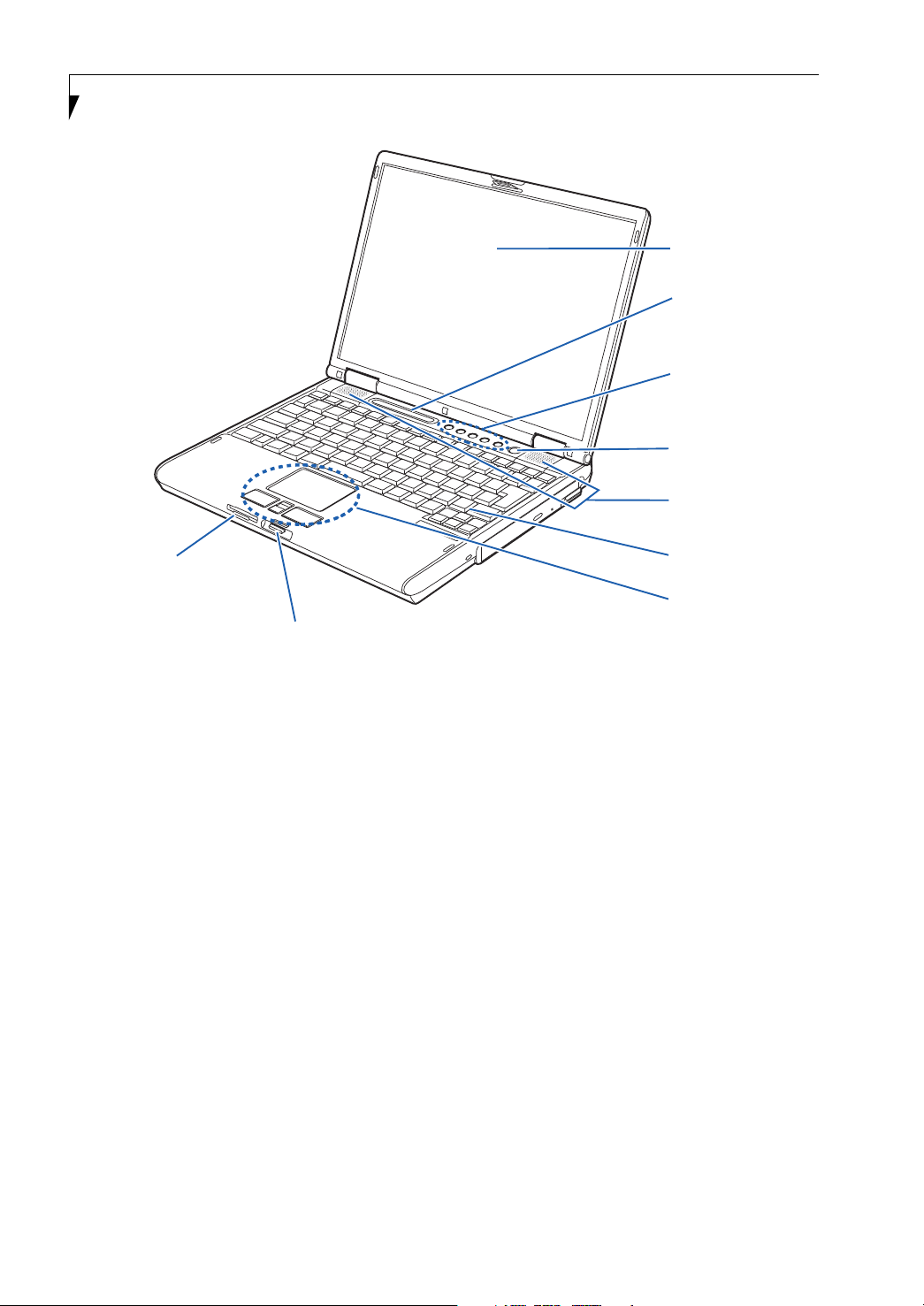
LifeBook S6000 Notebook
Display Panel
Status Indicator Panel
LifeBook Appl;ication/
Media Player Panel
Power/
Suspend/
Resume Button
Stereo Speakers
SD/Memory Stick Slot
Display Panel Latch
Figure 2-4. LifeBook notebook with display open
Locating the Controls
and Connectors
TOP AND FRONT COMPONENTS
The following is a brief description of your LifeBook
notebook’s top and front components.
SD Card/Memory Stick Slot
The Secure Digital/Memory Stick card slot allows you to
install a flash memory card for data storage. This architecture allows you to transfer data between a variety of
different digital devices. (See Installing Memory Stick/SD
Cards on page 41 for more information)
Display Panel Latch
The display panel latch locks and releases the display
panel.
Display Panel
The display panel is a color LCD panel with back
lighting for the display of text and graphics.
Keyboard
A full-size keyboard with dedicated Windows keys. (See
Keyboard on page 13 for more information)
Keyboard
Touchpad
Pointing Device
Status Indicator Panel
The Status Indicator Panel displays symbols that correspond with a specific component of your LifeBook notebook. (See Status Indicator Panel on page 11 for more
information)
Power/Suspend/Resume Button
The Power/Suspend/Resume button allows you to
suspend notebook activity without powering off, resume
your LifeBook notebook from suspend mode, and
power on your notebook when it has been shut down
from Windows. (See Power/Suspend/Resume Button on
page 30 for more information)
Stereo Speakers
The built-in dual speakers allow for stereo sound.
Touchpad Pointing Device
The Touchpad pointing device is a mouse-like cursor
control with three buttons: two mouse-like buttons, and
a scroll button. (See Touchpad Pointing Device on page 15
for more information)
LifeBook Application/Media Player Panel
The LifeBook Application/Media Player Panel provides
one-touch application launch and optical drive capabilities. (See LifeBook Application/ Media Player Panel on
page 19 for more information)
6

Getting to Know Your LifeBook
Headphone Jack Microphone Jack
Figure 2-5. LifeBook notebook left-side panel
LEFT-SIDE PANEL COMPONENTS
The following is a brief description of your LifeBook
notebook’s left-side components.
Headphone Jack
The headphone jack allows you to connect headphones
or powered external speakers. (See Headphone Jack on
page 47 for more information)
Microphone Jack
The microphone jack allows you to connect an external
mono microphone. (See Microphone Jack on page 46 for
more information)
PC Card Slot
The PC Card Slot allows you to install one Type II PC
Card. (See PC Cards on page 41 for more information)
Air Vents
PC Card Eject ButtonPC Card SlotAir Vents
7

LifeBook S6000 Notebook
Figure 2-6. LifeBook notebook right-side panel
RIGHT-SIDE PANEL COMPONENTS
The following is a brief description of your LifeBook
notebook’s right-side components.
Flexible Bay
The Flexible Bay can accommodate one of the following
devices. (See Flexible Bay Devices on page 18 for more
information)
■
Modular DVD/CD-RW combo drive:
■
Modular Super-Multi DVD drive
■
Modular Lithium ion bay battery
■
Weig ht S a ve r
Flexible Bay
Flexible Bay Eject LeverAnti-Theft Lock Slot Emergency Tray Release
Flexible Bay Eject Lever
The Flexible Bay eject lever releases the Flexible Bay
device.
Emergency Tray Release
The Emergency Tray Release allows you to open the CD
tray without powering on your LifeBook notebook.
Anti-theft Lock Slot
The anti-theft lock slot allows you to attach an optional
physical lock down device.
8

Getting to Know Your LifeBook
Modem
(RJ-11) Port
External Monitor Port
USB 2.0
Port
DC Power Jack
S-Video Out Port
Figure 2-7. LifeBook notebook back panel
BACK PANEL COMPONENTS
Following is a brief description of your LifeBook notebook’s back panel components.
S-Video Out Port
The S-Video output is used to transmit a higher resolution video signal to a compatible TV or VCR.(See S-
Video Out Port on page 47 for more information)
DC Power Jack
The DC power jack allows you to plug in the AC adapter
or the optional Auto/Airline adapter to power your notebook and charge the internal Lithium ion battery.
USB 2.0 Ports
The USB 2.0 ports allow you to connect Universal Serial
Bus devices. USB 2.0 transfers data at up to 480 Mbps
and is backward-compatible with USB 1.1 devices,
which transfer data at up to 12 Mbps. (See Universal
Serial Bus Ports on page 45 for more information)
Wireless LAN
Antenna
On/Off Switch
IEEE 1394 Port
USB 2.0
Ports (Qty. 2)
LAN (RJ-45) Jack
Air vents
External Monitor Port
The external monitor port allows you to connect an
external monitor. (See External Monitor Port on page 46
for more information)
Modem (RJ-11) Telephone Port
The Modem (RJ-11) telephone jack is for attaching
a telephone line to the internal multinational 56K
modem. (See Modem (RJ-11) Telephone Jack on page 45
for more information)
The internal modem is not intended for
use with Digital PBX systems. Do not
connect the internal modem to a Digital
PBX as it may cause serious damage to the
internal modem or your entire notebook.
Consult your PBX manufacturer’s
documentation for details. Some hotels
have Digital PBX systems. Be sure to find
out BEFORE you connect your modem.
LAN (RJ-45) Jack
The internal LAN (RJ-45) jack is used for an internal
Fast Ethernet (10/100 Base-TX) connection.
(See Internal LAN (RJ-45) Jack on page 45 for more information)
Wireless LAN Antenna On/Off Switch
The Wireless LAN Antenna On/Off Switch turns the
optional wireless LAN on and off.
IEEE 1394 (4-pin) Jack
The 4-pin 1394 jack is used to connect between
your LifeBook and an IEEE 1394 peripheral such as a
digital video camera. (See IEEE 1394 Port on page 46 for
more information)
The internal multinational modem is
designed to the ITU-T V.90 standard. Its
maximum speed of 53000bps is the
highest allowed by FCC, and its actual
connection rate depends on the line
conditions. The maximum speed is
33600bps at upload.
For additional information about the
multinational modem, refer to the Fujitsu
web site at: http://us.fujitsu.com/modems
9

LifeBook S6000 Notebook
Certificate of
Authenticity
Label (approximate
location)
Main Unit and
Configuration
Label
Figure 2-8. LifeBook notebook bottom panel
BOTTOM COMPONENTS
The following is a brief description of your LifeBook
notebook’s bottom panel components.
Memory Upgrade Compartment
Your LifeBook notebook comes with high speed Double
Data Rate Synchronous Dynamic RAM (DDR SDRAM).
The memory upgrade compartment allows you to
expand the system memory capacity of your LifeBook
notebook, hence improving overall performance. (See
Memory Upgrade Module on page 43 for more information)
Memory Upgrade
Compartment
Lithium ion
Battery Bay
Lithium ion Battery Bay
The battery bay contains the internal Lithium ion
battery. It can be opened for the removal of the battery
when stored over a long period of time or for swapping
a discharged battery with a charged Lithium ion battery.
(See Lithium ion Battery on page 35 for more information)
Main Unit and Configuration Label
The configuration label shows the model number and
other information about your LifeBook notebook. In
addition, the configuration portion of the label has the
serial number and manufacturer information that you
will need to give your support representative. It identifies the exact version of various components of your
notebook.
10

Getting to Know Your LifeBook
Power
AC Adapter
Battery Indicators
Optical Drive Access
Figure 2-9. Status Indicator Panel
Status Indicator Panel
The Status Indicator displays symbols that correspond
with a specific component of your Fujitsu LifeBook
notebook. These symbols tell you how each of those
components are operating. (Figure 2-9)
POWER INDICATOR
The Power indicator symbol states whether your system
is operational. It has several different states, each of
which tells you the mode your notebook is in.
■
Steady On: This means that there is power to your
LifeBook notebook and that it is ready for use.
■
Flashing: This means that your LifeBook notebook is
in Suspend mode.
■
Steady Off: This means that your system is either in
Save-to-Disk mode, or that your LifeBook notebook
has been turned off.
If you are charging your battery, the Power indicator will
remain on even if your notebook is shut off. The Power
indicator will also remain on if you have either adapter
connected and are shut down from Windows.
AC ADAPTER INDICATOR
The AC Adapter indicator shows whether your notebook
is operating from the AC adapter, the Auto/Airline
adapter or the batteries. This icon has two different
states that can tell you what power source your LifeBook
notebook is using.
■
On: This means that either of the adapters are
currently in use.
Hard Drive
Access
PC Card Access
■
Off: Power is only coming from the batteries, and you
NumLk
ScrLk
CapsLk
do not have an adapter connected.
BATTERY INDICATORS
The two Battery Level indicators state whether or not the
primary Lithium ion battery and/or the optional second
Lithium ion battery are installed (Battery 1 refers to the
primary Lithium ion battery, while Battery 2 refers to the
Flexible Bay optional second battery). In addition, this
symbol states how much charge is available within each
installed battery. The symbol will only be displayed for a
battery that is currently installed in your LifeBook notebook. (Figure 2-10)
76%–100% Charging
76%–100%
51%–75%
26%–50%
12%–25%
Low Warning <12%
Critical Low or
Dead Battery
Shorted Battery
Figure 2-10 Battery Level Indicator
11

LifeBook S6000 Notebook
A shorted battery is damaged and must be
replaced.
(Figure 2-10)
Located to the left of each of the Battery Level indicators
is a small arrow symbol . This symbol indicates
whether that specific battery is charging. This indicator
will flash if the battery is too hot or cold to charge.
Batteries subjected to shocks, vibration or
extreme temperatures can be permanently
damaged.
OPTICAL DRIVE ACCESS INDICATOR
The Optical Drive Access indicator tells you that the
optical drive is being accessed. If the Auto Insert Notification function is active, the indicator will flash periodically when your system is checking the optical drive. If
the Auto Insert Notification function is not active, the
indicator will only flash when you access the optical
drive. The default setting is the Auto Insert Notification
function active.
The Auto Insert Notification function will
periodically check for a disc installed in the
drive, causing the Optical Drive Access
indicator to flash. The Auto Insert
Notification function allows your system to
automatically start an optical disc (such as
a DVD, CD-RW, or CD-ROM) as soon as it
is inserted in the drive and the tray is
closed. It will begin playing an audio DVD/
CD or will start an application if the DVD/
CD has an auto-run file
HARD DRIVE ACCESS INDICATOR
The Hard Drive Access indicator states whether your
internal hard drive is being accessed.
PC CARD ACCESS INDICATOR
The PC Card Access indicator states whether or not your
notebook is accessing a PC Card. The indicator will flash
if your software tries to access a PC Card even if there is
no card installed. (See PC Cards on page 41 for more
information)
NUMLK INDICATOR
The NumLk indicator states that the integral keyboard is
set in ten-key numeric keypad mode.
CAPSLOCK INDICATOR
The CapsLock indicator states that your keyboard is set
to type in all capital letters.
SCRLK INDICATOR
The ScrLk indicator states that your scroll lock is active.
12

Function Keys
Getting to Know Your LifeBook
Fn Key
Start Key
Numeric Keypad
Figure 2-11 Keyboard
Keyboard
USING THE KEYBOARD
Your Fujitsu LifeBook notebook has an integral 84-key
keyboard. The keys perform all the standard functions of
a 101-key keyboard, including the Windows keys and
other special function keys. This section describes the
following keys. (Figure 2-11)
■
Numeric keypad: Your notebook allows certain keys to
serve dual purposes, both as standard characters and
as numeric and mathematical keys. The ability to toggle between the standard character and numerical keys
is controlled through the [NumLk] key.
■
Cursor keys: Your keyboard contains four arrow
keys for moving the cursor or insertion point to the
right, left, up, or down within windows, applications
and documents.
■
Function keys: The keys labeled [F1] through [F12],
are used in conjunction with the [Fn] key to produce
special actions that vary depending on what program
is running.
■
Windows keys: These keys work with your Windows
operating system and function the same as the
onscreen Start menu button, or the right button on
your pointing device.
Application Key
Cursor Keys
Turning off the NumLk feature is done the same way.
Once this feature is activated you can enter numerals 0
through 9, perform addition ( + ), subtraction ( - ),
multiplication ( * ), or division ( / ), and enter decimal
points ( . ) using the keys designated as ten-key function
keys. The keys in the numeric keypad are marked on the
front edge of the key to indicate their secondary functions.
(Figure 2-11)
WINDOWS KEYS
Your LifeBook notebook has two Windows keys,
consisting of a Start key and an Application key. The
Start key displays the Start menu. This button functions
the same as your onscreen Start menu button. The
Application key functions the same as your right mouse
button and displays shortcut menus for the selected
item. (Please refer to your Windows documentation for
additional information regarding the Windows keys.)
(Figure 2-11)
CURSOR KEYS
The cursor keys are the four arrow keys on the keyboard
which allow you to move the cursor up, down, left and
right in applications. In programs such as Windows
Explorer, it moves the “focus” (selects the next item up,
down, left, or right). (Figure 2-11)
NUMERIC KEYPAD
Certain keys on the keyboard perform dual functions as
both standard character keys and numeric keypad keys.
NumLk can be activated by pressing the [NumLk] keys.
13

LifeBook S6000 Notebook
FUNCTION KEYS
Your LifeBook notebook has 12 function keys, F1
through F12. The functions assigned to these keys differ
for each application. You should refer to your software
documentation to find out how these keys are used.
(Figure 2-11)
The [Fn] key provides extended functions for the
notebook and is always used in conjunction with
another key.
■
[Fn+F3]: Pressing [F3] while holding [Fn] will toggle
the Audio Mute on and off.
■
[Fn+F4]: Pressing [F4] while holding [Fn] will toggle
the Quick Point feature on and off. Note that the
[Fn+F4] combination only works if Manual Setting is
selected in the BIOS. (See “BIOS Setup Utility” on
page 27)
■
[Fn+F6]: Pressing [F6] repeatedly while holding [Fn]
will lower the brightness of your display.
■
[Fn+F7]: Pressing [F7] repeatedly while holding [Fn]
will increase the brightness of the display.
■
[Fn+F8]: Pressing [F8] repeatedly while holding [Fn]
will decrease the volume of your LifeBook notebook.
■
[Fn+F9]: Pressing [F9] repeatedly while holding [Fn]
will increase the volume of your LifeBook notebook.
■
[Fn+F10]: Pressing [F10] while holding [Fn] allows
you to change your selection of where to send your
display video. Each time you press the combination of
keys you will step to the next choice. The choices, in
order, are: built-in display panel only, external
monitor only, or both built-in display panel and
external monitor.
14

Left Button
Getting to Know Your LifeBook
Cursor
Cursor Control
Scroll Button
Right Button
Figure 2-12. Touchpad pointing device
Touchpad Pointing Device
The Touchpad pointing device comes built into your
Fujitsu LifeBook notebook. It is used to control the
movement of the pointer to select items on your display
panel. The Touchpad is composed of a cursor control, a
left and right button, and a scrolling button. The cursor
control works the same way a mouse does, and moves
the cursor around the display. It only requires light pressure with the tip of your finger. The left and right
buttons function the same as mouse buttons. The actual
functionality of the buttons may vary depending on the
application that is being used. The scrolling button
allows you to navigate quickly through pages, without
having to use the scroll bars. (Figure 2-12)
An external mouse can be connected to
the USB port on your LifeBook notebook,
and used simultaneously with the
Touchpad. However, if you boot the
system with an external mouse connected
the Touchpad will be disabled or enabled
depending on the specifications in your
BIOS settings.
page 27 for more information)
(See BIOS Setup Utility on
CLICKING
Clicking means pushing and releasing a button.
To left-click, move the cursor to the item you wish
to select, press the left button once, and then immediately release it. To right-click, move the mouse cursor to
the item you wish to select, press the right button once,
and then immediately release it. You also have the option
to perform the clicking operation by tapping lightly on
the Touchpad once. (Figure 2-13)
Figure 2-13 Clicking
DOUBLE-CLICKING
Double-clicking means pushing and releasing the left
button twice in rapid succession. This procedure does
not function with the right button. To double-click,
move the cursor to the item you wish to select, press
the left button twice, and then immediately release it.
You also have the option to perform the double-click
operation by tapping lightly on the Touchpad twice.
(Figure 2-14)
15

LifeBook S6000 Notebook
Figure 2-14 Double-clicking
■
If the interval between clicks is too long,
the double-click will not be executed.
■
Parameters for the Touchpad can be
adjusted from the Mouse Properties dialog box located in the Windows Control
Panel.
DRAGGING
Dragging means pressing and holding the left button,
while moving the cursor. To drag, move the cursor to the
item you wish to move. Press and hold the left button
while moving the item to its new location and then
release it. Dragging can also be done using the
Touchpad. First, tap the Touchpad twice over the item
you wish to move making sure to leave your finger on
the pad after the final tap. Next, move the object to its
new location by moving your finger across the
Touchpad, and then release your finger. (Figure 2-15)
TOUCHPAD CONTROL ADJUSTMENT
The Windows Control Panel allows you to customize your
Touchpad with selections made from within the Mouse
Properties dialog box.
SCROLLING
Using the Scrolling button allows you to navigate
through a document quickly without using the window’s
scroll bars. This is particularly useful when you are navigating through on-line pages. To use the Scrolling
button, press the crescent shape at the top or bottom of
the button to scroll up or down a page. When you have
reached the desired section of the page, release the
button. (Figure 2-16)
Figure 2-16 Scrolling
Figure 2-15 Dragging
16

Getting to Know Your LifeBook
Volume Control
Your Fujitsu LifeBook notebook has multiple volume
controls which interact with each other
Software that contains audio files will also
contain a volume control of its own. If you
install an external audio device that has an
independent volume control, the hardware
volume control and the software volume
control will interact with each other. It
should be noted that if you set your
software volume to Off, you will override
the external volume control setting.
CONTROLLING THE VOLUME
The volume can be controlled in several different ways:
■
Volume can be set from within the Volume Control on
the Taskbar.
■
Volume can be controlled with the F8 and F9 functions keys. Pressing [F8] repeatedly while holding [Fn]
.
will decrease the volume of your notebook. Pressing
[F9] repeatedly while holding [Fn] will increase the
volume of your notebook.
There are 26 levels through which the
function keys cycle.
■
Volume can be controlled by many volume controls
that are set within individual applications.
■
Certain external audio devices you might connect to
your system may have hardware volume controls.
Each source discussed above puts an upper limit on the
volume level that must then be followed by the other
sources.
We recommend that you experiment with the various
volume controls to discover the optimal sound level.
17

LifeBook S6000 Notebook
Flexible Bay Eject Lever
Flexible Bay
Figure 2-17 Flexible Bay
Flexible Bay Devices
Your Fujitsu LifeBook notebook contains a Flexible Bay.
The Flexible Bay can accommodate a modular DVD/
CD-RW combo drive, Super-Multi drive, Lithium ion
battery, or weight saver. (Figure 2-17)
■
Modular DVD/CD-RW combo drive: This allows you
to access movies, software, and audio DVD/CDs as
well as to write to CDs.
■
Modular Super-Multi DVD drive: This allows you to
access movies, software, and audio DVD/CDs as well
as to write to CD-R, CD-RW, DVD-R, DVD+R, DVDRW, DVD+RW, and DVD RAM discs.
■
Modular Lithium ion battery: This is a rechargeable
battery that can be used to power your LifeBook notebook when an adapter is not connected.
■
Weight Saver: This is used to fill the bay when no
device is needed.
REMOVING AND INSTALLING
MODULAR DEVICES
There are two ways to remove and install modular
devices in the Flexible Bay:
■
Cold-swapping: swapping devices while your LifeBook
notebook is powered off.
■
Hot-swapping: swapping devices while your system is
active using the Unplug/Eject icon from your taskbar.
Note that if the weight saver is installed rather than a
modular device, it is not necessary to use BayManager
when removing it.
You should never leave your Flexible Bay
empty when the notebook is in operation.
If left empty, dust or foreign matter may
accumulate inside the notebook.
Cold-swapping
To cold-swap modular devices in your Flexible Bay
follow these easy steps: (Figure 2-18)
1. Close any open files.
2. Shut down your LifeBook notebook.
3. Pull out the Flexible Bay eject lever. This will push
your device out slightly, allowing you to remove it.
4. Slide your device out until it is clear of the bay.
This may require light force.
Flexible Bay Eject Lever
Figure 2-18 Removing/Installing a device in the Flexible Bay
Be careful when aligning and seating
devices in the bay. If the fit is incorrect,
you may damage the bay or the device. If
the device does not move easily in the bay,
remove it, and check for dirt or foreign
objects. It will require a firm push to latch
the device in place.
5. Slide the device you are installing into your
notebook until it clicks into place.
6. It is now safe to turn your notebook back on.
7. You can now access and use the device.
Your LifeBook notebook will automatically detect the
new device and activate it within your system. The drive
letters associated with the device will be created and
listed under My Computer and Windows Explorer.
Hot-swapping
Under Windows XP Home and Windows XP Professional, hot-swapping is provided through the Unplug or
Eject Hardware utility.
The icon for the utility appears on the taskbar. Click on
the icon and follow the on-screen instructions.
18

Getting to Know Your LifeBook
Button A
Button B
Internet Button
E-Mail Button
Mode Button
Power/Suspend/Resume Button
Figure 2-19 LifeBook Security/Application Panel
LifeBook Application/
Media Player Panel
A unique feature of your LifeBook notebook is the LifeBook Application/Media Player Panel. The LifeBook
Application Panel makes your LifeBook notebook more
than just another computer. This panel allows you to
launch applications with the touch of one button or to
operate the optical drive as an independent audio media
player.
n
The LifeBook Application Panel uses the
date and time settings of your LifeBook
notebook. If the date and time are
incorrect, you can adjust the settings in
the Windows Control Panel.
n
The media player that your LifeBook
notebook uses is determined by the
configuration of your system.
Your LifeBook notebook is pre-installed with software
utilities that let you operate and configure your LifeBook
Application Panel. These utilities are found under
[Start] -> Control Panel -> Application Panel.
The panel consists of the following elements:
MODE BUTTON
Located adjacent to the brightness button, the mode
button allows you to select the function of the panel—
either as an Application Launcher or a media player.
When you press the Mode button, the button label will
change. If Application mode is selected, “Application”
will be illuminated above the button; if Media mode is
selected, “Media” will be illuminated below the button.
APPLICATION LAUNCH/
MEDIA PLAYER BUTTONS
When Application mode is active, pressing any of the
four application buttons (A, B, Internet, or Mail) will
launch a user-defined application. When Media mode is
selected, the buttons operate the media player.
CONFIGURING THE APPLICATION PANEL
When you start your system, the LifeBook Application
Panel is automatically activated. As an application
launcher, the LifeBook Application Panel is very flexible,
giving you a variety of options. To set up the panel to
best suit your needs, the Application Panel Setup utility
will quickly and easily help you make the most of this
valuable feature.
To configure your LifeBook Application Panel with
the Application Panel Setup utility:
1. Click on [Start] -> Control Panel. (Note that
depending upon the View you are using, you may
need to click Settings before clicking Control Panel).
3. Double-click on Application Panel. The Application
Panel Setup utility will appear.
The utility window has tabs that correspond to the
application buttons on the application panel. When you
receive your notebook, these buttons are pre-configured
to launch specific programs. (See Specifications on
page 91 for more information)
The tabs in Application Panel Setup may
not be in the same order as the buttons on
your LifeBook notebook. Please select the
tab you wish to change carefully.
To change an application associated with one of the
buttons, click on the tab for the button you would like to
reconfigure. Click on the Browse button. Scroll down to
the application you want to associate with the buttons,
19

LifeBook S6000 Notebook
click on the application you wish to launch with this
button, and then click Open. Click OK, and the button
will now launch the new application.
One of the buttons may be preconfigured to launch your
default Internet browser. In order to reconfigure it to
launch a different program, follow these easy steps:
1. Click on the Internet tab of the application panel
utility. Click on the down-arrow in the Specify the
button action: field. Select Start Other Program
from the dropdown list.
2. Click on the Browse button.
3. Scroll down the list of applications, and click on the
application you wish to launch with this button.
Click on Open.
4. Click OK.
The button will now launch the new application. If you
want to return to launching your default Internet
browser with this button, you need only click on
“Default Internet Browser” from the dropdown list. Be
aware that you will erase the settings for the other application. If you wish to go back to launching the other
application from this button, you will need to reconfigure it as described above.
The E-mail tab can be modified in the same manner as
the Internet tab.
At the bottom of each application setup page are two
selectable options. The first will enable/disable the button
when your LifeBook notebook is in Standby mode, and
the second will enable/disable the button when your LifeBook notebook is in the pseudo-off state. You can enable/
disable either or both of these functions simply by
clicking on the option.
When you have finished with Application Panel utility,
click on OK, and the new settings will take effect. You
can reconfigure your LifeBook Application Panel as
often as you like.
If you choose to use the buttons when the
notebook is in standby, they will function
even if hit accidentally, and will turn on
your notebook even if you are not present
or using the notebook. This could deplete
your battery, and you will need to recharge
it before using the notebook.
USING THE MEDIA PLAYER
The media player allows you to use your LifeBook notebook’s optical drive as an audio media player.
n
If you shut down from Windows while
the media player is playing an audio CD,
it will stop.
n
You cannot go into Suspend Mode or
Hibernation (Save-to-Disk) Mode while
the media player is playing a CD.
n
The media player will only play when
the system is powered on.
There is no configuration required for media player
operation. The buttons are pre-configured to work like a
normal media player. When the selector switch is in the
bottom position, the buttons will operate as follows:
n
Stop/Eject: This is the first button to the right of the
Mode button. Press it once to stop an audio CD that is
playing. Press it twice to eject the audio CD.
n
Play/Pause: This is the second button to the right of
the Mode button. Press this button to start playing an
audio CD starting at Track 1. While the audio CD is
playing, press it to pause. Press it again to continue.
n
If you press the play button and nothing
happens, you either have the Selector
switch locked, there is no audio CD in
the media player drive, you have a CD
other than an audio CD in the drive, or
system is not powered on.
n
Because of the Windows CD auto-inser-
tion function, audio CDs will start play-
ing immediately after they are inserted if
your LifeBook notebook is on. This will
not happen if you are using the media
player in Suspend or Pseudo-off modes.
n
Fast Backward: This is the third button to the right of
the Mode button. Press this button once to skip one
track back.
n
Fast Forward: This is the fourth button to the right of
the Selector switch. Press this button once to skip
forward one track.
DESKTOP CONTROL PANEL
Your LifeBook notebook includes a desktop control
panel for your notebook’s desktop that you can use at
any time. You may use this panel to operate the media
player when you have the Selector switch in the
Application position or Lock mode.
To use the desktop control panel:
1. Click on Start.
2. Click on Programs.
20

Getting to Know Your LifeBook
3. Click on Lifebook Application Panel.
4. Click on CD Player.
The desktop control panel will appear in the upper
corner of your screen. To close the panel:
1. Click on the “x” button.
To minimize the panel:
2. Click on the “-” button.
You can select from four appearances for your desktop
control panel. Simply double-click on the track display
area of the panel, and a menu will appear which will
allow you to select from a pull down menu. On the same
pop-up are two other options: “Always on top” and
“Continuous Play”. If you click on “Always on top” the
desktop controls will always be seen on your screen, no
matter what other application you are running. If you
click on “Continuous Play”, your media player will
automatically start over at the beginning of the CD in
the drive as soon as it finishes the last track.
You can move the desktop control panel to anywhere on
your desktop. Drag it by clicking on the track number
display, holding it down, and dragging the control panel.
When you place it where you would like, release the
mouse button.
n
If you have your display set to 256
colors, the basic display will appear no
matter which one you select. You will
need to set your display colors to more
than 256 in order to select other
display appearances.
n
When you close the media player’s
desktop control panel, it will stop the
audio media player. Simply press the
Play button if you would like to
continue listening, and the media
player will restart at track 1. The
Selector switch must be in the media
player position.
Deactivating and Activating the
LifeBook Application Panel
To deactivate the LifeBook Application Panel, follow
these easy steps:
1. Click on Start.
2. Click on Programs.
3. Click on LifeBook Application Panel.
4. Click on Stop Application Panel.
To reactivate, follow the same procedure, except for
step 4. Click on Start Application Panel instead
Every time you start Windows, the LifeBook Application Panel is activated, even if
you deactivated it before you shut down.
.
Application Panel Setup
n
If you insert an audio CD which has both audio and
data tracks into the media player drive, the media
player may fail to play the first audio track.
n
The Volume Up, Volume Down and Mute controls for
the media player desktop control panel adjusts the volume of the CD audio line only. It does not adjust your
LifeBook notebook’s master software volume control.
n
The media player desktop control panel is designed to
be displayed in High Color (16-bit) or in True Color
(24-bit or more). If you have your LifeBook notebook’s display set for 256 colors or less Media Player
will display in a “basic” mode.
21

LifeBook S6000 Notebook
22
