Page 1
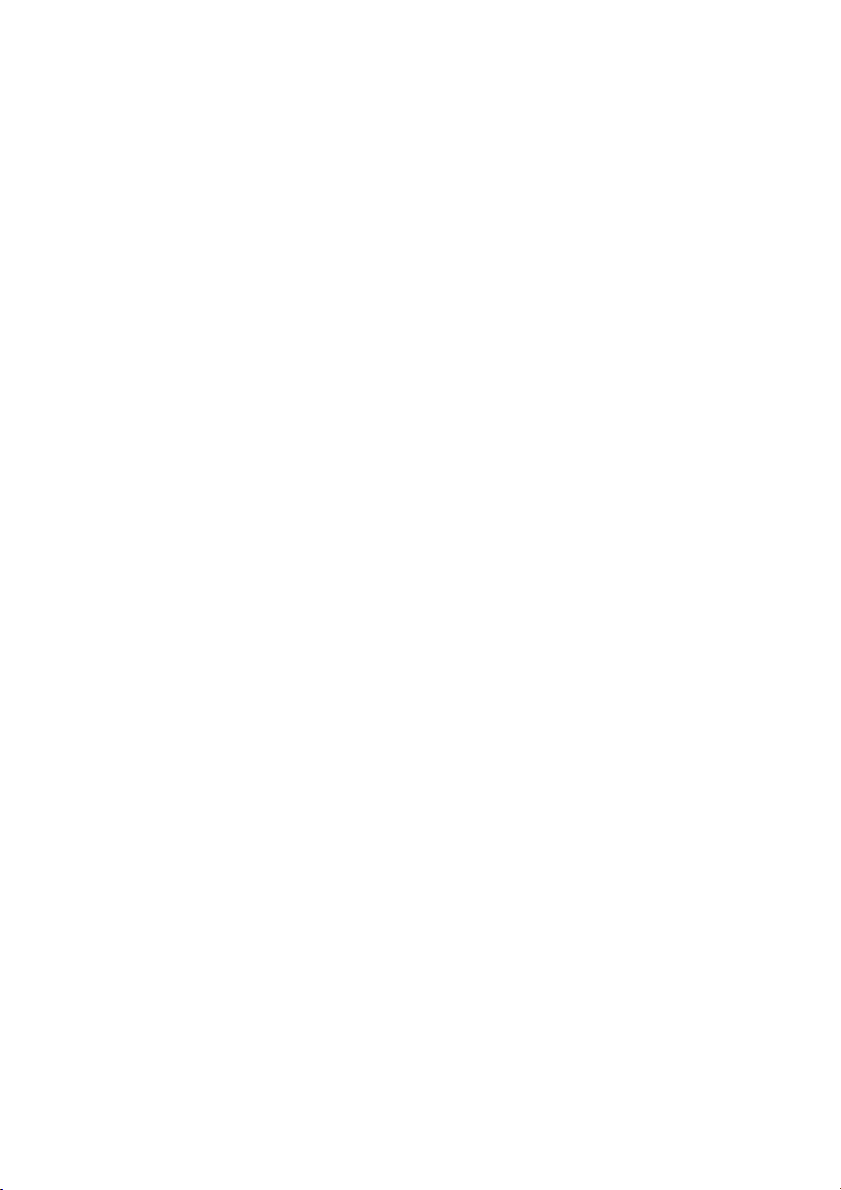
BIOS
SECTION
S4545/S4546
Page 2
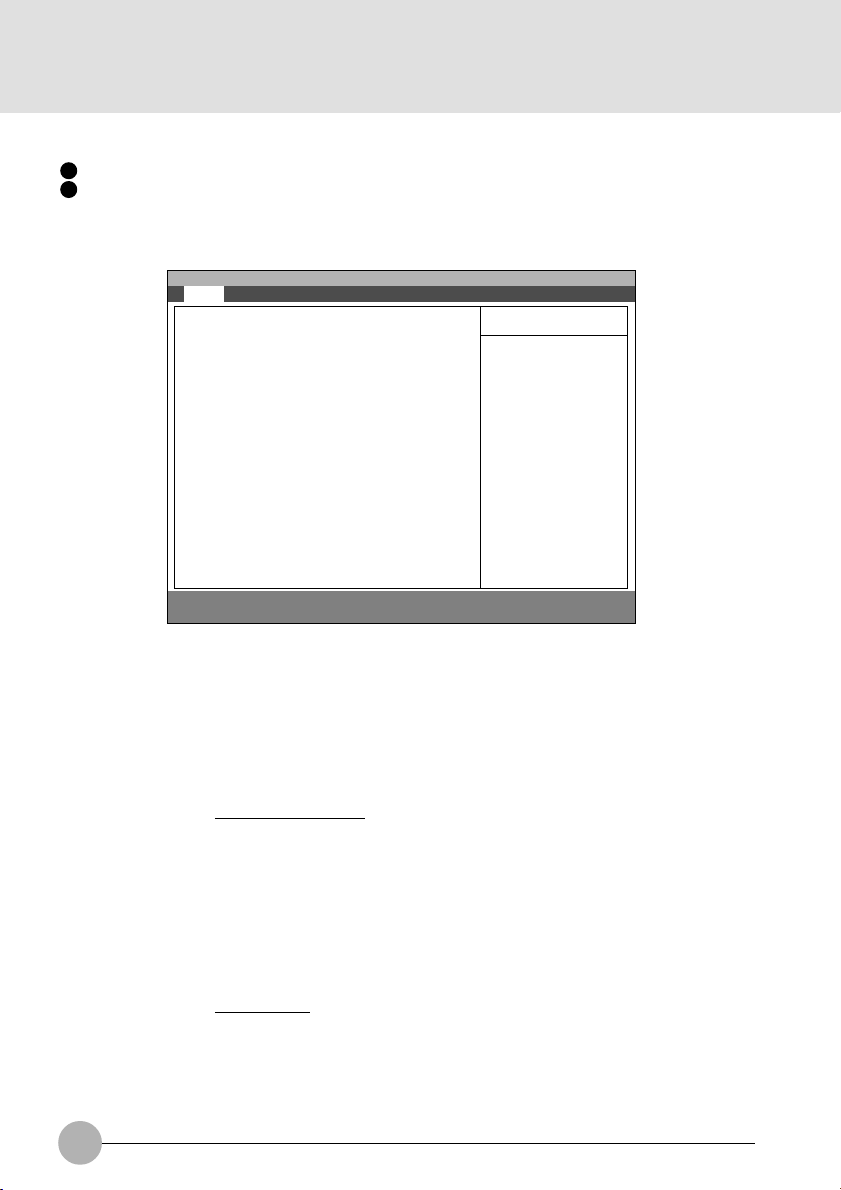
1. BIOS setup
”
Snapshots of the BIOS setup screen and the possible setup options is shown in the following sections.
Underlined setup options show the default settings.
Columns between Selections and Note show the security level of each setup item. ‘S’ means
that the item needs the supervisor password security level and can not be changed with the
user password security level.
1.1 Main Menu
Main Advanced Security Power Boot Info Exit
System Time: [12:34:56]
System Date: [02/22/2000]
Floppy Disk A: [1.44/1.25MB 3.5”]
:Primary Master:
:Primary Slave [xxx]
Language: [English (US)]
F1 Help ↑↓ Select Item -/Space Change Value F9 Setup Defaults
ESCExit ←→ Select Menu Enter Select :Sub-Menu F10Save and Exit
Setup Item Selections Note (Item Specific Help)
System Time 00:00:00 to 23:59:59 Adjust calendar clock.
System Date 01/01/1981 to
12/31/2099
Floppy Diskette A Disabled
1.44/1.25 MB 3 1/2”
Primary Master Configure primary master ATA/ATAPI
Primary Slave Configure primary slave ATA/ATAPI device.
Language
English (US)
xxxxxx (JP)
PhoenixBIOS Setup Utility
Item Specific Help
Adjust calendar clock
<Tab>, <Shift-Tab>, or
[xxx
]
<Enter> selects field.
Figure 1-1 Main menu
<Tab>, <Shift-Tab>, or <Enter> selects field.
Adjust calendar clock.
<Tab>, <Shift-Tab>, or <Enter> selects field.
S Select floppy drive type. 1.44/1.25 MB 3 1/2
is the valid value.
Selects floppy type. Note that 1.25 MB, 3
1/2” references a 1024 byte/sector
Japanese media format.
device. Configures ATA/ATAPI device.
Configures ATA/ATAPI device.
The default setting differs between
US/European model and Japanese model.
Select the display language for the BIOS.
Table 1-1 Main menu options
2
Page 3
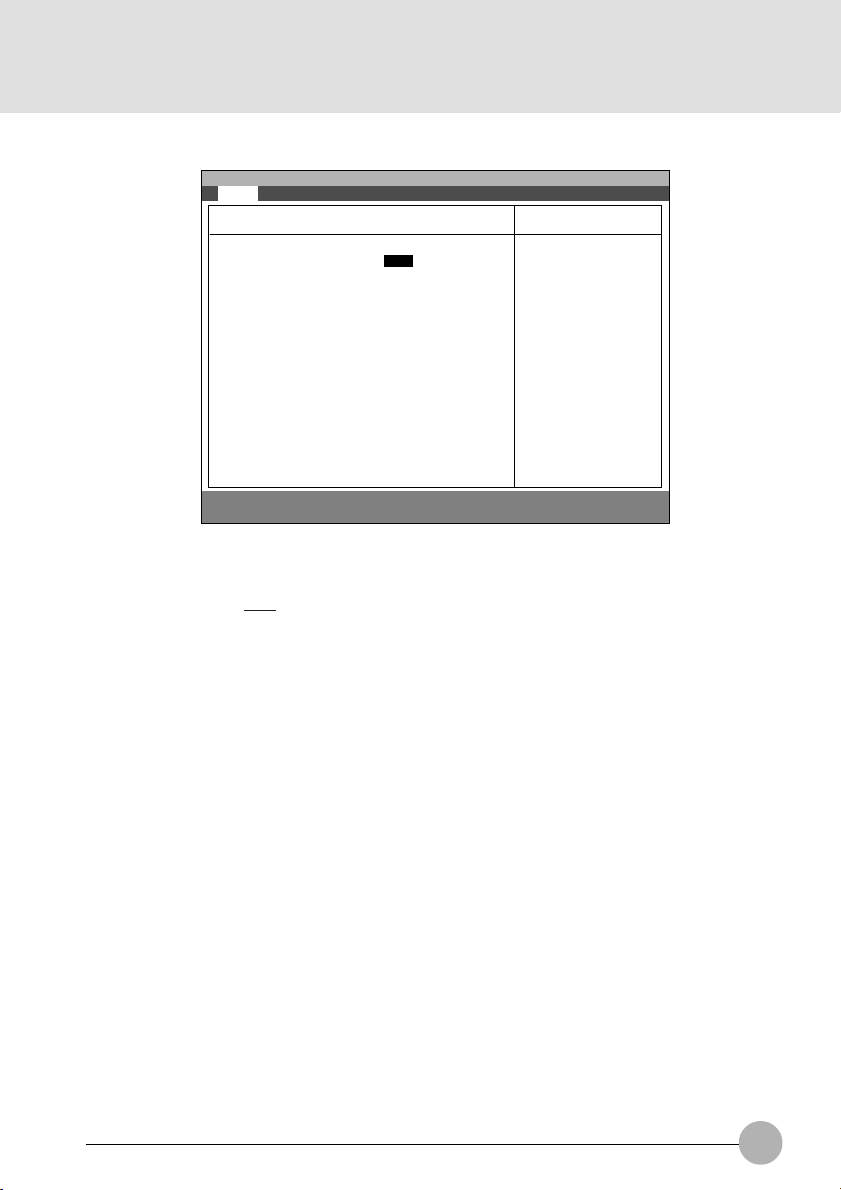
1.1.1 Main - Primary Master and Primary Slave Menu
y
Main Advanced Security Power Boot Info Exit
PhoenixBIOS Setup Utility
Primary Master [xxxx]
Item Specific Help
Type: [AUTO]
Maximum Capacity: xxx MB
Multi-Sector Transfers: [16 Sectors]
LBA Mode Control: [Enabled]
PIO Transfer Mode: [Fast PIO 4]
DMA Transfer Mode: [Ultra DMA 2]
F1 Help ↑↓ Select Item -/Space Change Value F9 Setup Defaults
ESCExit ←→ Select Menu Enter Select :Sub-Menu F10Save and Exit
Figure 1-2 Main - Primary Master and Primary Slave Menu
metIputeSsnoitceleS)pleHcificepSmetI(etoN
epyTotuA
enoN
MOR-DC
elbavomeRIPATA
resU
srednilyC53556ot0S detcelessi’otuA‘nehwsraeppametisihT
sdaeH61ot1S detcelessi’otuA‘nehwsraeppametisihT
Select ATA/ATAPI
drive installed here.
[Auto]
The BIOS auto-type
the drive on boot
time.
Except [Auto]
You enter parameters
of the drive.
[None]
The drive is disabled.
.ereh
.erehdellatsni
ficepS
si’otuA‘fI.epytecivedIPATA/ATAtceleS
tadeifitnediyllacitamotuasiepyteht,detceles
tuoyrractonseodtI.SOIBehtybTSOP
foesacehtniyalpsidrotceS/daeH/rednilyC
’enoN‘fI.edomotuAnehwDDH-BG4.8revo
odsmetiputesgniwollofehtfolla,detcelessi
nacuoy,detcelessi’resU‘nehW.raeppaton
.srotceSdnasdaeH,srednilyCyficeps
evirdksid-drahfosretemarapretneuoy=resU
.noitcennocsihttadellatsni
dellatsnievirdIPATA/ATAsepytotua=otuA
.erehdellatsnisievirdMOR-DCa=MOR-DC
sievirdksidelbavomer=elbavomeRIPATA
ro,ksiddrahsadeifitnedisiepytehtdna
,detcelessi’resU‘nehW.detcelessi’resU‘
.eulavehtegnahcnacuoy
.srednilyCforebmunehtyficepS
ro,ksiddrahsadeifitnedisiepytehtdna
,detcelessi’resU‘nehW.detcelessi’resU‘
.eulavehtegnahcnacuoy
.sdaeHforebmuneht
3
Page 4
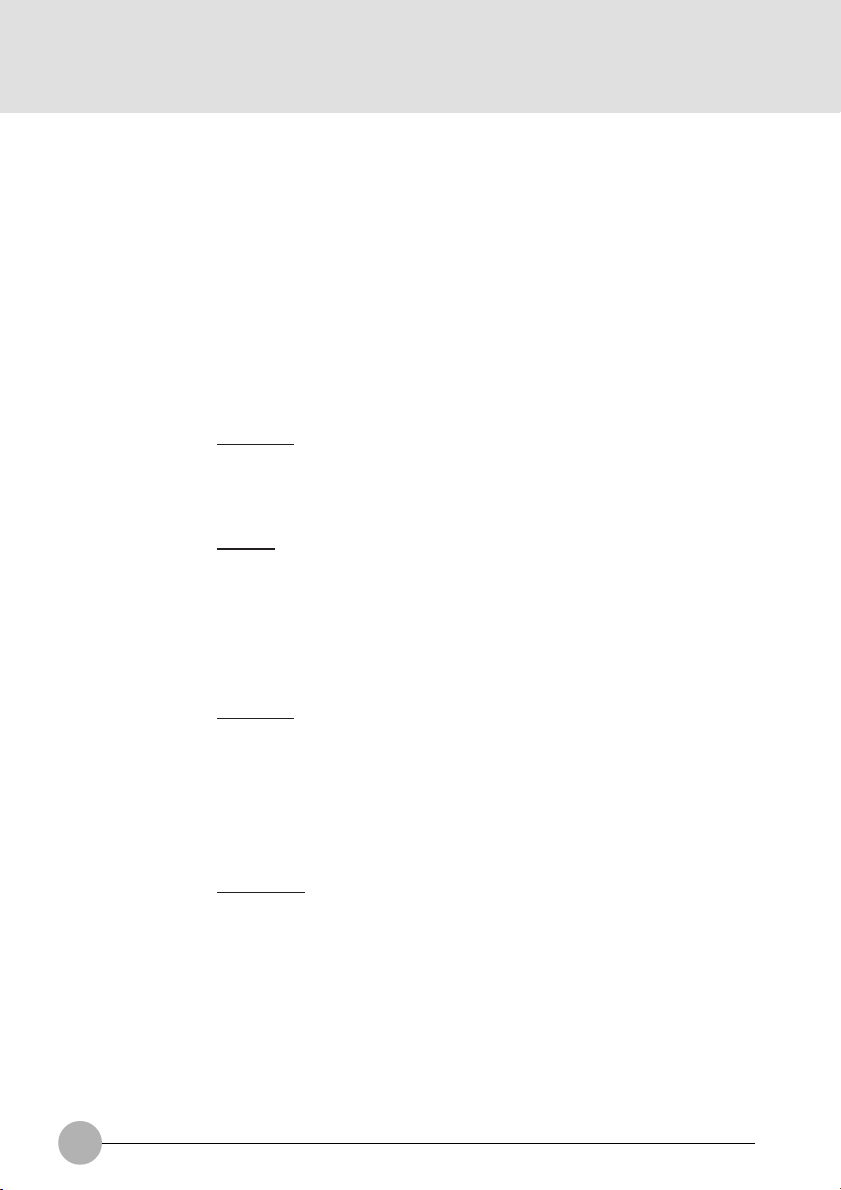
metIputeSsnoitceleS)pleHcificepSmetI(etoN
srotceS36ot0S detcelessi’otuA‘nehwsraeppametisihT
yticapaCmumixaMBMxxxx morfdetaluclacyticapacmumixamyalpsiD
rotceS-itluM
srefsnarT
lortnoCedoMABLdelbasiD
delbasiD
srotceS2
srotceS4
srotceS8
srotceS61
srotceS23
srotceS46
srotceS821
delbanE
S ’otuA‘nehwdegnahcebtonnacnoitposihT
S ’otuA‘nehwdegnahcebtonnacnoitposihT
ro,ksiddrahsadeifitnedisiepytehtdna
,detcelessi’resU‘nehW.detcelessi’resU‘
.eulavehtegnahcnacuoy
.srotceSforebmunehtyficepS
si’otuA‘nehwksiddrahfosretemarap
,ksiddrahsadeifitnedisiepytehtdnadetceles
.detcelessi’resU‘ro
.detcelessi
rofkcolbrepsrotcesforebmunehtyficepS
ehtotsrefer’XAM‘.refsnartrotceselpitlum
.deriuqernehwsnruterksidehtezis
.detcelessi
kcolBlacigoLsesuacABLgnilbanE
,srednilyCfoecalpnidesuebotgnisserddA
.srotceS&sdaeH
edoMrefsnarTdradnatS
1OIPtsaF
2OIPtsaF
3OIPtsaF
4OIPtsaF
edoMAMDartlUdelbasiD
1AMDdrowitluM
2AMDdrowitluM
0AMDartlU
1AMDartlU
2AMDartlU
S ’otuA‘nehwdegnahcebtonnacnoitposihT
yllacitamotuasiAMDdrow-itluM.detcelessi
,’2OIPtsaF‘,’1OIPtsaF‘rof1edomottes
OIPtsaF‘rof2edomottesdna’3OIPtsaF‘
.’4
ehtmorf/otatadgnivomfodohtemehtstceleS
mumitpoehttcelesotevirdehtepytotuA.evird
.edomrefsnart
S ’otuA‘nehwnoitposihtegnahctonnacuoY
.detcelessi
gnivomrofdesuedomAMDartlUehtstceleS
otevirdehtepytotuA.evirdehtmorf/otatad
.edomrefsnartmumitpoehttceles
snoitpouneMevalSyramirPdnaretsaMyramirP-niaM2-1elbaT
4
Page 5
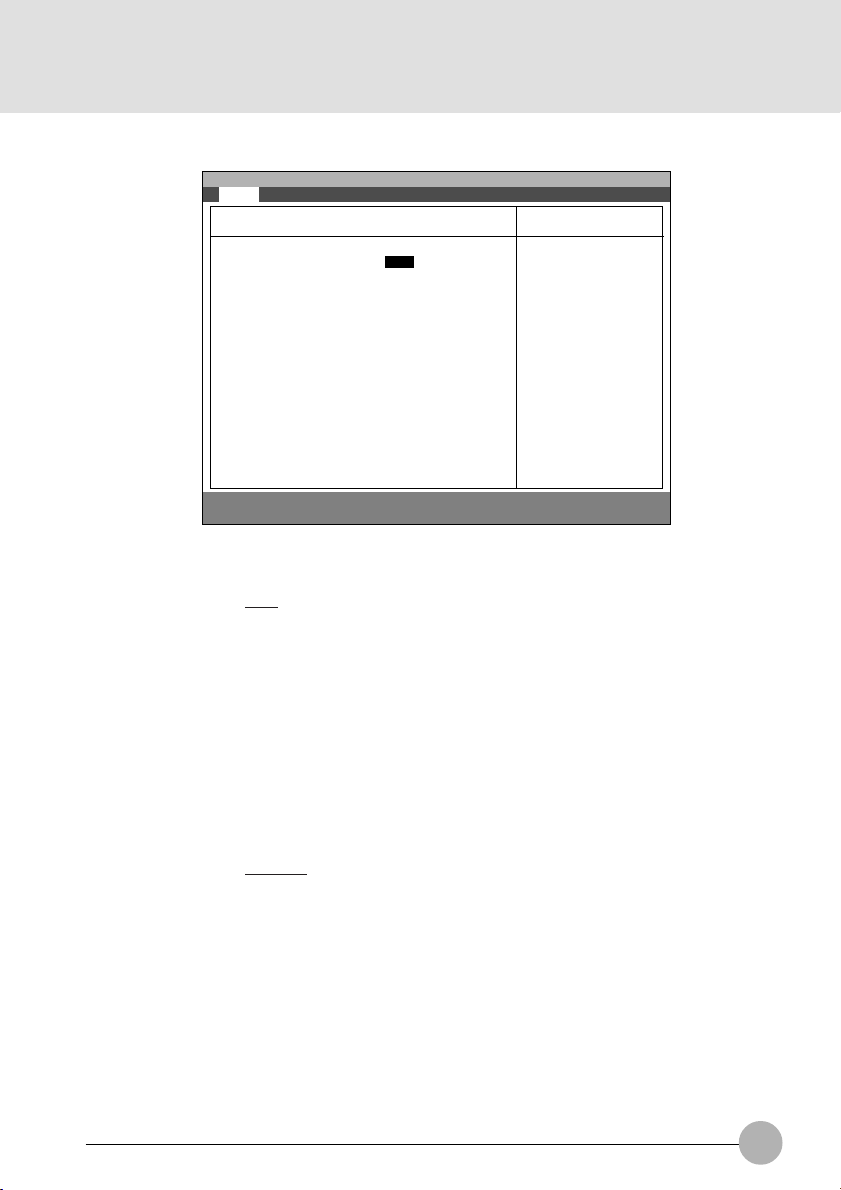
1.1.2 Main - Primary Master and Primary Slave Menu
Main Advanced Security Power Boot Info Exit
PhoenixBIOS Setup Utility
Primary Slave [xxx]
Item Specific Help
Type: [Auto]
Multi-Sector Transfers: [Disabled]
LBA Mode Control: [Disabled]
PIO Transfer Mode: [Fast PIO 4]
DMA Transfer Mode: [Disabled]
F1 Help ↑↓ Select Item -/Space Change Value F9 Setup Defaults
ESCExit ←→ Select Menu Enter Select :Sub-Menu F10Save and Exit
Figure 1-2a Main - Primary Master and Primary Slave Menu
metIputeSsnoitceleS)pleHcificepSmetI(etoN
epyTotuA
enoN
MOR-DC
elbavomeRIPATA
resU
rotceS-itluM
srefsnarT
delbasiD
srotceS2
srotceS4
srotceS8
srotceS61
srotceS23
srotceS46
srotceS821
Select ATA/ATAPI
drive installed here.
[Auto]
The BIOS auto-type
the drive on boot
time.
Except [Auto]
You enter parameters
of the drive.
[None]
The drive is disabled.
.ereh
.erehdellatsni
.detcelessi
si’otuA‘fI.epytecivedIPATA/ATAtceleS
tadeifitnediyllacitamotuasiepyteht,detceles
tuoyrractonseodtI.SOIBehtybTSOP
foesacehtniyalpsidrotceS/daeH/rednilyC
’enoN‘fI.edomotuAnehwDDH-BG4.8revo
odsmetiputesgniwollofehtfolla,detcelessi
nacuoy,detcelessi’resU‘nehW.raeppaton
.srotceSdnasdaeH,srednilyCyficeps
evirdksid-drahfosretemarapretneuoy=resU
.noitcennocsihttadellatsni
dellatsnievirdIPATA/ATAsepytotua=otuA
.erehdellatsnisievirdMOR-DCa=MOR-DC
sievirdksidelbavomer=elbavomeRIPATA
’otuA‘nehwdegnahcebtonnacnoitposihT
rofkcolbrepsrotcesforebmunehtyficepS
.refsnartrotceselpitlum
5
Page 6
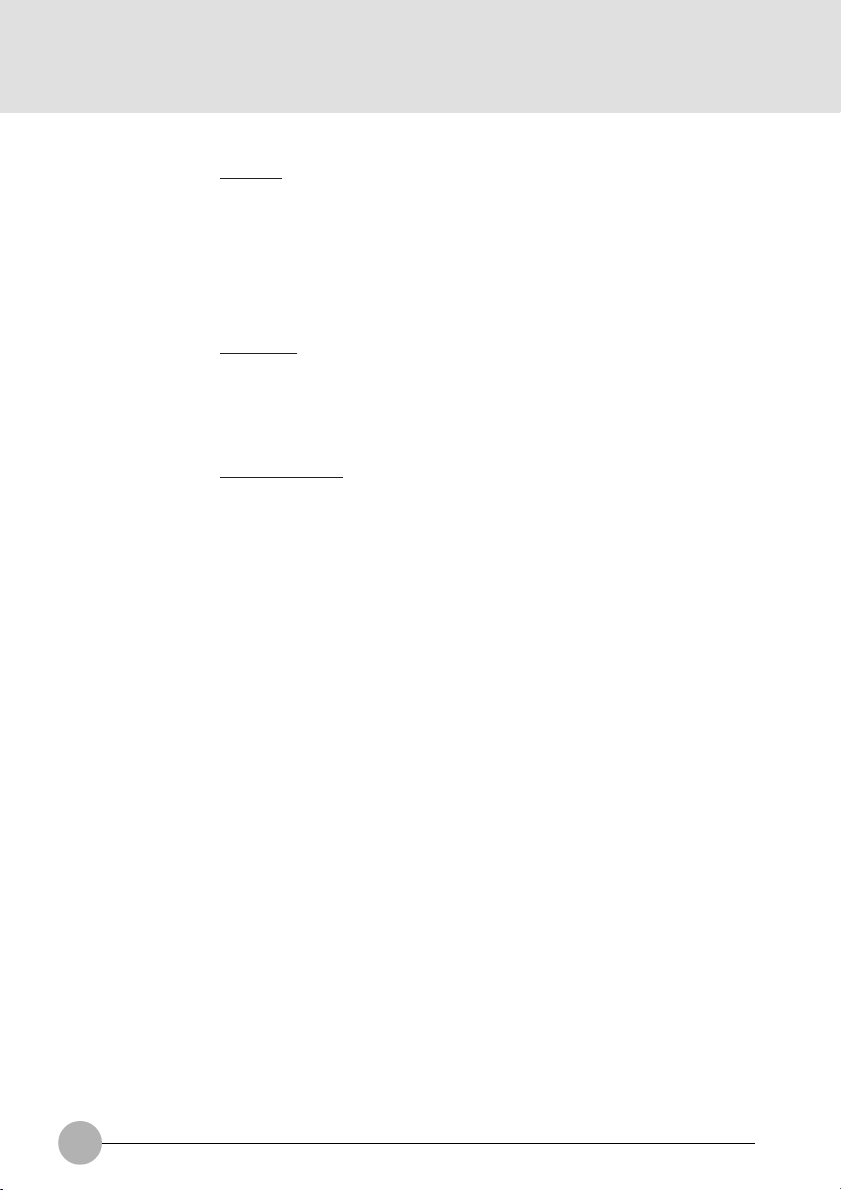
metIputeSsnoitceleS)pleHcificepSmetI(etoN
lortnoCedoMABLdelbasiD
delbanE
edoMrefsnarTOIPdradnatS
1OIPtsaF
2OIPtsaF
3OIPtsaF
4OIPtsaF
edoMrefsnarTAMDdelbasiD
1AMDdrowitluM
2AMDdrowitluM
0AMDartlU
1AMDartlU
2AMDartlU
S ’otuA‘nehwdegnahcebtonnacnoitposihT
S ’otuA‘nehwdegnahcebtonnacnoitposihT
S ’otuA‘nehwnoitposihtegnahctonnacuoY
.detcelessi
kcolBlacigoLsesuacABLgnilbanE
,srednilyCfoecalpnidesuebotgnisserddA
.srotceS&sdaeH
yllacitamotuasiAMDdrow-itluM.detcelessi
,’2OIPtsaF‘,’1OIPtsaF‘rof1edomottes
OIPtsaF‘rof2edomottesdna’3OIPtsaF‘
’4.
ehtmorf/otatadgnivomfodohtemehtstceleS
mumitpoehttcelesotevirdehtepytotuA.evird
.edomrefsnart
.detcelessi
gnivomrofdesuedomAMDartlUehtstceleS
otevirdehtepytotuA.evirdehtmorf/otatad
.edomrefsnartmumitpoehttceles
snoitpouneMevalSyramirPdnaretsaMyramirP-niaM2-1elbaT
6
Page 7
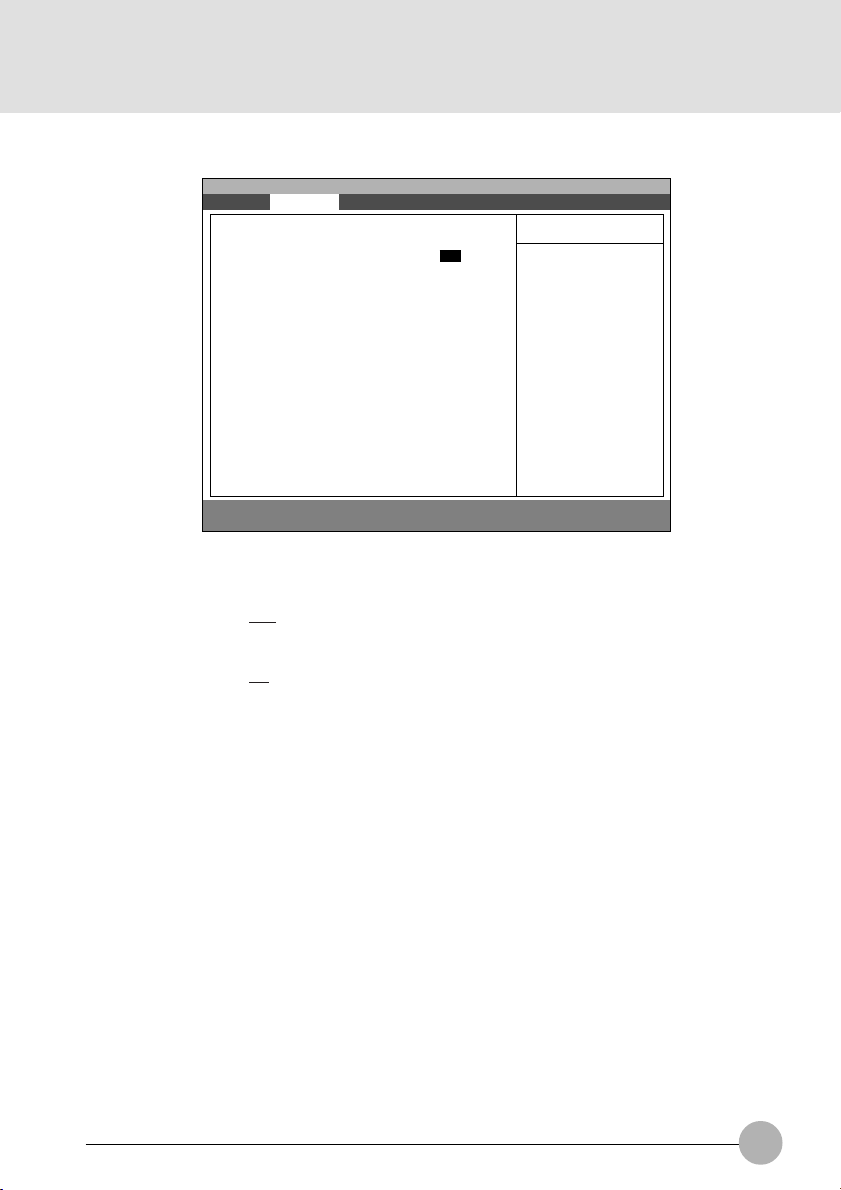
1.2 Advanced Menu
p
Main Advanced Security Power Boot Info Exit
Plug & Play O/S [Yes]
Protected Device Configuration [No]
:Serial/Parallel Port Configurations
:Keyboard/Mouse Features
:Video Features
:Internal Devices Configurations
:PCI Configuration
:CPU Features
:USB Features
:Event Logging
F1 Help ↑↓ Select Item -/Space Change Value F9 Setup Defaults
ESCExit ←→ Select Menu Enter Select :Sub-Menu F10Save and Exit
PhoenixBIOS Setup Utility
Figure 1-3 Advanced menu
metIputeSsnoitceleS)pleHcificepSmetI(etoN
S/OyalP&gulPoN
seY
puteSderuceS
snoitarugifnoC
oN
seY
troPlellaraP/laireS
noitarugifnoC
esuoM/draobyeK
serutaeF
serutaeFoediV .serutaefoedivdnayalpsidserugifnoC
eciveDlanretnI
snoitarugifnoC
noitarugifnoCICP ICPerugifnocotsunemputeslanoitiddA
serutaeFUPC .serutaefUPCerugifnoC
serutaeFBSU .serutaefBSUerugifnoC
gniggoLtnevE .serutaefgniggoltneveerugifnoC
SyalP&gulPagnisuerauoyfi’seY‘tceleS
SgnitarepOyalPdnagulPastneverp’seY‘
Item Specific Help
[No]
The BIOS configures
also non-boot devices.
Select if you are
using a non-Plug &
Play OS or a non-ACPI
OS
[Yes]
The BIOS configures
only boot devices.
.secivedtoob-non
.secived
.metsysgnitarepoelbapac
erugifnocotSOIBehtdeenuoyfi’oN‘tceleS
.sgnittesmetsysgnignahcmorfmetsyS
.lellarapdnastroplairesserugifnoC
.serutaefesuom/draobyekserugifnoC
.secivedlanretnirehtoserugifnoC
ounemdecnavdA3-1elbaT
snoit
7
Page 8
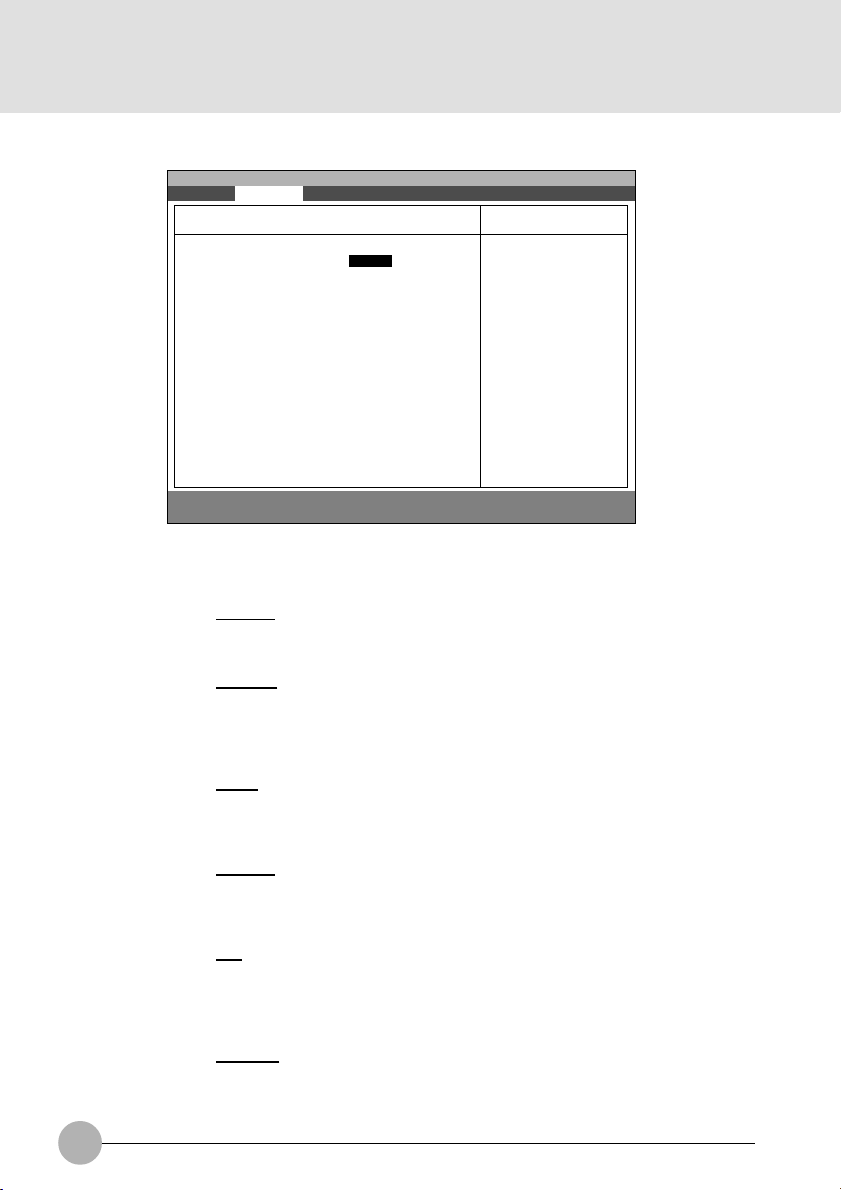
1.2.1 Advanced - Serial/Parallel Port Configuration Menu
Main Advanced Security Power Boot Info Exit
Serial/Parallel Port Configuration
PhoenixBIOS Setup Utility
Item Specific Help
Setup Item
Serial port
Base I/O address
Interrupt
Serial port : [Enable]
I/O Address: [3F8-3FF]
Interrupt: [IRQ 4]
Infrared Port : [Enabled]
Mode: [FIR]
I/O Address: [2E8-2EF]
Interrupt: [IRQ 3]
I/O Address: [118-11F]
DMA Channel: [DMA 3]
Parallel Port: [Enabled]
Mode: [Bi-directional]
I/O Address: [378-37F]
Interrupt: [IRQ 7]
F1 Help ↑↓ Select Item -/Space Change Value F9 Setup Defaults
ESCExit ←→ Select Menu Enter Select :Sub-Menu F10Save and Exit
[Disabled]
The port is disabled
[Enabled]
The port is enabled
with user
configuration
[Auto]
A Plug & Play OS or
an ACPI OS will
configure the port.
Figure 1-4 Advanced - I/O Device Configuration menu
Selections
Disabled
Enabled
Auto
Note (Item Specific Help)
S
Configure serial port A using options:
[Disabled] No configuration
[Enabled] User configuration
[Auto] BIOS or OS chooses configuration
3F8-3FF
2F8-2FF
3E8-3EF
S
This option is available when Serial port A is
‘Enabled’.
Set the base I/O address for serial port A.
2E8-2EF
IRQ 3
IRQ 4
IRQ 10
S
This option is available when Serial port A is
‘Enabled’.
Set the interrupt for serial port A.
IRQ 11
Serial port B
Mode
Base I/O address
8
Disabled
Enabled
Auto
IrDA
FIR
3F8-3FF
2F8-2FF
3E8-3EF
2E8-2EF
S
Configure serial port B using options:
[Disabled] No configuration
[Enabled] User configuration
[Auto] BIOS or OS chooses configuration
S
This option is available when Serial port B is
‘Enabled’.
Set the mode for serial port B.
S
This option is available when Serial port B is
‘Enabled’.
Set the base I/O address for serial port B.
Page 9
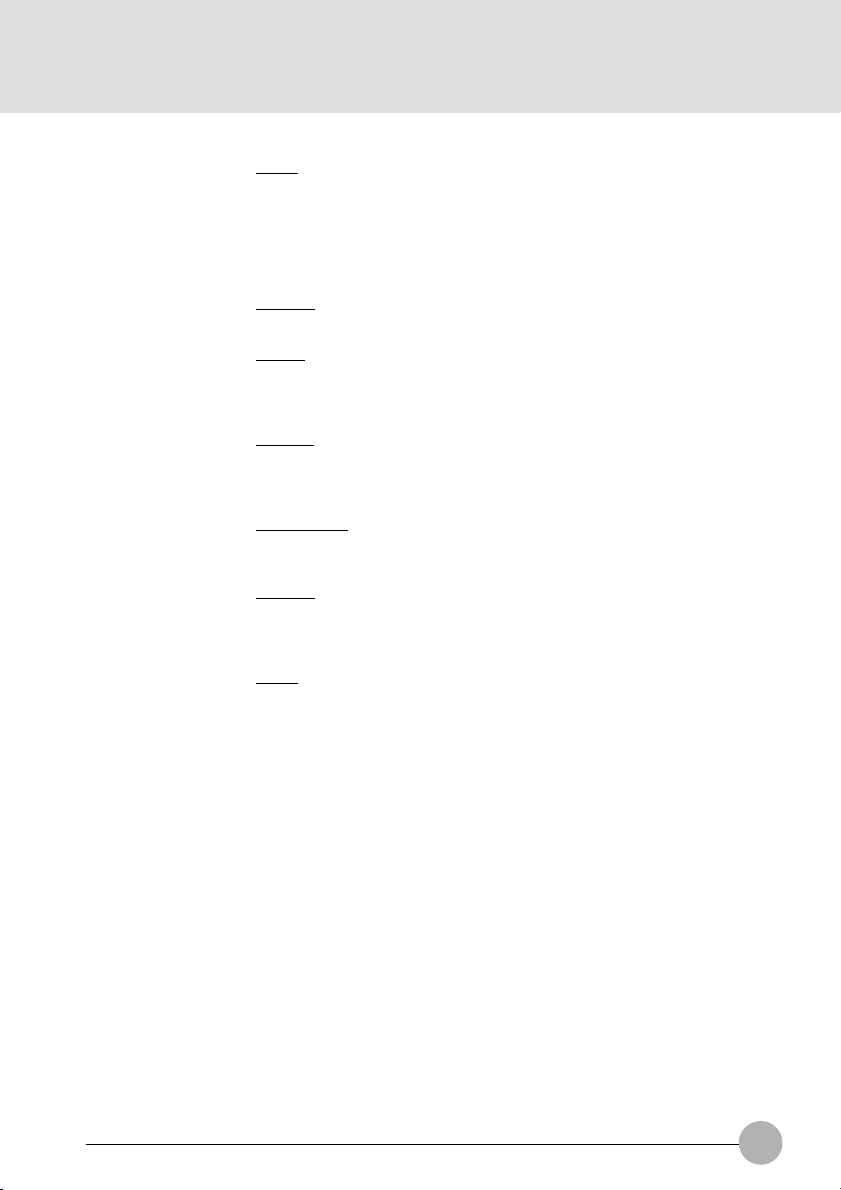
Setup Item
Interrupt
Base I/O address
DMA channel
Selections
IRQ 3
IRQ 4
IRQ 10
IRQ 11
100-107
108-10F
110-117
118-11F
DMA 1
DMA 3
Note (Item Specific Help)
S
This option is available when Serial port B is
‘Enabled’.
Set the interrupt for serial port B.
S
This option is available when Mode for Serial
port B is set to ‘FIR’.
Set the base I/O address for the FIR of serial
port B.
S
This option is available when Mode for Serial
port B is set to ‘FIR’.
Set the DMA channel for the FIR of serial port
B.
Parallel port
Mode
Base I/O address
Interrupt
Disabled
Enabled
Auto
Output only
Bi-directional
ECP
378-37F
278-27F
3BC-3BF
IRQ 5
IRQ 7
Table 1-4 Advanced - I/O Device Configuration menu options
S
Configure parallel port using options:
[Disabled] No configuration
[Enabled] User configuration
[Auto] BIOS or OS chooses configuration
S
This option is available when Parallel port is
‘Enabled’. When you change this mode to
‘ECP’, ‘DMA 1’ is selected by default.
Set the mode for the parallel port.
S
This option is available when Parallel port is
‘Enabled’.
Set the base I/O address for the parallel port.
S
This option is available when Serial port B is
‘Enabled’.
Set the interrupt for the parallel port.
9
Page 10

1.2.2 Advanced - Keyboard/Mouse Features Menu
Main Advanced Security Power Boot Info Exit
Keyboard/Mouse Features
PhoenixBIOS Setup Utility
Item Specific Help
Setup Item
Numlock
Hot Plug
Internal Pointing
Device
Numlock: [Auto]
Hot plug: [Enabled]
Internal Pointing Device: [Auto Disabled]
F1 Help ↑↓ Select Item -/Space Change Value F9 Setup Defaults
ESCExit ←→ Select Menu Enter Select :Sub-Menu F10Save and Exit
Selects power-on
state for Numlock.
Figure 1-5 Advanced - Keyboard/Mouse Features menu
Selections
Auto
Note (Item Specific Help)
S
Selects Power-on state for Numlock.
On
Off
Disabled
S
Select Hot Pluggability.
Enabled
Auto Disabled
Manual Setting
Always Enabled
Always Disabled
S
Configure the internal pointing device.
[Auto Disabled]
Disabled when PS/2 external pointing device
is connected.
[Manual Setting]
Can be enabled or disabled by Hot Key.
[Alway Enabled/Disabled]
Always enabled or disabled.
10
Table 1-5 Advanced - Keyboard/Mouse Features menu options
Page 11

1.2.3 Advanced - Video Features Menu
Main Advanced Security Power Boot Info Exit
PhoenixBIOS Setup Utility
Video Features
Item Specific Help
Display: [Internal Flat Panel]
Compensation: [Disabled]
TV Output [Disabled]
TV Standard [NTSC]
F1 Help ↑↓ Select Item -/Space Change Value F9 Setup Defaults
ESCExit ←→ Select Menu Enter Select :Sub-Menu F10Save and Exit
Select display
terminal.
Figure 1-6 Advanced - Video Features menu
Setup Item Selections Note (Item Specific Help)
Display
Internal Flat-Panel
Select display terminal.
External
Simultaneous
Compensation
Disabled
Select compensation.
Enabled
TV Output
Disabled
Enabled TV Output.
Enabled
TV Standard
NTSC
Select TV Standard.
PAL
Table 1-6 Advanced - Video Features menu
11
Page 12

1.2.4 Advanced - Internal Device Configurations.
Main Advanced Security Power Boot Info Exit
Internal Device Configuration
PhoenixBIOS Setup Utility
Item Specific Help
Floppy Disk Controller: [Enabled]
IDE Controller: [Enabled]
LAN Controller [Auto]
F1 Help ↑↓ Select Item -/Space Change Value F9 Setup Defaults
ESCExit ←→ Select Menu Enter Select :Sub-Menu F10Save and Exit
Figure 1-6a Advanced - Internal Device Configurations
Setup Item
Floppy Disk Controller
IDE Controller
LAN Controller
Table 1-6a Advanced - Internal Device Configurations
Selections
Enabled
Disabled
Enabled
Disabled
[Auto]
Enabled
Disabled
[Disabled]
Floppy Disk drive is
disabled.
[Enabled]
Floppy Disk drive is
enabled.
Note (Item Specific Help)
[Disabled] Floppy Disk Drive is disabled.
[Enabled] Floppy Disk Drive is enabled.
[Disabled] IDE port is disabled.
[Enabled] IDE port is enabled.
[Disabled] The LAN device is disabled.
[Enabled] The LAN device is enabled.
[Auto] with AC power supply, the LAN is
always enabled. With the battery, the
device is enabled only when the link is
active.
12
Page 13

1.2.5 Advanced - PCI Configuration Menu
Main Advanced Security Power Boot Info Exit
PhoenixBIOS Setup Utility
PCI Configuration
Item Specific Help
Setup Item
IRQ Reservation
:IRQ Reservation
F1 Help ↑↓ Select Item -/Space Change Value F9 Setup Defaults
ESCExit ←→ Select Menu Enter Select :Sub-Menu F10Save and Exit
Reserve specific
IRQs for use by
legacy ISA devices.
Figure 1-7 Advanced - PCI Configuration menu
Selections Note (Item Specific Help)
Reserve specific IRQs for use by legacy ISA
devices.
Table 1-7 Advanced - PCI Configuration menu options
13
Page 14

1.2.5.1 Advanced - PCI Configuration - IRQ Reservation Menu
Setup Item
IRQ 3
IRQ 4
IRQ 5
IRQ 7
IRQ 9
IRQ 10
Main Advanced Security Power Boot Info Exit
IRQ 3: [Available]
IRQ 4: [Available]
IRQ 5: [Available]
IRQ 7: [Available]
IRQ 9: [Available]
IRQ 10: [Available]
IRQ 11: [Available]
IRQ 15: [Available]
F1 Help ↑↓ Select Item -/Space Change Value F9 Setup Defaults
ESCExit ←→ Select Menu Enter Select :Sub-Menu F10Save and Exit
PhoenixBIOS Setup Utility
IRQ Reservation
Item Specific Help
Reserve the
specified IRQ for
use by legacy ISA
devices.
Figure 1-8 Advanced - PCI Configuration - IRQ Reservation menu
Selections
Available
Reserved
Note (Item Specific Help)
If [Reserved] is selected, the BIOS reserves
S
IRQ 3 for use by legacy ISA devices and does
not use it for embedded PCI or ISA devices.
IRQ 3 is removed from the IRQ bitmap in the
PCI IRQ routing table.
Reserve the specified IRQ for use by legacy
ISA devices.
Available
Reserved
Reserves IRQ 4.
S
Reserve the specified IRQ for use by legacy
ISA devices.
Available
Reserved
Reserves IRQ 5.
S
Reserve the specified IRQ for use by legacy
ISA devices.
Available
Reserved
Reserves IRQ 7.
S
Reserve the specified IRQ for use by legacy
ISA devices.
Available
Reserved
Reserves IRQ 9.
S
Reserve the specified IRQ for use by legacy
ISA devices.
Available
Reserved
Reserves IRQ 10.
Reserve the specified IRQ for use by legacy
ISA devices.
14
Page 15

Setup Item
IRQ 11
Selections
Available
Reserved
IRQ 15
Available
Reserved
Table 1-8 Advanced - PCI Configuration - IRQ Reservation menu options
1.2.5.2 Advanced - CPU Features
Note (Item Specific Help)
Reserves IRQ 11.
S
Reserve the specified IRQ for use by legacy
ISA devices.
Reserves IRQ 15.
S
Reserve the specified IRQ for use by legacy
ISA devices.
Main Advanced Security Power Boot Info Exit
Processor Serial Number: [Disabled]
Intel(R) SpeedStep(TM) Technology [Auto]
F1 Help ↑↓ Select Item -/Space Change Value F9 Setup Defaults
ESCExit ←→ Select Menu Enter Select :Sub-Menu F10Save and Exit
PhoenixBIOS Setup Utility
CPU Features
Item Specific Help
Configures Processor Serial
Number features of Pentium®
III processor.
[Disabled]
Processor Serial Number
feature is disabled.
[Enabled]
Processor Serial Number
feature is enabled.
[Auto]
CPU speed is changed base
upon power source change.
[Max. Perf]
CPU speed is maximize.
[Batt.Opt]
CPU speed is optimized for
battery operation.
[Disabled]
CPU speed is fixed to the
battery optimized speed.
Figure 1-9 Advanced - CPU Features
15
Page 16

1.2.5.3 Advanced - USB Features
Main Advanced Security Power Boot Info Exit
USB Floppy Disk: [Disabled]
F1 Help ↑↓ Select Item -/Space Change Value F9 Setup Defaults
ESCExit ←→ Select Menu Enter Select :Sub-Menu F10Save and Exit
PhoenixBIOS Setup Utility
USB Features
Item Specific Help
[Disabled]
Legacy Floppy
Emulation is
disabled.
[Enabled]
Legacy Floppy
Emulation is enabled
and USB floppy is
available without
USB aware OS.
Figure 1-10 Advanced - USB Features
16
Page 17

1.2.6 Advanced - Event Logging Menu
Setup Item
Event log capacity
Event log validity
View Event Log
Event Logging
Main Advanced Security Power Boot Info Exit
Event Log Capacity: Space Available
Event Log Validity: Valid
View Event Log: [Enter]
Event Logging: [Enabled]
System Boot Event: [Disabled]
Clear All Event Logs: [No]
Mark Events as Read: [Enter]
F1 Help ↑↓ Select Item -/Space Change Value F9 Setup Defaults
ESCExit ←→ Select Menu Enter Select :Sub-Menu F10Save and Exit
PhoenixBIOS Setup Utility
DMI Event Logging
Item Specific Help
[No]
Event logs will not
be cleared at the
next boot.
[Yes]
All event logs will
be cleared at the
next boot. The value
is reset to [No]
after clearing logs.
Figure 1-11 Advanced - Event Logging menu
Selections
Note (Item Specific Help)
Display event log capacity.
Display event log validity.
[Enter]
Press Enter key to view the contents of the
event log.
Disabled
S
Enables event logging.
Enabled
Clear all event logs
Mark Events as Read
Table 1-11 Advanced - DMI Event Logging menu options
No
Ye s
[Enter]
S
‘Ye s ’ clears all event logs at next boot. The
value is reset to ‘No’ after clearing logs.
Press Enter key to mark all events currently
in the event log as read. Marked events will
not be displayed from the next “View Event
Log”.
17
Page 18

1.3 Security Menu
Main Advanced Security Power Boot Info Exit
Supervisor Password Is: Clear
User Password Is: Clear
Set Supervisor Password [Enter]
Set User Password [Enter]
Minimum User Password Length [0]
Password on Boot: [Disabled]
Password on Resume: [Disabled]
Boot from Removable Media: [All]
Floppy Disk Access: [All]
:Hard Disk Security
:Owner Information
Hard Disk Boot Sector: [Normal]
F1 Help ↑↓ Select Item -/Space Change Value F9 Setup Defaults
ESCExit ←→ Select Menu Enter Select :Sub-Menu F10Save and Exit
Setup Item
Supervisor Password Is
User Password Is
Set Supervisor Password
Set User Password
Diskette access
Password on boot
Password on resume
PhoenixBIOS Setup Utility
Figure 1-12 Security menu
Selections
All
Supervisor Only
Disabled
Enabled
Disabled
Enabled
Item Specific Help
Press <Enter> key to
set Supervisor
Password to enable
any password
features.
Then password entry
is required to enter
BIOS Setup.
Note (Item Specific Help)
Display the setting of Supervisor password.
Display the setting of User password.
Supervisor Password controls access to the
S
setup utility.
User password can be set after Supervisor
password is set.
User Password controls access to the system
at boot.
This item can be set with Supervisor
S
password security level. When ‘Supervisor
Only’ is selected, floppy diskette drive is not
available with User password security level.
Controls access to diskette drives.
When Password on boot is ‘Enabled’, the
BIOS requires a password on OS boot.
Enables password entry on boot.
When Password on resume is ‘Enabled’, the
BIOS requires a password on resume.
18
Page 19

Setup Item
Hardisk boot
sector
Hardisk security
Primary Master
Selections
Normal
Write Protect
Disabled
Enabled
Note (Item Specific Help)
Write protects boot sector on hard disk to
S
protect against viruses.
This item can be set with Supervisor
S
password security level. When ‘Enabled’ is
selected, the data of the hard disk are
protected with the password lock feature of
the drive. You can not read any data on the
drive if it is not installed in the same system
as it is locked with the password.
Enables fixed disk security.
Secondary Master
Disabled
Enabled
Table 1-12 Security menu options
1.3.1 Set Supervisor Password
Supervisor Password Is: Clear
Set Supervisor Password
Enter New Password [ ]
Confirm New Password [ ]
Supervisor Password Is: Set
Set Supervisor Password
Enter Current Password [ ]
Enter New Password [ ]
Confirm New Password [ ]
Main Advanced Security Power Boot Info Exit
Owner Information
Owner Information is: Clear
Set Owner Information: [Enter]
Foreground Color: [Grey]
Backgroung Color: [Black]
Protects secondary master hard disk.
S
1.3.2 Set User Password
User Password Is: Clear
User Password Is: Set
PhoenixBIOS Setup Utility
Set User Password
Enter New Password [ ]
Confirm New Password [ ]
Set User Password
Enter Current Password [ ]
Enter New Password [ ]
Confirm New Password [ ]
Item Specific Help
F1 Help ↑↓ Select Item -/Space Change Value F9 Setup Defaults
ESCExit ←→ Select Menu Enter Select :Sub-Menu F10Save and Exit
Figure 1-12 Security menu
19
Page 20

1.4 Power Menu
Main Advanced Security Power Boot Info Exit
Power Savings: [Customized]
Hard Disk Timeout: [Off]
Display Timeout: [Off]
Standby Timeout: [4 minutes]
Auto Suspend Timeout: [15 minutes]
Suspend Mode: [Suspend]
Auto Save To Disk: [Off]
Resume On Modem Ring: [Off]
Resume On Time: [Off]
Resume Time: [00:00:00]
:Advanced Features
F1 Help ↑↓ Select Item -/Space Change Value F9 Setup Defaults
ESCExit ←→ Select Menu Enter Select :Sub-Menu F10Save and Exit
PhoenixBIOS Setup Utility
Item Specific Help
Select Power
Management Mode.
Choosing modes
changes system power
management settings.
Maximum Power Savings
conserves the
greatest amount of
system power while
Maximum Performance
conserves power but
allows greatest
system performance.
To alter these
settings, choose
Customize. To turn
off power management,
choose Disable.
Figure 1-13 Power menu
Setup Item
Power Savings
Hard Disk Timeout
Display Timeout
20
Selections
Disabled
Customized
Maximum Power
Savings
Maximum Performance
Off
30 Seconds
1 Minute
2 Minutes
4 Minutes
6 Minutes
8 Minutes
10 Minutes
15 Minutes
20 Minutes
Off
2 Minutes
4 Minutes
6 Minutes
8 Minutes
10 Minutes
15 Minutes
20 Minutes
Note (Item Specific Help)
Select Power Management Mode. Choosing
modes changes system power management
settings. Maximum Power Savings conserves
the greatest amount of system power while
Maximum Performance conserves power but
allows greatest system performance. To alter
these settings, choose Customized. To turn
off power management, choose Disabled.
Amount of time the hard disk needs to be
inactive before it is turned off.
Amount of time the user input devices need
to be inactive before the screen is turned off.
Page 21

Setup Item
Standby Timeout
Selections
Off
1 Minute
2 Minutes
4 Minutes
6 Minutes
8 Minutes
12 Minutes
16 Minutes
Note (Item Specific Help)
Amount of time the system needs to be
inactive before entering the Standby Mode.
Standby Mode turns off various devices in the
system, including the screen, until you start
using the computer again.
Auto Suspend
Timeout
Suspend Mode
Auto Save To Disk
Resume On Modem
Ring
Resume On Time
Resume Time
Advanced Features
Off
5 Minutes
10 Minutes
15 Minutes
20 Minutes
30 Minutes
40 Minutes
60 Minutes
Suspend
Save To Disk
Off
After 1 Hour
Off
On
Off
On
00:00:00 to 23:59:59
Table 1-13 Power menu options
Amount of time the system needs to be
inactive before entering the Suspend Mode.
Select the type of Suspend Mode. If you
choose Save To Disk the system will save its
state to disk and power off. If you choose
Suspend the system will save its state but
remain in a low power mode. If you choose
Suspend then you also have the option of
choosing Auto Save To Disk.
Turn on or off the Auto Save To Disk feature.
When Auto Save To Disk is turned on, the
system will save its state to disk and then
power off after being in Suspend mode for a
period of time.
Turning this feature on will wake the system
up when an incoming call is detected on your
modem in Suspend Mode.
Turning this feature on will wake the system
up at ‘Resume Time’ from Suspend Mode.
Specify the time when the system is to wake
up. <Tab>, <Shift-Tab>, or <Enter> selects
field.
Allows editing of advanced power
management features.
Power Saving Mode Hard Disk Video Standby Auto Suspend
Disabled Off Off Off Off
Customized Off Off 4 Minutes 15 Minutes
Maximum Power Savings 30 Seconds 2 Minutes 1 Minute 5 Minutes
Maximum Performance Off Off Off 15 Minutes
Table 1-14 Preset values for each Power Saving Modes
21
Page 22

1.4.1 Power - Advanced Features Modes
Main Advanced Security Power Boot Info Exit
PhoenixBIOS Setup Utility
Advanced Features
Item Specific Help
F1 Help ↑↓ Select Item -/Space Change Value F9 Setup Defaults
ESCExit ←→ Select Menu Enter Select :Sub-Menu F10Save and Exit
Setup Item
Suspend/Resume
Switch
Lid Closure Suspend
Lid Open Resume
Resume on LAN
Serial Mouse Activity
Suspend/Resume Switch: [Enabled]
Lid Closure Suspend: [On]
Lid Open Resume: [On]
Resume On LAN: [Off]
Serial Mouse Activity: [Disabled]
Figure 1-15 Power - Advance Features menu
Selections
Disabled
Note (Item Specific Help)
Set the SUS/RES Switch.
Enabled
Off
Set the Lid Closure Suspend.
On
Off
Set the Lid Open Resume.
On
Off
On
Turning this feature on will wake the system
up when the internal LAN device receive a
Magic Packet in Suspend Mode.
Disabled
Enabled
Turning this feature on will wake the video up
from standby mode when external serial
connector activity is detected.
Configures the
Suspend/Resume
switch.
22
Table 1-15 Power - Advanced Features menu options
Page 23

1.5 Boot Menu
Main Advanced Security Power Boot Info Exit
Quick Boot: [Enabled]
Boot Time Diagnostic Screen: [Disabled]
Preboot Execution Environment: [Disabled]
:Boot Device Priority
F1 Help ↑↓ Select Item -/Space Change Value F9 Setup Defaults
ESCExit ←→ Select Menu Enter Select :Sub-Menu F10 Save and Exit
PhoenixBIOS Setup Utility
Item Specific Help
[Disabled]
All diagnostic test
will be done.
[Enabled]
Some diagnostic tests
may be skipped while
booting to speed up.
[Auto]
Diagnostic tests will
be automatically
skipped or done
according to the
order of the ACPI OS.
Figure 1-16 Boot menu
Setup Item
QuickBoot Mode
Boot-time Diagnostic
Screen
Boot Device Priority
Selections
Disabled
Enabled
Auto
Disabled
Enabled
Note (Item Specific Help)
Allows the system to skip certain tests while
S
booting. This will decrease the time needed
to boot the system.
Display the diagnostic screen during boot.
S
Select the search order for the types of boot
devices.
Table 1-16 Boot menu options
23
Page 24

1.5. 1 Boot - Boot Device Priority Menu
Main Advanced Security Power Boot Info Exit
ATAPI CD-ROM Drive
Floppy Disk Drive
+ Hard Disk Drive
F1 Help ↑↓ Select Item -/Space Change Value F9 Setup Defaults
ESCExit ←→ Select Menu Enter Select :Sub-Menu F10Save and Exit
PhoenixBIOS Setup Utility
Boot Device Priority
Figure 1-17 Boot - Boot Device Priority menu
Setup Item
Bootable devices available are listed. The
following devices will appear depending on
the hardware configuration.
[Floppy Disk Drive]
[Hard Drive]
[ATAPI CD-ROM Drive]
Table 1-17 Boot - Boot menu DevicePriority options
Item Specific Help
The top device has
the highest priority.
<Enter> expands or
collapses devices
with a + or -.
<Ctrl+Enter> expands
all.
<↑> or <↓> select a
device.
<+>/<Space> or <->
move the device up or
down.
<Shift+1> enables or
disables adevice.
Note (Item Specific Help)
Use <↑> or <↓> to select a device, then press
<+> or <Space> to move it up the list, or <–>
to move it down the list. Press <Esc> to exit
this menu.
1.5. 1.1 Boot Menu at POST
The following pop up menu will appear when you hit the F12 key during POST. The device list in this
pop up menu are same as the list in the Boot Device Priority menu.
Boot Menu
1. Floppy Disk Drive
2. Hard Drive
3. ATAPI CD-ROM Drive
<Enter Setup>
24
Page 25

1.6 Info Menu
Main Advanced Security Power Boot Info Exit
BIOS Version: 1.XX
BIOS Date: MM/DD/YYYY
BIOS Area: XXXXh - FFFFh
CPU Type:
CPU Speed: XXX MHz
L1 Cache: XX KB
L2 Cache: XXX KB
Total Memory: XX MB
Memory Slot: 256 MB SDRAM
F1 Help ↑↓ Select Item -/Space Change Value F9 Setup Defaults
ESCExit ←→ Select Menu Enter Select :Sub-Menu F10 Save and Exit
PhoenixBIOS Setup Utility
Item Specific Help
Pentium(R) III processor
Figure 1-18 Info menu
Information Item
BIOS Version
BIOS Date
BIOS Area
CPU Type
CPU Speed
L1 Cache
L2 Cache
Total Memory
Memory Slot
Values
n.nn
MM/DD/YYYY
xxxxh – FFFFh
Pentium(R) III processor
XXX MHz
32 KB
256KB
256 MB
256 MB SDRAM
Table 1-18 Info menu items
Note
This area can not be used as UMB.
Pentium(R) III processor
25
Page 26

1.7 Exit menu
Main Advanced Security Power Boot Info Exit
Exit Saving Changes
Exit Discarding Changes
Load Setup Defaults
Discard Changes
Save Changes
F1 Help ↑↓ Select Item -/Space Change Value F9 Setup Defaults
ESCExit ←→ Select Menu Enter Select :Sub-Menu F10 Save and Exit
Setup Item
Exit Saving Changes
Exit Discarding Changes
Load Setup Defaults
PhoenixBIOS Setup Utility
Figure 1-19 Exit menu
Note (Item Specific Help)
Exit System Setup and save your changes to
CMOS.
Exit utility without saving Setup data to CMOS.
Load default values for all SETUP items.
Item Specific Help
Exit System Setup and
save your changes to
CMOS.
Discard Changes
Save Changes
26
Load previous values from CMOS for all
SETUP items.
Save Setup Data to CMOS.
Table 1-19 Exit menu options
Page 27

1.7.1 Exit Saving Changes
1.7.4 Discard Changes
Setup Confirmation
Save configuration changes and exit now?
[Yes] [No]
1.7.2 Exit Discarding Changes
Setup Warning
Configuration has not been saved!
Save before exiting?
[Yes] [No]
1.7.3 Load Set up Defaults
Setup Confirmation
Load previous configuration now?
[Yes] [No]
Setup Confirmation
Save configuration changes now?
[Yes] [No]
1.7.5 Save Changes
Setup Confirmation
Load default configuration now?
[Yes] [No]
27
Page 28

1.8 General Help
Main Advanced Security Power Boot Info Exit
Main
System Time: [12:34:56]
System Date: [06/02/1999]
Setup changes system behavior by modifying the BIOS
Legacy Diskette A: [1.44/1.25 MB 31/2”]
configuration. Selecting incorrect values may
cause system boot failure; load Setup Default values to
:Primary Master: [FUJITSU MHA2043AT]
recover.
:Secondary Master: [None]
:Secondary Master: [None]
<Up/Down> arrows select fields in current menu.
<Pgup/PgDn> moves to previous/next page on scrollable
System Memory: 640MB
menus.
Extended Memory: 31MB
<Home/End> moves to top/bottom item of current menu.
:Memory Cache
Within a field, <F5> or <–> selects next lower value and
Language: [English (US)]
<F6>, <+>, or <Space> selects next higher value.
F1 Help ↑↓ Select Item -/Space Change Value F9 Setup Defaults
ESCExit ←→ Select Menu Enter Select ➧Sub-Menu F10Save and Exit
PhoenixBIOS Setup Utility
General Help
[Continue]
Item Specific Help
<Tab>, <Shift-Tab or
or <Enter> selectld.
Figure 1-20 General Help
General Help
Setup changes system behavior by modifying the BIOS
configuration. Selecting incorrect values may
cause system boot failure; load Setup Default values to
recover.
<Up/Down> arrows select fields in current menu.
<PgUp/PgDn> moves to previous/next page on scrollable menus.
<Home/End> moves to top/bottom item of current menu.
:
Within a field, <F5> or <-> selects next lower value and
<F6>, <+>, or <Space> selects next higher value.
<Left/Right> arrows select menus on menu bar.
<Enter> displays more options for items marked with _.
<F9> loads factory installed Setup Default values.
<F10> saves current settings and exits Setup.
<Esc> or <Alt-X> exits Setup; in sub-menus, pressing these
keys returns to the previous menu.
<F1> or <Alt-H> displays General Help (this screen).
Table 1-20 Entire Text of General Help
28
Page 29

2. POST Diagnostic Screen
PhoneixBIOS 4.0 Release 6.0
Copyright 1985-1999 Phoenix Technologies Ltd.
All Rights Reserved
Fujitsu Notebook BIOS Version 1.xx
Copyright FUJITSU LIMITED 1998-1999.
Intel ® Mobile Pentium ® III
CPU = XXXX processor XXX MHz
xxM System Memory Passed
XXXK Memory Cache Passed
System BIOS Shadowed
Video BIOS Shadowed
Mouse Initialized
Fixed disk 0: xxxx
ATAPI CD-ROM: xxxx
<F12>:Boot Menu / <F2>:BIOS Setup
Figure 2-1 Typical Diagnostic Screen
Normal Messages
0640K System Memory Passed
nnnnM Extended Memory Passed
nnnnK Memory Cache Passed
System BIOS shadowed
Video BIOS shadowed
Mouse initialized
Press <F2> to enter SETUP
Entering SETUP ...
Table 2-1 Normal Messages in Diagnostic Screen
Error Messages
System Memory Failed at offset: xxxx
Failing Bits: zzzz
Extended Memory Failed at offset: xxxx
Failing Bits: zzzz zzzz
System cache error - Cache disabled
Keyboard controller error
Keyboard error
Diskette drive A error
Failure Fixed Disk n
29
Page 30

Error Messages
System timer error
Real time clock error
System CMOS checksum bad - Default configuration used
Previous boot incomplete - Default configuration used
Press <F1> to resume,<F2> to Setup
Check date and time settings
Password locked: Fixed Disk n
No Save To Disk partition or file exists on Fixed Disk
- Save To Disk features is disabled.
Not enough Save To Disk partition or file exists on Fixed
Disk.
- Save To Disk feature is disabled.
Hard Disk Drive is not installed.
- Save To Disk feature is disabled.
Unknown Save To Disk error.
- Save To Disk feature is disabled.
Hard disk sector read function failed.
- Save To Disk feature is disabled.
Hard disk sector write function failed.
- Save To Disk feature is disabled.
Save To Disk partition or file corrupted.
- Save To Disk feature is disabled.
Fixed Disk is not installed. Cannot restore from disk.
To restore from disk : turn off system, install original
fixed disk and reboot.
Press <F1> to continue to boot without save to disk
data.
Fixed Disk has been changed. Cannot restore from disk.
To restore from disk : turn off system, install original fixed
disk and reboot.
Press <F1> to continue to boot without save to disk data.
Table 2-2 Error Messages in Diagnostic Screen
30
