Page 1

User’s
Guide
Learn how to use
your Fujitsu
LIFEBOOK P771
notebook
Page 2

Copyright and Trademark Information
Fujitsu America, Inc. has made every effort to ensure the accuracy and completeness of this document; however, as ongoing development
efforts are continually improving the capabilities of our products, we cannot guarantee the accuracy of the contents of this document. We
disclaim liability for errors, omissions, or future changes.
Fujitsu, the Fujitsu logo, and LIFEBOOK are registered trademarks of Fujitsu Limited.
Intel and Intel Core are trademarks or registered trademarks of Intel Corporation or its subsidiaries in the United States and other countries.
Microsoft and Windows are either registered trademarks or trademarks of Microsoft Corporation in the United States and/or other countries.
PowerDVD is a trademark of CyberLink Corp.
Bluetooth is a trademark of Bluetooth SIG, Inc., USA.
MakeDisc, PowerDirector, PowerDVD, and YouCam are trademarks of CyberLink Corp.
Google is a registered trademarks of Google Incorporated.
OmniPass is a trademark of Softex, Inc.
Adobe, Acrobat, and Adobe Reader are either a registered trademarks or trademarks of Adobe Systems Incorporated in the United States
and/or other countries.
Norton and Norton Internet Security are trademarks or registered trademarks of Symantec Corporation in the United States and other
countries.
Atheros and XSPAN are trademarks of Atheros Communications
All other trademarks mentioned herein are the property of their respective owners.
© Copyright 2010 Fujitsu America, Incorporated. All rights reserved.
No part of this publication may be copied, reproduced, or translated, without prior written consent of Fujitsu. No part of this publication may
be stored or transmitted in any electronic form without the written consent of Fujitsu. B6FJ-5821-01ENZ0-00
Page 3
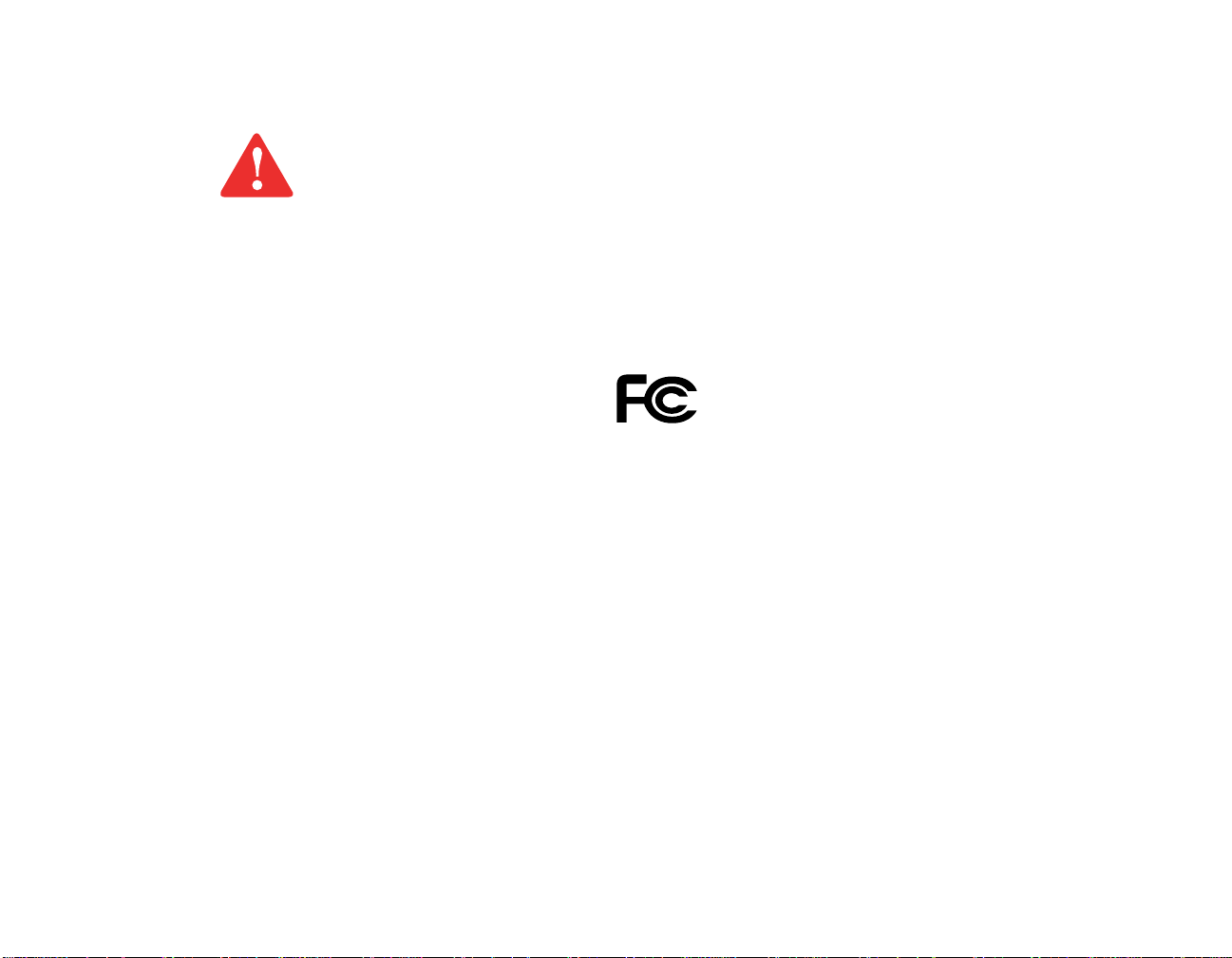
WARNING
HANDLING THE CORD ON THIS PRODUCT WILL EXPOSE YOU TO LEAD, A CHEMICAL KNOWN TO THE
S
TATE OF CALIFORNIA TO CAUSE BIRTH DEFECTS OR OTHER REPRODUCTIVE HARM.
W
ASH HANDS AFTER HANDLING.
DECLARATION OF CONFORMITY
according to FCC Part 15
Responsible Party Name: Fujitsu America, Incorporated
Address: 1250 E. Arques A venue,
Sunnyvale, CA 94085
Telephone: (408) 746-6000
Declares that product: Base Model Configuration:
LIFEBOOK P771 notebook
Complies with Part 15 of the FCC Rules.
This device complies with Part 15 of the FCC rules. Operations are subject to the following two conditions:
(1) This device may not cause harmful interference, (2) This device must accept any interference received,
including interference that may cause undesired operation.
Page 4
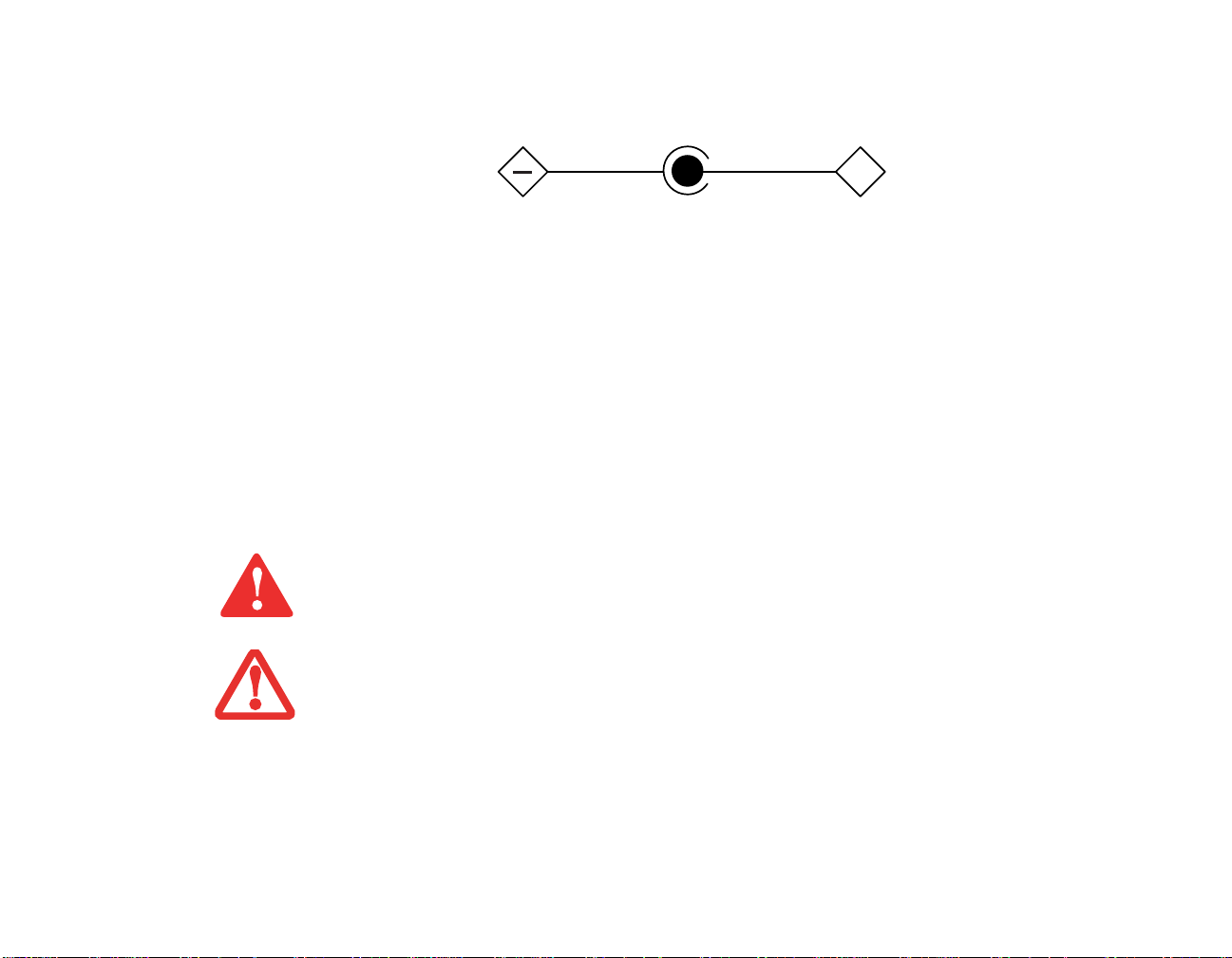
IMPORTANT SAFETY INSTRUCTIONS
AC adapter output polarity:
+
This unit requires an AC adapter to operate. Use only UL Listed I.T . E. Clas s II Adapte rs with an output rating of 19 VDC, with a
current of 3.16 A, 60 W.
When using your notebook equipment, basic safety precautions should always be followed to reduce the risk of fire, electric shock and injury
to persons, including the following:
• Do not use this product near water for example, near a bathtub, washbowl, kitchen sink or laundry tub, in a wet basement or near a
swimming pool.
• Use only the power cord and batteries indicated in this manual. Do not dispose of batteries in a fire. They may explode. Check with
local codes for possible special disposal instructions.
• To reduce the risk of fire, use only No. 26 AWG or larger UL Listed or CSA Certified Telecommunication Line Cord.
• For TV tuner use: To protect from overvoltages and transients on the Cable Distribution System, make sure that the outer shi eld of
the coaxial cable is connected to earth (grounded) at the building premise as close to the point of cable entrance as practicable, as
required per NEC Article 820.93, ANSI/NFPA 70: 2005. If you have questions about your CATV installation, contact your service
provider.
SAVE THESE INSTRUCTIONS
For Authorized Repair Technicians Only
DANGER OF EXPLOSION IF LITHIUM (CLOCK) BATTERY IS INCORRECTLY REPLACED. REPLACE ONLY
WITH THE SAME OR EQUIVALENT TYPE RECOMMENDED BY THE MANUFACTURER. DISPOSE OF USED
BATTERIES ACCORDING TO THE MANUFACTURER’S INSTRUCTION.
F
OR CONTINUED PROTECTION AGAINST RISK OF FIRE, REPLACE ONLY WITH THE SAME TYPE AND
RATING FUSE.
Page 5

Recycling your battery
Over time, the batteries that run your mobile computer will begin to hold a charge for a shorter amount of time; this is a natural occurrence
for all batteries. When this occurs, you may want to replace the battery with a fresh one*. If you replace it, it is important that you disp ose of
the old battery properly because batteries contain materials that could cause environmental damage if disposed of improperly.
Fujitsu is very concerned with environmental protection, and has enlisted the services of the Rechargeable Battery
Recycling Corporation (RBRC)**, a non-profit public service organization dedicated to protecting our environment by
recycling old batteries at no cost to you.
RBRC has drop-off points at tens of thousands of locations throughout the United States and Canada. To find the location
nearest you, go to www.RBRC.org
If there are no convenient RBRC locations near you, you can also go to the EIA Consumer Education Initiative website (http://EIAE.org/)
and search for a convenient disposal location.
Remember – protecting the environment is a cooperative effort, and you should make every effort to protect it for current and future
generations.
* To order a new battery for your Fujitsu mobile computer, go to the Fujitsu shopping site at www.shopfujitsu.com in the US or
www.fujitsu.ca/products/notebooks in Canada.
** RBRC is an independent third party to which Fujitsu provides funding for battery recycling; RBRC is in no way affiliated with
Fujitsu.
or call 1-800-822-8837.
Page 6

Contents
Preface
About This Guide . . . . . . . . . . . . . . . . . . . . . . . . . . . . . . . . . . . . . . . . . . . . . 13
Conventions Used in the Guide . . . . . . . . . . . . . . . . . . . . . . . . . . . . . . . . . 13
Fujitsu Contact Information . . . . . . . . . . . . . . . . . . . . . . . . . . . . . . . . . . . . 14
Chapter 1 Getting to Know Your LIFEBOOK
Overview . . . . . . . . . . . . . . . . . . . . . . . . . . . . . . . . . . . . . . . . . . . . . . . . . . . . 16
Locating the Controls and Connectors . . . . . . . . . . . . . . . . . . . . . . . . . . . . 17
Front and Display Components . . . . . . . . . . . . . . . . . . . . . . . . . . . . . . . . . 18
Left-Side Panel Components . . . . . . . . . . . . . . . . . . . . . . . . . . . . . . . . . . . 21
Right-Side Panel Components . . . . . . . . . . . . . . . . . . . . . . . . . . . . . . . . . . 23
Bottom Components. . . . . . . . . . . . . . . . . . . . . . . . . . . . . . . . . . . . . . . . . . 24
Status Indicator Panel . . . . . . . . . . . . . . . . . . . . . . . . . . . . . . . . . . . . . . . . . 26
Power Saving Utility Indicator. . . . . . . . . . . . . . . . . . . . . . . . . . . . . . . . . . 27
Hard Disk/Optical Drive Access Indicator. . . . . . . . . . . . . . . . . . . . . . . . . 27
NumLk Indicator . . . . . . . . . . . . . . . . . . . . . . . . . . . . . . . . . . . . . . . . . . . . 27
CapsLock Indicator . . . . . . . . . . . . . . . . . . . . . . . . . . . . . . . . . . . . . . . . . . 27
ScrLk Indicator. . . . . . . . . . . . . . . . . . . . . . . . . . . . . . . . . . . . . . . . . . . . . . 27
Power Indicator . . . . . . . . . . . . . . . . . . . . . . . . . . . . . . . . . . . . . . . . . . . . . 28
Battery Charging Indicator. . . . . . . . . . . . . . . . . . . . . . . . . . . . . . . . . . . . . 28
Page 7
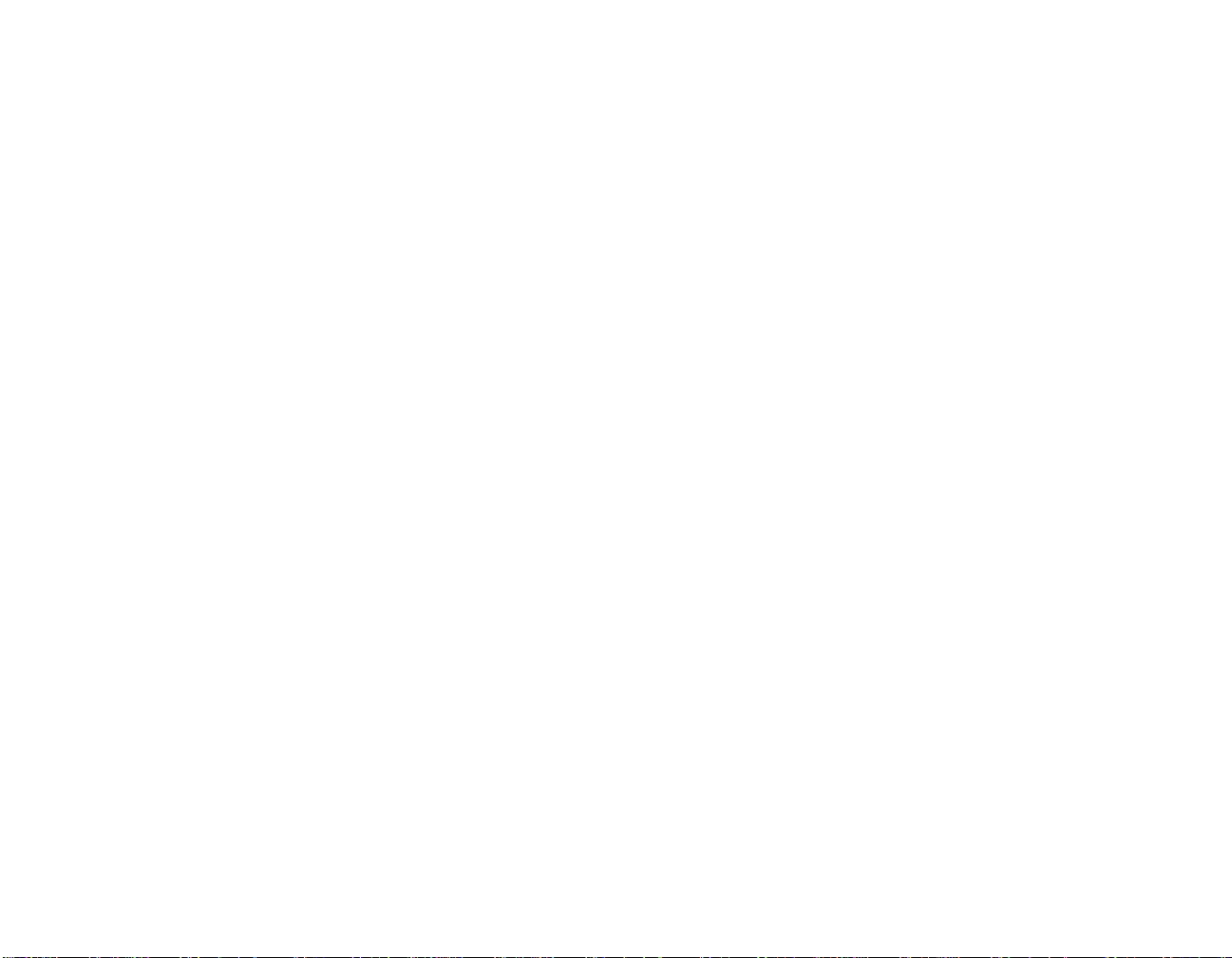
Keyboard . . . . . . . . . . . . . . . . . . . . . . . . . . . . . . . . . . . . . . . . . . . . . . . . . . . . 30
Using the Keyboard . . . . . . . . . . . . . . . . . . . . . . . . . . . . . . . . . . . . . . . . . . 30
Touchpad Pointing Device . . . . . . . . . . . . . . . . . . . . . . . . . . . . . . . . . . . . . . 33
Touchpad Control Adjustment . . . . . . . . . . . . . . . . . . . . . . . . . . . . . . . . . . 36
Navigating Using Gestures. . . . . . . . . . . . . . . . . . . . . . . . . . . . . . . . . . . . . 36
Volume Control. . . . . . . . . . . . . . . . . . . . . . . . . . . . . . . . . . . . . . . . . . . . . . . 38
Controlling the Volume . . . . . . . . . . . . . . . . . . . . . . . . . . . . . . . . . . . . . . . 38
Flexible Bay Devices . . . . . . . . . . . . . . . . . . . . . . . . . . . . . . . . . . . . . . . . . . . 39
Removing and Installing Modular Devices . . . . . . . . . . . . . . . . . . . . . . . . 39
LIFEBOOK Application Panel/Support Button . . . . . . . . . . . . . . . . . . . . 41
Launching Applications with the Application Panel . . . . . . . . . . . . . . . . . 42
Opening the Fujitsu Support Center. . . . . . . . . . . . . . . . . . . . . . . . . . . . . . 44
Chapter 2 Getting Started with Your LIFEBOOK
Power Sources . . . . . . . . . . . . . . . . . . . . . . . . . . . . . . . . . . . . . . . . . . . . . . . . 46
Connecting the Power Adapters . . . . . . . . . . . . . . . . . . . . . . . . . . . . . . . . . 46
Display Panel . . . . . . . . . . . . . . . . . . . . . . . . . . . . . . . . . . . . . . . . . . . . . . . . . 47
Opening the Display Panel . . . . . . . . . . . . . . . . . . . . . . . . . . . . . . . . . . . . . 47
Adjusting Display Panel Brightness. . . . . . . . . . . . . . . . . . . . . . . . . . . . . . 48
Starting Your LIFEBOOK Notebook. . . . . . . . . . . . . . . . . . . . . . . . . . . . . 50
Power On . . . . . . . . . . . . . . . . . . . . . . . . . . . . . . . . . . . . . . . . . . . . . . . . . . 50
Boot Sequence . . . . . . . . . . . . . . . . . . . . . . . . . . . . . . . . . . . . . . . . . . . . . . 51
BIOS Setup Utility . . . . . . . . . . . . . . . . . . . . . . . . . . . . . . . . . . . . . . . . . . . 52
Booting the System. . . . . . . . . . . . . . . . . . . . . . . . . . . . . . . . . . . . . . . . . . . 53
Starting Windows the First Time . . . . . . . . . . . . . . . . . . . . . . . . . . . . . . . . 53
Installing ClickMe!. . . . . . . . . . . . . . . . . . . . . . . . . . . . . . . . . . . . . . . . . . . 54
Fujitsu Driver Update Utility . . . . . . . . . . . . . . . . . . . . . . . . . . . . . . . . . . . 55
7
Page 8

Power Management. . . . . . . . . . . . . . . . . . . . . . . . . . . . . . . . . . . . . . . . . . . . 56
Power/Suspend/Resume Button . . . . . . . . . . . . . . . . . . . . . . . . . . . . . . . . . 56
Sleep Mode. . . . . . . . . . . . . . . . . . . . . . . . . . . . . . . . . . . . . . . . . . . . . . . . . 56
Hibernation (Save-to-Disk) Feature . . . . . . . . . . . . . . . . . . . . . . . . . . . . . . 57
Windows Power Management . . . . . . . . . . . . . . . . . . . . . . . . . . . . . . . . . . 58
Restarting the System. . . . . . . . . . . . . . . . . . . . . . . . . . . . . . . . . . . . . . . . . 58
Powering Off . . . . . . . . . . . . . . . . . . . . . . . . . . . . . . . . . . . . . . . . . . . . . . . 59
ENERGY STAR® Compliance . . . . . . . . . . . . . . . . . . . . . . . . . . . . . . . . . 60
Chapter 3 User-Installable Features
Lithium ion Battery. . . . . . . . . . . . . . . . . . . . . . . . . . . . . . . . . . . . . . . . . . . . 61
Recharging the Batteries. . . . . . . . . . . . . . . . . . . . . . . . . . . . . . . . . . . . . . . 62
Replacing the Battery . . . . . . . . . . . . . . . . . . . . . . . . . . . . . . . . . . . . . . . . . 63
Memory Upgrade Module . . . . . . . . . . . . . . . . . . . . . . . . . . . . . . . . . . . . . . 66
Accessing the Memory Compartment . . . . . . . . . . . . . . . . . . . . . . . . . . . . 67
Removing a Memory Module. . . . . . . . . . . . . . . . . . . . . . . . . . . . . . . . . . . 68
Installing a Memory Module . . . . . . . . . . . . . . . . . . . . . . . . . . . . . . . . . . . 69
Checking the Memory Capacity. . . . . . . . . . . . . . . . . . . . . . . . . . . . . . . . . 70
Optical Drive . . . . . . . . . . . . . . . . . . . . . . . . . . . . . . . . . . . . . . . . . . . . . . . . . 71
Media Player Software . . . . . . . . . . . . . . . . . . . . . . . . . . . . . . . . . . . . . . . . 72
Loading Media on Your Drive . . . . . . . . . . . . . . . . . . . . . . . . . . . . . . . . . . 72
Removing Media . . . . . . . . . . . . . . . . . . . . . . . . . . . . . . . . . . . . . . . . . . . . 74
Using the Optical Drive Software. . . . . . . . . . . . . . . . . . . . . . . . . . . . . . . . 74
Using the Optical Drive on Battery Power. . . . . . . . . . . . . . . . . . . . . . . . . 75
Auto Insert Notification Function. . . . . . . . . . . . . . . . . . . . . . . . . . . . . . . . 76
Emergency Tray Release . . . . . . . . . . . . . . . . . . . . . . . . . . . . . . . . . . . . . . 76
Secure Digital (SD)/Secure Digital High Capacity (SDHC) Cards. . . . . . 77
Inserting SD/SDHC Cards . . . . . . . . . . . . . . . . . . . . . . . . . . . . . . . . . . . . . 78
Removing an SD/SDHC Card . . . . . . . . . . . . . . . . . . . . . . . . . . . . . . . . . . 78
8
Page 9

ExpressCards. . . . . . . . . . . . . . . . . . . . . . . . . . . . . . . . . . . . . . . . . . . . . . . . . 79
Installing ExpressCards . . . . . . . . . . . . . . . . . . . . . . . . . . . . . . . . . . . . . . . 79
Removing ExpressCards. . . . . . . . . . . . . . . . . . . . . . . . . . . . . . . . . . . . . . . 80
Device Ports . . . . . . . . . . . . . . . . . . . . . . . . . . . . . . . . . . . . . . . . . . . . . . . . . . 81
Internal LAN (RJ-45) Jack . . . . . . . . . . . . . . . . . . . . . . . . . . . . . . . . . . . . 81
Docking Port. . . . . . . . . . . . . . . . . . . . . . . . . . . . . . . . . . . . . . . . . . . . . . . . 81
Universal Serial Bus Ports . . . . . . . . . . . . . . . . . . . . . . . . . . . . . . . . . . . . . 82
HDMI Port . . . . . . . . . . . . . . . . . . . . . . . . . . . . . . . . . . . . . . . . . . . . . . . . . 82
Microphone Jack. . . . . . . . . . . . . . . . . . . . . . . . . . . . . . . . . . . . . . . . . . . . . 83
Headphone Jack . . . . . . . . . . . . . . . . . . . . . . . . . . . . . . . . . . . . . . . . . . . . . 83
External Video Port . . . . . . . . . . . . . . . . . . . . . . . . . . . . . . . . . . . . . . . . . . 84
Port Replicator . . . . . . . . . . . . . . . . . . . . . . . . . . . . . . . . . . . . . . . . . . . . . . . 85
Port Replicator Components. . . . . . . . . . . . . . . . . . . . . . . . . . . . . . . . . . . . 85
Attaching/Detaching Port Replicator . . . . . . . . . . . . . . . . . . . . . . . . . . . . . 87
Chapter 4 Troubleshooting Your LIFEBOOK
Troubleshooting. . . . . . . . . . . . . . . . . . . . . . . . . . . . . . . . . . . . . . . . . . . . . . . 89
Identifying the Problem . . . . . . . . . . . . . . . . . . . . . . . . . . . . . . . . . . . . . . . 89
Specific Problems. . . . . . . . . . . . . . . . . . . . . . . . . . . . . . . . . . . . . . . . . . . . 91
Power On Self Test Messages . . . . . . . . . . . . . . . . . . . . . . . . . . . . . . . . . . 99
Restoring Your Pre-installed Software. . . . . . . . . . . . . . . . . . . . . . . . . . . . 104
Saving your Factory Image. . . . . . . . . . . . . . . . . . . . . . . . . . . . . . . . . . . . . 104
Creating Backup Images of Factory Image, DAR, and Discs . . . . . . . . . . 105
Recovering Your Factory Image . . . . . . . . . . . . . . . . . . . . . . . . . . . . . . . . 106
Backing Up a System Image . . . . . . . . . . . . . . . . . . . . . . . . . . . . . . . . . . . 106
Managing Your Backup Images. . . . . . . . . . . . . . . . . . . . . . . . . . . . . . . . . 108
Using the Recovery and Utility Tools . . . . . . . . . . . . . . . . . . . . . . . . . . . . 108
Recovering your Factory Image (new or non-bootable hard drive). . . . . . 111
Automatically Downloading Driver Updates. . . . . . . . . . . . . . . . . . . . . . . 113
9
Page 10
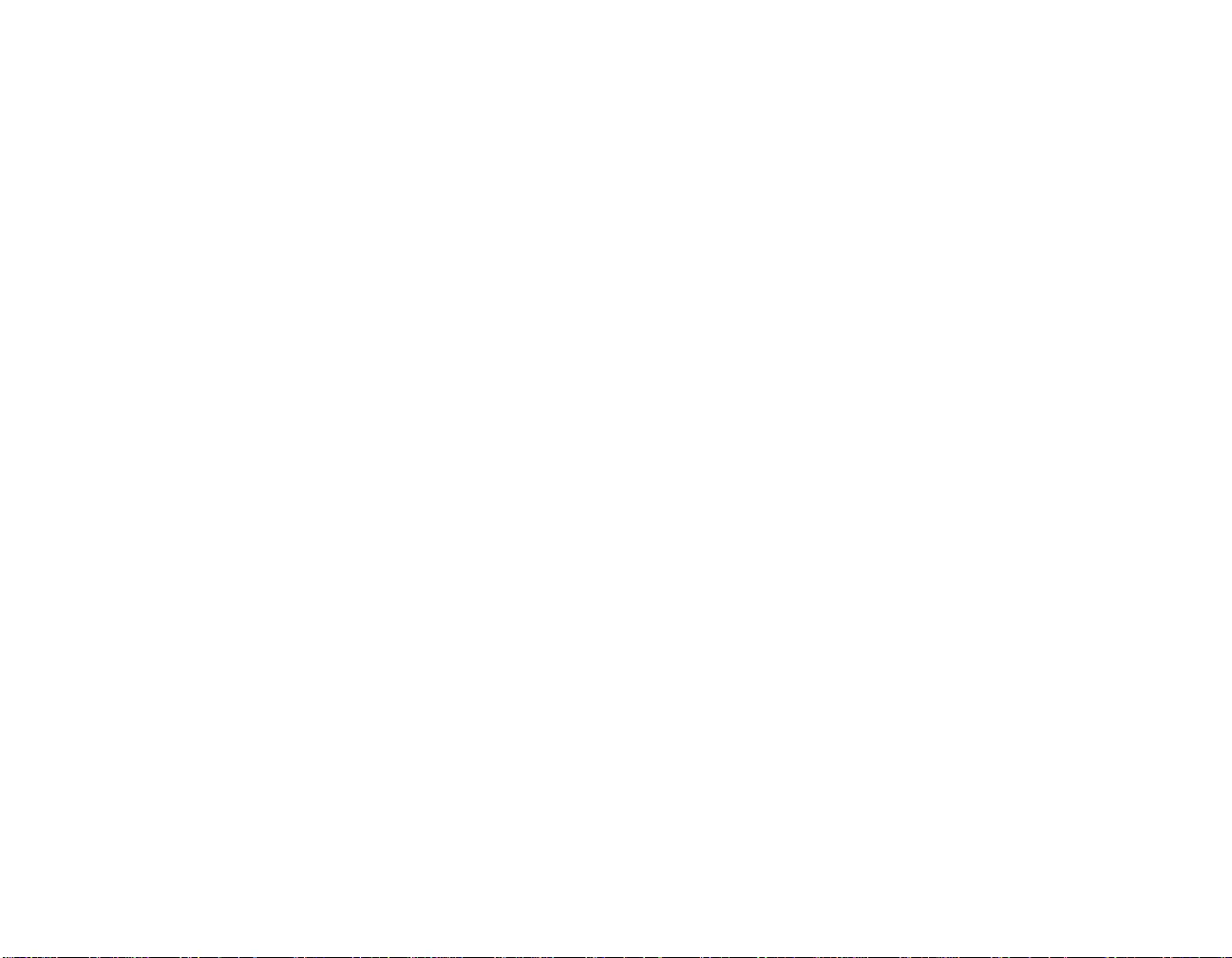
Chapter 5 Care and Maintenance
Caring for your LIFEBOOK Notebook . . . . . . . . . . . . . . . . . . . . . . . . . . . 114
Cleaning your LIFEBOOK notebook. . . . . . . . . . . . . . . . . . . . . . . . . . . . . 116
Cleaning the dust filter . . . . . . . . . . . . . . . . . . . . . . . . . . . . . . . . . . . . . . . . 117
Storing your LIFEBOOK notebook . . . . . . . . . . . . . . . . . . . . . . . . . . . . . . 119
Traveling with your LIFEBOOK notebook . . . . . . . . . . . . . . . . . . . . . . . . 119
Batteries . . . . . . . . . . . . . . . . . . . . . . . . . . . . . . . . . . . . . . . . . . . . . . . . . . . 120
Media Care . . . . . . . . . . . . . . . . . . . . . . . . . . . . . . . . . . . . . . . . . . . . . . . . . 121
Chapter 6 System Specifications
Specifications . . . . . . . . . . . . . . . . . . . . . . . . . . . . . . . . . . . . . . . . . . . . . . . . . 123
Configuration Label . . . . . . . . . . . . . . . . . . . . . . . . . . . . . . . . . . . . . . . . . . 123
Microprocessor. . . . . . . . . . . . . . . . . . . . . . . . . . . . . . . . . . . . . . . . . . . . . . 124
Chipset . . . . . . . . . . . . . . . . . . . . . . . . . . . . . . . . . . . . . . . . . . . . . . . . . . . . 124
Memory. . . . . . . . . . . . . . . . . . . . . . . . . . . . . . . . . . . . . . . . . . . . . . . . . . . . 124
Cache . . . . . . . . . . . . . . . . . . . . . . . . . . . . . . . . . . . . . . . . . . . . . . . . . . . . . 124
Video. . . . . . . . . . . . . . . . . . . . . . . . . . . . . . . . . . . . . . . . . . . . . . . . . . . . . . 124
Audio . . . . . . . . . . . . . . . . . . . . . . . . . . . . . . . . . . . . . . . . . . . . . . . . . . . . . 125
Mass Storage Device Options. . . . . . . . . . . . . . . . . . . . . . . . . . . . . . . . . . . 125
Media Player. . . . . . . . . . . . . . . . . . . . . . . . . . . . . . . . . . . . . . . . . . . . . . . . 125
Features. . . . . . . . . . . . . . . . . . . . . . . . . . . . . . . . . . . . . . . . . . . . . . . . . . . . 125
Device Ports . . . . . . . . . . . . . . . . . . . . . . . . . . . . . . . . . . . . . . . . . . . . . . . . 126
Keyboard. . . . . . . . . . . . . . . . . . . . . . . . . . . . . . . . . . . . . . . . . . . . . . . . . . . 127
Power . . . . . . . . . . . . . . . . . . . . . . . . . . . . . . . . . . . . . . . . . . . . . . . . . . . . . 127
Dimensions and Weight . . . . . . . . . . . . . . . . . . . . . . . . . . . . . . . . . . . . . . . 128
Environmental Requirements . . . . . . . . . . . . . . . . . . . . . . . . . . . . . . . . . . . 128
Popular Accessories . . . . . . . . . . . . . . . . . . . . . . . . . . . . . . . . . . . . . . . . . . 128
Included Software. . . . . . . . . . . . . . . . . . . . . . . . . . . . . . . . . . . . . . . . . . . . 129
Learning About Your Software . . . . . . . . . . . . . . . . . . . . . . . . . . . . . . . . . 129
10
Page 11

Glossary/Regulatory
Glossary . . . . . . . . . . . . . . . . . . . . . . . . . . . . . . . . . . . . . . . . . . . . . . . . . . . . . 132
Regulatory Information . . . . . . . . . . . . . . . . . . . . . . . . . . . . . . . . . . . . . . . . 147
Appendix A: WLAN User’s Guide
Before Using the Optional Wireless LAN. . . . . . . . . . . . . . . . . . . . . . . . . . 153
Wireless LAN Device Covered by this Document. . . . . . . . . . . . . . . . . . . 153
Characteristics of the WLAN Device. . . . . . . . . . . . . . . . . . . . . . . . . . . . . 153
Wireless LAN Modes Using this Device . . . . . . . . . . . . . . . . . . . . . . . . . . 154
Wireless Network Considerations . . . . . . . . . . . . . . . . . . . . . . . . . . . . . . . 156
Deactivating the WLAN Device. . . . . . . . . . . . . . . . . . . . . . . . . . . . . . . . . 156
Activating the WLAN Device . . . . . . . . . . . . . . . . . . . . . . . . . . . . . . . . . . 158
Configuring the Wireless LAN. . . . . . . . . . . . . . . . . . . . . . . . . . . . . . . . . . . 159
Configuring the WLAN . . . . . . . . . . . . . . . . . . . . . . . . . . . . . . . . . . . . . . . 159
Connection to the network . . . . . . . . . . . . . . . . . . . . . . . . . . . . . . . . . . . . . 159
Troubleshooting the WLAN. . . . . . . . . . . . . . . . . . . . . . . . . . . . . . . . . . . . . 160
Troubleshooting . . . . . . . . . . . . . . . . . . . . . . . . . . . . . . . . . . . . . . . . . . . . . 160
WLAN Specifications . . . . . . . . . . . . . . . . . . . . . . . . . . . . . . . . . . . . . . . . . . 162
Specifications . . . . . . . . . . . . . . . . . . . . . . . . . . . . . . . . . . . . . . . . . . . . . . . 162
Using the Bluetooth Device. . . . . . . . . . . . . . . . . . . . . . . . . . . . . . . . . . . . . . 164
What is Bluetooth. . . . . . . . . . . . . . . . . . . . . . . . . . . . . . . . . . . . . . . . . . . . 164
Where to Find Information About Bluetooth. . . . . . . . . . . . . . . . . . . . . . . 164
11
Page 12

Appendix B: Fingerprint Sensor Device
Introducing the Fingerprint Sensor Device . . . . . . . . . . . . . . . . . . . . . . . . 166
Getting Started . . . . . . . . . . . . . . . . . . . . . . . . . . . . . . . . . . . . . . . . . . . . . . 167
Installing OmniPass . . . . . . . . . . . . . . . . . . . . . . . . . . . . . . . . . . . . . . . . . . 167
User Enrollment . . . . . . . . . . . . . . . . . . . . . . . . . . . . . . . . . . . . . . . . . . . . . 169
Using OmniPass . . . . . . . . . . . . . . . . . . . . . . . . . . . . . . . . . . . . . . . . . . . . . 172
Configuring OmniPass . . . . . . . . . . . . . . . . . . . . . . . . . . . . . . . . . . . . . . . . 177
OmniPass Control Center. . . . . . . . . . . . . . . . . . . . . . . . . . . . . . . . . . . . . . 179
Troubleshooting . . . . . . . . . . . . . . . . . . . . . . . . . . . . . . . . . . . . . . . . . . . . . 181
Appendix C: Using Intel® Wireless Display
Using the Wireless Display technology . . . . . . . . . . . . . . . . . . . . . . . . . . . . 183
Starting the WiDi application. . . . . . . . . . . . . . . . . . . . . . . . . . . . . . . . . . . 184
Index. . . . . . . . . . . . . . . . . . . . . . . . . . . . . . . . . . . . . . . . . . . . . . . . . . . . . . . . 185
12
Page 13
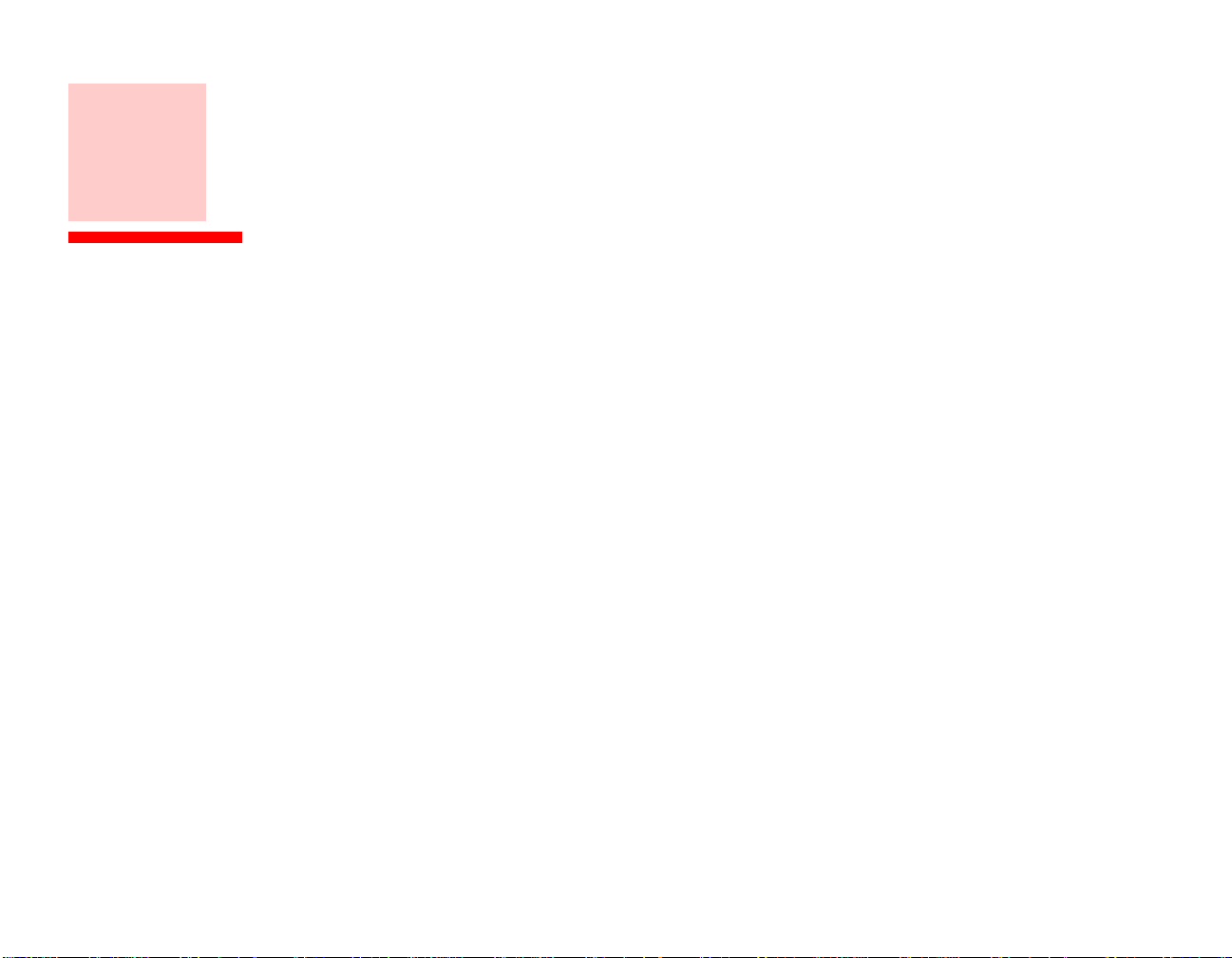
Preface
About This Guide
The LIFEBOOK® P771 notebook from Fujitsu America, Incorporated, is a small yet powerful computer.
It is powered by the new 2nd Generation Intel® Core™ processor family and integrated Intel HD
Graphics. The notebook has a built-in 12.1” wide XGA color display.
This manual explains how to operate your LIFEBOOK P771 Series notebook’s hardware and built-in
system software. Your notebook comes with Windows 7 Professional edition pre-installed.
Conventions Used in the Guide
Keyboard keys appear in brackets. Example: [Fn], [F1], [ESC], [ENTER] and [CTRL].
Pages with additional information about a specific topic are cross-referenced within the text.
For example: (“See Installation Procedure on page 43”.) Note that all cross-references are linked to the
referenced items, so by clicking the link, you will automatically go to the referenced item or page.
On-screen menu items appear in bold. Example: “Click Fujitsu Menu, and select your choice”.
13
Page 14

THE INFORMATION ICON HIGHLIGHTS INFORMATION THAT WILL ENHANCE YOUR UNDERSTANDING OF
THE SUBJECT MATERIAL.
T
HE CAUTION ICON HIGHLIGHTS INFORMATION THAT IS IMPORTANT TO THE SAFE OPERATION OF YOUR
COMPUTER, OR TO THE INTEGRITY OF YOUR FILES. PLEASE READ ALL CAUTION INFORMATION
CAREFULLY.
HE WARNING ICON HIGHLIGHTS INFORMATION THAT CAN BE HAZARDOUS TO EITHER YOU, YOUR
T
LIFEBOOK
NOTEBOOK, OR YOUR FILES. PLEASE READ ALL WARNING INFORMATION CAREFULLY.
Fujitsu Contact Information
Service and Support
You can contact Fujitsu Service and Support in the following ways:
• Toll free: 1-800-8Fujitsu (1-800-838-5487)
• Website: http://www.computers.us.fujitsu.com/support
Before you place the call, you should have the following information ready so that the customer support
representative can provide you with the fastest possible solution:
• Product name
• Product configuration number
• Product serial number
• Purchase date
14
- About This Guide
Page 15
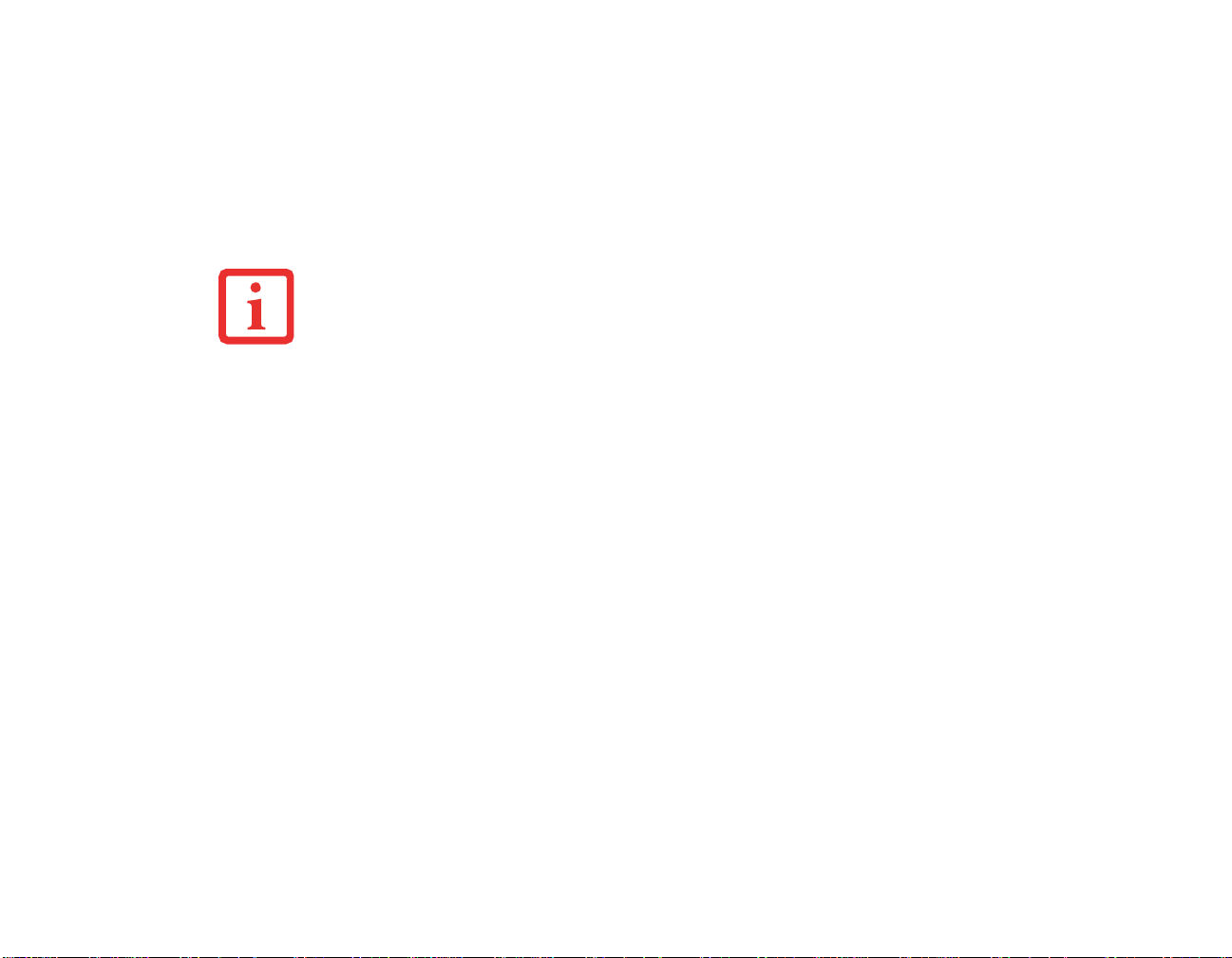
• Conditions under which the problem occurred
• Any error messages that have occurred
• Type of device connected, if any
Fujitsu Shopping Online
You can go directly to the online by going to the website at: www.shopfujitsu.com.
YOU MUST HAVE AN ACTIVE INTERNET CONNECTION TO USE THE ONLINE URL LINKS.
Limited Warranty
Y our LIFEBOOK P771 notebook is backed by a Fujitsu International Limited W arranty . Check the service
kit that came with your notebook for the Limited Warranty period and terms and conditions.
15
- About This Guide
Page 16

Chapter 1
Getting to Know Your LIFEBOOK
Overview
This section describes the
components of your Fujitsu
LIFEBOOK P771 notebook.
We strongly recommend that
you read it before using your
notebook – even if you are
already familiar with
notebook computers.
Figure 1. Fujitsu LIFEBOOK P771 notebook
16
Page 17

Locating the Controls and Connectors
Display Panel
Status
Application
Panel Buttons
Power/Suspend/
Resume Button
Stereo Speakers
Keyboard
Touchpad Pointing Device
Web Camera
Status Indicator Panel
Digital Microphone
Air Vents
Indicator
Panel
Headphone
Jack
Microphone
Jack
Wireless Device
On/Off Switch
SD Card Slot
Camera LED
Figure 2. LIFEBOOK notebook with display open
17
- Locating the Controls and Connectors
Page 18

Front and Display Components
The following is a brief description of your LIFEBOOK notebook’s front and display features.
Web Camera
The 2.0 megapixel web camera allows you to take pictures of yourself to send over the internet. For
information on using the microphone and web cam, see the documentation associated with the CyberLink
YouCam application.
Camera LED
When the web camera is operating, a small LED to the right of it glows blue.
Digital Microphone
The digital microphone is used in conjunction with the web camera. For information on using the
microphone and web cam, see the documentation associated with the CyberLink YouCam application.
Display Panel
The display panel is a color LCD panel with LED backlighting for the display of text and graphics.
Status Indicator Panels
The Status Indicator Panels display symbols that correspond to specific components of your LIFEBOOK
P771 notebook. Status indicators are located in twolocations on your notebook: behind the keyboard to
the left and along the left front edge of the system. See “Status Indicator Panel” on page 26.
Application Panel Buttons
The application panel buttons provide application launch capabilities. See “LIFEBOOK Application
Panel/Support Button” on page 41.
Power/Suspend/Resume Button
The Power/Suspend/Resume button allows you to suspend system activity without powering off, resume
your system from sleep mode, and power on your system when it has been shut down from the Windows
operating system. See “Power On” on page 50.
18
- Locating the Controls and Connectors
Page 19

Stereo Speakers
The built-in dual stereo speakers allow you to listen to sound from your system.
Keyboard
A full-function keyboard with dedicated Windows keys. See “Keyboard” on page 30.
Air Vents
The air vents allow proper air circulation to ensure that the system does not overheat.
TO PROTECT YOUR NOTEBOOK FROM DAMAGE AND TO OPTIMIZE SYSTEM PERFORMANCE, BE SURE TO
KEEP ALL AIR VENTS UNOBSTRUCTED, CLEAN, AND CLEAR OF DEBRIS. THIS MAY REQUIRE PERIODIC
CLEANING, DEPENDING UPON THE ENVIRONMENT IN WHICH THE SYSTEM IS USED.
D
O NOT OPERATE THE NOTEBOOK IN AREAS WHERE THE AIR VENTS CAN BE OBSTRUCTED, SUCH AS IN
TIGHT ENCLOSURES OR ON SOFT SURFACES LIKE A BED OR CUSHION.
Touchpad Pointing Device
The T ouchpad pointing device is a mouse-like cursor control with two buttons (left and right), fingerprint
sensor, and scroll wheel. The touchpad is gesture-enabled. This allows you to zoom in or out and scroll
continually using simple gestures. See “Touchpad Pointing Device” on page 33. The fingerprint
recognition sensor allows you to increase the security of your system by having it "recognize" your unique
fingerprint. See “Introducing the Fingerprint Sensor Device” on page 166.
SD Card Slot
The Secure Digital (SD) card slot allows you to insert a flash memory card for data storage. Flash memory
cards allow you to transfer data to and from a variety of different digital devices. See “Secure Digital
(SD)/Secure Digital High Capacity (SDHC) Cards” on page 77.
19
- Locating the Controls and Connectors
Page 20

Wireless Device On/Off Switch
The wireless device on/off switch is used to turn on and off the optional wireless devices. Switching the
device off when not in use will help to extend battery life. See “Activating the WLAN Device” on
page 158.
Microphone Jack
The microphone jack allows you to connect an external mono microphone. See “Microphone Jack” on
page 83.
Headphone Jack
The headphone jack allows you to connect stereo headphones or powered external speakers. See
“Headphone Jack” on page 83.
20
- Locating the Controls and Connectors
Page 21
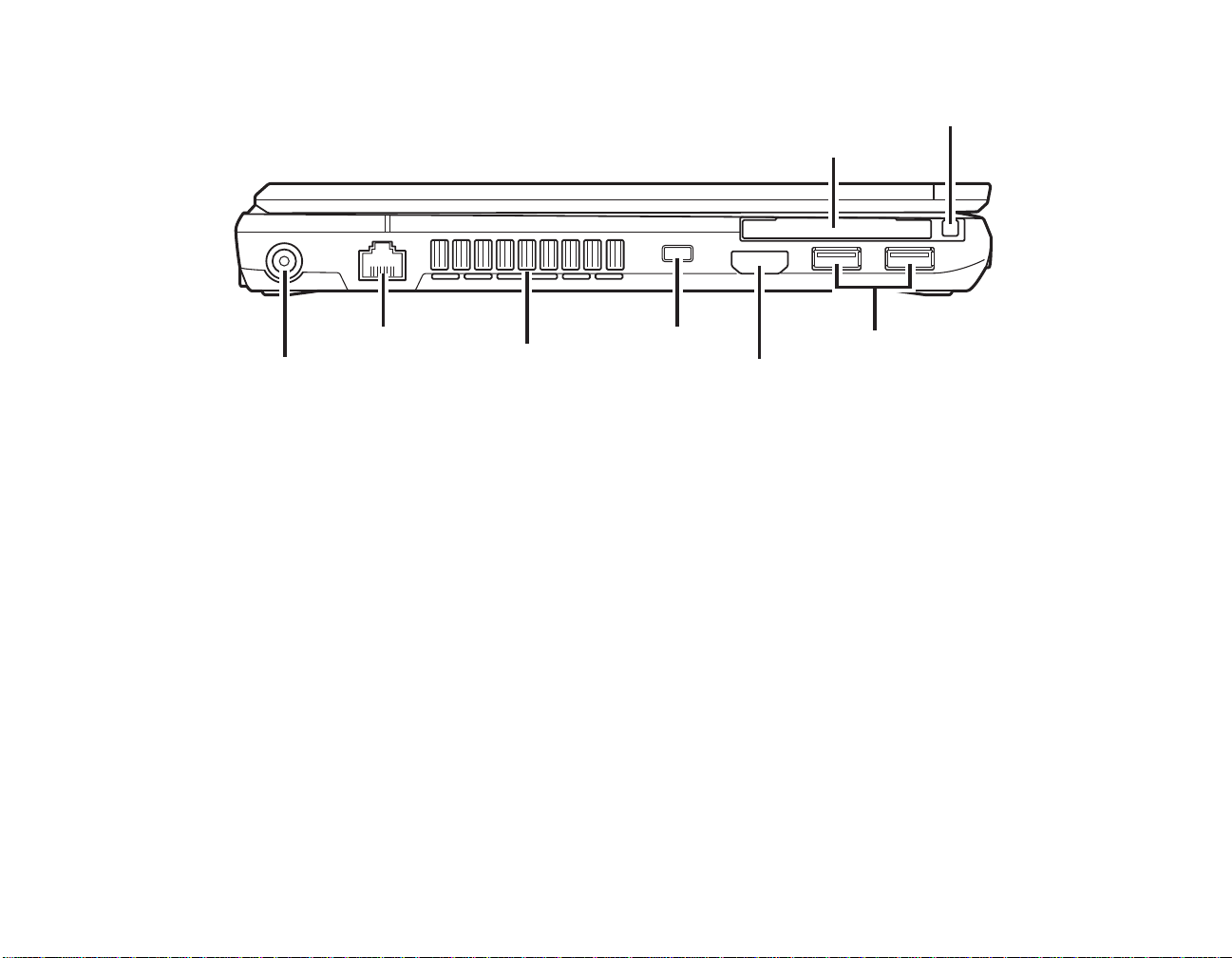
DC Power Jack
USB 3.0 Ports
HDMI Port
Air Vents
ExpressCard Slot
ExpressCard Eject Button
LAN (RJ-45) Port
Anti-theft Lock Slot
Figure 3. LIFEBOOK notebook left-side panel
Left-Side Panel Components
The following is a brief description of your LIFEBOOK notebook’s left-side components.
ExpressCard Slot
The ExpressCard slot allows you to insert a flash memory card for data storage. Flash memory cards allow
you to transfer data to and from a variety of different digital devices. See “ExpressCards” on page 79.
ExpressCard Eject Button
The ExpressCard eject button allows you to eject the ExpressCard so that it can be removed from the
system.
DC Power Jack
The DC power jack allows you to plug in the AC adapter or the optional Auto/Airline adapter to power
your system and charge the internal Lithium ion Battery.
21
- Locating the Controls and Connectors
Page 22

LAN (RJ-45) Port
The internal LAN (RJ-45) port is used for an internal 10/100/1000 Base-Tx Ethernet. See “Internal LAN
(RJ-45) Jack” on page 81.
Air Vents
The air vents allow proper air circulation to ensure that the system does not overheat.
TO PROTECT YOUR NOTEBOOK FROM DAMAGE AND TO OPTIMIZE SYSTEM PERFORMANCE, BE SURE TO
KEEP ALL AIR VENTS UNOBSTRUCTED, CLEAN, AND CLEAR OF DEBRIS. THIS MAY REQUIRE PERIODIC
CLEANING, DEPENDING UPON THE ENVIRONMENT IN WHICH THE SYSTEM IS USED.
D
O NOT OPERATE THE NOTEBOOK IN AREAS WHERE THE AIR VENTS CAN BE OBSTRUCTED, SUCH AS IN
TIGHT ENCLOSURES OR ON SOFT SURFACES LIKE A BED OR CUSHION.
Anti-theft Lock Slot
The anti-theft lock slot allows you to attach an optional physical lock-down device.
HDMI Port
The HDMI port is used to connect compatible digital devices with your computer (such as a highdefinition television or AV receiver). See “Connecting an HDMI Device” on page 82.
USB 3.0 Ports
The two USB 3.0 ports on the left side of the system allow you to connect Universal Serial Bus devices.
USB 3.0 transfers data at up to 5 Gbps and is backward-compatible with USB 2.0 (480Mbps) and USB
1.1 (12 Mbps) devices. There are two USB 3.0 ports on the left side and one USB 2.0 port on the right.
See “Universal Serial Bus Ports” on page 82.
22
- Locating the Controls and Connectors
Page 23

Flexible Bay Device
USB 2.0 Port
External Video Port
Figure 4. LIFEBOOK notebook right-side panel
Right-Side Panel Components
The following is a brief description of your LIFEBOOK notebook’s right-side components.
Flexible Bay
The flexible bay can accommodate any of the following modular devices. (See “Flexible Bay Devices”
on page 38.)
• Modular Dual-Layer Multi-Format DVD Writer
• Modular Lithium ion battery
• Weight Saver
External Video Port
The external video port allows you to connect your LIFEBOOK notebook to an external video device such
as a monitor. See “External Video Port” on page 84.
USB 2.0 Port
The USB 2.0 port allows you to connect Universal Serial Bus devices. USB 2.0 transfers data at up to 480
Mbps and is backward-compatible with USB 1.1 devices, which transfer data at up to 12 Mbps. There is
one USB 2.0 port on the right side of the system and two USB 3.0 ports on the left. See “Universal Serial
Bus Ports” on page 82.
23
- Locating the Controls and Connectors
Page 24
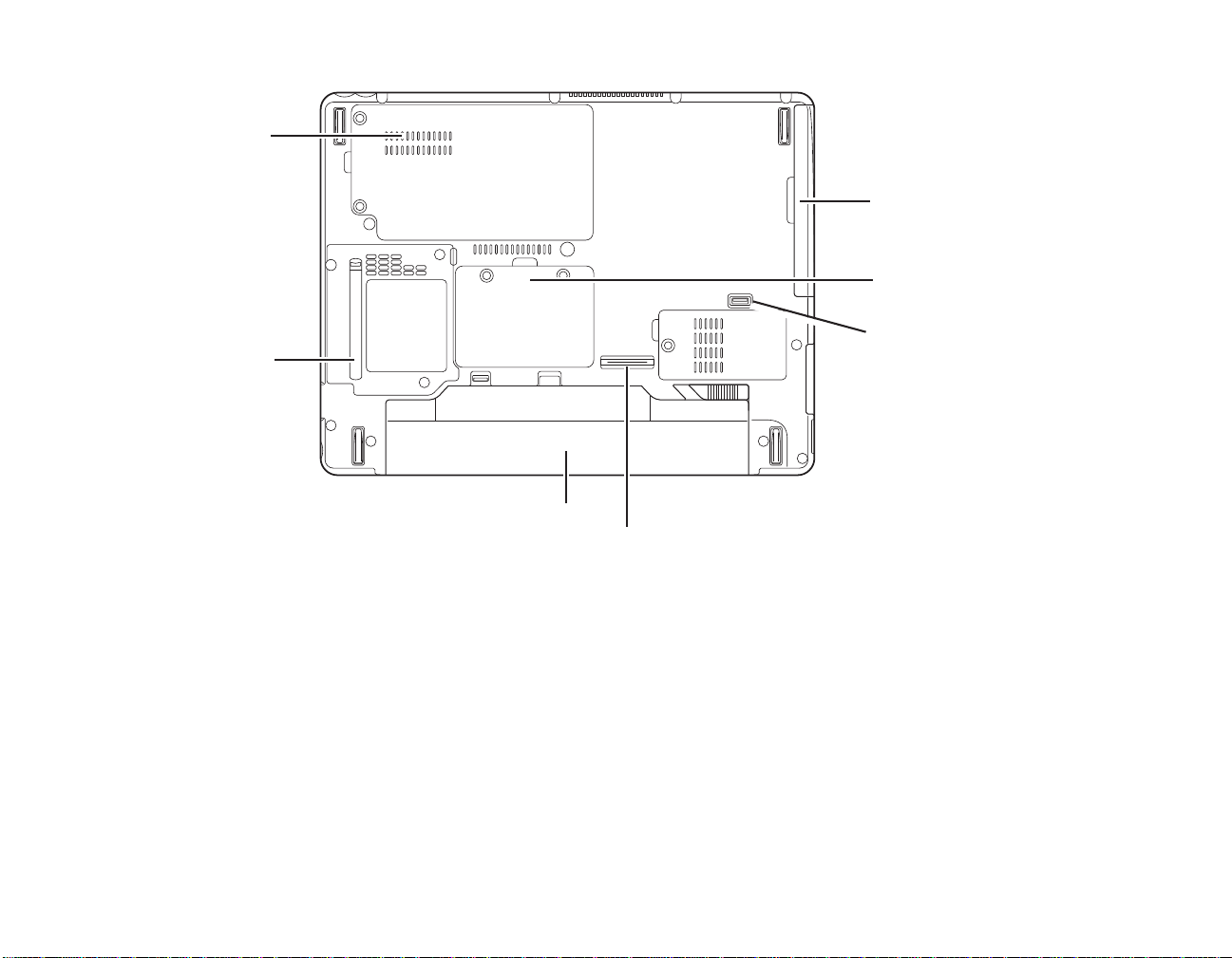
Memory Upgrade Compartment
Lithium ion
Port Replicator Connector
Battery
Air Vents
(various locations)
Dust Filter Cover
Flexible Bay Release Button
Flexible Bay
Figure 5. LIFEBOOK notebook bottom panel
Bottom Components
The following is a brief description of your LIFEBOOK notebook’s bottom panel components.
Flexible Bay
The flexible bay holds one of the modular flexible bay devices. See “Flexible Bay Devices” on page 39.
Flexible Bay Device Lock
The flexible bay device lock is used to lock and release a modular flexible bay device in the flexible bay.
See “Flexible Bay Devices” on page 39.
24
- Locating the Controls and Connectors
Page 25

Memory Upgrade Compartment
Your notebook comes with high speed Double Data Rate 3 Synchronous Dynamic RAM (DDR3
SDRAM). The memory upgrade compartment allows you to expand the system memory capacity of your
notebook, thus improving overall performance. See “Memory Upgrade Module” on page 66. Under
normal circumstances, it should not be necessary to open this compartment.
Port Replicator Connector
This connector allows you to connect the optional port replicator.
Lithium ion Battery Bay
The battery compartment contains the Lithium ion battery. The battery should be removed when the
computer is stored over a long period of time or for swapping a discharged battery with a charged Lithium
ion battery. See “Lithium ion Battery” on page 61.
Dust Filter Cover
The dust filter cover is used to help prevent dust and dirt from entering your system. See “Cleaning the
dust filter” on page 117.
Air Vents
The air vents allow air to circulate through the system to cool down the components.
TO PROTECT YOUR NOTEBOOK FROM DAMAGE AND TO OPTIMIZE SYSTEM PERFORMANCE, BE SURE TO
KEEP ALL AIR VENTS UNOBSTRUCTED, CLEAN, AND CLEAR OF DEBRIS. THIS MAY REQUIRE PERIODIC
CLEANING, DEPENDING UPON THE ENVIRONMENT IN WHICH THE SYSTEM IS USED.
O NOT OPERATE THE NOTEBOOK IN AREAS WHERE THE AIR VENTS CAN BE OBSTRUCTED, SUCH AS IN
D
TIGHT ENCLOSURES OR ON SOFT SURFACES LIKE A BED OR CUSHION.
25
- Locating the Controls and Connectors
Page 26
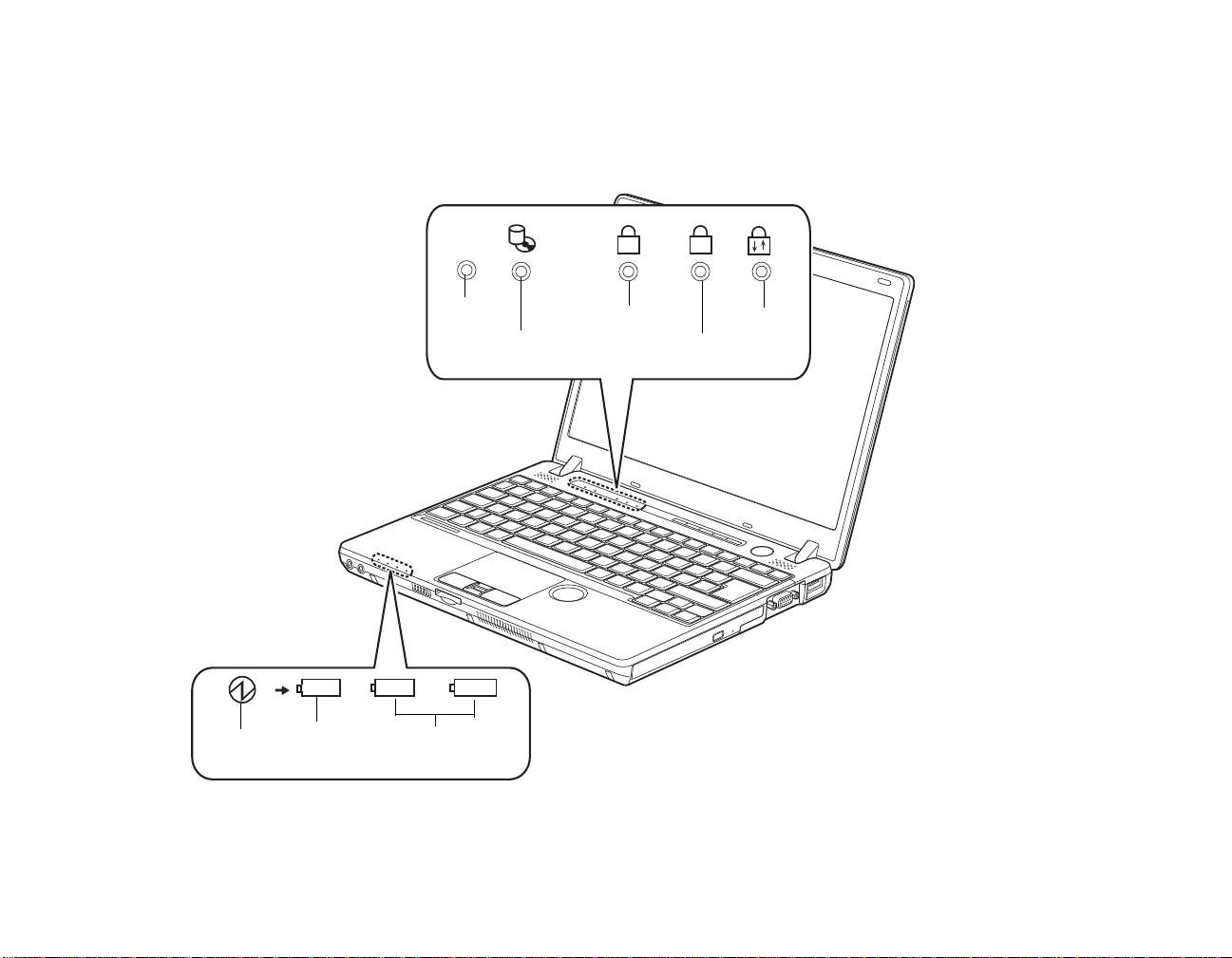
Status Indicator Panel
1A
ECO
1
2
Hard Disk/Optical
NumLk
CapsLk
ScrLk
Battery Battery Level
Power
Indicator
Charging
Drive Access
Power
Saving
Utility
Indicator
Indicators
The Status Indicator displays LEDs adjacent to symbols that correspond with specific components of your
notebook. These lights tell you how each of those components is operating. When you turn off the system,
all indicators will go off, except when the AC adapter is connected (Charging LED will be lit).
Figure 6. Status Indicator Panel
26
- Status Indicator Panel
Page 27

Power Saving Utility Indicator
ECO
The Power Saving Utility indicator glows when the power saving utility is running. The power saving
utility is a special power-saving mode that is initiated with the ECO button on the application panel.
Hard Disk/Optical Drive Access Indicator
The Hard Disk/Optical Drive access indicator lights when the hard disk or optical drive is being accessed.
To prevent corruption of data, do not press the power button when the Hard Disk/Optical Drive access
indicator is lit.
NumLk Indicator
The NumLk indicator shows that the integral keyboard is set in ten-key numeric keypad mode.
CapsLock Indicator
The CapsLock indicator shows that your keyboard is set to type in all capital letters.
ScrLk Indicator
The ScrLk indicator shows that your scroll lock is active.
27
- Status Indicator Panel
Page 28

Power Indicator
The Power indicator symbol shows whether your system is operational. It has several different states, each
of which tells you what mode your notebook is in at that time.
• Steady On: This means that there is power to your notebook and that it is ready for use.
• Flashing: This means that your notebook is in Sleep mode.
Steady Off: This means that your system is either in Hibernate mode, or that your notebook has
been turned off. Even if you are charging your battery, the Power indicator symbol will be off if your
LIFEBOOK is shut off.
Battery Charging Indicator
When the AC adapter is connected to your system, this indicator show the status of the battery charging,
as follows:
• Green, solid: The AC adapter is connected and there is no battery pack installed.
• Orange, solid: The battery pack is charging.
• Orange, blinking: Charging is suspended due to excessively high or low battery temperature.
• Red, blinking: There is a problem with the battery.
• Off: No AC adapter is connected.
28
- Status Indicator Panel
Page 29
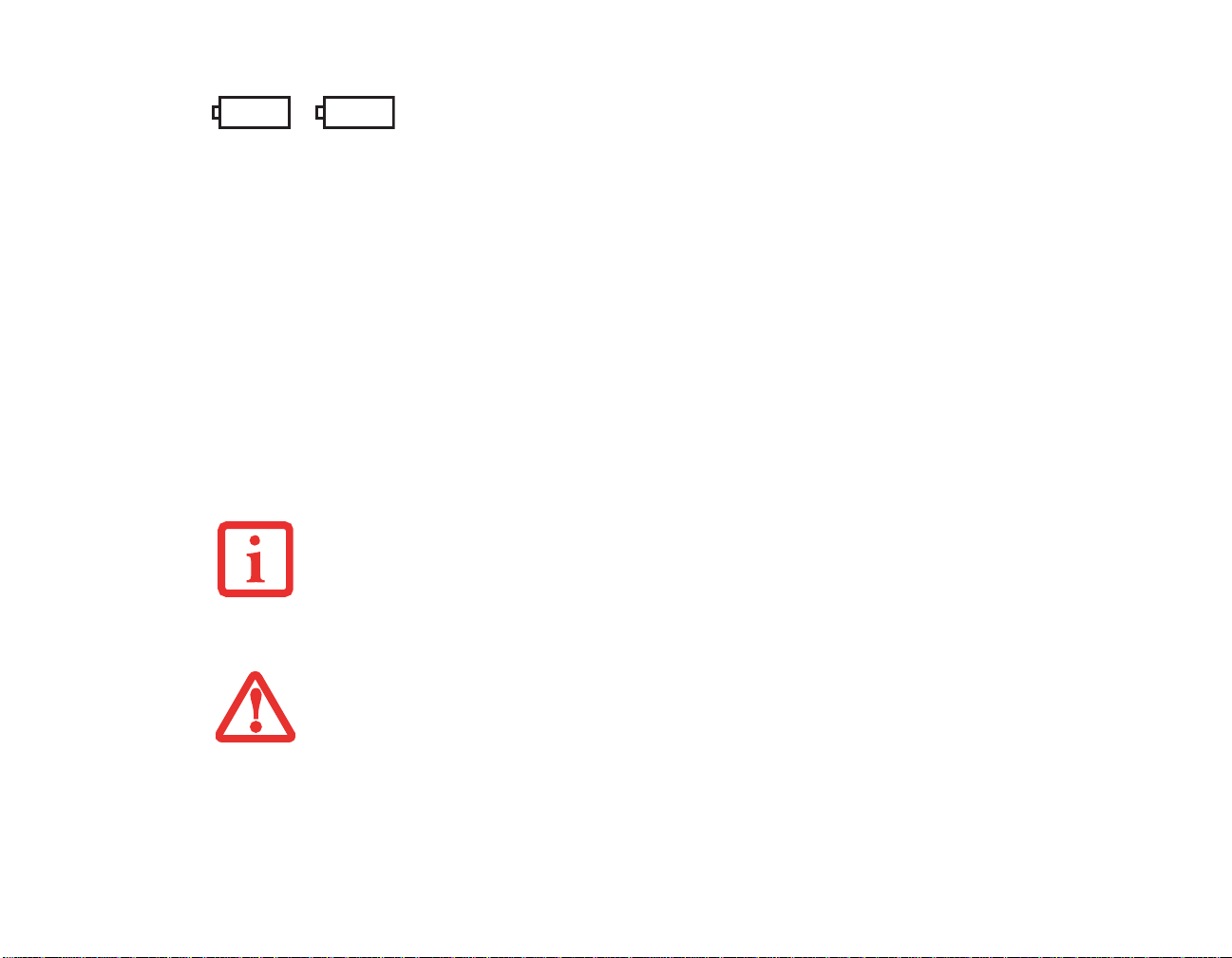
Battery Level Indicators
12
The Battery 1 indicator refers to the main battery; the Battery 2 indicator refers to a second battery, if
installed in the flexible bay.
The Battery Level indicators display the charge level of the battery packs, as follows:
• Green, solid: Battery is between 50% and 100% charged.
• Orange, solid: Battery is between 13% and 49% charged.
• Red, solid: Battery is between 0% and 12% charged.
• Red, blinking: There is a problem with the battery.
• Off: This indicator will be off if there is no battery installed. It will also be of f during Shutdown or
Sleep modes if the battery is installed but there is no AC Adapter connected.
• IF THE BATTERY PACK IS INSTALLED WHILE THE POWER IS TURNED OFF, THE BATTERY LEVEL
INDICATOR WILL DISPLAY THE CHARGE LEVEL FOR FIVE SECONDS AFTER IT BLINKS ORANGE.
• IF THE AC ADAPTER IS NOT CONNECTED OR THE BATTERY PACK IS NOT FULLY CHARGED WHEN THE
COMPUTER IS SWITCHED TO SLEEP MODE, THE INDICATOR WILL BLINK. THE LED BLINKS AT THE
RATE OF ONE SECOND ON/FIVE SECONDS OFF.
• BATTERIES SUBJECTED TO SHOCKS, VIBRATION OR EXTREME TEMPERATURES CAN BE
PERMANENTLY DAMAGED.
• A SHORTED BATTERY IS DAMAGED AND MUST BE REPLACED.
29
- Status Indicator Panel
Page 30

Keyboard
Fn Key
Start Key
Function Keys
Numeric Keypad
Application Key
Cursor Keys
(surrounded by heavy line)
Back
Space
Figure 7. Keyboard
Using the Keyboard
Your LIFEBOOK P771 Series notebook has an integral 82-key keyboard. The keys perform all the
standard functions of a 101-key keyboard, including the Windows keys and other special function keys.
This section describes the following keys. (Figure 7)
• Numeric keypad: Your system allows certain keys to serve dual purposes, both as standard
characters and as numeric and mathematical keys. The ability to toggle between the standard
character and numerical keys is controlled through the [NumLk] key.
30
- Keyboard
Page 31

• Cursor keys: Your keyboard contains four arrow keys for moving the cursor or insertion point to
the right, left, up, or down within windows, applications and documents.
• Function keys: The keys labeled [F1] through [F12], are used to produce special actions that vary
depending on what program is running. They are also used in conjunction with the [Fn] key to
perform certain tasks, as detailed below under “Function Keys”.
• Windows keys: These keys work with your Windows operating system and function the same as
the onscreen Start menu button, or the right button on your pointing device.
Numeric Keypad
Certain keys on the keyboard perform dual functions as both standard character keys and numeric keypad
keys. NumLk can be activated by pressing the [NumLk] key. Turning of f the NumLk feature is done the
same way. Once this feature is activated you can enter numerals 0 through 9, perform addition ( + ),
subtraction ( - ), multiplication ( * ), or division ( / ), and enter decimal points ( . ) using the keys designated
as ten-key function keys. The keys in the numeric keypad are marked on the front edge of the key to
indicate their secondary functions.
Windows Keys
Your LIFEBOOK P771 notebook has two Windows keys: a Start key and an Application key. The Start
key displays the Start menu. This button functions the same as your onscreen Start menu button. The
Application key functions the same as your right mouse button and displays shortcut menus for the
selected item. (Please refer to your Windows documentation for additional information regarding the
Windows keys.)
Cursor Keys
The cursor keys are the four arrow keys on the keyboard which allow you to move the cursor up, down,
left and right in applications. In programs such as Windows Explorer, it moves the “focus” (selects the
next item up, down, left, or right).
31
- Keyboard
Page 32

Function Keys
Your LIFEBOOK notebook has 12 function keys, F1 through F12. The functions assigned to these keys
differ for each application. You should refer to your software documentation to find out how these keys
are used.
• [Fn+F3]: Pressing [F3] while holding [Fn] will toggle the Audio Mute on and off.
• [Fn+F4]: Pressing [F4] while holding [Fn] will toggle the built-in pointing device on and off. Note
that the [Fn+F4] combination only works if Manual Setting is selected in the BIOS. (See “Entering
the BIOS Setup Utility” on page 52)
• [Fn+F6]: Pressing [F6] repeatedly while holding [Fn] will lower the brightness of your display.
Note that adjusting the brightness using the keyboard changes the system setting.
• [Fn+F7]: Pressing [F7] repeatedly while holding [Fn] will increase the brightness of the display.
• [Fn+F8]: Pressing [F8] repeatedly while holding [Fn] will decrease the volume of your system.
• [Fn+F9]: Pressing [F9] repeatedly while holding [Fn] will increase the volume of your system.
• [Fn+F10]: Pressing [F10] while holding [Fn] allows you to change your selection of where to send
your display video. Each time you press the combination of keys you will step to the next choice.
The choices, in order, are: built-in display panel only, external monitor only, both built-in display
panel and external monitor, HDMI display, both LCD and HDMI, DVI device, and both LCD and
DVI. Note that depending upon system configuration, all of these steps may not be available.
32
- Keyboard
Page 33

Touchpad Pointing Device
Left Button
Right Button
Fingerprint Recognition Sensor
Touchpad Cursor Control
Scroll Wheel
The Touchpad pointing device comes built into your LIFEBOOK notebook. It is used to control the
movement of the pointer to select items on your display panel. The Touchpad is composed of a cursor
control, a left and right button, and a fingerprint recognition sensor.
Figure 8. Touchpad pointing device
The cursor control works the same way a mouse does, and moves the cursor around the display. It only
requires light pressure with the tip of your finger. Additionally, the touchpad allows you to zoom in or out
and scroll through large documents using simple gestures.
The left and right buttons function the same as mouse buttons. The actual functionality of the buttons may
vary depending on the application that is being used. The fingerprint recognition sensor adds another level
of security to your system by allowing you to log on with your unique fingerprint. See “Appendix B:
Fingerprint Sensor Device” on page 166.
33
- Touchpad Pointing Device
Page 34

T o the right of the touchpad is a ci rcular dimple, approximately an inch in diameter. This is known as the
“scroll wheel” and is used for scrolling up and down pages and zooming in and out on photos. Note that
the scroll wheel does not actually move; moving your finger on the “wheel” causes the scrolling action.
Clicking
Clicking means pushing and releasing a button. To left-click,
move the cursor to the item you wish to select, press the left
button once, and then immediately release it. To right-click,
move the mouse cursor to the item you wish to select, press the
right button once, and then immediately release it. You also
have the option to perform the clicking operation by tapping
lightly on the Touchpad once. (Figure 9)
Figure 9. Clicking
Double-Clicking
Double-clicking means pushing and releasing the left button
twice in rapid succession. This procedure does not function
with the right button. To double-click, move the cursor to the
item you wish to select, press the left button twice, and then
immediately release it. You also have the option to perform the
double-click operation by tapping lightly on the Touchpad
twice. (Figure 10)
Figure 10. Double-clicking
• IF THE INTERVAL BETWEEN CLICKS IS TOO LONG, THE DOUBLE-CLICK WILL NOT BE EXECUTED.
• PARAMETERS FOR THE QUICK POINT CAN BE ADJUSTED FROM THE MOUSE DIALOG BOX LOCATED IN THE
INDOWS CONTROL PANEL.
W
34
- Touchpad Pointing Device
Page 35

Dragging
Dragging means pressing and holding the left button, while
moving the cursor . To drag, move the cursor to the item you
wish to move. Press and hold the left button while moving
the item to its new location and then release it. Dragging can
also be done using the Touchpad. First, tap the Touchpad
twice over the item you wish to move making sure to leave
your finger on the pad after the final tap. Next, move the
object to its new location by moving your finger across the
Touchpad, and then release your finger. (Figure 11)
Scrolling
Using the Scrolling sensor allows you to navigate through a
document quickly without using the window’s scroll bars.
This is particularly useful when you are navigating through
on-line pages. T o use the Scrolling sensor, move your finger
forward or backward across it to scroll up or down a page.
When you have reached the desired section of the page,
raise your finger.
Figure 11. Dragging
The scrolling sensor is also used as a fingerprint sensor. To
use the fingerprint sensor device, refer to the appendix of
this document. See “Introducing the Fingerprint Sensor
Device” on page 166.
35
- Touchpad Pointing Device
Figure 12. Scrolling
Page 36

Touchpad Control Adjustment
The Windows Control Panel allows you to customize your Touchpad with selections made from within
the Mouse Properties dialog box.
Navigating Using Gestures
The touchpad lets you use gestures to zoom, flick, rotate, and scroll on a page or scroll quickly through
large documents.
Setting Up the touchpad
Y ou can enable and disable the touchpad by pressing the [Fn] and [F4] keys simultaneously. The touchpad
setting is not included in the BIOS setting. You can also enable and disable the touchpad using the Mouse
utility in the Control Panel.
You can set up the following gesture functions in the Mouse properties in the Control Panel.
1 Circle Scroll: After scrolling a window, you can keep scrolling it by moving your fingers clockwise or
counter clockwise on the touchpad (Figure 15).
2 Inertia Motion: After sliding your finger very quickly on the touchpad , the pointer will continue moving
for a short distance, as if by inertia
3 Pinch zoom: Zoom in and out on windows and images by pinching (Figure 13) or opening (Figure 14)
two fingers on the touchpad.
4 Flick Navigation: On the touchpad, flicking two fingers to the right or left has the same effect as
pressing the [Forward] or [Back] buttons on applications such as Internet Explorer.
5 Pivot Rotation: After placing one finger on the touchpad, you can rotate files (such as PDFs) or
images by circling a second finger on the touchpad.
6 Hand Scroll: You can scroll through PDF files or images in a window by moving two fingers right/left
or up/down on the touchpad.
(Figure 16).
36
- Touchpad Pointing Device
Page 37

Figure 13. Zooming in with Touchpad
Figure 14. Zooming out with Touchpad
Figure 15. Continuous scrolling
37
- Touchpad Pointing Device
Figure 16. Using inertia
Page 38

Vo lume Control
Your Fujitsu LIFEBOOK notebook has multiple volume controls which interact with each other.
Controlling the Volume
The volume can be controlled in several different ways:
• Volume can be set from within the Volume Control in the system tray at the bottom right of your
screen.
• Volume can be controlled with the [F8] and [F9] functions keys. Pressing [F8] repeatedly while
holding [Fn] will decrease the volume of your notebook. Pressing [F9] repeatedly while holding
[Fn] will increase the volume of your notebook.
• Volume can be controlled by many volume controls that are set within individual applications.
• Certain external audio devices you might connect to your system may have hardware volume
controls.
ANY SOFTWARE THAT CONTAINS AUDIO FILES WILL ALSO CONTAIN A VOLUME CONTROL OF ITS OWN. IF
YOU INSTALL AN EXTERNAL AUDIO DEVICE THAT HAS AN INDEPENDENT VOLUME CONTROL, THE
HARDWARE VOLUME CONTROL AND THE SOFTWARE VOLUME CONTROL WILL INTERACT WITH EACH
OTHER. IT SHOULD BE NOTED THAT IF YOU SET YOUR SOFTWARE VOLUME TO OFF, YOU WILL OVERRIDE
THE EXTERNAL VOLUME CONTROL SETTING.
Each source discussed above puts an upper limit on the volume level that must then be followed by
the other sources. We recommend that you experiment with the various volume controls to discover
the optimal sound level.
38
- Volum e Control
Page 39

Flexible Bay Devices
Flexible Bay
Your Fujitsu LIFEBOOK notebook contains a Flexible Bay. The Flexible Bay can house an optical drive,
a Lithium ion battery, or a weight saver.
Your Flexible Bay will have one of the following devices installed.
• Modular Dual-Layer Multi-Format DVD Writer: This allows you to access movies, software, and
audio DVD/CDs and record to DVD, CD, and DVD-RAM discs.
• Modular Lithium ion battery: This is a rechargeable battery that can be used to power your
LIFEBOOK notebook when an adapter is not connected.
• Weight Saver: This is used to fill the bay when no device is needed.
Removing and Installing Modular Devices
There are two ways to remove and install modular devices in the Flexible Bay:
• Cold-swapping: swapping devices while your LIFEBOOK notebook is powered off.
• Hot-swapping: swapping devices while your system is active, using the Safely Remove Hardware
icon from your system tray.
Figure 17. Flexible Bay
YOU SHOULD NEVER LEAVE YOUR FLEXIBLE BAY EMPTY WHEN THE NOTEBOOK IS IN OPERATION. IF
LEFT EMPTY, DUST OR FOREIGN MATTER MAY ACCUMULATE INSIDE THE NOTEBOOK.
39
- Flexible Bay Devices
Page 40

Cold-swapping
Flexible Bay Module
Flexible Bay Module
(bottom view)
Release Button
To cold-swap modular devices in your Flexible Bay follow these easy steps:
1 Close any open files.
2 Shut down your LIFEBOOK notebook and turn your system upside down.
3 As you press the Flexible Bay release button as shown in Figure 19, pu ll out the F lexible Bay module until it is
clear of the bay. This will require light force.
4 Slide the device you are installing into your notebook until it clicks into place as shown in Figure 19.
5 It is now safe to turn your notebook back on and use the device.
Figure 18. Removing a Flexible Bay module
Your LIFEBOOK will automatically detect the new device and activate it within your system. The drive
letters associated with the device will be created and listed under My Computer and Windows Explorer.
Hot-swapping
Figure 19. Inserting a Flexible Bay module
Hot-swapping is provided through the Safely Remove Hardware utility . The icon for the utility appears in
the system tray. Click on the icon and follow the on-screen instructions.
40
- Flexible Bay Devices
Page 41

Figure 20. LIFEBOOK Application Panel
ECO
A
ECO Button
Button A
Email Button
Internet Button
Support Button
LIFEBOOK Application Panel/Support Button
The Application Panel consists of buttons that allow you to launch user-defined applications with the
touch of a button when your system is on. Also included in the panel is a Support button that allows you
to either launch the Fujitsu Support Center utility or to launch a user-defined application.
The default settings for the buttons are as follows:
• Support Button - Starts the Fujitsu Support Center (See “Opening the Fujitsu Support Center with
the Support Button” on page 44)
41
- LIFEBOOK Application Panel/Support Button
Page 42

• Internet Button - Automatically launches Internet Explorer.
• Email Button - Automatically launches Microsoft Outlook Express, from which you can read,
create, and send email. Note that when the notebook is turned off, pressing this button allows you
to see the current battery status on the battery level and battery charging indicators.
• ECO Button - Automatically starts the Power Saving Utility
• Application Button A - Launches whatever application is mapped to the button.
Launching Applications with the LIFEBOOK Application Panel
Your notebook is pre-installed with software utilities that let you operate and configure your LIFEBOOK
Application Panel. These utilities are found in the S tart menu, under Settings > Control Panel >
Application Panel (or “Buttons” in some configurations). The utility includes an Application Panel
Setup tab.
Configuring your LIFEBOOK Application Panel
When you start Windows, the LIFEBOOK Application Panel is automatically activated. As an application
launcher, the LIFEBOOK Application Panel is very flexible, giving you a variety of options. T o set up the
Panel to best suit your needs, we have provided the Application Panel Setup utility that quickly and easily
helps you make the most of this valuable feature.
To configure your LIFEBOOK Application Panel with Application Panel Setup:
1 Click on [Start].
2 Click on Programs, then click on LIFEBOOK Application Panel.
42
- LIFEBOOK Application Panel/Support Button
Page 43

3 Click on Application Panel Setup. The Application Panel Setup utility will appear. There are t abs that
correspond to the application buttons on the LIFEBOOK Application Panel. When you receive your note bo ok,
these buttons are pre-configured to launch specific programs, as referenced above.
THE TABS IN APPLICATION PANEL SETUP MAY NOT BE IN THE SAME ORDER AS THE BUTTONS ON YOUR
LIFEBOOK
NOTEBOOK, PLEASE SELECT THE TAB YOU WISH TO CHANGE CAREFULLY.
T o change an application associated with the Application buttons, click on the tab for the button you would
like to reconfigure. Click [Browse] from Start menu, scroll down the list of applications and click on the
one you wish to launch with this button, then click [OK]. The button will now launch the new application.
The Internet tab is different. It comes set to launch your Windows default Internet browser (Internet
Explorer), unless you have changed this in Windows. In order to re configure it to launch another program
follow these easy steps:
1 Click on Other from the Internet browser box.
2 Click on Browse from Start menu.
3 Scroll down the list of applications, and then click on the application you wish to launch with this button.
4 Click [OK]. The button will now launch the new application. If you want to return to launching your Windows
default Internet browser with this button, you need only click on “Default Internet Browser” from the Internet
browser box. Be aware that you will erase the settings for the “other application”. If you wish to go back to
launching the “other application” from this button, you will need to reconfigure it as described above.
I
F YOUR SYSTEM HAS DEDICATED ONE OF THE APPLICATION LAUNCHER BUTTONS TO BE AN INTERNET
LAUNCHER, THE BUTTON CAN STILL BE CONFIGURED TO LAUNCH ANY APPLICATION YOU WISH, NOT JUST
AN INTERNET BROWSER.
When you have finished with Application Panel Setup click [OK], and the new settings will take effect.
You can reconfigure your LIFEBOOK Application Panel as often as you like.
43
- LIFEBOOK Application Panel/Support Button
Page 44

Opening the Fujitsu Support Center with the Support Button
The Support button performs different actions when the system is off or when it is on.
When the system is booting, pressing the Support button will open the Fujitsu Start Boot Menu which
allows you to select Recovery and Utility to perform a number of other functions, including recovery of
your system.
After the operating system has been started, pressing the [Support] button invokes the Fujitsu Support
Center utility which offers three tabs: Manual, Diagnostic Program, and Support.
Manual tab
The Manual tab lets you automatically go to the Fujitsu Support website to download the system User’s
Guide. (You must be connected to the Internet in order to use this function).
Diagnostic Program tab
The Diagnostic Program tab allows you to automatically reboot the system, then open the boot menu,
from which you can choose Diagnostic Program or Recovery and Utility (same as pressing the button
when the system is shut down). From the Diagnostic tab you can also view your System Information.
Support tab
The Support tab lets you automatically go to the Support Website. (Y ou must be connected to the Internet
in order to access the Support website).
44
- LIFEBOOK Application Panel/Support Button
Page 45

Chapter 2
DC Power Jack
AC Adapter
AC Cable
DC Output Cable
Power Plug
Getting Started with Your LIFEBOOK
Figure 21. Connecting the AC Adapter
45
Page 46

Power Sources
Your Fujitsu LIFEBOOK notebook has three possible power sources: a primary Lithium ion battery, an
AC adapter or an optional Auto/Airline adapter.
Connecting the Power Adapters
The AC adapter or optional Auto/Airline adapter provides power for operating your notebook and
charging the batteries.
Connecting the AC Adapter
1 Plug the DC output cable into the DC power jack of your LIFEBOOK notebook.
2 Plug the AC adapter into an AC electrical outlet.
Connecting the Optional Auto/Airline Adapter
1 Plug the DC output cable into the DC power jack on your notebook.
2 Plug the Auto/Airline adapter into the cigarette lighter of an automobile; be sure the autombobile igni tion key is
in the On or AccessOR
3 Plug the Auto/Airline adapter into the DC power jack on an airplane seat.
Switching from AC Adapter Power or the Auto/Airline Adapter to Battery Power
1 Be sure that you have at least one charged battery installed.
2 Remove the AC adapter or the Auto/Airline adapter.
THE LITHIUM ION BATTERY IS NOT CHARGED UPON PURCHASE. INITIALLY, YOU WILL NEED TO CONNECT
EITHER THE AC ADAPTER OR THE AUTO/AIRLINE ADAPTER TO USE YOUR NOTEBOOK.
46
- Power Sources
Page 47

Display Panel
Your Fujitsu LIFEBOOK notebook contains a display panel that is backlit for easier viewing in bright
environments and maintains top resolution through the use of active-matrix technology.
Opening the Display Panel
Lift the display backwards, being careful not to touch the screen, until it is at a comfortable viewing angle.
(Figure 22)
Figure 22. Opening the Display Panel
47
- Display Panel
Page 48

Adjusting Display Panel Brightness
Once you have turned on your system, you may want to adjust the brightness level of the screen to a more
comfortable viewing level. There are three ways to adjust the brightness, keyboard, power management
utility, and Fujitsu menu. Additionally, you can change the brightness using the Power Options in the
Control Panel.
NOTE THAT WHEN YOU CHANGE THE DISPLAY SETTINGS, THE CHANGED SETTINGS ARE TEMPORARY BY
DEFAULT, BUT THEY CAN BE MADE PERMANENT BY USING THE POWER OPTIONS UTILITY IN THE
C
ONTROL PANEL.
Using the Keyboard to Adjust Brightness
Use the following key combinations to adjust the screen brightness:
• [Fn+F6]: Pressing repeatedly will lower the brightness of your display.
• [Fn+F7]: Pressing repeatedly will increase the brightness of the display.
Using Power Management to Adjust Brightness
To adjust brightness with the power management utility:
Click Start -> Contr ol Panel. In View by:, select one of the icon views. Select Display, the n click Adjust
brightness in left pane. Drag the Screen brightness: slider left or right, depending upon your
preference.
Using Power Options to Adjust the Brightness
T o change the brightness using the Power Options utility, open the Control Panel and double-click on the
Power Options icon. Select Adjust the display brightness in the left panel, then drag the brightness bars
to the desired level. Note that the settings you make via this utility become permanent until you decide to
change them again.
48
- Display Panel
Page 49

IF USING AC POWER, YOUR BRIGHTNESS SETTING IS SET TO ITS HIGHEST LEVEL BY DEFAULT. IF USING
BATTERY POWER, YOUR BRIGHTNESS SETTINGS IS SET TO APPROXIMATELY MID-LEVEL BY DEFAULT.
T
HE HIGHER THE BRIGHTNESS LEVEL, THE MORE POWER THE NOTEBOOK WILL CONSUME AND THE
FASTER YOUR BATTERIES WILL DISCHARGE. FOR MAXIMUM BATTERY LIFE, MAKE SURE THAT THE
BRIGHTNESS IS SET AS LOW AS POSSIBLE.
Using the Fujitsu Menu to Adjust Brightness
T o adjust brightness using the Fujitsu menu, click on the Fujitsu Menu icon in the system tray in the lower
right corner of the screen. (You can also open the Fujitsu menu by clicking the [Fn] button twice in
succession.) Scroll down to the Mobility Center and double-click it, then double-click the icon adjacent
to Display brightness. Set the screen brightness sliders for On battery and Plugged in scenarios.
I
F USING AC POWER, YOUR BRIGHTNESS SETTING IS SET TO ITS HIGHEST LEVEL BY DEFAULT. IF USING
BATTERY POWER, YOUR BRIGHTNESS SETTING IS SET TO APPROXIMATELY MID-LEVEL BY DEFAULT.
T
HE HIGHER THE BRIGHTNESS LEVEL, THE MORE POWER THE NOTEBOOK WILL CONSUME AND THE
FASTER YOUR BATTERIES WILL DISCHARGE. FOR MAXIMUM BATTERY LIFE, MAKE SURE THAT THE
BRIGHTNESS IS SET AS LOW AS POSSIBLE.
49
- Display Panel
Page 50

Starting Your LIFEBOOK Notebook
Power On
Power/Suspend/Resume Button
The Power/Suspend/Resume button is used to turn on your LIFEBOOK from its off state. Once you have
connected your AC adapter or charged the internal Lithium ion battery , you can power on your notebook.
WHEN YOU TURN ON YOUR LIFEBOOK NOTEBOOK BE SURE YOU HAVE A POWER SOURCE. THIS
MEANS THAT AT LEAST ONE BATTERY IS INSTALLED AND CHARGED, OR THAT THE AC OR AUTO/AIRLINE
ADAPTER IS CONNECTED AND HAS POWER.
T o turn on your LIFEBOOK notebook from its off state,
press the Power/Suspend/Resume button, located above
the keyboard to the right. When you are done working
you can either leave your notebook in Suspend mode
(see“Sleep Mode” on page 56) or you can turn it off (see
“Powering Off” on page 59).
Figure 23. Power/Suspend/Resume button
D
O NOT CARRY YOUR LIFEBOOK NOTEBOOK AROUND WITH THE POWER ON OR SUBJECT IT TO
SHOCKS OR VIBRATION, AS YOU RISK DAMAGING YOUR NOTEBOOK.
50
- Starting Your LIFEBOOK Notebook
Page 51

When you power on your LIFEBOOK, it will perform a Power On Self T est (POST) to check the internal
parts and configuration for correct functionality . If a fault is found, your LIFEBOOK notebook will emit
an audio warning and/or an error message will be displayed. See “Power On Self Test Messages” on
page 99. Depending on the nature of the problem, you may be able to continue by starting the operating
system or by entering the BIOS setup utility and revising the settings.
After satisfactory completion of the POST, your notebook will load your operating system.
NEVER TURN OFF YOUR LIFEBOOK NOTEBOOK DURING THE POWER ON SELF TEST (POST) OR IT
WILL CAUSE AN ERROR MESSAGE TO BE DISPLAYED WHEN YOU TURN YOUR LIFEBOOK NOTEBOOK ON
THE NEXT TIME. See “Power On Self Test Messages” on page 99.
Boot Sequence
The procedure for starting-up your notebook is termed the Bootup sequence and involves your notebook’ s
BIOS. When your notebook is first turned on, the main system memory is empty, and it needs to find
instructions to start up your notebook. This information is in the BIOS program. Each time you power up
or restart your notebook, it goes through a boot sequence which displays a Fujitsu logo until your
operating system is found. During booting, your notebook is performing a standard boot sequence
including a Power On Self Test (POST). When the boot sequence is completed without a failure and
without a request for the BIOS Setup Utility, the system displays the operating system’s opening screen.
The boot sequence is executed when:
• You turn on the power to your notebook.
• You restart your notebook from the Windows Shut Down dialog box.
• The software initiates a system restart. Example: When you install a new application.
Hard Disk Drive Passwords
To provide additional security for your data, you can assign passwords to your hard disk drive(s). This
feature is managed in the system BIOS Setup Utility . See BIOS Setup Utility below for information about
accessing the utility.
51
- Starting Your LIFEBOOK Notebook
Page 52

REMEMBER YOUR PASSWORDS. IF YOU SET AND FORGET YOUR USER AND MASTER HARD DISK
PASSWORDS, FUJITSU AMERICA WILL NOT BE ABLE TO RESET IT. YOU MAY LOSE DATA AND HAVE TO
REPLACE YOUR SYSTEM BOARD OR HARD DISK DRIVE.
BIOS Setup Utility
The BIOS Setup Utility is a program that sets up the operating environment for your LIFEBOOK
notebook. Y our BIOS is set at the factory for normal operating conditions, therefore there is no need to set
or change the BIOS environment to operate your notebook. The BIOS Setup Utility configures:
• Device control feature parameters, such as changing I/O addresses and boot devices.
• System Data Security feature parameters, such as passwords.
Entering the BIOS Setup Utility
T o enter BIOS Setup Utility do the following (or use the SecureCore Menu, as detailed in the next section):
1 Turn on or restart your LIFEBOOK.
2 To enter the BIOS Setup Utility, press the [F2] key once the Fujitsu logo appears on the screen. This will open
the main menu of the BIOS Setup Utility with the current settings displayed.
3 Press the [RIGHT ARROW] or [LEFT ARROW] key to scroll thro ugh the other setup menus to review or alter
the current settings.
Using the SecureCore Menu
When the Fujitsu logo appears on the screen. press the [Enter] key or click on the left mouse or touchpad
button; the SecureCore Menu will appear.
The SecureCore Menu provides shortcuts to the following menus and information screens:
• BIOS Setup
• Diagnostic Screen
• Boot Menu
52
- Starting Your LIFEBOOK Notebook
Page 53

• Diagnostic Program
• Patent Information
• System Information
• Continue Booting
Clicking on any of the fields will invoke the screen, information, or action described.
The Boot Menu can also be invoked by pressing the [F12] key when the Fujitsu logo appears on the screen.
BIOS Guide
A guide to your notebook’s BIOS is available online. Please visit our service and support website at
http://www.computers.us.fujitsu.com/support, then select User’s Guides under Online Support. Select
your Product, Series, and Model, then click [Go]. Under the Manuals tab, select the BIOS Guide.
Booting the System
We strongly recommend that you not attach any external devices until you have gone through the initial
power on sequence.
When you turn on your notebook for the first time, it will display a Fujitsu logo on the screen. If you do
nothing the system will load the operating system, and then the Windows Welcome will begin.
Starting Windows the First Time
After you boot up the system the first time and follow the instructions on the screen, you will eventually
come to the Welcome window. After the Welcome window appears, the screen will black out for up to
several minutes. This is normal. DO NOT A TTEMPT T O POWER DOWN THE SYSTEM A T THIS
POINT. While the screen is blacked out, your system configuration is being set up and the necessary files
are being installed.
During the course of the first start up, you will need to read and accept the End User License Agreements
(EULAs) for Microsoft and Fujitsu.
53
- Starting Your LIFEBOOK Notebook
Page 54

• IF YOU REJECT THE TERMS OF THE LICENSE AGREEMENT YOU WILL BE ASKED TO REVIEW THE LICENSE
AGREEMENT FOR INFORMATION ON RETURNING WINDOWS OR TO SHUT DOWN YOUR NOTEBOOK.
• YOU CANNOT USE YOUR NOTEBOOK UNTIL YOU HAVE ACCEPTED THE LICENSE AGREEMENT. IF YOU STOP THE
PROCESS YOUR NOTEBOOK WILL RETURN TO THE BEGINNING OF THE WINDOWS WELCOME PROCESS, EVEN IF
YOU SHUT YOUR NOTEBOOK DOWN AND START IT UP AGAIN.
Several additional windows will appear, prompting you to enter a name and description for your computer ,
an Administrator password, and a domain name. Read the instructions on the screens carefully and fill in
the information as directed. Once you have finished with the setup, it is very important that you install
ClickMe!, as detailed below.
ClickMe!
Installing ClickMe!
BEFORE INSTALLING THE CLICKME! UTILITY, BE SURE THE WIRELESS LAN DEVICE IS ENABLED BY
PUSHING THE WIRELESS DEVICE ON/OFF SWITCH TO THE ON POSITION.
The first time you boot up your system, you will see an icon called Click Me! in the Start menu. It is very
important that you run the ClickMe! utility the first time you boot up in order to ensure that the
necessary applications, utilities. and drivers are installed. When you click the Click Me! icon, your
system will automatically create the related icons in the system tray in the bottom right of the screen.
These icons provide links to utilities that you will frequently access.
When you install the ClickMe! utility, several applications and utilities are installed; this takes time.
While ClickMe! is installing, the system may go into Suspend mode. If this should occur, slide the
Power/Suspend/Resume button momentarily to wake the system up. Alternately, while ClickMe! is
installing, slide your finger across the touchpad every few minutes to keep the system awake.
54
- Starting Your LIFEBOOK Notebook
Page 55

THERE MAY BE SOME THIRD-PARTY APPLICATIONS THAT DO NOT GET INSTALLED USING THE CLICKME!
UTILITY. FOR MORE INFORMATION, REFER TO YOUR GETTING STARTED GUIDE.
Registering your LIFEBOOK with Fujitsu
You can register your notebook by going to our website at: us.fujitsu.com/computers. You will need to be
set up with an Internet Service Provider (ISP) to register online.
Fujitsu Driver Update Utility
Your system has a convenient tool called the Fujitsu Driver Update (FDU) utility. With FDU, you can
choose to automatically or manually go to the Fujitsu site to check for new updates for your system. For
more information about the FDU utility, refer to “Automatically Downloading Driver Updates” on
page 113.
55
- Starting Your LIFEBOOK Notebook
Page 56

Power Management
Your LIFEBOOK notebook has many options and features for conserving battery power. Some of these
features are automatic and need no user intervention. However, others depend on the parameters you set
to best suit your operating conditions, such as those for the display brightness. Internal power management
for your notebook may be controlled from settings made in your operating system, pre-bundled power
management application, or from settings made in BIOS setup utility.
Besides the options available for conserving battery power, there are also some things that you can do to
prevent your battery from running down as quickly. For example, you can create an appropriate power
saving profile, put your notebook into Sleep mode when it is not performing an operation, and you can
limit the use of high power devices. As with all mobile, battery powered computers, there is a trade-off
between performance and power savings.
Power/Suspend/Resume Button
When your notebook is active, the Power/Suspend/Resume button can be used to manually put the
notebook into Sleep mode. Push the Power/Suspend/Resume button when the notebook is active, but not
actively accessing anything, and immediately release the button.
If your notebook is suspended, pushing the Power/Suspend/Resume button returns your notebook to
active operation. You can tell whether the system is suspended by looking at the Power indicator. If the
indicator is visible and not flashing, your notebook is fully operational. If the indicator is visible and
flashing, your notebook is in Sleep mode. If the indicator is not visible, the power is off or your notebook
is in Hibernation mode. See “Hibernation (Save-to-Disk) Feature” on page 57.
Sleep Mode
Sleep mode in Windows saves the contents of your system memory during periods of inactivity by
maintaining power to critical parts. This mode turns off the CPU, display , hard drive, and all other internal
components except those necessary to maintain system memory and for restarting.
56
-
Page 57

Your notebook can be put in Sleep mode by:
• Pressing the Power/Suspend/Resume button when your system is turned on.
• Selecting Sleep or Standby from the Windows Shut Down menu.
• Timing out from lack of activity.
• Allowing the battery to reach the Dead Battery Warning condition.
Your notebook’s system memory typically stores the file on which you are working, open application
information, and any other data required to support operations in progress. When you resume operation
from Sleep mode, your notebook will return to the point where it left off. You must use the
Power/Suspend/Resume button to resume operation, and there must be an adequate power source
available, or your notebook will not resume.
• IF RUNNING YOUR NOTEBOOK ON BATTERY POWER, BE AWARE THAT THE BATTERY CONTINUES TO DISCHARGE
WHILE YOUR NOTEBOOK IS IN SLEEP MODE, THOUGH NOT AS FAST AS WHEN FULLY OPERATIONAL.
• DISABLING THE POWER/SUSPEND/RESUME BUTTON PREVENTS IT FROM BEING USED TO PUT THE NOTEBOOK INTO
SLEEP OR HIBERNATION (SAVE-TO-DISK) MODE. THE BUTTON RESUME FUNCTION CAN’T BE DISABLED.
• THE SLEEP OR HIBERNATION (SAVE-TO-DISK) MODE SHOULD NOT BE USED WITH CERTAIN PC CARDS. CHECK
YOUR PC CARD DOCUMENTATION FOR MORE INFORMATION. WHEN PC CARDS OR EXTERNAL DEVICES ARE IN
USE, HIBERNATION (SAVE-TO-DISK) MODE CANNOT RETURN TO THE EXACT STATE PRIOR TO SUSPENSION,
BECAUSE ALL OF THE PERIPHERAL DEVICES WILL BE RE-INITIALIZED WHEN THE SYSTEM RESTARTS.
• IF YOUR NOTEBOOK IS ACTIVELY ACCESSING INFORMATION WHEN YOU ENTER SLEEP OR HIBERNATION MODE,
CHANGES TO OPEN FILES ARE NOT LOST. FILES ARE LEFT OPEN AND MEMORY IS KEPT ACTIVE DURING SLEEP
MODE OR THE MEMORY IS TRANSFERRED TO THE INTERNAL HARD DRIVE DURING HIBERNATION MODE.
• THE MAIN ADVANTAGE OF USING HIBERNATION (SAVE-TO-DISK) IS THAT POWER IS NOT REQUIRED TO MAINTAIN
YOUR DATA. THIS IS PARTICULARLY IMPORTANT IF YOU WILL BE LEAVING YOUR NOTEBOOK IN A SUSPENDED STATE
FOR A PROLONGED PERIOD OF TIME. THE DRAWBACK OF USING HIBERNATION MODE IS THAT IT LENGTHENS THE
POWER DOWN AND POWER UP SEQUENCES AND RESETS PERIPHERAL DEVICES.
Hibernation (Save-to-Disk) Feature
The Hibernation feature saves the contents of your notebook’ s system memory to the hard drive as a part
of the Suspend/Resume mode. You can enable or disable this feature.
57
-
Page 58

Enable or Disable the Hibernation Feature
The Hibernate is enabled by default. To disable or enable the Hibernation feature follow these steps:
1 From the Start menu, select Control Panel, then select the Power Options icon.
2 Select “Choose what the power button does” or “Choose what closing the lid does”, then make your selections
(Do Nothing, Sleep, Hibernate, or Shut Down).
Windows Power Management
The Power Options icon located in the Windows Control Panel allows you to configure some of the
power management settings. For example, you can use the Power Options to set the timeout values for
turning off the display and hard disks whether you are running the notebook on battery power or one of
the adapters.
Restarting the System
If your system is on and you need to restart it, be sure that you use the following procedure.
1 Click the [Start] button, and then move the mouse over the small arrow at the bottom right of the right-hand
pane.
2 Select Restart from the list.
TURNING OFF YOUR LIFEBOOK NOTEBOOK WITHOUT EXITING WINDOWS OR TURNING ON YOUR
NOTEBOOK WITHIN 10 SECONDS OF THE NOTEBOOK BEING SHUT OFF MAY CAUSE AN ERROR WHEN
YOU START THE NEXT TIME.
58
-
Page 59

Powering Off
Before turning off the power , check that the hard drive/optical drive access indicator is off. If you turn of f
the power while accessing a disk there is a risk of data loss. To ensure that your notebook shuts down
without error, use the Windows shut down procedure.
BE SURE TO CLOSE ALL FILES, EXIT ALL APPLICATIONS, AND SHUT DOWN YOUR OPERATING SYSTEM
PRIOR TO TURNING OFF THE POWER. IF FILES ARE OPEN WHEN YOU TURN THE POWER OFF, YOU WILL
LOSE ANY CHANGES THAT HAVE NOT BEEN SAVED, AND MAY CAUSE DISK ERRORS.
Using the correct procedure to shut down from Windows allows your notebook to complete its operations
and turn off power in the proper sequence to avoid errors. The proper sequence is:
1 Click the [Start] button, and then move the mouse over the small arrow at the bottom right of the right-hand
pane.
2 Select Shut Down from the list.
If you are going to store your notebook for a month or more, see Care and Maintenance Section.
• ALWAYS POWER OFF THE COMPUTER BEFORE TRANSPORTING AND/OR PACKAGING IT. AFTER SHUTTING DOWN
THE SYSTEM, WAIT UNTIL THE STATUS LED PANEL INDICATES POWER OFF CONDITION (I.E., NO LIGHTS ARE
ILLUMINATED).
• IT IS POSSIBLE THAT THE UNIT MAY NOT AUTOMATICALLY GO TO POWER OFF OR HIBERNATE MODE WHEN YOU
CLOSE THE LID. THIS SITUATION MAY OCCUR DUE TO PRE-OS BOOT PASSWORD SECURITY SETTINGS OR SOME
OTHER APPLICATION RUNNING ON THE COMPUTER.
• ATTEMPTING TO TRANSPORT THE COMPUTER WHILE POWER IS ON MAY DAMAGE THE NOTEBOOK DUE TO SHOCK
OR OVERHEATING SINCE THE AIR VENTS MAY BE BLOCKED OR RESTRICTED.
59
-
Page 60

ENERGY STAR® Compliance
On selected
models
Your Fujitsu system is an ENERGY STAR® qualified mobile PC. By choosing a computer
with the latest energy-saving technology, you’re helping to preserve our environment for
future generations.
ENERGY STAR is a joint program of the U.S. Environmental Protection Agency, U.S.
Department of Energy , Natural Resources Canada, and other governments around the world
helping us save money while protecting the environment through energy efficient products
and practices. With ener gy costs and global warming top-of-mind for consumers, Fujitsu is
committed to offering solutions that help consumers conserve energy and improve the
quality of our environment.
Sleep Mode:
You will notice that your computer is initially set so that the display turns off after 15 minutes of user
inactivity, and the computer goes into Sleep mode after 20 minutes of user inactivity. When going into
Sleep mode, the computer also reduces the speed of any active Ethernet network links. To “wake” the
computer from Sleep mode, press the Suspend/Resume Button.
Energy saving benefits:
Fujitsu ENERGY ST AR qualified mobile PCs use about half as much electricity as standard equipment –
saving half in utility costs. But more than that, ENERGY STAR also makes a difference for the
environment. Did you know that the average house can be responsible for twice the greenhouse gas
emissions as the average car? That’s because every time you flip on a light switch, run your dishwasher,
or turn on your PC, you use energy, which means more greenhouse gas emissions from power plants. So
the more energy we can save through energy efficiency, the more we help to reduce greenhouse gases and
the risks of global warming.
To learn more about the important ENERGY STAR program, visit: www.energystar.gov.
T o read about how Fujitsu is supporting Sustainable Management along with several other environmental
activities, visit the Fujitsu Corporate Citizenship page at:
http://www.computers.us.fujitsu.com/www/content/aboutus/environmental/environment.php
60
-
Page 61

Chapter 3
User-Installable Features
Lithium ion Battery
Your LIFEBOOK notebook has a Lithium ion battery that provides power for operating your notebook
when no external power source is available. The battery is durable and long lasting, but should not be
exposed to extreme temperatures, high voltages, chemicals or other hazards.
The Lithium ion battery operating time may become shorter if it is used under the following conditions:
• When used at temperatures that exceed a low of 5°C or a high of 35°C. Extreme temperatures not
only reduce charging efficiency, but can also cause battery deterioration. The Charging icon on the
Status Indicator panel will flash when you try to charge a battery that is outside its operating
temperature range.
• When using a high current device such as an external optical drive or the hard drive, using the AC
adapter will conserve your battery life.
DO NOT LEAVE A FAULTY BATTERY IN YOUR NOTEBOOK. IT MAY DAMAGE YOUR AC ADAPTER, OPTIONAL
A
UTO/AIRLINE ADAPTER, ANOTHER BATTERY OR YOUR NOTEBOOK ITSELF. IT MAY ALSO PREVENT
OPERATION OF YOUR NOTEBOOK BY DRAINING ALL AVAILABLE CURRENT INTO THE BAD BATTERY.
61
Page 62

• BATTERY LIFE WILL VARY BASED ON SCREEN BRIGHTNESS, APPLICATIONS, FEATURES, POWER MANAGEMENT
SETTINGS, BATTERY CONDITION AND OTHER CUSTOMER PREFERENCES. OPTICAL DRIVE OR HARD DRIVE USAGE
MAY ALSO HAVE A SIGNIFICANT IMPACT ON BATTERY LIFE. THE BATTERY CHARGING CAPACITY IS REDUCED AS THE
BATTERY AGES. IF YOUR BATTERY IS RUNNING LOW QUICKLY, YOU SHOULD REPLACE IT WITH A NEW ONE.
• UNDER FEDERAL, STATE, OR LOCAL LAW IT MAY BE ILLEGAL TO DISPOSE OF BATTERIES BY PUTTING THEM IN THE
TRASH. TAKE CARE OF OUR ENVIRONMENT AND DISPOSE OF BATTERIES PROPERLY. CHECK WITH YOUR LOCAL
GOVERNMENT AUTHORITY FOR DETAILS ON RECYCLING OR DISPOSING OF BATTERIES. IF YOU CANNOT FIND THIS
INFORMATION ELSEWHERE, CONTACT YOUR SUPPORT REPRESENTATIVE AT 1-800-8FUJITSU (1-800-838-5487)
Recharging the Batteries
If you want to know the condition of the primary Lithium ion battery, check the Battery Level indicator
located on the Status Indicator panel. The indicator changes as the battery level changes.
The Lithium ion battery is recharged internally using the AC adapter or Auto/Airline adapter. To recharge
the battery make sure the battery that needs to be charged is installed in your notebook and connect the
AC or Auto/Airline adapter.
MAKE SURE THAT THE BATTERY CHARGING INDICATOR AND THE BATTERY LEVEL INDICATOR ICON ON
THE STATUS INDICATOR PANEL LIGHT.
There is no memory effect on the Lithium ion battery therefore you do not need to discharge the battery
completely before recharging. The charge times will be significantly longer if your notebook is in use
while the battery is charging. If you want to charge the battery more quickly, put your notebook into Sleep
mode, or turn it off while the adapter is charging the battery . (See Power Management on page 56 for mor e
information on Sleep mode and shutdown procedure)
U
SING HEAVY CURRENT DEVICES OR FREQUENT EXTERNAL OPTICAL DRIVE ACCESSES MAY PREVENT
CHARGING COMPLETELY.
62
- Lithium ion Battery
Page 63

Low Battery State
When the battery is running low, the Battery Level indicator will glow red. If you do not respond to the
low battery alarm, the batteries will continue to discharge until they are too low to operate. Your notebook
will then go into Sleep mode to try and protect your data for as long as possible. There is no guarantee that
your data will not be lost once the system reaches this point.
• ONCE THE LOW BATTERY NOTIFICATION MESSAGE APPEARS, YOU NEED TO SAVE ALL YOUR ACTIVE DATA AND
PUT YOUR LIFEBOOK NOTEBOOK INTO SLEEP MODE UNTIL YOU CAN PROVIDE A NEW POWER SOURCE. YOU
SHOULD PROVIDE A CHARGED BATTERY, AN AC POWER ADAPTER, OR AUTO/AIRLINE ADAPTER AS SOON AS
POSSIBLE.
• WHEN YOU ARE IN SLEEP MODE THERE MUST ALWAYS BE AT LEAST ONE POWER SOURCE ACTIVE. IF YOU
REMOVE ALL POWER SOURCES WHILE YOUR NOTEBOOK IS IN SLEEP MODE, ANY DATA THAT HAS NOT BEEN
SAVED TO THE HARD DRIVE WILL BE LOST.
• USING HEAVY CURRENT DEVICES SUCH AS A MODEM OR FREQUENT DVD/CD-RW/CD-ROM ACCESSES MAY
PREVENT CHARGING COMPLETELY.
Once your notebook goes into Dead Battery Suspend mode you will be unable to resume operation until
you provide a source of power either from an adapter, or a char ged battery . Once you have provided power,
you will need to press the Suspend/Resume button to resume operation. In the Dead Battery Suspend
mode, your data can be maintained for some time, but if a power source is not provided promptly, the
Power indicator will stop flashing and go out, meaning that you have lost the data that was not stored.
Once you provide power, you can continue to use your system while an adapter is charging the battery.
Replacing the Battery
With the purchase of an additional battery, you can have a fully charged spare to swap with one that is not
charged.
Swapping batteries when additional power source is not available
T o swap batteries in your battery compartment when you don’t have another power source available (such
as an AC Adapter or charged modular battery), follow these easy steps: (Figure 24)
1 Have a charged battery ready to install.
63
- Lithium ion Battery
Page 64

2 Shut down your notebook.
Battery Lock
Battery Latch
3 If connected, disconnect the AC Adapter and turn the system over.
4 While sliding the battery lock towards the front of the system and holding it in place, slide the battery latch
5 Lift the battery from the battery compartment.
6 Insert the new battery into the compartment. (Figure 25)
7 Verify that the battery latch clicks into place
Figure 24. Removing the Battery
towards the edge of the notebook; this will unlock the battery.
64
- Lithium ion Battery
Page 65

.
Figure 25. Installing a Battery
Swapping batteries when another power source is available
T o swap batteries in your battery compartment when you have an additional power source (such as an AC
Adapter), follow these easy steps:
1 Plug in an AC Adapter to ensure power is supplied to the system.
2 Slide and hold the battery lock, then slide the battery latch to unlock the battery.
3 Remove the battery from the compartment.
4 Slide the new battery into the compartment.
IF THE LITHIUM ION BATTERY CONNECTOR IS NOT FULLY SEATED, YOU MAY NOT BE ABLE TO USE YOUR
NOTEBOOK OR CHARGE YOUR BATTERY.
65
- Lithium ion Battery
Page 66

Memory Upgrade Module
Y our LIFEBOOK notebook can be upgraded to include up to 5 GB of in-slot high speed Double Data Rate
(DDR3) Synchronous Dynamic RAM (SDRAM). To increase your LIFEBOOK notebook’s memory
capacity, you may install a larger memory upgrade module.
Y our LIFEBOOK notebook has two DIMM slots. Note that only one slot is user -upgradeable. The DIMM
slots are located on different parts of the motherboard, and only one can be accessed for upgrade.If you
would like to increase the installed memory , you will need add a new module to the empty slot. The memory
upgrade must be a dual-in-line (DIMM) SDRAM module. To ensure 100% compatibility, purchase the
memory module only from the Fujitsu web store at us.fujitsu.com/computers.
• DO NOT REMOVE ANY SCREWS FROM THE MEMORY UPGRADE MODULE COMPARTMENT EXCEPT THE
ONES SPECIFICALLY SHOWN IN THE DIRECTIONS FOR INSTALLING AND REMOVING THE MEMORY
UPGRADE MODULE.
• THE MEMORY UPGRADE MODULE CAN BE SEVERELY DAMAGED BY ELECTROSTATIC DISCHARGE (ESD).
T
O MINIMIZE RISK TO THE MODULE, OBSERVE THE FOLLOWING PRECAUTIONS:
- B
EFORE HANDLING A MEMORY MODULE, TOUCH A GROUNDED METAL OBJECT TO DISCHARGE
STATIC ELECTRICITY BUILT UP IN YOUR BODY.
- W
HEN INSTALLING OR REMOVING A MEMORY MODULE, HOLD IT BY THE EDGE SO AS NOT TO
TOUCH ANY CONTACTS OR CHIPS. BE CAREFUL NOT TO TOUCH ANY COMPUTER TERMINALS OR
COMPONENTS; THE OIL FROM YOUR FINGERS COULD CAUSE A SHORT TO THE COMPONENTS.
- B
E SURE TO POWER DOWN YOUR SYSTEM BEFORE ADDING OR REMOVING MEMORY MODULES.
E
VEN IF THE SYSTEM IS IN HIBERNATE OR SLEEP STATES, DATA COULD BE LOST OR THE MEMORY
COULD BE DAMAGED IF POWER IS STILL AVAILABLE TO THE SYSTEM.
66
- Memory Upgrade Module
Page 67

Accessing the Memory Compartment
Lift Point
To gain access to the upgradeable memory compartment, follow these steps:
OU MUST TURN OFF POWER BEFORE INSTALLING THE MEMORY UPGRADE MODULE.
Y
1 Turn off power to your LIFEBOOK notebook, and remove any power adapter (AC or auto/airline) and battery
pack.
2 Place your LIFEBOOK notebook with the bottom facing up on a clean work surface.
3 Remove the two screws from the holes in the memory compartment cover. (Figure 26) and lift the cover at the
lift point.
Figure 26. Removing the Memory Compartment Cover
67
- Memory Upgrade Module
Page 68

Removing a Memory Module
1 Perform steps 1 through 3 of Accessing the Memory Compartment.
2 Pull the module clips sideways away from each side of the memory module simultaneously. (Figure 27)
3 While holding the clips out, remove the module from the slot by lifting it up and pulling towards the back of your
LIFEBOOK notebook.
4 Store the memory upgrade module in a static guarded sleeve.
5 Install a new memory module as detailed in the procedure below.
6 Replace the memory compartment cover. (Figure 29)
Figure 27. Removing a memory module
68
- Memory Upgrade Module
Page 69

Installing a Memory Module
1 Align the connector edge of the memory upgrade module, chip side up, with the connector slot in the
compartment.
Figure 28. Inserting a Memory Module Figure 29. Reinstalling the Memory Cover
(Figure 28)
2 Insert the memory upgrade module at a 45
o
angle and press it firmly onto the connector.
3 Press the memory upgrade module down into the com pa rtment until it locks unde rneath the ret aining clip. You
will hear a click when it is properly in place.
4 Replace the memory compartment cover. (Figure 29)
T
HE MEMORY UPGRADE MODULE IS NOT SOMETHING YOU ROUTINELY REMOVE FROM YOUR
LIFEBOOK
TO INCREASE SYSTEM MEMORY CAPACITY.
NOTEBOOK. ONCE IT IS INSTALLED, YOU SHOULD LEAVE IT IN PLACE UNLESS YOU WANT
69
- Memory Upgrade Module
Page 70

Checking the Memory Capacity
Once you have changed the system memory capacity by replacing the installed module with a larger one,
be sure to check that your notebook has recognized the change.
Check the memory capacity by clicking [Start] -> Control Panel -> System and Security -> System. The
amount of memory is displayed next to “Installed memory - RAM:”
There may be a variation between the actual memory size and what is displayed. This is possible if your
system is configured with an integrated Intel Graphics Media Accelerator which dynamically allocates
system memory to accelerate graphics performance.
IF THE TOTAL MEMORY DISPLAYED IS INCORRECT, CHECK THAT YOUR MEMORY UPGRADE MODULE IS
PROPERLY INSTALLED. (IF THE MODULE IS PROPERLY INSTALLED AND THE CAPACITY IS STILL NOT
CORRECTLY RECOGNIZED, SEE TROUBLESHOOTING ON page 89.
70
- Memory Upgrade Module
Page 71

Optical Drive
Optical Drive
Optical Drive Release Button
Emergency Tray Release
The Dual Layer Multi Format DVD Writer is an optional device that can be installed in the Flexible Bay
(See “Flexible Bay Devices” on page 39.) Multi-Format DVD Writers are also known as “optical drives”.
There is a variety of media available to use with the Dual Layer Multi Format DVD W riter in your system.
Y our optical drive allows you to access movies, software, and audio DVD/CDs as well as to read and write
to CD-R, CD-R W, DVD-R, DVD+R, DVD-RW, DVD+RW, and DVD RAM discs. The dual-layer
architecture allows you to record up to 8.5 GB of data on DVD+R discs.
DVD-R and DVD-R W discs hold up to 4.7 GB of data (DVD-R discs used with Multi-Format Dual-Layer
DVD writer hold up to 8.5 GB). A DVD-R disc can only be written to once; DVD-RW discs can be written
to over and over. DVD-R and DVD-RW discs can be played on most standard players.
CD-R and CD-RW discs hold up to 640 MB of data. A CD-R disc can only be written to once; CD-RW
discs can be written to over and over.
Figure 30. Optical Drive
INSTALL YOUR MEDIA PLAYER SOFTWARE BEFORE FIRST USING THE OPTICAL DRIVE. REFER TO THE
APPLICABLE README FILE ON THE DRIVER APPLICATIONS CD-ROM.
71
- Optical Drive
Page 72

Media Player Software
With the Dual-Layer Multi-Format DVD W riter and media player software you can play DVD movies and
music CDs on your notebook. The media player includes controls which allow you to take full advantage
of the features of a DVD movie, as well as standard features such as fast forward, fast reverse, pause, etc.
With this drive you can also burn onto recordable DVD-R/RW, DVD+R/RW, or CD-R/RW discs.
• DO NOT OPERATE YOUR OPTICAL DRIVE UNLESS YOUR LIFEBOOK NOTEBOOK IS SITTING ON A FLAT SURFACE.
USING A DRIVE WHEN THE SYSTEM IS NOT LEVEL MAY DAMAGE THE DRIVE OR PREVENT PROPER OPERATION.
• PROLONGED USE OF THE OPTICAL DRIVE, SUCH AS WATCHING A DVD MOVIE, WILL SUBSTANTIALLY REDUCE YOUR
BATTERY LIFE IF NO EXTERNAL POWER SOURCE IS ATTACHED.
Loading Media on Your Drive
To load a disc into your optical drive:
1 Push and release the release button on the front of the optical drive to open the holder tray. The tray will come
out of the LIFEBOOK notebook a short distance.
2 Gently pull the tray out until a media disc can easily be placed in the tray.
• YOU SHOULD PERIODICALLY CHECK THE FUJITSU WEBSITE AT US.FUJITSU.COM/COMPUTERS FOR THE MOST
CURRENT DRIVERS.
• ALL LIFEBOOK DVD PLAYERS ARE SET TO PLAY DVD TITLES WITH REGION CODE NUMBER 1 WHICH IS
SPECIFIED FOR THE NORTH AMERICAN MARKET. THE REGION NUMBER IS A REGIONAL RESTRICTION CODE
DEFINED BY THE DVD FORUM ACTING ON HOLLYWOOD REQUIREMENTS. DIFFERENT REGION CODES ARE
RECORDED ON VIDEO DVD TITLES FOR PUBLICATION IN DIFFERENT AREAS OF THE WORLD. IF THE REGIONAL CODE
OF THE DVD PLAYER DOES NOT MATCH THE REGIONAL CODES ON THE TITLES, THEN PLAYBACK IS IMPOSSIBLE.
• YOU CAN CHANGE THE REGION CODE ON THE DVD PLAYER USING THE PROPERTIES MENU OF THE DVD
SOFTWARE. NOTE, HOWEVER, THAT YOU CAN ONLY CHANGE THE REGION CODE UP TO FOUR TIMES. AFTER THE
TH CHANGE, THE LAST CODE ENTERED BECOMES PERMANENT, AND CANNOT BE CHANGED.
4
3 Place the media into the tray, label side up, with the hole in the center of the disc. Snap the disc onto the raised
circle in the center of the tray.
4 Gently push the holder tray back in until you hear a click.
72
- Optical Drive
Page 73

I
a.
b.
c.
d.
F YOU HAVE DISABLED THE AUTO INSERT NOTIFICATION FUNCTION, YOU WILL HAVE TO START THE
DRIVE EITHER BY USING MY COMPUTER OR FROM WITHIN WINDOWS EXPLORER, SINCE YOUR
NOTEBOOK WILL NOT AUTOMATICALLY RECOGNIZE THAT MEDIA HAS BEEN LOADED.
Figure 31. Loading/Ejecting Media
73
- Optical Drive
Page 74

Removing Media
1 Push and release the eject button on the front of the optical drive. This will stop the drive and the holder tray
will come out of the notebook a short distance.
2 Gently pull the tray out and carefully remove the media disc from the holder tray.
3 Gently push the holder tray back in until you hear a click.
Using the Optical Drive Software
Starting a DVD Movie
1 Insert the DVD movie into the optical drive of your notebook. If the CD AutoRun feature activates, skip S t ep 2.
2 The first time you insert a movie into the media tray, you will be prompted to select what you want the system
to do when discs are inserted (i.e., start automatically or wait for a prompt). Until you make a selection, you will
receive the same prompt whenever you insert a disc.
Opening the Optical Drive Control Panel
With most DVD-ROMs, you have the option of altering how the movie should play and what you wish to
view. You can do this by using the optical drive control panel and the mouse.
1 Right-click on the movie screen to open a dropdown menu for options.
2 Select View, then Player for all available controls. This will open the control panel into the bottom of the screen.
Using the Optical Drive Control Panel
The optical drive software allows you to watch the movie much like a VCR player. You have the option
to pause, rewind, fast-forward and stop the movie at any point.
1 To Pause the movie, click the button.
2 To Rewind the movie, click the button to rewind to a specific portion of the movie, or the button to return
to the opening screen.
3 To Fast-forward the movie, click the button to forward to a specific portion of the movie, or the button to
jump to the ending credits.
4 To Stop the movie, click the button.
74
- Optical Drive
Page 75

Exiting the DVD/CD-RW Application
1 Click the located in the upper right corner of the title bar. This will open an optical drive dialog box.
2 Click Yes to stop and exit the movie, or No to close the optical drive dialog box and return to the movie.
Using the Optical Drive on Battery Power
Since an optical drive consumes a lot of power, your overall battery life will be shorter when operating
the drive continuously (such as watching a DVD movie) than during standard operation. Many movies
run-times are longer than your LIFEBOOK notebook can support on a single battery . If you are watching
a DVD movie on battery power you may need to swap in an additional, charged battery or attach AC
power during the movie to view it in its entirety.
• PROLONGED USE OF THE OPTICAL DRIVE, SUCH AS WHEN WATCHING A DVD MOVIE, WILL SUBSTANTIALLY
REDUCE YOUR NOTEBOOK’S BATTERY LIFE.
• AN ADDITIONAL FULLY-CHARGED BATTERY IS HIGHLY RECOMMENDED IF YOU WILL BE WATCHING DVD MOVIES
ON BATTERY POWER. IF YOU DON’T HAVE AN ADDITIONAL BATTERY, YOU MAY PURCHASE ONE EITHER ON-LINE
AT US.FUJITSU.COM/COMPUTERS OR CALL 1-877-372-3473.
To Watch a Movie on Battery Power:
1 Have an additional full-charged battery or your AC adapter ready for use.
2 Start watching your DVD movie.
3 If a low battery warning occurs, immediately stop the movie and exit the DVD/CD-RW application.
IF YOU DO NOT STOP THE OPTICAL DRIVE QUICKLY AND THE LIFEBOOK NOTEBOOK ATTEMPTS TO
AUTO-SUSPEND (CRITICAL BATTERY LOW STATE) THE NOTEBOOK WILL SHUT DOWN IMPROPERLY. IF
THIS OCCURS, YOU WILL NEED TO INSTALL A FRESH POWER SOURCE (EITHER A CHARGED BATTERY OR
AC A
DAPTER).
4 Connect an AC Adapter to your system, or install a fully charged battery in the Flexible Bay (after removing any
modular devices that may be present in the bay) prior to removing the main battery.
75
- Optical Drive
Page 76

5 Manually place your notebook into Sleep mode b y depressing the Suspend button then replace the discha rged
battery with a fully-charged battery.
6 If you removed the optical drive from the Flexible Bay in step 4, reinstall it now.
7 Resume your notebook by pressing the Suspend button again. This step is not required if you attached AC
power without entering Sleep mode.
8 Restart your DVD/CD-RW application and skip to the chapter of the movie you were last watching.
9 Continue watching your DVD movie.
SOME SHORTER DVD MOVIES MAY NOT REQUIRE YOU TO SWAP BATTERIES OR ATTACH AC POWER TO
COMPLETE THEM. HOWEVER, IT IS BEST TO BE PREPARED SINCE ACTUAL BATTERY LIFE WHILE
OPERATING THE OPTICAL DRIVE CANNOT BE GUARANTEED.
Auto Insert Notification Function
The Auto Insert Notification function allows your LIFEBOOK notebook to automatically start a DVD/CD
as soon as it is inserted in the optical drive and the tray is closed. Your notebook will begin playing an
audio DVD/CD or will start an application if the DVD/CD includes an auto run file.
T o prevent a CD from playing automatically as soon as it is inserted, refer to the related help file for your
specific operating system.
Emergency Tray Release
In the event that your system does not
have power applied, you can still open
the media tray using the end of an opened
paper clip. To open the tray, insert the
paper clip into the small emergency tray
release hole on the face of the tray
(Figure 32). The tray will pop open.
76
- Optical Drive
Figure 32. Using the Emergency Tray Release
Page 77

Figure 33. Installing an SD Card
SD Card Slot
SD Card
Secure Digital (SD)/Secure Digital High Capacity (SDHC) Cards
Your LIFEBOOK notebook supports Secure Digital (SD) and Secure Digital High Capacity (SDHC)
cards, on which you can store and transfer data to and from a variety of digital devices. These cards use
flash memory architecture, which means they don’t need a power source to retain data.
Secure Digital (SD) and Secure Digital High Capacity (SDHC) cards allow portable storage among a
variety of devices, such as cell phones, GPS systems, digital cameras, and PDAs. SD/SDHC cards transfer
data quickly, with low battery consumption. It uses flash memory architecture.
77
- Secure Digital (SD)/Secure Digital High Capacity (SDHC) Cards
Page 78

Inserting SD/SDHC Cards
SD and SDHC cards are inserted in the SD Card slot (Figure 33). To insert a card, follow these steps:
• INSERTING OR REMOVING AN SD/SDHC CARD DURING NOTEBOOK’S SHUTDOWN OR BOOTUP
PROCESS MAY DAMAGE THE CARD AND/OR YOUR LIFEBOOK NOTEBOOK.
• DO NOT INSERT A CARD INTO A SLOT IF THERE IS WATER OR ANY OTHER SUBSTANCE ON THE CARD
AS YOU MAY PERMANENTLY DAMAGE THE CARD, YOUR NOTEBOOK, OR BOTH.
1 See your card manual for instructions on the in sertion of your card. Some cards may require that your system
is off while inserting them.
2 Make sure there is no card currently in the slot. If there is, see Removing an SD/SDHC Card.
3 Insert your card into the slot with the product label facing up.
4 Push the card firmly into the slot until it is seated in the connector.
Removing an SD/SDHC Card
To remove a card, first see your SD/SDHC card manual for instructions. Some cards may require your
notebook to be in Suspend Mode or Off while removing them. Prior to removing the card from the slot,
first select it using the Safely Remove Hardware icon in the notification area. To remove the card, push
it in to release it, then pull it out.
78
- Secure Digital (SD)/Secure Digital High Capacity (SDHC) Cards
Page 79

ExpressCards
Eject Button
ExpressCard Slot
54 mm ExpressCard
34 mm ExpressCard
Your LIFEBOOK notebook supports ExpressCards which can perform a variety of functions depending
on which type of card you install. There are two different width ExpressCards: 34 mm and 54 mm. The
connector inside the slot is located on the left-hand side of the slot. If you insert a 34 mm card, be sure to
align it with the left side of the slot when inserting it.
For further information, refer to the instructions supplied with your card(s).
Installing ExpressCards
To install an ExpressCard in the ExpressCard slot, follow these steps:
Figure 34. Installing/Removing Express Card
• INSTALLING OR REMOVING A EXPRESSCARD DURING YOUR LIFEBOOK’S SHUTDOWN OR BOOTUP
PROCESS MAY DAMAGE THE CARD AND/OR YOUR LIFEBOOK.
• DO NOT INSERT AN EXPRESSCARD INTO A SLOT IF THERE IS WATER OR ANY OTHER SUBSTANCE ON
THE CARD AS YOU MAY PERMANENTLY DAMAGE THE CARD, YOUR LIFEBOOK, OR BOTH.
79
- ExpressCards
Page 80

YOU MAY BE REQUIRED TO LOG ON AS AN ADMINISTRATOR OR MEMBER OF THE ADMINISTRATOR’S
G
ROUP TO COMPLETE THIS PROCEDURE. IF THE COMPUTER IS CONNECTED TO A NETWORK, NETWORK
POLICY SETTINGS MAY ALSO PREVENT YOU FROM COMPLETING THIS PROCEDURE.
1 See your ExpressCard manual for instructions on the installation of your card. Some cards may require that
your notebook is off while installing them.
2 Make sure there is no ExpressCard currently in the slot. If there is, see Removing ExpressCards.
3 If the eject button is extended, press it until it clicks.
4 Insert the card into the slot with the label facing up.
5 Push the card firmly into the slot until it is seated in the connector.
Removing ExpressCards
See your ExpressCard manual for specific instructions on removing your card. Some cards may require
your notebook to be in Sleep Mode or Off during removal.
• WINDOWS HAS A SHUTDOWN PROCEDURE FOR EXPRESSCARDS THAT MUST BE FOLLOWED BEFORE
REMOVING A CARD. (REVIEW YOUR OPERATING SYSTEM MANUAL FOR THE CORRECT PROCEDURE.) IT
IS GOOD PRACTICE TO REMOVE DEVICES USING SAFELY REMOVE HARDWARE IN THE SYSTEM TRAY.
• IF THE DIALOG BOX STATES THAT THE DEVICE CANNOT BE REMOVED, YOU MUST SAVE ALL OF YOUR
OPEN FILES, CLOSE ANY OPEN APPLICATIONS AND SHUT DOWN YOUR NOTEBOOK.
1 Unlock the card from the slot by pressing the eject button associated with the slot in which the card is lo cate d.
When pressed, the button will pop out.
2 Firmly press the button again until it is flush with the notebook. This will eject the card slightly out of the slot
allowing you to remove the card.
I
F THE EXPRESSCARD HAS AN EXTERNAL CONNECTOR AND CABLE, DO NOT PULL THE CABLE WHEN
REMOVING THE CARD.
80
- ExpressCards
Page 81

Device Ports
LAN Port
Your LIFEBOOK P771 Series notebook and the optional Port Replicator (see “Port Replicator” on
page 85) come equipped with multiple Device Ports to which you can connect an external device
including: disk drives, keyboards, modems, printers, etc.
Internal LAN (RJ-45) Jack
The internal LAN (RJ-45) jack is used for an
internal 10/100/1000 BaseTx Ethernet connection.
You will need to configure your notebook to work
with your particular network. (Please refer to your
network administrator for information on your
network configuration.) T o connect the LAN cable
follow these easy steps:
1 Align the connector with the jack opening.
2 Push the connector into the jack until it is seated.
3 Plug the other end of the cable into a LAN outlet.
Docking Port
The docking port is used for the connection of your system to an optional port replicator. In order to
connect your system to one of these devices follow the instructions that came with your port replicator.
(See “Port Replicator” on page 85)
Figure 35. Connecting the LAN
81
- Device Ports
Page 82

Universal Serial Bus Ports
USB Ports
The three Universal Serial Bus (USB) ports (two
USB 3.0 ports on the left side, one USB 2.0 port on
the right) allow you to connect USB devices such as
external floppy disk drives, external DVD drives,
game pads, pointing devices, keyboards and/or
speakers. USB 3.0 is downward-compatible with
USB 2.0 and 1.1 devices, so older USB devices will
work with these ports. USB 3.0 runs at 5Gbps, ten
times faster than USB 2.0 which - in turn - runs forty
times faster than USB 1.1.
In order to connect a USB device, follow these steps:
1 Align the connector with the port opening.
2 Push the connector into the port until it is seated.
HDMI Port
The High-Definition Multimedia Interface (HDMI)
port is a digital audio/video interface over which
uncompressed streams can be transmitted. HDMI is
used to connect compatible digital devices with your
computer (such as big-screen TVs and video
recorders).
Figure 36. Connecting a USB Device
To connect an HDMI device:
1 Align the connector with the port opening.
2 Push the connector into the port until it is seated.
82
- Device Ports
Figure 37. Connecting an HDMI Device
Page 83

Microphone Jack
The microphone jack allows you to connect an external stereo microphone. Your microphone must be
equipped with a 1/8”(3.5 mm) stereo mini-plug in order to fit into the microphone jack of your notebook.
In order to connect a microphone follow these easy steps:
1 Align the connector with the port opening.
2 Push the connector into the port until it is seated.
Headphone Jack
The headphone jack allows you to connect headphones or powered external speakers to your notebook.
Y our headphones or speakers must be equipped with a 1/8” (3.5 mm) stereo mini-plug. In order to connect
headphones or speakers follow these easy steps:
1 Align the connector with the port opening.
2 Push the connector into the port until it is seated.
IF YOU PLUG HEADPHONES INTO THE HEADPHONE JACK, THE BUILT-IN STEREO SPEAKERS WILL BE
DISABLED.
83
- Device Ports
Page 84

External Video Port
External Video Port
The external video port allows you to connect
an external monitor or LCD projector . In order
to connect an external device follow these easy
steps:. There is also an external VGA monitor
port on the port replicator (Figure 39).
1 Align the connector with the port opening.
2 Push the connector into the port until it is
seated.
3 Tighten the two hold-down screws, located on
each side of the connector.
W
HEN AN EXTERNAL MONITOR IS PLUGGED IN, PRESSING THE [FN] + [F10] KEYS ALLOWS YOU TO
CHANGE YOUR SELECTION OF WHERE TO SEND YOUR DISPLAY VIDEO. EACH TIME YOU PRESS THE KEY
COMBINATION, YOU WILL STEP TO THE NEXT CHOICE. THE CHOICES, IN ORDER, ARE: BUILT-IN DISPLAY
PANEL ONLY, EXTERNAL MONITOR ONLY, BOTH BUILT-IN DISPLAY PANEL AND EXTERNAL MONITOR, HDMI
DISPLAY, AND BOTH LCD AND HDMI. NOTE THAT DEPENDING UPON SYSTEM CONFIGURATION, ALL OF
THESE STEPS MAY NOT BE AVAILABLE.
Figure 38. Connecting an External Video Device
84
- Device Ports
Page 85

Port Replicator
Docking Connector
DC Power Jack
LAN (RJ-45) Jack
External Video Port
DVI-D Port
USB 2.0 Ports
Security Lock Slot
USB 2.0 Ports
eSATA Port
Power Button
DisplayPort
An optional Port Replicator is available from Fujitsu to extend the functionality of your LIFEBOOK®
notebook by providing ports to connect an external VGA monitor, a LAN (RJ-45) cable, four USB 2.0
devices, DC Power, and DVI and e-SATA devices.
Figure 39. Port Replicator rear panel
Port Replicator Components
Following is a description of the Port Replicator components. (Figure 39)
Power Button
The power button allows you to power the port replicator on and off.
85
- Port Replicator
Page 86

USB 2.0 Ports (Qty. 4)
Universal Serial Bus (USB) 2.0 ports allow you to connect USB devices. USB 2.0 ports are backwardcompatible with USB 1.1 devices.
eSATA Port
eSATA (external Serial Advanced Technology Attachment) is an external version of SA TA, and connects
the computer to the hard drive. eSATA is ideal for backing up large files on an external hard drive.
LAN (RJ-45) Jack
The LAN jack allows you to connect a LAN to the Port Replicator. Note that when the system is attached
to the Port Replicator, the LAN Jack on the Port Replicator should be used, not the one on the system.
DisplayPort
The DisplayPort lets you to connect DisplayPort-compatible digital display devices such flat panel
displays and digital projectors using a DisplayPort cable.
DVI-D Port
The DVI-D port lets you to connect digital display devices such flat panel displays and digital projectors
using a DVI-D cable. DVI-D cables are primarily used to connect a computer with a monitor or home
theater system.
• ALTHOUGH THERE ARE DISPLAYPORT AND DVI-D PORTS SUPPORTED BY THE PORT REPLICATOR,
ONLY ONE CAN BE USED AT ANY TIME. AN INTERNAL SWITCH RECOGNIZES WHICH TYPE OF DEVICE IS
CONNECTED. IF BOTH ARE CONNECTED AT THE SAME TIME, THE DISPLAYPORT DEVICE HAS THE
HIGHER PRIORITY.
• A DISPLAYPORT OR DVI-D DEVICE CAN BE USED CONCURRENTLY WITH AN EXTERNAL VIDEO DEVICE
THAT IS CONNECTED TO THE ANALOG EXTERNAL VIDEO PORT.
• HOT PLUG IS NOT SUPPORTED BY THE DISPLAYPORT OR DVI-D PORTS.
• IF A DISPLAYPORT-TO-HDMI CONVERTER IS CONNECTED TO THE DISPLAYPORT, SOUND WILL NOT
BE OUTPUT FROM THE HDMI DEVICE. TO PROPERLY USE AN HDMI DEVICE, PLUG IT INTO THE HDMI
PORT ON THE LEFT SIDE OF THE SYSTEM.
86
- Port Replicator
Page 87

External Video Port
The external video port lets you connect an external monitor or projector . Note that if a Port Replicator is
attached, you must use the external video port on the Port Replicator, not the one on your system.
Security Lock Slot
The security lock slot allows you to attach an optional physical lock down device.
DC Power Jack
The DC power jack allows you to plug in the AC adapter to power your notebook and charge the internal
Lithium ion battery.
Docking Connector
The docking connector allows you to connect the Port Replicator to your LIFEBOOK notebook.
THE SYSTEM CONTAINS COMPONENTS THAT CAN BE SEVERELY DAMAGED BY ELECTROSTATIC
DISCHARGE (ESD). TO MINIMIZE RISK TO THE COMPONENTS, OBSERVE THE FOLLOWING PRECAUTIONS:
• BEFORE DOCKING OR UNDOCKING YOUR LIFEBOOK WHEN USING A PORT REPLICATOR, YOU SHOULD
TOUCH A GROUNDED METAL OBJECT TO DISCHARGE STATIC ELECTRICITY BUILT UP IN YOUR BODY.
• BE SURE TO POWER DOWN YOUR SYSTEM BEFORE ADDING OR REMOVING SYSTEM COMPONENTS.
E
VEN IF THE SYSTEM IS IN HIBERNATE OR SLEEP STATES, DATA COULD BE LOST OR MEMORY COULD
BE DAMAGED IF POWER IS STILL AVAILABLE TO THE SYSTEM.
Attaching Port Replicator
T o attach the Port Replicator , align the Port Replicator connector on the bottom of your notebook with the
connector on the Port Replicator and push the corners down simultaneously. (Figure 40)
Detaching Port Replicator
To detach the Port Replicator:
1 Pull the Port Replicator’s release latch away from the Port Replicator to release it from your notebook.
(Figure 41)
2 Pull the notebook away from the Port Replicator to detach it from your system. (Figure 42)
87
- Port Replicator
Page 88

Figure 40. Attaching Figure 41. Unlatching Figure 42. Removing
Docking
Connector
Release Latch
88
- Port Replicator
Page 89

Chapter 4
Troubleshooting Your LIFEBOOK
Troubleshooting
There may be occasions when you encounter simple setup or operating problems that you can solve on the
spot, or problems with peripheral devices that can be solved by replacing the device. The information in
this section helps you isolate and resolve some of these straightforward issues and identify failures that
require service.
Identifying the Problem
If you encounter a problem, go through the following procedure before pursuing complex troubleshooting:
1 Turn off your LIFEBOOK notebook.
2 Make sure the AC adapter is plugged into your notebook and to an active AC power source.
3 Make sure that any card installed in the PC Card slot is seated properly. You can also remove the card from the
slot, thus eliminating it as a possible cause of failure.
4 Make sure that any devices connected to the ex te rn al co nn ec to rs ar e plu g ge d in prop e rly. You can also
disconnect such devices, thus eliminating them as possible causes of failure.
5 Turn on your notebook. Make sure it has been off at least 10 seconds before you turn it back on.
6 Go through the boot sequence.
7 If the problem has not been resolved, refer to the Trou bleshooting Table, that follows, for more detailed
troubleshooting information.
89
Page 90

• IF YOU KEEP NOTES ABOUT WHAT YOU HAVE TRIED, YOUR SUPPORT REPRESENTATIVE MAY BE ABLE TO HELP
YOU MORE QUICKLY BY GIVING ADDITIONAL SUGGESTIONS OVER THE PHONE.
• DO NOT RETURN A FAILED NOTEBOOK TO YOUR SUPPLIER UNTIL YOU HAVE TALKED TO A SUPPORT
REPRESENTATIVE.
8 If you have tried the solutions suggested in the Troubleshooting Table without success, contact your support
representative:
Toll free: 1-800-8Fujitsu (1-800-838-5487)
Web site: http://www.computers.us.fujitsu.com/support.
Before you place the call, you should have the following information ready so that the customer support
representative can provide you with the fastest possible solution:
• Product name
• Product configuration number
• Product serial number
• Purchase date
• Conditions under which the problem occurred
• Any error messages that have occurred
• Type of device connected, if any
See the Configuration Label on the bottom of your notebook for configuration and serial numbers.
90
- Troubleshooting
Page 91

Specific Problems
Using the Troubleshooting Table
When you have problems with your LIFEBOOK, try to find the symptoms under the Problem column of
the troubleshooting table for the feature giving you difficulty. You will find a description of common
causes for that symptom under the column Possible Cause and what, if anything, you can do to correct the
condition under Possible Solutions. All possible causes or solutions may not apply to your notebook.
Troubleshooting Table
Problem Page
Audio Problems. . . . . . . . . . . . . . . . . . . . . . page 92
Port Replicator Problems . . . . . . . . . . . . . page 92
Hard Drive Problems . . . . . . . . . . . . . . . . . page 92
Keyboard or Mouse Problems . . . . . . . . . page 93
Memory Problems . . . . . . . . . . . . . . . . . . . page 93
USB Device Problems. . . . . . . . . . . . . . . . page 93
Problem Page
ExpressCard Problems. . . . . . . . . . . . . page 94
Power Failures. . . . . . . . . . . . . . . . . . . . page 94
Shutdown and Startup Problems. . . . . page 96
Video Problems . . . . . . . . . . . . . . . . . . .page 97
Miscellaneous Problems. . . . . . . . . . . .page 98
91
- Troubleshooting
Page 92

Problem Possible Cause Possible Solutions
Audio Problems
There is no sound coming
from the built-in speaker.
The volume is turned too low. Adjust the volume control on your notebook and operating
The software volume control
is set too low.
Headphones are plugged into
your notebook.
Software driver is not
configured correctly.
The speakers have been
muted using the Volume icon
in the system tray.
Port Replicator Problems (optional external device)
System does not turn on
when installed in optional
Port Replicator
Port Replicator AC adapter is
not plugged in.
LIFEBOOK is not properly
seated in the Port Replicator.
Hard Drive Problems
system. Use the [Fn+F9] key combination on your keyboard
to increase the volume of your notebook.
Manually adjusting the volume (i.e., keyboard "hot keys")
should dynamically adjust the volume of the operating system (see above). If that doesn’t work, adjust the sound volume control settings in your software or application.
Plugging in headphones disables the built-in speakers.
Remove the headphones.
The audio driver can be installed or reinstalled using the
Drivers and Applications CD that came with your LIFEBOOK.
Refer to application and operating system documentation.
Click the Volume icon in the system tray. If the Mute icon has
a red circle on it, click it to unselect it. Pressing [F3] while
holding [Fn] will also toggle the audio on and off.
Provide power to the Port Replicator.
Remove and re-dock your notebook.
You cannot access your
hard drive.
The wrong drive designator
was used by an application
when a bootable disc was
used to start the notebook.
Security is set so your operating system cannot be started
without a password.
92
- Troubleshooting
Verify drive designator used by application is in use by the
operating system. When the operating system is booted from
a CD, drive designations are automatically adjusted.
Verify your password and security settings.
Page 93

Problem Possible Cause Possible Solutions
Keyboard or Mouse Problems
The built-in keyboard does
not seem to work.
You have installed an
external keyboard or
mouse, and it does not
seem to work.
You have connected an
external keyboard or a
mouse and it seems to be
locking up the system.
Memory Problems
Your System screen in the
Control Panel does not
show the correct amount
of installed memory.
The notebook has gone into
Sleep mode.
Your application has locked
out your keyboard.
NumLock key has been set. Press the NumLock key to toggle it off.
Your external device is not
properly installed.
Your operating system is not
set up with correct software
driver for that device.
Your operating system is not
setup with correct software
driver for that device.
Your system has crashed. Try to restart your notebook.
Your memory upgrade module is not properly installed.
You have a memory failure.
Push the Power/Suspend/Resume button.
Try to use your integrated pointing device to restart your system.
Re-install your device.
Check your device and operating system documentation
and activate the proper driver.
Check your device and operating system documentation
and activate the proper driver.
Remove and re-install your memory upgrade module.
See “Device Ports” on page 81.
“Memory Upgrade Module” on page 66.
Check for Power On Self Test (POST) messages.
“Power On Self Test Messages” on page 99.
See
See
USB Device Problems
You have installed a USB
device. Your notebook
does not recognize the
device, or the device does
not seem to work properly.
The device is not properly
installed.
93
- Troubleshooting
Remove and re-install the device.
page 81.
See “Device Ports” on
Page 94

Problem Possible Cause Possible Solutions
You have installed a USB
device. Your notebook
does not recognize the
device, or the device does
not seem to work properly.
(continued)
ExpressCard Problems
A card inserted in the
ExpressCard slot does not
work or is locking up the
system.
Power Failures
You turn on your LIFEBOOK notebook and nothing seems to happen.
The device may have been
installed while an application
was running, so the notebook
is not aware of its installation.
Y our device may not have the
correct software driver active.
Card is not properly installed.
Card may have been installed
while an application was running, so your notebook is not
aware of its installati on .
Your software may not have
the correct driver active.
The installed battery is completely discharged or there is
no Power adapter (AC or
Auto/Airline) installed.
The battery is installed but is
faulty.
Close the application and restart your notebook.
See your software documentation and activate the correct
driver.
Remove and re-install the card.
See “ExpressCards” on
page 79.
Close the application and restart your notebook.
See your software documentation and activate the correct
driver.
Check the Status Indicator Panel to determine the presence
and condition of the battery. See “S tatus Indicator Panel” on
page 26.
Use the Status Indicator panel to verify the presence and
condition of the battery.
page 26.
operate from another power source or replace that battery.
Install a charged battery or a Power adapter.
See “Status Indicator Panel” on
If the battery indicates a short, remove it and
The battery is low. Check the Status Indicator Panel to determine the presence
94
- Troubleshooting
and condition of the battery.
page 26.
charged or install a charged battery.
Use a Power adapter to operate until a battery is
See “Status Indicator Panel” on
Page 95

Problem Possible Cause Possible Solutions
You turn on your LIFEBOOK notebook and nothing seems to happen.
(continued)
Your LIFEBOOK notebook turns off all by itself.
The power adapter (AC or
auto/airline) is not plugged in
properly.
The power adapter (AC or
auto/airline) has no power
from the AC outlet, airplane
jack, or car cigarette lighter.
The power adapter (AC or
auto/airline) is faulty.
The power management
parameters are set for auto
timeouts which are too short
for your operating needs.
You are operating on battery
power and ignored a low battery alarm until the battery
was at the dead battery state
and the system has entered
Dead Battery Suspend mode.
You have a battery failure. Verify the condition of the battery using the Status Indicator
Verify that your adapter is connected correctly.
Sources” on page 46.
Move the AC cord to a different outlet, check for a line switch
or tripped circuit breaker for the AC outlet. If you are using an
auto/airline adapter in a car make sure the ignition switch is
in the On or Accessories position.
Try a different power adapter.
Press any keyboard button or move the mouse to restore
operation. If that fails, push the Power/Suspend/Resume button. Check your power management settings, or close your
applications and go to Power Options located in the Control
Panel to adjust the timeout values to better suit your needs.
Install a power adapter, then push the Power/Suspend/
Resume button.
panel. If the battery is shorted, replace or remove it. See
See “Power Sources” on page 46.
See “Power
“Status Indicator Panel” on page 26.
Your notebook will not
work on battery alone.
Y our power adapter has failed
or lost its power source.
The installed battery is dead. Replace battery with a charged one or install an AC adapter.
No battery is installed. Install a charged battery.
Battery is improperly inst all ed. Verify that the battery is properly connected by re-installing it.
95
- Troubleshooting
Make sure the adapter is plugged in and the outlet has
power.
Page 96

Problem Possible Cause Possible Solutions
Your notebook will not
work on battery alone.
(continued)
The battery seems to
discharge too quickly.
Your installed battery is faulty. Verify the condition of the battery using the Status Indicator
You are running an application that uses a lot of power
due to frequent hard drive or
optical drive access, or use of
a Wireless device.
The power savings features
may be disabled.
The brightness is turned all
the way up.
The battery is very old. Replace the battery.
Battery has been exposed to
high temperatures.
The battery is too hot or too
cold.
Shutdown and Startup Problems
The Suspend/Resume
button does not work.
There may be application
software conflict.
panel and replace or remove any batteries that are shorted.
See “Status Indicator Panel” on page 26.
Use a power adapter for this application when at all possible.
Check the Power Options menu settings and adjust according to your operating needs.
Turn down the brightness adjustment. The higher the brightness the more power your display uses.
Replace the battery.
Restore the notebook to normal operating temperature.
Charging icon on the Status Indicator panel will flash when
battery is outside of operating range.
Close all applications and try the button again.
The system powers up,
and displays power on
information, but fails to
load the operating system.
The boot sequence settings
of the setup utility are not
compatible with your configuration.
You have a secured system
requiring a password to load
your operating system.
96
- Troubleshooting
Set the operating source by pressing the [ESC] key while the
Fujitsu logo is on screen or use the [F2] key and enter the
setup utility and adjust the source settings from the Boot
menu. See “BIOS Setup Utility” on page 52.
Make sure you have the right password. Enter the setup utility and verify the Security settings and modify them as
accordingly.
See “BIOS Setup Utility” on page 52.
Page 97

Problem Possible Cause Possible Solutions
An error message is
displayed on the screen
during the boot sequence.
Your notebook appears to
change setup parameters
when you start it.
Video Problems
The built-in display is
blank when you turn on
your LIFEBOOK notebook.
Power On Self Test (POST)
has detected a problem.
BIOS changes were not
saved when you exited.
The BIOS CMOS hold-up battery has failed.
The optional Port Replicator
is attached, an external monitor is plugged in, and the system is set for an external
monitor only.
Display angle and brightness
settings are not adequate for
your lighting conditions.
Power management timeouts
are set for short intervals and
you didn’t see the display go
on and off again.
See the Power On Self Test (POST) messages to determine
the meaning and severity of the problem. Not all messages
are errors; some are simply status indicators. See “Power
On Self Test Messages” on page 99.
Make sure you select Save Changes And Exit when exiting
the BIOS setup utility.
Contact your support representative for repairs. This is not a
user serviceable part but has a normal life of 3 to 5 years.
Pressing [F10] while holding down [Fn] allows you to
change where to send your display video. Each time you
press the combination of keys you will step to the next
choice. The choices, in order are: built-in display, external
monitor, both built-in display and external monitor.
Move the display and brightness control until you have good
visibility. Pressing either the [F6] or [F7] keys while holding
the [Fn] key also allows you to change the brightness level.
Press a keyboard button or move the mouse to restore operation. If that fails, push the Power/Suspend/Resume button.
(The display may be shut off by Sleep mode, Auto Suspend
or Video Timeout)
The notebook turned on
with a series of beeps and
the built-in display is blank.
The display goes blank by
itself after you have been
using it.
POST test has detected a failure which does not allow the
display to operate.
The notebook has gone into
Video timeout, Sleep, or
Save-to-Disk mode because
you have not used it for a
period of time.
97
- Troubleshooting
Contact your support representative.
Press a keyboard button or move the mouse to restore
operation. If that fails, push the Power/Suspend/Resume button. Check your power management settings.
Page 98

Problem Possible Cause Possible Solutions
The display goes blank by
itself after you have been
using it.
(continued)
The display does not
close.
The display has bright or
dark spots.
The application display
uses only a portion of
your screen and is surrounded by a dark frame.
You have connected an
external monitor and it
does not display any information.
Power management timeouts
may be set for short intervals
and you failed to notice the
display come on then go off.
A foreign object, such as a
paper clip, is stuck between
the display and keyboard.
If the spots are very tiny and
few in number, this is normal
for a large LCD display.
If the spots are numerous or
large, display is faulty.
You are running an application that does not support
the system’s native resolution
and display compression is
enabled.
Your external monitor is not
properly installed.
Your operating system is not
setup with the correct driver.
Press any button on the keyboard, or move the mouse to
restore operation. If that fails, push the Power/Suspend/Resume button. (The display may be shut off by Sleep
Mode, Auto Suspend or Video Timeout)
Remove all foreign objects from the keyboard.
This is normal; do nothing.
Contact your support representative.
Display compression gives a clearer but smaller display for
applications that do not support the system’s native pixel
resolution. Y ou can fill the screen but have less resolution by
changing display compression settings. These settings can
be changed in the Intel GMA control panel.
Reinstall your device.
See “External Video Port” on
page 84.
Check your device and operating system documentation and
activate the proper driver.
You have connected an
external monitor and it
does not come on.
Miscellaneous Problems
Error message is displayed during the operation of an application.
Your external monitor is not
compatible with your LIFEBOOK notebook.
Application software often has
its own set of error message
displays.
98
- Troubleshooting
See your monitor documentation and the External Monitor
Support portions of the Specifications section.
See “Specifi-
cations” on page 123.
See your application manual and help displays screens for
more information. Not all messages are errors some may
simply be status.
Page 99

Power On Self Test Messages
The following is an alphabetic list of error-and-status messages that Phoenix BIOS and/or your operating
system can generate and an explanation of each message. Error messages are marked with an *. If an error
message is displayed that is not in this list, write it down and check your operating system documentation
both on screen and in the manual. If you can find no reference to the message and its meaning is not clear,
contact your support representative for assistance.
nnnn Cache SRAM Passed
Where nnnn is the amount of system cache in kilobytes success-fully tested by the Power On Self Test.
(This can only appear if you have an SRAM PC Card installed.)
*Diskette drive A error or Diskette drive B error
Drive A: or B: is present but fails the BIOS Power On Self Test diskette tests. Check to see that the drive
is defined with the proper diskette type in the Setup Utility , See “BIOS Setup Utility” on page 52. and that
the diskette drive is installed correctly. If the disk drive is properly defined and installed, avoid using it
and contact your support representative.
*Extended RAM Failed at offset: nnnn
Extended memory not working or not configured properly. If you have an installed memory upgrade
module, verify that the module is properly installed. If it is properly installed, you may want to check your
Windows Setup to be sure it is not using unavailable memory until you can contact your support
representative.
nnnn Extended RAM Passed
Where nnnn is the amount of memory in kilobytes successfully tested.
*Failing Bits: nnnn The hex number nnnn
This is a map of the bits at the memory address (in System, Extended, or Shadow memory) which failed
the memory test. Each 1 (one) in the map indicates a failed bit. This is a serious fault that may cause you
to lose data if you continue. Contact your support representative.
99
- Troubleshooting
Page 100

*Fixed Disk x Failure or Fixed Disk Controller Failure (where x = 1-4)
The fixed disk is not working or not configured properly . This may mean that the hard drive type identified
in your setup utility does not agree with the type detected by the Power On Self T est. Run the setup utility
to check for the hard drive type settings and correct them if necessary. If the settings are OK and the
message appears when you restart the system, there may be a serious fault which might cause you to lose
data if you continue. Contact your support representative.
*Incorrect Drive A type – run SETUP
Type of floppy drive A: not correctly identified in Setup. This means that the floppy disk drive type
identified in your setup utility does not agree with the type detected by the Power On Self Test. Run the
setup utility to correct the inconsistency.
*Incorrect Drive B type – run SETUP
Type of floppy drive B: not correctly identified in Setup. This means that the floppy disk drive type
identified in your setup utility does not agree with the type detected by the Power On Self Test. Run the
setup utility to correct the inconsistency.
*Invalid NVRAM media type
Problem with NVRAM access. In the unlikely case that you see this message you may have some display
problems. You can continue operating but should contact your support representative for more
information.
*Keyboard controller error
The keyboard controller test failed. You may have to replace your keyboard or keyboard controller but
may be able to use an external keyboard until then. Contact your support representative.
*Keyboard error
Keyboard not working. Y o u may have to replace your keyboard or keyboard controller but may be able to
use an external keyboard until then. Contact your support representative.
100
- Troubleshooting
