Page 1
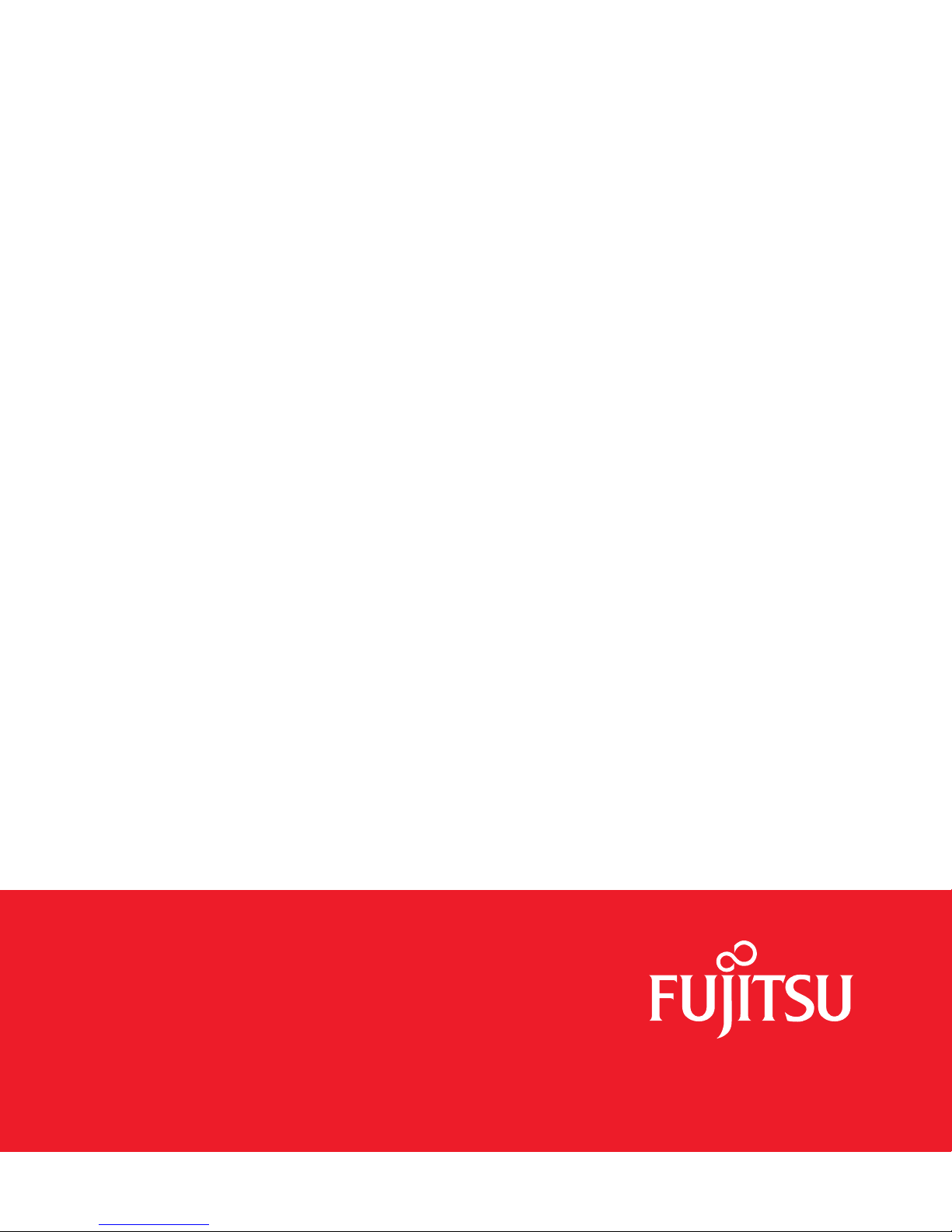
User’s Guide
Learn how to use your Fujitsu
LIFEBOOK P702 notebook
Guide
d’utilisation
Découvrez comment utiliser
votre ordinateur portable
Fujitsu LIFEBOOK P702
Page 2

User’s
Guide
Learn how to use your
Fujitsu LIFEBOOK P702
notebook
Page 3
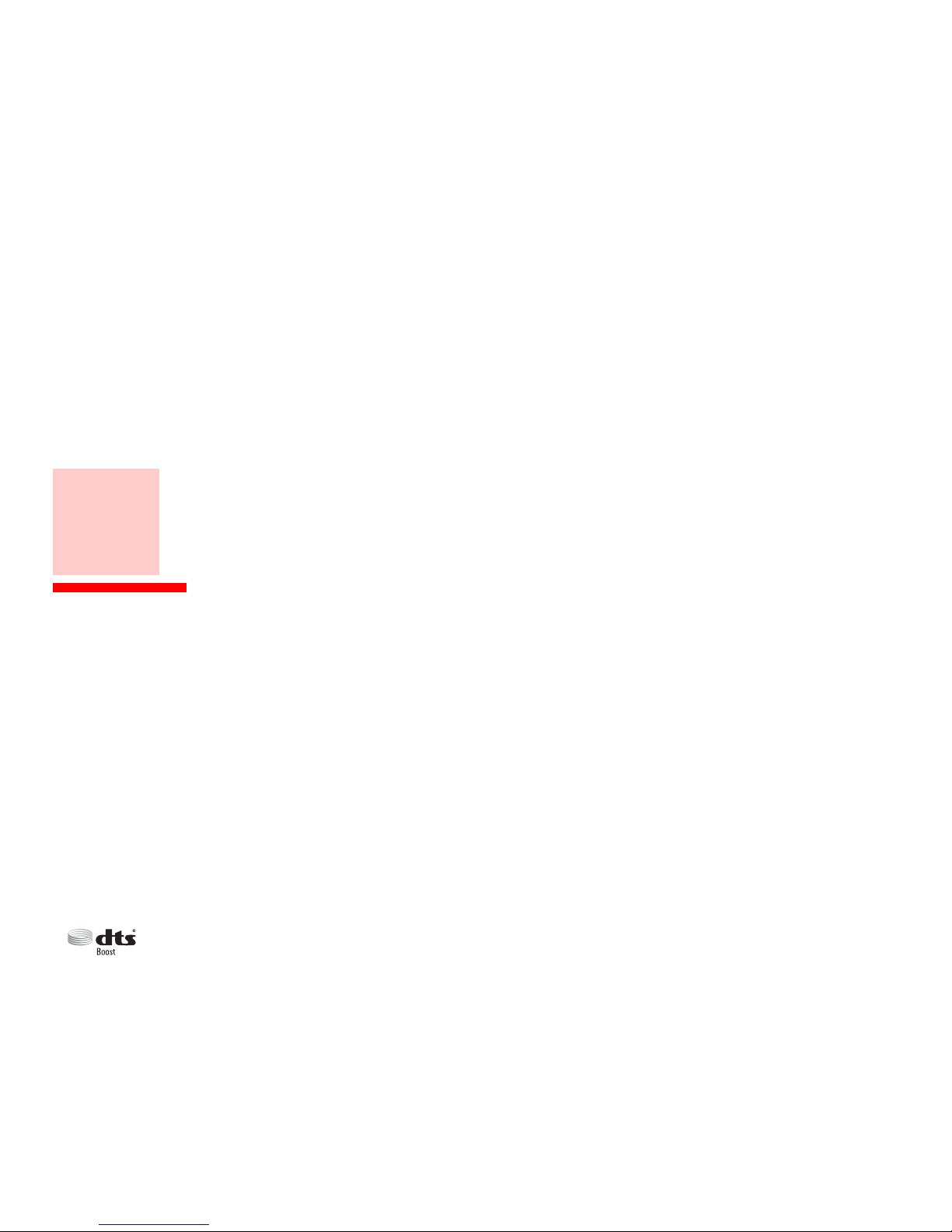
Copyright and Trademark Information
Fujitsu America, Inc. has made every effort to ensure the accuracy and completeness of this document; however, as ongoing development efforts are
continually improving the capabilities of our products, we cannot guarantee the accuracy of the contents of this document. We disclaim liability for errors,
omissions, or future changes.
Fujitsu, the Fujitsu logo, and LIFEBOOK are registered trademarks of Fujitsu Limited.
Intel and Intel Core are trademarks or registered trademarks of Intel Corporation or its subsidiaries in the United States and other countries.
Microsoft and Windows are either registered trademarks or trademarks of Microsoft Corporation in the United States and/or other countries.
YouCam is a trademark of CyberLink Corp.
Bluetooth is a trademark of Bluetooth SIG, Inc., USA.
Google is a registered trademarks of Google Incorporated.
OmniPass is a trademark of Softex, Inc.
Adobe, Acrobat, and Adobe Reader are either a registered trademarks or trademarks of Adobe Systems Incorporated in the United States and/or other
countries.
Norton and Norton Internet Security are trademarks or registered trademarks of Symantec Corporation in the United States and other countries.
Manufactured under license from DTS Licensing Limited. DTS, the Symbol, and DTS and the Symbol together are registered trademarks,
and DTS Boost is a trademark of DTS (BVI) Limited (in Hong Kong and China) and DTS, Inc. (outside of Hong Kong and China). © DTS, Inc.
All Rights Reserved.
All other trademarks mentioned herein are the property of their respective owners.
© Copyright 2012 Fujitsu America, Inc. All rights reserved.
No part of this publication may be copied, reproduced, or translated, without prior written consent of Fujitsu. No part of this publication may be stored or
transmitted in any electronic form without the written consent of Fujitsu. B6FJ-8101-01ENZ0-00
Page 4
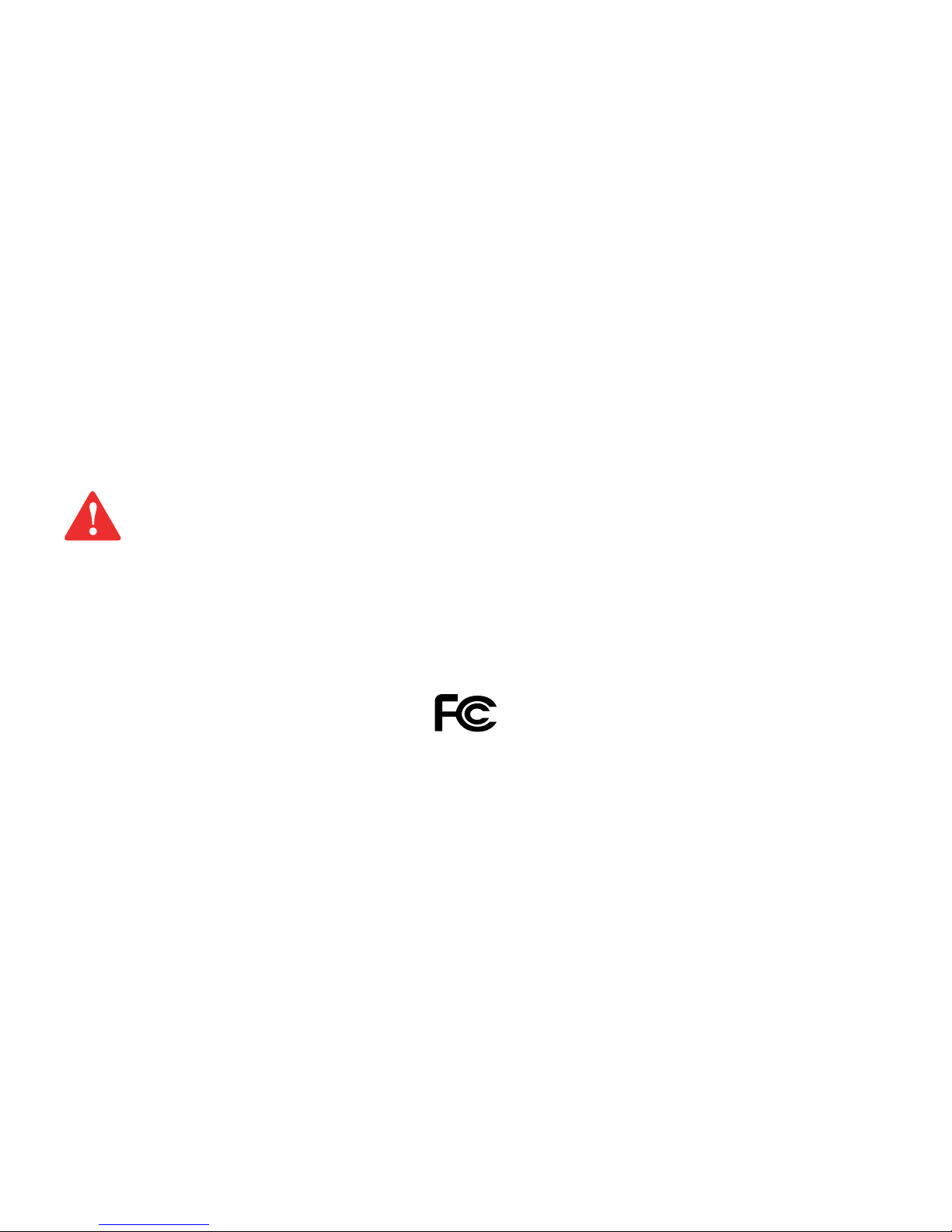
WARNING
HANDLING THE CORD ON THIS PRODUCT WILL EXPOSE YOU TO LEAD, A CHEMICAL KNOWN TO THE STATE OF CALIFORNIA TO CAUSE BIRTH DEFECTS OR
OTHER REPRODUCTIVE HARM.
W
ASH HANDS AFTER HANDLING.
DECLARATION OF CONFORMITY
according to FCC Part 15
Responsible Party Name: Fujitsu America, Inc.
Address: 1250 E. Arques Avenue,
Sunnyvale, CA 94085
Telephone: (408) 746-6000
Declares that product: Base Model Configuration:
LIFEBOOK P702 notebook
Complies with Part 15 of the FCC Rules.
This device complies with Part 15 of the FCC rules. Operations are subject to the following two conditions:
(1) This device may not cause harmful interference, (2) This device must accept any interference received,
including interference that may cause undesired operation.
Page 5
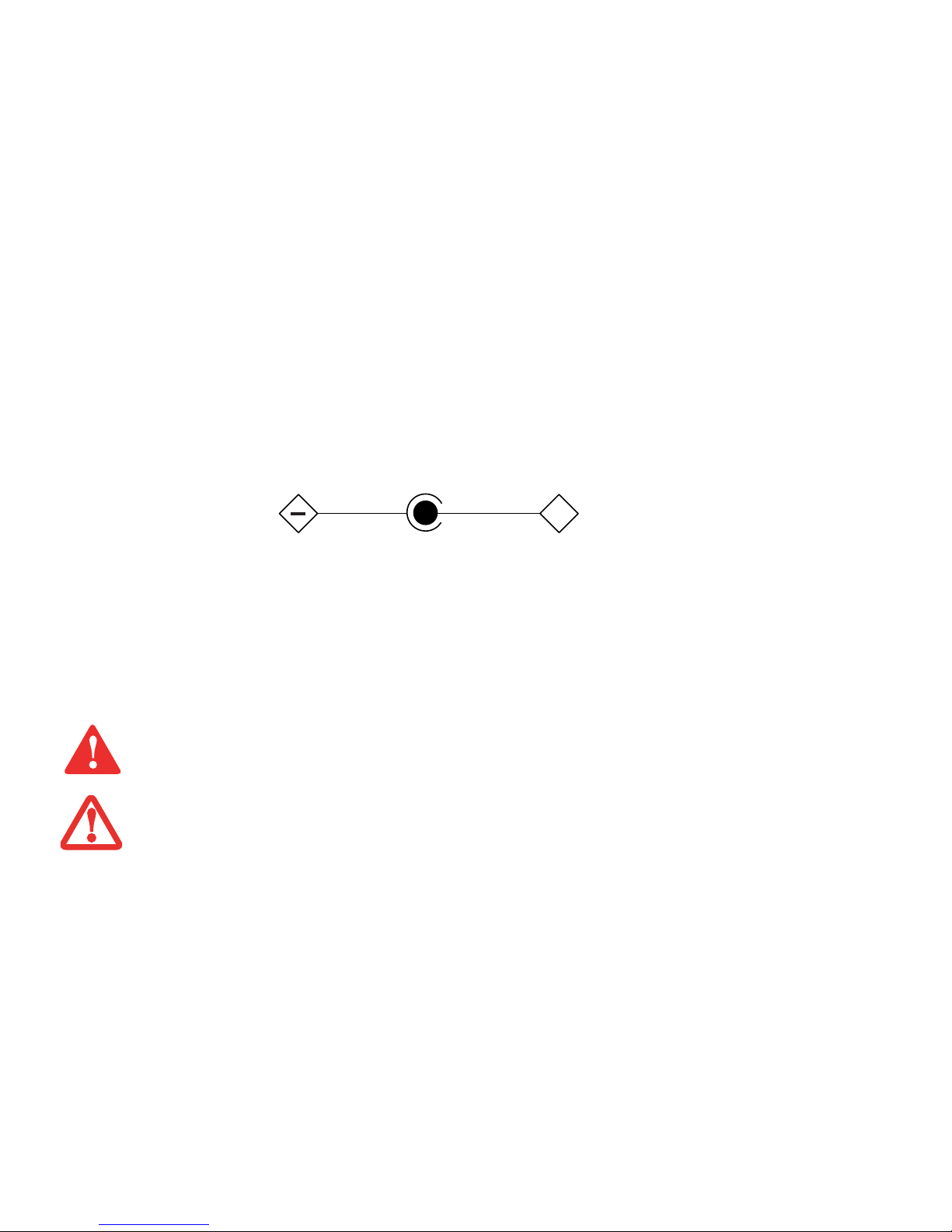
IMPORTANT SAFETY INSTRUCTIONS
This unit requires an AC adapter to operate. Use only UL Listed I.T.E. Adapters with an output rating of 19 VDC, with a current of 4.22 A, 80 W.
When using your notebook equipment, basic safety precautions should always be followed to reduce the risk of fire, electric shock and injury to persons,
including the following:
• Do not use this product near water for example, near a bathtub, washbowl, kitchen sink or laundry tub, in a wet basement or near a swimming pool.
• Use only the power cord and batteries indicated in this manual. Do not dispose of batteries in a fire. They may explode. Check with local codes for
possible special disposal instructions.
• CAUTION: Replaceable Batteries: Risk of explosion if battery is replaced with an incorrect one.Dispose of used batteries in accordance with
manufacturer’s instructions.
SAVE THESE INSTRUCTIONS
For Authorized Repair Technicians Only
DANGER OF EXPLOSION IF LITHIUM (CLOCK) BATTERY IS INCORRECTLY REPLACED. REPLACE ONLY WITH THE SAME OR EQUIVALENT TYPE
RECOMMENDED BY THE MANUFACTURER. DISPOSE OF USED BATTERIES ACCORDING TO THE MANUFACTURER’S INSTRUCTION.
F
OR CONTINUED PROTECTION AGAINST RISK OF FIRE, REPLACE ONLY WITH THE SAME TYPE AND RATING FUSE.
AC adapter output polarity:
+
Page 6

Recycling your battery
Over time, the batteries that run your mobile computer will begin to hold a charge for a shorter amount of time; this is a natural occurrence for all batteries.
When this occurs, you may want to replace the battery with a fresh one*. If you replace it, it is important that you dispose of the old battery properly because
batteries contain materials that could cause environmental damage if disposed of improperly.
Fujitsu is very concerned with environmental protection, and has enlisted the services of the Rechargeable Battery Recycling Corporation
(RBRC)**, a non-profit public service organization dedicated to protecting our environment by recycling old batteries at no cost to you.
RBRC has drop-off points at tens of thousands of locations throughout the United States and Canada. To find the location nearest you, go
to www.RBRC.org or call 1-800-822-8837.
If there are no convenient RBRC locations near you, you can also go to the EIA Consumer Education Initiative website (http://EIAE.org/) and
search for a convenient disposal location.
Remember – protecting the environment is a cooperative effort, and you should make every effort to protect it for current and future generations.
* To order a new battery for your Fujitsu mobile computer, go to the Fujitsu shopping site at www.shopfujitsu.com in the US or www.fujitsu.ca/products/notebooks
in Canada.
** RBRC is an independent third party to which Fujitsu provides funding for battery recycling; RBRC is in no way affiliated with Fujitsu.
Page 7
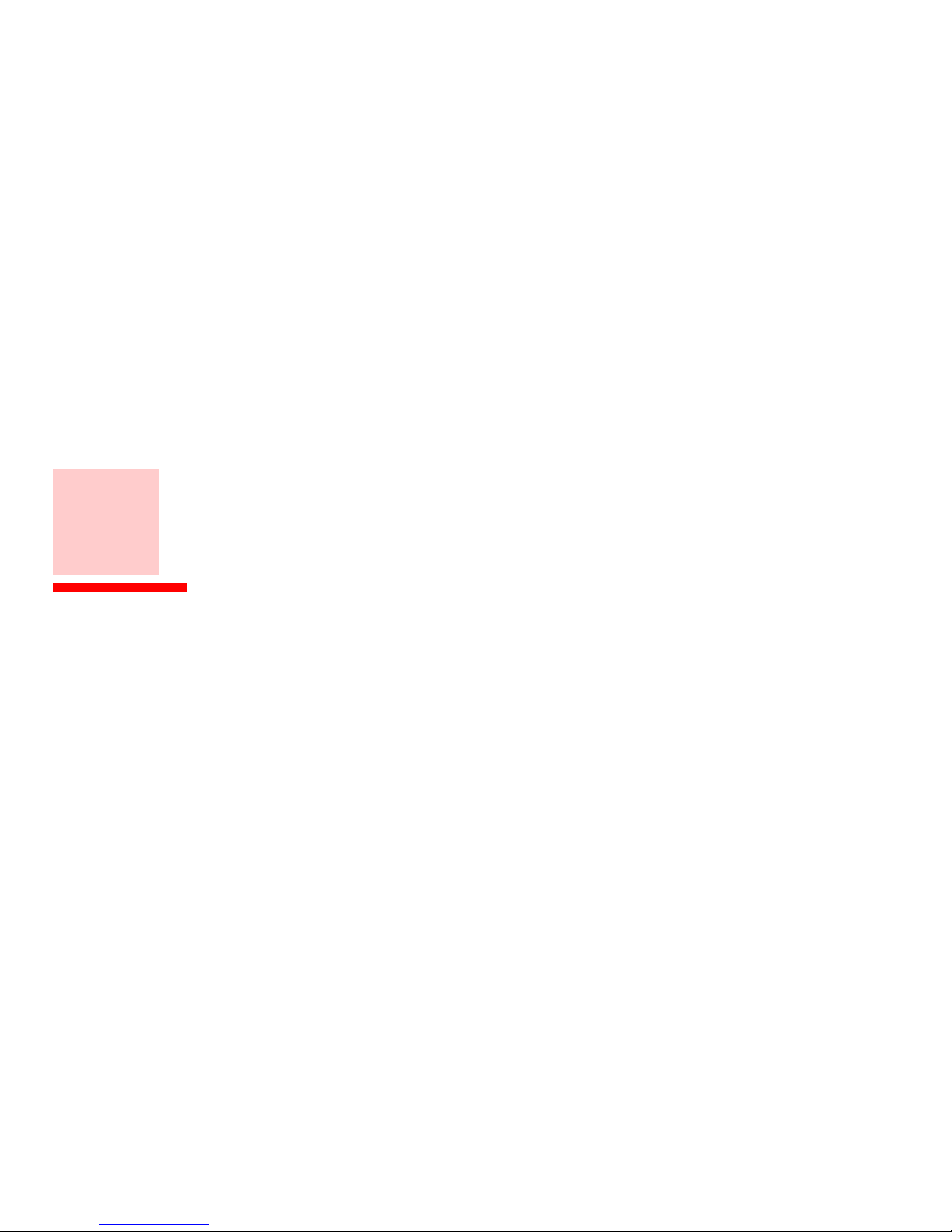
6
Contents
About This Guide . . . . . . . . . . . . . . . . . . . . . . . . . . . . . . . . . . . . . . . . . . . . . .13
Conventions Used in the Guide . . . . . . . . . . . . . . . . . . . . . . . . . . . . . . . . 13
Fujitsu Contact Information . . . . . . . . . . . . . . . . . . . . . . . . . . . . . . . . . . . 14
Chapter 1 Getting to Know Your LIFEBOOK
Overview. . . . . . . . . . . . . . . . . . . . . . . . . . . . . . . . . . . . . . . . . . . . . . . . . . . . .16
Locating the Controls and Connectors. . . . . . . . . . . . . . . . . . . . . . . . . . . . .17
Front and Display Components . . . . . . . . . . . . . . . . . . . . . . . . . . . . . . . . 18
Left-Side Panel Components . . . . . . . . . . . . . . . . . . . . . . . . . . . . . . . . . . 20
Right-Side Panel Components . . . . . . . . . . . . . . . . . . . . . . . . . . . . . . . . . 22
Bottom Components. . . . . . . . . . . . . . . . . . . . . . . . . . . . . . . . . . . . . . . . . 24
Status Indicator Panel. . . . . . . . . . . . . . . . . . . . . . . . . . . . . . . . . . . . . . . . . .26
Power Saving Utility . . . . . . . . . . . . . . . . . . . . . . . . . . . . . . . . . . . . . . . . . 27
Hard Disk Drive Access . . . . . . . . . . . . . . . . . . . . . . . . . . . . . . . . . . . . . . . 27
NumLk Indicator . . . . . . . . . . . . . . . . . . . . . . . . . . . . . . . . . . . . . . . . . . . . 27
CapsLock Indicator . . . . . . . . . . . . . . . . . . . . . . . . . . . . . . . . . . . . . . . . . . 27
ScrLk Indicator . . . . . . . . . . . . . . . . . . . . . . . . . . . . . . . . . . . . . . . . . . . . . 27
Power Indicator. . . . . . . . . . . . . . . . . . . . . . . . . . . . . . . . . . . . . . . . . . . . . 27
Battery Charging Indicator . . . . . . . . . . . . . . . . . . . . . . . . . . . . . . . . . . . . 28
Battery Level Indicator . . . . . . . . . . . . . . . . . . . . . . . . . . . . . . . . . . . . . . . 28
Page 8
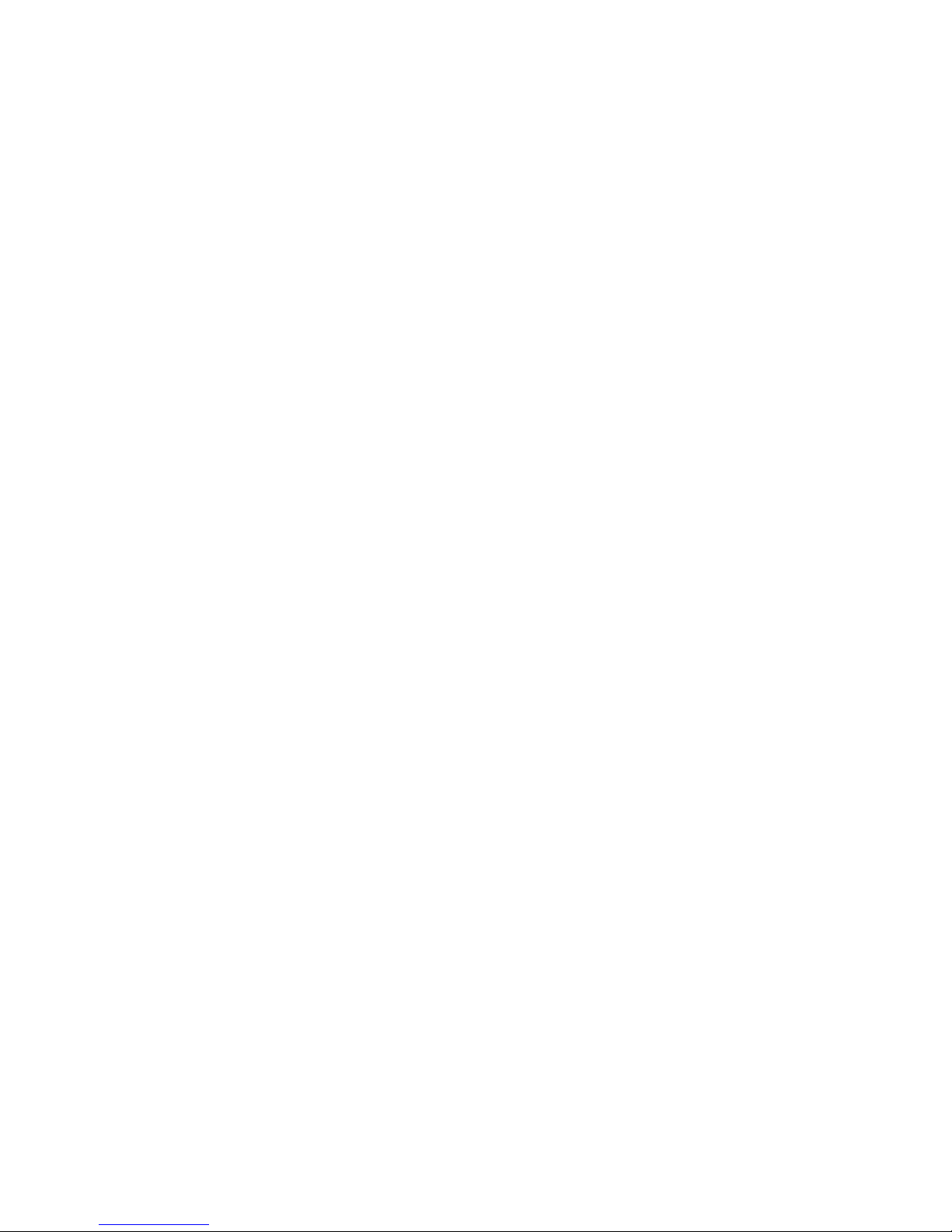
7
-
Keyboard. . . . . . . . . . . . . . . . . . . . . . . . . . . . . . . . . . . . . . . . . . . . . . . . . . . . 29
Using the Keyboard. . . . . . . . . . . . . . . . . . . . . . . . . . . . . . . . . . . . . . . . . . 29
Touchpad Pointing Device. . . . . . . . . . . . . . . . . . . . . . . . . . . . . . . . . . . . . . 32
Touchpad Control Adjustment . . . . . . . . . . . . . . . . . . . . . . . . . . . . . . . . . 34
Navigating Using Gestures . . . . . . . . . . . . . . . . . . . . . . . . . . . . . . . . . . . . 35
Volume Control. . . . . . . . . . . . . . . . . . . . . . . . . . . . . . . . . . . . . . . . . . . . . . . 37
Controlling the Volume. . . . . . . . . . . . . . . . . . . . . . . . . . . . . . . . . . . . . . . 37
LIFEBOOK Application Panel Button . . . . . . . . . . . . . . . . . . . . . . . . . . . . . 38
Launching Applications with the LIFEBOOK Application Panel. . . . . . . . 39
Opening the Fujitsu Support Center with the Support Button . . . . . . . . 40
Chapter 2 Getting Started with Your LIFEBOOK
Power Sources . . . . . . . . . . . . . . . . . . . . . . . . . . . . . . . . . . . . . . . . . . . . . . . 42
Connecting the Power Adapters . . . . . . . . . . . . . . . . . . . . . . . . . . . . . . . . 42
Display Panel . . . . . . . . . . . . . . . . . . . . . . . . . . . . . . . . . . . . . . . . . . . . . . . . 43
Opening the Display Panel . . . . . . . . . . . . . . . . . . . . . . . . . . . . . . . . . . . . 43
Adjusting Display Panel Brightness . . . . . . . . . . . . . . . . . . . . . . . . . . . . . 43
Using Multiple Displays Simultaneously . . . . . . . . . . . . . . . . . . . . . . . . . . 45
Starting Your LIFEBOOK Notebook. . . . . . . . . . . . . . . . . . . . . . . . . . . . . . . 46
Power On . . . . . . . . . . . . . . . . . . . . . . . . . . . . . . . . . . . . . . . . . . . . . . . . . . 46
Boot Sequence . . . . . . . . . . . . . . . . . . . . . . . . . . . . . . . . . . . . . . . . . . . . . 47
Hard Disk Drive Passwords . . . . . . . . . . . . . . . . . . . . . . . . . . . . . . . . . . . . 48
BIOS Setup Utility . . . . . . . . . . . . . . . . . . . . . . . . . . . . . . . . . . . . . . . . . . . 48
Booting the System. . . . . . . . . . . . . . . . . . . . . . . . . . . . . . . . . . . . . . . . . . 49
Starting Windows the First Time. . . . . . . . . . . . . . . . . . . . . . . . . . . . . . . . 49
Page 9

8
-
Power Management . . . . . . . . . . . . . . . . . . . . . . . . . . . . . . . . . . . . . . . . . . 51
Power/Suspend/Resume Button . . . . . . . . . . . . . . . . . . . . . . . . . . . . . . . . 51
Sleep Mode . . . . . . . . . . . . . . . . . . . . . . . . . . . . . . . . . . . . . . . . . . . . . . . . 51
Hibernate Feature. . . . . . . . . . . . . . . . . . . . . . . . . . . . . . . . . . . . . . . . . . . 52
Windows Power Management . . . . . . . . . . . . . . . . . . . . . . . . . . . . . . . . . 53
Restarting the System. . . . . . . . . . . . . . . . . . . . . . . . . . . . . . . . . . . . . . . . 53
Powering Off . . . . . . . . . . . . . . . . . . . . . . . . . . . . . . . . . . . . . . . . . . . . . . . 53
ENERGY STAR® Compliance. . . . . . . . . . . . . . . . . . . . . . . . . . . . . . . . . . . . 54
Chapter 3 User-Installable Features
Lithium ion Battery . . . . . . . . . . . . . . . . . . . . . . . . . . . . . . . . . . . . . . . . . . . 56
Recharging the Batteries . . . . . . . . . . . . . . . . . . . . . . . . . . . . . . . . . . . . . 57
Replacing the Battery . . . . . . . . . . . . . . . . . . . . . . . . . . . . . . . . . . . . . . . . 58
Memory Upgrade Module . . . . . . . . . . . . . . . . . . . . . . . . . . . . . . . . . . . . . . 61
Accessing the Memory Compartment . . . . . . . . . . . . . . . . . . . . . . . . . . . 61
Removing a Memory Module . . . . . . . . . . . . . . . . . . . . . . . . . . . . . . . . . . 62
Installing a Memory Module. . . . . . . . . . . . . . . . . . . . . . . . . . . . . . . . . . . 63
Checking the Memory Capacity . . . . . . . . . . . . . . . . . . . . . . . . . . . . . . . . 64
Secure Digital (SD) Cards . . . . . . . . . . . . . . . . . . . . . . . . . . . . . . . . . . . . . . 65
Inserting SD Cards . . . . . . . . . . . . . . . . . . . . . . . . . . . . . . . . . . . . . . . . . . . 65
Removing an SD Card . . . . . . . . . . . . . . . . . . . . . . . . . . . . . . . . . . . . . . . . 66
ExpressCards . . . . . . . . . . . . . . . . . . . . . . . . . . . . . . . . . . . . . . . . . . . . . . . . . 67
Installing ExpressCards . . . . . . . . . . . . . . . . . . . . . . . . . . . . . . . . . . . . . . . 67
Removing ExpressCards . . . . . . . . . . . . . . . . . . . . . . . . . . . . . . . . . . . . . . 68
Smart Card Reader . . . . . . . . . . . . . . . . . . . . . . . . . . . . . . . . . . . . . . . . . . 69
Page 10

9
-
Device Ports . . . . . . . . . . . . . . . . . . . . . . . . . . . . . . . . . . . . . . . . . . . . . . . . . 70
Internal LAN (RJ-45) Jack . . . . . . . . . . . . . . . . . . . . . . . . . . . . . . . . . . . . . 70
Docking Port . . . . . . . . . . . . . . . . . . . . . . . . . . . . . . . . . . . . . . . . . . . . . . . 70
Universal Serial Bus Ports . . . . . . . . . . . . . . . . . . . . . . . . . . . . . . . . . . . . . 71
Anytime USB Charge Utility . . . . . . . . . . . . . . . . . . . . . . . . . . . . . . . . . . . 71
DisplayPort . . . . . . . . . . . . . . . . . . . . . . . . . . . . . . . . . . . . . . . . . . . . . . . . 72
Microphone Jack . . . . . . . . . . . . . . . . . . . . . . . . . . . . . . . . . . . . . . . . . . . . 72
Headphone Jack . . . . . . . . . . . . . . . . . . . . . . . . . . . . . . . . . . . . . . . . . . . . 72
External Video Port . . . . . . . . . . . . . . . . . . . . . . . . . . . . . . . . . . . . . . . . . . 73
Port Replicator . . . . . . . . . . . . . . . . . . . . . . . . . . . . . . . . . . . . . . . . . . . . . . . 74
Port Replicator Components . . . . . . . . . . . . . . . . . . . . . . . . . . . . . . . . . . . 74
Attaching Port Replicator . . . . . . . . . . . . . . . . . . . . . . . . . . . . . . . . . . . . . 76
Detaching Port Replicator. . . . . . . . . . . . . . . . . . . . . . . . . . . . . . . . . . . . . 76
Chapter 4 Troubleshooting Your LIFEBOOK
Troubleshooting. . . . . . . . . . . . . . . . . . . . . . . . . . . . . . . . . . . . . . . . . . . . . . 78
Identifying the Problem . . . . . . . . . . . . . . . . . . . . . . . . . . . . . . . . . . . . . . 78
Specific Problems . . . . . . . . . . . . . . . . . . . . . . . . . . . . . . . . . . . . . . . . . . . 80
Power On Self Test Messages . . . . . . . . . . . . . . . . . . . . . . . . . . . . . . . . . . 88
Restoring Your System Image and Software. . . . . . . . . . . . . . . . . . . . . . . 89
Saving and Recovering Your Factory and System Images . . . . . . . . . . . . 89
Backing Up a System Image . . . . . . . . . . . . . . . . . . . . . . . . . . . . . . . . . . . 91
Recovery and Utility tabs . . . . . . . . . . . . . . . . . . . . . . . . . . . . . . . . . . . . . 95
Recovering your Factory Image using Recovery and Utility. . . . . . . . . . . 96
Downloading Driver Updates . . . . . . . . . . . . . . . . . . . . . . . . . . . . . . . . . . 97
Page 11

10
-
Chapter 5 Care and Maintenance
Caring for your LIFEBOOK Notebook . . . . . . . . . . . . . . . . . . . . . . . . . . . . . 98
Cleaning your LIFEBOOK notebook . . . . . . . . . . . . . . . . . . . . . . . . . . . . . 99
Cleaning the dust filter . . . . . . . . . . . . . . . . . . . . . . . . . . . . . . . . . . . . . . . 101
Storing your LIFEBOOK notebook . . . . . . . . . . . . . . . . . . . . . . . . . . . . . . . 102
Traveling with your LIFEBOOK notebook . . . . . . . . . . . . . . . . . . . . . . . . . 103
Batteries . . . . . . . . . . . . . . . . . . . . . . . . . . . . . . . . . . . . . . . . . . . . . . . . . . 104
Media Care . . . . . . . . . . . . . . . . . . . . . . . . . . . . . . . . . . . . . . . . . . . . . . . . 104
Chapter 6 System Specifications
Specifications . . . . . . . . . . . . . . . . . . . . . . . . . . . . . . . . . . . . . . . . . . . . . . . . 106
Microprocessor . . . . . . . . . . . . . . . . . . . . . . . . . . . . . . . . . . . . . . . . . . . . . 106
Chipset. . . . . . . . . . . . . . . . . . . . . . . . . . . . . . . . . . . . . . . . . . . . . . . . . . . . 106
Memory . . . . . . . . . . . . . . . . . . . . . . . . . . . . . . . . . . . . . . . . . . . . . . . . . . . 106
Cache . . . . . . . . . . . . . . . . . . . . . . . . . . . . . . . . . . . . . . . . . . . . . . . . . . . . . 106
Video . . . . . . . . . . . . . . . . . . . . . . . . . . . . . . . . . . . . . . . . . . . . . . . . . . . . . 107
Audio . . . . . . . . . . . . . . . . . . . . . . . . . . . . . . . . . . . . . . . . . . . . . . . . . . . . . 107
Mass Storage Device Options . . . . . . . . . . . . . . . . . . . . . . . . . . . . . . . . . . 107
Features. . . . . . . . . . . . . . . . . . . . . . . . . . . . . . . . . . . . . . . . . . . . . . . . . . . 108
Device Ports. . . . . . . . . . . . . . . . . . . . . . . . . . . . . . . . . . . . . . . . . . . . . . . . 108
Keyboard . . . . . . . . . . . . . . . . . . . . . . . . . . . . . . . . . . . . . . . . . . . . . . . . . . 109
Power. . . . . . . . . . . . . . . . . . . . . . . . . . . . . . . . . . . . . . . . . . . . . . . . . . . . . 109
Dimensions and Weight . . . . . . . . . . . . . . . . . . . . . . . . . . . . . . . . . . . . . . 110
Environmental Requirements. . . . . . . . . . . . . . . . . . . . . . . . . . . . . . . . . . 110
Popular Accessories. . . . . . . . . . . . . . . . . . . . . . . . . . . . . . . . . . . . . . . . . . 110
Included Software . . . . . . . . . . . . . . . . . . . . . . . . . . . . . . . . . . . . . . . . . . . 111
Learning About Your Software . . . . . . . . . . . . . . . . . . . . . . . . . . . . . . . . . 111
Page 12

11
-
Glossary/Regulatory
Glossary. . . . . . . . . . . . . . . . . . . . . . . . . . . . . . . . . . . . . . . . . . . . . . . . . . . . . 114
Regulatory Information . . . . . . . . . . . . . . . . . . . . . . . . . . . . . . . . . . . . . . . 127
Appendix A: WLAN User’s Guide
Before Using the Optional Wireless LAN. . . . . . . . . . . . . . . . . . . . . . . . . . 131
Wireless LAN Device Covered by this Document . . . . . . . . . . . . . . . . . . . 131
Characteristics of the WLAN Device . . . . . . . . . . . . . . . . . . . . . . . . . . . . . 131
Wireless LAN Modes Using this Device. . . . . . . . . . . . . . . . . . . . . . . . . . . 132
Wireless Network Considerations . . . . . . . . . . . . . . . . . . . . . . . . . . . . . . . 134
Deactivating the WLAN Device. . . . . . . . . . . . . . . . . . . . . . . . . . . . . . . . . 134
Activating the WLAN Device . . . . . . . . . . . . . . . . . . . . . . . . . . . . . . . . . . . 135
Configuring the Wireless LAN. . . . . . . . . . . . . . . . . . . . . . . . . . . . . . . . . . . 136
Configuring the WLAN . . . . . . . . . . . . . . . . . . . . . . . . . . . . . . . . . . . . . . . 136
Connection to the network . . . . . . . . . . . . . . . . . . . . . . . . . . . . . . . . . . . . 136
Troubleshooting the WLAN. . . . . . . . . . . . . . . . . . . . . . . . . . . . . . . . . . . . . 137
Troubleshooting . . . . . . . . . . . . . . . . . . . . . . . . . . . . . . . . . . . . . . . . . . . . 137
WLAN Specifications . . . . . . . . . . . . . . . . . . . . . . . . . . . . . . . . . . . . . . . . . . 139
Specifications . . . . . . . . . . . . . . . . . . . . . . . . . . . . . . . . . . . . . . . . . . . . . . 139
Using the Bluetooth Device . . . . . . . . . . . . . . . . . . . . . . . . . . . . . . . . . . . . 142
What is Bluetooth . . . . . . . . . . . . . . . . . . . . . . . . . . . . . . . . . . . . . . . . . . . 142
Where to Find Information About Bluetooth . . . . . . . . . . . . . . . . . . . . . . 142
Page 13

12
-
Appendix B: Fingerprint Sensor Device
Introducing the Fingerprint Sensor Device . . . . . . . . . . . . . . . . . . . . . . . . 144
Getting Started . . . . . . . . . . . . . . . . . . . . . . . . . . . . . . . . . . . . . . . . . . . . . 145
Installing OmniPass . . . . . . . . . . . . . . . . . . . . . . . . . . . . . . . . . . . . . . . . . 145
User Enrollment . . . . . . . . . . . . . . . . . . . . . . . . . . . . . . . . . . . . . . . . . . . . 147
Using OmniPass . . . . . . . . . . . . . . . . . . . . . . . . . . . . . . . . . . . . . . . . . . . . 150
Configuring OmniPass . . . . . . . . . . . . . . . . . . . . . . . . . . . . . . . . . . . . . . . 155
OmniPass Control Center . . . . . . . . . . . . . . . . . . . . . . . . . . . . . . . . . . . . . 156
Troubleshooting . . . . . . . . . . . . . . . . . . . . . . . . . . . . . . . . . . . . . . . . . . . . 157
Appendix C: Using Intel® Wireless Display
Using the Wireless Display technology . . . . . . . . . . . . . . . . . . . . . . . . . . . 158
Starting the WiDi application . . . . . . . . . . . . . . . . . . . . . . . . . . . . . . . . . . 159
Index . . . . . . . . . . . . . . . . . . . . . . . . . . . . . . . . . . . . . . . . . . . . . . . . . . . . . . . 160
Page 14
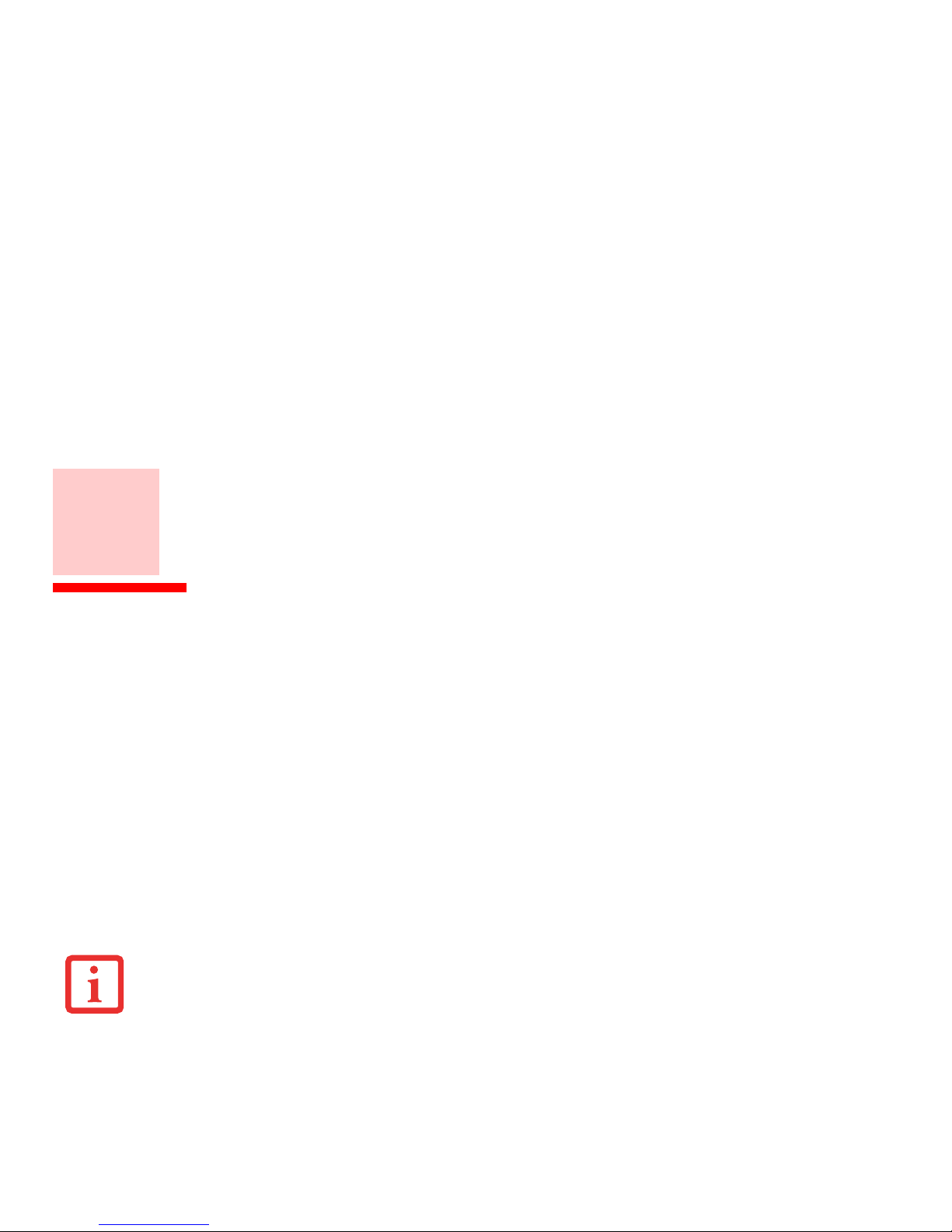
13
Preface
About This Guide
The LIFEBOOK® P702 notebook from Fujitsu America, Inc. is a small yet powerful computer. It is powered by the new
3rd Generation Intel® Core™ processor family (depending upon your configuration) and integrated Intel HD Graphics.
The notebook has a built-in 12.1” wide XGA color display.
This manual explains how to operate your LIFEBOOK P702 notebook’s hardware and built-in system software. Your
notebook comes with Windows 7 Professional edition pre-installed.
Conventions Used in the Guide
Keyboard keys appear in brackets. Example: [Fn], [F1], [ESC], [ENTER] and [CTRL].
Pages with additional information about a specific topic are cross-referenced within the text.
For example: (“See Installation Procedure on page 43”.) Note that all cross-references are linked to the referenced
items, so by clicking the link, you will automatically go to the referenced item or page.
On-screen menu items appear in bold. Example: “Click Fujitsu Menu, and select your choice”.
THE INFORMATION ICON HIGHLIGHTS INFORMATION THAT WILL ENHANCE YOUR UNDERSTANDING OF THE SUBJECT MATERIAL.
Page 15

14
- About This Guide
Fujitsu Contact Information
Service and Support You can contact Fujitsu Service and Support in the following ways:
• Toll free: 1-800-8FUJITSU (1-800-838-5487)
• Website:
U.S.A. - us.fujitsu.com/solutions
Canada - www.fujitsu.ca
Before you place the call, you should have the following information ready so that the customer support
representative can provide you with the fastest possible solution:
• Product name
• Product configuration number
• Product serial number
• Purchase date
• Conditions under which the problem occurred
• Any error messages that have occurred
• Type of device connected, if any
Fujitsu Shopping Online
You can go directly to the online by going to the website at: www.shopfujitsu.com.
THE CAUTION ICON HIGHLIGHTS INFORMATION THAT IS IMPORTANT TO THE SAFE OPERATION OF YOUR COMPUTER, OR TO THE INTEGRITY OF YOUR
FILES. PLEASE READ ALL CAUTION INFORMATION CAREFULLY.
T
HE WARNING ICON HIGHLIGHTS INFORMATION THAT CAN BE HAZARDOUS TO EITHER YOU, YOUR LIFEBOOK NOTEBOOK, OR YOUR FILES. PLEASE
READ ALL WARNING INFORMATION CAREFULLY.
Page 16

15
- About This Guide
Maintaining Latest Configuration
To ensure that you always have the most current driver updates related to your system, you should occasionally access
the Fujitsu Software Download Manager (FSDM) utility. The FSDM utility is available to allow you to download the
latest drivers, utilities, and applications from the Fujitsu Support site. If you have a Windows 7 operating system, you
will need to go to the Support Site (http://support.fujitsupc.com/CS/Portal/support.do?srch=DOWNLOADS).
Limited Warranty
Your LIFEBOOK notebook is backed by a Fujitsu International Limited Warranty. Check the service kit that came with
your notebook for the Limited Warranty period and terms and conditions.
Page 17
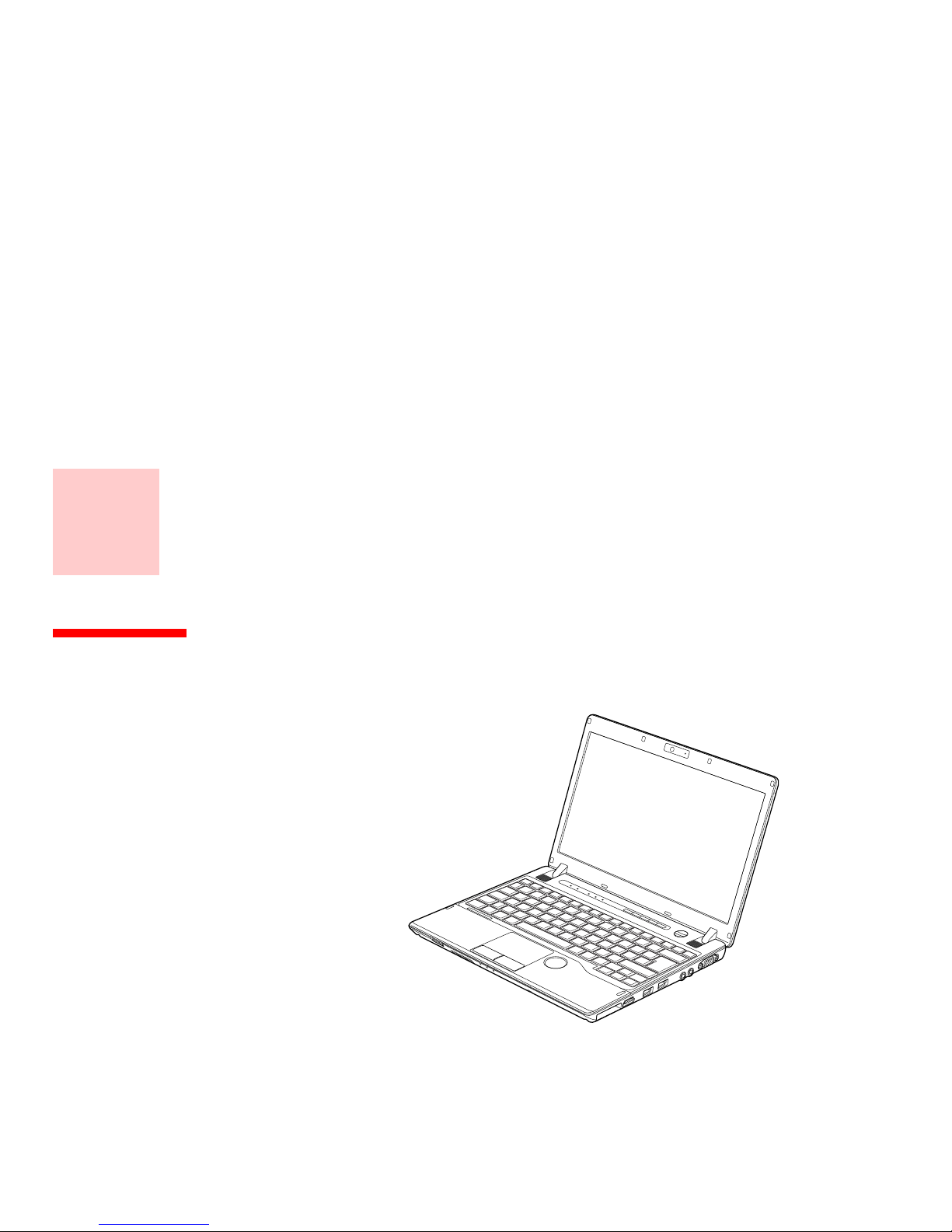
16
Chapter 1
Getting to Know Your LIFEBOOK
Overview
This section describes the
components of your Fujitsu
LIFEBOOK P702 notebook. We
strongly recommend that you
read it before using your
notebook – even if you are
already familiar with notebook
computers.
Figure 1. Fujitsu LIFEBOOK P702 notebook
Page 18

17
- Locating the Controls and Connectors
Locating the Controls and Connectors
Figure 2. LIFEBOOK notebook with display open
Display Panel
Status Indicator Panel
Application
Panel Buttons
Power/Suspend/
Resume Button
Stereo Speaker
Keyboard
Touchpad Pointing Device
Web Camera
Status Indicator Panel
Digital Microphone
Wireless Device
On/Off Switch
Camera LED
Stereo Speaker
Air Vents
Page 19

18
- Locating the Controls and Connectors
Front and Display Components
The following is a brief description of your LIFEBOOK notebook’s front and display features.
Web Camera
The optional high definition web camera (1366x768 pixel) allows you to take pictures of yourself to send over the
internet. For information on using the microphone and web cam, see the documentation associated with the
CyberLink YouCam application.
Camera LED
When the web camera is operating, a small LED to the right of it glows blue.
Digital Microphone
The digital microphone is used in conjunction with the web camera. For information on using the microphone and
web cam, see the documentation associated with the CyberLink YouCam application.
Display Panel
The display panel is a color LCD panel with LED backlighting for the display of text and graphics.
Status Indicator Panels
The Status Indicator Panels display symbols t hat cor res pond to specific co mpo nents of your LIFEBO OK P702 notebook.
Status indicators are located in two locations on your notebook: behind the keyboard to the left and along the left
front edge of the system.
See “Status Indicator Panel” on page 26.
Application Panel Buttons
The application panel buttons provide application launch capabilities.
See “LIFEBOOK Application Panel Button” on
page 38.
Power/Suspend/Resume Button
The Power/Suspend/Resume button allows you to suspend system activity without powering off, resume your system
from sleep mode, and power on your system when it has been shut down from the Windows operating system.
See
“Power On” on page 46.
Page 20

19
- Locating the Controls and Connectors
Stereo Speakers
The built-in dual stereo speakers allow you to listen to sound from your system.
Keyboard
A full-function keyboard with dedicated Windows keys.
See “Keyboard” on page 29.
Air Vents
The air vents allow proper air circulation to ensure that the system does not overheat.
Touchpad Pointing Device
The Touchpad pointing device is a mouse-like cursor control with two buttons (left and right), fingerprint sensor, and
scroll wheel. The Touchpad is gesture-enabled. This allows you to zoom in or out and scroll continually using simple
gestures.
See “Touchpad Pointing Device” on page 32.
The fingerprint recognition sensor allows you to increase the
security of your system by having it "recognize" your unique fingerprint.
See “Introducing the Fingerprint Sensor
Device” on page 144.
Wireless Device On/Off Switch
The wireless device on/off switch is used to turn on and off the optional wireless devices. Switching the device off
when not in use will help to extend battery life.
See “Activating the WLAN Device” on page 135.
TO PROTECT YOUR NOTEBOOK FROM DAMAGE AND TO OPTIMIZE SYSTEM PERFORMANCE, BE SURE TO KEEP ALL AIR VENTS UNOBSTRUCTED, CLEAN,
AND CLEAR OF DEBRIS. THIS MAY REQUIRE PERIODIC CLEANING, DEPENDING UPON THE ENVIRONMENT IN WHICH THE SYSTEM IS USED.
D
O NOT OPERATE THE NOTEBOOK IN AREAS WHERE THE AIR VENTS CAN BE OBSTRUCTED, SUCH AS IN TIGHT ENCLOSURES OR ON SOFT SURFACES LIKE
A BED OR CUSHION.
Page 21
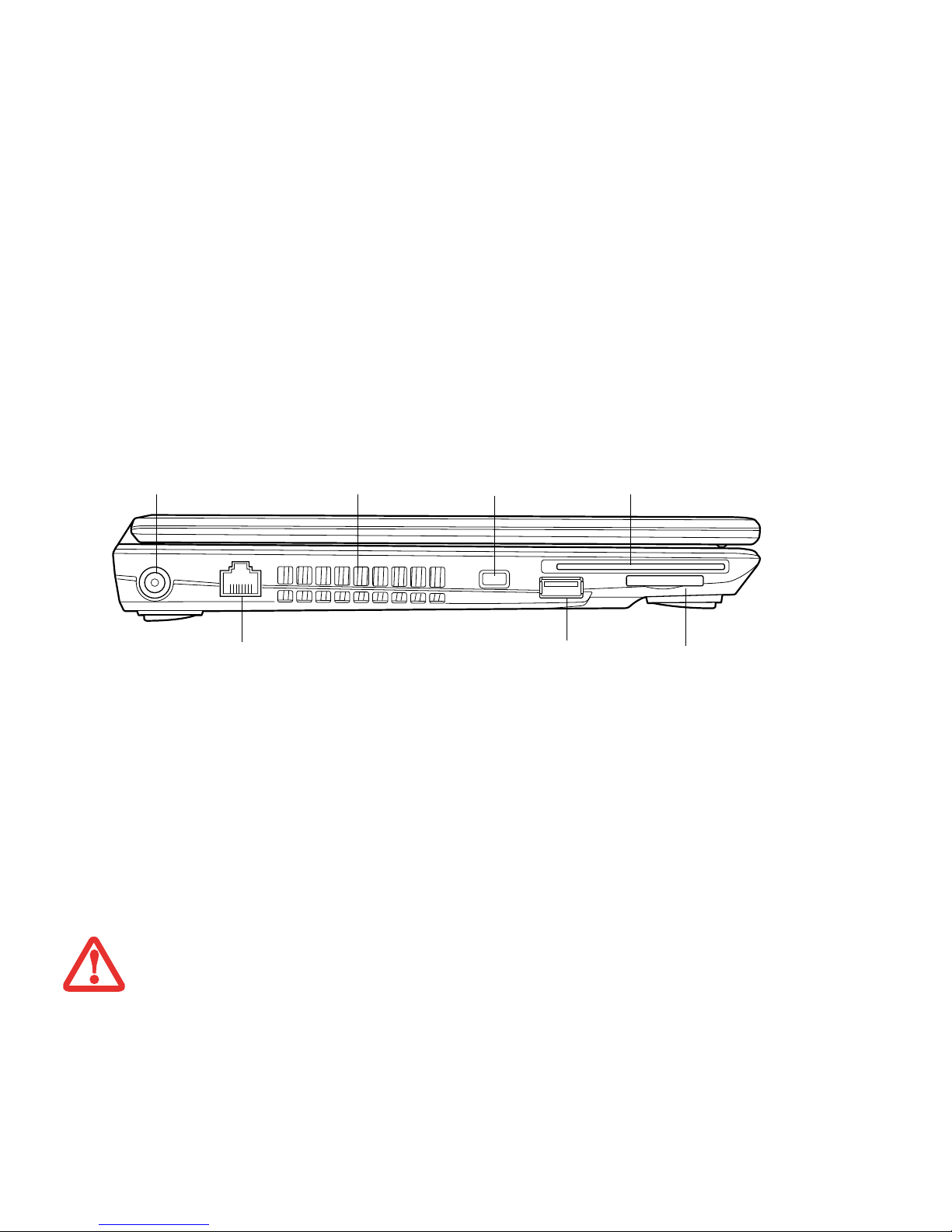
20
- Locating the Controls and Connectors
Figure 3. LIFEBOOK notebook left-side panel
Left-Side Panel Components
The following is a brief description of your LIFEBOOK notebook’s left-side components.
DC Power Jack
The DC power jack allows you to plug in the AC adapter or the optional Auto/Airline adapter to power your system and
charge the internal Lithium ion Battery.
Air Vents
The air vents allow proper air circulation to ensure that the system does not overheat.
Anti-theft Lock Slot
The anti-theft lock slot allows you to attach an optional physical lock-down device.
TO PROTECT YOUR NOTEBOOK FROM DAMAGE AND TO OPTIMIZE SYSTEM PERFORMANCE, BE SURE TO KEEP ALL AIR VENTS UNOBSTRUCTED, CLEAN,
AND CLEAR OF DEBRIS. THIS MAY REQUIRE PERIODIC CLEANING, DEPENDING UPON THE ENVIRONMENT IN WHICH THE SYSTEM IS USED.
D
O NOT OPERATE THE NOTEBOOK IN AREAS WHERE THE AIR VENTS CAN BE OBSTRUCTED, SUCH AS IN TIGHT ENCLOSURES OR ON SOFT SURFACES
LIKE A BED OR CUSHION.
DC Power Jack
Air Vents
LAN (RJ-45) Port
Anti-theft Lock Slot
SmartCard Slot
SD Card Slot
USB 3.0 Port with
Anytime USB Charge
Page 22
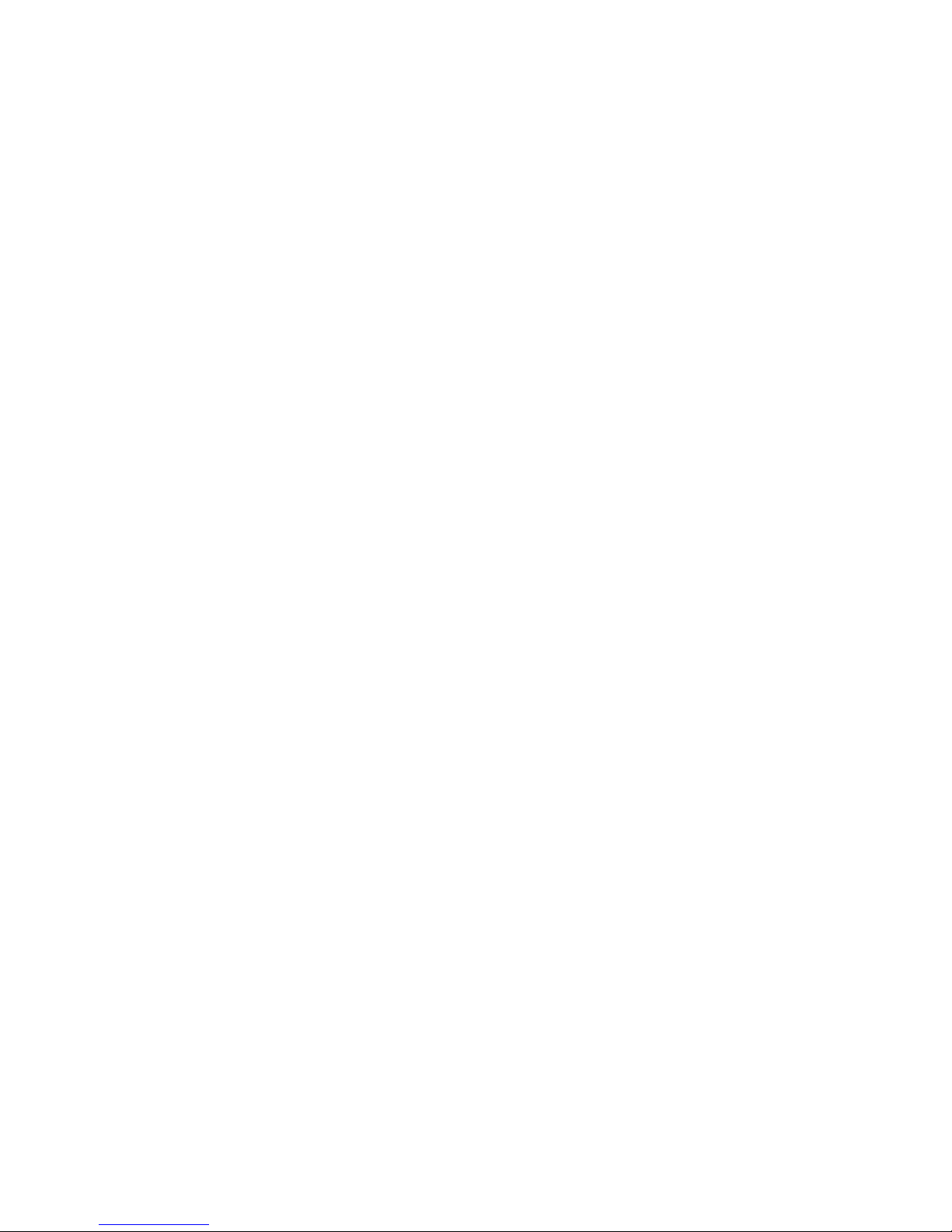
21
- Locating the Controls and Connectors
Smart Card Slot
A dedicated Smart Card slot is provided on your notebook. Smart Cards are the same size and shape as a credit card,
but they contain embedded integrated circuits. (See “Smart Card Reader” on page 69.) To use the embedded Smart
Card Reader, you must purchase optional third-party software for installation.
Secure Digital (SD) Card Slot
The SD card slot allows you to install a Secure Digital (SD) card for data storage. This architecture allows you to transfer
data from a variety of different digital devices. See “Secure Digital (SD) Cards” on page 65.
USB 3.0 Port
The USB 3.0 port allows you to connect Universal Serial Bus devices. USB 3.0 transfers data at up to 5 Gbps and is
backward-compatible with USB 2.0 devices, which transfer data at up to 480 Mbps. See “Universal Serial Bus Ports”
on page 75. Note that the USB 3.0 port also offers Anytime USB Charge feature. Anytime USB Charge ports allow you
to charge an external device even when the system is shut down.
See “Universal Serial Bus Ports” on page 71.
LAN (RJ-45) Port
The internal LAN (RJ-45) port is used for an internal 10/100/1000 Base-Tx Ethernet.
See “Internal LAN (RJ-45) Jack”
on page 70.
Page 23

22
- Locating the Controls and Connectors
Figure 4. LIFEBOOK notebook right-side panel
Right-Side Panel Components
The following is a brief description of your LIFEBOOK notebook’s right-side components.
ExpressCard Slot
The ExpressCard slot allows you to insert a flash memory card for data storage. Flash memory cards allow you to
transfer data to and from a variety of different digital devices.
See “ExpressCards” on page 67.
Headphone Jack
The headphone jack allows you to connect stereo headphones or powered external speakers.
See “Headphone Jack”
on page 72.
Microphone Jack
The microphone jack allows you to connect an external mono microphone.
See “Microphone Jack” on page 72.
External Video Port
The external video port allows you to connect your LIFEBOOK notebook to an external video device such as a monitor.
See “External Video Port” on page 73.
USB 2.0 Ports
External Video Port
ExpressCard Slot
DisplayPort
Headphone Jack
Microphone Jack
Page 24

23
- Locating the Controls and Connectors
USB 2.0 Ports
The USB 2.0 ports allow you to connect Universal Serial Bus devices. USB 2.0 transfers data at up to 480 Mbps and is
backward-compatible with USB 1.1 devices, which transfer data at up to 12 Mbps. There are two USB 2.0 ports on the
left side of the system.
See “Universal Serial Bus Ports” on page 71.
DisplayPort
The DisplayPort lets you to connect DisplayPort-compatible digital display devices such flat panel displays and digital
projectors using a DisplayPort cable.
See “DisplayPort” on page 72.
Page 25

24
- Locating the Controls and Connectors
Figure 5. LIFEBOOK notebook bottom panel
Bottom Components
The following is a brief description of your LIFEBOOK notebook’s bottom panel components.
Memory Upgrade Compartment
Your notebook comes with high speed Double Data Rate 3 Synchronous Dynamic RAM (DDR3 SDRAM). The memory
upgrade compartment allows you to expand the system memory capacity of your notebook, thus improving overall
performance.
See “Memory Upgrade Module” on page 61.
Under normal circumstances, it should not be necessary to
open this compartment.
Memory
Lithium ion
Port Replicator Connector
Battery
Air Vents
(various locations)
Dust Filter Cover
Upgrade
Compartment
Page 26

25
- Locating the Controls and Connectors
Dust Filter Cover
The dust filter cover is used to help prevent dust and dirt from entering your system. See “Cleaning the dust filter” on
page 101.
Lithium ion Battery Bay
The battery compartment contains the Lithium ion battery. The battery should be removed when the computer is
stored over a long period of time or for swapping a discharged battery with a charged Lithium ion battery.
See
“Lithium ion Battery” on page 56.
Port Replicator Connector
This connector allows you to connect the optional port replicator.
Air Vents
The air vents allow air to circulate through the system to cool down the components.
TO PROTECT YOUR NOTEBOOK FROM DAMAGE AND TO OPTIMIZE SYSTEM PERFORMANCE, BE SURE TO KEEP ALL AIR VENTS UNOBSTRUCTED, CLEAN,
AND CLEAR OF DEBRIS. THIS MAY REQUIRE PERIODIC CLEANING, DEPENDING UPON THE ENVIRONMENT IN WHICH THE SYSTEM IS USED.
D
O NOT OPERATE THE NOTEBOOK IN AREAS WHERE THE AIR VENTS CAN BE OBSTRUCTED, SUCH AS IN TIGHT ENCLOSURES OR ON SOFT SURFACES LIKE
A BED OR CUSHION.
Page 27
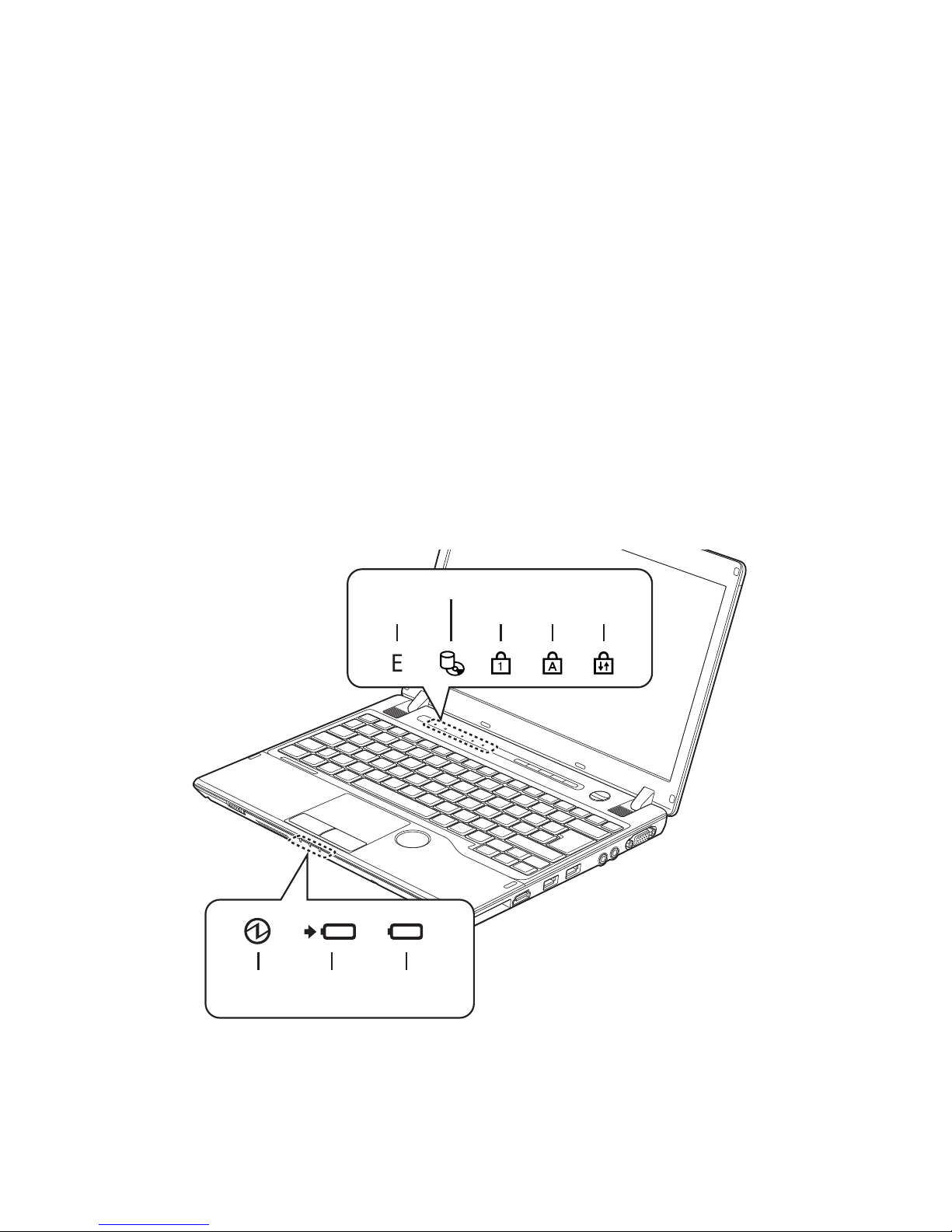
26
- Status Indicator Panel
Status Indicator Panel
The Status Indicator displays LEDs adjacent to symbols that correspond with specific components of your notebook.
These lights tell you how each of those components is operating. When you turn off the system, all indicators will go
off, except when the AC adapter is connected (Charging LED will be lit).
Figure 6. Status Indicator Panel
Hard Disk Drive Access
NumLk
CapsLk
ScrLk
Battery
Battery Level
Power
Indicator
Charging
Power Saving
Indicator
Utility Indicator
Page 28

27
- Status Indicator Panel
Indicator/Icon Purpose/Status
Power Saving Utility
The Power Saving Utility indicator glows when the power saving utility is running. The
power saving utility is a special power-saving mode that is initiated with the ECO
button on the application panel.
Hard Disk Drive Access
The Hard Disk Drive access indicator lights when the hard disk drive is being accessed.
To prevent corruption of data, do not press the power button when the Hard Disk Drive
access indicator is lit.
NumLk Indicator
The NumLk indicator shows that the integral keyboard is set in ten-key numeric keypad
mode.
CapsLock Indicator The CapsLock indicator shows that your keyboard is set to type in all capital letters.
ScrLk Indicator
The ScrLk indicator shows that your scroll lock is active.
Power Indicator
The Power indicator symbol shows whether your system is operational. It has several
different states, each of which tells you what mode your notebook is in at that time.
• Steady On: This means that there is power to your notebook and that it is ready
for use.
• Flashing: This means that your notebook is in Sleep mode.
• Steady Off: This means that your system is either in Hibernate mode, or that
your notebook has been turned off. Even if you are charging your battery, the
Power indicator symbol will be off if your LIFEBOOK is shut off.
E
Page 29
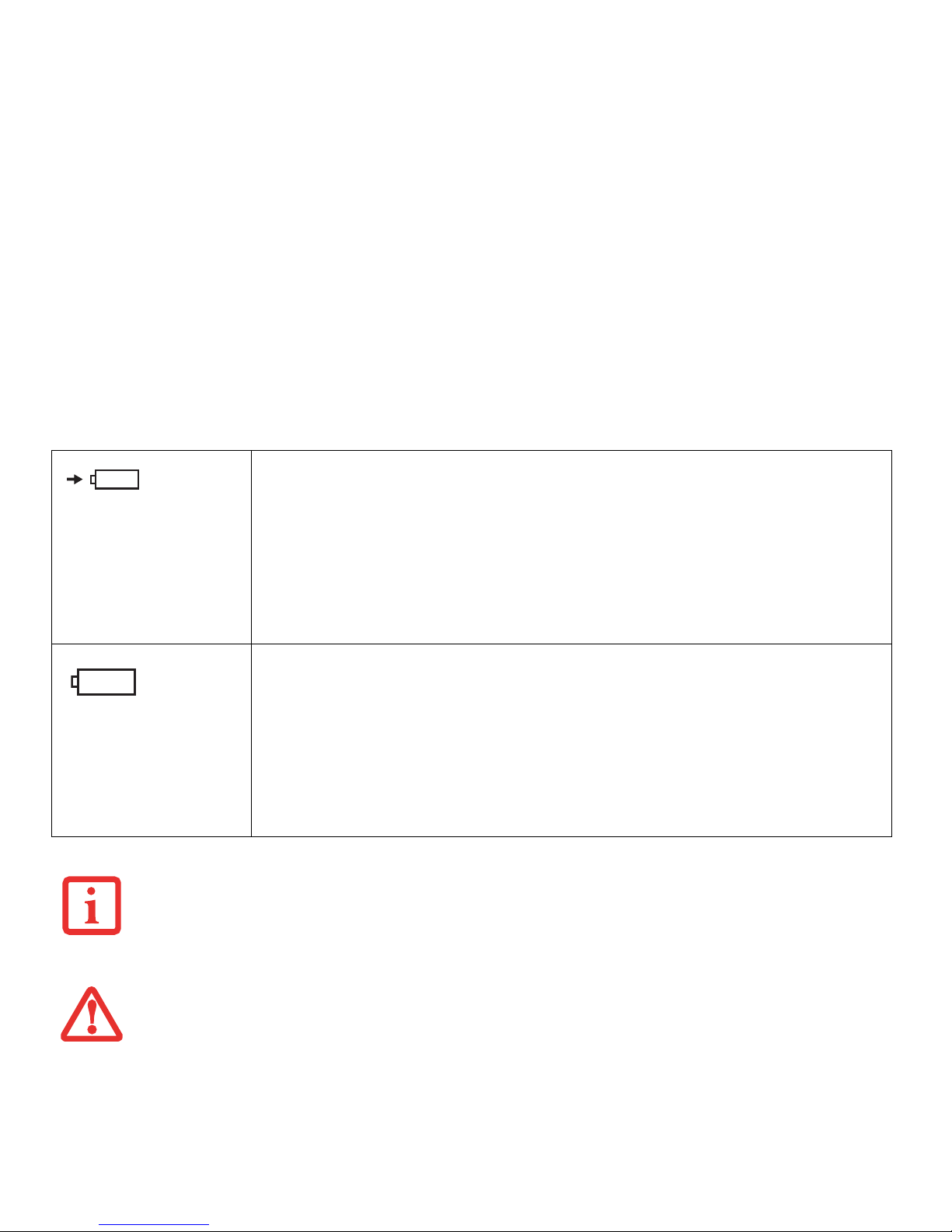
28
- Status Indicator Panel
Battery Charging
Indicator
When the AC adapter is connected to your system, this indicator show the status of the
battery charging, as follows:
• Green, solid: The AC adapter is connected and there is no battery pack installed.
• Orange, solid: The battery pack is charging.
• Orange, blinking: Charging is suspended due to excessively high or low battery
temperature.
• Red, blinking: There is a problem with the battery.
• Off: No AC adapter is connected.
Battery Level Indicator
The Battery Level indicator displays the charge level of the battery pack, as follows:
• Green, solid: Battery is between 51% and 100% charged.
• Orange, solid: Battery is between 13% and 50% charged.
• Red, solid: Battery is between 0% and 12% charged.
• Red, blinking: There is a problem with the battery.
• Off: This indicator will be off if there is no battery installed. It will also be off
during Shutdown or Sleep modes if the battery is installed but there is no AC
Adapter connected.
• IF THE BATTERY PACK IS INSTALLED WHILE THE POWER IS TURNED OFF, THE BATTERY LEVEL INDICATOR WILL DISPLAY THE CHARGE LEVEL FOR
FIVE SECONDS AFTER IT BLINKS ORANGE.
• IF THE AC ADAPTER IS NOT CONNECTED OR THE BATTERY PACK IS NOT FULLY CHARGED WHEN THE COMPUTER IS SWITCHED TO SLEEP MODE, THE
INDICATOR WILL BLINK. THE LED BLINKS AT THE RATE OF ONE SECOND ON/FIVE SECONDS OFF.
• BATTERIES SUBJECTED TO SHOCKS, VIBRATION OR EXTREME TEMPERATURES CAN BE PERMANENTLY DAMAGED.
• A SHORTED BATTERY IS DAMAGED AND MUST BE REPLACED.
Page 30

29
- Keyboard
Keyboard
Figure 7. Keyboard
Using the Keyboard
Your LIFEBOOK P702 Series notebook has an integral 82-key keyboard. The keys perform all the standard functions of
a 101-key keyboard, including the Windows keys and other special function keys. This section describes the following
keys. (Figure 7)
• Numeric keypad: Your system allows certain keys to serve dual purposes, both as standard characters and as
numeric and mathematical keys. The ability to toggle between the standard character and numerical keys is
controlled through the [NumLk] key.
Backspace
Fn Key
Start Key
Function Keys
Numeric Keypad
Application Key
Cursor Keys
(surrounded by heavy line)
Page 31

30
- Keyboard
• Cursor keys: Your keyboard contains four arrow keys for moving the cursor or insertion point to the right, left,
up, or down within windows, applications and documents.
• Function keys: The keys labeled [F1] through [F12], are used to produce special actions that vary depending
on what program is running. They are also used in conjunction with the [Fn] key to perform certain tasks, as
detailed below under “Function Keys”.
• Windows keys: These keys work with your Windows operating system and function the same as the onscreen
Start menu button, or the right button on your pointing device.
Numeric Keypad
Certain keys on the keyboard perform dual functions as both standard character keys and numeric keypad keys.
NumLk can be activated by pressing the [NumLk] key. Turning off the NumLk feature is done the same way. Once this
feature is activated you can enter numerals 0 through 9, perform addition ( + ), subtraction ( - ), multiplication ( * ),
or division ( / ), and enter decimal points ( . ) using the keys designated as ten-key function keys. The keys in the
numeric keypad are marked on the front edge of the key to indicate their secondary functions.
Windows Keys
Your LIFEBOOK P702 notebook has two Windows keys: a Start key and an Application key. The Start key displays the
Start menu. This button functions the same as your onscreen Start menu button. The Application key functions the
same as your right mouse button and displays shortcut menus for the selected item. (Please refer to your Windows
documentation for additional information regarding the Windows keys.)
Cursor Keys
The cursor keys are the four arrow keys on the keyboard which allow you to move the cursor up, down, left and right
in applications. In programs such as Windows Explorer, it moves the “focus” (selects the next item up, down, left, or
right).
Page 32

31
- Keyboard
Function Keys
Your LIFEBOOK notebook has 12 function keys, F1 through F12. The functions assigned to these keys differ for each
application. You should refer to your software documentation to find out how these keys are used.
• [Fn+F3]: Pressing [F3] while holding [Fn] will toggle the Audio Mute on and off.
• [Fn+F4]: Pressing [F4] while holding [Fn] will toggle the built-in pointing device on and off. Note that the
[Fn+F4] combination only works if Manual Setting is selected in the BIOS. (See
“Entering the BIOS Setup Utility”
on page 48
)
• [Fn+F6]: Pressing [F6] repeatedly while holding [Fn] will lower the brightness of your display. Note that
adjusting the brightness using the keyboard changes the system setting.
• [Fn+F7]: Pressing [F7] repeatedly while holding [Fn] will increase the brightness of the display.
• [Fn+F8]: Pressing [F8] repeatedly while holding [Fn] will decrease the volume of your system.
• [Fn+F9]: Pressing [F9] repeatedly while holding [Fn] will increase the volume of your system.
• [Fn+F10]: Pressing [F10] while holding [Fn] allows you to change your selection of where to send your display
video. Each time you press the combination of keys you will step to the next choice. The choices, in order, are:
built-in display panel only, external monitor only, both built-in display panel and external monitor, DVI device,
and both LCD and DVI. Note that depending upon system configuration, all of these steps may not be available.
Page 33

32
- Touchpad Pointing Device
Touchpad Pointing Device
Figure 8. Touchpad pointing device
The Touchpad pointing device comes built into your LIFEBOOK notebook. It is used to control the movement of the
pointer to select items on your display panel. The Touchpad is composed of a cursor control, a left and right button,
and may have an optional fingerprint recognition sensor.
The cursor control works the same way a mouse does, and moves the cursor around the display. It only requires light
pressure with the tip of your finger. Additionally, the touchpad allows you to zoom in or out and scroll through large
documents using simple gestures.
The left and right buttons function the same as mouse buttons. The actual functionality of the buttons may vary
depending on the application that is being used. The fingerprint recognition sensor adds another level of security to
your system by allowing you to log on with your unique fingerprint.
See “Appendix B: Fingerprint Sensor Device” on
page 144.
Left Button
Right Button
Optional Fingerprint Recognition Sensor
Touchpad Cursor Control
Scroll Wheel
Page 34

33
- Touchpad Pointing Device
To the right of the touchpad is a circular dimple, approximately an inch in diameter. This is known as the “scroll wheel”
and is used for scrolling up and down pages and zooming in and out on photos. Note that the scroll wheel does not
actually move; moving your finger on the “wheel” causes the scrolling action.
Clicking
Clicking means pushing and releasing a button. To left-click, move the
cursor to the item you wish to select, press the left button once, and
then immediately release it. To right-click, move the mouse cursor to
the item you wish to select, press the right button once, and then
immediately release it. You also have the option to perform the
clicking operation by tapping lightly on the Touchpad once. (Figure 9)
Figure 9. Clicking
Double-Clicking
Double-clicking means pushing and releasing the left button twice in
rapid succession. This procedure does not function with the right
button. To double-click, move the cursor to the item you wish to select,
press the left button twice, and then immediately release it. You also
have the option to perform the double-click operation by tapping
lightly on the Touchpad twice. (Figure 10)
Figure 10. Double-clicking
• IF THE INTERVAL BETWEEN CLICKS IS TOO LONG, THE DOUBLE-CLICK WILL NOT BE EXECUTED.
• PARAMETERS FOR THE QUICK POINT CAN BE ADJUSTED FROM THE MOUSE DIALOG BOX LOCATED IN THE WINDOWS CONTROL PANEL.
Page 35

34
- Touchpad Pointing Device
Touchpad Control Adjustment
The Windows Control Panel allows you to customize your Touchpad with selections made from within the Mouse
Properties dialog box.
Dragging
Dragging means pressing and holding the left button, while
moving the cursor. To drag, move the cursor to the item you wish
to move. Press and hold the left button while moving the item to
its new location and then release it. Dragging can also be done
using the Touchpad. First, tap the Touchpad twice over the item
you wish to move making sure to leave your f inger on the pad after
the final tap. Next, move the object to its new location by moving
your finger across the Touchpad, and then release your finger.
(Figure 11)
Figure 11. Dragging
Scrolling
Using the Scrolling sensor allows you to navigate through a
document quickly without using the window’s scroll bars. This is
particularly useful when you are navigating through on-line
pages. To use the Scrolling sensor, move your finger forward or
backward across it to scroll up or down a page. When you have
reached the desired section of the page, raise your finger.
The scrolling sensor is also used as a fingerprint sensor. To use the
fingerprint sensor device, refer to the appendix of this document.
See “Introducing the Fingerprint Sensor Device” on page 144.
Figure 12. Scrolling
Page 36

35
- Touchpad Pointing Device
Navigating Using Gestures
The touchpad lets you use gestures to zoom, flick, rotate, and scroll on a page or scroll quickly through large
documents.
Setting Up the touchpad
You can enable and disable the touchpad by pressing the [Fn] and [F4] keys simultaneously. The touchpad setting is
not included in the BIOS setting. You can also enable and disable the touchpad using the Mouse utility in the Control
Panel.
You can set up the following gesture functions in the Mouse properties in the Control Panel.
1 Circle Scroll: After scrolling a window, you can keep scrolling it by moving your fingers clockwise or counter
clockwise on the touchpad (Figure 15).
2 Inertia Motion: After sliding your finger very quickly on the touchpad, the pointer will continue moving for a short
distance, as if by inertia (Figure 16).
3 Pinch zoom: Zoom in and out on windows and images by pinching (Figure 13) or opening (Figure 14) two fingers
on the touchpad.
4 Flick Navigation: On the touchpad, flicking two fingers to the right or left has the same effect as pressing the
[Forward] or [Back] buttons on applications such as Internet Explorer.
5 Pivot Rotation: After placing one finger on the touchpad, you can rotate files (such as PDFs) or images by circling
a second finger on the touchpad.
6 Hand Scroll: You can scroll through PDF files or images in a window by moving two fingers right/left or up/down
on the touchpad.
Page 37

36
- Touchpad Pointing Device
Figure 13. Zooming in with Touchpad
Figure 14. Zooming out with Touchpad
Figure 15. Continuous scrolling
Figure 16. Using inertia
Page 38

37
- Volume Control
Volume Control
Your Fujitsu LIFEBOOK notebook has multiple volume controls which interact with each other.
Controlling the Volume
The volume can be controlled in several different ways:
• Volume can be set from within the Volume Control in the system tray at the bottom right of your screen.
• Volume can be controlled with the [F8] and [F9] functions keys. Pressing [F8] repeatedly while holding [Fn]
will decrease the volume of your notebook. Pressing [F9] repeatedly while holding [Fn] will increase the
volume of your notebook.
• Volume can be controlled by many volume controls that are set within individual applications.
• Certain external audio devices you might connect to your system may have hardware volume controls.
Each source discussed above puts an upper limit on the volume level that must then be followed by the other sources.
We recommend that you experiment with the various volume controls to discover the optimal sound level.
ANY SOFTWARE THAT CONTAINS AUDIO FILES WILL ALSO CONTAIN A VOLUME CONTROL OF ITS OWN. IF YOU INSTALL AN EXTERNAL AUDIO DEVICE
THAT HAS AN INDEPENDENT VOLUME CONTROL, THE HARDWARE VOLUME CONTROL AND THE SOFTWARE VOLUME CONTROL WILL INTERACT WITH
EACH OTHER. IT SHOULD BE NOTED THAT IF YOU SET YOUR SOFTWARE VOLUME TO OFF, YOU WILL OVERRIDE THE EXTERNAL VOLUME CONTROL
SETTING.
Page 39

38
- LIFEBOOK Application Panel Button
Figure 17. LIFEBOOK Application Panel
LIFEBOOK Application Panel Button
The Application Panel consists of five buttons that allow you to launch pre-determined or user-defined applications
with the touch of a button when your system is on.
The default settings for the buttons are as follows:
• Windows Lock Button - Automatically locks your computer from unauthorized users.
• Fujitsu Display Manager Button- Automatically launches the Fujitsu Display Manager utility to allow you to
switch screen display settings.
E
i
Power Saving Utility
Windows Lock
Fujitsu
Display
Manager
Support Center
Windows 7
Network Manager
Page 40

39
- LIFEBOOK Application Panel Button
• Power Saving Utility Button- Automatically starts the Power Saving Utility to optimize your power by disabling
certain devices.
• Support Center Button - Pressing this button automatically starts the Fujitsu Support Center utility to access
the user manual, system information, diagnostics programs, and the Fujitsu Support website.
• Windows 7 Network Manager Button - Launches the Network and Internet > Network and Sharing Center. This
utility allows you to manage your network connections.
Launching Applications with the LIFEBOOK Application Panel
Your notebook is pre-installed with software utilities that let you operate and configure your LIFEBOOK Application
Panel. These utilities are found in the Start menu, under Control Panel > (Hardware and Sound if in Category View)
> Button. The utility includes a tab for each of the five buttons.
Configuring your LIFEBOOK Application Panel
When you start Windows, the LIFEBOOK Application Panel is automatically activated. As an application launcher, the
LIF EBOOK Application Panel is very flexible , giving you a variety of opt ions. To set up the Pa nel to best suit your needs,
we have provided the Button Setting utility that quickly and easily helps you make the most of this valuable feature.
To configure your LIFEBOOK Application Panel with Button Setting utility:
1 Click on [Start].
2 Click on Programs (or All Programs), then click on LIFEBOOK Application Panel.
3 Click on Setup of LifeBook Application Panel. The Button Setting utility will appear. There are tabs that
correspond to the application buttons on the LIFEBOOK Application Panel. When you receive your notebook, these
buttons are pre-configured to launch specific programs, as referenced above.
THE TABS IN APPLICATION PANEL SETUP MAY NOT BE IN THE SAME ORDER AS THE BUTTONS ON YOUR LIFEBOOK NOTEBOOK, PLEASE SELECT THE
TAB YOU WISH TO CHANGE CAREFULLY.
Page 41

40
- LIFEBOOK Application Panel Button
To change an application associated with the Application buttons, click on the tab for the button you would like to
reconfigure. Click [Application registration...], then click the Select from Start Menu radio button. Scroll down the
list of applications and click on the one you wish to launch with this button, then click [Next]. Select whether you
want a sound when the program starts up, then select [Next]. Click [Finish] and the button will now launch the new
application.
The Internet tab is different. It comes set to launch your Windows default Internet browser (Internet Explorer), unless
you have changed this in Windows. In order to reconfigure it to launch another program follow these easy steps:
When you have finished with Application Panel Setup click [OK], and the new settings will take effect. You can
reconfigure your LIFEBOOK Application Panel as often as you like.
Opening the Fujitsu Support Center with the Support Button
The Support button performs different actions when the system is off or when it is on.
When the system is booting, pressing the Support button will open the Fujitsu Start Boot Menu which allows you to
select Recovery and Utility to perform a number of other functions, including recovery of your system.
After the operating system has been started, pressing the [Support] button invokes the Fujitsu Support Center utility
which offers three tabs: Manual, Diagnostic Program, and Support.
Manual tab
The Manual tab lets you automatically go to the Fujitsu Support website to download the system User’s Guide. (You
must be connected to the Internet in order to use this function).
Diagnostic Program tab
The Diagnostic Program tab allows you to automatically reboot the system, then open the boot menu, from which
you can choose Diagnostic Program or System Information.
Support tab
The Support tab lets you automatically go to the Support Website. (You must be connected to the Internet in order
to access the Support website).
Page 42

41
Chapter 2
Getting Started with Your LIFEBOOK
Figure 18. Connecting the AC Adapter
DC Power Jack
AC Adapter
AC Cable
Page 43

42
- Power Sources
Power Sources
Your Fujitsu LIFEBOOK notebook has three possible power sources: a primary Lithium ion battery, an AC adapter or
an optional Auto/Airline adapter.
Connecting the Power Adapters
The AC adapter or optional Auto/Airline adapter provides power for operating your notebook and charging the
batteries.
Connecting the AC Adapter
1 Plug the DC output cable into the DC power jack of your LIFEBOOK notebook.
2 Plug the AC adapter into an AC electrical outlet.
Connecting the Optional Auto/Airline Adapter
1 Plug the DC output cable into the DC power jack on your notebook.
2 Plug the Auto/Airline adapter into the cigarette lighter of an automobile; be sure the automobile ignition key is
in the On or Access position
OR
3 Plug the Auto/Airline adapter into the DC power jack on an airplane seat.
Switching from AC Adapter Power or the Auto/Airline Adapter to Battery Power
1 Be sure that you have at least one charged battery installed.
2 Remove the AC adapter or the Auto/Airline adapter.
THE LITHIUM ION BATTERY IS NOT CHARGED UPON PURCHASE. INITIALLY, YOU WILL NEED TO CONNECT EITHER THE AC ADAPTER OR THE
A
UTO/AIRLINE ADAPTER TO USE YOUR NOTEBOOK.
Page 44

43
- Display Panel
Figure 19. Opening the Display Panel
Display Panel
Your Fujitsu LIFEBOOK notebook contains a display panel that is backlit for easier viewing in bright environments and
maintains top resolution through the use of active-matrix technology.
Opening the Display Panel
Lift the display backwards, being careful not to touch the screen, until it is at a comfortable viewing angle. (Figure 19)
Adjusting Display Panel Brightness
Once you have turned on your system, you may want to adjust the brightness level of the screen to a more
comfortable viewing level. There are three ways to adjust the brightness, keyboard, power management utility, and
Fujitsu menu. Additionally, you can change the brightness using the Power Options in the Control Panel.
Page 45

44
- Display Panel
Using the Keyboard to Adjust Brightness
Use the following key combinations to adjust the screen brightness:
• [Fn+F6]: Pressing repeatedly will lower the brightness of your display.
• [Fn+F7]: Pressing repeatedly will increase the brightness of the display.
Using Power Management to Adjust Brightness
To adjust brightness with the power management utility:
Click Start -> Control Panel. In View by:, select one of the icon views. Select Display, then click Adjust brightness in left
pane. Drag the Screen brightness: slider on the bottom of the display left or right, depending upon your preference.
Using Power Options to Adjust the Brightness
To change the brightness using the Power Options, open the Control Panel and double-click on the Power Options
icon. Select Adjust the display brightness in the left panel, then drag the brightness bars to the desired level.
Settings you make via this utility become permanent until you decide to change them again.
Using the Mobility Center to Adjust Brightness
To access the Mobility Center, go to Start > Control Panel and select Windows Mobility Center. Double- click the icon
adjacent to the display brightness to adjust the brightness.
NOTE THAT WHEN YOU CHANGE THE DISPLAY SETTINGS, THE CHANGED SETTINGS ARE TEMPORARY BY DEFAULT, BUT THEY CAN BE MADE
PERMANENT BY USING THE POWER OPTIONS UTILITY IN THE CONTROL PANEL.
I
F USING AC POWER, YOUR BRIGHTNESS SETTING IS SET TO ITS HIGHEST LEVEL BY DEFAULT. IF USING BATTERY POWER, YOUR BRIGHTNESS SETTINGS
IS SET TO APPROXIMATELY MID-LEVEL BY DEFAULT.
I
F THE BRIGHTNESS LEVEL IS SET HIGH, THE NOTEBOOK CONSUMES MORE POWER AND THE BATTERIES DISCHARGE FASTER. FOR MAXIMUM BATTERY
LIFE, SET THE BRIGHTNESS AS LOW AS POSSIBLE.
Page 46

45
- Using Multiple Displays Simultaneously
Using Multiple Displays Simultaneously
With your system, it is possible to use three different displays at the same time. Depending upon your system and
optional port replicator configurations, all port types represented in the chart below may not be available. The port
types supported by the three-display feature include:
• System LCD
• DisplayPort (on the system)
• DisplayPort (on the port replicator)
• VGA port (on the system and port replicator)
The available 3-display combinations for this system are shown the chart below:
Once you have connected two external displays to your system/port replicator, the Active Display menu will appear
in Graphics property from which you can select three displays.
System Display/Ports Port Replicator Ports
System LCD DisplayPort VGA DisplayPort DVI
VGA
XX X
XX
X
XXX
Page 47

46
- Starting Your LIFEBOOK Notebook
Starting Your LIFEBOOK Notebook
Power On
Power/Suspend/Resume Button
The Power and Suspend/Resume button is used to power on your LIFEBOOK notebook, to resume from Sleep or Saveto-Disk mode or to place your notebook in Sleep or Save-to-Disk mode. (You can also use the button to power down the
system by holding it down for approximately five seconds. This can be useful if the system is “hung up”. This shouldn’t
be used as the normal means of shutdown, however.) You can also turn off your notebook by clicking on the small arrow
at the bottom right of the Windows Start menu, then clicking Shut Down.
WHEN YOU TURN ON YOUR LIFEBOOK NOTEBOOK BE SURE YOU HAVE A POWER SOURCE. THIS MEANS THAT AT LEAST ONE BATTERY IS INSTALLED
AND CHARGED, OR THAT THE AC OR AUTO/AIRLINE ADAPTER IS CONNECTED AND HAS POWER.
To turn on your LIFEBOOK notebook from its off state, press
the Power/Suspend/Resume button, located above the
keyboard to the right. When you are done working you can
either leave your notebook in Suspend mode (see
“Sleep
Mode” on page 51
) or you can turn it off (see
“Powering Off”
on page 53).
Figure 20. Power/Suspend/Resume button
Page 48

47
- Starting Your LIFEBOOK Notebook
When you power on your LIFEBOOK, it will perform a Power On Self Test (POST) to check the internal parts and
configuration for correct functionality. If a fault is found, your LIFEBOOK notebook will emit an audio warning and/or
an error message will be displayed.
See “Power On Self Test Messages” on page 88.
Depending on the nature of the
problem, you may be able to continue by starting the operating system or by entering the BIOS setup utility and
revising the settings.
After satisfactory completion of the POST, your notebook will load your operating system.
Boot Sequence
he procedure for starting-up your notebook is termed the Bootup sequence and involves your notebook’s BIOS. When
your notebook is first turned on, the main system memory is empty, and it needs to find instructions to start up your
notebook. This information is in the BIOS program. Each time you power up or restart your notebook, it goes through
a boot sequence which displays a Fujitsu logo until the operating system is found. During booting, your notebook is
performing a standard boot sequence including a Power On Self Test (POST). When the boot sequence is completed
without a failure and without a request for the BIOS Setup Utility, the system displays the operating system’s opening
screen.
The boot sequence is executed when:
• You turn on the power to your LIFEBOOK notebook.
• You restart your LIFEBOOK notebook from the Windows Shut Down dialog box.
• The software initiates a system restart; for example, when you install a new application.
DO NOT CARRY YOUR LIFEBOOK NOTEBOOK AROUND WITH THE POWER ON OR SUBJECT IT TO SHOCKS OR VIBRATION, AS YOU RISK DAMAGING
YOUR NOTEBOOK.
N
EVER TURN OFF YOUR LIFEBOOK NOTEBOOK DURING THE POWER ON SELF TEST (POST) OR IT WILL CAUSE AN ERROR MESSAGE TO BE
DISPLAYED WHEN YOU TURN YOUR LIFEBOOK NOTEBOOK ON THE NEXT TIME. See “Power On Self Test Messages” on
page 88.
Page 49

48
- Starting Your LIFEBOOK Notebook
Hard Disk Drive Passwords
To provide additional security for your data, you can assign passwords to your hard disk drive(s). This feature is
managed in the system BIOS Setup Utility. See
BIOS Setup Utility
below for information about accessing the utility.
BIOS Setup Utility
The BIOS Setup Utility sets up the operating environment for your notebook. Your BIOS is set at the factory for normal
operating conditions, therefore there is no need to set or change the BIOS’ environment to operate your notebook.
The BIOS Setup Utility also allows you to configure such features as the System Data Security feature parameters, such
as passwords.
Entering the BIOS Setup Utility
To enter the BIOS Setup Utility do the following:
1 Turn on or restart your LIFEBOOK notebook.
2 To enter the BIOS Setup Utility, press the [F2] key once the Fujitsu logo appears on the screen. This will open the
main menu of the BIOS Setup Utility with the current settings displayed.
Press the right or left arrow keys key to scroll through the other setup menus to review or alter the current settings.
BIOS Guide
A guide to your notebook’s BIOS is available online at our service and support Website at:
http://solutions.us.fujitsu.com/www/content/support/contact/index.php. Once there, select User’s Guides under
Online Support. Select your Product, Series, and Model, then click [Go].
REMEMBER YOUR PASSWORDS. IF YOU SET AND FORGET YOUR USER AND MASTER HARD DISK PASSWORDS, FUJITSU AMERICA WILL NOT BE ABLE
TO RESET IT. YOU MAY LOSE DATA AND HAVE TO REPLACE YOUR SYSTEM BOARD OR HARD DISK DRIVE.
I
F YOUR DATA SECURITY SETTINGS REQUIRE IT, YOU MAY BE ASKED FOR A PASSWORD BEFORE THE BIOS MAIN MENU WILL APPEAR.
Page 50

49
- Starting Your LIFEBOOK Notebook
Booting the System
We strongly recommend that you not attach any external devices or put a DVD/CD in your drive until you have gone
through the initial power on sequence.
When you turn on your LIFEBOOK notebook for the first time, it will display a Fujitsu logo on the screen. If you do
nothing the system will load the operating system, and then the Windows Welcome will begin.
Starting Windows the First Time
After you boot up the system the first time and follow the instructions on the screen, you will eventually come to the
Welcome window. After the Welcome window appears, the screen will black out for up to several minutes. This is
normal. DO NOT ATTEMPT TO POWER DOWN THE SYSTEM AT THIS POINT. While the screen is blacked out, your
system configuration is being set up and the necessary files are being installed.
During the course of the first start up, you will need to read and accept the End User License Agreements (EULAs) for
Microsoft and Fujitsu.
Several additional windows will appear, prompting you to enter a name and description for your computer, an
Administrator password, and a domain name. Read the instructions on the screens carefully and fill in the
information as directed.
Installing Bonus Apps
After you have started your system the first time, you will see a Bonus Apps icon on your desktop. Click on
the icon to see which additional applications are available for you to install. Applications that are already
installed appear in grey; those that are available for installation appear in blue.
Select the applications you wish to install by selecting the checkbox adjacent to your selection, or click [Select All] if
you would like to install all available applications. Once you have made your selections, click [Install].
• IF YOU REJECT THE TERMS OF THE LICENSE AGREEMENT YOU WILL BE ASKED TO REVIEW THE LICENSE AGREEMENT FOR INFORMATION ON
RETURNING WINDOWS OR TO SHUT DOWN YOUR NOTEBOOK.
• YOU CANNOT USE YOUR NOTEBOOK UNTIL YOU HAVE ACCEPTED THE LICENSE AGREEMENT. IF YOU STOP THE PROCESS YOUR NOTEBOOK WILL
RETURN TO THE BEGINNING OF THE WINDOWS WELCOME PROCESS, EVEN IF YOU SHUT YOUR NOTEBOOK DOWN AND START IT UP AGAIN.
Page 51

50
- Starting Your LIFEBOOK Notebook
Note that in some cases (depending upon which application was selected for installation) after installation
completes, the system will prompt you to reboot. There are also cases in which if multiple applications are selected
to install but one of them needs a reboot, the system will reboot and continue installing the rest of the selected
applications.
Registering your LIFEBOOK with Fujitsu
You can register your notebook by going to our website at: https://store.shopfujitsu.com/fpc/Ecommerce/Service.jsp.
You will need to be set up with an Internet Service Provider (ISP) to register online.
Page 52

51
- Power Management
Power Management
Your Fujitsu LIFEBOOK notebook has many options and features for conserving battery power. Some of these features
are automatic and need no user intervention; however, others depend on the parameters you set to best suit your
operating conditions, such as those for the display brightness. Internal power management for your notebook may
be controlled from settings made in your operating system, pre-bundled power management application, or from
settings made in BIOS setup utility.
Besides the options available for conserving battery power, there are also some things that you can do to prevent
your battery from running down as quickly. For example, you can create an appropriate power saving profile, put your
notebook into Sleep mode when it is not performing an operation, and you can limit the use of high power devices.
As with all mobile, battery powered computers, there is a trade-off between performance and power savings.
Power/Suspend/Resume Button
When your notebook is active, the Power/Suspend/Resume button can be used to manually put the notebook into
Sleep mode. Push the Power/Suspend/Resume button when the notebook is active, but not actively accessing
anything, and immediately release the button. You will hear two short beeps and the system will enter Sleep mode.
If your notebook is suspended, pushing the Power/Suspend/Resume button returns your notebook to active
operation. You can tell if the system is Suspended by looking at the Power indicator. If the indicator is visible and not
flashing, your notebook is fully operational. If the indicator is visible and flashing, your notebook is in Sleep mode. If
the indicator is not visible, the power is off or your notebook is in Hibernation mode. See “Hibernate Feature” on
page 52.
Sleep Mode
Sleep mode in Windows saves the contents of your system memory during periods of inactivity by maintaining power
to critical parts. This mode turns off the CPU, display, hard drive, and all other internal components except those
necessary to maintain system memory and for restarting.
Your notebook can be put in Sleep mode by:
• Pressing the Power/Suspend/Resume button when your system is turned on.
• Selecting Sleep from the Windows Shut Down menu.
• Timing out from lack of activity.
Page 53

52
- Power Management
• Allowing the battery to reach the Dead Battery Warning condition.
Your notebook’s system memory typically stores the file on which you are working, open application information, and
any other data required to support operations in progress. When you resume operation from Sleep mode, your
notebook will return to the point where it left off. You must use the Power/Suspend/Resume button to resume
operation, and there must be an adequate power source available, or your notebook will not resume.
Hibernate Feature
The Hibernation feature saves the contents of your notebook’s system memory to the hard drive as a part of the
Suspend/Resume mode. You can enable or disable this feature.
Enable or Disable the Hibernation Feature
The Hibernate is enabled by default. To disable or enable the Hibernation feature follow these steps:
1 From the Start menu, select Control Panel, then select the Power Options icon.
2 Select “Choose what the power button does” or “Choose what closing the lid does”, then make your selections (Do
Nothing, Sleep, Hibernate, or Shut Down).
• IF RUNNING YOUR NOTEBOOK ON BATTERY POWER, NOTE THAT THE BATTERY CONTINUES TO DISCHARGE WHILE YOUR NOTEBOOK IS IN SLEEP MODE,
THOUGH NOT AS FAST AS WHEN FULLY OPERATIONAL.
• DISABLING THE POWER/SUSPEND/RESUME BUTTON PREVENTS IT FROM BEING USED TO PUT THE NOTEBOOK INTO SLEEP OR HIBERNATION MODE.
T
HE BUTTON RESUME FUNCTION CAN’T BE DISABLED.
• THE SLEEP OR HIBERNATION MODE SHOULD NOT BE USED WITH CERTAIN PC CARDS. CHECK YOUR PC CARD DOCUMENTATION FOR MORE
INFORMATION. WHEN PC CARDS OR EXTERNAL DEVICES ARE IN USE, HIBERNATION MODE CANNOT RETURN TO THE EXACT STATE PRIOR TO
SUSPENSION, BECAUSE ALL OF THE PERIPHERAL DEVICES WILL BE RE-INITIALIZED WHEN THE SYSTEM RESTARTS.
• IF YOUR NOTEBOOK IS ACCESSING INFORMATION WHEN YOU ENTER SLEEP OR HIBERNATION MODE, CHANGES TO OPEN FILES ARE NOT LOST. THE
FILES ARE LEFT OPEN AND MEMORY IS KEPT ACTIVE DURING SLEEP MODE OR THE MEMORY IS TRANSFERRED TO THE INTERNAL HARD DRIVE DURING
H
IBERNATION MODE.
• THE MAIN ADVANTAGE OF USING HIBERNATION IS THAT POWER IS NOT REQUIRED TO MAINTAIN YOUR DATA. THIS IS PARTICULARLY IMPORTANT IF
YOU WILL BE LEAVING YOUR NOTEBOOK IN A SUSPENDED STATE FOR A PROLONGED PERIOD OF TIME. THE DRAWBACK OF USING HIBERNATION MODE
IS THAT IT LENGTHENS THE POWER UP/DOWN SEQUENCES AND RESETS PERIPHERAL DEVICES.
Page 54

53
- Power Management
Windows Power Management
The Power Options icon located in the Control Panel allows you to configure some power management settings. For
example, you can use the Power Options to set the timeout values for turning off the display and hard disks whether
you are running the notebook on battery power or one of the adapters.
Restarting the System
1 Click the Start button, and then move the mouse over the right arrow.
2 Select the desired action from the list.
Powering Off
Before turning off the power, check that the hard drive/optical drive access indicator is off. If you turn off the power
while accessing a disk there is a risk of data loss. To ensure that your notebook shuts down without error, use the
Windows shut down procedure.
Using the correct procedure to shut down from Windows allows your notebook to complete its operations and turn off
power in the proper sequence to avoid errors. The proper sequence is:
1 Click the Start button, and then move the mouse over the small arrow at the bottom right of the menu (for
Windows 7 systems, simply click the [Shut Down] button.
2 Select Shut Down from the list.
If you are going to store your notebook for a month or more, see the Care and Maintenance Section.
TURNING OFF YOUR LIFEBOOK NOTEBOOK WITHOUT EXITING WINDOWS OR TURNING ON YOUR NOTEBOOK WITHIN 10 SECONDS OF THE NOTEBOOK
BEING SHUT OFF MAY CAUSE AN ERROR WHEN YOU START THE NEXT TIME.
B
E SURE TO CLOSE ALL FILES, EXIT ALL APPLICATIONS, AND SHUT DOWN YOUR OPERATING SYSTEM PRIOR TO TURNING OFF THE POWER. IF FILES ARE
OPEN WHEN YOU TURN THE POWER OFF, YOU WILL LOSE ANY CHANGES THAT HAVE NOT BEEN SAVED, AND MAY CAUSE DISK ERRORS.
Page 55

54
- Power Management
ENERGY STAR® Compliance
Your Fujitsu system is an ENERGY STAR qualified mobile PC. By choosing a computer with the latest
energy-saving technology, you’re helping to preserve our environment for future generations.
ENERGY STAR is a joint program of the U.S. Environmental Protection Agency, U.S. Department of Energy,
Natural Resources Canada, and other governments around the world helping us save money while
protecting the environment through energy efficient products and practices. With energy costs and
global warming top-of-mind for consumers, Fujitsu is committed to offering solutions that help consumers conserve
energy and improve the quality of our environment.
Sleep Mode:
You will notice that your computer is initially set so that the display turns off after 15 minutes of user inactivity, and the
computer goes into Sleep mode after 20 minutes of user inactivity. When going into Sleep mode, the computer also
reduces the speed of any active Ethernet network links. To “wake” the computer from Sleep mode, press the
Suspend/Resume Button.
Energy saving benefits:
Fujitsu ENERGY STAR qualified mobile PCs use about half as much electricity as standard equipment – saving half in
utility costs. But more than that, ENERGY STAR also makes a difference for the environment. Did you know that the
average house can be responsible for twice the greenhouse gas emissions as the average car? That’s because every
time you flip on a light switch, run your dishwasher, or turn on your PC, you use energy, which means more
greenhouse gas emissions from power plants. So the more energy we can save through energy efficiency, the more
we help to reduce greenhouse gases and the risks of global warming.
• ALWAYS POWER OFF THE COMPUTER BEFORE TRANSPORTING AND/OR PACKAGING IT. AFTER SHUTTING DOWN THE SYSTEM, WAIT UNTIL THE STATUS
LED
PANEL INDICATES POWER OFF CONDITION (I.E., THE INDICATOR PANEL IS BLANK).
• IT IS POSSIBLE THAT THE UNIT MAY NOT AUTOMATICALLY GO TO POWER OFF OR HIBERNATE MODE WHEN YOU CLOSE THE LID. THIS SITUATION MAY
OCCUR DUE TO PRE-OS BOOT PASSWORD SECURITY SETTINGS OR SOME OTHER APPLICATION RUNNING ON THE COMPUTER.
• ATTEMPTING TO TRANSPORT THE COMPUTER WHILE POWER IS ON MAY DAMAGE THE NOTEBOOK DUE TO SHOCK OR OVERHEATING SINCE THE AIR
VENTS MAY BE BLOCKED OR RESTRICTED.
Page 56

55
- Power Management
To learn more about the important ENERGY STAR program, visit: www.energystar.gov.
To read about how Fujitsu is supporting Sustainable Management along with several other environmental activities,
visit the Fujitsu Corporate Citizenship page at:
http://www.computers.us.fujitsu.com/www/content/aboutus/environmental/environment.php
Page 57

56
Chapter 3
User-Installable Features
Lithium ion Battery
Your LIFEBOOK notebook has a Lithium ion battery that provides power for operating your notebook when no external
power source is available. The battery is durable and long lasting, but should not be exposed to extreme
temperatures, high voltages, chemicals or other hazards.
The Lithium ion battery operating time may become shorter if it is used under the following conditions:
• When used at temperatures that exceed a low of 5°C or a high of 35°C. Extreme temperatures not only reduce
charging efficiency, but can also cause battery deterioration. The Charging icon on the Status Indicator panel
will flash when you try to charge a battery that is outside its operating temperature range.
• When using a high current device such as an external optical drive or the hard drive, using the AC adapter will
conserve your battery life.
DO NOT LEAVE A FAULTY BATTERY IN YOUR NOTEBOOK. IT MAY DAMAGE YOUR AC ADAPTER, OPTIONAL AUTO/AIRLINE ADAPTER, ANOTHER BATTERY
OR YOUR NOTEBOOK ITSELF. IT MAY ALSO PREVENT OPERATION OF YOUR NOTEBOOK BY DRAINING ALL AVAILABLE CURRENT INTO THE BAD BATTERY.
Page 58

57
- Lithium ion Battery
Recharging the Batteries
If you want to know the condition of the Lithium ion battery, check the Battery Level indicator located on the Status
Indicator panel. The indicator changes as the battery level changes.
The Lithium ion battery is recharged internally using the AC adapter or Auto/Airline adapter. To recharge the battery
make sure the battery that needs to be charged is installed in your notebook and connect the AC or Auto/Airline
adapter.
There is no memory effect on the Lithium ion battery therefore you do not need to discharge the battery completely
before recharging. The charge times will be significantly longer if your notebook is in use while the battery is
charging. If you want to charge the battery more quickly, put your notebook into Sleep mode, or turn it off while the
adapter is charging the battery. (See Power Management on page 51 for mor e information on Sleep mode and shutdown
procedure)
• BATTERY LIFE WILL VARY BASED ON SCREEN BRIGHTNESS, APPLICATIONS, FEATURES, POWER MANAGEMENT SETTINGS, BATTERY CONDITION AND
OTHER CUSTOMER PREFERENCES. OPTICAL DRIVE OR HARD DRIVE USAGE MAY ALSO HAVE A SIGNIFICANT IMPACT ON BATTERY LIFE. THE BATTERY
CHARGING CAPACITY IS REDUCED AS THE BATTERY AGES. IF YOUR BATTERY IS RUNNING LOW QUICKLY, YOU SHOULD REPLACE IT WITH A NEW ONE.
• UNDER FEDERAL, STATE, OR LOCAL LAW IT MAY BE ILLEGAL TO DISPOSE OF BATTERIES BY PUTTING THEM IN THE TRASH. TAKE CARE OF OUR
ENVIRONMENT AND DISPOSE OF BATTERIES PROPERLY. CHECK WITH YOUR LOCAL GOVERNMENT AUTHORITY FOR DETAILS ON RECYCLING OR DISPOSING
OF BATTERIES. IF YOU CANNOT FIND THIS INFORMATION ELSEWHERE, CONTACT YOUR SUPPORT REPRESENTATIVE AT 1-800-8FUJITSU (1-800-
838-5487)
M
AKE SURE THAT THE BATTERY CHARGING INDICATOR AND THE BATTERY LEVEL INDICATOR ICON ON THE STATUS INDICATOR PANEL LIGHT.
U
SING HEAVY CURRENT DEVICES OR FREQUENT EXTERNAL OPTICAL DRIVE ACCESSES MAY PREVENT CHARGING COMPLETELY.
Page 59

58
- Lithium ion Battery
Low Battery State
When the battery is running low, the Battery Level indicator will glow red. If you do not respond to the low battery
alarm, the batteries will continue to discharge until they are too low to operate. Your notebook will then go into Sleep
mode to try and protect your data for as long as possible. There is no guarantee that your data will not be lost once
the system reaches this point.
Once your notebook goes into Dead Battery Suspend mode you will be unable to resume operation until you provide
a source of power either from an adapter, or a charged battery. Once you have provided power, you will need to press
the Suspend/Resume button to resume operation. In the Dead Battery Suspend mode, your data can be maintained
for some time, but if a power source is not provided promptly, the Power indicator will stop flashing and go out,
meaning that you have lost the data that was not stored. Once you provide power, you can continue to use your
system while an adapter is charging the battery.
Replacing the Battery
With the purchase of an additional battery, you can have a fully charged spare to swap with one that is not charged.
Swapping batteries when additional power source is not available
To swap batteries in your battery compartment when you don’t have another power source available (such as an AC
Adapter or charged modular battery), follow these easy steps: (Figure 21)
1 Have a charged battery ready to install.
2 Shut down your notebook.
• ONCE THE LOW BATTERY NOTIFICATION MESSAGE APPEARS, YOU NEED TO SAVE ALL YOUR ACTIVE DATA AND PUT YOUR LIFEBOOK NOTEBOOK
INTO SLEEP MODE UNTIL YOU CAN PROVIDE A NEW POWER SOURCE. YOU SHOULD PROVIDE A CHARGED BATTERY, AN AC POWER ADAPTER, OR
A
UTO/AIRLINE ADAPTER AS SOON AS POSSIBLE.
• WHEN YOU ARE IN SLEEP MODE THERE MUST ALWAYS BE AT LEAST ONE POWER SOURCE ACTIVE. IF YOU REMOVE ALL POWER SOURCES WHILE
YOUR NOTEBOOK IS IN SLEEP MODE, ANY DATA THAT HAS NOT BEEN SAVED TO THE HARD DRIVE WILL BE LOST.
• USING HEAVY CURRENT DEVICES SUCH AS A MODEM OR FREQUENT DVD/CD-RW/CD-ROM ACCESSES MAY PREVENT CHARGING COMPLETELY.
Page 60

59
- Lithium ion Battery
3 If connected, disconnect the AC Adapter and turn the system over.
Figure 21. Removing the Battery
4 While pushing the battery latch away from the battery, and holding it in place, slide the battery lock towards the
battery latch; this will unlock the battery.
5 Lift the battery from the battery compartment.
6 Insert the new battery into the compartment. (Figure 22)
7 Verify that the battery latch clicks into place
Battery Lock
Battery Latch
Page 61

60
- Lithium ion Battery
.
Figure 22. Installing a Battery
Swapping batteries when another power source is available
To swap batteries in your battery compartment when you have an additional power source (such as an AC Adapter),
follow these easy steps:
1 Plug in an AC Adapter to ensure power is supplied to the system.
2 Slide and hold the battery lock, then slide the battery latch to unlock the battery.
3 Remove the battery from the compartment.
4 Slide the new battery into the compartment.
IF THE LITHIUM ION BATTERY CONNECTOR IS NOT FULLY SEATED, YOU MAY NOT BE ABLE TO USE YOUR NOTEBOOK OR CHARGE YOUR BATTERY.
Page 62

61
- Memory Upgrade Module
Memory Upgrade Module
Your LIFEBOOK notebook can be upgraded to include up to 16 GB of in-slot high speed Double Data Rate (DDR3)
Synchronous Dynamic RAM (SDRAM). To increase your notebook’s memory capacity, you may install a larger memory
upgrade module.
Your LIFEBOOK notebook has two DIMM slots. The DIMM slots are located on different parts of the motherboard, and
only one can be accessed for upgrade.If you would like to increase the installed memory, you will need add a new
module to the empty slot. The memory upgrade must be a dual-in-line (DIMM) SDRAM module. To ensure 100%
compatibility, purchase the memory module only from the Fujitsu web store at us.fujitsu.com/computers.
Accessing the Memory Compartment
To gain access to the upgradable memory compartment, follow these steps:
1 Turn off power to your LIFEBOOK notebook, and remove any power adapter (AC or auto/airline) and
battery pack.
2 Place your LIFEBOOK notebook with the bottom facing up on a clean work surface.
• DO NOT REMOVE ANY SCREWS FROM THE MEMORY UPGRADE MODULE COMPARTMENT EXCEPT THE ONES SPECIFICALLY SHOWN IN THE DIRECTIONS
FOR INSTALLING AND REMOVING THE MEMORY UPGRADE MODULE.
• THE MEMORY UPGRADE MODULE CAN BE SEVERELY DAMAGED BY ELECTROSTATIC DISCHARGE (ESD). TO MINIMIZE RISK TO THE MODULE, OBSERVE
THE FOLLOWING PRECAUTIONS:
- B
EFORE HANDLING A MEMORY MODULE, TOUCH A GROUNDED METAL OBJECT TO DISCHARGE STATIC ELECTRICITY BUILT UP IN YOUR BODY.
- W
HEN INSTALLING OR REMOVING A MEMORY MODULE, HOLD IT BY THE EDGE SO AS NOT TO TOUCH ANY CONTACTS OR CHIPS. BE CAREFUL
NOT TO TOUCH ANY COMPUTER TERMINALS OR COMPONENTS; THE OIL FROM YOUR FINGERS COULD CAUSE A SHORT TO THE COMPONENTS.
- B
E SURE TO POWER DOWN YOUR SYSTEM BEFORE ADDING OR REMOVING MEMORY MODULES. EVEN IF THE SYSTEM IS IN HIBERNATE OR SLEEP
STATES, DATA COULD BE LOST OR THE MEMORY COULD BE DAMAGED IF POWER IS STILL AVAILABLE TO THE SYSTEM.
Y
OU MUST TURN OFF POWER BEFORE INSTALLING THE MEMORY UPGRADE MODULE.
Page 63

62
- Memory Upgrade Module
3 Remove the screw from the hole in the memory compartment cover. (Figure 23) and lift the cover at the lift point.
Figure 23. Removing the Memory Compartment Cover
Removing a Memory Module
1 Perform steps 1 through 3 of Accessing the Memory
Compartment.
2 Pull the module clips sideways away from each side of the
memory module simultaneously. (Figure )
3 While holding the clips out, remove the module from the slot by
lifting it up and pulling towards the back of your LIFEBOOK
notebook.
4 Store the memory upgrade module in a static guarded sleeve.
5 Install a new memory module as detailed in the procedure
below.
6 Replace the memory compartment cover. (Figure 26)
Figure 24. Removing a memory module
Page 64

63
- Memory Upgrade Module
Installing a Memory Module
1 Align the connector edge of the memory upgrade module, chip side up, with the connector slot in the
compartment. (Figure 25)
2 Insert the memory upgrade module at a 45
o
angle and press it firmly onto the connector.
3 Press the memory upgrade module down into the compartment until it locks underneath the retaining clip. You
will hear a click when it is properly in place.
4 Replace the memory compartment cover. (Figure 26)
Figure 25. Inserting a Memory Module Figure 26. Reinstalling the Memory Cover
T
HE MEMORY UPGRADE MODULE IS NOT SOMETHING YOU ROUTINELY REMOVE FROM YOUR LIFEBOOK NOTEBOOK. ONCE IT IS INSTALLED, YOU
SHOULD LEAVE IT IN PLACE UNLESS YOU WANT TO INCREASE SYSTEM MEMORY CAPACITY.
Page 65

64
- Memory Upgrade Module
Checking the Memory Capacity
Once you have changed the system memory capacity by replacing the installed module with a larger one, be sure to
check that your notebook has recognized the change.
Check the memory capacity by clicking [Start] -> Settings -> Control Panel, then clicking the System icon. Check the
amount of memory next to “Installed memory (RAM):”.
IF THE TOTAL MEMORY DISPLAYED IS INCORRECT, CHECK THAT YOUR MEMORY UPGRADE MODULE IS PROPERLY INSTALLED. (IF THE MODULE IS
PROPERLY INSTALLED AND THE CAPACITY IS STILL NOT CORRECTLY RECOGNIZED, SEE TROUBLESHOOTING ON page 78
.
Page 66

65
- Secure Digital (SD) Cards
Figure 27. Installing an SD Card
Secure Digital (SD) Cards
Your LIFEBOOK notebook supports Secure Digital (SD) cards, on which you can store and transfer data to and from a
variety of digital devices. These cards use flash memory architecture, which means they don’t need a power source to
retain data. SD cards allow portable storage among a variety of devices, such as cell phones, GPS systems, digital
cameras, and PDAs. SD cards transfer data quickly, with low battery consumption.
Inserting SD Cards
SD cards are inserted in the SD Card slot (Figure 27). To insert a card, follow these steps:
• INSERTING OR REMOVING AN SD CARD DURING THE NOTEBOOK SHUTDOWN OR BOOTUP PROCESS MAY DAMAGE THE CARD AND/OR YOUR
LIFEBOOK
NOTEBOOK.
• DO NOT INSERT A CARD INTO A SLOT IF THERE IS WATER OR ANY OTHER SUBSTANCE ON THE CARD AS YOU MAY PERMANENTLY DAMAGE THE CARD,
YOUR NOTEBOOK, OR BOTH.
SD Card Slot
SD Card
Page 67

66
- Secure Digital (SD) Cards
1 See your card manual for instructions on the insertion of your card. Some cards may require that your system is
off while inserting them.
2 Make sure there is no card currently in the slot. If there is, see Removing an SD Card.
3 Insert your card into the slot with the product label facing up.
4 Push the card firmly into the slot until it is seated in the connector.
Removing an SD Card
To remove a card, first see your SD card manual for instructions. Some cards may require your notebook to be in
Suspend Mode or Off while removing them. Prior to removing the card from the slot, first select it using the Safely
Remove Hardware icon in the notification area. To remove the card, push it in to release it, then pull it out.
Page 68

67
- ExpressCards
Figure 28. Installing/Removing Express Card
ExpressCards
Your LIFEBOOK notebook supports ExpressCards which can perform a variety of functions depending on which type of
card you install. There are two different width ExpressCards: 34 mm wide and 54 mm wide. Note that this system
supports 34 mm designs only.
For further information, refer to the instructions supplied with your card(s).
Installing ExpressCards
To install a 34 mm ExpressCard in the ExpressCard slot, follow these steps:
• INSTALLING OR REMOVING A EXPRESSCARD DURING YOUR LIFEBOOK’S SHUTDOWN OR BOOTUP PROCESS MAY DAMAGE THE CARD AND/OR YOUR
LIFEBOOK.
• DO NOT INSERT AN EXPRESSCARD INTO A SLOT IF THERE IS WATER OR ANY OTHER SUBSTANCE ON THE CARD AS YOU MAY PERMANENTLY DAMAGE
THE CARD, YOUR LIFEBOOK, OR BOTH.
ExpressCard Slot
34 mm ExpressCard
Page 69

68
- ExpressCards
1 See your ExpressCard manual for instructions on the installation of your card. Some cards may require that your
notebook is off while installing them.
2 Make sure there is no ExpressCard currently in the slot. If there is, see “Removing ExpressCards” below.
3 Insert the card into the slot with the label facing up.
4 Push the card firmly into the slot until it is seated in the connector.
Removing ExpressCards
See your ExpressCard manual for specific instructions on removing your card. Some cards may require your notebook
to be in Sleep Mode or Off during removal.
1 Unlock the card from the slot by pressing the card in to release it. This will eject the card slightly out of the slot
allowing you to remove the card.
YOU MAY BE REQUIRED TO LOG ON AS AN ADMINISTRATOR OR MEMBER OF THE ADMINISTRATOR’S GROUP TO COMPLETE THIS PROCEDURE. IF THE
COMPUTER IS CONNECTED TO A NETWORK, NETWORK POLICY SETTINGS MAY ALSO PREVENT YOU FROM COMPLETING THIS PROCEDURE.
• WINDOWS HAS A SHUTDOWN PROCEDURE FOR EXPRESSCARDS THAT MUST BE FOLLOWED BEFORE REMOVING A CARD. (REVIEW YOUR OPERATING
SYSTEM MANUAL FOR THE CORRECT PROCEDURE.) IT IS GOOD PRACTICE TO REMOVE DEVICES USING SAFELY REMOVE HARDWARE IN THE SYSTEM
TRAY.
• IF THE DIALOG BOX STATES THAT THE DEVICE CANNOT BE REMOVED, YOU MUST SAVE ALL OF YOUR OPEN FILES, CLOSE ANY OPEN APPLICATIONS AND
SHUT DOWN YOUR NOTEBOOK.
I
F THE EXPRESSCARD HAS AN EXTERNAL CONNECTOR AND CABLE, DO NOT PULL THE CABLE WHEN REMOVING THE CARD.
Page 70

69
- ExpressCards
Smart Card Reader
A dedicated Smart Card Reader is provided on your notebook. Smart Cards are the same size and shape as credit cards,
but they contain an integrated microprocessor chip. The chip can hold a variety of information, and provides you with
many possible options, such as allowing you to make secure purchases, pay for phone calls, store security
information, and provide personal identification and information.
In order to use the Smart Card Reader, you must purchase optional Smart Card third-party software. The Smart Card
slot is located on the left side of the system (see Figure 29).
Figure 29. Smart Card Slot
Dedicated Smart Card slot
Page 71

70
- Device Ports
Device Ports
Your LIFEBOOK P702 Series notebook and the optional Port Replicator (see
“Port Replicator” on page 74
) come
equipped with multiple Device Ports to which you can connect an external device including: disk drives, keyboards,
modems, printers, etc.
Internal LAN (RJ-45) Jack
Docking Port
The docking port is used for the connection of your system to an optional port replicator. In order to connect your
system to one of these devices follow the instructions that came with your port replicator.
(See “Port Replicator” on
page 74)
The internal LAN (RJ-45) jack is used for an internal
10/100/1000 BaseTx Ethernet connection. You will need to
configure your notebook to work with your particular network.
(Please refer to your network administrator for information on
your network configuration.) To connect the LAN cable follow
these easy steps:
1 Align the connector with the jack opening.
2 Push the connector into the jack until it is seated.
3 Plug the other end of the cable into a LAN outlet.
Figure 30. Connecting the LAN
LAN Port
Page 72

71
- Device Ports
Universal Serial Bus Ports
Anytime USB Charge Utility
The Universal Serial Bus ports (USB) allow you to connect USB
devices such as external game pads, pointing devices, keyboards
and/or speakers. There are two USB 3.0 ports on the left side of
your notebook and one USB 2.0 port on the right side. The USB
3.0 port closest to the front of the system is also an Anytime USB
Charge port. (See below for more information.)
In order to connect a USB device follow these steps:
1 Align the connector with the port opening.
2 Push the connector into the port until it is seated.
Figure 31. Connecting a USB Device
The Anytime USB Charge feature can be disabled and enabled
from the BIOS Setup Utility; the feature is enabled by default.
The settings for the Anytime USB Charge feature can be changed
by going to Start > All Programs > Anytime USB Charge Utility
and clicking on Settings. There are three possible settings for
this feature: “Disable Anytime USB Charge function”, “Only
enable Anytime USB Charge function with AC Adapter”, and
“Enable Anytime USB Charge function with AC Adapter or
battery”. Note that if the setting is selected, the function will
eventually drain the battery if the AC Adapter is not plugged in.
Certain USB devices may require that a driver be installed in
order for this feature to work.
Please check the documentation for your USB device to ensure
proper charging with the Anytime USB Charge utility.
USB Port
Page 73

72
- Device Ports
DisplayPort
Microphone Jack
The microphone jack allows you to connect an external stereo microphone. Your microphone must be equipped with
a 1/8”(3.5 mm) stereo mini-plug in order to fit into the microphone jack of your notebook. In order to connect a
microphone follow these easy steps:
1 Align the connector with the port opening.
2 Push the connector into the port until it is seated.
Headphone Jack
The headphone jack allows you to connect headphones or powered external speakers to your notebook. Your
headphones or speakers must be equipped with a 1/8” (3.5 mm) stereo mini-plug. In order to connect headphones
or speakers follow these easy steps:
1 Align the connector with the port opening.
The DisplayPort lets you to connect DisplayPortcompatible digital display devices such flat panel displays
and digital projectors using a DisplayPort cable.
To connect a DisplayPort device:
1 Align the connector with the port opening.
2 Push the connector into the port until it is seated.
Figure 32. Connecting a DisplayPort Device
DisplayPort Connector
Page 74

73
- Device Ports
2 Push the connector into the port until it is seated.
External Video Port
IF YOU PLUG HEADPHONES INTO THE HEADPHONE JACK, THE BUILT-IN STEREO SPEAKERS WILL BE DISABLED.
The external video port allows you to connect an
external monitor or LCD projector. In order to
connect an external device follow these easy steps:.
There is also an external VGA monitor port on the
port replicator (Figure 34).
1 Align the connector with the port opening.
2 Push the connector into the port until it is
seated.
3 Tighten the two hold-down screws, located on
each side of the connector.
Figure 33. Connecting an External Video Device
WHEN AN EXTERNAL MONITOR IS PLUGGED IN, PRESSING THE [FN] + [F10] KEYS ALLOWS YOU TO CHANGE YOUR SELECTION OF WHERE TO SEND
YOUR DISPLAY VIDEO. EACH TIME YOU PRESS THE KEY COMBINATION, YOU WILL STEP TO THE NEXT CHOICE. THE CHOICES, IN ORDER, ARE: BUILT-IN
DISPLAY PANEL ONLY, EXTERNAL MONITOR ONLY, BOTH BUILT-IN DISPLAY PANEL AND EXTERNAL MONITOR, DISPLAYPORT, AND BOTH LCD AND
D
ISPLAYPORT. NOTE THAT DEPENDING UPON SYSTEM CONFIGURATION, ALL OF THESE STEPS MAY NOT BE AVAILABLE.
External Video Port
Page 75

74
- Port Replicator
Port Replicator
An optional Port Replicator is available from Fujitsu to extend the functionality of your LIFEBOOK® notebook by
providing ports to connect an external VGA monitor, a LAN (RJ-45) cable, four USB 2.0 devices, DC Power, and DVI and
e-SATA devices.
Figure 34. Port Replicator rear panel
Port Replicator Components
Following is a description of the Port Replicator components. (Figure 34)
Power Button
The power button allows you to power the port replicator on and off.
Docking Connector
DC Power Jack
LAN (RJ-45) Jack
External Video Port
DVI-D Port
USB 2.0 Ports
Security Lock Slot
USB 2.0 Ports
eSATA Port
Power Button
DisplayPort
Page 76

75
- Port Replicator
USB 2.0 Ports (Qty. 4)
Universal Serial Bus (USB) 2.0 ports allow you to connect USB devices. USB 2.0 ports are backward-compatible with
USB 1.1 devices.
eSATA Port
eSATA (external Serial Advanced Technology Attachment) is an external version of SATA, and connects the computer
to the hard drive. eSATA is ideal for backing up large files on an external hard drive.
LAN (RJ-45) Jack
The LAN jack allows you to connect a LAN to the Port Replicator. Note that when the system is attached to the Port
Replicator, the LAN Jack on the Port Replicator should be used, not the one on the system.
DisplayPort
The DisplayPort lets you to connect DisplayPort-compatible digital display devices such flat panel displays and digital
projectors using a DisplayPort cable.
DVI-D Port
The DVI-D port lets you to connect digital display devices such flat panel displays and digital projectors using a DVID cable. DVI-D cables are primarily used to connect a computer with a monitor or home theater system.
External Video Port
The external video port lets you connect an external monitor or projector. Note that if a Port Replicator is attached,
you must use the external video port on the Port Replicator, not the one on your system.
• ALTHOUGH THERE ARE DISPLAYPORT AND DVI-D PORTS SUPPORTED BY THE PORT REPLICATOR, ONLY ONE CAN BE USED AT ANY TIME. AN
INTERNAL SWITCH RECOGNIZES WHICH TYPE OF DEVICE IS CONNECTED. IF BOTH ARE CONNECTED AT THE SAME TIME, THE DISPLAYPORT DEVICE
HAS THE HIGHER PRIORITY.
• A DISPLAYPORT OR DVI-D DEVICE CAN BE USED CONCURRENTLY WITH AN EXTERNAL VIDEO DEVICE THAT IS CONNECTED TO THE ANALOG EXTERNAL
VIDEO PORT.
• HOT PLUG IS NOT SUPPORTED BY THE DISPLAYPORT OR DVI-D PORTS.
• IF A DISPLAYPORT-TO-HDMI CONVERTER IS CONNECTED TO THE DISPLAYPORT, SOUND WILL NOT BE OUTPUT FROM THE HDMI DEVICE.
Page 77

76
- Port Replicator
Security Lock Slot
The security lock slot allows you to attach an optional physical lock down device.
DC Power Jack
The DC power jack allows you to plug in the AC adapter to power your notebook and charge the internal Lithium ion
battery.
Docking Connector
The docking connector allows you to connect the Port Replicator to your LIFEBOOK notebook.
Attaching Port Replicator
To attach the Port Replicator, align the Port Replicator connector on the bottom of your notebook with the connector
on the Port Replicator and push the corners down simultaneously. (Figure 35)
Detaching Port Replicator
To detach the Port Replicator:
1 Pull the Port Replicator’s release latch away from the Port Replicator to release it from your notebook. (Figure 36)
2 Pull the notebook away from the Port Replicator to detach it from your system. (Figure 37)
THE SYSTEM CONTAINS COMPONENTS THAT CAN BE SEVERELY DAMAGED BY ELECTROSTATIC DISCHARGE (ESD). TO MINIMIZE RISK TO THE
COMPONENTS, OBSERVE THE FOLLOWING PRECAUTIONS:
• BEFORE DOCKING OR UNDOCKING YOUR LIFEBOOK WHEN USING A PORT REPLICATOR, YOU SHOULD TOUCH A GROUNDED METAL OBJECT TO
DISCHARGE STATIC ELECTRICITY BUILT UP IN YOUR BODY.
• BE SURE TO POWER DOWN YOUR SYSTEM BEFORE ADDING OR REMOVING SYSTEM COMPONENTS. EVEN IF THE SYSTEM IS IN HIBERNATE OR SLEEP
STATES, DATA COULD BE LOST OR MEMORY COULD BE DAMAGED IF POWER IS STILL AVAILABLE TO THE SYSTEM.
Page 78

77
- Port Replicator
Figure 35. Attaching Figure 36. Unlatching Figure 37. Removing
Docking
Connector
Release Latch
Page 79

78
Chapter 4
Troubleshooting Your LIFEBOOK
Troubleshooting
There may be occasions when you encounter simple setup or operating problems that you can solve on the spot, or
problems with peripheral devices that can be solved by replacing the device. The information in this section helps you
isolate and resolve some of these straightforward issues and identify failures that require service.
Identifying the Problem
If you encounter a problem, go through the following procedure before pursuing complex troubleshooting:
1 Turn off your LIFEBOOK notebook.
2 Make sure the AC adapter is plugged into your notebook and to an active AC power source.
3 Make sure that any card installed in the PC Card slot is seated properly. You can also remove the card from the slot,
thus eliminating it as a possible cause of failure.
4 Make sure that any devices connected to the external connectors are plugged in properly. You can also disconnect
such devices, thus eliminating them as possible causes of failure.
5 Turn on your notebook. Make sure it has been off at least 10 seconds before you turn it back on.
6 Go through the boot sequence.
7 If the problem has not been resolved, refer to the Troubleshooting Table, that follows, for more detailed
troubleshooting information.
Page 80

79
- Troubleshooting
8 If you have tried the solutions suggested in the Troubleshooting Table without success, contact your support
representative:
Toll free: 1-800-8FUJITSU (1-800-838-5487)
Web site: http://www.computers.us.fujitsu.com/support.
Before you place the call, you should have the following information ready so that the customer support representative
can provide you with the fastest possible solution:
• Product name
• Product configuration number
• Product serial number
• Purchase date
• Conditions under which the problem occurred
• Any error messages that have occurred
• Type of device connected, if any
See the Configuration Label on the bottom of your notebook for configuration and serial numbers.
• IF YOU KEEP NOTES ABOUT WHAT YOU HAVE TRIED, YOUR SUPPORT REPRESENTATIVE MAY BE ABLE TO HELP YOU MORE QUICKLY BY GIVING
ADDITIONAL SUGGESTIONS OVER THE PHONE.
• DO NOT RETURN A FAILED NOTEBOOK TO YOUR SUPPLIER UNTIL YOU HAVE TALKED TO A SUPPORT REPRESENTATIVE.
Page 81

80
- Troubleshooting
Specific Problems
Using the Troubleshooting Table
When you have problems with your LIFEBOOK, try to find the symptoms under the Problem column of the
troubleshooting table for the feature giving you difficulty. You will find a description of common causes for that
symptom under the column Possible Cause and what, if anything, you can do to correct the condition under Possible
Solutions. All possible causes or solutions may not apply to your notebook.
Troubleshooting Table
Problem Page
Audio Problems
. . . . . . . . . . . . . . . . . . . . . . page 81
Port Replicator Problems
. . . . . . . . . . . . . . . page 81
Hard Drive Problems
. . . . . . . . . . . . . . . . . . page 81
Keyboard or Mouse Problems
. . . . . . . . . . . page 82
Memory Problems
. . . . . . . . . . . . . . . . . . . . page 82
USB Device Problems
. . . . . . . . . . . . . . . . . . page 82
Problem Page
ExpressCard Problems
. . . . . . . . . . . . . . page 83
Power Failures
. . . . . . . . . . . . . . . . . . . . page 83
Shutdown and Startup Problems
. . . . . . page 85
Video Problems
. . . . . . . . . . . . . . . . . . . page 86
Miscellaneous Problems
. . . . . . . . . . . . page 87
Page 82

81
- Troubleshooting
Problem Possible Cause Possible Solutions
Audio Problems
There is no sound coming
from the built-in speaker.
The volume is turned too low. Adjust the volume control on your notebook and operating system. Use the [Fn+F9]
key combination on your keyboard to increase the volume of your notebook.
The software volume control is
set too low.
Manually adjusting the volume (i.e., keyboard "hot keys") should dynamically adjust
the volume of the operating system (see above). If that doesn’t work, adjust the
sound volume control settings in your software or application.
Headphones are plugged into
your notebook.
Plugging in headphones disables the built-in speakers. Remove the headphones.
Software driver is not
configured correctly.
The audio driver can be installed or reinstalled using the Bonus Apps utility (see
Installing Bonus Apps on page 49). Refer to application and operating system documentation.
The speakers have been muted
using the Volume icon in the
system tray.
Click the Volume icon in the system tray. If the Mute icon has a red circle on it, click
it to unselect it. Pressing [F3] while holding [Fn] will also toggle the audio on and
off.
Port Replicator Problems (optional external device)
System does not turn on
when installed in optional
Port Replicator
Port Replicator AC adapter is not
plugged in.
Provide power to the Port Replicator.
LIFEBOOK is not properly seated
in the Port Replicator.
Remove and re-dock your notebook.
Hard Drive Problems
You cannot access your hard
drive.
The wrong drive designator was
used by an application when a
bootable disc was used to start
the notebook.
Verify drive designator used by application is in use by the operating system. When
the operating system is booted from a CD, drive designations are automatically
adjusted.
Security is set so your operating
system cannot be started without a password.
Verify your password and security settings.
Page 83

82
- Troubleshooting
Keyboard or Mouse Problems
The built-in keyboard does
not seem to work.
The notebook has gone into
Sleep mode.
Push the Power/Suspend/Resume button.
Your application has locked out
your keyboard.
Try to use your integrated pointing device to restart your system.
NumLock key has been set. Press the NumLock key to toggle it off.
You have installed an
external keyboard or mouse,
and it does not seem to
work.
Your external device is not properly installed.
Re-install your device.
See “Device Ports” on page 70.
Your operating system is not set
up with correct software driver
for that device.
Check your device and operating system documentation and activate the proper
driver.
You have connected an
external keyboard or a
mouse and it seems to be
locking up the system.
Your operating system is not
setup with correct software
driver for that device.
Check your device and operating system documentation and activate the proper
driver.
Your system has crashed. Try to restart your notebook.
Memory Problems
Your System screen in the
Control Panel does not show
the correct amount of
installed memory.
Your memory upgrade module
is not properly installed.
Remove and re-install your memory upgrade module.
See “Memory Upgrade
Module” on page 61.
You have a memory failure.
Check for Power On Self Test (POST) messages.
See “Power On Self Test Mes-
sages” on page 88.
USB Device Problems
You have installed a USB
device. Your notebook does
not recognize the device, or
the device does not seem to
work properly.
The device is not properly
installed.
Remove and re-install the device.
See “Device Ports” on page 70.
Problem Possible Cause Possible Solutions
Page 84

83
- Troubleshooting
You have installed a USB
device. Your notebook does
not recognize the device, or
the device does not seem to
work properly.
(continued)
The device may have been
installed while an application
was running, so the notebook is
not aware of its installation.
Close the application and restart your notebook.
Your device may not have the
correct software driver active.
See your software documentation and activate the correct driver.
ExpressCard Problems
A card inserted in the
ExpressCard slot does not
work or is locking up the system.
Card is not properly installed.
Remove and re-install the card.
See “ExpressCards” on page 67.
Card may have been installed
while an application was running, so your notebook is not
aware of its installation.
Close the application and restart your notebook.
Your software may not have the
correct driver active.
See your software documentation and activate the correct driver.
Power Failures
You turn on your LIFEBOOK
notebook and nothing
seems to happen.
The installed battery is completely discharged or there is no
Power adapter (AC or Auto/Airline) installed.
Check the Status Indicator Panel to determine the presence and condition of the
battery.
See “Status Indicator Panel” on page 26.
Install a charged battery or a
Power adapter.
The battery is installed but is
faulty.
Use the Status Indicator panel to verify the presence and condition of the battery.
See “Status Indicator Panel” on page 26.
If the battery indicates a short, remove
it and
operate from another power source or replace that battery.
The battery is low. Check the Status Indicator Panel to determine the presence and condition of the
battery.
See “Status Indicator Panel” on page 26.
Use a Power adapter to oper-
ate until a battery is charged or install a charged battery.
Problem Possible Cause Possible Solutions
Page 85

84
- Troubleshooting
You turn on your LIFEBOOK
notebook and nothing
seems to happen.
(continued)
The power adapter (AC or
auto/airline) is not plugged in
properly.
Verify that your adapter is connected correctly.
See “Power Sources” on page 42.
The power adapter (AC or
auto/airline) has no power from
the AC outlet, airplane jack, or
car cigarette lighter.
Move the AC cord to a different outlet, check for a line switch or tripped circuit
breaker for the AC outlet. If you are using an auto/airline adapter in a car make sure
the ignition switch is in the On or Accessories position.
The power adapter (AC or
auto/airline) is faulty.
Try a different power adapter.
Your LIFEBOOK notebook
turns off all by itself.
The power management
parameters are set for auto
timeouts which are too short for
your operating needs.
Press any keyboard button or move the mouse to restore operation. If that fails,
push the Power/Suspend/Resume button. Check your power management settings,
or close your applications and go to Power Options located in the Control Panel to
adjust the timeout values to better suit your needs.
You are operating on battery
power and ignored a low battery alarm until the battery was
at the dead battery state and
the system has entered Dead
Battery Suspend mode.
Install a power adapter, then push the Power/Suspend/ Resume button.
See “Power
Sources” on page 42.
You have a battery failure. Verify the condition of the battery using the Status Indicator panel. If the battery is
shorted, replace or remove it.
See “Status Indicator Panel” on page 26.
Your power adapter has failed
or lost its power source.
Make sure the adapter is plugged in and the outlet has power.
Your notebook will not work
on battery alone.
The installed battery is dead. Replace battery with a charged one or install an AC adapter.
No battery is installed. Install a charged battery.
Battery is improperly installed. Verify that the battery is properly connected by re-installing it.
Problem Possible Cause Possible Solutions
Page 86

85
- Troubleshooting
Your notebook will not work
on battery alone.
(continued)
Your installed battery is faulty. Verify the condition of the battery using the Status Indicator panel and replace or
remove any batteries that are shorted.
See “Status Indicator Panel” on page 26.
The battery seems to
discharge too quickly.
You are running an application
that uses a lot of power due to
frequent hard drive or optical
drive access, or use of a Wireless
device.
Use a power adapter for this application when at all possible.
The power savings features may
be disabled.
Check the Power Options menu settings and adjust according to your operating
needs.
The brightness is turned all the
way up.
Turn down the brightness adjustment. The higher the brightness the more power
your display uses.
The battery is very old. Replace the battery.
Battery has been exposed to
high temperatures.
Replace the battery.
The battery is too hot or too
cold.
Restore the notebook to normal operating temperature. Charging icon on the Sta-
tus Indicator panel will flash when battery is outside of operating range.
Shutdown and Startup Problems
The Suspend/Resume
button does not work.
There may be application software conflict.
Close all applications and try the button again.
The system powers up, and
displays power on information, but fails to load the
operating system.
The boot sequence settings of
the setup utility are not compatible with your configuration.
Set the operating source by pressing the [ESC] key while the Fujitsu logo is on
screen or use the [F2] key and enter the setup utility and adjust the source settings
from the Boot menu.
See “BIOS Setup Utility” on page 48.
You have a secured system
requiring a password to load
your operating system.
Make sure you have the right password. Enter the setup utility and verify the Security settings and modify them as accordingly.
See “BIOS Setup Utility” on
page 48.
Problem Possible Cause Possible Solutions
Page 87

86
- Troubleshooting
An error message is
displayed on the screen during the boot sequence.
Power On Self Test (POST) has
detected a problem.
See the Power On Self Test (POST) messages to determine the meaning and severity
of the problem. Not all messages are errors; some are simply status indicators.
See
“Power On Self Test Messages” on page 88.
Your notebook appears to
change setup parameters
when you start it.
BIOS changes were not saved
when you exited.
Make sure you select Save Changes And Exit when exiting the BIOS setup utility.
The BIOS CMOS hold-up battery
has failed.
Contact your support representative for repairs. This is not a user serviceable part
but has a normal life of 3 to 5 years.
Video Problems
The built-in display is blank
when you turn on your LIFEBOOK notebook.
The optional Port Replicator is
attached, an external monitor is
plugged in, and the system is
set for an external monitor only.
Pressing [F10] while holding down [Fn] allows you to change where to send your
display video. Each time you press the combination of keys you will step to the next
choice. The choices, in order are: built-in display, external monitor, both built-in display and external monitor.
Display angle and brightness
settings are not adequate for
your lighting conditions.
Move the display and brightness control until you have good visibility. Pressing
either the [F6] or [F7] keys while holding the [Fn] key also allows you to change the
brightness level.
Power management timeouts
are set for short intervals and
you didn’t see the display go on
and off again.
Press a keyboard button or move the mouse to restore operation. If that fails, push
the Power/Suspend/Resume button. (The display may be shut off by Sleep mode,
Auto Suspend or Video Timeout)
The notebook turned on
with a series of beeps and
the built-in display is blank.
POST test has detected a failure
which does not allow the display to operate.
Contact your support representative.
The display goes blank by
itself after you have been
using it.
The notebook has gone into
Video timeout, Sleep, or Saveto-Disk mode because you have
not used it for a period of time.
Press a keyboard button or move the mouse to restore operation. If that fails, push
the Power/Suspend/Resume button. Check your power management settings.
Problem Possible Cause Possible Solutions
Page 88

87
- Troubleshooting
The display goes blank by
itself after you have been
using it.
(continued)
Power management timeouts
may be set for short intervals
and you failed to notice the display come on then go off.
Press any button on the keyboard, or move the mouse to restore operation. If that
fails, push the Power/Suspend/Resume button. (The display may be shut off by Sleep
Mode, Auto Suspend or Video Timeout)
The display does not close. A foreign object, such as a
paper clip, is stuck between the
display and keyboard.
Remove all foreign objects from the keyboard.
The display has bright or
dark spots.
If the spots are very tiny and
few in number, this is normal
for a large LCD display.
This is normal; do nothing.
If the spots are numerous or
large, display is faulty.
Contact your support representative.
The application display uses
only a portion of
your screen and is surrounded by a dark frame.
You are running an application
that does not support the system’s native resolution and display compression is enabled.
Display compression gives a clearer but smaller display for applications that do not
support the system’s native pixel resolution. You can fill the screen but have less resolution by changing display compression settings. These settings can be changed in
the Intel GMA control panel.
You have connected an
external monitor and it does
not display any information.
Your external monitor is not
properly installed.
Reinstall your device.
See “External Video Port” on page 73.
Your operating system is not
setup with the correct driver.
Check your device and operating system documentation and activate the proper
driver.
You have connected an
external monitor and it does
not come on.
Your external monitor is not
compatible with your LIFEBOOK
notebook.
See your monitor documentation and the External Monitor Support portions of the
Specifications section.
See “Specifications” on page 106.
Miscellaneous Problems
Error message is displayed
during the operation of an
application.
Application software often has
its own set of error message displays.
See your application manual and help displays screens for more information. Not all
messages are errors some may simply be status.
Problem Possible Cause Possible Solutions
Page 89

88
- Troubleshooting
Power On Self Test Messages
The following is a list of error-and-status messages that the Phoenix BIOS and/or your operating system can generate
and an explanation of each message. Error messages are marked with an *. If an error message is displayed that is
not in this list, write it down and check the operating system documentation on screen and in the manual. If you can
find no reference to the message, contact a support representative.
*Invalid NVRAM Data
Problem with NVRAM access. In the unlikely case that you see this message you may have a display problem. You can
continue operating but should contact your support representative for more information.
*Keyboard controller error
The keyboard controller test failed. You may have to replace your keyboard or keyboard controller but may be able to
use an external keyboard until then. Contact your support representative.
*Keyboard not detected
Keyboard not working. You may have to replace your keyboard or keyboard controller but may be able to use an
external keyboard until then. Contact your support representative.
*Operating system not found
Operating system cannot be located on either drive A: or drive C: Enter the setup utility and see if both the fixed disk,
and drive A: are properly identified and that the boot sequence is set correctly. Unless you have changed your
installation greatly, the operating system should be on drive C:. If the setup utility is correctly set, your hard drive may
be corrupted.
*Press <F1> to resume, <F2> to SETUP
Displayed after any recoverable error message. Press [F1] key to Continue or [F2] key to Enter Setup.
*Real time clock error - Check date and time settings
Real-time clock fails BIOS test. May require board repair. Contact your support representative.
*Fan error, system shutdown in 30s. Contact Fujitsu tech support
Fan error occurred. Please contact your support representative.
*Fan error occurred during previous boot.
Fan error occurred during previous boot. Please contact your support representative.
Page 90

89
- Restoring Your System Image and Software
Restoring Your System Image and Software
It is very important that you create DVD copies of your Factory Image and Bootable Disc (along with other
applicable media such as application discs) before beginning to use your system. To do so, follow the
instructions in the “Saving Your Factory Image” and “Creating Backup Images of Factory Image and Discs”
sections of this chapter.
Saving and Recovering Your Factory and System Images
Along with instructions on saving your Factory Image, this document outlines several other important procedures,
such as making a system image, restoring your Factory Image and system images, managing your images, and
restoring the partitions on a hard drive.
Saving your Factory Image
When you purchased your new system, a copy of the pre-installed Factory Image was loaded into a hidden partition
on your hard disk drive. Having a copy of the original Factory Image available to you means that in the event of system
failure, you will be able to restore it to its original state.
• IN ORDER TO INSTALL APPLICATIONS, MAKE COPIES OF FACTORY AND SYSTEM IMAGES, AND BURN APPLICATION MEDIA AND BOOTABLE DISCS YOU
MUST HAVE AN INTERNAL OR EXTERNALLY CONNECTED WRITABLE DVD DRIVE.
• IT IS EXTREMELY IMPORTANT THAT YOU COPY YOUR FACTORY IMAGE TO REMOVABLE MEDIA (E.G., DVD DISCS). FAILURE TO DO SO COULD RESULT
IN AN INABILITY TO RESTORE THE IMAGE AT A FUTURE DATE.
• WE RECOMMEND THAT YOU USE DVD-R OR DVD+R DISCS FOR YOUR BACKUP, BUT SUPPORTED MEDIA* FOR IMAGE BACKUPS INCLUDE:
FOR FACTORY IMAGE, APPLICATION DATA, AND BOOTABLE DISC: DVD-R/+R.
FOR USER-CREATED BACKUP IMAGE: DVD-R/+R, DVD-RW/+RW, DVD-DL.
* DEPENDING UPON YOUR OPTICAL DRIVE AND MEDIA FORMAT USED, SOME MEDIA TYPES MAY BE INCOMPATIBLE FOR CREATING IMAGE BACKUPS.
DUE TO CERTAIN LICENSING REQUIREMENTS, SOME THIRD-PARTY APPLICATIONS WILL NEED TO BE INSTALLED SEPARATELY USING THE APPLICATION
MEDIA BUNDLED WITH YOUR SYSTEM.
Page 91

90
- Restoring Your System Image and Software
To make a copy of the Factory Image to DVD discs, you will need several blank discs (DVD-R or DVD+R discs are
recommended) to create the copy. After creating the copy, be sure to label the discs and keep them in a safe place to
ensure they do not get damaged.
Creating Backup Images of Factory Image and Discs
Using the [Manage/Change] button, you can create backup images of the Factory Image, Application Disc(s), or
Bootable Disc.
1 Launch My Recovery from desktop icon
2 Select [Manage/Create]-> [Manage Backup Images].
The Backup Images menu displays a list from which you can choose which type of disc you want to burn: Bootable
Disc, Application Discs, or Recovery Disc.
3 Select
Recovery Disc
, then click [Make DVD].
4 Confirm that the # box has “2” (Note that in some cases the box may display a larger number for the factory image,
depending upon its size.)
5 The message “Recovery Disc #1 will be created. Enter your comments and the number of media on the DVD”. Click
[YES] to burn the Factory Image.
6 While the copy is being made, a “Writing to the media screen displays a progress bar. When the copy is complete,
a dialog will appear informing you of the successful completion of the backup.
7 Repeat the process for the remaining images on disc (Bootable Disc and Application Discs). The number of images
available may vary depending on your system model; some models do not have the applications loaded on the
hard drive.
• SOME CONFIGURATIONS OF CERTAIN LIFEBOOK MODELS DO NOT HAVE APPLICATIONS LOADED ON THE HARD DRIVE; RATHER, THEY ARE AVAILABLE
AT THE FUJITSU SUPPORT SITE FOR DOWNLOAD. PLEASE TAKE THAT INTO ACCOUNT WHEN READING THE FOLLOWING PROCEDURES.
• ALL USER-CREATED DATA WILL BE DELETED FROM YOUR SYSTEM WHEN THE FACTORY IMAGE IS RESTORED.
Page 92

91
- Restoring Your System Image and Software
Recovering Your Factory Image
In the event you need to restore your original Factory Image, perform the following steps. Note that there may be
some third-party applications that need to be installed from the application media bundled with your system.
In order to recover your Factory Image, perform the steps outlined in “Running Recovery and Utility from hard disk”.
Backing Up a System Image
Optional Step: Launch the Fujitsu Bonus Apps utility from your desktop, and select the components you wish to
install.
User-Configured System Backups: On your desktop, there is a [MyRecovery] icon that allows you to
make backups of your current system image either to another location on your hard drive or on
removable media. A system image is the configuration of your C: drive at a particular point of time. You
may want to make system image backups occasionally in order to have points to which you can return
without having to go all the way back to the Factory Image.
By default, system images are saved in the MyRecovery folder (either on D:\ or external hard drive, depending on your
hardware type).
1 Click the [MyRecovery] icon on your desktop. The My Recovery screen will appear (See Figure 38). Note that the
screen illustrated may vary, depending upon your system configuration.)
2 Click the [Backup] button on the MyRecovery screen.
3 On the next screen that appears, you can enter up to 200 characters of information about the backup file. This
information will help you to identify the image at a later date.
ALL USER-CREATED DATA WILL BE DELETED FROM YOUR SYSTEM WHEN THE FACTORY IMAGE IS RESTORED.
My Recovery
Page 93

92
- Restoring Your System Image and Software
Figure 38. MyRecovery screen
4 Click the [Next] button and the system will reboot.
5 After rebooting, the “Creating of the backup image” window appears, in which you can either click [Create the
image on D drive] or [Select the drive] if you want to save to an external hard disk drive. (Note that the [Create
the image on D drive may not be available on all configurations.)
6 An image appears showing you graphically how the image will be stored. Click the [Next] button.
7 Click [Execute] to start the backup.
Page 94

93
- Restoring Your System Image and Software
Managing Your Backup Images
With the MyRecovery tool you can also make copies of backup images, archive them on DVD, or delete them from
your hard drive.
1 To begin, click the [MyRecovery] icon on your desktop.
2 Click the [Manage/Create] button in the MyRecovery window.
3 When the MyRecovery Manager window appears, click [Manage Backup Images].
4 In the next window, a list of your backup images appears. Below the list are three buttons allowing you to [Make
DVD], [Copy], or [Delete] your backup images.
5 Select an image title from the list, then click the action button you would like to perform.
6 Note that you need to have an external disk drive connected for the [Copy] button to be enabled. If you elect to
copy the image, you will be prompted to enter the destination. If you are ready to copy, click [OK] to proceed. A
progress screen appears while the backup copy is being made.
7 Note that if you copy an image to an external hard drive, both the original and the copy will appear in the [Backup
Images] window with identical names, dates, and file sizes, but with the different drive letter to distinguish them.
Before you select [Make DVD], make sure you have a recordable DVD drive connected and blank DVDs available.
Using the Recovery and Utility Tools
The Recovery and Utility tools consist of a variety of tools that will help you recover your Factory Image, recover system
images, and delete the data from your hard disk.
Methods for accessing the utilities
Recovery and Utility Tools are preinstalled in a hidden partition by the factory, or they can be accessed by using the
bootable disc. Please note that you can delete Recovery and Utility tools from your hard disk drive if you modify the
partitions. In this case you will not be able to use the hidden partition for booting to Recovery and Utility Tools, but
you will still be able to boot from the Bootable Disc.
Page 95

94
- Restoring Your System Image and Software
Determining whether Recovery and Utility is pre-loaded
1 Turn on or reboot your system. When the Fujitsu logo appears, press [F12] key. The Boot Menu will appear.
2 Press the Tab key to select Application menu.
3 Check whether the <Recovery and Utility> option is present. If it is not present, it means that the utility must be
used from the disc. Proceed to “Running Recovery and Utility from the Bootable Disc” if <Recovery and Utility> is
unavailable.
Running Recovery and Utility from hard disk
1 Turn on or reboot your system. When the Fujitsu logo appears, press [F12] key. The Boot Menu will appear.
2 Press the Tab key to select Application menu.
3 Cursor down to <Recovery and Utility> and press the [Enter] key.
4 While the files are being loaded from the disc, a progress bar will appear at the bottom of the screen.
5 When the System Recovery Options dialog opens, select a new keyboard layout, if necessary, then click [Next].
6 When the Operating System dialog appears, select “Use recovery tools...”, then click [Next].
7 If necessary, enter your password, then click [OK].
8 When System Recovery Options window appears, click on Recovery and Utility.
9 The Recovery and Utility screen appears on the screen with three tabs: Diagnostics, Recovery and Utility. Please
note that Diagnostics tab is not supported on certain LIFEBOOK/STYLISTIC models when running Recovery and
Utility from the hard disk. In order to restore the operating system, please use the middle icon “Restoring the
Factory Image (only C:\drive)” under the Recovery tab.
Running Recovery and Utility from the Bootable disc
To verify/change the boot-up priority (rather than booting-up from the hard drive or an external floppy disk drive),
perform the following steps:
1 Power on your system. When the Fujitsu logo appears on the screen. press the [F12] key to get to the Boot Menu.
2 Highlight the CD/DVD option.
Page 96

95
- Restoring Your System Image and Software
3 Insert the bootable disc into the drive tray.
4 Click [OK]. While the files are being loaded from the disc, a progress bar will appear at the bottom of the screen.
5 When the System Recovery Options dialog opens, select a new keyboard layout, if necessary, then click [Next].
6 When the Operating System dialog appears, click [Next].
7 If necessary, enter your password, then click [OK].
8 When System Recovery Options window appears, click on Recovery and Utility.
9 When the Recovery and Utility screen appears, three tabs will be present: Diagnostics, Recovery, and Utility.
Recovery and Utility tabs
Diagnostics tab: The Diagnostics tool is designed for use by IT professionals. It is not likely you will need to use this
tool. When you select devices from the Diagnosis window then click [Execute], several tests are performed on the
selected components.
Recovery tab: The Recovery tab contains three tools: Recovering User-Configured System Backups, Restoring the
Factory Image (only C: drive), and Restoring the Factory Image (full hard drive recovery). You can use these tools to
restore the Factory Image from the hidden partition, restore backup image(s) created by you or images stored on DVD
discs, and perform a full hard drive recovery. Please refer to instructions above for details on how to create Factory
Image Recovery DVDs, user backup DVDs and system image backup.
Utility tab: The Utility tab contains three tools: Hard Disk Data Delete, Restore Recovery and Utility, and Windows
Complete PC Restore.
• The Hard Disk Data Delete utility is used to delete all data on the hard disk and prevent the data from being
reused. NOTE: Do not use the Hard Disk Data Delete utility unless you are absolutely certain that you want
to erase your entire hard disk, including all partitions.
• Restore Recovery and Utility allows you to restore the first hidden partition.
• Windows Complete PC Restore utility allows you to restore an image created with Windows Backup and
Restore Center. Complete PC Restore will overwrite the data on your hard disk drive.
Page 97

96
- Restoring Your System Image and Software
Recovering your Factory Image using Recovery and Utility (for new hard drive or non-bootable hard drive)
If you have installed a new hard drive or your hard drive is not bootable, perform the following steps. Note that first
you will need to create new partitions on the hard drive, then restore the Factory Image:
1 Power on your system. When the Fujitsu logo appears on the screen. press the [F12] key.
2 Highlight the CD/DVD option.
3 Insert the bootable disc in your DVD drive, then click [OK].
4 When System Recovery Options window appears, click on <Recovery and Utility>.
5 When the System Recovery Options dialog opens, select a new keyboard layout, if necessary, then click [Next].
6 When the Operating System dialog appears, click [Next].
7 If necessary, enter your password, then click [OK].
8 When System Recovery Options window appears, click on Recovery and Utility.
9 Click the Recovery tab in the Recovery and Utility window, then click
Restoring the Factory Image
icon.
10 Click [Execute].
11 Read the precautions, then select “I Agree”.
12 Click [Next], then click [Execute] to start the recovery process.
13 “1. Recovery Disc Check” will be in bold and the rest will be grayed out. Follow the instructions and “Insert the
Recovery Disc #1”. In some cases, you may prompted to “Insert the Recovery Disc #2”, depending upon the size of
the Recovery Image
14 Click [Next] to begin the check. Click [Next] again when the check is complete.
15 “2. Initializing hard disk drive” will be in bold with the message “Please insert the Bootable Disc into your optical
drive”. Insert the bootable disc. Click [Next] to proceed. A dialog box appears, with a checking disc message.
16 “Warning All DATA on the Hard Disk will be completely erased!!!” will appear. Select [OK]. The partition creation
process will begin.
17 “3. Restoring Factory Image to hidden partition” will be in bold with the message “Please insert the Recovery
Disk#1 into the optical drive”. Click [Next] to proceed.
Page 98

97
- Restoring Your System Image and Software
After completion, the tool will automatically go back to "3.Restoring Factory Image to hidden partition" but will
include the note “Please insert your Third Party Applications Disc or CyberLink DVD, then click [OK]. After installation
of each disc, insert the next and continue until all have been installed. If you don't have your Third Party Applications
Disc and/or CyberLink DVD, or you have already inserted these discs, please click [Skip] to continue. NOTE: In some
cases (products without an optical drive) you will not have a CyberLink DVD".
At this point, you can either:
• Insert Application Disc(s) to restore back to hidden partition, or,
• Click [Skip] to skip restoring Application disc(s) and continue with restore.
18 If you select to insert Application Disc, after copying of application disc(s) to hidden partition is completed, the
message will appear again. Repeat inserting application disc(s) until all discs have been copied, then click [Skip]
to continue with Restore.
19 After clicking [Skip], a confirmation message will appear "If you want to skip copying or you have finished copying,
click [OK]. Click [Cancel] to go back to Restoring Factory Image to hidden partition.”
20 Click [OK] and Restoring Factory Image will begin.
21 When restoration is complete, you will see the message “Restoration has been completed. Click [OK] to reboot the
computer.” Click [OK].
Downloading Driver Updates
To ensure that you always have the most current driver updates related to your system, you should occasionally
access the Fujitsu Software Download Manager (FSDM) utility. The FSDM utility is available from the Fujitsu Support
site. FSDM will allow you to view a list of the most current drivers, utilities, and applications to determine whether
you have the latest versions. If you have a Windows 7 operating system, you will need to go to the Support Site to
download the FSDM Utility: http://support.fujitsupc.com/CS/Portal/support.do?srch=DOWNLOADS.
Page 99

98
Chapter 5
Care and Maintenance
Caring for your LIFEBOOK Notebook
If you use your Fujitsu LIFEBOOK notebook carefully, you will increase its life and reliability. This section provides some
tips for looking after the notebook and its devices.
• Your LIFEBOOK notebook is a durable but sensitive electronic device. Treat it with respect and care.
• Make a habit of transporting it in a suitable carrying case.
• Do not attempt to service the computer yourself. Always follow installation instructions closely.
• IN THE EVENT YOU DROP YOUR NOTEBOOK OR DAMAGE THE HOUSING IN ANY WAY, IMMEDIATELY TURN OFF POWER AND DISCONNECT THE POWER
PLUG. FAILURE TO DO SO COULD RESULT IN A SHORT CIRCUIT, SMOKE, AND/OR FIRE. CONTACT FUJITSU SERVICE AND SUPPORT BY PHONE AT 1-800-
8
FUJITSU (1-800-838-5487), BY EMAIL AT 8FUJITSU@US.FUJITSU.COM, OR THROUGH THE WEBSITE AT
HTTP://WWW.COMPUTERS.US.FUJITSU.COM/SUPPORT TO LEARN HOW TO GET THE SYSTEM REPAIRED.
• THE SYSTEM CONTAINS COMPONENTS THAT CAN BE SEVERELY DAMAGED BY ELECTROSTATIC DISCHARGE (ESD). TO MINIMIZE RISK TO THE
COMPONENTS, OBSERVE THE FOLLOWING PRECAUTIONS:
- BEFORE DOCKING OR UNDOCKING YOUR LIFEBOOK NOTEBOOK (WHEN USING A PORT REPLICATOR), IT IS A GOOD PRACTICE TO ALWAYS TOUCH A GROUNDED
METAL OBJECT TO DISCHARGE STATIC ELECTRICITY BUILT UP IN YOUR BODY.
- BE SURE TO POWER DOWN YOUR SYSTEM BEFORE ADDING OR REMOVING SYSTEM COMPONENTS. EVEN IF THE SYSTEM IS IN HIBERNATE OR SLEEP STATES, DATA
COULD BE LOST OR MEMORY COULD BE DAMAGED IF POWER IS STILL AVAILABLE TO THE SYSTEM.
- WHEN INSTALLING OR REMOVING A MEMORY MODULE, HOLD IT BY THE EDGE SO AS NOT TO TOUCH ANY CONTACTS OR CHIPS. BE CAREFUL NOT TO TOUCH ANY
INTERNAL COMPUTER TERMINALS OR COMPONENTS; THE OIL FROM YOUR FINGERS COULD CAUSE A SHORT TO THE COMPONENTS.
• ELECTRICAL EQUIPMENT MAY BE HAZARDOUS IF MISUSED. OPERATIONS OF THIS PRODUCT OR SIMILAR PRODUCTS, MUST ALWAYS BE SUPERVISED BY AN
ADULT. DO NOT ALLOW CHILDREN ACCESS TO THE INTERIOR OF ANY ELECTRICAL PRODUCTS AND DO NOT PERMIT THEM TO HANDLE ANY CABLES.
Page 100

99
- Caring for your LIFEBOOK Notebook
• Keep it away from food and beverages.
• To protect your notebook from damage and to optimize system performance, be sure to keep all air vents
unobstructed, clean, and clear of debris. This may require periodic cleaning, depending upon the
environment in which the system is used.
• Do not operate the notebook in areas where the air vents can be obstructed, such as in tight enclosures or on
soft surfaces like a bed or cushion.
• If you accidentally spill liquid on your LIFEBOOK notebook:
1 Turn it off.
2 Position it so that the liquid can run out.
3 Let it dry out for 24 hours, or longer if needed.
4 If your notebook will not boot after it has dried out, call your support representative.
• Do not use your Fujitsu LIFEBOOK notebook in a wet environment (near a bathtub, swimming pool).
• Always use the AC adapter and batteries that are approved for your notebook.
• Avoid exposure to sand, dust and other environmental hazards.
• Do not expose your notebook to direct sunlight for long periods of time as temperatures above 140° F (60° C)
may damage your notebook.
• Keep the covers closed on the connectors and slots when they are not in use.
• Do not put heavy or sharp objects on the computer.
• If you are carrying your LIFEBOOK notebook in a briefcase, or any other carrying case, make sure that there are
no objects in the case pressing on the lid.
Cleaning your LIFEBOOK notebook
• Always disconnect the power plug. (Pull the plug, not the cord.)
• Clean your LIFEBOOK notebook with a damp, lint-free cloth. Do not use abrasives or solvents.
• Use a soft cloth to remove dust from the screen. Never use glass cleaners.
• Always shut down the computer, unplug the power adapter, and remove the battery when
cleaning or disinfecting the computer exterior, keyboard or LCD display.
