Fujitsu Lifebook C2010, Lifebook C2111, Lifebook C1410, Lifebook C2110, Lifebook C2210 Software Manual
...Page 1
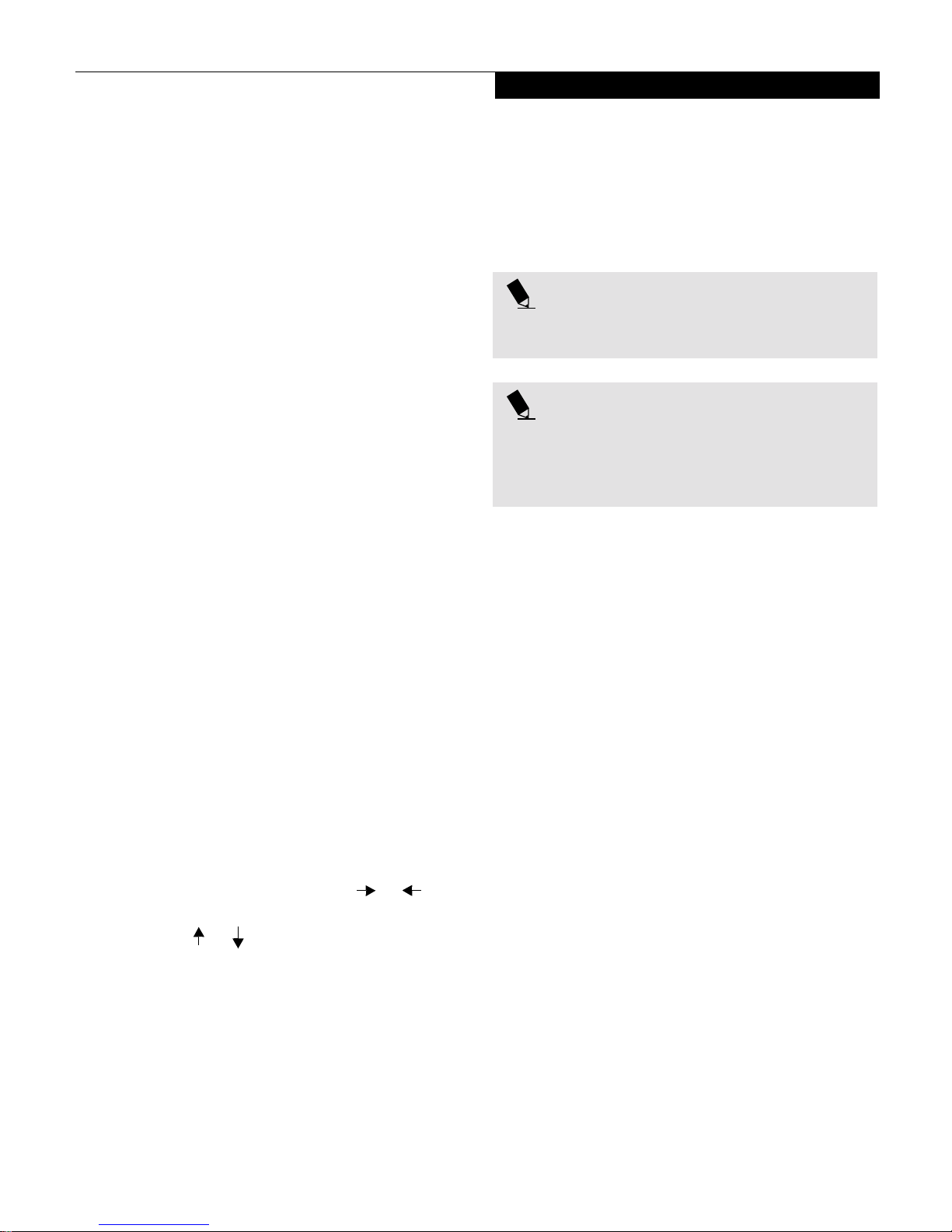
C Series BIOS
C Series BIOS
BIOS SETUP UTILITY
The BIOS Setup Utility is a program that sets up the
operating environment for your notebook. Your BIOS
is set at the factory for normal operating conditions,
therefore there is no need to set or change the BIOS’
environment to operate your notebook.
The BIOS Setup Utility configures:
■
Device control feature parameters, such as changing
I/O addresses and boot devices.
■
System Data Security feature parameters, such
as passwords.
Entering the BIOS Setup Utility
To enter the BIOS Setup Utility do the following:
1. Turn on or restart your notebook.
2. Press the [F2] key once the Fujitsu logo appears
on the screen. This will open the main menu
of the BIOS Setup Utility with the current
settings displayed.
3. Press the [RIGHT ARROW] or [LEFT ARROW] key
to scroll through the other setup menus to review or
alter the current settings.
Navigating Through The Setup Utility
The BIOS setup utility consists of seven menus; Main,
Advanced, Security, Power, Boot, Info and Exit. This
document explains each menu in turn including all
submenus and setup items.
The following procedures allow you to navigate the
setup utility menus:
1. To selec t a menu , use t he curs or keys: .
2. To select a field within a menu or a submenu, use the
cursor keys: , .
3. To select the different values for each field, press the
[Spacebar] or [+] to change to the next higher selection and [F5] or [-] to go to the next lower selection.
,
4. To activate a submenu press the [Enter] key.
5. To return to a menu from a submenu, press
the [Esc] key.
6. To go to the Exit menu from any other menu,
press the [Esc] key.
POINT
Selecting a field causes a help message about that field
to be displayed on the right-hand side of the screen.
POINT
Pressing the Enter key with the highlight on a selection
that is not a submenu or auto selection will cause a list
of all options for that item to be displayed. Pressing the
Enter key again will select the highlighted choice.
7. Pressing the [F9] key resets all items in the BIOS to
the default values.
8. Pressing the [F10] key saves the current configuration and exits the BIOS Setup Utility. You will be
asked to verify this selection before it is executed.
9. Pressing the [F1] key gives you a general help screen.
Entering the Setup Utility After a Configuration
Change or System Failure
If there has been a change in the system configuration
that does not agree with the parameter settings stored
in your BIOS memory, or there is a failure in the system,
the system beeps and/or displays an error message after
the Power On Self Test (POST). If the failure is not
too severe, it will give you the opportunity to modify
the settings of the setup utility, as described in the
following steps:
1. When you turn on or restart the computer there is
a beep and/or the following message appears on
the screen:
Error message - please run SETUP
program Press <F1> key to continue,
<F2> to run SETUP
1
Page 2
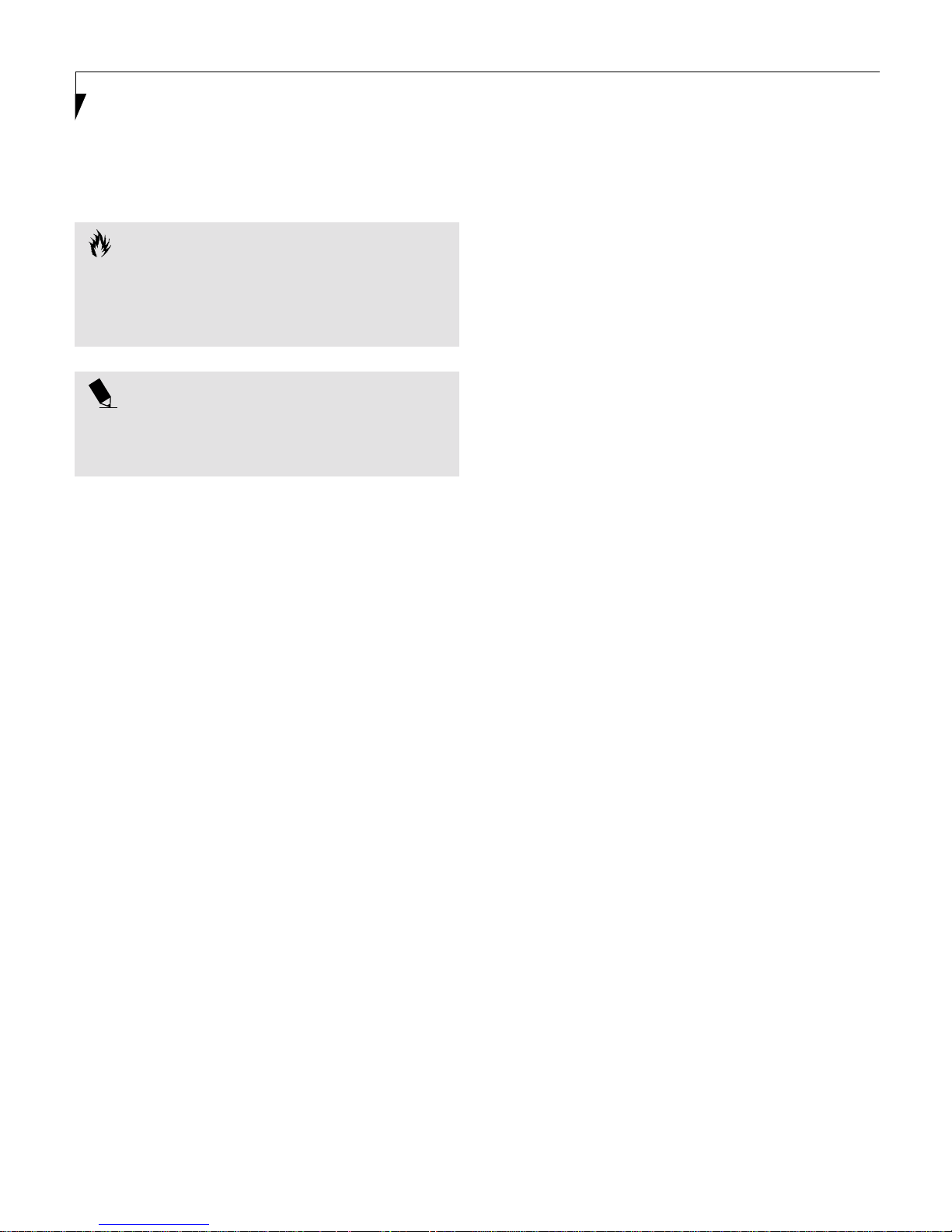
LifeBook C Series BIOS
2. If an error message is displayed on the screen, and
you want to continue with the boot process and start
the operating system anyway, press the [F1] key.
CAUTION
If your notebook beeps a series of beeps that sounds
like a code and the display is blank, please refer to the
Troubleshooting Section. The Troubleshooting Section
includes a list of error messages and their meanings.
POINT
If your data security settings require it, you may be
asked for a password before the operating system will
be opened.
3. If an error message is displayed on the screen, and
you want to enter the setup utility, press the [F2] key.
4. When the setup utility starts with a fault present, the
system displays the following message:
Warning!
Error message
[Continue]
5. Press any key to enter the setup utility. The system
will then display the Main Menu with current
parameters values.
2
Page 3
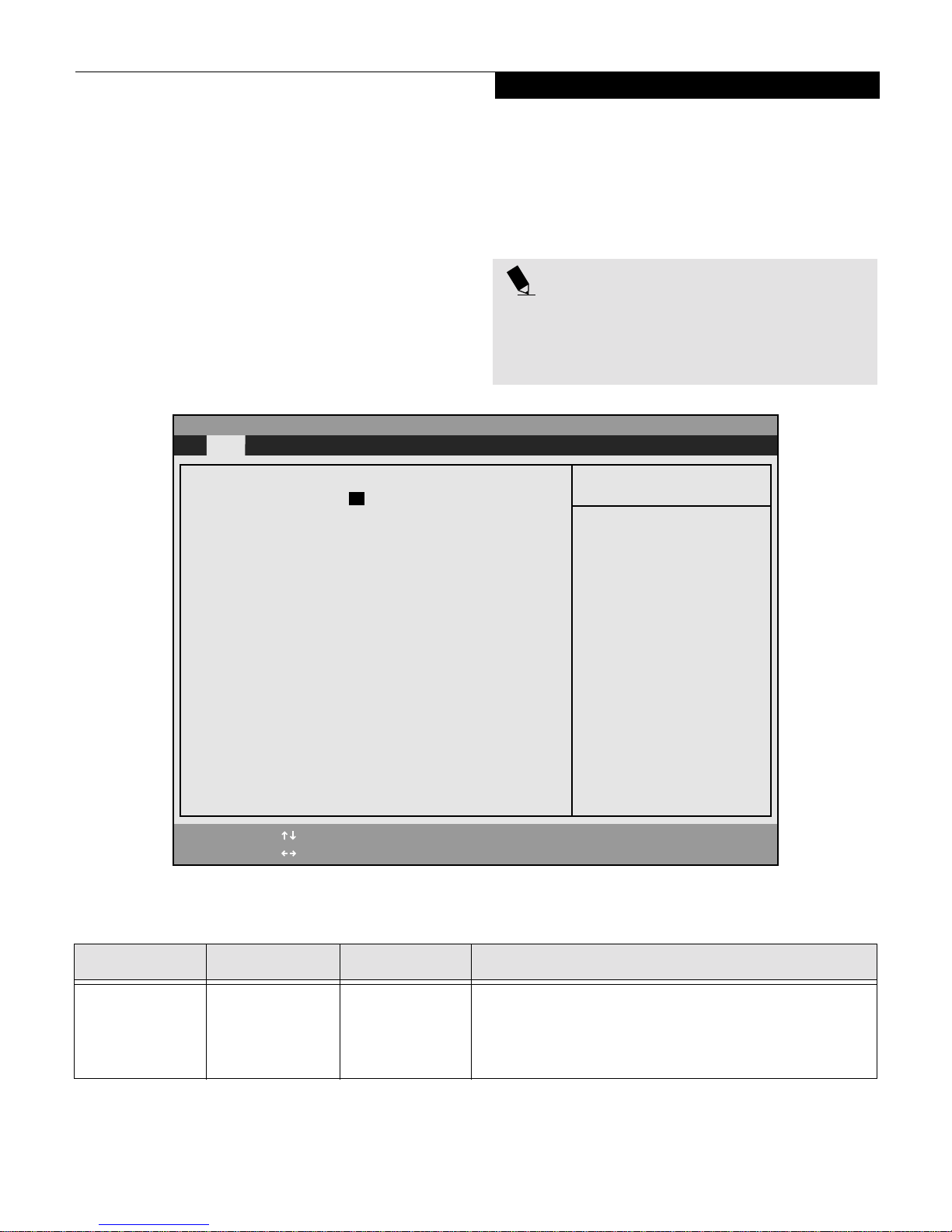
Main Menu
MAIN MENU – SETTING STANDARD SYSTEM PARAMETERS
The Main Menu allows you to set or view the current
system parameters. Follow the instructions for Navigating Through The Setup Utility to make any changes.
(See Navigating Through The Setup Utility on page 1 for
more information)
The following tables show the names of the menu fields
for the Main menu and its submenus, all of the options
for each field, the default settings and a description of
PhoenixBIOS Setup Utility
Main Advanced Security Power Boot Info Exit
System Time: [02:34:56]
System Date: [11/18/1999]
Floppy Disk A: [1.44/1.2 MB, 3.5"]
▲ ▲
Primary Master [TOSHIBA MK6014MAP-(PM)]*
Secondary Master [TOSHIBA CD-ROM XM-7002B-(SM)]*
the field’s function and any special information needed
to help understand the field’s use.
*Actual drive labels shown may vary.
POINT
System Time and System Date can also be set from your
operating system without using the setup utility. Use
the calendar and time icon on your Windows Control
panel or type time or date from the MS-DOS prompt.
Item Specific Help
Adjust calendar clock.
<Tab>, <Shift-Tab>, or
<Enter> selects field.
Language: [English (US)]
F1 Help
ESC Exit
Select Item
Select Menu
-/Space Change Values
Enter Select Sub-Menu
Figure 1 Main Menu
▲
F9 Setup Defaults
F10 Save and Exit
Table 1: Fields, Options and Defaults for the Main Menu
Menu Field Options Default Description
System Time: –— –— Sets and displays the current time. Time is in a 24 hour format
of hours:minutes:seconds with 2 digits for each. (HH:MM:SS).
Example: 16:45:57. You may change each segment of the time
separately. Move between the segments with the [Tab] key and/or
[Shift] + [Tab] keys.
3
Page 4

LifeBook C Series BIOS
Table 1: Fields, Options and Defaults for the Main Menu
Menu Field Options Default Description
System Date: –— –— Sets and displays the current date. Date is in a month/day/year
numeric format with 2 digits each for month and day and 4 digits
for year. (MM/DD/YYYY) for example: 03/20/1998. You may
change each segment of the date separately. Move between the
segments with the [Tab] key and/or [Shift] + [Tab] keys.
Floppy Disk A:
Primary Master:
[1.44/1.25 MB
3.5"]
■
Disabled
■
Selects Primary
Master submenu
[1.44/1.25 MB
3.5"]
The product # of
the Hard Drive
Enables or disables a floppy disk drive.
Display the type of device on this ATA/ATAPI interface, if there is
one. Pressing the Enter key selects the Primary Master submenu
■
allowing additional device configuration options for this interface.
■
Secondary Master
Language:
Selects
Secondary
Master submenu
■
English (US)
■
Japanese (JP)
The product # of
the CD-ROM
Display the type of device on this ATA/ATAPI interface, if there is
one. Pressing the Enter key selects the Secondary Master submenu
allowing additional device configuration options for this interface
[English (US)] The default setting differs between the US/European and the
Japanese model. Selects the display language for the BIOS.
4
Page 5
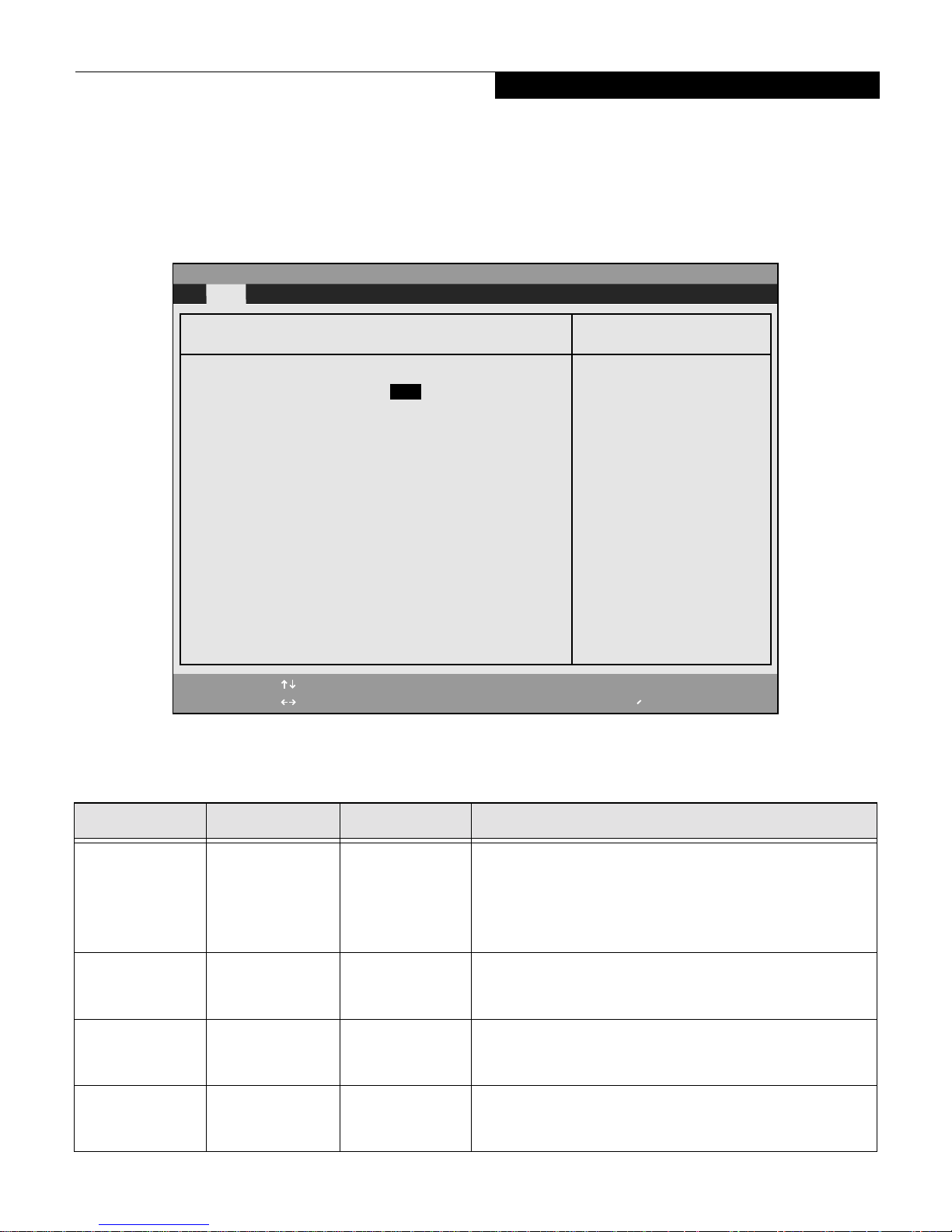
Primary Master Submenu of the Main Menu
Main Menu
The Primary Master submenu identifies what ATA
devices are installed.
PhoenixBIOS Setup Utility
Main
Primary Master [TOSHIBA MK6014MAP-(PM)]*
Type: [Auto]
Maximum Capacity: 12073MB
Multi-Sector Transfers: [16 Sectors]
LBA Mode Control: [Enabled]
PIO Transfer Mode: [Fast PIO 4]
DMA Transfer Mode: [Ultra DMA 2]
* Actual hard drive label shown may vary. Depending on
the drive type, information such as cylinders, heads and
sectors may also be displayed.
Item Specific Help
Select ATA/ATAPI drive
installed here.
[Auto]
The BIOS auto-types the
drive on boot time.
Except [Auto]
You enter parameters of
the drive.
[None]
The drive is disabled.
F1 Help
ESC Exit
Select Item
Select Menu
Figure 2 Primary Master Submenu
-/Space
Enter
Change Values
Select Sub-Menu
▲
F9 Setup Defaults
F10 Save and Exit
Table 2: Fields, Options and Defaults for the Primary Master Submenu of the Main Menu
Menu Field Options Default Description
Typ e:
Cylinders:
Heads:
Sectors:
■
Auto
■
None
■
CD-ROM
■
Hard Disk
■
A number
between 0
and 65,535
■
A number
between 1
and 16
■
A number
between 0
and 63
[Auto] Selects the ATA/ATAPI device type. Select Auto to have the type
automatically identified by the BIOS at POST. If None is selected, all
of the following Set-up items do not appear. Select CD-ROM if a
CD-ROM drive is installed at this connection. If Hard Disk is
selected, you must specify the number of Cylinders, Heads, and
Sectors for the drive.
–— This item appears only when Hard Disk is selected. When Hard Disk
is selected, you can change the value. This field is changed by
incrementing (pressing the [Spacebar]) or by typing in the number.
–— This item appears only when Hard Disk is selected. When Hard Disk
is selected, you can change the value. This field is changed by
incrementing (pressing the [Spacebar]) or by typing in the number.
–— This item appears only when Hard Disk is selected. When Hard Disk
is selected, you can change the value. This field is changed by
incrementing (pressing the [Spacebar]) or by typing in the number.
5
Page 6
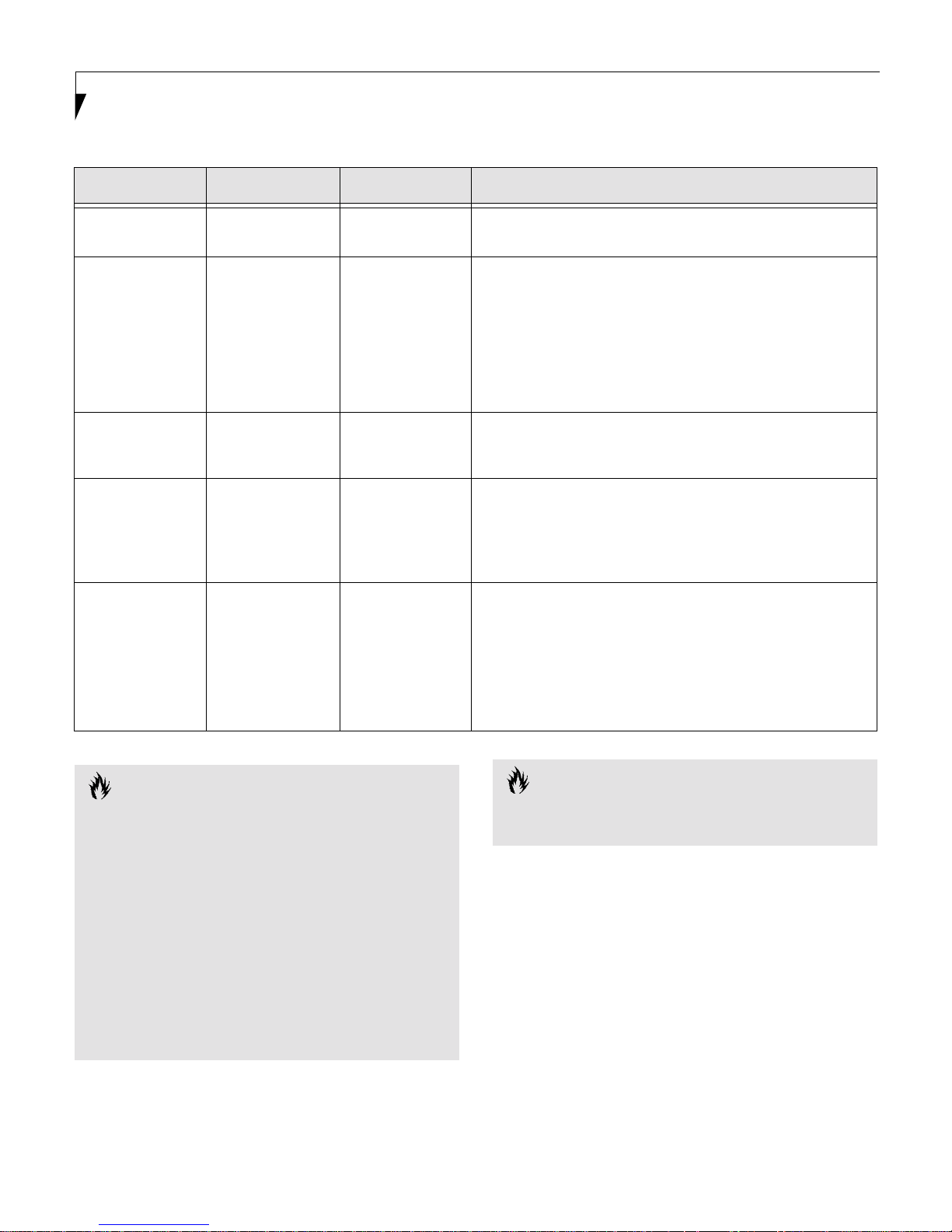
LifeBook C Series BIOS
Table 2: Fields, Options and Defaults for the Primary Master Submenu of the Main Menu
Menu Field Options Default Description
Maximum
Capacity:
Multi-Sector
Transfers:
LBA Mode
Control:
PIO Transfer
Mode:
DMA Transfer
Mode:
■
Display only –— Displays the maximum capacity of the drive calculated from the
parameters of the hard disk when Hard Disk is selected.
■
Disabled
■
2 Sectors
■
4 Sectors
■
8 Sectors
■
16 Sectors
■
32 Sectors
■
64 Sectors
■
128 Sectors
■
Enabled
■
Disabled
[16 Sectors] This option cannot be changed when Auto is selected. Specify the
number of sectors per block for multiple sector transfer. MAX refers
to the size the disk returns when required.
[Enabled] Enables or disables logical Block Addressing in place of Cylinder,
Head, Sector addressing. This option cannot be changed when
Auto is selected.
■
Standard
■
Fast PIO 1
■
Fast PIO 2
■
Fast PIO 3
■
Fast PIO 4
■
Disabled
■
Multiword
DMA 1
■
Multiword
[Fast PI0 4] Selects the method for moving data to/from the drive. Autotype
the drive to select the optimum transfer mode. This option cannot
be changed when Auto is selected. Multi-word DMA is
automatically set to mode 1 for Fast PIO 1, Fast PIO 2, Fast PIO 3,
and set to mode 2 for Fast PIO 4 / DMA.
[Ultra DMA 2] Selects the method for moving data to/from the drive. Autotype
the drive to select the optimum transfer mode. This option cannot
be changed when Auto is selected.
DMA 2
■
Ultra DMA 0
■
Ultra DMA 1
■
Ultra DMA 2
CAUTION
A bootable CD-ROM may have either a floppy disk format or a hard drive format. When the bootable CDROM is used the drive allocations change automatically
without changing the BIOS setup. If a floppy disk format CD-ROM is used the CD-ROM becomes Drive A.
The CD-ROM will only take drive C: (hard drive format)
if the internal hard drive is not present or is disabled.
The bootable CD-ROM can never use a C: designation
if a formatted internal hard drive is present since the C:
designator is always reserved for the internal hard
drive.The boot sequence ignores the new drive designations, however, your application software will use the
new designations.
6
CAUTION
Be careful of the operating environment when booting
from a CD-ROM or you may overwrite files by mistake.
Page 7
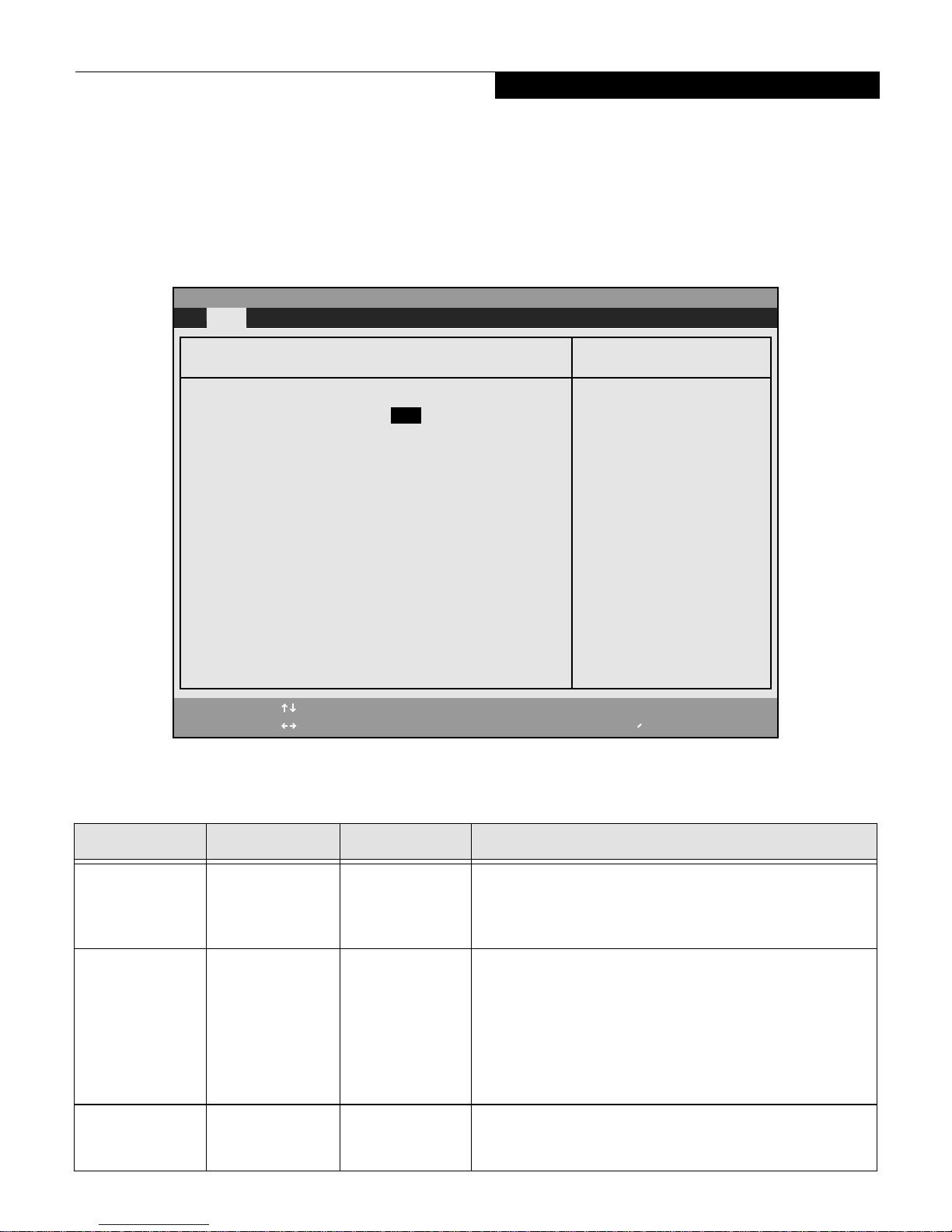
Secondary Master Submenu of the Main Menu
Main Menu
The Secondary Master submenu is for the internal CDROM drive. The drive type is displayed on this menu as
well as the Main menu. Your notebook auto-senses the
characteristics of the internal CD-ROM Drive installed.
PhoenixBIOS Setup Utility
Main
Secondary Master [TOSHIBA CD-ROM XM-7002B-(SM)]*
Type: [Auto]
Multi-Sector Transfers: [Disabled]
LBA Mode Control: [Disabled]
PIO Transfer Mode: [Fast PIO 4]
DMA Transfer Mode: [Ultra DMA 2]
You will not need to modify these settings, they are
displayed for your reference.
*Actual drive labels shown may vary.
Item Specific Help
Select ATA/ATAPI drive
installed here.
[Auto]
The BIOS auto-types the
drive on boot time.
Except [Auto]
You enter parameters of
the drive.
[None]
The drive is disabled.
F1 Help
ESC Exit
Select Item
Select Menu
Figure 3 Secondary Master Submenu
-/Space
Enter
Change Values
Select Sub-Menu
▲
F9 Setup Defaults
F10 Save and Exit
Table 3: Fields, Options and Defaults for the Secondary Master Submenu of the Main Menu
Menu Field Options Default Description
Typ e:
Multi-Sector
Transfers:
LBA Mode
Control:
■
Auto
■
None
■
CD-ROM
■
Hard Disk
■
Disabled
■
2 Sectors
■
4 Sectors
■
8 Sectors
■
16 Sectors
■
32 Sectors
■
64 Sectors
■
128 Sectors
■
Enabled
■
Disabled
[Auto] Selects the ATA/ATAPI device type. Select Auto to have the type
automatically identified by the BIOS at POST. If None is selected, all
of the following Set-up items do not appear. Select CD-ROM or
Hard Disk for appropriate drive type installed at this connection.
[Disabled] This option cannot be changed when Auto is selected. Specify the
number of sectors per block for multiple sector transfer.
[Disabled] Enables or disables Logical Block Addressing in place of Cylinder,
Head, Sector addressing. This option cannot be changed when
Auto is selected.
7
Page 8
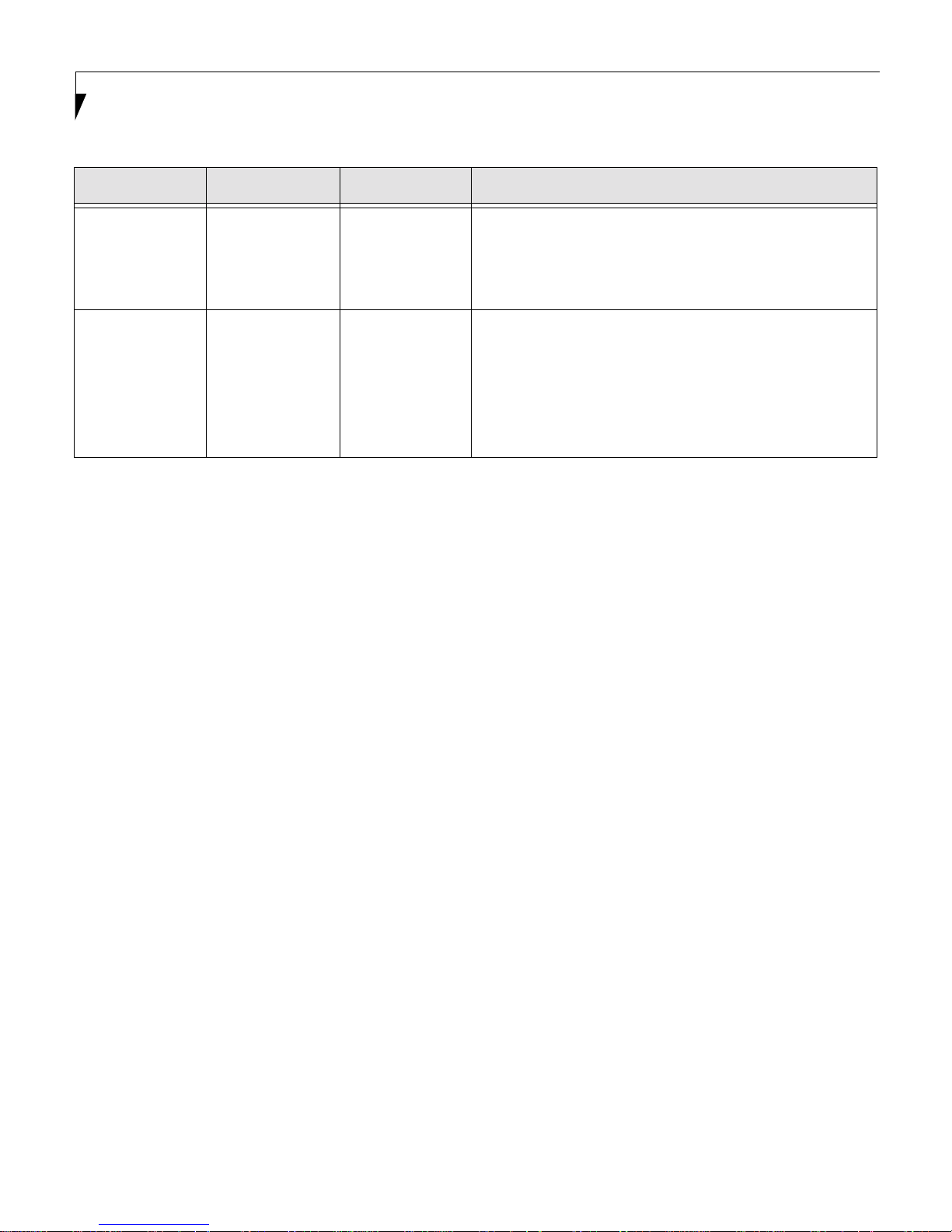
LifeBook C Series BIOS
Table 3: Fields, Options and Defaults for the Secondary Master Submenu of the Main Menu
Menu Field Options Default Description
PIO Transfer
Mode:
DMA Transfer
Mode:
■
Standard
■
Fast PIO 1
■
Fast PIO 2
■
Fast PIO 3
■
Fast PIO 4
■
Disabled
■
Multiword
[Standard] Selects the method for moving data to/from the drive. Autotype
[Disabled] Selects the method for moving data to/from the drive. Autotype
DMA 1
■
Multiword
DMA 2
■
Ultra DMA 0
■
Ultra DMA 1
■
Ultra DMA 2
Exiting from Main Menu
When you have finished setting the parameters on this
menu, you can either exit from the setup utility, or move
to another menu. If you wish to exit from the setup
utility, press the [Esc] key or use the cursor keys to go to
the Exit menu. If you wish to move to another menu, use
the cursor keys.
the drive to select the optimum transfer mode. This option cannot
be changed when Auto is selected. Multi-word DMA is
automatically set to mode 1 for Fast PIO 1, Fast PIO 2, Fast PIO 3,
and set to mode 2 for Fast PIO 4 / DMA.
the drive to select the optimum transfer mode. This option cannot
be changed when Auto is selected.
8
Page 9
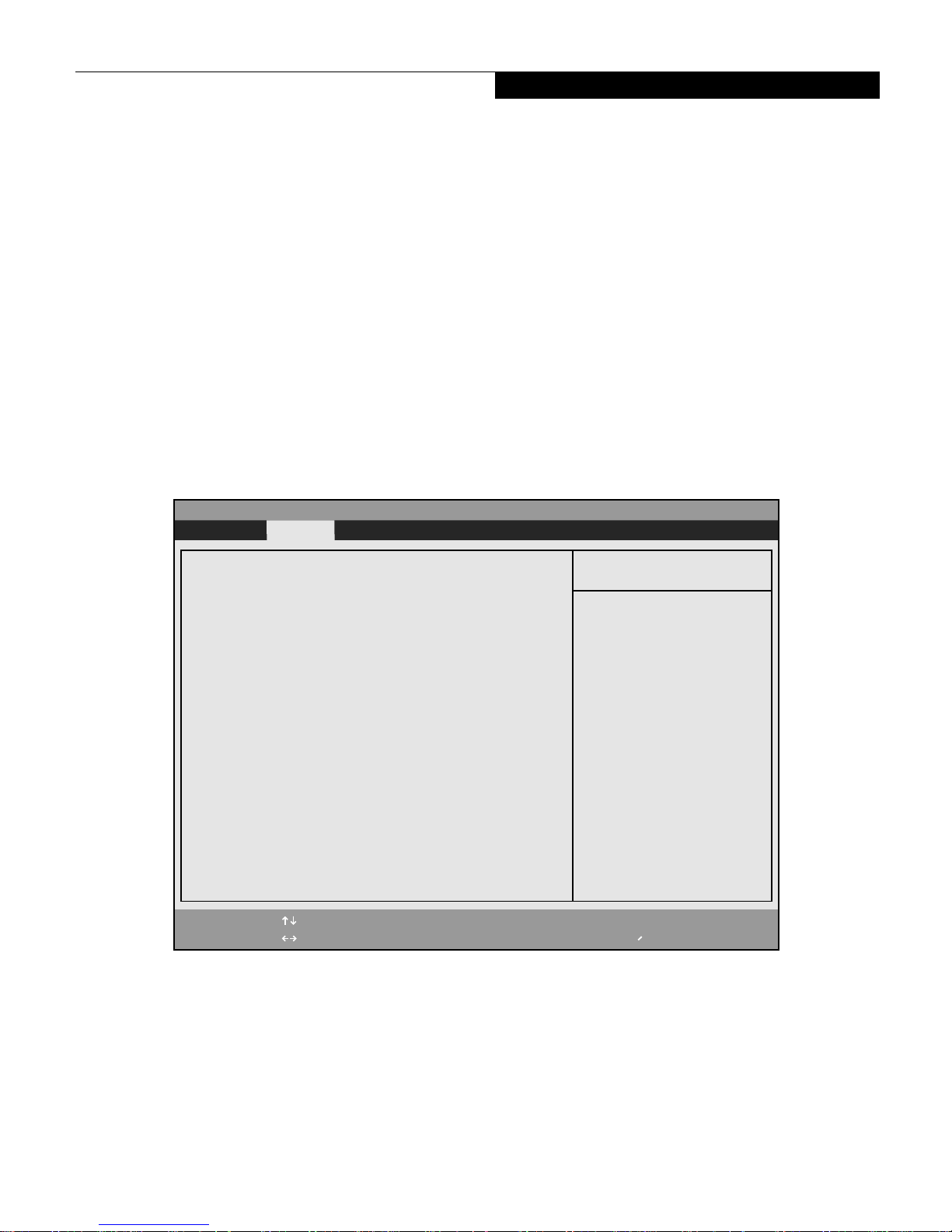
Advanced Menu
ADVANCED MENU – SETTING DEVICE FEATURE CONTROLS
The Advanced Menu allows you to:
■
Enable or disable support for Plug & Play
operating systems.
■
Set the I/O addresses for the serial and parallel ports.
■
Set the communication mode for the parallel and
infrared ports.
■
Set the features of the keyboard/mouse.
■
Select between the display panel and an external
CRT display.
■
Enable or disable compensation for your display.
■
Configure PCI devices in your system.
■
Configures CPU features.
■
Configures ACPI features.
■
Configures DMI Event Logging.
PhoenixBIOS Setup Utility
Main Advanced Security Power Boot Info Exit
Plug & Play O/S: [Yes]
Protected Device Configurations:[No]
▲ ▲ ▲ ▲ ▲ ▲ ▲
Serial/Parallel Port Configurations
Keyboard/Mouse Features
Video Features
Internal Device Configurations
PCI Configuration:
CPU Features
ACPI Features
▲
Event Logging
Follow the instructions for Navigating Through the
Setup Utility to make any changes.
(See Navigating Through The Setup Utility on page 1 for
more information)
The following tables show the names of the menu fields
for the Advanced Menu and its submenus, all of the
options for each field, the default settings and a description of the field’s function and any special information
needed to help understand the field’s use.
* Note that not all fields appear in all configurations; the
fields that appear are dependent upon the system CPU.
Item Specific Help
[No]
The BIOS configures
also non-boot devices.
Select if you are using
a non-Plug & Play OS or
a non-ACPI OS.
[Yes]
The BIOS configures
only boot devices.
F1 Help
ESC Exit
Select Item
Select Menu
-/Space
Figure 4 Advanced Menu
Change Values
Enter
Select Sub-Menu
▲
F9 Setup Defaults
F10 Save and Exit
9
Page 10
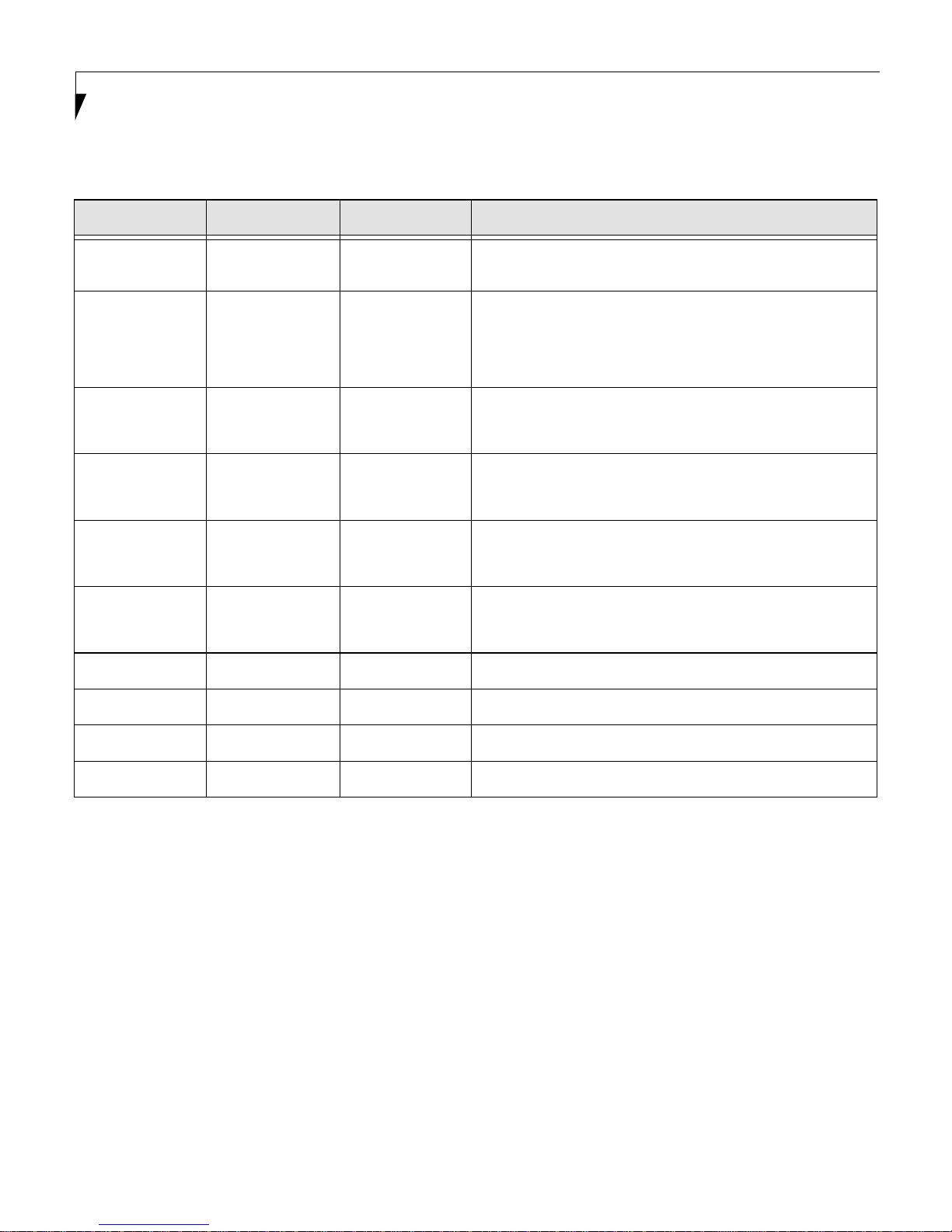
LifeBook C Series BIOS
Table 4: Fields, Options and Defaults for the Advanced Menu
Menu Field Options Default Description
Plug & Play O/S:
Protected Device
Configuration:
■
Ye s
■
No
■
Ye s
■
No
[Yes] Select
[No] No: allows Plug & Play operating system to change device
Yes
if you are using a Plug & Play capable operating system.
Select No if you need the BIOS to configure non-boot devices.
system settings.
Yes: prevents a Plug & Play operating system from changing
system settings.
*ACPI operating system ignores this setting.
Serial/Parallel Port
Configurations
–— –— When selected, opens the Serial/Parallel Port Configurations
submenu which allows the user to modify settings for serial,
infrared and parallel ports.
Keyboard/Mouse
Features
–— –— When selected, opens the Keyboard/Mouse Features submenu,
which allows setting external and internal keyboard and
mouse parameters.
Video Features –— –— When selected, opens the Video Features submenu, which allows
setting of the display parameters, including routing of video signals
to different displays.
Internal Device
Configurations
–— –— When selected, opens the Internal Device Configuration submenu,
which allows enabling or disabling the Floppy Disk and IDE
Controllers.
PCI Configurations –— –— When selected, opens additional menus to configure PCI devices.
CPU Features Page –— –— Configure CPU features
ACPI Features Page –— –— Configure ACPI features
Event Logging –— –— When selected, opens the event logging submenu.
10
Page 11
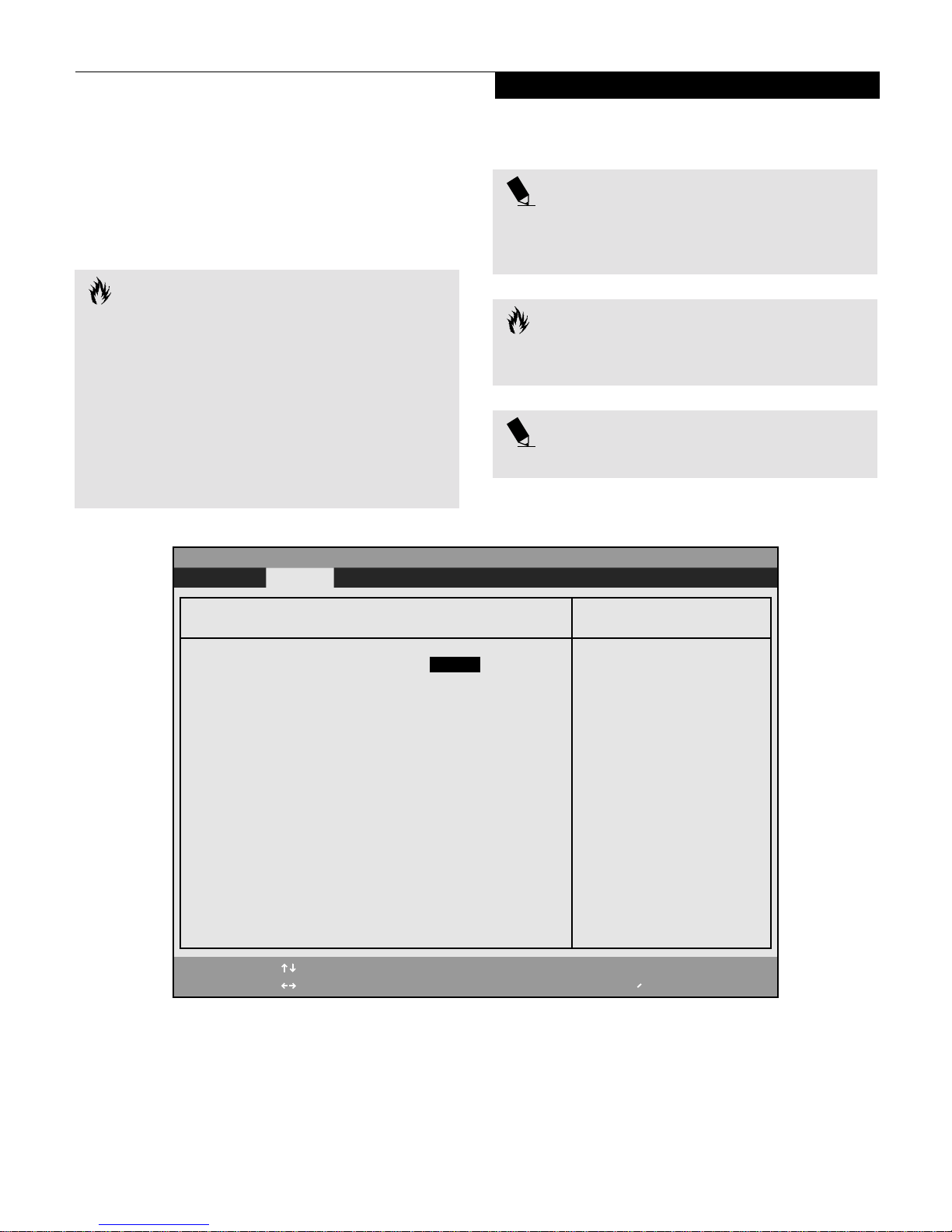
Serial/Parallel Port Configuration Submenu of the Advanced Menu
The Serial/Parallel Port Configuration submenu
provides the ability to set the I/O addresses and
interrupt levels for the serial, infrared and parallel
ports of your notebook.
CAUTION
POINT
To prevent IRQ and address conflicts, avoid changing
the default settings. If you must change the settings,
you can call 1-800-8FUJITSU for technical assistance.
Advanced Menu
I/O addresses, DMA channels and Interrupt levels
can be entered in various ways, including via the BIOS
setup utility, the control software for the I/O device,
or the hardware. If any two ports or devices, serial or
parallel, have the same I/O address assigned your
notebook will not function normally. Please keep a
record of original settings before making any changes
in the event that a restoration is required. See your
hardware and software documentation as well as the
setup utility to determine settings, limitations, etc.
PhoenixBIOS Setup Utility
Advanced
Serial/Parallel Port Configurations
Serial Port: [Enabled]
I/O Address: [3F8-3FF]
Interrupt: [IRQ 4]
Infrared Port: [Enabled]
Mode: [FIR]
I/O Address: [2E8 - 2EF]
Interrupt: [IRQ 3]
I/O Address: [118-11F]
DMA Channel: [DMA 3]
Parallel Port: [Enabled]
Mode: [Bi-directional]
I/O Address: [378-37F]
Interrupt: [IRQ 7]
CAUTION
The BIOS will warn you of a resource conflict by placing
a yellow asterisk next to each device that is in conflict.
POINT
All I/O addresses in Table 5 are in hexadecimal.
Item Specific Help
[Disabled]
The port is disabled.
[Enabled]
the port is enabled
with user configuration.
[Auto]
the port is configured
depending on 'Plug &
Play OS' setting.
F1 Help
ESC Exit
Select Item
Select Menu
-/Space
Figure 5 Serial/Parallel Port Configuration Submenu
Change Values
Enter
Select Sub-Menu
▲
F9 Setup Defaults
F10 Save and Exit
11
Page 12
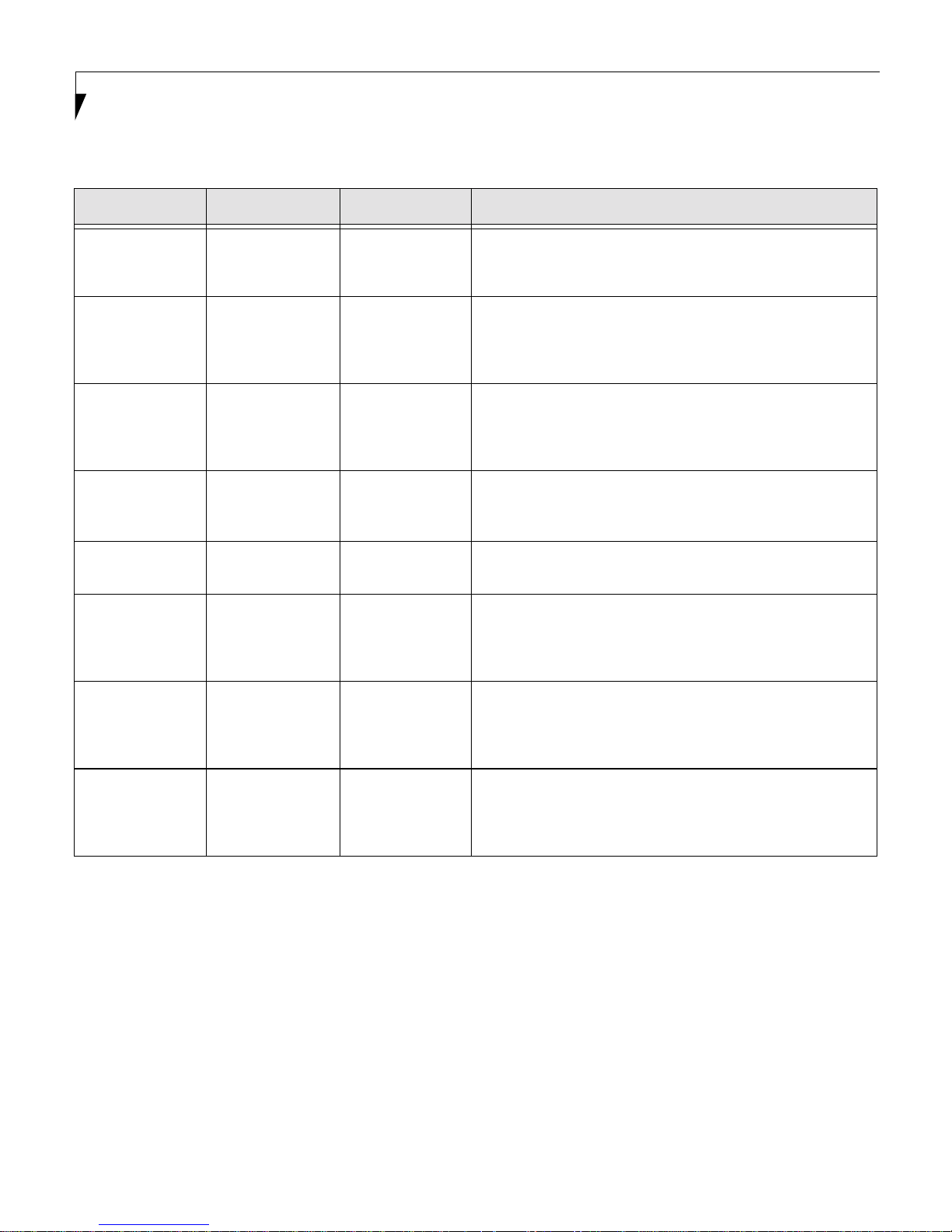
LifeBook C Series BIOS
Table 5: Fields, Options and Defaults for the Serial/Parallel
Port Configuration Submenu of the Advanced Menu
Menu Field Options Default Description
Serial Port:
I/O Address:
Interrupt:
Infrared Port:
Mode:
I/O Address:
■
Disabled
■
Enabled
■
Auto
■
3F8 - 3FF
■
2F8 - 2FF
■
3E8 - 3EF
■
2E8 - 2EF
■
IRQ 3
■
IRQ 4
■
IRQ 10
■
IRQ 11
■
Disabled
■
Enabled
■
Auto
■
IrDA
■
FIR
■
2E8 - 2EF
■
3F8 - 3FF
■
2F8 - 2FF
■
3E8 - 3EF
[Enabled] Configures the serial port using either no configuration
(Disabled), a user defined configuration (Enabled), or by
allowing the BIOS or OS to choose the configuration (Auto).
[3F8 - 3FF] Allows user to set the serial port base I/O address when serial port
is Enabled.
[IRQ 4] Allows user to set the serial port interrupt when serial port
is Enabled.
[Enabled] Configures the infrared port using either no configuration
(Disabled), a user defined configuration (Enabled), or by
allowing the BIOS or OS to choose the configuration (Auto).
[FIR] When the infrared port is enabled this option is available allowing
the user to set the mode for the infrared port.
[2E8 - 2EF] Allows user to set the infrared port I/O address when the
infrared port is Enabled.
Interrupt:
I/O address:
■
IRQ 3
■
IRQ 4
■
IRQ 10
■
IRQ 11
■
100 - 107
■
108 - 10F
■
110 - 117
■
118 - 11F
[IRQ 3] Allows user to set the infrared port interrupt when the infrared
port is Enabled.
[118 - 11F] Allows user to set the infrared port I/O address when the
infrared port is Enabled.
12
Page 13

Table 5: Fields, Options and Defaults for the Serial/Parallel
Port Configuration Submenu of the Advanced Menu
Menu Field Options Default Description
Advanced Menu
DMA Channel:
Parallel Port:
Mode:
I/O address:
Interrupt:
■
DMA 1
■
DMA 3
■
Disabled
■
Enabled
■
Auto
■
Output Only
■
Bi-directional
■
ECP
■
378 - 37F
■
278 - 27F
■
3BC - 3BF
■
IRQ 5
■
IRQ 7
[DMA 3] Allows user to set the infrared port DMA Channel when the
infrared port is Enabled.
[Enabled] Configures the parallel port using either no configuration
(Disabled), a user defined configuration (Enabled), or by
allowing the BIOS or OS to choose the configuration (Auto).
[Bi-directional] When the parallel port is enabled this option is available allowing
the user to set the mode for the parallel port. Bi-directional allows
two-way transfer of information between your notebook and a
connected parallel device. Output Only (Half Duplex) allows
information to be transferred in only one direction, from your
notebook to the printer or similar device. ECP Mode allows
communication with the ECP class of parallel I/O devices.
[378 - 37F] Allows user to set the parallel port base I/O address when the
parallel port is Enabled.
[IRQ 7] Allows user to set the parallel port interrupt when the parallel
port is Enabled.
13
Page 14

LifeBook C Series BIOS
Keyboard/Mouse Features Submenu of the Advanced Menu
The Keyboard/Mouse Features submenu is for setting
the parameters of the integrated and external mouse
and keyboard.
PhoenixBIOS Setup Utility
Advanced Security Power Savings Exit
Keyboard/Mouse Features
Numlock:
Hot Plug:
Internal Pointing Device:
Infared Mouse:
F1 Help
ESC Exit
Select Item
Select Menu
Figure 6 Keyboard/Mouse Features Submenu
[Auto]
[Enabled]
[Auto Disabled]
[Disabled]
-/Space
Change Values
Enter
Select Sub-Menu
▲
Item Specific Help
Selects power-on state
for Numlock.
F9 Setup Defaults
F10 Save and Exit
Table 6: Fields, Options and Defaults for the Keyboard/Mouse Submenu of the Advanced Menu
Menu Field Options Default Description
Numlock:
Hot Plug:
Internal Pointing
Device:
Infrared Mouse:
14
■
Auto
■
Off
■
On
■
Enabled
■
Disabled
■
Auto Disabled
■
Always Enabled
■
Disabled
■
Enabled
[Auto] Sets the NumLock function state when the computer
completes booting.
[Enabled] Enables and disables the ability to plug a mouse or keyboard into
the PS/2 port and have it immediately recognized and active.
[Auto Disabled] Sets the device controlling the mouse cursor on the screen.
Always Enabled makes the pointing device always enabled
whether there is an external mouse or not. Auto Disabled disables
the internal pointing device when an external pointing device is
connected to the PS/2 port.
[Disabled] If IR Mouse is enabled, the PS/2 mouse is disabled. If you want to
use the internal pointing device with the IR Mouse, you must select
Always Enabled in the Internal Pointing Device.
Page 15

Video Features Submenu of the Advanced Menu
The Video Features Submenu is for setting the
display parameters.
PhoenixBIOS Setup Utility
Main Advanced Security Power Savings Exit
Advanced Menu
Video Features
Display [Internal Flat Panel]
Item Specific Help
Select display terminal.
Compensation: [Disabled]
F1 Help
ESC Exit
Select Item
Select Menu
Figure 7 Video Features Submenu
-/Space
Enter
Change Values
Select Sub-Menu
▲
F9 Setup Defaults
F10 Save and Exit
Table 7: Fields, Options and Defaults for the Video Features Submenu of the Advanced Menu
Menu Field Options Default Description
Display:
Compensation:
■
Internal
Flat Panel
■
External
■
Simultaneous
■
Enabled
■
Disabled
[Internal
Flat Panel]
[Disabled] Enables or disables compensation which controls spacing on the
Selects where the video signal will be routed.
display. When enabled, displays with less than pixel resolution
1024 x 768 or 800 x 600 will still cover the entire screen.
15
Page 16

LifeBook C Series BIOS
Internal Device Configuration Submenu of the Advanced Menu
The Internal Device Configuration submenu allows the
user to configure other internal devices.
PhoenixBIOS Setup Utility
Main Advanced Security Power Savings Exit
Internal Device Configurations
Floppy Disk Controller: [Enabled]
IDE Controller: [Both]
Item Specific Help
[Disabled]
Floppy disk drive is
disabled.
[Enabled]
Floppy disk drive is
enabled.
F1 Help
ESC Exit
Select Item
Select Menu
Figure 8 Internal Device Configuration Submenu
-/Space
Enter
Change Values
Select Sub-Menu
▲
F9 Setup Defaults
F10 Save and Exit
Table 8: Fields, Options and Defaults for the Internal Device Configuration Submenu of the Advanced Menu
Menu Field Options Default Description
Floppy Disk
Controller:
IDE Controller:
16
■
Disabled
■
Enabled
■
Both
■
Disabled
■
Primary
■
Secondary
[Enabled] Enables or disables the Floppy Disk Drive.
[Both] Enables or disables selected IDE devices.
Page 17

PCI Configuration Submenu of the Advanced Menu
The PCI Configuration submenu allows the user to
reserve specific interrupts (IRQs) for legacy ISA devices,
and to enable or disable built in PCI device modules.
PhoenixBIOS Setup Utility
Main Advanced Security Power Savings Exit
Advanced Menu
POINT
The BIOS setting for your communication device
is variable depending on your LifeBook C Series
Built-to-order configuration.
PCI Configuration
▲
IRQ Reservation
Item Specific Help
Reserve specific IRQs
for use by legacy ISA
devices.
F1 Help
ESC Exit
Select Item
Select Menu
Figure 9 PCI Configuration Submenu
-/Space
Enter
Change Values
Select Sub-Menu
▲
F9 Setup Defaults
F10 Save and Exit
Table 9: Fields, Options and Defaults for the PCI Configuration Submenu of the Advanced Menu
Menu Field Options Default Description
IRQ Reservation –— –— Reserve specific IRQs for use by legacy ISA devices.
17
Page 18

LifeBook C Series BIOS
IRQ Reservation Submenu of the PCI Configuration Submenu
The IRQ Reservation submenu of the PCI Configuration
submenu allows the user to mark various IRQs as
reserved for use by legacy ISA devices. When an IRQ
is reserved, the BIOS does not use it for embedded PCI
or ISA devices.
PhoenixBIOS Setup Utility
Main Advanced Security Power Savings Exit
CAUTION
Only IRQ's 9, 10, & 11 can be reserved without conflict.
IRQ Reservation
IRQ 3: [Available]
IRQ 4: [Available]
IRQ 5: [Available]
Item Specific Help
Reserve the specified
IRQ for use by legacy
ISA devices.
IRQ 7: [Available]
IRQ 9: [Available]
IRQ 10: [Available]
IRQ 11: [Available]
F1 Help
ESC Exit
Select Item
Select Menu
Figure 10 IRQ Reservation Submenu
-/Space
Enter
Change Values
Select Sub-Menu
▲
F9 Setup Defaults
F10 Save and Exit
Table 10: Fields, Options and Defaults for the IRQ Reservation Submenu of the
PCI Configuration Submenu of the Advanced Menu
Menu Field Options Default Description
IRQ 3:
IRQ 4:
IRQ 5:
IRQ 7:
18
■
Available
■
Reserved
■
Available
■
Reserved
■
Available
■
Reserved
■
Available
■
Reserved
[Available] Reserves IRQ 3. If Reserved is selected, the BIOS reserves IRQ 3 for
use by legacy ISA devices and does not use it for embedded PCI or
ISA devices. IRQ 3 is removed from the IRQ bitmap in the PCI IRQ
routing table.
[Available] Reserves IRQ 4.
[Available] Reserves IRQ 5.
[Available] Reserves IRQ 7.
Page 19

Advanced Menu
Table 10: Fields, Options and Defaults for the IRQ Reservation Submenu of the
PCI Configuration Submenu of the Advanced Menu
Menu Field Options Default Description
IRQ 9:
IRQ 10:
IRQ 11:
■
Available
■
Reserved
■
Available
■
Reserved
■
Available
■
Reserved
[Available] Reserves IRQ 9.
[Available] Reserves IRQ 10.
[Available] Reserves IRQ 11.
19
Page 20

LifeBook C Series BIOS
CPU Features Submenu of the Advanced Menu
The CPU Features Submenu configures the system
processor.
PhoenixBIOS Setup Utility
Main Advanced Security Power Savings Exit
CPU Features
Processor Serial Number:[Disabled]
Intel(R) SpeedStep(R) Technology: [Auto]
*Note that this submenu only appears in certain
configurations, based upon the system CPU.
Item Specific Help
Configures Processor
Serial Number feature
of Pentium(R) III
processor.
[Disabled]
Processor Serial Number
feature is disabled.
[Enabled]
Processor Serial Number
feature is enabled.
F1 Help
ESC Exit
Select Item
Select Menu
Figure 11 CPU Features Submenu
-/Space
Enter
Change Values
Select Sub-Menu
▲
Menu Field Options Default Description
Processor Serial
Number
Intel(R)
SpeedStep(TM)
Te ch n ol o gy
■
Disabled
■
Enabled
■
Auto
■
Max. Pref.
■
Batt. Opt.
■
Disabled
[Disabled]
[Auto] When
Configures Processor Serial Number feature of Pentium
processor.
power source change. If
maximized. If
battery operation. If
the Battery Optimized speed.
Auto
F9 Setup Defaults
F10 Save and Exit
(R)
III
is selected, the CPU speed is changed based upon a
Batt. Opt.
Max. Pref.
is selected, the CPU speed is optimized for
Disabled
is selected, the CPU speed is
is selected, the CPU speed is fixed to
20
Page 21

ACPI Features Submenu of the Advanced Menu
The ACPI Features Submenu configures the system for
ACPI or APM power mode. By default your system is
APM enabled (ACPI disabled)
PhoenixBIOS Setup Utility
Main Advanced Security Power Savings Exit
Advanced Menu
ACPI Features
ACPI Management: [Disabled]
Item Specific Help
Configures ACPI
Management feature.
[Disabled]
ACPI Management is
disabled.
[Enabled]
ACPI Management is
enabled.
*Enable this feature
only when you use
applications that
require it.
F1 Help
ESC Exit
Select Item
Select Menu
Figure 12 ACPI Features Submenu
-/Space
Enter
Change Values
Select Sub-Menu
▲
F9 Setup Defaults
F10 Save and Exit
Table 12: Fields, Options and Defaults for the ACPI Features Submenu of the Advanced Menu
Menu Field Options Default Description
ACPI
Management:
■
Disabled
■
Enabled
[Disabled]
21
Page 22

LifeBook C Series BIOS
Event Logging Submenu of the Advanced Menu
The Event Logging Submenu is for setting up the logs
DMI event logging.
PhoenixBIOS Setup Utility
Main Advanced Security Power Savings Exit
Event Logging
Event Log Capacity: Space Available
Event Log Validity: Valid
Item Specific Help
Press <Enter> key to
view the contents of
the event log.
View Event Log: [Enter]
Event Logging: [Enabled]
System Boot Event: [Disabled]
Clear All Event Logs: [No]
Mark Events as Read: [Enter]
F1 Help
ESC Exit
Select Item
Select Menu
Figure 13 Event Logging Submenu
-/Space
Enter
Change Values
Select Sub-Menu
▲
F9 Setup Defaults
F10 Save and Exit
Table 13: Fields, Options and Defaults for the Event Logging Submenu of the Advanced Menu
Menu Field Options Default Description
Event Log
Capacity:
Event Log Validity: Valid Display only
View Event Log:
Event Logging:
System Boot
Event:
Clear All Event
Logs:
Mark Events as
Read:
22
■
Enter [Enter] Allows you to view content of event log
■
Enabled
■
Disabled
■
Enabled
■
Disabled
■
No
■
Ye s
■
Enter [Enter] Allows you to make all events currently in the event log as read.
Space Available Display only
[Enabled] Turns event logging on and off for all DMI events.
[Disabled] Turns event logging on and off for DMI system boot events.
[No] When set to [Yes] all event logs will be cleared at next boot.
Page 23

Security Menu
SECURITY MENU – SETTING THE SECURITY FEATURES
The Security menu allows you to set up the data security
features of your notebook to fit your operating needs and
to view the current data security configuration. Follow the
instructions for Navigating Through the Setup Utility to
make any changes. (See Navigating Through The Setup
Utility on page 1 for more information)
The following tables show the names of the menu
fields for the Security menu and its submenus, all of
the options for each field, the default settings and a
description of the field's function and any special
information needed to help understand the field's use.
The default condition is no passwords required and
no write protection.
POINT
If you make an error when re-entering the password
[Warning]
a
again press the Enter key and then retype the password.
Press the Esc key to abort the password setting process.
will be displayed on the screen. To try
CAUTION
If Password On Resume is Enabled and Password On
Boot is Disabled you will not have to type your
password upon resuming the system from the Suspend
or Save-to-Disk modes. Password On Resume will work
only if Password On Boot is enabled.
POINT
If you set a password, write it down and keep it in a
safe place. If you forget the password you will have to
contact your support representative to regain access to
your secured functions and data.
CAUTION
Entering a password incorrectly 3 times in a row will
cause the keyboard and mouse to be locked out and the
warning
happens restart the computer by turning off and on the
power with the power switch and use the correct
password on reboot.
[System Disabled]
to be displayed. If this
POINT
Boot sector protection must be set to
install or upgrade an operating system.
[Normal]
to
23
Page 24

LifeBook C Series BIOS
Main Advanced Security Power Boot Info Exit
PhoenixBIOS Setup Utility
Supervisor Password Is: Clear
User Password Is: Clear
Set Supervisor Password [Enter]
Set User Password [Enter]
Minimum Password Length: [0]
Password on Boot: [Disabled]
Password on Resume: [Disabled]
Boot from Removable Media: [All]
Floppy Disk Access: [All]
▲ ▲
Hard Disk Security
Owner Information
Hard Disk Boot Sector: [Normal]
F1 Help
ESC Exit
Select Item
Select Menu
-/Space
Enter
Figure 14 Security Menu
Press [Enter] key to
set Supervisor Password
to enable any password
features.
Then password entry is
required to enter BIOS
Setup.
Change Values
▲
Select Sub-Menu
Item Specific Help
F9 Setup Defaults
F10 Save and Exit
Table 14: Fields, Options and Defaults for the Security Menu
Menu Field Options Default Description
Supervisor
Password is:
User Password is: –— Clear A display-only field. Set is displayed when the general user
Set Supervisor
Password
Set User Password –— [Enter] This field can only be accessed if the Supervisor Password is set.
Minimum User
Password Length:
–— Clear A display-only field. Set is displayed when the system supervisor
password is set and Clear when it is not.
password is set, and Clear when it is not.
–— [Enter] Sets, changes or cancels the Supervisor Password. The Supervisor
Password may be up to seven characters long and must include
only letters or numbers (no symbols). Passwords are NOT casesensitive. To cancel a password press the Enter key instead of
entering characters in the Enter New Password field and in the
Re-enter New Password field. When a Supervisor Password is set
it must be used to access the BIOS setup utility.
Sets, changes or cancels the User Password. The User Password
may be up to seven characters long and must include only letters
or numbers (no symbols). Passwords are NOT case-sensitive. To
cancel a password press the Enter key instead of entering characters
in the Enter New Password field and in the Re-enter New Password
field. When a User Password is set it must be used to access the
BIOS setup utility.
–— [0]
24
Page 25

Table 14: Fields, Options and Defaults for the Security Menu
Menu Field Options Default Description
Security Menu
Password on Boot:
■
Enabled
■
First Boot
■
Every Boot
[Disabled] When set to Enabled, a password (User or Supervisor) is required
after the Power On Self Test (POST) before the operating system
will be read from a disk. When set to Disabled no password is
required. If no Supervisor Password is set this feature is not
available and no password is required.
Password on
Resume:
Enabled
■
Disabled
[Disabled] When set to Enabled, a password (User or Supervisor) is required
before the operating system will resume. When set to Disabled no
■
password is required. If no Supervisor Password is set this feature is
not available and no password is required.
Boot from
Removable Media:
Floppy Disk
Access:
■
All
■
Supervisor only
■
All
■
Supervisor only
[All] Enable password allows supervisor access only.
[All] Enable password allows supervisor access only.
Hard Disk Security: –— –— Configures hard disk security features
Owner
–— –— Sets Owner information.
Information:
Hard Disk Boot
Sector:
■
Normal
■
Write Protected
[Normal] Sets protection mode for hard disk drive.
25
Page 26

LifeBook C Series BIOS
Hard Disk Security Submenu of the Security Menu
The Hard Disk Security Submenu is for configuring
hard disk security features.
PhoenixBIOS Setup Utility
Main Advanced Security Power Savings Exit
Hard Disk Security
Item Specific Help
Primary Master: [Disabled]
Secondary Master: [Disabled]
F1 Help
ESC Exit
Select Item
Select Menu
Figure 15 Hard Disk Security Submenu
-/Space
Enter
Change Values
Select Sub-Menu
▲
F9 Setup Defaults
F10 Save and Exit
Table 15: Fields, Options and Defaults for the Hard Disk Security Submenu of the Security Menu
Menu Field Options Default Description
Primary Master:
Secondary Master:
26
■
Disabled
■
Enabled
■
Disabled
■
Enabled
[Disabled] Disabled: No password protection.
Enabled: Hard drive password protected. Password must be entered
to access data on drive.
[Disabled]
Page 27

Owner Information Submenu of the Security Menu
The Owner Information Submenu is for setting
owner information.
PhoenixBIOS Setup Utility
Main Advanced Security Power Savings Exit
Security Menu
Owner Information
Item Specific Help
Owner Information Is: Clear
Set Owner Information [Enter]
Foreground Color: [Gray]
Background Color: [Black]
F1 Help
ESC Exit
Select Item
Select Menu
Figure 16 Owner Information Submenu
-/Space
Enter
Change Values
Select Sub-Menu
▲
F9 Setup Defaults
F10 Save and Exit
Table 16: Fields, Options and Defaults for the Owner Information Submenu of the Security Menu
Menu Field Options Default Description
Owner
Information Is:
Set Owner
Information:
Foreground Color:
–— Clear Display only.
–— [Enter] Field to write owner information i.e. name.
■
Gray
■
Green
■
Cyan
■
Red
■
Magenta
■
Brown
■
White
■
Black
■
Blue
■
Light Blue
■
Light Green
■
Light Cyan
■
Light Red
■
Light Magenta
■
Light Yellow
■
Bright White
[Gray]
27
Page 28

LifeBook C Series BIOS
Table 16: Fields, Options and Defaults for the Owner Information Submenu of the Security Menu
Menu Field Options Default Description
Background Color:
■
Blue
■
Green
■
Cyan
■
Red
■
Magenta
■
Brown
■
White
■
Gray
■
Light Blue
■
Light Green
■
Light Cyan
■
Light Red
■
Light Magenta
■
Light Yellow
■
Bright White
■
Black
Exiting from the Security Menu
When you have finished setting the parameters on the
Security Menu, you can either exit from setup utility or
move to another menu. If you wish to exit from setup
utility, press the Esc key to go to the Exit Menu. If you
wish to move to another menu, use the cursor keys.
[Black]
28
Page 29

Power Menu
POWER MENU – SETTING POWER MANAGEMENT FEATURES
The Power menu allows you to set and change the power
management parameters. Follow the instructions for
Navigating Through the Setup Utility to make any
changes. (See Navigating Through The Setup Utility on
page 1 for more information)
The following tables show the names of the menu fields
for the Power menu and its submenus, all of the options
for each field, the default settings and a description of
the field's function and any special information needed
to help understand the field's use.
POINT
In Windows 98 Auto-suspend Timeout, Hard Disk
Timeout, and Video Timeout features are available
exclusively through the operating system.
CAUTION
In Save-to-Disk mode there is no indication on the
Status Indicator to let you know you are suspended
rather than shut off from the power switch. You may
want to make a habit of always trying the Suspend/
Resume button before using the power switch.
CAUTION
Wake on Modem ring when enabled will draw power
from the bridge battery alone when your system is
running off battery power. this may potentially drain
your bridge battery. Disabling Wake on Modem ring
will prevent this from happening.
POINT
When resuming from a Save-to-Disk suspension there
will be a delay while the contents of system memory and
operating parameters are loaded from the hard drive.
29
Page 30

LifeBook C Series BIOS
Main Advanced Security Power Boot Info Exit
PhoenixBIOS Setup Utility
Power Savings: [Customized]
Hard Disk Timeout: [Off]
Display Timeout: [Off]
Standby Timeout: [4 Minutes]
Auto Suspend Timeout: [15 Minutes]
Suspend Mode: [Suspend]
Auto Save To Disk: [Off]
Resume On Modem Ring: [Off]
Resume On Time: [Off]
Resume Time: [00:00:00]
▲
Advanced Features
F1 Help
ESC Exit
Select Item
Select Menu
-/Space
Enter
Figure 17 Power Menu
Change Values
Select Sub-Menu
Table 17: Fields, Options and Defaults for the Power Menu
Item Specific Help
Select Power Management
Mode. Choosing modes
changes system power
management settings.
Maximum Power Savings
conserves the greatest
amount of system power
while Maximum
Performance conserves
power but allows
greatest system
performance. To alter
these setting, choose
Customize. To turn off
power management,
choose Disabled.
▲
F9 Setup Defaults
F10 Save and Exit
Menu field Options Default Description
Power Savings:
Hard Disk Timeout:
Display Timeout:
Standby Timeout:
■
Disabled
■
Customized
■
Maximum
Power Savings
■
Maximum
Performance
■
30 seconds to 20
Minutes
■
Off
■
2 to 20 Minutes
■
Off
■
1 to 16 Minutes
■
Off
[Customized] Sets the power savings parameters to a factory installed
combination of parameters, a custom set of parameters set
by you or no power saving features.
[Off] Sets the length of time that the hard drive can be inactive before
your notebook automatically turns off the power to the hard drive
controller and drive motor. If you choose a factory installed
combination of parameters this field will display the setting. If
you choose to customize the parameters you will be able to set
this yourself. The options available vary from Off, which has no
inactivity shutoff, to 20 minutes.
[Off] Sets the length of time without any user input device activity before
the display is turned off. If you choose a factory combination of
parameters, this field will display the setting. If you choose to
customize the parameters, you will be able to set this yourself.
Off has no inactivity shutoff.
[4 Minutes] Sets the length of time without any user input device activity
before the CPU is set to half speed and the display and the hard
drive are turned off. If you choose a factory combination of
parameters this field will display the setting. If you choose to
customize the parameters you will be able to set this yourself.
30
Page 31

Table 17: Fields, Options and Defaults for the Power Menu
Menu field Options Default Description
Power Menu
Auto Suspend
Timeou t:
Suspend Mode:
Auto Save
to Disk:
Resume On
Modem Ring:
Resume On Time:
Resume Time:
■
5 to 60 minutes
■
Off
■
Suspend
■
Save to Disk
■
Off
■
After 1 Hour
■
On
■
Off
■
On
■
Off
■
00:00:00 to
23:59:59
[15 Minutes] Sets the length of time without any I/O activity before your note-
book goes into Suspend mode. If you choose a factory combination
of parameters this field will display that setting. If you choose to
customize the parameters you will be able to set this yourself. Off
has no inactivity suspension.
[Suspend] Sets the form of suspension state. If you choose Suspend, you will
suspend operation with power to system memory, and everything
else powered down or in a very low power state. If you choose
Save-to-Disk your notebook will save all of system memory and
the operating parameters to the hard drive before turning your
notebook to the pseudo-off condition.
[Off] When set to
After 1 Hour
your notebook will automatically
save all of system memory and the operating parameters to the
hard drive and go to the pseudo-off if you leave your notebook in
Suspend mode for an hour.
[Off] Sets whether or not to Resume from a suspension state when a
message is received by telephone line. This feature will not operate
if the Save-to-Disk mode is enabled. This feature applies to internal
and external modems.
[Off] Sets whether or not to resume from a suspension state at a
designated time. This feature is available from either the Suspend
mode or the Save-to-Disk mode.
[00:00:00] Sets the designated time, on a 24-hour clock, when the notebook
is to automatically resume operation from the Suspend state.
The format of the clock setting is hours:minutes:seconds. Each
segment of the time is set separately, either by incrementing or by
typing in the numbers. You move between the segments with the
[Tab] key or the [Shift]+[Tab] keys. This only applies when Resume
on Time is set to On.
Advanced
–— –— When selected, opens the Advanced Features submenu which
Features:
Factory Installed Values for Power Saving Profiles
Customized: Off Off 4 Minutes 15 Minutes
Maximum Power Savings: 30 Seconds 2 Minutes 1 Minute 5 Minutes
Maximum Performance: Off Off Off 15 Minutes
Disabled: Off Off Off Off
Sample Customized Profile: (To get even
better battery life keep the display and
volume settings as low as possible and use
the sample customized profile.)
allows setting additional power saving parameters.
Hard Disk
Timeout
Video Timeout Standby Timeout Auto Suspend
Timeout
2 Minutes 1 Minute 1 Minute 5 Minutes
31
Page 32

LifeBook C Series BIOS
Advanced Features Submenu of the Power Menu
The Advanced Features submenu is for setting some
non-time related power saving parameters.
PhoenixBIOS Setup Utility
Power
Advanced Features
Suspend/Resume Switch: [Enabled]
Lid Closure Suspend: [On]
Item Specific Help
Configures the
Suspend/Resume switch.
Lid Open Resume: [On]
Serial Mouse Activity: [Disabled]
F1 Help
ESC Exit
Select Item
Select Menu
Figure 18 Advance Features Submenu
-/Space
Enter
Change Values
Select Sub-Menu
▲
F9 Setup Defaults
F10 Save and Exit
Table 18: Fields, Options and Defaults for the Advanced Features Submenu of the Power Menu
Menu Field Options Default Description
Suspend/Resume
Switch:
Lid Closure
Suspend:
Lid Open Resume:
Serial Mouse
Activity:
■
Enabled
■
Disabled
■
On
■
Off
■
On
■
Off
■
Enabled
■
Disabled
Exiting from Power Menu
When you have finished setting the boot parameters with
the Power menu, you can either exit from the setup
utility
32
[Enabled] Sets the function of the Suspend/Resume button when your
notebook is in an active state. The resume function cannot
be disabled as it works regardless of any other settings.
[On] Enables and disables having closure of the Display panel put your
notebook in Suspend mode.
[On] Enables and disables having opening the Display panel acting as
an automatic resume.
[Disabled] Enables and disables having activity on the serial port cause the
system to reactivate from inactivity timeouts.
or move to another menu. If you wish to exit from the
setup utility press the Esc key to go to the Exit menu. If
you wish to move to another menu, use the cursor keys.
Page 33

Boot Menu
BOOT MENU – SELECTING THE OPERATING SYSTEM SOURCE
The Boot Menu is used to select the order in which the
BIOS searches sources for the operating system. Follow
the instructions for Navigating Through the Setup
Utility to make any changes. (See Navigating Through
The Setup Utility on page 1 for more information)
PhoenixBIOS Setup Utility
Main Advanced Security Power Savings Boot Info Exit
Quick Boot: [Enabled]
Boot Time Diagnostic Screen: [Disabled]
▲
Boot Device Priority
The following tables show the names of the menu fields
for the Boot menu and its submenu, all of the options
for each field, the default settings and a description of
the field's function and any special information needed
to help understand the field's use.
Item Specific Help
[Disabled]
All diagnostic tests
will be done.
[Enabled]
Some diagnostic tests
may be skipped while
booting to speed up.
[Auto]
Diagnostic tests will
be automatically
skipped or done
according to the order
of the ACPI OS.
F1 Help
ESC Exit
Select Item
Select Menu
-/Space
Enter
Change Values
Select Sub-Menu
Figure 19 Boot Menu
▲
Table 19: Fields, Options and Defaults for the Boot Menu
Menu Field Options Default Description
QuickBoot Mode:
Boot-time
Diagnostic Screen:
Boot Device
Priority
■
Disabled
■
Enabled
■
Auto
■
Enabled
■
Disabled
■
Selects the Boot
Device Priority
submenu
[Enabled] Turns on and off booting with a truncated set of Power On Self
Test. (Fewer tests mean faster turn on.)
[Disabled] Turns on and off display of test results instead of Fujitsu logo screen
during Power On Self Test.
— This menu allows setting up the source for the operating system.
F9 Setup Defaults
F10 Save and Exit
33
Page 34

LifeBook C Series BIOS
The Boot Device Priority Submenu of the Boot Menu
The Boot Device Priority Submenu is for setting the
order of checking of sources for the operating system.
PhoenixBIOS Setup Utility
Main Advanced Security Power Savings Boot
Boot Device Priority
Floppy Disk Drive
+Hard Disk Drive
Item Specific Help
The top device has the
highest priority.
ATAPI CD-ROM Drive
<Enter> expands or
collapses devices with
a + or -.
<Ctrl+Enter> expands
all.
< > or < > selects a
➞
➞
device.
<+>/<Space> or <->
moves the device up or
down.
<Shift+1> enables or
disables a device.
F1 Help
ESC Exit
Select Item
Select Menu
Figure 20 Boot Device Priority Submenu
-/Space
Enter
Change Values
Select Sub-Menu
▲
F9 Setup Defaults
F10 Save and Exit
Table 20: Fields, Options and Defaults for the Boot Device Priority Submenu of the Boot Menu
Menu Field Options Default Description
Floppy Disk Drive –— –— The boot selections determine the order in which the BIOS searches
+Hard Disk Drive –— –— –—
ATAP I C D - R O M
Drive
–— –— –—
Exiting from Boot Menu
When you have finished setting the boot parameters with
the Boot menu, you can either exit from the setup utility
34
for the operating system during a startup sequence. To change the
order highlight one source by using the [up] or [down] cursor keys
and then press the [+] or [-] key to change the order number for
that source. Be sure to save your changed order when you exit the
BIOS setup utility.
or move to another menu. If you wish to exit from the
setup utility press the Esc key to go to the Exit menu. If
you wish to move to another menu, use the cursor keys.
Page 35

Info Menu
INFO MENU - DISPLAYS BASIC SYSTEM INFORMATION
The Info menu is a display only screens that provides the
configuration information for your notebook.
The following table shows the names of the menu fields
for the Info menu and the information displayed in
those fields. These fields are for information purposes
only, and are not editable.
PhoenixBIOS Setup Utility
Main Advanced Security Power Savings Boot Info Exit
BIOS Version: 1.32
BIOS Date: 10/26/1999
BIOS Area: E800h - FFFFh
POINT
The information displayed on this screen is variable
according to the unit your purchased. the CPU type
could be Intel(R) Pentium(R) or Celeron(TM), the CPU
Speed could be 400 Mhz, 366 Mhz or 333 Mhz and
the total memory could be 62 MB or 32 MB on your
info screen.
Item Specific Help
CPU Type: Pentium(R) III processor
CPU Speed: 500 MHz
L1 Cache: 32 KB
L2 Cache: 256 KB
Total Memory: 64 MB
Onboard Memory: 64 MB SDRAM
Memory Slot: None
F1 Help
ESC Exit
Select Item
Select Menu
-/Space Change Values
Enter Select Sub-Menu
Figure 21 Info Menu
▲
F9 Setup Defaults
F10 Save and Exit
35
Page 36

LifeBook C Series BIOS
Table 21: Fields, Options and Defaults for the Info Menu
Menu Field Options Default
BIOS Version: –— 1.32 –—
BIOS Date: –— 11/30/1999 –—
BIOS Area: –— E800h – FFFFh –—
CPU Type: –— *Pentium(R) III or
AMD K6-2P
processor
CPU Speed: –— 650 MHz,
500 MHz or
450 MHz
L1 Cache: –— 32 KB –—
L2 Cache: –— 256 KB –—
Total Memory: –— 64 or 128 MB –—
Memory Slot 1: –— 64 MB SDRAM –—
Memory Slot 2: –— None or
64 MB SDRAM
* Depending upon the configuration of your system,
some values may differ from those shown.
–—
–—
–—
36
Page 37

EXIT MENU – LEAVING THE SETUP UTILITY
Exit Menu
The Exit Menu is used to leave the setup utility. Follow
the instructions for Navigating Through the Setup
Utility to make any changes. (See Navigating Through
The Setup Utility on page 1 for more information)
PhoenixBIOS Setup Utility
Main Advanced Security Power Savings Boot Exit
Exit Saving Changes
Exit Discarding Changes
Load Setup Defaults
Discard Changes
Save Changes
The following table shows the names of the menu fields
for the Exit menu, the default settings and a description
of the field's function and any special information
needed to help understand the field's use.
Item Specific Help
Exit System Setup and
save your changes to
CMOS.
F1 Help
ESC Exit
Select Item
Select Menu
-/Space Change Values
Enter Select Sub-Menu
Figure 22 Exit Menu
▲
Table 22: Fields, Options and Defaults for the Exit Menu
Menu Field Options Default Description
Exit Saving
Changes
Exit Discarding
Changes
–— –— Exit Saving Changes and Exit will store all the entries on every
menu of the setup utility to the BIOS memory and then exit the
setup utility. A confirmation message
changes and exit now? [Yes] [No]
–— –— Selecting Exit Discarding Changes and Exit will exit the setup
utility with out writing to the BIOS memory. A setup warning
message
before exiting? [Yes] [No]
settings have changed. When the BIOS recognizes the Exit
Discarding Changes selection it will load the operating system and
begin operation.
F9 Setup Defaults
F10 Save and Exit
Save Configuration
will be displayed.
Configuration has not been saved! Save
will be displayed when your
37
Page 38

LifeBook C Series BIOS
Table 22: Fields, Options and Defaults for the Exit Menu
Menu Field Options Default Description
Load Setup
Defaults
Discard Changes –— –— Selecting Discard Changes will load the previous values in BIOS
Save Changes –— –— Selecting Save Changes will cause the new settings in all menus to
–— –— Selecting Load Setup Defaults will load the factory preset default
values for all menu fields, then display the message
default configuration now? [Yes] [No].
confirmed the setup utility will return to the Exit Menu. To return to
another menu follow the directions in the Navigating Through the
Setup Utility Section.
memory for all menu fields. The message
configuration now? [Yes] [No]
confirmed the setup utility will return to the Exit menu. To return to
another menu, follow the directions in the Navigating Through the
Setup Utility Section.
be written to the BIOS memory. The message
configuration changes now? [Yes] [No]
displayed. When confirmed, the setup utility will return to the Exit
menu. To return to another menu, follow the directions in the
Navigating Through the Setup Utility section.
Load previous
will be displayed. When
Load
When
Save
will be
38
