Page 1
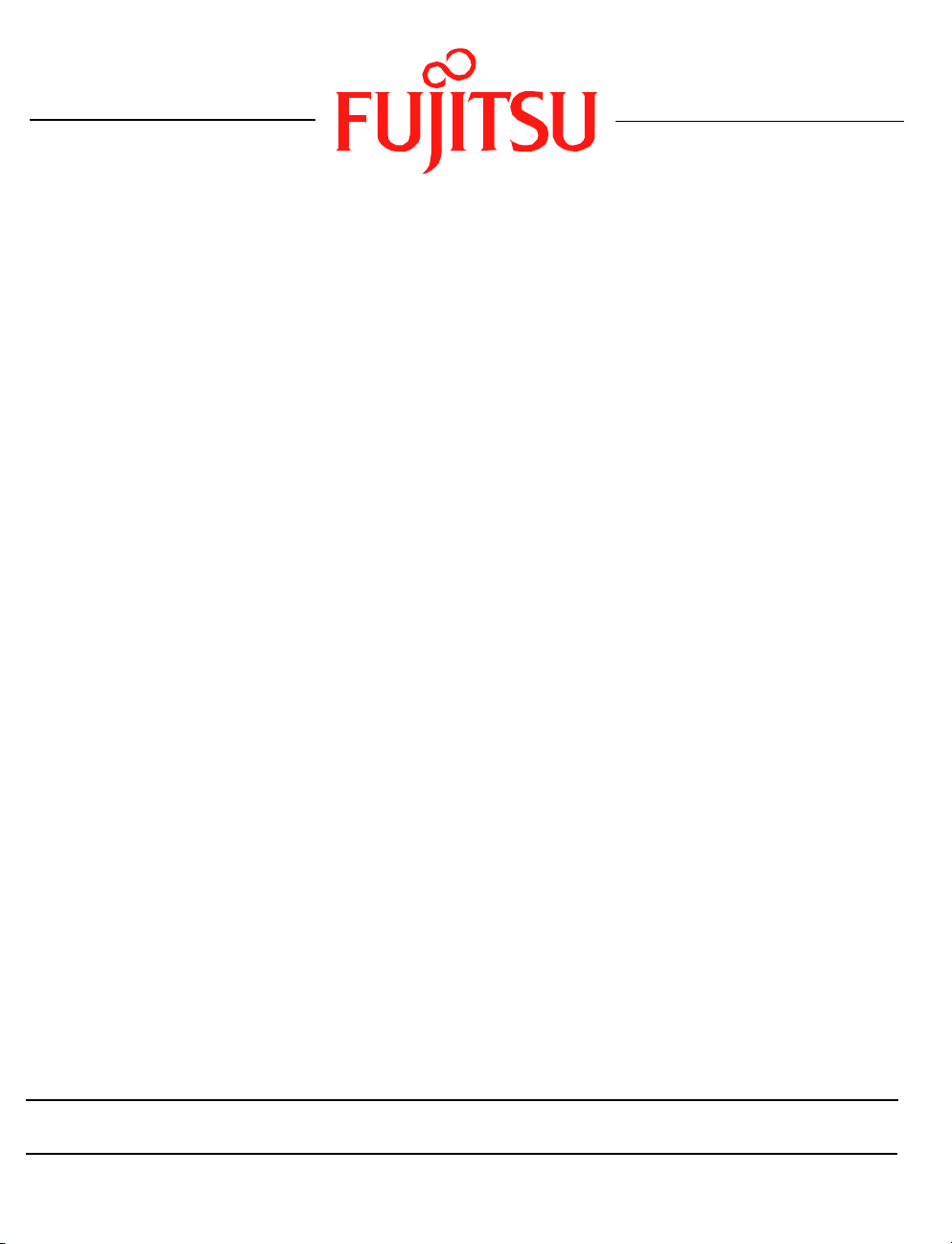
Fujitsu LifeBook
FUJITSU COMPUTER SYSTEMS CORPORATION
A Series
BIOS Guide
LifeBook A Series Model:
A6210/A6220
Document Date: 12/04/2008
Document Part Number: FPC58-1916-01
1
Page 2
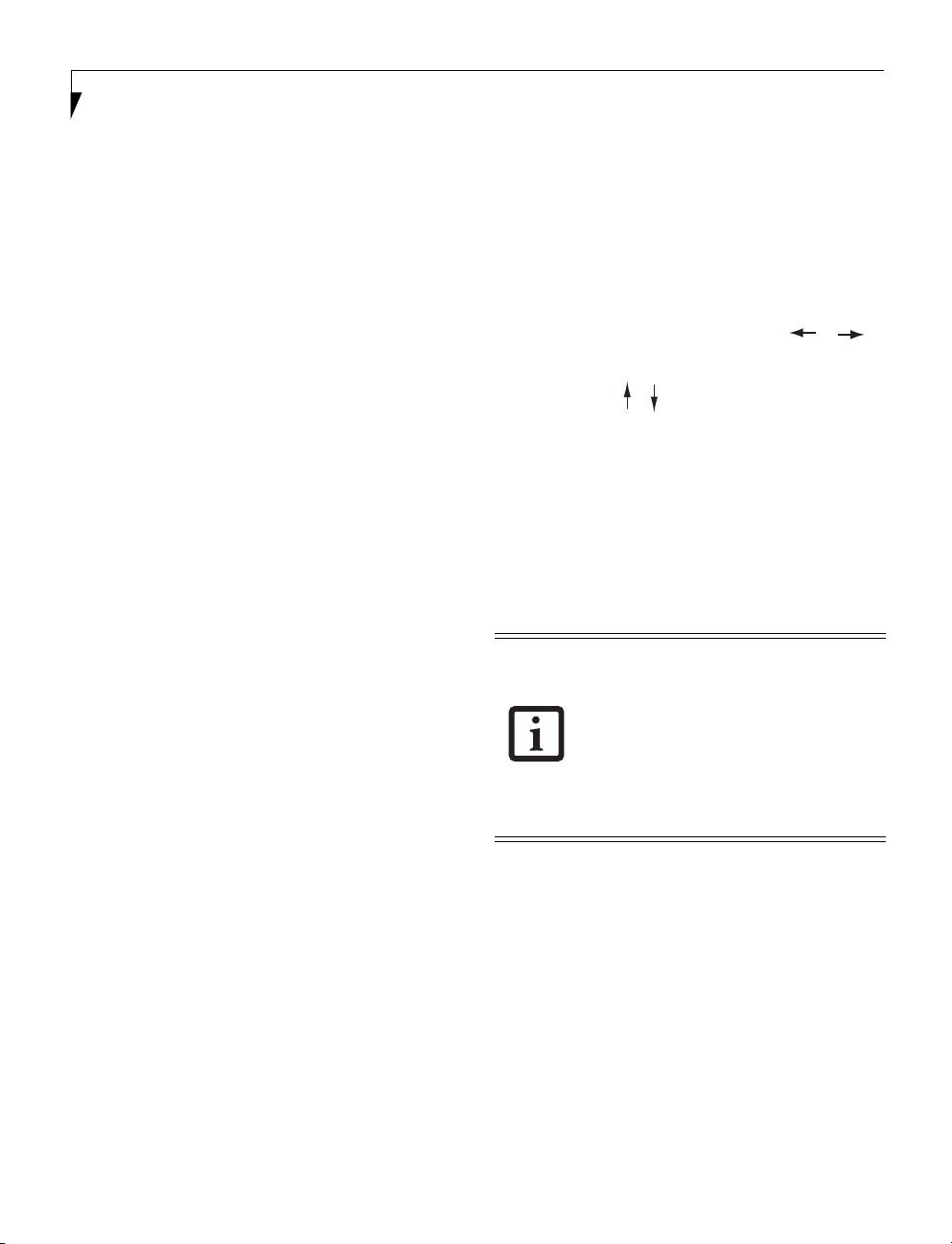
LifeBook A Series BIOS
[ ], [ ]
[ ], [ ].
A Series BIOS
BIOS SETUP UTILITY
The BIOS Setup Utility is a program that sets up the
operating environment for your notebook. Your BIOS
is set at the factory for normal operating conditions,
therefore there is no need to set or change the BIOS
environment to operate your notebook.
The BIOS Setup Utility configures:
■
Device control feature parameters, such as changing
I/O addresses and boot devices.
■
System Data Security feature parameters, such
as passwords.
Entering the BIOS Setup Utility
To enter the BIOS Setup Utility, do the following (or use
the TrustedCore Menu, as detailed in the next section):
1. Turn on or restart your notebook.
2. Press [F2] once the Fujitsu logo appears on the
screen. This will open the main menu of the BIOS
Setup Utility with the current settings displayed.
3. Press the [RIGHT ARROW] or [LEFT ARROW] key
to scroll through the other setup menus to review or
alter the current settings.
Using the TrustedCore Menu
When the Fujitsu logo appears on the screen. press the
[Enter] key or click on the left mouse or touchpad
button; the TrustedCore Menu will appear.
The TrustedCore Menu provides shortcuts to the
following menus and information screens:
■
BIOS Setup
■
Diagnostic Screen
■
Boot Menu
■
Patent Information
■
System Information
■
Continue Booting
Clicking on any of the fields will invoke the screen,
information, or action described.
The Boot Menu can also be invoked by pressing the
[F12] key when the Fujitsu logo appears on the
screen.
Navigating through the Setup Utility
The BIOS setup utility consists of six menus: Info,
System, Advanced, Security, Boot, and Exit. This document explains each menu in turn, including all
submenus and setup items.
The following procedures allow you to navigate the
setup utility menus:
1. To select a menu, use the cursor keys:
2. To select a field within a menu or a submenu, use the
cursor keys:
3. To select the different values for each field, press the
[Spacebar] or [+] to change to the next lower
selection and [F5] or [-] to go to the next higher
selection.
4. To activate a submenu press the [Enter] key.
5. To return to a menu from a submenu, press the [Esc]
key.
6. To go to the Exit menu from any other menu,
press the [Esc] key.
■
Selecting a field causes a help message
about that field to be displayed on the
right-hand side of the screen.
■
Pressing the Enter key with the highlight
on a selection that is not a submenu or
auto selection will cause a list of all
options for that item to be displayed.
Pressing the Enter key again will select
the highlighted choice.
7. Pressing the [F9] key resets all items in the BIOS to
the default values.
8. Pressing the [F10] key saves the current configuration and exits the BIOS Setup Utility. You will be
asked to verify this selection before it is executed.
9. Pressing the [F1] key gives you a general help screen.
Entering the Setup Utility After a Configuration Change or System Failure
If there has been a change in the system configuration
that does not agree with the parameter settings stored in
your BIOS memory, or there is a failure in the system,
the system beeps and/or displays an error message after
the Power On Self Test (POST). If the failure is not too
2
Page 3
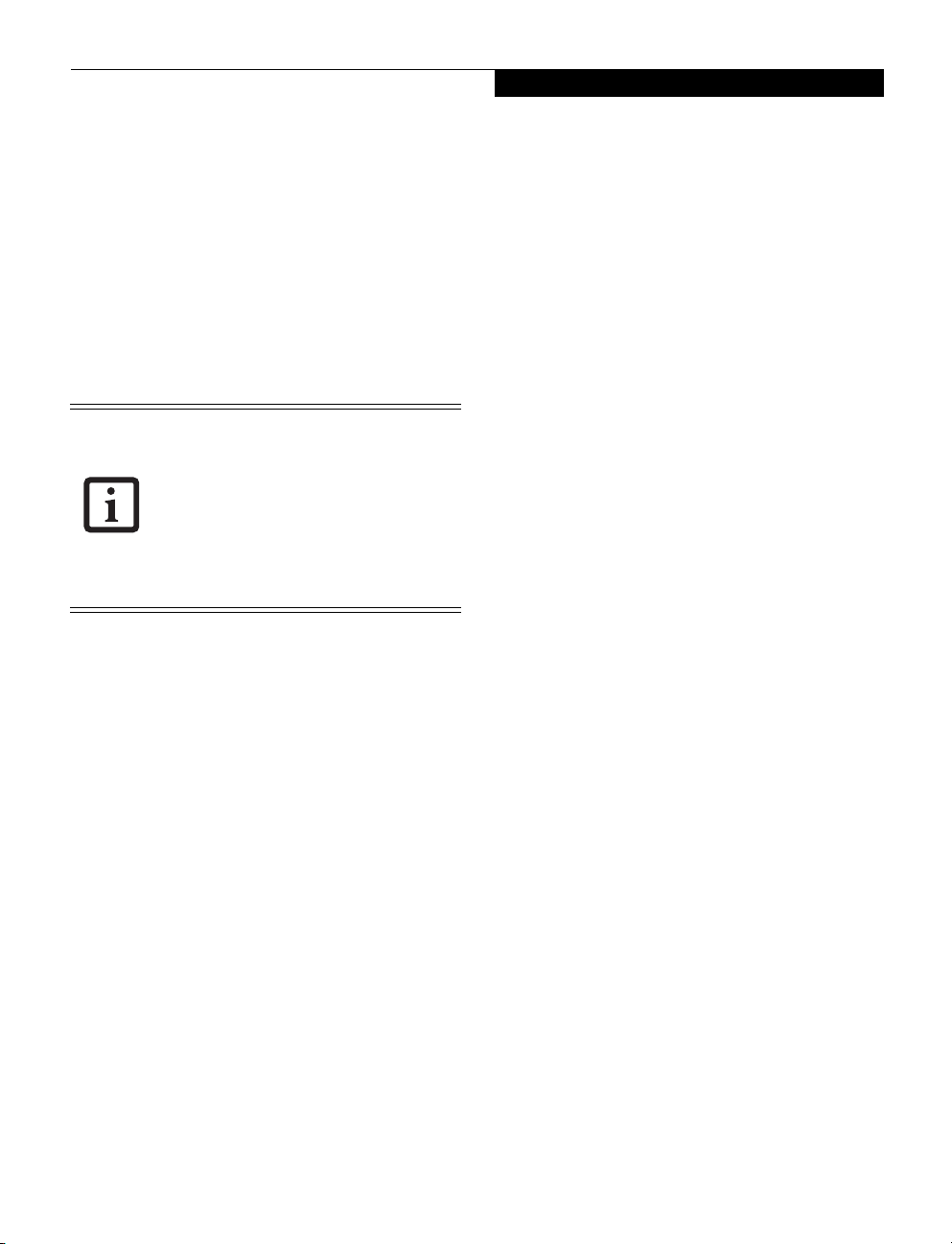
severe, it will give you an opportunity to modify the
setup utility settings, as described in the following steps:
1. When you turn on or restart the computer there is a
beep and/or the following message appears on the
screen:
Error message - please run SETUP
program Press <F1> key to continue,
<F2> to run SETUP
2. If an error message is displayed on the screen, and
you want to continue with the boot process and start
the operating system anyway, press the [F1] key.
■
If your notebook emits a series of beeps
that sounds like a code and the display is
blank, please refer to the Troubleshooting Section in the system User’s Guide.
The Troubleshooting Section includes a
list of error messages and their meanings.
■
If your data security settings require it,
you may be asked for a password before
the operating system will be opened.
3. If an error message is displayed on the screen, and
you want to enter the setup utility, press the [F2] key.
4. When the setup utility starts with a fault present, the
system displays the following message:
Warning!
Error message
[Continue]
5. Press any key to enter the setup utility. The system
will then display the Info Menu with current parameters values.
Info Menu
3
Page 4
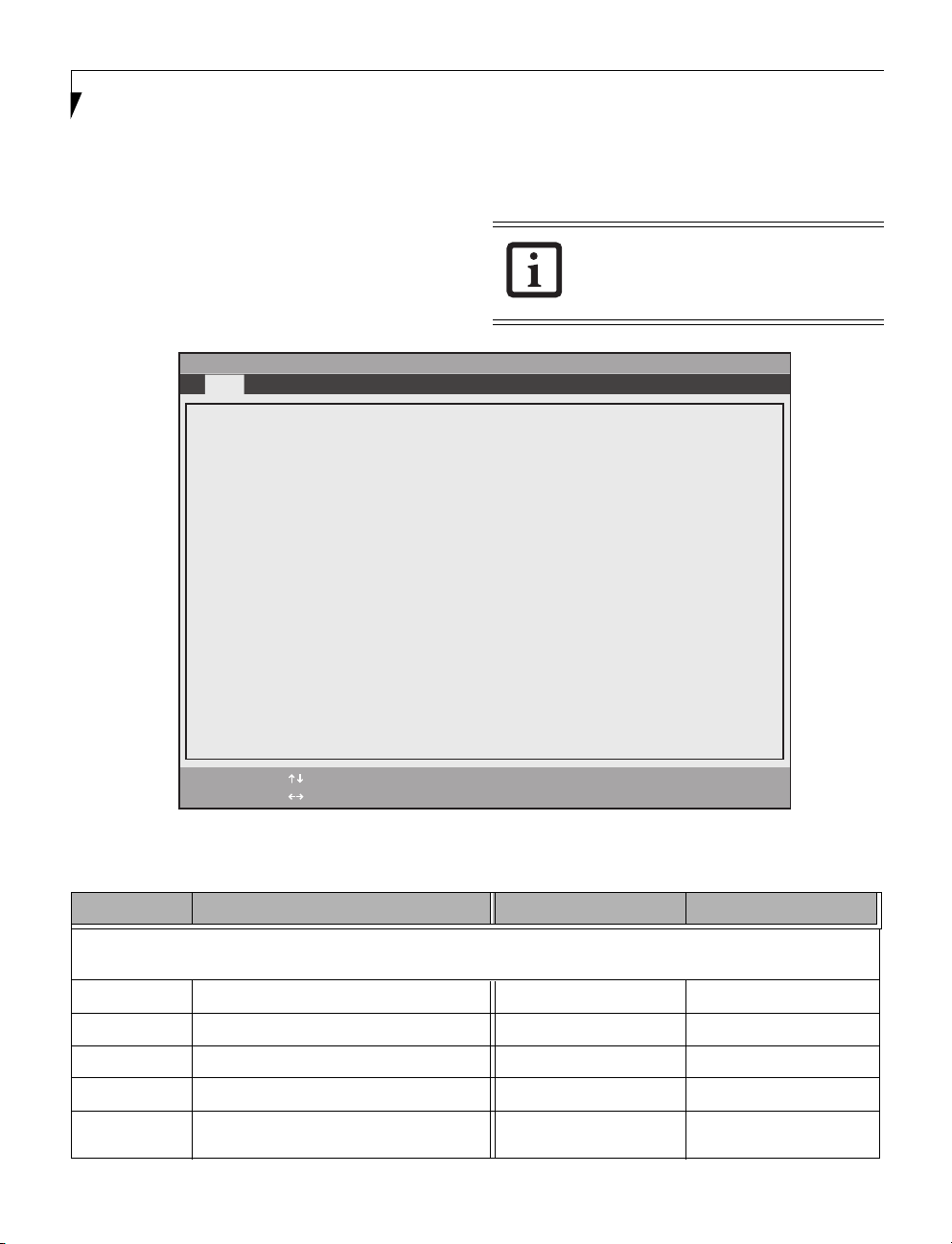
LifeBook A Series BIOS
INFO MENU - DISPLAYS BASIC SYSTEM INFORMATION
The Info Menu is a display only screen that provides the
configuration information for your notebook.
those fields. These fields are for information purposes
only, and cannot be modified by the user.
The following table shows the names of the menu fields
for the Info menu and the information displayed in
Phoenix SecureCore(tm) Setup Utility
System Advanced Security Boot Exit
Info
Product Name: A6210
Serial Number: Not Defined
BIOS Version: 1.XX (XX/XX/2008)
Processor Type: Intel(R) Core(TM)2 Duo CPU P8400 @ 2.26GHz
L2 Cache: 3072 KB
Total Memory: 2048 MB
Memory Slot 1: 1024 MB DDR3 SDRAM
Memory Slot 2: 1024 MB DDR3 SDRAM
Onboard MAC Address: 00-XX-XX-XX-XX-XX
UUID: 00000000-0000-0000-0000-XXXXXXXXXXXX
F1 Help
ESC Exit
Select Item
Select Menu
-/Space Change Values
Enter Select Sub-Menu
The information, including CPU type and
speed, and total memory, displayed on this
screen varies according to the unit you
purchased.
▲
F9 Setup Defaults
F10 Save and Exit
Figure 1. Info Menu
Table 1: Fields, Options and Defaults for the Info Menu
Menu Field Default Menu Field Default
Note that all of the fields on this screen are display only and are for reference.
Note that the parameters listed may be different for your system, depending upon the system configuration.
Product Name: A6210 Total Memory: 2048 MB
Serial Number:: Not Defined Memory Slot 1: 1024 MB DDR3 SDRAM
BIOS Version: 1.0X (XX/XX/2008) Memory Slot 2: 1024 MB DDR3 SDRAM
Processor Type: Intel(R) Core(TM)2 Duo CPU P8400 @ 2.26GHz Onboard MAC Address: XX-XX-XX-XX-XX-XX
L2 Cache: 3072 KB UUID: 00000000-0000-0000-0000-
4
XXXXXXXXXXXX
Page 5
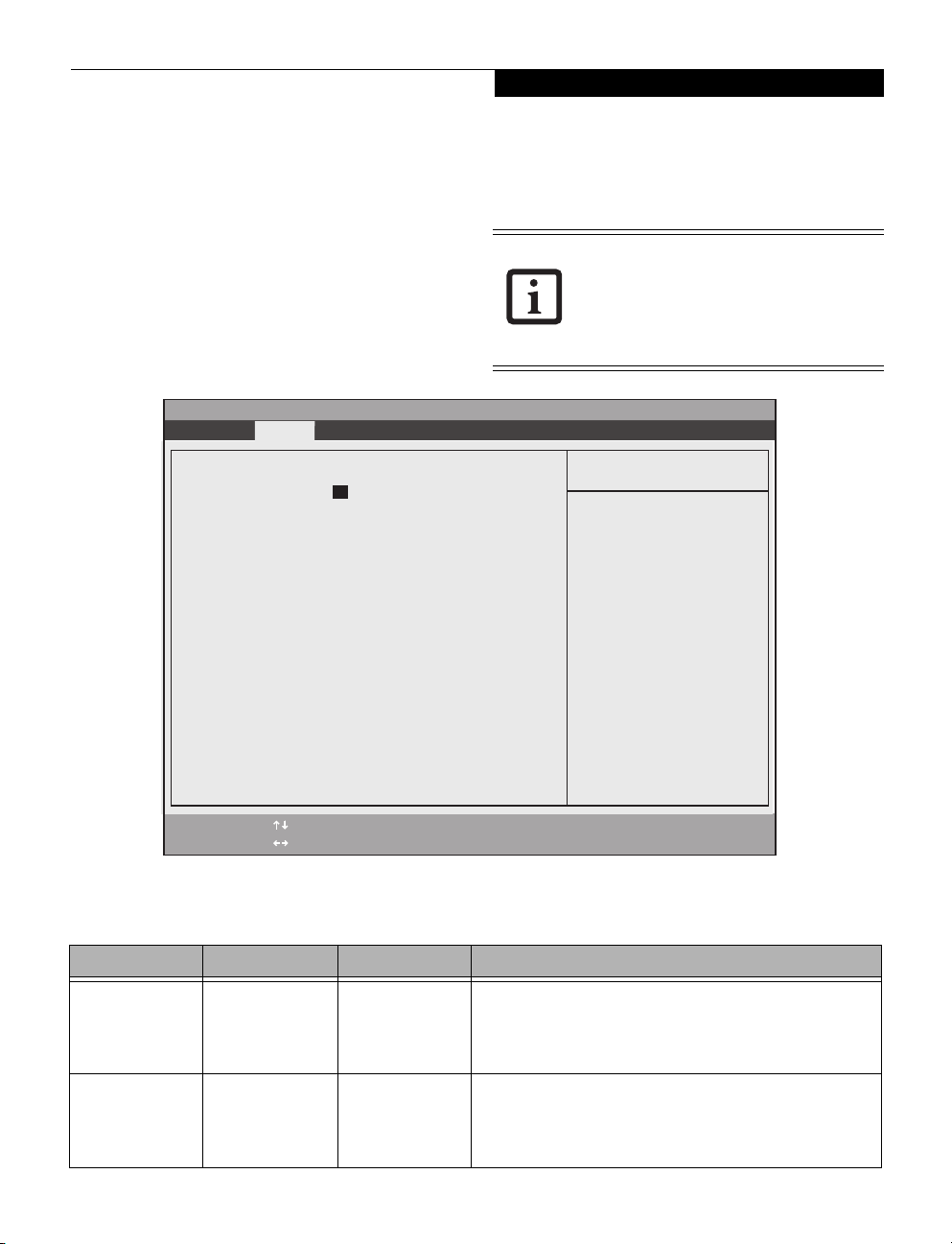
Phoenix SecureCore(tm) Setup Utility
F1 Help
ESC Exit
Select Item
Select Menu
-/Space Change Values
Enter Select Sub-Menu
F9 Setup Defaults
F10 Save and Exit
▲
Info System Advanced Security Boot Exit
Item Specific Help
Adjust calendar clock.
<Tab>, <Shift-Tab>, or
<Enter> selects field.
▲▲
System Time: [14:57:01]
System Date: [07/10/2008]
Drive0 [Hitachi HTS542525K9SA00]
Drive1 [MATSHITBD-CMB UJ130AS]
Language: [English (US)]
System Menu
SYSTEM MENU – SETTING STANDARD SYSTEM PARAMETERS
The System Menu allows you to set or view the current
system parameters. (See Navigating through the Setup
Utility on page 2 for more information.)
The following tables show the names of the menu fields
for the System menu and its submenus, all of the options
for each field, the default settings and a description of
the field’s function and any special information needed
to help understand the field’s use.
System Time and System Date can also be
set from your operating system without
using the setup utility. Use the Date and
Time icon on your Windows Control panel
or type time or date from the MS-DOS
prompt.
Table 2: Fields, Options and Defaults for the System Menu
Note that the parameters listed in the following table may vary depending upon your system’s configuration.
Menu Field Options Default Description
System Time: –— –— Sets and displays the current time. Time is in a 24 hour format
System Date: –— –— Sets and displays the current date. Date is in a month/day/year
Figure 2. System Menu
of hours:minutes:seconds with 2 digits for each. (HH:MM:SS).
Example: 16:45:57. You may change each segment of the time
separately. Move between the segments with the [Tab] key and/or
[Shift] + [Tab] keys.
numeric format with 2 digits each for month and day and 4 digits for
year. (MM/DD/YYYY) for example: 03/20/2007. You may
change each segment of the date separately. Move between the
segments with the [Tab] key and/or [Shift] + [Tab] keys.
5
Page 6
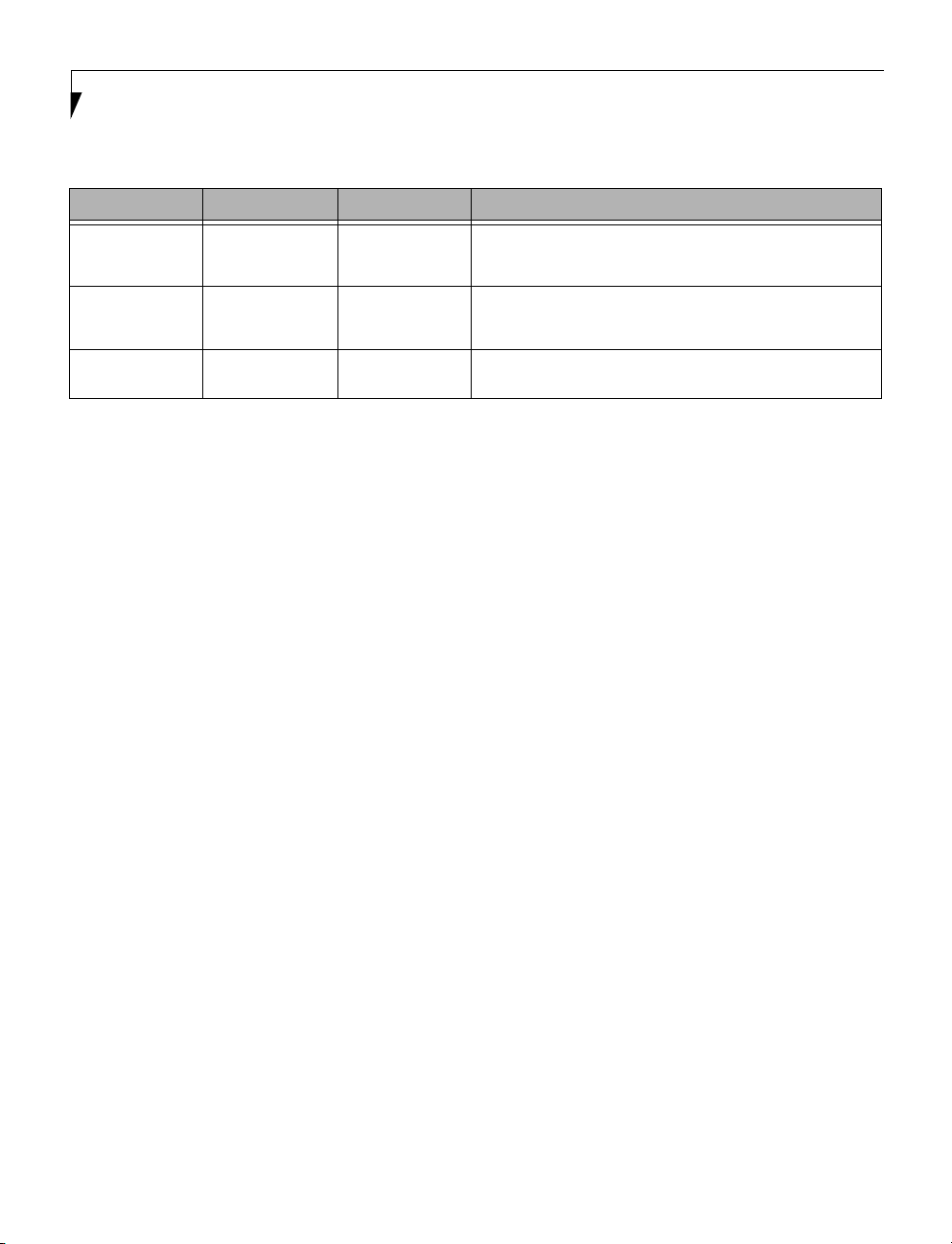
LifeBook A Series BIOS
Table 2: Fields, Options and Defaults for the System Menu
Note that the parameters listed in the following table may vary depending upon your system’s configuration.
Menu Field Options Default Description
Drive0 Selects the Drive0
Serial ATA drive
submenu
Drive1: Selects the Drive1
Serial ATA drive
submenu
■
Language:
English (US)
■
Japanese (JP)
The product
number of the hard
drive.
The product
number of the
optical drive.
Display the type of device on this ATA/IDE interface. Pressing the
Enter key selects the Serial ATA Drive0 submenu allowing additional
device configuration options for this interface.
Display the type of device on this ATA/IDE interface, if there is one.
Pressing the Enter key selects the Serial ATA Drive1 submenu allowing additional device configuration options for this interface.
[English (US)] The default setting differs between the US/European and the
Japanese model. Selects the display language for the BIOS.
6
Page 7

Drive0 Submenu of the System Menu
Phoenix SecureCore(tm) Setup Utility
F1 Help
ESC Exit
Select Item
Select Menu
-/Space
Enter
F9 Setup Defaults
F10 Save and Exit
Change Values
Select Sub-Menu
Item Specific Help
[Disabled]
The drive is disabled.
[Enabled]
The drive is enabled.
Drive0 [Hitachi HTS542525K9SA00]
▲
Info System Advanced Security Boot Exit
Drive0: [Enabled]
Type: Hard Disk
Model: Hitachi HTS542525K9SA00
Capacity: 250GB
(250,059,350,016 Bytes)
The Drive0 submenu identifies what ATA devices are installed.
System Menu
Figure 3. Drive0 Master Submenu
Table 3: Fields, Options and Defaults for the Drive0 Submenu of the System Menu
Menu Field Options Default Description
Drive0:
Typ e:
Model:
Capacity:
■
■
---
---
---
Disabled
Enabled
[Enabled] Enables or disables Drive0.
--- Displays the drive device type in Drive0. This field is for information only.
--- Displays the model number of the device in Drive0. This field is for
--- Displays the maximum capacity of your hard disk. This field is for
information only.
information only.
7
Page 8

LifeBook A Series BIOS
Drive1 Submenu of the System Menu
The Drive1 submenu allows you to configure secondary ATA devices.
Phoenix SecureCore(tm) Setup Utility
Info System Advanced Security Boot Exit
Drive1 [MATSHITABD-CMB UJ130AS]
Drive1: [Enabled]
Item Specific Help
[Disabled]
The drive is disabled.
Type: CD/DVD
Model: MATSHITABD-CMB UJ130AS
[Enabled]
The drive is enabled.
F1 Help
ESC Exit
Select Item
Select Menu
-/Space
Enter
Figure 4. Drive1 Submenu
Change Values
▲
Select Sub-Menu
F9 Setup Defaults
F10 Save and Exit
Table 4: Fields, Options and Defaults for the Drive1 Submenu of the System Menu
Menu Field Options Default Description
Drive1:
■
Disabled
■
Enabled
[Enabled] Enables or disables Drive1.
Typ e:
Model:
---
---
--- Displays the drive device type in Drive1. This field is for information
--- Displays the model number of the device in Drive1. This field is for
only.
information only.
Exiting from System Menu
When you have finished setting the parameters on this menu, you can either exit from the setup utility, or move to
another menu. If you wish to exit from the setup utility, press the [Esc] key or use the cursor keys to go to the Exit
menu. If you wish to move to another menu, use the cursor keys.
8
Page 9

F1 Help
ESC Exit
Select Item
Select Menu
-/Space
Enter
F9 Setup Defaults
F10 Save and Exit
Change Values
Select Sub-Menu
▲
Item Specific Help
▲ ▲ ▲ ▲ ▲
Keyboard/Mouse Features
Video Features
Internal Device Configurations
CPU Features
USB Features
Miscellaneous Configurations
Event Logging
Configures keyboard/
mouse features.
▲ ▲
Info System Advanced Security Boot Exit
Phoenix SecureCore(tm) Setup Utility
Advanced Menu
ADVANCED MENU – SETTING DEVICE FEATURE CONTROLS
The Advanced Menu allows you to:
■
Set the keyboard and mouse features.
■
Select between the display panel and an external
display.
■
Enable or disable compensation for your display.
■
Enable or disable the IDE, Mouse, LAN, and Wireless
LAN controllers.
■
Configure CPU and USB features in your system.
(See Navigating through the Setup Utility on page 2 for
more information.)
The following tables show the names of the menu fields
for the Advanced Menu and its submenus, all of the
options for each field, the default settings and a description of the field’s function and any special information
needed to help understand the field’s use.
Figure 5. Advanced Menu
Table 5: Fields, Options and Defaults for the Advanced Menu
Menu Field Description
Keyboard/Mouse Features When selected, opens the Keyboard/Mouse Features submenu, which allows setting external and
Video Features When selected, opens the Video Features submenu, which allows setting of the display parameters,
Internal Device Configurations When selected, opens the Internal Device Configuration submenu, which allows enabling or disabling
CPU Features When selected, opens the CPU Features submenu to allow you to change the CPU speed for battery life
internal keyboard and mouse parameters.
including routing of video signals to different displays.
the ATA, IDE, Bluetooth, LAN, WLAN, IEEE 1394 and UWB Controllers.
optimization.
9
Page 10

LifeBook A Series BIOS
Table 5: Fields, Options and Defaults for the Advanced Menu
Menu Field Description
USB Features When selected, opens the USB Features submenu to allow you to enable or disable legacy USB devices
Miscellaneous Configurations When selected, opens the Miscellaneous Configurations submenu to allow you to enable or disable the
Event Logging When selected, opens the event logging submenu.
and SCSI SubClass support.
power button, Wake Up On LAN, and control volume settings.
10
Page 11

Keyboard/Mouse Features Submenu of the Advanced Menu
F1 Help
ESC Exit
Select Item
Select Menu
-/Space
Enter
F9 Setup Defaults
F10 Save and Exit
Change Values
Select Sub-Menu
▲
Item Specific Help
[On] or [Off]
Numlock is On or Off.
[On/Padlock Off]
Numlock is On, but use
with [Fn] for 10-key
input.
* Windows XP or later
OS preserves Numlock
state when the user
logs off.
Keyboard/Mouse Features
Numlock:
[Off]
Phoenix SecureCore(tm) Setup Utility
Info System Advanced Security Boot Exit
The Keyboard/Mouse Features submenu is for turning NumLock on or off..
Advanced Menu
Figure 6. Keyboard/Mouse Features Submenu
Table 6: Fields, Options and Defaults for the Keyboard/Mouse Submenu of the Advanced Menu
Menu Field Options Default Description
■
Numlock:
On
■
Off
■
On/Padlock Off
[Off] Sets the NumLock function state when the computer completes booting.
When [On] or [Off], Numlock is on or off. When [On/Padlock Off] is
selected, Numlock is on, but [Fn] key must be pressed used for 10-key input.
Windows XP (or later OS) preserves Numlock state when the user logs off.
11
Page 12

LifeBook A Series BIOS
Video Features Submenu of the Advanced Menu
The Video Features submenu is for setting the display parameters.
Phoenix SecureCore(tm) Setup Utility
Info System Advanced Security Boot Exit
Video Features
Display: [Auto]
Item Specific Help
Select display terminal.
* This setting is not
effective after
operating system
starts up.
F1 Help
ESC Exit
Select Item
Select Menu
Figure 7. Video Features Submenu
-/Space
Enter
Change Values
▲
Select Sub-Menu
F9 Setup Defaults
F10 Save and Exit
Table 7: Fields, Options and Defaults for the Video Features Submenu of the Advanced Menu
Menu Field Options Default Description
Display:
■
Internal Flat Panel
■
External
■
Auto
[Auto] Selects where the video signal will be routed. Note that this setting is
overridden after Windows starts up.
12
Page 13

F1 Help
ESC Exit
Select Item
Select Menu
-/Space
Enter
F9 Setup Defaults
F10 Save and Exit
Change Values
Select Sub-Menu
▲
Item Specific Help
[Disabled]
Serial ATA port is
disabled.
[Enabled]
Serial ATA port is
enabled.
Internal Device Configurations
Serial ATA Controller: [Enabled]
AHCI Configuration: [Enabled]
Bluetooth(R): [Enabled]
LAN Controller: [Enabled]
Wireless LAN: [Enabled]
IEEE1394 Controller: [Enabled]
UWB Device: [Enabled]
Info System Advanced Security Boot Exit
Phoenix SecureCore(tm) Setup Utility
Advanced Menu
Internal Device Configurations Submenu of the Advanced Menu
The Internal Device Configuration submenu allows the user to enable or disable IDE, Bluetooth, LAN and Wireless
LAN Controllers.
Figure 8. Internal Device Configuration Submenu
Table 8: Fields, Options and Defaults for the Internal Device Configuration Submenu of the Advanced Menu
Menu Field Options Default Description
Serial ATA Controller:
AHCI Configuration:
Bluetooth(R):
LAN Controller:
Wireless LAN:
IEEE1394 Controller:
UWB Device:
■
■
■
■
■
■
■
■
■
■
■
■
■
■
Disabled
Enabled
Disabled
Enabled
Disabled
Enabled
Disabled
Enabled
Disabled
Enabled
Disabled
Enabled
Disabled
Enabled
[Enabled] Enables or disables the Serial ATA port.
[Enabled] Enables or disables the selected Advanced Host Controller Interface
[Enabled] Enables or disables the Bluetooth controller.
[Enabled] Enables or disables the LAN controller.
[Enabled] Enables or disables the Wireless LAN controller.
[Enabled] Enables or disables the IEEE 1394 controller.
[Enabled] Enables or disables the wireless USB device.
(AHCI).
13
Page 14

LifeBook A Series BIOS
F1 Help
ESC Exit
Select Item
Select Menu
-/Space
Enter
F9 Setup Defaults
F10 Save and Exit
Change Values
Select Sub-Menu
▲
Item Specific Help
Select Core
Multi-Processing
enabled or disabled.
CPU Features
Core Multi-Processing:
SpeedStep(R) Technology: [Enabled]
XD Bit functionality: [Enabled]
Virtualization Technology: [Disabled]
[Enabled]
Phoenix SecureCore(tm) Setup Utility
Info System Advanced Security Boot Exit
CPU Features Submenu of the Advanced Menu
The CPU Features submenu provides options for configuring the Intel Core Multi-Processing and SpeedStep power
management features of the CPU.
Figure 9. CPU Features Submenu
Table 9: Fields, Options and Defaults for the CPU Features Submenu of the Advanced Menu
Menu Field Options Default Description
Core Multi-Processing:
SpeedStep(R) Technology:
XD Bit functionality:
Virtualization Technology:
14
■
Enabled
■
Disabled
■
Disabled
■
Enabled
■
Enabled
■
Disabled
■
Disabled
■
Enabled
[Enabled] Enables or disables the Intel Core Multi-Processing features.
[Enabled] Enables or disables the SpeedStep(R) Technology features. When
[Enabled] Enables or disables the Execute Disable Bit feature.
[Disabled] Enables or disables Virtualization Technology, an Intel technology
disabled, On Battery and On AC are disabled.
which includes hardware enhancements to improve upon software-based virtualization technologies.
Page 15

F1 Help
ESC Exit
Select Item
Select Menu
-/Space
Enter
F9 Setup Defaults
F10 Save and Exit
Change Values
Select Sub-Menu
▲
Item Specific Help
[Disabled]
The feature is disabled.
[Enabled]
Legacy USB Emulation
is enabled and USB
devices are available
without USB aware OS.
Legacy USB Support
SCSI SubClass Support: [Enabled]
[Enabled]
USB Features
Info System Advanced Security Boot Exit
Phoenix SecureCore(tm) Setup Utility
Advanced Menu
USB Features Submenu of the Advanced Menu
The USB Features submenu provides options for enabling or disabling the USB devices.
Figure 10. USB Features Submenu
Table 10: Fields, Options and Defaults for the USB Features Submenu of the Advanced Menu
Menu Field Options Default Description
Legacy USB Support:
SCSI SubClass Support:
■
Disabled
■
Enabled
[Enabled] When Enabled is selected, Legacy USB Emulation is enabled and
■
Disabled
■
Enabled
[Enabled] When Enabled is selected, USB devices that belong to the SCSI
the USB devices are available without a USB-aware OS. When
Disabled is selected, Legacy USB support is disabled.
subclass in the mass storage class (e.g., USB Memory Key) are
enabled. Note that enabling this feature may cause the system to
hang during POST, depending on the device that is connected.
15
Page 16

LifeBook A Series BIOS
F1 Help
ESC Exit
Select Item
Select Menu
-/Space
Enter
F9 Setup Defaults
F10 Save and Exit
Change Values
Select Sub-Menu
▲
Item Specific Help
Configures the power
button.
*ACPI OS ignores this
setting.
Miscellaneous Configurations
Power Button:
Wake up on LAN:
Force LAN Boot:
Volume Setting:
Hardware Power Management:
Low Power Mode:
Button LED Light:
[Disabled]
[Disabled]
[Disabled]
[Middle]
[Enabled]
[Enabled]
[Enabled]
Phoenix SecureCore(tm) Setup Utility
Info System Advanced Security Boot Exit
Miscellaneous Configurations Submenu of the Advanced Menu
The Miscellaneous Configurations submenu provides options for enabling or disabling the power button, the Wake Up
On LAN feature, the Hardware Power Management and Low Power Mode features, and the button lights, as well as
setting the volume.
Figure 11. Miscellaneous Configurations Submenu
Table 11: Fields, Options and Defaults for the Miscellaneous Configurations Submenu of the Advanced
Menu
Menu Field Options Default Description
Power Button:
Wake up on LAN:
Force LAN Boot:
Volume Setting:
Hardware Power
Management:
16
■
Disabled
■
Power Off
■
Disabled
■
Enabled
■
Disabled
■
Enabled
[Disabled] Selecting Disabled disables the power button. Selecting Power Off allows
[Disabled] Selecting Enabled allows the system to wake up when the internal LAN
[Disabled] This feature is active only when “Wake up on LAN” is enabled. When
■
Off
■
Minimum
■
Middle
■
Maximum
■
Disabled
■
Enabled
[Middle] Selects the initial volume setting for the system.
[Enabled] Enabled allows you to use the Hardware Power Management feature. When
you to turn off system power with the power button.
device receives a specific signal while in power-off state. Selecting Disabled
disables this feature.
enabled, in the event of a system wake-up on LAN, the system will try to
first boot from the LAN before attempting to boot from any other device,
regardless of the BIOS boot priority settings or disabling of the Preboot
Execution Environment.
Disabled is selected, the feature cannot be used.
Page 17

Advanced Menu
Table 11: Fields, Options and Defaults for the Miscellaneous Configurations Submenu of the Advanced
Menu
Menu Field Options Default Description
■
Low Power Mode:
Button LED Light:
Disabled
■
Enabled
■
Disabled
■
Enabled
[Enabled] Enables and disables the Low Power Mode.
[Enabled] Enables and disables the Button LED light. Note that the LED doesn’t light
when the system is running on battery power.
17
Page 18

LifeBook A Series BIOS
Event Logging Submenu of the Advanced Menu
The Event Logging submenu configures event logging features for DMI events.
Phoenix SecureCore(tm) Setup Utility
Info System Advanced Security Boot Exit
Event Logging
Event Log Capacity: Space Available
Event Log Validity: Valid
Item Specific Help
Press <Enter> key to
view the contents of
the event log.
View Event Log: [Enter]
Event Logging: [Enabled]
System Boot Event: [Disabled]
Clear All Event Logs: [No]
Mark Events as Read: [Enter]
F1 Help
ESC Exit
Select Item
Select Menu
Figure 12. Event Logging Submenu
-/Space
Enter
Change Values
▲
Select Sub-Menu
F9 Setup Defaults
F10 Save and Exit
Table 12: Fields, Options and Defaults for the Event Logging Submenu of the Advanced Menu
Menu Field Options Default Description
Event Log Capacity: Space Available Display only
Event Log Validity: Valid Display only
View Event Log:
Event Logging:
System Boot Event:
Clear All Event Logs:
Mark Events as Read:
■
Enter [Enter] Allows you to view content of event log
■
Disabled
■
Enabled
■
Disabled
■
Enabled
■
No
■
Yes
■
Enter [Enter] Lets you mark all events currently in the event log as having been read.
[Enabled] Turns event logging on and off for all DMI events.
[Disabled] Turns event logging on and off for DMI system boot events.
[No] When set to [Yes] all event logs will be cleared at next boot.
18
Page 19

Security Menu
SECURITY MENU – SETTING THE SECURITY FEATURES
The Security menu allows you to set up the data security
features of your notebook to fit your operating needs
and to view the current data security configuration. (See
Navigating through the Setup Utility on page 2 for more
information.)
The following tables show the names of the menu fields
for the Security Menu and its submenus, all the options
for each field, the default settings and a description of
the field's function and any special information needed
to help understand the field's use. The default condition
is no passwords required and no write protection.
Remember your passwords! If you set and
forget your User and Master hard disk
passwords, Fujitsu Computer Systems will
not be able to reset it. You may lose data
and have to replace your system board or
hard disk drive.
Info System Advanced Security Boot Exit
Supervisor Password Is: Clear
User Password Is: Clear
Set Supervisor Password [Enter]
Set User Password [Enter]
Minimum User Password Length: [0]
Password on Boot: [Disabled]
On Automatic Wake up: [Disabled]
KB Lock on Resume: [Disabled]
Boot from Removable Media: [All]
Flash Write: [Enabled]
▲ ▲
Hard Disk Security
Owner Information
Phoenix SecureCore(tm) Setup Utility
■
Entering a password incorrectly 3 times in
a row causes the keyboard and mouse to
be locked out and the warning [System
Disabled] to be displayed. If this happens, restart the computer by turning off
and on the power with the power switch
and use the correct password on reboot.
■
If you make an error when re-entering
the password a Warning will display on
the screen. To try again press [Enter],
then retype the password. Press [Esc] to
abort the password setting process.
■
If Security Panel on Resume is Enabled
and the Password on Boot is Disabled
you will not have to type your password
upon resuming the system from the Suspend or Save-to-Disk modes. Power
Management Security will work only if
Password boot is enabled.
Item Specific Help
Press <Enter> key to
set Supervisor Password
to enable any password
features.
Then password entry is
required to enter BIOS
Setup.
F1 Help
ESC Exit
Select Item
Select Menu
-/Space
Enter
Figure 13. Security Menu
Change Values
▲
Select Sub-Menu
F9 Setup Defaults
F10 Save and Exit
19
Page 20

LifeBook A Series BIOS
Table 13: Fields, Options and Defaults for the Security Menu
Menu Field Options Default Description
Supervisor
Password is:
User Password is: –— Clear A display-only field. Set is displayed when the general user
Set Supervisor
Password
–— Clear A display-only field. Set is displayed when the system supervisor password is set
and Clear when it is not.
password is set, and Clear when it is not.
–— [Enter] Sets, changes or cancels the Supervisor Password. The Supervisor Password may
be up to seven characters long and must include only letters or numbers (no
symbols). Passwords are NOT case-sensitive. To cancel a password press the
Enter key instead of entering characters in the Enter New Password field and in
the Re-enter New Password field. When a Supervisor Password is set it must be
used to access the BIOS setup utility.
Set User Password –— [Enter] This field can only be accessed if the Supervisor Password is set. Sets, changes or
cancels the User Password. A User Password may be up to seven characters long
and must include only letters or numbers (no symbols). Passwords are NOT
case-sensitive. To cancel a password press [Enter] key instead of entering characters in the Enter New Password field and in the Re-enter New Password field.
When a User Password is set it must be used to access the BIOS setup utility.
Minimum User
Password Length:
Password on Boot:
On Automatic
Wake up:
KB Lock on
Resume:
–— [0] Supervisor can set password length (0 to 8) for user password. User cannot set a
password shorter than the minimum length.
■
Disabled
■
First Boot
■
Every Boot
■
Disabled
■
Enabled
■
Disabled
■
Enabled
[Disabled] When set to First Boot, a password (User or Supervisor) is required just once
after the Power On Self Test (POST) before the operating system will be read
from a disk. When set to Every Boot, a password (User or Supervisor) is required
every time after the Power On Self Test (POST) before the operating system will
be read from a disk. When set to Disabled no password is required.
[Disabled] When disabled, password entry is not required when the system wakes up auto-
matically. When enabled, password entry is required upon wake up.
[Disabled] When set to Enabled, the PS/2 mouse and keyboard inputs are locked out upon
Resume from Standby and Hibernate mode until you enter the password. When
set to Disabled no password is required. If no Supervisor Password is set, this
feature is not available and no password is required.
■
Boot from
Removable Media:
Flash Write:
All
■
Supervisor only
■
Disabled
■
Enabled
[All] Supervisor only allows access to boot the computer to removable media after
the Supervisor Password is entered.
[Enabled] When disabled, the BIOS Flash memory will be write protected.
Hard Disk Security: –— –— Configures hard disk security features
Owner
–— –— Sets Owner information.
Information:
Exiting from the Security Menu
When you have finished setting the parameters on the Security Menu, you can either exit from setup utility or move to
another menu. If you wish to exit from setup utility, press the [Esc] key to go to the Exit Menu. If you wish to move to
another menu, use the cursor keys.
20
Page 21

Hard Disk Security Submenu of the Security Menu
F1 Help
ESC Exit
Select Item
Select Menu
-/Space
Enter
F9 Setup Defaults
F10 Save and Exit
Change Values
Select Sub-Menu
▲
Item Specific HelpHard Disk Security
Drive0 password is: Clear
Set Drive0 Password [Enter]
Password Entry on Boot: [Enabled]
* Hard disk password cannot be set or changed
if the system is booted from the OS. Choose
Save Changes and Power Off in exit menu to
shut down the system, then hard disk password
will be set or changed on next boot.
Phoenix SecureCore(tm) Setup Utility
Info System Advanced Security Boot Exit
The Hard Disk Security submenu is for configuring hard disk security features.
Security Menu
Figure 14. Hard Disk Security Submenu
Table 14: Fields, Options and Defaults for the Hard Disk Security Submenu of the Security Menu
Menu Field Options Default Description
Drive0:
Set Master
Password:
Set User
Password:
___
___
___
■
Password Entry on
Boot:
Disabled
■
Enabled
Clear Display-only. Default is Clear. When the Drive0 Password has been set, the field
[Enter] Sets, changes or cancels the Master Password. The Master Password may be up to
[Enter] Sets, changes or cancels the User Password. The User Password may be up to seven
[Enabled] When set to disabled, entry of a Hard Disk Password is not required before OS boot.
changes to Set. When this password is set, the primary hard disk drive cannot be
used in another system unless the password is entered.
seven characters long and must include only letters or numbers (no symbols). Passwords are NOT case-sensitive. When a Master Password is set, it must be used to
access the hard drive if it is used in another system. Note that the password will not
take effect until the system has been rebooted.
characters long and must include only letters or numbers (no symbols). Passwords
are NOT case-sensitive. When aUser Password is set, it must be used to access the
hard drive if it is used in another system. Note that the password will not take effect
until the system has been rebooted.
(The hard disk is still password-protected without password entry.)
21
Page 22

LifeBook A Series BIOS
F1 Help
ESC Exit
Select Item
Select Menu
-/Space
Enter
F9 Setup Defaults
F10 Save and Exit
Change Values
Select Sub-Menu
▲
Item Specific HelpOwner Information
Owner Information Is: Clear
Set Owner Information [Enter]
Foreground Color: [Gray]
Background Color: [Black]
Phoenix SecureCore(tm) Setup Utility
Info System Advanced Security Boot Exit
Owner Information Submenu of the Security Menu
The Owner Information submenu is for setting owner information. Note that the owner information cannot be set
without having entered a Supervisor Password.
Figure 15. Owner Information Submenu
Table 15: Fields, Options and Defaults for the Owner Information Submenu of the Security Menu
Menu Field Options Default Description
Owner Information
Is:
Set Owner
Information:
Foreground Color:
Background Color:
22
–— Clear Display only.
–— [Enter] Field to write owner informa-
■
Black
■
Blue
■
Green
■
Cyan
■
Red
■
Magenta
■
Black
■
Blue
■
Green
■
Cyan
■
Red
■
Magenta
■
Brown
■
White
■
Gray
■
Light Blue
■
Light Green
■
Brown
■
White
■
Gray
■
Light Blue
■
Light Green
■
Light Cyan
■
Light Red
■
Light Magenta
■
Yellow
■
Bright White
■
Light Cyan
■
Light Red
■
Light Magenta
■
Yellow
■
Bright White
[Gray] Set foreground color.
[Black] Set background color.
tion, (i.e., name).
Page 23

F1 Help
ESC Exit
Select Item
Select Menu
Item Specific Help
[Disabled]
Display the logo screen
during boot.
[Enabled]
Display the diagnostic
screen during boot.
Boot Time Diagnostic Screen:
Boot Menu: [Enabled]
Preboot Execution Environment: [Enabled]
Boot Device Priority
▲
-/Space
Enter
F9 Setup Defaults
F10 Save and Exit
Change Values
Select Sub-Menu
▲
[Disabled]
Info System Advanced Security Boot Exit
Phoenix SecureCore(tm) Setup Utility
Boot Menu
BOOT MENU – SELECTING THE OPERATING SYSTEM SOURCE
The Boot Menu is used to select the order in which the
BIOS searches sources for the operating system. Follow
the instructions for Navigating Through the Setup
Utility to make any changes. (See Navigating through the
Setup Utility on page 2 for more information.)
The following tables show the names of the menu fields
for the Boot menu and its submenu, all of the options
for each field, the default settings and a description of
the field's function and any special information needed
to help understand the field's use.
Table 16: Fields, Options and Defaults for the Boot Menu
Menu Field Options Default Description
Boot-time
Diagnostic Screen:
Boot Menu:
Preboot Execution
Environment:
Boot Device
Priority
■
■
■
■
■
■
— — This menu allows setting up the source for the operating system.
Disabled
Enabled
Disabled
Enabled
Disabled
Enabled
[Disabled] Turns on and off the diagnostic screen instead of Fujitsu logo screen
[Enabled] When Disabled, the Boot Menu is disabled and the [F12] key is
[Enabled] Turns on and off the preboot execution environment feature.
Figure 16. Boot Menu
during Power On Self Test.
ignored. When Enabled, the Boot Menu is enabled.
See “The Boot Device Priority Submenu” in the following section.
23
Page 24

LifeBook A Series BIOS
F1 Help
ESC Exit
Select Item
Select Menu
Item Specific Help
Keys used to view or
configure devices:
<+>/<Space> or <->
moves the device up or
down.
<x> exclude or include
the device to boot.
Boot priority order:
1: Floppy Disk Drive
2: Drive0 HDD: Hitachi HTS542525K9SA00
3: CD/DVD Drive
4: NETWORK: Marvell LAN
5:
6:
7:
8:
Excluded from boot order:
: USB MEMORY: None
: USB HDD: None
-/Space
Enter
F9 Setup Defaults
F10 Save and Exit
Change Values
Select Sub-Menu
▲
Boot Device Priority
Phoenix SecureCore(tm) Setup Utility
Info System Advanced Security Boot Exit
Boot Device Priority Submenu of the Boot Menu
The Boot Device Priority submenu is for setting the order of checking of sources for the operating system.
■
Be careful of the operating environment when booting from a CD or you may overwrite files by mistake.
■
A bootable CD-ROM has either a floppy disk format or a hard drive format. When the bootable CD-ROM
is used, the drive allocations change automatically without changing the BIOS setup. If a floppy disk format is used, the CD-ROM becomes Drive A. The CD-ROM will only take drive C: (hard drive format) if
the internal hard drive is not present or is disabled. The bootable CD-ROM can never use a C: designation
if a formatted internal hard drive is present since the C: designator is always reserved for the internal hard
drive. The boot sequence ignores the new drive designations, however, your application software will use
the new designations.
Figure 17. Boot Device Priority Submenu
Table 17: Fields, Options and Defaults for the Boot Device Priority Submenu of the Boot Menu
Menu Field Description
Boot priority order:
1: Floppy Disk Drive
2: Drive0:
3: CD/DVD Drive
4: NETWORK:
5:
6:
7:
Excluded from boot order:
: USB MEMORY:
: USB HDD:
Exiting from Boot Menu
When you have finished setting the boot parameters with the Boot Menu, you can either exit from the setup utility or
move to another menu. If you wish to exit from the setup utility press the [Esc] key to go to the Exit Menu. If you wish
The boot selections determine the order in which the BIOS searches for the operating system during a
startup sequence. To change the order, highlight one source by using the [up] or [down] cursor keys and
then press the [+] or [-] key to change the order number. Tapping [x] removes from the list a device that is
not installed. Tapping [x] on an item in the Excluded list adds the device to the Boot priority list. Be sure to
save your changed order when you exit the BIOS setup utility.
NOTE: Be aware that if you use the CD-ROM drive as the first boot device, certain files may be
overwritten, depending upon your operating environment.
to move to another menu, use the cursor keys.
24
Page 25

EXIT MENU – LEAVING THE SETUP UTILITY
F1 Help
ESC Exit
Select Item
Select Menu
-/Space Change Values
Enter Select Sub-Menu
F9 Setup Defaults
F10 Save and Exit
Item Specific Help
Exit System Setup and
save your changes to
CMOS.
Exit Saving Changes
Exit Discarding Changes
Load Setup Defaults
Discard Changes
Save Changes
Save Changes and Power Off
▲
Info System Advanced Security Boot Exit
Phoenix SecureCore(tm) Setup Utility
Exit Menu
The Exit Menu is used to leave the setup utility. Follow
the instructions for Navigating Through the Setup
Utility to make any changes. (See Navigating through the
Setup Utility on page 2 for more information.)
Figure 18. Exit Menu
Table 18: Fields, Options and Defaults for the Exit Menu
The following table shows the names of the menu fields
for the Exit menu, the default settings and a description
of the field's function and any special information
needed to help understand the field's use.
Menu Field Description
Exit Saving
Changes
Exit Discarding
Changes
Load Setup
Defaults
Discard
Changes
Save Changes Selecting Save Changes will cause the new settings in all menus to be written to the BIOS memory. The message Save
Save Changes
and Power Off
Exit Saving Changes and Exit will store all the entries on every menu of the setup utility to the BIOS memory, then exit
the utility. A confirmation message Save Configuration changes and exit now? [Yes][No] is displayed.
Selecting Exit Discarding Changes and Exit will exit the setup utility with out writing to the BIOS memory. When the
BIOS recognizes this selection it will load the operating system and begin operation.
Selecting Load Setup Defaults will load the factory preset default values for all menu fields, then display the message
Load default configuration now? [Yes] [No]. When confirmed the setup utility will return to the Exit
Menu. To return to another menu follow the directions in the Navigating Through the Setup Utility Section.
Selecting Discard Changes will load the previous values in BIOS memory for all menu fields. The message Load
previous configuration now? [Yes] [No] will be displayed. When confirmed the setup utility will return to
the Exit menu. To return to another menu, follow the directions in the Navigating Through the Setup Utility Section.
configuration changes now? [Yes] [No] will be displayed. When confirmed, the setup utility will return to
the Exit menu. To return to another menu, follow the directions in the Navigating Through the Setup Utility section.
Selecting Save Changes and Power Off will cause the new settings in all menus to be written to the BIOS memory. The
message Save configuration changes and power off now? [Yes] [No] will be displayed. When confirmed, the system will shut down. If No is selected, the system will return to the Exit menu. To return to another menu,
follow the directions in the Navigating Through the Setup Utility section.
25
