Page 1
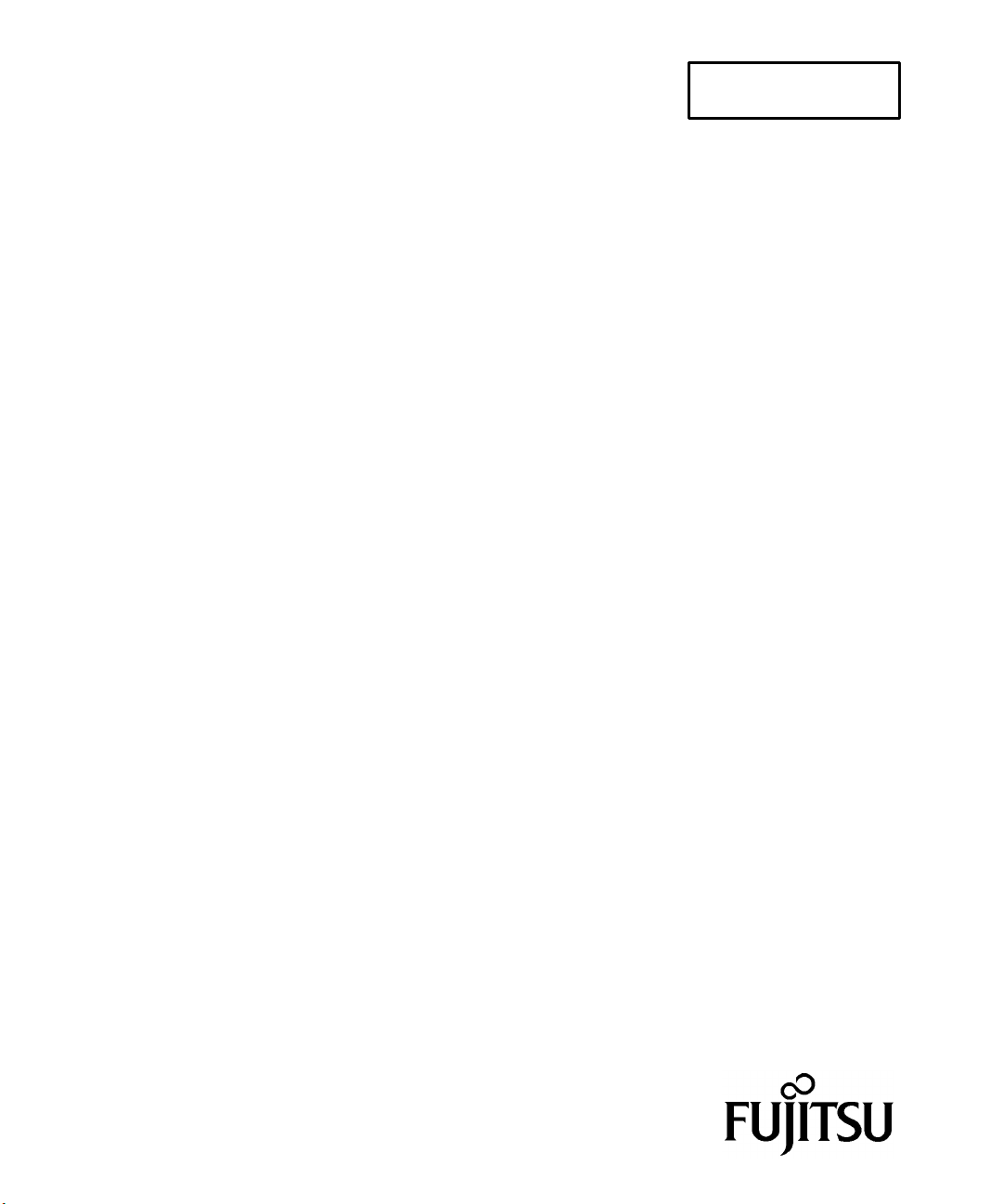
C150-E131-03EN
M3092DC Image Scanner
OPERATION GUIDE
2-
Page 2
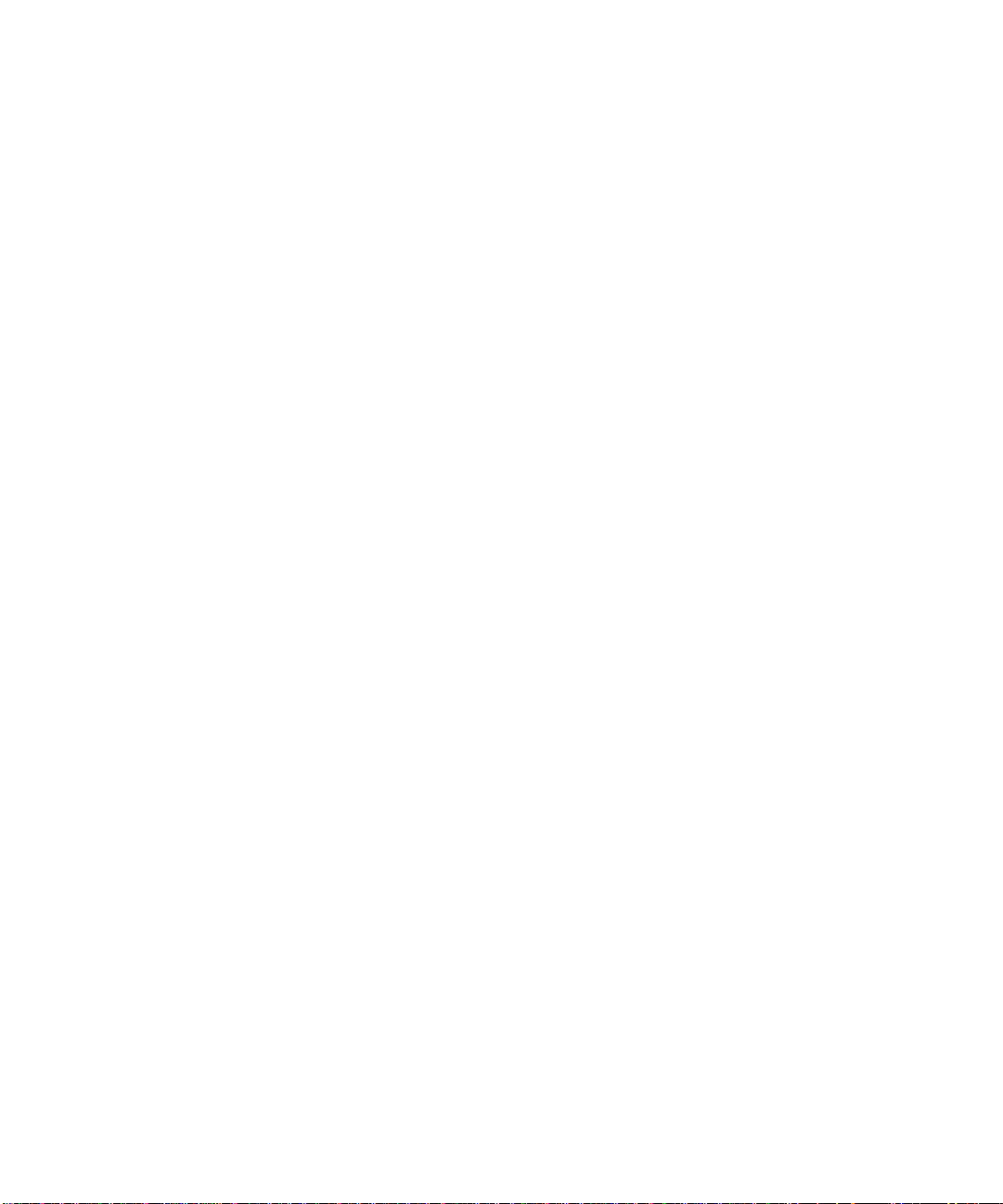
FOR SAFE OPERATION
Treatment of This Manual
Since this manual contains important information for usin g the M3092DC, read it
thoroughly before using the product. Use the M3092DC only after thoroughly reading and
understanding especially the section "Important Alert Messages" in this manual. Keep this
manual handy, and store it carefully.
Notice to
American Users
Federal Communications Commission
Radio Frequency Interference Statement
This equipment has been tested and found to comply with the limits for a
Class B digital device, pursuant to Part 15 of FCC Rules. These limits are
designed to provide reasonable protection against harmf ul interference in a
residential installation. This equipment generates, uses, and can radiate
radio frequency energy and, if not installed and used in accordance with
the instructions, may cause harmf ul interference to radio communications.
However, there is no guarantee that interference will not occur in a
particular installation. If this equipment does cause harmful interference to
radio or television reception, which can be determined by turning the
equipment off and on, the user is encouraged to try to correct the
interference by one or more of the following measures:
• Adjust or relocate the receiving antenna.
• Increase the distance between the equipment and receiver.
• Connect the equipment into an outlet on a circuit different from the
circuit the receiver is connected to.
• Consult your dealer or an experienced radio/TV technician for help.
FCC warning: Changes or modifications not expressly approved by the
party responsible for compliance could void the user's authority to operate
the equipment.
M3092DC Image Scanner Operation Guide
Page 3
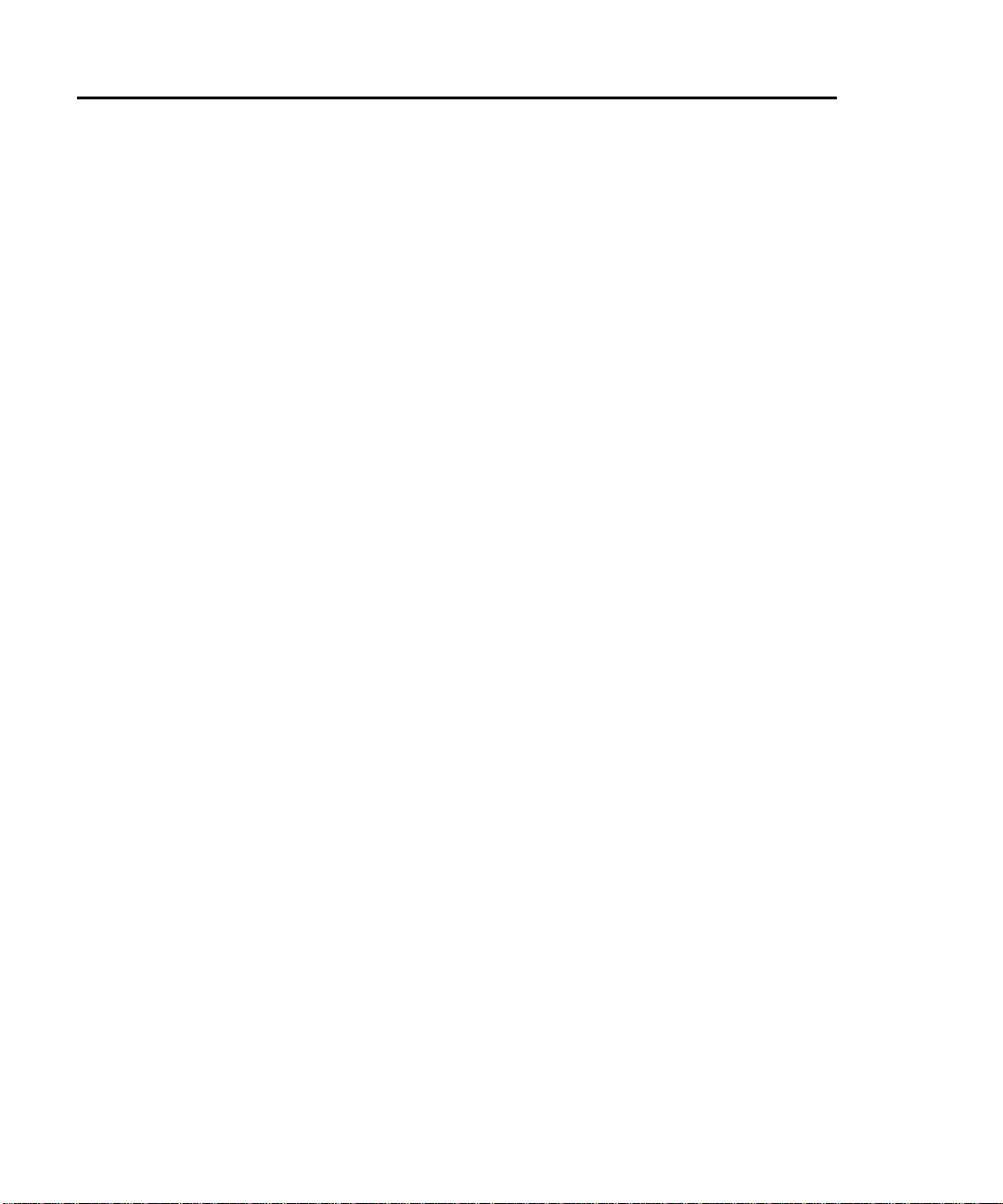
Notice to
American Users
Notice to
Canadian Users
Notice to
German Users
Notes
• The use of a non-shielded interface cable with the referenced device is
prohibited . The length of the parallel interface cable must be 3 meters
(10 feet) or less. The length of the serial interface cable must be 15
meters (50 feet) or less.
• The length of the power cord must be 3 meters (10 feet) or less.
This digital apparatus does not exceed the class B limits for radio noise
emissions from digital apparatus set out in the Radio Interference
Regulations of the Canadian Department of Communications.
Le présent appareil numériqué n'émet pas de bruits radioélectnques
dépassant les limites applicables aux appareils numériques de l a classe B
prescrites dans le Règlement sur le brouillage radioélectrique édicté par le
ministère des Comunications du Canada.
Bescheinigung des Herstellers/Importeurs
Hiermit wird bescheinigt, daß der/dieldas
• M3092DC in Übereinsstimmung mit den Bestimmungen der
• AmtsblVfg 243/1991 funkentstört ist. Der Deutschen Bundespost wurde
das Inverkehrbringen dieses Gerätes angezeigt und die Berechtigung
zur Überprüfung der Serie auf Einhaltung der Bestimmungen
eingeräumt.
• Maschinen lärminformationsverordnung 3. GS GV, 18.01.1991:
Der höchste Schalldruckpegel beträgt 70 dB (A) order weniger
gemäß ISO/7779.
Warning: This equipment may cause electromagnetic interference. It has not been tested to
show compliance with AS 3548 Class A equipment, which is de signed to
provide reasonable protection against such interference.
Operation of this equipment in a residential area likely to cause interference in
which case the user at his own expense will be required to take whatever
measures may be required to correct the interference.
M3092DC Image Scanner Operation Guide
Page 4
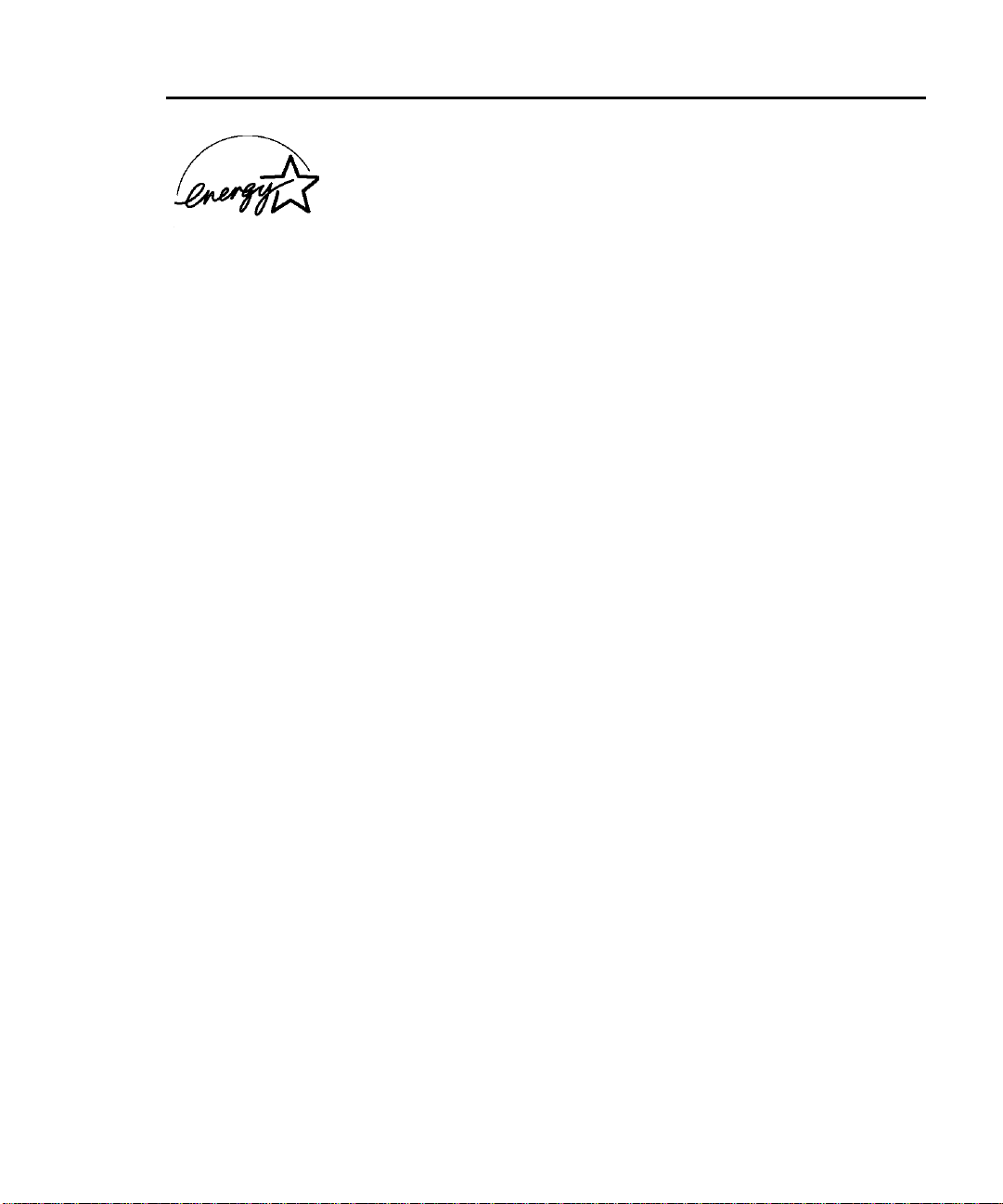
As an ENERGYSTAR ® Partner, Fujitsu Limited has determined that
this scanner meets ENERGYSTAR ® guidelines for energy efficiency.
ENERGYSTAR ® is a U. S. registered mark.
Trademark Acknowledgment
Fujitsu is a registered trademark of Fujitsu Limited.
Third Edition, April 2000
The contents of this manual may be revised without prior notice.
The contents of this manual shall not be disclosed in any way or reproduced in any media
without the express written permission of Fujitsu Limited.
All Rights Reserved, Copyright FUJITSU LIMITED 1999
M3092DC Image Scanner Operation Guide
Page 5
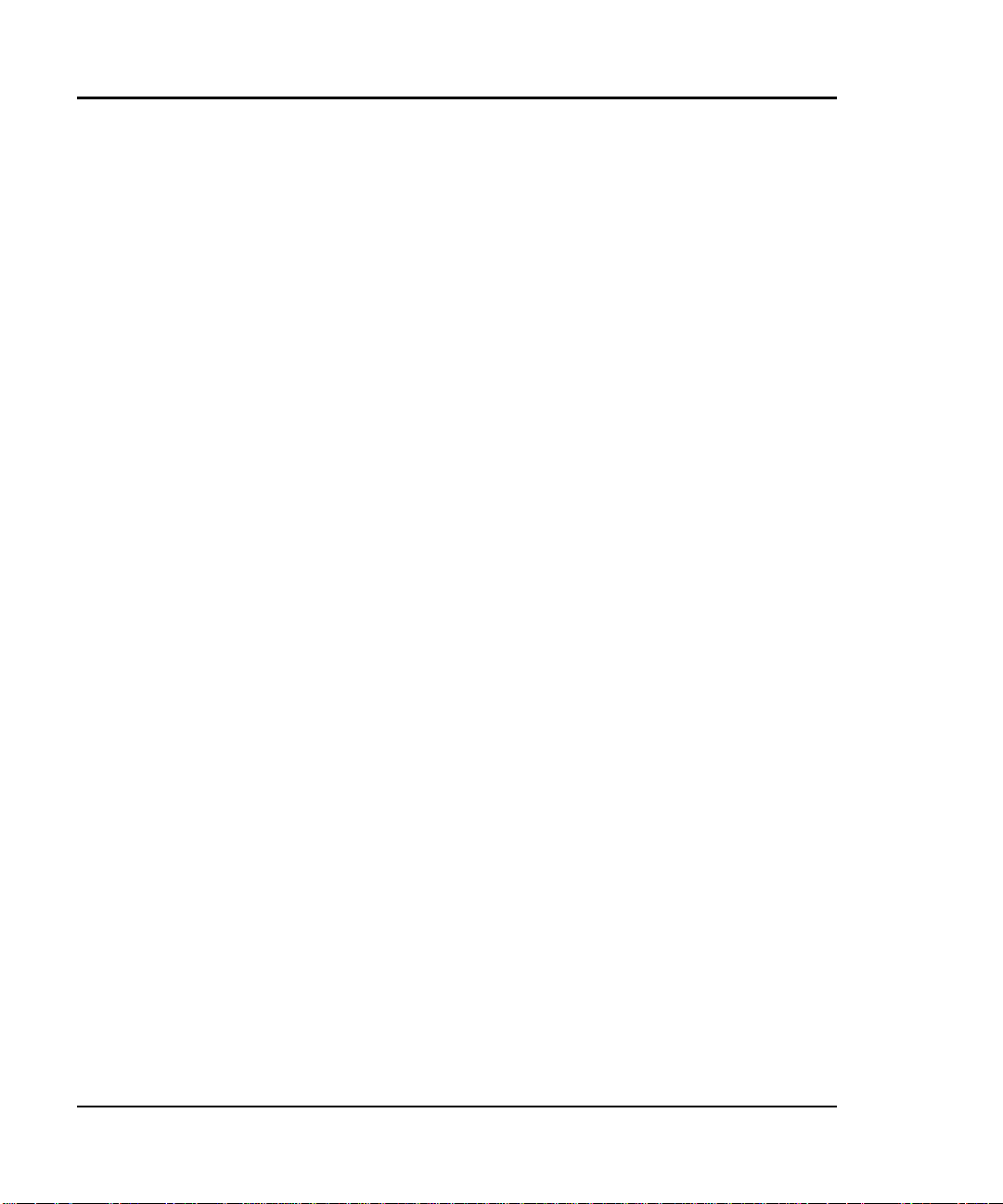
Preface
Thank you very much for your purchase of the M3092DC Image Scanner.
The M3092DC Image Scanner can read very fine color images.
As this manual explains the basic handling of the scanner, read it carefully
to use the scanner properly.
In this manual, the Microsoft Windows NT Operating System is
referred to as Windows NT, the Microsoft Windows 95 Operating
System is referred to as Windows 95, and the Microsoft Windows 98
Operating System is referred to as Windows 98.
Microsoft, Windows, and Windows NT are registered trademarks of
Microsoft Corporation of the U.S. in the United States and other countries.
Other company names or product names appearing in this manual are
trademarks or registered trademarks of individual companies.
M3092DC Image Scanner Operation Guide i
Page 6
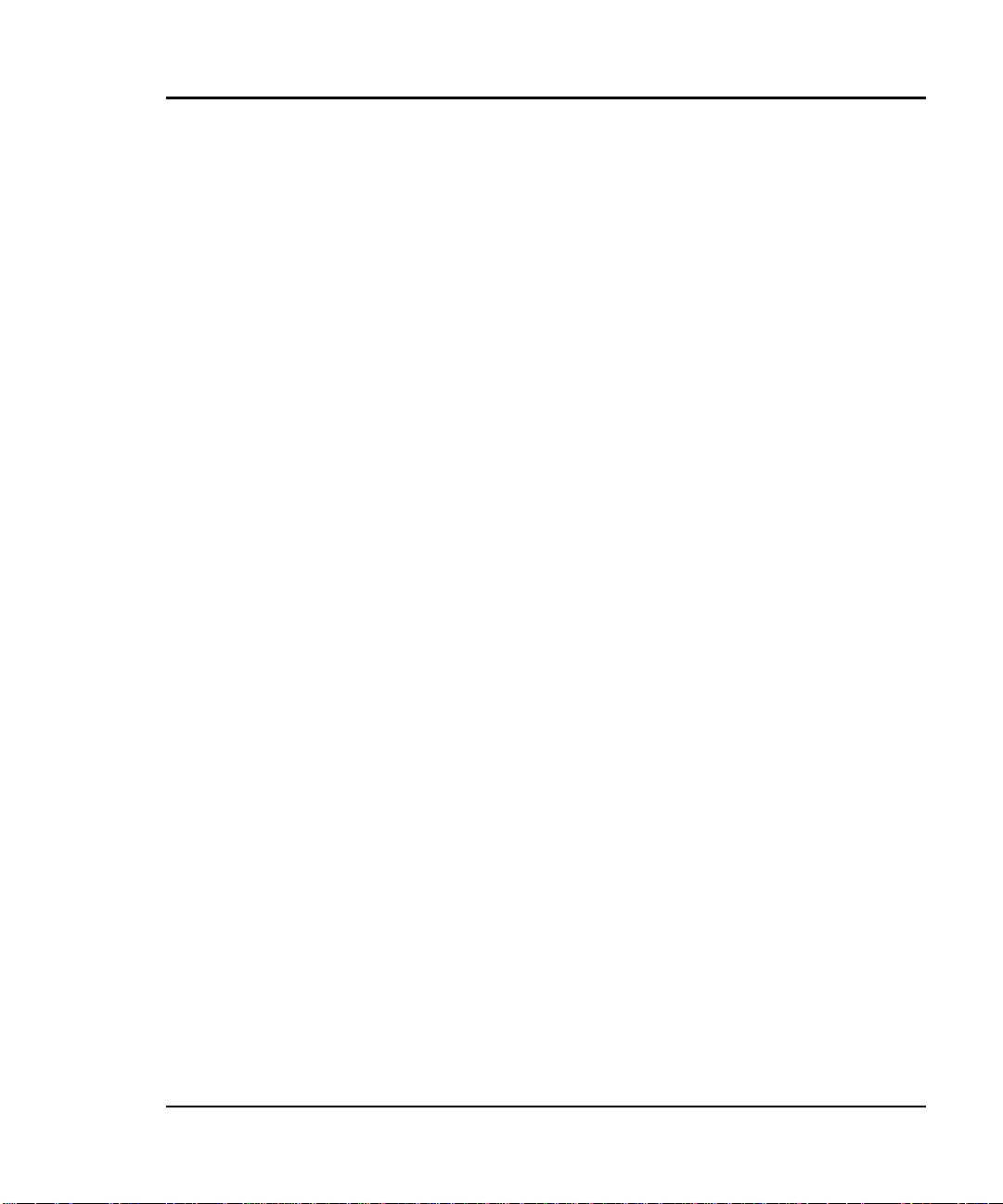
Important Notes to Users
Every user is requested to use this product including the manuals and
software supplied with the product at the user's own responsibility.
Fujitsu assumes no liability with respect to any damage or loss caused to
data as the result of using this product.
Please understand that the warranty range for failure of this product will
never exceed the amount of money paid by the user for the product.
Fujitsu prohibits any user from using software supplied with this product
or any other update software for this product for any purpose other than
incorporation into this product. Fujitsu also prohibits any user from
reworking or disassembling such software.
ii M3092DC Image Scanner Operation Guide
Page 7
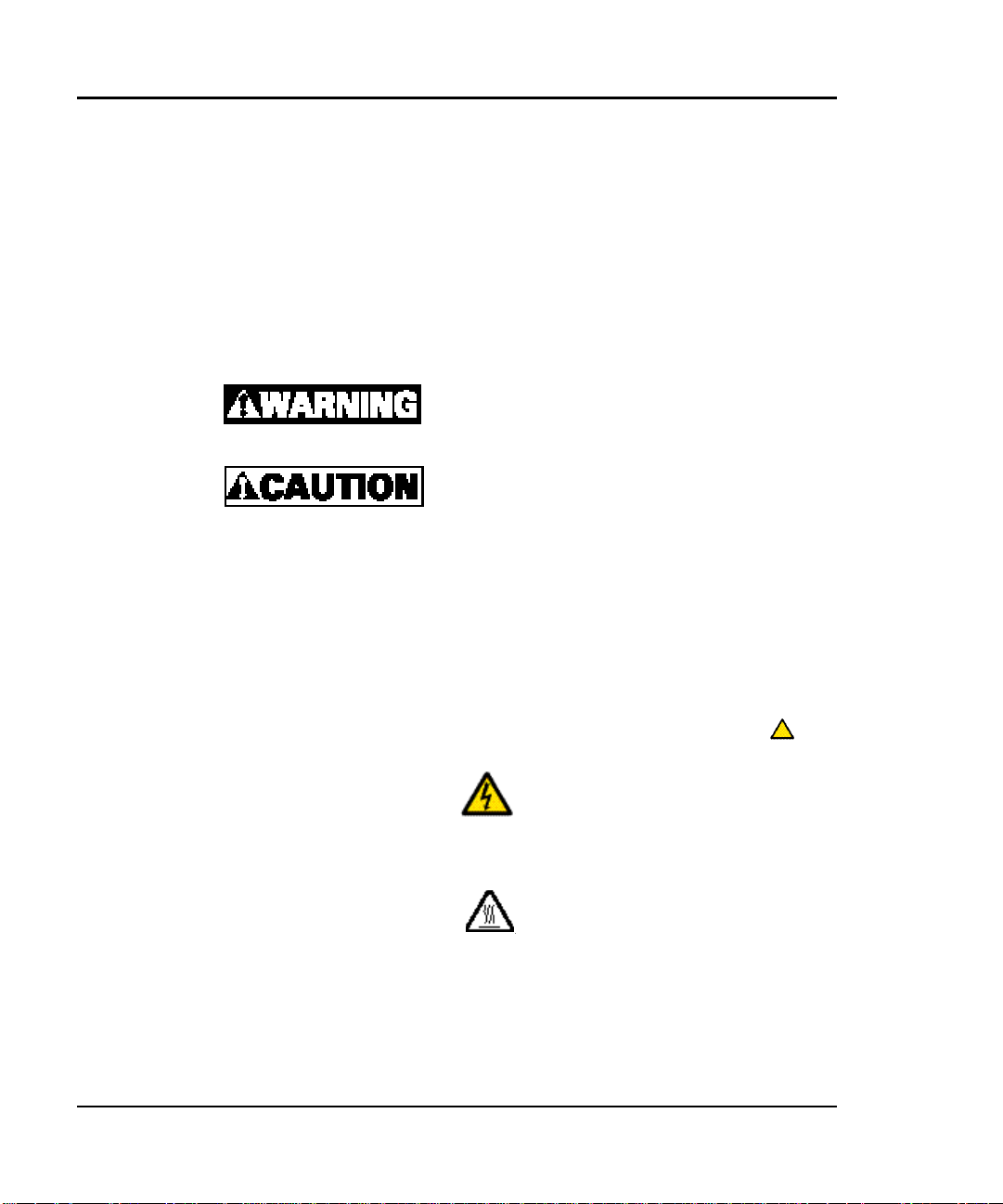
Conventions for Alert Messages
This manua l uses alert messages to prevent users and bystanders from
being injured or from suffering damage to their property. An alert
message consists of an alert signal and alert statements. The alert signals
and their meanings are as follows.
This indicates a hazardous situation that could
result in serious personal injury if the user
does not perform the procedure correctly.
This indicates a hazardous situation that could
result in minor or moderate personal injury if
the user does not perform the procedure
correctly. This alert signal also indicates that
damage to the products or other property may
occur if the user does not perform the
procedure correctly.
In addition to the above -cited signals, the
following symbols are also used to provide
detailed information concerning injury or
damage:
Electric shock
High
temperature
M3092DC Image Scanner Operation Guide iii
The symbol marked with
indicates a warning or caution.
The concrete meaning of an alert
is illustrated in the symbol. (The
example at left indicates caution
against an electric shock and
caution against an high
temperature.)
Page 8
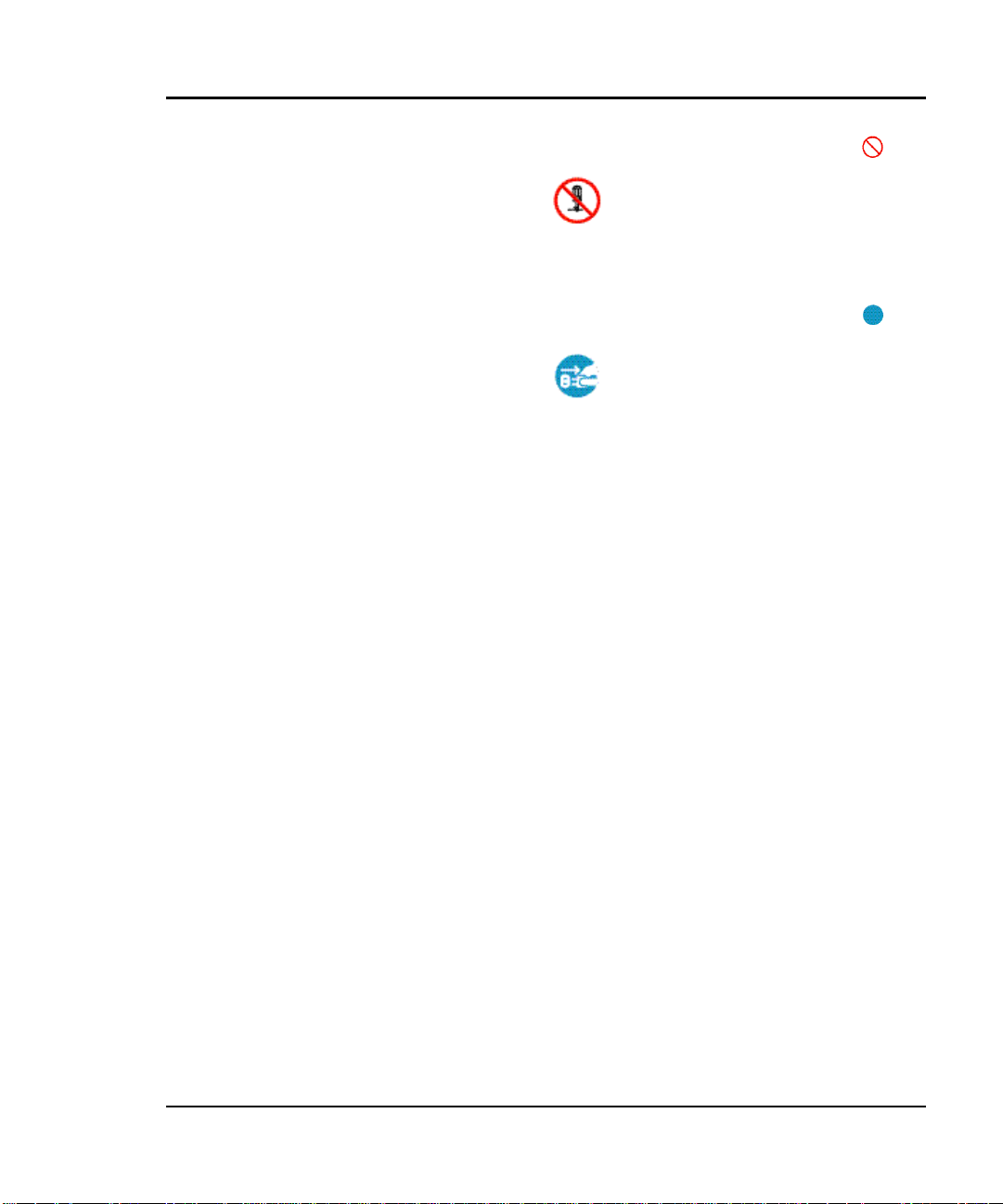
Disassembly
Plug
The symbol marked with
indicates what must not be done
(prohibited action). The concrete
meaning of the action is
illustrated in the symbol. (The
example at left indicates the
prohibition of disassembly.)
The symbol marked with
indicates what must be observed.
The concrete meaning of the
action is illustrated in the symbol.
(The example at left directs the
operator to disconnect the power
plug from the outlet.)
iv M3092DC Image Scanner Operation Guide
Page 9
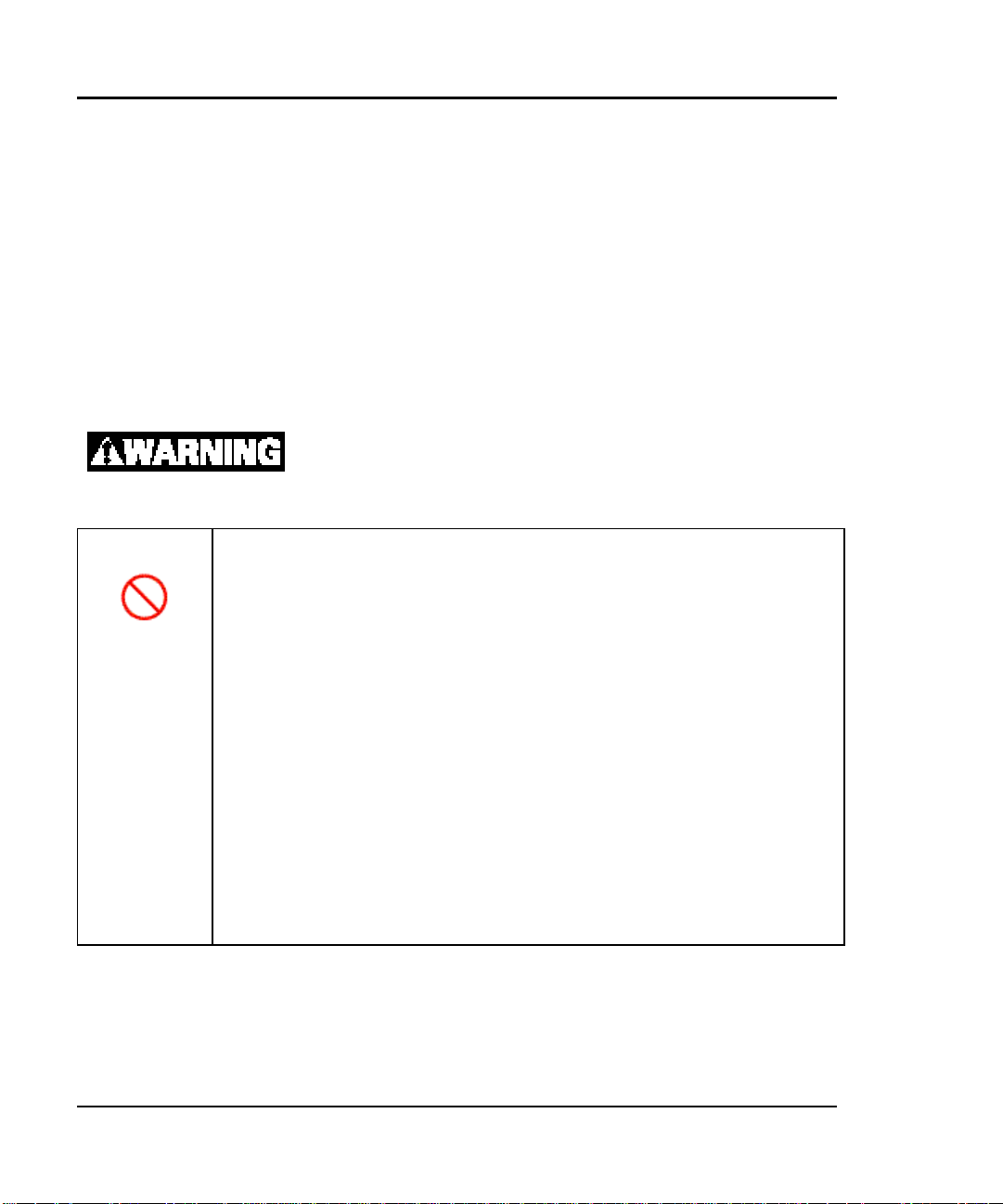
Important Alert Items
Important Alert Messages
Important alert messages applicable to the M3092DC Image Scanner are
listed below. Observe these directions for safe operation of the scanner.
Alert concerning power supply
Prohibited
− Do not insert the AC adapter to any outlet other than one dedicated to
15 A at 100 VAC. Do not make a starburst connection.
It could result in a fire or electric shock.
− Do not damage, break, or process the power cord. Do not put a heavy
item on, pull, or forcibly bend it.
It could result in a fire or electric shock.
− Use only the power cord (AC adapter) supplied with the scanner. Do
not use an extension cord.
It could result in abnormal heat or a fire.
− Do not use the power cord or AC adapter if it is damaged or loose in
connection with the outlet.
It could result in a fire or electric shock. Ask your sales agency or
Fujitsu Limited for repair.
M3092DC Image Scanner Operation Guide v
Page 10
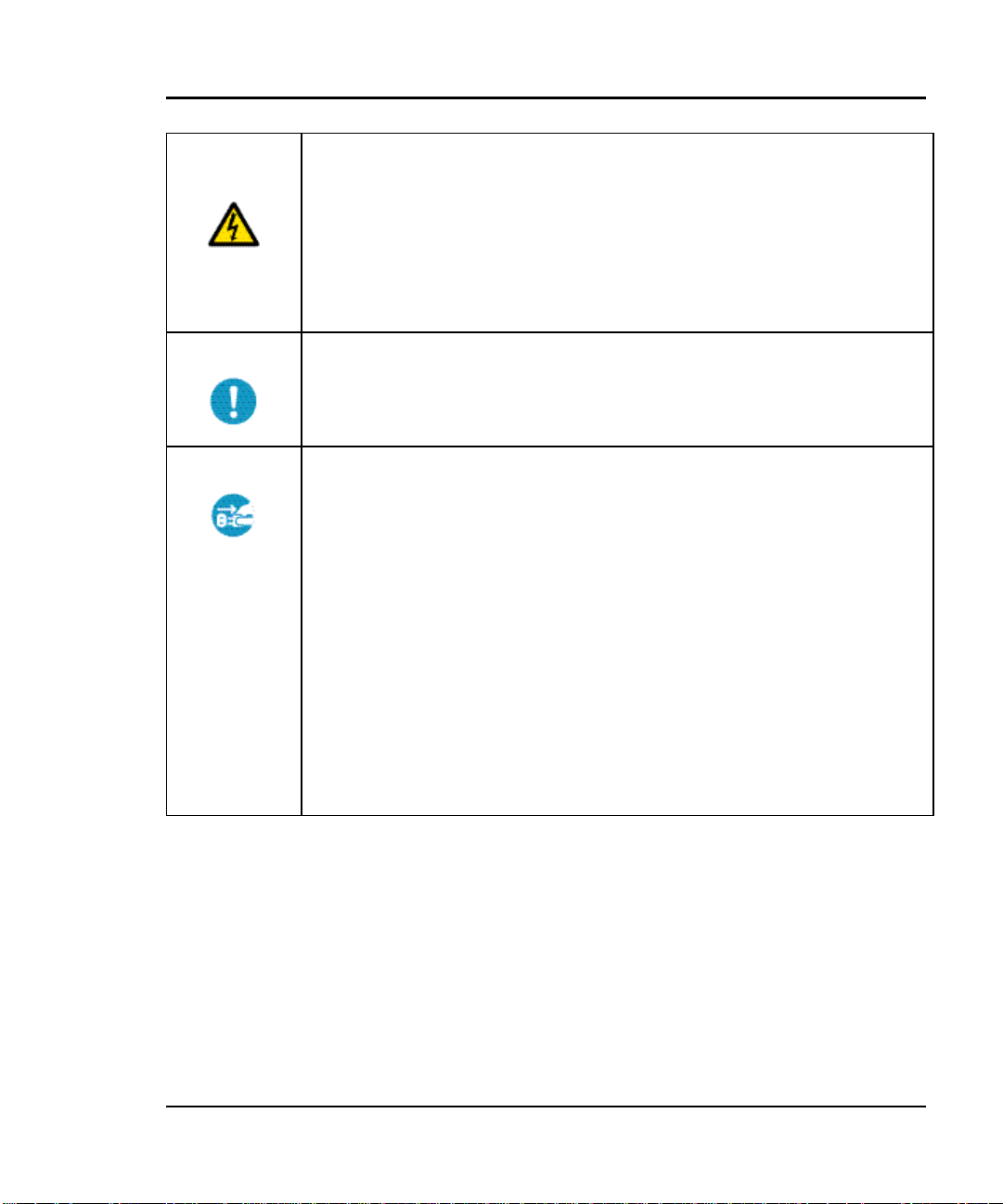
Electric
shock
Direction
Plug
− Disconnect the AC adapter from the outlet before connecting an
interface cable or optional product.
Failure to do so could result in an electric shock.
− Do not handle the AC adapter with wet hands when connecting or
disconnecting it.
It could result in an electric shock.
− If the AC adapter or outlet is covered with dust, clean it well with a
dry cloth.
Failure to do so could result in a fire.
− If one of the following occurs, promptly stop using the scanner and
disconnect the AC adapter from the outlet, then call your sales agency
or Fujitsu Limited:
− The scanner generates smoke or the outside of the scanner is
extraordinarily hot.
− The scanner generates an abnormal sound.
− Water enters the inside of the scanner.
Failure to do so could result in a fire.
− In case of thunder, disconnect the AC adapter from the outlet.
Failure to do so could result in damage to the scanner or other
property of the customer.
vi M3092DC Image Scanner Operation Guide
Page 11
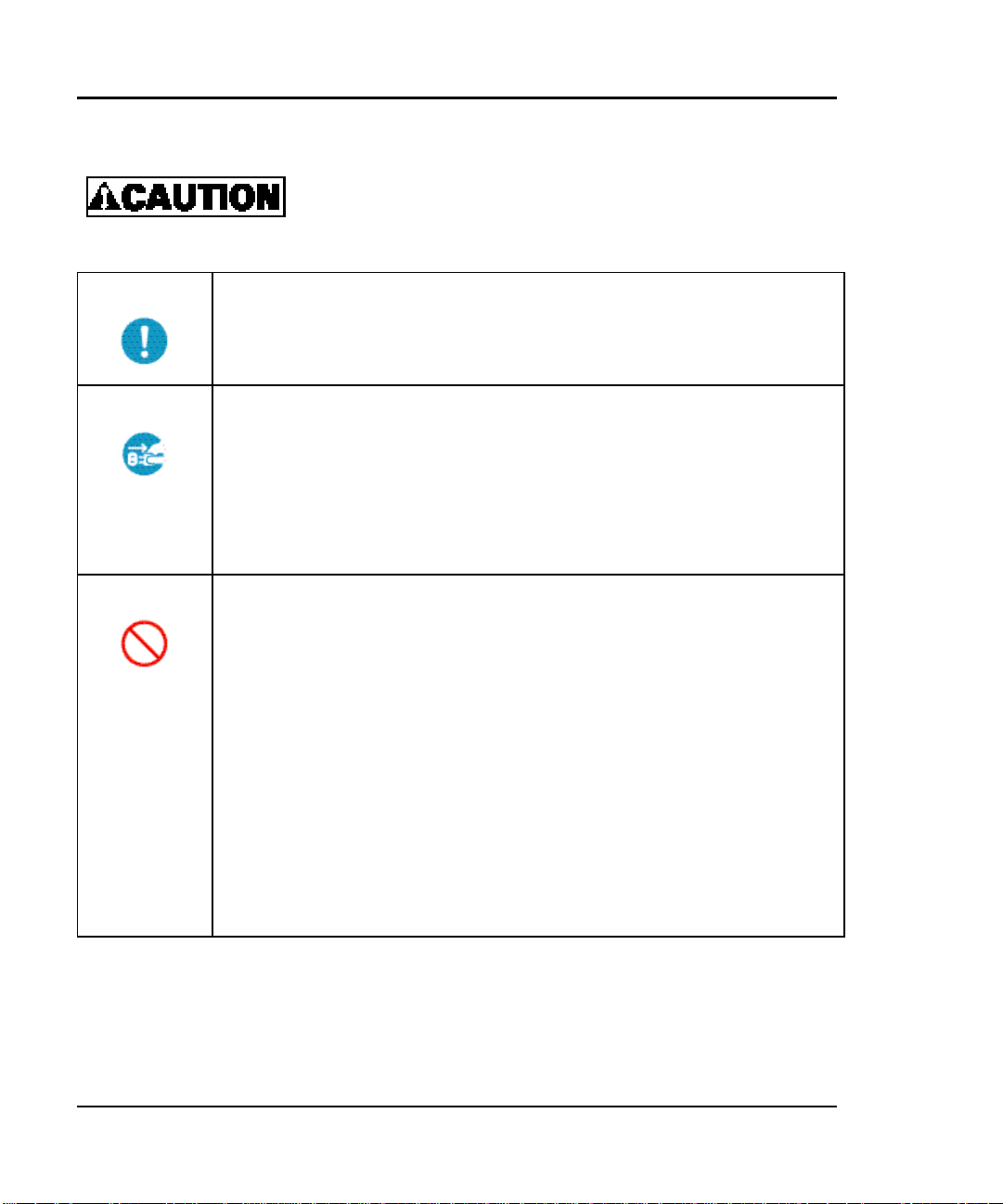
Direction
Plug
Prohibited
− Insert the AC adapter all the way to the bottom of the outlet.
Failure to do so could result in a fire or fault.
− Disconnect the AC adapter from the outlet before connecting an
interface cable or optional product.
Failure to do so could result in an electric shock.
− Disconnect the AC adapter from the outlet for safety if the scanner
will not be used for a long period.
Failure to do so could result in a fire or electric shock.
− Always hold the plug when disconnecting the AC adapter from the
outlet.
Pulling the power cord could damage the cord and result in a fire or
electric shock.
− Do not keep looking at the fluorescent lamp.
− At least once a month, che ck whether:
-- The AC adapter is firmly connected to the outlet.
-- The AC adapter is free of abnormal heat, corrosion, or bending.
-- The AC adapter and outlet are free of dust.
-- The power cord is free of breakage or scratches.
If an abnormality is found, call your sales agency or Fujitsu Limited.
M3092DC Image Scanner Operation Guide vii
Page 12
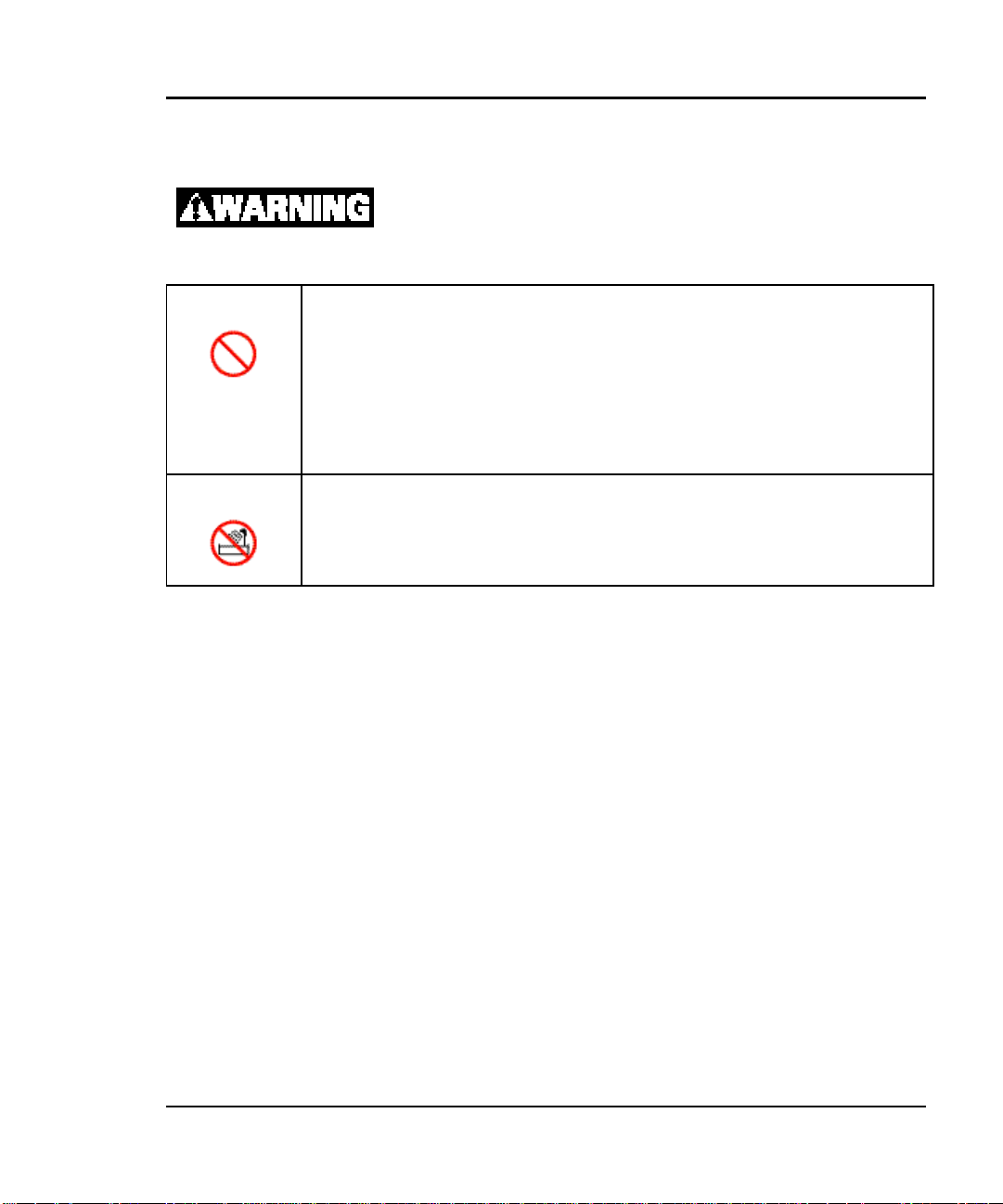
Alert concerning installation and movement
Prohibited
Water
− Do not install the scanner in a high temperature or high humidity
environment or in a dusty place with poor ventilation.
A fire or electric shock could result.
− Do not place the scanner near a heating device such as a stove or a
heater, volatile combustibles, or flammable articles such as curtains.
A fire could result.
− Do not use the scanner in the bathroom or where it is easily
moistened.
A fire or electric shock could result.
viii M3092DC Image Scanner Operation Guide
Page 13
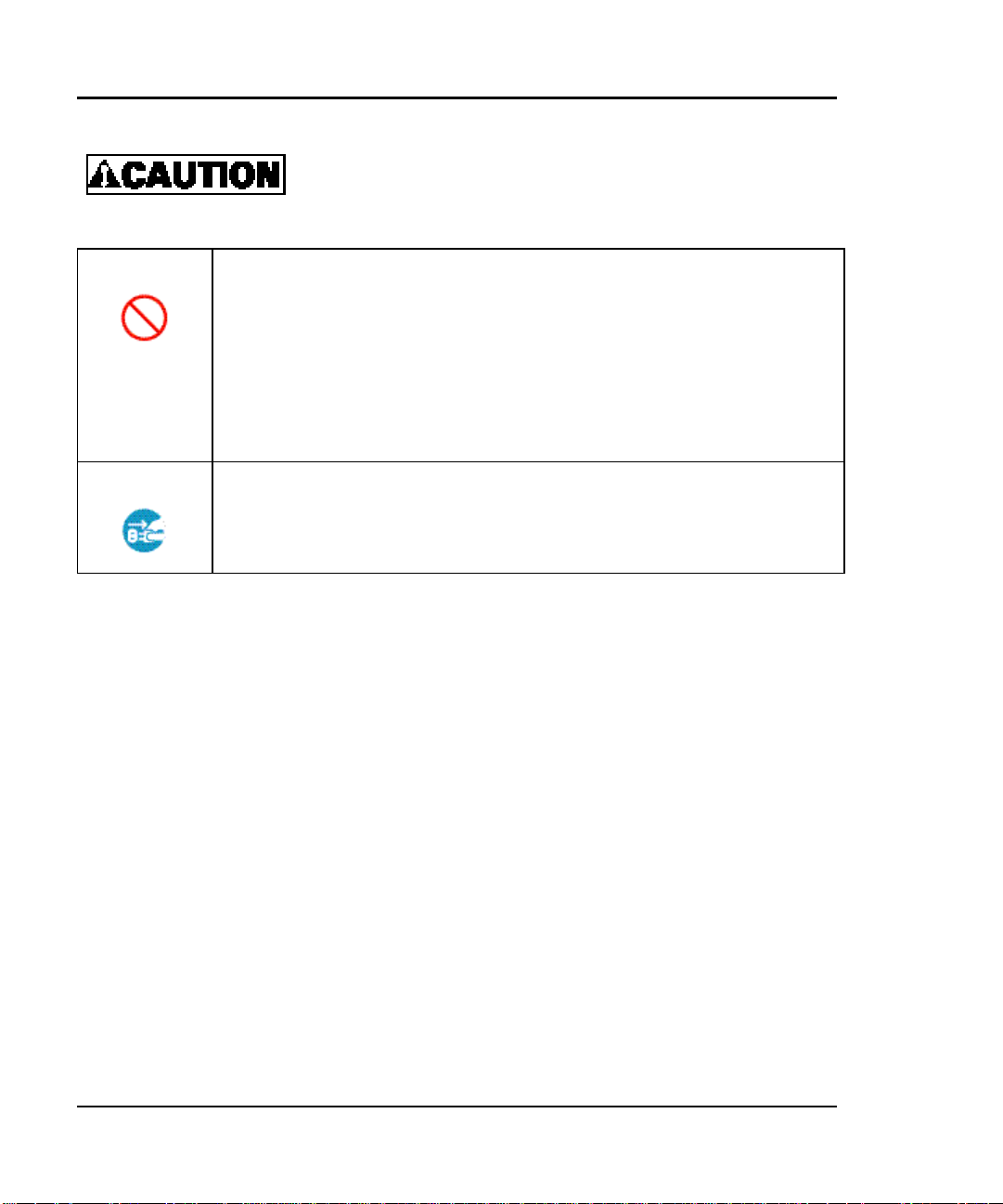
Prohibited
Plug
− Do not install the scanner at a place affected by much vibration or
where it would be unstable such as on a slope.
The scanner could fall and cause injury.
− Do not leave the scanner for a long time in direct sunlight or at high
temperature such as in a car in the scorching sun.
High temperature could deform or melt the cover or could ignite the
scanner interior and result in a fire.
− Disconnect the AC adapter from the outlet before moving the scanner.
Failure to do so could damage the power cord resulting in a fire or
electric shock, or cause the scanner to fall and cause injury.
M3092DC Image Scanner Operation Guide ix
Page 14
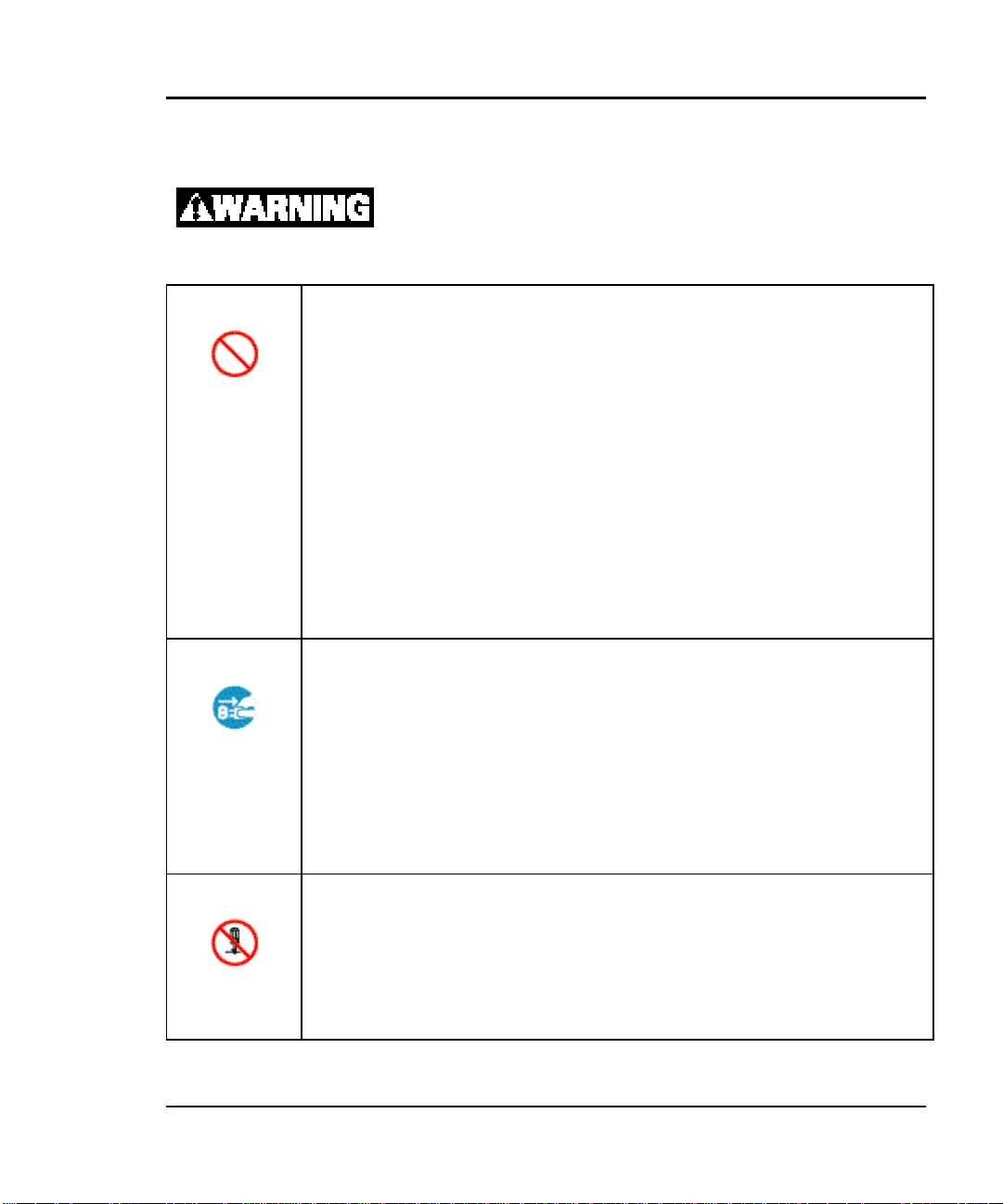
Alert concerning using scanner
Prohibited
Plug
− Do not put a vase, flower pot, cup, or any other vessel containing
water on the scanner.
Spilled water could result in a fire or electric shock.
− Do not put any metal (such as a clip or staple) on the scanner.
A metal clip or staple, if dropped into the scanner interior, could
cause a short circuit and result in a fire or electric shock.
− Do not moisten the scanner.
A fire or electric shock could result.
− Do not insert or drop a metal or flammable item into the scanner
interior via an opening such as the document entry unit.
A fire or electric shock could result.
− If a foreign substance (such as a metal, water, or liquid) enters the
scanner interior, promptly disconnect the AC adapter from the outlet,
then call your sales agency or Fujitsu Limited.
Failure to do so could result in a fire or electric shock.
− If the scanner has been dropped or the cover has been damaged,
disconnect the AC adapter from the outlet, then call your sales agency
or Fujitsu Limited.
Failure to do so could result in a fire or electric shock.
Disassembly
x M3092DC Image Scanner Operation Guide
− Do not open a panel or cover secured wit h screws.
A high voltage part beneath the panel or cover could cause an electric
shock.
− Do not alter the scanner or change a part.
A fire could result.
Page 15
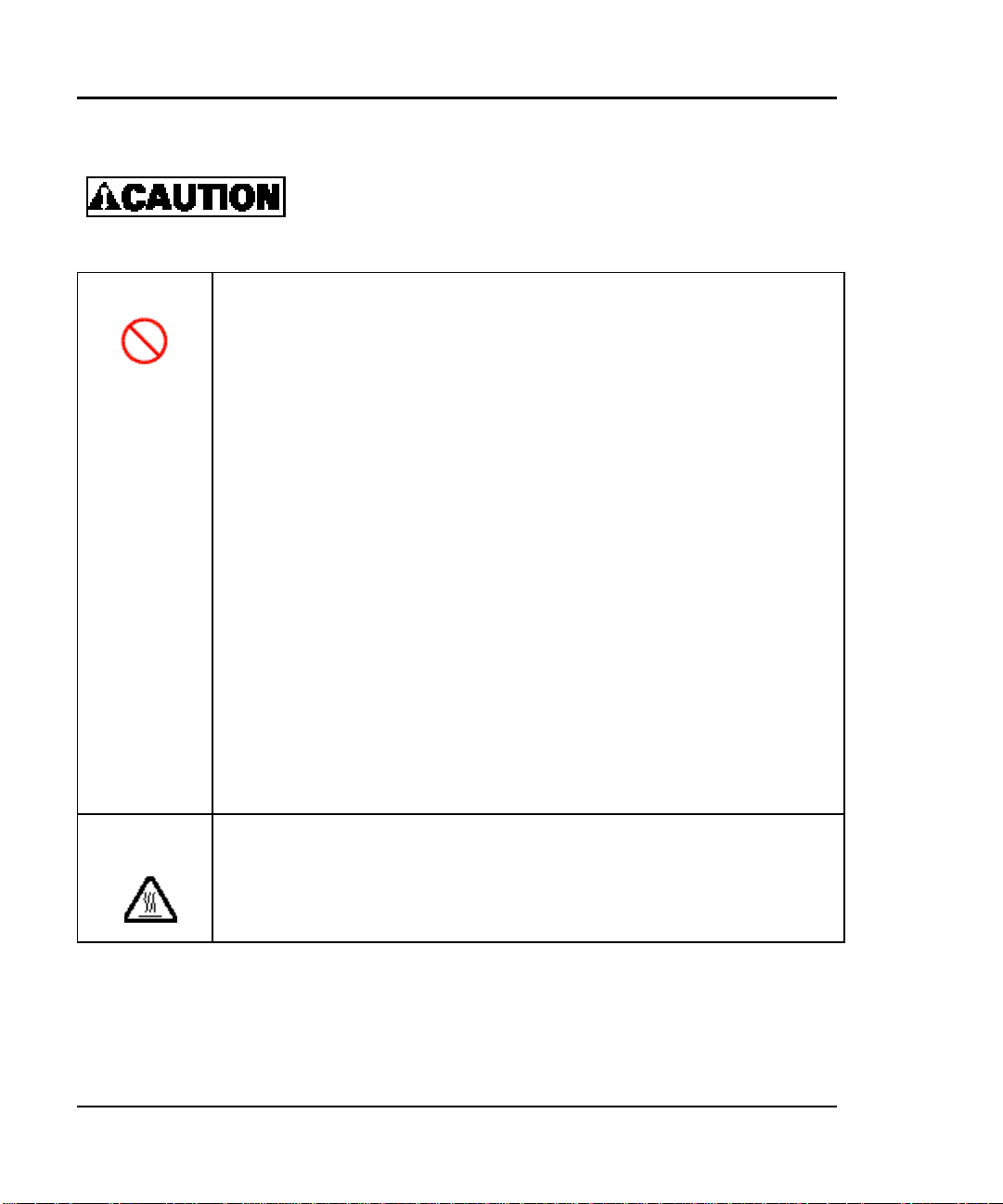
Prohibited
− Do not spray flammable gas near the scanner.
A fire could result.
− Do not place heavy matter on the scanner, or apply pressure to it.
That could make the scanner become unbalanced and fall, resulting in
personal injury.
− Do not block any opening (such as the document entry port) of the
scanner.
Blocking ventilation openings could build up internal heat and result
in a fire.
− Do not cover or wrap the scanner with a cloth, etc. while in operation.
That could build up internal heat and result in a fire.
− When removing a jammed document or performing fault recovery, be
careful not to touch sharp edges.
This could result in personal injury.
− Do not touch the document entry or exit port while the scanner is
operating.
This could result in personal injury.
High
temperature
M3092DC Image Scanner Operation Guide xi
− Be aware of high – temperature in the glass surface of Automatic
Document Feeder (ADF).
It could result in a burn.
Page 16
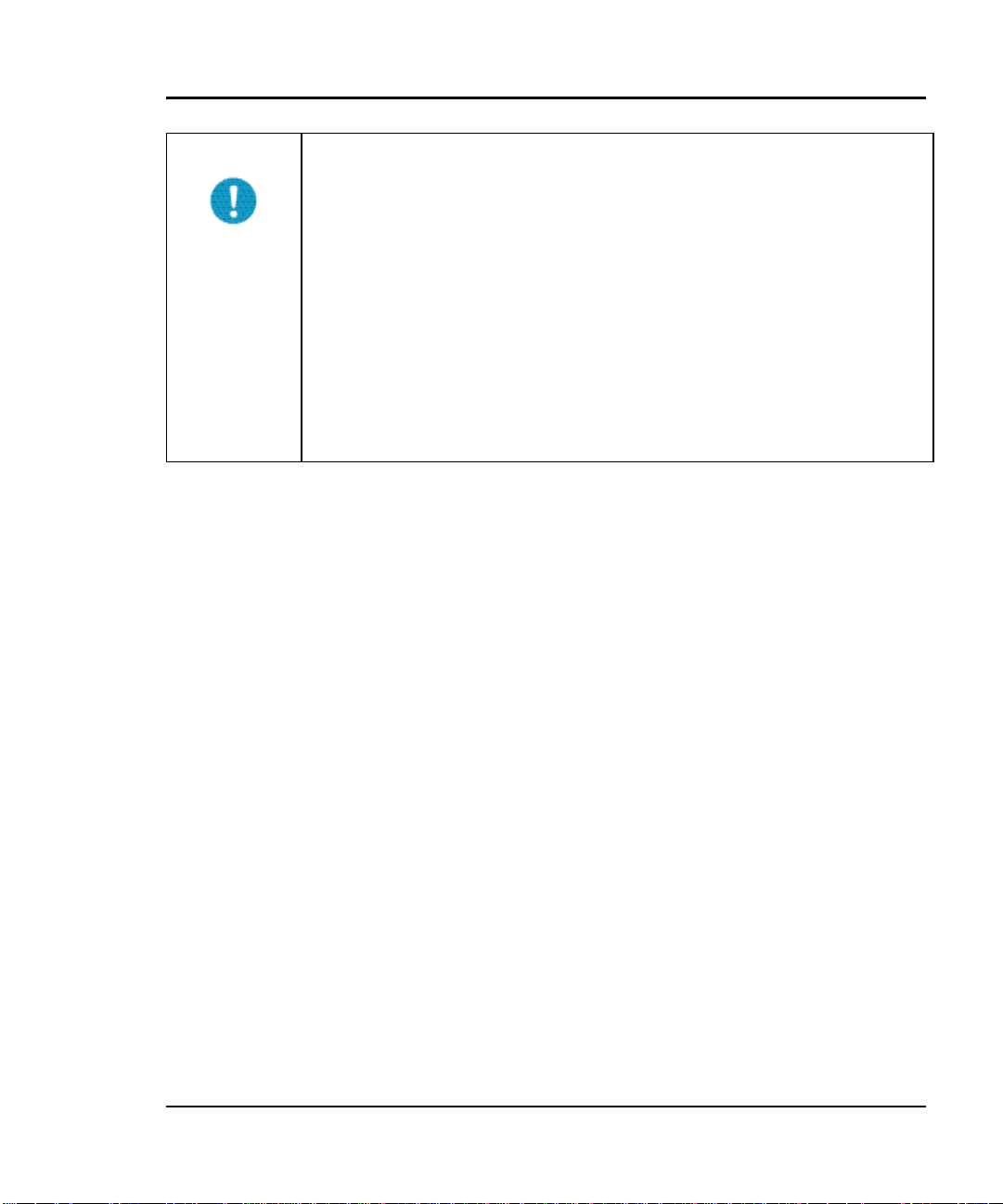
Direction
− When removing a jammed document or performing fault recovery, be
careful not to catch a necktie or necklace in the scanner's internal
mechanism.
− Read this manual thoroughly to ensure correct connections of cables.
An incorrect connection could result in a malfunctioning scanner or
peripheral devices.
− When disposing of the scanner, separate it from general waste.
The fluorescent lamp contains mercury. Do not put it in waste to be
processed at a general waste-dumping site.
For disposal of fluorescent lamps, follow the regulations or rules of
the relevant local government.
xii M3092DC Image Scanner Operation Guide
Page 17
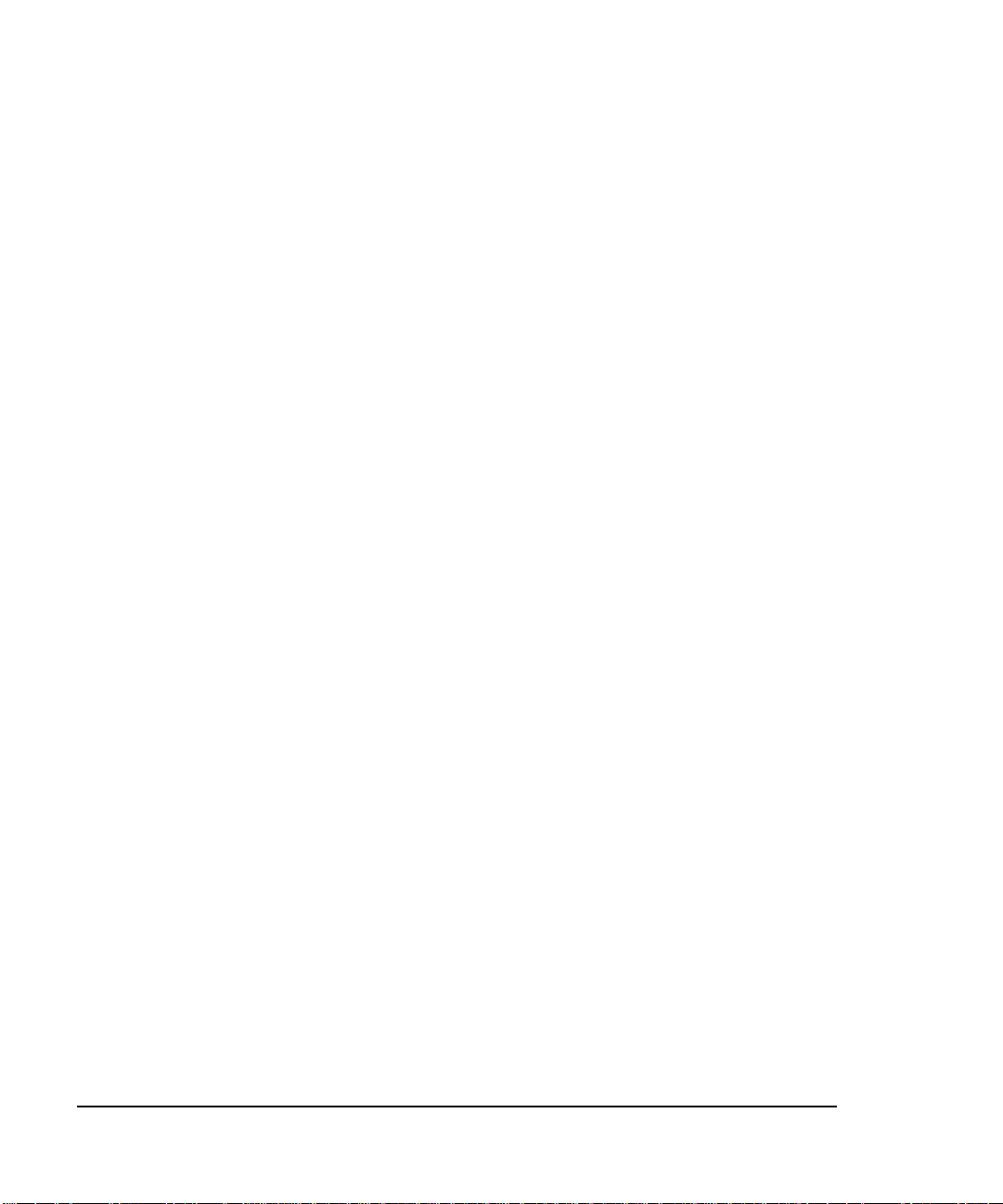
Contents
CHAPTER 1 Notes concerning Use.........................................................1-1
1.1 Outline.............................................................................. 1-1
1.1.1 M3092DC Image Scanner................................................ 1-1
1.2 Confirming the Content of Packing Box .............................. 1-2
1.3 Component Names and Functions....................................... 1-3
CHAPTER 2 Installation and Connection...............................................2-1
2.1 Notes concerning Installation ............................................. 2-1
2.2 Mounting the Document Support ........................................ 2-3
2.3 Connection........................................................................ 2-4
2.3.1 Notes concerning Connection........................................... 2-4
2.3.2 Connecting the SCSI Cable.............................................. 2-5
2.3.3 Connecting the Power Cable ............................................ 2-6
2.3.4 Setting the SCSI ID......................................................... 2-7
2.3.5 Installing Driver and Software......................................... 2-8
2.4 Setting Up the Document Support ....................................... 2-9
CHAPTER 3 Operation ................................................................................3-1
3.1 Notes concerning Operation ............................................... 3-1
3.2 Reading a Document on the Flat Bed .................................. 3-3
M3092DC Image Scanner Operation Guide xiii
Page 18
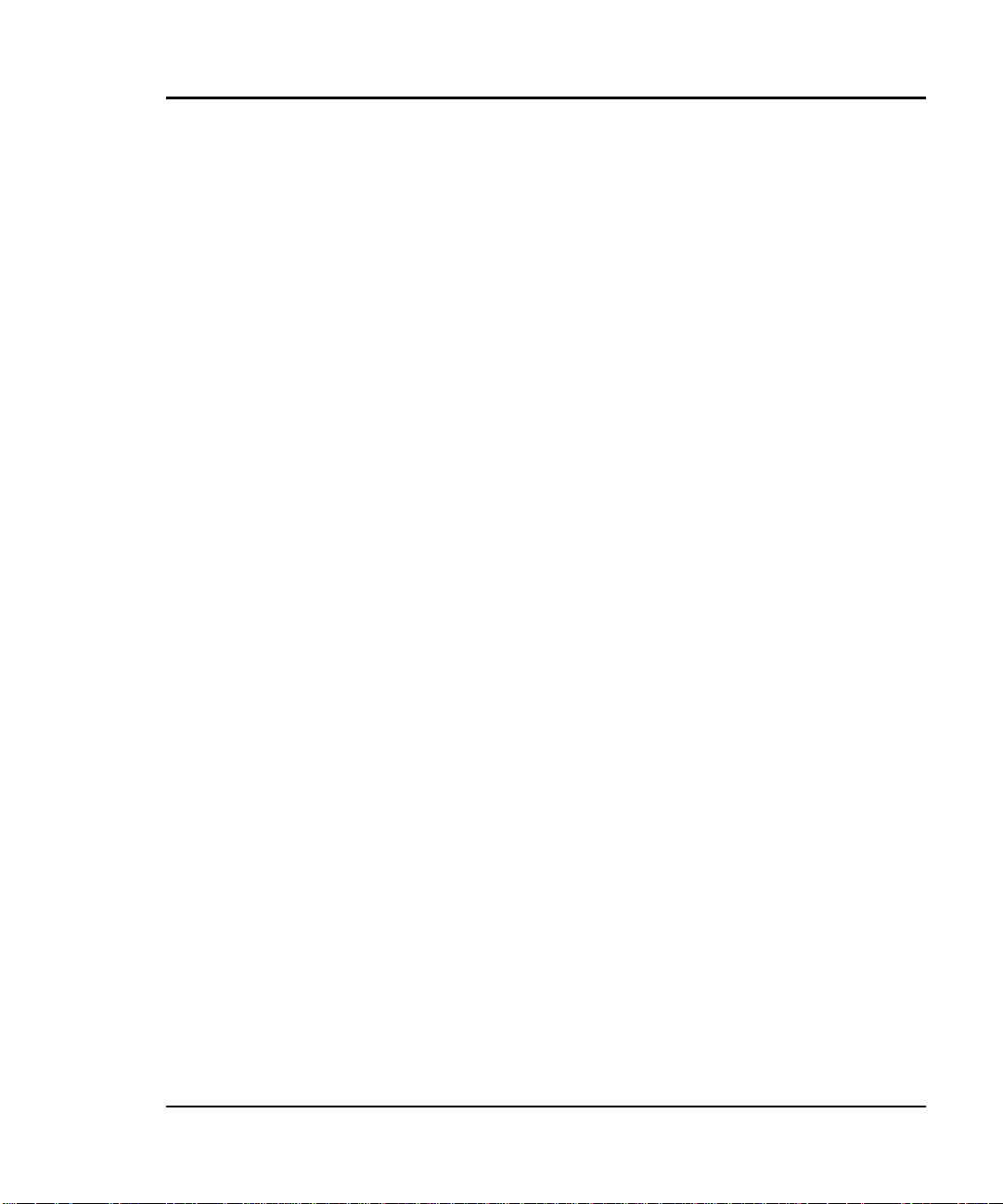
3.2.1 Reading a Document....................................................... 3-3
3.2.2 Reading a Thick Document .............................................. 3-5
3.3 Before Scanning or Copying a Document
by Automatic Document Feeder......................................... 3-5
3.3.1 Confirming Document Condition..................................... 3-5
3.3.2 Setting Documents.......................................................... 3-7
3.4 Scanning Documents ......................................................... 3-9
3.5 Copying Documents .........................................................3-12
CHAPTER 4 Daily Maintenance................................................................4-1
4.1 Handling a Paper Jam........................................................ 4-1
4.2 Daily Maintenance............................................................. 4-3
4.3 Cleaning ........................................................................... 4-4
4.3.1 Cleaning the Document Cover,
Document Holding Pad, and Bed...................................... 4-4
4.3.2 Cleaning the Automatic Document Feeder........................ 4-5
4.4 Consumables and Regular Replacement Components........... 4-8
4.4.1 Parts Number and Replacement Cycle Consumables
and Regular Replacement Components ............................. 4-8
4.4.2 Procedure for Replacing the Pad Unit ............................... 4-9
4.4.3 Procedure for Replacing the Pick Roller Unit ...................4-10
CHAPTER 5 When you suspect that a fault occurred ........................5-1
APPENDIX Installation Specifications..................................................A-1
xiv M3092DC Image Scanner Operation Guide
Page 19
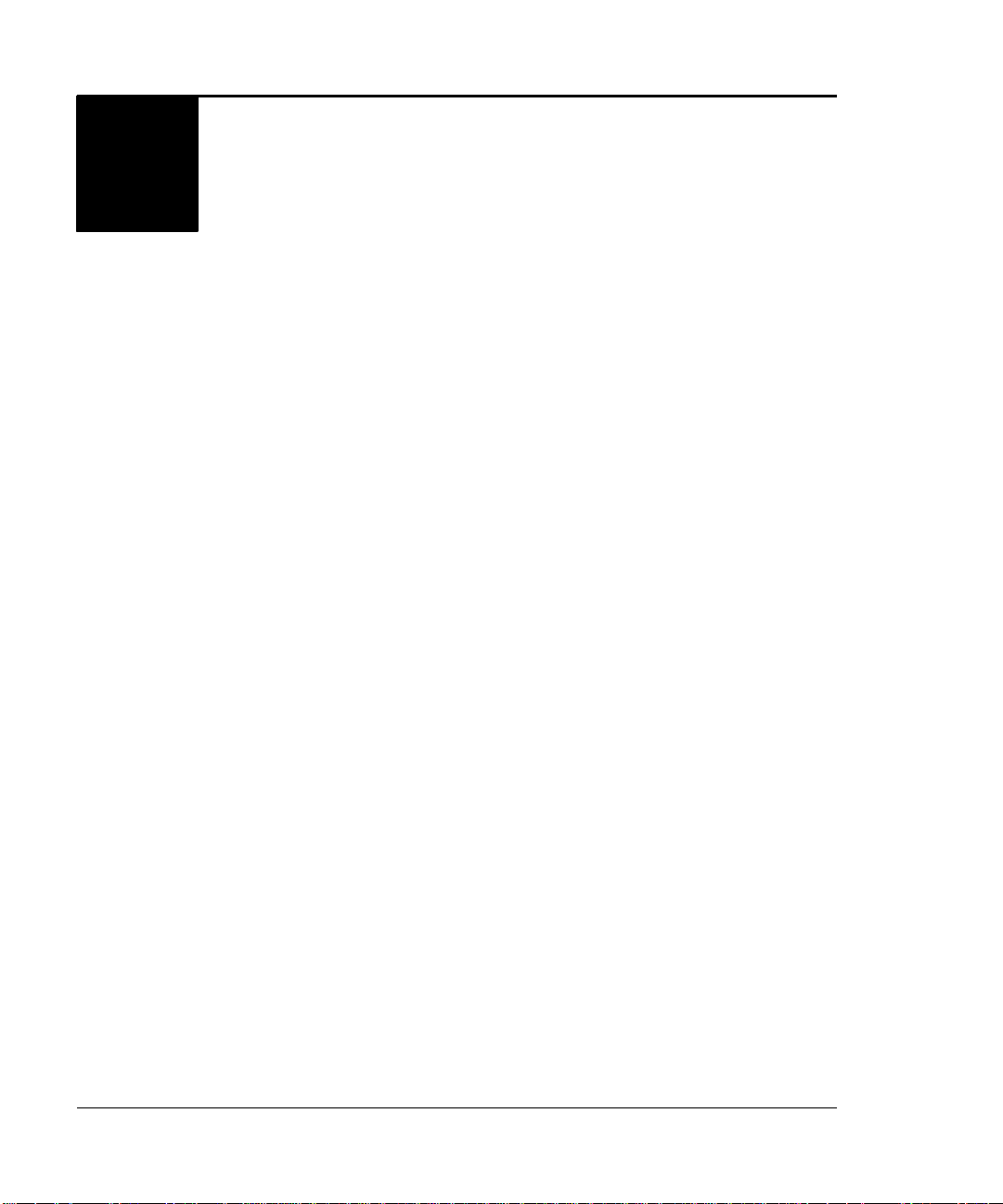
CHAPTER
Notes concerning Use
1
This section provides an outline of the product and explains its
characteristics and components.
1.1 Outline
This section provides an outline of the M3092DC Image Scanner and
explains its characteristics.
1.1.1 M3092DC Image Scanner
The M3092DC Image Scanner can read very fine color images. It can also
work with attached software as follows:
• Scan software enables the saving of data scanned with the scanner in
TIFF format in a personal computer.
• Copy software enables the output of data scanned with the scanner to
the printer connected to a personal computer.
The M3092DC Image Scanner has the following features:
• High reliable ADF
Performs document feeding at a level equivalent to business scanners.
• Reading of color images on both sides
Can simultaneously read both sides of a document in full color.
• Compact body for easy installation
Easy to install due to the lightweight, compact main body.
M3092DC Image Scanner Operation Guide 1-1
Page 20
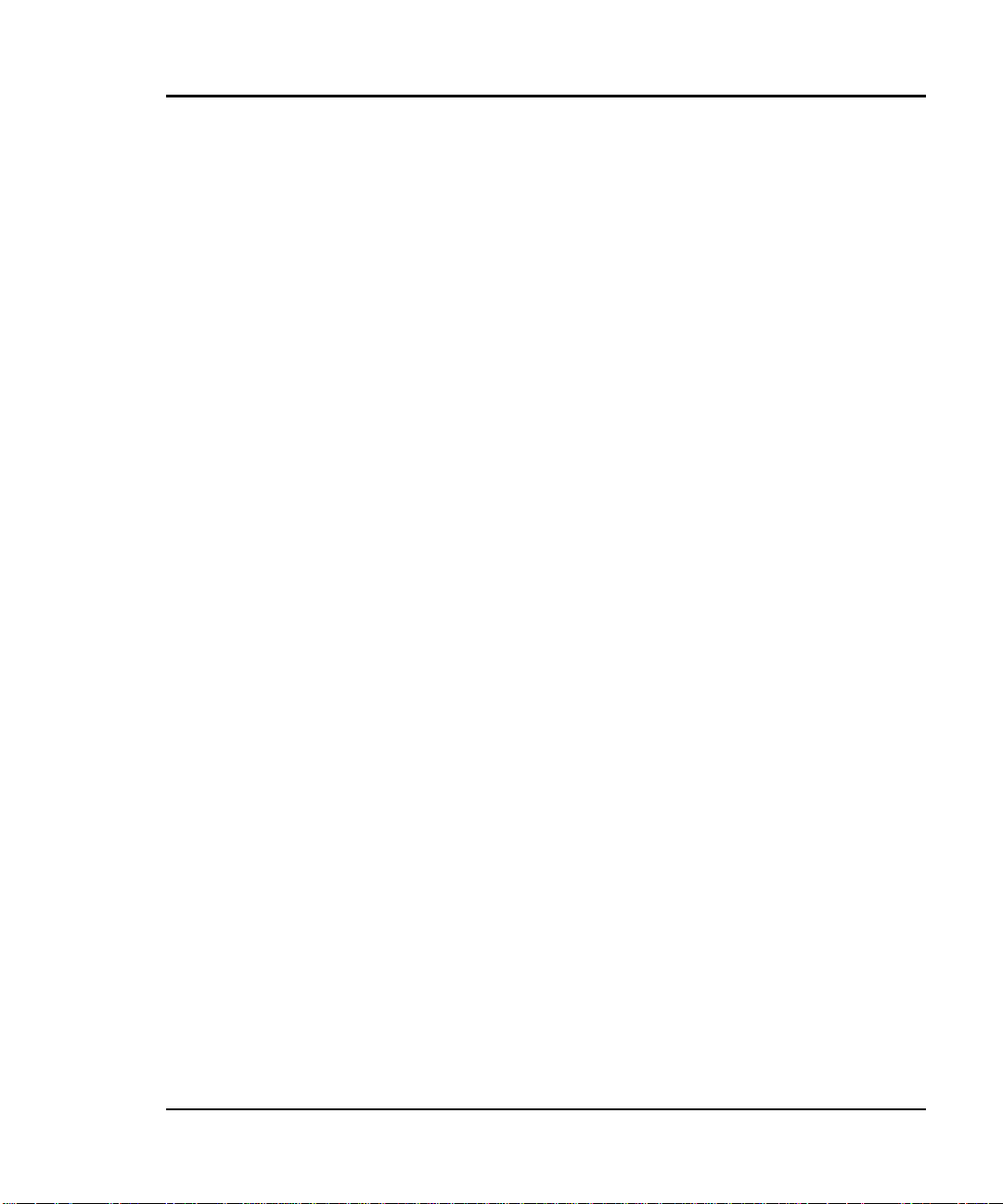
• FB color reading
Implements an image quality of 600 × 600 dpi (horizontal scanning x
vertical scanning).
1.2 Confirming the Content of Packing Box
The M3092DC Image Scanner is packed togethe r with accessories in a
packing box. Take out the scanner and accessories from the packing box
and confirm missing items with the attached packing list.
If you find an item to be missing or defective, call your sales agency.
Before using the scanner, the user must make preparations for each of the
following items:
• SCSI board
• SCSI board driver
• SCSI cable
The interface cable mounted on this device is half pitch 50 pin.
Please prepare the SCSI cable which fit for the SCSI board to be used.
1-2 M3092DC Image Scanner Operation Guide
Page 21
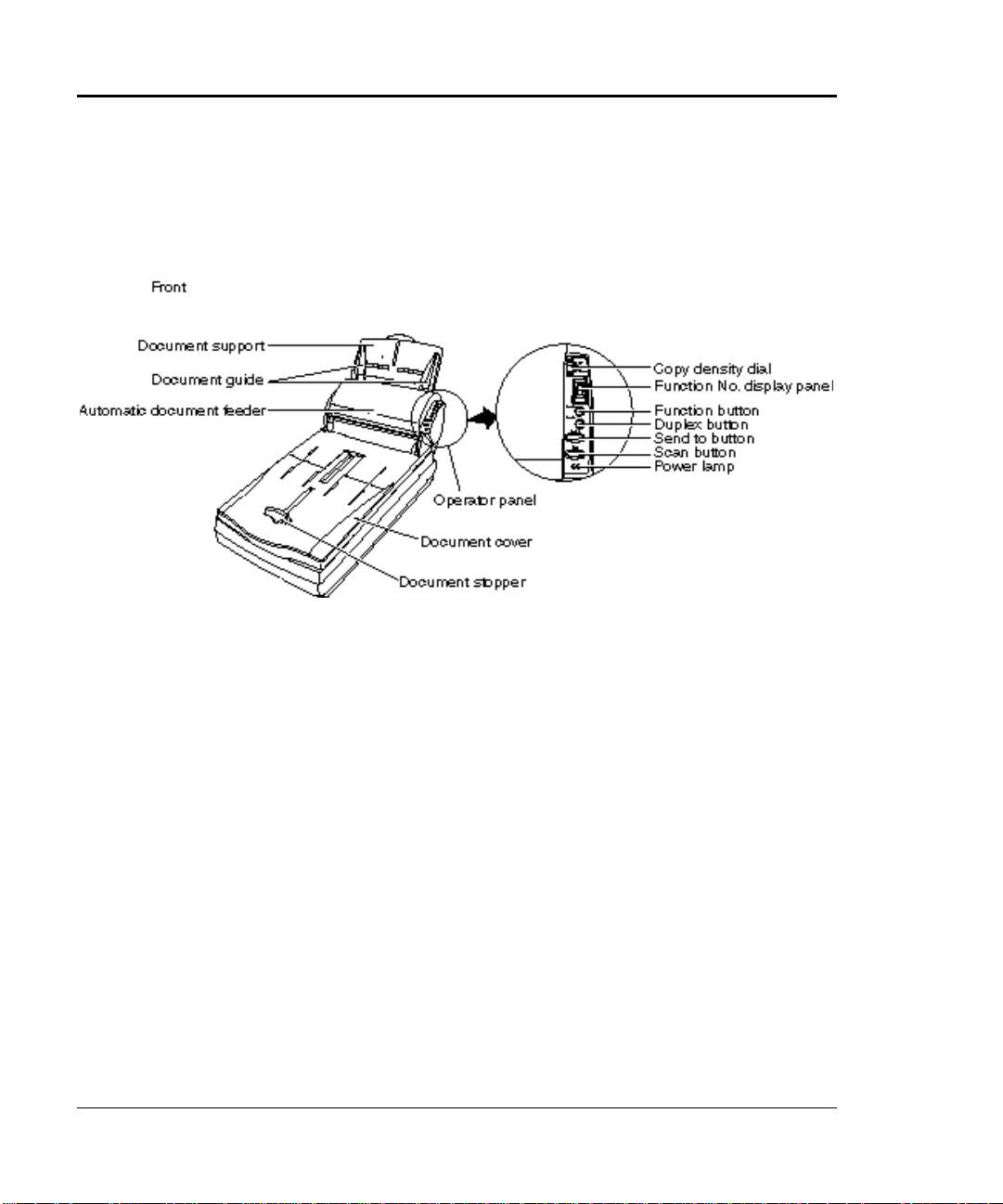
1.3 Component Names and Functions
This section shows the components of the scanner and explains their
functions.
M3092DC Image Scanner Operation Guide 1-3
Page 22

Component Name Function
Document support Accommodates documents to be read by the automatic
document feeder.
Document guide Holds documents so that they are transported straight.
Document stopper Adjust the position by the paper size to be scanned (ADF
scanning).
Document cover ADF scanning: It plays a role of the stacker of scanned
documents.
Flat bed scanning : It holds document down.
Automatic document feeder
(ADF)
Operator
panel
Copy density
dial
Function No.
display panel
Function button Selects a function to be started using this button.
Duplex button Switches between read modes. You can confirm the
Reads documents automatically.
Adjusts copy density (dark/light) in five stages.
Displays the Function No. or also displays the scanner
read mode as follows:
On: Single-side readin g mode
Blink: Double-sided reading mode
Mark: An application is being activated
When the AC adapter is connected to the scanner or the
PC’s power is turned on, the initialization of scanner is
executed. The display on the panel changes as follows:
P → 0 → 1 (When 1 appears, scanner becomes ready)
This button’s function is set using Launch.
current read mode with the Func tion No. display panel.
1-4 M3092DC Image Scanner Operation Guide
Page 23
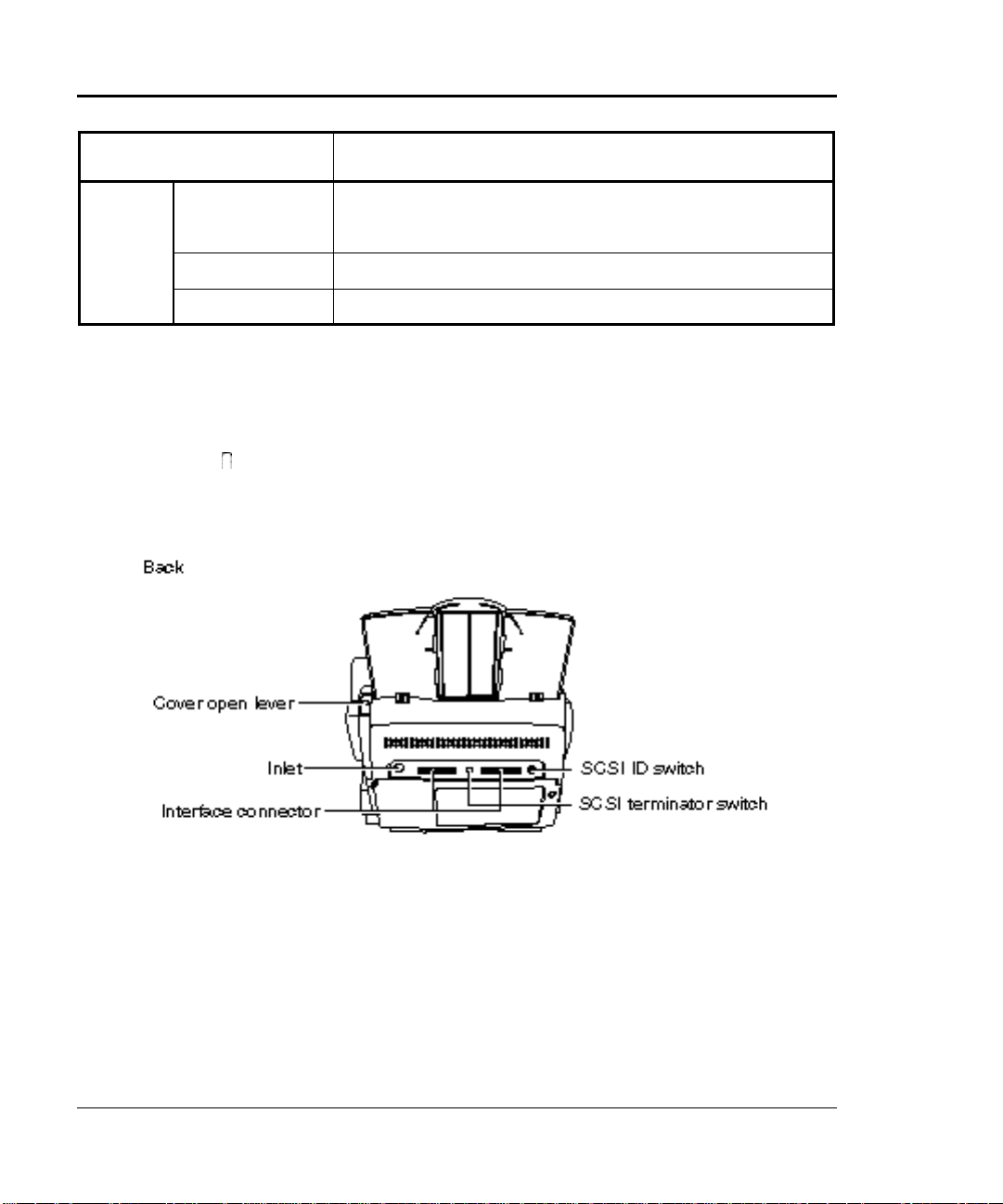
Component Name Function
Operator
panel
Send to button Copies documents loaded in the document support.
Starts the operation specified by the Function button.
Scan button Scans the document placed in position.
Power lamp Stays lit while power is being supplied.
Note:
Pressing the Send to or Scan button initiates the application software. The
mark is displayed until the application software is ready. If the
application software fails to get ready and the function No. display is
restored, the Send to or Scan processing is canceled.
M3092DC Image Scanner Operation Guide 1-5
Page 24

Component Name Function
Cover open lever Opens and closes the automatic document feeder.
Inlet Accommodates the AC adapter.
Interface connector Accommodates an interface cable to be connected to a
personal computer. (Half pitch 50 pin × 2)
SCSI terminator switch Set this switch to ON when the scanner is connected to the
end of an SCSI link. Otherwise, set it to OFF.
SCSI ID switch Use this switch to set a SCSI ID. (The scanner is shipped
with ID 5.)
Component Name Function
Feed roller, eject roller,
plastic roller
1-6 M3092DC Image Scanner Operation Guide
Sends documents.
Page 25
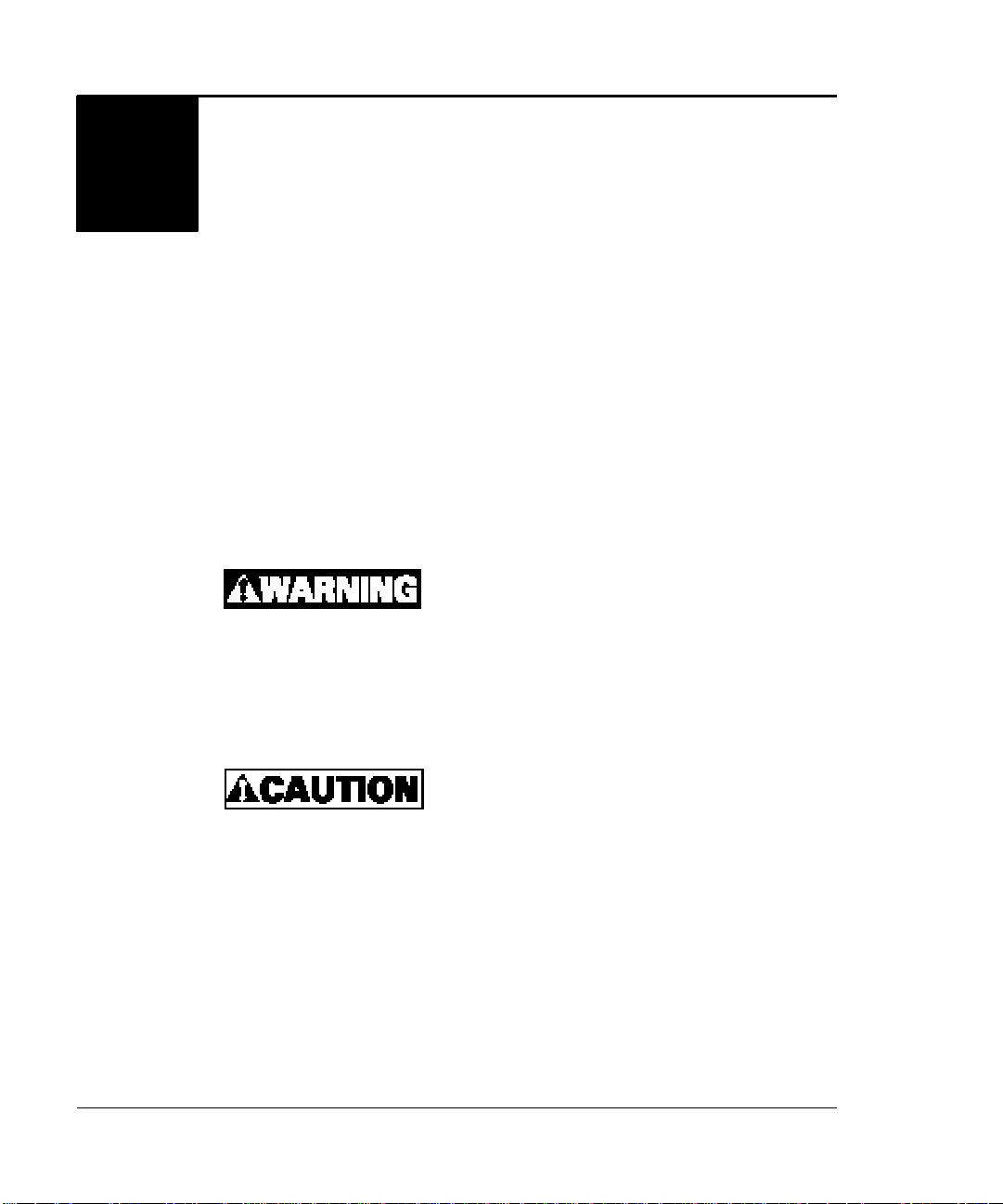
CHAPTER
Installation and Connection
2
This section explains how to install the image scanner and connect it to a
personal computer.
See Appendix A, “Installation Specifications,” for the external dimensions
of the image scanner.
2.1 Notes concerning Installation
When installing the image scanner, adhere to the following installation
location and environment notes:
− Fire or electric shock
-- Do not alter or disassemble the scanner.
High voltage components are inside.
-- When connecting or disconnecting an
optional device, first disconnect the AC
adapter from the outlet and follow the
written procedure.
− Falling or dropping
-- Do not place the scanner on an unstable
surface, but on an even surface where
the scanner is stable without vibration.
Be sure to securely place the rubber feet
of the scanner onto the surface.
-- Do not put heavy items on the scanner
or do not work on top of the scanne r.
M3092DC Image Scanner Operation Guide 2-1
Page 26

− Fire or electric shock
Do not expose the scanner to direct
sunlight, and do not place it near a heater,
or in a humid or dusty environment. Use
the scanner in a well-ventilated
environment.
− Fire
Do not block the ventilation openings of the
scanner to prevent the inside from
becoming too hot.
− Fire, electric shock, falling, or dropping
When moving the scanner, first disconnect
the power plug from the outlet and the other
connection cables. Move the scanner
carefully.
− Malfunction
Install the scanner far away from a strong
magnetic or noise generation source.
Avoid static electricity, which could result
in a scanner malfunction. For the floor and
workbench on which/near which the
scanner will be placed, select materials that
do not easily generate static electricity.
2-2 M3092DC Image Scanner Operation Guide
Page 27

2.2 Mounting the Document Support
Follow the procedure below to mount the document support.
Hold the document support and insert its tabs into the counterpart holes on
the scanner as shown in the figure below.
u Key point
When documents are actually read, the user can raise the Paper
Extension of the document support according to the size of the
documents. For information regarding the setup of the document
support, see Section 2.4, “Setting up the Document Support.”
M3092DC Image Scanner Operation Guide 2-3
Page 28

2.3 Connection
This section explains how to connect the power cable and SCSI cable, and
also how to install the driver and other software.
2.3.1 Notes concerning Connection
When connecting cables, adhere to the following notes :
Fire or electric shock
− Do not use AC ada pter other than in the
package. Failure to do so could result in a
fire or cause the scanner to fall.
− Before connecting or disconnecting a
device, turn off the power switch on the
personal computer, disconnect the power
plug from the outlet, then follow the written
procedure.
− Use the scanner only with the indicated
supply voltage. Do not make a starburst
connection.
− Do not hold the power cable or AC adapter
with moistened hands when connecting or
disconnecting it.
− If the power plug is dusty, clean it with a
dry cloth.
− Do not put anything heavy on the power
cable, and do not damage it by pulling,
forcibly bending, twisting, or heating. Do
not alter the power cable in any way.
− Do not use a power cable if it is damaged
or the plug does not fit snugly into the
outlet.
2-4 M3092DC Image Scanner Operation Guide
Page 29

Fire, electric shock, or fault
− Insert the power cable all the way to the
rear of the outlet.
− Hold the plug when disconnecting the
power cable from the outlet.
− Do not connect to the same outlet as large
power-consumption equipment such as a
copy machine or a shredder.
2.3.2 Connecting the SCSI Cable
Insert the interface cable into the interface connector until it clicks.
Connect the connector on the other end of the cable to the personal
computer or another SCSI device.
If the image scanner is the end termination of the SCSI bus, set the SCSI
terminator switch to ON.
M3092DC Image Scanner Operation Guide 2-5
Page 30

2.3.3 Connecting the Power Cable
1) Connect the power cable to the inlet of the scanner.
2) Insert the AC adapter into the outlet.
u Key point
− The image scanner is not equipped with a power switch. When
connecting a cable or changing the setting, first be sure to
disconnect the power cable from the outlet.
− While the driver and the software is active, the reading lamp
turns on or off in accordance with the status of the connecte d
personal computer.
2-6 M3092DC Image Scanner Operation Guide
Page 31

2.3.4 Setting the SCSI ID
This section explains how to set the SCSI ID.
Set the SCSI ID as follows:
1) Disconnect the power cable from the outlet.
2) Set the device address using the SCSI ID switch on the back of the
image scanner.
Notes concerning device address setting
Address No. Meaning
0 to 7 These address numbers can be set.
8, 9 The factory default value (SCSI ID = 5) is used for these numbers.
3) After setting the address number corresponding to the target SCSI ID,
connect the power cable to the outlet.
M3092DC Image Scanner Operation Guide 2-7
Page 32

2.3.5 Installing Driver and Software
The driver and other software are stored on the setup CD-ROM supplied
with the image scanner. Install the driver first, and then install the
software.
• To install the driver, run “Setup.exe” in the \Driver\Disk1 folder on
the CD-ROM.
The Fujitsu TWAIN32 driver is installed and registered on the
TWAIN32 source selection screen.
• To install other software, run “Setup.exe” in the \Tools\Disk1 folder
on the CD-ROM.
The following software is installed in “Start” – “Programs” – “Tools”:
COPY: Sets the image quality when image data is being
copied by the image scanner.
COPY Help: Displays Help information concerning COPY.
Image: Sets the image quality when image data is scanned
by the image scanner.
Image Help: Displays Help information about Image.
Uninstall Tools: Uninstalls the Tools software.
Launch Help: Displays Help information about the status-
monitoring program of the scanner operator panel.
Readme: Displays the Readme.txt.
“Launch” is registered in “Start” – “Programs” – “Startup”. As
“Launch” is required to use the scanner operator panel, do not remove
it.
u Key point
Thoroughly read “Readme.txt” on the CD-ROM before installation.
You must install the driver and all software components in order to
use the operator panel of the image scanner.
2-8 M3092DC Image Scanner Operation Guide
Page 33
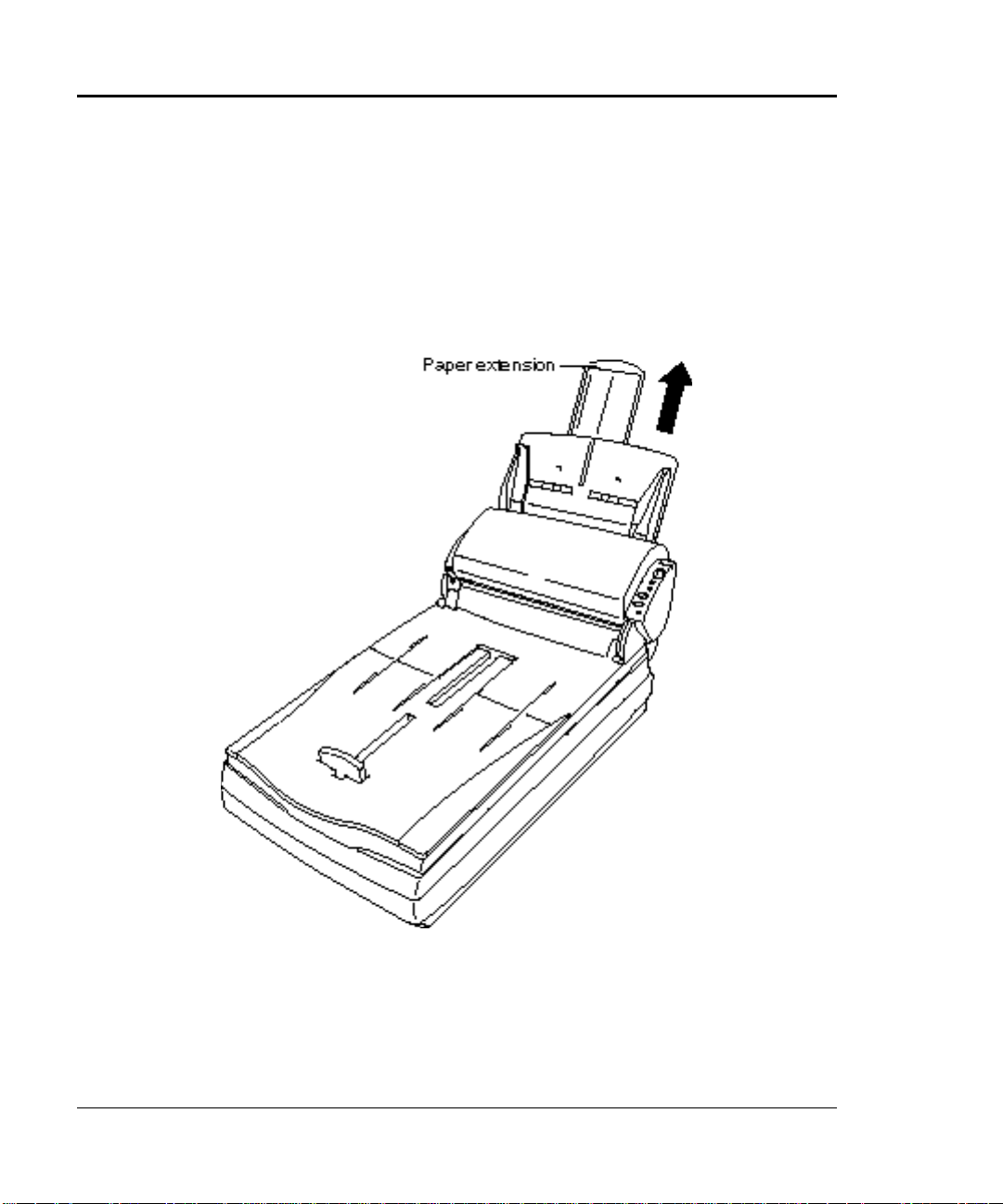
2.4 Setting Up the Document Support
Raise the Paper Extension of the document support according to the size
of documents as follows:
1) When using an A4-size document, raise the Paper Extension of the
document support as shown below.
M3092DC Image Scanner Operation Guide 2-9
Page 34
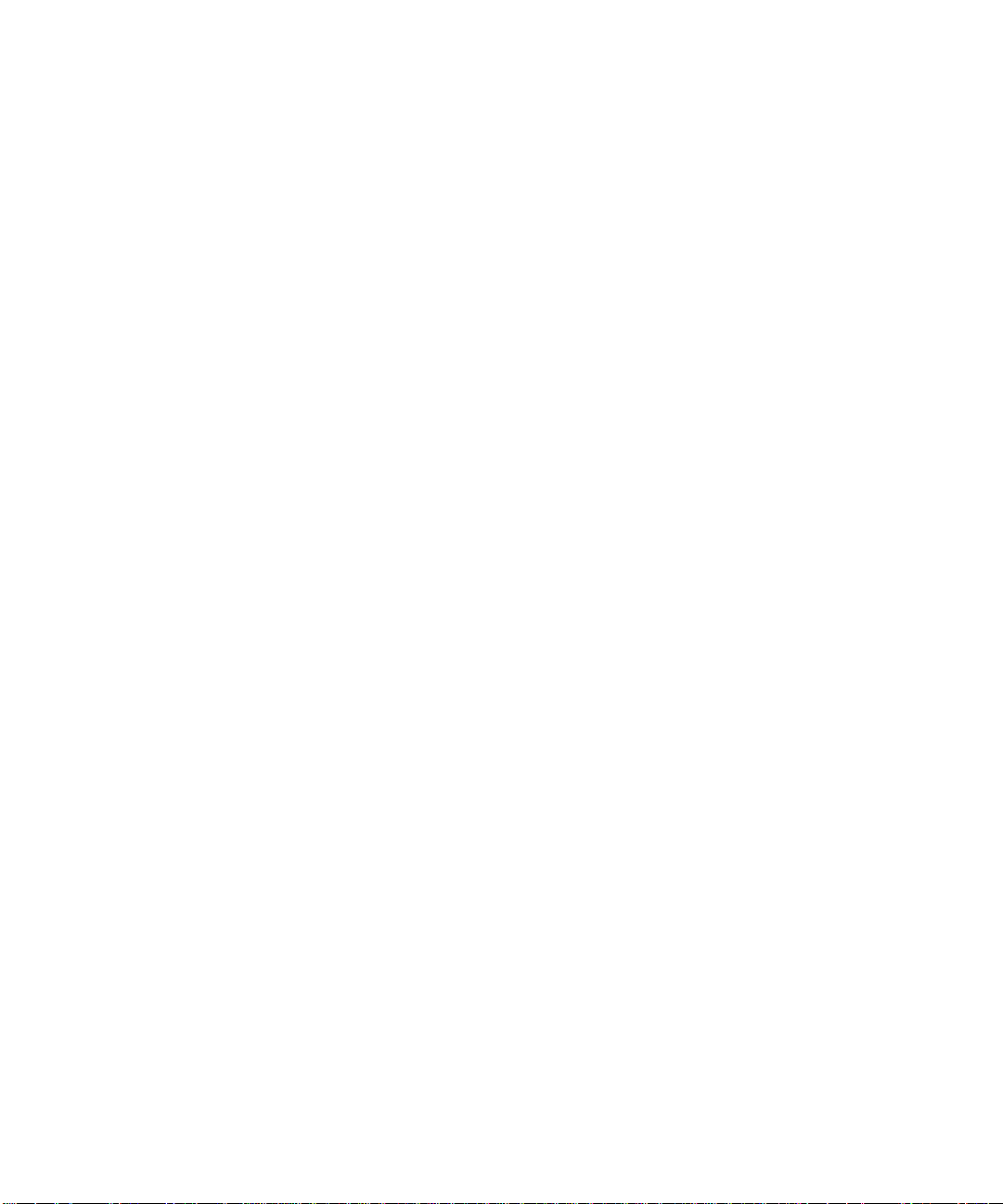
Page 35
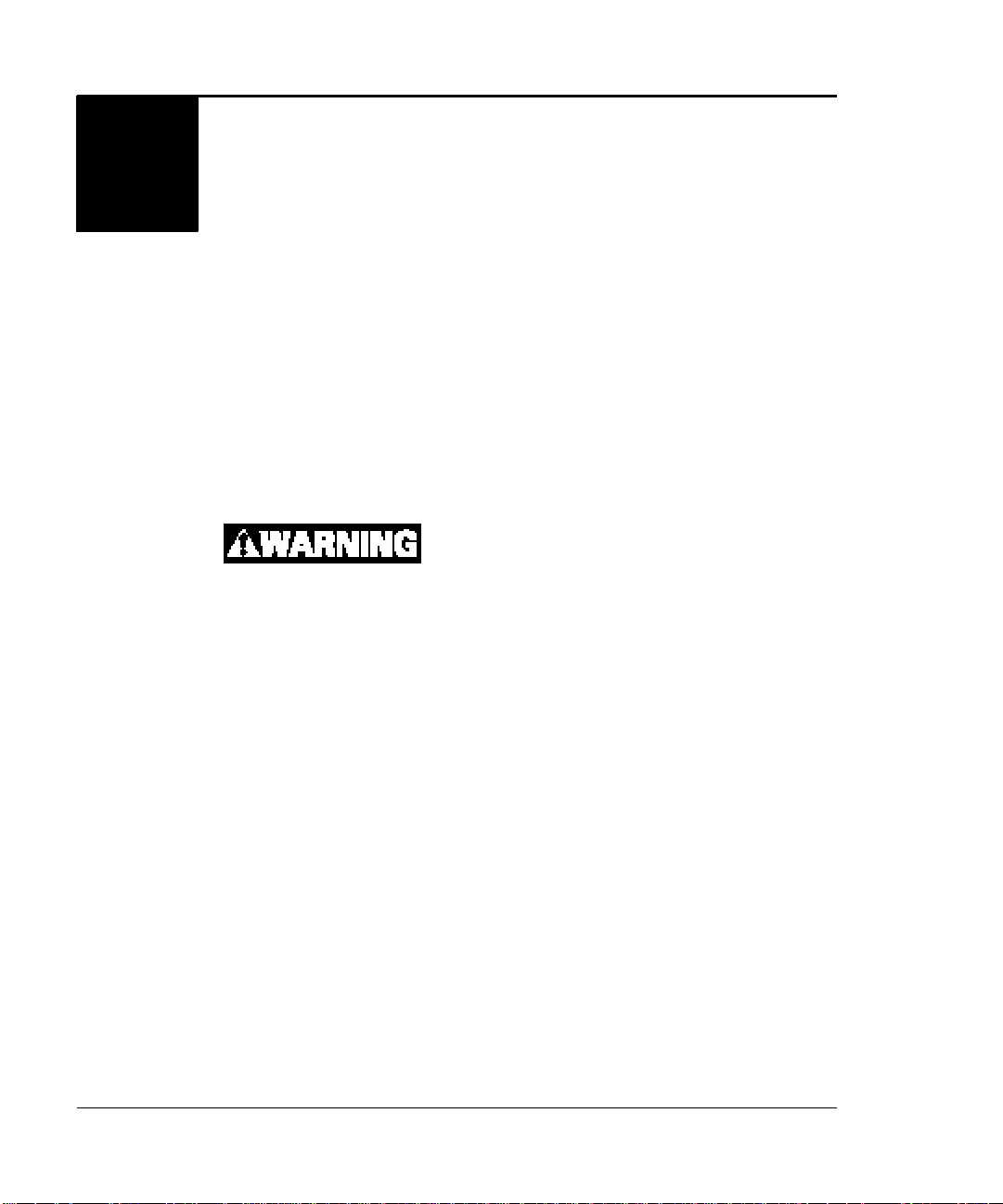
CHAPTER
Operation
3
Set a document on the document support and read it by automatic
document feeder.
This section provides notes concerning operation, and explains how to
read each document.
3.1 Notes concerning Operation
When operating the equipment, adhere to the following points:
Fire or electrical shock
− If heat, smoke, offensive odor, or noise is
emitted from the equipment, turn off the
power switch of the main unit and
disconnect the power plug from the outlet.
After confirming that the smoke has
disappeared, notify the sales agency (or
service center).
Never repair the equipment yourself,
because doing so is dangerous.
− Do not insert foreign matter such as metal
and easy-to-burn materials via the opening
(ventilating hole) into the device interior.
Also, be careful not to drop these materials
inside the scanner.
− If you dropped the equipment or damaged
the cover, turn off the power by
disconnecting the power plug from the
outlet. Then, notify the sales agency (or
service center).
M3092DC I mage Scanner Operation Guide 3-1
Page 36
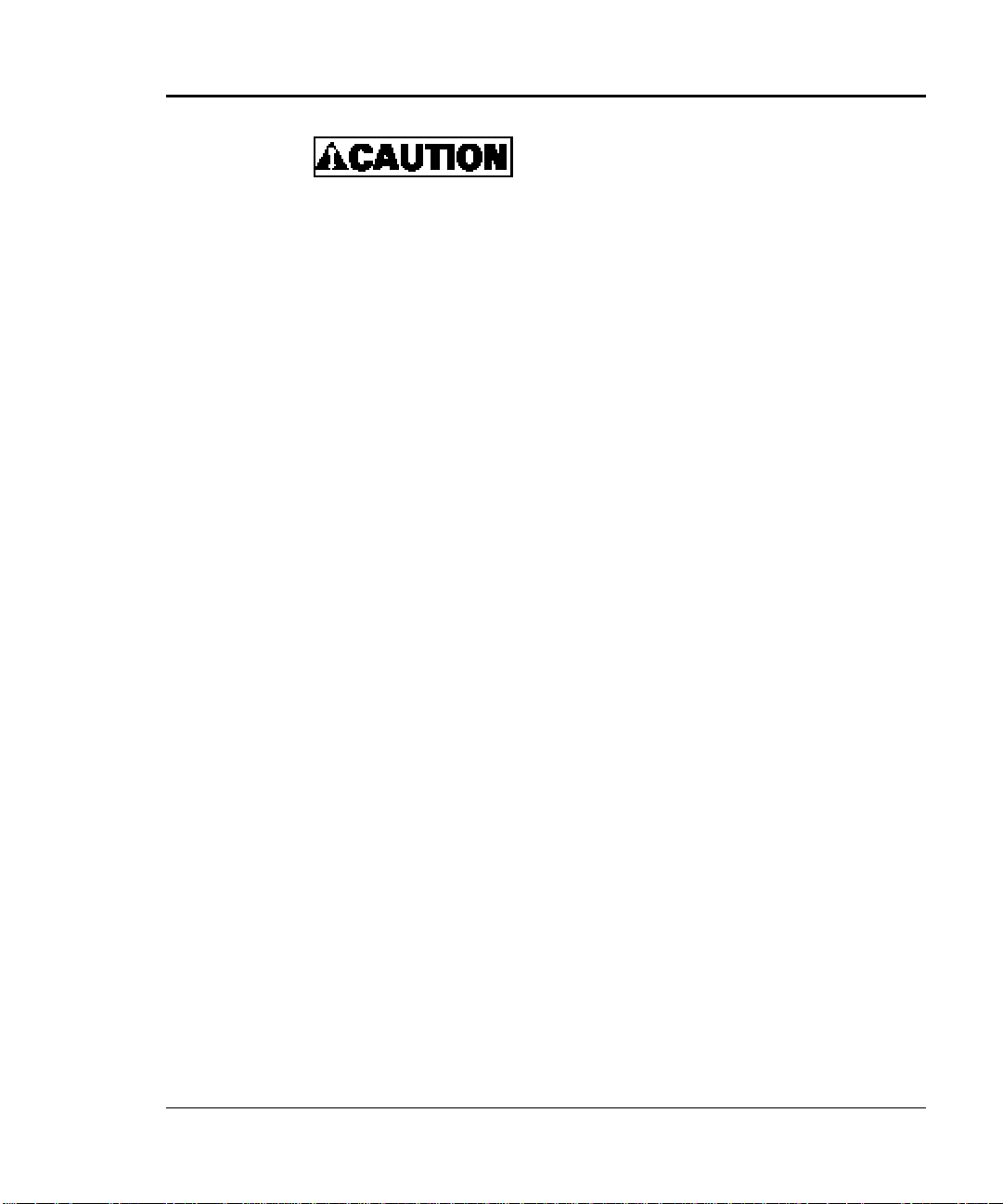
Fire, electrical shock, or fault
− Do not allow liquids and items such as
coffee or metal clips to get into the
equipment.
− Do not put water on the equipment or get it
wet with water.
− If foreign matter such as water, metal cl ips,
or liquid gets into the equipment,
disconnect the power plug immediately
from the outlet . Then, notify the sales
agency (or service center). This caution is
intended especially for household use,
including the presence of children.
− If the equipment will not be used for a long
time, disconnect the power plug from the
outlet for safety.
− Getting caught in movable parts
Be careful not to catch the sleeve of your
clothing , your necktie, or hair in the
movable parts, e. g. gears and rollers.
− Damage
If lightening occurs nearby, disconnect the
power plug from the outlet; otherwise, the
equipment may be damaged.
− Fault
Do not push auto-fed paper too strongly or
place a heavy object on it. Doing so may
cause the equipment to malfunction.
u Key point
For details regarding periodic cleaning, see Section 4.3.2, "Cleaning
the Automatic Document Feeder."
3-2 M3092DC Image Scanner Operation Guide
Page 37
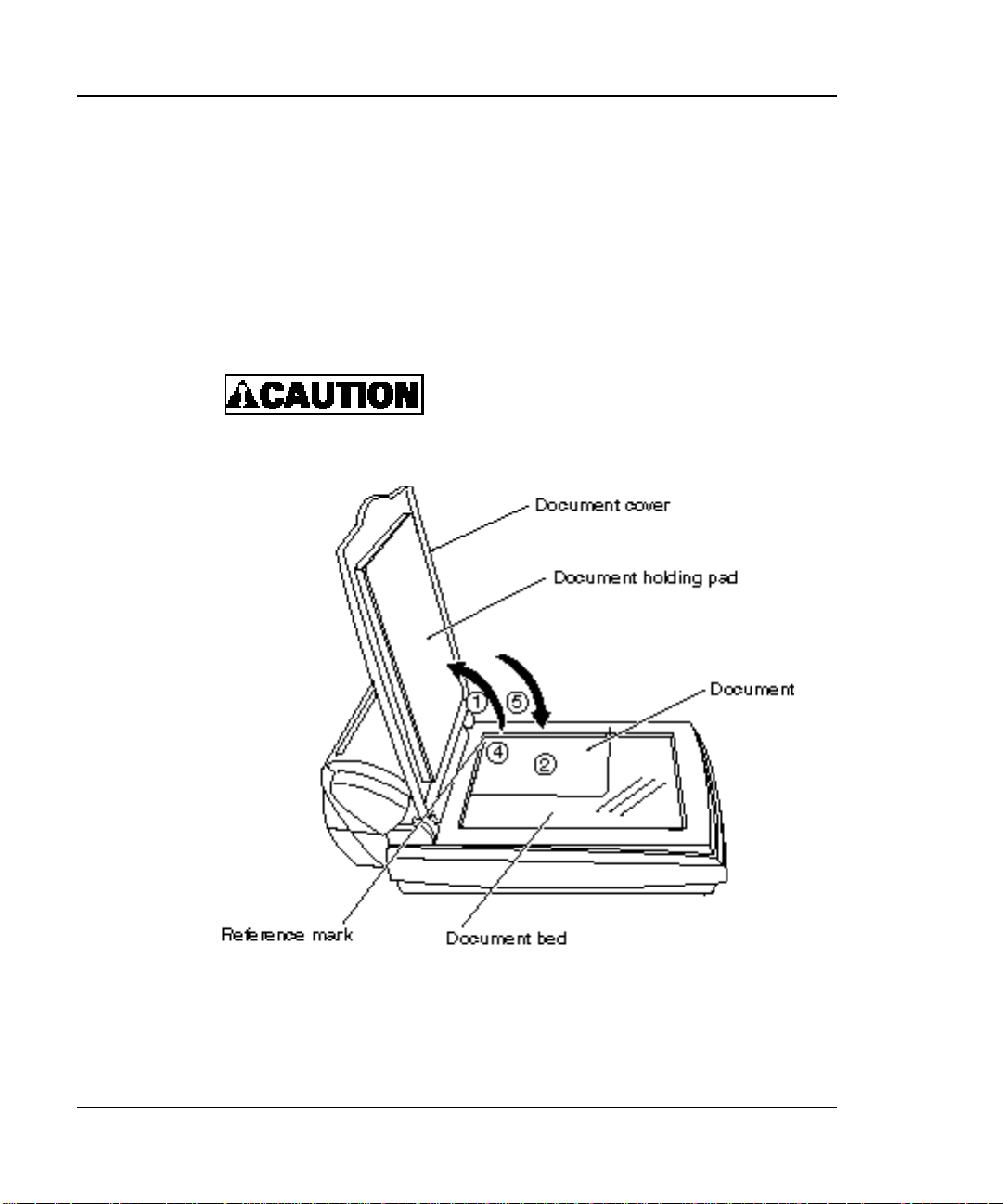
3.2 Reading a Document on the Flat Bed
This section explains how to read a document placed on the document bed.
3.2.1 Reading a Document
When a document is smaller than the document bed, follow the procedure
below.
While the equipment is reading the document,
do not open the document cover and look into
the light of the fluorescent lamp.
M3092DC Image Scanner Operation Guide 3-3
Page 38
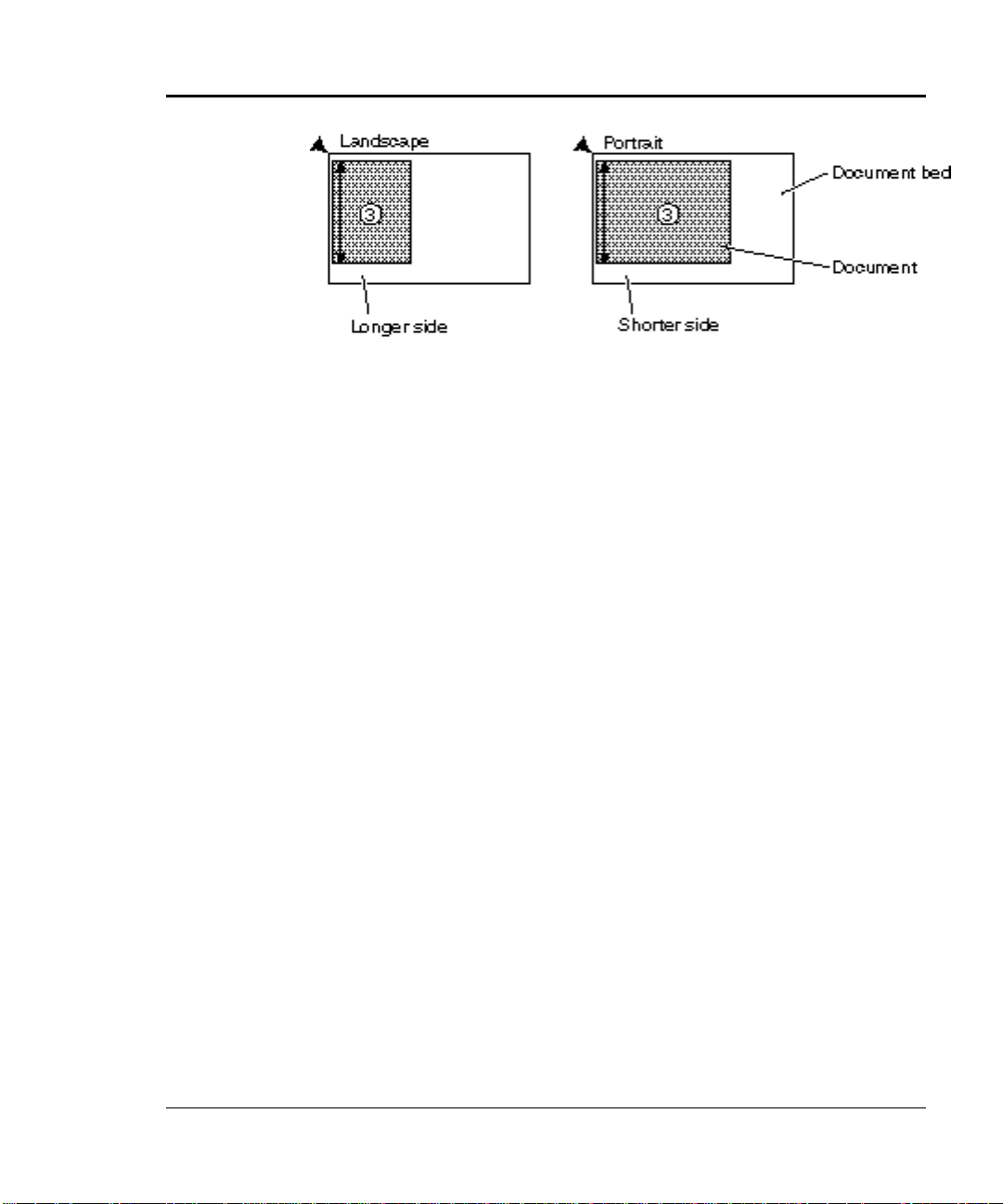
1) Open the document cover.
2) Place the document on the document bed with the reading side facing
downward.
If the document is bent or likely to fold, extend it flat.
3) Align the longer side with the left end of the document bed for
landscape size , and the shorter side with the left end for portrait size.
4) Align the upper left end of the document with the reference mark.
The document cannot be read correctly, if it does not lie flat.
5) Close the document cover slowly.
If the document cover is closed quickly, the document may shift and
be read inco rrectly.
6) Select a reading mode on the driver screen, and read the document.
Do not hold or open the document cover during reading.
7) When finishing reading, open the document cover and remove the
document.
3-4 M3092DC Image Scanner Operation Guide
Page 39

3.2.2 Reading a Thick Document
When reading a thick document such as a book, observe the following
points:
1) When removing the document cover, pull it upward.
2) The document cannot be read correctly, if it is not lying flat against
the document bed.
3) The document cannot be read correctly, if it is moved during reading.
u Key point
Do not remove the document cover other than this purpose.
3.3 Before Scanning or Copying a Document by Automatic
Document Feeder
This section explains the operation required before scanning and reading a
document by automatic document feeder.
If you operate the equipment by a method other than described in this
section, a paper jam or reading error may occur.
3.3.1 Confirming Document Condition
This section explains documents that can be read by automatic document
feeding and those that are difficult to read.
Readable documents
Readable documents are listed below.
Paper type - High-quality paper
- PPC paper (paper specified by Xerox Corporation)
Ream weight 45 to 90 kg/ream (52.3 to 104.7 g/m2)
Size A4, A5, B5, letter size, legal size, and name card size (A8)
M3092DC Image Scanner Operation Guide 3-5
Page 40
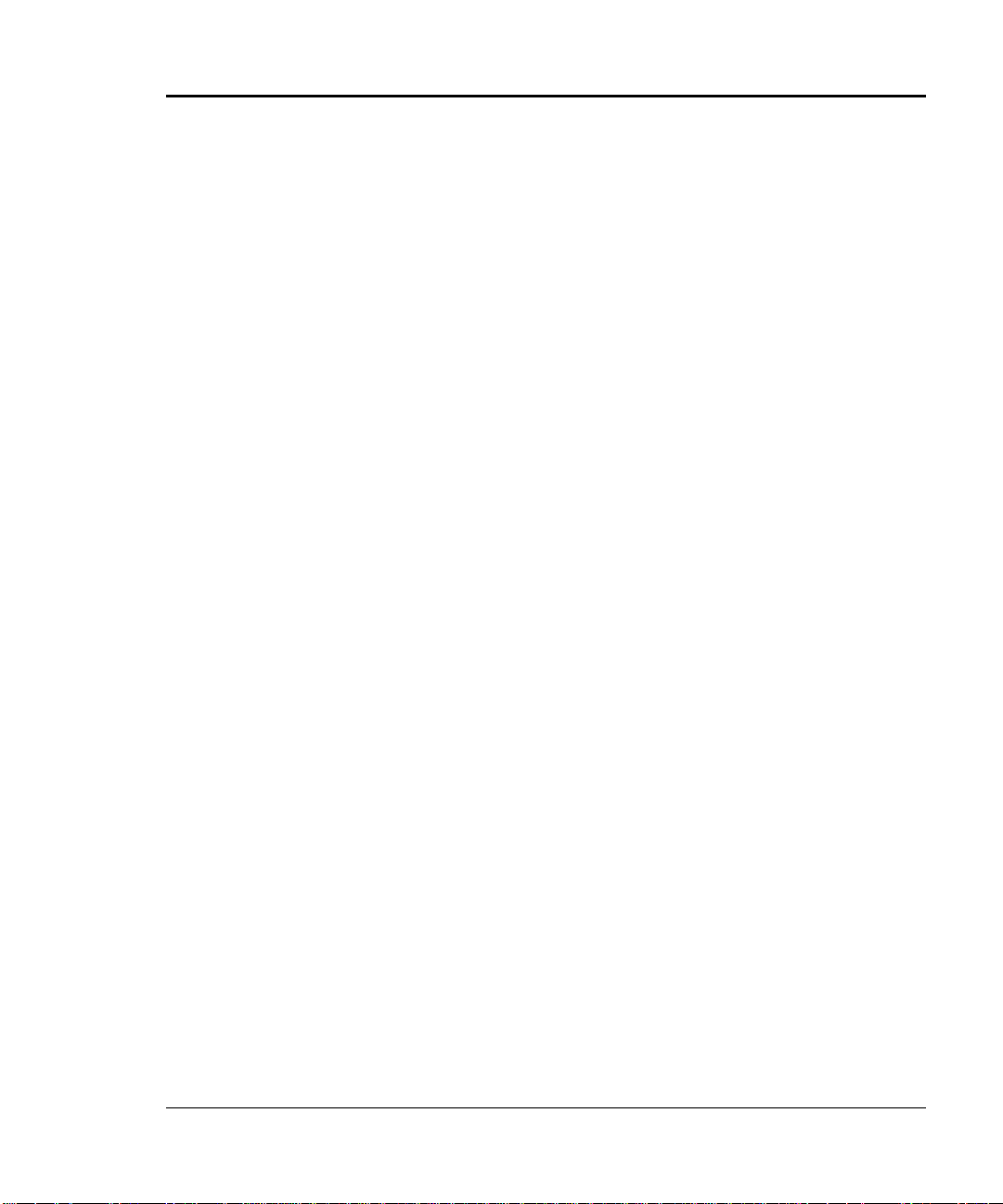
Difficult to read documents
Some type of documents cannot be read well.
Confirm whether documents can be read effectively , before using an
automatic feeder.
Paper of the following conditions/types may not be read well:
• Clipped or stapled paper
• Paper wet with ink
• Paper of uneven thickness (envelope or patched paper)
• Excessively creased or curled paper
• Folded or broken paper
• Tracing paper
• Coated paper
• Carbon transfer and pressure sensitive paper
• Paper larger than letter size (216 mm) and legal size (355 mm)
• Cloth, metal sheet, and OHP sheet made of other materials than paper
• Photographic paper
• Paper perforated peripherally
• Nonrectangular paper
• Paper lighter than 45 kg /ream (52.3 g/m
2
) or heavier than 90 kg/ream
(104.7 g/m2)
• Paper of uneven width
3-6 M3092DC Image Scanner Operation Guide
Page 41

3.3.2 Setting Documents
This section explains how to set documents.
Loosening documents
Before setting documents, sufficiently loosen them by the following
procedure:
• Remove a 4 mm thick section of pages, hold the ends of the
documents with both hands, and bend the documents.
• Hold the documents strongly with both hands so that both ends of the
documents are slanted, and then unbend the documents so that they
are inflated.
• Repeat the operations described above two or three times.
• Turn the document by 90
o
and similarly loosen it.
u Key point
The thickness of the documents to be set shall be 4 mm or less.
Failure to do so could result in the paper jam or the reading defect.
Leveling both ends and setting the documents
Level both ends of the documents so that they can be read correctly.
M3092DC Image Scanner Operation Guide 3-7
Page 42

u Key point
Set the documents as follows:
For single-side reading: Place the reading side facing the document
support surface.
For double-sided reading: Place the surface (first page) facing the
document support surface.
3-8 M3092DC Image Scanner Operation Guide
Page 43

3.4 Scanning Documents
This section explains how to scan documents.
1) Make sure that the powers of the personal computer and the scanner
are ON.
2) Check the document condition.
For details, see Section 3.3.1, "Confirming Document Condition."
3) Before setting documents, sufficiently loosen them.
For details, see Section 3.3.2, "Setting Documents."
4) Set the documents on the document support.
− Estimate the number of pages to be set based on the following
standard:
The document thickness must be 4 mm or less (50 sheets by
55 kg/ream (64 g/cm2) paper) for A4 or legal size or smaller.
− Level the end of documents to be set.
For details, see Section 3.3.2, "Setting Documents."
− Set the documents as follows.
◊ For single-side reading: Place the reading side facing down
(document support surface).
◊ For double-sided reading: Place the surface (first page)
facing down (document support surface).
− Insert the documents in the automatic document feeder until they
softly touch the back of the automatic document feeder.
Excessively strong insertion results in feeding multiple pages
simultaneously. Also, make sure that the ends of the pages are not
folded down.
M3092DC Image Scanner Operation Guide 3-9
Page 44

5) Adjust the document guides to the document width, then straighten
the documents. And, ajust the posit ion of document stopper to the
document size (length).
If the documents are placed loosely between the left and right guides,
they may be read diagonally.
6) Switch the reading mode by pressing the Duplex button.
When the Function No. display panel is ON, the single-side reading
mode is active.
When the Function No. display panel blinks, the double-sided reading
mode is active.
7) Press the scan button on the main unit.
u Key point
Press the scan button to start the application software. The Ι mark
is displayed until the application starts.
If the application software does not start and the Function No.
display panel displays the Function No. again, the scan
processing is canceled.
8) After finishing reading, remove the documents from the Document
cover.
3-10 M3092DC Image Scanner Operation Guide
Page 45

u Note
When validating the Duplex button and Scan button on the equipment
using the TWAIN driver, you must validate "Follow Instructions on
the Operator Panel of the Equipment" on the Fujitsu M3092DC
TWAIN32 operation environment setting screen.
u Key point
− You can perform a simple editing operation of the data of a
scanned document by using M Image application.
− You can also save the data in an image format such as TIFF.
M3092DC Image Scanner Operation Guide 3-11
Page 46

3.5 Copying Documents
This section explains how to copy documents.
1) Make sure that the powers of the personal computer, printer, and
scanner are ON.
2) Check the document condition.
For details, see Section 3.3.1, "Confirm ing Document Condition."
3) Before setting documents, sufficiently loosen them.
For details, see Section 3.3.2, "Setting Documents."
4) Set the documents on the document support.
− Estimate the number of pages to be set based on the following
standard:
The document thickness must be 4 mm or less (50 sheets by
55 kg/ream (64 g/cm2) paper) for A4 or legal size or smaller.
− Level the end of the documents to be set.
For details, see Section 3.3.2, "Setting Documents."
− Set the documents as described below:
◊ For single-side reading: Place the reading side facing down
(document support surface).
◊ For double-sided reading: Place the surface (first page)
facing down (document support surface).
− Insert the documents in the automatic document feeder until they
softly touch the back of the automatic document feeder.
Excessively strong insertion results in feeding multiple pages
simultaneously. Also, make sure that the ends of the pages are not
folded down.
3-12 M3092DC Image Scanner Operation Guide
Page 47

5) Adjust the document guides to the document width, then straighten
the documents. And, ajust the position of document stopper to the
document size (length).
If the documents are placed loos ely between the left and right guides,
they may be read diagonally.
6) Specify a copy count using the Function button.
7) Adjust the copy density using the copy density dial, as required.
8) Switch the reading mode by pressing the Duplex button.
When the Function No. display panel is ON, the single-side reading
mode is active.
When the Function No. display panel blinks, the double-sided reading
mode is active.
9) Press the Send to button on the scanner.
The set documents are read and output from the printer.
u Key point
Press the Send to button to start the application software. The Ι
mark is displayed until the application starts.
If the application software does not start and the Function No.
display panel displays the Function No. again, copy processing is
canceled.
10) After finishing reading, remove the documents from the Document
cover.
M3092DC Image Scanner Operation Guide 3-13
Page 48

u Key point
The copy count and density can be controlled by the display of
MCopy application. In this case, display C on the Function No.
display panel by using the Function button and press the Send to
button. For details, see the Help information of the MCopy
application.
u Notes
The entire surface of a document may not be printed, depending
on the printable area of the printer. When printing the entire
surface of a document, perform the following operations:
a) Display the MCopy screen. Display C on the Function No.
display panel by pressing the Function button, then press the
Send to button.
b) Activate the check box "Enlarge/Reduce to fit Print Area"
on the MCopy screen and click "Copy" .
This specification becomes valid for subsequent copy
operations. To cancel this option , uncheck "Enlarge/Reduce
to fit Print Area" .
When "Enlarge/Reduce to fit Print Area " is checked, the printing
time may be extended.
3-14 M3092DC Image Scanner Operation Guide
Page 49
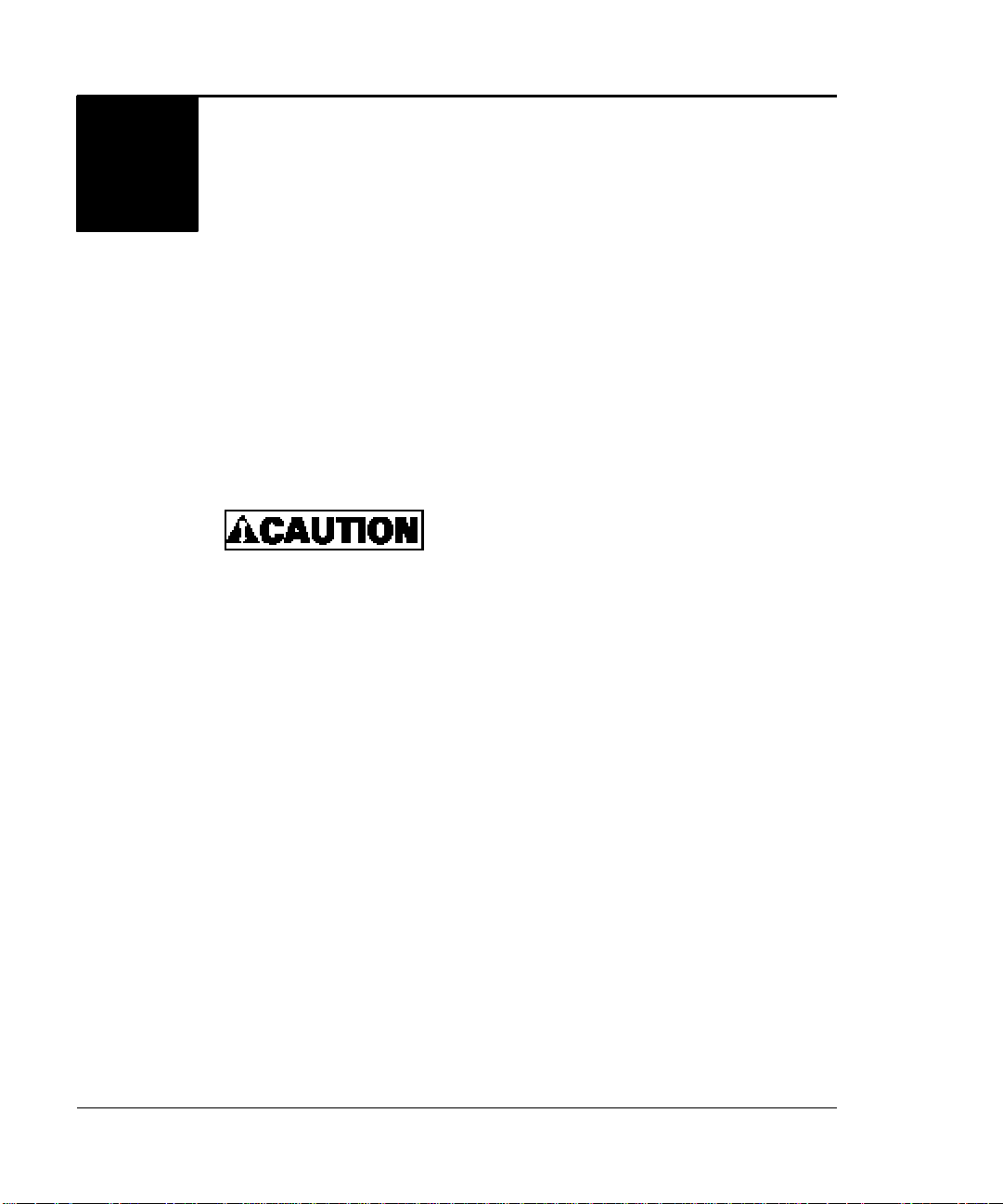
CHAPTER
Daily Maintenance
4
This section explains how to perform paper jam handling, daily
maintenance, and cleaning.
u Key point
Clean the automatic document feeder based on the standard cleaning
procedure described in Section 4.3.2, "Cleaning the Automatic
Document Feeder."
4.1 Handling a Paper Jam
Be aware of high – temperature in the glass
surface of Automatic Document Feeder
(ADF). It could result in a burn.
If a document jams while being read during automatic document feeding,
remove it through the following procedure:
1) Remove the document from the document support.
2) Open the automatic document feeder by pulling it toward you while
raising the cover open lever.
M3092DC Image Scanner Operation Guide 4-1
Page 50

3) Remove the jammed document.
4) Restore the automatic document feeder into position by pushing its
center.
4-2 M3092DC Image Scanner Operation Guide
Page 51
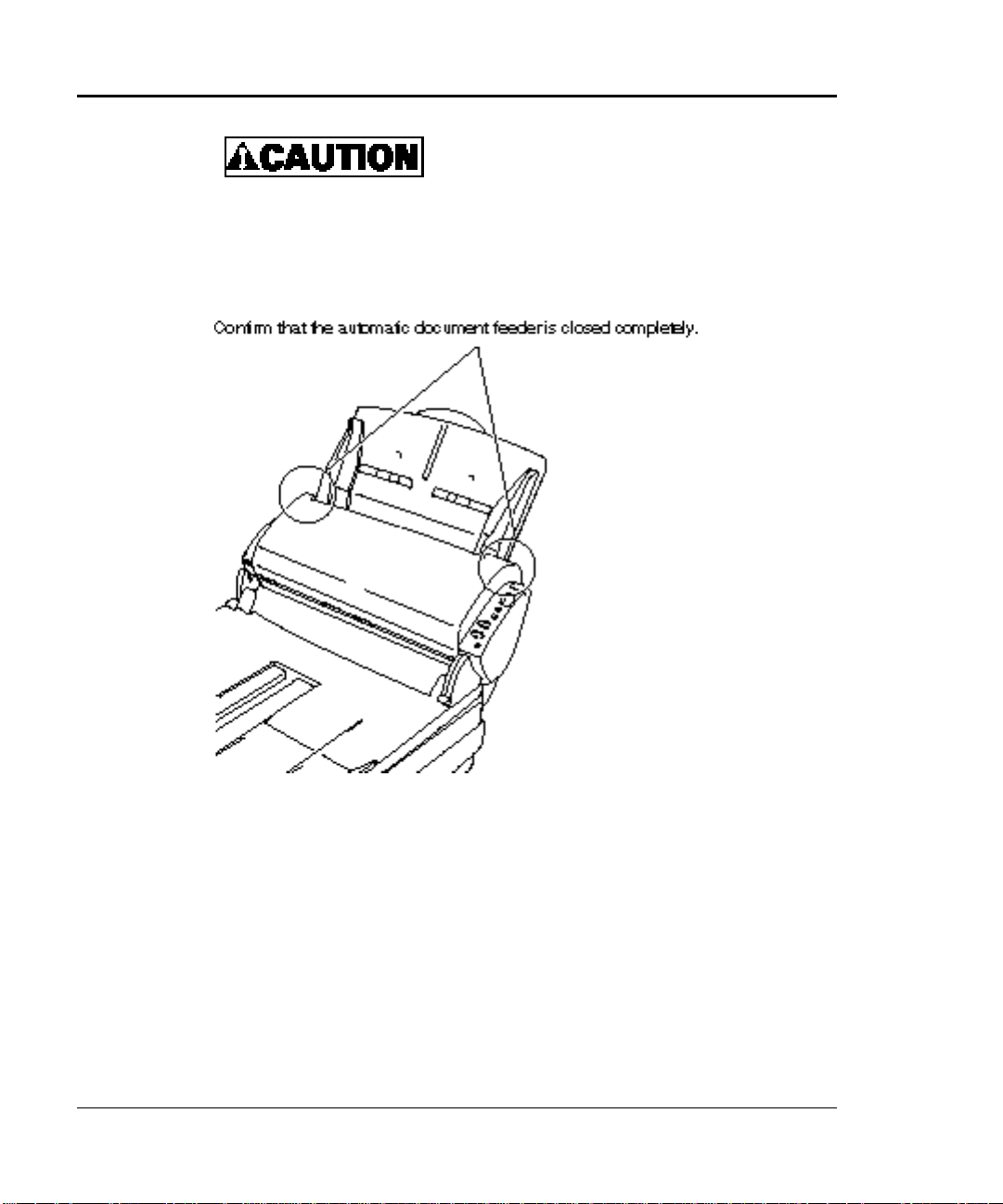
After restoring the automatic document feeder
into position, make sure that it is closed
completely. If the automatic document feeder
is not properly closed , a paper jam or reading
error may occur.
4.2 Daily Maintenance
To use the image scanner over a long period of time, you must perform
some tasks daily. Keep the following point in mind:
• If the equipment surface, document support, or automatic document
feeder is soiled, clean it according to Section 4.3, "Cleaning."
Especially, be sure to clean the automatic document feeder.
M3092DC Image Scanner Operation Guide 4-3
Page 52

4.3 Cleaning
This section explains how to clean the image scanner.
Fire or electrical shock
− When cleaning the equipment, turn off the
power by disconnecting the AC adapter
power plug from the outlet .
4.3.1 Cleaning the Document Cover, Document Holding Pad, and Bed
This section explains how to clean the document cover, Document
Holding Pad, and bed.
• Use a dry cloth or a cloth moistened with a small amount of neutral
detergent or isopropyl alcohol.
u Key point
Never use an organic solvent such as thinner.
• Do not allow moisture to get inside the device during cleaning.
4-4 M3092DC Image Scanner Operation Guide
Page 53

4.3.2 Cleaning the Automatic Document Feeder
Be aware of high – temperature in the glass
surface of Automatic Document Feeder
(ADF). It could result in a burn.
pages. However, this standard differs for the type of document to be read.
If the toner is insufficiently fixed, you may need to clean after a smaller
number of pages has been read.
Clean the automatic document feeder through the following procedure (see
the figure on the next page):
1) Open the automatic document feeder by pulling it toward you while
raising the cover open lever.
2) Clean the following components with a dry cloth or a cloth moistened
with isopropyl alcohol:
M3092DC Image Scanner Operation Guide 4-5
Page 54
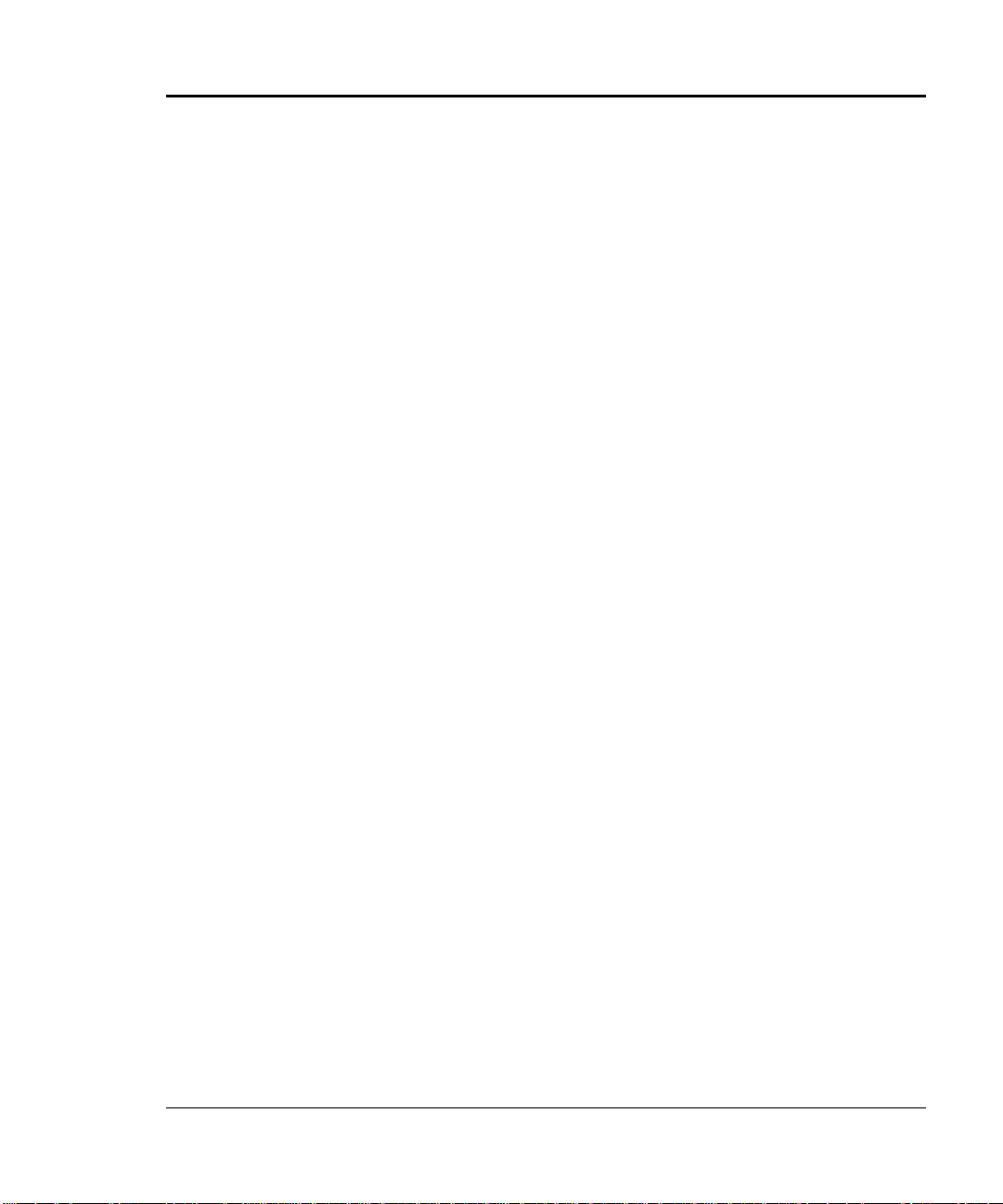
Pad: Clean this component downward (in arrow direction). In this
case, be careful not to catch the cloth in the pick arm or
spring.
Automatic document feed glass surface: Clean this component gently.
Pick roller: Gently clean this component, taking care not to damage
the roller surface. If black foreign matter attaches to the
component, the document feed performance is affected;
therefore, thoroughly clean it.
Feed roller: Gently clean this component, taking care not to roughen
the roller surface. If black foreign matter attaches to the
component, the document feed performance is affected;
therefore, thoroughly clean it.
Plastic roller: Gently clean this component, taking care not to
roughen the roller surface. If black foreign matter attaches to the
component, the document feed performance is affected;
therefore, thoroughly clean it.
Eject roller: Gently clean this component, taking care not to roughen
the roller surface. If black foreign matter attaches to the
component, the document feed performance is affected;
therefore, thoroughly clean it.
Paper guide surface (white part): Clean this component gently.
Flat bed glass surface: Clean this component gently.
4-6 M3092DC Image Scanner Operation Guide
Page 55

3) Restore the automatic document feeder into position.
After restoring the automatic document feeder
into position, make sure that it is closed
completely. If the automatic document feeder
is not properly closed, a paper jam or reading
error may occur.
M3092DC Image Scanner Operation Guide 4-7
Page 56

4.4 Consumables and Regular Replacement Components
Fire or electrical shock
− When replacing any of the equipment's
consumables, first disconnect the AC
adapter power plug from the outlet.
Be aware of high – temperature in the glass
surface of Automatic Document Feeder
(ADF). It could result in a burn.
4.4.1 Parts Number and Replacement Cycle of Consumables and
Regular Replacement Components
Parts number and replacement cycle of consumables (standard) and
regular replacement components are shown below.
No. Component name Parts No. Replacement cycle (standard)
1 Pad unit PA03209-F010 Every 12,000 sheets or annually
2 Pick roller unit PA03209-F014 Every 50,000 sheets or annually
The replacement cycle is estimated for A4 high-quality paper (55 kg/ream
(64 g/m2)), and differs depending on the type of paper to be used.
u Key point
Toward the end of the replacement cycle, the driver software outputs
a replacement message.
4-8 M3092DC Image Scanner Operation Guide
Page 57
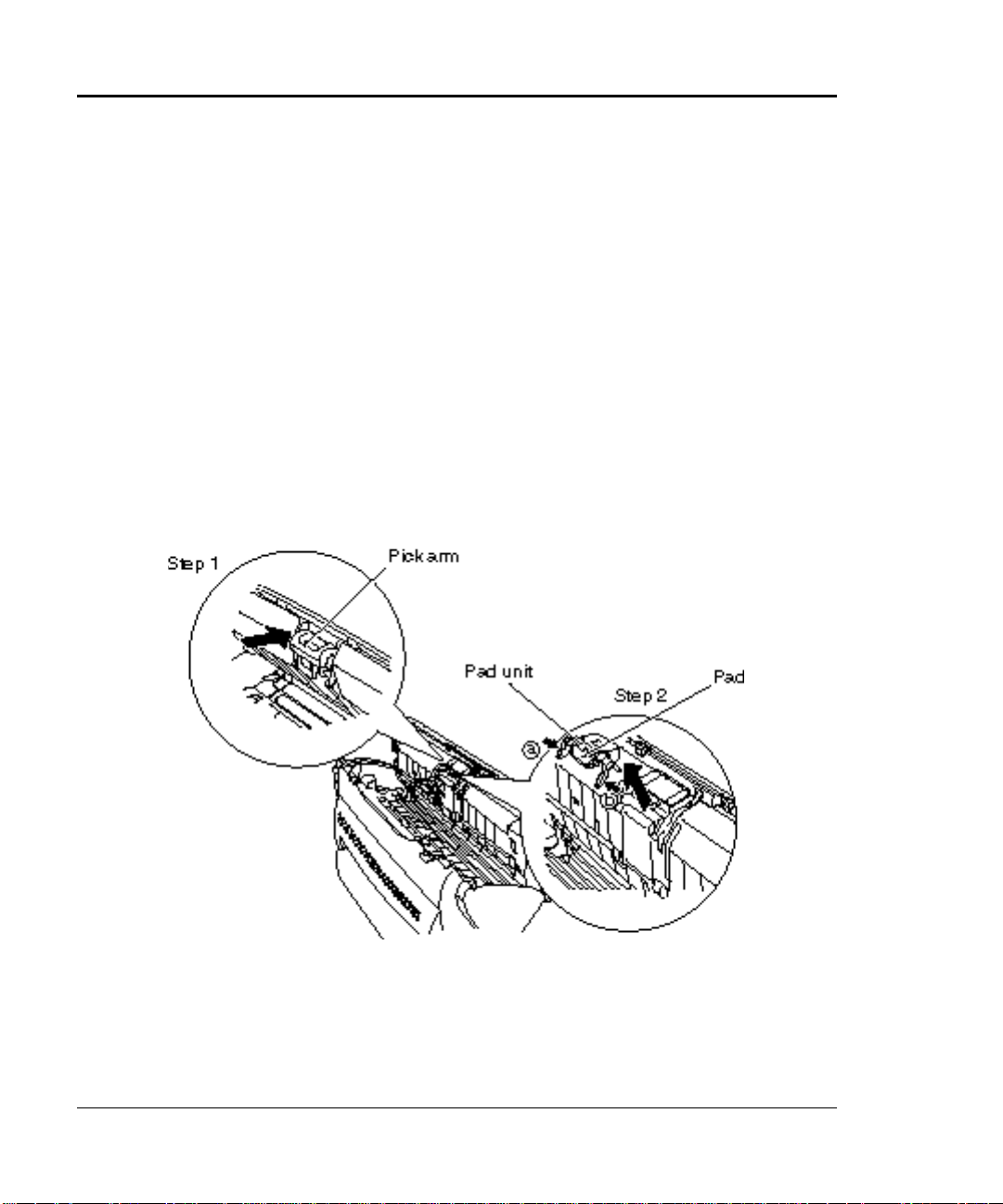
4.4.2 Procedure for Replacing the Pad Unit
Replace the pad unit through the following procedure:
1) Remove any documents from the document support.
2) Open the automatic document feeder by pulling it toward you while
raising the cover open lever.
3) Remove the pad unit.
Step 1: Push the pick arm in the automatic document feeder in the
arrow direction.
Step 2: Pull out the pad unit by using such as a ballpoint pen at
both ends (a and b) of the pad unit .
M3092DC Image Scanner Operation Guide 4-9
Page 58

4) When mounting a new pad unit, push the pick arm downward with
one hand while mounting the pad unit with the other hand.
Check that the pad unit is mounted completely.
If the pad unit is not mounted correctly, a
document feeding error such as a paper jam
may occur.
4.4.3 Procedure for Replacing the Pick Roller Unit
Replace the pick roller unit through the following procedure:
1) Remove any documents from the document support.
2) Open the automatic document feeder by pulling it toward you while
raising the cover open lever.
3) Remove the document support.
4) Remove the pick roller unit.
Press the paw of the pick roller unit inward, hold the knob, and raise
the pick roller while turning it (in the arrow direction).
4-10 M3092DC Image Scanner Operation Guide
Page 59

5) When mounting a new pick roller unit, insert it so that the pick roller
unit paw slides into the pick roller unit hole of the equipment.
Push the paw and the center of the pick roller unit with your hands to
completely ins ert the pick roller.
Check that the pick roller unit is mounted
completely. If the pick roller unit is not
mounted correctly, a document feeding error
such as a paper jam may occur.
M3092DC Image Scanner Operation Guide 4-11
Page 60

Page 61

CHAPTER
When you suspect that a fault
5
When you suspect a fault occurred while using the image scanner, check
the items listed below.
Problem Item to be Checked Correction
turned on
Reading does
not start
occurred
Is the AC adapter connected
correctly?
Are documents inserted to the
back of the automatic document
feeder?
Connect the AC adapter correctly. Power is not
Turn off the power once by
disconnecting the AC adapter.
Then, turn on the power again by
connecting the power cable. If the
power is not turned on, notify the
sales agent or the nearest service
center.
Insert the documents gently to the
back.
Is the automatic document feeder
closed completely?
Is the interface cable connected
correctly?
Is the SCSI terminating resistor
switch set correctly?
M3092DC Image Scanner Operation Guide 5-1
Confirm that the automatic
document feeder is closed.
Connect the interface cable
correctly.
When the equipment is the end
terminator of SCSI, set the switch
to ON; otherwise, set it to OFF.
Page 62

Problem Item to be Checked Correction
Reading does
not start (FB)
Result of
reading graphics
and photographs
is unsatisfactory.
Results of
reading
characters and
diagrams are
unsatisfactory
Does the FB lamp turn on? When the de vice is used in a low
temperature environment, it may
happen that the FB lamp is difficult
to turn on. If the temperature is
low, try to scan again in warmer
place. If the place is sufficiently
heated, reboot the system and try
scanning again.
If the problem still persists, please
call our maintenance service center,
supplying the error code on the
screen.
Is half tone processing being
executed?
Is the interior of the document
bed, document guide and the
automatic document feeder clean?
Is half tone processing being
executed?
Is the interior of the document
bed, document guide and the
automatic document feeder clean?
Specify correct half tone processing
by using the main unit.
Clean them according to Section
4.3, "Cleaning."
Select binary (black and white)
processing by using the main unit.
Clean them according to Section
4.3, "Cleaning."
Images are
misaligned or
distorted.
Double feeding
(*) occurs
frequently.
5-2 M3092DC Image Scanner Operation Guide
Are documents set straight on the
document support?
Is the pad clean? Clean the pad according to Section
Is the pad worn? Replace the pad unit.
Set the documents straight using
the document guides.
4.3.2, "Cleaning the Automatic
Document Feeder."
Page 63

Problem Item to be Checked Correction
Paper is not
being fed (stops
enroute).
Is the pick roller clean? Clean the pick roller according to
Section 4.3, "Cleaning."
Is the pick roller worn? Replace the pick roller unit.
Is any foreign matter on the
transfer path?
* Double feeding means two or more sheets of paper are fed together.
Remove foreign matter from the
transfer path (see Section 4.1,
"Handling a Paper Jam").
M3092DC Image Scanner Operation Guide 5-3
Page 64

Page 65
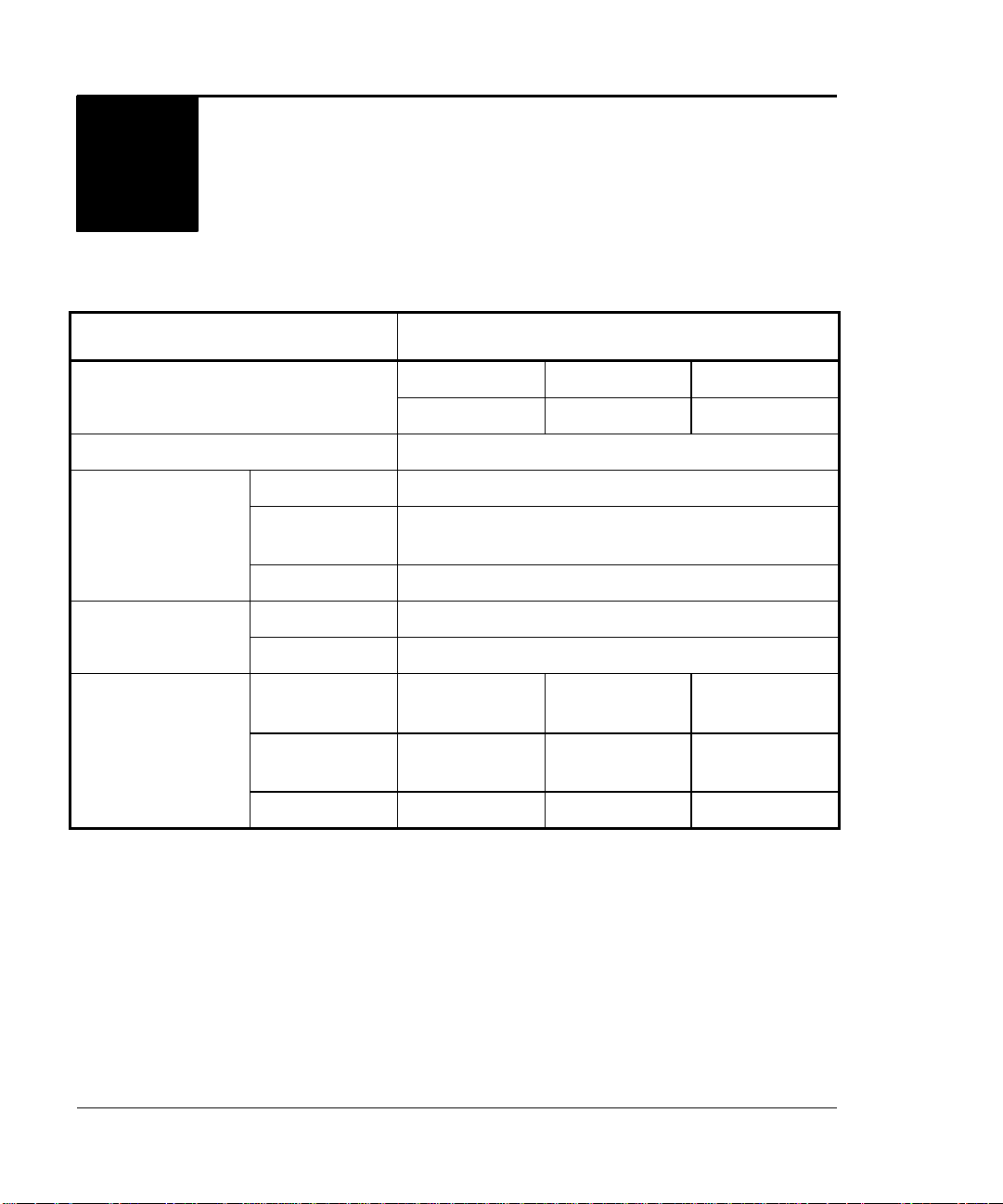
APPENDIX
Installation Specifications
A
The table below lists the installation specifications of the equipment.
Item Specification
Width Depth Height External dimensions (mm)
311 547 213
Weight (kg) 7.5
Input power
consumption
Permissible range
of temperature and
humidity
Voltage 100 V to 240 V
Number of
phases
Frequency 50/60 Hz
Operating 39 W or less Power
Not operating 8 W or less
Equipment
status
Temperature
(oC)
Humidity (%) 35 to 80 20 to 80 20 to 80
Operating Not operating During storage
10 to 35
Single
and transfer
−10 to 60 −10 to 60
M3092DC Image Scanner Operation Guide A-1
Page 66

External dimensions
A-2 M3092DC Image Scanner Operation Guide
Page 67
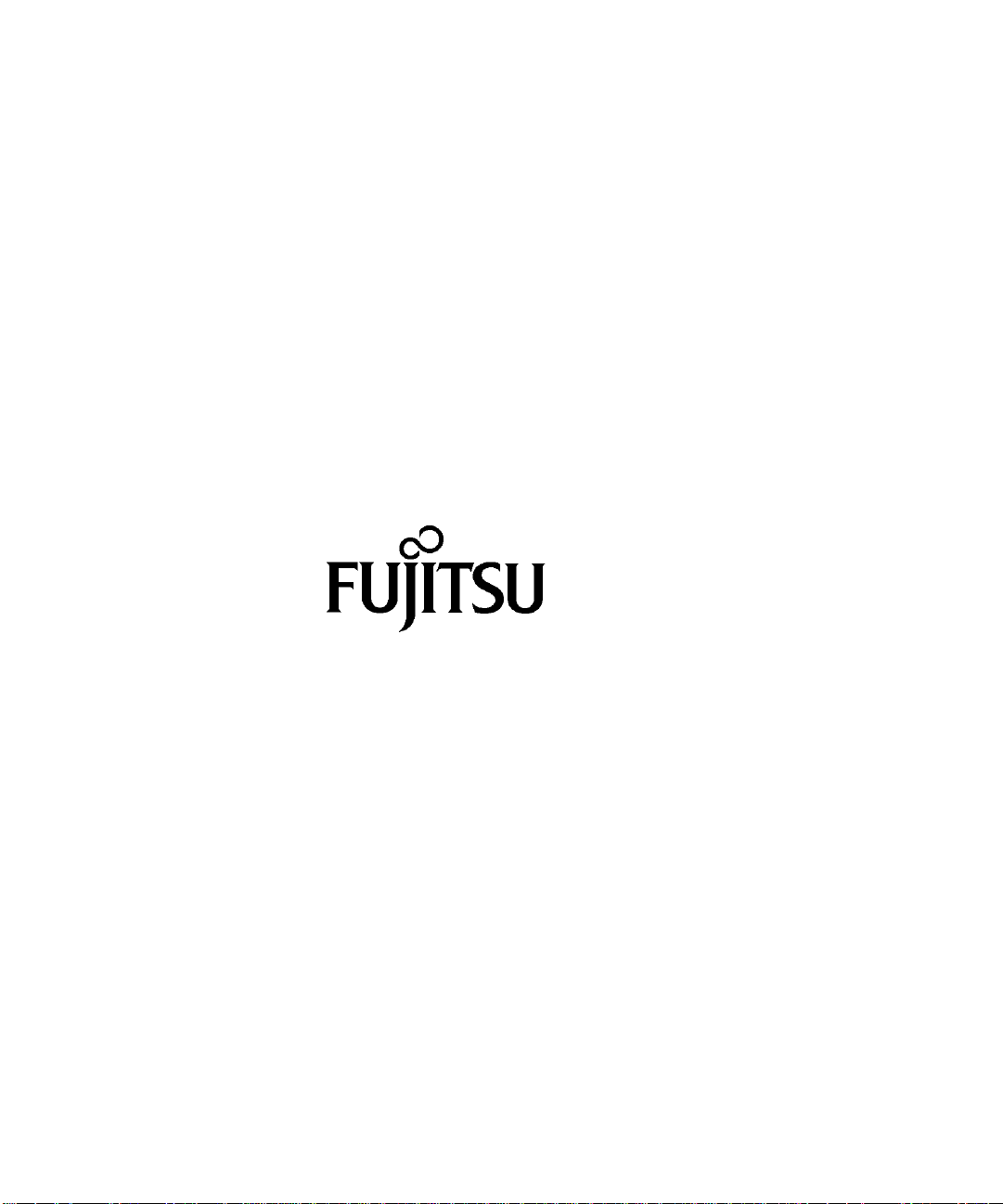
Page 68
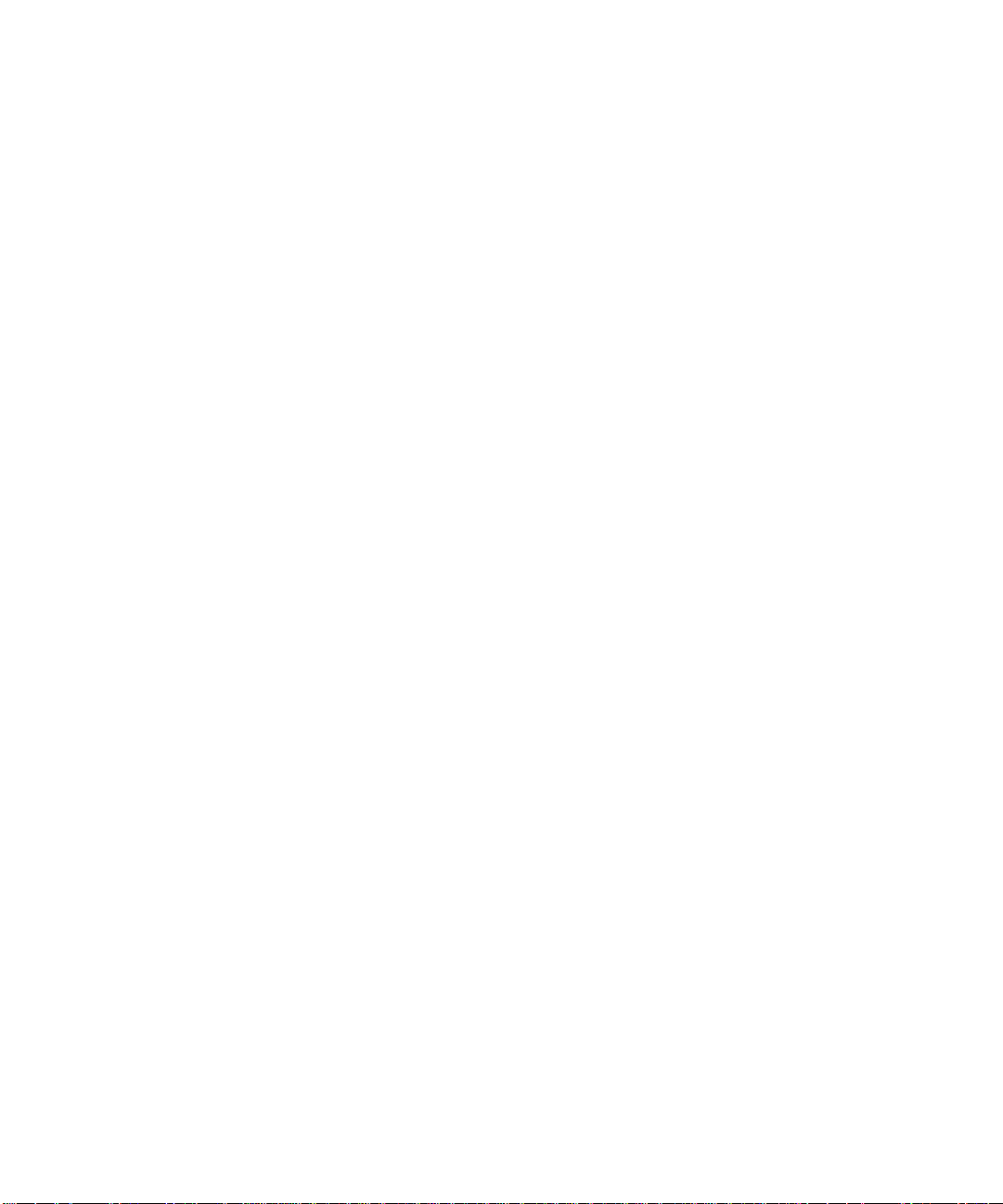
