Page 1

s
Hicom 150
optiset E standard
optiset E advance plus
optiset E memory
Page 2
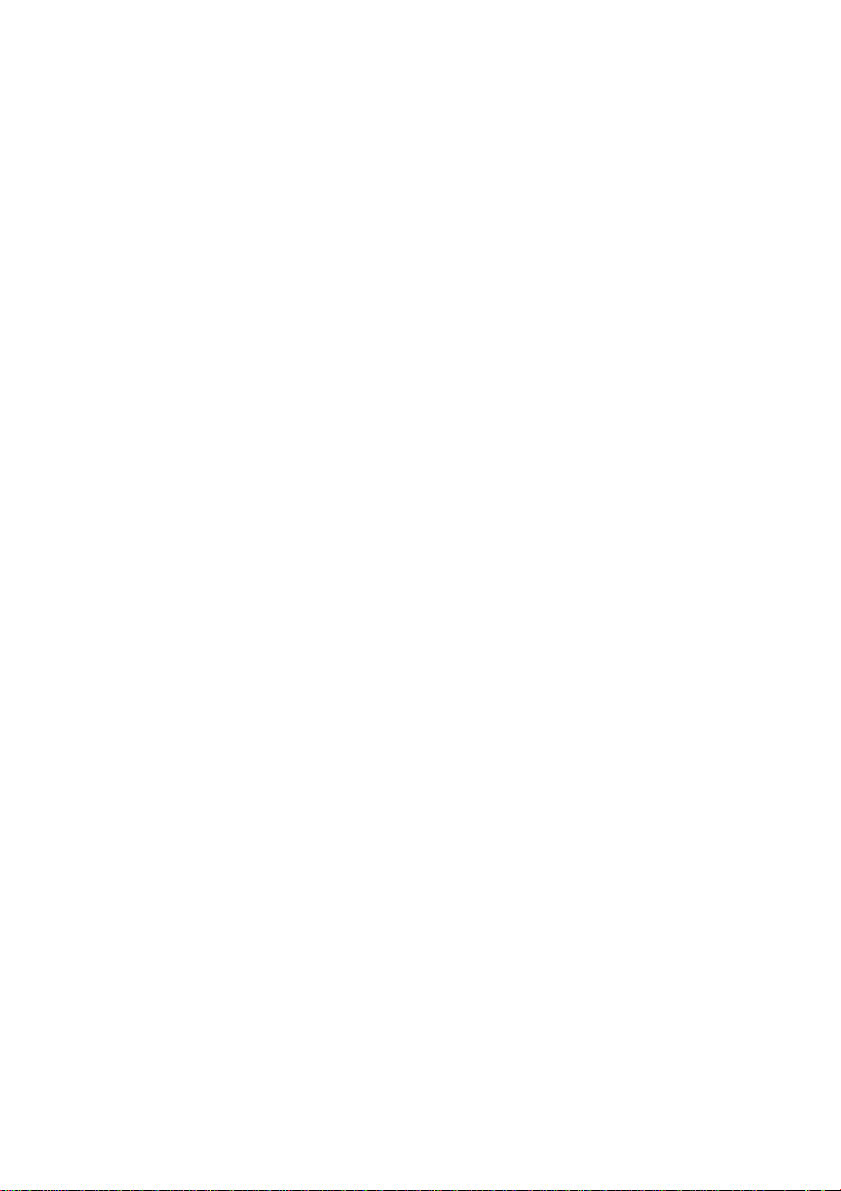
2
Page 3
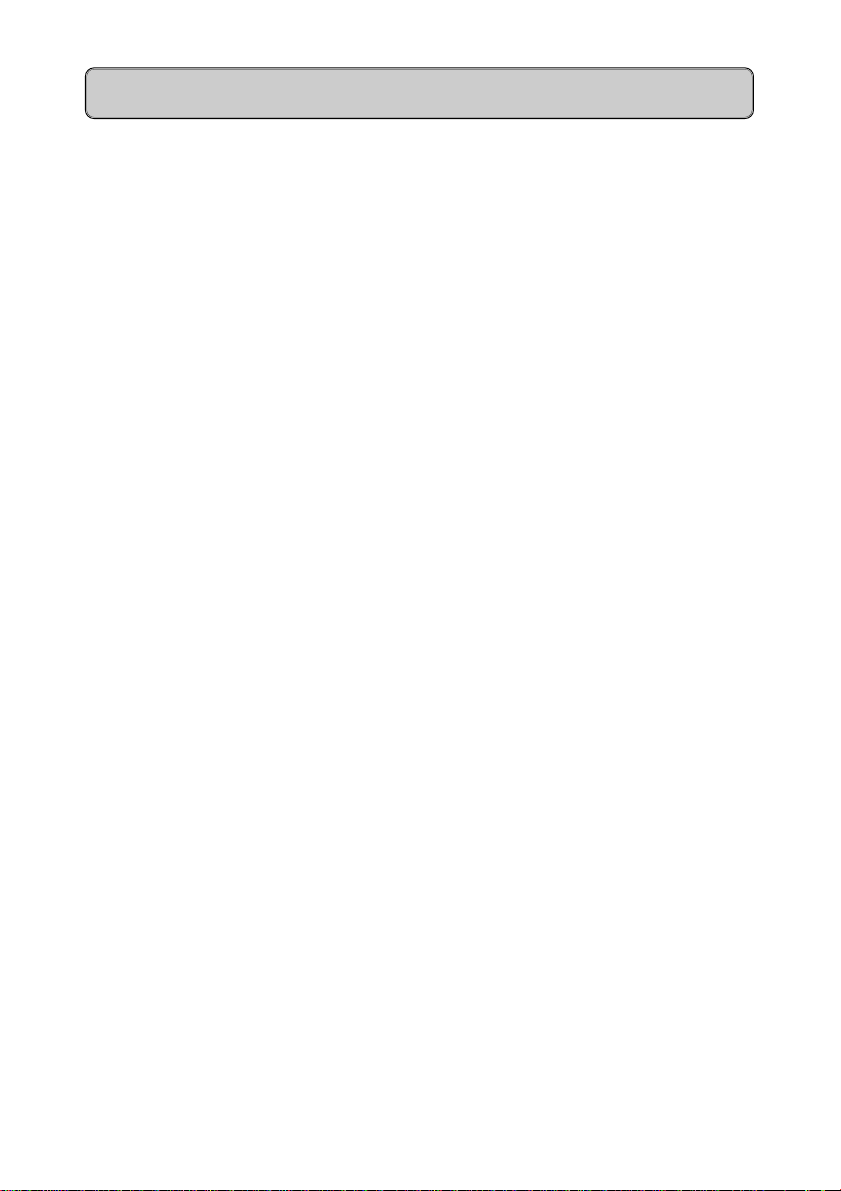
User Guide
Introduction ..............................................................................................5
Executive / Secretary Features ..............................................................6
Dial Executive / Dial Secretary ................................................................ 7
Answering Calls for Executive/s...............................................................8
Executive Ringer ...................................................................................... 9
Standard Features .................................................................................10
Internal and External Dialling .................................................................10
Dialling the Switchboard.........................................................................10
Call Transfer ........................................................................................... 11
Enquiry Call............................................................................................13
Toggle between Calls .............................................................................14
8 Way Conference ................................................................................. 15
Call Pickup .............................................................................................16
Second Call Camp-on ............................................................................17
Call Park ................................................................................................19
Call Back................................................................................................20
Call Diversion Features ........................................................................22
Call Forwarding ......................................................................................22
PIN Features ..........................................................................................24
Electronic Telephone Lock .....................................................................24
3
Page 4
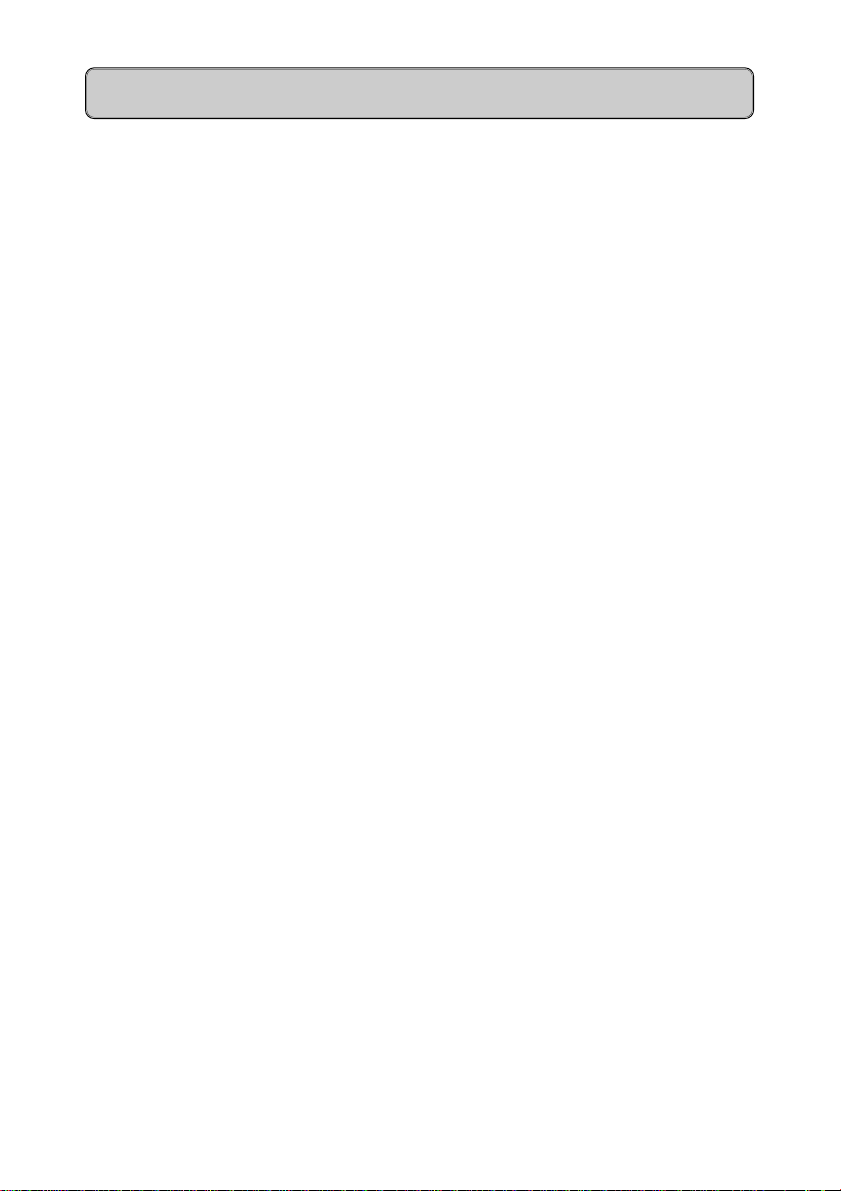
User Guide - Cont’d
Optional Features .................................................................................. 25
Programme Dial Keys ............................................................................25
System Abbreviated Dialling.................................................................. 26
Individual Abbreviated Dialling ............................................................... 27
Last / Stored Number Redial..................................................................28
Timed Reminder ..................................................................................... 29
Night Service .......................................................................................... 29
Telephone Settings ................................................................................. 30
optiset E memory ....................................................................................31
4
Page 5
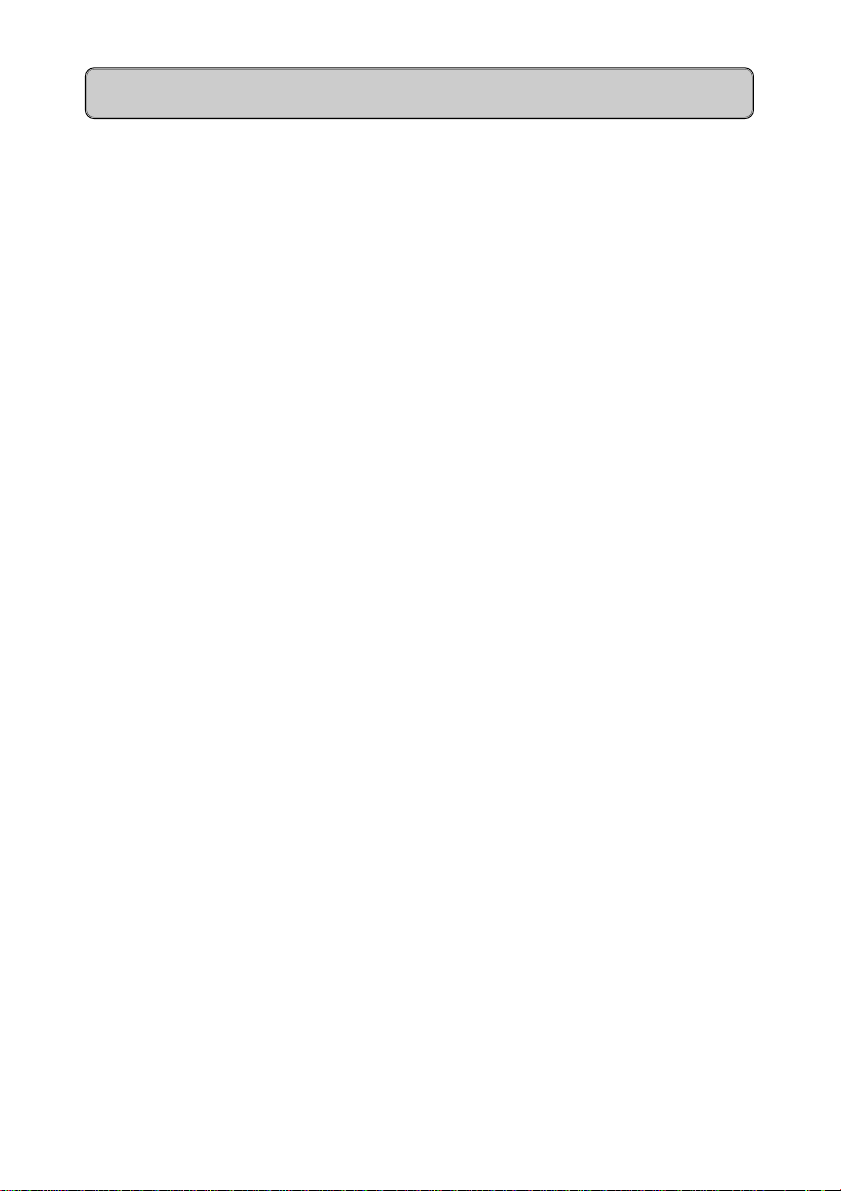
Introduction
This guide is designed to assist extension users on a Siemens Hicom 150
Communication System to use all authorised features.
Your extension may not be authorised * to use all features. The Siemens
representative can confirm features that are available to you.
*
-authorised features are those features that your company has designated
for your use and may vary from extension to extension.
Your extension may also be subject to trunk barring thus restricting where you
may dial.
Range of optiset E Instruments
A variety of optiset E screen based instruments are available for use on the
Hicom 150:
optiset E standard
No Key Modules No adapter plug-in positions
optiset E advance plus
Key Modules Two adapter plug-in positions
optiset E memory
Key Modules Two adapter plug-in positions
A Key Module is an add-on terminal with 16 programmable keys.
The optiset E telephones are Digital Feature instruments that have 12
programmable keys.
- Loudspeaking
- Loudspeaking
- Loudspeaking
5
Page 6
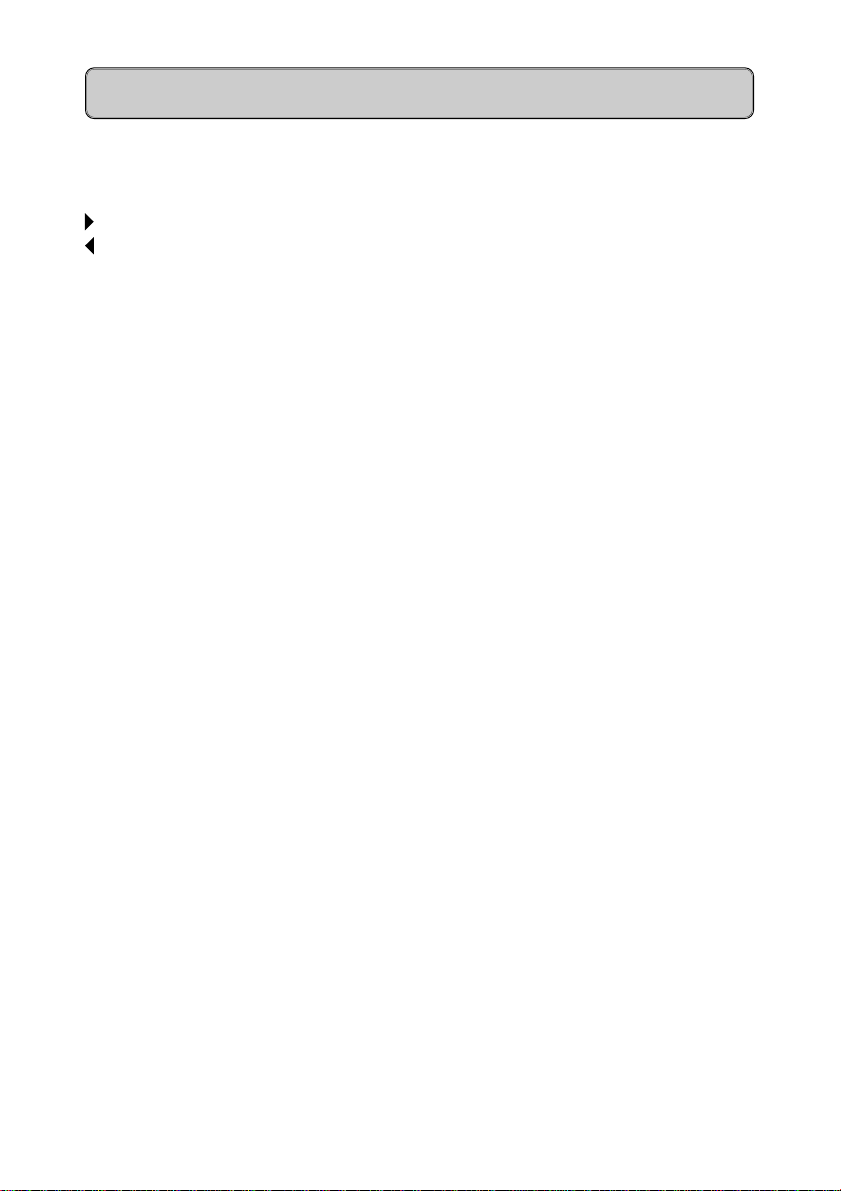
Introduction -Cont’d
The telephones are easily recognised by three dialogue keys namely:
✔ Yes Key
Forward Scroll Key
Backward Scroll Key
The Siemens optiset E Digital Feature telephones operate via a Menucontrolled User Guidance Display System.
The display will automatically offer you a choice of the available options most
suited to the task you are about to carry out.
Glossary
LED - Light Emitting Diode
Shuttle - Alternating between calls
DDS - Direct Destination Select (External number)
DSS - Direct Station Select (Extension number with busy and ringing
indication)
6
Page 7
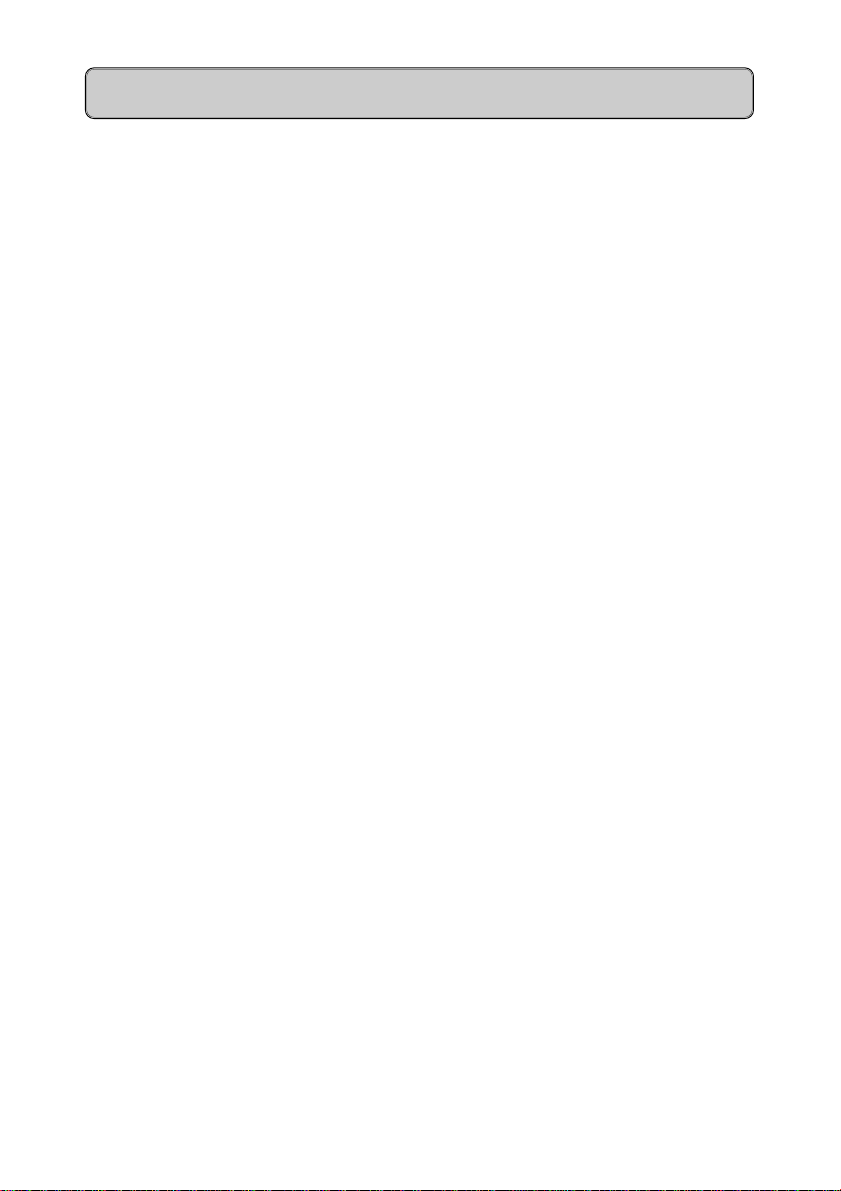
Dial Executive / Dial Secretary
The Dial Exec / Dial Secr keys have multiple functions
These keys provide direct access to the Executive or Secretary without using
the Transfer option.
The LED indicates when the Executive or Secretary is busy on a call.
Transfer a Call to the Executive or Secretary.
- press Dial Executive / Dial Secretary key
- announce call
- replace handset
Executive / Secretary
Dial Executive or Secretary
- press Dial Executive / Dial Secretary key
7
Page 8
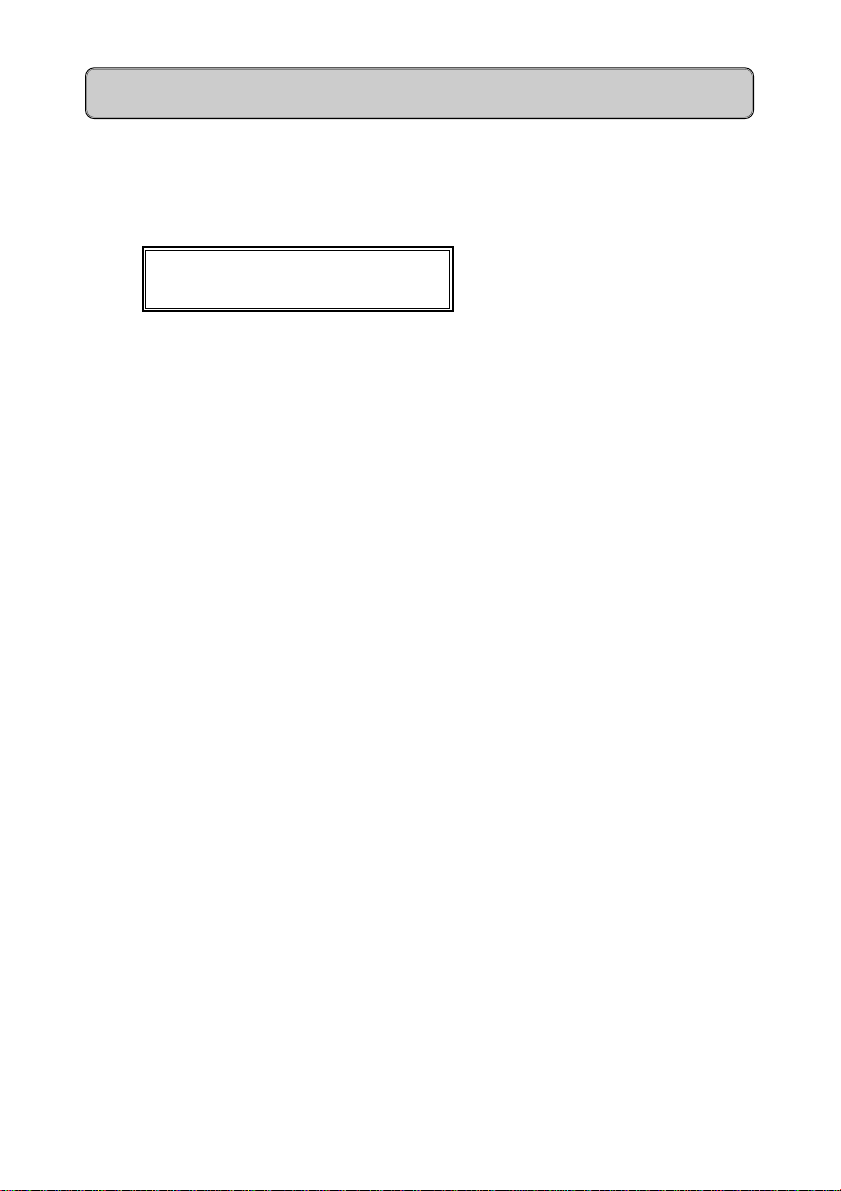
Answering Calls for Ex ecutive/s
When the Secretary is FREE, calls for the Executive/s will ring on the
Secretary’s extension.
Answer Call for Executive/s when FREE
from: external
- lift handset or press Speaker key
Transfer the call
- press Dial Executive key
- announce the call
- replace handset or press Speaker key
When the Secretary is BUSY, calls for her Executive/s will flash on Incoming
Exec key/s and will warn her of incoming calls.
Answer Call for Executive when BUSY
- ask your current caller to hold on
- press flashing Incom Exec key
You are now connected to your Executive’s call and your original call is on hold.
Transfer the Second Call
- press Dial Executive key
- announce the call
- replace handset
Return to 1st Caller
- press flashing Incom Own key
You are now reconnected to the original caller.
8
Page 9
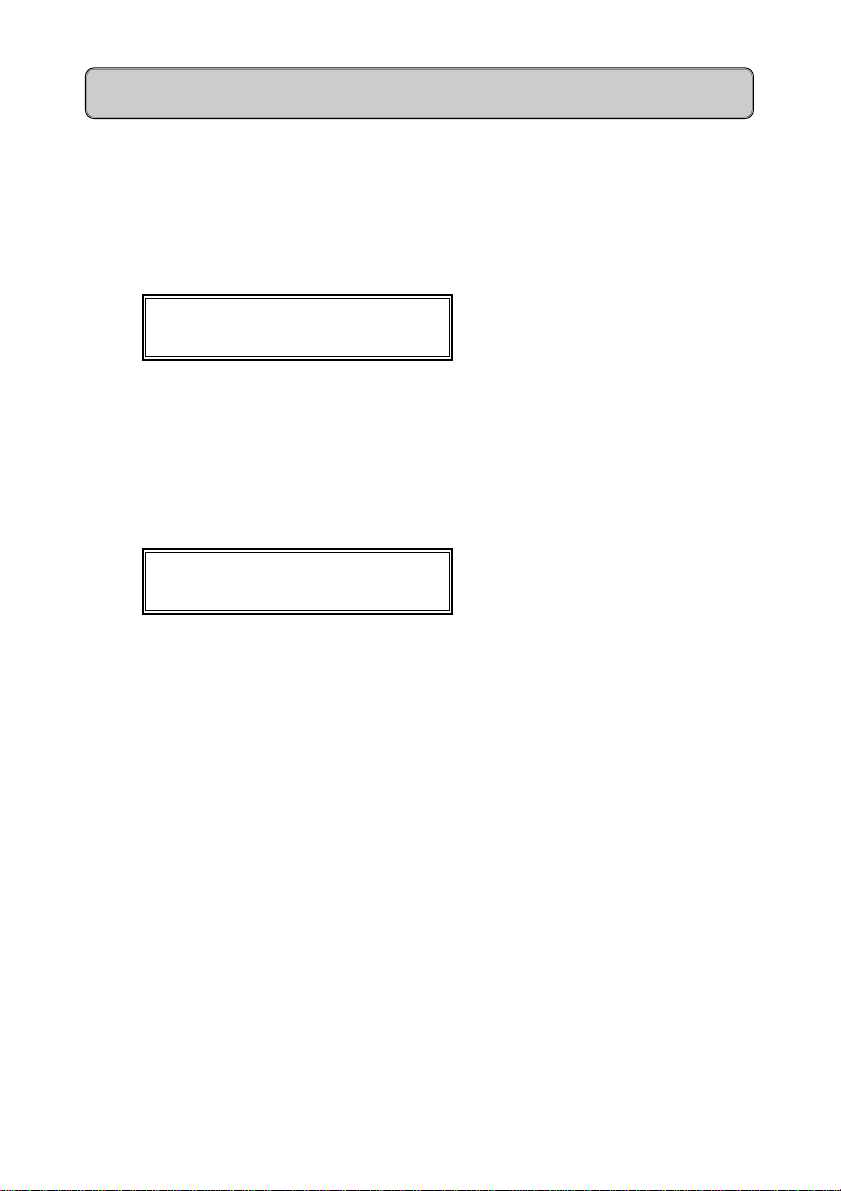
Executive Ringer
Incoming calls for the Executive can be forced to the Secretary answering:-
Activate Executive Ringer
- press Exec Ringer key on secretary extension
- Exec Ringer LED is on
ringing on
Incoming calls for the Executive will now ring on the Secretary’s extension.
Cancel Executive Ringer
- press Exec Ringer key on secretary extension
- Exec Ringer LED goes off
ringing off
9
Page 10
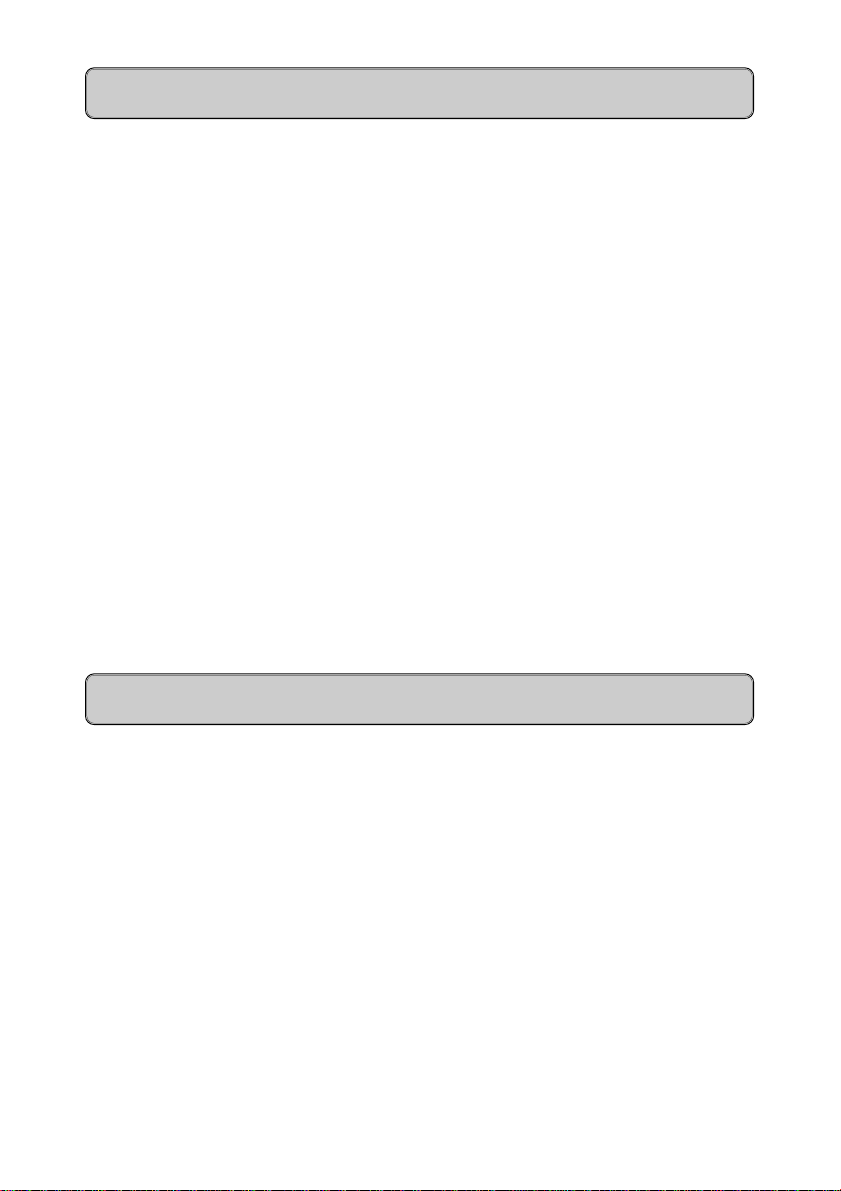
Internal and External Dialling
Handset Operation
- lift handset, listen for internal dial tone
- dial the required extension number or external number preceded by
line access code (code is normally 0)
Handsfree Operation
- do not lift handset
- dial the required extension number or external number preceded by
Standard Features
V Your telephone may have restricted dialling facilities, e.g. trunk calls
line access code (code is normally 0)
may not be permitted.
Dialling the Switchboard
Handset Operation
- lift handset, listen for internal dial tone
- dial code for switchboard (code is normally 9)
Handsfree Operation
- do not lift handset
- dial code for switchboard (code is normally 9)
10
Page 11

Call Transfer
You may transfer an internal or external call from your extension to any other
extension or to the switchboard.
Transfer to a Free Extension (Announcing the Call)
- press
- dial required extension
- announce the call and replace handset
Transfer to a Free Extension (Call not Announced)
- press
- dial required extension
- replace handset when ring tone is heard
- the call has now been transferred
Transfer to a Busy Extension
- press
- dial required extension
- replace handset when busy tone is heard
- the call has now been transferred to the busy extension.
If the busy extension terminates the call within a predetermined time, the
transferred call will ring the extension.
Transfer Using the Dial Keys
- press the required Dial (DSS) key
- announce the call when the extension answers
- replace handset
✔✔
✔ key to confirm consultation? option
✔✔
✔✔
✔ key to confirm consultation? option
✔✔
✔✔
✔ key to confirm consultation? option
✔✔
Return to Caller
If no reply or busy tone is received, you may return to the caller without
attempting to transfer the call.
- press
- you are now reconnected to the caller
✔✔
✔ key twice to confirm consultation Return? option
✔✔
11
Page 12

Call Transfer - Cont’d
If the extension remains busy or unanswered the call will automatically be
transferred back to your extension.
recall : 223
- lift handset
You are now reconnected to the caller.
12
Page 13

Enquiry Call
This feature allows you to hold an existing call, dial another extension or an
external number, conduct a conversation without the original caller overhearing,
and then return to the original caller.
Activate Enquiry Call
- press
- dial required extension number or dial 0 and required external number
- conduct conversation
- press
return to original call
Activate Enquiry Call Using Dial Keys
- press required Dial key
- conduct conversation
- press
return to holding call
You may use the toggle option to switch between the original and third
party calls. In each case the other party is automatically placed on hold.
✔✔
✔ key to confirm consultation? option
✔✔
✔✔
✔ key to confirm release and Return? option to
✔✔
✔✔
✔ key to confirm release and Return? option to
✔✔
13
Page 14

Toggle between Calls
You have a call on the line and wish to make a second call and want to toggle
between the calls.
Activate Toggle
- press
- dial required extension or 0 and external number
or
- press Dial/DSS key
Once you have the second call on the line
- scroll to toggle? option
- press
- repeat
Disconnect either Party
- toggle to party you wish to disconnect
- scroll to release and return? option
- press
- you will now be connected to the remaining caller
✔✔
✔ key to confirm consultation? option
✔✔
✔✔
✔ key to confirm toggle? option
✔✔
✔✔
✔ key to toggle between callers
✔✔
✔✔
✔ key to confirm release and return? option
✔✔
V The waiting party cannot hear your conversation.
14
Page 15

8 Way Conference
This feature allows you to add up to 7 additional parties, internal and/or
external, to your existing conversation.
Activate Conference
- you are engaged on a call
- press
- dial required extension or 0 and external number
- scroll to add to Conference? option
- press
- conference tone is heard and all three parties are connected
conference members: 3
consultation?
Add more parties to Conference
✔✔
✔ key to confirm consultation? option
✔✔
✔✔
✔ key to confirm add to conference? option
✔✔
- press
- dial required extension or 0 and external number
- scroll to add to Conference? option
- press
- conference tone is heard and all four parties are connected
conference members: 4
consultation?
Repeat the procedure to add more parties to the conference.
Enquiry Call whilst in Conference
- press
- dial required extension or 0 and external number
- consult with the party
- scroll to release and return? option
- press
You are now reconnected to the conference.
✔✔
✔ key to confirm consultation? option
✔✔
✔✔
✔ key to confirm add to conference? option
✔✔
✔✔
✔ key to confirm consultation? option
✔✔
✔✔
✔ key to confirm return to Conference? option
✔✔
15
Page 16

Call Pickup
The Call Pickup feature allows you to answer any ringing extension in your
pickup group from your telephone.
Activate Call Pickup
An extension within your pickup group is ringing
- Call Pickup LED flashes
for: 213 mr jones
- lift handset, listen for internal dial tone
- press Call Pickup key
- you have now answered the call
or
- Call Pickup LED flashes
for: 213 mr jones
- press Call Pickup key
- you have now answered the call for handsfree operation
Once you have answered the call the source will be displayed
206 paul louw
consultation?
16
Page 17

Second Call Camp-on
This feature allows a second call to camp on to your extension when you are
busy on a call.
The caller will receive ringing tone instead of busy tone.
Activate Second Call Camp-on
- press Service Menu key
- scroll to Important features? option
- press
- scroll to call waiting on? option
- press
call waiting on
When you are busy on a call and a second call arrives it will be signalled by
a beep tone and the display will show:-
from: source of call
answer call?
✔✔
✔ key to confirm Important features? option
✔✔
✔✔
✔ key to confirm call waiting on? option
✔✔
- press
You are now connected to the second call and the first call is placed on hold.
Transfer Second Call
- press
- dial required extension number
- replace handset
First caller will automatically recall to your extension.
recall: xxxx
✔✔
✔ key to confirm answer call? option
✔✔
✔✔
✔ key to confirm consultation? option
✔✔
17
Page 18

Second Call Camp-on - Cont’d
Deactivate Second Call Camp-on
- press Service Menu key
- scroll to Important features...? option
- press
- scroll to call waiting off? option
- press
call waiting off
✔✔
✔ key to confirm Important features...? option
✔✔
✔✔
✔ key to confirm call waiting off? option
✔✔
18
Page 19

Call Park
This feature allows you to Park an external or internal call on your extension
to be retrieved at any extension.
There are 10 Park locations (0-9).
Park a Call
- press Park key
- call is placed in first free slot (location)
- replace handset
- call is now parked
- Park LED remains on
slot number: 0
V Note slot number for subsequent retrieval.
Retrieve a Parked Call
- lift handset, listen for internal dial tone
- press Park key
enter slot number:
- enter slot number (0-9)
You are now connected to the caller.
19
Page 20

Call Back
Call Back requests can be left on extensions which have been rung and not
answered or are busy.
Activate Call Back Busy
- called extension is busy
- press
queued
- replace handset or press Speaker key
The system will automatically call you back when both your extension and the
called extension are free.
CALLBACK: mr jones
- lift handset or press Speaker key
- ring tone is heard as the required extension is rung
Activate Call Back No Answer
✔✔
✔ key to confirm Call Back? option
✔✔
- called extension does not answer
- press
queued
- replace handset or press Speaker key
When the called party returns to the office and has used the telephone the
system will ring your extension.
CALLBACK: mr jones
- lift handset or press Speaker key
- ring tone is heard as required extension is rung
20
✔✔
✔ key to confirm Call Back? option
✔✔
Page 21

Call Back - Cont’d
Should you fail to answer a Call Back that you have activated, the system will
automatically cancel the feature after ringing your extension for a predetermined
time.
Cancel Call Back
- scroll to display callback? option
- press
CALLBACK: mr jones
- scroll to delete callback? option
- press
or
Cancel All Call Backs
- lift handset, listen for internal dial tone
- dial # 77
✔✔
✔ key to confirm display callback? option
✔✔
✔✔
✔ key to confirm delete callback? option
✔✔
21
Page 22

Call Forwarding
This feature allows for 3 types of forwarding, or diversion, of your calls to an
extension of your choice.
Variable All
Variable No Answer
Variable Busy
Activate Call Forwarding Variable All
- lift handset, listen for internal dial tone
- press Divert key
fwd to: 202
Call Diversion Features
- enter new extension number if required e.g. 207
- press
- Divert LED is on
fwd to: 207
When you lift the handset special dial tone will be heard to remind you that the
feature is activated
Deactivate Call Forwarding Variable All
- lift handset, listen for internal dial tone
- press Divert key
fwd all variable off
- Divert LED is off
Calls will now ring as normal on your extension.
✔✔
✔ key to confirm done? option
✔✔
V Although Call Forwarding Variable All always has to be cancelled it
is not necessary to cancel Call Forwarding Variable No Answer/Busy
as they can be left on as permanent features.
22
Page 23

Call Forwarding - Cont’d
Activate Call Forwarding Variable No Answer
- press Service Menu key
- scroll to call forwarding...? option
- press
- scroll to call forwarding Variable NA on? option
- press
- enter the required extension number
- press
Deactivate Call Forwarding Variable No Answer
- press Service Menu key
- scroll to call forwarding...? option
- press
- scroll to call forwarding Variable NA off? option
- press
Activate Call Forwarding Variable Busy
- press Service Menu key
- scroll to call forwarding...? option
- press
- scroll to call forwarding Variable busy on? option
- press
- enter the required extension number
- press
✔✔
✔ key to confirm call forwarding? option
✔✔
✔✔
✔ key to confirm call forwarding Variable NA
✔✔
✔✔
✔ key to confirm done? option
✔✔
✔✔
✔ key to confirm call forwarding? option
✔✔
✔✔
✔ key to confirm call forwarding Variable NA
✔✔
✔✔
✔ key to confirm call forwarding? option
✔✔
✔✔
✔ key to confirm call forwarding Variable busy
✔✔
✔✔
✔ key to confirm done? option
✔✔
on? option
off? option
on? option
Deactivate Call Forwarding Variable Busy
- press Service Menu key
- scroll to call forwarding...? option
- press
- scroll to call forwarding Variable busy off? option
- press
✔✔
✔ key to confirm call forwarding? option
✔✔
✔✔
✔ key to confirm call forwarding Variable busy
✔✔
off? option
23
Page 24

Electronic Telephone Lock
This feature allows you to lock your extension, by dialling your PIN, which
prevents unauthorised use of your extension.
The PIN will be supplied by your System Administrator.
Lock your Telephone
PIN Features
- lift handset, listen for internal dial tone
∗∗
- dial
∗ 95
∗∗
- enter PIN number
accepted
Unlock your Telephone
- lift handset, listen for internal dial tone
##
- dial
# 95
##
- enter PIN number
accepted
V You will still be able to receive calls when your extension is locked.
24
Page 25

Programme Dial Ke ys
Internal or external numbers may be stored under keys on the Optiset phones
Programme Internal number (DSS)
- press Service Menu key
- dial 02
- press key you wish to programme
- scroll to Miscellaneous
Optional Features
- press
- scroll to 87 DSS
- press
- dial required internal no. e.g. 201
- press
Programme External number
(Repertory Dial key)
✔✔
✔
✔✔
✔✔
✔
✔✔
✔✔
✔
✔✔
87 dss: 201
- press Service Menu key
- dial 02
- press key you wish to programme
- press
- scroll to 19 repetory dial
- press
- dial 0 plus required external no.
- press
✔✔
✔
✔✔
✔✔
✔
✔✔
✔✔
✔
✔✔
redial stored
25
Page 26

System Abbreviated Dialling
The system allows for the storage of 1000 external telephone numbers.
By utilising the System Abbreviated Dialling, you will be permitted to dial
specific numbers that would be outside your normal trunk barring limits.
Use the System Abbreviated Dialling
- select the relevant access code from the Abbreviated Dialling Directory
- dial the relevant code
DIALLED NUMBER
- wait whilst the system dials the number
The system will dial the required external number, the time taken will vary
according to the type of main exchange to which your Hicom 150 is connected.
∗∗
∗ 11000 -
∗∗
∗∗
∗ 11999
∗∗
26
Page 27

Individual Abbreviated Dialling
In addition to the System Abbreviated Dialling lists you may programme 10
additional numbers, under the dial keypad digits 0 - 9 , for your exclusive use.
These numbers will however be subject to any trunk barring limits which apply
to your extension.
Programme Numbers
- press Service Menu key
∗∗
- dial
∗ 01
∗∗
index #
first entry?
- press
0:
next entry?
- dial 0 and external number
0: 06523366
done?
- press
0: 06523366
next entry?
- press
or
- press Service Menu key to finish
Dial Numbers
- dial
- dial access code (0 - 9) under which required number is stored
- wait whilst the system dials the number
✔✔
✔ key to confirm first entry? option
✔✔
✔✔
✔ key to confirm
✔✔
✔✔
✔ key to confirm next entry? option
✔✔
∗∗
∗ 10
∗∗
V Entering a new number will overwrite any existing number in that
location.
27
Page 28

Last / Stored Number Redial
The Hicom 150 allows for 2 types of Number Redial i.e. Last Number Redial
or Stored Number Redial.
The default setting on your telephone is for Last Number Redial.
Contact your System Administrator if Stored Number Redial is required.
Redial last number
The system automatically stores the last number dialled from your telephone.
- press Redial key
DIALLED NUMBER
- the number is now automatically dialled by the system
Stored Number Redial
You have dialled a number and have not been answered or the number is busy,
do not disconnect.
- press Redial key
accepted
- replace handset or press Speaker key
- number is stored for later use
The number will remain stored until another number is stored, thus erasing the
previous number.
Redial the Number
- press Redial key
DIALLED NUMBER
- the number is now automatically dialled by the system
28
Page 29

Timed Reminder
Timed reminders or alarms can be programmed to remind you of meetings or
appointments.
Programme Timed Reminder
∗∗
- dial
∗ 99
∗∗
time (hhmm)
- Enter time e.g. 0945 or 1430
accepted
When Timed Reminder rings back lift and replace handset to cancel ring.
Cancel Timed Reminder
(before ringback)
- dial # 99
accepted
Night Service
When the Night Bell rings
∗∗
- dial
∗ 24
∗∗
- you are now connected to the caller
Check with System Administrator if any other type of Night Service is
operational.
29
Page 30

Telephone Settings
The Plus and Minus keys allow for the individual setting of the levels of speech,
ringing and ring tones.
Change Handsfree volume
- press + key
- scroll to speakerPhone setting?
- press
- scroll to adjust Handsfree settings
- press
Change Ringer volume
- press + key
- press
- press + or – keys to adjust Ringer volume
- press
Change Ringer Tone
- press + key
- scroll to ringer pitch?
- press
- press + or – keys to adjust Ringer tone
- press
✔✔
✔ key to confirm
✔✔
✔✔
✔ key to accept level
✔✔
✔✔
✔ key to confirm
✔✔
✔✔
✔ key to accept level
✔✔
✔✔
✔ key to confirm
✔✔
✔✔
✔ key to accept level
✔✔
Muted Ringer Tone
The system allows for a second call to ring on your telephone whilst you are
busy on a call.
The volume level for the 2nd call can be adjusted or switched off completely.
- press + key
- scroll to muted ringer Volume?
- press
- press + or – keys to adjust Ringer tone (volume:0 = off)
- press
30
✔✔
✔ key to confirm
✔✔
✔✔
✔ key to accept level
✔✔
Page 31

optiset E memory
Electronic Notebook
Programme External Numbers and Names
- press Menu key
- press 8 key
- enter required name
- press 8 key
- enter required number (preceded by 0 for external no.)
- press 8 key
- enter additional information (i.e. company name or cell number)
- press 8 key
(up to 5 rows can be used for other information)
- press End key to exit Electronic Notebook functions
Dial External Number
- press first letter of required name
- required name or all names starting with this letter are displayed
- press Ç or È keys to scroll to required name
- press 8 key
- wait whilst the system dials the number
Edit a Number
- press first letter of required name
- press Edit key
- press Ç or È keys to scroll to required section to edit
- enter changes
- press End key to exit Electronic Notebook functions
differentdifferent
different
differentdifferent
31
Page 32

Siemens Telecommunications (Pty) Ltd. Private Bag X71 Halfway House 1685
32
