Page 1
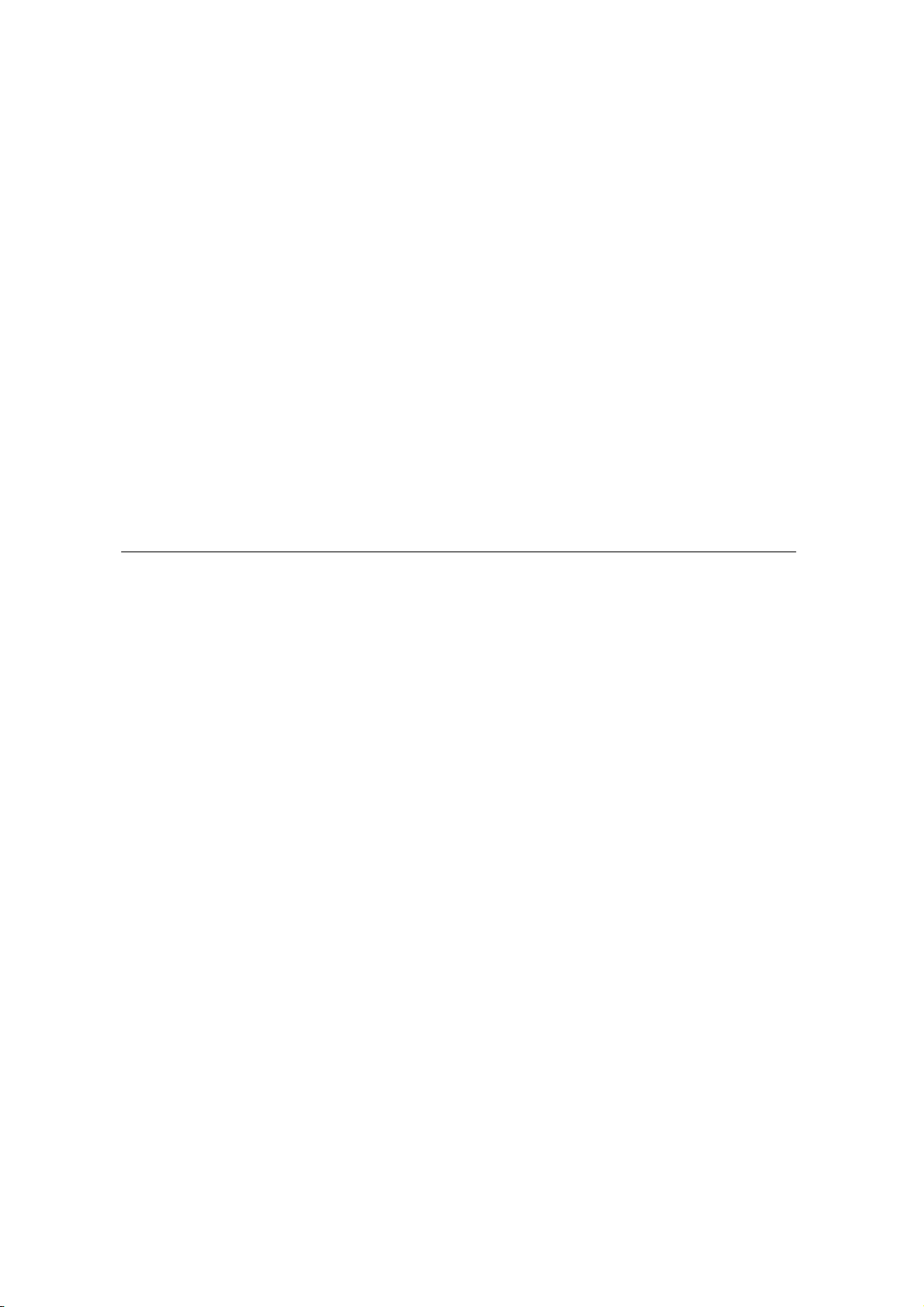
SERVIS EX
Server Intelligent Switch
(For PC Server)
FS-1004EX
User’s Manual
Table of Contents
1. Introduction......................................................................... 3
2. Unpacking ........................................................................... 3
3. Safety Instructions.............................................................4
4. Characteristics....................................................................5
5. Component Names and Their Functions ....................... 6
5.1 Front .................................................................................... 6
5.2 Rear Panel .......................................................................... 7
6. Setup.................................................................................... 8
7. Operation (Selecting PC) ................................................ 10
8. Notes for Cascaded Connections ................................. 12
9. Specifications ...................................................................13
10. Optional Accessories ...................................................... 13
11. Troubleshooting................................................................ 14
FUJITSU COMPONENT LIMITED
030619
1
Page 2
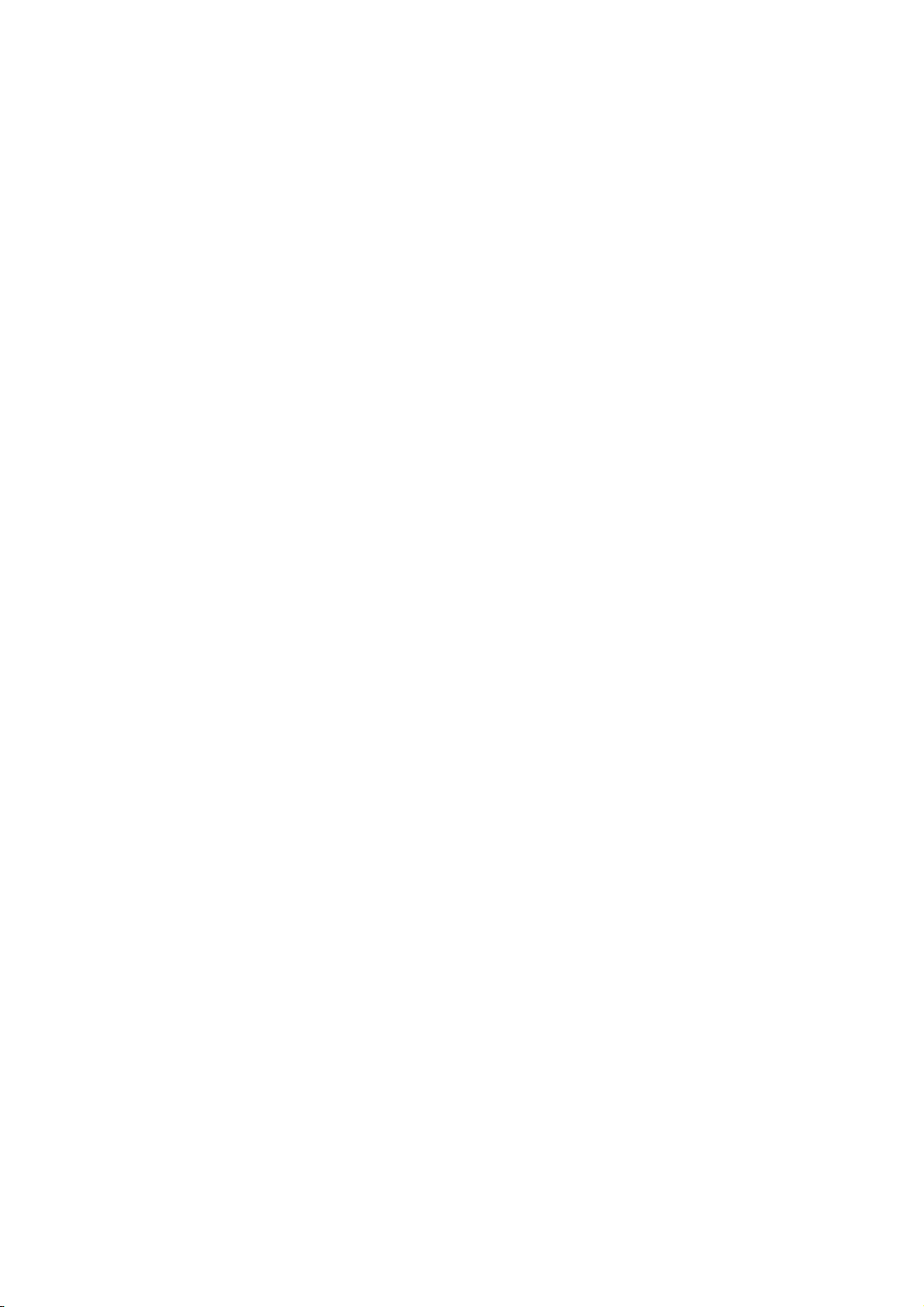
[ CAUTION ]
1. This product and related documents are the copyright of Fujitsu Component Ltd.
Any unauthorized reprinting, copying, republishing, or modification of this product or
document is prohibited by law.
2. The details of this product and document are subject to revision without notice.
3. If any parts of this product or manual are found to be unclear or incorrect, please contact our
service department.
4. We are not responsible for any effects this product may have on other products.
5. If this product is used in any goods or technology intended for export that come under the
authority of the “Foreign Exchange and Foreign Trade Control Law”, then it is necessary to
get the related permission for export. Therefore, be sure to apply for the export permission to
the government of Japan before taking this product out of the country.
6. This product was not designed for purposes requiring high standards of reliability such as
medical equipment for life-support, marine transponders, or equipment for aerospace and
controlling nuclear power. If the switch device is used with any of the above equipment,
facilities, or control systems, we are not responsible for injuries, fires, or other social damage
that may be caused in the event of device failure.
7. Do not disassemble, modify or repair this product; maintenance should only be carried out
by Fujitsu authorised engineers. Violation of this may lead to unpredicted problems.
8. This product uses metallic and plastic components. Follow the regulations in force in your
community when disposing this product.
9. All company names and product names referred to in this document are registered
trademarks of their respective owners.
2
Page 3
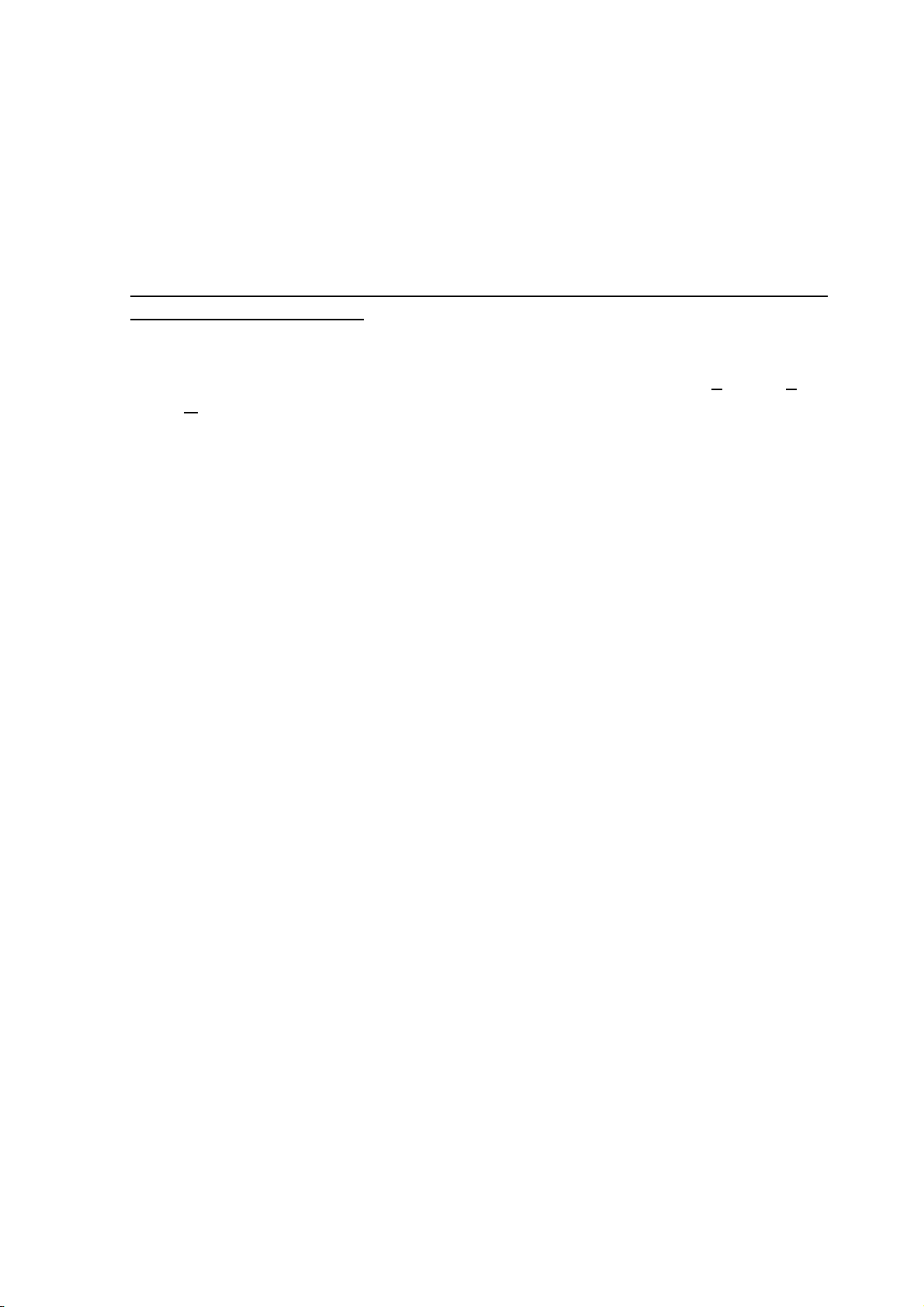
1. Introduction
Thank you for purchasing SERVIS EX (from here on, "the device" or "the switch device").
This computer-switching device (KVM switch) is PC/AT (from here on, "PC") compatible.
Using just one monitor, keyboard and mouse, this device allows you to operate several PC’s.
PC’s can be switched simply with the select switch or keyboard.
Safety instructions are provided to ensure the safe use of the switch device.
Also, be sure to thoroughly read this User's Manual before you start using the switch
device to ensure correct use.
Be sure to keep this User's Manual in a safe place for future reference.
Note: Generally, this computer-switching device is also called the KVM switch (K
ouse switch).
M
eyboard Video
2. Unpacking
Be sure to verify that the following items are included in the package when unpacking.
If any item is missing or damaged, immediately contact the place of purchase or our service
department.
SERVIS EX 1 unit
User’s Manual 1 manual
3
Page 4
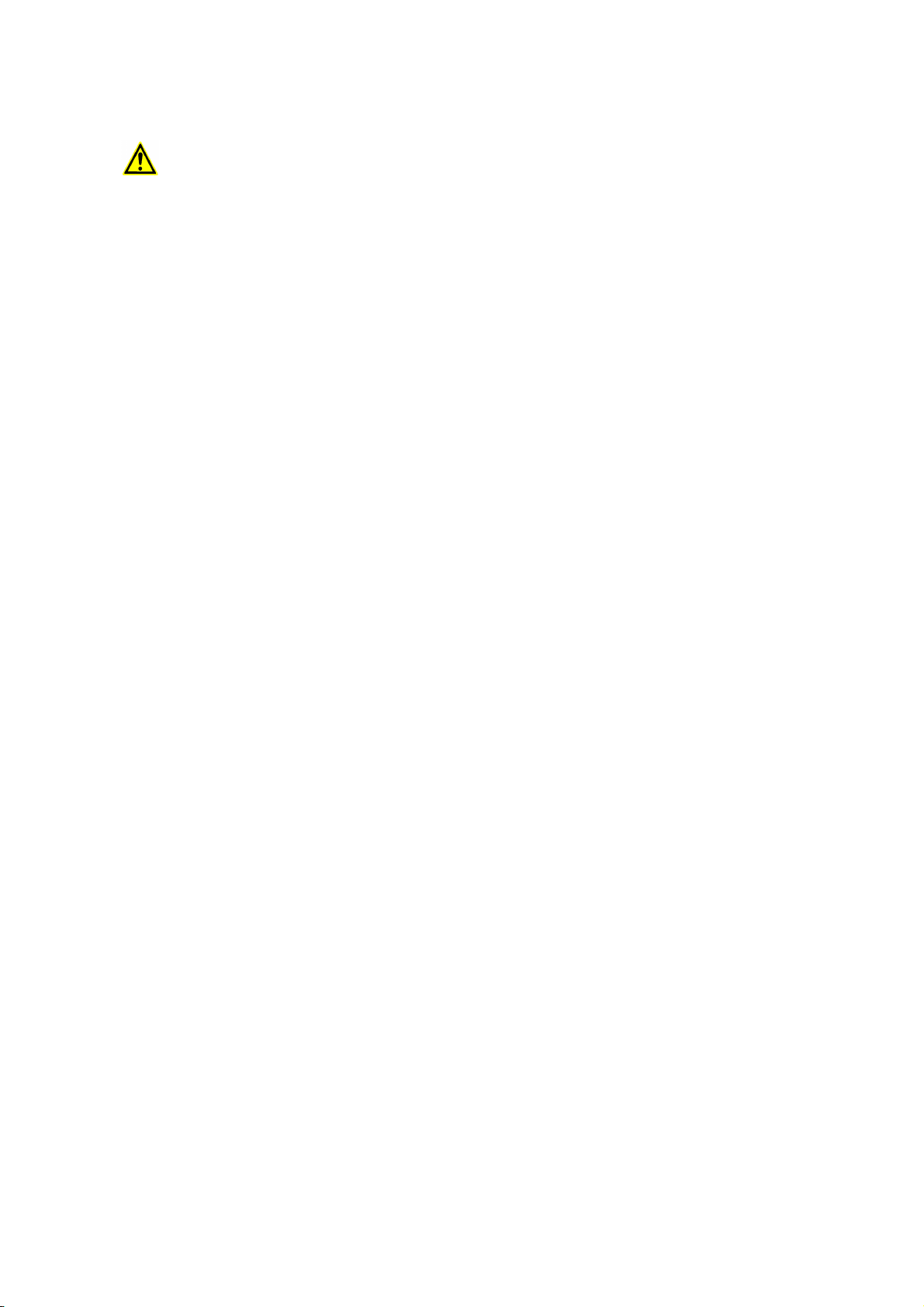
3. Safety Instructions
Read the “Safety Instructions” before use to ensure proper use of this product. Safety
Instructions contained in this section are written for the user, in order to avoid any damage
to property or injury to users; please read the following carefully.
Make sure that the power of the PC is OFF before connecting or disconnecting any of the
connectors. Also, be sure to discharge any static electricity. Connecting or disconnecting the
connectors while carrying a static charge or while the power of the PC is ON may damage the
PC or this device. Please note that, damage of this kind is not covered by the warranty.
Only PC’s equipped with the following type of keyboard, mouse and monitor connectors can
be hooked up to this device. Other specifications are not supported.
- Keyboard connector: Mini DIN 6P female (PS/2) x 1
- Mouse connector: Mini DIN 6P female (PS/2) x 1
- Monitor connector: Mini D-SUB 15P female (VGA) x 1
Connecting the PC requires optional dedicated cables (PS/2). There are two options: 3m and
5m. Use a 1.8m dedicated PS/2 cable for cascaded connections. Cables longer than that are
not covered by the warranty.
Special kinds of keyboards/mice (including programmable, wireless or those that require a
specific driver), which are not supported, will not operate. Use appropriate equipment.
The keyboard/mouse connector for this switch device is exclusively for PS/2 (Mini DIN 6P
female). Serial mouse or USB type keyboard/mouse connection is not possible.
Depending on the type of mouse (multi-functional mouse with wheel, etc.) or support software,
the device may not operate normally.
The keyboard/mouse connectors are the same shape. Check the colors and the orientation to
connect them correctly. If they are forced in or connected incorrectly, the switch device may
not function, and may be damaged as well.
Set up the keyboard, mouse and monitor on each PC correctly. If they are not set correctly,
they will not operate normally.
A DVI (Digital Video Interface) compatible display cannot be connected.
The display on the monitor connected to this device supports multi-scan, therefore check that it
is also working correctly when connected directly to PC. The resolution that this device
supports is 1600 x 1200 with a refresh rate up to 75 Hz. Also, the display may be off center
after switching, due to monitor and resolution settings. Set the monitor or video card if
necessary.
Depending on the combination of monitor and video card, the screen display may show some
degradation in quality (ghosts or blurring, etc.) or abnormality. This may be due to the monitor
cable, the monitor or the video card, so try changing the monitor or the video card.
The monitor cable connector is Mini D-SUB 15P. Make sure you connect it in the correct
orientation, and use the fixing screw to fix it in place. If it is not connected properly, it may
cause trouble.
Cascading can only be performed with Fujitsu KVM switches only. You cannot cascade with
switches produced by other manufacturers.
The maximum number of levels of cascaded connections is two. More than two levels cannot
be connected. Also, for a cascaded connection, make sure to connect a dedicated AC adapter
to the master side.
4
Page 5
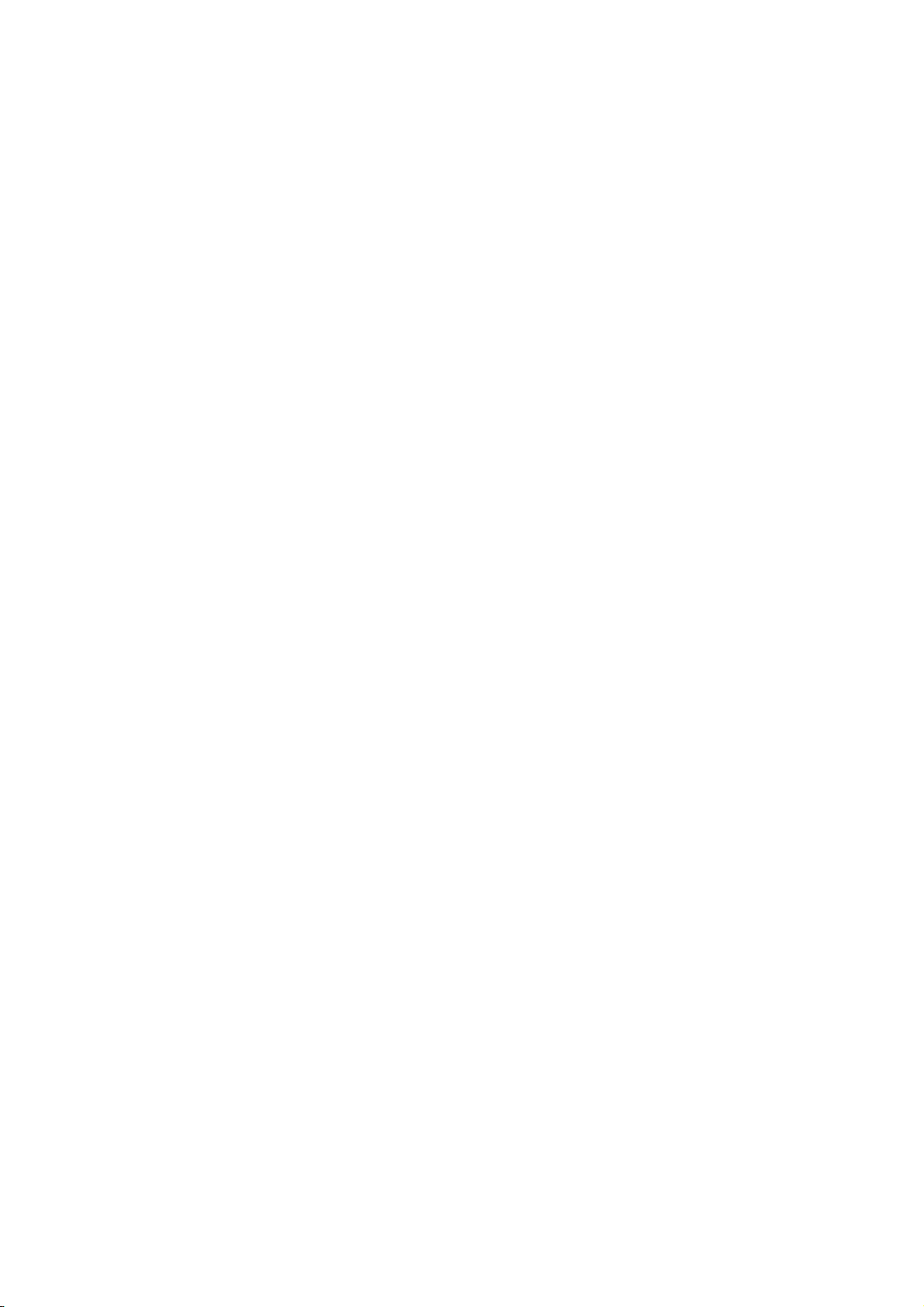
4. Characteristics
4 PC’s can be operated with only one keyboard/monitor/mouse. A lot of space can be saved.
Switching is always stable, even at simultaneous PC boot-up.
5 or more PC’s can be connected by using a cascaded connection. A maximum of 16 PC’s
can be connected.
*In this case, additional device(s) and connection cable(s)/dedicated AC adapter(s) (sold
separately) are necessary, depending on the number of PC’s.
A cascaded connection can be used with FS-1000 series, so your assets can be utilized
effectively.
*When this device is used as a master, some functions will be limited; for example, the OSD
display is disabled.
Switching can be done simply with the select button or keyboard. In addition, for keyboard
switching, there are three kinds of Hot Keys to ensure flexibility.
*The three Hot Keys are Ctrl+Alt+Shift, Ctrl x 2 and Scroll Lock x 2.
All ports can be used for Plug-n-Play (PnP) monitors.
The setting data (VESA DDC2/EDID) of the monitor can be saved in all ports; therefore, the
PnP function of the monitor will become effective at simultaneous PC boot-up.
*The PnP function needs to be supported by the monitor and the PC.
PS/2 mice are supported.
PS/2 keyboards such as Microsoft and Logicool are supported.
The following PS/2 mice are supported: 2/3 button mice, all types of wheel mice (Microsoft
IntelliMouse, Microsoft IntelliMouse Explorer, Logitech/Logicool MouseMan Wheel+, etc.)
and Fujitsu FID677 (Multi-scroll mouse).
*Special kinds of mice, which need dedicated drivers, are not supported.
PS/2 keyboards are supported.
*Special kinds of keyboards, which need dedicated drivers, are not supported.
Auto Scan mode is installed for automatic switching, which is useful for PC monitoring. Also,
the switching interval can be set (six levels from 3 to 60 seconds).
For single use, an AC adapter is not necessary, because the device can be activated with the
keyboard power of the PC.
If the power capacity of the PC is not enough, a separate AC adapter can be used (available
separately).
*For a cascaded connection, one AC adapter is necessary at the master side.
With an optional rack mount panel, 2 devices can be stored in 19-inch 1U space.
This device can be connected to all PC/AT compatibles where PS/2 keyboard/mouse for
PC/AT can be used.
*Note that special kinds of OS's or keyboards/mice are not supported.
5
Page 6

5. Component Names and Their Functions
5.1 Front
a. [POWER] LED
Lights up when the PC is ON.
b. [SELECT] Switch
Press this switch to select the PC.
You can select a PC even if its POWER LED is not lit.
c. [SELECT] LED
Lights up when the PC is selected.
It blinks when in the Hot Key mode or being reset.
d. [RESET] Switch
Use this switch when PC selection is not possible, when the keyboard or mouse cannot be
operated, or when the monitor setting data also needs to be saved. The [SELECT] LED's
blink and PCs can be restored without being rebooted. Press it lightly with a metal pin or
something.
e. [LOW POWER] LED
Lights up when the device cannot operate normally due to low power voltage inside the
device.
When this light is on, make sure to connect a dedicated AC adapter.
a
b
c
e
d
6
Page 7

5.2 Rear Panel
j
f
f. Connectors for PC Ports [1 through 4]
Connect each port (1 through 4) on this device to the PC's keyboard/mouse/monitor
connector with the dedicated cable.
g. Keyboard Connector (Keyboard Icon)
Connect a PS/2 keyboard here.
h. Mouse Connector (Mouse Icon)
Connect the PS/2 mouse here.
i. Monitor Connector (Monitor Icon)
Connect the monitor here.
j. AC Adapter Connector
When the [LOW POWER] LED of the device lights up, connect the dedicated AC adapter
here.
Also connect to the master side of a cascaded connection.
Do not use any AC adapters other than the dedicated ones. Doing so may cause damage to
the device.
g
i
h
7
Page 8

6. Setup
1)Getting Started
Make sure to confirm that the power cable for each PC is plugged into an electric outlet, and
that the power is OFF. If the device is connected while the power of the PC is ON, the PC
and/or this device may not function, and may be damaged as well. (Confirm connection (a)
and OFF)
2)A. Using one switching device (When using one level)
It is possible to hook up a maximum of 4 PC’s. See the diagram below.
(1) Connect the first PC’s keyboard/mouse/monitor connector with each connector (color-coded)
of the dedicated cable. (Connect (b))
(2) Next, connect the switching device[1]'s connector (MiniD-SUB15P(female)) for the PC port to
the connector (black) of the dedicated cable. (Connect (c))
(3) After connecting, make sure to fix each connector (MiniD-SUB15P) in place with a fixing
screw.
(4) Connect PC’s 2 through 4 in the same manner.
(5) After the connections to PC’s have been completed, connect the keyboard/mouse/monitor to
the device. (Connect (d))
(6) After confirming that the connections have been done correctly, start the first PC only.
(7) After the PC's start-up, press the RESET switch once for the monitor setting data to be
saved.
(For details, refer to "Monitor Settings" on page 9)
(8) After the setting has been done, re-start the first PC.
The monitor setting data is now effective.
(9) Then start other PC’s in order. Once the monitor setting data has been saved, it is always
effective, even when you start the PC’s at the same time.
(10) Select each PC and check if the keyboard/mouse/monitor works properly. If not, refer to
"Troubleshooting" on page 12 for necessary procedures.
(a)
(b)
(a)
(b)
(c)
(c)
(a) (a)
(b)
(c)
(c)
(b)
(d)
(d)
(d)
PC Connection Diagram (1 Level)
8
Page 9

3) B. Using multiple switching devices (Cascaded connections: When using two levels)
Cascaded connection means to connect more than one switching device. With cascaded
connections, the first level is the master side, and the second level is the slave side. By
using cascaded connections, it is possible to hook up a maximum of 16 PC’s (1 master
and 4 slaves). See the diagram below.
(1) Connect the PC’s to the second level in the same way as for "when using one level".
(Connect (e))
(2) Next, use the dedicated PS/2 cables to connect the PC ports of the first level to the
keyboard/mouse/monitor connector of the second level. (Connect (f))
(3) After connecting, make sure to fix each connector (MiniD-SUB15P) in place with a
fixing screw.
(4) To increase the number of slaves, connect them in the same way as described in steps 1
to 3 above. Do not connect slaves beyond the second level. Three-level connection cannot
be done.
(5) After the connections to PC’s have been completed, connect the keyboard/mouse/monitor
to the master side. (Connect (g))
(6) After confirming that the connections have been done correctly, connect the dedicated AC
adapter to the master side to supply power to the device. (Connect (h))
(7) If the SELECT LED device lights up, press the RESET switch once for the monitor setting
data to be saved. The setting data will be saved at both the master and slave sides.
(For details, refer to " Monitor Setting" on page 9)
(8) After the setting has been done, start each PC. The monitor setting data is now effective.
Once the monitor setting data has been saved, it is always effective even when you start
the PC’s at the same time.
(9) Select each PC and check if the keyboard/mouse/monitor works properly. If not, refer to
"Troubleshooting" on page 12 for necessary procedures.
(e)(e)(e)(e)
Second level
(Slave)
(f)
(e)
(e)(e)
(h)
First level
(Master)
(g)
(g)
(g)
PC Connection Diagram (2 Levels)
9
Page 10

7. Operation (Selecting PC)
There are two ways to select a PC: the select switch and the Hot Key Mode. Also, when the
power to the selected PC is turned off, the status is preserved. Switch to the PC you want to
select using the select switch or the Hot Key Mode.
1. PC Selection using the Select Switch
Press the select switch number of the PC you want to select and switch PC’s. Then, the
SELECT LED above the selected number lights up. With cascaded connections, a PC can be
selected directly by pressing the select switch number of the slave side and you don't have to
switch to each PC in order from the master side. When using the select switch operation, the
Hot Key Mode is released.
2. PC Selection by Keyboard (called Hot Key Mode)
Switch the PC’s by the following procedures. Switching cannot be done by pressing the
"Select Key" directly. Also, note that the keyboard/mouse of the PC cannot be used in the Hot
Key Mode.
"Hot Key Mode" -> Switch by "Select Key" -> "End Key" enables PC operation
(1) Hot Key Mode
At the time of purchase, the following three kinds of Hot Keys can be used. Also,
enable/disable can be set.
Refer to "Enabling/Disabling Hot Key", and set the status as necessary.
Press <Ctrl>, <Alt> and <Shift> keys together
Press <Ctrl> key twice (Press it quickly (within 300ms) in succession)
Press <Scroll Lock> key twice (Press it quickly (within 300ms) in succession)
In the Hot Key Mode, with or without cascaded connections, the SELECT LED on the
master side changes from being lit to blinking (rapidly) and the Scroll Lock LED on the
keyboard blinks as well. Although the lighted LED's (Num Lock, Caps Lock and Scroll
Lock) on the keyboard will be turned off, the previous setting status will return once Hot
Key Mode is terminated. The SELECT LED's on the slave side remain lit and do not blink.
(2) Select Key
A. Selection by the numeric keys
Select by the numeric keys (1 to 4). In this way, a PC with its power off can also be
selected. With cascaded connections, select PC’s on the master side by number keys
(1 to 4), and select those on the slave side by the function keys (F1 to F4). PC’s on the
slave side can also be selected in the following ways.
Slave 1 selection: <F1> (immediate selection) or <F> and then <1> in order (within 1 sec/key)
Slave 4 selection: <F4> (immediate selection) or <F> and then <4> in order (within 1 sec/key)
B. Selection by the cursor keys
With the cursor keys <←><→>, selections can be done in order. In this way, a PC with
its power off cannot be selected.
(3) End Key
A. <Enter> key: Ends the Hot Key Mode and the selected PC can be operated.
B. <Esc> key: Ends the Hot Key Mode, and the previous PC (before selection) can be
operated.
10
Page 11

3. Auto Scan Mode
Switch automatically after a certain period.
(1) During the Hot Key Mode, press the number <0> key for automatic switching. The SELECT
LED changes from a quick blink to a slow blink.
(2) The switching interval can be adjusted by pressing the <↑> cursor key to make it shorter or the
<↓> cursor key to make it longer.
(3) Allowed Auto Scan Intervals are: 3, 5, 10 (default), 20, 40 and 60 seconds.
(4) PC’s that are powered OFF will not be switched and will be skipped.
(5) No normal keyboard or mouse input is accepted while the Auto Scan Mode is running.
(6) To cancel the Hot Key Mode, press the End key.
4. Enabling or Disabling the Hot Keys
The Hot Keys can be enabled or disabled by setting. Set the status as necessary.
At the time of purchase, all Hot Keys are enabled. The setting is retained when the power is
turned off.
(1) Disabling the Hot Keys
While pressing the select switch "2", press the Hot Key you want to disable. Do not release the
select switch before pressing the Hot Key, or the setting will not be done. Once the setting is
done, the Hot Key cannot be used. Change the status when necessary. Other Hot Keys can be
disabled in the same way.
<Example> While pressing the select switch "2", press <Ctrl> + <Alt> + <Shift>.
(2) Enabling the Hot Keys
While pressing the select switch "1", press the Hot Key you want to enable. Do not release the
select switch before pressing the Hot Key, or the setting will not be done. Once the setting is
done, the Hot Key can be used. Change the status when necessary. Other Hot Keys can be
enabled in the same way.
<Example> While pressing the select switch "1", press <Ctrl> + <Alt> + <Shift>.
(3) Initializing the Hot Keys
While pressing the select switches "1" and "3", press the reset button. The SELECT LED blinks
and all Hot Keys are enabled.
5. Monitor Setting
Saves the monitor setting data (VESA DDC2/EDID) to all ports. At the PC's boot-up, the
monitor's PnP function will be enabled.
(1) Connect the monitor and set its power ON.
(2) While this device's power is ON (while the power of one or more PC’s is ON, or while the AC
adapter is connected), press the reset switch.
(3) The SELECT LED blinks and the setting data (VESA DDC2/EDID) is saved to all ports. At the
same time, all LED's (Num Lock, Caps Lock and Scroll Lock) on the keyboard blink. While
blinking, no normal keyboard or mouse input is accepted.
(4) After completion, the SELECT LED stays on. And the LED's on the keyboard return to normal.
(5) Pressing the <E> key in Hot Key Mode performs the same process.
(6) With cascaded connections, pressing the RESET switch on the master side saves the data to
the slave side at the same time. (No need to press the RESET button on the slave side)
(7) The setting data is retained even when all the PC’s are turned OFF, and will be enabled at PC
boot-up. When the monitor is changed, reset following the above procedure and restart the PC
*The PnP function needs to be supported by the monitor and the PC. It does not work
in a non-supported device.
11
Page 12

8. Notes for Cascaded Connections
X
X
X
X
When creating cascaded connections with a previous model device (FS-104 or FS-108), make
sure to set this device as a master.
When creating cascaded connections with Fujitsu advanced model (FS-1004, FS-1008 or
FS-1016), connect FS-1004EX at the slave side. (The OSD function will be effective.)
Use 1.8m dedicated PS/2 cables. Also, there are function limitations, as stated below.
<Example of cascaded connection>
Slaves
FS-104AT or
FS-1004E
FS-108AT or
FS-1004E
FS-104AT or
FS-1004E
Master
FS-1004EX
1. Function Limitation (When the slave side is FS-104 or FS-108)
A. Switching cannot be done directly by pressing the SELECT key of the slave side. First,
with the SELECT key of the master side, switch to the port connected to the slave side.
B. The monitor setting data cannot be saved in the slave side. To use the PnP function of the
monitor, boot with the PC already selected. If not, disable the automatic PnP recognition
(from the PC).
FS-108AT or
FS-1004E
12
Page 13

9. Specifications
Item
Product Name (Product ID) SERVIS EX (FS-1004EX)
Supported Model PC/AT
Number of Connected PC’s
(With Cascaded Connections)
Selection Method SELECT Key, Keyboard (Hot Key Mode)
LED Display
Console
Ports
PC Ports Mini D-SUB 15P Female x 4 (Black)
Hot Keys Three possible selections (Ctrl + Alt + Shift together, Ctrl x
Auto Scan Intervals 3 / 5 / 10 (default) / 20 / 40 / 60 seconds
Monitor Resolution, Refresh Rate 1600 x 1200 (Max.), 75Hz
Monitor Plug & Play Function DDC2/EDID Compatible
Voltage / Current DC5V / 0.2A (DC)
Current Supply to Keyboard/Mouse Max. 150mA (1.5A: With AC Adapter)
Operating Environment 0~40ºC / 10~80%RH
Storage Environment -20~60ºC
Construction Painted (Black) Metal Case
Size, Weight 195 (W) x 104 (D) x 40 (H) mm, 0.7kg
POWER (Green) 4
SELECT (Green) 4
LOW POWER
(Orange)
Keyboard PS/2 Keyboard Interface (OADG compliant) Interfaces
Mouse PS/2 Mouse Interface (OADG compliant)
Keyboard PS/2, Mini DIN 6P Female x 1 (Purple)
Mouse PS/2, Mini DIN 6P Female x 1 (Green)
Monitor Mini D-SUB 15P Female x 1 (Blue)
Max. 4
(Max. 16)
1
2, Scroll Lock x 2)
Specification
10. Optional Accessories
Item Product ID Remark
Dedicated PS/2 Cable 1.8m NC14000-B602 Also for cascade connections
Dedicated PS/2 Cable 3m NC14000-B603
Dedicated PS/2 Cable 5m NC14000-B605
Dedicated Rack Mount Panel NC14003-T032
Dedicated AC Adapter NC14003-T055
13
Page 14

11 Troubleshooting
Symptom Cause Action
The LOW POWER
LED is on
The keyboard and
mouse do not
operate or operate
strangely
button does not
operate
The PnP of the
monitor does not
function
Poor screen display
(Faded images,
blurred characters,
etc.)
Window shifts or
does not display
when switching
Key Mode
Auto Scan Mode
cannot be set
Cascaded connections are done Connect the dedicated AC
adapter to the master
Lack of power supply Connect the dedicated AC
adapter
The keyboard and mouse connections
on the PC are reversed
Hot Key Mode is not released Press the [Enter] or [ESC] key
Not connected properly Connect properly
Connection/cable is defective Confirm the connector connection
A non-supported keyboard or mouse is
connected
Mouse not supported Replace with a supported mouse The scroll function or
The specific mouse driver is not
installed
Monitor or PC does not support PnP Change to a supported
The setting data is not saved Refer to "Monitor Settings", and
Monitor side is connected with BNC
connector
Connection/cable is defective Confirm the connection
Wrong resolution Adjust the resolution or the
Unsupported monitor, or cannot
synchronize
Hot Key is disabled Initialize the Hot Keys Cannot go into Hot
Wrong key or pressed wrongly Refer to "Hot Key Mode", and
Hot Key Mode is not on Refer to "Hot Key Mode", and
Match the port No.s
Replace with a new cable.
Replace with a supported
keyboard or mouse
Install the specific mouse driver
environment
set correctly
Change to VGA connector
Replace with a new cable
monitor settings
Replace with a supported monitor
(multisync)
Adjust the monitor
press correctly
press correctly
Switching cannot be
done by Keyboard
The auto scan
switch cycle is
abnormal
Operation stops after
a period of normal
operation
The LED on the
device does not light
even after turning on
the host
connections are not
recognized
Wrong key Press the number key (0)
Hot Key Mode is not on Refer to "Hot Key Mode", and
press correctly
Wrong key Refer to "SELECT Key", and
press correctly
The switch cycle has not been set
correctly
(The default value is 10 seconds)
Connection has been disrupted Check the connections and restart
The switch is hung up Press the reset switch
A problem has occurred at the PC Correct the problem at the PC
The PC’s keyboard port’s power circuit
protection element has failed
Non-Fujitsu switching device is
connected
A problem has occurred at the switch Press the reset switch
Refer to "Auto Scan Mode", and
set correctly
Correct the problem at the PC
Cascade with Fujitsu KVM switch Cascaded
14
Page 15

Note
Page 16

This manual is made of recycled paper.
NC14004-L530_01
