Page 1

User’s Guide
Learn how to use your Fujitsu
LIFEBOOK® LH531 notebook
Guide
d’utilisation
Découvrez comment utiliser
votre ordinateur portable
Fujitsu LIFEBOOK LH531
Page 2

User’s
Guide
Learn how to use
your Fujitsu
LIFEBOOK LH531
notebook
Page 3

Copyright and Trademark Information
Fujitsu America has made every effort to ensure the accuracy and completeness of this document; however, as ongoing development efforts
are continually improving the capabilities of our products, we cannot guarantee the accuracy of the contents of this document. We disclaim
liability for errors, omissions, or future changes.
Fujitsu, the Fujitsu logo, and LIFEBOOK are registered trademarks of Fujitsu Limited.
Intel and Intel Core are trademarks or registered trademarks of Intel Corporation or its subsidiaries in the United States and other countries.
Microsoft and Windows are either registered trademarks or trademarks of Microsoft Corporation in the United States and/or other countries.
Roxio is a trademark of Roxio, a division of Sonic Solutions.
PowerDVD, PowerDirector, MakeDisc and YouCam are trademarks of CyberLink Corp.
Atheros is a registered trademark of Atheros Communications, Inc.
Adobe, Acrobat, and Acrobat Reader are either a registered trademarks or trademarks of Adobe Systems Incorporated in the United States
and/or other countries.
Google is a registered trademark of Google Incorporated.
Norton and Norton Internet Security are trademarks or registered trademarks of Symantec Corp. in the United States and other countries.
The DVD player found in some models of the LIFEBOOK notebook incorporates copyright protection technology that is protected by method
claims of certain U.S. patents and other intellectual property rights owned by Macrovision Corporation and other rights users. Use of this
copyright protection technology must be authorized by Macrovision Corporation, and is intended for home and other limited viewing uses
only unless authorized by Macrovision Corporation. Reverse engineering or disassembly is prohibited.
All other trademarks mentioned herein are the property of their respective owners.
© Copyright 2011 Fujitsu America, Inc. All rights reserved.
No part of this publication may be copied, reproduced, or translated, without prior written consent of Fujitsu. No part of this publication
may be stored or transmitted in any electronic form without the written consent of Fujitsu. B6FJ-5571-01ENZ0-00
Page 4

WARNING
HANDLING THE CORD ON THIS PRODUCT WILL EXPOSE YOU TO LEAD, A CHEMICAL KNOWN TO THE
S
TATE OF CALIFORNIA TO CAUSE BIRTH DEFECTS OR OTHER REPRODUCTIVE HARM.
W
ASH HANDS AFTER HANDLING.
DECLARATION OF CONFORMITY
according to FCC Part 15
Responsible Party Name: Fujitsu America, Inc.
Address: 1250 E. Arques Avenue
Sunnyvale, CA 94085
Telephone: (408) 746-6000
Declares that product: Base Model Configuration: LIFEBOOK LH531 notebook
Complies with Part 15 of the FCC Rules.
This device complies with Part 15 of the FCC rules. Operations are subject to the following two conditions:
(1) This device may not cause harmful interference, (2) This device must accept any interference received,
including interference that may cause undesired operation.
Page 5

IMPORTANT SAFETY INSTRUCTIONS
This unit requires an AC adapter to operate. Use only UL Listed I.T.E. Class II Adapters with an output rating of 19 VDC, with a current of
3.16 A (60 W).
When using your notebook equipment, basic safety precautions should always be followed to reduce the risk of fire, electric shock and injury
to persons, including the following:
• Do not use this product near water for example, near a bathtub, washbowl, kitchen sink or laundry tub, in a wet basement or near a
swimming pool.
• Use only the power cord and batteries indicated in this manual. Do not dispose of batteries in a fire. They may explode. Check with
local codes for possible special disposal instructions.
SAVE THESE INSTRUCTIONS
For Authorized Repair Technicians Only
DANGER OF EXPLOSION IF LITHIUM (CLOCK) BATTERY IS INCORRECTLY REPLACED. REPLACE ONLY
WITH THE SAME OR EQUIVALENT TYPE RECOMMENDED BY THE MANUFACTURER. DISPOSE OF USED
BATTERIES ACCORDING TO THE MANUFACTURER’S INSTRUCTION.
F
OR CONTINUED PROTECTION AGAINST RISK OF FIRE, REPLACE ONLY WITH THE SAME TYPE AND
RATING FUSE.
+
AC adapter output polarity:
Page 6

5
-
Recycling your battery
Over time, the batteries that run your mobile computer will begin to hold a charge for a shorter amount of time; this is a natural occurrence
for all batteries. When this occurs, you may want to replace the battery with a fresh one*. If you replace it, it is important that you dispose of
the old battery properly because batteries contain materials that could cause environmental damage if disposed of improperly.
Fujitsu is very concerned with environmental protection, and has enlisted the services of the Rechargeable Battery
Recycling Corporation (RBRC)**, a non-profit public service organization dedicated to protecting our environment by
recycling old batteries at no cost to you.
RBRC has drop-off points at tens of thousands of locations throughout the United States and Canada. To find the location
nearest you, go to www.RBRC.org
or call 1-800-822-8837.
If there are no convenient RBRC locations near you, you can also go to the EIA Consumer Education Initiative website (http://EIAE.org/
)
and search for a convenient disposal location.
Remember – protecting the environment is a cooperative effort, and you should make every effort to protect it for current and future
generations.
* To order a new battery for your Fujitsu mobile computer, go to the Fujitsu shopping site at www.shopfujitsu.com
in the US or
www fujitsu.ca/products/notebooks in Canada.
** RBRC is an independent third party to which Fujitsu provides funding for battery recycling; RBRC is in no way affiliated with Fujitsu.
Page 7

1
Contents
Preface
About This Guide . . . . . . . . . . . . . . . . . . . . . . . . . . . . . . . . . . . . . . . . . . . . . 7
Conventions Used in the Guide . . . . . . . . . . . . . . . . . . . . . . . . . . . . . . . . . 7
Fujitsu Contact Information . . . . . . . . . . . . . . . . . . . . . . . . . . . . . . . . . . . . 8
Chapter 1 Getting to Know Your LIFEBOOK
Overview . . . . . . . . . . . . . . . . . . . . . . . . . . . . . . . . . . . . . . . . . . . . . . . . . . . . 10
Locating the Controls and Connectors . . . . . . . . . . . . . . . . . . . . . . . . . . . . 11
Top Components . . . . . . . . . . . . . . . . . . . . . . . . . . . . . . . . . . . . . . . . . . . . 11
Left-Side Panel Components . . . . . . . . . . . . . . . . . . . . . . . . . . . . . . . . . . . 14
Right-Side Panel Components . . . . . . . . . . . . . . . . . . . . . . . . . . . . . . . . . . 16
Bottom Components. . . . . . . . . . . . . . . . . . . . . . . . . . . . . . . . . . . . . . . . . . 17
Status Indicator Panel . . . . . . . . . . . . . . . . . . . . . . . . . . . . . . . . . . . . . . . . . 19
Power Status Indicator . . . . . . . . . . . . . . . . . . . . . . . . . . . . . . . . . . . . . . . . 19
Battery Level Indicator . . . . . . . . . . . . . . . . . . . . . . . . . . . . . . . . . . . . . . . 20
Hard Drive/Optical Drive Access Indicator . . . . . . . . . . . . . . . . . . . . . . . . 21
NumLk Indicator . . . . . . . . . . . . . . . . . . . . . . . . . . . . . . . . . . . . . . . . . . . . 21
CapsLock Indicator . . . . . . . . . . . . . . . . . . . . . . . . . . . . . . . . . . . . . . . . . . 21
ScrLk Indicator . . . . . . . . . . . . . . . . . . . . . . . . . . . . . . . . . . . . . . . . . . . . . 21
Page 8

2
Keyboard . . . . . . . . . . . . . . . . . . . . . . . . . . . . . . . . . . . . . . . . . . . . . . . . . . . . 22
Using the Keyboard . . . . . . . . . . . . . . . . . . . . . . . . . . . . . . . . . . . . . . . . . . 22
Touchpad Pointing Device . . . . . . . . . . . . . . . . . . . . . . . . . . . . . . . . . . . . . . 25
Clicking. . . . . . . . . . . . . . . . . . . . . . . . . . . . . . . . . . . . . . . . . . . . . . . . . . . . 26
Double-Clicking . . . . . . . . . . . . . . . . . . . . . . . . . . . . . . . . . . . . . . . . . . . . . 27
Dragging . . . . . . . . . . . . . . . . . . . . . . . . . . . . . . . . . . . . . . . . . . . . . . . . . . . 28
Navigating Using Gestures . . . . . . . . . . . . . . . . . . . . . . . . . . . . . . . . . . . . . 29
Touchpad Control Adjustment . . . . . . . . . . . . . . . . . . . . . . . . . . . . . . . . . . 29
Volume Control. . . . . . . . . . . . . . . . . . . . . . . . . . . . . . . . . . . . . . . . . . . . . . . 31
Controlling the Volume . . . . . . . . . . . . . . . . . . . . . . . . . . . . . . . . . . . . . . . 31
Chapter 2 Getting Started with Your LIFEBOOK
Power Sources . . . . . . . . . . . . . . . . . . . . . . . . . . . . . . . . . . . . . . . . . . . . . . . . 33
Connecting the Power Adapters . . . . . . . . . . . . . . . . . . . . . . . . . . . . . . . . . 33
Display Panel . . . . . . . . . . . . . . . . . . . . . . . . . . . . . . . . . . . . . . . . . . . . . . . . . 34
Opening the Display Panel . . . . . . . . . . . . . . . . . . . . . . . . . . . . . . . . . . . . . 34
Adjusting Display Panel Brightness . . . . . . . . . . . . . . . . . . . . . . . . . . . . . . 35
Using the Keyboard . . . . . . . . . . . . . . . . . . . . . . . . . . . . . . . . . . . . . . . . . . 35
Using the Power Options . . . . . . . . . . . . . . . . . . . . . . . . . . . . . . . . . . . . . . 35
Using the Windows Mobility Center . . . . . . . . . . . . . . . . . . . . . . . . . . . . . 35
Closing the Display Panel. . . . . . . . . . . . . . . . . . . . . . . . . . . . . . . . . . . . . . 35
Starting Your LIFEBOOK Notebook. . . . . . . . . . . . . . . . . . . . . . . . . . . . . 36
Power On . . . . . . . . . . . . . . . . . . . . . . . . . . . . . . . . . . . . . . . . . . . . . . . . . . 36
Boot Sequence . . . . . . . . . . . . . . . . . . . . . . . . . . . . . . . . . . . . . . . . . . . . . . 37
Hard Disk Drive Passwords . . . . . . . . . . . . . . . . . . . . . . . . . . . . . . . . . . . . 37
BIOS Setup Utility . . . . . . . . . . . . . . . . . . . . . . . . . . . . . . . . . . . . . . . . . . . 38
Booting the System. . . . . . . . . . . . . . . . . . . . . . . . . . . . . . . . . . . . . . . . . . . 38
Starting Windows the First Time . . . . . . . . . . . . . . . . . . . . . . . . . . . . . . . . 39
Installing Click Me! . . . . . . . . . . . . . . . . . . . . . . . . . . . . . . . . . . . . . . . . . . 39
Fujitsu Driver Update Utility . . . . . . . . . . . . . . . . . . . . . . . . . . . . . . . . . . . 40
Page 9
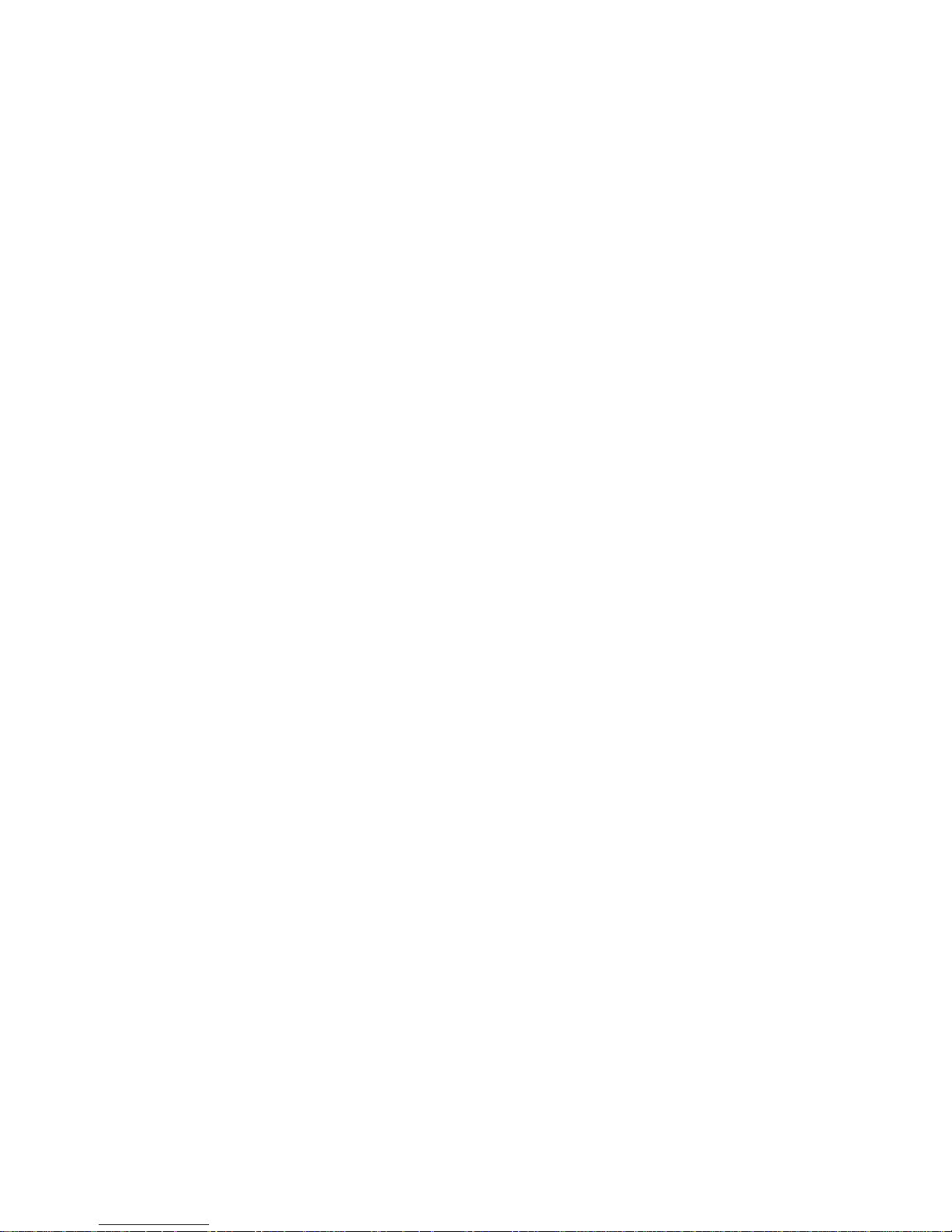
3
Power Management. . . . . . . . . . . . . . . . . . . . . . . . . . . . . . . . . . . . . . . . . . . . 41
Power/Suspend/Resume Button . . . . . . . . . . . . . . . . . . . . . . . . . . . . . . . . . 41
Sleep Mode . . . . . . . . . . . . . . . . . . . . . . . . . . . . . . . . . . . . . . . . . . . . . . . . . 41
Hibernation (Save-to-Disk) Feature . . . . . . . . . . . . . . . . . . . . . . . . . . . . . . 42
Windows Power Management . . . . . . . . . . . . . . . . . . . . . . . . . . . . . . . . . . 43
Restarting the System . . . . . . . . . . . . . . . . . . . . . . . . . . . . . . . . . . . . . . . . . 43
Powering Off . . . . . . . . . . . . . . . . . . . . . . . . . . . . . . . . . . . . . . . . . . . . . . . 43
ENERGY STAR® Compliance . . . . . . . . . . . . . . . . . . . . . . . . . . . . . . . . . 44
Chapter 3 User-Installable Features
Lithium ion Battery. . . . . . . . . . . . . . . . . . . . . . . . . . . . . . . . . . . . . . . . . . . . 45
Recharging the Batteries. . . . . . . . . . . . . . . . . . . . . . . . . . . . . . . . . . . . . . . 46
Replacing the Battery . . . . . . . . . . . . . . . . . . . . . . . . . . . . . . . . . . . . . . . . . 48
Optical Drive . . . . . . . . . . . . . . . . . . . . . . . . . . . . . . . . . . . . . . . . . . . . . . . . . 50
Media Player Software . . . . . . . . . . . . . . . . . . . . . . . . . . . . . . . . . . . . . . . . 51
Loading Media on Your Drive . . . . . . . . . . . . . . . . . . . . . . . . . . . . . . . . . . 51
Removing Media . . . . . . . . . . . . . . . . . . . . . . . . . . . . . . . . . . . . . . . . . . . . 54
Emergency Optical Drive Tray Release . . . . . . . . . . . . . . . . . . . . . . . . . . . 54
Using the Media Player Software . . . . . . . . . . . . . . . . . . . . . . . . . . . . . . . . 54
Using Media Player on Battery Power . . . . . . . . . . . . . . . . . . . . . . . . . . . . 55
Secure Digital Cards . . . . . . . . . . . . . . . . . . . . . . . . . . . . . . . . . . . . . . . . . . . 57
Installing Memory Stick and SD Cards . . . . . . . . . . . . . . . . . . . . . . . . . . . 58
Removing A Memory Stick or SD Card. . . . . . . . . . . . . . . . . . . . . . . . . . . 58
Memory Upgrade Module . . . . . . . . . . . . . . . . . . . . . . . . . . . . . . . . . . . . . . 59
Installing Memory Upgrade Modules. . . . . . . . . . . . . . . . . . . . . . . . . . . . . 59
Removing a Memory Upgrade Module . . . . . . . . . . . . . . . . . . . . . . . . . . . 61
Checking the Memory Capacity . . . . . . . . . . . . . . . . . . . . . . . . . . . . . . . . . 61
Page 10

4
Device Ports . . . . . . . . . . . . . . . . . . . . . . . . . . . . . . . . . . . . . . . . . . . . . . . . . . 63
Internal LAN (RJ-45) Jack . . . . . . . . . . . . . . . . . . . . . . . . . . . . . . . . . . . . . 63
Headphone/Line-Out Jack . . . . . . . . . . . . . . . . . . . . . . . . . . . . . . . . . . . . . 63
Microphone/Line-In Jack . . . . . . . . . . . . . . . . . . . . . . . . . . . . . . . . . . . . . . 64
Universal Serial Bus Ports . . . . . . . . . . . . . . . . . . . . . . . . . . . . . . . . . . . . . 64
External Video Port . . . . . . . . . . . . . . . . . . . . . . . . . . . . . . . . . . . . . . . . . . 66
Chapter 4 Troubleshooting Your LIFEBOOK
Troubleshooting. . . . . . . . . . . . . . . . . . . . . . . . . . . . . . . . . . . . . . . . . . . . . . . 67
Identifying the Problem . . . . . . . . . . . . . . . . . . . . . . . . . . . . . . . . . . . . . . . 67
Specific Problems . . . . . . . . . . . . . . . . . . . . . . . . . . . . . . . . . . . . . . . . . . . . 69
Power On Self Test Messages . . . . . . . . . . . . . . . . . . . . . . . . . . . . . . . . . . 79
Restoring Your Pre-installed Software. . . . . . . . . . . . . . . . . . . . . . . . . . . . 80
Saving your Factory Image. . . . . . . . . . . . . . . . . . . . . . . . . . . . . . . . . . . . . 80
Creating Backup Images of Factory Image, DAR, and Discs . . . . . . . . . . 81
Recovering Your Factory Image . . . . . . . . . . . . . . . . . . . . . . . . . . . . . . . . 82
Backing Up a System Image . . . . . . . . . . . . . . . . . . . . . . . . . . . . . . . . . . . 82
Managing Your Backup Images . . . . . . . . . . . . . . . . . . . . . . . . . . . . . . . . . 84
Using the Recovery and Utility Tools . . . . . . . . . . . . . . . . . . . . . . . . . . . . 84
Recovering your Factory Image using Recovery and Utility. . . . . . . . . . . 87
Automatically Downloading Driver Updates . . . . . . . . . . . . . . . . . . . . . . . 89
Chapter 5 Care and Maintenance
Caring for your LIFEBOOK Notebook . . . . . . . . . . . . . . . . . . . . . . . . . . . 90
Cleaning your LIFEBOOK notebook. . . . . . . . . . . . . . . . . . . . . . . . . . . . . 92
Storing your LIFEBOOK notebook . . . . . . . . . . . . . . . . . . . . . . . . . . . . . . 93
Traveling with your LIFEBOOK notebook . . . . . . . . . . . . . . . . . . . . . . . . 94
Batteries . . . . . . . . . . . . . . . . . . . . . . . . . . . . . . . . . . . . . . . . . . . . . . . . . . . 95
Media Care . . . . . . . . . . . . . . . . . . . . . . . . . . . . . . . . . . . . . . . . . . . . . . . . . 96
Memory Sticks/SD Cards . . . . . . . . . . . . . . . . . . . . . . . . . . . . . . . . . . . . . . 97
Page 11

5
Chapter 6 System Specifications
Specifications . . . . . . . . . . . . . . . . . . . . . . . . . . . . . . . . . . . . . . . . . . . . . . . . . 98
Configuration Label . . . . . . . . . . . . . . . . . . . . . . . . . . . . . . . . . . . . . . . . . . 98
Microprocessor . . . . . . . . . . . . . . . . . . . . . . . . . . . . . . . . . . . . . . . . . . . . . . 99
Chipset . . . . . . . . . . . . . . . . . . . . . . . . . . . . . . . . . . . . . . . . . . . . . . . . . . . . 99
Memory. . . . . . . . . . . . . . . . . . . . . . . . . . . . . . . . . . . . . . . . . . . . . . . . . . . . 99
Video. . . . . . . . . . . . . . . . . . . . . . . . . . . . . . . . . . . . . . . . . . . . . . . . . . . . . . 99
Audio . . . . . . . . . . . . . . . . . . . . . . . . . . . . . . . . . . . . . . . . . . . . . . . . . . . . . 100
Mass Storage Device Options. . . . . . . . . . . . . . . . . . . . . . . . . . . . . . . . . . . 100
Features. . . . . . . . . . . . . . . . . . . . . . . . . . . . . . . . . . . . . . . . . . . . . . . . . . . . 101
Device Ports . . . . . . . . . . . . . . . . . . . . . . . . . . . . . . . . . . . . . . . . . . . . . . . . 101
Keyboard. . . . . . . . . . . . . . . . . . . . . . . . . . . . . . . . . . . . . . . . . . . . . . . . . . . 102
Power . . . . . . . . . . . . . . . . . . . . . . . . . . . . . . . . . . . . . . . . . . . . . . . . . . . . . 102
Dimensions and Weight . . . . . . . . . . . . . . . . . . . . . . . . . . . . . . . . . . . . . . . 102
Environmental Requirements . . . . . . . . . . . . . . . . . . . . . . . . . . . . . . . . . . . 103
Popular Accessories . . . . . . . . . . . . . . . . . . . . . . . . . . . . . . . . . . . . . . . . . . 103
Included Software. . . . . . . . . . . . . . . . . . . . . . . . . . . . . . . . . . . . . . . . . . . . 103
Learning About Your Software . . . . . . . . . . . . . . . . . . . . . . . . . . . . . . . . . 104
Glossary/Regulatory
Glossary . . . . . . . . . . . . . . . . . . . . . . . . . . . . . . . . . . . . . . . . . . . . . . . . . . . . . 104
Regulatory Information . . . . . . . . . . . . . . . . . . . . . . . . . . . . . . . . . . . . . . . . 120
Page 12

6
Appendix A: WLAN User’s Guide
Before Using the Wireless LAN . . . . . . . . . . . . . . . . . . . . . . . . . . . . . . . . . . 124
Wireless LAN Devices Covered by this Document . . . . . . . . . . . . . . . . . . 124
Characteristics of the WLAN Device . . . . . . . . . . . . . . . . . . . . . . . . . . . . . 124
Wireless LAN Modes Using this Device . . . . . . . . . . . . . . . . . . . . . . . . . . 125
Wireless Network Considerations . . . . . . . . . .
. . . . . . . . . . . . . . . . . . . . . 127
Disconnecting the WLAN Device . . . . . . . . . . . . . . . . . . . . . . . . . . . . . . . 127
Deactivation Using the
Wireless On/Off Switch . . . . . . . . . . . . . . . . . . . . . . . . . . . . . . . . . . . . . . . 128
Activating the WLAN Device . . . . . . . . . . . . . . . . . . . . . . . . . . . . . . . . . . 128
Configuration of the WLAN Device . . . . . . . . . . . . . . . . . . . . . . . . . . . . . . 128
Configuring the WLAN Using Windows. . . . . . . . . . . . . . . . . . . . . . . . . . 129
Connection to the network . . . . . . . . . . . . . . . . . . . . . . . . . . . . . . . . . . . . . 129
Troubleshooting the WLAN. . . . . . . . . . . . . . . . . . . . . . . . . . . . . . . . . . . . . 130
Troubleshooting Table . . . . . . . . . . . . . . . . . . . . . . . . . . . . . . . . . . . . . . . . 130
Using the Bluetooth Device. . . . . . . . . . . . . . . . . . . . . . . . . . . . . . . . . . . . . . 134
What is Bluetooth . . . . . . . . . . . . . . . . . . . . . . . . . . . . . . . . . . . . . . . . . . . . 134
Where to Find Information About Bluetooth . . . .
. . . . . . . . . . . . . . . . . . . 134
Appendix B: Using Intel® Wireless Display
Using the Wireless Display technology . . . . . . . . . . . . . . . . . . . . . . . . . . . . 136
Starting the WiDi application . . . . . . . . . . . . . . . . . . . . . . . . . . . . . . . . . . . 137
Index. . . . . . . . . . . . . . . . . . . . . . . . . . . . . . . . . . . . . . . . . . . . . . . . . . . . . . . . 138
Page 13

7
Preface
About This Guide
The LIFEBOOK LH531 notebook from Fujitsu America provides desktop performance with the new 2nd
generation Intel® Core™ Processor. Your notebook has a built-in 14” WXGA high-definition color
display. This system brings the computing power of a desktop personal computer to a portable
environment.
Your computer comes with Microsoft Windows® 7 Home Premium operating system pre-installed.
This manual explains how to operate your LIFEBOOK notebook’s hardware and built-in system software.
Conventions Used in the Guide
Keyboard and on-screen keys appear in brackets. Example: [Fn], [F1], [ESC], [ENTER] and [CTRL].
Pages with additional information about a specific topic are cross-referenced within the text.
For example: (“See Installation Procedure on page 43”.)
On screen menu items appear in bold. Example: “Click Fujitsu Menu, and select your choice”.
THE INFORMATION ICON HIGHLIGHTS INFORMATION THAT WILL ENHANCE YOUR UNDERSTANDING OF
THE SUBJECT MATERIAL.
Page 14

8
- About This Guide
Fujitsu Contact Information
Service and Support
You can contact Fujitsu Service and Support in the following ways:
• Toll free: 1-800-8Fujitsu (1-800-838-5487)
• Website: http://www.computers.us.fujitsu.com/support
Before you place the call, you should have the following information ready so that the customer support
representative can provide you with the fastest possible solution:
• Product name
• Product configuration number
• Product serial number
• Purchase date
• Conditions under which the problem occurred
• Any error messages that have occurred
• Type of device connected, if any
THE CAUTION ICON HIGHLIGHTS INFORMATION THAT IS IMPORTANT TO THE SAFE OPERATION OF YOUR
COMPUTER, OR TO THE INTEGRITY OF YOUR FILES. PLEASE READ ALL CAUTION INFORMATION
CAREFULLY.
T
HE WARNING ICON HIGHLIGHTS INFORMATION THAT CAN BE HAZARDOUS TO EITHER YOU, YOUR
LIFEBOOK
NOTEBOOK, OR YOUR FILES. PLEASE READ ALL WARNING INFORMATION CAREFULLY.
Page 15

9
- About This Guide
Fujitsu Shopping Online
You can go directly to the online store by visiting the website at: www.shopfujitsu.com.
Limited Warranty
Your LIFEBOOK notebook is backed by a Fujitsu International Limited Warranty. Check the service kit
that came with your notebook for the Limited Warranty period and terms and conditions.
YOU MUST HAVE AN ACTIVE INTERNET CONNECTION TO USE THE ONLINE URL LINKS.
Page 16

10
Chapter 1
Getting to Know Your LIFEBOOK
Overview
This section describes the
components of your Fujitsu
LIFEBOOK LH531
notebook. We strongly
recommend that you read it
before using your notebook –
even if you are already
familiar with notebook
computers.
Figure 1. Fujitsu LIFEBOOK LH531 notebook
Page 17

11
- Locating the Controls and Connectors
Locating the Controls and Connectors
Figure 2. LIFEBOOK notebook with display open
Top Components
The following is a brief description of your LIFEBOOK notebook’s top components.
Web Camera
The 1.3 megapixel web camera allows you to take pictures of yourself to send over the internet. For
information on using the microphone and web cam, see the documentation associated with the CyberLink
YouCam application.
Display Panel
Status Indicator Panel
Touchpad
Power/Suspend/
Stereo Speaker
Resume Button
Digital Microphone
Stereo Speaker
Status Indicator Panel
Web Camera
MS/SD Card Slot
Pointing Device
Headphone Jack
Microphone Jack
Wireless
Device Switch
Page 18

12
- Locating the Controls and Connectors
Display Panel
The display panel is a color LCD panel with back lighting for the display of text and graphics.
Status Indicator Panels
The Status Indicator Panels display symbols that correspond with a specific component of your
LIFEBOOK notebook. See “Status Indicator Panel” on page 19.
Power/Suspend/Resume Button
The Power/Suspend/Resume button allows you to suspend notebook activity without powering off,
resume your LIFEBOOK notebook from suspend mode, power off your notebook, and power on your
notebook when it has been shut down from Windows. See “Power/Suspend/Resume Button” on page 41.
Stereo Speakers
The built-in dual speakers allow for stereo sound.
Keyboard
A full-size keyboard with dedicated Windows keys. See “Keyboard” on page 22.
Touchpad Pointing Device
The Touchpad pointing device is a mouse-like cursor control with a right button, a left button, and a cursor
control pad. See “Touchpad Pointing Device” on page 25.
Wireless Device On/Off Switch
The wireless device on/off switch is used to turn the optional wireless devices such as WLAN and
Bluetooth on and off. Switching the device off when not in use will help to extend battery life.See
“Activating the WLAN Device” on page 128.
Memory Stick/Secure Digital (MS/SD) Card Slot
The Memory Stick/Secure Digital (MS/SD) card slot allows you to install a media card for data storage.
This media allows you to transfer data from a variety of different digital devices. See “Secure Digital
Cards” on page 57.
Page 19

13
- Locating the Controls and Connectors
Microphone/Line-In Jack
The microphone/line-in jack allows you to connect an external stereo microphone. See
“Microphone/Line-In Jack” on page 64.
Headphone/Line-Out Jack
The headphone/line-out jack allows you to connect headphones or external speakers. See
“Headphone/Line-Out Jack” on page 63.
Digital Microphone
The digital microphone is used in conjunction with the web camera. For information on using the
microphone and web cam, see the documentation associated with the CyberLink YouCam application.
Page 20

14
- Locating the Controls and Connectors
Figure 3. LIFEBOOK notebook left-side panel
Left-Side Panel Components
The following is a brief description of your LIFEBOOK notebook’s left-side components.
DC Power Jack
The DC power jack allows you to plug in the AC adapter to power your LIFEBOOK notebook and charge
the internal Lithium ion battery.
Air Vents
The air vents allow air to circulate through the system to cool down the components.
External Video Port
The external video port allows you to connect an external monitor or LCD projector. See “External Video
Port” on page 66.
USB 2.0 Port
Air Vents
USB 2.0 Port with
Anytime USB Charge
External Video Port
HDMI Port
DC Power Jack
TO PROTECT YOUR NOTEBOOK FROM DAMAGE AND TO OPTIMIZE PERFORMANCE, BE SURE TO KEEP ALL
AIR VENTS UNOBSTRUCTED, CLEAN, AND CLEAR OF DEBRIS. THIS MAY REQUIRE PERIODIC CLEANING,
DEPENDING UPON THE ENVIRONMENT IN WHICH THE SYSTEM IS USED.
D
O NOT OPERATE THE NOTEBOOK IN AREAS WHERE THE AIR VENTS CAN BE OBSTRUCTED, SUCH AS IN
TIGHT ENCLOSURES OR ON SOFT SURFACES LIKE A BED OR CUSHION.
Page 21

15
- Locating the Controls and Connectors
HDMI Port
The HDMI port is used to connect compatible digital devices with your computer (such as a highdefinition television or AV receiver).
USB 2.0 Ports
The USB 2.0 ports allow you to connect Universal Serial Bus devices. USB 2.0 transfers data at up to 480
Mbps and is backward-compatible with USB 1.1 devices, which transfer data at up to 12 Mbps. See
“Universal Serial Bus Ports” on page 64. Note that of the two USB 2.0 ports on the left side of the system,
the one towards the right has Anytime USB Charge capability, which allows you to charge a USB device
whether or not the system is powered on.
Page 22

16
- Locating the Controls and Connectors
Figure 4. LIFEBOOK notebook right-side panel
Right-Side Panel Components
The following is a brief description of your LIFEBOOK notebook’s right-side components.
Optical Drive
The optical drive bay contains a Dual-Layer Multi-Format DVD Writer or a Blu-ray drive. See “Optical
Drive” on page 50.
Optical Drive Release Button
The optical drive release button opens the optical drive.
USB 2.0 Port
The USB 2.0 port allows you to connect Universal Serial Bus devices. USB 2.0 transfers data at up to 480
Mbps and is backward-compatible with USB 1.1 devices, which transfer data at up to 12 Mbps. See
“Universal Serial Bus Ports” on page 64.
LAN (RJ-45) Jack
The internal LAN (RJ-45) jack is used for an internal wired 10/100/1000 Gigabit Ethernet LAN
connection. See “Internal LAN (RJ-45) Jack” on page 63.
Anti-theft Lock Slot
The anti-theft lock slot allows you to attach an optional physical lock down device.
Optical Drive
Optical Drive
USB 2.0 Ports
Anti-Theft Lock Slot
LAN (RJ-45) Jack
Release Button
Page 23

17
- Locating the Controls and Connectors
Figure 5. LIFEBOOK notebook bottom panel
Bottom Components
The following is a brief description of your LIFEBOOK notebook’s bottom panel components.
Memory Upgrade Compartment
Your notebook comes with high speed Double Data Rate 3 Synchronous Dynamic RAM (DDR3
SDRAM). The memory upgrade compartment allows you to expand the system memory capacity of your
notebook, thus improving overall performance. See “Memory Upgrade Module” on page 59. Under
normal circumstances, it should not be necessary to open this compartment.
Lithium ion Battery Bay
Air V ents
(multiple locations)
Memory
Upgrade
Compartment
Page 24

18
- Locating the Controls and Connectors
Lithium ion Battery Bay
The battery bay contains the internal Lithium ion battery. It can be opened for the removal of the battery
when stored over a long period of time or for swapping a discharged battery with a charged Lithium ion
battery. See “Lithium ion Battery” on page 45.
Air Vents
The air vents allow air to circulate through the system to cool down the components.
TO PROTECT YOUR NOTEBOOK FROM DAMAGE AND TO OPTIMIZE SYSTEM PERFORMANCE, BE SURE TO
KEEP ALL AIR VENTS UNOBSTRUCTED, CLEAN, AND CLEAR OF DEBRIS. THIS MAY REQUIRE PERIODIC
CLEANING, DEPENDING UPON THE ENVIRONMENT IN WHICH THE SYSTEM IS USED.
D
O NOT OPERATE THE NOTEBOOK IN AREAS WHERE THE AIR VENTS CAN BE OBSTRUCTED, SUCH AS IN
TIGHT ENCLOSURES OR ON SOFT SURFACES LIKE A BED OR CUSHION.
Page 25

19
- Status Indicator Panel
Figure 6. Status Indicator Panel
Status Indicator Panel
The Status Indicators display symbols that correspond to specific components of your Fujitsu LIFEBOOK
notebook. The LEDs below each symbol tell you how each of those components is operating.
Power Status Indicator
• Blue, solid: AC adapter and battery are available and system is fully charged, or AC adapter is
plugged in but battery is not installed.
CapsLk ScrLk
Battery Level
Power Status
Hard Drive/Optical
Drive Access
NumLk
Page 26

20
- Status Indicator Panel
• Blue, blinking: AC adapter and battery are available and the system is in sleep mode.
• Off: AC adapter is not plugged in.
Battery Level Indicator
The Battery Level indicator displays the charge level of the battery pack, as follows.
With AC Adapter connected:
• Blue, solid: AC adapter is connected and battery is charged.
• Orange, solid: AC adapter is connected and battery is charging.
Without AC Adapter connected:
• Orange, blinking: Blinks when the battery charge level is 12% or less.
• Purple, blinking: There is a problem with the battery.
• Off: There is no AC Adapter connected and/or the battery charge level is between 13% and 100%
• If the battery pack is installed while the power is turned off, the battery level indicator will display
the charge lev el for five seconds after it blinks orange.
• If the AC adapter is not connect ed or the bat te ry pack is not fully charge d wh en t he comp uter is
switched to standby mode, the indicator will blink. The LED blinks at the ra te of one second on/six
seconds off.
• Batteries subjected to shocks, vibra tion or extreme tempe ratures can be permanently damaged.
• A shorted battery is damaged and must be replaced.
Page 27

21
- Status Indicator Panel
Hard Drive/Optical Drive Access Indicator
The Hard Drive/Optical Drive Access indicator glows when your internal hard drive is being accessed.
Note that flickering is normal.
NumLk Indicator
The NumLk indicator glows when the integral keyboard is set in ten-key numeric keypad mode.
CapsLock Indicator
The CapsLock indicator glows when your keyboard is set to type in all capital letters.
ScrLk Indicator
The ScrLk indicator states that your scroll lock is active.
Page 28

22
- Keyboard
Keyboard
Figure 7. Keyboard
Using the Keyboard
Your Fujitsu LIFEBOOK notebook has an integral 86-key keyboard, including Windows keys and special
function keys. This section describes the following keys.
• Numeric keypad: Your notebook has an integrated numeric keypad which allows you to perform
numeric/mathematical and navigational functions. The ability to toggle between the numerical keys
and navigation keys is controlled through the [NumLk] key.
Fn Key
Function Keys
Numeric Keypad
Application Key
Cursor Keys
Start Key
(surrounded by thick black line)
Page 29

23
- Keyboard
• Cursor keys: Your keyboard contains four arrow keys for moving the cursor or insertion point to
the right, left, up, or down within windows, applications and documents.
• Function keys: The keys labeled [F1] through [F12], are used in conjunction with the [Fn] key to
produce special actions that vary depending on what program is running.
• Windows keys: These keys work with your Windows operating system and function the same as
the onscreen Start menu button, or the right button on your pointing device.
Numeric Keypad
The right-hand section of the keyboard serves as a numeric keypad. To activate the keypad functions, press
the [NumLk] button. Using the keypad keys, you can enter numerals 0 through 9, perform addition ( + ),
subtraction ( - ), multiplication ( * ), or division ( / ), and enter decimal points ( . ) using the keys designated
as numeric function key keys. When [NumLk] is not active, you can use the numeric keypad to navigate
(Del, Ins, left, right, up, down).
Windows Keys
Your LIFEBOOK notebook has two Windows keys, consisting of a Start key and an Application key. The
Start key displays the Start menu. This button functions the same as your onscreen Start menu button. The
Application key functions the same as your right mouse button and displays shortcut menus for the
selected item. (Please refer to your Windows documentation for additional information regarding the
Windows keys.)
Cursor Keys
The cursor keys are the four arrow keys on the keyboard which allow you to move the cursor up, down,
left and right in applications. In programs such as Windows Explorer, it moves the “focus” (selects the
next item up, down, left, or right).
Function Keys
Your LIFEBOOK notebook has 12 function keys, F1 through F12. The functions assigned to these keys
differ for each application. You should refer to your software documentation to find out how these keys
are used.
Page 30

24
- Keyboard
• The [Fn] key provides extended functions for the notebook and is always used in conjunction with
another key.
• [Fn+F3]: Pressing [F3] while holding [Fn] will toggle the Audio Mute on and off.
• [Fn+F4]: Pressing [F4] while holding [Fn] will toggle the Touchpad on and off. Note that the
[Fn+F4] combination only works if Manual Setting is selected in the BIOS. (See “BIOS Setup
Utility” on page 38)
• [Fn+F6]: Pressing [F6] repeatedly while holding [Fn] will lower the brightness of your display.
• [Fn+F7]: Pressing [F7] repeatedly while holding [Fn] will increase the brightness of the display.
• [Fn+F8]: Pressing [F8] repeatedly while holding [Fn] will decrease the volume of your LIFEBOOK
notebook.
• [Fn+F9]: Pressing [F9] repeatedly while holding [Fn] will increase the volume of your LIFEBOOK
notebook.
• [Fn+F10]: Pressing the [Fn] + [F10] keys allows you to change your selection of where to send your
display video. Each time you press the key combination, you will step to the next choice, as follows:
If you have an external CRT connected, the order is internal -> external CRT -> simultaneous
display > internal display.
• [Fn+F11]: Pressing [F11] while holding [Fn] will enable and disable ECO mode. ECO mode is
designed to minimize notebook power consumption by reducing the LCD brightness, shutting
down the optical drive and ExpressCard functionality and enabling the hard disk drive’s auto power
off mode.
Page 31

25
- Touchpad Pointing Device
Touchpad Pointing Device
Figure 8. Touchpad pointing device
The Touchpad pointing device comes built into your Fujitsu LIFEBOOK notebook. It is used to control
the movement of the pointer to select items on your display panel. The Touchpad is composed of a cursor
control, a left button and a right button. The cursor control works the same way a mouse does, and moves
the cursor around the display. It only requires light pressure with the tip of your finger. The left and right
buttons function the same as mouse buttons. The actual functionality of the buttons may vary depending
on the application that is being used.
Cursor Control
Left Button
Right button
Page 32

26
- Touchpad Pointing Device
Clicking
AN EXTERNAL MOUSE CAN BE CONNECTED TO THE USB PORTS ON YOUR LIFEBOOK NOTEBOOK AND
USED SIMULTANEOUSLY WITH THE TOUCHPAD. HOWEVER, IF YOU BOOT THE SYSTEM WITH AN
EXTERNAL MOUSE CONNECTED THE TOUCHPAD WILL BE DISABLED OR ENABLED DEPENDING ON THE
SPECIFICATIONS IN YOUR BIOS SETTINGS. See “BIOS Setup Utility” on page 38.
Clicking means pushing and releasing a button. To
left-click, move the cursor to the item you wish to
select, press the left button once, and then immediately
release it. To right-click, move the mouse cursor to the
item you wish to select, press the right button once,
and then immediately release it. You also have the
option to perform the clicking operation by tapping
lightly on the Touchpad once.
Figure 9. Clicking with button
Figure 10. Clicking with Touchpad
Page 33

27
- Touchpad Pointing Device
Double-Clicking
Double-clicking means pushing and releasing the left
button twice in rapid succession. This procedure does
not function with the right button. To double-click,
move the cursor to the item you wish to select, press the
left button twice, and immediately release it. You can
also perform the double-click operation by tapping
lightly on the Touchpad twice.
Figure 11. Double-clicking with button
Figure 12. Double-clicking with Touchpad
Page 34

28
- Touchpad Pointing Device
Dragging
Dragging means pressing and holding the left button,
while moving the cursor. To drag, move the cursor to
the item you wish to move. Press and hold the left
button while moving the item to its new location and
then release it. Dragging can also be done using the
Touchpad. First, tap the Touchpad twice over the item
you wish to move making sure to leave your finger on
the pad after the final tap. Next, move the object to its
new location by moving your finger across the
Touchpad, and then release your finger.
Figure 13. Dragging with button
Figure 14. Dragging with Touchpad
Page 35

29
- Touchpad Pointing Device
Navigating Using Gestures
The touchpad allows you to use gestures to zoom in or out on a page or scroll quickly through large
documents.
Scrolling Up/Down:
To scroll up or down, place your finger on the right side of the pad and move it forward or backward to
scroll up or down. (See Figure 15)
Scrolling Right/Left:
To scroll right or left, place your finger on the bottom of the pad and move it right or left to scroll right or
left. (See Figure 16)
Continuous Scroll:
Just after using scrolling right/left or up/down, move your finger in a clockwise circular motion to scroll
down or right, or counter-clockwise to scroll up or left. (See Figure 17)
Zooming In/Out:
To zoom in or out on a page using the touchpad, simply place your finger on the left side of the pad and
move it forward or backward to zoom in and out on the browser page. (See Figure 18)
Enabling/Disabling Gesture Functions:
1 To enable or disable the gest uring functions, go to Start > Control Panel > Hardware and Sound.
2 Double-click Mouse, and the Mouse Properties window will appear.
3 Select the Gestures tab and click the checkbox next to the gesture function you want to use or disable.
Touchpad Control Adjustment
The Control Panel allows you to customize your Touchpad with selections made from within the Mouse
Properties dialog box. To change the settings or actions for the touchpad:
1 Go to Start > Control Panel > Hardware and Sound.
Page 36

30
- Touchpad Pointing Device
2 Double-click Mouse, and the Mouse Properties window will appe ar. Select any of the ten tabs to modify the
settings of your touchpad.
Figure 15. Scrolling up/down with Touchpad
Figure 16. Scrolling right/left with Touchpad
Figure 17. Continuous scrolling with Touchpad
Figure 18. Zooming in/out with Touchpad
Page 37

31
- Volume Control
Volume Control
Your Fujitsu LIFEBOOK notebook has multiple volume controls which interact with each other.
Controlling the Volume
The volume can be controlled in several different ways:
• Volume can be changed or muted from within the Volume Control in the system tray.
• Volume can be controlled with the F8 and F9 functions keys. Pressing [F8] repeatedly while holding
[Fn] will decrease the volume of your notebook. Pressing [F9] repeatedly while holding [Fn] will
increase the volume of your notebook.
• Volume can be changed by opening the Control Panel, selecting one of the icon sizes in the View
by: field, then selecting Windows Mobility Center. From there, you can either mute or adjust the
sound in the Volume area.
• Volume can be muted by pressing the [F3] key while holding down the [Fn] key. To restore audio,
repeat the [Fn+F3] procedure.
• Volume can be controlled by many volume controls that are set within individual applications.
• Certain external audio devices you might connect to your system may have hardware volume
controls.
Each source discussed above puts an upper limit on the volume level that must then be followed by the
other sources.
We recommend that you experiment with the various volume controls to discover the optimal sound level.
ANY SOFTWARE THAT CONTAINS AUDIO FILES WILL ALSO CONTAIN A VOLUME CONTROL OF ITS OWN. IF
YOU INSTALL AN EXTERNAL AUDIO DEVICE THAT HAS AN INDEPENDENT VOLUME CONTROL, THE
HARDWARE VOLUME CONTROL AND THE SOFTWARE VOLUME CONTROL WILL INTERACT WITH EACH
OTHER. IT SHOULD BE NOTED THAT IF YOU SET YOUR SOFTWARE VOLUME TO OFF, YOU WILL OVERRIDE
THE EXTERNAL VOLUME CONTROL SETTING.
Page 38

32
Chapter 2
Getting Started with Your LIFEBOOK
Figure 19. Connecting the AC Adapter
AC Adapter
AC Cable
DC In
AC Adapter
Page 39

33
- Power Sources
Power Sources
Your Fujitsu LIFEBOOK notebook has three possible power sources: a primary Lithium ion battery, an
AC adapter or an optional Auto/Airline adapter.
Connecting the Power Adapters
The AC adapter or optional Auto/Airline adapter provides power for operating your notebook and
charging the batteries.
Connecting the AC Adapter
1 Plug the DC output cable into the DC power jack of your LIFEBOOK notebook.
2 Plug the AC adapter into an AC electrical outlet.
Connecting the Optional Auto/Airline Adapter
1 Plug the DC output cable into the DC power jack on your notebook.
2 Plug the Auto/Airline adapter into the cigarette lighter of an autom obile with the ignition ke y in the On or Access,
OR,
3 Plug the Auto/Airline adapter into the DC power jack on an airplane seat.
Switching from AC Adapter Power or the Auto/Airline Adapter to Battery Power
1 Be sure that you have at least one charged battery installed.
2 Remove the AC adapter or the Auto/Airline adapter.
THE LITHIUM ION BATTERY IS NOT CHARGED UPON PURCHASE. INITIALLY, YOU WILL NEED TO CONNECT
EITHER THE AC ADAPTER OR THE AUTO/AIRLINE ADAPTER TO USE YOUR NOTEBOOK.
Page 40
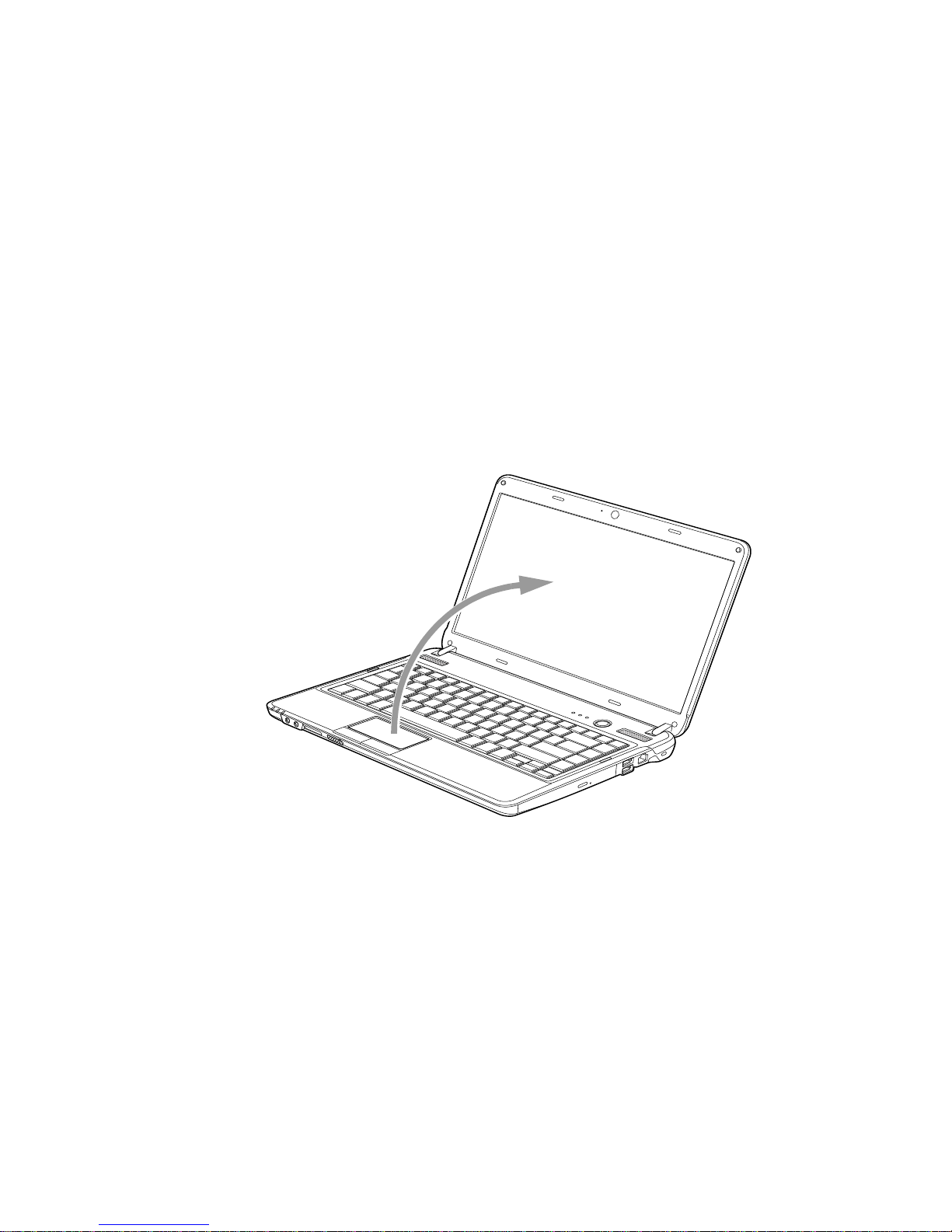
34
- Display Panel
Figure 20. Opening the Display Panel
Display Panel
Your Fujitsu LIFEBOOK notebook contains a display panel that is backlit for easier viewing in bright
environments and maintains top resolution through the use of active-matrix technology.
Opening the Display Panel
To open the display, hold the base of the system with one hand, and lift the display backwards with the
other hand, being careful not to touch the screen, until it is at a comfortable viewing angle.
Page 41

35
- Display Panel
Adjusting Display Panel Brightness
Once you have turned on your LIFEBOOK notebook, you may want to adjust the brightness level of the
screen to a more comfortable viewing level. There are three ways to adjust the brightness: by using the
keyboard, the Power Options, or the Windows Mobility Center.
Using the Keyboard
• [Fn+F6]: Pressing repeatedly will lower the brightness of your display.
• [Fn+F7]: Pressing repeatedly will increase the brightness of the display.
Using the Power Options
To change the brightness using the Power Options utility, open the Control Panel and click on Hardware
and Sound > Power Options > Adjust Screen Brightness. At the bottom of the window, drag the Screen
brightness: bar to the left or right, depending upon your preference. Note that the settings you make via
this utility become permanent until you decide to change them again.
Using the Windows Mobility Center
Click Start -> Contr ol Panel. In View by:, select one of the icon views. Select Display, then click Adjust
brightness in the left pane. At the bottom of the window, drag the Screen brightness: bar to the left or
right, depending upon your preference.
Closing the Display Panel
Holding the edge of your display panel, pull it forward until it is flush with the body of your LIFEBOOK
notebook.
• WHEN USING AC POWER YOUR BRIGHTNESS SETTING IS SET TO ITS HIGHEST LEVEL BY DEFAULT. WHEN USING
BATTERY POWER YOUR BRIGHTNESS SETTING IS SET TO APPROXIMATELY MID-LEVEL BY DEFAULT.
• THE HIGHER THE BRIGHTNESS LEVEL, THE MORE POWER THE NOTEBOOK WILL CONSUME AND THE FASTER
YOUR BATTERIES WILL DISCHARGE. FOR MAXIMUM BATTERY LIFE, MAKE SURE THAT THE BRIGHTNESS IS SET
AS LOW AS POSSIBLE.
Page 42

36
- Starting Your LIFEBOOK Notebook
Starting Your LIFEBOOK Notebook
Power On
Power/Suspend/Resume Button
The Power/Suspend/Resume button is used to turn on your LIFEBOOK notebook from its off state. Once
you have connected your AC adapter or charged the internal Lithium ion battery, you can power on your
LIFEBOOK notebook.
To turn on your LIFEBOOK notebook from its off state, press the Power/Suspend/Resume button, located
above the keyboard to the right. When you are done working you can either leave your notebook in
Suspend mode (see “Sleep Mode” on page 41), or you can turn it off (see “Powering Off” on page 43).
When you power on your LIFEBOOK, it will perform a Power On Self Test (POST) to check the internal
parts and configuration for correct functionality. If a fault is found, your LIFEBOOK notebook will emit
an audio warning and/or an error message will be displayed. See “Power On Self Test Messages” on
page 79. Depending on the nature of the problem, you may be able to continue by starting the operating
system or by entering the BIOS setup utility and revising the settings.
After satisfactory completion of the POST, your notebook will load your operating system.
WHEN YOU TURN ON YOUR LIFEBOOK NOTEBOOK, BE SURE YOU HAVE A POWER SOURCE. THIS
MEANS THAT A BATTERY IS INSTALLED AND CHARGED, OR THAT THE AC OR AUTO/AIRLINE ADAPTER IS
CONNECTED AND HAS POWER.
D
O NOT CARRY YOUR LIFEBOOK NOTEBOOK AROUND WITH THE POWER ON OR SUBJECT IT TO
SHOCKS OR VIBRATION, AS YOU RISK DAMAGING YOUR NOTEBOOK.
Page 43

37
- Starting Your LIFEBOOK Notebook
Boot Sequence
The procedure for starting-up your notebook is termed the Bootup sequence and involves your notebook’s
BIOS. When your LIFEBOOK notebook is first turned on, the main system memory is empty, and it needs
to find instructions to start up your notebook. This information is in the BIOS program. Each time you
power up or restart your notebook, it goes through a boot sequence which displays a Fujitsu logo until
your operating system is found. During booting, your notebook is performing a standard boot sequence
including a Power On Self Test (POST). When the boot sequence is completed without a failure and
without a request for the BIOS Setup Utility, the system displays the operating system’s opening screen.
The boot sequence is executed when:
• You turn on the power to your LIFEBOOK notebook.
• You restart your notebook from the Windows Shut Down dialog box.
• The software initiates a system restart. Example: When you install a new application.
Hard Disk Drive Passwords
To provide additional security for your data, you can assign passwords to your hard disk drive(s). This
feature is managed in the system BIOS Setup Utility. See BIOS Setup Utility below for information about
accessing the utility.
NEVER TURN OFF YOUR LIFEBOOK NOTEBOOK DURING THE POWER ON SELF TEST (POST) OR IT
WILL CAUSE AN ERROR MESSAGE TO BE DISPLAYED WHEN YOU TURN YOUR LIFEBOOK NOTEBOOK ON
THE NEXT TIME. See “Power On Self Test Messages” on page 79.
R
EMEMBER YOUR PASSWORDS. IF YOU SET AND FORGET YOUR USER AND MASTER HARD DISK
PASSWORDS, FUJITSU AMERICA WILL NOT BE ABLE TO RESET IT. YOU MAY LOSE DATA AND HAVE TO
REPLACE YOUR SYSTEM BOARD OR HARD DISK DRIVE.
Page 44
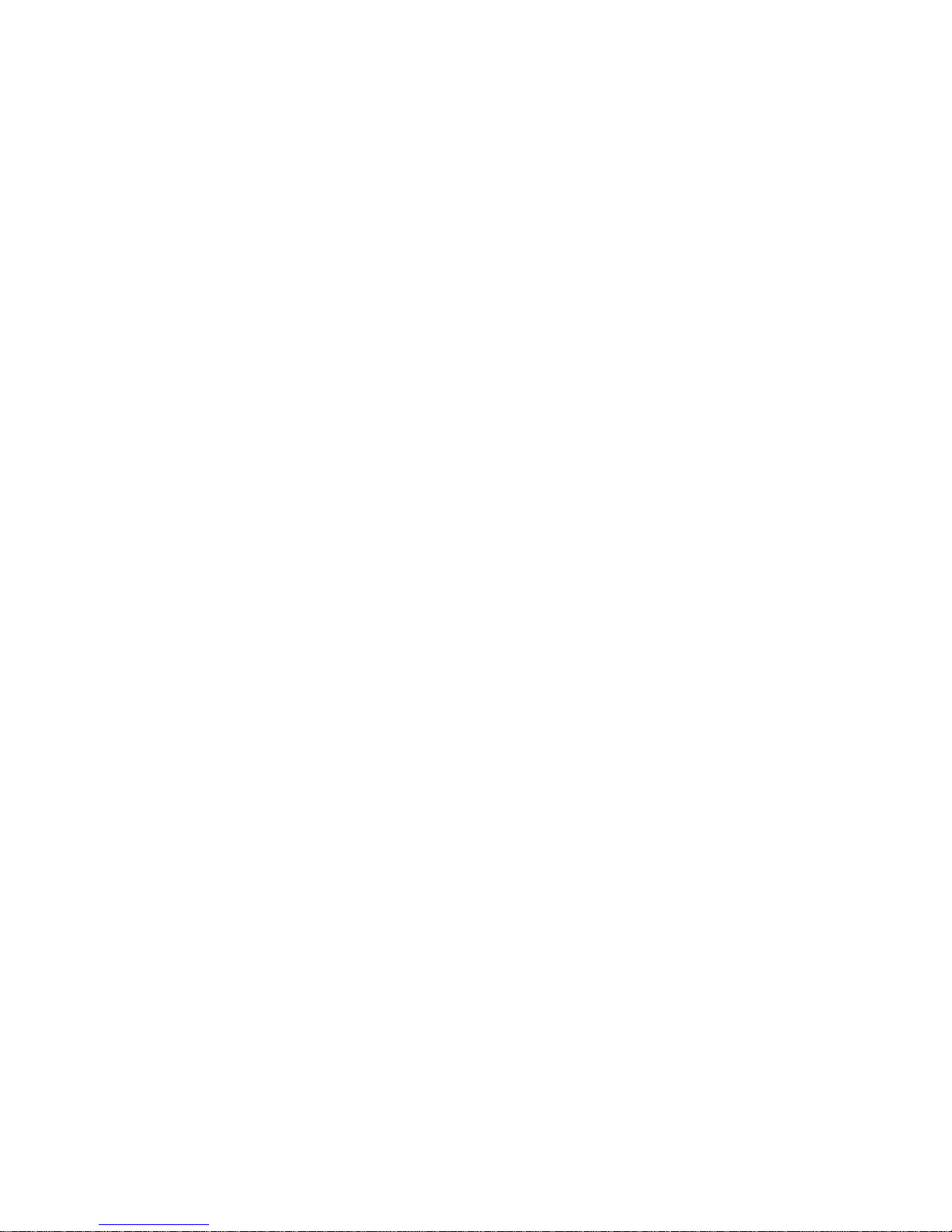
38
- Starting Your LIFEBOOK Notebook
BIOS Setup Utility
The BIOS Setup Utility is a program that sets up the operating environment for your LIFEBOOK
notebook. Your BIOS is set at the factory for normal operating conditions, therefore there is no need to set
or change the BIOS’ environment to operate your notebook.
The BIOS Setup Utility configures:
• Device control feature parameters, such as changing I/O addresses and boot devices.
• System Data Security feature parameters, such as passwords.
Entering the BIOS Setup Utility
To enter the BIOS Setup Utility do the following:
1 Turn on or restart your LIFEBOOK notebook.
2 To enter the BIOS Setup Utility , press the [F2] k ey once the Fujitsu logo appears on the screen. This will open
the main menu of the BIOS Setup Utility with the current settings displayed.
3 Press the [RIGHT ARROW] or [LEFT ARROW] key to scroll through the ot her setup menus to review or alter
the current settings.
The Boot Menu can also be invoked by pressing the [F12] key when the Fujitsu logo appears on the screen.
BIOS Guide
A guide to your notebook’s BIOS is available online. Please visit our service and support website at
http://www.computers.us.fujitsu.com/support, then select User’s Guides under Online Support. Select
your Product, Series, and Model, then click [Go]. Under the Manuals tab, select the BIOS Guide.
Booting the System
We strongly recommend that you not attach any external devices and do not put a DVD/CD in your drive
until you have gone through the initial power on sequence.
When you turn on your notebook for the first time, it will display a Fujitsu logo on the screen. If you do
nothing the system will load the operating system, and then the Windows Welcome will begin.
Page 45

39
- Starting Your LIFEBOOK Notebook
Starting Windows the First Time
After you boot up the system the first time and follow the instructions on the screen, you will eventually
come to the Welcome window. After the Welcome window appears, the screen will black out for several
minutes. This is normal. DO NOT ATTEMPT TO POWER DOWN THE SYSTEM AT THIS
POINT. While the screen is blacked out, your system configuration is being set up and the necessary files
are being installed.
During the course of the first start up, you will need to read and accept the End User License Agreements
(EULAs) for Microsoft and Fujitsu.
Several additional windows will appear, prompting you to enter a name and description for your computer,
an Administrator password, and a domain name. Read the instructions on the screens carefully and fill in
the information as directed. Once you have finished with the setup, it is very important that you install
Click Me!, as detailed below.
Installing Click Me!
• IF YOU REJECT THE TERMS OF THE LICENSE AGREEMENT YOU WILL BE ASKED TO REVIEW THE LICENSE
AGREEMENT FOR INFORMATION ON RETURNING WINDOWS OR TO SHUT DOWN YOUR NOTEBOOK.
• YOU CANNOT USE YOUR NOTEBOOK UNTIL YOU HAVE ACCEPTED THE LICENSE AGREEMENT. IF YOU STOP THE
PROCESS YOUR NOTEBOOK WILL RETURN TO THE BEGINNING OF THE WINDOWS WELCOME PROCESS, EVEN IF
YOU SHUT YOUR NOTEBOOK DOWN AND START IT UP AGAIN.
BEFORE INSTALLING THE CLICK ME! UTILITY, BE SURE THE WIRELESS LAN DEVICE IS ENABLED BY
TURNING ON THE WIRELESS DEVICE SWITCH ON THE FRONT EDGE OF THE SYSTEM.
ClickMe!
Page 46

40
- Starting Your LIFEBOOK Notebook
The first time you boot up your system, you will see an icon called Click Me! in the Start menu. It is very
important that you run the Click Me! utility the first time you boot up in order to ensure that the
necessary applications, utilities. and drivers are installed. When you click the Click Me! icon, your
system will automatically create the related icons in the system tray in the bottom right of the screen.
These icons provide links to utilities that you will frequently access.
When you install the Click Me! utility, several applications and utilities are installed; this takes time.
While Click Me! is installing, the system may go into Suspend mode (as indicated by a blinking
power light). If this should occur , slide the Power/Suspend/Resume button momentarily to wake the
system up. Alternately, while Click Me! is installing, slide your finger across the touchpad every few
minutes to keep the system awake.
Registering your LIFEBOOK with Fujitsu
You can register your notebook by going to our website at: us.fujitsu.com/computers. You will need to
be set up with an Internet Service Provider (ISP) to register online.
Fujitsu Driver Update Utility
Your system has a convenient tool called the Fujitsu Driver Update (FDU) utility. With FDU, you can
choose to automatically or manually go to the Fujitsu site to check for new updates for your system. For
more information about the FDU utility, refer to “Automatically Downloading Driver Updates” on
page 89.
THERE MAY BE SOME THIRD-PARTY APPLICATIONS THAT DO NOT GET INSTALLED USING THE CLICK ME!
UTILITY. FOR MORE INFORMATION, REFER TO YOUR GETTING STARTED GUIDE.
Page 47

41
- Power Management
Power Management
Your LIFEBOOK notebook has many options and features for conserving battery power. Some of these
features are automatic and need no user intervention. However, others depend on the parameters you set
to best suit your operating conditions, such as those for the display brightness. Internal power management
for your notebook may be controlled from settings made in your operating system, pre-bundled power
management application, or from settings made in BIOS setup utility.
Besides the options available for conserving battery power, there are also some things that you can do to
prevent your battery from running down as quickly. For example, you can create an appropriate power
saving profile, put your notebook into Sleep mode when it is not performing an operation, and you can
limit the use of high power devices. As with all mobile, battery powered computers, there is a trade-off
between performance and power savings.
Power/Suspend/Resume Button
When your notebook is active, the Power/Suspend/Resume button can be used to manually put the
notebook into Sleep mode. Push the Power/Suspend/Resume button when the notebook is active, but not
actively accessing anything, and immediately release the button. Note that if you press the button
continuously for four seconds or longer, your notebook will turn off and active data may be lost.
If your notebook is suspended, pushing the Power/Suspend/Resume button returns your notebook to
active operation. You can tell whether the system is Suspended by looking at the Power indicator. If the
indicator is visible and not flashing, your notebook is fully operational. If the indicator is visible and
flashing, your notebook is in Sleep mode. If the indicator is not visible, the power is off or your notebook
is in Hibernation mode. (See Hibernation Feature)
Sleep Mode
Sleep mode in Windows saves the contents of your system memory during periods of inactivity by
maintaining power to critical parts. This mode turns off the CPU, display, hard drive, and all other internal
components except those necessary to maintain system memory and for restarting.
Your notebook will go into Sleep mode due to one of the following actions or conditions:
Page 48

42
- Power Management
• Pressing the Power/Suspend/Resume button when your system is turned on.
• Selecting Sleep from the Windows Shut Down menu.
• Timing out from lack of activity.
• Allowing the battery to reach the Dead Battery Warning condition.
System memory typically stores the files on which you are working, open application information, and
any other data required to support operations in progress. When you resume operation from Sleep, your
system will return to where it left off. You must use the Power/Suspend/Resume button to resume
operation, and there must be an adequate power source available, or your notebook will not resume.
Hibernation (Save-to-Disk) Feature
The Hibernation feature saves the contents of your notebook’s system memory to the hard drive as a part
of the Power/Suspend/Resume mode. You can enable or disable this feature.
Enable or Disable the Hibernation Feature
The default settings are enabled. To disable or enable the Hibernation feature, follow these steps:
1 From the Start menu, select Control Panel > Power Options.
2 Select Choose wha t the power but ton does or Choose what clo sing the lid does, then make your selection
(Do Nothing, Sleep, Hibernate, or Shut Down).
■
IF RUNNING YOUR NOTEBOOK ON BATTERY POWER, BE AWARE THAT THE BATTERY CONTINUES TO DISCHARGE
WHILE YOUR NOTEBOOK IS IN SLEEP MODE, THOUGH NOT AS FAST AS WHEN FULLY OPERATIONAL.
■
DISABLING THE POWER/SUSPEND/RESUME BUTTON PREVENTS IT FROM BEING USED TO PUT THE NOTEBOOK INTO
SLEEP OR HIBERNATION (SAVE-TO-DISK) MODE. THE BUTTON RESUME FUNCTION CAN’T BE DISABLED.
■
IF YOUR NOTEBOOK IS ACTIVELY ACCESSING INFORMATION WHEN YOU ENTER THE SLEEP OR HIBERNATION MODE,
CHANGES TO OPEN FILES ARE NOT LOST. THE FILES ARE LEFT OPEN AND MEMORY IS KEPT ACTIVE DURING SLEEP
MODE OR THE MEMORY IS TRANSFERRED TO THE INTERNAL HARD DRIVE DURING HIBERNATION MODE.
T
HE MAIN ADVANTAGE OF USING HIBERNATION (SAVE-TO-DISK) IS THAT POWER IS NOT REQUIRED TO MAINTAIN
YOUR DATA. THIS IS PARTICULARLY IMPORTANT IF YOU WILL BE LEAVING YOUR NOTEBOOK IN A SUSPENDED STATE
FOR A PROLONGED PERIOD OF TIME. THE DRAWBACK OF USING HIBERNATION MODE IS THAT IT LENGTHENS THE
POWER DOWN AND POWER UP SEQUENCES AND RESETS PERIPHERAL DEVICES.
Page 49

43
- Power Management
Windows Power Management
The Power Options icon in the Control Panel allows you to configure some of the power management
settings. For example, you can use Power Options to set the timeout values for turning off the display and
hard disks whether you are running the notebook on battery or one of the adapters.
Restarting the System
If your system is on and you need to restart it, be sure that you use the following procedure.
1 Click the [Start] button, then move the mouse over the small arrow at the bottom right of the right-hand pane.
2 Select Restart from the list.
Powering Off
Before turning off the power, check that the hard drive/optical drive access indicator is off. If you turn off
the power while accessing a disk there is a risk of data loss. To ensure that your notebook shuts down
without error, use the Windows shutdown procedure.
Using the correct procedure to shut down from Windows allows your notebook to complete its operations
and turn off power in the proper sequence to avoid errors. The proper sequence is:
Click the [Start] button, and then move the mouse over the small arrow at the bottom right of the righthand pane. Click the [Shut Down] button.
TURNING OFF YOUR LIFEBOOK NOTEBOOK WITHOUT EXITING WINDOWS OR TURNING ON YOUR
NOTEBOOK WITHIN 10 SECONDS OF THE NOTEBOOK BEING SHUT OFF MAY CAUSE AN ERROR WHEN
YOU START THE NEXT TIME.
B
E SURE TO CLOSE ALL FILES AND EXIT ALL APPLICATIONS PRIOR TO TURNING OFF THE POWER. IF
FILES ARE OPEN WHEN YOU TURN THE POWER OFF, YOU WILL LOSE ANY CHANGES THAT HAVE NOT
BEEN SAVED, AND MAY CAUSE DISK ERRORS.
Page 50

44
- Power Management
ENERGY STAR® Compliance
(The following is pending certification at time of publication). Your Fujitsu system is an ENERGY
STAR® qualified mobile PC. By choosing a computer with the latest energy-saving technology, you’re
helping to preserve our environment for future generations.
ENERGY STAR is a joint program of the U.S. Environmental Protection Agency, U.S. Department of
Energy, Natural Resources Canada, and other governments around the world helping us save money while
protecting the environment through energy efficient products and practices. With energy costs and global
warming top-of-mind for consumers, Fujitsu is committed to offering solutions that help consumers
conserve energy and improve the quality of our environment.
Sleep Mode:
You will notice that your computer is initially set so that the display turns off after 15 minutes of user
inactivity, and the computer goes into Sleep mode after 20 minutes of user inactivity. When going into
Sleep mode, the computer also reduces the speed of any active Ethernet network links. To “wake” the
computer from Sleep mode, press the Suspend/Resume Button.
Energy saving benefits:
Fujitsu ENERGY STAR qualified mobile PCs use about half as much electricity as standard equipment –
saving half in utility costs. But more than that, ENERGY STAR also makes a difference for the
environment. Did you know that the average house can be responsible for twice the greenhouse gas
emissions as the average car? That’s because every time you flip on a light switch, run your dishwasher,
or turn on your PC, you use energy, which means more greenhouse gas emissions from power plants. So
the more energy we can save through energy efficiency, the more we help to reduce greenhouse gases and
the risks of global warming.
To learn more about the important ENERGY STAR program, visit: www.energystar.gov.
To read about how Fujitsu is supporting Sustainable Management along with several other environmental
activities, visit the Fujitsu Corporate Citizenship page at:
http://www.computers.us.fujitsu.com/www/content/aboutus/environmental/environment.php
Page 51

45
Chapter 3
User-Installable Features
Lithium ion Battery
Your LIFEBOOK notebook has a Lithium ion battery that provides power for operating your notebook
when no external power source is available. The battery is durable and long lasting, but should not be
exposed to extreme temperatures, high voltages, chemicals or other hazards.
The Lithium ion battery operating time may become shorter if it is used under the following conditions:
• When used at temperatures that exceed a low of 5°C or a high of 35°C. Extreme temperatures not
only reduce charging efficiency, but can also cause battery deterioration. The Charging icon on the
Status Indicator panel will flash when you try to charge a battery that is outside its operating
temperature range. See “Status Indicator Panel” on page 19.
• When using a high current device such as a Multi-Format DVD Writer, CD-ROM drive, optical
drive, or the hard drive, using the AC adapter will conserve your battery life.
DO NOT LEAVE A FAULTY BATTERY IN YOUR NOTEBOOK. IT MAY DAMAGE YOUR AC ADAPTER, OPTIONAL
A
UTO/AIRLINE ADAPTER, ANOTHER BATTERY OR YOUR NOTEBOOK ITSELF. IT MAY ALSO PREVENT
OPERATION OF YOUR NOTEBOOK BY DRAINING ALL AVAILABLE CURRENT INTO THE BAD BATTERY.
Page 52

46
- Lithium ion Battery
Recharging the Batteries
If you want to know the condition of the primary Lithium ion battery, check the Battery Level indicator
located on the Status Indicator panel. The indicator changes as the battery level changes.
The Lithium ion battery is recharged internally using the AC adapter or Auto/Airline adapter. To recharge
the battery make sure the battery that needs to be charged is installed in your LIFEBOOK notebook and
connect the AC or Auto/Airline adapter
There is no memory effect on the Lithium ion battery therefore you do not need to discharge the battery
completely before recharging. The charge times will be significantly longer if your notebook is in use
while the battery is charging. If you want to charge the battery more quickly, put your notebook into
Standby mode, or turn it off while the adapter is charging the battery. (See Power Management on page
41 for more information on Standby mode and shutdown procedure)
• ACTUAL BATTERY LIFE WILL VARY BASED ON SCREEN BRIGHTNESS, APPLICATIONS, FEATURES, POWER
MANAGEMENT SETTINGS, BATTERY CONDITION AND OTHER CUSTOMER PREFERENCES. BLU-RAY
DRIVE, MULTI-FORMAT DVD WRITER, OR HARD DRIVE USAGE MAY ALSO HAVE A SIGNIFICANT IMPACT
ON BATTERY LIFE. THE BATTERY CHARGING CAPACITY IS REDUCED AS THE BATTERY AGES. IF YOUR
BATTERY IS RUNNING LOW QUICKLY, YOU SHOULD REPLACE IT WITH A NEW ONE.
• UNDER FEDERAL, STATE, OR LOCAL LAW IT MAY BE ILLEGAL TO DISPOSE OF BATTERIES BY PUTTING
THEM IN THE TRASH. PLEASE TAKE CARE OF OUR ENVIRONMENT AND DISPOSE OF BATTERIES
PROPERLY. CHECK WITH YOUR LOCAL GOVERNMENT AUTHORITY FOR DETAILS REGARDING RECYCLING
OR DISPOSING OF OLD BATTERIES. IF YOU CANNOT FIND THIS INFORMATION ELSEWHERE, CONTACT
YOUR SUPPORT REPRESENTATIVE AT 1-800-8FUJITSU (1-800-838-5487)
M
AKE SURE THAT THE BATTERY CHARGING INDICATOR AND THE PERCENTAGE CHARGE IS DISPLAYED
BY THE BATTERY STATUS INDICATOR ON THE STATUS INDICATOR PANEL.
Page 53

47
- Lithium ion Battery
Low Battery State
When the battery is running low, a low battery notification message will appear. If you do not respond to
the low battery message, the batteries will continue to discharge until they are too low to operate. When
this happens, your notebook will go into Standby mode. There is no guarantee that your data will be saved
once the notebook reaches this point.
Once your notebook goes into Dead Battery Suspend mode you will be unable to resume operation until
you provide a source of power either from an adapter, or a charged battery. Once you have provided power,
you will need to press the Power/Suspend/Resume button to resume operation.
In the Dead Battery Suspend mode, your data can be maintained for some time, but if a power source is
not provided promptly, the Power indicator will stop flashing and go out, resulting in loss of the data that
was not stored. Once you provide power, you can continue to use your notebook while an adapter is
charging the battery.
Shorted Batteries
The Status Indicator panel uses an LED below the battery outline of the Battery Level indicator to display
the operating level available in that battery. If this display shows a Shorted Battery, it means the battery is
damaged and must be replaced so it does not damage other parts of your LIFEBOOK notebook.
USING HEAVY CURRENT DEVICES OR FREQUENT DVD/CD-RW/CD-ROM ACCESSES MAY PREVENT
CHARGING COMPLETELY.
■
ONCE THE LOW BATTERY NOTIFICATION MESSAGE APPEARS, YOU NEED TO SAVE ALL YOUR ACTIVE DATA AND PUT
YOUR LIFEBOOK NOTEBOOK INTO STANDBY MODE UNTIL YOU CAN PROVIDE A NEW POWER SOURCE. YOU
SHOULD PROVIDE A CHARGED BATTERY, AN AC POWER ADAPTER, OR AUTO/AIRLINE ADAPTER AS SOON AS
POSSIBLE.
■
WHEN YOU ARE IN STANDBY MODE THERE MUST ALWAYS BE AT LEAST ONE POWER SOURCE ACTIVE. IF YOU
REMOVE ALL POWER SOURCES WHILE YOUR LIFEBOOK NOTEBOOK IS IN STANDBY MODE, ANY DATA THAT HAS
NOT BEEN SAVED TO THE HARD DRIVE WILL BE LOST.
Page 54

48
- Lithium ion Battery
Replacing the Battery
With the purchase of an additional battery, you can have a fully charged spare to swap with one that is not
charged. There are two ways to swap batteries, cold-swapping and hot-swapping:
Cold-swapping Batteries
To cold-swap batteries in your battery bay follow these easy steps:
1 Have a charged battery ready to install.
2 Shut down your notebook and disconnect the AC adapter.
3 Turn the system over so the bottom is facing up, oriented as in Figure 21.
4 Press the two battery release latches away from each other . The battery will pop out of the bay slightly, allowing
you to lift it out of the bay.
5 Insert a new battery into the bay, and press it down so that the latches click into place.
6 Plug in the AC adapter and turn the power on.
Hot-swapping Batteries
To hot-swap batteries in your battery bay follow these easy steps:
1 Plug an AC Adapter into the system and connect it to a power outlet.
2 Follow steps 3 and 4 in “Cold Swapping Batteries”.
BE SURE TO PLUG IN AN AC ADAPTER PRIOR TO REMOVING THE BATTERY. THERE IS NO BRIDGE
BATTERY PRESENT TO SUPPORT THE SYSTEM WHILE THE BATTERY IS BEING REPLACED. IF YOU DO NOT
USE AN AC ADAPTER YOU WILL LOSE ANY UNSAVED FILES.
I
F THE LITHIUM ION BATTERY CONNECTOR IS NOT FULLY SEATED, YOU MAY NOT BE ABLE TO USE YOUR
NOTEBOOK OR CHARGE YOUR BATTERY.
Page 55

49
- Lithium ion Battery
Figure 21. Battery latches
Figure 22. Removing the battery
Battery Release Latch
Battery Release Latch
Page 56

50
- Optical Drive
Figure 23. Optical Drive
Optical Drive
Your system may contain one of the following optical drives:
Blu-ray™ Combo Drive: This drive allows you to access movies, software, and audio DVD/CDs as well
as to read the following media formats: BD-ROM (Single and Dual Layer), BD-R (Single and Dual
Layer), BD-RE (Single and Dual Layer), DVD-ROM (Single and Dual Layer), DVD+R (Single and Dual
Layer), DVD-R (Single and Dual Layer), DVD+RW (Single Layer) DVD-RW (Single Layer), DVDRAM (Ver.2), CD-ROM, CD-R and CD-RW discs.
This drive allows you to write to the following media formats: DVD-RAM (Ver2), DVD+R (Single and
Dual Layer), DVD+RW, DVD-R (Single and Dual Layer), DVD-RW, CD-R, and CD-RW discs. It also
has the same functions as an ordinary CD/DVD/BD-ROM drive.
Dual-Layer Multi-Format DVD Writer: This drive allows you to access movies, software, and audio
DVD/CDs as well as to read and write to CD-R, CD-RW, DVD-R, DVD+R, DVD-RW, DVD+RW, and
DVD RAM discs. The dual-layer architecture allows you to record up to 8.5 GB of data on DVD+R discs.
Media Holder Tray
Media Tray Eject Button
Emergency Tray Release
Page 57

51
- Optical Drive
Media Player Software
With the optical drive and media player software you can play movies and music on your notebook. The
media player includes controls which allow you to take full advantage of the features of a digital movie,
as well as standard features such as fast forward, fast reverse, pause, etc. With this drive you can also burn
onto recordable discs.
Loading Media on Your Drive
To load a disc into your optical drive:
1 Push and release the eject button on the front of the optical drive to open the holder tray. The tra y will come out
of the LIFEBOOK notebook a short distance.
2 Gently pull the tray out until a media disc can easily be placed in the tray.
3 Place the media into the tray, label side up, with the hole in the center of the disc. Snap the disc onto the raised
circle in the center of the tray.
• DO NOT OPERATE YOUR OPTICAL DRIVE UNLESS YOUR LIFEBOOK NOTEBOOK IS SITTING ON A FLAT SURFACE.
USING A DRIVE WHEN THE SYSTEM IS NOT LEVEL MAY DAMAGE THE DRIVE OR PREVENT PROPER OPERATION.
• PROLONGED USE OF THE OPTICAL DRIVE, SUCH AS WATCHING A DVD MOVIE, WILL SUBSTANTIALLY REDUCE
YOUR BATTERY LIFE IF NO EXTERNAL POWER SOURCE IS ATTACHED.
• YOU SHOULD PERIODICALLY CHECK THE FUJITSU WEBSITE AT US.FUJITSU.COM/COMPUTERS FOR THE
MOST CURRENT DRIVERS.
• ALL LIFEBOOK DVD PLAYERS ARE SET TO PLAY DVD TITLES WITH REGION CODE NUMBER 1 WHICH
IS SPECIFIED FOR THE NORTH AMERICAN MARKET. THE REGION NUMBER IS A REGIONAL RESTRICTION
CODE DEFINED BY THE DVD FORUM ACTING ON HOLLYWOOD REQUIREMENTS. DIFFERENT REGION
CODES ARE RECORDED ON VIDEO DVD TITLES FOR PUBLICATION IN DIFFERENT AREAS OF THE WORLD.
I
F THE REGIONAL CODE OF THE DVD PLAYER DOES NOT MATCH THE REGIONAL CODES ON THE TITLES,
THEN PLAYBACK IS IMPOSSIBLE.
• THE REGION CODE ON THE DVD PLAYER CAN BE CHANGED USING THE PROPERTIES MENU OF THE
DVD
SOFTWARE. NOTE: YOU CAN ONLY CHANGE THE REGION CODE UP TO FOUR TIMES. AFTER THE
4
TH CHANGE, THE LAST CODE ENTERED BECOMES PERMANENT, AND CANNOT BE CHANGED.
Page 58

52
- Optical Drive
4 Gently push the holder tray back in until you hear a click
IF YOU HAVE DISABLED THE AUTO INSERT NOTIFICATION FUNCTION, YOU WILL HAVE TO START THE
DRIVE EITHER BY USING MY COMPUTER OR FROM WITHIN WINDOWS EXPLORER, SINCE YOUR
NOTEBOOK WILL NOT AUTOMATICALLY RECOGNIZE THAT MEDIA HAS BEEN LOADED.
Page 59

53
- Optical Drive
Figure 24. Loading/Ejecting Media
a.
b.
c.
d.
Page 60

54
- Optical Drive
Removing Media
1 Push and release the eject button on the front of the optical drive. This will stop the drive and the holder tray will
come out of the LIFEBOOK notebook a short distance.
2 Gently pull the tray out until the disc can easily be removed from the tray.
3 Carefully remove the media disc from the holder tray.
4 Gently push the holder tray back in until you hear a click.
Using the Media Player Software
Starting a Movie
1
Insert the disc into the optical drive of the notebook. If the CD AutoRun feature activates, skip Step 2.
2 The first time you insert a movie into the media tray, you will be prompted to select what you want the system
to do when discs are inserted (e.g., start automatically or wait f or a prompt). Until you make a selection, y ou will
receive the same prompt whenever you insert a disc.
3 Click OK to close the About DVD Player Performance dialog box and the movie will begin.
Emergency Optical
Drive Tray Release
If for some reason the eject button fails, you
can open the media tray with a paper clip or
similar tool inserted into the eject hole in
the right side of the front of the tray.
Straighten one side of a paper clip and push
it gently into the hole. The tray will pop out.
Figure 25. Emergency Tray Release
D
EPENDING UPON ITS CONFIGURATION, YOUR SYSTEM MAY NOT HAVE THE MEDIA PLAYER SOFTWARE
PRE-INSTALLED. IF IT IS NOT INSTALLED, REFERENCE THE DOCUMENTATION THAT ACCOMPANIES THE
MEDIA APPLICATION.
Page 61

55
- Optical Drive
Opening the Media Player Control Panel
With most DVD-ROMs, you have the option of altering how the movie should play and what you wish to
view. You can do this by using the media player control panel and the mouse.
1 Right-click on the movie screen to open a dropdown menu for options.
2 Select View, then Player for all controls available. This will open the control panel at the bottom of the screen.
Using the Media Player Control Panel
The media player software allows you to watch the movie much like a VCR player. You can pause, rewind,
fast-forward and stop the movie at any point.
1 To pause the movie, click the on-screen button.
2 To rewind the movie, click the b utt on to re wind to a specific portion of the movie , or the button to return to
the opening screen.
3 T o f ast-forward the mo vie, click the button t o forward to a specif ic portion of the movie, or the button to jump
to the ending credits.
4 To stop the movie, click the button.
Exiting the Media Player
1 Click the located in the upper right corner of the title bar. This will open a media player dialog box.
2 Click Yes to stop and exit the movie, or No to close the media player dialog box and return to the movie.
Using Media Player on Battery Power
Since optical drives consume a lot of power, your overall battery life will be significantly shorter when
operating the optical drive continuously (such as watching a DVD movie) than during standard operation.
• MANY MOVIE RUN-TIMES ARE LONGER THAN YOUR SYSTEM CAN SUPPORT ON A SINGLE BATTERY. IF
YOU ARE WATCHING A DVD MOVIE ON BATTERY POWER YOU MAY NEED TO SWAP IN AN ADDITIONAL,
CHARGED BATTERY OR ATTACH AC POWER DURING THE MOVIE TO VIEW IT IN ITS ENTIRETY.
• AN ADDITIONAL FULLY-CHARGED BATTERY IS HIGHLY RECOMMENDED IF YOU WILL BE WATCHING DVD
MOVIES ON BATTERY PO W ER. IF YOU DON’T HAVE AN ADDITIONAL BATTERY, YOU MAY PURCHASE ONE
EITHER ONLINE AT: HTTP://WWW.COMPUTERS.US.FUJITSU.COM OR BY CALLING 1-877-372-3473.
Page 62

56
- Optical Drive
To Watch a Movie on Battery Power:
1 Have an additional full-charged battery or your AC adapter ready for use.
2 Start watching your DVD movie.
3 When the low battery warning occurs, immediately stop the movie and exit the media player.
4 Power down your notebook and replace the discharged battery with an additional fully-charged batt ery. If you
do not have an additional bat tery, you may attach AC power as soon as you see the low battery warning.
5 Resume operation by p ressing the Suspend but ton again. This is not required if you attached A C pow er without
entering standby mode.
6 Restart your media player, locate and skip to the chapter of the movie you were last watching, then continue
watching your DVD movie.
IF YOU DO NOT STOP THE MEDIA PLAYER QUICKLY AND THE LIFEBOOK NOTEBOOK ATTEMPTS TO
AUTO-SUSPEND (CRITICAL BATTERY LOW STATE) THE LIFEBOOK NOTEBOOK WILL SHUT DOWN
IMPROPERLY. IF THIS OCCURS, YOU MAY NEED TO PERFORM A HARD RESET AND FOLLOW THE
INSTRUCTIONS, IF ANY, PRESENTED TO YOU BEFORE THE SYSTEM WILL REBOOT.
S
OME SHORTER DVD MOVIES MAY NOT REQUIRE YOU TO SWAP BATTERIES OR ATTACH AC POWER TO
COMPLETE THEM. HOWEVER, IT IS BEST TO BE PREPARED SINCE ACTUAL BATTERY LIFE WHILE
OPERATING THE OPTICAL DRIVE CANNOT BE GUARANTEED.
Page 63
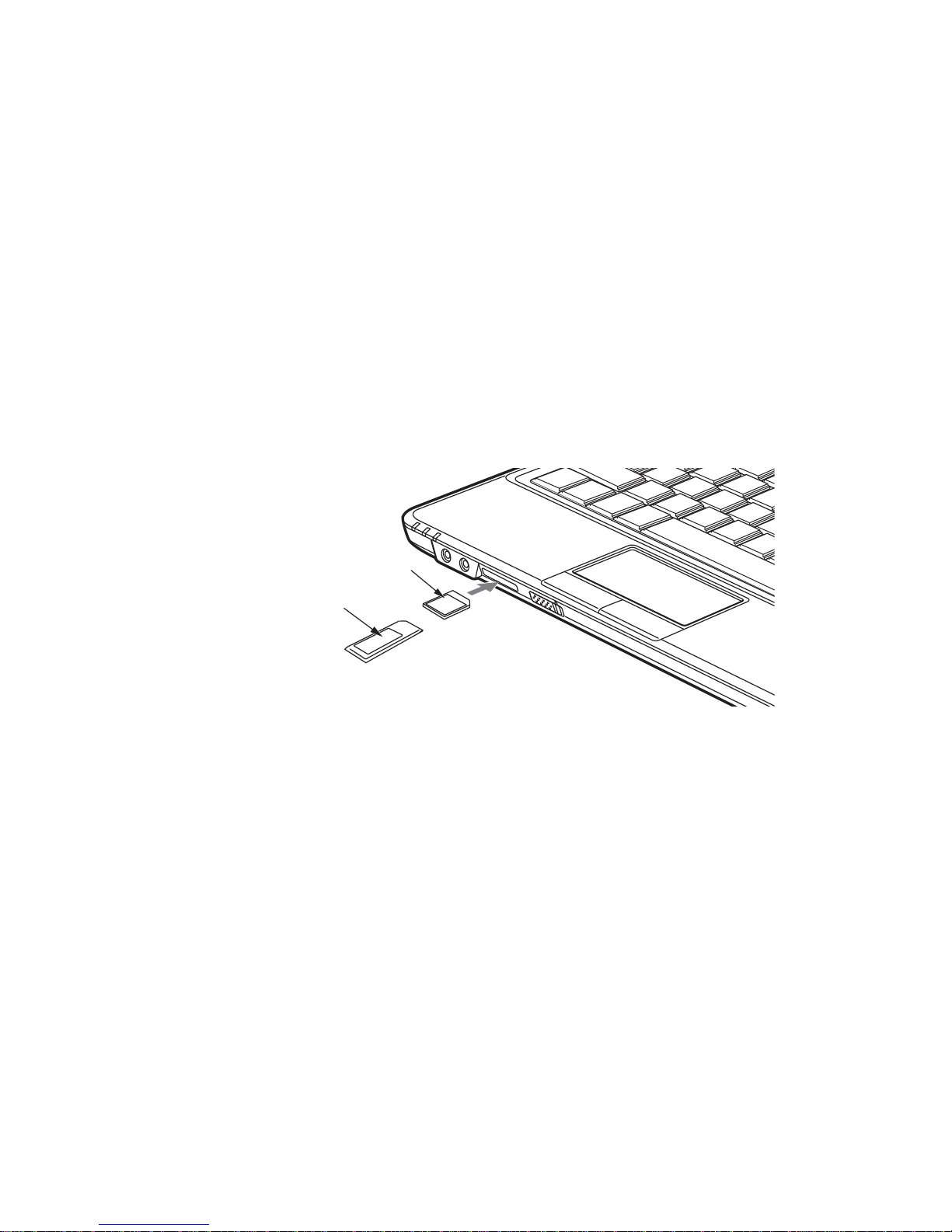
57
- Memory Stick/Secure Digital Cards
Figure 26. Installing a Memory Stick/SD Card
Memory Stick/Secure Digital Cards
Your LIFEBOOK notebook supports Memory Stick, Memory Stick Pro, Secure Digital (SD), and Secure
Digital High Capacity (SDHC) cards, on which you can store and transfer data to and from a variety of
digital devices. These cards use flash memory architecture, which means they don’t need a power source
to retain data.
Memory Stick is a flash memory technology that allows you to record, transfer and share digital content,
such as digital pictures, movies, music, voice, and computer data and applications.
Secure Digital (SD) Cards are very similar to Memory Sticks. Like Memory Sticks, SD Cards allow
portable storage among a variety of devices, such as cell phones, Global Positioning Systems, digital
cameras, and PDAs. SD Cards transfer data quickly, with low battery consumption. Like the Memory
Stick, it uses flash memory architecture. As the name implies, SDHC cards are high-capacity SD cards.
Memory Sti ck
SD Card
Page 64

58
- Memory Stick/Secure Digital Cards
Installing Memory Stick and SD Cards
Memory Stick and SD Cards are installed in the Memory Stick/SD Card slot. To install a card, follow these
steps:
1 See your specific card manual f or instructions on the installation of y our card. Some cards may requ ire that your
notebook is off while installing them.
2 Make sure there is no card currently in the slot. If there is, see Removing a Memory Stick/SD Card.
3 Insert your card into the slot with the product label facing up.
4 Push the card firmly into the slot until it is seated in the connector.
Removing A Memory Stick or SD Card
To remove a Memory Stick or SD Card, follow these easy steps:
Push the card in until it unlatches. It will then eject from the slot for removal.
INSTALLING OR REMOVING A MEMORY STICK OR SD CARD DURING YOUR LIFEBOOK NOTEBOOK’S
SHUTDOWN OR BOOTUP PROCESS MAY DAMAGE THE CARD AND/OR YOUR LIFEBOOK NOTEBOOK.
D
O NOT INSERT A CARD INTO A SLOT IF THERE IS WATER OR ANY OTHER SUBSTANCE ON THE CARD AS
YOU MAY PERMANENTLY DAMAGE THE CARD, YOUR LIFEBOOK NOTEBOOK, OR BOTH.
S
EE YOUR CARD MANUAL FOR SPECIFIC INSTRUCTIONS ON THE REMOVAL OF YOUR CARD. SOME
CARDS MAY REQUIRE YOUR LIFEBOOK NOTEBOOK TO BE IN SLEEP MODE OR OFF WHILE REMOVING
THEM.
Page 65

59
- Memory Upgrade Module
Memory Upgrade Module
Your Fujitsu LIFEBOOK notebook comes with high speed Double Data Rate Synchronous Dynamic RAM
(DDR3-1333 SDRAM factory installed. The maximum amount of SDRAM that can be used in your system
is 8 GB (4 GB x 2). If you do not have the maximum amount and would like to increase your notebook’s
memory capacity, you may install an additional or larger memory upgrade modules. The memory upgrade
must be a dual-in-line (DIMM) SDRAM module. To ensure 100% compatibility, purchase the SDRAM
module only from the Fujitsu web store at www.shopfujitsu.com
Installing Memory Upgrade Modules
1 Turn off power to your notebook, remove any power adapter (AC or auto/airline). Remove the battery.
2 Turn the notebook bottom side up, and remove the screw from the memory upgrade module compartment
(Figure 28). Remove the cover.
3 Remove the new memory upgrade module from the static guarded sleeve.
• DO NOT REMOVE ANY SCREWS FROM THE MEMORY UPGRADE MODULE COMPARTMENT EXCEPT THE
ONES SPECIFICALLY SHOWN IN THE DIRECTIONS FOR INSTALLING AND REMOVING THE MEMORY
UPGRADE MODULE.
• THE MEMORY UPGRADE MODULE CAN BE SEVERELY DAMAGED BY ELECTROSTATIC DISCHARGE (ESD).
T
O MINIMIZE RISK TO THE MODULE, OBSERVE THE FOLLOWING PRECAUTIONS:
• BEFORE HANDLING A MEMORY MODULE, TOUCH A GROUNDED METAL OBJECT TO DISCHARGE
STATIC ELECTRICITY BUILT UP IN YOUR BODY.
• WHEN INSTALLING OR REMOVING A MEMORY MODULE, HOLD IT BY THE EDGE SO AS NOT TO
TOUCH ANY CONTACTS OR CHIPS. BE CAREFUL NOT TO TOUCH ANY INTERNAL COMPUTER
TERMINALS OR COMPONENTS; THE OIL FROM YOUR FINGERS COULD CAUSE A SHORT TO THE
COMPONENTS.
• BE SURE TO POWER DOWN YOUR SYSTEM BEFORE ADDING OR REMOVING MEMORY MODULES.
E
VEN IF THE SYSTEM IS IN HIBERNATE OR STANDBY STATES, DATA COULD BE LOST OR THE
MEMORY COULD BE DAMAGED IF POWER IS STILL AVAILABLE TO THE SYSTEM.
Page 66

60
- Memory Upgrade Module
4 Align the memory upgrade module with the component side up. Align the connector edge of the memory
upgrade module with the connector slot in the co mpartment. Be sure the alignment keys line up with those in
the slot.(Figure
29)
5 Insert the memory upgrade module at a 45° angle. Press the connector edge of the module firmly down and
into the connector until it lodges under the retaining clip. You’ll hear a click when it is properly in place.
6 Replace the cover and reinstall the screws.
Figure 27. Removing the Memory COver Screw Figure 28. Opening the Memory Compartment
THE MEMORY UPGRADE MODULE IS NOT SOMETHING YOU ROUTINELY REMOVE FROM YOUR NOTEBOOK.
O
NCE IT IS INSTALLED, YOU SHOULD LEAVE IT IN PLACE UNLESS YOU WANT TO CHANGE SYSTEM
MEMORY CAPACITY.
Memory Cover Screw
Memory Cover
Page 67

61
- Memory Upgrade Module
Removing a Memory Upgrade Module
1 Perform steps 1 through 4 of Installing a Memory Upgrade Module.
2 Pull the clips sideways away from each side of the memory upgrade module at the same time.
3 While holding the clips out, remove the module from the slot by lifting it up and pulling it away from your
notebook. (Figure
30)
4 Store the memory upgrade module in a static guarded sleeve.
5 Replace the cover and reinstall the screws.
Checking the Memory Capacity
Once you have changed the system memory capacity by replacing the installed module with a larger one,
be sure to check that your notebook has recognized the change.
Figure 29. Installing memory module Figure 30. Removing memory module
Alignment Keys
Retaining Clips
Retaining Clip
Retaining Clip
Page 68

62
- Memory Upgrade Module
Check the memory capacity by clicking [Start] -> Control Panel -> System and Maintenance ->
System. The amount of memory is displayed next to “Memory - RAM:”
There may be a variation between the actual memory size and what is displayed. This is possible if your
system is configured with an integrated Intel Graphics Media Accelerator which dynamically allocates
system memory to accelerate graphics performance.
IF THE TOTAL MEMORY DISPLAYED IS INCORRECT, CHECK THAT YOUR MEMORY UPGRADE MODULE IS
PROPERLY INSTALLED. (IF THE MODULE IS PROPERLY INSTALLED AND THE CAPACITY IS STILL NOT
CORRECTLY RECOGNIZED, SEE TROUBLESHOOTING ON PAGE 67.
Page 69

63
- Device Ports
Device Por ts
Your Fujitsu LIFEBOOK notebook comes equipped with multiple ports to which you can connect external
devices including: disk drives, keyboards, printers, etc.
Internal LAN (RJ-45) Jack
The internal LAN (RJ-45) jack is used for a 10/100 Ethernet LAN connection. You may need to configure
your notebook to work with your particular network. (Please refer to your network administrator for
information on your network configuration.) To connect the LAN cable follow these steps:
Headphone/Line-Out Jack
The headphone/line-out jack allows you to connect headphones or powered external speakers to your
notebook. Your headphones or speakers must be equipped with a 1/8” (3.5 mm) stereo mini-plug. In order
to connect headphones or speakers follow these easy steps:
1 Align the connector with the port opening on the front of the system.
2 Push the connector into the port until it is seated.
1 Align the connector with the port
opening.
2 Push the connector into the port
until it is seated.
3 Plug the other end of the cable into
a LAN outlet.
Figure 31. Connecting LAN Device
IF YOU PLUG HEADPHONES INTO THE HEADPHONE JACK, BUILT-IN STEREO SPEAKERS WILL BE
DISABLED.
Page 70

64
- Device Ports
Microphone/Line-In Jack
The microphone/line-in jack allows you to connect an external mono microphone. Your microphone must
be equipped with a 1/8”(3.5 mm) stereo mini-plug in order to fit into the microphone jack of your
notebook. In order to connect a microphone follow these easy steps:
1 Align the connector with the port opening.
2 Push the connector into the port until it is seated.
Universal Serial Bus Ports
The Universal Serial Bus 2.0 ports (USB) allow you to connect USB devices such as external game pads,
pointing devices, keyboards and/or speakers. There are four USB 2.0 ports on your notebook: two on the
left side and two on the right side. USB 2.0 transfers data at up to 480 Mbps and is backward-compatible
with USB 1.1 devices, which transfer data at up to 12 Mbps. The USB 2.0 port on the left panel towards
the front of the system has Anytime USB Charge capability, meaning that even when your system is shut
down, this port can still be used to provide power to an external device.
In order to connect a USB device, align the connector
with the port opening, then push the connector into the port
until it is seated.
Figure 32. Connecting a USB Device
DUE TO THE ONGOING CHANGES IN USB TECHNOLOGY AND STANDARDS, NOT ALL USB DEVICES
AND/OR DRIVERS ARE GUARANTEED TO WORK.
USB Ports
Page 71
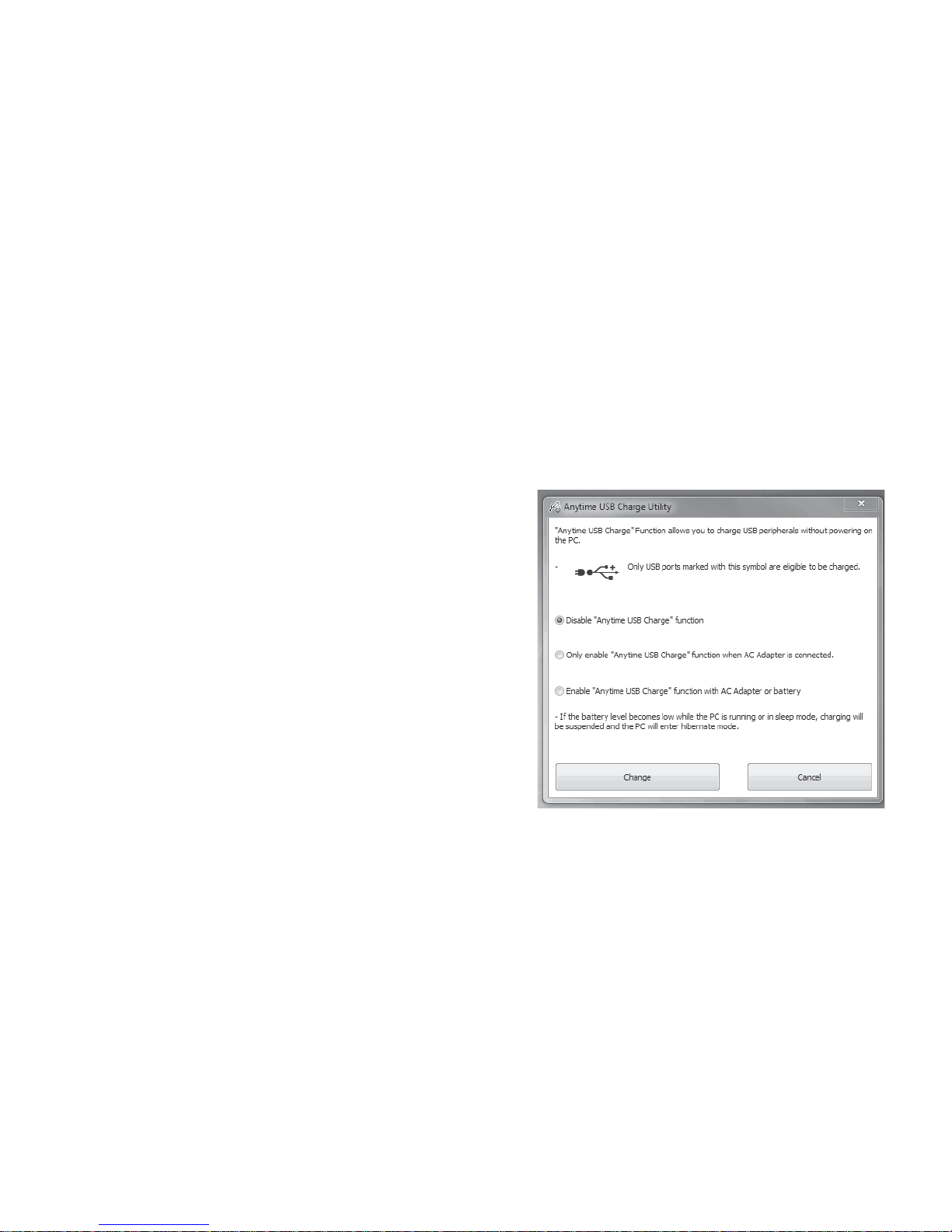
65
- Device Ports
Anytime USB Charge Utility
The Anytime USB Charge feature can be disabled
and enabled from the BIOS Setup Utility; the
feature is enabled by default. The settings for the
Anytime USB Charge feature can be changed by
going to Start > All Programs > Anytime USB
Charge Utility and clicking on Settings. There are
three possible settings for this feature: “Disable
Anytime USB Charge function”, “Only enable
Anytime USB Charge function with AC Adapter”,
and “Enable Anytime USB Charge function with
AC Adapter or battery”. Note that if the setting is
selected, the function will eventually drain the
battery if the AC Adapter is not plugged in.
Certain USB devices may require that a driver be
installed in order for this feature to work.
Please check the documentation for your USB device to ensure proper charging with the Anytime USB
Charge utility.
Page 72

66
- Device Ports
External Video Port
The external video port allows you to connect an external monitor or LCD projector. In order to connect an
external video device, follow these easy steps:
1 Align the connector with the port opening.
2 Push the connector into the port until it is
seated.
Figure 33. Connecting an External Video Device
PRESSING THE [FN] + [F10] KEYS ALLOWS YOU TO CHANGE YOUR SELECTION OF WHERE TO SEND
YOUR DISPLAY VIDEO. EACH TIME YOU PRESS THE KEY COMBINATION, YOU WILL STEP TO THE NEXT
CHOICE. IF YOU ONLY HAVE AN EXTERNAL CRT CONNECTED, THE ORDER IS INTERNAL -> EXTERNAL
CRT ->
SIMULTANEOUS DISPLAY > INTERNAL DISPLAY.
Page 73

67
Chapter 4
Troubleshooting Your LIFEBOOK
Troubleshooting
There may be occasions when you encounter simple setup or operating problems that you can solve on the
spot, or problems with peripheral devices that can be solved by replacing the device. The information in this
section helps you isolate and resolve some of these straightforward issues and identify failures that require
service.
Identifying the Problem
If you encounter a problem, go through the following procedure before pursuing complex troubleshooting:
1 Turn off your LIFEBOOK notebook.
2 Make sure the AC ad apter is plugged into your notebook and to an active AC power source.
3 Make sure that any cards installed a re seated properly. You can also remove the card from the slot, thus
eliminating it as a possible cause of failure.
4 Make sure that any devices connected to the external connectors are plugged in properly. You can also
disconnect such devices, thus eliminating them as possible causes of failure.
5 Turn on your notebook. Make sure it has been off at least 10 seconds before you turn it back on.
6 Go through the boot sequence.
7 If the problem has not been resolved, refer to the Troubleshooting Table, that follows, for more detailed
troubleshooting information.
Page 74

68
- Troubleshooting
8 If you have tried the solutions suggested in the Troubleshooting Table without success, contact your support
representative:
Toll free: 1-800-8Fujitsu (1-800-838-5487)
Web site: http://www.computers.us.fujitsu.com/support.
Before you place the call, you should have the following information ready so that the customer support
representative can provide you with the fastest possible solution:
• Product name
• Product configuration number
• Product serial number
• Purchase date
• Conditions under which the problem occurred
• Any error messages that have occurred
• Type of device connected, if any
See the Configuration Label on the bottom of your notebook for configuration and serial numbers.
IF YOU KEEP NOTES ABOUT WHAT YOU HAVE TRIED, YOUR SUPPORT REPRESENTATIVE MAY BE
ABLE TO HELP YOU MORE QUICKLY BY GIVING ADDITIONAL SUGGESTIONS OVER THE PHONE.
Page 75

69
- Troubleshooting
Specific Problems
Using the Troubleshooting Table
When you have problems with your LIFEBOOK notebook, try to find the symptoms under the Problem
column of the troubleshooting table for the feature giving you difficulty. You will find a description of
common causes for that symptom under the column Possible Cause and what, if anything, you can do to
correct the condition under Possible Solutions. All possible causes or solutions may not apply to your
notebook.
Troubleshooting Table
Problem Page
Audio Problems. . . . . . . . . . . . . . . . . . . . page 70
Optical Drive Problems . . . . . . . . . . . . . . page 70
Hard Drive Problems. . . . . . . . . . . . . . . . page 71
Keyboard or Mouse Problems. . . . . . . . . page 71
Memory Problems . . . . . . . . . . . . . . . . . . page 72
USB Device Problems. . . . . . . . . . . . . . . page 72
Problem Page
Power Failures . . . . . . . . . . . . . . . page 73
Shutdown and Startup Problems . page 75
Video Problems . . . . . . . . . . . . . . page 76
Connectivity Problems . . . . . . . . . page 78
Miscellaneous Problems. . . . . . . . page 78
Page 76

70
- Troubleshooting
Problem Possible Cause Possible Solutions
Audio Problems
There is no sound coming
from the built-in speakers.
The volume is turned
too low.
Adjust the volume control on your notebook and operating system.
Use the [Fn+F9] key combination on your keyboard. Pressing [F9]
repeatedly while holding [Fn] increases your notebook volume.
The software volume
control is set too low.
Manually adjusting the volume should dynamically adjust the volume of the operating (see above). If that doesn’t work, adjust the
sound volume control settings in your software or application.
Headphones are
plugged in.
Plugging in headphones disables the built-in speakers, remove
the headphones.
Software driver is not
configured correctly.
The Audio Driver may be installed or reinstalled by using the Drivers and Applications CD that came with your LIFEBOOK. Refer to
your application and operating system documentation for help.
Speakers have been
muted using the V olume
icon in the system tray.
Click on the Volume icon in the tool tray on the bottom right of the
screen. If Mute is checked, click on it to uncheck it. You can also
use the [Fn+F3] key combination to toggle the volume on and off.
Optical Drive Problems
LIFEBOOK notebook fails
to recognize DVD/CDRW/CD-ROM’s.
The disc is not pushed
down onto raised center
circle of the drive.
Open optical drive tray and re-install the disc properly.
Optical drive tray is not
latched shut.
Push on the front of the optical drive tray until it latches. If that
doesn’t work, pull out the modular drive latch to remove the device
from the bay, then re-insert the drive until it latched; this ensures
that the drive is properly seated.
Incorrect DVD Player or
no DVD Player software is installed.
Install DVD Player software. (See “Media Player Software” on
page 51 for more information.)
DVD/CD-RW/CD-ROM
is dirty or defective.
Wipe the disc with a non-abrasive CD cleaning cloth and reinsert.
If it still will not work try another disc in the drive.
Page 77

71
- Troubleshooting
LIFEBOOK notebook fails
to recognize DVD/CDRW/CD-ROM’s.
(continued)
Wrong drive designator
was used for the disc in
the application.
Verify the drive designator used by the application is the same as
the one used by the operating system. When the operating system
is booted from a DVD/CD, drive designations are automatically
adjusted. Note that the drive designation can be changed with the
Disk Management tool located at Administrative Tools -> Computer Management.
The drive access indicator
on the Status Indicator
Panel blinks at regular intervals with no disc in the tray.
Windows auto insertion
function is active and
checking to see if a disc
is ready to run.
This is normal. However, you may disable this feature.
Hard Drive Problems
You cannot access your
hard drive.
The wrong drive designator was used by an
application when a
bootable disc was used
to start the notebook.
Verify drive designator used by application is in use by the operating system. When the operating system is booted from a CD , drive
designations are automatically adjusted.
Security is set so your
OS cannot be started
without a password.
V erify y our password and security settings.
Keyboard or Mouse Problems
The built-in keyboard does
not seem to work.
The notebook has gone
into Standby mode.
Push the Power/Suspend/Resume button.
Your application locked
out the keyboard.
Try to use your integrated pointing device to restart your system.
You installed an external
keyboard or mouse, and it
does not seem to work.
Your operating system
software is not set up
with correct software
driver for that device.
Check your device and operating system documentation and activate the proper driver.
Problem Possible Cause Possible Solutions
Page 78

72
- Troubleshooting
You installed an external
keyboard or mouse, and it
does not seem to work.
(continued)
Your external device is
not properly installed.
Re-install your device. See “Device Por ts” on page 63.
You have connected an
external keyboard or a
mouse and it seems to be
locking up the system.
Your operating system
software is not setup
with correct software
driver for that device.
Check your device and operating system documentation and activate the proper driver.
Your system crashed. Try to restart your notebook.
Memory Problems
Your System Properties
screen does not show the
correct amount of installed
memory.
Your memory module is
not properly installed.
Remove and re-install your memory upgrade module.
See “Memory Upgrade Module” on page 59.
You have a memory
failure.
Check for Power On Self Test (POST) messages.
See “Power On Self Test Messages” on page 79.
USB Device Problems
You have installed a USB
device, but the notebook
does not recognize the
device, or the device does
not seem to work properly.
The device is not properly installed.
Remove and re-install the device. See “Device Ports” on page 63.
The device may ha ve
been installed while an
application was running,
so your notebook is not
aware of its installation.
Close the application and restart your notebook.
Your device doesn’t
have the correct driver.
See your software documentation and activate the correct driver.
Problem Possible Cause Possible Solutions
Page 79

73
- Troubleshooting
Power Failures
You turn on your LIFEBOOK notebook and nothing seems to happen.
The power adapter (AC
or auto/airline) is faulty.
Try a different Power adapter.
The battery is installed
but is faulty.
Use the Status Indicator panel to verify the presence and condition of the battery. See “Status Indicator Panel” on page 19. If a
battery is indicating a short, remove that batt ery and operat e from
another power source or replace that battery.
The installed battery is
completely discharged
or there is no power
adapter installed.
Check the Status Indicator Panel to determine the presence and
condition of the battery. See “Status Indicator Panel” on page 19.
Install a charged battery or a Power adapter.
The battery is low . Check the battery indicator to ensure the presence and condition
of the battery. See “Status Indicator Panel” on page 19. Use an
AC adapter to operate until a battery is charged or install a
charged battery.
The power adapter (AC
or auto/airline) is not
plugged in properly.
Verify that your adapter is connected correctly. See “Power
Sources” on page 33.
The power adapter has
no power from the AC
outlet, airplane seat
jack, or cigarette lighter.
Move the AC cord to a different outlet, check for a line switch or
tripped circuit breaker for the AC outlet. If you are using an
auto/airline adapter in a car make sure the ignition switch is in the
On or Accessories position.
Your LIFEBOOK notebook
turns off all by itself.
The power management parameters are
set for auto timeouts
which are too short for
your operating needs.
Press any button on the keyboard, or move the mouse to restore
operation. If that fails, push the Power/Suspend/Resume button.
Check your power management settings, or close your applications and go to the Power Options Properties located in the Control Panel to adjust the timeout values to better suit your needs.
You have a battery
failure.
V erify battery condition using the Status Indicator panel. Replace
a shorted battery. See “Status Indicator Panel” on page 19.
Problem Possible Cause Possible Solutions
Page 80

74
- Troubleshooting
Your LIFEBOOK notebook
turns off all by itself.
(continued)
Power adapter failed or
lost its power source.
Make sure the adapter is plugged in and the outlet has power.
You are operating on
battery power and
ignored a low battery
alarm until the battery is
at the dead battery
state and the system
has gone into Dead Battery Suspend mode.
Install a power adapter and then push the Power/Suspend/Resume button. See “Power Sources” on page 33.
Your LIFEBOOK notebook
will not work on battery
alone.
The installed battery is
dead.
Replace the battery with a charged one or install a power adapter.
No battery is installed. Install a charged battery.
The battery is improp-
erly installed.
V erify that the battery is properly connected by re-installing it.
Your installed battery
is faulty.
Verify the condition of the battery using the Status Indicator panel
and replace or remove any shorted battery. See “Status Indicator
Panel” on page 19.
The battery seems to
discharge too quickly.
You re running an application that uses a lot of
power due to frequent
hard drive or optical
drive access, or use of a
Wireless LAN device.
Use both the primary battery and an optional second battery
and/or use a power adapter for this application when at all
possible.
The power savings features may be disabled.
Check the Power Options menu settings and adjust according to
your operating needs.
The brightness is
turned all the way up.
Turn down the brightness adjustment. The higher the brightness
the more power your display uses.
Problem Possible Cause Possible Solutions
Page 81

75
- Troubleshooting
The battery seems to
discharge too quickly.
(continued)
The battery is very old. Replace the battery.
Battery was exposed to
high temperatures.
Replace the battery.
The battery is too hot or
too cold.
Restore the notebook to normal operating temperature. Charging
icon on the Status Indicator panel will flash when battery is outside of operating range.
Shutdown and Startup Problems
The Suspend/Resume button does not work.
Suspend/Resume
button is disabled .
Select the “Choose what the power button does” option.
There may be application software. conflict
Close all applications and try the button again.
The system powers up, and
displays power on information, but fails to load the
operating system.
The boot sequence settings of the setup utility
are not compatible with
your configuration.
Set the operating source by pressing the [ESC] key while the
Fujitsu logo is on screen or use the [F2] key and enter the setup
utility and adjust the source settings from the Boot menu. See
“BIOS Setup Utility” on page 38.
Internal hard drive was
not detected.
Use the BIOS setup utility or Primary Master submenu, located
within the Main menu, to try to auto detect the internal hard drive.
You have a secured
system requiring a
password to load your
operating system.
Make sure you have the right password. Enter the setup utility and
verify the Security settings and modify them as accordingly. See
“BIOS Setup Utility” on page 38.
An error message is displayed on the screen during
the notebook (boot)
sequence.
Power On Self Test
(POST) has detected a
problem.
See the Power On Self Test (POST) messages to determine the
meaning and severity of the problem. Not all messages are errors;
some are simply status indicators. See “Power On Self Test Mes-
sages” on page 79.
The BIOS CMOS holdup battery has failed.
Contact your support representative for repairs. This is not a user
serviceable part but has a normal life of 3 to 5 years.
Problem Possible Cause Possible Solutions
‘
Page 82

76
- Troubleshooting
Your notebook appears to
change setup parameters
when you start it.
BIOS setup changes
were not saved before
you exited the utility.
Make sure you select Save Changes A nd Ex it when exiting the
BIOS setup utility.
Video Problems
The built-in display is blank
when you turn on your
LIFEBOOK notebook.
The notebook is set for
an external monitor
only.
Pressing [F10] while holding down the [Fn] key allows you to
change your selection of where to send your display video. Each
time you press the keys you will step to the next choice. The
choices, in order are: built-in display only, external monitor only,
both built-in display and external monitor.
The display angle and
brightness settings are
not adequate for your
lighting conditions.
Move the display and the brightness control until you have adequate visibility. Pressing either the [F6] or [F7] keys while holding
down the [Fn] key also allows you to change the brightness level
of the display.
Power management
timeouts may be set for
short intervals and you
didn’t see the display
come on and go off.
Press a keyboard button or move the mouse to restore operation.
If that fails, push the P ower/Suspend/Resume b utton. (The display
may be shut off by Standby mode, Auto Suspend or Video Timeout)
The notebook turned on
with a series of beeps and
the built-in display is blank.
Power On Self Test has
detected a failure which
does not allow the display to operate.
Contact your support representative.
The display goes blank by
itself after you have been
using it.
The notebook has gone
into Video timeout,
Standby, or Save-toDisk mode because you
have not used it for a
period of time.
Press any button on the keyboard, or move the mouse to restore
operation. If that fails, push the Power/Suspend/Resume button.
Check your power management settings, or close your applications and go to the Power Savings menu of the setup utility to
adjust the timeout values to better suit your operation needs. See
“BIOS Setup Utility” on page 38.
Problem Possible Cause Possible Solutions
Page 83

77
- Troubleshooting
The display goes blank by
itself after you have been
using it.
(continued)
Power management
timeouts may be set for
short intervals and you
didn’t notice the display
come on and go off.
Press any button on the keyboard, or move the mouse to restore
operation. If that fails, push the Power/Suspend/Resume button.
(The display may be shut off by Standby Mode, Auto Suspend or
Video Timeout)
Your display won’t turn on
when the system is turned
on or when it has resumed.
The system may be
password-protected.
Check the status indicator panel to verify that the Security icon is
blinking. If it is blinking, enter your password.
The display does not close. A small object such as a
paper clip is stuck
between the display and
keyboard.
Remove all foreign objects from the keyboard.
The display has bright or
dark spots.
If the spots are tiny and
few, this is normal for a
large LCD display.
This is normal; do nothing.
If the spots are numerous or large enough to
interfere with your operation needs.
Display is faulty; contact your support representative.
The application display
uses only a portion of your
screen and is surrounded
by a dark frame.
You’re running an application that doesn’t support the system’s native
pixel resolution and display compression is
enabled.
Display compression gives a clearer but smaller display for applications that do not support the system’s native pixel resolution.
You can fill the screen but have less resolution by changing display compression settings. These settings can be changed in the
Intel GMA control panel.
The Display is dark when
on battery power.
Power Management
default is set on low to
conserve power.
Press [Fn] + [F7] to increase brightness or double-click on the battery gauge and adjust Power Control under battery settings.
Problem Possible Cause Possible Solutions
Page 84

78
- Troubleshooting
You have connected an
external monitor and it does
not display any info rmation.
Your external monitor is
not properly installed.
Reinstall your device. See “External Video Port” on page 66.
Your operating system
is not setup with the
correct software driver
for that device.
Check your device and operating system documentation and activate the proper driver.
You have connected an
external monitor and it does
not come on.
Your external monitor is
not compatible with your
LIFEBOOK notebook.
See your monitor documentation and the External Monitor Support portions of the Specifications section. See “Specifications” on
page 98.
Connectivity Problems
You are attempting to connect to the Internet, but you
do not appear to have
power to the WLAN.
The wireless device
functions have been
turned off.
To activate the wireless LAN devices, press the [Fn] and [F5] keys
at the same time. When active, the wireless LAN indicator in the
status indicator panel will glow. To turn the devices off, repeat the
same step.
Miscellaneous Problems
Error message is displayed
on the screen during the
operation of an application.
Application software
often has its own set of
error message displays.
See your application manual and help displays screens for more
information. Not all messages are errors some may simply be status.
Problem Possible Cause Possible Solutions
Page 85

79
- Troubleshooting
Power On Self Test Messages
The following is a list of error-and-status messages that the Phoenix BIOS and/or your operating system
can generate and an explanation of each message. Error messages are marked with an *. If an error
message is displayed that is not in this list, write it down and check the operating system documentation
on screen and in the manual. If you can find no reference to the message, contact a support representative.
*Invalid NVRAM Data
Problem with NVRAM access. In the unlikely case that you see this message you may have a display
problem. You can continue operating but should contact your support representative for more information.
*Keyboard controller error
The keyboard controller test failed. You may have to replace your keyboard or keyboard controller but
may be able to use an external keyboard until then. Contact your support representative.
*Keyboard not detected
Keyboard not working. You may have to replace your keyboard or keyboard controller but may be able to
use an external keyboard until then. Contact your support representative.
*Operating system not found
Operating system cannot be located on either drive A: or drive C: Enter the setup utility and see if both
the fixed disk, and drive A: are properly identified and that the boot sequence is set correctly. Unless you
have changed your installation greatly, the operating system should be on drive C:. If the setup utility is
correctly set, your hard drive may be corrupted.
*Press <F1> to resume, <F2> to SETUP
Displayed after any recoverable error message. Press [F1] key to Continue or [F2] key to Enter Setup.
*Real time clock error - Check date and time settings
Real-time clock fails BIOS test. May require board repair. Contact your support representative.
*Fan error, system shutdown in 30s. Contact Fujitsu tech support
Fan error occurred. Please contact your sales representative.
*Fan error occurred during previous boot.
Fan error occurred during previous boot. Please contact your sales representative.
Page 86

80
- Restoring Your Pre-installed Software
Restoring Your Pre-installed Software
It is very important that you create DVD copies of your Factory Image before beginning to use your
system. To do so, follow the instructions below in the “Saving Your Factory Image” section.
Along with instructions on saving your Factory Image, this document outlines several other
important procedures, such as making a system image, restoring your Factory Image and system
images, managing your images, and restoring the partitions on a hard drive.
Saving your Factory Image
When you purchased your system, a copy of the pre-installed Factory Image was loaded into a hidden
partition on your hard disk drive. Having a copy of the original Factory Image available to you means that
in the event of system failure, you will be able to restore it to its original state.
• IN ORDER TO INSTALL APPLICATIONS AND DRIVERS, MAKE COPIES OF FACTORY AND SYSTEM IMAGES, AND BURN
D
RIVERS AND APPLICATION RESTORE DISCS, APPLICATION MEDIA, AND BOOTABLE DISCS YOU MUST HAVE AN
INTERNAL OR EXTERNALLY CONNECTED WRITABLE DVD DRIVE.
• IT IS EXTREMELY IMPORTANT THAT YOU COPY YOUR FACTORY IMAGE TO REMOVABLE MEDIA (E.G., DVD DISCS).
F
AILURE TO DO SO COULD RESULT IN AN INABILITY TO RESTORE THE MAGE AT A FUTURE DATE.
• WE RECOMMEND THAT YOU USE DVD-R OR DVD+R DISCS FOR YOUR BACKUP, BUT SUPPORTED MEDIA* FOR
IMAGE BACKUPS INCLUDE
:
FOR FACTORY IMAGE, DAR, APPLICATION DATA, AND BOOTABLE DISC: DVD-R/+R.
FOR USER-CREATED BACKUP IMAGE: DVD-R/+R, DVD-RW/+RW, DVD-DL.
* D
EPENDING UPON YOUR OPTICAL DRIVE AND MEDIA FORMAT USED, SOME MEDIA TYPES MAY BE INCOMPATIBLE
FOR CREATING IMAGE BACKUPS.
DUE TO CERTAIN LICENSING REQUIREMENTS, SOME THIRD-PARTY APPLICATIONS WILL NEED TO BE INSTALLED
SEPARATELY USING THE APPLICATION MEDIA BUNDLED WITH YOUR SYSTEM.
Page 87

81
- Restoring Your Pre-installed Software
After you launch the ClickMe! utility when you first start up your system, you should make a copy of the
Factory Image to DVD discs. You will need several blank discs (DVD-R or DVD+R discs are
recommended) in order to create the copy. After creating the copy, be sure to label the discs and keep them
in a safe place to ensure they do not get damaged.
Creating Backup Images of Factory Image, DAR, and Discs
Using the [Manage/Change] button, you can create backup images of the Factory Image, DAR,
Application Disc, or Bootable Disc.
1 Launch My Recovery from the desktop icon.
2 Select [Manage/Create] -> [Backup Images]
The Backup Images menu displays a list from which you can choose which type of disc you want to burn:
Bootable Disc, Drivers and Applications Restore Disc, Application Disc, or Recovery Disc.
3 Select Recovery Disc, then click [Make DVD]
4 Confirm that the # box has “2” (Note that in some cases the box may display a larger number for the factory
image, depending upon its size.)
5 The message “Recovery Disc #1. will be created. Enter your comments and number of media on the DVD”.
Click [YES] to burn the Factory Image.
6 While the copy is being made, a “Writing to the media” screen displays a progress bar. When the copy is
complete, a dialog will appear informing you of the successful completion of the backup.
SOME CONFIGURATIONS OF CERTAIN LIFEBOOK MODELS DO NOT HAVE APPLICATIONS LOADED ON THE HARD
DRIVE; RATHER, THEY ARE LOADED ON THE DAR DISC. PLEASE TAKE THAT INTO ACCOUNT WHEN READING THE
FOLLOWING PROCEDURES.
IN THE FOLLOWING STEP, DO NOT USE THE SYSTEM UNTIL THE COPY IS COMPLETE.
Page 88

82
- Restoring Your Pre-installed Software
7 Repeat the process for the remaining three images on disc (Bootable Disc, Drivers and Applications Restore
Disc, and Application Disc). The number of images ava ilable may vary depending on your system model; some
models do not have the applications loaded on the hard drive.
Recovering Your Factory Image
In the event you need to restore your original Factory Image, perform the following steps. Note that there
may be some third-party applications that need to be installed from the application media bundled with
your system.
In order to recover your Factory Image, perform the steps outlined in “Running Recovery and Utility from
hard disk” on page 3.
Backing Up a System Image
User-Configured System Backups: On your desktop, there is a [MyRecovery] icon that
allows you to make backups of your current system image either to another location on your
hard drive or on removable media. A system image is the configuration of your C: drive at a
particular point of time. You may want to make system image backups occasionally in order to have points
to which you can return without having to go all the way back to the Factory Image.
By default, system images are saved in the D: drive in the MyRecovery folder. You can also elect to save
the image to an external hard drive.
1 Click the [MyRecovery] icon on your desktop.
2 Click the [Backup] button on the MyRecovery screen.
3 On the next screen that appears, you can enter up to 200 characters of information about the backup file. This
information will help you to identify the image at a later date.
4 Click the [OK] button and the system will reboot.
ALL USER-CREATED DATA WILL BE DELETED FROM YOUR SYSTEM WHEN THE FACTORY IMAGE IS RESTORED.
My Recovery
Page 89

83
- Restoring Your Pre-installed Software
5 After rebooting, the “Creating of the backup image” window appears, in which you can either click [Create the
image on D drive] or [Select the drive] if you want to save to an external hard disk drive.
6 An image appears showing you graphically how the image will be stored. Click the [Next] button.
7 Click [Execute] to start the backup.
Page 90

84
- Restoring Your Pre-installed Software
Managing Your Backup Images
With the MyRecovery tool you can also make copies of backup images, archive them on DVD, or delete
them from your hard drive.
1 To begin, click the [MyRecovery] icon on your desktop.
2 Click the [Manage/Create] button in the MyRecovery window.
3 When the MyRecovery Manager window appears, click [Manage Backup Images].
4 In the next window, a list of your backup images appears . Below the list are three buttons allowing you to [Make
DVD], [Copy], or [Delete] your backup images.
5 Select an image title from the list, then click the action button you would like to perform.
6 Note that you need to have an external disk drive connected for the [Cop y] button to be enabled. If you ele ct to
copy the image, you will be prompted to enter the destination. If you are ready to copy, click [OK] to proceed.
A progress screen appears while the backup copy is being made.
7 Note that if you copy an image to an external hard drive, both the original and the copy will appear in the [Backup
Images] window with identical names, dates, and file sizes, but with the dif ferent drive letter to distingu ish them.
Before you select [Make DVD], be sure you have a recordabl e DVD drive connected and blank DVDs availab le.
Using the Recovery and Utility Tools
The Recovery and Utility tools consist of a variety of tools that will help you recover your Factory Image,
recover system images, and delete the data from your hard disk.
Methods for accessing the utilities
Recovery and Utility Tools are preinstalled in a hidden partition by the factory, or they can be accessed by
using the bootable disc. Please note that you can delete Recovery and Utility tools from your hard disk
drive if you modify the partitions. In this case you will not be able to use the hidden partition for booting
to Recovery and Utility Tools, but you will still be able to boot from the disc.
Determining whether Recovery and Utility is pre-loaded
1 Turn on or reboot your system. When the Fujitsu logo appears, press [F12] key.
Page 91

85
- Restoring Your Pre-installed Software
2 From the Boot Menu that appears, check whether the <Recovery and Utility> option is present. If it is not
present, it means that the utility must be used from the disc. Proceed to “Running Recovery and Utility from the
Bootable Disc” if <Recovery and Utility> is unavailable.
Running Recovery and Utility from hard disk
1 Turn on or reboot your system. When the Fujitsu logo appears, press [F12] key.
2 Cursor down to <Recovery and Utility> and press the [Enter] key.
3 While the files are being loaded from the disc, a progress bar will appear at the bottom of the screen.
4 When the System Recovery Options dialog opens, select a new keyboard layout, if necessary, then click [Next].
5 When the Operating System dialog appears, select “Use recovery tools...”, then click [Next].
6 If necessary, enter your password, then click [OK].
7 When System Recovery Options window appears, click on Recovery and Utility.
8 The Recovery and Utility screen appears on the screen with three tabs: Diagnostics, Recovery and Utility.
Please note that Diagnostics tab is not supported on certain LIFEBOOK/Stylistic models when running
Recovery and Utility from the hard disk. In order to restore the operating system, please use the middle icon
“Restoring the Factory Image (only C:\drive)” under the Recovery tab.
Running Recovery and Utility from the Bootable disc
To verify/change boot-up priority (rather than booting-up from a hard drive or external floppy drive), perform the following steps:
1 Power on your system. When the Fujitsu logo appears on the screen. press the [F12] key.
2 Select the Boot Menu from the menu that appears.
3 Highlight the CD/DVD option and move it to the top of the list using the up arrow.
4 Insert the bootable disc into the drive tray.
5 Click [OK]. While the files are being loaded from the disc, a progress bar will appear at the bottom of the screen.
6 When the System Recovery Options dialog opens, select a new keyboard layout, if necessary, then click [Next].
THE BOOTABLE DISC CAN ONLY BE USED WITH THE SYSTEM WITH WHICH IT WAS PURCHASED.
Page 92

86
- Restoring Your Pre-installed Software
7 When the Operating System dialog appears, click [Next].
8 If necessary, enter your password, then click [OK].
9 When System Recovery Options window appears, click on Recovery and Utility.
10 When the Recovery and Utility screen appears, three tabs will be present: Diagnostics, Recovery, and Utility.
Recovery and Utility tabs
Diagnostics tab: The Diagnostics tool is designed for use by IT professionals. It is not likely you will
need to use this tool. When you select devices from the Diagnosis window then click [Execute], several
tests are performed on the selected components.
Recovery tab: The Recovery tab contains three tools: Recovering User-Configured System Backups,
Restoring the Factory Image (only C: drive), and Restoring the Factory Image (full hard drive recovery).
You can use these tools to restore the Factory Image from the hidden partition, restore backup image(s)
you created or images stored on DVD discs, and perform a full hard drive recovery. Refer to instructions
above for details on how to create Factory Image Recovery DVDs, user backup DVDs and system image
backup.
Utility tab: The Utility tab contains three tools: Hard Disk Data Delete, Restore Recovery and Utility, and
Windows Complete PC Restore.
• The Hard Disk Data Delete utility is used to delete all data on the hard disk and prevent the data
from being reused. NOTE: Do not use the Hard Disk Data Delete utility unless you are
absolutely certain that you want to erase your entire hard disk, including all partitions.
• Restore Recovery and Utility allows you to restore the first hidden partition.
• Windows Complete PC Restore utility allows you to restore an image created with Windows
Backup and Restore Center. Windows Complete PC Restore will overwrite the data on your hard
disk drive.
Page 93

87
- Restoring Your Pre-installed Software
Recovering your Factory Image using Recovery and Utility
(new or non-bootable hard drive)
If you have installed a new hard drive or your hard drive is not bootable, perform the following steps. Note
that first you will need to create new partitions on the hard drive, then restore the Factory Image:
1 Power on your system. When the Fujitsu logo appears on the screen. press the [F12] key.
2 Select the Boot Menu from the menu that appears.
3 Highlight the CD/DVD option and move it to the top of the list using the up arrow..
4 Insert the bootable disc in your DVD drive, then click [OK].
5 When System Recovery Options window appears, click on <Recovery and Utility>.
6 When the System Recovery Options dialog opens, select a new keyboard layout, if necessary, then click [Next].
7 When the Operating System dialog appears, click [Next].
8 If necessary, enter your password, then click [OK].
9 When System Recovery Options window appears, click on <Recovery and Utility>.
10 Click the Recovery tab in the Recovery and Utility window, then click <Restoring the Factory Image (full hard
drive recovery> icon.
11 Click [Execute].
12 Read the precautions, then select “I Agree”.
13 Click [Next], then click [Next] to start the recovery process.
14 “1. Recovery Disc Check” will be in bold and the rest will be grayed out. Follow the instructions and “Insert the
Recovery Disc #1”. In some cases, you may prompted to “Insert the Recovery Disc #2”, depending upon the
size of the Recovery Image
15 Click [Next] to begin the check. Click [Next] again when the check is complete.
16 “2. Initializing hard disk drive” will be in bold with the message “Please insert the Bootable Disc into your optical
drive”. Insert the bootable disc. Click [Next] to proceed. A dialog box appears, with a checking disc message.
17 “Warning All DA T A on the Hard Disk will be completely erased!!!” will appear . Select [OK]. The partition creation
process will begin.
18 “3. Restoring Factory Image to hidden partition” will be in bold with the message “Please insert the Recovery
Disk#1 into the optical drive”. Click [Next] to proceed.
Page 94

88
- Restoring Your Pre-installed Software
19 After completion, the tool will automatically go back to "3.Restoring Factory Image to hidden partition" but will
include the note "Please insert your Application Disc(s) starting with #1, then click [OK]. Af ter installation of each
disc, insert the next and continue until all have been installed. If you don't have your Applica tion Disc(s) or you
have inserted all your application discs. Please click [Cancel] to continue." At this point, you can either:
• Insert Application Disc(s) to restore back to hidden partition, or,
• Click [Cancel] to skip restoring Application disc(s) and continue with restore.
20 If you select to insert Application Disc, after copying of application disc(s) to hidden partition is completed, the
message will appear again. Repeat inserting application disc(s) until all discs have been copied, then click
[Cancel] to continue with Restore.
21 After clicking [Cancel], a confirmation message will appear "If you want to skip copying or copy has been
finished, click [OK]. Click [Cancel] to return to Restoring Factory Image to hidden partition."
22 Click [OK] and Restoring Factory Image will begin.
23 When restoration is complete, you will see the message “Restoration has been completed. Click [OK] to reboot
the computer.” Click [OK].
Page 95

89
-
Automatically Downloading Driver Updates
Your system has a convenient tool called the Fujitsu Driver Update (FDU) utility. With FDU, you can
choose to automatically or manually go to the Fujitsu site to check for new updates for your system.
The FDU icon should appear in the system tray at the bottom right of your screen (roll the cursor over the
icons to find the correct one). If the icon does not appear in the system tray, go to [Start] -> All Programs,
and click on Fujitsu Driver Update; this will create the icon automatically.
To invoke the FDU menu, right-click on the FDU icon. The menu contains the following items:
Check for updates now
Allows for manual driver update search. The first time it is used, you are prompted to agree to a user
agreement. After you click the icon, FDU automatically connects with the Fujitsu site to check for updates
and downloads them. While downloading, the icon has a red bar through it, indicating that it cannot be
used while the download is in process. When the update is complete, a message appears informing you.
Enable Automatic Update Notifications
Automatically searches for new updates on a regular basis (approximately every 3 days).
Show update history
Brings up a screen that displays a history of updates that have been made via the FDU.
About Fujitsu Driver Update
Displays the FDU version number and copyright information.
Fujitsu Driver Update Readme
Displays the FDU readme.
Page 96

90
Chapter 5
Care and Maintenance
Caring for your LIFEBOOK Notebook
If you use your Fujitsu LIFEBOOK notebook carefully, you will increase its life and reliability. This
section provides some tips for looking after the notebook and its devices.
• THE SYSTEM CONTAINS COMPONENTS THAT CAN BE SEVERELY DAMAGED BY ELECTROSTATIC DISCHARGE (ESD).
TO MINIMIZE RISK TO THE COMPONENTS, OBSERVE THE FOLLOWING PRECAUTIONS:
• BEFORE DOCKING OR UNDOCKING YOUR LIFEBOOK NOTEBOOK (WHEN USING A PORT REPLICATOR), IT
IS A GOOD PRACTICE TO ALWAYS TOUCH A GROUNDED METAL OBJECT TO DISCHARGE STATIC ELECTRICITY
BUILT UP IN YOUR BODY.
• BE SURE TO POWER DOWN YOUR SYSTEM BEFORE ADDING OR REMOVING SYSTEM COMPONENTS. EVEN
IF THE SYSTEM IS IN HIBERNATE OR STANDBY STATES, DATA COULD BE LOST OR MEMORY COULD BE
DAMAGED IF POWER IS STILL AVAILABLE TO THE SYSTEM.
• WHEN INSTALLING OR REMOVING A MEMORY MODULE, HOLD IT BY THE EDGE SO AS NOT TO TOUCH ANY
CONTACTS OR CHIPS. BE CAREFUL NOT TO TOUCH ANY INTERNAL COMPUTER TERMINALS OR
COMPONENTS; THE OIL FROM YOUR FINGERS COULD CAUSE A SHORT TO THE COMPONENTS.
• ELECTRICAL EQUIPMENT MAY BE HAZARDOUS IF MISUSED. OPERATIONS OF THIS PRODUCT OR SIMILAR PRODUCTS,
MUST ALWAYS BE SUPERVISED BY AN ADULT. DO NOT ALLOW CHILDREN ACCESS TO THE INTERIOR OF ANY
ELECTRICAL PRODUCTS AND DO NOT PERMIT THEM TO HANDLE ANY CABLES.
Page 97

91
- Caring for your LIFEBOOK Notebook
• Your LIFEBOOK notebook is a durable but sensitive electronic device. Treat it with respect and
care.
• Make a habit of transporting it in a suitable carrying case.
• Do not attempt to service the computer yourself. Always follow installation instructions closely.
• Keep it away from food and beverages.
• To protect your notebook from damage and to optimize system performance, be sure to keep all air
vents unobstructed, clean, and clear of debris. This may require periodic cleaning, depending
upon the environment in which the system is used.
• Do not operate the notebook in areas where the air vents can be obstructed, such as in tight
enclosures or on soft surfaces like a bed or cushion.
• If you accidentally spill liquid on your LIFEBOOK notebook:
1 Turn it off.
2 Position it so that the liquid can run out.
3 Let it dry out for 24 hours, or longer if needed.
4 If your notebook will not boot after it has dried out, call your support representative.
• Do not use your Fujitsu LIFEBOOK notebook in a wet environment (near a bathtub, swimming
pool).
• Always use the AC adapter and batteries that are approved for your notebook.
• Avoid exposure to sand, dust and other environmental hazards.
• Do not expose your notebook to direct sunlight for long periods of time as temperatures above 140°
F (60° C) may damage your notebook.
• Keep the covers closed on the connectors and slots when they are not in use.
• Do not put heavy or sharp objects on the computer.
• If you are carrying your LIFEBOOK notebook in a briefcase, or any other carrying case, make sure
that there are no objects in the case pressing on the lid.
Page 98

92
- Caring for your LIFEBOOK Notebook
• Never position your notebook such that the optical drive is supporting the weight of the notebook.
Cleaning your LIFEBOOK notebook
• Always disconnect the power plug. (Pull the plug, not the cord.)
• Clean your LIFEBOOK notebook with a damp, lint-free cloth. Do not use abrasives or solvents.
• Use a soft cloth to remove dust from the screen. Never use glass cleaners.
• Always shut down the computer, unplug the power adapter, and remove the battery when cleaning
or disinfecting the computer exterior, keyboard or LCD display.
NOTE: Avoid wetting the thermal suede in all cases.
Cleaning guidelines using recommended off-the-shelf cleaners
Computer exterior, computer keyboard
To clean the exterior and keyboard, use one of the following off-the-shelf products:
• Office Depot® #154-616 Notebook Cleaning Kit
• Meridrew Enterprises Klear_Screen® Wipes
• 3M CL563 Cleaner Wipes
Note: After cleaning with one of these products, gently polish with a dry, soft, lint-free cloth until the
solution is no longer visible.
LCD display
To clean the LCD display, use one of the following off-the-shelf products:
• Office Depot® #154-616 Notebook Cleaning Kit
• Meridrew Enterprises Klear_Screen® Wipes
* Applies to Tablet PC, convertible PC with LCD shield, and standard notebook LCD displays.
Wipe the LCD surface gently, allowing it to dry before turning on the computer.
Page 99

93
- Caring for your LIFE BOOK Notebook
Disinfecting LIFEBOOK computers
Wipe the surface with a soft cloth wipe and a 50% ethanol solution or use another ethanol-based germicide
which has been registered as a hospital disinfectant by the EPA.
Storing your LIFEBOOK notebook
• If storing your notebook for a month or longer, turn your LIFEBOOK notebook off, fully charge the
battery, then remove and store all Lithium ion batteries.
• Store your notebook and batteries separately. If you store your LIFEBOOK with a battery installed,
the battery will discharge, and battery life will be reduced. In addition, a faulty battery might
damage your LIFEBOOK.
• Store your Fujitsu LIFEBOOK in a cool, dry location. Temperatures should remain between 13ºF
(-25ºC) and 140ºF (60ºC).
• USE OF INCORRECT CLEANERS CAN RESULT IN OPTICAL IMPAIRMENT OF THE LCD AND/OR DAMAGE
TO THE COMPUTER. ALWAYS REFER TO THE CLEANER MANUFACTURER'S GUIDELINES AND MATERIAL
SAFETY DATA SHEETS FOR PROPER HANDLING AND USE OF THE PRODUCTS.
• NEVER USE AMMONIA, ACIDIC, OR ALKALINE CLEANERS OR ORGANIC CHEMICALS SUCH AS PAINT
THINNER, ACETONE, PROPYL OR ISOPROPYL ALCOHOL, OR KEROSENE. IT MAY DAMAGE SURFACE
FINISHES AND THE COATING OF THE LCD SCREEN.
• NEVER USE COMPR ESSED AIR FOR CLEANING STYLISTIC AND LIFEBOOK PCS.
• ALWAYS POWER OFF THE COMPUTER BEFORE TRANSPORTING AND/OR PACKAGING IT. AFTER
SHUTTING DO WN THE SYSTEM, WAIT UNTIL THE STATUS LED PANEL INDICATES POWER OFF CONDITION
(
I.E., NO LIGHTS ARE ILLUMINATED).
• IT IS POSSIBLE THAT THE UNIT MAY NOT AUTOMATICALLY GO TO POWER OFF OR HIBERNATE MODE
WHEN YOU CLOSE THE LID. THIS SITUATION MAY OCCUR DUE TO PRE-OS BOOT PASSWORD SECURITY
SETTINGS OR SOME OTHER APPLICATION RUNNING ON THE COMPUTER.
• ATTEMPTING TO TRANSPORT THE COMPUTER WHILE POWER IS ON MAY DAMAGE THE NOTEBOOK DUE
TO SHOCK OR OVERHEATING SINCE THE AIR VENTS MAY BE BLOCKED OR RESTRICTED.
Page 100

94
- Caring for your LIFEBOOK Notebook
Traveling with your LIFEBOOK notebook
• Do not transport your notebook while it is turned on.
• Always bring your System Recovery CD that came with your notebook when you travel. If you
experience system software problems while traveling, you may need it to correct any problems.
Take the necessary plug adapters if you're traveling overseas. Check the following diagram to
determine which plug adapter you'll need or ask your travel agent.
• It is recommended that you carry your notebook with you while traveling, rather than checking it
in as baggage.
• Never put your notebook through a metal detector. Have your notebook hand-inspected by security
personnel. You can however, put your notebook through a properly tuned X-ray machine. To avoid
problems, place your notebook close to the entrance of the machine and remove it as soon as
possible or have your notebook hand-inspected by security personnel. Security officials may
require you to turn your notebook on, so make sure you have a charged battery on hand.
Outlet Type Location Outlet Type Location
United States, Canada, parts of Latin America,
Mexico, Japan, Korea, the Philippines, Taiwan
United Kingdom, Ireland,
Malaysia, Singapore, parts
of Africa
Russia and the Commonwealth of Independent
States (CIS), most of Europe, parts of Latin America,
the Middle East, parts of Africa, Hong Kong, India,
most of South Asia
China, Australia, New Zea-
land
