Page 1

User’s Guide
Learn how to use
your Fujitsu LifeBook
A3210 notebook
Page 2

Copyright and Trademark Information
Fujitsu Computer Systems Corporation has made every effort to ensure the accuracy and completeness of this document; however, as
ongoing development efforts are continually improving the capabilities of our products, we cannot guarantee the accuracy of the contents
of this document. We disclaim liability for errors, omissions, or future changes.
Fujitsu, the Fujitsu logo, and LifeBook are registered trademarks of Fujitsu Limited.
AMD is a trademark of Advanced Micro Devices, Inc.
Microsoft, Windows, and Windows Vista are either registered trademarks or trademarks of Microsoft Corporation in the United States
and/or other countries.
EverNote is a registered trademark of EverNote Corporation.
The ExpressCard word mark and logo are owned by the Personal Computer Memory Card International Association (PCMCIA) and any
use of such marks by Fujitsu Computer Systems Corporation is under license.
Atheros and XSPAN are trademarks of Atheros Communications, Inc.
OmniPass is a trademark of Softex, Inc.
Google and Picasa are trademarks or registered trademarks of Google Incorporated.
Slingbox is a trademark of Sling Media, Inc.
Roxio is a trademark of Roxio, a division of Sonic Solutions.
PowerDVD is a trademark of CyberLink Corp.
Adobe, Acrobat, and Acrobat Reader are either a registered trademarks or trademarks of Adobe Systems Incorporated in the United
States and/or other countries.
Norton and Norton Internet Security are trademarks or registered trademarks of Symantec Corporation in the United States and other
countries.
Page 3

The DVD player found in some models of the LifeBook notebook incorporates copyright protection technology that is protected by
method claims of certain U.S. patents and other intellectual property rights owned by Macrovision Corporation and other rights users.
Use of this copyright protection technology must be authorized by Macrovision Corporation, and is intended for home and other limited
viewing uses only unless authorized by Macrovision Corporation. Reverse engineering or disassembly is prohibited.
All other trademarks mentioned herein are the property of their respective owners.
© Copyright 2007 Fujitsu Computer Systems Corporation. All rights reserved.
No part of this publication may be copied, reproduced, or translated, without prior written consent of Fujitsu. No part of this publication
may be stored or transmitted in any electronic form without the written consent of Fujitsu. B5FJ-6401-01EN-00
WARNING
HANDLING THE CORD ON THIS PRODUCT WILL EXPOSE YOU TO LEAD, A CHEMICAL KNOWN TO THE
S
TATE OF CALIFORNIA TO CAUSE BIRTH DEFECTS OR OTHER REPRODUCTIVE HARM.
W
ASH HANDS AFTER HANDLING.
DECLARATION OF CONFORMITY
according to FCC Part 15
Responsible Party Name: Fujitsu Computer Systems Corporation
Address: 1250 E. Arques Avenue, M/S 122
Sunnyvale, CA 94085
Telephone: (408) 746-6000
Declares that product: Base Model Configuration:
LifeBook A3210 notebook
Complies with Part 15 of the FCC Rules.
This device complies with Part 15 of the FCC rules. Operations are subject to the following two conditions:
(1) This device may not cause harmful interference, (2) This device must ac ce pt any interference received,
including interference that may cause undesired operation.
Page 4

IMPORTANT SAFETY INSTRUCTIONS
This unit requires an AC adapter to operate. Use only UL Listed I.T .E. Class II Adapte rs with an output rating of 19 VDC, with a current
of 4.22 A (80 W).
When using your notebook equipment, basic safety precautions should always be followed to reduce the risk of fire, electric shock and
injury to persons, including the following:
• Do not use this product near water for example, near a bathtub, washbowl, kitchen sink or laundry tub, in a wet basement or near a
swimming pool.
• Avoid using the modem during an electrical storm. There may be a remote risk of electric shock from lightning.
• Do not use the modem to report a gas leak in the vicinity of the leak.
• Use only the power cord and batteries indicated in this manual. Do not dispose of batteries in a fire. They may explode. Check with
local codes for possible special disposal instructions.
• To reduce the risk of fire, use only No. 26 AWG or larger UL Listed or CSA Certified Telecommunication Line Cord.
• For TV tuner use: T o protect from overvoltages and tran sients on the Cable Distribution System, be sure that the outer shield of the
coaxial cable is connected to earth (grounded) at the building premise as close to the point of cable entrance as practicable, as
required per NEC Article 820.93, ANSI/NFPA 70: 2005. If you have questions about your CATV installation, contact your service
provider.
SAVE THESE INSTRUCTIONS
For Authorized Repair Technicians Only
DANGER OF EXPLOSION IF LITHIUM (CLOCK) BATTERY IS INCORRECTLY REPLACED. REPLACE ONLY
WITH THE SAME OR EQUIVALENT TYPE RECOMMENDED BY THE MANUFACTURER. DISPOSE OF USED
BATTERIES ACCORDING TO THE MANUFACTURER’S INSTRUCTION.
F
OR CONTINUED PROTECTION AGAINST RISK OF FIRE, REPLACE ONLY WITH THE SAME TYPE AND
RATING FUSE.
+
AC adapter output polarity:
Page 5

5
-
System Disposal
Recycling your battery
Over time, the batteries that run your mobile computer will begin to hold a charge for a shorter amount of time; this is a natural
occurrence for all batteries. When this occurs, you may want to replace the battery with a fresh one*. If you replace it, it is important
that you dispose of the old battery properly because batteries contain materials that could cause environmental damage if disposed of
improperly.
Fujitsu is very concerned with environmental protection, and has enlisted the services of the Rechargeable Battery
Recycling Corporation (RBRC)**, a non-profit public service organization dedicated to protecting our environment
by recycling old batteries at no cost to you.
RBRC has drop-off points at tens of thousands of locations throughout the United States and Canada. To find the
location nearest you, go to
www.RBRC.org or call 1-800-822-8837.
If there are no convenient RBRC locations near you, you can also go to the EIA Consumer Education Initiative website (http://EIAE.org/)
and search for a convenient disposal location.
Remember – protecting the environment is a cooperative effort, and you should make every effort to protect it for current and future
generations.
* To order a new battery for your Fujitsu mobile computer, go to the Fujitsu shopping site at www.shopfujitsu.com in the US or
www.fujitsu.ca/products/notebooks
in Canada.
** RBRC is an independent third party to which Fujitsu provides funding for battery recycling; RBRC is in no way affiliated with
Fujitsu.
LAMP(S) INSIDE THIS PRODUCT CONTAIN MERCURY AND MUST BE RECYCLED OR DISPOSED OF
ACCORDING TO LOCAL, STATE, OR FEDERAL LAWS.
Hg
Page 6

Contents
Preface
About This Guide . . . . . . . . . . . . . . . . . . . . . . . . . . . . . . . . . . . . . . . . . . . . . 8
Conventions Used in the Guide . . . . . . . . . . . . . . . . . . . . . . . . . . . . . . . . . 8
Fujitsu Contact Information . . . . . . . . . . . . . . . . . . . . . . . . . . . . . . . . . . . . 9
Chapter 1 Getting to Know Your LifeBook
Overview . . . . . . . . . . . . . . . . . . . . . . . . . . . . . . . . . . . . . . . . . . . . . . . . . . . . 11
Locating the Controls and Connectors . . . . . . . . . . . . . . . . . . . . . . . . . . . . 12
Top Components . . . . . . . . . . . . . . . . . . . . . . . . . . . . . . . . . . . . . . . . . . . . 13
Left-Side Panel Components . . . . . . . . . . . . . . . . . . . . . . . . . . . . . . . . . . . 15
Right-Side Panel Components . . . . . . . . . . . . . . . . . . . . . . . . . . . . . . . . . . 16
Back Panel Components. . . . . . . . . . . . . . . . . . . . . . . . . . . . . . . . . . . . . . . 18
Bottom Components. . . . . . . . . . . . . . . . . . . . . . . . . . . . . . . . . . . . . . . . . . 21
Status Indicator Panel . . . . . . . . . . . . . . . . . . . . . . . . . . . . . . . . . . . . . . . . . 22
Hard Drive/Optical Drive Access Indicator . . . . . . . . . . . . . . . . . . . . . . . 24
Keyboard . . . . . . . . . . . . . . . . . . . . . . . . . . . . . . . . . . . . . . . . . . . . . . . . . . . . 25
Using the Keyboard . . . . . . . . . . . . . . . . . . . . . . . . . . . . . . . . . . . . . . . . . . 25
Page 7

Touchpad Pointing Device . . . . . . . . . . . . . . . . . . . . . . . . . . . . . . . . . . . . . . 28
Clicking. . . . . . . . . . . . . . . . . . . . . . . . . . . . . . . . . . . . . . . . . . . . . . . . . . . . 29
Dragging . . . . . . . . . . . . . . . . . . . . . . . . . . . . . . . . . . . . . . . . . . . . . . . . . . . 31
Touchpad Control Adjustment . . . . . . . . . . . . . . . . . . . . . . . . . . . . . . . . . . 31
Volume Control. . . . . . . . . . . . . . . . . . . . . . . . . . . . . . . . . . . . . . . . . . . . . . . 32
Controlling the Volume . . . . . . . . . . . . . . . . . . . . . . . . . . . . . . . . . . . . . . . 32
LifeBook Application Panel . . . . . . . . . . . . . . . . . . . . . . . . . . . . . . . . . . . . . 33
Launching Applications with the LifeBook Application Panel . . . . . . . . . 33
Chapter 2 Getting Started with Your LifeBook
Power Sources . . . . . . . . . . . . . . . . . . . . . . . . . . . . . . . . . . . . . . . . . . . . . . . . 36
Connecting the Power Adapters . . . . . . . . . . . . . . . . . . . . . . . . . . . . . . . . . 37
Display Panel . . . . . . . . . . . . . . . . . . . . . . . . . . . . . . . . . . . . . . . . . . . . . . . . . 38
Opening the Display Panel . . . . . . . . . . . . . . . . . . . . . . . . . . . . . . . . . . . . . 38
Adjusting Display Panel Brightness. . . . . . . . . . . . . . . . . . . . . . . . . . . . . . 39
Using the Keyboard . . . . . . . . . . . . . . . . . . . . . . . . . . . . . . . . . . . . . . . . . . 39
Using the Power Options . . . . . . . . . . . . . . . . . . . . . . . . . . . . . . . . . . . . . . 39
Closing the Display Panel . . . . . . . . . . . . . . . . . . . . . . . . . . . . . . . . . . . . . 39
Starting Your LifeBook Notebook. . . . . . . . . . . . . . . . . . . . . . . . . . . . . . . . 40
Power On . . . . . . . . . . . . . . . . . . . . . . . . . . . . . . . . . . . . . . . . . . . . . . . . . . 40
Boot Sequence . . . . . . . . . . . . . . . . . . . . . . . . . . . . . . . . . . . . . . . . . . . . . . 41
Hard Disk Drive Passwords . . . . . . . . . . . . . . . . . . . . . . . . . . . . . . . . . . . . 41
BIOS Setup Utility . . . . . . . . . . . . . . . . . . . . . . . . . . . . . . . . . . . . . . . . . . . 42
Booting the System. . . . . . . . . . . . . . . . . . . . . . . . . . . . . . . . . . . . . . . . . . . 43
Starting Windows Vista the first time . . . . . . . . . . . . . . . . . . . . . . . . . . . . 43
Registering Your LifeBook notebook with Fujitsu . . . . . . . . . . . . . . . . . . 44
Installing Click Me! . . . . . . . . . . . . . . . . . . . . . . . . . . . . . . . . . . . . . . . . . . 44
Fujitsu Driver Update Utility. . . . . . . . . . . . . . . . . . . . . . . . . . . . . . . . . . . 45
Page 8
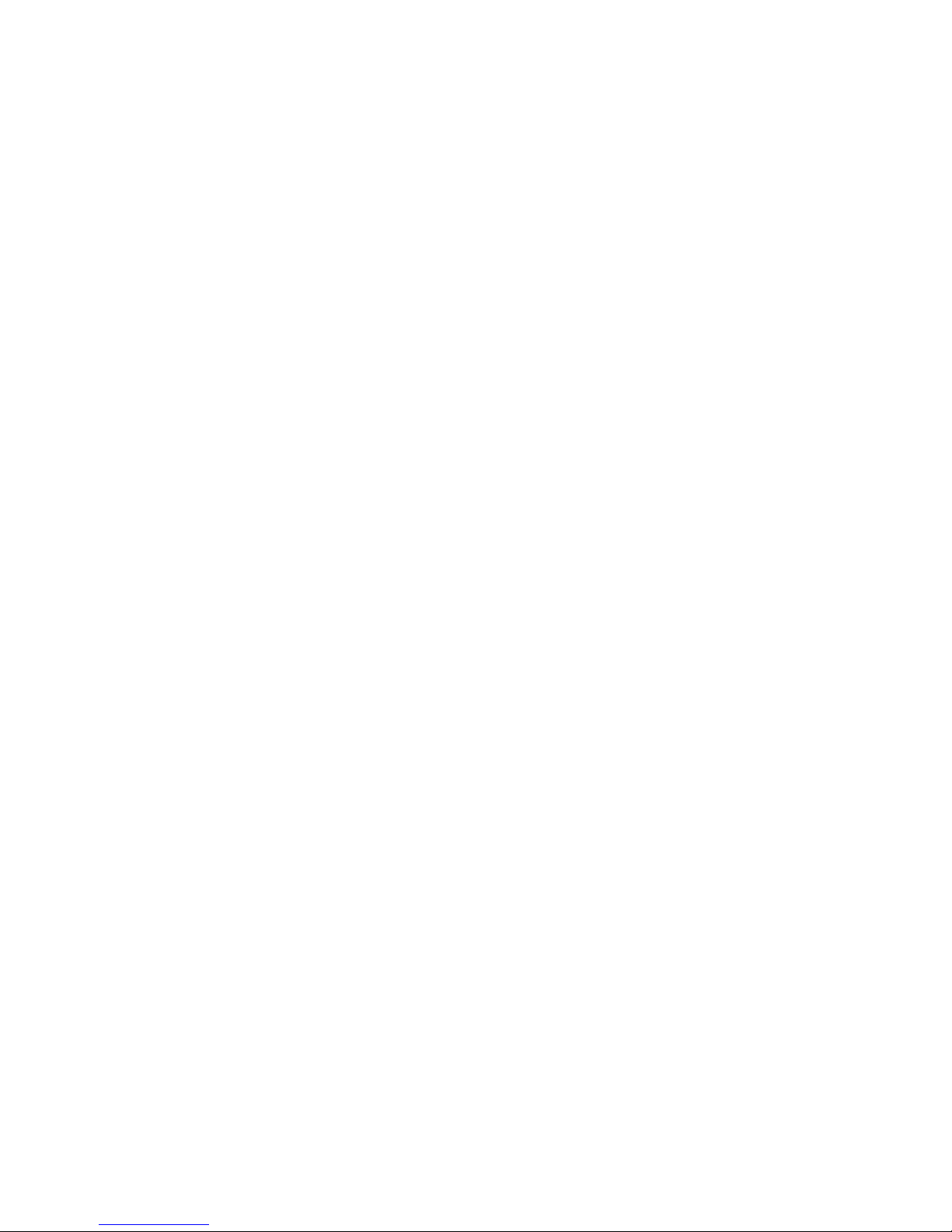
3
Power Management. . . . . . . . . . . . . . . . . . . . . . . . . . . . . . . . . . . . . . . . . . . . 46
Power/Suspend/Resume Button . . . . . . . . . . . . . . . . . . . . . . . . . . . . . . . . . 46
Sleep Mode. . . . . . . . . . . . . . . . . . . . . . . . . . . . . . . . . . . . . . . . . . . . . . . . . 46
Hibernation (Save-to-Disk) Feature . . . . . . . . . . . . . . . . . . . . . . . . . . . . . . 48
Windows Power Management . . . . . . . . . . . . . . . . . . . . . . . . . . . . . . . . . . 48
Restarting the System. . . . . . . . . . . . . . . . . . . . . . . . . . . . . . . . . . . . . . . . . 48
Powering Off . . . . . . . . . . . . . . . . . . . . . . . . . . . . . . . . . . . . . . . . . . . . . . . 49
Chapter 3 User-Installable Features
Lithium ion Battery. . . . . . . . . . . . . . . . . . . . . . . . . . . . . . . . . . . . . . . . . . . . 50
Recharging the Batteries. . . . . . . . . . . . . . . . . . . . . . . . . . . . . . . . . . . . . . . 51
Replacing the Battery . . . . . . . . . . . . . . . . . . . . . . . . . . . . . . . . . . . . . . . . . 53
Optical Drive . . . . . . . . . . . . . . . . . . . . . . . . . . . . . . . . . . . . . . . . . . . . . . . . . 55
Media Player Software . . . . . . . . . . . . . . . . . . . . . . . . . . . . . . . . . . . . . . . . 56
Loading Media on Your Drive . . . . . . . . . . . . . . . . . . . . . . . . . . . . . . . . . . 56
Removing Media . . . . . . . . . . . . . . . . . . . . . . . . . . . . . . . . . . . . . . . . . . . . 58
Emergency Optical Drive Tray Release. . . . . . . . . . . . . . . . . . . . . . . . . . . 58
Using the Media Player Software. . . . . . . . . . . . . . . . . . . . . . . . . . . . . . . . 59
Using Media Player on Battery Power . . . . . . . . . . . . . . . . . . . . . . . . . . . . 60
PC Cards/ExpressCards™. . . . . . . . . . . . . . . . . . . . . . . . . . . . . . . . . . . . . . 62
Installing PC Cards. . . . . . . . . . . . . . . . . . . . . . . . . . . . . . . . . . . . . . . . . . . 63
Removing PC Cards . . . . . . . . . . . . . . . . . . . . . . . . . . . . . . . . . . . . . . . . . . 63
Installing ExpressCards . . . . . . . . . . . . . . . . . . . . . . . . . . . . . . . . . . . . . . . 64
Removing ExpressCards. . . . . . . . . . . . . . . . . . . . . . . . . . . . . . . . . . . . . . . 65
Memory Stick/Secure Digital/xD Cards . . . . . . . . . . . . . . . . . . . . . . . . . . . 67
Installing Memory Stick/SD/xD Cards. . . . . . . . . . . . . . . . . . . . . . . . . . . . 68
Removing A Memory Stick/SD/xD Card. . . . . . . . . . . . . . . . . . . . . . . . . . 68
Page 9

4
Memory Upgrade Module . . . . . . . . . . . . . . . . . . . . . . . . . . . . . . . . . . . . . . 69
Installing Memory Upgrade Modules. . . . . . . . . . . . . . . . . . . . . . . . . . . . . 69
Checking the Memory Capacity. . . . . . . . . . . . . . . . . . . . . . . . . . . . . . . . . 71
Removing a Memory Upgrade Module . . . . . . . . . . . . . . . . . . . . . . . . . . . 71
Device Ports . . . . . . . . . . . . . . . . . . . . . . . . . . . . . . . . . . . . . . . . . . . . . . . . . . 72
Modem (RJ-11) Telephone Jack. . . . . . . . . . . . . . . . . . . . . . . . . . . . . . . . . 72
Internal LAN (RJ-45) Jack . . . . . . . . . . . . . . . . . . . . . . . . . . . . . . . . . . . . . 73
Universal Serial Bus Ports . . . . . . . . . . . . . . . . . . . . . . . . . . . . . . . . . . . . . 74
Headphone/Line-Out Jack . . . . . . . . . . . . . . . . . . . . . . . . . . . . . . . . . . . . . 74
Microphone/Line-In Jack . . . . . . . . . . . . . . . . . . . . . . . . . . . . . . . . . . . . . . 75
External Video Port . . . . . . . . . . . . . . . . . . . . . . . . . . . . . . . . . . . . . . . . . . 75
IEEE 1394 Port. . . . . . . . . . . . . . . . . . . . . . . . . . . . . . . . . . . . . . . . . . . . . . 76
S-Video Out Port . . . . . . . . . . . . . . . . . . . . . . . . . . . . . . . . . . . . . . . . . . . . 77
Chapter 4 Troubleshooting Your LifeBook
Troubleshooting. . . . . . . . . . . . . . . . . . . . . . . . . . . . . . . . . . . . . . . . . . . . . . . 78
Identifying the Problem . . . . . . . . . . . . . . . . . . . . . . . . . . . . . . . . . . . . . . . 78
Specific Problems. . . . . . . . . . . . . . . . . . . . . . . . . . . . . . . . . . . . . . . . . . . . 80
Power On Self Test Messages . . . . . . . . . . . . . . . . . . . . . . . . . . . . . . . . . . 91
Modem Result Codes . . . . . . . . . . . . . . . . . . . . . . . . . . . . . . . . . . . . . . . . . 95
Restoring Your Pre-installed Software. . . . . . . . . . . . . . . . . . . . . . . . . . . . 96
Re-installing Individual Drivers and Applications. . . . . . . . . . . . . . . . . . . 96
Restoring the Operating System for Windows Vista Systems . . . . . . . . . . 97
Automatically Downloading Driver Updates. . . . . . . . . . . . . . . . . . . . . . . 101
Page 10
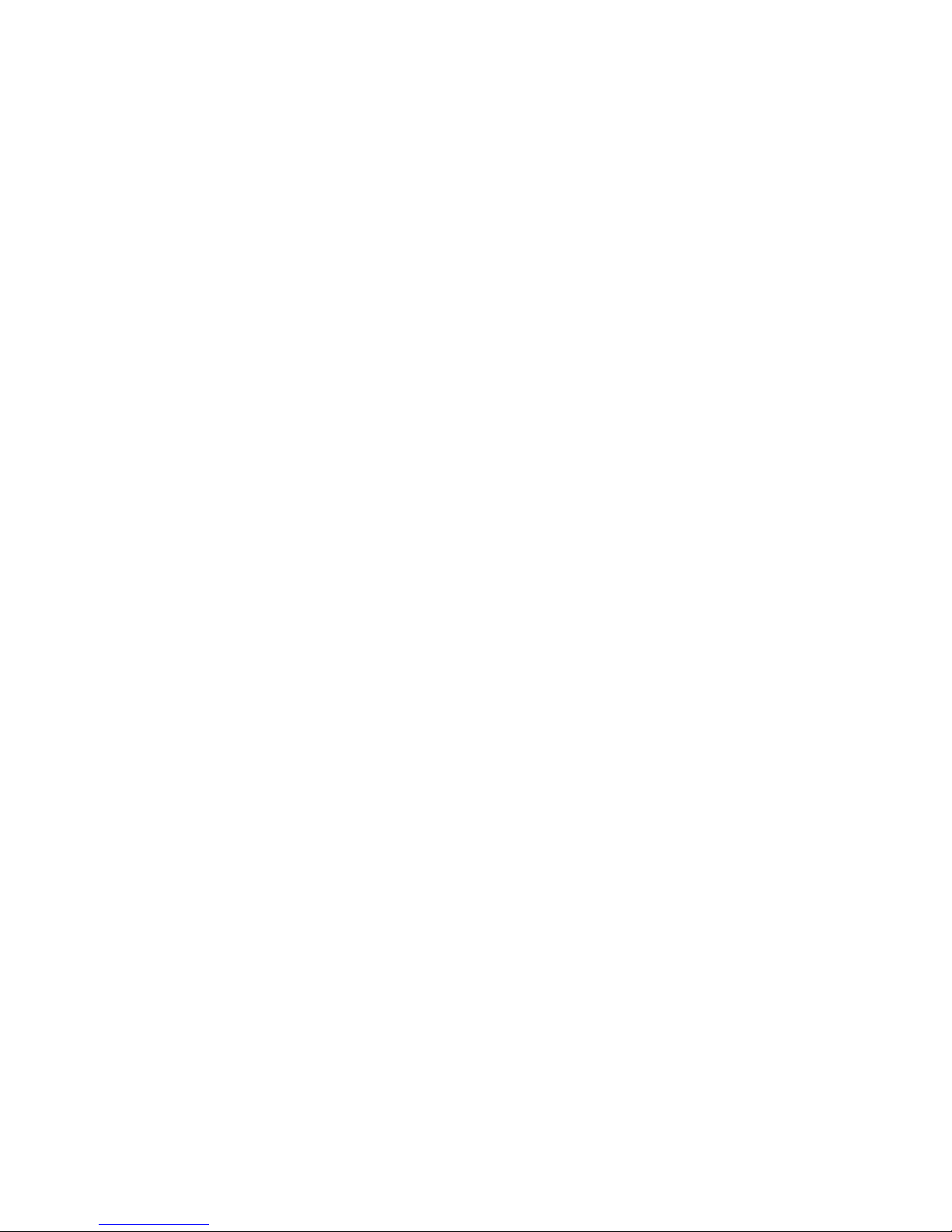
5
Chapter 5 Care and Maintenance
Caring for your LifeBook Notebook . . . . . . . . . . . . . . . . . . . . . . . . . . . . . . 102
Cleaning your LifeBook notebook . . . . . . . . . . . . . . . . . . . . . . . . . . . . . . . 104
Storing your LifeBook notebook . . . . . . . . . . . . . . . . . . . . . . . . . . . . . . . . 105
Traveling with your LifeBook notebook . . . . . . . . . . . . . . . . . . . . . . . . . . 106
Batteries . . . . . . . . . . . . . . . . . . . . . . . . . . . . . . . . . . . . . . . . . . . . . . . . . . . 107
Media Care . . . . . . . . . . . . . . . . . . . . . . . . . . . . . . . . . . . . . . . . . . . . . . . . . 108
PC/ExpressCards . . . . . . . . . . . . . . . . . . . . . . . . . . . . . . . . . . . . . . . . . . . . 109
Chapter 6 System Specifications
Specifications . . . . . . . . . . . . . . . . . . . . . . . . . . . . . . . . . . . . . . . . . . . . . . . . . 110
Configuration Label . . . . . . . . . . . . . . . . . . . . . . . . . . . . . . . . . . . . . . . . . . 110
Microprocessor. . . . . . . . . . . . . . . . . . . . . . . . . . . . . . . . . . . . . . . . . . . . . . 111
Chipset . . . . . . . . . . . . . . . . . . . . . . . . . . . . . . . . . . . . . . . . . . . . . . . . . . . . 111
Memory. . . . . . . . . . . . . . . . . . . . . . . . . . . . . . . . . . . . . . . . . . . . . . . . . . . . 111
Video. . . . . . . . . . . . . . . . . . . . . . . . . . . . . . . . . . . . . . . . . . . . . . . . . . . . . . 111
Audio . . . . . . . . . . . . . . . . . . . . . . . . . . . . . . . . . . . . . . . . . . . . . . . . . . . . . 112
Mass Storage Device Options. . . . . . . . . . . . . . . . . . . . . . . . . . . . . . . . . . . 112
Features. . . . . . . . . . . . . . . . . . . . . . . . . . . . . . . . . . . . . . . . . . . . . . . . . . . . 112
Device Ports . . . . . . . . . . . . . . . . . . . . . . . . . . . . . . . . . . . . . . . . . . . . . . . . 114
Keyboard. . . . . . . . . . . . . . . . . . . . . . . . . . . . . . . . . . . . . . . . . . . . . . . . . . . 114
Power . . . . . . . . . . . . . . . . . . . . . . . . . . . . . . . . . . . . . . . . . . . . . . . . . . . . . 115
Dimensions and Weight . . . . . . . . . . . . . . . . . . . . . . . . . . . . . . . . . . . . . . . 115
Environmental Requirements . . . . . . . . . . . . . . . . . . . . . . . . . . . . . . . . . . . 116
Popular Accessories . . . . . . . . . . . . . . . . . . . . . . . . . . . . . . . . . . . . . . . . . . 116
Pre-Installed Software . . . . . . . . . . . . . . . . . . . . . . . . . . . . . . . . . . . . . . . . 116
Learning About Your Software . . . . . . . . . . . . . . . . . . . . . . . . . . . . . . . . . 117
Page 11

6
Glossary/Regulatory
Glossary . . . . . . . . . . . . . . . . . . . . . . . . . . . . . . . . . . . . . . . . . . . . . . . . . . . . . 121
Regulatory Information . . . . . . . . . . . . . . . . . . . . . . . . . . . . . . . . . . . . . . . . 137
Appendix A: WLAN User’s Guide
Before Using the Optional Wireless LAN. . . . . . . . . . . . . . . . . . . . . . . . . . 145
Wireless LAN Device Covered by this Document. . . . . . . . . . . . . . . . . . . 145
Characteristics of the WLAN Device. . . . . . . . . . . . . . . . . . . . . . . . . . . . . 145
Wireless LAN Modes Using this Device . . . . . . . . . . . . . . . . . . . . . . . . . . 146
Deactivating/Disconnecting the WLAN Device . . . . . . . . . . . . . . . . . . . . 148
Deactivation Using the Wireless On/Off Switch . . . . . . . . . . . . . . . . . . . . 149
Disconnection Using the Icon in the Taskbar . . . . . . . . . . . . . . . . . . . . . . . 149
Activating the WLAN Device . . . . . . . . . . . . . . . . . . . . . . . . . . . . . . . . . . 149
Configuring the Wireless LAN. . . . . . . . . . . . . . . . . . . . . . . . . . . . . . . . . . . 150
Configuring the WLAN Using Windows Vista . . . . . . . . . . . . . . . . . . . . . 150
Connecting to a Network . . . . . . . . . . . . . . . . . . . . . . . . . . . . . . . . . . . . . . 150
Troubleshooting the WLAN. . . . . . . . . . . . . . . . . . . . . . . . . . . . . . . . . . . . . 151
Troubleshooting . . . . . . . . . . . . . . . . . . . . . . . . . . . . . . . . . . . . . . . . . . . . . 151
WLAN Specifications . . . . . . . . . . . . . . . . . . . . . . . . . . . . . . . . . . . . . . . . . . 153
Specifications . . . . . . . . . . . . . . . . . . . . . . . . . . . . . . . . . . . . . . . . . . . . . . . 153
Using the Bluetooth Device. . . . . . . . . . . . . . . . . . . . . . . . . . . . . . . . . . . . . . 155
What is Bluetooth. . . . . . . . . . . . . . . . . . . . . . . . . . . . . . . . . . . . . . . . . . . . 155
Where to Find Information About Bluetooth. . . . . . . . . . . . . . . . . . . . . . . 155
Page 12
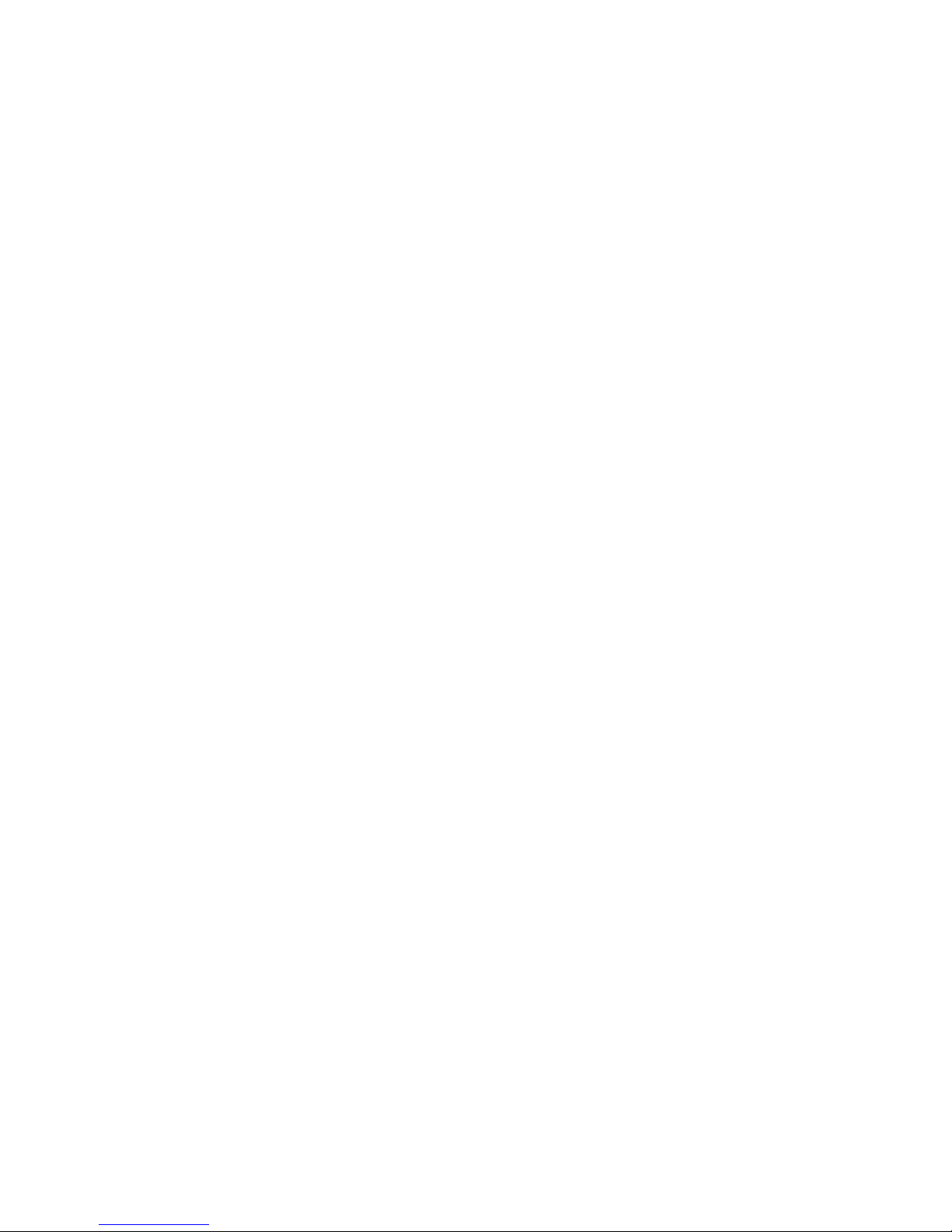
7
Appendix B: Fingerprint Sensor Device
Introducing the Optional Fingerprint Sensor Device . . . . . . . . . . . . . . . . 157
Getting Started . . . . . . . . . . . . . . . . . . . . . . . . . . . . . . . . . . . . . . . . . . . . . . 158
Installing OmniPass . . . . . . . . . . . . . . . . . . . . . . . . . . . . . . . . . . . . . . . . . . 158
User Enrollment . . . . . . . . . . . . . . . . . . . . . . . . . . . . . . . . . . . . . . . . . . . . . 161
Using OmniPass . . . . . . . . . . . . . . . . . . . . . . . . . . . . . . . . . . . . . . . . . . . . . 164
Configuring OmniPass . . . . . . . . . . . . . . . . . . . . . . . . . . . . . . . . . . . . . . . . 169
OmniPass Control Center. . . . . . . . . . . . . . . . . . . . . . . . . . . . . . . . . . . . . . 171
Troubleshooting . . . . . . . . . . . . . . . . . . . . . . . . . . . . . . . . . . . . . . . . . . . . . 173
Index
Index. . . . . . . . . . . . . . . . . . . . . . . . . . . . . . . . . . . . . . . . . . . . . . . . . . . . . . . . 175
Page 13

8
Preface
About This Guide
The LifeBook A3210 notebook from Fujitsu Computer Systems Corporation provides desktop
performance with a fast, AMD Turion™ 64 X2 processor and an integrated ATI Radeon® Xpress graphics
controller with support for up to 256 MB of shared graphics memory. Your notebook has a built-in 15.4”
TFT wide XGA Crystal View color display. This system brings the computing power of desktop personal
computers (PCs) to a portable environment.
Your computer comes with Microsoft Windows Vista® Business or Windows Vista® Home Premium
operating system pre-installed.
This manual explains how to operate your LifeBook notebook’s hardware and built-in system software.
Conventions Used in the Guide
Keyboard and on-screen keys appear in brackets. Example: [Fn], [F1], [ESC], [ENTER] and [CTRL].
Pages with additional information about a specific topic are cross-referenced within the text.
For example: (“See Installation Procedure on page 43”.)
On screen menu items appear in bold. Example: “Click Fujitsu Menu, and select your choice”.
Page 14
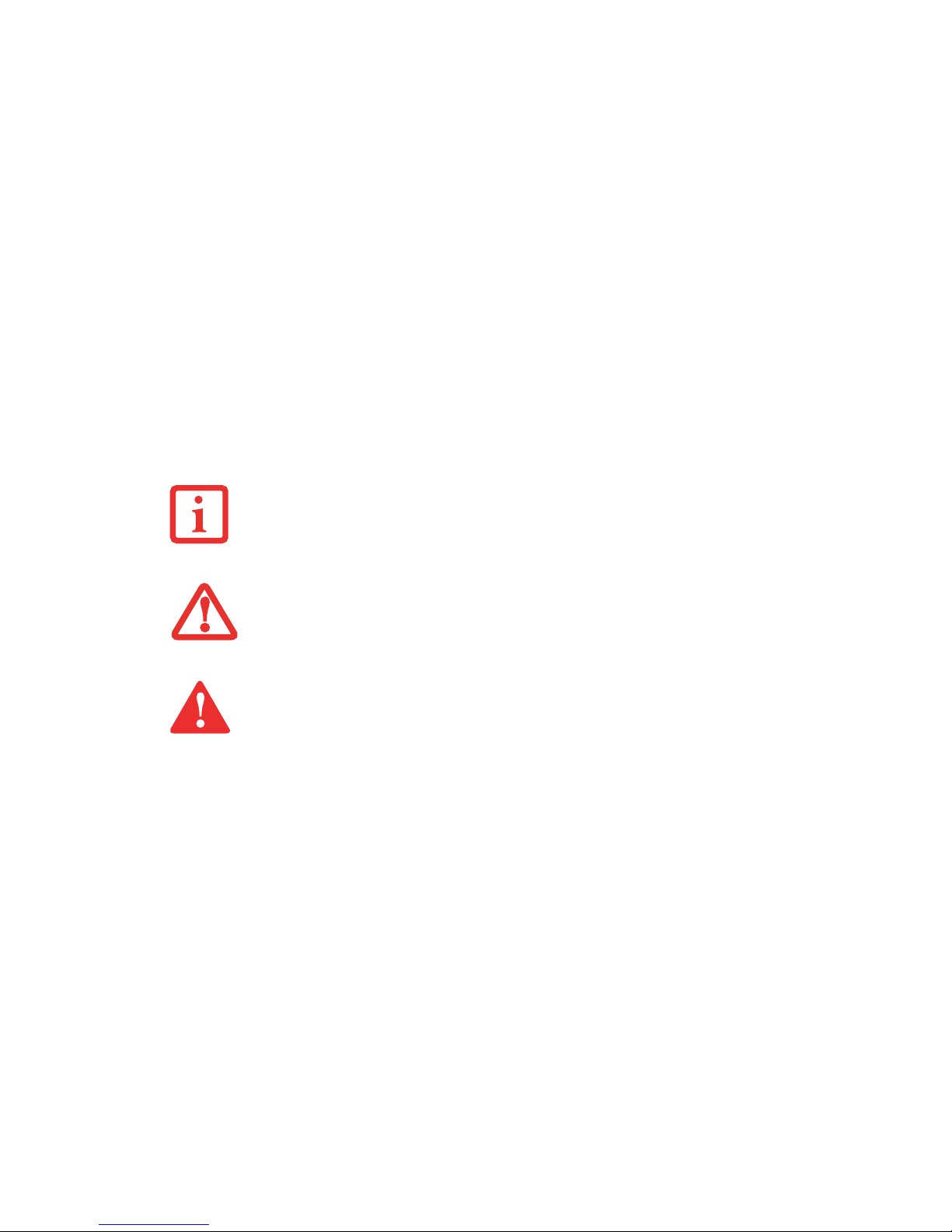
9
- About This Guide
Fujitsu Contact Information
Service and Support
You can contact Fujitsu Service and Support in the following ways:
• Toll free: 1-800-8Fujitsu (1-800-838-5487)
• E-mail: 8fujitsu@us.fujitsu.com
• Website: http://www.computers.us.fujitsu.com/support
Before you place the call, you should have the following information ready so that the customer support
representative can provide you with the fastest possible solution:
• Product name
• Product configuration number
• Product serial number
THE INFORMATION ICON HIGHLIGHTS INFORMATION THAT WILL ENHANCE YOUR UNDERSTANDING OF
THE SUBJECT MATERIAL.
T
HE CAUTION ICON HIGHLIGHTS INFORMATION THAT IS IMPORTANT TO THE SAFE OPERATION OF YOUR
COMPUTER, OR TO THE INTEGRITY OF YOUR FILES. PLEASE READ ALL CAUTION INFORMATION
CAREFULLY.
T
HE WARNING ICON HIGHLIGHTS INFORMATION THAT CAN BE HAZARDOUS TO EITHER YOU, YOUR
L
IFEBOOK NOTEBOOK, OR YOUR FILES. PLEASE READ ALL WARNING INFORMATION CAREFULLY.
Page 15

10
- About This Guide
• Purchase date
• Conditions under which the problem occurred
• Any error messages that have occurred
• Type of device connected, if any
Fujitsu Shopping Online
You can go directly to the online by going to the website at: www.shopfujitsu.com.
Limited Warranty
Y our LifeBook notebook is backed by a Fujitsu International Limited Warranty. Check the service kit that
came with your notebook for the Limited Warranty period and terms and conditions.
YOU MUST HAVE AN ACTIVE INTERNET CONNECTION TO USE THE ONLINE URL LINKS.
Page 16

11
Chapter 1
Getting to Know Your LifeBook
Overview
This section describes the
components of your Fujitsu
LifeBook A3210 notebook. We
strongly recommend that you read
it before using your notebook –
even if you are already familiar
with notebook computers.
Figure 1. Fujitsu LifeBook A3210 notebook
Page 17

12
- Locating the Controls and Connectors
Locating the Controls and Connectors
Figure 2. LifeBook notebook with display open
Display Panel
Status
Stereo
Keyboard
Touchpad Pointing Device
Power/Suspend/
Display Panel
On/Off Switch
Wireless LAN/Bluetooth
Stereo Speaker
Speaker
Latch Button
Resume Button
Indicator Panel
Status
Indicator Panel
Optional Web Camera
LifeBook Application Panel
Headphone Jack
Microphone Jack
Optional
Digital Microphone
Page 18

13
- Locating the Controls and Connectors
Top Components
The following is a brief description of your LifeBook notebook’s top components.
Display Panel Latch Button
The display panel latch button is used to latch and unlatch the display. See “Opening the Display Panel”
on page 38.
Digital Microphone
The digital microphone is an optional device that is available on systems with the optional web cam. For
information on using the microphones and web cam, see the documentation associated with the ArcSoft
WebCam Companion application.
Display Panel
The display panel is a color LCD panel with back lighting for the display of text and graphics.
Status Indicator Panel
The Status Indicator Panel displays symbols that correspond with a specific component of your LifeBook
notebook. See “Status Indicator Panel” on page 22.
Power/Suspend/Resume Button
The Power/Suspend/Resume button allows you to suspend notebook activity without powering off,
resume your LifeBook notebook from suspend mode, and power on your notebook when it has been shut
down from Windows. See “Power/Suspend/Resume Button” on page 46.
Keyboard
A full-size keyboard with dedicated Windows keys. See “Keyboard” on page 25.
Stereo Speakers
The built-in dual speakers allow for stereo sound.
Page 19

14
- Locating the Controls and Connectors
Microphone Jack
The microphone jack allows you to connect an external mono microphone. See “Microphone/Line-In
Jack” on page 75.
Headphone/Line Out Jack
The headphone/line out jack allows you to connect headphones. See “Headphone Jack*” on page 45.
Wireless LAN/Bluetooth On/Off Switch
The wireless LAN/Bluetooth on/off switch is used to turn the optional WLAN and Bluetooth devices on
and off. Switching the device off when not in use will help to extend battery life. See “Activating the
WLAN Device” on page 149.
Touchpad Pointing Device
The T ouchpad pointing device is a mouse-like cursor control with three buttons: a right mouse-like button,
a left mouse-like button, and a scroll button. See “Touchpad Pointing Device” on page 28. Depending
upon the configuration of your system, the scroll button may be configured as a fingerprint sensor device.
See “Appendix B: Fingerprint Sensor Device” on page 157.
LifeBook Application Panel The LifeBook Application Panel provides one-touch application launch and
volume up/down capabilities. See “LifeBook Application Panel” on page 33.
Web Camera
The optional web camera allows you to take pictures of yourself to send over the internet. For information
on using the microphones and web cam, see the documentation associated with the ArcSoft WebCam
Companion application.
Page 20

15
- Locating the Controls and Connectors
Figure 3. LifeBook notebook left-side panel
Left-Side Panel Components
The following is a brief description of your LifeBook notebook’s left-side components.
Optical Drive
The optical drive bay contains a Dual-Layer Multi-Format DVD Writer. See “Optical Drive” on page 55.
Optical Drive Release Button
The optical drive release button opens the optical drive.
Emergency Optical Tray Release
If for some reason the eject button fails, you can open the media tray with a paper clip or similar tool
inserted into the eject hole. See “Emergency Optical Drive Tray Release” on page 58.
Optical Drive Release Button
Optical Drive
Emergency Optical Tray Release
Page 21

16
- Locating the Controls and Connectors
Figure 4. LifeBook notebook right-side panel
Right-Side Panel Components
The following is a brief description of your LifeBook notebook’s right-side components.
ExpressCard Eject Button
The ExpressCard eject button is used for removing an ExpressCard from the slot.
ExpressCard Slot
The ExpressCard Slots allow you to install an ExpressCard. See “PC Cards/ExpressCards™” on page 62.
USB 2.0 Ports
The USB 2.0 ports allow you to connect Universal Serial Bus devices. USB 2.0 transfers data at up to
480Mbps and is backward-compatible with USB 1.1 devices, which transfer data at up to 12Mbps. See
“Universal Serial Bus Ports” on page 74.
ExpressCard Eject Button
USB Port
DC-In Jack
Memory Stick/SD/xD Card Slot
IEEE 1394 Port
PC Card Slot
ExpressCard Slot
PC Card Eject Button
Page 22

17
- Locating the Controls and Connectors
DC Power Jack
The DC power jack allows you to plug in the AC adapter to power your LifeBook notebook and charge
the internal Lithium ion battery.
IEEE 1394 (4-pin) Jack
The 4-pin 1394 jack is used to connect between your LifeBook and an IEEE 1394 peripheral such as a
digital video camera. See “Connecting an IEEE 1394 Device” on page 76.
Memory Stick/SD/xD Card Slot
The Memory Stick/SD/xD card slot allows you to install a Memory Stick, Secure Digital (SD) card, or
xD-Photo card for data storage. This architecture allows you to transfer data from a variety of different
digital devices. See “Memory Stick/Secure Digital/xD Cards” on page 67.
PC Card Slot
The PC Card Slot allows you to install a Type I or Type II PC Card. See “PC Cards/ExpressCards™” on
page 62.
PC Card Eject Button
The PC Card Eject Button assists you in removing a PC Card from the PC Card slot.
Page 23

18
- Locating the Controls and Connectors
Figure 5. LifeBook notebook back panel
Back Panel Components
Following is a brief description of your LifeBook notebook’s back panel components.
Anti-theft Lock Slot
The anti-theft lock slot allows you to attach an optional physical lock down device.
USB 2.0 Ports
The USB 2.0 ports allow you to connect Universal Serial Bus devices. USB 2.0 transfers data at up to
480Mbps and is backward-compatible with USB 1.1 devices, which transfer data at up to 12Mbps. See
“Universal Serial Bus Ports” on page 74.
Gigabit LAN (RJ-45) Jack
USB 2.0 Ports
Anti-Theft Lock Slot
Air Vents
External Video Jack
S-Video Out Port
USB Ports
Modem Jack
Page 24

19
- Locating the Controls and Connectors
Gigabit LAN (RJ-45) Jack
The internal LAN (RJ-45) jack is used for an internal Gigabit (10Base-T/100Base-Tx/1000Base-T)
Ethernet LAN connection. See “Internal LAN (RJ-45) Jack” on page 73.
S-Video Out Port
The S-Video out port is used to transmit a high resolution video signal to a compatible TV or VCR.
See “S-Video Out Port” on page 77.
Air Vents
The air vents allow air to circulate through the system to cool down the components.
External Video Port
The external monitor port allows you to connect an external monitor or LCD projector. See “External
Video Port” on page 75.
USB 2.0 Ports
The USB 2.0 ports allow you to connect Universal Serial Bus devices. USB 2.0 transfers data at up to 480
Mbps and is backward-compatible with USB 1.1 devices, which transfer data at up to 12 Mbps. See
“Universal Serial Bus Ports” on page 74.
TO PROTECT YOUR NOTEBOOK FROM DAMAGE AND TO OPTIMIZE PERFORMANCE, BE SURE TO KEEP
ALL AIR ALL VENTS UNOBSTRUCTED, CLEAN, AND CLEAR OF DEBRIS. THIS MAY REQUIRE PERIODIC
CLEANING, DEPENDING UPON THE ENVIRONMENT IN WHICH THE SYSTEM IS USED.
D
O NOT OPERATE THE NOTEBOOK IN AREAS WHERE THE AIR VENTS CAN BE OBSTRUCTED, SUCH AS IN
TIGHT ENCLOSURES OR ON SOFT SURFACES LIKE A BED OR CUSHION.
Page 25

20
- Locating the Controls and Connectors
Modem (RJ-11) Telephone Jack
The Modem (RJ-11) telephone jack is for attaching a telephone line to the internal multinational 56K
modem. See “Modem (RJ-11) Telephone Jack” on page 72.
THE INTERNAL MODEM IS NOT INTENDED FOR USE WITH DIGITAL PBX SYSTEMS. DO NOT CONNECT
THE INTERNAL MODEM TO A DIGITAL PBX AS IT MAY CAUSE SERIOUS DAMAGE TO THE INTERNAL
MODEM OR YOUR ENTIRE NOTEBOOK. CONSULT YOUR PBX MANUFACTURER’S DOCUMENTATION FOR
DETAILS. SOME HOTELS HAVE DIGITAL PBX SYSTEMS. BE SURE TO FIND OUT BEFORE YOU CONNECT
YOUR MODEM.
T
HE INTERNAL MULTINATIONAL MODEM IS DESIGNED TO THE ITU-T V.90/V.92 STANDARD. ITS
MAXIMUM SPEED OF 53000 BPS IS THE HIGHEST ALLOWED BY FCC, AND ITS ACTUAL CONNECTION
RATE DEPENDS ON THE LINE CONDITIONS. THE MAXIMUM SPEED IS 33600 BPS AT UPLOAD, IN
ACCORDANCE WITH FCC REGULATIONS.
F
OR ADDITIONAL INFORMATION ABOUT THE MODEM, REFER TO THE FUJITSU WEBSITE AT:
US.FUJITSU.COM/COMPUTERS.
Page 26

21
- Locating the Controls and Connectors
Figure 6. LifeBook notebook bottom panel
Bottom Components
The following is a brief description of your LifeBook notebook’s bottom panel components.
Lithium ion Battery Bay
The battery bay contains the internal Lithium ion battery . It can be unlatched for the removal of the battery
when stored over a long period of time or for swapping a discharged battery with a charged Lithium ion
battery. See “Lithium ion Battery” on page 50.
Memory Upgrade Compartment
Your notebook comes with high speed Double Data Rate 2 Synchronous Dynamic RAM (DDR2
SDRAM). The memory upgrade compartment allows you to expand the system memory capacity of your
notebook, thus improving overall performance.
See “Memory Upgrade Module” on page 69. Under
normal circumstances, it should not be necessary to open this compartment.
Memory Upgrade Compartment
Lithium ion Battery Bay
Page 27

22
- Status Indicator Panel
Figure 7. Status Indicator Panel
Status Indicator Panel
The Status Indicators display symbols that correspond to specific components of your Fujitsu LifeBook
notebook. The LEDs below each symbol tell you how each of those components is operating.
Power Indicator
The Power indicator glows blue when your system is turned on.
NumLk
CapsLk
ScrLk
Battery Level
Battery Charge/
Hard Drive/
DC-In
Optical Drive
Power
Page 28
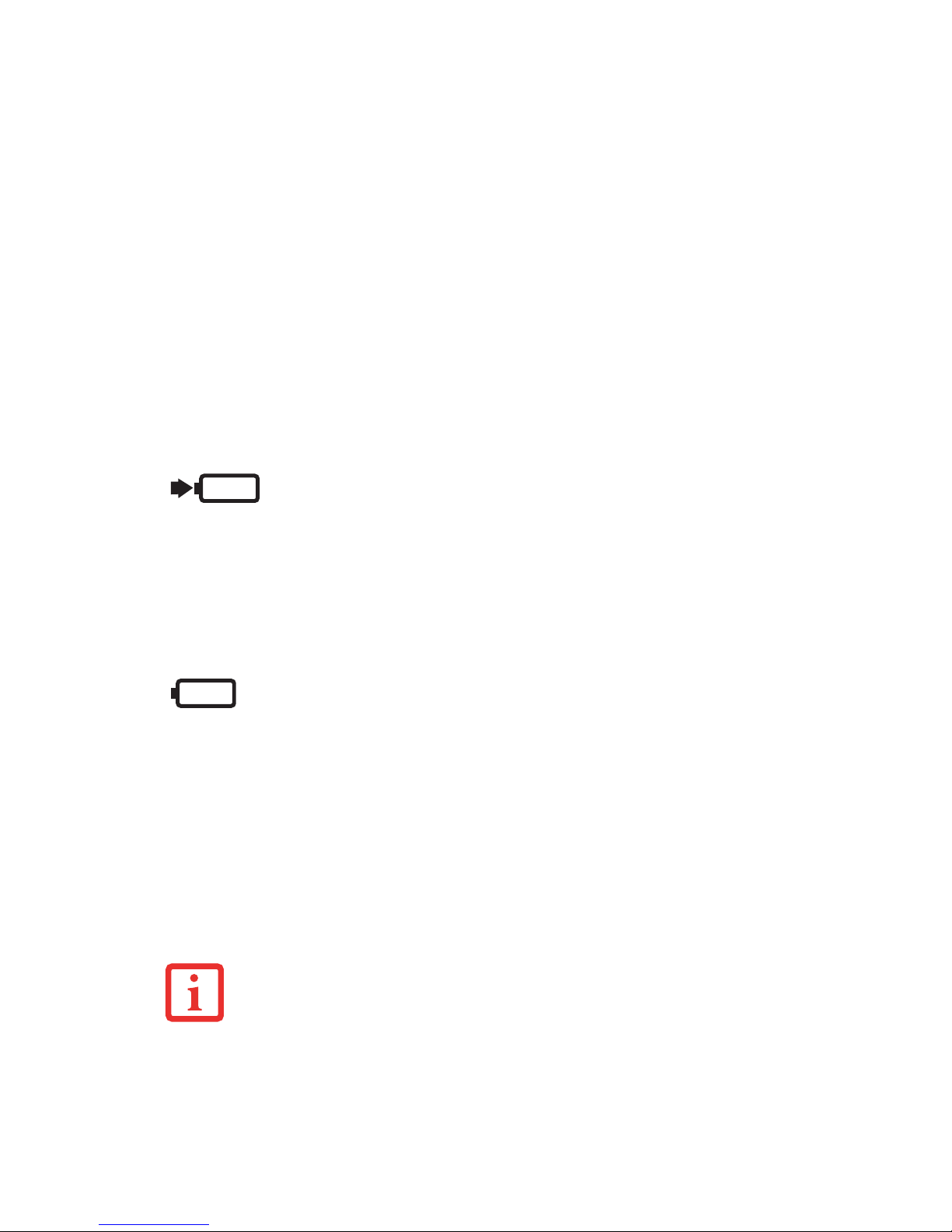
23
- Status Indicator Panel
Battery Charge/DC-In Indicator
• Orange, solid: AC adapter and battery are available and system is charging.
• Green, solid: AC adapter and battery are available and system is fully charged, or AC adapter is
plugged in but battery is not installed.
• Orange, blinking: AC adapter and battery are available and waiting to charge battery (battery is
out of thermal range).
• Off: AC adapter is not plugged in.
Battery Level Indicator
The Battery Level indicators display the charge level of the indicated battery pack, as follows:
• Green, solid: Battery is between 51% and 100% charged.
• Orange, solid: Battery is between 13% and 50% charged.
• Red, solid: Battery is 12% or less charged.
• Orange, blinking: Blinks during battery status measurement (Four seconds after the battery is
installed).
• Red, blinking: There is a problem with the battery.
• Off: There is no battery installed or the battery has no charge.
• If the battery pack is installed while the power is turned off, the battery level indicator will display
the charge level for five seconds after it blinks orange.
• If the AC adapter is not connected or the battery pack is not fully charged when the computer is
switched to Sleep mode, the indicator will blink. The LED blinks at the rate of one second on/six
seconds off.
Page 29

24
- Status Indicator Panel
Hard Drive/Optical Drive Access Indicator
The Hard Drive/Optical Drive Access indicator glows green when your internal hard drive is being
accessed. Note that flickering is normal.
NumLk Indicator
The NumLk indicator states that the integral keyboard is set in ten-key numeric keypad mode.
CapsLock Indicator
The CapsLock indicator states that your keyboard is set to type in all capital letters.
ScrLk Indicator
The ScrLk indicator states that your scroll lock is active.
• Batteries subjected to shocks, vibration or extreme temperatures can be permanently
damaged.
• A shorted battery is damaged and must be replaced.
Page 30

25
- Keyboard
Keyboard
Figure 8. Keyboard
Using the Keyboard
Your Fujitsu LifeBook notebook has an integral 86-key keyboard. The keys perform all the standard
functions of a 101-key keyboard, including the Windows keys and other special function keys. This
section describes the following keys.
Fn Key
Start Key
Function Keys
Numeric Keypad
Application Key
Cursor Keys
(surrounded by heavy line)
Page 31

26
- Keyboard
• Numeric keypad: Your notebook allows certain keys to serve dual purposes, both as standard
characters and as numeric and mathematical keys. The ability to toggle between the standard
character and numerical keys is controlled through the [NumLk] key.
• Cursor keys: Your keyboard contains four arrow keys for moving the cursor or insertion point to
the right, left, up, or down within windows, applications and documents.
• Function keys: The keys labeled [F1] through [F12], are used in conjunction with the [Fn] key to
produce special actions that vary depending on what program is running.
• Windows keys: These keys work with your Windows operating system and function the same as
the onscreen Start menu button, or the right button on your pointing device.
Numeric Keypad
Certain keys on the keyboard perform dual functions as both standard character keys and numeric keypad
keys. NumLk can be activated by pressing the [NumLk] keys. Turning off the NumLk feature is done the
same way. Once this feature is activated you can enter numerals 0 through 9, perform addition ( + ),
subtraction ( - ), multiplication ( * ), or division ( / ), and enter decimal points ( . ) using the keys designated
as ten-key function keys. The keys in the numeric keypad are marked on the front edge of the key to
indicate their secondary functions.
Windows Keys
Your LifeBook notebook has two Windows keys, consisting of a Start key and an Application key. The
Start key displays the Start menu. This button functions the same as your onscreen Start menu button. The
Application key functions the same as your right mouse button and displays shortcut menus for the
selected item. (Please refer to your Windows documentation for additional information regarding the
Windows keys.)
Cursor Keys
The cursor keys are the four arrow keys on the keyboard which allow you to move the cursor up, down,
left and right in applications. In programs such as Windows Explorer, it moves the “focus” (selects the
next item up, down, left, or right).
Page 32
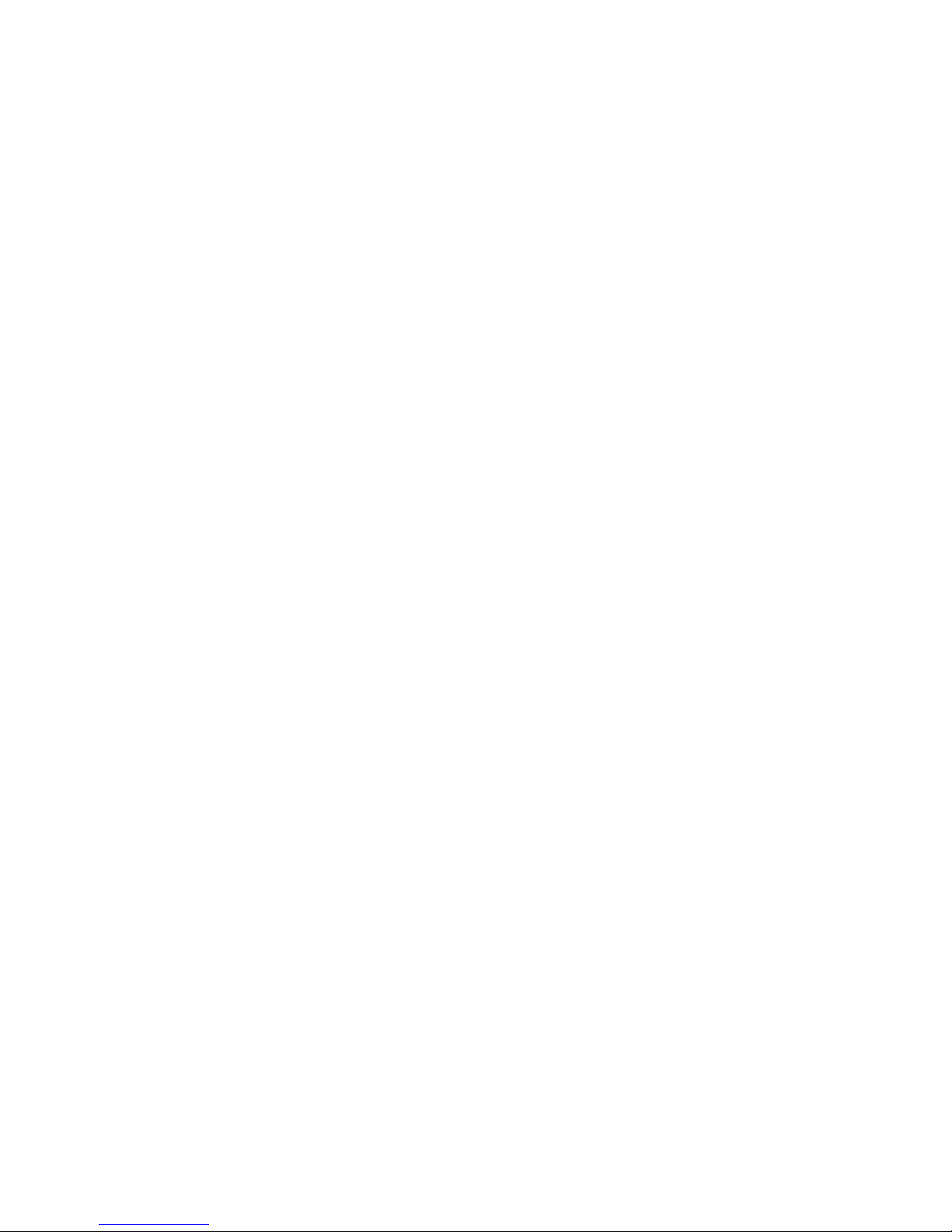
27
- Keyboard
Function Keys
Y our LifeBook notebook has 12 function keys, F1 through F12. The functions assigned to these keys dif fer
for each application. Y ou should refer to your software documentation to find out how these keys are used.
• The [Fn] key provides extended functions for the notebook and is always used in conjunction with
another key.
• [Fn+F3]: Pressing [F3] while holding [Fn] will toggle the Audio Mute on and off.
• [Fn+F6]: Pressing [F6] repeatedly while holding [Fn] will lower the brightness of your display.
• [Fn+F7]: Pressing [F7] repeatedly while holding [Fn] will increase the brightness of the display.
• [Fn+F8]: Pressing [F8] repeatedly while holding [Fn] will decrease the volume of your LifeBook
notebook.
• [Fn+F9]: Pressing [F9] repeatedly while holding [Fn] will increase the volume of your LifeBook
notebook.
• [Fn+F10]: Pressing [F10] while holding [Fn] allows you to change your selection of where to send
your display video. Each time you press the combination of keys you will step to the next choice.
The choices, in order, are: built-in display panel only, external monitor only, and both built-in
display panel and external monitor.
Page 33
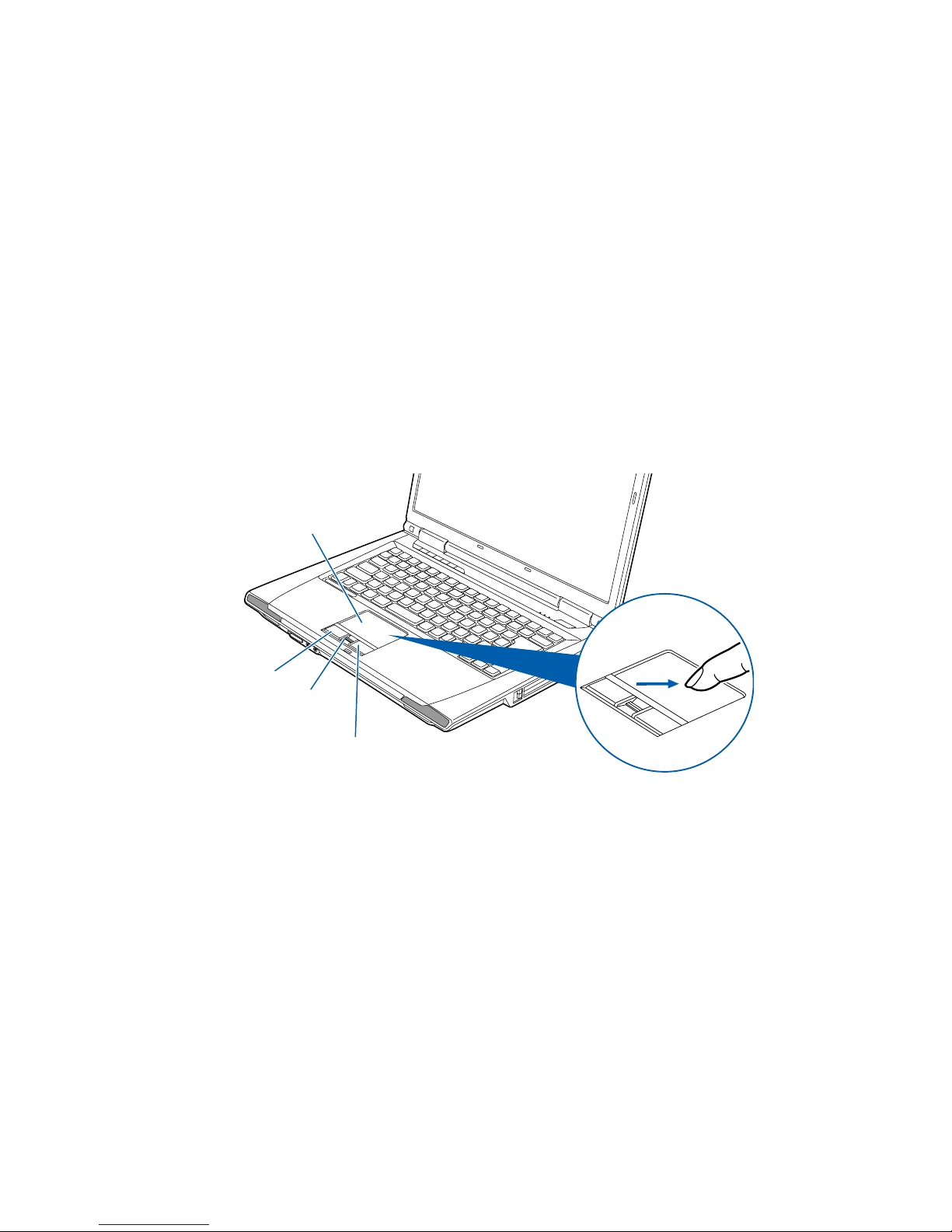
28
- Touchpad Pointing Device
Touchpad Pointing Device
Figure 9. Touchpad pointing device
The T o uchpad pointing device comes built into your Fujitsu LifeBook notebook. It is used to control the
movement of the pointer to select items on your display panel. The Touchpad is composed of a cursor
control, a left button, a right button, and a scroll button (or fingerprint sensor, depending upon your system
configuration).
The cursor control works the same way a mouse does, and moves the cursor around the display. It only
requires light pressure with the tip of your finger. The left and right buttons function the same as mouse
buttons. The actual functionality of the buttons may vary depending on the application that is being used.
Between the left and right buttons is the scroll button which allows you to quickly navigate through pages.
Depending upon your system configuration, the scroll button may be replaced by a fingerprint sensor,
which is used to secure your system. (See “Appendix B: Fingerprint Sensor Device” on page 157.)
Left Button
Right Button
Scroll button or optional
Fingerprint Sensor
Touchpad
Page 34

29
- Touchpad Pointing Device
Clicking
AN EXTERNAL MOUSE CAN BE CONNECTED TO THE USB PORTS ON YOUR LIFEBOOK NOTEBOOK AND
USED SIMULTANEOUSLY WITH THE TOUCHPAD. HOWEVER, IF YOU BOOT THE SYSTEM WITH AN
EXTERNAL MOUSE CONNECTED THE TOUCHPAD WILL BE DISABLED OR ENABLED DEPENDING ON THE
SPECIFICATIONS IN YOUR BIOS SETTINGS. See “BIOS Setup Utility” on page 42.
Clicking means pushing and releasing a button. To
left-click, move the cursor to the item you wish to
select, press the left button once, and then immediately
release it. T o right-click, move the mouse cursor to the
item you wish to select, press the right button once,
and then immediately release it. You also have the
option to perform the clicking operation by tapping
lightly on the Touchpad once.
Figure 10. Clicking with button
Figure 11. Clicking with Touchpad
Page 35

30
- Touchpad Pointing Device
Double-Clicking
Double-clicking means pushing and releasing the left
button twice in rapid succession. This procedure does
not function with the right button. To double-click,
move the cursor to the item you wish to select, press the
left button twice, and immediately release it. You can
also perform the double-click operation by tapping
lightly on the Touchpad twice.
Figure 12. Double-clicking with button
Figure 13. Double-clicking with Touchpad
Page 36

31
- Touchpad Pointing Device
Dragging
Touchpad Control Adjustment
The Windows Control Panel allows you to customize your Touchpad with selections made from within
the Mouse Properties dialog box.
Dragging means pressing and holding the left button,
while moving the cursor. To drag, move the cursor to
the item you wish to move. Press and hold the left
button while moving the item to its new location and
then release it. Dragging can also be done using the
Touchpad. First, tap the Touchpad twice over the item
you wish to move making sure to leave your finger on
the pad after the final tap. Next, move the object to its
new location by moving your finger across the
Touchpad, and then release your finger.
Figure 14. Dragging with button
Figure 15. Dragging with Touchpad
Page 37

32
- Volume Control
Volume Control
Your Fujitsu LifeBook notebook has multiple volume controls which interact with each other.
Controlling the Volume
The volume can be controlled in several different ways:
• Volume can be changed using the [Vol -] and [Vol +] buttons above the keyboard.
• Volume can be changed or muted from within the Volume Control in the system tray.
• V olume can b e controlled with the F8 and F9 functions keys. Pressing [F8] repeatedly while holding
[Fn] will decrease the volume of your notebook. Pressing [F9] repeatedly while holding [Fn] will
increase the volume of your notebook.
• Volume can be muted by pressing the [F3] key while holding down the [Fn] key. To restore audio,
repeat the [Fn+F3] procedure.
• Volume can be controlled by many volume controls that are set within individual applications.
• Certain external audio devices you might connect to your system may have hardware volume
controls.
Each source discussed above puts an upper limit on the volume level that must then be followed by the
other sources.
W e recommend that you experiment with the various volume controls to discover the optimal sound level.
ANY SOFTWARE THAT CONTAINS AUDIO FILES WILL ALSO CONTAIN A VOLUME CONTROL OF ITS OWN. IF
YOU INSTALL AN EXTERNAL AUDIO DEVICE THAT HAS AN INDEPENDENT VOLUME CONTROL, THE
HARDWARE VOLUME CONTROL AND THE SOFTWARE VOLUME CONTROL WILL INTERACT WITH EACH
OTHER. IT SHOULD BE NOTED THAT IF YOU SET YOUR SOFTWARE VOLUME TO OFF, YOU WILL OVERRIDE
THE EXTERNAL VOLUME CONTROL SETTING.
Page 38

33
- LifeBook Application Panel
Figure 16. LifeBook Application Panel
LifeBook Application Panel
The Application Panel consists of buttons that allow you to launch user-defined applications with the
touch of a button when your system is on. Also included in the panel are My Home and Web Search
buttons. These can also be programmed to launch user-defined applications.
Launching Applications with the LifeBook Application Panel
The application panel enables you to launch applications with the touch of a button when your system is
on. Pressing any of the buttons will launch a user-defined application. Your notebook is pre-installed with
software utilities that let you operate and configure your LifeBook Application Panel. These utilities are
found in the Start menu, under Settings -> Control Panel -> Application Panel. They include three
Application Panel Setup tabs, E-mail Setup, and Internet Setup.
Home
Search A
B
Vol
C
My
Web
Page 39

34
- LifeBook Application Panel
Configuring your LifeBook Application Panel
When you start Windows, the LifeBook Application Panel is automatically activated. As an application
launcher, the LifeBook Application Panel is very flexible, giving you a variety of options. To set up the
Panel to best suit your needs, we have provided the Application Panel Setup utility that quickly and easily
helps you make the most of this valuable feature.
To configure your LifeBook Application Panel with Application Panel Setup:
1 Click on [Start].
2 Click on Programs, then click on LifeBook Application Panel.
3 Click on Application Panel Setup. The Application Panel Setup utility will appear. There are tabs that correspond
to the application buttons on the LifeBook Application Panel. When you receive your notebook, these buttons
are pre-configured to launch specific programs.
T o change an application associated with the Application buttons, click on the tab for the button you would
like to reconfigure – for example, Application A. Click on Browse from Start Menu, scroll down the list
of applications, click on the application you wish to launch with this button, and then click OK. The button
will now launch the new application.
The Internet tab is different. It comes set to launch your Windows default Internet browser (Internet
Explorer), unless you have changed this in Windows. In order to reconfigure it to laun ch another program
follow these easy steps:
1 Click on [Other] from the Internet browser box.
2 Click on [Browse] from Start Menu.
3 Scroll down the list of applications, and then click on the application you wish to launch with this button.
THE TABS IN APPLICATION PANEL SETUP MAY NOT BE IN THE SAME ORDER AS THE BUTTONS ON YOUR
L
IFEBOOK NOTEBOOK, PLEASE SELECT THE TAB YOU WISH TO CHANGE CAREFULLY.
Page 40

35
- LifeBook Application Panel
4 Click [OK]. The button will now launch the new application. If you want to return to launching your Windows
default Internet browser with this button, you need only click on “Default Internet Browser” from the Internet
browser box. Be aware that you will erase the settings for the “other application”. If you wish to go back to
launching the “other application” from this button, you will need to reconfigure it as described above.
When you have finished with Application Panel Setup click [OK], and the new settings will take effect.
You can reconfigure your LifeBook Application Panel as often as you like.
IF YOUR SYSTEM HAS DEDICATED ONE OF THE APPLICATION LAUNCHER BUTTONS TO BE AN INTERNET
LAUNCHER, THE BUTTON CAN STILL BE CONFIGURED TO LAUNCH ANY APPLICATION YOU WISH, NOT JUST
AN INTERNET BROWSER.
Page 41

36
Chapter 2
Getting Started with Your LifeBook
Figure 17. Connecting the AC Adapter
Power Sources
Your Fujitsu LifeBook notebook has three possible power sources: a primary Lithium ion battery , an AC
adapter or an optional Auto/Airline adapter.
DC Power Jack
AC Adapter
Page 42

37
- Power Sources
Connecting the Power Adapters
The AC adapter or optional Auto/Airline adapter provides power for operating your notebook and
charging the batteries.
Connecting the AC Adapter
1 Plug the DC output cable into the DC power jack of your LifeBook notebook.
2 Plug the AC adapter into an AC electrical outlet.
Connecting the Optional Auto/Airline Adapter
1 Plug the DC output cable into the DC power jack on your notebook.
2 Plug the Auto/Airline adapter into the cigarette lighter of an automobile with the ignition key in the On or Access
OR
3 Plug the Auto/Airline adapter into the DC power jack on an airplane seat.
Switching from AC Adapter Power or the Auto/Airline Adapter to Battery Power
1 Be sure that you have at least one charged battery installed.
2 Remove the AC adapter or the Auto/Airline adapter.
THE LITHIUM ION BATTERY IS NOT CHARGED UPON PURCHASE. INITIALLY, YOU WILL NEED TO CONNECT
EITHER THE AC ADAPTER OR THE AUTO/AIRLINE ADAPTER TO USE YOUR NOTEBOOK.
Page 43

38
- Display Panel
Figure 18. Opening the Display Panel
Display Panel
Your Fujitsu LifeBook notebook contains a display panel that is backlit for easier viewing in bright
environments and maintains top resolution through the use of active-matrix technology.
Opening the Display Panel
1 Press the Display Panel latch button in. This releases the locking mechanism, allowing you to raise the display.
2 Lift the display backwards, being careful not to touch the screen, until it is at a comfortable viewing angle.
Display Panel Latch Button
Page 44

39
- Display Panel
Adjusting Display Panel Brightness
Once you have turned on your LifeBook notebook, you may want to adjust the brightness level of the
screen to a more comfortable viewing level. There are three ways to adjust the brightness. Two of them
are temporary (by using the keyboard or the power management utility) and one survives restarts and
resumes (using the Power Options control panel).
Using the Keyboard
Adjusting the brightness using the keyboard changes the setting only temporarily.
• [Fn+F6]: Pressing repeatedly will lower the brightness of your display.
• [Fn+F7]: Pressing repeatedly will increase the brightness of the display.
Using the Power Options
To adjust the brightness so that the setting changes remain after the system is rebooted or resumed,
perform the following:
1 Click the Start icon, then select Control Panel.
2 Select Power Options, then click on “Adjust to Display Brightness” in the left pane.
3 Set the desired brightness for the display when it is running on battery and when plugged in.
4 Click [Save changes]..
Closing the Display Panel
1 Holding the edge of your display panel, pull it forward until it is flush with the body of your LifeBook notebook.
2 Push down until you hear a click. This will engage the locking mechanism and prevent your display panel from
opening unexpectedly.
• WHEN USING AC POWER YOUR BRIGHTNESS SETTING IS SET TO ITS HIGHEST LEVEL BY DEFAULT. WHEN USING
BATTERY POWER YOUR BRIGHTNESS SETTING IS SET TO APPROXIMATELY MID-LEVEL BY DEFAULT.
• THE HIGHER THE BRIGHTNESS, THE MORE POWER THE NOTEBOOK WILL CONSUME AND THE FASTER YOUR
BATTERIES WILL DISCHARGE. FOR MAXIMUM BATTERY LIFE, SET THE BRIGHTNESS AS LOW AS POSSIBLE.
Page 45

40
- Starting Your LifeBook Notebook
Starting Your LifeBook Notebook
Power On
Power/Suspend/Resume Button
The Power/Suspend/Resume button is used to turn on your LifeBook notebook from its off state. Once
you have connected your AC adapter or charged the internal Lithium ion battery, you can power on your
LifeBook notebook.
To turn on your LifeBook notebook from its off state, press the Power/Suspend/Resume button, located
above the keyboard to the right. When you are done working you can either leave your notebook in
Suspend mode (“Sleep Mode” on page 46), or you can turn it off (“Powering Off” on page 49) .
When you power on your LifeBook, it will perform a Power On Self Test (POST) to check the internal
parts and configuration for correct functionality . If a fault is found, your LifeBook notebook will emit an
audio warning and/or an error message will be displayed. (See “Power On Self Test Messages” on
page 91.) Depending on the nature of the problem, you may be able to continue by starting the operating
system or by entering the BIOS setup utility and revising the settings.
After satisfactory completion of the POST, your notebook will load your operating system.
WHEN YOU TURN ON YOUR LIFEBOOK NOTEBOOK, BE SURE YOU HAVE A POWER SOURCE. THIS MEANS
THAT A BATTERY IS INSTALLED AND CHARGED, OR THAT THE AC OR AUTO/AIRLINE ADAPTER IS
CONNECTED AND HAS POWER.
D
O NOT CARRY YOUR LIFEBOOK NOTEBOOK AROUND WITH THE POWER ON OR SUBJECT IT TO SHOCKS
OR VIBRATION, AS YOU RISK DAMAGING YOUR NOTEBOOK.
Page 46

41
- Starting Your LifeBook Notebook
Boot Sequence
The procedure for starting-up your notebook is termed the Bootup sequence and involves your notebook’ s
BIOS. When your LifeBook notebook is first turned on, the main system memory is empty, and it needs
to find instructions to start up your notebook. This information is in the BIOS program. Each time you
power up or restart your notebook, it goes through a boot sequence which displays a Fujitsu logo until
your operating system is loaded. During booting, your notebook is performing a standard boot sequence
including a Power On Self Test (POST). When the boot sequence is completed without a failure and
without a request for the BIOS Setup Utility, the system displays the operating system’s opening screen.
The boot sequence is executed when:
• You turn on the power to your LifeBook notebook.
• You restart your notebook from the Windows Shut Down dialog box.
• The software initiates a system restart. Example: When you install a new application.
Hard Disk Drive Passwords
To provide additional security for your data, you can assign passwords to your hard disk drive(s). This
feature is managed in the system BIOS Setup Utility . See BIOS Setup Utility below for information about
accessing the utility.
NEVER TURN OFF YOUR LIFEBOOK NOTEBOOK DURING THE POWER ON SELF TEST (POST) OR IT WILL
CAUSE AN ERROR MESSAGE TO BE DISPLAYED WHEN YOU TURN YOUR LIFEBOOK NOTEBOOK ON THE
NEXT TIME. See “Power On Self Test Messages” on page 91.
R
EMEMBER YOUR PASSWORDS. IF YOU SET AND FORGET YOUR USER AND MASTER HARD DISK
PASSWORDS, FUJITSU COMPUTER SYSTEMS WILL NOT BE ABLE TO RESET IT. YOU MAY LOSE DATA AND
HAVE TO REPLACE YOUR SYSTEM BOARD OR HARD DISK DRIVE.
Page 47

42
- Starting Your LifeBook Notebook
BIOS Setup Utility
The BIOS Setup Utility is a program that sets up the operating environment for your LifeBook notebook.
Y our BIOS is set at the factory for normal operating conditions, therefore there is no need to set or change
the BIOS’ environment to operate your notebook.
The BIOS Setup Utility configures:
• Device control feature parameters, such as changing I/O addresses and boot devices.
• System Data Security feature parameters, such as passwords.
Entering the BIOS Setup Utility
To enter the BIOS Setup Utility do the following:
1 Turn on or restart your LifeBook notebook.
2 To enter the BIOS Setup Utility, press the [F2] key once the Fujitsu logo appears on the screen. This will open
the main menu of the BIOS Setup Utility with the current settings displayed.
3 Press the [RIGHT ARROW] or [LEFT ARROW] key to scroll through the other setup menus to review or alter
the current settings.
The Boot Menu can also be invoked by pressing the [F12] key when the Fujitsu logo appears on the screen.
BIOS Guide
A guide to your notebook’s BIOS is available online. Please visit our service and support website at
http://www.computers.us.fujitsu.com/support, then select User’s Guides under Online Support. Select
your Product, Series, and Model, then click [Go]. Under the Manuals tab, select the BIOS Guide.
THE BOTTOM OF THIS NOTEBOOK COMPUTER CAN BECOME HOT WHEN USED FOR LONG PERIODS OF
TIME. WHEN USING THE NOTEBOOK, TAKE CAUTION TO LIMIT LONG TERM OR CONTINUOUS USE WHILE
RESTING IT ON EXPOSED SKIN, SUCH AS THE LAP.
Page 48

43
- Starting Your LifeBook Notebook
Booting the System
W e strongly recommend that you not attach any external devices and do not put a DVD/CD in your drive
until you have gone through the initial power on sequence.
When you turn on your notebook for the first time, it will display a Fujitsu logo on the screen. If you do
nothing the system will load the operating system, and then the Windows Welcome will begin.
Starting Windows Vista the first time
In order to ensure that you receive the most benefits from the Windows Vista operating system, it should
be registered the first time you use it.
1 First of all, you will need to read and accept the End User License Agreements (EULAs).
2 You will be prompted to enter your User Name and Password and you will be given a chance to select an icon
for your account.
3 The next screen asks for a Computer Name and allows you to choose a desktop background.
4 You will next see a "Help protect Windows automatically" screen in which the default choice is "Use
recommended settings”. The other two choices are "Install important updates only" and "Ask me later". Select
from the three choices.
THE FIRST TIME YOU INITIALIZE YOUR WINDOWS VISTA SYSTEM, THE SCREEN WILL BE BLANK FOR
APPROXIMATELY TWO MINUTES. THIS IS NORMAL. AFTER INITIALIZATION, A “SET UP WINDOWS” DIALOG
BOX WILL APPEAR.
I
MPORTANT: DURING THE SETUP PROCEDURE, DO NOT DISCONNECT THE POWER SUPPLY, PRESS ANY
BUTTONS, OR USE ANY PERIPHERAL DEVICES SUCH AS A MOUSE, KEYBOARD, OR REMOTE CONTROL.
• IF YOU REJECT THE TERMS OF THE LICENSE AGREEMENTS YOU WILL BE ASKED TO REVIEW THE LICENSE
AGREEMENTS FOR INFORMATION ON RETURNING WINDOWS OR TO SHUT DOWN YOUR LIFEBOOK NOTEBOOK.
• YOU CANNOT USE YOUR NOTEBOOK UNTIL YOU HAVE ACCEPTED THE LICENSE AGREEMENTS. IF YOU STOP THE
PROCESS YOUR NOTEBOOK WILL RETURN TO THE BEGINNING OF THE WINDOWS WELCOME PROCESS, EVEN IF
YOU SHUT YOUR NOTEBOOK DOWN AND START IT UP AGAIN.
Page 49

44
- Starting Your LifeBook Notebook
5 On the next screen set your time and date settings.
6 You will next see the "Select your computer's current location" screen. Make your selection from Home, Work
(Default), and Public location.
7 The "Thank you" screen follows and an offer for free Norton Internet Security is extended. Following are several
screens while Windows checks the system performance.
8 Windows will then boot up for the first time. As noted above, the first time you initialize your Windows Vista
system, the screen will be blank for approximately two minutes. This is normal. During this period, do not
disconnect the power supply, press any buttons, or use any peripheral devices such as mouse, keyboard, or
remote control.
Registering Windows Vista with Microsoft
1 After Windows has booted up for the first time, the Control Panel Welcome Center will appear. If the Register
Windows Online icon is not seen in the window, click on “Show all xx items” (where “xx” is the number of topics
in the Welcome Center).
2 Click on Register Windows Online and follow the instructions that appear to register your copy of Windows.
Registering Your LifeBook notebook with Fujitsu
You can register your LifeBook by going to our website at: us.fujitsu.com/computers
You will need to be set up with an Internet Service Provider (ISP) to register online.
Installing Click Me!
The first time you boot up your system, you will see a “Primary Settings for the PC” window . This window
BEFORE INSTALLING THE CLICKME! UTILITY, BE SURE THE WIRELESS LAN SWITCH IS TURNED ON.
ClickMe!
Page 50

45
- Starting Your LifeBook Notebook
explains the installations which will be performed by the Click Me! utility. If you click [Execute], Click
Me! will begin installing. If after clicking the button you receive a “User Account Control” window , you
will be asked for your permission to continue. Click [Continue] to continue. If you cancel the operation,
the Click Me! icon will appear on your desktop for later installation.
Fujitsu Driver Update Utility
Your system has a convenient tool called the Fujitsu Driver Update (FDU) utility. With FDU, you can
choose to automatically or manually go to the Fujitsu site to check for new updates for your system. For
more information about the FDU utility, refer to “Automatically Downloading Driver Updates” on
page 101.
IN ADDITION TO THE UTILITIES AND APPLICATIONS INSTALLED BY CLICKME!, IT MAY BE NECESSARY TO
INSTALL OTHER THIRD-PARTY APPLICATIONS FOUND ON THE INCLUDED DISCS.
Page 51

46
- Power Management
Power Management
Your Fujitsu LifeBook notebook has many options and features for conserving battery power . Some of
these features are automatic and need no user intervention, such as those for the internal modem. However,
others depend on the parameters you set to best suit your operating conditions, such as those for the
display brightness. Internal power management for your notebook may be controlled from settings made
in your operating system, pre-bundled power management application, or from settings made in BIOS
setup utility.
Besides the options available for conserving battery power, there are also some things that you can do to
prevent your battery from running down as quickly. For example, you can create an appropriate power
saving profile, put your notebook into Sleep mode when it is not performing an operation, and you can
limit the use of high power devices. As with all mobile, battery powered computers, there is a trade-off
between performance and power savings.
Power/Suspend/Resume Button
When your notebook is active, the Power/Suspend/Resume button can be used to manually put the
notebook into Sleep mode. Push the Power/Suspend/Resume button when the notebook is active, but not
actively accessing anything, and immediately release the button. You will hear two short beeps and the
system will enter Sleep mode.
If your notebook is suspended, pushing the Power/Suspend/Resume button returns your notebook to
active operation. You can tell whether the system is Suspended by looking at the Power indicator. If the
indicator is visible and not flashing, your notebook is fully operational. If the indicator is visible and
flashing, your notebook is in Sleep mode. If the indicator is not visible, the power is off or your notebook
is in Hibernation mode. (See Hibernation Feature)
Sleep Mode
Sleep mode in Windows saves the contents of your system memory during periods of inactivity by
maintaining power to critical parts. This mode turns off the CPU, display , hard drive, and all other internal
components except those necessary to maintain system memory and for restarting.
Page 52

47
- Power Management
Your notebook can be put in Sleep mode by:
• Pressing the Power/Suspend/Resume button when your system is turned on.
• Selecting Sleep from the Windows Shut Down menu.
• Timing out from lack of activity.
• Allowing the battery to reach the Dead Battery Warning condition.
Your notebook’s system memory typically stores the file on which you are working, open application
information, and any other data required to support operations in progress. When you resume operation
from Sleep mode, your notebook will return to the point where it left off. You must use the
Power/Suspend/Resume button to resume operation, and there must be an adequate power source
available, or your notebook will not resume.
• IF RUNNING YOUR NOTEBOOK ON BATTERY POWER, BE AWARE THAT THE BATTERY CONTINUES TO DISCHARGE
WHILE YOUR NOTEBOOK IS IN SLEEP MODE, THOUGH NOT AS FAST AS WHEN FULLY OPERATIONAL.
• DISABLING THE POWER/SUSPEND/RESUME BUTTON PREVENTS IT FROM BEING USED TO PUT THE NOTEBOOK
INTO SLEEP OR HIBERNATION (SAVE-TO-DISK) MODE. THE BUTTON RESUME FUNCTION CAN’T BE DISABLED.
• THE SLEEP OR HIBERNATION (SAVE-TO-DISK) MODE SHOULD NOT BE USED WITH CERTAIN PC CARDS. CHECK
YOUR PC CARD DOCUMENTATION FOR MORE INFORMATION. WHEN PC CARDS OR EXTERNAL DEVICES ARE IN
USE, HIBERNATION (SAVE-TO-DISK) MODE CANNOT RETURN TO THE EXACT STATE PRIOR TO SUSPENSION,
BECAUSE ALL OF THE PERIPHERAL DEVICES WILL BE RE-INITIALIZED WHEN THE SYSTEM RESTARTS.
• IF YOUR NOTEBOOK IS ACTIVELY ACCESSING INFORMATION WHEN YOU ENTER THE SLEEP OR HIBERNATION
(SAVE-TO-DISK) MODE, CHANGES TO OPEN FILES ARE NOT LOST. THE FILES ARE LEFT OPEN AND MEMORY IS
KEPT ACTIVE DURING SLEEP MODE OR THE MEMORY IS TRANSFERRED TO THE INTERNAL HARD DRIVE DURING
HIBERNATION MODE.
• THE MAIN ADVANTAGE OF USING HIBERNATION (SAVE-TO-DISK) IS THAT POWER IS NOT REQUIRED TO MAINTAIN
YOUR DATA. THIS IS PARTICULARLY IMPORTANT IF YOU WILL BE LEAVING YOUR NOTEBOOK IN A SUSPENDED
STATE FOR A PROLONGED PERIOD OF TIME. THE DRAWBACK OF USING HIBERNATION MODE IS THAT IT
LENGTHENS THE POWER DOWN AND POWER UP SEQUENCES AND RESETS PERIPHERAL DEVICES.
Page 53

48
- Power Management
Hibernation (Save-to-Disk) Feature
The Hibernation feature saves the contents of your notebook’ s system memory to the hard drive as a part
of the Suspend/Resume mode. You can enable or disable this feature.
Enable or Disable the Hibernation Feature
The default setting for Hibernation is set to Not Enabled. To enable or disable the Hibernation feature
follow these steps:
1 From the Start menu, select Control Panel.
2 Select “Choose what the power button does” or “Choose what closing the lid does”, then make your selections
(Do Nothing, Sleep, Hibernate, or Shut Down).
Windows Power Management
The Power Options icon located in the Windows Control Panel allows you to configure some of the power
management settings. For example, you can use the Power Options to set the timeout values for turning
off the display and hard disks whether you are running the notebook on battery power or one of the
adapters.
Restarting the System
If your system is on and you need to restart it, be sure that you use the following procedure.
1 Click the Start button, and then move the mouse over the right arrow.
2 Select the desired action from the list.
TURNING OFF YOUR LIFEBOOK NOTEBOOK WITHOUT EXITING WINDOWS OR TURNING ON YOUR
NOTEBOOK WITHIN 10 SECONDS OF THE NOTEBOOK BEING SHUT OFF MAY CAUSE AN ERROR WHEN
YOU START THE NEXT TIME.
Page 54
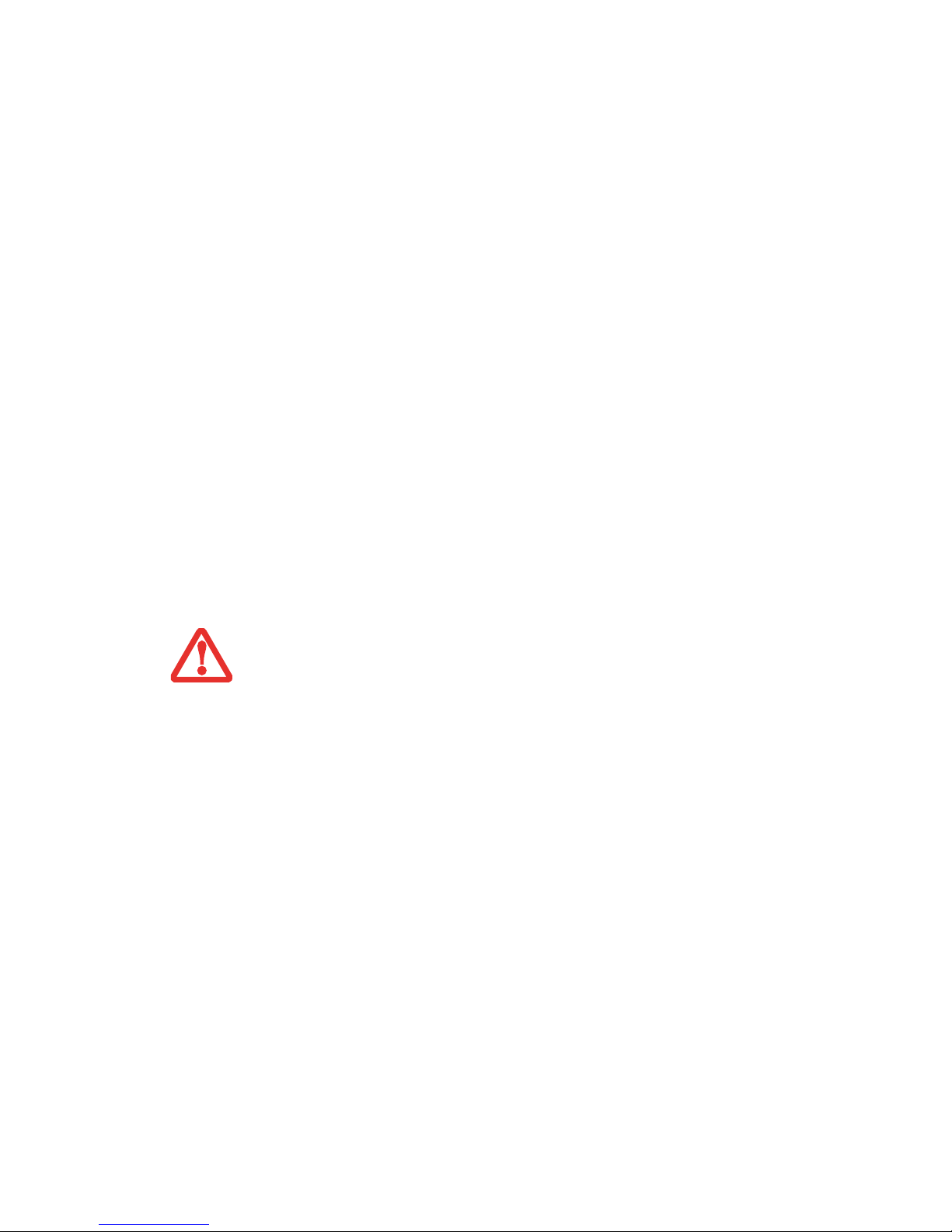
49
- Power Management
Powering Off
Before turning off the power, check that the hard drive/ optical drive access indicator is off. If you turn of f
the power while accessing a disk there is a risk of data loss. To ensure that your notebook shuts down
without error, use the Windows shut down procedure.
Using the correct procedure to shut down from Windows allows your notebook to complete its operations
and turn off power in the proper sequence to avoid errors. The proper sequence is:
1 Click the [Start] button, and then click Shut Down.
2 Select the Shut Down option from within the Windows Shut Down dialog box.
3 Click [OK] to shut down your notebook.
If you are going to store your notebook for a month or more see Care and Maintenance Section.
• BE SURE TO CLOSE ALL FILES, EXIT ALL APPLICATIONS PRIOR TO TURNING OFF THE POWER. IF FILES ARE OPEN
WHEN YOU TURN THE POWER OFF, YOU WILL LOSE ANY CHANGES THAT HAVE NOT BEEN SAVED, AND MAY CAUSE
DISK ERRORS.
• ALWAYS POWER OFF THE COMPUTER BEFORE TRANSPORTING AND/OR PACKAGING IT. AFTER SHUTTING DOWN
THE SYSTEM, WAIT UNTIL THE STATUS LED PANEL INDICATES POWER OFF CONDITION (I.E., NO LIGHTS ARE
ILLUMINATED).
• IT IS POSSIBLE THAT THE UNIT MAY NOT AUTOMATICALLY GO TO POWER OFF OR HIBERNATE MODE WHEN YOU
CLOSE THE LID. THIS SITUATION MAY OCCUR DUE TO PRE-OS BOOT PASSWORD SECURITY SETTINGS OR SOME
OTHER APPLICATION RUNNING ON THE COMPUTER.
• ATTEMPTING TO TRANSPORT THE COMPUTER WHILE POWER IS ON MAY DAMAGE THE NOTEBOOK DUE TO SHOCK
OR OVERHEATING SINCE THE AIR VENTS MAY BE BLOCKED OR RESTRICTED.
Page 55

50
Chapter 3
User-Installable Features
Lithium ion Battery
Your LifeBook notebook has a Lithium ion battery that provides power for operating your notebook when
no external power source is available. The battery is durable and long lasting, but should not be exposed
to extreme temperatures, high voltages, chemicals or other hazards.
The Lithium ion battery operating time may become shorter if it is used under the following conditions:
• When used at temperatures that exceed a low of 5°C or a high of 35°C. Extreme temperatures not
only reduce charging efficiency, but can also cause battery deterioration. The Charging icon on the
Status Indicator panel will flash when you try to charge a battery that is outside its operating
temperature range. See “Status Indicator Panel” on page 22.
• When using a high current device such as a modem, Multi-Format DVD Writer, external CD-ROM
drive, DVD/CD-RW combo drive, or the hard drive, using the AC adapter will conserve your
battery life.
DO NOT LEAVE A FAULTY BATTERY IN YOUR NOTEBOOK. IT MAY DAMAGE YOUR AC ADAPTER, OPTIONAL
A
UTO/AIRLINE ADAPTER, ANOTHER BATTERY OR YOUR NOTEBOOK ITSELF. IT MAY ALSO PREVENT
OPERATION OF YOUR NOTEBOOK BY DRAINING ALL AVAILABLE CURRENT INTO THE BAD BATTERY.
Page 56

51
- Lithium ion Battery
Recharging the Batteries
If you want to know the condition of the primary Lithium ion battery, check the Battery Level indicator
located on the Status Indicator panel. The indicator changes as the battery level changes.
The Lithium ion battery is recharged internally using the AC adapter or Auto/Airline adapter. T o recharge
the battery make sure the battery that needs to be charged is installed in your LifeBook notebook and
connect the AC or Auto/Airline adapter.
There is no memory effect on the Lithium ion battery therefore you do not need to discharge the battery
completely before recharging. The charge times will be significantly longer if your notebook is in use
while the battery is charging. If you want to charge the battery more quickly, put your notebook into sleep
mode, or turn it off while the adapter is charging the battery . (See Power Management on page 46 for mor e
information on sleep mode and shutdown procedure)
• ACTUAL BATTERY LIFE WILL VARY BASED ON SCREEN BRIGHTNESS, APPLICATIONS, FEATURES, POWER
MANAGEMENT SETTINGS, BATTERY CONDITION AND OTHER CUSTOMER PREFERENCES. CD-ROM
DRIVE, MULTI-FORMAT DVD WRITER, DVD/CD-RW DRIVE COMBO, OR HARD DRIVE USAGE MAY ALSO
HAVE A SIGNIFICANT IMPACT ON BATTERY LIFE. THE BATTERY CHARGING CAPACITY IS REDUCED AS
THE BATTERY AGES. IF YOUR BATTERY IS RUNNING LOW QUICKLY, YOU SHOULD REPLACE IT WITH A
NEW ONE.
• UNDER FEDERAL, STATE, OR LOCAL LAW IT MAY BE ILLEGAL TO DISPOSE OF BATTERIES BY PUTTING
THEM IN THE TRASH. PLEASE TAKE CARE OF OUR ENVIRONMENT AND DISPOSE OF BATTERIES
PROPERLY. CHECK WITH YOUR LOCAL GOVERNMENT AUTHORITY FOR DETAILS REGARDING RECYCLING
OR DISPOSING OF OLD BATTERIES. IF YOU CANNOT FIND THIS INFORMATION ELSEWHERE, CONTACT
YOUR SUPPORT REPRESENTATIVE AT 1-800-8FUJITSU (1-800-838-5487)
M
AKE SURE THAT THE BATTERY CHARGING INDICATOR AND THE PERCENTAGE CHARGE IS DISPLAYED
BY THE BATTERY LEVEL INDICATOR ON THE STATUS INDICATOR PANEL.
Page 57

52
- Lithium ion Battery
Low Battery State
When the battery is running low , a low battery notification message will appear. If you do not respond to
the low battery message, the batteries will continue to discharge until they are too low to operate. When
this happens, your notebook will go into sleep mode. There is no guarantee that your data will be saved
once the notebook reaches this point.
Once your notebook goes into Dead Battery Suspend mode you will be unable to resume operation until
you provide a source of power either from an adapter, or a charged batt ery . Once you have provided power,
you will need to press the Power/Suspend/Resume button to resume operation.
In the Dead Battery Suspend mode, your data can be maintained for some time, but if a power source is
not provided promptly, the Power indicator will stop flashing and go out, meaning that you have lost the
data that was not stored. Once you provide power, you can continue to use your notebook while an adapter
is charging the battery.
Shorted Batteries
The Status Indicator panel uses an LED below the battery outline of the Battery Level indicator to display
the operating level available in that battery . If th is display shows a Shorted Battery, it means the battery is
damaged and must be replaced so it does not damage other parts of your LifeBook notebook.
USING HEAVY CURRENT DEVICES SUCH AS THE MODEM OR FREQUENT DVD/CD-RW/CD-ROM
ACCESSES MAY PREVENT CHARGING COMPLETELY.
• ONCE THE LOW BATTERY NOTIFICATION MESSAGE APPEARS, YOU NEED TO SAVE ALL YOUR ACTIVE DATA AND PUT
YOUR LIFEBOOK NOTEBOOK INTO SLEEP MODE UNTIL YOU CAN PROVIDE A NEW POWER SOURCE. YOU SHOULD
PROVIDE A CHARGED BATTERY, AN AC POWER ADAPTER, OR AUTO/AIRLINE ADAPTER AS SOON AS POSSIBLE.
• WHEN YOU ARE IN SLEEP MODE THERE MUST ALWAYS BE AT LEAST ONE POWER SOURCE ACTIVE. IF YOU REMOVE
ALL POWER SOURCES WHILE YOUR LIFEBOOK NOTEBOOK IS IN SLEEP MODE, ANY DATA THAT HAS NOT BEEN
SAVED TO THE HARD DRIVE WILL BE LOST.
Page 58

53
- Lithium ion Battery
Replacing the Battery
With the purchase of an additional battery, you can have a fully charged spare to swap with one that is not
charged. There are two ways to swap batteries, cold-swapping and hot-swapping:
Cold-swapping Batteries
To cold-swap batteries in your battery bay follow these easy steps:
1 Have a charged battery ready to install.
2 Shut down your notebook and disconnect the AC adapter.
3 While pushing the battery bay release latches towards the battery pack, lift the battery out of the bay using the
latches to lift it.
4 Insert a new battery into the bay, and press it down so that the latches click into place.
5 Plug in the AC adapter and turn the power on.
Hot-swapping Batteries
To hot-swap batteries in your battery bay follow these easy steps:
1 Plug an AC Adapter into the system and connect it to a power outlet.
2 Follow steps 3 through 6 in “Cold Swapping Batteries”.
BE SURE TO PLUG IN AN AC ADAPTER PRIOR TO REMOVING THE BATTERY. THERE IS NO BRIDGE
BATTERY PRESENT TO SUPPORT THE SYSTEM WHILE THE BATTERY IS BEING REPLACED. IF YOU DO NOT
USE AN AC ADAPTER YOU WILL LOSE ANY UNSAVED FILES.
Page 59

54
- Lithium ion Battery
Figure 19. Removing a Battery
Battery Bay Release Latches
Battery Pack
IF THE LITHIUM ION BATTERY CONNECTOR IS NOT FULLY SEATED, YOU MAY NOT BE ABLE TO USE YOUR
NOTEBOOK OR CHARGE YOUR BATTERY.
Page 60

55
- Optical Drive
Figure 20. Optical Drive
Optical Drive
There is a variety of media available to use with your Dual-Layer Multi-Format DVD Writer. The DVD
Writer is also known as an “optical drive”.
DVD-R and DVD-RW discs hold up to 4.7 GB of data (DVD-R discs used with Multi-Format Dual-Layer
DVD writer hold up to 8.5 GB). A DVD-R disc can only be written to once; DVD-RW discs can be written
to over and over. DVD-R and DVD-RW discs can be played on most standard players.
CD-R and CD-RW discs hold up to 640 MB of data. A CD-R disc can only be written to once; CD-RW
discs can be written to over and over.
The Dual-Layer Multi-Format DVD Writer allows you to access movies, software, and audio
DVD/CDs as well as to read and write to CD-R, CD-RW, DVD-R, DVD+R, DVD-RW, DVD+RW, and
DVD RAM discs. The dual-layer architecture allows you to record up to 8.5 GB of data on DVD+R discs.
Media Holder Tray
Media Tray Eject Button
Emergency Tray Release
Page 61

56
- Optical Drive
Media Player Software
With the Dual-Layer Multi-Format DVD W riter and media player software you can play DVD movies and
music CDs on your notebook. The media player includes controls which allow you to take full advantage
of the features of a DVD movie, as well as standard features such as fast forward, fast reverse, pause, etc.
With this drive you can also burn onto recordable DVD-R/RW, DVD+R/RW, or CD-R/RW discs.
Loading Media on Your Drive
To load a disc into your optical drive:
1 Push and release the eject button on the front of the optical drive to open the holder tray. The tray will come out
of the LifeBook notebook a short distance.
2 Gently pull the tray out until a media disc can easily be placed in the tray.
• DO NOT OPERATE YOUR OPTICAL DRIVE UNLESS YOUR LIFEBOOK NOTEBOOK IS SITTING ON A FLAT SURFACE.
USING A DRIVE WHEN THE SYSTEM IS NOT LEVEL MAY DAMAGE THE DRIVE OR PREVENT PROPER OPERATION.
• PROLONGED USE OF THE OPTICAL DRIVE, SUCH AS WATCHING A DVD MOVIE, WILL SUBSTANTIALLY REDUCE
YOUR BATTERY LIFE IF NO EXTER NAL POWER SOURCE IS ATTACHED.
• YOU SHOULD PERIODICALLY CHECK THE FUJITSU WEBSITE AT US.FUJITSU.COM/COMPUTERS FOR THE
MOST CURRENT DRIVERS.
• ALL LIFEBOOK DVD PLAYERS ARE SET TO PLAY DVD TITLES WITH REGION CODE NUMBER 1 WHICH
IS SPECIFIED FOR THE NORTH AMERICAN MARKET. THE REGION NUMBER IS A REGIONAL RESTRICTION
CODE DEFINED BY THE DVD FORUM ACTING ON HOLLYWOOD REQUIREMENTS. DIFFERENT REGION
CODES ARE RECORDED ON VIDEO DVD TITLES FOR PUBLICATION IN DIFFERENT AREAS OF THE
WORLD. IF THE REGIONAL CODE OF THE DVD PLAYER DOES NOT MATCH THE REGIONAL CODES ON
THE TITLES, THEN PLAYBACK IS IMPOSSIBLE.
• YOU CAN CHANGE THE REGION CODE ON THE DVD PLAYER USING THE PROPERTIES MENU OF THE
DVD
SOFTWARE. NOTE, HOWEVER, THAT YOU CAN ONLY CHANGE THE REGION CODE UP TO FOUR
TIMES. AFTER THE 4TH CHANGE, THE LAST CODE ENTERED BECOMES PERMANENT, AND CANNOT BE
CHANGED.
Page 62

57
- Optical Drive
3 Place the media into the tray, label side up, with the hole in the center of the disc. Snap the disc onto the raised
circle in the center of the tray, and then gently push the holder tray back in until you hear a click
Figure 21. Loading/Ejecting Media
I
F YOU HAVE DISABLED THE AUTO INSERT NOTIFICATION FUNCTION, YOU WILL HAVE TO START THE
DRIVE EITHER BY USING MY COMPUTER OR FROM WITHIN WINDOWS EXPLORER, SINCE YOUR
NOTEBOOK WILL NOT AUTOMATICALLY RECOGNIZE THAT MEDIA HAS BEEN LOADED.
a.
b.
c.
d.
Page 63

58
- Optical Drive
Removing Media
1 Push and release the eject button on the front of the optical drive. This will stop the drive and the holder tray
will come out of the LifeBook notebook a short distance.
2 Gently pull the tray out until the disc can easily be removed from the tray.
3 Carefully remove the media disc from the holder tray.
4 Gently push the holder tray back in until you hear a click.
Emergency Optical
Drive Tray Release
If for some reason the eject button fails, you
can open the media tray with a paper clip or
similar tool inserted into the eject hole in
the right side of the front of the tray.
Straighten one side of a paper clip and push
it gently into the hole. The tray will pop out.
Figure 22. Emergency Tray Release
Page 64

59
- Optical Drive
Using the Media Player Software
Starting a DVD Movie
1 Insert the DVD into the optical drive of the notebook. If the CD AutoRun feature activates, skip Step 2.
2 The first time you insert a movie into the DVD/CD-RW tray, you will be prompted to select what you want the
system to do when discs are inserted (e.g., start automatically or wait for a prompt). Until you make a selection,
you will receive the same prompt whenever you insert a disc.
3 Click [OK] to close the About DVD Player Performance dialog box and the movie will begin.
Opening the Media Player Control Panel
With most DVD-ROMs, you have the option of altering how the movie should play and what you wish to
view. You can do this by using the media player control panel and the mouse.
1 Right-click on the movie screen to open a dropdown menu for options.
2 Select View, then Player for all controls available. This will open the control panel at the bottom of the screen.
Using the Media Player Control Panel
The media player software allows you to watch the movie much like a VCR player . Y ou can pause, rewind,
fast-forward and stop the movie at any point.
1 To pause the movie, click the on-screen button.
2 To rewind the movie, click the button to rewind to a specific portion of the movie, or the button to return to
the opening screen.
3 To fast-forward the movie, click the button to forward to a specific portion of the movie, or the button to jump
to the ending credits.
4 To stop the movie, click the button.
DEPENDING UPON ITS CONFIGURATION, YOUR SYSTEM MAY NOT HAVE THE MEDIA PLAYER SOFTWARE
PRE-INSTALLED. IF IT IS NOT INSTALLED, REFERENCE THE DOCUMENTATION THAT ACCOMPANIES THE
MEDIA APPLICATION.
Page 65

60
- Optical Drive
Exiting the Media Player
1 Click the U located in the upper right corner of the title bar. This will open a media player dialog box.
2 Click Yes to stop and exit the movie, or No to close the media player dialog box and return to the movie.
Using Media Player on Battery Power
Since optical drives consume a lot of power, your overall battery life will be significantly shorter when
operating the optical drive continuously (such as watching a DVD movie) than during standard operation.
Many movie run-times are longer than your notebook can support on a single charged battery. If you are
watching a DVD movie on battery power you may need to swap in an additional, charged battery or attach
AC power during the movie to view it in its entirety.
To Watch a Movie on Battery Power:
1 Have an additional full-charged battery or your AC adapter ready for use.
2 Start watching your DVD movie.
3 When the low battery warning occurs, immediately stop the movie and exit the media player.
• MANY MOVIE RUN-TIMES ARE LONGER THAN YOUR SYSTEM CAN SUPPORT ON A SINGLE BATTERY. IF
YOU ARE WATCHING A DVD MOVIE ON BATTERY POWER YOU MAY NEED TO SWAP IN AN ADDITIONAL,
CHARGED BATTERY OR ATTACH AC POWER DURING THE MOVIE TO VIEW IT IN ITS ENTIRETY.
• AN ADDITIONAL FULLY-CHARGED BATTERY IS HIGHLY RECOMMENDED IF YOU WILL BE WATCHING DVD
MOVIES ON BATTERY POWER. IF YOU DON’T HAVE AN ADDITIONAL BATTERY, YOU MAY PURCHASE ONE
EITHER ONLINE AT: HTTP://WWW.COMPUTERS.US.FUJITSU.COM OR BY CALLING 1-877-372-3473.
I
F YOU DO NOT STOP THE MEDIA PLAYER QUICKLY AND THE LIFEBOOK NOTEBOOK ATTEMPTS TO AUTO-
SUSPEND (CRITICAL BATTERY LOW STATE) THE LIFEBOOK NOTEBOOK WILL SHUT DOWN IMPROPERLY.
I
F THIS OCCURS, YOU MAY NEED TO PERFORM A HARD RESET AND FOLLOW THE INSTRUCTIONS, IF ANY,
PRESENTED TO YOU BEFORE THE SYSTEM WILL REBOOT.
Page 66

61
- Optical Drive
4 Power down your notebook and replace the discharged battery with an additional fully-charged battery. If you
do not have an additional battery, you may attach AC power as soon as you see the low battery warning.
5 Resume operation by pressing the Suspend button again. This is not required if you attached AC power without
entering sleep mode.
6 Restart your media player, locate and skip to the chapter of the movie you were last watching, then continue
watching your DVD movie.
SOME SHORTER DVD MOVIES MAY NOT REQUIRE YOU TO SWAP BATTERIES OR ATTACH AC POWER TO
COMPLETE THEM. HOWEVER, IT IS BEST TO BE PREPARED SINCE ACTUAL BATTERY LIFE WHILE
OPERATING THE OPTICAL DRIVE CANNOT BE GUARANTEED.
Page 67

62
- PC Cards/ExpressCards™
Figure 23. Installing/Removing PC Card
PC Cards/ExpressCards™
Your LifeBook supports Type I and Type II PC Cards and ExpressCardsTM, which can perform a variety
of functions depending on which type of card you install. You can install one or two cards at a time,
depending on its type. PC Cards should be installed in the bottom slot, and ExpressCards in the top slot.
Some available PC/ExpressCards:
• Gigabit Ethernet Local area network (LAN) cards
• IEEE1394 cards
• S-ATA II cards
• IEEE802.11n WLAN cards
• Other PC Cards that conform to PCMCIA 2.1 or CardBus standards
For further information, refer to the instructions supplied with your card(s).
PC Card Slot (bottom slot)
PC Card Eject Button
PC Card
Page 68

63
- PC Cards/ExpressCards™
Installing PC Cards
PC Cards are installed in the PC Card slot (the lower of the two slots). To install a PC Card:
1 See your PC Card manual for instructions on the installation of your card. Some cards may require that your
notebook is off while installing them.
2 Make sure there is no PC Card currently in the slot. If there is, see Removing PC Cards.
3 If the eject button is extended, press it until it clicks.
4 Insert the card into the slot with the label facing up.
5 Push the card firmly into the slot until it is seated in the connector.
Removing PC Cards
See your PC Card manual for specific instructions on removing your card. Some cards may require your
notebook to be in Sleep Mode or Off during removal.
• INSTALLING OR REMOVING A PC CARD DURING YOUR LIFEBOOK NOTEBOOK’S SHUTDOWN OR BOOTUP
PROCESS MAY DAMAGE THE CARD AND/OR YOUR LIFEBOOK NOTEBOOK.
• DO NOT INSERT A PC CARD INTO A SLOT IF THERE IS WATER OR ANY OTHER SUBSTANCE ON THE CARD AS
YOU MAY PERMANENTLY DAMAGE THE CARD, YOUR LIFEBOOK NOTEBOOK, OR BOTH.
YOU MAY BE REQUIRED TO LOG ON AS AN ADMINISTRATOR OR MEMBER OF THE ADMINISTRATOR’S
G
ROUP TO COMPLETE THIS PROCEDURE. IF THE COMPUTER IS CONNECTED TO A NETWORK, NETWORK
POLICY SETTINGS MAY ALSO PREVENT YOU FROM COMPLETING THIS PROCEDURE.
• WINDOWS HAS A SHUTDOWN PROCEDURE FOR PC CARDS THAT MUST BE FOLLOWED BEFORE REMOVING A
CARD. (REVIEW YOUR OPERATING SYSTEM MANUAL FOR THE CORRECT PROCEDURE.) IT IS GOOD PRACTICE TO
REMOVE DEVICES USING THE SAFELY REMOVE HARDWARE ICON IN THE SYSTEM TRAY.
• IF THE DIALOG BOX STATES THAT THE DEVICE CANNOT BE REMOVED, YOU MUST SAVE ALL OF YOUR OPEN FILES,
CLOSE ANY OPEN APPLICATIONS AND SHUT DOWN YOUR NOTEBOOK.
Page 69

64
- PC Cards/ExpressCards™
1 Unlock the card from the slot by pressing the eject button associated with the slot in which the card is located.
When pressed, the button will pop out.
2 Firmly press the button again until it is flush with the notebook. This will eject the card slightly out of the slot
allowing you to remove the card.
Installing ExpressCards
There are two different width ExpressCards: 34 mm and 54 mm. The connector inside the slot is located
on the left-hand side of the slot. If you insert a 34 mm card, be sure to align it with the left side of the slot
when inserting it.
ExpressCards are installed in the ExpressCard slot (the top slot).
Figure 24. Installing/Removing ExpressCards
I
F THE PC CARD HAS AN EXTERNAL CONNECTOR AND CABLE, DO NOT PULL THE CABLE WHEN
REMOVING THE CARD.
ExpressCard Slot (top slot)
ExpressCard (54 mm)
ExpressCard Eject Button
Page 70

65
- PC Cards/ExpressCards™
See your ExpressCard manual for instructions on the installation of your card. Some cards may require
that your notebook is off while installing them.
To install an ExpressCard, follow these steps:
1 Make sure there is no ExpressCard currently in the slot. If there is, see Removing ExpressCards.
2 If the eject button is extended, press it in until it clicks.
3 Insert your ExpressCard into the slot with the product label facing up. If you are inserting a 34 mm card, be sure
to align it with the left side of the slot when inserting it.
4 Push the card firmly into the slot until it is seated in the connector.
Removing ExpressCards
See your ExpressCard manual for specific instructions on removing your card. Some cards may require
your notebook to be in Sleep Mode or Off during removal.
• INSTALLING OR REMOVING AN EXPRESSCARD DURING YOUR NOTEBOOK’S SHUTDOWN OR BOOTUP PROCESS
MAY DAMAGE THE CARD AND/OR YOUR NOTEBOOK.
• DO NOT INSERT AN EXPRESSCARD INTO A SLOT IF THERE IS WATER OR ANY OTHER SUBSTANCE ON THE CARD
AS YOU MAY PERMANENTLY DAMAGE THE CARD, YOUR NOTEBOOK, OR BOTH.
Y
OU MAY BE REQUIRED TO LOG ON AS ADMINISTRATOR OR A MEMBER OF THE ADMINISTRATOR’S GROUP TO
COMPLETE THIS PROCEDURE. IF YOUR COMPUTER IS CONNECTED TO A NETWORK, NETWORK POLICY SETTINGS
MAY ALSO PREVENT YOU FROM COMPLETING THIS PROCEDURE.
• WINDOWS HAS A SHUTDOWN PROCEDURE FOR EXPRESSCARDS THAT MUST BE FOLLOWED BEFORE REMOVING
A CARD. (REVIEW YOUR OPERATING SYSTEM MANUAL FOR THE CORRECT PROCEDURE.) IT IS GOOD PRACTICE
TO REMOVE DEVICES USING THE SAFELY REMOVE HARDWARE ICON IN THE SYSTEM TRAY.
• IF THE DIALOG BOX STATES THAT THE DEVICE CANNOT BE REMOVED, YOU MUST SAVE ALL OF YOUR OPEN FILES,
CLOSE ANY OPEN APPLICATIONS AND SHUT DOWN YOUR NOTEBOOK.
Page 71

66
- PC Cards/ExpressCards™
To remove an ExpressCard, follow these steps:
1 Unlock the card from the slot by pressing the eject button associated with the slot in which the card is located.
When pressed, the button will pop out.
2 Firmly press the button again until it is flush with the notebook. This will eject the card slightly out of the slot
allowing you to remove the card.
Page 72

67
- Memory Stick/Secure Digital/xD Cards
Memory Stick/Secure Digital/xD Cards
Your LifeBook notebook supports Memory Sticks, Secure Digital (SD), and xD-Picture cards, on which
you can store and transfer data to and from a variety of digital devices. These cards use flash memory
architecture, which means they don’t need a power source to retain data.
Memory Stick is a flash memory technology that allows you to record, transfer and share digital content,
such as digital pictures, movies, music, voice, and computer data and applications.
Secure Digital (SD) Cards are very similar to Memory Sticks. Like Memory Sticks, SD Cards allow
portable storage among a variety of devices, such as cell phones, GPS systems, digital cameras, and PDAs.
SD Cards transfer data quickly, with low battery consumption. Like the memory stick, it uses flash
memory architecture.
xD-Picture Cards work the same as Memory Sticks and SD Cards, but they are much smaller than either
one. xD-Picture Cards are primarily used to store and transfer images with devices such as cell phones.
Figure 25. Memory Stick, SD Card, xD Card
Figure 26. Installing a Memory Stick/SD/xD Card
Memory Stick
SD Card
xD Card
Page 73

68
- Memory Stick/Secure Digital/xD Cards
Installing Memory Stick/SD/xD Cards
Memory Stick, SD, and xD Cards are installed in the Memory Stick/SD/xD Card slot. To install a card,
follow these steps:
1 See your specific card manual for instructions on the installation of your card. Some cards may require that your
notebook is off while installing them.
2 Make sure there is no card currently in the slot. If there is, see Removing a Memory Stick/SD/xD Card.
3 Insert your card into the slot with the product label facing up.
4 Push the card firmly into the slot until it is seated in the connector.
Removing A Memory Stick/SD/xD Card
To remove a Memory Stick, SD, or xD Card, follow these easy steps:
Push the card in until it unlatches. It will then eject from the slot for removal.
INSTALLING OR REMOVING A MEMORY STICK, SD, OR XD CARD DURING YOUR LIFEBOOK NOTEBOOK’S
SHUTDOWN OR BOOTUP PROCESS MAY DAMAGE THE CARD AND/OR YOUR LIFEBOOK NOTEBOOK.
D
O NOT INSERT A CARD INTO A SLOT IF THERE IS WATER OR ANY OTHER SUBSTANCE ON THE CARD AS
YOU MAY PERMANENTLY DAMAGE THE CARD, YOUR LIFEBOOK NOTEBOOK, OR BOTH.
S
EE YOUR CARD MANUAL FOR SPECIFIC INSTRUCTIONS ON THE REMOVAL OF YOUR CARD. SOME
CARDS MAY REQUIRE YOUR LIFEBOOK NOTEBOOK TO BE IN SLEEP MODE OR OFF WHILE REMOVING
THEM.
Page 74

69
- Memory Upgrade Module
Memory Upgrade Module
Your Fujitsu LifeBook notebook comes with a minimum of 512 MB of high speed Double Data Rate
Synchronous Dynamic RAM (DDR2-667 SDRAM) factory installed. T o increase your notebook’ s memory
capacity , you may install an additi onal memory upgrade module. The memory upgrade must be a dual-inline (DIMM) SDRAM module. To ensure 100% compatibility, purchase the SDRAM module only from
the Fujitsu web store at www.shopfujitsu.com.
Installing Memory Upgrade Modules
1 Turn off power to your notebook, remove any power adapter (AC or auto/airline). Remove the battery.
2 Make sure that all the connector covers are closed.
3 Turn the notebook bottom side up, and remove the screw from the memory upgrade module compartment.
4 Remove the cover.
5 Remove the memory upgrade module from the static guarded sleeve.
• DO NOT REMOVE ANY SCREWS FROM THE MEMORY UPGRADE MODULE COMPARTMENT EXCEPT THE
ONES SPECIFICALLY SHOWN IN THE DIRECTIONS FOR INSTALLING AND REMOVING THE MEMORY
UPGRADE MODULE.
• THE MEMORY UPGRADE MODULE CAN BE SEVERELY DAMAGED BY ELECTROSTATIC DISCHARGE (ESD).
T
O MINIMIZE RISK TO THE MODULE, OBSERVE THE FOLLOWING PRECAUTIONS:
• BEFORE HANDLING A MEMORY MODULE, TOUCH A GROUNDED METAL OBJECT TO DISCHARGE
STATIC ELECTRICITY BUILT UP IN YOUR BODY.
• WHEN INSTALLING OR REMOVING A MEMORY MODULE, HOLD IT BY THE EDGE SO AS NOT TO
TOUCH ANY CONTACTS OR CHIPS. BE CAREFUL NOT TO TOUCH ANY INTERNAL COMPUTER
TERMINALS OR COMPONENTS; THE OIL FROM YOUR FINGERS COULD CAUSE A SHORT TO THE
COMPONENTS.
• BE SURE TO POWER DOWN YOUR SYSTEM BEFORE ADDING OR REMOVING MEMORY MODULES.
E
VEN IF THE SYSTEM IS IN HIBERNATE OR SLEEP STATES, DATA COULD BE LOST OR THE MEMORY
COULD BE DAMAGED IF POWER IS STILL AVAILABLE TO THE SYSTEM.
Page 75

70
- Memory Upgrade Module
6 Align the memory upgrade module with the part side up. Align the connector edge of the memory upgrade
module with the connector slot in the compartment. Be sure the alignment keys line up with those in the slot.
7 Insert the memory upgrade module at a 45° angle. Press the connector edge of the module firmly down and
into the connector until it lodges under the retaining clip. You’ll hear a click when it is properly in place.
8 Replace the cover and reinstall the screws.
Figure 27. Opening the Memory Compartment Figure 28. Installing a Memory Module
Alignment Keys
THE MEMORY UPGRADE MODULE IS NOT SOMETHING YOU ROUTINELY REMOVE FROM YOUR NOTEBOOK.
O
NCE IT IS INSTALLED, YOU CAN LEAVE IT IN PLACE UNLESS YOU WANT TO CHANGE SYSTEM MEMORY
CAPACITY.
Page 76

71
- Memory Upgrade Module
Checking the Memory Capacity
Once you have changed the system memory capacity by replacing the installed module with a larger one,
be sure to check that your notebook has recognized the change.
Check the memory capacity by clicking [Start] -> Control Panel -> System and Maintenance -> System.
The amount of memory is displayed next to “Memory - RAM:”
Removing a Memory Upgrade Module
1 Perform steps 1 through 4 of Installing a Memory
Upgrade Module.
2 Pull the clips sideways away from each side of the
memory upgrade module at the same time.
3 While holding the clips out, remove the module from the
slot by lifting it up and pulling it away from your notebook.
4 Store the memory upgrade module in a static guarded
sleeve.
5 Replace the cover and reinstall the screws.
Figure 29. Removing memory module
IF THE TOTAL MEMORY DISPLAYED IS INCORRECT, CHECK THAT YOUR MEMORY UPGRADE MODULE IS
PROPERLY INSTALLED. (IF THE MODULE IS PROPERLY INSTALLED AND THE CAPACITY IS STILL NOT
CORRECTLY RECOGNIZED, SEE TROUBLESHOOTING ON PAGE 78.
Memory Clips
Page 77

72
- Device Ports
Device Ports
Your Fujitsu LifeBook notebook and the optional Port Replicator come equipped with multiple ports to
which you can connect external devices including: disk drives, keyboards, modems, printers, etc.
Modem (RJ-11) Telephone Jack
The modem (RJ-11) telephone jack is used for an internal modem. To connect the telephone cable follow
these easy steps:
1 Align the connector with the port opening.
2 Push the connector into the port until it is seated.
3 Plug the other end of the telephone cable into a telephone outlet.
The modem sound may initially be
deactivated. To activate modem sound
follow these easy steps.
1 Select [Start] -> Control Panel.
2 Select Classic View in the left pane.
3 Double-click Phone and Modems. You may
initially need to enter your area code in order
to open the Phone and Modem Options
window.
4 Select the Modems tab, and click the
[Properties] button.
5 Select the Modem tab and adjust the volume
as necessary.
Figure 30. Connecting a Modem
Page 78

73
- Device Ports
Internal LAN (RJ-45) Jack
The inter na l L A N ( R J - 4 5) j a c k is u s ed f o r a Gigabit (10Base-T/100Base-Tx/1000Base-T) Ethernet LAN
connection. Y ou may need to configure your notebook to work with your particular network. (Please refer
to your network administrator for information on your network configuration.) T o connect the LAN cable
follow these easy steps:
THE INTERNAL MODEM IS NOT INTENDED FOR USE WITH DIGITAL PBX SYSTEMS. DO NOT CONNECT
THE INTERNAL MODEM TO A DIGITAL PBX AS IT MAY CAUSE SERIOUS DAMAGE TO THE INTERNAL
MODEM OR YOUR ENTIRE LIFEBOOK NOTEBOOK. CONSULT YOUR PBX MANUFACTURER’S
DOCUMENTATION FOR DETAILS. SOME HOTELS HAVE DIGITAL PBX SYSTEMS. BE SURE TO FIND OUT
BEFORE
YOU CONNECT YOUR MODEM.
• THE INTERNAL MODEM IS DESIGNED TO THE ITU-T V.90 STANDARD. ITS MAXIMUM SPEED OF 53000BPS IS THE
HIGHEST ALLOWED BY FCC, AND ITS ACTUAL CONNECTION RATE DEPENDS ON THE LINE CONDITIONS. THE
MAXIMUM SPEED IS 33600BPS AT UPLOAD.
• THE INTERNAL MODEM ON ALL LIFEBOOK NOTEBOOKS FROM FUJITSU ARE CERTIFIED FOR USE IN THE UNITED
S
TATES AND CANADA. THE MODEM MAY BE CERTIFIED IN OTHER COUNTRIES.
1 Align the connector with the port
opening.
2 Push the connector into the port
until it is seated.
3 Plug the other end of the cable into
a LAN outlet.
Figure 31. Connecting LAN Device
Page 79
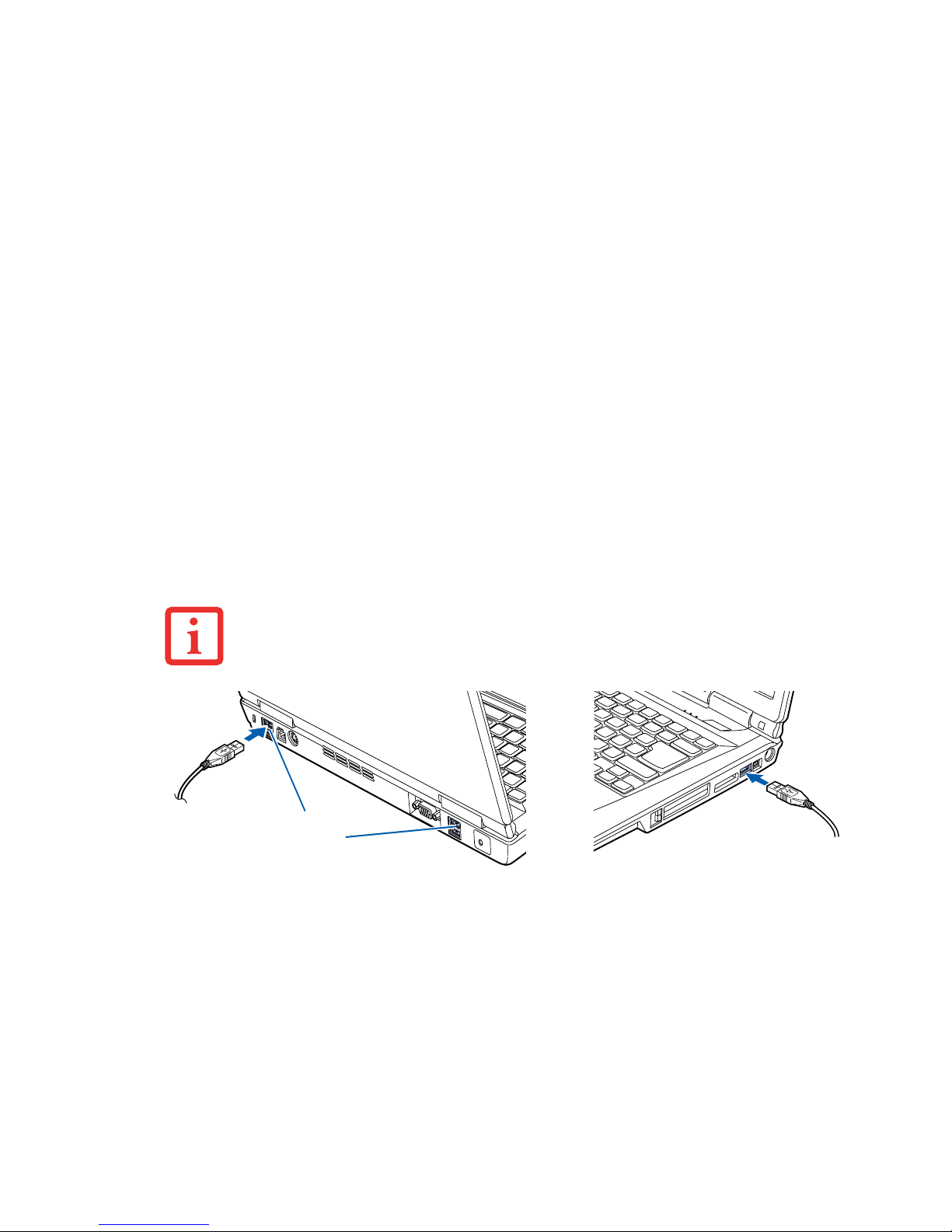
74
- Device Ports
Universal Serial Bus Ports
The Universal Serial Bus 2.0 ports (USB) allow you to connect USB devices such as external game pads,
pointing devices, keyboards and/or speakers. There are five USB 2.0 ports on your notebook: one on the
right side and four on the rear.
In order to connect a USB device, align the connector with the port opening, then push the connector into
the port until it is seated.
Figure 32. Connecting a USB Device to System (rear and right side)
Headphone/Line-Out Jack
The headphone/line-out jack allows you to connect headphones or powered external speakers to your
notebook. Y our headphones or speakers must be equipped with a 1/8” (3.5 mm) stereo mini-plug. In order
to connect headphones or speakers follow these easy steps:
1 Align the connector with the port opening.
2 Push the connector into the port until it is seated.
DUE TO THE ONGOING CHANGES IN USB TECHNOLOGY AND STANDARDS, NOT ALL USB DEVICES
AND/OR DRIVERS ARE GUARANTEED TO WORK.
USB Ports
Page 80

75
- Device Ports
Microphone/Line-In Jack
The microphone/line-in jack allows you to connect an external mono microphone. Y our microphone must
be equipped with a 1/8”(3.5 mm) mono mini-plug in order to fit into the microphone jack of your
notebook. In order to connect a microphone follow these easy steps:
1 Align the connector with the port opening.
2 Push the connector into the port until it is seated.
External Video Port
The external video port allows you to connect an external monitor or LCD projector. In order to connect an
external video device, follow these easy steps:
IF YOU PLUG HEADPHONES INTO THE HEADPHONE JACK, BUILT-IN STEREO SPEAKERS WILL BE
DISABLED.
1 Align the connector with the port opening.
2 Push the connector into the port until it is
seated.
3 Tighten the two hold-down screws, located
on each end of the connector.
Figure 33. Connecting an External Video Device
Page 81

76
- Device Ports
IEEE 1394 Port
The 4-pin 1394 port allows you to connect digital devices that are compliant with IEEE 1394 standard.
The IEEE 1394 standard is easy to use, connect, and disconnect. This port can allow up to 400 Mbps
transfer rate. A third-party application is required to operate your digital device with the 1394 port.
PRESSING THE [FN] + [F10] KEYS ALLOWS YOU TO CHANGE YOUR SELECTION OF WHERE TO SEND
YOUR DISPLAY VIDEO. EACH TIME YOU PRESS THE KEY COMBINATION, YOU WILL STEP TO THE NEXT
CHOICE, STARTING WITH THE BUILT-IN DISPLAY PANEL ONLY, MOVING TO THE EXTERNAL MONITOR
ONLY, FINALLY MOVING TO BOTH THE BUILT-IN DISPLAY PANEL AND AN EXTER NAL MONITOR.
THE 1394 PORT USED IN THIS SYSTEM USES A FOUR-PIN CONFIGURATION. IF YOU INTEND TO
INTERFACE WITH DEVICES WHICH USE A SIX-PIN CONFIGURATION, YOU WILL NEED TO PURCHASE AN
ADAPTER.
In order to connect a 1394 device,
follow these steps:
1 Align the connector with the port
opening.
2 Push the connector into the port
until it is seated.
(Figure 34)
Figure 34. Connecting an IEEE 1394 Device
Page 82

77
- Device Ports
S-Video Out Port
The S-V ideo port allows you to connect
and use directly any S-Video device,
such as a VCR or television. (Note that
the S-Video interface supports video
only, not audio.) The S-Video standard
provides for a higher quality picture than
Composite. In order to connect an SVideo device, follow these easy steps:
(Figure 35)
1 Align the connector with the port
opening.
2 Push the connector into the port until it
is seated.
Figure 35. S-Video Jack
Page 83

78
Chapter 4
Troubleshooting Your LifeBook
Troubleshooting
There may be occasions when you encounter simple setup or operating problems that you can solve on the
spot, or problems with peripheral devices that can be solved by replacing the device. The information in
this section helps you isolate and resolve some of these straightforward issues and identify failures that
require service.
Identifying the Problem
If you encounter a problem, go through the following procedure before pursuing complex troubleshooting:
1 Turn off your LifeBook notebook.
2 Make sure the AC adapter is plugged into your notebook and to an active AC power source.
3 Make sure that any card installed in the PC Card slot is seated properly. You can also remove the card from the
slot, thus eliminating it as a possible cause of failure.
4 Make sure that any devices connected to the external connectors are plugged in properly. You can also
disconnect such devices, thus eliminating them as possible causes of failure.
5 Turn on your notebook. Make sure it has been off at least 10 seconds before you turn it back on.
6 Go through the boot sequence.
Page 84

79
- Troubleshooting
7 If the problem has not been resolved, refer to the Troubleshooting Table, that follows, for more detailed
troubleshooting information.
8 If you have tried the solutions suggested in the Troubleshooting Table without success, contact your support
representative:
Toll free: 1-800-8Fujitsu (1-800-838-5487)
E-mail: 8fujitsu@us.fujitsu.com
Web site: http://www.computers.us.fujitsu.com/support.
Before you place the call, you should have the following information ready so that the customer support
representative can provide you with the fastest possible solution:
• Product name
• Product configuration number
• Product serial number
• Purchase date
• Conditions under which the problem occurred
• Any error messages that have occurred
• Type of device connected, if any
See the Configuration Label on the bottom of your notebook for configuration and serial numbers.
IF YOU KEEP NOTES ABOUT WHAT YOU HAVE TRIED, YOUR SUPPORT REPRESENTATIVE MAY BE
ABLE TO HELP YOU MORE QUICKLY BY GIVING ADDITIONAL SUGGESTIONS OVER THE PHONE.
Page 85

80
- Troubleshooting
Specific Problems
Using the Troubleshooting Table
When you have problems with your LifeBook notebook, try to find the symptoms under the Problem
column of the troubleshooting table for the feature giving you difficulty. You will find a description of
common causes for that symptom under the column Possible Cause and what, if anything, you can do to
correct the condition under Possible Solutions. All possible causes or solutions may not apply to your
notebook.
Troubleshooting Table
Problem Page
Audio Problems . . . . . . . . . . . . . . . . . . page 81
DVD/CD-ROM Drive Problems . . . . . . page 81
Floppy Disk Drive Problems . . . . . . . .page 82
Hard Drive Problems . . . . . . . . . . . . . . page 83
Keyboard or Mouse Problems . . . . . . . page 83
Memory Problems . . . . . . . . . . . . . . . . page 84
Problem Page
Modem Problems page 84
USB Device Problems . . . . . . . . . page 84
PC/ExpressCard Problems. . . . . . page 84
Power Failures . . . . . . . . . . . . . . . page 85
Shutdown and Startup Problems . page 87
Video Problems . . . . . . . . . . . . . . page 88
Miscellaneous Problems. . . . . . . . page 90
Page 86

81
- Troubleshooting
Problem Possible Cause Possible Solutions
Audio Problems
There is no sound coming
from the built-in speakers.
The volume is turned
too low.
Adjust the volume control on your notebook and operating system.
Use the [Fn+F9] key combination on your keyboard. Pressing [F9]
repeatedly while holding [Fn] will increase the volume of your
notebook.
The software volume
control is set too low.
Manually adjusting the volume (i.e. keyboard "hot keys") should
dynamically adjust the volume of the operating (see above). If that
doesn’t work, adjust the sound volume control settings in your
software or application.
Headphones are
plugged into your
notebook.
Plugging in headphones disables the built-in speakers, remove
the headphones.
Software driver is not
configured correctly.
The Audio Driver may be installed or reinstalled by using the Drivers and Applications CD that came with your Fujitsu LifeBook.
Refer to your application and operating system documentation for
help.
The speakers have
been muted using the
Volume icon in the system tray.
Click on the Volume icon in the tool tray on the bottom right of the
screen. (It looks like a speaker). If the Mute box is checked, click
on it to uncheck it. You can also use the [Fn+F3] key combination
to toggle the volume on and off. Pressing [F3] while holding [Fn]
will toggle the audio mute.
DVD/CD-RW/CD-ROM Drive Problems
LifeBook notebook fails to
recognize DVD/CDRW/CD-ROM’s.
The disc is not pushed
down onto raised center
circle of the drive.
Open optical drive tray and re-install the disc properly.
Optical drive tray is not
latched shut.
Push on the front of the optical drive tray until it latches. If that
doesn’t work, pull out the modular drive latch to remove the device
from the bay, then re-insert the drive until it latched; this ensures
that the drive is properly seated.
Page 87

82
- Troubleshooting
LifeBook notebook fails to
recognize DVD/CDRW/CD-ROM’s.
(continued)
Incorrect DVD Player or
no DVD Player software is installed.
Install DVD Player software. (See “Media Player Software” on
page 56 for more information.)
Wrong drive designator
was used for the disc in
the application.
Verify the drive designator used by the application is the same as
the one used by the operating system. When the operating system
is booted from a DVD/CD, drive designations are automatically
adjusted. Note that the drive designation can be changed with the
Disk Management tool located at Administrative Tools -> Computer Management.
DVD/CD-RW/CD-ROM
is dirty or defective.
Wipe the disc with a non-abrasive CD cleaning cloth and reinsert.
It if still will not work try another DVD/CD-RW/CD-ROM in the
drive.
The drive access indicator
on the Status Indicator
Panel blinks at regular intervals with no disc in the tray
or the drive is not installed.
The Windows auto
insertion function is
active and is checking
to see if a disc is ready
to run.
This is normal. However, you may disable this feature.
Floppy Disk Drive Problems
You cannot access your
optional external floppy
disk.
You tried to write to a
write protected floppy
disk.
Eject the disk and set it to write enable.
Disk is not loaded correctly.
Eject floppy disk, check orientation and re-insert.
The floppy disk drive
may not be properly
installed.
Remove and re-install your floppy disk drive.
Security is set to protect
access to floppy disk
data.
Verify your password and security settings.
Problem Possible Cause Possible Solutions
Page 88

83
- Troubleshooting
Hard Drive Problems
You cannot access your
hard drive.
The wrong drive designator was used by an
application when a
bootable disc was used
to start the notebook.
Verify drive designator used by application is in use by the operating system. When the operating system is booted from a CD, drive
designations are automatically adjusted.
Security is set so your
operating system cannot be started without a
password.
Verify your password and security settings.
Keyboard or Mouse Problems
The built-in keyboard does
not seem to work.
The notebook has gone
into Sleep mode.
Push the Power/Suspend/Resume button.
Your application has
locked out your keyboard.
Try to use your integrated pointing device to restart your system.
You have installed an external keyboard or mouse, and
it does not seem to work.
Your external device is
not properly installed.
Re-install your device. See “Device Ports” on page 72.
Your operating system
software is not set up
with correct software
driver for that device.
Check your device and operating system documentation and activate the proper driver.
You have connected an
external keyboard or a
mouse and it seems to be
locking up the system.
Your operating system
software is not setup
with correct software
driver for that device.
Check your device and operating system documentation and activate the proper driver.
Your system has
crashed.
Try to restart your notebook.
Problem Possible Cause Possible Solutions
Page 89

84
- Troubleshooting
Memory Problems
Your System Properties
screen does not show the
correct amount of installed
memory.
Your memory upgrade
module is not properly
installed.
Remove and re-install your memory upgrade module.
See “Memory Upgrade Module” on page 69.
You have a memory
failure.
Check for Power On Self Test (POST) messages.
See “Power On Self Test Messages” on page 91.
Modem Problems
Messages about modem
operation.
Messages about
modem operation are
generated by whichever modem application is in use.
See your application software documentation for additional information.
USB Device Problems
You have installed a USB
device. Your LifeBook notebook does not recognize
the device, or the device
does not seem to work
properly.
The device is not properly installed.
Remove and re-install the device. See “Device Ports” on page 72.
The device may have
been installed while an
application was running,
so your notebook is not
aware of its installation.
Close the application and restart your notebook.
Your device may not
have the correct software driver active.
See your software documentation and activate the correct driver.
PC/ExpressCard Problems
A card inserted in the PC
Card slot or ExpressCard
slot does not work or is
locking up the system.
The card is not properly
installed.
Remove and re-install the card. See “PC Cards/ExpressCards™”
on page 62.
Problem Possible Cause Possible Solutions
Page 90
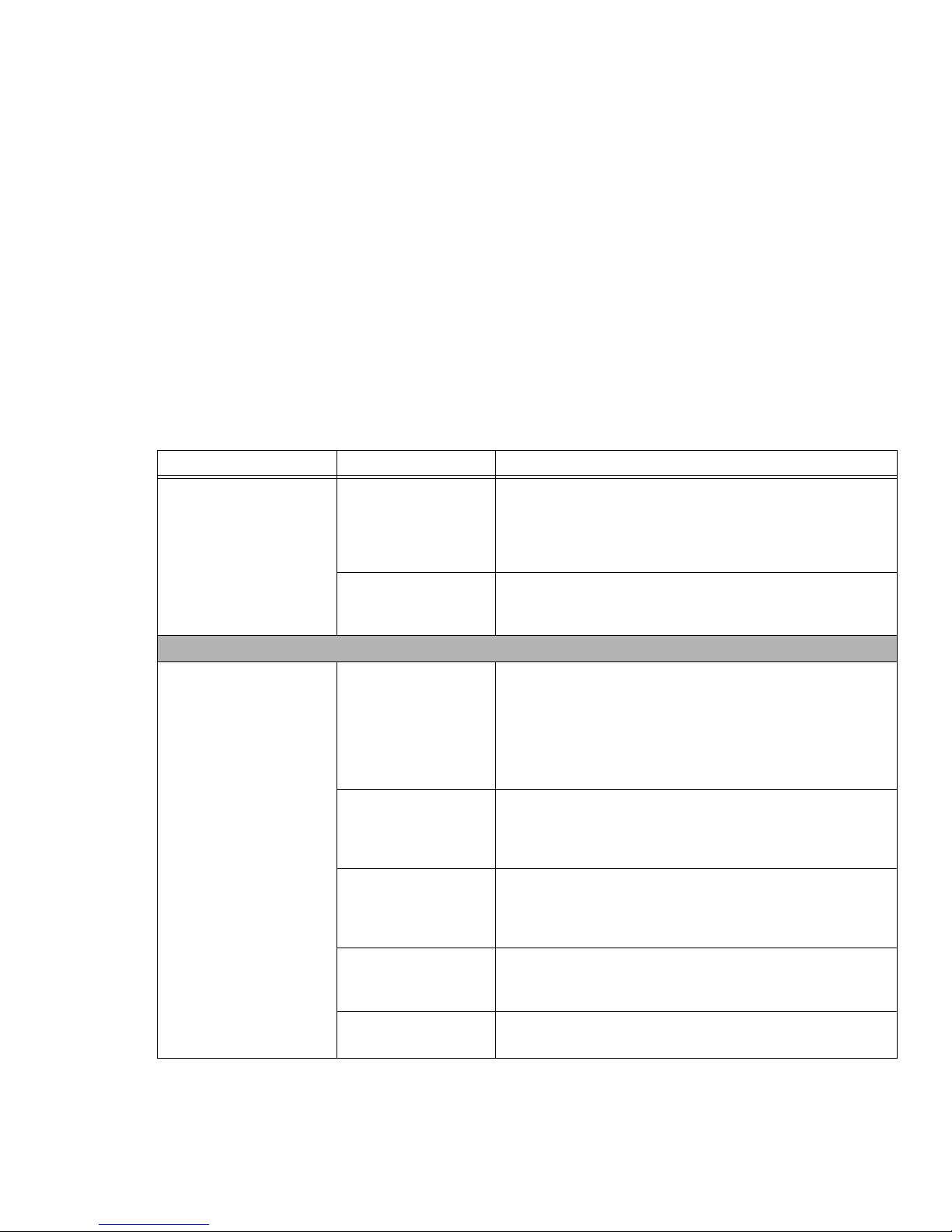
85
- Troubleshooting
A card inserted in the PC
Card slot or ExpressCard
slot does not work or is
locking up the system.
(continued)
The card may have
been installed while an
application was running,
so your notebook is not
aware of its installation.
Close the application and restart your notebook.
Your software may not
have the correct software driver active.
See your software documentation and activate the correct driver.
Power Failures
You turn on your LifeBook
notebook and nothing
seems to happen.
The installed primary
battery is completely
discharged, there is no
optional second battery
installed or there is no
Power adapter (AC or
Auto/Airline) installed.
Check the Status Indicator Panel to determine the presence and
condition of the batteries. See “Status Indicator Panel” on
page 22. Install a charged battery or a Power adapter.
The primary battery is
installed but is faulty.
Use the Status Indicator panel to verify the presence and condition of the batteries. See “Status Indicator Panel” on page 22. If a
battery is indicating a short, remove that battery and operate from
another power source or replace that battery.
The battery or batteries
are low.
Check the Status Indicator Panel to determine the presence and
condition of the batteries. See “Status Indicator Panel” on
page 22. Use a Power adapter to operate until a battery is
charged or install a charged battery.
The power adapter (AC
or auto/airline) is not
plugged in properly.
Verify that your adapter is connected correctly. See “Power
Sources” on page 36.
The Power adapter (AC
or auto/airline) is faulty.
Try a different Power adapter or install a charged optional second
battery.
Problem Possible Cause Possible Solutions
Page 91

86
- Troubleshooting
You turn on your LifeBook
notebook and nothing
seems to happen.
(continued)
Power adapter (AC or
auto/airline) has no
power from the AC outlet, airplane jack, or the
car’s cigarette lighter.
Move the AC cord to a different outlet, check for a line switch or
tripped circuit breaker for the AC outlet. If you are using an
auto/airline adapter in a car make sure the ignition switch is in the
On or Accessories position.
Your LifeBook notebook
turns off all by itself.
The power management parameters are
set for auto timeouts
which are too short for
your operating needs.
Press any button on the keyboard, or move the mouse to restore
operation. If that fails, push the Power/Suspend/Resume button.
Check your power management settings, or close your applications and go to the Power Options Properties located in the Control Panel to adjust the timeout values to better suit your needs.
You are operating on
battery power and
ignored a low battery
alarm until the batteries
are at the dead battery
state and the system
has gone into Dead Battery Suspend mode.
Install a power adapter and then push the Power/Suspend/Resume button. See “Power Sources” on page 36.
You have a battery failure.
Verify the condition of the batteries using the Status Indicator
panel, and replace or remove any batteries that are shorted. See
“Status Indicator Panel” on page 22.
Your power adapter has
failed or lost its power
source.
Make sure the adapter is plugged in and the outlet has power.
Your LifeBook notebook will
not work on battery alone.
The installed battery is
dead.
Replace the battery with a charged one or install a power adapter.
No battery is installed. Install a charged battery.
The batteries are
improperly installed.
Verify that the batteries are properly connected by re-installing
them.
Problem Possible Cause Possible Solutions
Page 92
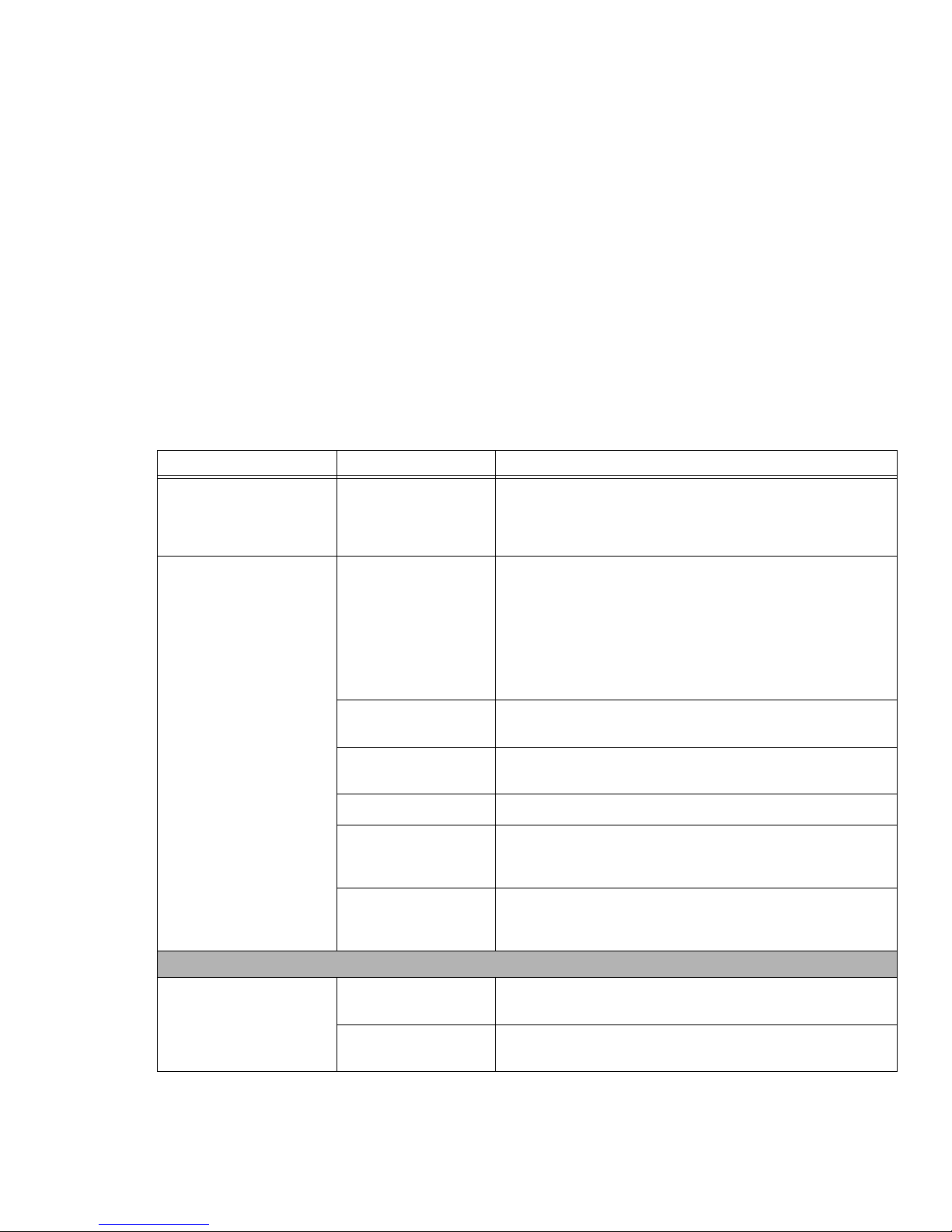
87
- Troubleshooting
Your LifeBook notebook will
not work on battery
alone.(continued)
Your installed batteries
are faulty.
Verify the condition of the batteries using the Status Indicator
panel and replace or remove any batteries that are shorted. See
“Status Indicator Panel” on page 22.
The batteries seem to
discharge too quickly.
You are running a program that uses a lot of
power due to frequent
hard drive access or
optical drive access, or
use of a modem, LAN
PC card, Wireless LAN,
or Bluetooth device.
Use both the primary battery and an optional second battery
and/or use a power adapter for this application when at all
possible.
The power savings features may be disabled.
Check the Power Options menu settings and adjust according to
your operating needs.
The brightness is
turned all the way up.
Turn down the brightness adjustment. The higher the brightness
the more power your display uses.
The batteries are old. Replace the batteries.
The batteries have been
exposed to high temperatures.
Replace the batteries.
The batteries are too
hot or too cold.
Restore the notebook to normal operating temperature. Charging
icon on the Status Indicator panel will flash when battery is outside of operating range.
Shutdown and Startup Problems
The Suspend/Resume
button does not work.
Suspend/Resume
button is disabled.
In the Control Panel under Power Options, select the “Choose
what the power button does” option and make your choices.
There may be application software. conflict
Close all applications and try the button again.
Problem Possible Cause Possible Solutions
Page 93

88
- Troubleshooting
The system powers up, and
displays power on information, but fails to load the
operating system.
The boot sequence settings of the setup utility
are not compatible with
your configuration.
Set the operating source by pressing the [ESC] key while the
Fujitsu logo is on screen or use the [F2] key and enter the setup
utility and adjust the source settings from the Boot menu. See
“BIOS Setup Utility” on page 42.
You have a secured
system requiring a
password to load your
operating system.
Make sure you have the right password. Enter the setup utility and
verify the Security settings and modify them as accordingly. See
“BIOS Setup Utility” on page 42.
An error message is displayed on the screen during
the notebook (boot)
sequence.
Power On Self Test
(POST) has detected a
problem.
See the Power On Self Test (POST) messages to determine the
meaning and severity of the problem. Not all messages are errors;
some are simply status indicators. See “Power On Self Test Mes-
sages” on page 91.
Your notebook appears to
change setup parameters
when you start it.
BIOS setup changes
were not saved when
made and you exited
the setup utility.
Make sure you select Save Changes And Exit when exiting the
BIOS setup utility.
Your system display won’t
turn on when the system is
turned on or has resumed.
You have installed the
LifeBook/Security Application panel.
Check the Status Indicator Panel for presence of the Security icon.
If it is visible, enter your password See “Status Indicator Panel” on
page 22.
Video Problems
The built-in display is blank
when you turn on your LifeBook notebook.
The notebook is set for
an external monitor
only.
Pressing [F10] while holding down the [Fn] key allows you to
change your selection of where to send your display video. Each
time you press the keys you will step to the next choice. The
choices, in order are: built-in display only, external monitor only,
both built-in display and external monitor.
The display angle and
brightness settings are
not adequate for your
lighting conditions.
Move the display and the brightness control until you have adequate visibility. Pressing either the [F6] or [F7] keys while holding
down the [Fn] key also allows you to change the brightness level
of the display.
Problem Possible Cause Possible Solutions
Page 94

89
- Troubleshooting
The built-in display is blank
when you turn on your LifeBook notebook.
(continued)
The power management timeouts may be
set for very short intervals and you failed to
notice the display come
on and go off again.
Press a keyboard button or move the mouse to restore operation.
If that fails, push the Power/Suspend/Resume button. (The display
may be shut off by Sleep mode, Auto Suspend or Video Timeout)
The notebook turned on
with a series of beeps and
the built-in display is blank.
Power On Self Test has
detected a failure which
does not allow the display to operate.
Contact your support representative.
The display goes blank by
itself after you have been
using it.
The notebook has gone
into Video timeout,
Sleep mode, or Saveto-Disk mode because
you have not used it for
a period of time.
Press any button on the keyboard, or move the mouse to restore
operation. If that fails, push the Power/Suspend/Resume button.
Check your power management settings, or close your applications and go to the Power Savings menu of the setup utility to
adjust the timeout values to better suit your operation needs.
The power management timeouts may be
set for very short intervals and you failed to
notice the display come
on and go off again.
Press any button on the keyboard, or move the mouse to restore
operation. If that fails, push the Power/Suspend/Resume button.
(The display may be shut off by Sleep Mode, Auto Suspend or
Video Timeout)
Your display won’t turn on
when the system is turned
on or when it has resumed.
The system may be
password-protected.
Check the status indicator panel to verify that the Security icon is
blinking. If it is blinking, enter your password.
The Built-in Display does
not close.
A small foreign object,
such as a paper clip, is
stuck between the display and keyboard.
Remove all foreign objects from the keyboard.
Problem Possible Cause Possible Solutions
Page 95

90
- Troubleshooting
The Built-in Display has
bright or dark spots.
If the spots are very tiny
and few in number, this
is normal for a large
LCD display.
This is normal; do nothing.
If the spots are numerous or large enough to
interfere with your operation needs.
Display is faulty; contact your support representative.
The application display
uses only a portion of your
screen and is surrounded
by a dark frame.
You are running a program that does not support the system’s native
pixel resolution and display compression is
enabled.
Display compression gives a clearer but smaller display for applications that do not support the system’s native pixel resolution.
You can fill the screen but have less resolution by changing display compression settings. These settings can be changed in the
Intel GMA control panel.
The Display is dark when
on battery power.
Power Management is
set on low brightness to
save power.
Press [Fn] + [F7] to increase brightness or double-click on the battery gauge and adjust Power Control under battery settings.
You have connected an
external monitor and it does
not display any information.
Your external monitor is
not properly installed.
Reinstall your device. See “External Video Port” on page 75.
Your operating system
is not setup with the
correct software driver.
Check your device and operating system documentation and
activate the proper driver.
You have connected an
external monitor and it does
not come on.
Your external monitor is
not compatible with your
LifeBook notebook.
See your monitor documentation and the External Monitor Support portions of the Specifications section. See “Specifications” on
page 110.
Miscellaneous Problems
Error message is displayed
on the screen during the
operation of an application.
Application software
often has its own set of
error message displays.
See your application manual and help displays screens for more
information. Not all messages are errors some may simply be status.
Problem Possible Cause Possible Solutions
Page 96

91
- Troubleshooting
Power On Self Test Messages
The following is an alphabetic list of error-and-status messages that Phoenix BIOS and/or your operating
system can generate and an explanation of each message. Error messages are marked with an *. If an error
message is displayed that is not in this list, write it down and check your operating system documentation
both on screen and in the manual. If you can find no reference to the message and its meaning is not clear,
contact your support representative for assistance.
nnnn Memory Cache Passed
Where nnnn is the amount of system cache in kilobytes successfully tested by the Power On Self
Test. (This can only appear if you have an SRAM PC Card installed.)
*Extended Memory Failed at address line: xx
Extended memory not working or not configured properly. If you have installed a memory upgrade
module, verify that it is properly installed. If it is properly installed, check your Windows Setup to be
sure it is not using unavailable memory until you can contact your support representative.
nnnn Extended RAM Passed
Where nnnn is the amount of memory in kilobytes successfully tested.
*Failure Fixed Disk n (where x=1-4)
The fixed disk is not working or not configured properly. This may mean that the hard drive type
identified in your setup utility does not agree with the type detected by the Power On Self T est. Run the
setup utility to check for the hard drive type settings and correct them if necessary. If the settings are
OK and the message appears when you restart the system, there may be a serious fault which might
cause you to lose data if you continue. Contact your support representative.
*Incorrect Drive A type – run SETUP
Type of floppy drive A: not correctly identified in Setup. This means that the floppy disk drive type
identified in your setup utility does not agree with the type detected by the Power On Self T est. Run the
setup utility to correct the inconsistency.
Page 97

92
- Troubleshooting
*Incorrect Drive B type – run SETUP
Type of floppy drive B: not correctly identified in Setup. This means that the floppy disk drive type
identified in your setup utility does not agree with the type detected by the Power On Self T est. Run the
setup utility to correct the inconsistency.
*Invalid NVRAM Data
Problem with NVRAM access. In the unlikely case that you see this message you may have some
display problems. You can continue operating but should contact your support representative for more
information.
*Keyboard controller error
The keyboard controller test failed. You may have to replace your keyboard or keyboard controller but
may be able to use an external keyboard until then. Contact your support representative.
*Keyboard error
Keyboard not working. Y ou may hav e to replace your keyboard or keyboard controller but may be able
to use an external keyboard until then. Contact your support representative.
*Stuck Key
BIOS discovered a stuck key and displays the scan code for the stuck key . Y ou may have to replace your
keyboard but may be able to use an external keyboard until then. Contact your support representative.
*Monitor type does not match CMOS – Run SETUP
Monitor type not correctly identified in Setup. This error probably means your BIOS is corrupted, run
the setup utility and set all settings to the default conditions. If you still get this error, contact your
support representative.
*Operating system not found
Operating system cannot be located on either drive A: or drive C: Enter the setup utility and see if both
the fixed disk, and drive A: are properly identified and that the boot sequence is set correctly. Unless
you have changed your installation greatly, the operating system should be on drive C:. If the setup
utility is correctly set, your hard drive may be corrupted.
Page 98

93
- Troubleshooting
*Parity Check 1 nnnn
Parity error found in the system bus. BIOS attempts to locate the address and display it on the screen.
If it cannot locate the address, it displays ????. This is a potentially data destroying failure. Contact your
support representative.
*Parity Check 2 nnnn
Parity error found in the I/O bus. BIOS attempts to locate the address and display it on the screen. If it
cannot locate the address, it displays ????. This is a potentially data-destroying failure. Contact
your support representative.
*Press <F1> to resume, <F2> to SETUP
Displayed after any recoverable error message. Press the [F1] key to continue the boot process or the
[F2] key to enter Setup and change any settings.
*Previous boot incomplete – Default configuration used
Previous Power On Self Test did not complete successfully. The Power On Self Test will load default
values and offer to run Setup. If the previous failure was caused by incorrect values and they are not
corrected, the next boot will likely fail also. If using the default settings does not allow you to complete
a successful boot sequence, you should turn off the power and contact your support representative.
*Real time clock error
Real-time clock fails BIOS test. May require board repair. Contact your support representative.
*Shadow RAM Failed at offset: nnnn
Shadow RAM failed at offset nnnn of the 64k block at which the error was detected. You are risking data
corruption if you continue. Contact your support representative.
nnnn Shadow RAM Passed
Where nnnn is the amount of shadow RAM in kilobytes successfully tested.
Page 99

94
- Troubleshooting
*System battery is dead – Replace and run SETUP
The BIOS CMOS RAM memory hold up battery is dead. This is part of your BIOS and is a board
mounted battery which requires a support representative to change. Y ou can continue operating but you
will have to use setup utility default values or reconfigure your setup utility every time you turn off your
notebook. This battery has an expected life of 2 to 3 years.
System BIOS shadowed
System BIOS copied to shadow RAM.
*System CMOS checksum bad – Default Configuration Used
BIOS CMOS RAM has been corrupted or modified incorrectly , perhaps by an application program that
changes data stored in BIOS memory. Run Setup and reconfigure the system.
*System RAM Failed at offset: nnnn
System memory failed at offset nnnn of in the 64k block at which the error was detected. This means
that there is a fault in your built-in memory. If you continue to operate, you risk corrupting your data.
Contact your support representative for repairs.
nnnn System Memory Passed
Where nnnn is the amount of system memory in kilobytes successfully tested.
*System timer error
The timer test failed. The main clock that operates the computer is faulty. Requires repair of system
board. Contact your support representative for repairs.
Video BIOS shadowed
Vi deo BIOS successfully copied to shadow RAM.
.
Page 100

95
- Troubleshooting
Modem Result Codes
The operating system and application software that is factory installed detects the modem characteristics
and provides the necessary command strings to operate the modem. The internal modem operation is
controlled by generic AT commands from the operating system and application software. The standard
long form result codes may , in some cases, be displayed on your screen to keep you informed of the actions
of your modem. The operating system and application software may suppress display of the result codes.
Examples of result codes are:
• OK
• NO CARRIER
• NO DIALTONE
• CONNECT 53000 (Connection complete
at 53,000 bps.)
• ERROR
• FAX
• RING (This means an incoming call.)
• BUSY
• NO ANSWER
When using the internal modem with applications that are not factory installed refer to the application
documentation.
