Page 1
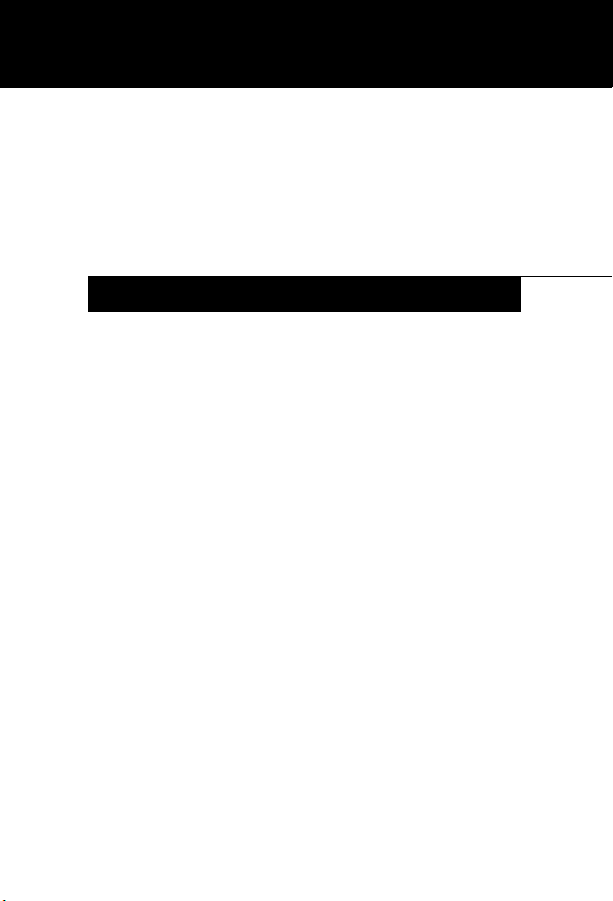
Fujitsu Computer Systems
Harsh Environment Case
User’s Guide
FPCCC48
INSTRUCTIONS
These instructions provide details on using the FPCCC48
Harsh Environment Case (HEC). This HEC is designed for
use with your Stylistic ST5000 Tablet PC. The HEC provides
maximum protection against water, dust, and other hazards
when transporting, using, or storing your Tablet PC.
We strongly recommend that you read these instructions
prior to using the HEC with your computer.
Note the following when using the HEC:
• To avoid overheating, suspend the Tablet PC when
charging the battery pack while the system is in the case
and not in use.
• To prevent scratches, a screen protector should be
installed on the display window of the HEC. Two screen
protectors are provided with the HEC. Additional screen
protectors can be obtained from your reseller, or from
the Fujitsu Web site at: us.fujitsu.com/computers.
• If you use the Tablet PC both with and without the HEC,
a screen protector can be left in place on the system. If
the system will be used only in the HEC, remove the
screen protector from the system for better viewing.
Page 2
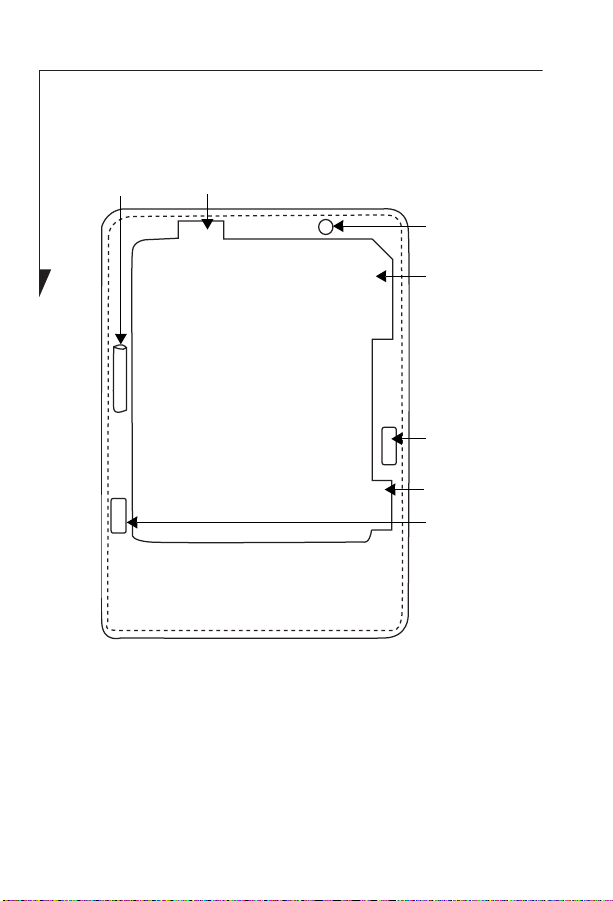
• If you use a pen tether, attach it to one of the D-rings on
the back of the case.
Pen holder
Status LED window
Figure 1. Tablet PC HEC - Front
Power On/
Suspend/
Resume/
button
Application
button access
IR keyboard
port access
Navigation
button access
IR keyboard
port access
Installing the Tablet PC in the HEC
To install your Tablet PC into the HEC, position the case
horizontally as shown in Figure 2. Unzip the long zipper that
runs along two sides of the case and open the top flap.
2
Page 3
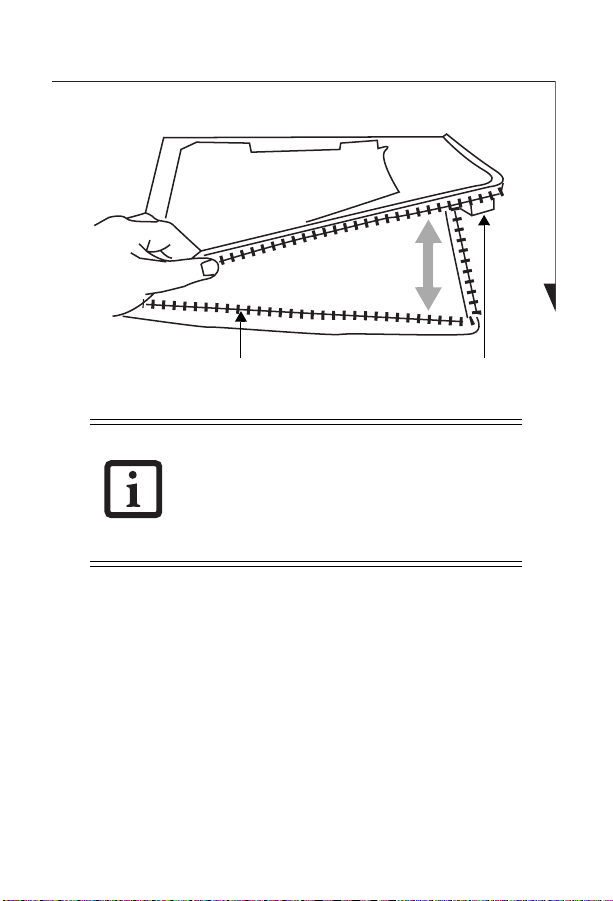
Wrap-around zipper Bumper
Figure 2. Opening the Tablet PC HEC
The HEC is designed to accommodate a system
with a standard main battery or an optional
high-capacity battery installed. The highcapacity battery is wider than the main battery,
so a foam bumper is provided to secure the
system when a main battery is installed.
If you are using a system with a standard battery installed,
leave in place the foam bumper that is attached with a Velcro
strip on the inside of the case (see Figure 2 for location).
If you are using a system with a high-capacity battery
installed, remove the foam bumper (see Figure 2 for location) prior to inserting the system. Retain the bumper for
when you use the system with a main battery.
Slide the system into the case, with the screen facing the
open window. Close the top flap and zip up the wraparound
zipper.
3
Page 4

PC Card/Memory Stick/SD Card access
Figure 3. Tablet PC HEC - Top
Installing a PC Card, Memory Stick™, or SD Card
To install a PC Card, Memory Stick, or SD card while the
system is installed in the HEC, unzip the short zipper
located on the top edge of the HEC to gain access to the slots
(See Figure 3). After you have installed the card, re-zip the
zipper to ensure maximum protection.
Installing a Screen Protector
1. To ensure good adhesion, clean the exterior surface of
the HEC window with a soft cotton cloth dampened
with isopropyl alcohol before installing the screen protector. If streaking occurs, gently buff the surface with a
clean, soft cloth.
2. Install the screen protector in accordance with the
instructions contained in the “Care and Maintenance”
chapter of the system User’s Guide.
4
Page 5

Additional HEC Information
On the back of the HEC are two overlapping elastic handstraps that can be used for comfortably and securely holding
the Tablet PC. Position the system in the desired orientation,
slip your hand under the straps, and grasp the edge of the
HEC.
The ends of the elasticized handstraps have D-rings to which
you can attach the shoulder strap. To secure the shoulder
strap, attach the strap clips to two of the D-rings. The HEC
can be carried vertically or horizontally, depending on how
you orient the clips.
You can also use one of the D-rings to attach a pen tether.
Once the system is installed in the HEC, the pen can be
stored in the pen holder on the left side of the HEC, as
shown in Figure 1.
Caring for the HEC
The HEC is made of rugged materials, and is designed to
withstand daily use. Treat the case as you would a briefcase
or purse.
Occasionally, the HEC may become dirty. To clean it, use a
clean cloth and warm soapy water to wash the soiled area.
5
Page 6

678
Page 7

Page 8

1250 E. Arques Avenue (M/S 122),
Sunnyvale, California 94085
For more information, call
1-877-372-3473 or visit our Web site at:
us.fujitsu.com/computers
For technical support call:
1-800-8fujitsu (1-800-838-5487)
or e-mail us at: 8fujitsu@us.fujitsu.com
Fujitsu and the Fujitsu logo are registered trademarks of Fujitsu, Ltd., and
Stylistic is a registered trademark of Fujitsu Computer Systems Corporation.
All other trademarks mentioned herein are the property of their respective
owners.
Product description data represents Fujitsu design objectives and is provided
for comparative purposes; actual results may vary based on a variety of
factors. Specifications are subject to change without notice.
© 2003 Fujitsu PC Corporation. All rights reserved. FPC58-1045-01
