Page 1
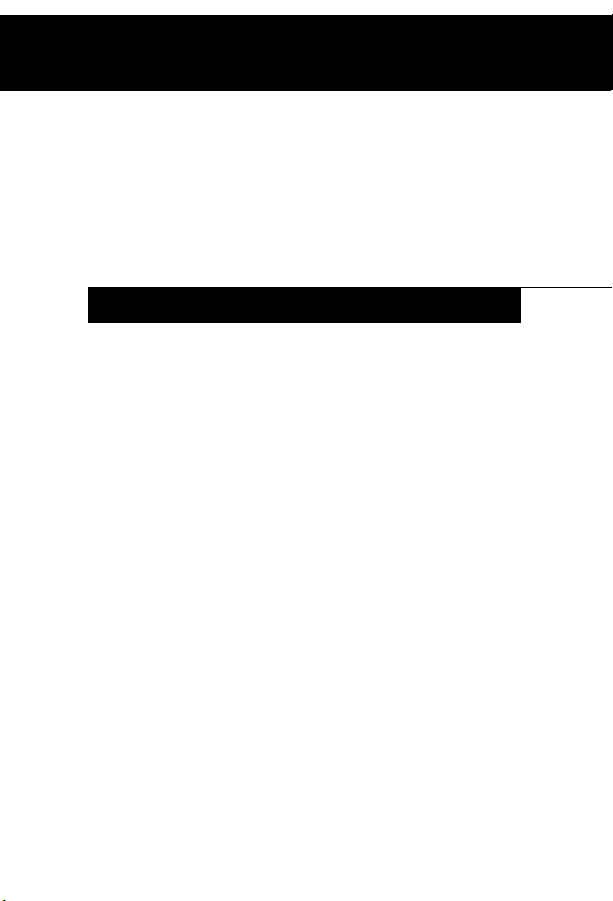
Fujitsu Computer Systems
Harsh Environment Case
User’s Guide
FPCCC27/FPCCC27P
INSTRUCTIONS
These instructions provide details on using the FPCCC27/
FPCCC27P Harsh Environment Case (HEC). The FPCCC27
HEC is designed for use with your Stylistic ST4000 Tablet
PC (with active digitizer); the FPCCC27P HEC is designed
for use with your Stylistic ST4000P Tablet PC (with passive
digitizer). The HEC provides maximum protection against
water, dust, and other hazards when transporting, using, or
storing the Tablet PC.
We strongly recommend that you read these instructions
prior to using the HEC with your computer.
Note the following when using the HEC:
• To avoid overheating, suspend the Tablet PC when
charging the battery pack while the system is in the case
and not in use.
• To prevent scratches, a screen protector should be
installed on the display window of the HEC. Two screen
protectors are provided with the HEC. Additional
screen protectors can be obtained from your reseller, or
from the Fujitsu Web site at: us.fujitsu.com/computers.
Page 2
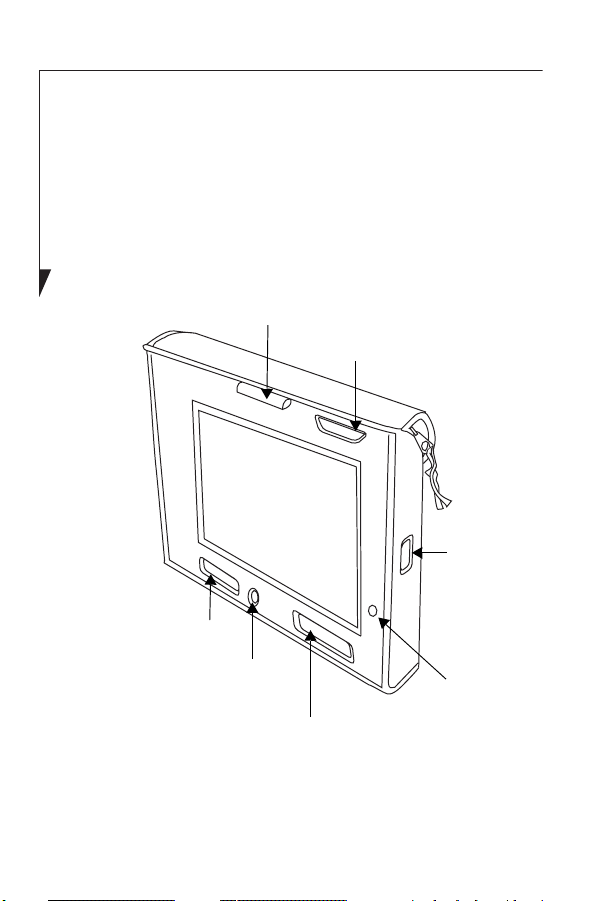
• If you use the Tablet PC both with and without the
HEC, a screen protector can be left in place on the
system. If the system will be used only in the HEC,
remove the screen protector on the system for better
viewing.
• If you use a pen tether, attach it to one of the D-rings
on the back of the case.
Pen holder
Status LED window
Infrared
port access
Navigation
button access
IR keyboard
port access
Application
button access
Power On/
Suspend/
Resume/
button
Figure 1. Tablet PC HEC - Front
2
Page 3
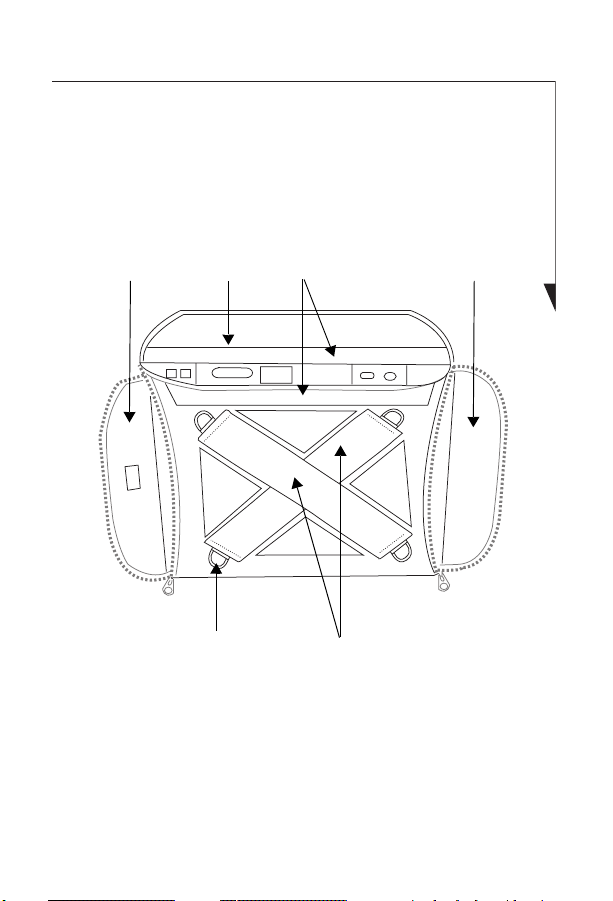
Installing the Tablet PC in the HEC
To install your Tablet PC into the HEC, position the case
face down as shown in Figure 2. Open the top flap. The top
flap is secured by a long strip of Velcro® that is attached to
the back of the HEC. Unzip the two side flaps.
Top Flap
D-Rings
(4 places)
Figure 2. Tablet PC HEC - Rear
Hand
straps
Side FlapSide Flap Velcro strips
Lay the system face down into the case, with the screen
facing the open window. (See Figure 3). Zip up the side flaps
and close the top flap
3
Page 4

Figure 3. Inserting Tablet PC into HEC
Installing a Screen Protector
1. To ensure good adhesion, clean the exterior surface of
the HEC window with a soft cotton cloth dampened
with isopropyl alcohol before installing the screen protector. If streaking occurs, gently buff the surface with a
clean, soft cloth.
2. Peel the protective film from the adhesive side of the
screen protector as shown in Figure 4.
3. Apply the screen protector with the adhesive side down
and the notch in the lower left corner as shown in Figure
5. Apply pressure along the edges of the screen protector
with your finger. Avoid lifting the screen protector from
the display window after it is installed. The adhesive
requires 48 hours to cure completely.
4
Page 5

Figure 4. Removing Adhesive Backing
Figure 5. Applying the Screen Protector
5
Page 6

5. Remove the protective film from the top surface of the
screen protector as shown in Figure 6.
Figure 6. Peeling the Protective Film
Wipe the exposed surface of the screen protector with a
clean dry cloth to remove any tacky residue left behind by
the protective film. If necessary, clean the surface of the HEC
window with a soft cotton cloth dampened with isopropyl
alcohol to remove the residue.
6
Page 7

Additional HEC Information
The ends of the elasticized handstraps have D-rings to which
you can attach the shoulder strap. To secure the shoulder
strap, attach the strap clips to two of the D-rings. The HEC
can be carried vertically or horizontally, depending on how
you orient the clips.
You can also use one of the D-rings to attach a pen tether.
Once the system is installed in the HEC, the pen can be
stored in the pen holder at the top of the HEC, as shown in
Figure 7.
Figure 7. Pen in pen holder
Caring for the HEC
The HEC is made of rugged materials, and is designed to
withstand daily use. Treat the case as you would a briefcase
or purse.
Occasionally, the HEC may become dirty. To clean it, use a
clean cloth and warm soapy water to wash the soiled area.
7
Page 8

Fujitsu Computer Systems Corporation
1250 E. Arques Avenue (M/S 122),
Sunnyvale, California 94085
For more information, call
1-877-372-3473 or visit our Web site at:
us.fujitsu.com/computers
For technical support call: 1-800-8Fujitsu (1-800-838-5487)
or e-mail us at: 8fujitsu@us.fujitsu.com
Fujitsu and the Fujitsu logo are registered trademarks of Fujitsu, Ltd.
Microsoft and Windows are registered trademarks of the Microsoft Corporation. All other trademarks mentioned herein are the property of their respective owners. We cannot guarantee the accuracy of the contents of this
document. We disclaim liability for errors, omissions or future changes.
© 2003 Fujitsu PC Corporation. Al l rights reserved.
8
FPC58-0720-02
