Page 1
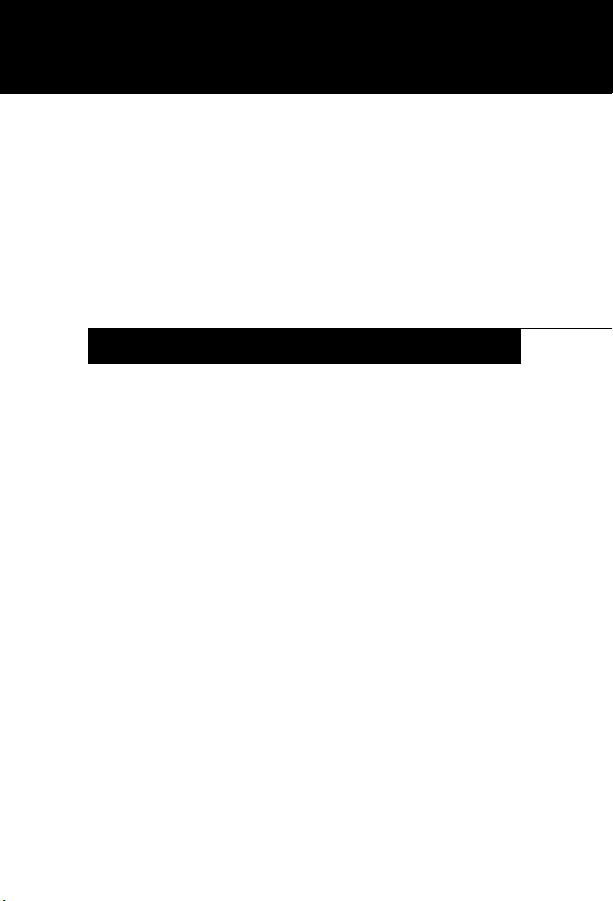
Fujitsu Computer Systems
Easel Case User’s Guide
FPCCC49
INSTRUCTIONS
The easel case is designed to provide attractive protection
for your Stylistic® Tablet PC.
It converts from a convenient carrying case into a sturdy
desk stand quickly and easily.
You are advised to read this document before using the easel
case with your Tablet PC.
Page 2
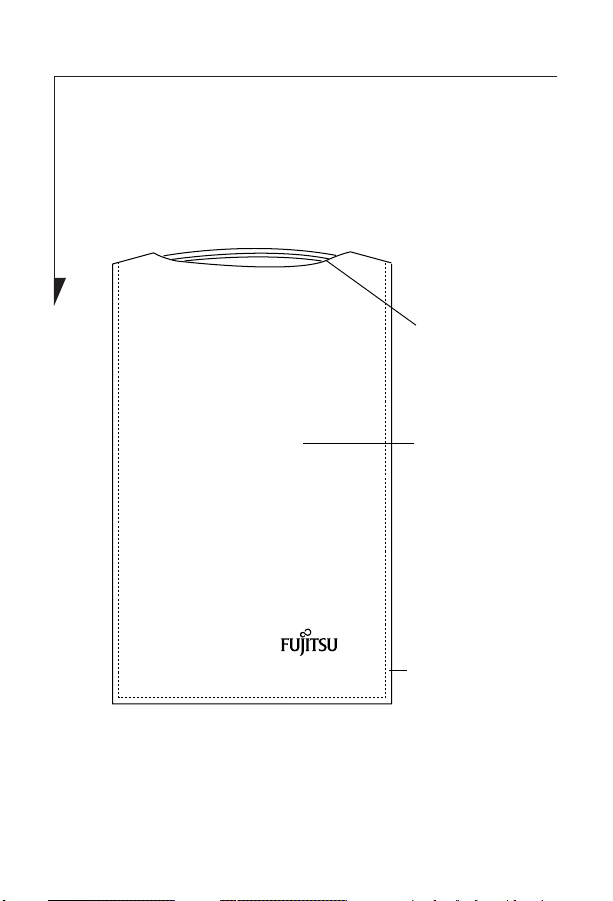
Setting Up the Easel Case
When closed, the easel case looks like a portfolio with a flexible handle (Figure 1). The bottom of the front cover is
attached to the inside of the case with a Velcro strip.
Handle
Front cover
Velcro strip
location
(behind
cover)
Figure 1. Easel Case - Front, closed
2
Page 3
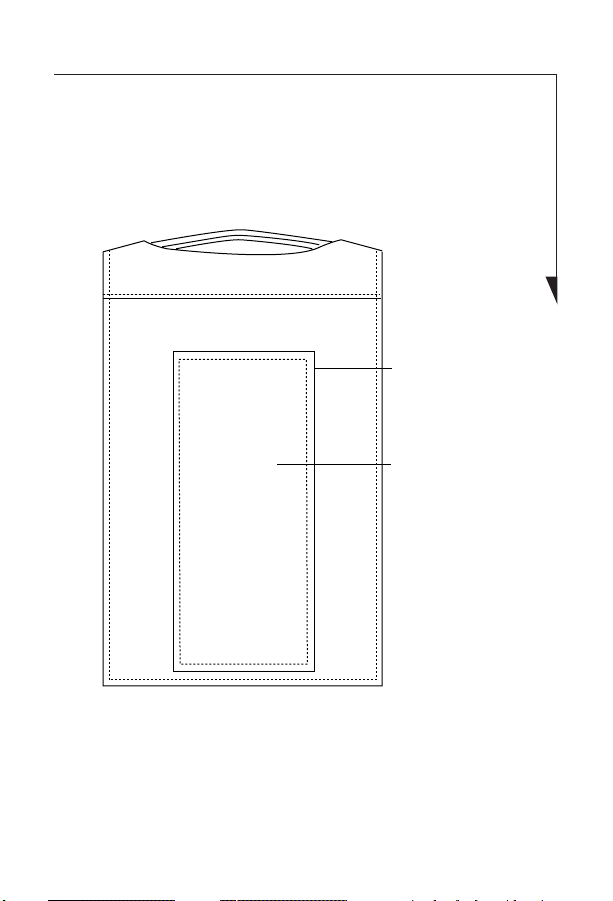
The rear of the easel case has a large flap that is hinged on
the bottom and attached to the case on the top with a Velcro
strip. This flap is used as the easel base. (Figure 2)
Velcro strip
location
(between flap
and case)
Rear flap
Figure 2. Easel Case - Back, closed
1. Separate the Velcro® strip from the bottom of the cover
on the front. (Figure 3).
3
Page 4

2. Separate the Velcro® strip from the top of the flap on
the back.
Front cover
Rear flap
Figure 3. Opening the easel case
3. Lie the rear flap flat on the desktop, and flip the front
cover over the top of the case.
4
Page 5

4. Attach the Velcro strip from the rear flap to the strip on
the front cover (Figure 4).
Attachment
point for
flap and
cover
Platform
Figure 4. Attaching flap to cover
Inserting the Tablet PC
Before inserting the tablet into the case, determine whether
you have a standard battery pack or a high-capacity battery
pack installed in the tablet. If you have a high-capacity
battery installed, reference “Using the easel case with a highcapacity battery” on page 7 before proceeding.
5
Page 6

To install your Tablet PC into the easel case:
1. Insert the bottom of the tablet into the easel platform.
2. Slip the elastic retaining straps over the two top corners
of the tablet. The system should fit snugly. (Figure 5)
Elastic
retaining
straps
Platform
Figure 5. Front of easel case with system installed
3. Position your optional wireless keyboard in front of the
tablet to use the system as a desktop system.
6
Page 7

Using the easel case with a high-capacity battery
Tucked into the bottom of the platform you will find a
padded spacer. This should be used whenever you have a
standard battery installed in your system. When you install a
high-capacity battery in your system, the spacer must be
removed to accommodate the larger size.
To remove the spacer, simply grasp it by the sides and
remove it from the platform. Be sure to keep it in a safe place
for reinstallation.
7
Page 8

1250 E. Arques Avenue (M/S 122),
Sunnyvale, California 94085
For more information, call
1-877-372-3473 or visit our Web site at:
us.fujitsu.com/computers
For technical support call:
1-800-8fujitsu (1-800-838-5487)
or e-mail us at: 8fujitsu@us.fujitsu.com
Fujitsu and the Fujitsu logo are registered trademarks of
Fujitsu, Ltd., and Stylistic is a registered trademark of
Fujitsu Computer Systems Corporation. All other trademarks mentioned herein are the property of their respective
owners.
Product description data represents Fujitsu design objectives
and is provided for comparative purposes; actual results
may vary based on a variety of factors. Specifications are
subject to change without notice.
© 2004 Fujitsu Computer Systems Corporation. All rights reserved. FPC58-1046-01
8
