Page 1
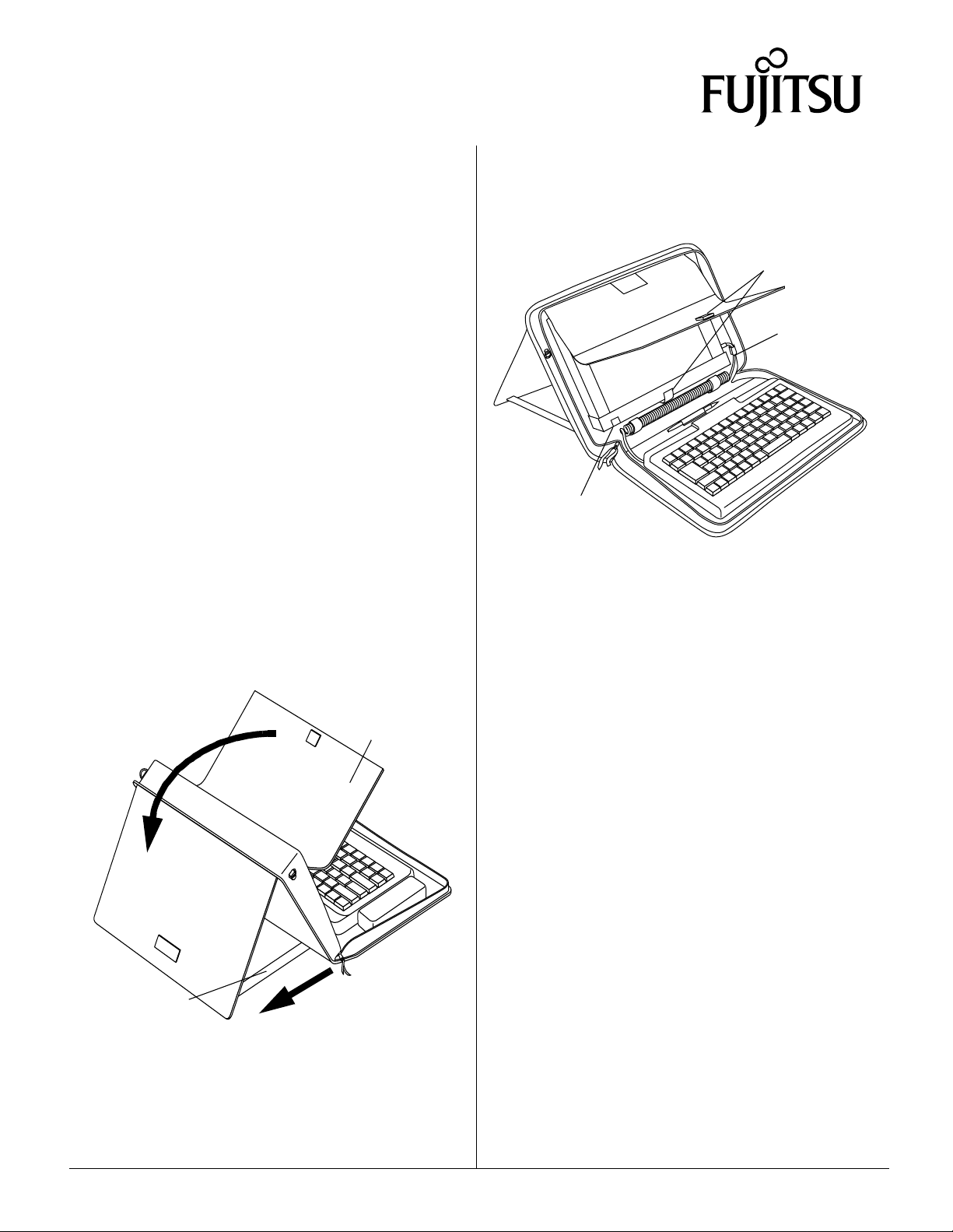
FMWCC42
Portfolio Case
Installation Instructions
Stylistic 3400
The Stylistic 3400 portfolio case is designed to
provide a compact, elegant so lution for using and
transporting your pen tablet with a keyboard.
The portfolio case consists of two distinct storage
areas: a pen tablet easel and a keyboard platform.
The portfolio can be configured to accommodate
either a USB mini keyboard or a s mall wireless
keyboard.
To o pen the portfolio, unzip the wraparound zipper
and flip the portfolio open. Undo the Velcro
that secures the flap to the back of the case. Extend
the back of t he easel so that it form s a stand for the
pen tablet (s e e Figure 1). Adjust the retaining straps
to change the viewing angle of the display when it
is in the p ortfolio.
Lift the nylon screen flap and lay it over the back of
the easel to reveal the pen tablet platform (see
Figure 1). At the bottom of the pla tform is a flexible
ledge upon which the pen tablet sits.
®
strap
pen tablet in the portfolio, lay the nylon flap over
the screen to protect it from scratches. Secure the
nylon flap by attaching the Velcro® strap to the
attachment point on the flap (Reference Figure 2 for
locations).
Velcro
Attachments
Elastic
Guide
Infrared
port
Figure 2. Portfolio with USB keyboard install ed
Installing a keyboard 0
The Stylistic 3400 portfolio will accommodate two
different types of keyboard: a U SB m in i keyboard,
or a small wireless keyboard.
Screen
flap
Adjustable
retaining straps
Figure 1. Opening the Portfolio
Tuck your Stylistic 34 00 behind the ledge lip and
lay the system flat onto the tablet platform. Make
sure the infrared keyboard port can be seen through
the port window on the ledge. When storing your
USB keyboard 0
To install a mini USB keyboard, remove the two
spacer pads that are attached to the Velcro® strips
on the base of the portfolio (see Figure 3). Save the
pads for possible future use w ith a wireless
keyboard.
Position four unused Velcro® squar es at the top
and bottom of the two strips, such that they are all
in contact with the USB keyboard when it is laid
into the portfolio. Peel the backing from the
squares, and position the keyboard directly over
them. Carefully lay the keyboard onto the squares
and press down firmly to attach the squares to the
bottomofthekeyboard.SeeFigure2forafully
assembledsystem in the portfolio with a wiredUSB
mini keyboard ins talle d.
Secure the keyboard c able with the Velcro® straps
behind the p e n holder. Route the cable end through
the elastic guide located adjacent to the USB port.
Note: Prior to closing the portfolio case, always
disconnect the USB cable from the USB port.
Stylistic 3400 is a trademark of Fujitsu PC Corp. © 2000 Fujitsu PC Corp.
1/00 58-0705-00A
Page 2
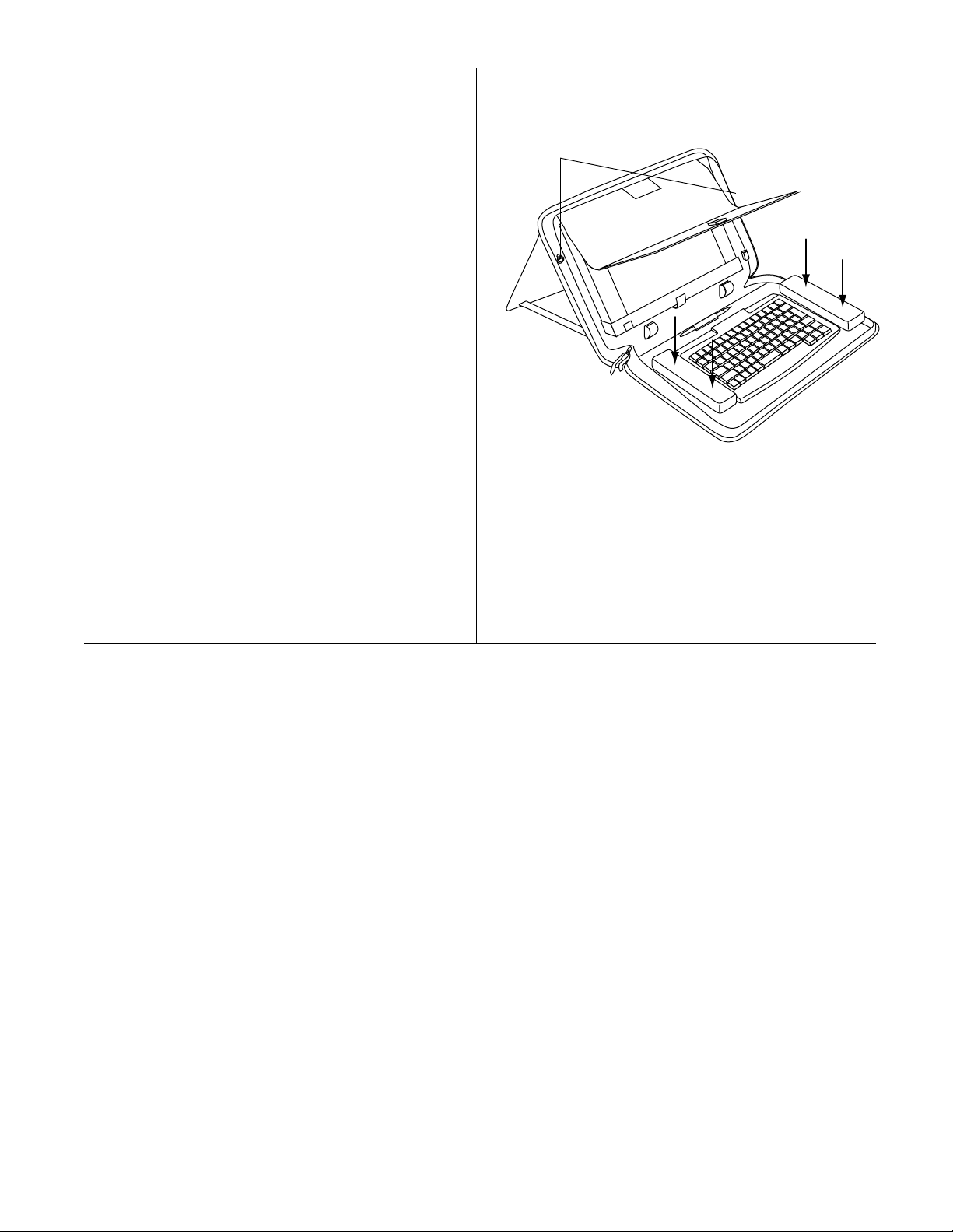
Wireless keyboard 0
To install a wireless keyboard, position the spacer pads
at either end of the portfolio base such that the wireless
keyboard fits snugly between them when installed (see
Figure 3).
Position four unused Velcro® squares at the top and
bottom of the exposed portion of the two strips, such
that they are all in contact with the w ireless keyboard
when it is la id into the portfolio. Peel the backing from
the squares, and po sition the keyboard directly over
them. Carefully lay the keyboard onto the squares and
press down firmly to attach the squares to the bottom
of the keyboard.
Additional Information 0
• To attach the shoulder strap, open the
spring-loaded clips on the end of the strap, and
attach them to the shoulder strap D-rings on
either side of the portfolio case (see Figure 3 for
location of D-rings).
• The portfolio case is made of rugged materials,
and is designed to withstand daily us e. Treat the
case as you would a briefcase or purse.
• Occasionally, the p ortfolio may become soiled.
To clean it, brush it with ashort-bristled brush. If
necessary, use a clean cloth and warm soapy
water to wash the soiled area. Do not su bmerge
the case in water, as it may become warped.
D-rings
Spacer pads
Figure 3. Por tfolio with wireless keyboard installed
• When inserting the pen into the elastic pen
holder on th e portfolio, insert it back-end first
(i.e., the en d with the tether ho le). Inserting it
front-end first causes it to snag onthe finge r
grip.
Stylistic 3400 is a trademark of Fujitsu PC Corp. © 2000 Fujitsu PC Corp.
1/00 58-0705-00A
