Page 1
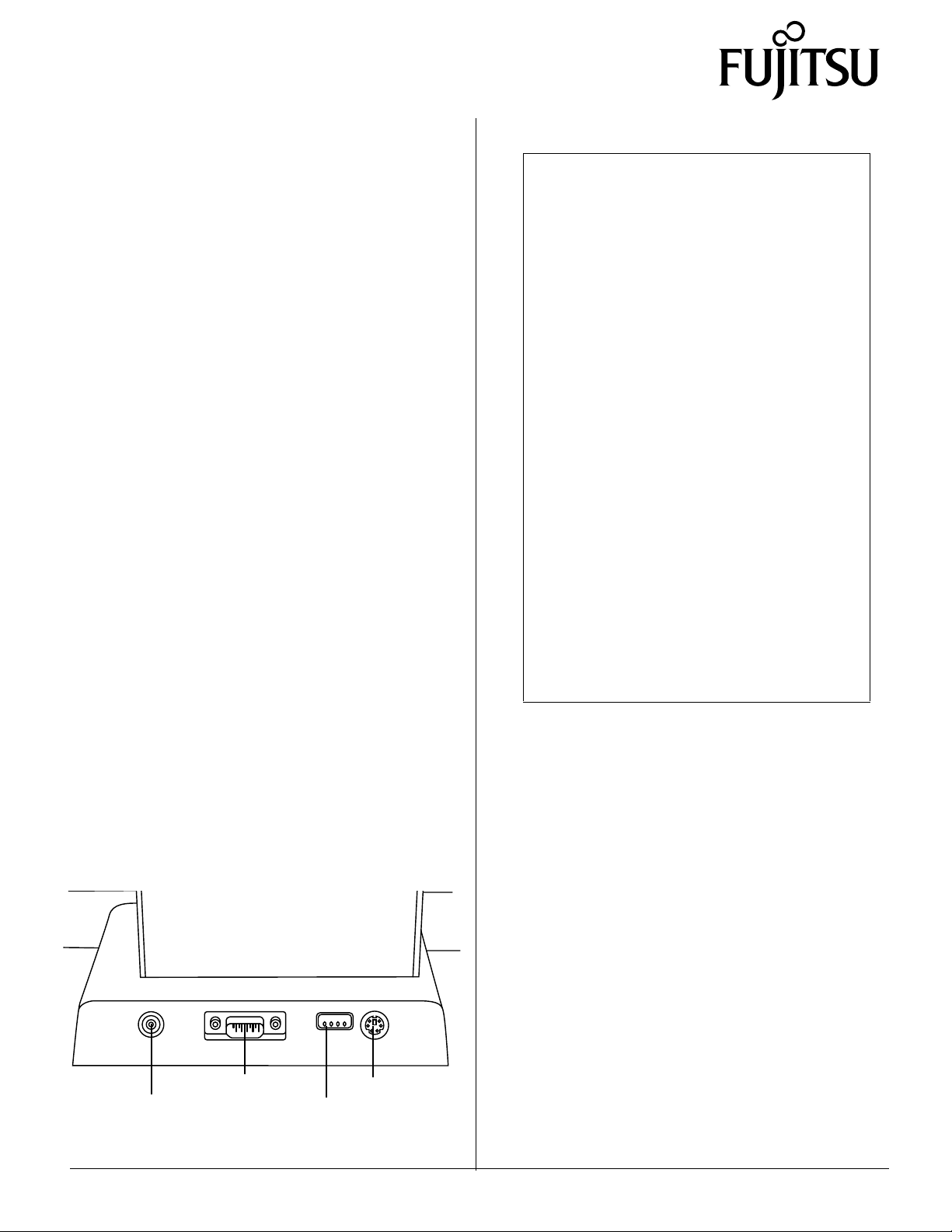
FMW51DS1
Docking Station
User’s Guide
PenCentra 130
These instructions provide details on using the
PenCentra 130 Docking Station with your pen tablet.
The PenCentra 130 Docking Station is best suited for
desktop computing tasks when a quick and tempora r y
connection to peripheral computer equipment is needed
and the pen tablet alone does not provide the necessary
connectivity. The docking station provides the following
interfaces for connection to peripheral computer
equipment (see Figure 1 for locations):
• Serial port
This port allows you to connect an external device with a
serial interface.
Note: • The docking station serial port does not
support the ring indicate feature
• Pin 9 on the docking station serial port does
not supply 5 volts (as the pen tablet does).
• PS/2-style port
This port allows you to attach a PS/2-style mouse or
keyboard.
• USB port
This port allows you to attach a Universal Serial B us
(USB) connector.
Caution
Circuitry in the PenCentra 130 and the docking
station is designed to be robust, however, the pen
tablet and connected devices can be damaged if
procedures given in these instructions are not
followed when connecting devices.
To avoid damage to your hardware, observe the
following guidelines when using your docking
station:
• Do not touch connector pins or connector
sockets on y our equ ipm en t. Electros tati c
discharge ca n damage interface circuitry in your
equipment.
• Do not connect or disconnect any device when
the system is running. Alw ays turn off devices
and suspend system operation before
connecting to or disconnecting peripheral
devices.
• Do not use corres ponding co nnectors on the pen
tablet and the docking station simultaneously.
Interfaces on th e pen table t are duplicate d by the
docking station. Connecting devices to
equivalent connectors on the pen tablet and
docking station at the same time could damage
equipment.
• Do not jam or force component connections.
• DC input
This port allows you to connect an AC Adapter to
provide input power. This input can be used for
powering the system while it is running, or for charging
the system battery.
The following illustration shows the location of
peripheral interfaces on the docking station.
Serial Port
DC Input
PS/2-style Port
USB Port
Figure 1. Docking Station - Rear
Installing the PenCentra in the Docking Station 0
To install your PenCentra 130 into the docking station,
1. Suspend the pen tablet operation by either
pressing the suspend/resume button or by
shutting down from the Start menu.
2. Turn off any peripheral devices you intend to
connect to the docking station.
3. Turn off any peripheral devices that are already
connected to the docking station.
4. If you are connecting or disconnecting
peripheral devices to the docking station, do so
now.
When connecting peripherals, tighten the
connector screws, if used, to maintain consistent
and reliable connections between the devices
and the docking station.
PenCentra 130 is a trademark of Fujitsu Personal Systems, Inc. © 1999 Fujitsu Personal Systems, Inc.
7/99 58-0677-00A
Page 2
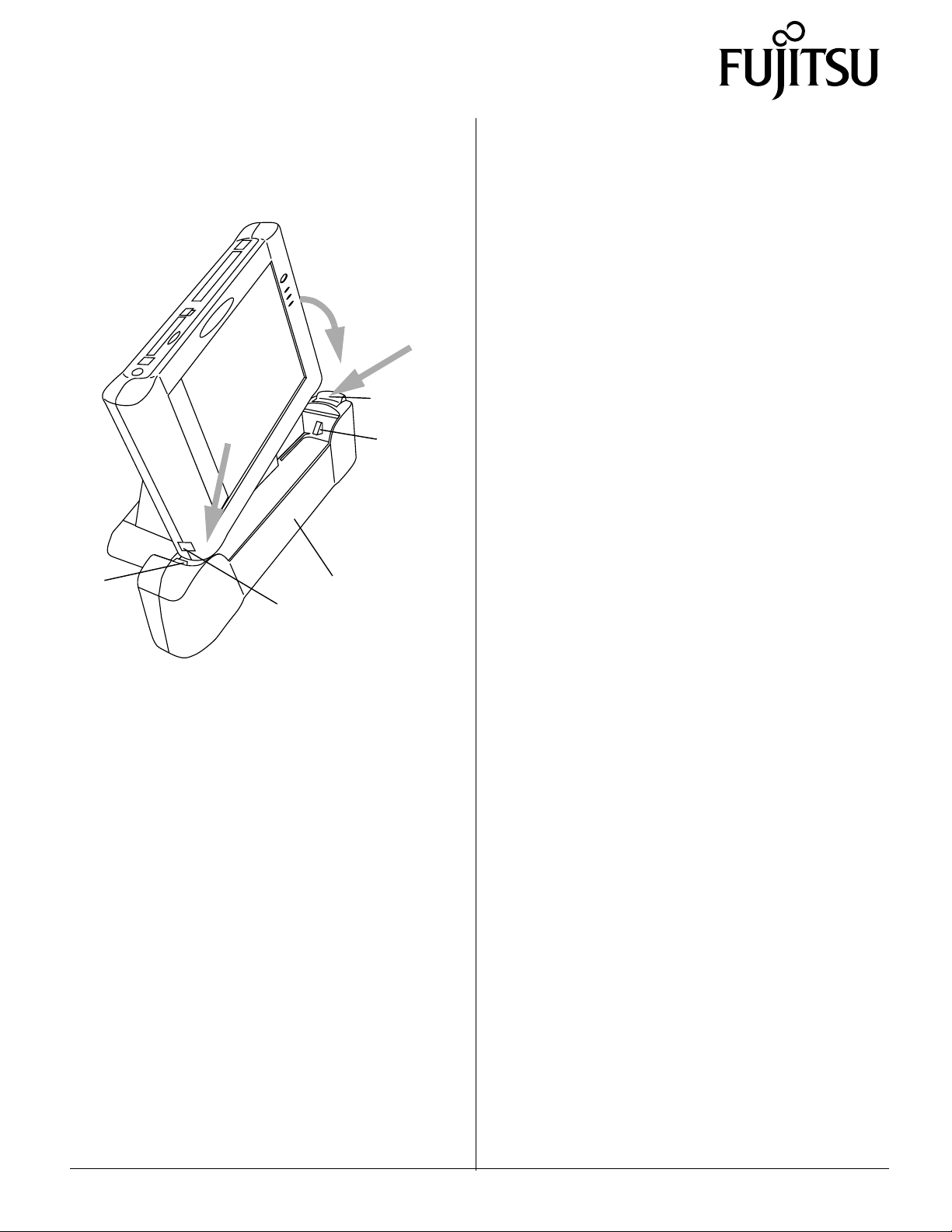
5. Install the PenCentra 130 in the docking station.
To do so, press down and hold the latch button on
the right side of the docking station (see Figure 2).
You can now use your pen tablet with the peripheral
devices attached to the docking station.
Disconnecting the Docking Station 0
To disconnect the docking station from your pen
tablet,
3
1
Pivot
Point
Pivot
Hole
Figure 2. Installing the PenCentra 130
Tilt the pen tablet to the left and slip the pivot hole
over the pivot point on the left inside of the
docking station (reference arrow #1 in Figure 2).
Docking
Station
Latch
Button
Latch
1. Suspend operation of your PenCentra 130 pen
tablet.
2. Turn off peripheral devices that are attached to
2
the docking station.
3. Push the latch button down to unlatch it from
the pen tablet.
4. Pull the pen tablet out of the docking station in a
straight line. Do not rock the components as you
pull them apart.
You can resume system op eration of your PenCentra
130 pen tablet.
While holding down the latch button (reference
arrow #2 in Fi g ure 2), gent ly press the ri ght side of
the pen tablet into the docking station unti l it is
resting on the base (reference arro w #3 in Figure 2).
Release the latch button and lift the pen tablet to
make sure it is latched in properly.
6. Turn on the peripheral devices attached to the
docking station.
7. Resume PenCentra 130 system operation.
If the required driver software for an attached
peripheral device is not installed, the device may
not work or may work incorrectly. Contact your
local help desk or refer to the documentation
provided with your peripheral device and install
the driver software at this time.
PenCentra 130 is a trademark of Fujitsu Personal Systems, Inc. © 1999 Fujitsu Personal Systems, Inc.
7/99 58-0677-00A
