Page 1
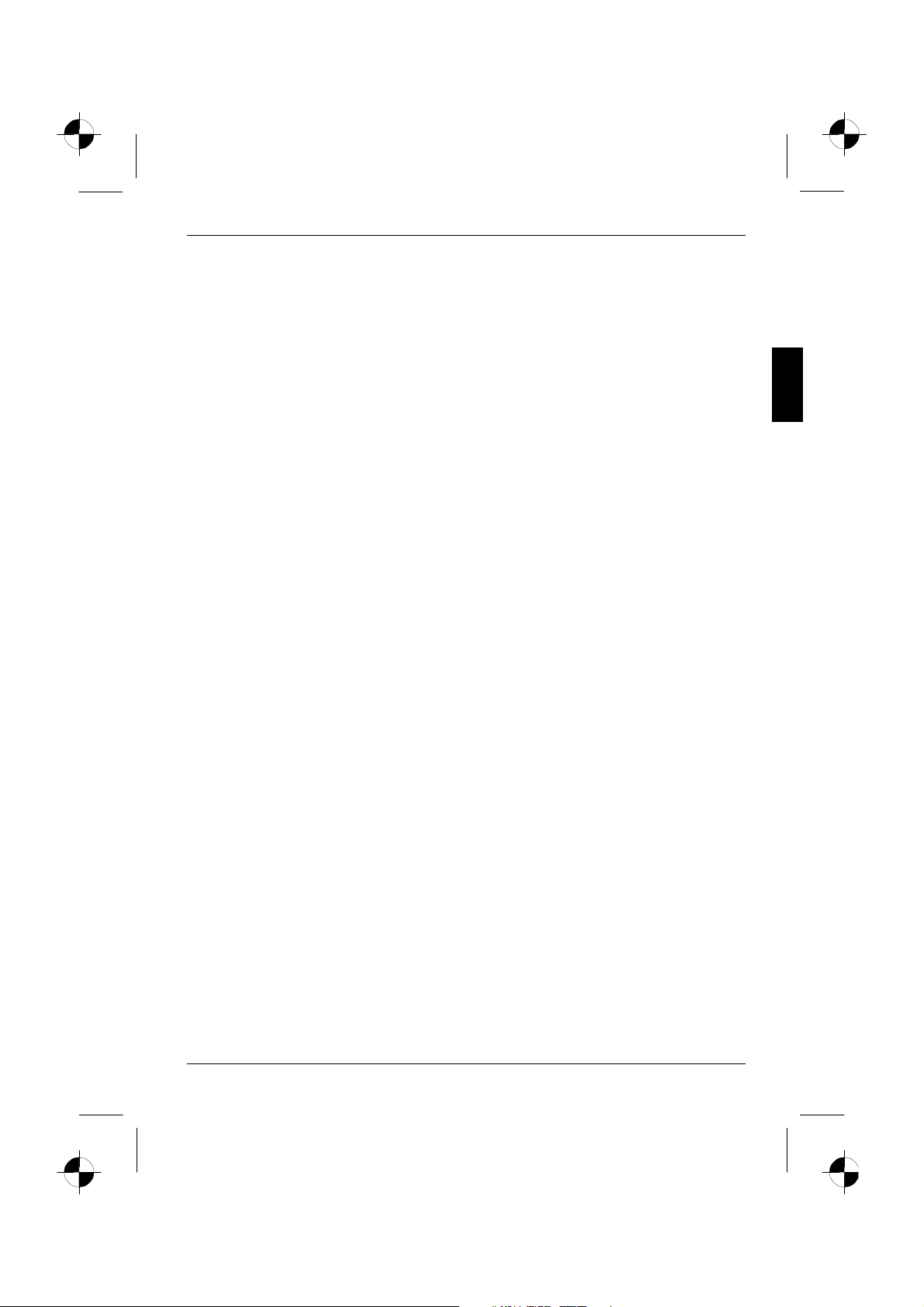
Contents
Introduction........................................................................................................................................1
Notational conventions ..............................................................................................................2
Important notes .................................................................................................................................2
Safety........................................................................................................................................2
Cleaning notes...........................................................................................................................3
Transport notes .........................................................................................................................3
Manufacturer’s notes................................................................................................................. 4
FCC Class B Compliance Statement......................................................................................... 4
Declaration of Conformity ..........................................................................................................5
Important note on power cable ..................................................................................................5
Disposal and recycling............................................................................................................... 6
Checking the contents of the consignment ........................................................................................6
Installing an ergonomic video workstation .........................................................................................7
Connecting the monitor......................................................................................................................8
Connecting cables to the monitor ..............................................................................................8
Connecting cables to the computer............................................................................................9
Operation of the monitor.................................................................................................................... 9
Adjusting rake and rotation........................................................................................................9
Switching the monitor on/off ....................................................................................................10
Notes on power management.................................................................................................. 11
Changing the monitor settings .................................................................................................11
Notes on ergonomic colour adjustment............................................................................................17
Removing the monitor base............................................................................................................. 18
Technical data................................................................................................................................. 19
VESA-DDC-compatible VGA interface..................................................................................... 20
Preset operating modes........................................................................................................... 20
Pin assignment D-SUB............................................................................................................21
Monitor port DVI-D...................................................................................................................22
Trouble shooting.............................................................................................................................. 22
A26361-K872-Z100-1-5E19 English
Page 2
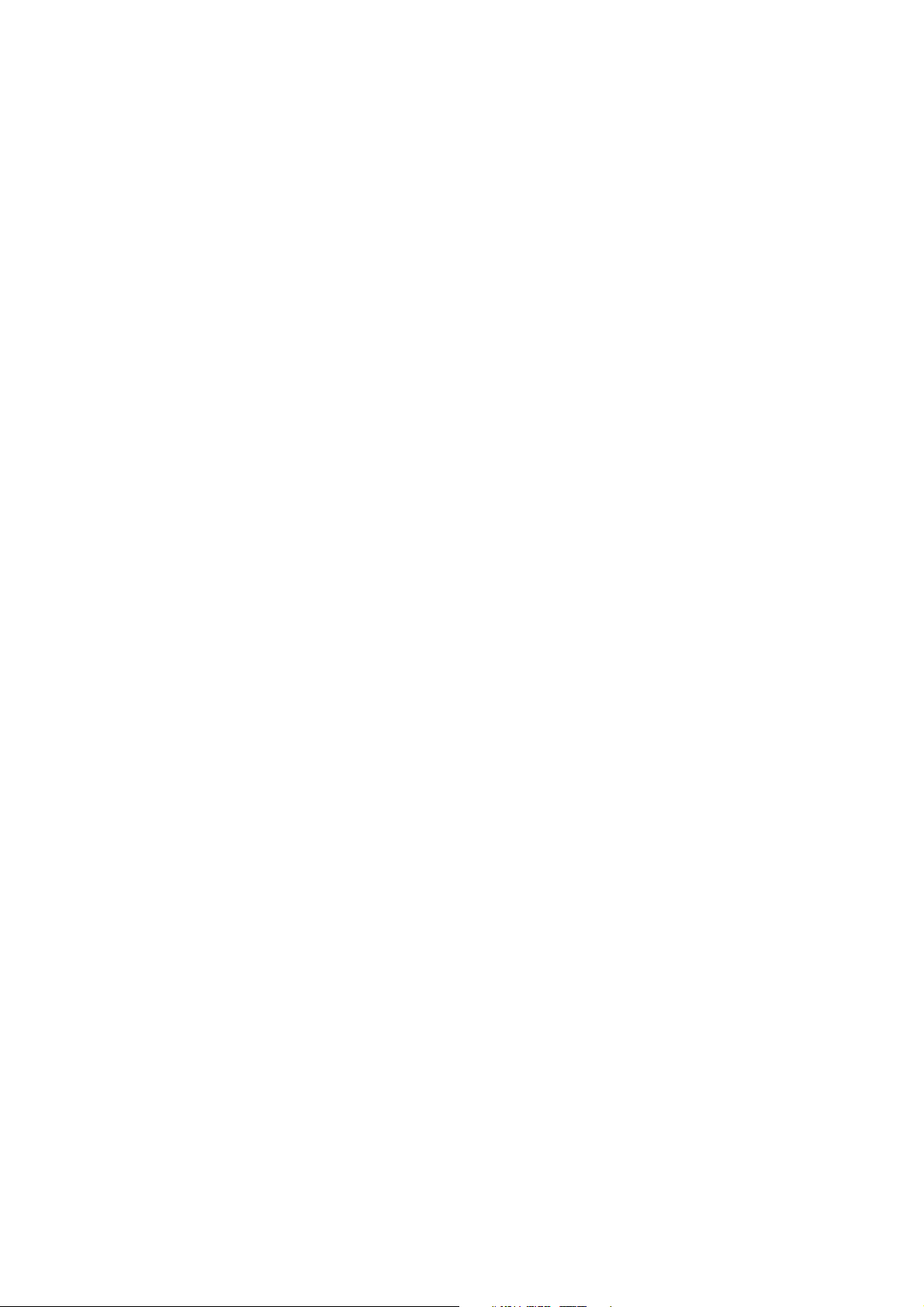
Page 3
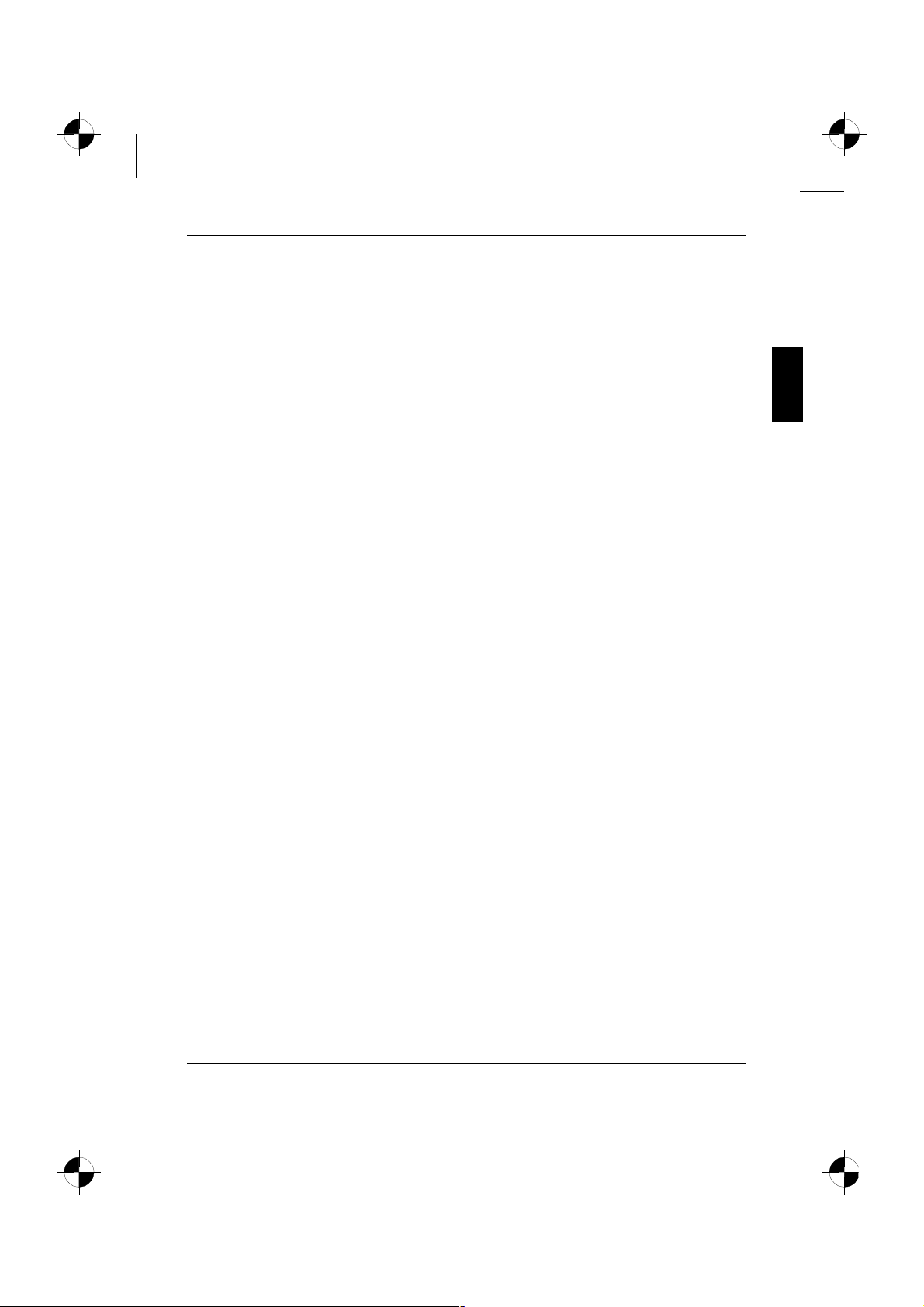
Introduction
Your new LCD (Liquid Crystal Display) monitor 5110 FA offers numerous features and functions, for
example:
• TFT display (Thin Film Transistor; active matrix)
• minimal space requirements thanks to slim casing
• optimum ergonomic characteristics (totally distortion-free, excellent picture definition and colour
purity right into the corners)
• high degree of brightness and good contrast
• high resolution (1600x1200) for displaying the information content of a conventional 21- to 24-
inch screen with CRT (Cathode Ray Tube)
• presentation of up to 16.7 million colours (in conjunction with an appropriate graphics card)
• automatic scanning of all horizontal frequencies from 30 to 82 kHz and all refresh rates (vertical
frequencies) from 50 to 75 Hz (all absolutely flicker-free)
• digital screen controller with microprocessor for storing 22 different display modes
• freely adjustable colour alignment for matching the screen colours to the colours of various
input and output devices
• convenient operation via integrated OSD (On-Screen-Display) menu
• multimedia functions (loudspeakers and audio connections)
• VESA-DDC compatibility
• VESA-FPMPMI compatibility (Flat Panel Monitor Physical Mounting Interface, mechanical
interface to swivel arm and wall bracket)
• plug&play capability
• power management for reducing power consumption when the computer is not in use
• compliance with the recommendations in accordance with TCO ’99
In normal screen mode (dark characters against a light background) the monitor satisfies the
ergonomic requirements for the GS symbol.
This Operating Manual contains important information you require to start up and run your LCD
monitor.
A graphics card (screen controller) with VGA interface or a digital graphics card with DVI-D interface
is required to control the 5110 FA LCD monitor. The monitor processes the data supplied to it by the
screen controller. The screen controller/the associated driver software is responsible for setting the
modes (resolution and refresh rate).
When putting the monitor into operation for the first time, the screen display should be optimally
adapted to the screen controller used and adjusted in accordance with your needs (see the
"Changing the monitor settings" section in the "Operation of the monitor" chapter).
Target group
You don't need to be an "expert" to perform the operations described here. Do, however, read the
chapter "Important notes" in the Operating Manual of the computer and in this Operating Manual.
In the event of any problems occurring, please contact your sales outlet or our Help Desk.
Further information
Details of how you set the resolution and refresh rate are provided in the documentation on your
screen controller/the associated driver software.
A26361-K872-Z100-1-5E19 English - 1
Page 4
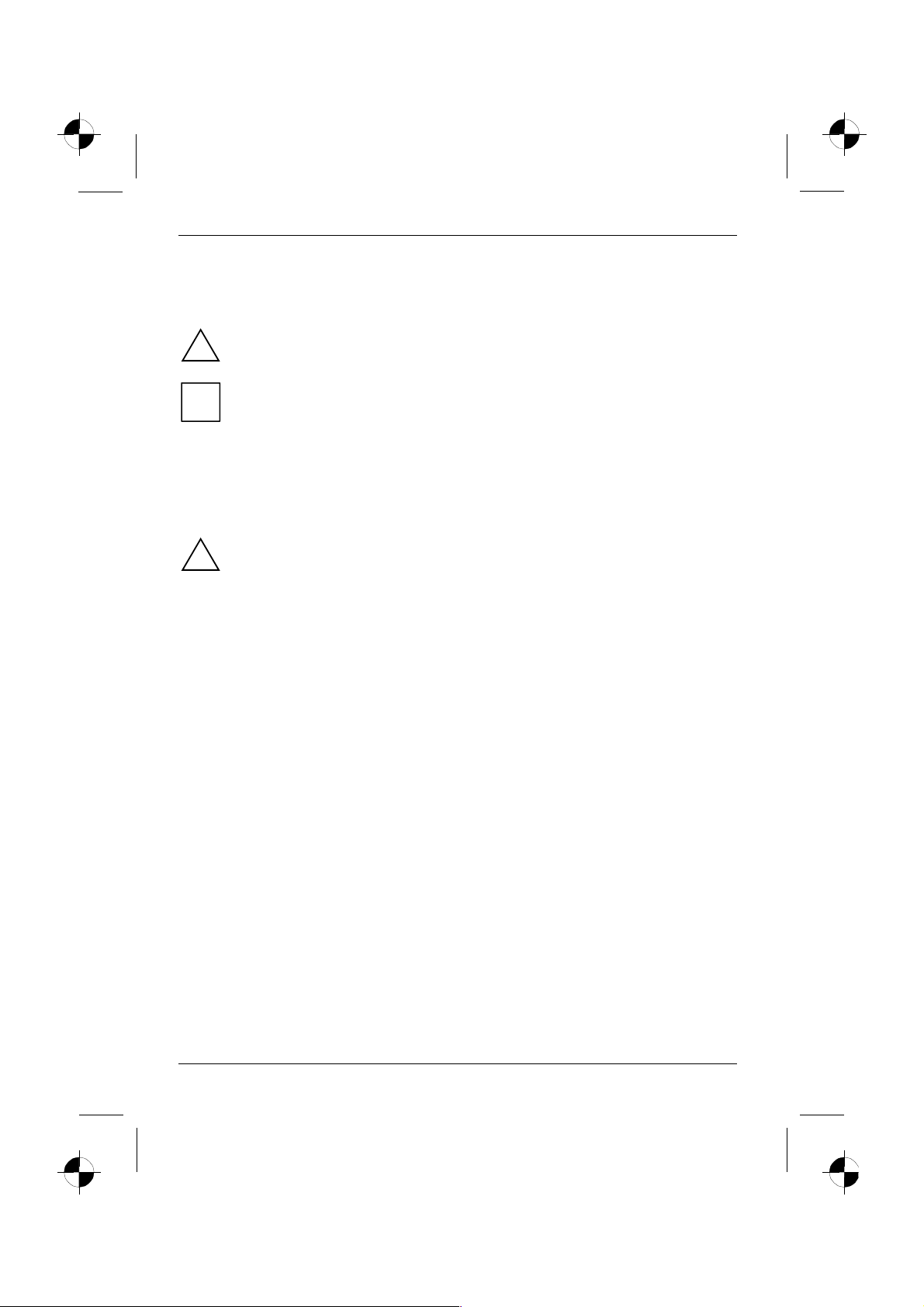
Colour monitor 5110 FA
Notational conventions
The meanings of the symbols and fonts used in this manual are as follows:
Pay particular attention to text marked with this symbol. Failure to observe this warning
endangers your life, destroys the device, or may lead to loss of data.
!
Supplementary information, remarks, and tips follow this symbol.
i
Ê Text which follows this symbol describes activities that must be performed in the order shown.
"Quotation marks" indicate names of chapters or terms.
Important notes
In this chapter you will find information regarding safety which is essential to take note of
with your monitor.
!
Safety
This device complies with the relevant safety regulations for data processing equipment, including
electronic office machines for use in an office environment. If you have any questions, contact your
sales outlet or our Help Desk.
• The display surface of the LCD monitor is sensitive to pressure and scratches. You should
therefore be careful with the display surface so as to avoid lasting damage (Newton rings,
scratches).
• If the device is brought into the installation site from a cold environment, condensation can
form. Before operating the device, wait until it is absolutely dry and has reached approximately
the same temperature as the installation site.
• During installation and before operating the device, please observe the instructions on
environmental conditions in the "Technical data" chapter as well as the instructions in the
"Installing an ergonomic video workstation" chapter.
• To ensure adequate ventilation the monitor may only be operated with the monitor foot
installed.
• The device automatically sets itself to the correct voltage within the range from 100 V to 240 V.
Ensure that the local mains voltage lies within these limits.
• Ensure that the power socket on the device or the grounded mains outlet is freely accessible.
2 - English A26361-K872-Z100-1-5E19
Page 5
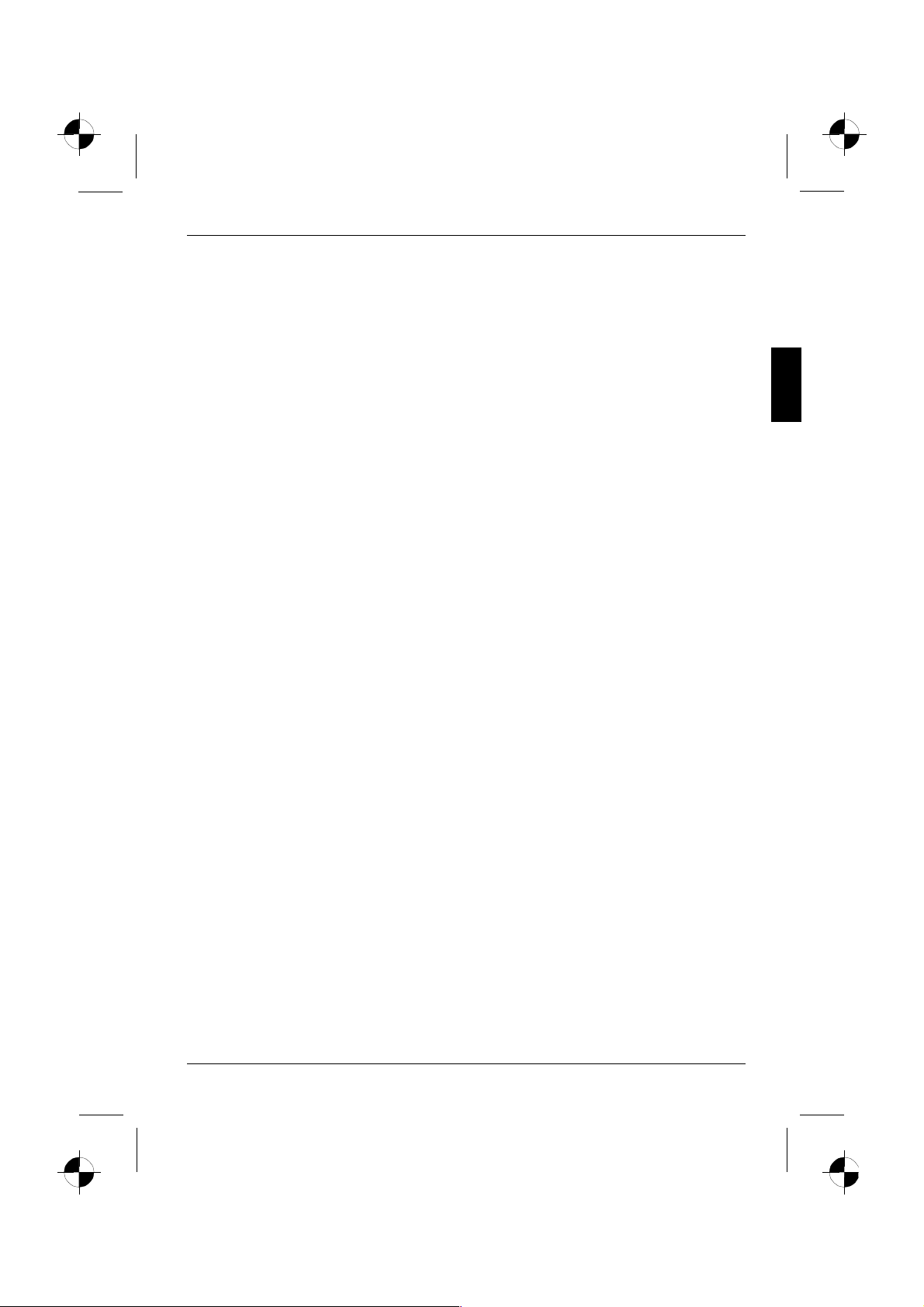
Colour monitor 5110 FA
• The ON/OFF switch does not disconnect the device from the mains voltage. To completely
disconnect the mains voltage, remove the power plug from the socket.
• Lay all cables so that nobody can stand on them or trip over them. When attaching the device,
observe the relevant notes in the "Connecting the monitor" chapter.
• No data transmission cable should be connected or disconnected during a thunderstorm.
• Please ensure that no objects (e.g. necklaces, paperclips etc.) or liquids can get into the
interior of the device (this may cause an electrical shock or short circuit).
• In emergencies (e.g. damaged casing, elements or cables, penetration of liquids or foreign
matter), switch off the unit, disconnect the power plug and contact your sales outlet or our Help
Desk.
• The screen background lighting contains mercury. You must observe the applicable handling
and disposal safety regulations for fluorescent tubes.
• Only qualified technicians should repair the device. Unauthorised opening and incorrect repair
may greatly endanger the user (electric shock, fire risk).
• You may set only those resolutions and refresh rates specified in the "Technical data" chapter.
Otherwise you may damage your monitor. If you are in any doubt, contact your sales outlet or
our Help Desk.
• Keep this operating manual together with your device. If you pass on the device to third parties,
you should include this manual.
Cleaning notes
• Always pull out the power plug before you clean the monitor.
• Do not clean any interior parts yourself, leave this job to a service technician.
• Do not use any cleaning agents that contain abrasives or may corrode plastic.
• Ensure that no liquid will run into the system.
• Ensure that the ventilation areas of the monitor are free.
• The display surface of the LCD monitor is sensitive to pressure and scratches. Clean it only
using a soft, slightly moistened cloth.
Wipe the monitor casing with a dry cloth. If the monitor is particularly dirty, use a cloth which has
been moistened in mild domestic detergent and then carefully wrung out.
Transport notes
• Transport the monitor with care and only in its original packaging or another corresponding
packaging fit to protect it against knocks and jolts.
• Never drop the LCD monitor (danger of glass breakage).
A26361-K872-Z100-1-5E19 English - 3
Page 6
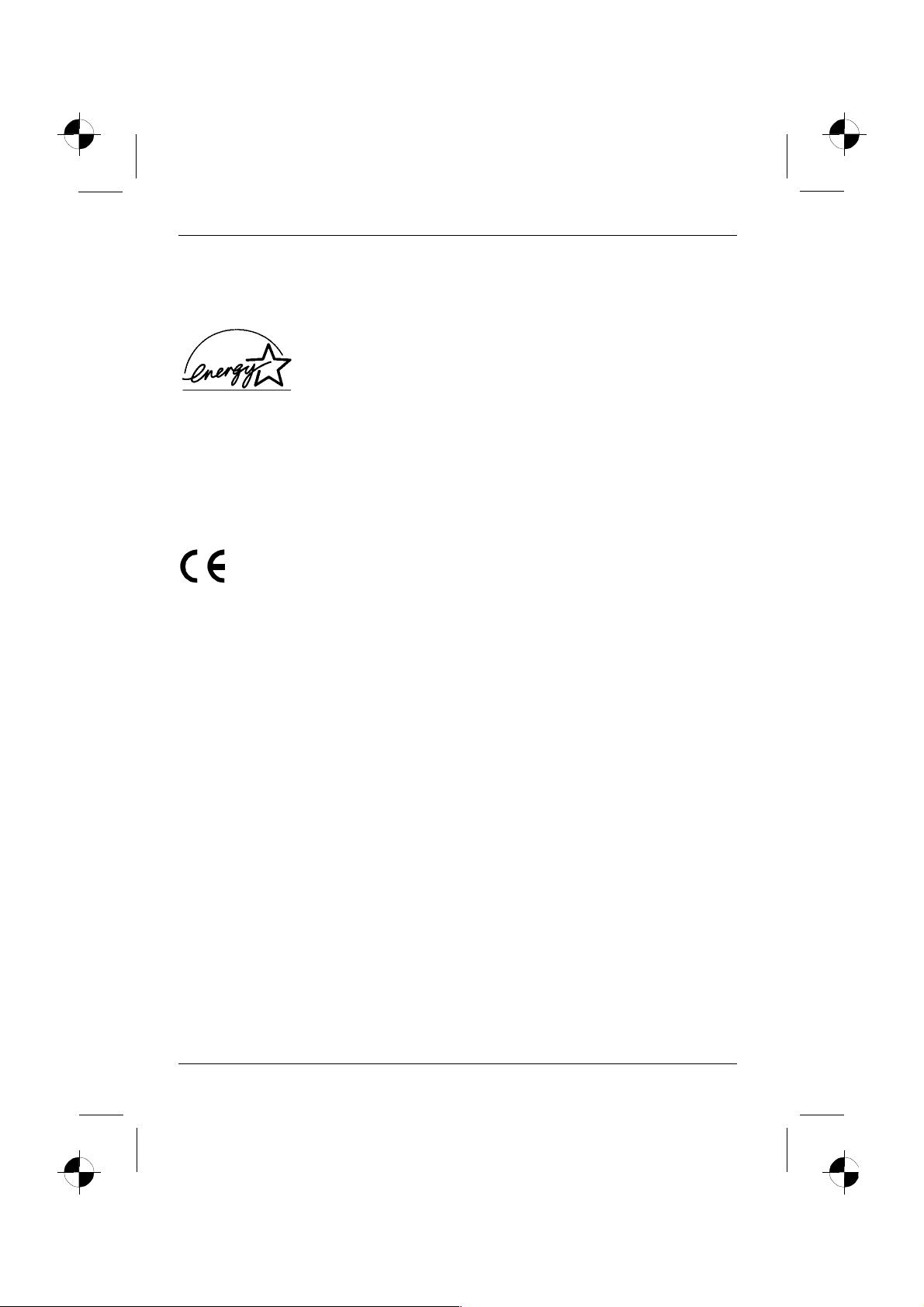
Colour monitor 5110 FA
Manufacturer’s notes
Energy Star
The Fujitsu Siemens LCD colour monitor 5110 FA is designed to conserve
electricity by dropping to less than 3 W when it goes into standby,
suspend and OFF mode. With this new power management the 5110 FA
qualifies for the U.S. Environmental Protection Agency's (EPA) Energy
Star Computers award.
The EPA estimates that computer equipment uses 5% percent of all business electricity and that
this is growing rapidly. If all desktop computers and peripherals enter a low-power mode when not in
use, the overall savings in electricity could amount to $ 2 thousand million annually. These savings
could also prevent the emission of 20 million tons of carbon dioxide into the atmosphere - the
equivalent of 5 million automobiles.
As an Energy Star Partner, Fujitsu Siemens Computers GmbH has determined that this product
meets the Energy Star guidelines for energy efficiency.
CE marking
The shipped version of this device complies with the requirements of the EEC
directives 89/336/EEC "Electromagnetic compatibility" and 73/23/EEC "Low voltage
directive".
FCC Class B Compliance Statement
The following statement applies to the products covered in this manual, unless otherwise specified
herein. The statement for other products will appear in the accompanying documentation.
NOTE:
This equipment has been tested and found to comply with the limits for a "Class B" digital device,
pursuant to Part 15 of the FCC rules and meets all requirements of the Canadian InterferenceCausing Equipment Regulations. These limits are designed to provide reasonable protection against
harmful interference in a residential installation. This equipment generates, uses and can radiate
radio frequency energy and, if not installed and used in strict accordance with the instructions, may
cause harmful interference to radio communications. However, there is no guarantee that
interference will not occur in a particular installation. If this equipment does cause harmful
interference to radio or television reception, which can be determined by turning the equipment off
and on, the user is encouraged to try to correct the interference by one or more of the following
measures:
• Reorient or relocate the receiving antenna.
• Increase the separation between equipment and the receiver.
• Connect the equipment into an outlet on a circuit different from that to which the receiver is
connected.
• Consult the dealer or an experienced radio/TV technician for help.
Fujitsu Siemens Computers GmbH is not responsible for any radio or television interference caused
by unauthorised modifications of this equipment or the substitution or attachment of connecting
cables and equipment other than those specified by Fujitsu Siemens Computers GmbH. The
correction of interference caused by such unauthorised modification, substitution or attachment will
be the responsibility of the user.
The use of shielded I/O cables is required when connecting this equipment to any and all optional
peripheral or host devices. Failure to do so may violate FCC rules.
4 - English A26361-K872-Z100-1-5E19
Page 7
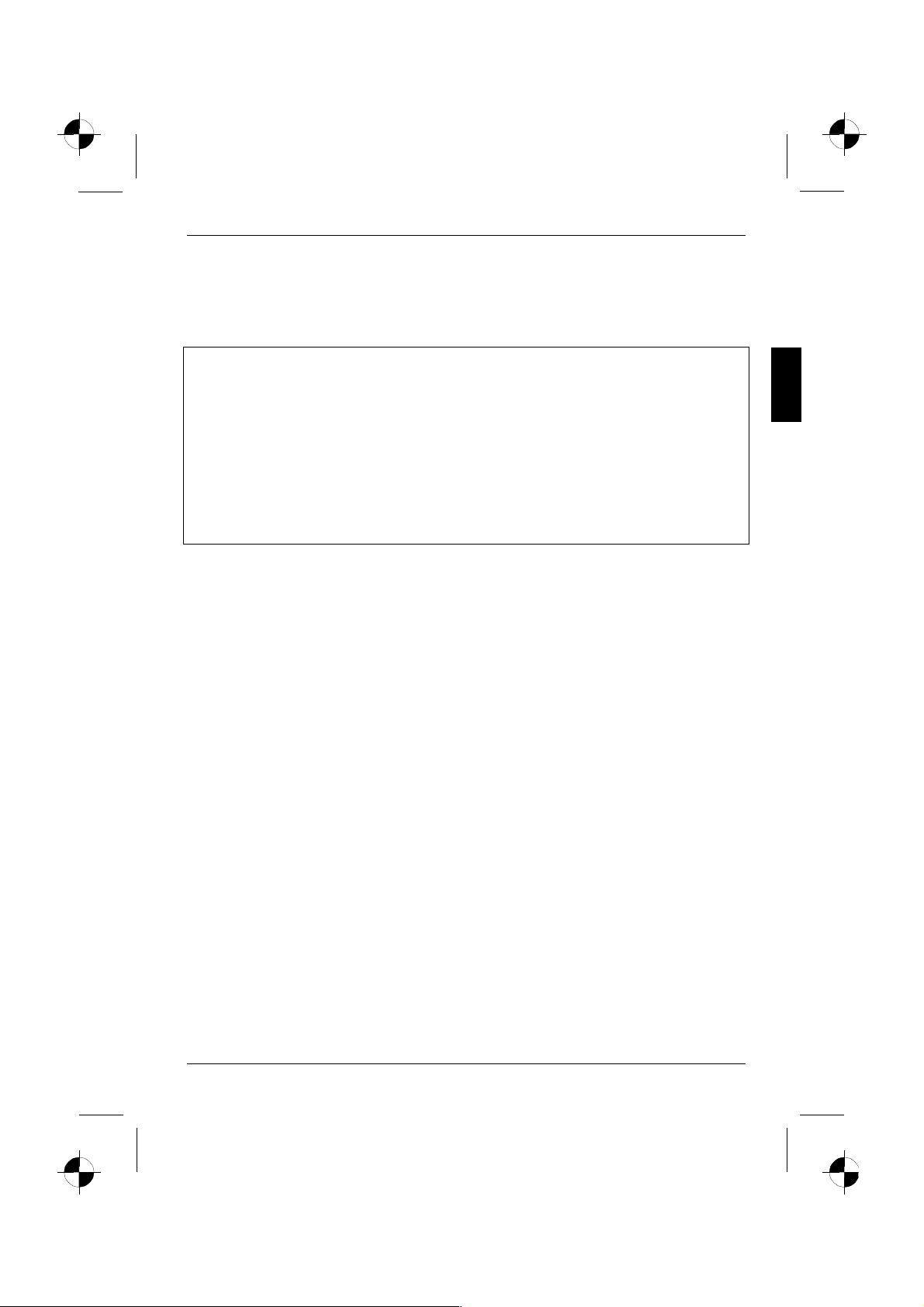
Colour monitor 5110 FA
Declaration of Conformity
This device complies with Part 15 of the FCC Rules. Operation is subject to the following two
conditions: (1) this device may not cause harmful interference, and (2) this device must accept any
interference received, including interference that may cause undesired operation.
Product name: Colour LCD Monitor
Trade name: Fujitsu Siemens Computers Inc.
Model number(s): 5110 FA
Name of responsible party: Siemens Information and Communication
Contact person: Schroettle-Henning, Bernd
Phone No.: (408) 571-6051
Fax No.: (408) 571-6196
We, Siemens Information and Communication Products LLC, hereby declare that the equipment
bearing the trade name and model number specified above was tested confirming to the applicable
FCC Rules under the most accurate measurement standards possible, and that all the necessary
steps have been taken and are in force to assure that production units of the same equipment will
continue to comply with the Commissions requirements.
Products LLC
3860 N. First Street
San Jose, CA 95134-1702
U.S.A.
Important note on power cable
To guarantee safe operation, use the cable supplied. Use the following guidelines if it is necessary
to replace the original cable set.
• The female/male receptacles of the cord set must meet CEE-22 requirements.
• The cable has to be HAR-certified or VDE-certified. The mark HAR or VDE will appear on the
outer sheath or on the insulation of one of the inner conductors.
• For devices which are mounted on a desk or table, type SVT or SJT cable sets may be used.
For devices which sit on the floor, only SJT type cable sets may be used.
• The cable set must be selected according to the rated current for your device.
A26361-K872-Z100-1-5E19 English - 5
Page 8
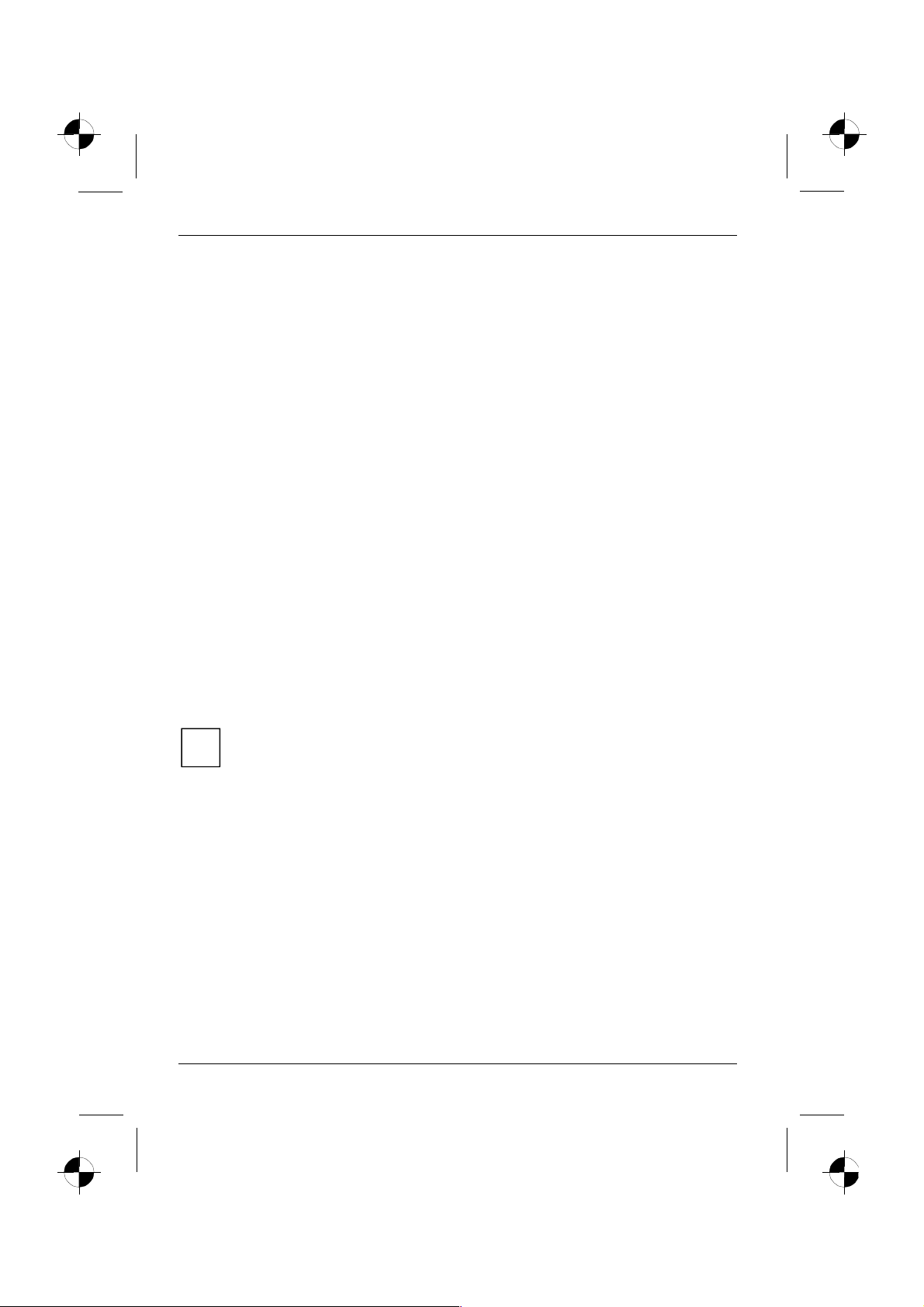
Colour monitor 5110 FA
Disposal and recycling
This device has been manufactured to the highest possible degree from materials which can be
recycled or disposed of in a manner that is not environmentally damaging.
The device may be taken back after use to be recycled, provided that it is returned in a condition
that is the result of normal use. Any components not reclaimed will be disposed of in an
environmentally acceptable manner.
If you have any questions on disposal, please contact your local office, our Help Desk, or:
Fujitsu Siemens Computers GmbH
Recyclingcenter
D-33106 Paderborn
Tel.: ++ 49 5251 - 818 010/ Fax: ++ 49 5251 - 818 015
Checking the contents of the consignment
Ê Unpack all the individual parts.
Ê Check the delivery for damage incurred during transportation.
Ê Check whether the delivery agrees with the details in the delivery note.
The complete LCD monitor package includes:
− one monitor
− one data cable (D-SUB)
− one data cable (DVI-D)
− one power cable
− one floppy disk
− one Warranty Booklet
− this Operating Manual
Should you discover that the delivery does not correspond to the delivery note, notify your local
sales outlet immediately.
It is recommended not to throw away the original packaging material. Keep it for future
transportation.
i
6 - English A26361-K872-Z100-1-5E19
Page 9

Colour monitor 5110 FA
Installing an ergonomic video workstation
Before you set up your equipment, you should select a suitable position for working at the monitor.
Please observe the following advice when installing a video workstation.
edge of desk
Window
permissible
reaching sector
600 mm
permissible
reaching sector
600 mm
Avoid direct and reflected glare. Avoid glare from electric
lighting.
preferable viewing sector
0°
60°
permissible
viewing sector
permissible viewing sector
Position the monitor for
65°
30°
30°
65°
Keep ventilated areas clear. Remember to maintain correct
optimum viewing. The viewing
distance to the monitor should
be approximately 50 cm.
Position the keyboard where it
is easiest to reach.
approx. 90°
approx. 90°
and
more
posture.
A26361-K872-Z100-1-5E19 English - 7
Page 10

Colour monitor 5110 FA
Connecting the monitor
Observe the "Safety" in the "Important notes" chapter in this operating manual.
!
CE conformance and optimum picture quality are guaranteed only if you use the data
cable supplied.
Do not cover the ventilation openings of the monitor.
The computer power plug must be pulled out!
Ê Be sure that the monitor and the computer are switched off.
Connecting cables to the monitor
The monitor ports are protected by a cover.
Ê Remove the cover.
1 = D-SUB connector (ANALOG)
2 = DVI-D connector (DIGITAL)
ANALOG DIGI TAL
Fujitsu Siemens Computers
Bgm.-Ulrich-Str. 100
86199 Augs bu rg / Germany
Color Monitor 5110 FA
S26361-K872-V150
100-240VAC , 2A , 60/50Hz
Rev.:
TÜV
Rheinland
Product Safety
1
ISO
13406-2
2
AUDIO POWER
This device complies with Part 15 of the FCC Rules. Operation is subject to the
following tw o cond it ions : (1) T his de v ice may not c ause harmf ul inte rferen c e,
and (2) this device must accept any interferen ce received, incl uding
interference tha t may ca us eun desi re d oper atio n
Apparatet ma kun tilkoples jordet stikkontakt.
Apparaten s ka ll an slutas t il l j or d at
uttag när den an slut s til l ett nät verk.
Serial No.:
Made in Taiwan
Fujitsu Sieme n s
5110 FA
Computers
CUS
Tested To Comply
TÜV
With FCC Standards
geprüfte
Rheinland
LISTED I.T.E.
Product Safety
Sicherheit
FOR HOME OR OFFICE USE
E168207,7Z85
1936-1100-4240
4
3
3 = AUDIO IN socket
4 = Power connector
The data cable supplied has two 15-pin D-SUB connectors for the D-SUB connector of the monitor
and of the computer.
Ê Connect one of the D-SUB connectors of the data cable to the D-SUB connector on the
monitor (1) and secure the plug-in connection by tightening the safety screws.
8 - English A26361-K872-Z100-1-5E19
Page 11

Colour monitor 5110 FA
If you want to use the data cable with DVI-D connector or if you want to connect the
monitor to a second computer, proceed as follows:
i
Ê Connect the DVI-D connector of the data cable to the DVI-D connector on the
monitor (3) and secure the plug-in connection by tightening the safety screws.
Data cables with DVI-D connectors are available from specialised dealers.
After switching on the monitor you must select the desired input with the OSD menu (see
"Operation of the monitor" chapter).
Ê Insert one plug of the audio line in the AUDIO IN (3) socket on the monitor and make sure it is
properly engaged.
Ê Plug the power cable supplied into the power connector (4) of the monitor.
Connecting cables to the computer
Information on the computer connections and interfaces is contained in the operating manual for
your computer.
If your computer has two monitor ports ("onboard" screen controller and separate
graphics card), the monitor port for the separate graphics card is usually active.
i
Ê Connect the data cable to the (active) monitor port on the computer and secure the plug-in
connection by tightening the safety screws.
Ê Insert the other plug of the audio line in the audio input of the computer.
Ê Plug the connector of the mains cable provided into the monitor outlet of the computer or into a
properly earthed outlet and ensure a safe connection.
Ê Plug the power connector of the computer into a properly grounded mains outlet.
When you start working with your monitor for the first time you should install the
appropriate graphics drivers for your application software. Details of how to do this are
i
provided in the documentation on your screen controller/the associated driver software.
Operation of the monitor
The monitor offers the following possibilities that enable it to be optimally adjusted for the respective
user and the respective situation.
Adjusting rake and rotation
The rake of the monitor can be adjusted by –5° (forward) and +20° (back) from its vertical position.
Ê Grasp the monitor with both hands on the right and left edge of the casing and adjust it to the
desired rake.
The monitor can be rotated by ± 30° from its centre position.
Ê Grasp the monitor with both hands on the right and left edge of the casing and rotate it into the
desired position.
A26361-K872-Z100-1-5E19 English - 9
Page 12

Colour monitor 5110 FA
Switching the monitor on/off
A B
2
1
1 = Power indicator 2 = Power button
The ON/OFF switch (2) is used for switching the monitor on and off.
The power indicator (1) can have the following states:
The power indicator glows green. The monitor is switched on and operating.
The power indicator glows amber. The monitor is in the energy-saving mode.
The power indicator is dark. The monitor is switched off.
When you switch the computer system on, you must proceed in the following order:
Ê First switch the LCD monitor on with the ON/OFF switch (2).
Ê Then switch on the computer.
If your computer has a power management function (energy-saving mode), you should
read the "Notes on power management" of the monitor in this chapter.
i
10 - English A26361-K872-Z100-1-5E19
Page 13

Colour monitor 5110 FA
Notes on power management
If your computer is equipped with power management, the monitor can support this function fully.
Here the monitor does not distinguish between the individual energy-saving modes of the computer
(standby mode, suspend mode and OFF mode), as it is capable of immediately switching into the
mode with the highest energy-saving effect.
Stage ON Energy-saving mode
Power indicator lights green glows amber
Function Monitor
operating
normally
Power consumption normal
< 80 W
If your computer detects inactivity (no input) it sends an appropriate signal to the monitor to reduce
the power consumption (energy-saving mode). The power indicator of the monitor changes colour to
indicate the status change.
Once an input is made at the computer the screen contents are redrawn and full power is restored.
For detailed information on how energy-saving mode operates refer to the Operating Manual or
Technical Manual of the computer.
When the monitor is switched to the energy-saving mode by the power management
system a power consumption of up to 3 W is maintained to feed the circuit for redrawing
i
the screen contents.
To completely switch off the power consumption, switch off the computer or pull the plug
of the monitor power cable out of the monitor socket of the computer.
Monitor
is dark
reduced to < 3 W
Changing the monitor settings
When putting the monitor into operation for the first time, the screen display should be optimally
adapted to the screen controller used and adjusted in accordance with your needs.
Basic monitor settings with the floppy disk supplied
If one of the operating systems Windows 95/98, Windows NT, Windows Me, Windows 2000,
Windows XP or OS/2 (with Windows emulation installed) is used, the basic monitor settings can be
set with the floppy disk supplied.
Ê Insert the supplied floppy disk into the floppy disk drive.
Ê Open the Readme file on the floppy disk and follow the instructions in the file.
Your monitor should now already be properly adjusted. If none of the above operating systems is
used or minor corrections are to be made to the screen display, then change the monitor settings
with the OSD menu.
A26361-K872-Z100-1-5E19 English - 11
Page 14

Colour monitor 5110 FA
Monitor settings with the buttons of the control panel
A
2
1 = Headphones port
2 = Buttons for the OSD menu
(On-Screen-Display)
Use the buttons of the control panel to make the following monitor settings directly while the OSD
menu is switched off.
Adjusting contrast, brightness and volume
Ê Press the
or 5button to activate the setting window for contrast, brightness and volume.
6
B
3 = Power indicator
4 = Power button
4
31
Ê Use the B button to select the function you want to set.
Ê Press the
or 5 button to adjust the selected function.
6
Ê Press the A button to exit the setting window.
Selecting input signal
The monitor can be operated with analogue or digital signals. You can switch between the analogue
and the digital mode (depending on the graphics card you use).
Ê Press the B button to change the mode of the input signal.
Monitor settings using the OSD menu
With the buttons on the control panel, call up and use the integrated OSD (On-Screen Display)
menu.
The OSD menu is available in different languages. The English menu names are used in
the following description (default setting). With the OSD function LANGUAGE SELECT in
i
the SETUP MENU you can select another language.
12 - English A26361-K872-Z100-1-5E19
Page 15

To set the OSD menu, perform the following steps:
Ê Briefly press the A button to activate the OSD menu.
The main menu appears on the screen with icons for the setting functions.
The last icon set is marked (in this case
CONTRAST / BRIGHTNESS). At the bottom of the
CONTRAST / BRIGHTNESS
IMAGE ADJU S T
COLOR ADJU S T
ADVANCED ME NU
AUD IO M E NU
SETUP MENU
ME MOR Y RECALL
OSD menu each button's function is displayed.
Ê If necessary, press the
mark another icon (e.g. IMAGE ADJUST).
Ê Press the B button to select the highlighted
icon.
Colour monitor 5110 FA
or 5 button to
6
A
: EXI T
The corresponding setting window (here: IMAGE ADJUST) is displayed.
IMAGE AD J U ST
AUTO TUNE
H. / V. POS ITION
H. SIZE
PHASE
ZOOM
A
: E XIT
B
: SELECT
: SELECT
B
The first icon (AUTO TUNE) is highlighted.
Ê If necessary, press the
mark the next icon.
or 5 button to
6
Ê Press the B button to select the highlighted
icon.
The icon's colour changes.
Ê Press the
selected function.
or 5 button to adjust the
6
Ê Press the A button to exit the function.
The icon's colour changes.
Ê Press the
symbol or press the A button to return to the
main menu.
All changes are stored automatically.
If you want to change other settings, select the corresponding function from the OSD main menu. All
possible adjustments of the main menu are described in the following.
The OSD menu for analogue monitor operation is described in the following. During digital
operation some functions are not available, as they are not required due to the digital
i
transmission technology used.
or 5 button to mark another
6
A26361-K872-Z100-1-5E19 English - 13
Page 16

Colour monitor 5110 FA
Adjusting the brightness and contrast
Calling the CONTRAST / BRIGHTNESS setting window
Setting the contrast of the display (CONTRAST)
This function allows you to modify the contrast of bright colour tones.
Setting the brightness of the display (BRIGHTNESS)
This function allows you to change the brightness of the background
lighting.
If the contrast is set too high, bright surfaces can no longer be distinguished from very
bright surfaces. If the contrast is set too low, the maximum brightness will not be
i
achieved.
Adjusting size and position
Calling the IMAGE ADJUST setting window
Performing auto-adjustment (AUTO TUNE)
The optimal values for the functions H./V. POSITION, H. SIZE and PHASE
are automatically set during the auto-adjustment.
Adjusting picture position (H./V. POSITION)
The B button enables you to change over between H. POSITION and V.
POSITION.
Adjusting the horizontal size (H. SIZE)
There is an optimum setting for every resolution.
Eliminating picture interference (PHASE)
This function enables the fine tuning of your monitor in case of picture
interferences.
Setting zoom display (ZOOM)
This function allows you to enlarge a section of the display.
14 - English A26361-K872-Z100-1-5E19
Page 17

Setting colour temperature and colours
Calling the COLOR ADJUST setting window
Selecting the colour temperature (COLOR TEMPERATURE)
The "warmth" of the screen colours is set using the colour temperature.
The colour temperature is measured in K (= Kelvin). You can select from
9300 K, 6500 K, 5400 K and 5000 K.
Setting user-defined colours (USER COLOR TEMPERATURE)
In the user-defined setting you can change the colour ratios of the basic
colours (red, green, blue) as required (selection with the B button).
Adjusting the intensity of the grey levels (Gamma correction) (GAMMA)
This function allows you to optimise the display of multimedia
applications (white, red, green, blue).
Setting functions in the "ADVANCED MENU" menu
Calling ADVANCED MENU setting window
The functions SCALING and SHARPNESS are only made available if your monitor is
not set to the maximal resolution (1600x1200).
Setting scaling (SCALING)
FILL ALL= Switch on the full-screen mode. The display area is stretched
to the full picture size (1,280 pixels, side ratio 5:4). As a result, the
display may appear distorted.
FILL ASPECT RATIO = Switch on the proportional full-screen mode: The
display area is expanded to the maximum picture size while maintaining
the side ratio (either full picture width or full picture height).
1:1 = full picture size (depending on the resolution)
Adjusting the picture quality in case of interpolation (SHARPNESS)
This function allows you to set the sharpness of the interpolation filter.
Thus the display can be optimised for pictures or texts.
Displaying the monitor information (INFORMATION)
This function allows you to display e.g. the current resolution and refresh
rate.
Colour monitor 5110 FA
A26361-K872-Z100-1-5E19 English - 15
Page 18

Colour monitor 5110 FA
Setting functions in the "AUDIO MENU" menu
Calling AUDIO MENU setting window
Setting the volume for the output terminal (VOLUME)
Muting the output terminal (MUTE)
Setting functions in the "SETUP MENU" menu
Calling SETUP MENU setting window
Selecting input signal (INPUT SELECT)
If the monitor is operated with analogue or digital signals, you can switch
over between the analogue and the digital mode with this function
(depending on the graphics card you use).
Setting language for the OSD menu (LANGUAGE SELECT)
You can choose from English (default setting), German, French, Italian
and Spanish.
Setting position for the OSD menu (OSD POSITION)
You can shift the OSD menu up, down, to the left or to the right.
Setting display time for the OSD menu (OSD TIME OUT)
You can select a value from 5 to 60 seconds. If the adjusted time has run
out without the settings being saved, the OSD menu is automatically
closed.
Activating the factory settings
Activating the factory settings (MEMORY RECALL)
All settings will be reset.
16 - English A26361-K872-Z100-1-5E19
Page 19

Colour monitor 5110 FA
Notes on ergonomic colour adjustment
If you select colours for the display in your application programmes, take note of the information
below.
The primary colours blue and red on a dark background do not produce the minimum required
contrast of 3:1 and are therefore not suitable for continuous text and data entry.
When using several colours for characters and background and giving the primary colours full
modulation, you can obtain very suitable colour combinations (see the following table):
Background Characters
black white purple blue cyan green yellow red
black + + - + + + -
white + + + - - - +
purple + + - - - - -
blue - + - + - + -
cyan + - - + - - -
green + - - + - - -
yellow + - + + - - +
red - +----+
+ Colour combination very suitable
- Colour combination not suitable because colour locations are too close together, thin
characters are not identifiable or rigorous focusing is demanded of the human eye.
A26361-K872-Z100-1-5E19 English - 17
Page 20

Colour monitor 5110 FA
Removing the monitor base
Before you can use a swivel arm or a wall bracket, you must remove the monitor base:
Ê Lay the monitor on its face on a soft surface.
The monitor surface is susceptible to scratching!
!
2
DIGITA L
ANALOG
Fujitsu Siemens Computers
Bgm.-Ulrich-Str. 100
86199 Augs bu rg / Germany
Color Monitor 5110 FA
S26361-K872-V150
100-240VAC , 2A , 60/50Hz
Rev.:
ISO
13406-2
TÜV
Rheinland
Product Safety
This device complies with Part 15 of the FCC Rules. Operation is subject to the
following tw o cond it ions : (1) T his de v ice may not c ause harmf ul inte rferen c e,
and (2) this device must accept any interferen ce received, incl uding
interference tha t may ca us eun desi re d oper atio n
Apparatet ma kun tilkoples jordet stikkontakt.
Apparaten s ka ll an slutas t il l j or d at
uttag när den an slut s til l ett nät verk.
Serial No.:
Made in Taiwan
1936-1100-4240
CUS
LISTED I.T.E.
E168207,7Z85
TÜV
Rheinland
geprüfte
Product Safety
Sicherheit
AUDIO POWER
Fujitsu Sieme n s
5110 FA
Computers
Tested To Comply
With FCC Standards
FOR HOME OR OFFICE USE
1
1 = Fixing for monitor base 2 = Fixing for swivel arm or wall bracket
Ê Remove the cover.
Ê Remove the screws (1) on the rear of the monitor.
Ê Remove the monitor base.
You can now mount a swivel arm or a wall bracket as per VESA FPMPMI with 100 mm hole
spacing. For instructions on how to mount the swivel arm or wall bracket, please see the
documentation for the swivel arm or wall bracket.
18 - English A26361-K872-Z100-1-5E19
Page 21

Colour monitor 5110 FA
Technical data
Dimensions and weight (LCD monitor)
Visible diagonals: 51 cm
Dot pitch: 0,255 mm
Screen size: 408 mm x 306 mm
Maximal resolution: 1600 x 1200
Dimensions (W x H x D): Monitor
Weight: Monitor
Accessories: Power cable (1.8 m)
Storable display modes: 22 (preset)
Power connector
Rated mains voltage:
Frequency:
Electrical data
Video: analogue, positive, 0.7 V
Synchronisation: Separate Sync. TTL, positive or negative, Sync. On Green
Horizontal frequency: 30 kHz .... 82 kHz
Refresh rate: 50 Hz .... 75 Hz
Maximum pixel rate: 162 MHz
Total power consumption: 80 W (maximum)
incl. monitor base:
with box:
incl. monitor base:
with box:
Data cable (D-SUB) (1.8 m)
Data cable (DVI-D) (1.8 m)
100 V - 240 V (±10 %) 2 A
50 Hz - 60 Hz (±5 %)
and Composite Sync.
< 3 W in energy-saving mode
482 mm x 458 mm x 200 mm
575 mm x 260 mm x 555 mm
10.0 kg
13 kg
, 75 Ω
pp
Audio data
Audio input: Stereo jack
Sound output: 2 W left, 2 W right
Connector for headphones: 3.5 mm jack, max. 50 mW
A26361-K872-Z100-1-5E19 English - 19
Page 22

Colour monitor 5110 FA
Environmental conditions
Environment class 3K2, IEC 721
Rated range of operation:
Humidity:
Limit range of operation:
Humidity:
Condensation must be avoided.
15 °C .... 35 °C
20 % .... 85 %
5 °C .... 35 °C
20 % .... 85 %
VESA-DDC-compatible VGA interface
Your monitor is equipped with a VESA-DDC-compatible VGA interface. VESA-DDC (Video
Electronics Standard Association, Display Data Channel) is used as the communications interface
between the monitor and the computer. If your computer is equipped with a VESA-DDC-compatible
VGA interface, it can automatically read the data for ensuring optimum operation from your monitor
and select the appropriate settings.
If the monitor 5110 FA is not yet displayed in the list of monitors, you can select the
following monitor instead:
i
Siemens or Siemens Nixdorf 4312 FA, 4611 FA 4612 FA or 461 V for DVI digital
or
Siemens or Siemens Nixdorf x178, 19P2, 19T2
(only for the resolution 1600 x 1200 / 60 Hz)
Preset operating modes
The picture position and size have been set to optimum values at the factory for the
operating modes listed above. Depending on the screen controller used, it may be
i
necessary to adjust the display position and size. In this case, you can change and save
the settings (see "Operation of the monitor").
Horizontal frequency Refresh rate Screen resolution
31,47 kHz
31,47 kHz
37,50 kHz
37,88 kHz
46,87 kHz
48,36 kHz
60,02 kHz
60,00 kHz
79,98 kHz
75,00 kHz
For ergonomic reasons, a screen resolution of 1600 x 1200 pixels (analogue or digital) is
recommended. Because of the technology used (active matrix) an LCD monitor provides a totally
flicker-free picture even with a refresh rate of 60 Hz.
20 - English A26361-K872-Z100-1-5E19
70,00 Hz
70,00 Hz
75,00 Hz
60,30 Hz
75,00 Hz
60,00 Hz
75,00 Hz
60,00 Hz
75,00 Hz
60,00 Hz
640 x 350
720 x 400
640 x 480
800 x 600
800 x 600
1024 x 768
1024 x 768
1280 x 1024
1280 x 1024
1600 x 1200
Page 23

Colour monitor 5110 FA
In the HDTV format (1280 x 720/60 Hz; 1920 x 1080/60 Hz interlaced) the following functions are
not supported by this monitor: Auto adjustment, Position, Image Lock and Zoom/Pan.
From a technical point of view, it is preferable to set a refresh rate of above 60°Hz on an
LCD monitor with a TFT display.
i
Pin assignment D-SUB
1
5
6
10
11
15
Pin Meaning Pin Meaning
1 Video input red 9 no pin
2 Video input green 10 Sync. ground
3 Video input blue 11 Ground
4 Ground 12 DDC-Data
5 DDC ground 13 H. sync
6 Red video ground 14 V. sync
7 Green video ground 15 DDC Clock
8 Blue video ground
A26361-K872-Z100-1-5E19 English - 21
Page 24

Colour monitor 5110 FA
Monitor port DVI-D
C5
C1
C3
C2
C4
21 NC
C4 Analogue Horizontal
Sync
1
9
17
Pin Meaning Pin Meaning Pin Meaning
1 TMDS Data2- 11 TMDS Data 1/3
2 TMDS Data2+ 12 NC 22 TMDS Clock Shield
3 TMDS Data 2/4
Shield
4 NC 14+5V Power 24TMDS Clock+
5 NC 15 Ground
6 DDC Clock 16 Hot Plug Detect C1 Analogue Red
7 DDC Data 17 TMDS Data0- C2 Analogue Green
8 NC 18 TMDS Data0+ C3 Analogue Blue
9 TMDS Data1- 19 TMDS Data 0/5
10 TMDS Data1+ 20 NC C5 Analogue Ground
Shield
13 NC 23 TMDS Clock-
Shield
Trouble shooting
Should an error occur, first check the following points. If the distortion is still not eliminated, the
monitor should, if possible, be checked on another computer and/or with another data cable.
If you are unable to solve the problem, please inform our Help Desk.
The display is too small or not centred
The monitor recognises an undefined mode (see "Technical data").
Ê Adjust the position and the size of the display and save your settings (see "Operation of the
monitor").
No display (power indicator does not light)
Ê Check whether the monitor is switched on.
Ê Check whether the power cable on the monitor is connected correctly.
Ê Check whether the mains socket is live.
22 - English A26361-K872-Z100-1-5E19
Page 25

Colour monitor 5110 FA
No display (power indicator lights)
Ê Check whether the computer is switched on.
Ê Check whether the data cable for the monitor is correctly attached to the monitor port on the
computer.
Ê Press any key on the computer keyboard – the computer may be in energy saving mode.
Ê Alter the brightness and/or contrast until you get a picture.
Picture disturbances (vertical and horizontal lines, picture noise)
Ê Perform auto-adjustment (AUTO TUNE).
If one of the operating systems Windows for Workgroups, Windows 95/98, Windows NT,
Windows Me, Windows 2000 or OS/2 (with Windows emulation installed) is used, the
i
basic monitor settings can be set with the floppy disk supplied.
Permanently unlit or lit pixels
The standard of production techniques today cannot guarantee an absolutely fault-free screen
display. A few isolated constant lit or unlit pixels may be present. The maximum permitted number
of pixels faults is stipulated in the stringent international standard ISO 13406-2 (Class II).
Example: a 17" flat-screen monitor with a resolution of 1280 x 1024 has 1280 x 1024 = 1310720
pixels. Each pixel consists of three subpixels (red, green and blue), so there are about 4 million dots
in total.
The flat screen monitors from Fujitsu Siemens Computers are typically considerably better than
requirements defined in this standard.
The screen becomes darker
The background lighting has a limited lifetime. If your monitor display should become too dark, the
background lighting will have to be exchanged. Please contact our Help Desk.
A26361-K872-Z100-1-5E19 English - 23
