Page 1

P3AM-3972-08ENZ0
FUJITSU Storage
ETERNUS DX
Configuration Guide -Server Connection-
(iSCSI) ETERNUS DX400/DX8000 series Disk Storage System Settings
Page 2
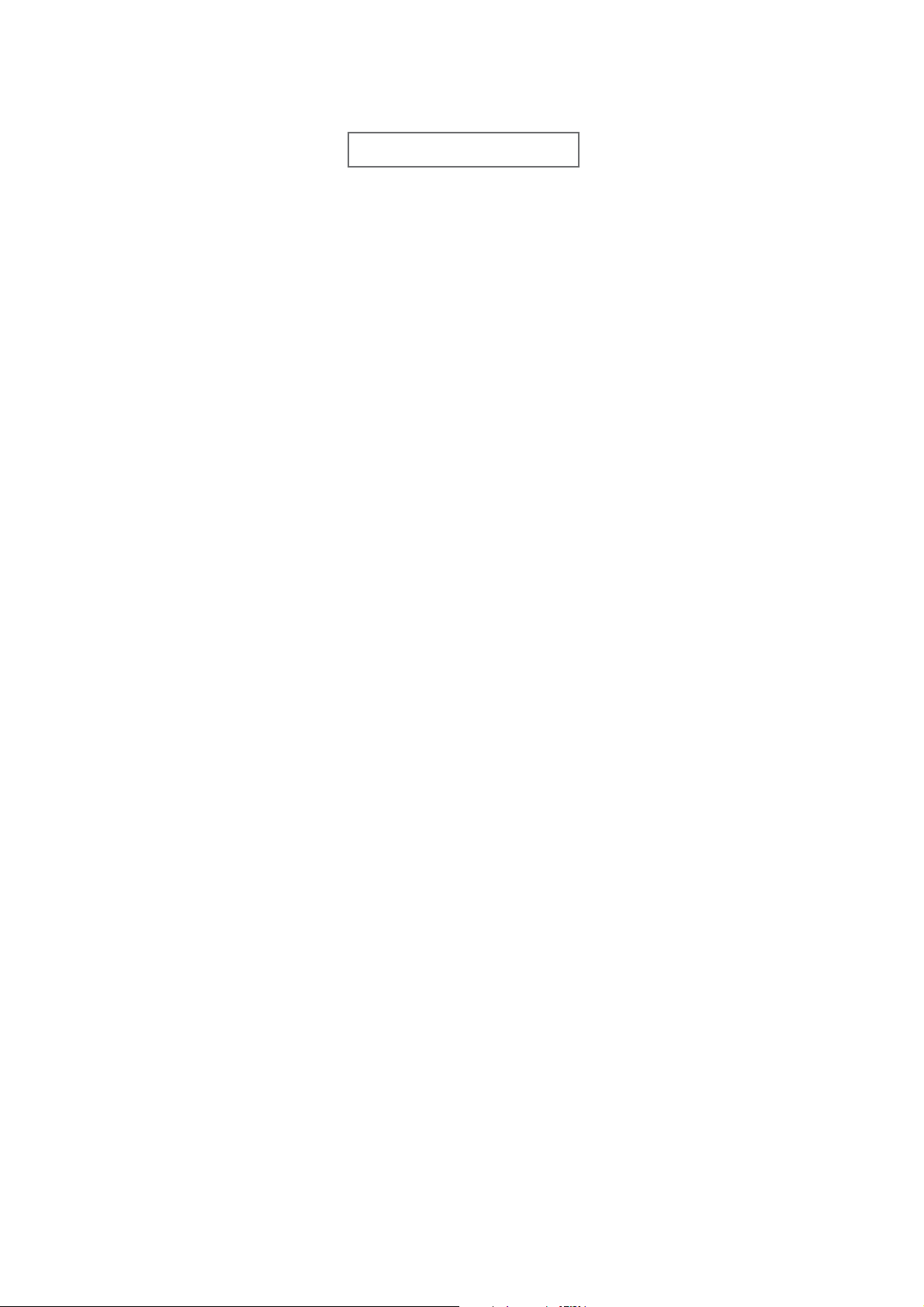
This page is intentionally left blank.
Page 3
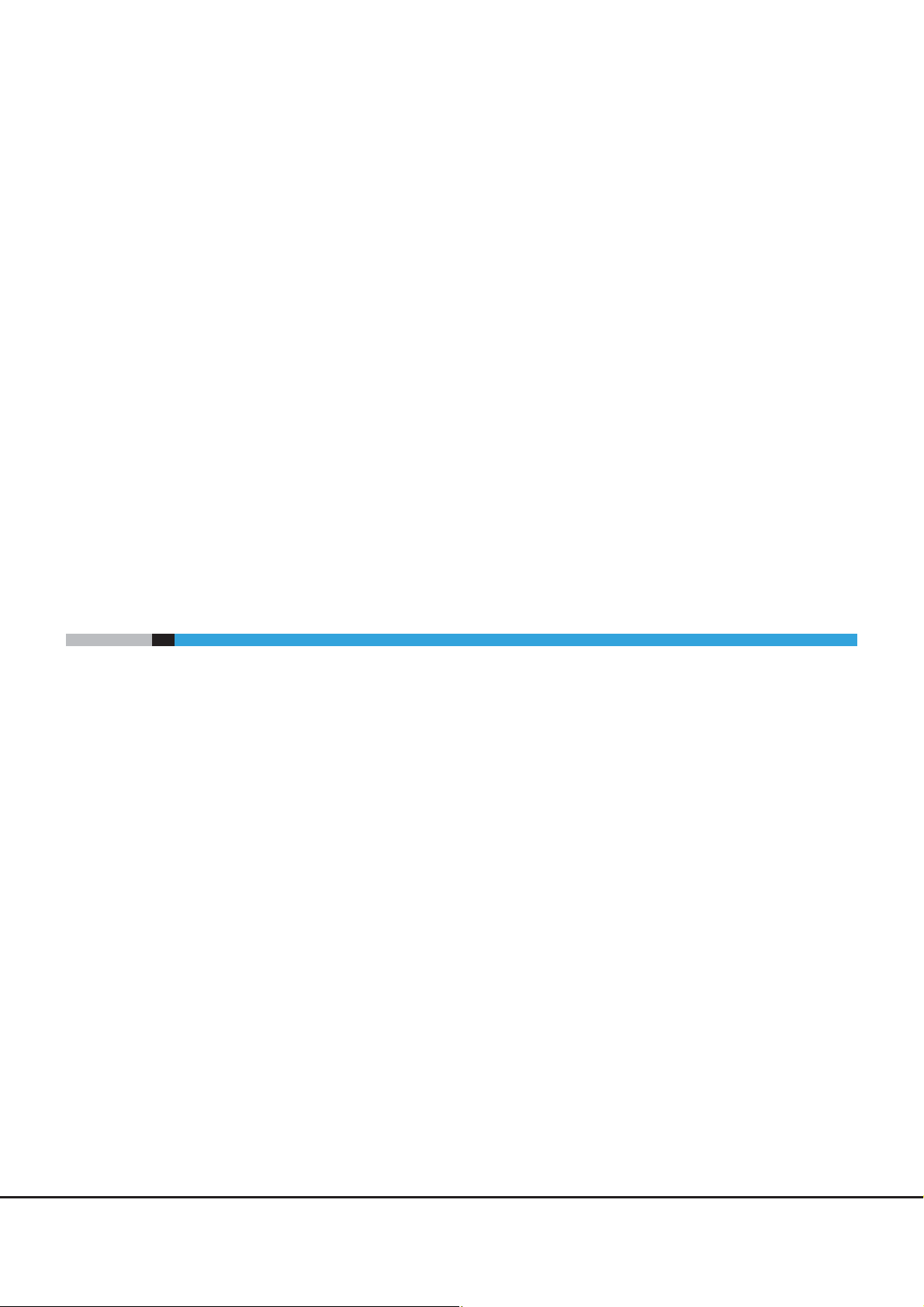
Preface
This manual briefly explains the operations that need to be performed by the user in order to connect an
ETERNUS DX410/DX440 or an ETERNUS DX8100/DX8400/DX8700 Disk storage system to a server running
Solaris OS, HP-UX, Windows®, Linux, VMware ESX, or Oracle VM Server via an iSCSI interface.
This manual should be used in conjunction with other applicable user manuals, such as those for the ETERNUS
DX410/DX440 or ETERNUS DX8100/DX8400/DX8700 Disk storage system, server, OS, iSCSI HBAs, LAN cards,
and drivers.
Refer to "FUJITSU Storage ETERNUS DX Configuration Guide -Server Connection- Notations" for the notations
used in this manual such as product trademarks and product names.
This manual references the following document:
• ETERNUSmgr User Guide
Also, note that in this manual the ETERNUS DX410/DX440, ETERNUS DX8100/DX8400/DX8700 Disk storage
systems are referred to as ETERNUS DX.
Eighth Edition
December 2014
The Contents and Structure of this Manual
This manual is composed of the following two chapters.
● Chapter 1 Workflow
This describes the workflow when setting up an ETERNUS DX.
● Chapter 2 ETERNUS DX Connection Settings
This describes the settings used when connecting an ETERNUS DX.
3
FUJITSU Storage ETERNUS DX Configuration Guide -Server Connection-
Copyright 2014 FUJITSU LIMITED P3AM-3972-08ENZ0
Page 4
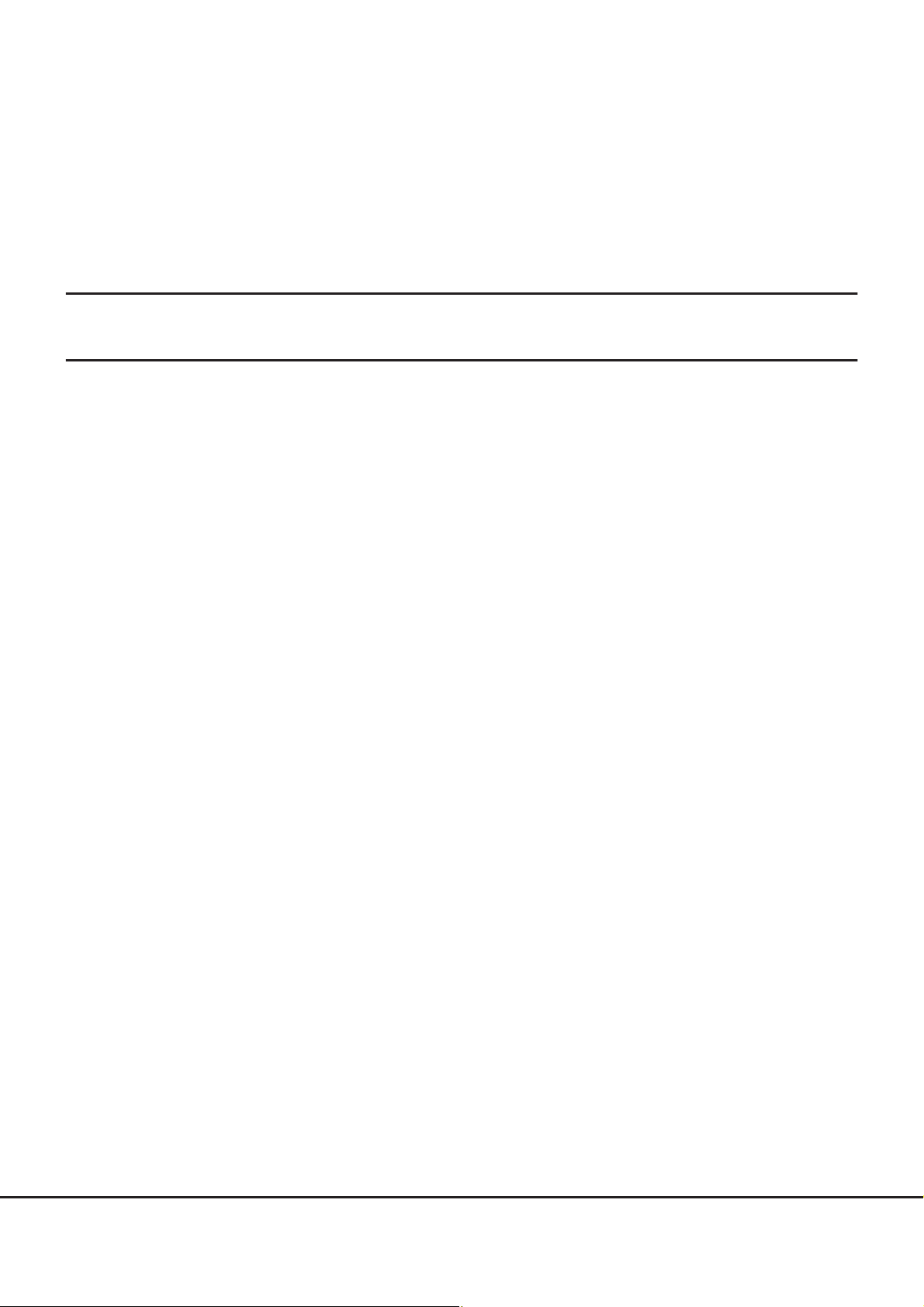
Table of Contents
Chapter 1 Workflow 6
Chapter 2 ETERNUS DX Connection Settings 8
2.1 Common Settings ................................................................................................................ 8
2.1.1 Setting the To-server Connection Type (Setting the CA Parameters) ................................................................8
2.1.2 Sense Data Conversion (Setting the Host Responses) ...................................................................................... 9
2.1.3 Setting the Server iSCSI Host ..........................................................................................................................12
2.1.4 Setting the Server Accessible LUN Groups (Setting Affinity Groups) ............................................................... 12
2.1.5 Creating and Allocating LUN Groups (Setting Host Affinity Groups) ............................................................... 13
2.1.6 Setting CHAP Authentication .........................................................................................................................13
2.2 OS Specific Settings ........................................................................................................... 14
2.2.1 Setting the CA Reset Groups .......................................................................................................................... 14
2.2.2 Setting the Sub System Parameters (for HP-UX only) .................................................................................... 15
4
FUJITSU Storage ETERNUS DX Configuration Guide -Server Connection-
Copyright 2014 FUJITSU LIMITED P3AM-3972-08ENZ0
Page 5
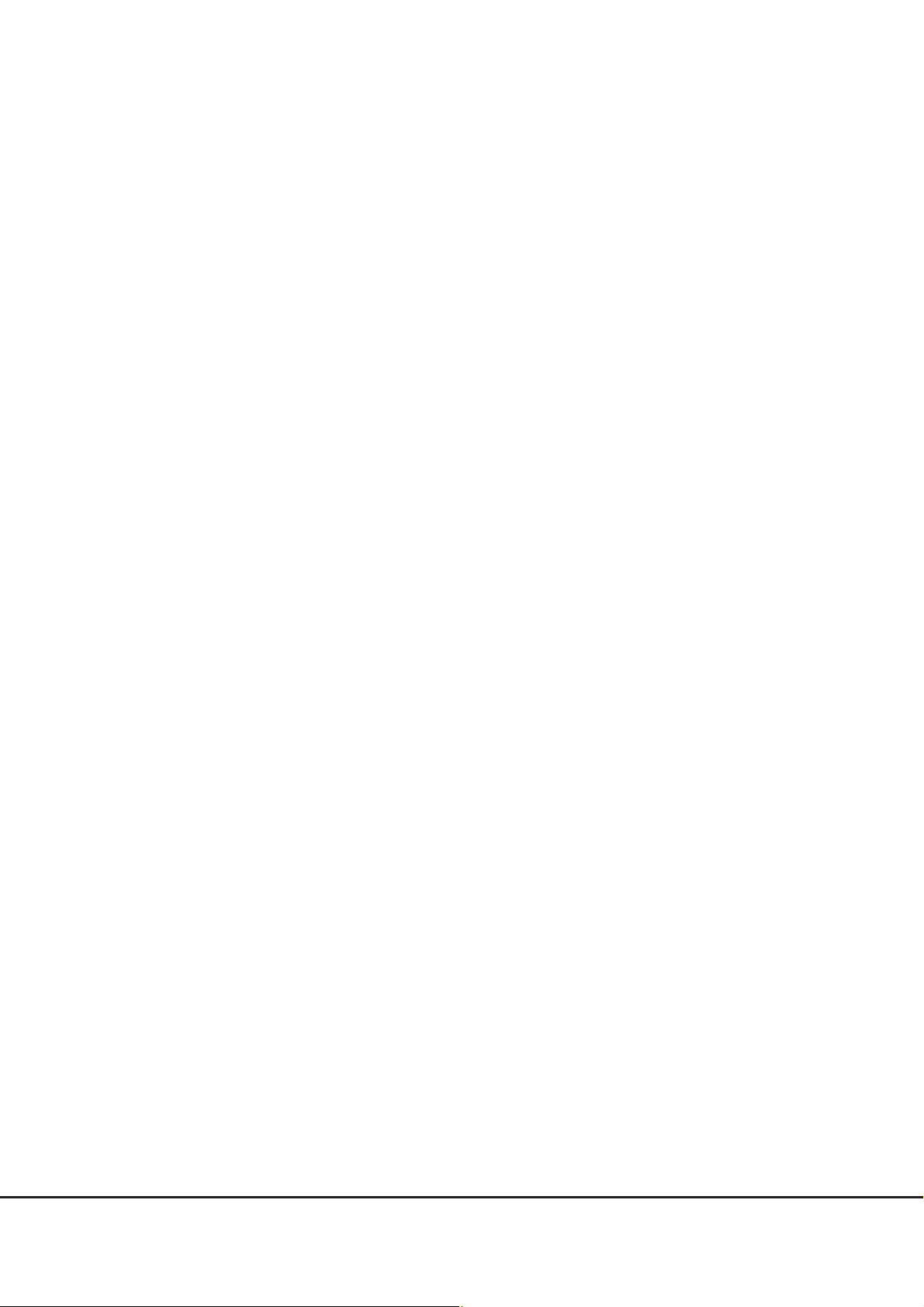
List of Tables
Table 2.1 CA parameter settings (iSCSI port settings) ................................................................................................... 8
Table 2.2 Reservation Conflict Response for Test Unit Ready setting for Solaris OS ....................................................... 9
Table 2.3 Sense Data Conversion Pattern setting for Solaris OS .................................................................................... 9
Table 2.4 Host Specific Mode setting for HP-UX ............................................................................................................ 9
Table 2.5 Reservation Conflict Response for Test Unit Ready setting for Windows® .................................................... 10
Table 2.6 Sense Data Conversion Pattern setting for Windows® ................................................................................. 10
Table 2.7 Sense Data Conversion Pattern setting for Linux......................................................................................... 10
Table 2.8 Inquiry Standard Data Version setting for VMware ESX................................................................................ 11
Table 2.9 Sense Data Conversion setting for VMware ESX........................................................................................... 11
Table 2.10 Asymmetric/Symmetric Logical Unit Access setting for VMware ESX............................................................ 11
Table 2.11 Data Transfer Timer setting for VMware ESX................................................................................................ 11
Table 2.12 Inquiry Standard Data Version setting for VMware ESX................................................................................ 11
Table 2.13 Sense Data Conversion setting for Oracle VM Server.................................................................................... 12
5
FUJITSU Storage ETERNUS DX Configuration Guide -Server Connection-
Copyright 2014 FUJITSU LIMITED P3AM-3972-08ENZ0
Page 6
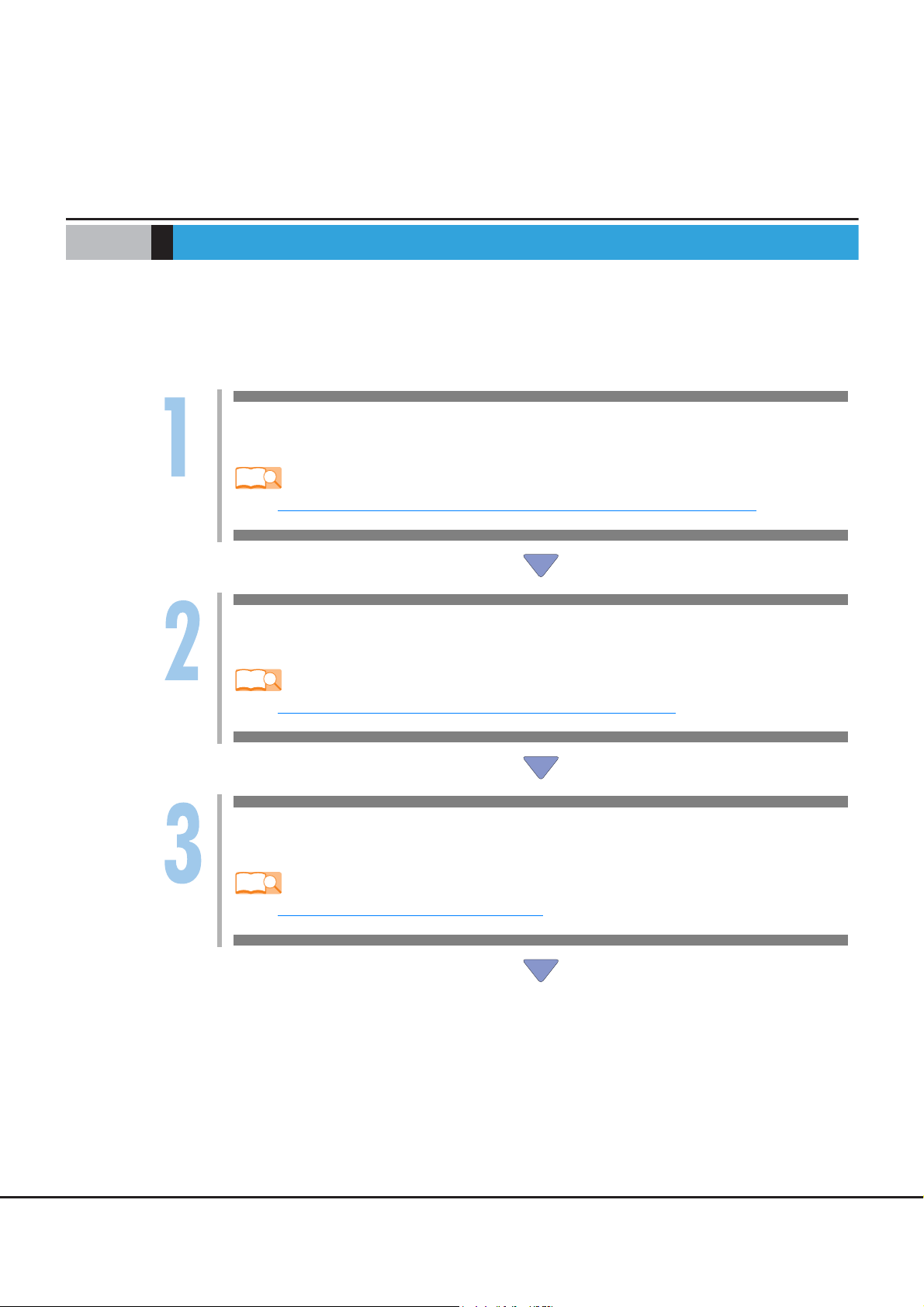
Chapter 1
Refer
Refer
Refer
Workflow
This manual is used when performing the setup procedures described in the "Setting up the ETERNUS DX"
section of the "FUJITSU Storage ETERNUS DX Configuration Guide -Server Connection- (iSCSI)" for each OS.
Workflow
Setting the CA Parameters
Set the to-server connection type.
- "2.1.1 Setting the To-server Connection Type (Setting the CA Parameters)" (page 8)
Setting the Host Responses
Set the host responses to match the connection configuration.
- "2.1.2 Sense Data Conversion (Setting the Host Responses)" (page 9)
Setting Server iSCSI
Set IP addresses, aliases, and iSCSI names for servers.
- "2.1.3 Setting the Server iSCSI Host" (page 12)
6
FUJITSU Storage ETERNUS DX Configuration Guide -Server Connection-
Copyright 2014 FUJITSU LIMITED P3AM-3972-08ENZ0
Page 7

Chapter 1 Workflow
Refer
Refer
Refer
Refer
Setting the Affinity Groups
Set the server accessible LUN groups.
- "2.1.4 Setting the Server Accessible LUN Groups (Setting Affinity Groups)" (page 12)
Setting Host Affinity Groups
Define the relationship between the iSCSI card HBA and LUN group.
- "2.1.5 Creating and Allocating LUN Groups (Setting Host Affinity Groups)" (page 13)
When setting CHAP authentication When not setting CHAP authentication
Setting CHAP Authentication
Set CHAP authentication to enhance security for
an iSCSI connection.
- "2.1.6 Setting CHAP Authentication" (page
13)
Setting the CA Reset Groups
Assign the iSCSI ports of the ETERNUS DX to the same reset group, depending on the connection
conditions.
- "2.2.1 Setting the CA Reset Groups" (page 14)
After completing all the required procedures in this manual, follow the procedures in "FUJITSU
Storage ETERNUS DX Configuration Guide -Server Connection- (iSCSI)" for each OS.
7
FUJITSU Storage ETERNUS DX Configuration Guide -Server Connection-
Copyright 2014 FUJITSU LIMITED P3AM-3972-08ENZ0
Page 8

Chapter 2
ETERNUS DX Connection Settings
2.1 Common Settings
This section explains the settings required for all server OSs, regardless of the connection configuration. For
details of how to use ETERNUSmgr to perform these settings, refer to the "ETERNUSmgr User Guide".
2.1.1 Setting the To-server Connection Type (Setting the CA Parameters)
For each connection configuration, perform the following iSCSI port parameter settings only. All other
parameters should be left on their default values.
Table 2.1 CA parameter settings (iSCSI port settings)
Parameter Solaris OS, HP-UX, Windows®, Linux, VMware ESX, Oracle VM Server
TCP/IP Setting
IP Address Arbitrary
Subnet Mask Arbitrary
Gateway Arbitrary
iSNS Server Select "ON" to use the iSNS server, and specify the IP address for the iSNS
server.
iSCSI Settings
iSCSI Name Arbitrary
Caution:
When configuring multipaths, specify a different name for each iSCSI port.
If the same iSCSI name is specified for multiple ports, connection via
multipaths may not be available.
Alias Name Arbitrary
Security
CHAP OFF (Default value): When both unidirectional CHAP authentication and
bidirectional CHAP authentication are not used
ON: When either unidirectional CHAP authentication or bidirectional CHAP
authentication is used
User Name When using bidirectional CHAP authentication, set a password.
New Password
New Password (Re-enter)
General Settings
Affinity Mode
Host Affinity ON
Host Response Not available ( When "Host Affinity" is set to "ON")
When using unidirectional CHAP authentication, a CHAP user name and
password do not need to be set.
OFF (Default value): When not using Affinity Mode
ON: When using Affinity Mode
8
FUJITSU Storage ETERNUS DX Configuration Guide -Server Connection-
Copyright 2014 FUJITSU LIMITED P3AM-3972-08ENZ0
Page 9

Chapter 2 ETERNUS DX Connection Settings
2.1 Common Settings
Parameter Solaris OS, HP-UX, Windows®, Linux, VMware ESX, Oracle VM Server
Reset Scope I_T_L (Default value)
Reserve Cancel at Chip Reset OFF (Default value)
Header Digest OFF (Default value)
Data Digest OFF (Default value)
2.1.2 Sense Data Conversion (Setting the Host Responses)
The ETERNUS DX host responses must be set to match the way in which the server will process the ETERNUS DX
request responses.
These are different for each OS and this must be done before connecting the ETERNUS DX to the server.
Retain the default values for all parameters not described below.
2.1.2.1 Solaris OS
For Solaris OS, perform the settings detailed in Table 2.2 and Table 2.3.
Table 2.2 Reservation Conflict Response for Test Unit Ready setting for Solaris OS
Solaris 10 OS Conflict Response Normal Response (Default)
Table 2.3 Sense Data Conversion Pattern setting for Solaris OS
Solaris 10 OS
2.1.2.2 HP-UX
For HP-UX, set the [Host Specific Mode] to [HP-UX Mode (SCC)].
Table 2.4 Host Specific Mode setting for HP-UX
HP-UX HP-UX Mode (SCC)
OS
OS
OS [Host Specific Mode] setting
[Sense Data Conversion Pattern]
Linux Recommended
(When not using GRMPD)
MPxIO (OS standard Multipath Driver)
Used Not used
setting
9
FUJITSU Storage ETERNUS DX Configuration Guide -Server Connection-
Copyright 2014 FUJITSU LIMITED P3AM-3972-08ENZ0
Page 10

Chapter 2 ETERNUS DX Connection Settings
2.1 Common Settings
2.1.2.3 Windows®
For Windows®, perform the settings detailed in Table 2.5 and Table 2.6.
Table 2.5 Reservation Conflict Response for Test Unit Ready setting for Windows®
OS MSCS or WSFC configuration All other configurations
Windows Server® 2012 R2
Windows Server® 2012
Windows Server® 2008 R2
Windows Server® 2008
Windows Server® 2003 Conflict
When a Windows® server and ETERNUS DX are connected via a single path connection using an ETERNUS
Multipath Driver, set the host response Sense Data Conversion Pattern to [No Conversion].
If connection is performed without using an ETERNUS Multipath Driver, set the host response Sense Data
Conversion Pattern to [Windows Recommended (When not using GR/ETERNUS MPD or Device Driver)].
Table 2.6 Sense Data Conversion Pattern setting for Windows®
Normal (Default)
Normal (Default)
Windows Server® 2012 R2
Windows Server® 2012
Windows Server® 2008 R2
Windows Server® 2008
Windows Server® 2003 —
When connecting a Windows®-based VMware VCB Proxy server to the ETERNUS DX, and the LUNs are shared
between the VMware VCB Proxy server and VMware ESX server, the settings detailed in "2.1.2.5 VMware ESX"
(page 11) should be used.
2.1.2.4 Linux
For Linux, perform the settings detailed in Table 2.7.
Table 2.7 Sense Data Conversion Pattern setting for Linux
Red Hat Enterprise Linux
SUSE Linux Enterprise Server
OS
OS
ETERNUS Multipath Driver,
ETERNUS Device Driver
Used Not used
No Conversion (Default)
ETERNUS Multipath Driver
Not used
Linux Recommended
(When not using GRMPD)
Windows Recommended
(When not using GR/
ETERNUS MPD or Device
Driver)
msdsm
Windows
Recommended (When
not using GR/ETERNUS
MPD or Device Driver)
10
FUJITSU Storage ETERNUS DX Configuration Guide -Server Connection-
Copyright 2014 FUJITSU LIMITED P3AM-3972-08ENZ0
Page 11

Chapter 2 ETERNUS DX Connection Settings
2.1 Common Settings
2.1.2.5 VMware ESX
For VMware ESX, perform the settings detailed in Table 2.8 to Table 2.11.
The required setting value depends on what version of ESX is being used.
Table 2.8 Inquiry Standard Data Version setting for VMware ESX
OS
VMware vSphere
(ESXi 5.5, ESXi 5.1, ESXi 5.0, ESX
4.1, ESXi 4.1, ESX 4.0, ESXi 4.0)
VMware Infrastructure 3
(ESX 3.5, ESXi 3.5)
[Inquiry Standard Data Version]
setting
Version 05 (Default)
Version 04
Table 2.9 Sense Data Conversion setting for VMware ESX
OS [Sense Data Conversion] setting
VMware vSphere
(ESXi 5.5, ESXi 5.1, ESXi 5.0, ESX
4.1, ESXi 4.1, ESX 4.0, ESXi 4.0)
VMware Infrastructure 3
(ESX 3.5, ESXi 3.5)
Linux Recommended
(When not using GRMPD)
Table 2.10 Asymmetric/Symmetric Logical Unit Access setting for VMware ESX
OS
VMware vSphere
(ESXi 5.5, ESXi 5.1, ESXi 5.0, ESX
4.1, ESXi 4.1, ESX 4.0, ESXi 4.0)
VMware Infrastructure 3
(ESX 3.5, ESXi 3.5)
ACTIVE-ACTIVE / PREFERRED_PATH ACTIVE / ACTIVE (Default)
[Asymmetric/Symmetric Logical Unit Access] setting
ETERNUS DX410/DX440 ETERNUS DX8100/DX8400/DX8700
ACTIVE / ACTIVE (Default)
Table 2.11 Data Transfer Timer setting for VMware ESX
OS [Data Transfer Timer] setting (sec.)
VMware vSphere
(ESXi 5.5, ESXi 5.1, ESXi 5.0, ESX
4.1, ESXi 4.1, ESX 4.0, ESXi 4.0)
20
When connecting a Windows®-based VMware VCB Proxy server to the ETERNUS DX, and the LUNs are shared
between the VMware VCB Proxy server and VMware ESX server, the settings detailed in Table 2.12
should be
used.
Table 2.12 Inquiry Standard Data Version setting for VMware ESX
OS [Inquiry Standard Data Version] setting
VMware vSphere
(ESXi 5.5, ESXi 5.1, ESXi 5.0, ESX
4.1, ESXi 4.1, ESX 4.0, ESXi 4.0)
VMware Infrastructure 3
(ESX 3.5, ESXi 3.5)
Windows Server® 2008 used as a
VCB Proxy server
Windows Server® 2003 used as a
VCB Proxy server
Version 05 (Default)
Version 04
11
FUJITSU Storage ETERNUS DX Configuration Guide -Server Connection-
Copyright 2014 FUJITSU LIMITED P3AM-3972-08ENZ0
Page 12

Chapter 2 ETERNUS DX Connection Settings
2.1 Common Settings
2.1.2.6 Oracle VM Server
For Oracle VM Server, perform the settings detailed in Table 2.13.
Table 2.13 Sense Data Conversion setting for Oracle VM Server
OS [Sense Data Conversion] setting
Oracle VM Server
2.1.3 Setting the Server iSCSI Host
Register the IP addresses and iSCSI names of each server that will access the ETERNUS DX. At the same time,
set the Host Response No. registered in "2.1.2
Registering the IP addresses and setting up host affinity groups in "2.1.5
(Setting Host Affinity Groups)" (page 13) allows limits to be set on which servers are allowed to access which
ETERNUS DX LUNs.
See "Set iSCSI Host" of "ETERNUSmgr User Guide" for details.
Linux Recommended
(When not using GRMPD)
Sense Data Conversion (Setting the Host Responses)" (page 9).
Creating and Allocating LUN Groups
2.1.4 Setting the Server Accessible LUN Groups (Setting Affinity Groups)
Create the server accessible LUN groups (Affinity Groups).
See "Set Affinity Group" of "ETERNUSmgr User Guide" for details.
When the server OS is HP-UX, Windows®, Linux, VMware ESX, or Oracle VM Server, assign the Affinity Groups
starting from LUN0 and continuing in ascending order. The server cannot recognize the ETERNUS DX LUNs
unless they are assigned in this order.
This restriction does not apply when the server is running a Solaris OS.
12
FUJITSU Storage ETERNUS DX Configuration Guide -Server Connection-
Copyright 2014 FUJITSU LIMITED P3AM-3972-08ENZ0
Page 13

Chapter 2 ETERNUS DX Connection Settings
Procedure
2.1 Common Settings
2.1.5 Creating and Allocating LUN Groups (Setting Host Affinity Groups)
Define the relationship between the server to be connected to the iSCSI port of the ETERNUS DX and the
created Affinity Group. This sets access restrictions to the ETERNUS DX from each server.
See "Allocate Host-Affinity Group" of "ETERNUSmgr User Guide" for details.
• When setting a LUN that has the same configuration for multiple iSCSI paths for recognition, define the
same Affinity Group.
• If the one-to-one relationship between IP addresses and LAN cards cannot be determined, the Host
Affinity Group settings may not be performed correctly.
In this case, trying various settings may be necessary until the server is able to recognize the ETERNUS DX
logical disks.
2.1.6 Setting CHAP Authentication
The ETERNUS DX supports the use of CHAP authentication. This section describes the procedure for setting
CHAP authentication in the ETERNUS DX. This setting can be omitted.
To set CHAP authentication, set "CHAP" to "ON" in advance according to "2.1.1 Setting the To-server
Connection Type (Setting the CA Parameters)" (page 8). To set bidirectional CHAP authentication, specify a
user name and password for the iSCSI port in advance.
1 Click the [Setup iSCSI Host] under the [Host I/F Management] menu.
If an iSNS server with the server iSCSI name registered does not exist in the network, [Add New iSCSI
Host] cannot be used.
When the iSNS server does not exist, enter the server iSCSI information manually.
13
FUJITSU Storage ETERNUS DX Configuration Guide -Server Connection-
Copyright 2014 FUJITSU LIMITED P3AM-3972-08ENZ0
Page 14

Chapter 2 ETERNUS DX Connection Settings
End of procedure
2.2 OS Specific Settings
2 Click the [Add] button, and enter the server iSCSI information, user name, and password.
Specify the user name and password of the server to be connected within the following range.
• CHAP User Name
Up to 255 alphanumeric characters and symbols can be used.
• CHAP Password
Between 12 and 16 alphanumeric characters and symbols can be used if a LAN card is used as the
server adapter.
Between 12 and 100 alphanumeric characters and symbols can be used if an iSCSI HBA is used as
the server adapter.
If the server iSCSI settings have already been performed, select the server from the "Registered iSCSI
Host List", specify the user name and password, and then click the [OK] button.
2.2 OS Specific Settings
Some settings are not required for some OSs and/or connection configurations.
Check the various cases described below, and perform any required settings.
2.2.1 Setting the CA Reset Groups
If the system configuration matches any of the items "System configuration that requires the reset group
setting" in the following table, every ETERNUS DX iSCSI port that connects to the given server's access paths
must be assigned to the same reset group.
For system configurations other than the following, use the default settings.
Server OS System configuration that requires the reset group setting
Windows Server® 2003
VMware vSphere
(ESXi 5.5, ESXi 5.1, ESXi 5.0, ESX
4.1, ESXi 4.1, ESX 4.0, ESXi 4.0)
VMware Infrastructure 3
( ESX 3.5, ESXi 3.5)
*1: For a Windows Server® 2012 R2, Windows Server® 2012, Windows Server® 2008 R2, or Windows Server® 2008 based
WSFC configuration, the reset group settings are not necessary.
*2: When multiple ESX servers share ETERNUS DX LUNs, any ETERNUS DX iSCSI port that connects a shared LUN to an ESX
server must be assigned to the same reset group, whether multi-paths are used for the ESX servers or not.
or
• MSCS configuration (*1)
• Multipath configuration
• Multiple ESX servers share ETERNUS DX LUNs (*2)
14
FUJITSU Storage ETERNUS DX Configuration Guide -Server Connection-
Copyright 2014 FUJITSU LIMITED P3AM-3972-08ENZ0
Page 15

Chapter 2 ETERNUS DX Connection Settings
Server#1 Server#2
LAN switch#1 LAN switch#2
HBA#1 HBA#1
Affinity-Group
CM#0
Port#1
CM#1
Port#1
2.2 OS Specific Settings
Example: When multiple ESX servers share ETERNUS DX LUNs, CM#0 Port#1 and CM#1 Port#1 must be assigned to
the same reset group, even for single-path configurations.
2.2.2 Setting the Sub System Parameters (for HP-UX only)
For HP-UX connection, clear the [Disable Load Balance] checkbox in the "Set Sub System Parameters" screen.
For HP-UX server, improper logs may be recorded unless sense response is restricted. Therefore, [Disable
Load Balance] should be disabled. (Sense response should be restricted.)
Note that changing the [Disable Load Balance] setting does not affect on non-HP-UX servers.
15
FUJITSU Storage ETERNUS DX Configuration Guide -Server Connection-
Copyright 2014 FUJITSU LIMITED P3AM-3972-08ENZ0
Page 16

FUJITSU Storage ETERNUS DX Configuration Guide -Server Connection-
(iSCSI) ETERNUS DX400/DX8000 series Disk Storage System Settings
P3AM-3972-08ENZ0
Date of issuance: December 2014
Issuance responsibility: FUJITSU LIMITED
• The content of this manual is subject to change without notice.
• This manual was prepared with the utmost attention to detail.
However, Fujitsu shall assume no responsibility for any operational problems as the result of
errors, omissions, or the use of information in this manual.
• Fujitsu assumes no liability for damages to third party copyrights or other rights arising from
the use of any information in this manual.
• The content of this manual may not be reproduced or distributed in part or in its entirety
without prior permission from Fujitsu.
Page 17

