Page 1

English
ETERNUS CS800 S5 (V2.3.1)
User Guide
Edition June 2014
Page 2
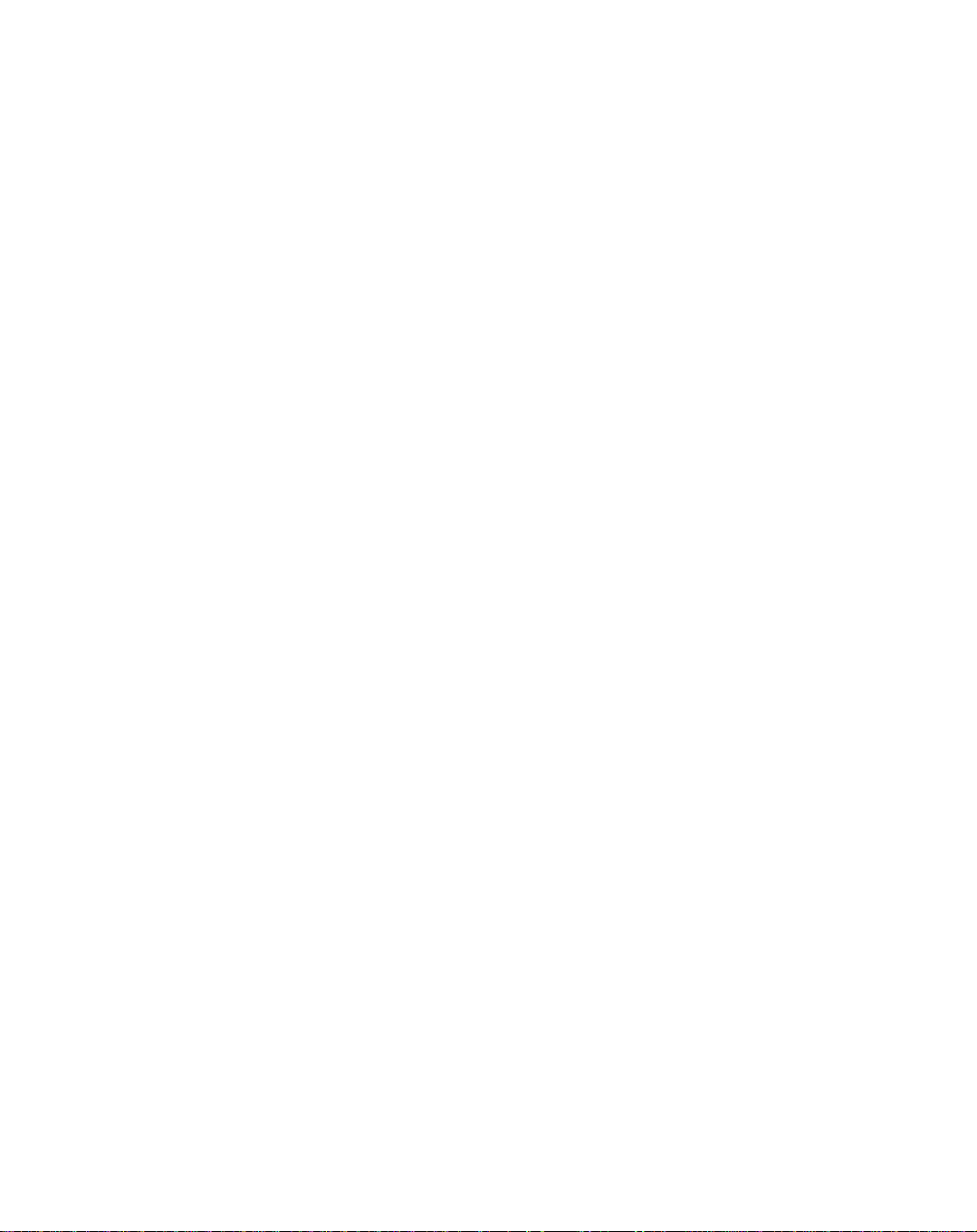
Comments… Suggestions… Corrections…
The User Documentation Department would like to know your opinion on
this manual. Your feedback helps us to optimize our documentation to suit
your individual needs.
Feel free to send us your comments by e-mail to: manuals@ts.fujitsu.com
Certified documentation
according to DIN EN ISO 9001:2008
To ensure a consistently high quality standard and
user-friendliness, this documentation was created to
meet the regulations of a quality management system which complies with
the requirements of the standard
DIN EN ISO 9001:2008.
cognitas. Gesellschaft für Technik-Dokumentation mbH
www.cognitas.de
Copyright and Trademarks
Copyright © Fujitsu Technology Solutions GmbH 2014.
All rights reserved.
Delivery subject to availability; right of technical modifications reserved.
This document includes trademarks and copyrights of Quantum Corporation. All rights reserved.
Microsoft®, Microsoft Windows®, and Windows Server® are U.S. registered trademarks of Microsoft Corporation.
Linux is a registered trademark of Linus Torvalds.
Fujitsu and the Fujitsu Logo are trademarks of Fujitsu Limited.
All hardware and software names used are trademarks of their respective manufacturers.
This manual is printed
on paper treated with
chlorine-free bleach.
Page 3
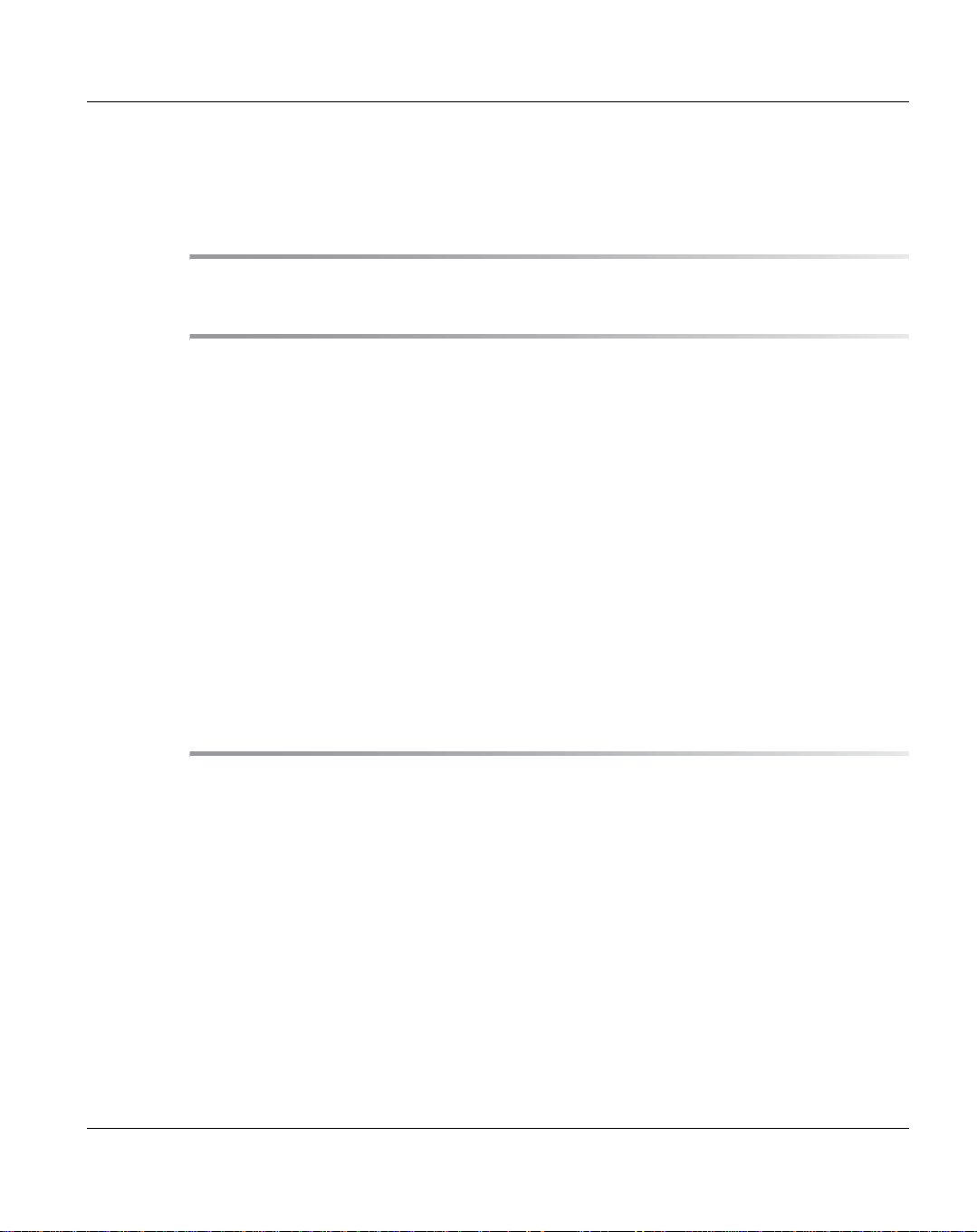
Contents
Preface . . . . . . . . . . . . . . . . . . . . . . . . . . . . . . . . . . . . . . . . . 15
Important Information . . . . . . . . . . . . . . . . . . . . . . . . . . . . . . . . 21
Safety Instructions . . . . . . . . . . . . . . . . . . . . . . . . . . . . . . . . . . 21
Before Starting up . . . . . . . . . . . . . . . . . . . . . . . . . . . . . . . . . . . 21
Installation and Operation . . . . . . . . . . . . . . . . . . . . . . . . . . . . . . . 22
Working with CDs/DVDs and CD/DVD Drives . . . . . . . . . . . . . . . . . . . . . 23
Laser Information . . . . . . . . . . . . . . . . . . . . . . . . . . . . . . . . . . . . 24
Batteries . . . . . . . . . . . . . . . . . . . . . . . . . . . . . . . . . . . . . . . . 24
Modules with Electrostatic-Sensitive Devices . . . . . . . . . . . . . . . . . . . . . 25
Notes on Cleaning the Devices . . . . . . . . . . . . . . . . . . . . . . . . . . . . 25
Other Important Information . . . . . . . . . . . . . . . . . . . . . . . . . . . . . . 26
FCC Class A Compliance Statement . . . . . . . . . . . . . . . . . . . . . . . . . 26
Notes on Transporting the Devices . . . . . . . . . . . . . . . . . . . . . . . . . 27
Notes on Installing Devices in the Rack . . . . . . . . . . . . . . . . . . . . . . . 27
Environmental Protection . . . . . . . . . . . . . . . . . . . . . . . . . . . . . . 28
System Description . . . . . . . . . . . . . . . . . . . . . . . . . . . . . . . . . . 31
Overview . . . . . . . . . . . . . . . . . . . . . . . . . . . . . . . . . . . . . . . . 31
Disk-Based Backup Appliance . . . . . . . . . . . . . . . . . . . . . . . . . . . . . 31
Advanced Data Deduplication Increasing Disk Retention for Backup Data . . . . . . 32
Remote Replication of Backup Data Providing Automated
Disaster Recovery Protection . . . . . . . . . . . . . . . . . . . . . . . . . . . . . 32
Configurable Storage Presentation . . . . . . . . . . . . . . . . . . . . . . . . . . . 32
Features and Benefits . . . . . . . . . . . . . . . . . . . . . . . . . . . . . . . . 32
What’s New in ETERNUS CS800 S5 with Software V2.3.1 . . . . . . . . . . . . . 34
ETERNUS CS800 S5 Hardware . . . . . . . . . . . . . . . . . . . . . . . . . . . . 34
ETERNUS CS800 S5 2.3.1 Software . . . . . . . . . . . . . . . . . . . . . . . . . 34
Enhancements in Previous Releases . . . . . . . . . . . . . . . . . . . . . . . . . 35
U41840-J-Z125-7-76
Page 4
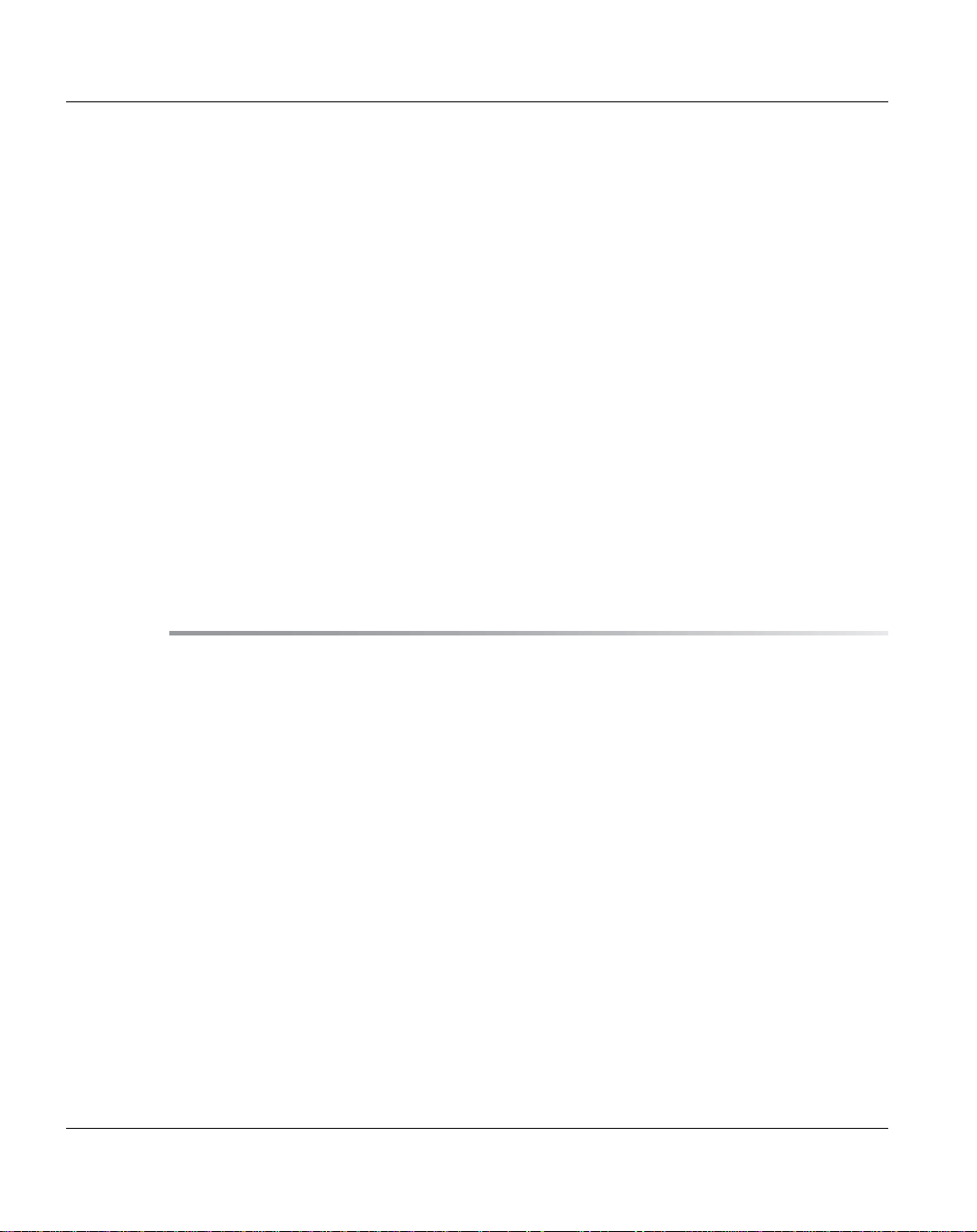
Contents
Components of an ETERNUS CS800 S5 System . . . . . . . . . . . . . . . . . . 36
Entry . . . . . . . . . . . . . . . . . . . . . . . . . . . . . . . . . . . . . . . . . . 37
Scale . . . . . . . . . . . . . . . . . . . . . . . . . . . . . . . . . . . . . . . . . . 38
Capacity of ETERNUS CS800 S5 Configurations . . . . . . . . . . . . . . . . . . . 39
Data Reduction . . . . . . . . . . . . . . . . . . . . . . . . . . . . . . . . . . . . . 40
Data Deduplication . . . . . . . . . . . . . . . . . . . . . . . . . . . . . . . . . . . 40
Compression . . . . . . . . . . . . . . . . . . . . . . . . . . . . . . . . . . . . . . 40
Space Reclamation . . . . . . . . . . . . . . . . . . . . . . . . . . . . . . . . . . 41
Remote Replication . . . . . . . . . . . . . . . . . . . . . . . . . . . . . . . . . . 41
Storage Presentation . . . . . . . . . . . . . . . . . . . . . . . . . . . . . . . . . 42
Virtual Tape Storage . . . . . . . . . . . . . . . . . . . . . . . . . . . . . . . . . . 42
Network Attached Storage (NAS) . . . . . . . . . . . . . . . . . . . . . . . . . . . . 43
Open Storage (OST) . . . . . . . . . . . . . . . . . . . . . . . . . . . . . . . . . . 44
Path to tape (PTT) . . . . . . . . . . . . . . . . . . . . . . . . . . . . . . . . . . . 45
Network Configuration . . . . . . . . . . . . . . . . . . . . . . . . . . . . . . . . 46
Performance Guidelines . . . . . . . . . . . . . . . . . . . . . . . . . . . . . . . . 46
Hardware Description and Basic Operations . . . . . . . . . . . . . . . . . . . . 49
Server . . . . . . . . . . . . . . . . . . . . . . . . . . . . . . . . . . . . . . . . . . 49
Front View – Features and Indicators . . . . . . . . . . . . . . . . . . . . . . . . . . 50
Rear View – Connectors and Indicators . . . . . . . . . . . . . . . . . . . . . . . . 53
Connecting the server to the mains . . . . . . . . . . . . . . . . . . . . . . . . . . . 55
Notes on connecting/disconnecting cables . . . . . . . . . . . . . . . . . . . . . . . 57
Storage Modules . . . . . . . . . . . . . . . . . . . . . . . . . . . . . . . . . . . . 64
JX40 (with Entry Model only) . . . . . . . . . . . . . . . . . . . . . . . . . . . . . . 64
DX80 S2 Base Module (with Scale model only) . . . . . . . . . . . . . . . . . . . . 67
DX80 S2 Expansion Modules (optionally, with Scale model only) . . . . . . . . . . . 72
Hard Drive Carrier Indicators . . . . . . . . . . . . . . . . . . . . . . . . . . . . . 75
3.5’’hard drive carriers . . . . . . . . . . . . . . . . . . . . . . . . . . . . . . . . . 75
2.5’’ hard drive carriers . . . . . . . . . . . . . . . . . . . . . . . . . . . . . . . . . 76
Turning On and Shutting Down the System . . . . . . . . . . . . . . . . . . . . . 77
Locating the Serial Number . . . . . . . . . . . . . . . . . . . . . . . . . . . . . . 79
U41840-J-Z125-7-76
Page 5

Contents
Installing the Rack . . . . . . . . . . . . . . . . . . . . . . . . . . . . . . . . . . 81
Rack Requirements . . . . . . . . . . . . . . . . . . . . . . . . . . . . . . . . . . 81
Handling Instructions for the Rack . . . . . . . . . . . . . . . . . . . . . . . . . 83
Unpacking and Checking the Delivery Unit . . . . . . . . . . . . . . . . . . . . . . 83
Detaching and Transporting the Delivery Unit . . . . . . . . . . . . . . . . . . . . . 83
Setting up the rack . . . . . . . . . . . . . . . . . . . . . . . . . . . . . . . . . . . 87
Installing the tilting protection . . . . . . . . . . . . . . . . . . . . . . . . . . . . . 88
Connecting the Power Cable . . . . . . . . . . . . . . . . . . . . . . . . . . . . . . 92
Installing the ETERNUS CS800 S5 Modules . . . . . . . . . . . . . . . . . . . . 93
Unpacking the Modules . . . . . . . . . . . . . . . . . . . . . . . . . . . . . . . 94
Locating the Mounting Position . . . . . . . . . . . . . . . . . . . . . . . . . . . 95
Entry . . . . . . . . . . . . . . . . . . . . . . . . . . . . . . . . . . . . . . . . . . 95
Scale . . . . . . . . . . . . . . . . . . . . . . . . . . . . . . . . . . . . . . . . . . 96
Installing the Components in the Rack . . . . . . . . . . . . . . . . . . . . . . . 98
Installation of the Server Module in a PRIMECENTER Rack . . . . . . . . . . . . . 98
Installing a Storage Module in the Rack . . . . . . . . . . . . . . . . . . . . . . . . 103
Cabling within the ETERNUS CS800 S5 System . . . . . . . . . . . . . . . . . . 106
Label-Sheet . . . . . . . . . . . . . . . . . . . . . . . . . . . . . . . . . . . . . . 107
Cabling the ETERNUS CS800 S5 System . . . . . . . . . . . . . . . . . . . . . . . 109
Connecting the System with the Network . . . . . . . . . . . . . . . . . . . . . . 112
LAN Cabling . . . . . . . . . . . . . . . . . . . . . . . . . . . . . . . . . . . . . . 112
VTL and PTT Cabling . . . . . . . . . . . . . . . . . . . . . . . . . . . . . . . . . 114
Further Configurations . . . . . . . . . . . . . . . . . . . . . . . . . . . . . . . . 115
Initial Configuration, Connecting with the Network . . . . . . . . . . . . . . . . 117
Switching on the System . . . . . . . . . . . . . . . . . . . . . . . . . . . . . . . 117
Background Initialize . . . . . . . . . . . . . . . . . . . . . . . . . . . . . . . . . . 118
Connecting the Notebook with the Server . . . . . . . . . . . . . . . . . . . . . 119
Running the Getting Started Wizard . . . . . . . . . . . . . . . . . . . . . . . . . 121
Login, Welcome and Licence Agreement page . . . . . . . . . . . . . . . . . . . . 121
Network Configuration . . . . . . . . . . . . . . . . . . . . . . . . . . . . . . . . . 124
Date & Time . . . . . . . . . . . . . . . . . . . . . . . . . . . . . . . . . . . . . . 136
Confirm Settings & Reboot . . . . . . . . . . . . . . . . . . . . . . . . . . . . . . . 137
U41840-J-Z125-7-76
Page 6
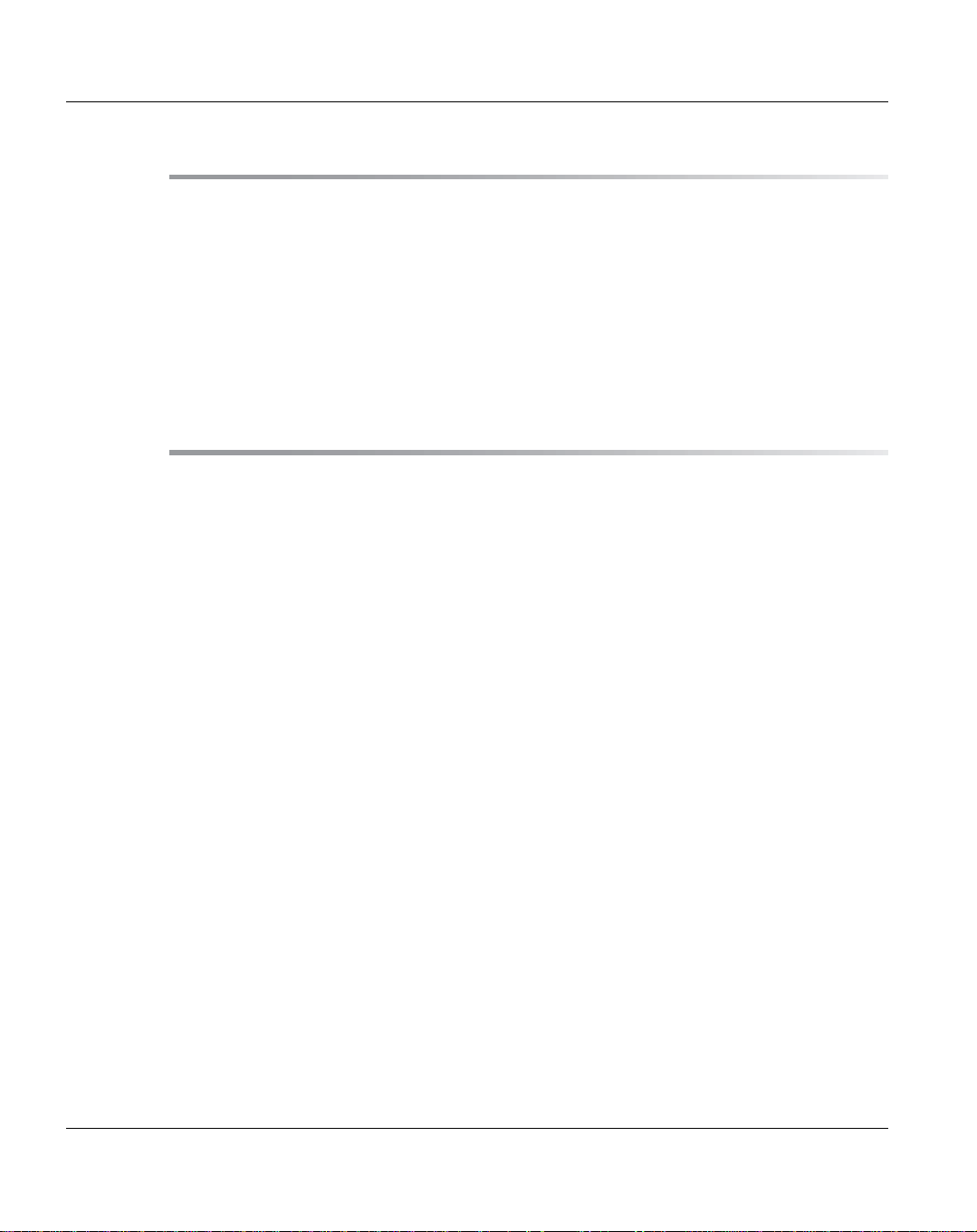
Contents
Remote Management . . . . . . . . . . . . . . . . . . . . . . . . . . . . . . . . 139
Accessing Remote Management . . . . . . . . . . . . . . . . . . . . . . . . . . 139
Supported Browsers . . . . . . . . . . . . . . . . . . . . . . . . . . . . . . . . . 140
Logging On to the ETERNUS CS800 . . . . . . . . . . . . . . . . . . . . . . . . . 140
Logging Off of the ETERNUS CS800 . . . . . . . . . . . . . . . . . . . . . . . . . 143
The Remote Management Console . . . . . . . . . . . . . . . . . . . . . . . . . 143
System Banner . . . . . . . . . . . . . . . . . . . . . . . . . . . . . . . . . . . . 143
Main Menu . . . . . . . . . . . . . . . . . . . . . . . . . . . . . . . . . . . . . . 147
ETERNUS CS800 Management Pages . . . . . . . . . . . . . . . . . . . . . . . 148
Configuration Wizards . . . . . . . . . . . . . . . . . . . . . . . . . . . . . . . 151
NAS Wizard . . . . . . . . . . . . . . . . . . . . . . . . . . . . . . . . . . . . . 152
Step 1: About . . . . . . . . . . . . . . . . . . . . . . . . . . . . . . . . . . . . . 152
Step 2: Protocol . . . . . . . . . . . . . . . . . . . . . . . . . . . . . . . . . . . . 153
Step 3: Windows . . . . . . . . . . . . . . . . . . . . . . . . . . . . . . . . . . . 154
Step 4: Share Access . . . . . . . . . . . . . . . . . . . . . . . . . . . . . . . . . 156
Step 5: Add Share . . . . . . . . . . . . . . . . . . . . . . . . . . . . . . . . . . . 157
Step 6: Confirm . . . . . . . . . . . . . . . . . . . . . . . . . . . . . . . . . . . . 158
VTL Wizard . . . . . . . . . . . . . . . . . . . . . . . . . . . . . . . . . . . . . . 159
Step 1: About . . . . . . . . . . . . . . . . . . . . . . . . . . . . . . . . . . . . . 160
Step 2: Add Partition . . . . . . . . . . . . . . . . . . . . . . . . . . . . . . . . . 160
Step 3: Add Media . . . . . . . . . . . . . . . . . . . . . . . . . . . . . . . . . . 162
Step 4: Discover Remote Hosts . . . . . . . . . . . . . . . . . . . . . . . . . . . . 164
Step 5: Map Remote Hosts . . . . . . . . . . . . . . . . . . . . . . . . . . . . . . 165
Step 6: Confirm . . . . . . . . . . . . . . . . . . . . . . . . . . . . . . . . . . . . 166
OST Wizard . . . . . . . . . . . . . . . . . . . . . . . . . . . . . . . . . . . . . . 167
Step 1: About . . . . . . . . . . . . . . . . . . . . . . . . . . . . . . . . . . . . . 168
Step 2: Add Storage Servers . . . . . . . . . . . . . . . . . . . . . . . . . . . . . 168
Step 3: Add LSUs . . . . . . . . . . . . . . . . . . . . . . . . . . . . . . . . . . . 170
Step 4: Add Users . . . . . . . . . . . . . . . . . . . . . . . . . . . . . . . . . . . 171
Step 5: Confirm . . . . . . . . . . . . . . . . . . . . . . . . . . . . . . . . . . . . 172
Step 6: Download OST Client Plug-In . . . . . . . . . . . . . . . . . . . . . . . . . 173
Replication Wizard . . . . . . . . . . . . . . . . . . . . . . . . . . . . . . . . . . 174
Step 1: About . . . . . . . . . . . . . . . . . . . . . . . . . . . . . . . . . . . . . 175
Step 2: System . . . . . . . . . . . . . . . . . . . . . . . . . . . . . . . . . . . . 175
Step 3: NAS Shares . . . . . . . . . . . . . . . . . . . . . . . . . . . . . . . . . . 177
Step 4: VTL Partition . . . . . . . . . . . . . . . . . . . . . . . . . . . . . . . . . 179
Step 5: Confirm . . . . . . . . . . . . . . . . . . . . . . . . . . . . . . . . . . . . 181
U41840-J-Z125-7-76
Page 7

Contents
Email Alerts Wizard . . . . . . . . . . . . . . . . . . . . . . . . . . . . . . . . . . 182
Step 1: About . . . . . . . . . . . . . . . . . . . . . . . . . . . . . . . . . . . . . . 182
Step 2: Server . . . . . . . . . . . . . . . . . . . . . . . . . . . . . . . . . . . . . 183
Step 3: Recipients . . . . . . . . . . . . . . . . . . . . . . . . . . . . . . . . . . . 184
Step 4: Confirm . . . . . . . . . . . . . . . . . . . . . . . . . . . . . . . . . . . . . 185
AIS Connect . . . . . . . . . . . . . . . . . . . . . . . . . . . . . . . . . . . . . . 186
Step 1: About . . . . . . . . . . . . . . . . . . . . . . . . . . . . . . . . . . . . . . 187
Step 2: Proxy . . . . . . . . . . . . . . . . . . . . . . . . . . . . . . . . . . . . . . 188
Step 3: Confirm . . . . . . . . . . . . . . . . . . . . . . . . . . . . . . . . . . . . . 189
Home Page . . . . . . . . . . . . . . . . . . . . . . . . . . . . . . . . . . . . . . 191
ETERNUS CS800 System Overview . . . . . . . . . . . . . . . . . . . . . . . . . 192
Disk Usage Overview . . . . . . . . . . . . . . . . . . . . . . . . . . . . . . . . . 193
Data Reduction Statistics Overview . . . . . . . . . . . . . . . . . . . . . . . . . 195
Replication Overview . . . . . . . . . . . . . . . . . . . . . . . . . . . . . . . . . 196
Send Settings & Cumulative Statistics . . . . . . . . . . . . . . . . . . . . . . . . . 196
Receive Settings & Cumulative Statistics . . . . . . . . . . . . . . . . . . . . . . . 197
Current Activity Overview . . . . . . . . . . . . . . . . . . . . . . . . . . . . . . 198
Configuration . . . . . . . . . . . . . . . . . . . . . . . . . . . . . . . . . . . . . 201
NAS . . . . . . . . . . . . . . . . . . . . . . . . . . . . . . . . . . . . . . . . . . 201
NAS Summary . . . . . . . . . . . . . . . . . . . . . . . . . . . . . . . . . . . . . 202
Windows Domain . . . . . . . . . . . . . . . . . . . . . . . . . . . . . . . . . . . . 208
Share Access . . . . . . . . . . . . . . . . . . . . . . . . . . . . . . . . . . . . . . 211
Advanced Setting . . . . . . . . . . . . . . . . . . . . . . . . . . . . . . . . . . . . 216
VTL . . . . . . . . . . . . . . . . . . . . . . . . . . . . . . . . . . . . . . . . . . . 218
Partitions . . . . . . . . . . . . . . . . . . . . . . . . . . . . . . . . . . . . . . . . 218
Media . . . . . . . . . . . . . . . . . . . . . . . . . . . . . . . . . . . . . . . . . . 227
Remote Host Access . . . . . . . . . . . . . . . . . . . . . . . . . . . . . . . . . . 236
Replication Configuration . . . . . . . . . . . . . . . . . . . . . . . . . . . . . . 246
Target Systems List . . . . . . . . . . . . . . . . . . . . . . . . . . . . . . . . . . 247
Adding a Replication Target . . . . . . . . . . . . . . . . . . . . . . . . . . . . . . 248
Editing a Replication Target . . . . . . . . . . . . . . . . . . . . . . . . . . . . . . 249
Deleting a Replication Target . . . . . . . . . . . . . . . . . . . . . . . . . . . . . . 251
Pausing or Resuming Replication to a Target . . . . . . . . . . . . . . . . . . . . . 251
Enabling System Throttling . . . . . . . . . . . . . . . . . . . . . . . . . . . . . . . 251
U41840-J-Z125-7-76
Page 8

Contents
Source System List . . . . . . . . . . . . . . . . . . . . . . . . . . . . . . . . . . 252
Adding a Replication Source . . . . . . . . . . . . . . . . . . . . . . . . . . . . . 253
Deleting a Replication Source . . . . . . . . . . . . . . . . . . . . . . . . . . . . 254
Changing the Maximum Number of Snapshots . . . . . . . . . . . . . . . . . . . . 255
OST . . . . . . . . . . . . . . . . . . . . . . . . . . . . . . . . . . . . . . . . . . 255
Replicating OST Data . . . . . . . . . . . . . . . . . . . . . . . . . . . . . . . . . 256
Storage Servers . . . . . . . . . . . . . . . . . . . . . . . . . . . . . . . . . . . . 258
LSU . . . . . . . . . . . . . . . . . . . . . . . . . . . . . . . . . . . . . . . . . . 265
Manage Users . . . . . . . . . . . . . . . . . . . . . . . . . . . . . . . . . . . . 271
Manage Remote Users . . . . . . . . . . . . . . . . . . . . . . . . . . . . . . . . 274
Target IP Mapping . . . . . . . . . . . . . . . . . . . . . . . . . . . . . . . . . . . 277
Accent . . . . . . . . . . . . . . . . . . . . . . . . . . . . . . . . . . . . . . . . . 280
OST Client Plug-In . . . . . . . . . . . . . . . . . . . . . . . . . . . . . . . . . . 282
PTT . . . . . . . . . . . . . . . . . . . . . . . . . . . . . . . . . . . . . . . . . . 283
Physical Device Discovery . . . . . . . . . . . . . . . . . . . . . . . . . . . . . . 284
Backup Application Specific . . . . . . . . . . . . . . . . . . . . . . . . . . . . . . 285
FC Initiators and Targets . . . . . . . . . . . . . . . . . . . . . . . . . . . . . . . 289
Scheduler . . . . . . . . . . . . . . . . . . . . . . . . . . . . . . . . . . . . . . 291
System . . . . . . . . . . . . . . . . . . . . . . . . . . . . . . . . . . . . . . . . 300
Network . . . . . . . . . . . . . . . . . . . . . . . . . . . . . . . . . . . . . . . . 300
Date & Time . . . . . . . . . . . . . . . . . . . . . . . . . . . . . . . . . . . . . . 313
Security . . . . . . . . . . . . . . . . . . . . . . . . . . . . . . . . . . . . . . . . 315
Notifications . . . . . . . . . . . . . . . . . . . . . . . . . . . . . . . . . . . . . 325
Email . . . . . . . . . . . . . . . . . . . . . . . . . . . . . . . . . . . . . . . . . 325
SNMP . . . . . . . . . . . . . . . . . . . . . . . . . . . . . . . . . . . . . . . . . 335
AIS Connect . . . . . . . . . . . . . . . . . . . . . . . . . . . . . . . . . . . . . . 345
Contacts . . . . . . . . . . . . . . . . . . . . . . . . . . . . . . . . . . . . . . . 351
Company . . . . . . . . . . . . . . . . . . . . . . . . . . . . . . . . . . . . . . . 351
Primary and Secondary . . . . . . . . . . . . . . . . . . . . . . . . . . . . . . . . 352
Replication . . . . . . . . . . . . . . . . . . . . . . . . . . . . . . . . . . . . . . 355
Understanding Data Replication . . . . . . . . . . . . . . . . . . . . . . . . . . 355
Replication . . . . . . . . . . . . . . . . . . . . . . . . . . . . . . . . . . . . . . 356
Directory/File or Cartridge Based Replication . . . . . . . . . . . . . . . . . . . . . 356
OST Optimized Duplication . . . . . . . . . . . . . . . . . . . . . . . . . . . . . . 357
Performing Data Replication . . . . . . . . . . . . . . . . . . . . . . . . . . . . 358
Task Overview: Setting Up and Performing Replication . . . . . . . . . . . . . . . 358
U41840-J-Z125-7-76
Page 9

Contents
Task Overview: Setting Up and Performing Directory/File or
Cartridge Based Replication . . . . . . . . . . . . . . . . . . . . . . . . . . . . . . 359
Task Overview: Recovering a Replicated Share or Partition . . . . . . . . . . . . . . 360
Task Overview: Performing a Share or Partition Failback . . . . . . . . . . . . . . . 361
Replication Send . . . . . . . . . . . . . . . . . . . . . . . . . . . . . . . . . . . 362
Replication Jobs List . . . . . . . . . . . . . . . . . . . . . . . . . . . . . . . . . . 363
Enabling Replication For a Share or Partition . . . . . . . . . . . . . . . . . . . . . 364
Configuring Directory/File or Cartridge Based Replication . . . . . . . . . . . . . . . 365
Replicating a Share or Partition . . . . . . . . . . . . . . . . . . . . . . . . . . . . 367
Synchronizing a Share or Partition . . . . . . . . . . . . . . . . . . . . . . . . . . . 367
Directory/File or Cartridge Based Replication Queue . . . . . . . . . . . . . . . . . 368
Scheduling a Share or Partition For Replication . . . . . . . . . . . . . . . . . . . . 370
Target Systems List . . . . . . . . . . . . . . . . . . . . . . . . . . . . . . . . . . 370
Receive NAS . . . . . . . . . . . . . . . . . . . . . . . . . . . . . . . . . . . . . . 371
Received Snapshots . . . . . . . . . . . . . . . . . . . . . . . . . . . . . . . . . . 371
Recovery Jobs . . . . . . . . . . . . . . . . . . . . . . . . . . . . . . . . . . . . . 377
Failback Jobs . . . . . . . . . . . . . . . . . . . . . . . . . . . . . . . . . . . . . . 379
Directory/File Based . . . . . . . . . . . . . . . . . . . . . . . . . . . . . . . . . . 380
Receive VTL . . . . . . . . . . . . . . . . . . . . . . . . . . . . . . . . . . . . . . 385
Received Snapshots . . . . . . . . . . . . . . . . . . . . . . . . . . . . . . . . . . 385
Recovery Jobs . . . . . . . . . . . . . . . . . . . . . . . . . . . . . . . . . . . . . 391
Failback Jobs . . . . . . . . . . . . . . . . . . . . . . . . . . . . . . . . . . . . . . 392
Cartridge Based . . . . . . . . . . . . . . . . . . . . . . . . . . . . . . . . . . . . 394
Actions . . . . . . . . . . . . . . . . . . . . . . . . . . . . . . . . . . . . . . . . . 397
Replication Service . . . . . . . . . . . . . . . . . . . . . . . . . . . . . . . . . . . 399
Replication State . . . . . . . . . . . . . . . . . . . . . . . . . . . . . . . . . . . . 399
Replication Performance . . . . . . . . . . . . . . . . . . . . . . . . . . . . . . . . 400
Reports . . . . . . . . . . . . . . . . . . . . . . . . . . . . . . . . . . . . . . . . 401
Status . . . . . . . . . . . . . . . . . . . . . . . . . . . . . . . . . . . . . . . . . 403
Hardware . . . . . . . . . . . . . . . . . . . . . . . . . . . . . . . . . . . . . . . 403
Summary . . . . . . . . . . . . . . . . . . . . . . . . . . . . . . . . . . . . . . . . 404
Details . . . . . . . . . . . . . . . . . . . . . . . . . . . . . . . . . . . . . . . . . 405
Performance . . . . . . . . . . . . . . . . . . . . . . . . . . . . . . . . . . . . . . 412
Inline . . . . . . . . . . . . . . . . . . . . . . . . . . . . . . . . . . . . . . . . . . 412
Ethernet . . . . . . . . . . . . . . . . . . . . . . . . . . . . . . . . . . . . . . . . 413
RAID . . . . . . . . . . . . . . . . . . . . . . . . . . . . . . . . . . . . . . . . . . 415
Fibre Channel . . . . . . . . . . . . . . . . . . . . . . . . . . . . . . . . . . . . . 416
U41840-J-Z125-7-76
Page 10

Contents
CPU . . . . . . . . . . . . . . . . . . . . . . . . . . . . . . . . . . . . . . . . . . 417
Disk Usage . . . . . . . . . . . . . . . . . . . . . . . . . . . . . . . . . . . . . . 418
Available . . . . . . . . . . . . . . . . . . . . . . . . . . . . . . . . . . . . . . . 420
Used . . . . . . . . . . . . . . . . . . . . . . . . . . . . . . . . . . . . . . . . . 420
Data Before Reduction . . . . . . . . . . . . . . . . . . . . . . . . . . . . . . . . 420
Data After Reduction . . . . . . . . . . . . . . . . . . . . . . . . . . . . . . . . . 421
VTL . . . . . . . . . . . . . . . . . . . . . . . . . . . . . . . . . . . . . . . . . . 422
Physical View . . . . . . . . . . . . . . . . . . . . . . . . . . . . . . . . . . . . . 422
Logical View . . . . . . . . . . . . . . . . . . . . . . . . . . . . . . . . . . . . . . 424
Performance View . . . . . . . . . . . . . . . . . . . . . . . . . . . . . . . . . . . 426
OST Status . . . . . . . . . . . . . . . . . . . . . . . . . . . . . . . . . . . . . . 427
Activity Log . . . . . . . . . . . . . . . . . . . . . . . . . . . . . . . . . . . . . 428
Viewing Logged Activities . . . . . . . . . . . . . . . . . . . . . . . . . . . . . . . 429
Enabling or Disabling Activity Logging . . . . . . . . . . . . . . . . . . . . . . . . 431
Deleting Logged Activities . . . . . . . . . . . . . . . . . . . . . . . . . . . . . . 431
Downloading the Activity Log . . . . . . . . . . . . . . . . . . . . . . . . . . . . . 431
Alerts . . . . . . . . . . . . . . . . . . . . . . . . . . . . . . . . . . . . . . . . . 433
Admin Alerts . . . . . . . . . . . . . . . . . . . . . . . . . . . . . . . . . . . . . 433
Service Tickets . . . . . . . . . . . . . . . . . . . . . . . . . . . . . . . . . . . . 434
Service Ticket Priority . . . . . . . . . . . . . . . . . . . . . . . . . . . . . . . . . 435
Recommended Actions . . . . . . . . . . . . . . . . . . . . . . . . . . . . . . . . 435
Working With Service Tickets . . . . . . . . . . . . . . . . . . . . . . . . . . . . . 435
Utilities . . . . . . . . . . . . . . . . . . . . . . . . . . . . . . . . . . . . . . . . 443
Diagnostics . . . . . . . . . . . . . . . . . . . . . . . . . . . . . . . . . . . . . 443
System Diag File . . . . . . . . . . . . . . . . . . . . . . . . . . . . . . . . . . . 443
Storage Array Diag File . . . . . . . . . . . . . . . . . . . . . . . . . . . . . . . . 444
Healthchecks . . . . . . . . . . . . . . . . . . . . . . . . . . . . . . . . . . . . . 445
Analyzer . . . . . . . . . . . . . . . . . . . . . . . . . . . . . . . . . . . . . . . 449
Network . . . . . . . . . . . . . . . . . . . . . . . . . . . . . . . . . . . . . . . . 449
Disk . . . . . . . . . . . . . . . . . . . . . . . . . . . . . . . . . . . . . . . . . . 451
Space Reclamation . . . . . . . . . . . . . . . . . . . . . . . . . . . . . . . . . 452
Secure Shred . . . . . . . . . . . . . . . . . . . . . . . . . . . . . . . . . . . . . 455
U41840-J-Z125-7-76
Page 11

Contents
Software Upgrade . . . . . . . . . . . . . . . . . . . . . . . . . . . . . . . . . . . 458
Uploading a Software Image . . . . . . . . . . . . . . . . . . . . . . . . . . . . . . 458
Reboot & Shutdown . . . . . . . . . . . . . . . . . . . . . . . . . . . . . . . . . 461
Troubleshooting . . . . . . . . . . . . . . . . . . . . . . . . . . . . . . . . . . . . 463
ETERNUS CS800 Status and Problem Reporting . . . . . . . . . . . . . . . . . . 463
General Troubleshooting Actions . . . . . . . . . . . . . . . . . . . . . . . . . . 463
Viewing Service Tickets . . . . . . . . . . . . . . . . . . . . . . . . . . . . . . . . 464
Checking Hardware Status . . . . . . . . . . . . . . . . . . . . . . . . . . . . . . . 464
Downloading a System Diagnostics File . . . . . . . . . . . . . . . . . . . . . . . . 464
Common Problems and Solutions . . . . . . . . . . . . . . . . . . . . . . . . . . 465
Start-up Problems . . . . . . . . . . . . . . . . . . . . . . . . . . . . . . . . . . . 465
Hardware Problems . . . . . . . . . . . . . . . . . . . . . . . . . . . . . . . . . . 466
Ethernet Network Problems . . . . . . . . . . . . . . . . . . . . . . . . . . . . . . 467
Replication Problems . . . . . . . . . . . . . . . . . . . . . . . . . . . . . . . . . . 468
Temperature Problems . . . . . . . . . . . . . . . . . . . . . . . . . . . . . . . . . 469
Removal and Replacement Procedures for CRUs . . . . . . . . . . . . . . . . . 471
ETERNUS CS800 S4/S5 Hardware . . . . . . . . . . . . . . . . . . . . . . . . . . 472
Server PRIMERGY RX300 S7/S8 . . . . . . . . . . . . . . . . . . . . . . . . . . . 472
Storage Subsystem . . . . . . . . . . . . . . . . . . . . . . . . . . . . . . . . . . . 481
Storage Expansion . . . . . . . . . . . . . . . . . . . . . . . . . . . . . . . . . . 485
ETERNUS CS800 S5 Entry . . . . . . . . . . . . . . . . . . . . . . . . . . . . . . 485
Procedure of Storage Expansion starting with 4TB . . . . . . . . . . . . . . . . . . 485
Procedure of Storage Expansion starting with 8TB . . . . . . . . . . . . . . . . . . 486
ETERNUS CS800 S4/S5 Scale . . . . . . . . . . . . . . . . . . . . . . . . . . . . 487
Procedure for Installing and Commissioning New Expansion Modules . . . . . . . . 488
U41840-J-Z125-7-76
Page 12
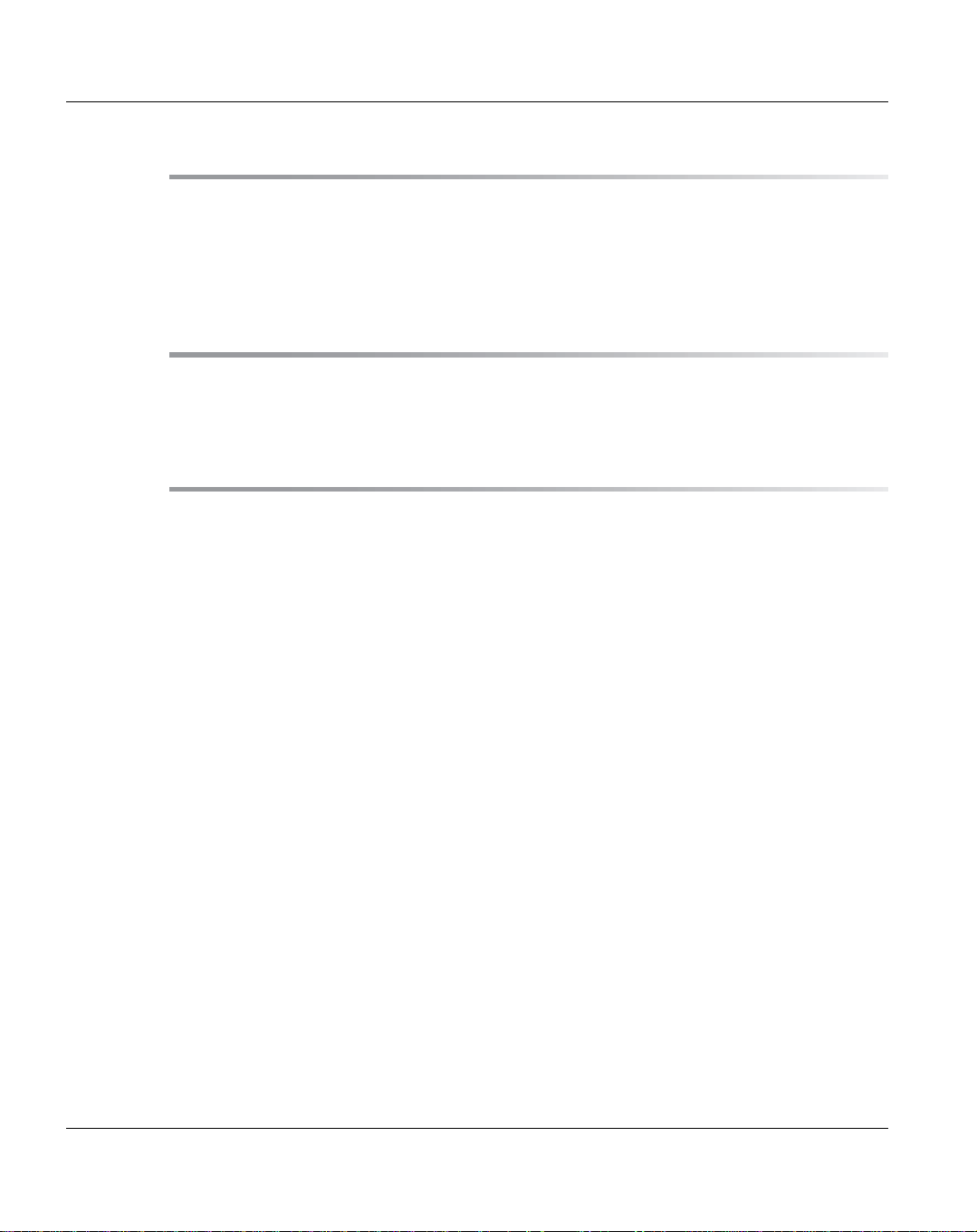
Contents
System Specifications S5 . . . . . . . . . . . . . . . . . . . . . . . . . . . . . . 491
System Related Specifications . . . . . . . . . . . . . . . . . . . . . . . . . . . 491
Additional Specifications for Entry Model . . . . . . . . . . . . . . . . . . . . . 494
Additional Specifications for Scale Mode . . . . . . . . . . . . . . . . . . . . . 495
Integration in Firewall Environments . . . . . . . . . . . . . . . . . . . . . . . . 497
Firewall ports . . . . . . . . . . . . . . . . . . . . . . . . . . . . . . . . . . . . . 497
ETERNUS CS800 2.3.1 Open-Source
Source Codes . . . . . . . . . . . . . . . . . . . . . . . . . . . . . . . . . . . . 499
Getting More Information . . . . . . . . . . . . . . . . . . . . . . . . . . . . . . 500
APL Exhibit #1 . . . . . . . . . . . . . . . . . . . . . . . . . . . . . . . . . . . . 501
APL Exhibit #2 . . . . . . . . . . . . . . . . . . . . . . . . . . . . . . . . . . . . 510
Apache License Version 2.0 . . . . . . . . . . . . . . . . . . . . . . . . . . . . . 512
BSD Exhibit #1 . . . . . . . . . . . . . . . . . . . . . . . . . . . . . . . . . . . . 517
BSD Exhibit #2 . . . . . . . . . . . . . . . . . . . . . . . . . . . . . . . . . . . . 520
BSD (Exhibit #3) . . . . . . . . . . . . . . . . . . . . . . . . . . . . . . . . . . . 522
Common Development and Distribution License (CDDL) . . . . . . . . . . . . 523
"CLASSPATH" Exception to the GP Version 2 . . . . . . . . . . . . . . . . . . . . 530
Eclipse Public License, Version 1.0 . . . . . . . . . . . . . . . . . . . . . . . . 531
GNU Library General Public License . . . . . . . . . . . . . . . . . . . . . . . . 537
Creative Commons Attribution 3.0 Licens e . . . . . . . . . . . . . . . . . . . . 548
GNU General Public License . . . . . . . . . . . . . . . . . . . . . . . . . . . . 555
The MIT License . . . . . . . . . . . . . . . . . . . . . . . . . . . . . . . . . . . 562
GNU GENERAL PUBLIC LICENSE (Version 3) . . . . . . . . . . . . . . . . . . . 563
Common Development And Distribution License . . . . . . . . . . . . . . . . . 580
Open SSL License . . . . . . . . . . . . . . . . . . . . . . . . . . . . . . . . . . 587
Perl-DBD-SQLite-1.31-1.of.e15 . . . . . . . . . . . . . . . . . . . . . . . . . . . 592
GNU Lesser General Public License . . . . . . . . . . . . . . . . . . . . . . . . 602
U41840-J-Z125-7-76
Page 13
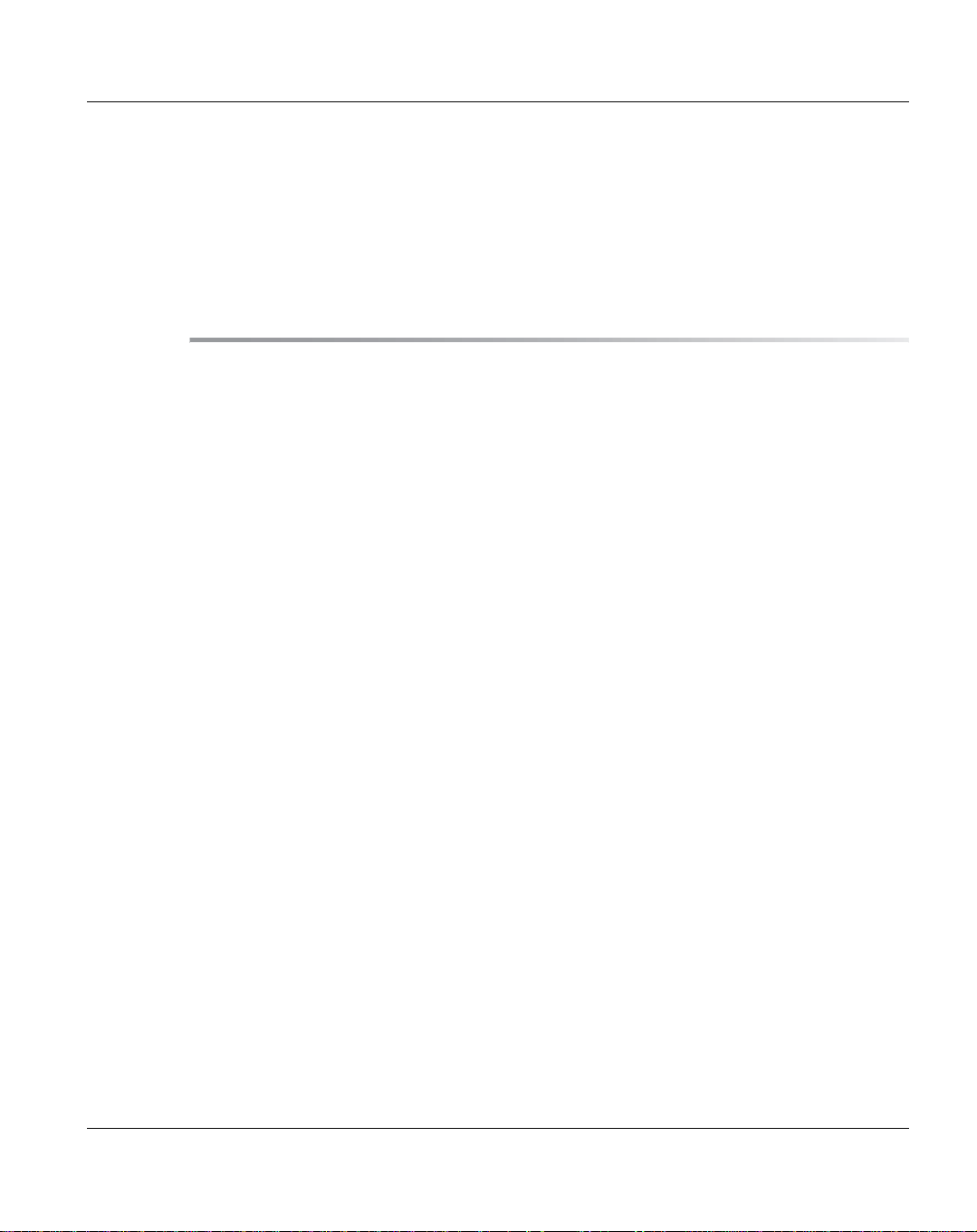
Contents
Jetty Web Container Notice . . . . . . . . . . . . . . . . . . . . . . . . . . . . . 613
Oracle Binary Code License Agreement . . . . . . . . . . . . . . . . . . . . . . 614
Original Intaglio License . . . . . . . . . . . . . . . . . . . . . . . . . . . . . . . 622
Python 2.4.3 License . . . . . . . . . . . . . . . . . . . . . . . . . . . . . . . . . 623
Index . . . . . . . . . . . . . . . . . . . . . . . . . . . . . . . . . . . . . . . . . . 629
U41840-J-Z125-7-76
Page 14
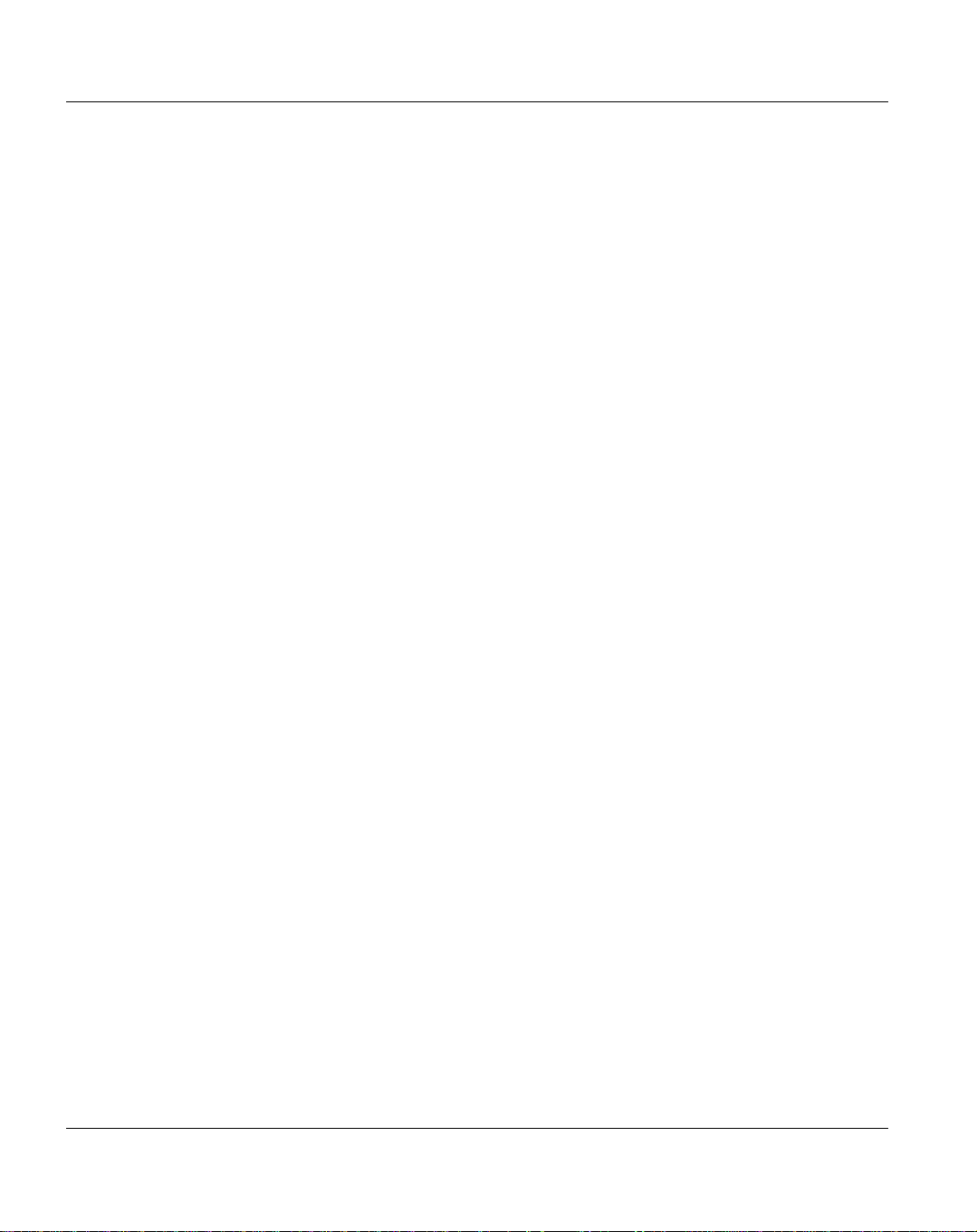
Contents
U41840-J-Z125-7-76
Page 15
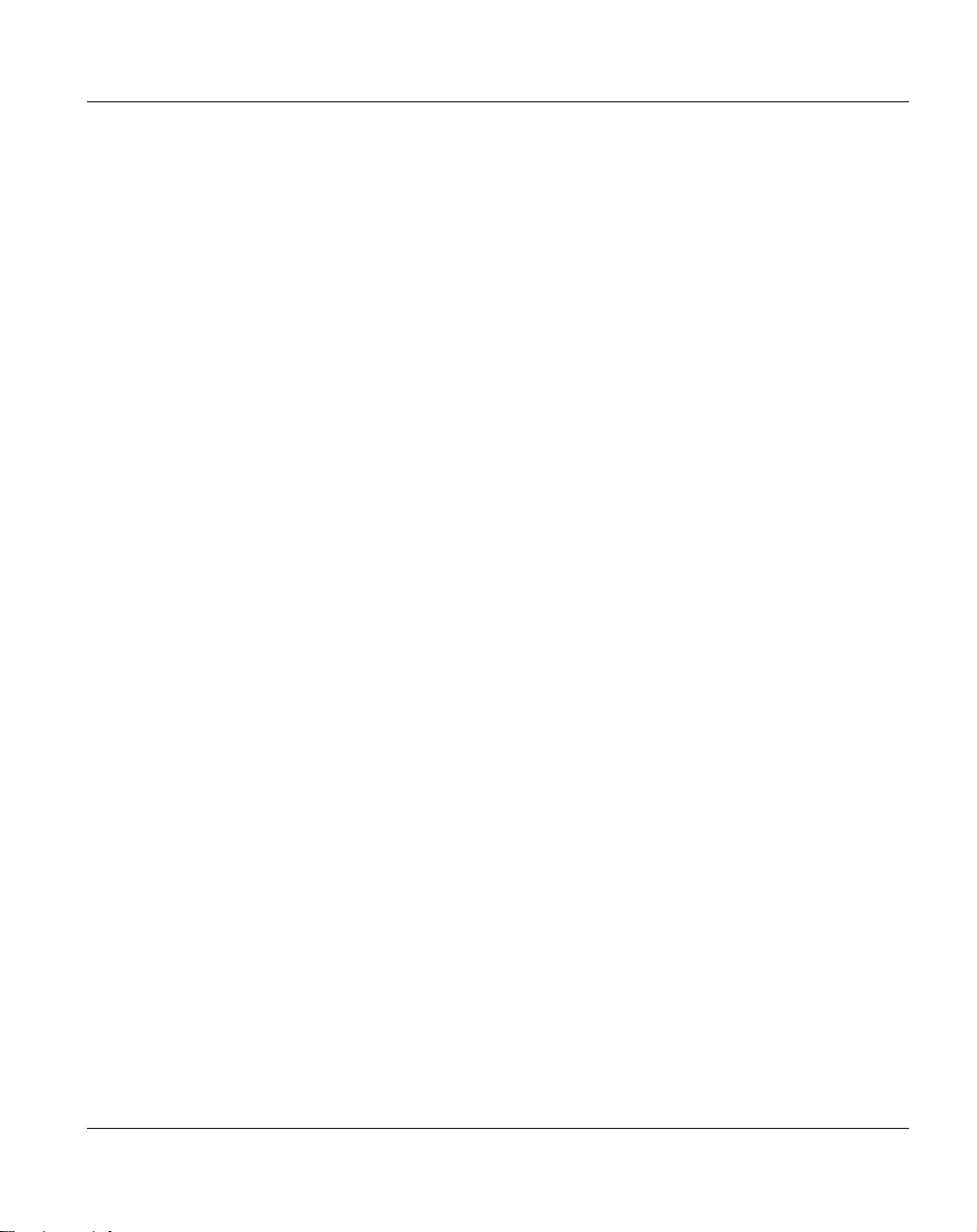
Preface
This manual introduces the FUJITSU S torage ETERNUS CS800 enhanced data protection
system and provides information about:
● Features and Hardware
● Installation
● System operations
● Configuration
● Web interface
● Basic troubleshooting
● Basic spare parts replacement procedures
I
Audience
This manual is written for ETERNUS CS800 system operators and system administrators.
I
This manual applies to the ETERNUS CS800 V2.3.1 software which supports the
ETENUS CS800 S5 hardware. For hardware related topics for an ETERNUS
CS800 S2/S3/S4 system, please continue to use the appropriate manual.
It is useful for the audience to have a basic understanding of Windows, Linux, and
UNIX® as well as backup/recovery systems.
Document Organization
Following is a brief description of chapter contents.
● Chapter "Important Information" provides essential information regarding safety when
working on your ETERNUS CS800.
● Chapter "System Description" provides an overview of the ETERNUS CS800 system.
● Chapter "Hardware Description and Basic Operations" describes the hardware compo-
nents of the ETERNUS CS800 system and instructions for turning on/off the system.
● Chapter "Installing the Rack",
Chapter "Installing the ETERNUS CS800 S5 Modules",
Chapter "Initial Configuration, Connecting with the Network" describe all steps to install
the hardware for the ETERNUS CS800 S5 system an d the initial software configuration.
U41840-J-Z125-7-76 15
Page 16
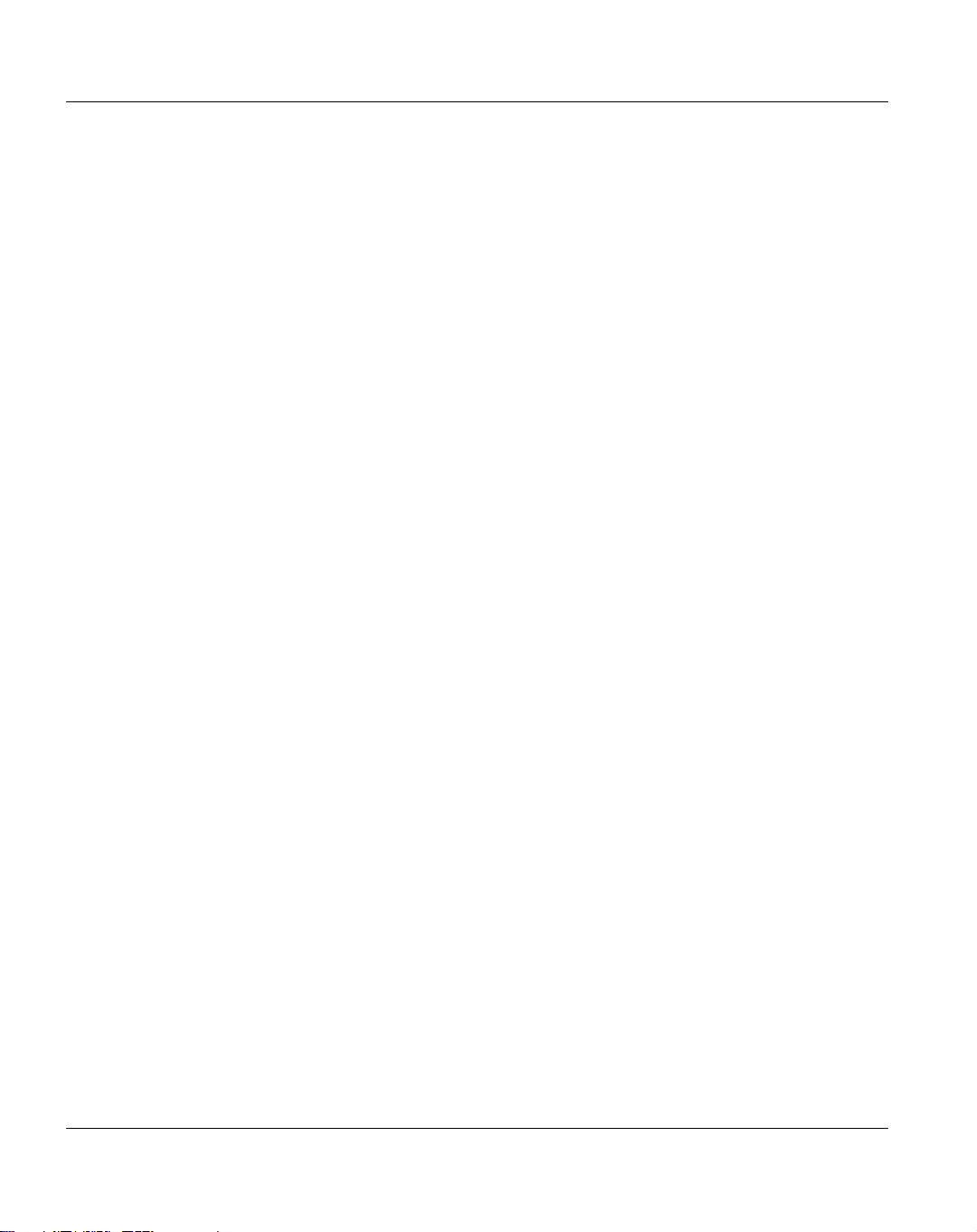
Preface
● Chapter "Remote Management" describes how to use the management pages to
control the system remotely, and gives an overview over the management pages.
● Chapter "Configuration Wizards" describes how to use the wizards that provide
guidance for setting up the CS800.
● Chapter "Home Page" describes the information that appears on the Home p age of the
remote management console.
● Chapter "Configuration" describes in detail the configuration of the system.
● Chapter "Replication" describes the remote replication capabilities of the ETERNUS
CS800.
● Chapter "Status",
Chapter "Alerts",
Chapter "Utilities" describe the ETERNUS CS800 system management pages related
to the menu items Status, Alerts, and Utilities.
● Chapter "Troubleshooting" de scribes problems you may face and how to resolve them.
● Chapter "Removal and Replacement Procedures for CRUs" describes how the
Customer can exchange Customer Replaceable Units.
● Chapter "Storage Exp ansion" describes how additional storage modules are introduced
into an existing ETERNUS CS800 system.
● Appendix "System Specifications S5" provides technical data.
● Appendix "Integration in Firewall Environments" provides a summary of firewall ports,
which must be opened for correct function of the ETERNUS CS800.
● Appendix "ETERNUS CS800 2.3.1 Open-Source Source Codes" provides Open-
Source Code.
● Glossary provides definitions of terms used in this guide.
16 U41840-J-Z125-7-76
Page 17
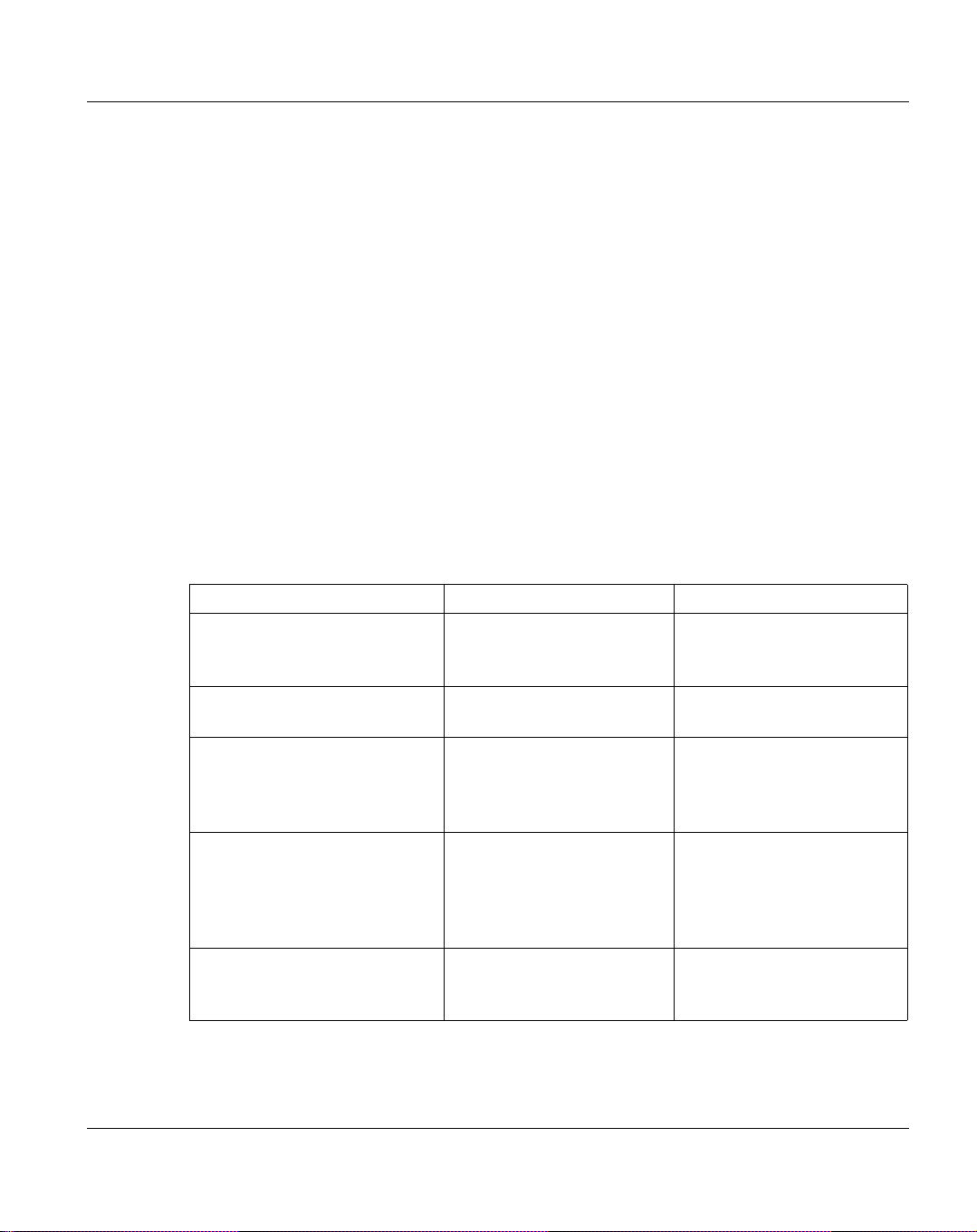
Preface
Notational Conventions
This manual uses the following conventions:
I
A note emphasizes important information related to the main topic.
V
W
Data sizes are reported in base 1000 rather than base 1024.
For example: 1 GB = 1,000,000,000 bytes, 1 TB = 1,000,000,000,000 bytes
A caution indicates potential hazards to equipment or data.
A warning indicates potential hazards to personal safety.
Related Documents
The following documents are also available for ETERNUS CS800 systems:
Order Number Document Title Document Description
A26361-F1452-Z253-6-8N19 Safety Notes and Regulations Lists Fujitsu’s general
U41841-J-Z125-7-76 ETERNUS CS800 S5
U41848-J-Z125-4-76 ETERNUS CS800 S4
U41853-J-Z125-4-76 ETERNUS CS800 S4
– ETERNUS CS800
Command Line Interface
Advanced Reporting
OST Guide
Online Help
safety and regulatory information.
Provides information about
the command line interface.
Provides information about
performance data logging
and visual reporting
features.
Provides information for
setting up the ETERNUS
CS800 S5 for OST
operation with NetBackup
and Backup Exec.
Provides task-oriented
information for the Remote
Management GUI.
U41840-J-Z125-7-76 17
Page 18

Preface
Support and Help
Where to Find Information
Resource Address
Product information and
documentation
ETERNUS CS800 manuals http://manuals.ts.fujitsu.com
Release notes http://manuals.ts.fujitsu.com
Downloads and Software
patches
Technical Support
The ETERNUS CS800 system includes AIS real-time support via remote access
(see "AIS Connect" on page 345).
The Support section of the Fujitsu web site provides links with contact information and information about available support programs:
http://www.fujitsu.com/fts/services/
If you have an active support agreement, you may contact your service provider.
If you do not have an active support agreement, contact your Fujitsu sales representative
to purchase a service contract or updates.
http://www.fujitsu.com/fts/products/computing/storage/solutions/eternus/
http://support.ts.fujitsu.com
Select Storage – ETERNUS CS.
18 U41840-J-Z125-7-76
Page 19
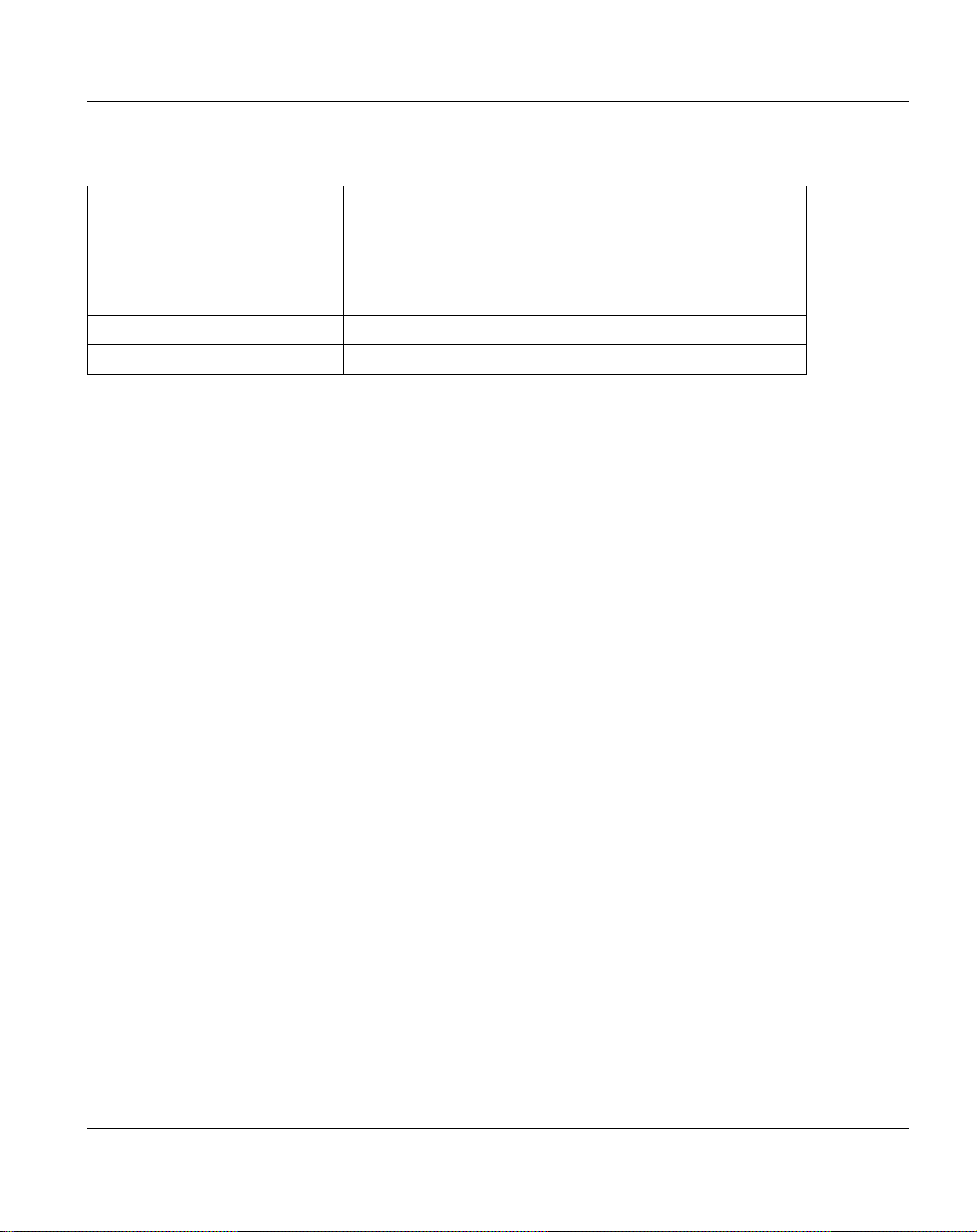
Preface
Customer Service
Resource Address
Education and training Fujitsu
Mies-van-der-Rohe-Str. 8
80807 Munich, Germany
training@ts.fujitsu.com
Support phone +49-180-54040
Support fax +49-180-5336779
Your Comments
Your suggestions will help us continue to improve the accuracy, organization, and overall
quality of the user publications. Please send your opinion of this document to:
manuals@ts.fujtsu.com
If you have issues, comments, or questions about specific information or procedures,
please include the title and, if available, the part number, the page numbers, and any other
details that will help us locate the subject you are addressing.
Fujitsu Home Page
Visit the home page of Fujitsu at:
http://www.fujitsu.com/fts/
Fujitsu Compliance Link
See the compliance link of Fujitsu at:
https://globalsp.ts.fujitsu.com/sites/certificates/default.aspx
To get information about the storage component , sele ct
"Storage Products > ETERNUS CS800 > ETERNUS DX80 S2".
"Storage Products > ETERNUS JX > ETERNUS JX40".
To get information of the server component, select:
"Storage Products > ETERNUS CS800 > Primergy RX300 S8“.
U41840-J-Z125-7-76 19
Page 20

Preface
Worldwide End-User Product Warranty
For information the Fujitsu worldwide end-user standard limited product warranty look at:
http://support.ts.fujitsu.com/warranty/index.asp?lng=COM&Level1=&LNID=1
20 U41840-J-Z125-7-76
Page 21

Important Information
In this chapter you find essential information regarding safety when working on the
hardware of your system.
Safety Instructions
I
This system meets the relevant safety regulations for IT equipment. If you have any
questions about whether you can install the ETERNUS CS800 system in the intended
environment, please contact your sales outlet or our customer service team.
V
For safety instructions see also the manual Safety notes and other important
information.
CAUTION!
● The actions described in this manual shall be performed by technical
● Some components of the ETERNUS CS800 system may be replaced by the
● Any failure to observe the guidelines in this manual, and any improp e r re pairs
Before Starting up
V
CAUTION!
specialists. A technical specialist is a person who is trained to install the system
including hardware and software.
customer if they fail. These components are called Customer Replaceab le Units
(CRUs). Other units may not be replaced by the customer. Please note that
unauthorized interference with the system will void the warranty and exempt the
manufacturer from all liability.
could expose the user to risks (electric shock, energy hazards, fire hazards) or
damage the equipment.
● During installation and before operating the device, ob serve the instructions on
environmental conditions for your device.
● If the system has been moved from a cold environment, conden sation may form
both inside and on the outside of the machine.
● Wait until the system has acclimatized to room temperature and is absolutely
dry before starting it up. Material damage may be caused to the system if this
requirement is not met.
U41840-J-Z125-7-76 19
Page 22
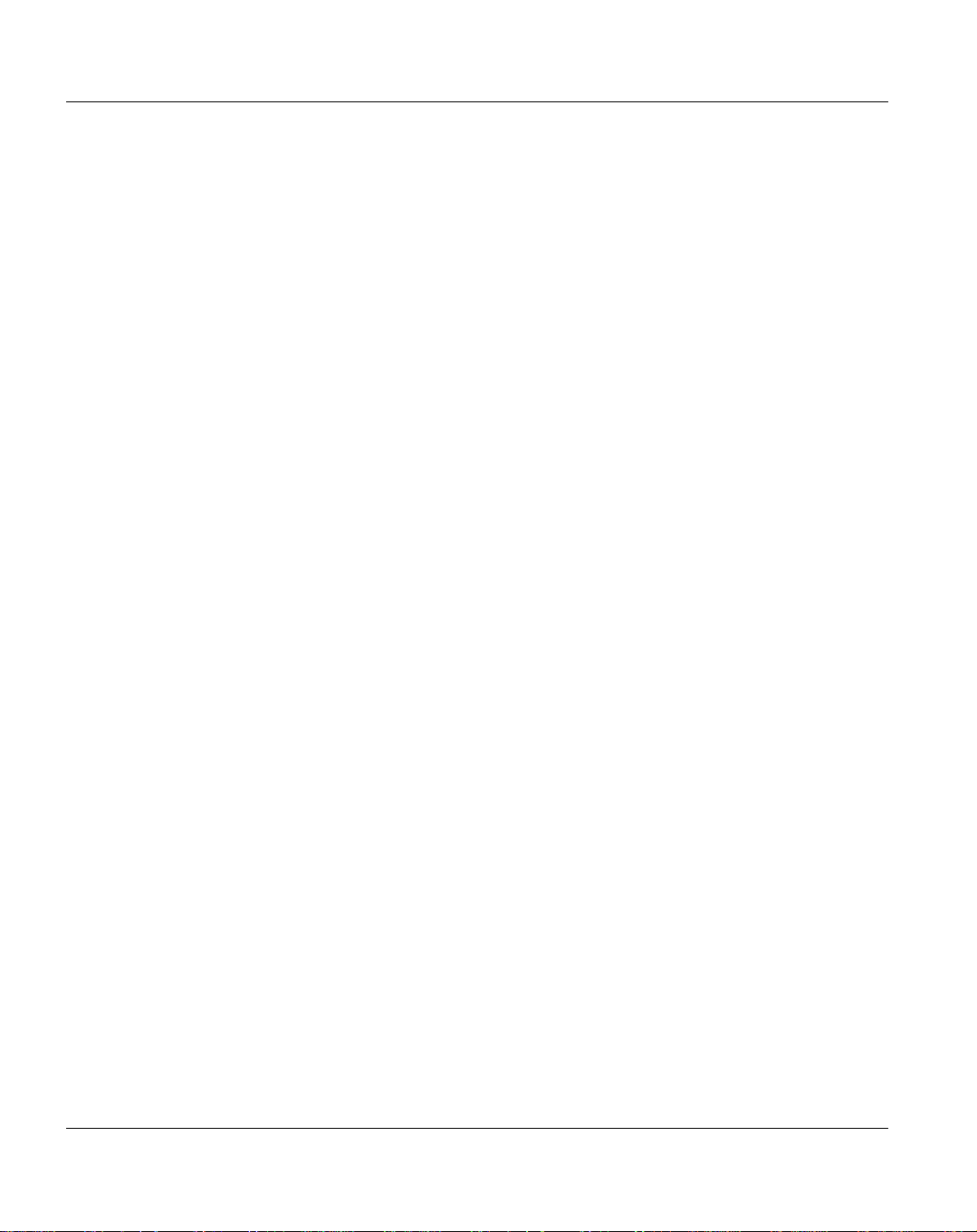
Safety Instructions Important Information
Installation and Operation
V
CAUTION!
● This unit should not be operated in ambient temperatures above 35 °C.
● If the unit is integrated into an installation that draws power from an industrial
power supply network with an IEC309 connector, the power supply's fuse
protection must comply with the requirements for non-industrial power supply
networks for type A connectors.
● The unit automatically adjusts itself to a mains voltage in a range of 100-240 V
(50-60 Hz). Ensure that the local mains voltage lies within these limits.
● This device must only be connected to pr operly g rounded shock-p roof socket s
or insulated sockets of the rack's internal power supply with tested and
approved power cables.
● Ensure that the device is connected to a grounded shockproof socket close to
the device.
● Ensure that the power sockets on the device and the grounded shockproof
sockets are freely accessible.
● The ON/OFF button or the main power switch (if present) does not isolate the
device from the mains power supply . T o disconnect it completely from the mains
power supply, unplug all network power plugs from the grounded shockproof
sockets.
● Always connect the system components and the attached peripherals to the
same power circuit. Otherwise you run the risk of losing dat a if, for example, the
ETERNUS CS800 server unit is still running but a storage subsystem fails
during a power outage.
● Data cables must be adequately shielded.
● The EN 50173 and EN 50174-1/2 standards apply for LAN cabling. The
minimum requirement is the use of a category 5 screened LAN cable for
10/100 Mbit/s Ethernet, or a category 5e cable for Gigabit Ethernet. The
requirements from the ISO/IEC 11801 specification must also be met.
● Route the cables in such a way that they do not create a potential ha zard (make
sure no-one can trip over them) and that they cannot be damaged.
● Never connect or disconnect data transmission lines during a storm (risk of
lightning strike).
● Make sure that no objects (e.g. jewelry , paperclips etc.) or liquids can get inside
the system (risk of electric shock, short circuit).
20 U41840-J-Z125-7-76
Page 23
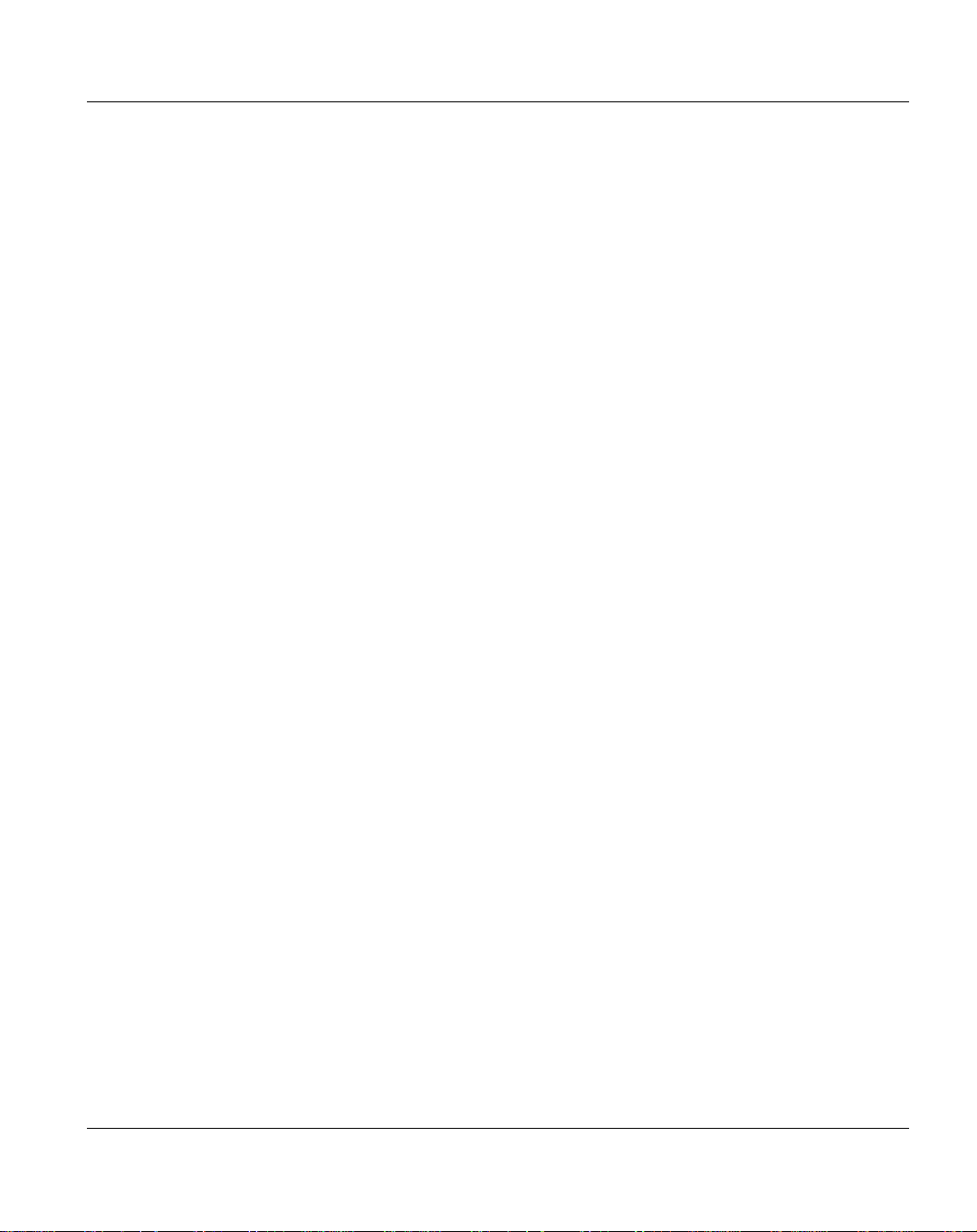
Important Information Safety Instructions
V
CAUTION!
● In emergencies (e.g. damaged casing, controls or cables, penetration of liq uids
or foreign bodies), switch off the system immediately, remove all power plugs
and contact your sales outlet or customer service team.
● Proper operation of the system (in accordance with IEC 60950-1/ EN 60950-1)
is only ensured if the casing is completely assembled (electric shock, cooling,
fire protection, interference suppression).
● Only install system expansions that satisfy the requirements and rules
governing safety and electromagnetic compatibility and those relating to
telecommunication terminals. If you install other expansions, they may damage
the system or violate the safety regulations. Information on which system
expansions are approved for installation can be obtained from our customer
service center or your sales outlet.
● The components marked with a warning notice (e.g. lightning symbol) may only
be opened, removed or exchanged by authorized, qualified personnel.
Exception: CRU (Customer Replaceable Units) components can be replaced.
● The warranty is void if the system is damaged during installation or r eplacement
of system expansions.
● Only set screen resolutions and refresh rates that are specified in the o perating
manual for the monitor . Oth erwise, you may damage you r monitor. If you are in
any doubt, contact your sales outlet or customer service center.
Working with CDs/DVDs and CD/DVD Drives
When working with devices with CD/DVD drives, these instructions must be followed.
V
U41840-J-Z125-7-76 21
CAUTION!
● Only use CDs/DVDs that are in perfect condition in your server's CD/DVD drive,
in order to prevent data loss, equipment damage and injury.
● Check each CD/DVD for damage, cracks, breakages etc. before inserting it in
the drive.
Note that any additional labels applied may change the mechanical properties
of a CD/DVD and cause imbalance.
Damaged and imbalanced CDs/DVDs can break at high drive speeds (data
loss).
Under certain circumstances, sharp CD/DVD fra gments can pierce the cover of
the CD/DVD drive (equipment damage) and can fly out of the device (danger of
injury, particularly to uncovered body parts such as the face or neck).
Page 24

Safety Instructions Important Information
I
Y ou can preve nt mechanical damage and damage to the CD/DVD drive, as well as
premature CD/DVD wear, by observing the following suggestions:
● Only insert CDs/DVDs in the drive when needed and remove them after use.
● Store the CDs/DVDs in suitable sleeves.
● Protect the CDs/DVDs from exposure to heat and direct sunlight.
Laser Information
The FC HBAs (Fibre Channel Host Bus Adapters) comply with IEC 60825-1 laser class 1.
Class 1M Laser Product (PRO/10GbE SR Server Adapter)
V
CAUTION!
● The laser device must be factory serviced ONLY by the responsible manufac-
● Use of controls or adjustments or performance of procedures other th an those
Batteries
turer! NO adjustments, service or maintenance is to be performed otherwise.
specified herein may result in hazardous radiation exposure.
V
CAUTION!
● Incorrect replacement of batteries may lead to a risk o f explosion. The batteries
may only be replaced with identical batteries or with a type recommended by
the manufacturer (see the technical manual for the system board).
● Do not throw batteries into the trash can. They must be disposed of in accor-
dance with local regulations concerning special waste.
● The battery must be disposed of in accordance with local regulations
concerning special waste.
● Replace the lithium battery on the system board in accordance with the instruc-
tions in the technical manual for the system board.
● All batteries containing pollutants are marked with a symbol (a crossed-out
garbage can). In addition, the marking is provided with the che mical symbol of
the heavy metal decisive for the classification as a pollut ant:
Cd Cadmium
Hg Mercury
Pb Lead
22 U41840-J-Z125-7-76
Page 25
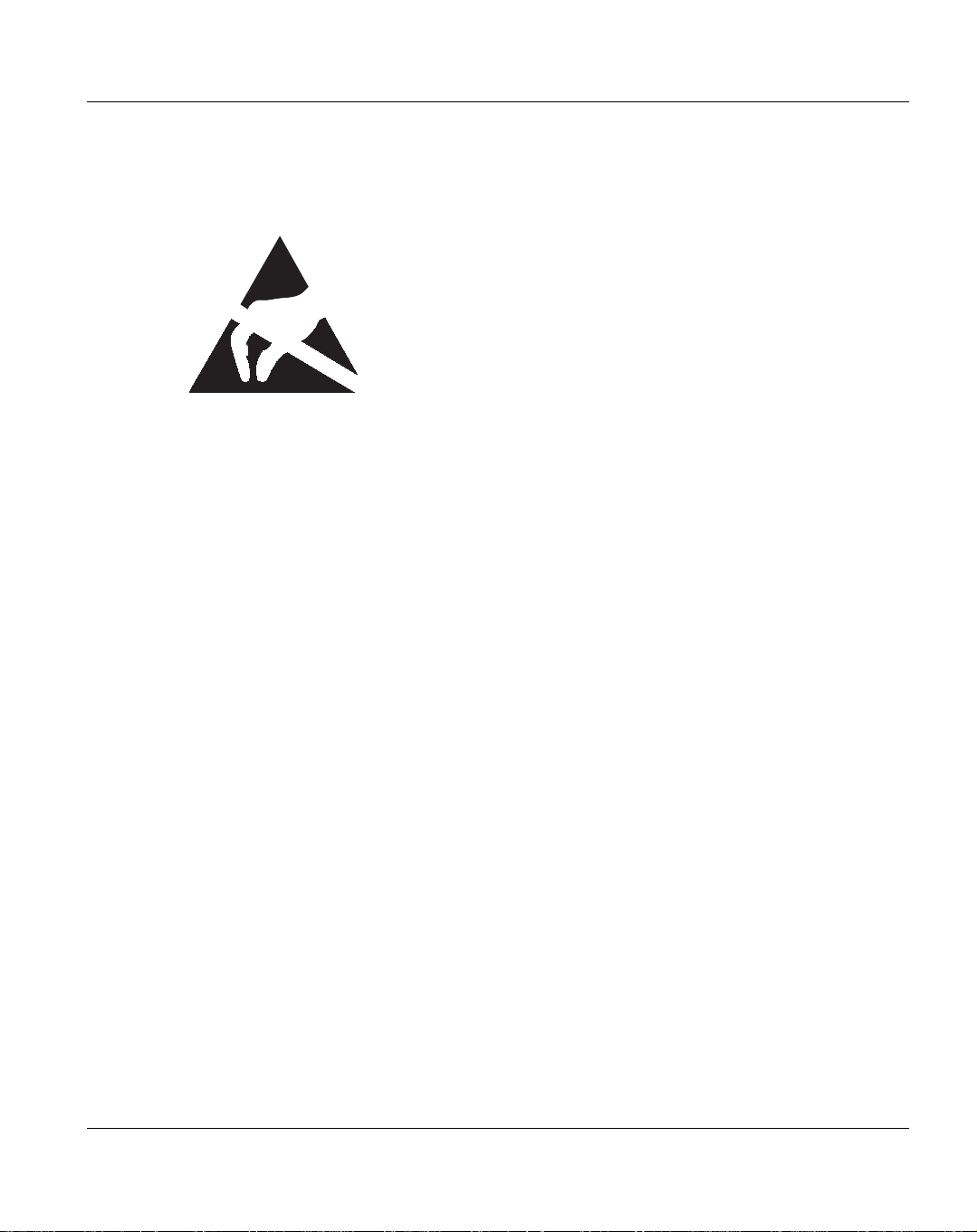
Important Information Safety Instructions
Modules with Electrostatic-Sensitive Devices
Modules with electrostatic-sensitive devices are identified by the following sticker:
Figure 1: ESD label
When you handle components fitted with ESDs, you must always observe the following
points:
● Switch off the system and remove the power plugs from the power outlets before
installing or removing components with ESDs.
● You must always discharge static build-up (e.g. by touchin g a gro unded ob ject) be fore
working with such components.
● Any devices or tools that are used must be free of electrostatic charge.
● Wear a suitable ground ing cable that connects you to the external chassis of the system
unit.
● Always hold components with ESDs at the edges or at the point s marked gree n (touch
points).
● Do not touch any connectors or conduction paths on an ESD.
● Place all the components on a pad which is free of electrostatic charge.
I
For a detailed description of how to handle ESD components, see the relevant
European or international standards (EN 61340-5-1, ANSI/ESD S20.20).
Notes on Cleaning the Devices
V
U41840-J-Z125-7-76 23
CAUTION!
● Switch the device off and disconnect the power plugs from the groun ded shock-
proof sockets.
● Do not clean any interior parts yourself; leave this job to a service technician.
● Do not use any cleaning agents that contain abrasives or may corrode plastic.
Page 26
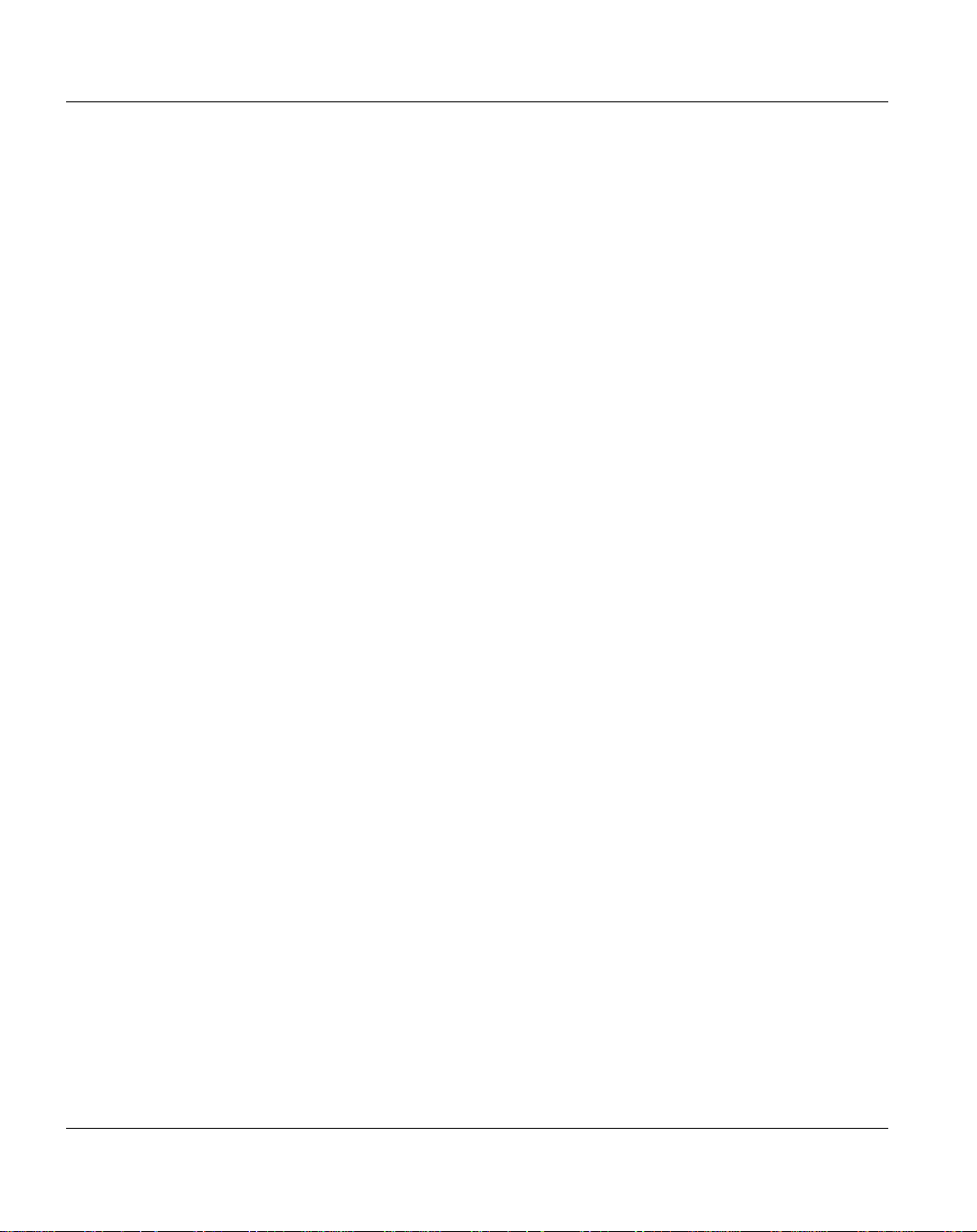
FCC Class A Compliance Statement Important Information
● Ensure that no liquid enters the system. Ensure that the ventilation areas of the
device are clear.
Wipe the device casing with a dry cloth. If particularly dirty, use a cloth that has been
moistened in a mild domestic detergent and then carefully wrung out.
Other Important Information
Keep all documentation (documentation CD, poster; accompanying documentation if
delivered with special components) close to the device. All documentation must be included
if the equipment is passed on to a third party.
FCC Class A Compliance Statement
If there is an FCC statement on the device, then:
The following statement applies to the products covered in this manual, unless otherwise
specified herein. The statement for other products will appear in the accompanying
documentation.
W
I
WARNING!
This is a class A product. In a domestic environmen t this prod uct may cause radio
interference in which case the user may be required to take adequate measures.
This equipment has been tested and found to comply with the limits for a "Class A"
digital device, pursuant to Part 15 of the FCC rules and meets all requirements of
the Canadian Interference-Causing Equipment Standard ICES-003 for digital
apparatus. These limits are designed to provide reasonable protection against
harmful interference in a residential installation. This equipment generates, uses
and can radiate radio frequency energy and, if not installed and used in strict
accordance with the instructions, may cause harmful interference to radio
communications. However, there is no warranty that interference will not occur in a
particular installation. If this equip ment does cause harm ful interference to radio or
television reception, which can be determined by turning the equipmen t off and on,
the user is encouraged to try to correct the interference by one or more of the
following measures:
● Reorient or relocate the receiving antenna.
● Increase the separation between equipment and the receiver.
● Connect the equipment into an outlet on a circuit different from that to which the
receiver is connected.
24 U41840-J-Z125-7-76
Page 27
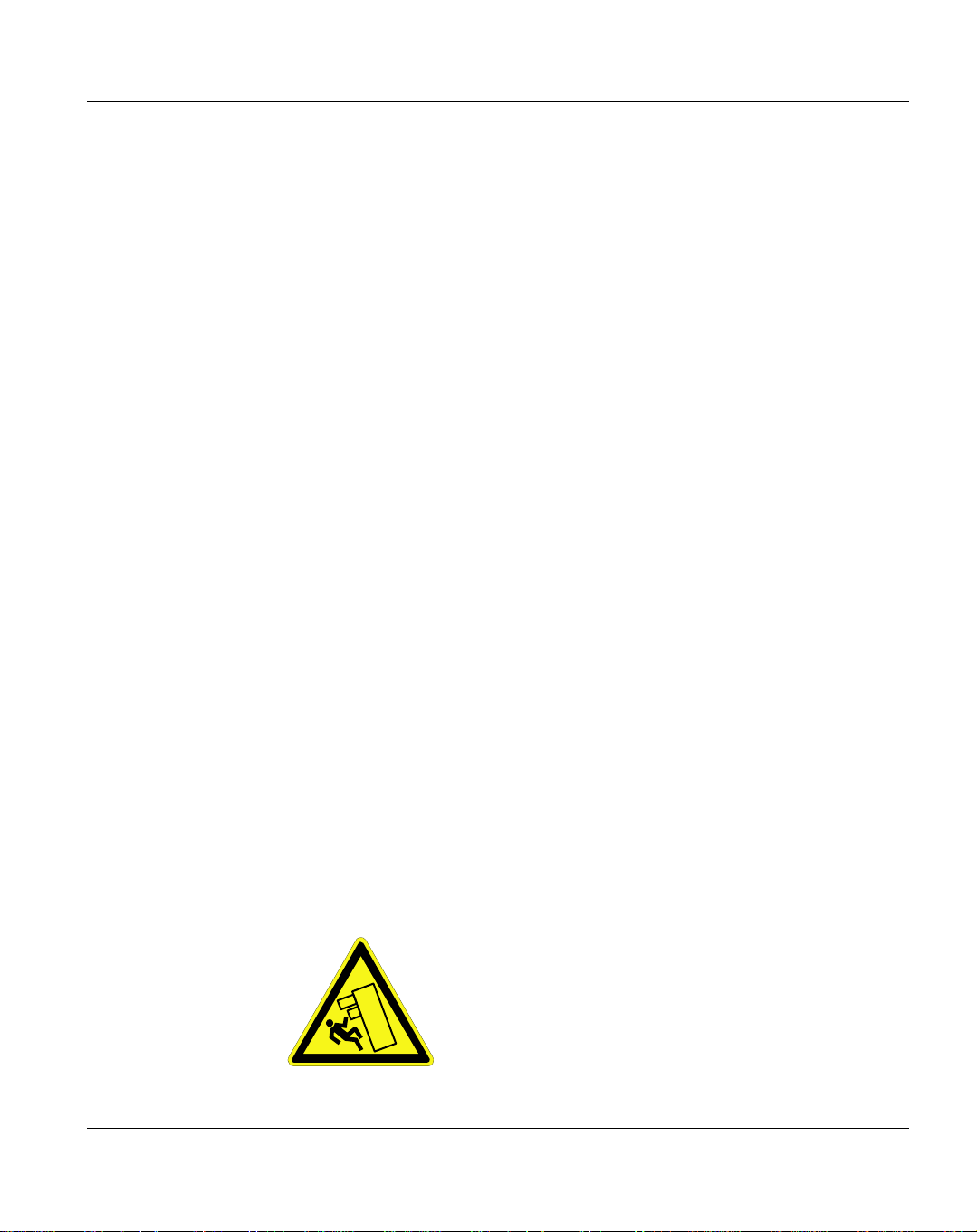
Important Information Notes on Transporting the Devices
● Consult the dealer or an experienced radio/TV technician for help.
Fujitsu is not responsible for any radio or television interference caused by
unauthorized modifications of this equipment or the substitution or attachment of
connecting cables and equipment other th an thos e specified by Fujitsu. The
correction of interferences caused by such unauthorized modification, substitution
or attachment will be the responsibility of the user.
The use of shielded I/O cables is required when connecting this equipment to any
and all optional peripheral devices. Failure to do so may violate FCC and ICES
rules.
Notes on Transporting the Devices
V
CAUTION!
● Only transport the devices in their original packaging or in packaging that
protects them from impacts and jolts. Do not unpack the devices until they are
at their installation location.
● If you need to lift or transport the ETERNUS CS800 devices, ask other people
to help you.
● Never lift or carry the devices by the handles on the front panel.
Notes on Installing Devices in the Rack
V
CAUTION!
● Never lift the devices into the rack using the handles on the front panel.
● For safety reasons, not more than one unit may be u nlocked or pulled out of the
rack at a time, otherwise the rack may tip over.
This is illustrated by the following pictogram:
U41840-J-Z125-7-76 25
Page 28
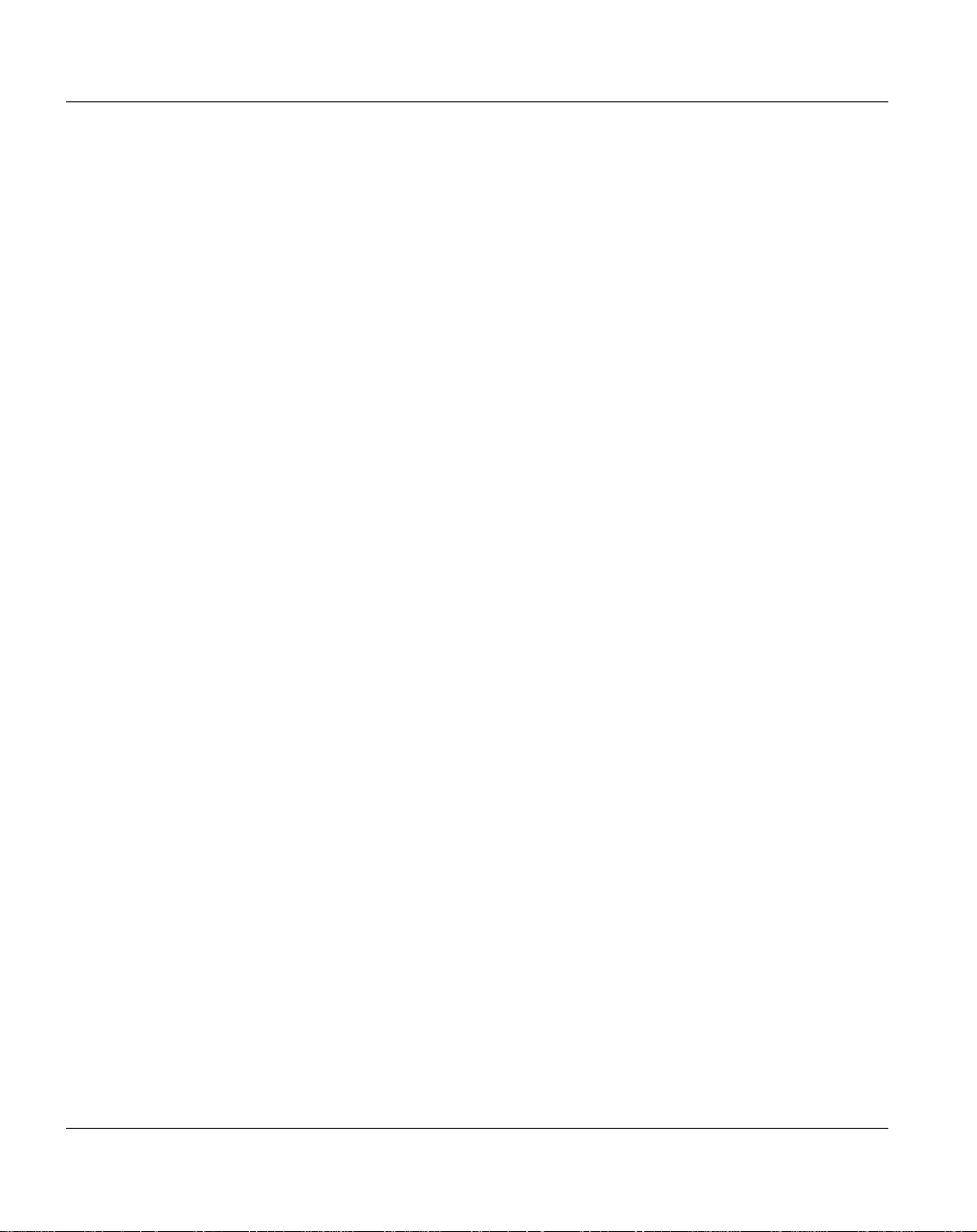
Environmental Protection Important Information
● If necessary, have other people help you mount the individual components in
the rack because of the weight involved.
● When connecting and disconnecting cab le s, ob se rv e the rele va nt instr uc tio ns
in the "Important Information" chapter of the technical manual for the corresponding rack. The technical manual is supplied with the corresponding rack.
● Route cables in such a way that they do not form a potential hazard (make su re
no one can trip over them) and that they cannot be damaged.
● The rack must be connected to the power supply by an authorized electrician
approved by the local utility company.
● If the rack model is integrated into an installation that draws power from an
industrial power supply network with an IEC309 type connector, the power
supply's fuse protection must comply with the requirements for non-industrial
power supply networks for the type A connector.
● An ETERNUS CS800 configuration can carry a leakage current > 3.5 mA.
Therefore, a ground connection must be established before connecting to the
mains.
Environmental Protection
Environmentally-friendly Product Design and Development
This product has been designed in accordance with the Fujitsu standard for "environmentally friendly product design and development". This means that key factors such as
durability, selection and labeling of materials, emissions, packaging, ease of dismantling
and recycling have been taken into account.
This saves resources and thus reduces the harm done to the environment.
Energy-saving Information
Devices that do not need to be constantly switched on should be switched off until th ey are
needed as well as during long breaks and after completion of work.
Packaging Information
Do not throw away the packaging. You may need it later for transporting the system. If
possible, the equipment should only be transported in its original packaging.
26 U41840-J-Z125-7-76
Page 29

Important Information Environmental Protection
Information on Handling Consumables
Please dispose of printer consumables and batteries in accordance with the applicable
national regulations.
In accordance with EU directives, batteries must not be disposed of with unsorted domestic
waste. They can be returned free of charge to the manufacturer, dealer or an authorized
agent for recycling or disposal.
All batteries containing pollutants are marked with a symbol (a crossed-out garbage can).
They are also marked with the chemical symbol fo r the heavy metal that causes them to be
categorized as containing pollutants:
Cd Cadmium
Hg Mercury
Pb Lead
Labels on Plastic Casing Parts
Please avoid sticking your own labels on plastic par ts wherever p ossible, since this make s
it difficult to recycle them.
Returns, Recycling and Disposal
The device must not be disposed of with domestic waste. This
device is labeled in compliance with European directive
2002/96/EC on waste electrical and electronic equipment
(WEEE).
This directive sets the framework for returning and re cyc ling
used equipment and is valid across the EU. When returning you r
used device, please use the return and collection systems
available to you. Further information can be found at
www.ts.fujitsu.com/recycling.
Details regarding the return and recycling of devices and consumables within Europe can
also be found in the "Returning used devices" manual, via your local Fujitsu branch or from
our recycling center in Paderborn:
Fujitsu
Recycling Center
D-33106 Paderborn
Tel. +49 5251 8 18010
Fax +49 5251 8 333 18010
U41840-J-Z125-7-76 27
Page 30
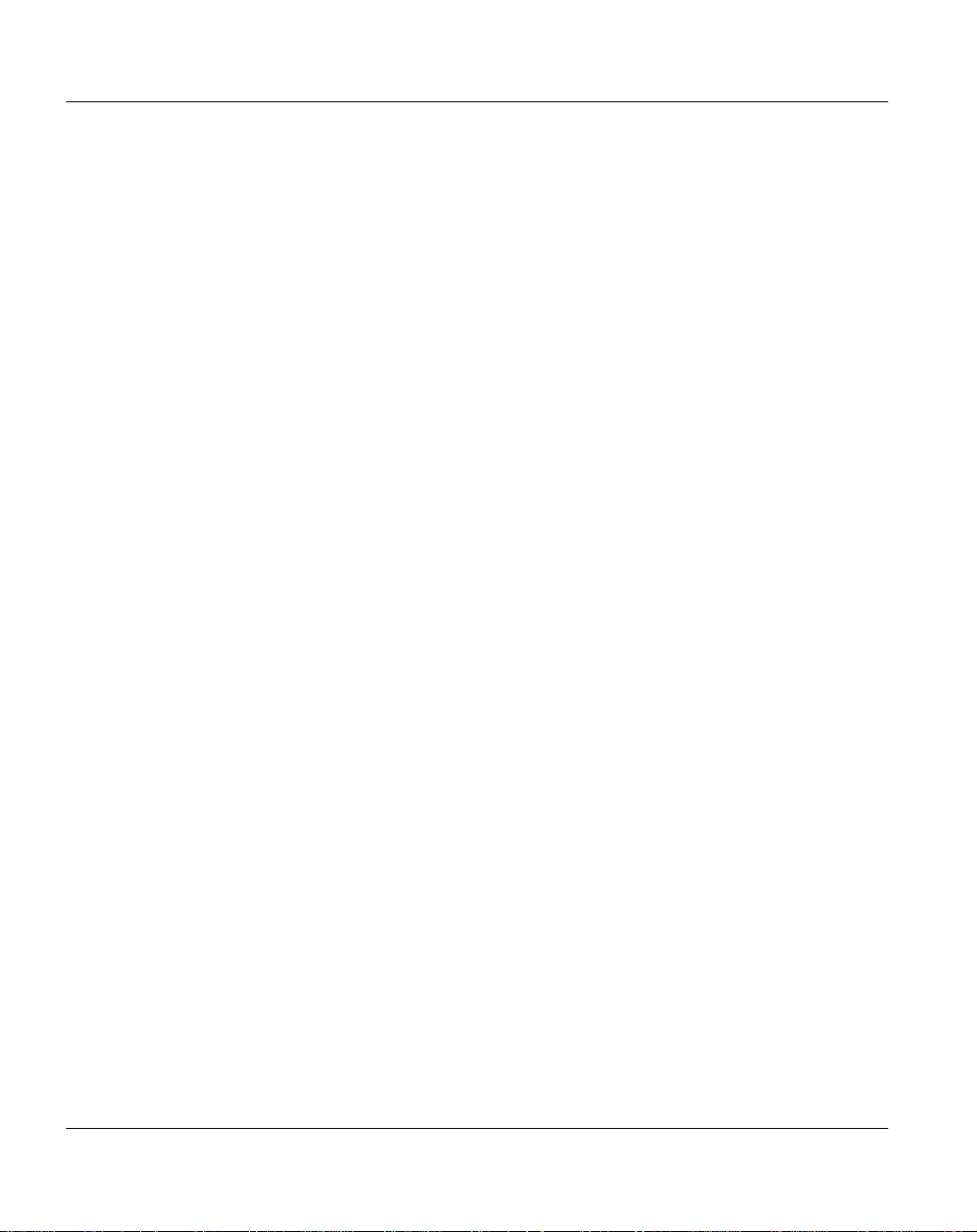
Environmental Protection Important Information
28 U41840-J-Z125-7-76
Page 31

System Description
This chapter describes the features and build-up of the ETERNUS CS800 system. The
chapter consists of the following sections:
● "Overview"
● "Features and Benefits"
● "What’s New in ETERNUS CS800 S5 with Software V2.3.1"
● "Components of an ETERNUS CS800 S5 System"
● "Data Reduction"
● "Space Reclamation"
● "Remote Replication"
● "Storage Presentation"
● "Path to tape (PTT)"
● "Network Configuration"
Overview
The ETERNUS CS800 is Fujitsu’s m idrange Enterprise disk backup solution that integrate s
data deduplication and replication technology to connect backup and disaster recovery
protection across distributed corporate environments. This disk-based backup appliance
uses data deduplication technology to decrease the typical disk cap acity requirements very
efficiently, and make WAN replication a practical, cost-effective part of disaster recovery
planning. The ETERNUS CS800 is designed for departmental and medium business
customers.
Disk-Based Backup Appliance
The ETERNUS CS800 system uses high speed disk RAIDs for backup data storage. In
comparison to a tape-based backup solution, the ETERNUS CS800 significantly reduces
the time required for backup/restore jobs and improves the reliability that backup jobs
complete within their planned backup window.
U41840-J-Z125-7-76 29
Page 32

Features and Benefits System Description
Advanced Data Deduplication Increasing Disk Retention for Backup Data
The ETERNUS CS800 leverages data deduplication technology to dramatically increase
the role that disk can play in the protection of critical data. With the ETERNUS CS800
solution, users can retain much more backup data on fast recovery disk than with conventional arrays.
Remote Replication of Backup Data Providing Automated Disaster Recovery Protection
With the ETERNUS CS800, users can transmit backup data from a remote site to a central,
secure location to reduce or eliminate media handling. ETERNUS CS800 replication is
asynchronous, automated, and operates as a background process.
Configurable Storage Presentation
Storage can be presented in the following three ways:
● NAS shares (CIFS and NFS)
● OST Logical Storage Units (LSUs)
● VTL (Virtual Tape Library) partitions
The NAS and OST presentation are available on all ETERNUS CS800 models. The VTL
presentation is available on models with FC (Fibre Channel) option.
Features and Benefits
The ETERNUS CS800 system provides the following features and benefits:
● Leading performance and scalable capacity.
● Inline data flow provides leading deduplication with an optimal combination of total
system performance, manageability, and value.
● 10 source to one target LAN/WAN replication.
● High throughput connectivity options (10 GbE and 8 Gb Fibre Channel).
● Flexibility of VTL, NAS and OST presentation layers.
● Virtual Tape Library (VTL) present ation layer (all models with Fibre Channel option).
● Supported by every major backup software vendor.
30 U41840-J-Z125-7-76
Page 33

System Description Features and Benefits
● Tape drives emulated:
● IBM LTO-2, LTO-3, LTO-4, or LTO-5
● HP LTO-2, LTO-3, LTO-4, LTO-5, and LTO-6
● Libraries emulated:
● Fujitsu CS-TL
● ADIC Scalar i2000, or ADIC Scalar i500
● NAS presentation layer for NFS and CIFS.
● OST presentation layer for Symantec NetBackup and BackupExec. Supports also the
OST features
● Optimized Duplication
● Direct to Tape
● Synthetic Fulls
● OST Accent
● Path to tape (PTT) support for direct copy of backup data to a physical tape library,
supported by the following backup applications:
● Symantec™ NetBackup™ (with VTL and OST presentation)
● Symantec™ Backup Exec (with OST presen tation)
● Oracle® Secure Backup
● Atempo Time Navigator™
● EMC® Networker before version 8.1 (with VTL presentation)
● GUI for monitoring and management.
● Configuration Wizards provide guided assistance to help users configure key features
of the ETERNUS CS800, such as storage presentation and da ta replicat ion . E ach
wizard leads users step by step through the configuration process.
U41840-J-Z125-7-76 31
Page 34

What’s New in ETERNUS CS800 S5 with Software V2.3.1 System Description
What’s New in ETERNUS CS800 S5 with Software V2.3.1
ETERNUS CS800 S5 Hardware
● Entry model consists of a PRIMERGY RX300 S8 system with internal disks and
optionally a JX40 storage module.
● Scale model consists of a PRIMERGY RX300 S8 system and a DX80 S2 storage
system.
● Various capacity options (Entry with capacity 4 TB or up to 24 TB; Scale with capacity
from 16 TB to 360 TB).
ETERNUS CS800 S5 2.3.1 Software
The software includes the following significant enhancements:
● Multiple Replication T argets - Replicate data from a source system to up to two t arget
systems. Each share or partition can be configured individually to replicate to one or
both targets, and replication can be paused per target (see "Replication" on page 341).
● Replication Send Page -The redesigned Replication > Send page lets you easily
manage data replication for all shares or pa rtitions. In addition, you can quickly enable
or disable replication for one or more shares or partitions (see "Replication Send" on
page 348).
● OST Status Page - The enhanced Status > OST page provides statistics for recent
OST optimized duplication as well as Accent activity (see "OST Status" on page 413).
● Replication Configuration Page - The redesigned Configuration > Replication page
allows you to manage both replication targets and sources using a single, unified
interface (see "Replication Configuration" on page 232).
● Increased Replication Snapshot s - You can re tain up to 32 snapshot s for each share
or partition configured for re plication (see "Changing the Maximum Number of
Snapshots" on page 241).
● L TO-6 Support - HP LTO-6 drives in Fujit su Scalar libraries are supported for use with
path to tape data movement and will display on the Configuration > PTT > Physical
Device Discovery page.
● Scheduler Page - The redesigned Configuration > Scheduler page provides tools for
quickly adding a new scheduled event, as well as for managing schedules for multiple
shares or partitions (see "Scheduler" on page 277).
32 U41840-J-Z125-7-76
Page 35

System Description What’s New in ETERNUS CS800 S5 with Software V2.3.1
● Network Address Translation (NAT) - You can specify a NAT IP address for the
system to enable replication across a public network, when the source and target are
located behind NAT-enabled routers (see "Network" on page 286).
● Chargeback Reporting - ETERNUS CS800 S4 Advanced Reporting enables per
share reporting, also called chargeback reporting. Using the chargeback reports, you
can see ingest, incoming replication, and outgoing replication statistics for individual
CIFS/NFS shares, OST storage servers, or VTL partitions (for more information, see
manual ETERNUS CS800 S4 Advanced Reporting).
● Web Browser Compatibility - Access the Remote Management Console using
Google Chrome in addition to Microsoft Internet Explorer and Mozilla Firefox (see
"Supported Browsers" on page 126).
● Help Menu - Quickly access documentat ion on http://manuals.ts.fujitsu.com/, as well as
the built-in online help, using the Help drop-down menu (see "Help Menu" on
page 131).
Enhancements in Previous Releases
The following enhancements were introduced in ETERNUS CS800 S4 2.2 Sof tware:
● Site Map - The User Interface Site Map displays a visual map of all management
pages in the remote management console. Use the map to quickly locate and jump to
any page.
● User Activity Log - Use the Activity Log to view a record of all activities performed by
administrative and service users in the past 90 days. You can view the user who
performed the activity, the time the activity was performed, and other information. You
can also download the activity log to an XML file (see "Activity Log" on page 414).
● OST Automatic Image Replication - If you are using Symantec NetBackup 7.1 or
higher, you can configur e an LSU for Automatic Image Replication. If enabled, data on
an LSU is automatically replicated to a remote LSU that resides on a system in a
different NetBackup domain (see "Replicating OST Data" on page 242).
● Concurrent Optimized Duplication - With Concur rent Optimized Duplication, as dat a
is written to the storage server, it is simultaneously replicated to the target ETERNUS
CS800. When optimized duplication or Automatic Image Replication subsequently
occurs, the operation is more efficient because a portion of the required data has
already been replicated to the target storage server (see "Replicating OST Data" on
page 242).
● Fibre Channel Port Management - Detailed port layout diagrams make it easy to
identify Fibre Channel Ports on the back of the system. Also, you can change the mode
of a Fibre Channel port to initiator or target (see "FC Initiators and Targets" on
page 275).
U41840-J-Z125-7-76 33
Page 36

Components of an ETERNUS CS800 S5 System System Description
● Consolidated Job Scheduler - All scheduled functions of the ETERNUS CS800 are
now managed on the Scheduler page, including the scheduling of replication, replication throttling, e-mail reports, healthchecks, and space reclamation (see "Scheduler"
on page 277).
● VLAN T agging - You can enable VLAN t agging and Jumb o Frames for any configur ed
network interface on the ETERNUS CS800 (see "Network" on page 286).
● Space Reclamation Improvements - Scheduled and on demand space reclamation
has been tuned for increased performance, while automatic space reclamation during
low space conditions provides maximum free space recovery. Also, the blockpool
automatically reuses free bytes when ingesting data (see "Space Reclamation" on
page 438).
● Secure Shred - With Secure Shred, you can securely and permanently erase sensitive
data stored on the ETERNUS CS800. To securely erase data, first delete files on NAS
shares or storage servers, or erase tape cartridges on VTL p artitions, then sta rt secure
shred. During secure shred, all residual data associated with the deleted files or
cartridges is securely erased from the disk drives and is overwritten with random
patterns (see "Secure Shred" on page 441).
Components of an ETERNUS CS800 S5 System
An ETERNUS CS800 S5 system consists of a server component, which is the PRIMERGY
RX300 S8 server, and of storage components, which are an optional ETERNUS JX40 for
ETERNUS CS800 S5 Entry and ETERNUS DX80 S2 storage modules for ETERNUS
CS800 S5 Scale. There are two-variants of the ETERNUS DX80 S2 storage modules: a
storage base module (with two controllers) which is connected to the server component,
and a storage expansion module. Storage expansion modules are used as stora ge exp a nsions of a storage base module.
The following versions of the ETERNUS CS800 S5 are provided:
● "Entry"
● "Scale"
34 U41840-J-Z125-7-76
Page 37

System Description Components of an ETERNUS CS800 S5 System
Entry
Server
JX40
This version provides a base amount of network throughput and data storage facility. It
includes the following features:
● 1 server/storage unit with 1 CPU (6 cores / 12 threads), 128GB RAM and either 4TB or
8TB usable disk space.
● 5 x 1GbE ports for NFS and CIFS (to the customer LAN)
● Optionally: JX40 storage modules, with 4, 8, 12 or 16TB of additional disk capacity.
● Optionally: 2 x 8Gb Fibre Channel ports (factory installed option)
● Optionally: 2 x 10GbE (factory installed option/field upgr a de able )
With the Entry model, 4 × 2.5" 600 GB SAS hard disk (10,000 rpm) are building up RAID 1
disk groups used for the operating syste m and backup metadata. Furthe r 6 or 12 × 2.5" 1TB
SA TA hard disks (7,200 r pm) are bu ilding up one or two RAID 6 (4+2) disk gro ups used a s
the backup storage with a capacity of 4 or 8TB.
ETERNUS CS800 S5 with an entire capacity of 12, 16, 20 or 24 TB uses an ETERNUS
JX40 storage module with 6, 12, 18 or 24 x 2.5" 1TB Nearline SAS hard disks (7,200 rpm)
building up one to four additional RAID 6 (4+2) disk groups for backup data.
Figure 2: Front View of an Entry System (Example)
U41840-J-Z125-7-76 35
Page 38

Components of an ETERNUS CS800 S5 System System Description
Scale
This version provides a midrange amount as well as fast network throughput and full data
storage facility. It includes the following features:
● 1 server unit with 2 CPUs (8 cores / 16 threads each) and 256GB RAM
● 1 storage base module (DX80 S2) with a usable capa city of 16TB (2TB disks) or 24TB
(3TB disks) or 32TB (4TB disks).
● 3 x 1GbE ports for NFS and CIFS (to the customer LAN)
● Optionally: 1 to 9 storage expansion modules, with 16TB, 24TB or 32TB usable
capacity.
● Optionally: 4 x 10GbE (factory installed option/field upgr a deab le )
● Optionally: 8 x 1GbE (factory installed option)
● Optionally: 4 x 8GbFC (always factory installed)
● Optionally: Hot Spares in ETERNUS DX80 S2 (factory enabled)
● The 1st storage expansion shelf of the DX80 S2 will be equipped with 12 x Hot
Spare disks (2TB, 3TB or 4TB)
● This will reduced the max. capacity to 144/ 216/ 288TB
The Scale model uses an DX80 S2 storage array with large capacity, highly cost effective
Nearline SAS disks (Serial Attached SCSI). T welve disks of 3.5'' size with a capacity of 2TB,
3TB or 4TB each and a speed of 7,200 rpm ar e implemented to each module of the stora ge
array. Always six disks are building up a RAID 6 (4+2) disk group, i.e. there are two RAID
6 groups in each storage module. In addition, sixteen SAS disks of size 2.5" with a capacity
of 900GB each and a speed of 10,000 rpm are implemented in the server. Two disks are
reserved as hot spare. Always two of the further disks are building up a RAID 1 disk g roup.
One disk group is used by the operating system and the other six group s are used to store
the backup metadata.
36 U41840-J-Z125-7-76
Page 39

System Description Components of an ETERNUS CS800 S5 System
Figure 3: Front View of a Scale System (Example)
Capacity of ETERNUS CS800 S5 Configurations
Server
DX80 S2 base
DX80 S2 expansion
DX80 S2 expansion
Name Disk Size Minimum
Capacity
Capacity
Increment steps
Maximum
Capacity
Entry 1 TB 4 TB 4 TB 24 TB
Scale 2 TB 16 TB 16 TB 160 TB
3 TB 24 TB 24 TB 240 TB
4 TB 32 TB 32 TB 320 TB
Scale with Hot Sp are
Disks
2 TB 16 TB 16 TB 144 TB
3 TB 24 TB 24 TB 216 TB
4 TB 32 TB 32 TB 288 TB
Table 1: Usable Storage Capacity of ETERNUS CS800 S5 Entry/Scale
U41840-J-Z125-7-76 37
Page 40

Data Reduction System Description
Data Reduction
Data reduction is the process of re ducing the amoun t of stora ge ca p acity req uired to sto re
your data. The ETERNUS CS800 system provides two techniques to optimize the storage
space required on your system:
● "Data Deduplication"
● "Compression"
Data Deduplication
The ETERNUS CS800 system reduces the amount of storage cap acity required through a
data deduplication process. The term data deduplication refers to the elimination of
redundant data. Inline data flow provides streamlined deduplication that o ffers a m aximum
combination of total system performance, manageability, and value.
Deduplication technology uses a sub-file, variable-length approach to identify redundant
blocks in a data stream - blocks that have appeared before in the same dataset or in
datasets processed at an earlier time. When a block appears that has already been stored,
the ETERNUS CS800 system inserts a reference pointer to the ea rlier instance of the data
segment instead of storing another copy. The result is a reduction in the storage capacity
needed to store the data set, and a similar reduction in the band width neede d to replicate
deduplicated data sets over a network.
Compression
The ETERNUS CS800 system uses compression technology after duplicated blocks have
been identified and replaced as part of the deduplication process. With compression,
unique data that has been through the dat a deduplication process can be compr essed at a
typical ratio of approximately 2:1. This enables you to maximize the storage cap acity of your
system.
38 U41840-J-Z125-7-76
Page 41

System Description Space Reclamation
Space Reclamation
The space reclamation process performs multiple functions on the ETERNUS CS800.
When data is deduplicated it is stored in a blockpool — a pool of all unique data blocks that
were captured during the data deduplication cycle. When subsequent backup jobs occur,
the data deduplication engine searches for new data entering the ETERNUS CS800 and
uses a variable length compression algorithm to compare new data to existing data in the
blockpool. Unique blocks are added to the blockpool and known blocks are indexed.
The space reclamation function searches the blockpool for data blocks that are not referenced by any pointers (that is, the files associated with the block have been expired and
removed). Once such a data block is identified, the block is removed to make the space
reusable.
It may be beneficial to schedule space reclamation for a time when other operations are not
normally being carried out. Therefore it is important to know when to schedule the space
reclamation process. By default the process will commence daily at 01:00 pm. As best
practice it is recommended that this process commences after your backup job has
completed on a daily basis. It is far more ef ficient to process a day’ s worth of new dat a than
a week’s worth.
Remote Replication
Today most backup occurs on isolated devices, making it difficult to deploy disk backup
when disaster recovery protection is required. The ETERNUS CS800 solution uses data
deduplication and replication to decrease the bandwidth required to move backup dat a over
networks and between sites. This dramatic gain makes it practical and cost-effective for
users to replicate backup data over WANs for secure, network-based disaster recovery
protection, and it lets users combine rapid, local restores with sound disaste r recovery
protection.
With ETERNUS CS800 replication, users can transmit data from a single site or multiple
sites to a central location using any ETERNUS CS800. The replication is an asynchronous,
automated background process that includes encryption of data in transit. This model for
protecting the distributed enterprise allows users to combine disk storage, remote replication and tape backup for an optimal combination of performance, simplicity and secur ity.
For more information on implementing a replication plan, see Chapter "Replication" on
page 341.
U41840-J-Z125-7-76 39
Page 42

Storage Presentation System Description
Storage Presentation
The ETERNUS CS800 presents its disk storage using multiple protocols:
● "Virtual Tape Storage"
● "Network Attached Storage (NAS)"
● "Open Storage (OST)"
Virtual Tape Storage
A virtual tape storage or virtual tape library (VTL ) presentation allows th e storage space on
these hard drives to appear to the backup applica tion as tape cartridges (DLT or L T O). Data
is stored on the hard drives through an interface that appears as a t ap e library, with virtual
cartridges, virtual drives, and a virtual changer mechanism. An ETERNUS CS800 can be
configured to present multiple VTL interfaces of different sizes and types at once. This
allows backup applications to recognize and integrate an ETERNUS CS800 system into a
data center environment just like one or more physical tape libraries. ETERNUS CS800
provides a number of tape drive and librar y emulations including the t ape drive e mulations:
● IBM LTO-2, LTO-3, LTO-4, or LTO-5
● HP LTO-2, LTO-3, LTO-4, LTO-5, and LTO-6
and the library emulations:
● Fujitsu CS-TL
● ADIC Scalar i2000, or ADIC Scalar i500
Figure 4: Virtual Tape Library (VTL)
40 U41840-J-Z125-7-76
Page 43

System Description Storage Presentation
Network Attached Storage (NAS)
ETERNUS CS800
The ETERNUS CS800 system has the ability to serve as a NAS backup system (see
Figure 5) where the following protocols are supp o rte d:
● "CIFS Protocol"
● "NFS Protocol"
Figure 5: NAS Backup using CIFS and NFS
I
CIFS Protocol
The CIFS (Common Internet File System) protocol defines a st andard for remote file access
from many computers at a time in Windows environment s. This protocol allows user s with
different platforms to share files without installing additional software.
Active Directory Support
The ETERNUS CS800 supports ADS (Active Directory Services) as well as ACLs (Access
Control Lists).
This provides the following benefits:
● Compatibility with CIFS domains - NAS shares are able to join CIFS domains and
● Precise control of file system permissions - Administrato rs can specify which users
● Robust administrative support - Administrators have the same implicit permissions
I
NAS shares are optimized for backup (i.e. typically large file s) rather than file
sharing. When used with many small files, the performance may be degraded.
use domain authentication.
and groups can perform what actions.
as they do in Windows operating systems.
Windows 2003, Windows 2003 R2, Windows 2008, and Windows 2008 R2 are
supported for Active Directory domain membership.
U41840-J-Z125-7-76 41
Page 44

Storage Presentation System Description
I
NFS Protocol
The NFS (Network File System) protocol was originally designed by Sun™ Microsystems
and allows all network users to access shared files stored on computers of dif ferent types.
NFS provides access to shared files through an interface called the Virtual File System
(VFS) that runs on top of TCP/IP. Users can manipulate shared files as if they were stored
locally on the user's own hard disk. With NFS, computers connected to a network operate
as clients while accessing remote files, and as servers while providing remote users access
to local shared files. This protocol is used with UNIX and Linux networks. It can also be used
with Windows networks.
When you create a CIFS share, the initial permissions are the sam e as the default
permissions for a Windows 2003 share with the addition of an ACE (Access Control
Entry) that permits full access to the share for all authenticate d us er s.
Administrators can choose to remove this full access ACE, set up custom
permissions, or leave the ACL (Access Control List) as is if the server is set up in a
fully trusted environment.
Open Storage (OST)
With the OST presentation, the ETERNUS CS800 system presents storage servers to a
Symantec NetBackup or Backup Exec media server through a specific Symantec protocol.
A storage server consists of logical storage unit s (LSUs), which are similar to directories in
a NAS file system or tape cartridges in a VTL partition.
The OST presentation requires the Symantec NetBackup 7.x or Backup Exec 2010 R2 or
later or Backup Exec 2012 host application and the OST Plug-in client installation on the
media server . Plug-in clients are host- OS dependent. To use the ETERNUS CS800 in OST
mode, you must configure an OST storage server and LSUs on your system. It is needed
to map the LSUs on the NetBackup server so that NetBackup can perform backups and
restore from them.
Additional OST features available with ETERNUS CS800 are Optimized Duplication, Direct
to T ape, Synthetic Fulls, and Accent support. OST Optimized Duplication allows to replicate
OST backup data to another ETERNUS CS800 target system. OST Direct to Tape allows
to copy backup data to tape (PTT). The OST Synthetic Full feature allows to merge a full
and an incremental backup into a new full backup without the need to transfer data between
the backup server and the ETERNUS CS800 system. Accent support allows to do a significant portion of the deduplication processing on the backup server in order to reduce the
workload on the ETERNUS CS800 system.
42 U41840-J-Z125-7-76
Page 45

System Description Path to tape (PTT)
Figure 6: OpenStorage (OST)
Path to tape (PTT)
The path to tape (PTT) capability allows writing data stored in the ETERNUS CS800 to a
tape library which is attached to an FC port of the ETERNUS CS800 system. With path to
tape, backup data can be moved directly from the ETERNUS CS800 system to a tape
library without the need to travel through a backup host. A common use case fo r PTT is to
create removable media for long term storage. Path to tape is available on all ETERNUS
CS800 models with FC port option. PTT is supported by a number of backup applications
including:
● Symantec™ NetBackup™
● Symantec™ Backup Exec
● Oracle® Secure Backup
● Atempo Time Navigator™
● EMC® Networker before version 8.1
U41840-J-Z125-7-76 43
Page 46

Network Configuration System Description
Network Configuration
During network configuration, each individual interface on the ETERNUS CS800 can be
configured as a subnet with its own network settings. Each physical Ethernet port can be
configured as an interface. In addition, you can also create bonded interfaces (logica l ports)
consisting of two or more physical ports.
Keep in mind that any traffic can pass through any of the configured Ethernet po r ts. This
means that the routing of different traffic types, as well as firewall capability, must be
controlled using the network infrastructur e (routers and switches) that the ETERNUS
CS800 is connected to.
For more information about configuration network settings, see "Network" on page 286.
I
V
Each configured network interface requires its own set of network settings (IP
address, network mask, and gateway).
CAUTION!
For effective bonded network use, a proper ly configured network switch is required.
(A network switch is not supplied with the ETERNUS CS800).
The ETERNUS CS800 bonding settings must match the switch settings. If the
switch settings and the ETERNUS CS800 settings do not match, your system may
become inaccessible through the switch.
Performance Guidelines
The throughput and resilience of a ETERNUS CS800 depends on various parameters,
such as
● on the model and configuration level (Entry/Scale, interfaces, the number of disk drives)
● the data which should be backed up (deduplicable, compressible, new or already stored
in the blockpool)
● the backup software and the method used by it
● the client operating system
● the presentation layer (NFS, CIFS, VTL, OST)
● non-backup jobs performed in parallel (replication, space reclamation)
44 U41840-J-Z125-7-76
Page 47

System Description Network Configuration
Therefore a general recommendation cannot be given here. As a r ough guideline only: If
each backup file/job written concurrently to the system is considered as a stream, maximum
of throughput is reached with 16 to 32 (Scale) or 5 to 16 (Entry) streams in parallel. The
given ranges are appropriate for the configuration levels and the presentation layers used
in parallel.
I
Contact Fujitsu Customer Support if you need assistance.
NAS shares provided by ETERNUS CS800 are optimized for backup. Using NAS
shares to store many small files may degrade the throughput of the system (e.g.
inline throughput, replication) significantly.
U41840-J-Z125-7-76 45
Page 48

Network Configuration System Description
46 U41840-J-Z125-7-76
Page 49

Hardware Description and Basic Operations
This chapter describes the hardwa re features and basic operation of the ETERNUS CS800
S5 hardware, including:
● "Server"
● "Storage Modules"
● "Hard Drive Carrier Indicators"
● "Turning On and Shutting Down the System"
● "Locating the Serial Number"
Server
I
The ETERNUS CS800 S5 server is a PRIMERGY RX300 S8 that provides control for the
ETERNUS CS800 S5 software (operating system and software applications).
All ETERNUS CS800 S5 systems have one server.
This chapter applies to ETERNUS CS800 S5 hardware only. For an ETERNUS
CS800 S4 system see ETERNUS CS800 S4 User Guide. For an ETERNUS CS800
S2/S3 system see ETERNUS CS800 S3 User Guide.
U41840-J-Z125-7-76 47
Page 50

Server Hardware Description and Basic Operation s
Front View – Features and Indicators
Figure 7 shows the front side of the ETERNUS CS800 S5 server containing 16 x 2.5-inch
hard disk drives.
Figure 7: ETERNUS CS800 S5 Front View, Server PRIMERGY RX300 S8
Figure 8 shows the indicators, buttons and connectors on the right side of the front panel of
the server. Table 2 describes each item. For information about the HDD indicators see
"Hard Drive Carrier Indicators".
Figure 8: Front Panel Indicators, Buttons and Connector
48 U41840-J-Z125-7-76
Page 51

Hardware Description and Basic Operations Server
Item Indicator, Button, Port Description
1 HDD/SSD activity indicator Lights up green when an internal drive (HDD or
backup drive) is being accessed.
2 Reset button Pressing the Reset button reboots the system.
V
3 / 4 ID indicator / ID button The ID indicator lights up blue on the front and on
the rear of the server when the ID button is
pressed. Both ID indicators are synchronized.
5 /6 Power-on indicator
(green/orange)
/ ON/OFF button
Power-on indicator lights up green when the
server is switched on.
It lights up orange when the server is switched
off, but mains voltage is present (stan dby mode).
When the system is switched off, it can be
switched on again by pressing the ON/OFF
button.
When the system is operating, pressing the
ON/OFF button will switch off the system.
I
V
7 NMI button
V
CAUTION!
Risk of loss of data!
The ON/OFF button does not disconnect
the server from the mains voltage. To
disconnect from the mains completely,
remove the power plug(s).
CAUTION!
Risk of loss of data! It is highly
recommended to shut down the system
using the appropriate functionality of the
system's software, i.e. the CLI or the
"Reboot & Shutdown page" of the
Remote Management Console.
Especially do not press the ON/OFF
button more than once to power off the
system.
CAUTION!
Do not press! Risk of loss of data! The
NMI button may only be used by service.
U41840-J-Z125-7-76 49
Page 52

Server Hardware Description and Basic Operation s
Item Indicator, Button, Port Description
8 CSS indicator
(yellow)
9 Temperature error indicator
(orange)
10 Fan error indicator
(orange)
11 Global Error indicator
(orange)
12 Memory error indicator
(orange)
13 PSU error indicator
(orange)
14 CPU error indicator
(orange)
15 HDD/SSD error indicator
(orange)
Lights up yellow if a prefailure event was
detected for a CSS (Customer Self Service)
component that you can fix yourself (for reasons
of precaution) with the CSS concept. Flashes
yellow if an error was detected that you can fix
yourself with the CSS concept. Does not light up
when the system is OK. If the event is still acute
after a power failure, the indicator is activated
after the restart. The indicator also light s up in
standby mode.
Operating temperature levels above permitted
limits.
Fan prefailure or failure event detected.
Lights up orange if a prefailure event has been
detected that requires (precautionary) service
intervention. Flashes orange if an error was
detected that requires service intervention. Does
not light up if there is no critical event. If the event
is still acute after a power failure, the indicator is
activated after the restart. The indicator also
lights up in standby mode.
Memory module failure detected.
Hot-plug PSU module failure detected.
I
CPU prefailure event detected.
HDD / SSD, SAS / SATA backplane or RAID
controller failure detected.
Only available in redundant PSU
configurations.
50 U41840-J-Z125-7-76
Page 53

Hardware Description and Basic Operations Server
Item Indicator, Button, Port Description
a
b
c
16 ID card
(green)
17 Front USB
Table 2: Front Panel Indicators, Buttons and Connectors
Rear View – Connectors and Indicators
Figure 9 and Figure 10 show the connectors and indicators located on the left side of the
rear panel. Table 3 describes each item.
Y ou can pull out the ID card as far as it will go and
push it back again.
The ID card contains vario us system information,
such as the product name, serial number, order
number , MAC addresses and DNS name ( in the
Japanese market, only the product name and th e
serial number).
Figure 9: Connectors on the Server’s Rear Panel
U41840-J-Z125-7-76 51
Page 54

Server Hardware Description and Basic Operation s
Item Description
1 Power supply unit.
Power supply indicator
Flashes green when the server is switched off, but mains voltage is present
(standby mode).
Lights up green when the server is switched on and functioning properly.
Lights up orange if the power supply unit has failed.
2 Depending of the ETERNUS CS800 S5 model
3 VGA video connector (blue)
4 LAN connectors:
● a - LAN port for iRMC service access (for field engineers only)
● b - LAN port. Depending on the ETERNUS CS800 S5 model either for
customer LAN (Entry) or for internal purpose (Scale).
● c - Service LAN port (for field engineers only)
5 Global error / CSS / ID indicator (orange / yellow / blue)
6 Serial connector COM1(turquoise)
7 4 USB connecto rs (black)
8 Depending of the ETERNUS CS800 S5 model
Table 3: Rear Panel Connectors and Indicators of the Server
Figure 10: I/O panel indicators
52 U41840-J-Z125-7-76
Page 55

Hardware Description and Basic Operations Server
Indicator Status Description
1 LAN
link/transfer
2 LAN speed yellow on traffic a transfer rate of 1 Gbit/s
3 Global error
indicator
CSS
indicator
ID indicator blue on server has been highlighted using
Table 4: Indicators on the connection panel
green on LAN connection established
off no LAN connection
green flashing data transfer in progress
green on traffic a transfer rate of 100 Mbit/s
green flashing traffic a transfer rate of 10 Mbit/s
off no critical event (non CSS
component)
orange on prefailure detected (non CSS
component)
orange flashing non CSS component failure
off no critical event (CSS component)
yellow on prefailure detected (CSS
component)
yellow flashing CSS component failure
ServerView Operations Manager or
the ID button on the front panel for
easy identification
I
Note on the onboard LAN controller
The system board is equipped with a Gigabit Ethernet Controller that supports
transfer rates of 10 Mbit/s, 100 Mbit/s and 1 Gbit/s.
Connecting the server to the mains
The server is equipped with two hot-plug power supply units. If one power supply unit is
defective, the other then guarantees unimpaired operation. Each hot-plug power supply unit
can be replaced during operation
V
U41840-J-Z125-7-76 53
CAUTION!
The server is automatically set to a mains voltage in the range 100 V - 240 V. You
may only operate the server if its rated vo ltage range corresponds to the local mains
voltage.
Page 56

Server Hardware Description and Basic Operation s
● Connect the power cord with the insulated connector to the power supply unit of the
server, an d plug the power pl ug into a grounded outlet on the m ains socket strip on the
rack (see Technical Manual of the rack).
I
A phase redundancy in the power supply of the server can be set up if each of the
power supply units is either connected to two different phases or to two separate
circuits of the internal power supply network.
Using the cable clamp
You can secure the power cords in a cable clamp to ensure that the insulated connectors
cannot be disconnected from the server accidentally.
Figure 11:Cable clamp
● Thread the power cord through the cable clamp (1).
● Pull the cable clamp up (2).
● Press the cable clamp down until it engages to secure the cable (3).
54 U41840-J-Z125-7-76
Page 57

Hardware Description and Basic Operations Server
Notes on connecting/disconnecting cables
V
CAUTION!
Always read the documentation supplied with the device you wish to connect.
Never connect, or disconnect cables during a thunderstorm.
Never pull on a cable when disconnecting it. Always take hold of the cable by the
plug. Be sure to wait for 10 seconds or more after shutdown before tu rning the
server on.
Follow the sequence described below to connect or discon nect external devices to
or from the server:
Connecting cables
● Turn off all power and equipment switches.
● Disconnect all power plugs from the properly grounded power outlets.
● Connect all cables to the server and peripherals.
● Plug all data communication cables into the utility sockets.
● Plug all power cords into the properly grounded power outlets.
Disconnecting cables
● Turn off all power and equipment switches.
● Disconnect all power plugs from the properly grounded power outlets.
● Unplug all data communication cables from the utility sockets.
● Disconnect the relevant cables from the server and all the peripherals.
I
For connecting or disconnecting LAN cables, the server does not need to be
powered off. To avoid loss of data either stop the I/O or make sure the cable is
redundant, i.e. a member of a bond.
U41840-J-Z125-7-76 55
Page 58

Server Hardware Description and Basic Operation s
Information for ensuring electromagnetic compatibility.
All data and signal cables must have sufficient shielding. The use of cable type S/FTP
Cat5e or better is recommended. Use of unshielded or badly shielded cables may lead to
increased emission of interference and/or reduced fault-tolerance of the device.
Indicators on the hot-plug power supply unit
Figure 12: Indicator on hot-plug power supply unit
Indicator
1 Indicator on hot-plug power supply unit (two colors)
Flashes green when the server is switched off, but mains voltage is
present (standby mode).
Lights up green when the server is switched on and functioning
properly.
Lights up orange in case of OCP/OVP (Over Current Protection/Over
Voltage Protection) or when the fan of the power supply unit has failed.
56 U41840-J-Z125-7-76
Page 59

Hardware Description and Basic Operations Server
PCI Cards for ETERNUS CS800 S5 Entry
1234
56
Slot Numbers:
123456Slot Numbers:
1234
56Slot Numbers:
Figure 13, Figure 14 and Figure 15 show the numbering and equip ping of the PCI slot s on
the rear panel for the Entry System configuration.
Figure 13: Numbering and Equipping of PCI Slots (Entry System, No Option Variant)
Figure 14: Numbering and Equipping of PCI Slots (Entry System with 10 Gb/s Ethernet)
Figure 15: Numbering and Equipping of PCI Slots (Entry System with 8 Gb/s Fibre Channel option)
U41840-J-Z125-7-76 57
Page 60

Server Hardware Description and Basic Operation s
Figure 16: Numbering and Equipping of PCI Slots (Entry System with 10 Gb/s Ethernet and 8 Gb/s Fibre Channel
1234
56Slot Numbers:
option)
Table 5 shows the usage of the PCI slots. Table 6 describes the indicator.
Variants Slots
12 3 4 56
no option – external RAID
controller
with 10 Gb/s
Ethernet
– external RAID
controller
4 x 1 Gb/s
Ethernet
4 x 1 Gb/s
Ethernet
–––
2 x 10 Gb/s
––
Ethernet
option
with 8 Gb/s
Fibre Channel
option
with 10 Gb/s
Ethernet and
8 Gb/s Fibre
2 x 8 Gb/s
Fibre
Channel
2 x 8 Gb/s
Fibre
Channel
external RAID
controller
external RAID
controller
4 x 1 Gb/s
Ethernet
4 x 1 Gb/s
Ethernet
–––
2 x 10 Gb/s
––
Ethernet
Channel
option
Table 5: Usage of PCI Slots - Entry System
58 U41840-J-Z125-7-76
Page 61

Hardware Description and Basic Operations Server
Figure 17: Indicators on the PCI Cards
a
b
c
d
ef
g
U41840-J-Z125-7-76 59
Page 62

Server Hardware Description and Basic Operation s
Item Indicator Description
a LED
(green)
Link/Activity indicator
Does not light up if there is no link.
Flashes green when a data transfer is in progress.
b LED
(green)
Connectivity indicator
Lights up green if a LAN connection exists.
Does not light up if no LAN connection exists.
c LED 1
(green/
yellow)
Data rate indicator
Does not light up in case of input/output activity with 10 Mb/s
Lights up green in case of input/output activity with 100 Mb /s
Lights up yellow in case of input/output activity with 1 Gb/s
d LED 2
(green)
Link/Activity indicator
Lights up green if a valid connection exists.
Does not light up if there is no link
Flashes green when a data transfer is in progress.
e LED 1
(yellow)
Link/Activity indicator
Lights up yellow if a 8 Gb/s link exists.
Flashes in case of input/output activity with 8 Gb/s
f LED 2
(green)
Link/Activity indicator
Lights up green if a 4 Gb/s link exists.
Flashes in case of input/output activity with 4 Gb/s
g LED 3
(amber)
Link/Activity indicator
Lights up amber if a 1 Gb/s link exists.
Flashes in case of input/output activity with 1 Gb/s
Table 6: Indicators on the PCI Cards
60 U41840-J-Z125-7-76
Page 63

Hardware Description and Basic Operations Server
PCI Cards for ETERNUS CS800 S5 Scale
123456Slot Numbers:
123456Slot Numbers:
1234
56Slot Numbers:
Figure 18: Numbering and Equipping of PCI Slots (Scale System, No Option Variant)
Figure 19: Numbering and Equipping of PCI Slots (Scale System, with 10 Gb/s Ethernet Option)
Figure 20: Numbering and Equipping of PCI Slots (Scale System, with 1 Gb/s Ethernet Option)
Table 7 shows the usage of the PCI slots.
U41840-J-Z125-7-76 61
Page 64

Storage Modules Hardware Description and Basic Operation s
Variants Slots
1 2 345 6
no Ethernet
option
with 10 Gb/s
Ethernet
option
with 1 Gb/s
Ethernet
option
Table 7: Usage of PCI Slots - Scale System
2 x 8 Gb/s
Fibre Channel
2 x 8 Gb/s
Fibre Channel
2 x 8 Gb/s
Fibre Channel
2 x 8 Gb/s
Fibre Channel
2 x 8 Gb/s
Fibre Channel
2 x 8 Gb/s
Fibre Channel
Storage Modules
The Entry model of ETERNUS CS800 S5 with a capacity of more than 8TB u ses ETERNUS
JX40 storage module as backup data storage.
The Scale model of ETERNUS CS800 S5 uses ETERNUS DX80 S2 storage modules as
backup data storage. There are two variant s of the ETERNUS DX80 S2 storag e modules:
a storage base module which is connected to the server comp onent, and up to nine optional
storage expansion modules to provide additional capacity for backup data.
4 x 1 Gb/s
Ethernet
4 x 1 Gb/s
Ethernet
4 x 1 Gb/s
Ethernet
– 2 x 8 Gb/s
Fibre Channel
2 x 10 Gb/s
Ethernet
4 x 1 Gb/s
Ethernet
2 x 8 Gb/s
Fibre Channel
2 x 8 Gb/s
Fibre Channel
–
2 x 10 Gb/s
Ethernet
4 x 1 Gb/s
Ethernet
JX40 (with Entry Model only)
The ETERNUS JX40 storage module contains up to 24 2.5-inch Nearline SAS hard disk
drives in the front and one controller module and two power supplies in the rear.
Front View – Panel Features and Indicator
Figure 21: Front view of the JX40 Module
62 U41840-J-Z125-7-76
Page 65

Hardware Description and Basic Operations Storage Modules
Figure 22: Operation panel of JX40
Power LED
Ready LED
Fault LED
Identify LED
Power LED
Ready LED
Fault LED
Identify LED
CACHE LED (not used)
IP Reset (not used)
DC-ON Switch
Auto Power
MODE_SEL
LED name LED status Description
POWER LED green DC power is supplied to the JX40 Module.
READY LED green The JX40 Module is available for use.
FAULT LED amber The JX40 Module is in error status.
Identify LED Not used with ETERNUS CS800.
DC-ON Switch / Auto Power / MODE_SEL - The switches should not be used.
Table 8: Status and meanings of each LED (operation panel of JX40 Module)
Rear View – Connectors and Indicators
Figure 23: Rear view of JX40
U41840-J-Z125-7-76 63
Page 66

Storage Modules Hardware Description and Basic Operation s
Figure 24: Rear view of JX40 - connections
UNIT ID LED
Ready/Fault LED
Debug(EXP-TTY)
SAS-OUT(Widelink)
SAS-OUT
Link/Fault LED
SAS-IN
Link/Fault LED
SAS-IN(Widelink)
Status/Fault LED AC Inlet
Ejector levers of a power supply unit Ejector levers of a power supply unit
LED name LED status Description
READY/FAULT green The controller is in normal status.
SAS-OUT/
SAS-IN
amber The controller is in error status.
green SAS link up.
amber Specifies the SAS cable for exchange.
Link/Fault
Status/Fault green The controller is in normal status.
green
Stand by.
(blinking)
amber Error detected.
Table 9: Status and meanings of each LED (controller)
64 U41840-J-Z125-7-76
Page 67

Hardware Description and Basic Operations Storage Modules
DX80 S2 Base Module (with Scale model only)
POWER LED
READY LED
FAULT LED
MAINT/ID LED
CACHE LED
Power switch
FUNCTION button
The ETERNUS DX80 S2 storage base module contains 12 3.5-inch NL-SAS hard disk
drives in the front and two controller modules in the rear. Each controller module includes
a power supply (with fans) and an SCU (System Capacitor Unit) used as backup power
source in case of power outage.
Front View – Panel Features and Indicator
Figure 25: Front view of the Storage Base Module
Figure 26: Operation panel of Storage Base Module
● Power switch: This switch is used to turn on or off the ETERNUS DX Disk storage
system.
● FUNCTION button: Do not use!
U41840-J-Z125-7-76 65
Page 68

Storage Modules Hardware Description and Basic Operation s
LED name LED status Description
Power supply unit (PSU#0) Power supply unit (PSU#0)
Controller (CM#0) Controller (CM#1)
POWER LED green DC power is supplied to the Storage Base Module.
READY LED green The ETERNUS DX Disk storage system is available for
FAULT LED orange The Storage Base Module is in error status.
blinks
orange
MAINT/ID Not used with ETERNUS CS800.
CACHE LED green There is data in the ETERNUS DX Disk storage system
Power Switch Used to turn the device on and off.
Table 10: Status and meanings of each LED (operation panel of Storage Base Module)
Rear View – Connectors and Indicators
The Storage Ba se Module cont ains a CPU, cache memory, System Capacitor Unit (SCU),
host interface adapters, drive interface (DI) ports, and LAN ports. The Storage Base Module
controls all operations in the ETERNUS DX Disk storage system.
use.
A part of the ETERNUS DX Disk storage system
requires preventive maintenance.
cache memory.
V
CAUTION!
Risk of loss of data!
Do not switch off the ETERNUS DX80 while the
ETERNUS CS800 S5 is in an operational state.
Figure 27: Rear view of a Storage Base Module
66 U41840-J-Z125-7-76
Page 69

Hardware Description and Basic Operations Storage Modules
Figure 28: Controller Module
LINK/FAULT LEDs
Host interface adapter (CA#0)
DI (OUT) port
LAN (RMT) port
LINK LEDs
ACT LEDs
LAN (MNT) port
MASTER LED
READY/FAULT LED
DI (OUT) LINKUP LED
CA#0 FAULT LED
UNIT ID LED
PWC port
Explanation
● PWC port: This port is not used.
● Host interface adapter (CA#0), host interface adapter (CA#1): A host interface adap ter
is a board that has interface ports to connect a controller to the server.
● DI (OUT) port: This port is used to connect a controller enclosure to a storage
expansion module with a QSFP cable.
● LAN (RMT) port, LAN (MNT) port
These ports are RJ-45 connectors for LAN cables. LAN (RMT) port is not used with
ETERNUS CS800 S5.
U41840-J-Z125-7-76 67
Page 70

Storage Modules Hardware Description and Basic Operation s
LED name LED status Description
READY/FAULT green The controller is in normal status.
orange
blinks
orange
● The controller is performing the initial setup after
the power is turned on.
● The controller is in error status.
MASTER green The controller is set as a Master CM.
UNIT ID Not used with ETERNUS CS800 S5.
CA FAULT orange The host interfa ce ada pt er is in erro r status.
LINK/FAULT green The link between the host interface port and the desti-
nation has been established.
orange T h e ho st int er fa ce por t is in erro r status.
DI (OUT) LINKUP green The link between the DI (OUT) port and the destination
port has been established.
ACT green The controller is sending or receiving data via the LAN
port (for operation management).
LINK green The link between the LAN port (fo r op er at ion
management) and the destination has been established.
Table 11: Status and meanings of each LED (controller)
Power Supply Units
The power supply unit transforms input AC power from a power socket to DC power and
supplies power to each component.
68 U41840-J-Z125-7-76
Page 71

Hardware Description and Basic Operations Storage Modules
Figure 29: Power supply unit
POWER LED
AC MISSING LED
PSU FAIL LED
FAN FAIL LED
Inlet
PSU switch
Explanation
● Inlet: This inlet is used to connect a power cord.
● PSU switch: This switch is used to turn on and off the AC power supply.
LED name Description
POWER AC MISSING PSU FAIL FAN FAIL
green off off off AC power is supplied to the power
supply unit but the ETERNUS DX Disk
storage system (DC power) is not
turned on.
green off off off The power of the ETERNUS DX Disk
storage system (DC power) is turned
on and the power supply unit is
operating normally.
off off off off AC power is not supplied to power
supply units.
off orange orang e off or on AC power is not supplied to this power
supply unit, but AC power is supplied
to the other power supply unit.
off orange or ange orange The power supply unit or the fan in the
power supply unit is in error status.
Table 12: Status and meanings of each LED (power supply unit)
U41840-J-Z125-7-76 69
Page 72

Storage Modules Hardware Description and Basic Operation s
DX80 S2 Expansion Modules (optionally, with Scale model only)
FAULT LED
POWER LED
LINE LED
ETERNUS DX80 S2 storage expansion modules are used in the ETERNUS CS800 S5
system to provide additional capacity (backup data storage). Each storage expansion
module contains 12 3.5-inch NL-SAS hard disk drives in the front (in the same way as the
storage base module) and two power supplies (with fans) in the rear.
Front View – Panel Features and Indicator
Figure 30: Front view of the Storage Expansion Module
Figure 31: LEDs on the front side of the Storage Expansion Module
LED name LED status Description
LINE LED green AC power is supplied to the module.
FAULT LED orange The module is in error status.
POWER LED green The module is operating normally.
Table 13: Status and meanings of each LED (in front of Storage Expansion Module)
70 U41840-J-Z125-7-76
Page 73

Hardware Description and Basic Operations Storage Modules
Rear View – Connectors and Indicators
I/O module (IOM6#0) I/O module (IOM6#1)
Power supply unit (PSU#0) Power supply unit (PSU#1)
DI (IN) LINKUP LED
DI (IN) port
DI (OUT) LINKUP LED
DI (OUT) port
FAULT LED
These are not used.
Figure 32: Rear view of a Storage Expansion Module
The I/O module is a component that controls how the controller and the drives interact.
Figure 33: I/O module
Explanation
● DI (OUT) port, DI (IN) port: These ports are connectors for QSFP cables.
● LEDs: The states of LEDs are listed below.
U41840-J-Z125-7-76 71
Page 74

Storage Modules Hardware Description and Basic Operation s
LED name LED status Description
POWER LED
AC MISSING LED
PSU FAIL LED
FAN FAIL LED
Inlet
PSU switch
FAULT blinks orange The I/O module is in error status.
DI (OUT) LINKUP green The link between the DI (OUT) port and the desti-
nation port has been established.
DI (IN) LINKUP green The link between the DI (IN) port and the source port
has been established.
Table 14: Status and meanings of each LED (I/O module)
Power Supply Units
The power supply unit transforms input AC power from a power socket to DC power and
supplies power to each component.
Figure 34: Power supply unit
Explanation
● Inlet: This inlet is used to connect a power cord.
● PSU switch: This switch is used to turn on and off the AC power supply.
72 U41840-J-Z125-7-76
Page 75

Hardware Description and Basic Operations Hard Drive Carrier Indicators
LED name Description
2
1
POWER AC MISSING PSU FAIL FAN FAIL
green off off off AC power is supplied to the
off off off off AC power is not supplied to
off orange orange of f or on AC power is not supplied to this
off orange orange ora nge The power supply unit or the fan
Table 15: Status and meanings of each LED (power supply unit)
Hard Drive Carrier Indicators
3.5’’hard drive carriers
3.5’’ hard drive carriers are used in the storage modules. The 3.5’’ hard drive carrier itself
has no LED indicator; instead at the storage frame, there are two LED indicators for each
hard drive carrier (see Figure 35).
power supply unit.
power supply units.
power supply unit, but AC power
is supplied to the other power
supply unit.
in the power supply unit is in
error status.
Figure 35: 3.5’’ Hard Drive Carrier
Table 16 describes the behavior of the LED indicator.
U41840-J-Z125-7-76 73
Page 76

Hard Drive Carrier Indicators Hardware Description and Basic Operation s
Item Colour Description
21
1 Green HDD BUSY
2 Orange HDD FAULT
Table 16: 3.5’’ Hard Drive Disk Indicator
2.5’’ hard drive carriers
2.5’’ hard drive carriers are used in the server modu le and in the JX40 storage sub system.
Each 2.5’’ hard drive carrier has two LED ind icators (see Figure 35) which are described in
Table 17.
● Lights up: HDD in active phase
● Does not light: HDD inactive (drive inactive)
● Does not light: no HDD error
● Lights up: HDD faulty or rebuild stopped (drive defective/needs
replacing, a rebuild process was stopped or the HDD module is not
correctly inserted)
Figure 36: 2.5’’ Hard Drive Disk Indicator
Table 17 describes the behavior of the LED indicator.
74 U41840-J-Z125-7-76
Page 77

Hardware Description and Basic Operations Turning On and Shutting Down the System
Item Indicator Description
1 LED 1
(green)
2 LED 2
(orange)
HDD BUSY
● Lights up: HDD in active phase
● Does not light: HDD inactive (drive inactive)
HDD FAULT
● Does not light: no HDD error
● Lights up: HDD Faulty or Rebuild Stopped (drive defective/needs
replacing, a rebuild process was stopped or the HDD module is not
correctly inserted)
● Slow flashing: HDD Rebuild (the data is being restored after
changing a drive)
● Fast flashing: HDD Identify
● Four fast blinks/pause: HDD Predicted Fault
● Two fast flashes/pause: HDD Hot Spare (Hot spare drive active.
The corresponding drive has failed).
Table 17: 2.5’’ Hard Drive Disk Indicators
I
If a drive fails, you will be notified by an admin alert in the remote management
pages (see "Admin Alerts" on page 419).
Turning On and Shutting Down the System
Turning on the System
To turn on the ETERNUS CS800 S5, proceed as follows:
Entry model only:
1. Switch on the ETERNUS CS800 system by pressing the power buttons located on the
front of the system.
2. If storage module is installed, it is switched on automatically.
3. Wait 15 minutes for the system to boot before continuing with the procedure.
U41840-J-Z125-7-76 75
Page 78

Turning On and Shutting Down the System Hardware Description and Basic Operations
1. Scale variant only:
a) Switch on both PSU switches on the rear side of each storage base and exp ansion
module.
b) Check that the LINE LEDs of all storage expansion modules are green.
c) At the storage base module, press the power ON/OFF button wh ich is located at the
front panel on the left side.
d) Wait until the READY LED of the storage base module glows green.
2. At the server module, press the power ON/OFF button which is located at the front
panel on the right side.
The server is switched on, performs a system test and boots the operating system.
3. Wait about 15 minutes before starting any further actions (such as configurations via
software).
Shutting Down the System
To shut down the ETERNUS CS800 S5, use the remote mana gement pages ( see "Reboot
& Shutdown" on page 447). Shutting down the system can take up to 15 minutes. The
server is switched off and goes into st andby mode. The power-on indicator light s up orange.
I
The storage modules are not switched off by shutting down the ETERNUS CS800 S5 via
the remote management pages. If you want to switch off the storage modules completely,
wait until the server has shut down, then press the Power ON/OFF button of the storage
base module(s) for several seconds until the READY LED does not glow any more. This
can take about 10 seconds.
If the operating system does not switch the server off automatically, press the
ON/OFF button for at least 10 seconds an d/or send a corresponding control signal.
76 U41840-J-Z125-7-76
Page 79

Hardware Description and Basic Operations Locating the Serial Number
Locating the Serial Number
You will need the serial number at various times. If you contact Fujitsu support provide the
ETERNUS CS800 S5 serial number.
You can locate the system serial number on the Home page of the remote management
console. See "ETERNUS CS800 System Overview" on page 178.
You can also locate the serial number by looking at the system ID card on the front panel
of the server (green, to be pulled) or as a label on the PRIMERGY RX300 S8, see
Figure 37.
Figure 37: Serial number ETERNUS CS800 S5 and PRIMERGY RX300 S8
U41840-J-Z125-7-76 77
Page 80

Locating the Serial Number Hardware Description and Basic Operations
78 U41840-J-Z125-7-76
Page 81

Installing the Rack
I
It is recommended to install the ETERNUS CS800 S5 system in a controlled or
restricted area to prevent access by untrained personnel. In addition, it is
recommended that system installation is performed only by qualified IT personnel.
Rack Requirements
Table 18 and Table 19 contain the rack requirements for the ETERNUS CS800 S5 comp o-
nents.
Height 2 HU, i.e. 8.9 cm, 4 HU, i.e. 17.8 cm
Width (side to side) 48.26 cm 48.26 cm
Depth (front to back) 77 cm 77 cm
Weight (stand alone) 25 kg 60 kg
Ventilation Clearance At least 200 mm on the front and rear
Table 18: Rack Requirements - for Entry
Height 4 HU, i.e. 17.8 cm Up to 22 HU, i.e. 97.8 cm (9 expansions)
Width (side to side) 48.26 cm 48.26 cm
Depth (front to back) 77 cm 77 cm
Weight (stand alone) 60 kg Up to 375 kg
Ventilation Clearance At least 200 mm on the front and rear
Table 19: Rack Requirements - for Scale
ETERNUS CS800 S5 - Entry
With JX40 storage modules
ETERNUS CS800 S5 - Scale
With DX80 S2 expansion modules
The rack systems from Fujitsu (PRIMECENTER Rack) support the installation of
ETERNUS CS800 S5 components. Installation in most current rack systems from other
manufacturers is also supported.
To ensure proper ventilation, any unused areas in the rack must be sealed using dummy
covers. Ventilation takes place from the front to the back and may not be obstructed!
The power is supplied via the multiple socket outlets fitted in the rack.
U41840-J-Z125-7-76 81
Page 82

Rack Requirements Installing the Rack
PRIMECENTER Rack
The main features of the rack systems from Fujitsu are as follows:
● rail systems that can be mounted without tools
● support systems having a linear alignment feature to ensure that they can be adjusted
to different rack depths
Asymmetrical PRIMECENTER Rack provides an enhanced cable management in the
lateral rack area.
Installation of the cable management is described in detail in the Te chnical Man ual for the
respective rack.
3rd Party Racks
I
Installation in most current rack systems from other manufacturers (3rd party racks)
is also supported. For details please contact your sales representative.
82 U41840-J-Z125-7-76
Page 83

Installing the Rack Handling Instructions for the Rack
Handling Instructions for the Rack
V
CAUTION!
● The activities described in this chapter may only be performed by technicians,
service personnel or technical specialists. Ignoring the instructions in this
manual can result in personal injury or damage to equipment.
● For safety reasons, four people are required to install the rack model
because of its weight and size.
● When the unit is transported, it may be tilted at most by 15°.
● The unit must remain in the original package until it has reached it s inst allation
location.
● Make sure the floor at the final place of installation has sufficient load-bearing
capacity.
● Always ensure that the tilting protection is mounted when you set up the rack
(risk of tipping over).
Unpacking and Checking the Delivery Unit
1. Unpack all the individual parts of the delivery unit.
2. Check the delivery for damage sustained during transport.
3. Check whether the delivery matches the specifications in the delivery note.
V
CAUTION!
Should you discover that damage has oc curred during transpor t or that the delivery
does not match the delivery note, notify your supplier immediately!
The rack is shipped on a pallet to which it is secured.
Required tools:
● 6 mm hexagon key (provided)
● Long Torx screwdriver (TX25)
Detaching and Transporting the Delivery Unit
Detaching from the wooden pallet
● The unit is seated on the pallet and is secured with six metal retaining brackets.
U41840-J-Z125-7-76 83
Page 84

Handling Instructions for the Rack Installing the Rack
● To detach the unit from the ret aining bra ckets you need a long Torx screwdriver (TX25)
6x
6x
or a bit extension.
● Retract the four leveling feet completely using the hexagon key (6 mm).
● When you have removed the retaining bra ckets and retracted the leve ling feets, roll the
unit off the transport pallet as shown, see the Figure 38.
Figure 38: .Slipping the Unit from the Pallet
84 U41840-J-Z125-7-76
Page 85

Installing the Rack Handling Instructions for the Rack
I
4x
Retract the four leveling feet completely using the hexagon key.
I
U41840-J-Z125-7-76 85
Four people are required to roll the rack of f the palette because o f its weight. When
pushing/guiding the rack, only hold it at the points shown in the diagram. Do not
press the door-closing mechanism of the rear doors!
Page 86

Handling Instructions for the Rack Installing the Rack
V
CAUTION!
The rack must be rolled down the ramp in a straight line, otherwise it may tip over!
V
86 U41840-J-Z125-7-76
CAUTION!
Do not move the rack sideways until it is completely off the ramp (with all 4 wheels),
otherwise it may tip over!
Page 87

Installing the Rack Handling Instructions for the Rack
Setting up the rack
4x
Introduction
To ens ur e th at th e ra ck ha s a firm foothold, it is necessary to align it in all 3 axis exactly
horizontal.
Required tools
The following tools are required to perform this task:
● Hexagon key 6 mm
● Spirit level
Figure 39: Screwing down the leveling feet
● Screw down the four leveling feet using a 6 mm hexagon key.
I
The leveling feet are easier to adjust if not carrying the full weight of the rack. If
necessary, please ask another person to tilt the rack slightly in order to relieve the
leveling foot in question.
U41840-J-Z125-7-76 87
Page 88

Handling Instructions for the Rack Installing the Rack
Figure 40: Adjusting the PRIMECENTER M1 19-inch rack
3
3
2
2
1 1
● Adjust the rack on all three axes (X,Y,Z) with the leveling feet. Use a spirit level to make
sure the rack is exactly level!
I
The horizontal orientation of the r ack is requ ired to en sure the pu ll-out functions of
the components mounted to the rack. The rack is set up properly, as a rule, when
the front panels of the mounted components add up to form a continuous vertical
line!
Installing the tilting protection
V
CAUTION!
● A tilting protection is mandatory as soon as one component is installed that can be
pulled out (e. g. for maintenance reasons) via teleskopic rails. The tilting pr otection
prevents the rack from tipping over.
● The tilting protection must make firm contact with the ground at the front.
● Make sure that no cables were cut off when installing and moving the tilting
protection.
Delivery Contents:
● Tilting protection (pre-assembled), consisting of two parts: slider (moving part) and
guide rail
● 2 x leveling foot
● Screw kit:
88 U41840-J-Z125-7-76
Page 89

Installing the Rack Handling Instructions for the Rack
● 4 x M6 lozenge nut (two at the front, two at the rear)
1
3
3
1
2
● 6 x countersunk screw (for attaching the tilting protection)
● 1 x fixing plate (for attaching the rear part of the tilting pr otection)
● 1 x angled Torx screwdriver TX25
● 1 x marking template (for 600 mm & 700 mm wide racks)
Preparation
● Screw the leveling feet (1) into the threaded bushings on (2) the u nderside of the tilting
protection.
● Mark the positions of the lozenge nuts (3) on the front and rear of the rack using the
supplied template for 600 mm or 700 mm rack widths
I
Start and end point when applying the template are shown as red bars in (see
pos. (3)
in the picture at the bottom of this page).
● Insert the lozenge nuts (3) into the T groove of the pr ofile.
U41840-J-Z125-7-76 89
Page 90

Handling Instructions for the Rack Installing the Rack
Positioning the tilting protection
3
3
1
2
2
1
11
● Slide the tilting protection under the rack so that it is in the center at the front.
● Position the two front screw holes (1) of the tilting protection so that they are exactly
under the lozenge nuts (2).
Installing the tilting protection at the front
● Lift the tilting protection slightly so that the screw holes align with the lozenge nuts.
● Attach the tilting protection to the front of the rack with two supplied M6 x10 mm
countersunk screws (1).
Torque: 5.2 Nm
90 U41840-J-Z125-7-76
Page 91

Installing the Rack Handling Instructions for the Rack
Installing the tilting protection at the rear
11
22
● At the rear, the tilting prote ction is attached with a fixing plate.
● Attach the fixing plate to the slider with two supplied M6 x10 mm countersunk screws
(1)
.
Torque: 5.2 Nm
● Lift the tilting protection slightly so that the screw holes align with the loze ng e nuts.
● Attach the tilting protection to the rear of the rack with two supplied M6x10 mm
countersunk screws (2).
Torque: 5.2 Nm
Using the tilting protection
Extracting the tilting protection
U41840-J-Z125-7-76 91
Page 92

Handling Instructions for the Rack Installing the Rack
● Hold the slider by the handle and pull it out as far as it will go.
● Screw out the leveling feet using a 6 mm Allen key (or manually by turning the
hexagonal disc) until they are pressing against the floor.
V
Sliding in the tilting protection
V
● Follow the procedure described under “Extr acting the tilting protection” in reverse order.
CAUTION!
Do not close the rack door when the tilting protection is extracted, as the door may
be damaged.
CAUTION!
Before you slide in the tilting protection, screw the leveling feet back up into their
original position.
Connecting the Power Cable
Connect the rack’s socket strip to the inhouse supply network.
92 U41840-J-Z125-7-76
Page 93

Installing the ETERNUS CS800 S5 Modules
I
Installing the ETERNUS CS800 S5 modules in a rack consists of the following steps:
1. "Unpacking the Modules"
2. "Locating the Mounting Position" on page 81
3. "Installing the Components in the Rack" on page 84
4. "Cabling within the ETERNUS CS800 S5 System" on page 92
Necessary Tools
Provide the following tools for unpacking and installing the ETERNUS CS800 S5 system:
● #2 Phillips and Torx 20 screwdriver
Taking ESD Precautions
Some components within the ETERNUS CS800 S5 system contain static-sensitive parts.
To avoid damaging these parts while performing installation procedures, always observe
the following precautions:
It is recommended to install the ETERNUS CS800 S5 system in a controlled or
restricted area to prevent access by untrained personnel. In addition, it is
recommended that system installation is performed only by qualified IT personnel.
I
See "LAN Cabling" on page 98 and "VTL and PTT Cabling" on page 100 for
connecting the system to the network.
● Keep the system turned off during all installation procedures.
● Keep static-sensitive parts in their original shipping containe rs until ready for instal-
lation.
● Do not place static-sensitive part s on a metal surface. Place them inside their protective
shipping bag or on an antistatic mat.
● Avoid touching connectors and other components.
I
U41840-J-Z125-7-76 79
Dry climates and cold-weather heating environments have lower relative
humidity and are more likely to produce static electricity.
Page 94

Unpacking the Modules Installing the ETERNUS CS800 S5 Modules
Unpacking the Modules
By following these instructions, you help ensure that the system will continue to be
safeguarded after it arrives at the installation site .
V
W
Content of the Server Transport Box (on Delivery without Rack)
● RX300 S8 server
● Rackmount kit
● 2 power cords
● Safety Notes and Regulations manual
● Documentation CD including the User’s Guide
● Quick Start poster
● Label-sheet
CAUTION!
Do NOT discard the packing materials after the system is unpacked. The packaging
materials must be used if the system is relocated.
WARNING!
The server weighs 55 lbs (25.0 kg) and the storage module weighs 77 lbs (35.0 kg)
respectively. Two people are required to lift either chassis.
Content of the Cable T ransport Box
with Scale model only:
● 2 FC cables
● 2 LAN cables
with Entry model only:
● 1 SAS cable
Content of the JX40 Storage Transport Box
● JX40 module
● Flange cover
● Rackmount kit
● 2 power cords
80 U41840-J-Z125-7-76
Page 95

Installing the ETERNUS CS800 S5 Modules Locating the Mounting Position
Content of the Storage Base Transport Box
● DX80 S2 base module
● Flange covers
● Rackmount kit
● 2 power cords
Content of the Storage Expansion Transport Box
● DX80 S2 expansion module
● Flange covers
● Rackmount kit
● 2 power cords
● 2 SAS cables
Locating the Mounting Position
The ETERNUS CS800 S5 system is designed to fit in a standard 19“ wide rack. It is
important for the chassis installation to locate the hole pattern in the rack rails. You must
allow 2 HU (3.5“) of vertical space for the server module and 2 HU (3.5“) of vertical space
for each storage module installed in the rack.
It is recommended to position the different components of the ETERNUS CS800 S5 system
in the following order:
Entry
The server has to be mounted either immediat ely above or under the optional JX40 storage
module. If the system is initially used without JX40, it might be useful to preserve an appropriate free space (2HU) for storage expansion (see Figure 38 for a graphical representation).
U41840-J-Z125-7-76 81
Page 96

Locating the Mounting Position Installing the ETERNUS CS800 S5 Modules
Scale
Entry - Variant 2 Entry - Variant 3
Server
Server
erererer
Server
erererer
JX40
Server
Entry - Variant 1
JX40
Server
Figure 38: Recommended Positions of the Modules in the Rack for Entry
With the Scale module the recommended mounting positions are as follows (also see
Figure 40):
a) Server module on the highest (Variant 2) or lowest position (Variant 1).
b) Storage base module directly under or above it
c) All storage expansion modules directly under or above the storage base module.
V
CAUTION!
The DX80 S2 storage expansion modules are preconfigured and assigned by
numbers in the factory. This sequence must be observed precisely when they are
mounted. Otherwise the system does not work.
The numbers assigned in the factory are put on the front side and at the rear frame
of the units. See also Figure 39.
Table 18 shows the numbering schemes for the storage array(s).
Storage Modules Denotation
DX80 base CE
1. DX80 expansion module on the DX80 base DE-1
2. DX80 expansion module on the DX80 base DE-2
3. DX80 expansion module on the DX80 base DE-3
4. DX80 expansion module on the DX80 base DE-4
::
Table 18: Numbering of the Storage Modules for a Scale System
82 U41840-J-Z125-7-76
Page 97

Installing the ETERNUS CS800 S5 Modules Locating the Mounting Position
Figure 39: Labels on Front and Rear of the Storage Expansion Module
Number label on the front
Number label on the rear
. . . . .
. . . . .
Scale - Variant 1 Scale - Variant 2
Storage base CE
Storage Expansion DE-1
Storage Expansion DE-2
Storage base CE
Storage Expansion DE-1
Storage Expansion DE-2
Server
Storage base CE
Storage Expansion DE-1
Storage Expansion DE-2
Server
eerererererer
er
Server
V
WARNING!
If the rack is empty at the time of installation, do NOT inst all the ETERNUS CS8 00
S5 components too high in the rack. The weight of the component s may cause the
rack to become “top heavy” and unstable if installed in the top of an empty rack.
Figure 40: Recommended Positions of the Modules in the Rack for Scale
U41840-J-Z125-7-76 83
Page 98

Installing the Components in the Rack Installing the ETERNUS CS800 S5 Modules
Installing the Components in the Rack
V
CAUTION!
● Please note the instructions in section "Environmental Protection" on page 26.
● At least two people are needed to position the server into/out of the rack.
● The rack can tip over when more than one unit is removed.
● The ETERNUS CS800 S5 system may not occupy the top height unit of the rack
(38 HU/42 HU PRIMECENTER Rack), as otherwise boards or fans cannot be
replaced even with the plug-in module fully extended.
Installation of the Server Module in a PRIMECENTER Rack
For installation in a PRIMECENTER rack, the following parts are required:
● Support bracket
● One support system on the left and one on the right
I
Fitting the Support Bracket
When mounting the left telescopic rail in the PRIMECENTER rack, the supplied support
bracket must first be mounted on the rear left su pport upright flush with the bottom edge of
the device.
General information is provided in the tech nical manual for the PRIMECENTER
rack.
Figure 41: Fitting the Support Bracket
84 U41840-J-Z125-7-76
Page 99

Installing the ETERNUS CS800 S5 Modules Installing the Components in the Rack
Position the support bracket at the corresponding height on the rear left support upright,
(place knob in the corresponding hole and secure it as described in the technical manual
for the rack in question.
Release the rails
1
2
Figure 42: Removing the Outer Telescopic Rail
1
Star t with the left rail. To release the locking mechanism press the rear side of the toothed
levers together (1) and pull the hook simultaneously as far as it will go (2).
If the toothed levers are difficult to access you can use the unlockin g tool to release it (see
delivery pack). Put the unlocking tool into the holes of the toothed le vers.
Press the toothed levers together in the direction of arr ow and pull simultaneously the hook
as far as it will go.
U41840-J-Z125-7-76 85
Page 100

Installing the Components in the Rack Installing the ETERNUS CS800 S5 Modules
Mounting the rail systems
2
1
3
4
5
Figure 43: Fit the Left Support System in the PRIMECENTER Rack
V
86 U41840-J-Z125-7-76
CAUTION!
When using telescopic rails, the rack must be protected against tilting.
