Page 1

Page 2

This page is intentionally left blank.
Page 3

Preface
This manual briefly explains the operations that need to be performed by the user in order to
connect an ETERNUS DX60 S2/DX80 S2/DX90 S2, ETERNUS DX410 S2/DX440 S2,
ETERNUS DX8100 S2/DX8700 S2, ETERNUS DX60/DX80, ETERNUS DX410/DX440, or
ETERNUS DX8100/DX8400/DX8700 Disk storage system to a server running VMware ESX
using iSCSI Software Initiator via an iSCSI interface.
This manual should be used in conjunction with any other applicable user manuals, such as
those for the ETERNUS DX60 S2/DX80 S2/DX90 S2, ETERNUS DX410 S2/DX440 S2, ETERNUS DX8100 S2/DX8700 S2, ETERNUS DX60/DX80, ETERNUS DX410/DX440, or ETERNUS
DX8100/DX8400/DX8700 Disk storage system, server, OS, adapters, and drivers.
This manual references the following documents:
• Server Support Matrix
• ETERNUS DX Disk storage systems User's Guide -Server Connection- (iSCSI)
Disk Storage System Settings (ETERNUS DX80 S2/DX90 S2, ETERNUS DX410 S2/DX440
S2, ETERNUS DX8100 S2/DX8700 S2)
• ETERNUS DX Disk storage systems Server Connection Guide (iSCSI)
ETERNUS DX Disk Storage System Settings for ETERNUS DX60/DX60 S2, DX80
• ETERNUS DX Disk storage systems Server Connection Guide (iSCSI)
ETERNUS DX Disk Storage System Settings for ETERNUS DX400/DX8000 series
• Web GUI User’s Guide
• ETERNUSmgr Install Guide
• ETERNUSmgr User Guide
Also, note that in this manual the ETERNUS DX60 S2/DX80 S2/DX90 S2, ETERNUS DX410 S2/
DX440 S2, ETERNUS DX8100 S2/DX8700 S2, ETERNUS DX60/DX80, ETERNUS DX410/
DX440, and ETERNUS DX8100/DX8400/DX8700 Disk storage systems are collectively referred
to as ETERNUS DX Disk storage systems.
Eleventh Edition
September 2012
3
ETERNUS DX Disk storage systems User’s Guide -Server Connection- (iSCSI) for VMware® ESX
Copyright 2012 FUJITSU LIMITED P3AM-3412-11ENZ0
Page 4

Preface
The Contents and Structure of this Manual
This manual is composed of the following seven chapters.
● Chapter 1 Workflow
This describes how to connect the ETERNUS DX Disk storage systems to a server running
VMware ESX.
● Chapter 2 Checking the Server Environment
This describes which servers can be connected to ETERNUS DX Disk storage systems.
● Chapter 3 Notes
This describes issues that should be noted when connecting the ETERNUS DX Disk storage
systems and server.
● Chapter 4 Installing and Setting Up ETERNUSmgr
This describes how to install ETERNUSmgr.
● Chapter 5 Setting Up the ETERNUS DX Disk Storage Systems
This describes how to set up the ETERNUS DX Disk storage systems.
● Chapter 6 Setting Up the VMware ESX Server
This describes how to set up the VMware ESX server.
● Chapter 7 Virtual Machine
This describes how to operate the Virtual Machine.
Acknowledgments
• VMware, VMware logos, Virtual SMP, and VMotion are either registered trademarks or
trademarks of VMware, Inc. in the U.S. and/or other countries.
• Microsoft, Windows, and Windows Server are either registered trademarks or trademarks of
Microsoft Corporation in the U.S. and/or other countries.
• Linux is a trademark or registered trademark of Linus Torvalds in the USA and other
countries.
• Red Hat, PRM, and all Red Hat-based trademarks and logos are trademarks or registered
trademarks of Red Hat, Inc. in the USA and other countries.
• SUSE is a registered trademark of SUSE Linux AG., a subsidiary of Novell, Inc.
• The company names, product names and service names mentioned in this document are
registered trademarks or trademarks of their respective companies.
4
ETERNUS DX Disk storage systems User’s Guide -Server Connection- (iSCSI) for VMware® ESX
Copyright 2012 FUJITSU LIMITED P3AM-3412-11ENZ0
Page 5

Preface
Naming Conventions
■ Product names
• "VMware ESX" represents the following products.
- VMware vSphere (ESXi 5.1, ESXi 5.0, ESX 4.1, ESXi 4.1, ESX 4.0, ESXi 4.0)
- VMware Infrastructure 3 (ESX 3.5, ESXi 3.5)
• "Windows Server® 2003" represents the following products.
- Microsoft® Windows Server® 2003, Standard Edition
- Microsoft® Windows Server® 2003, Enterprise Edition
- Microsoft® Windows Server® 2003, Standard x64 Edition
- Microsoft® Windows Server® 2003, Enterprise x64 Edition
- Microsoft® Windows Server® 2003 R2, Standard Edition
- Microsoft® Windows Server® 2003 R2, Enterprise Edition
- Microsoft® Windows Server® 2003 R2, Standard x64 Edition
- Microsoft® Windows Server® 2003 R2, Enterprise x64 Edition
• "Linux" represents the following products.
- Red Hat Enterprise Linux 5 (for x86)
- Red Hat Enterprise Linux 5 (for Intel64)
- Red Hat Enterprise Linux AS (v.4 for x86)
- Red Hat Enterprise Linux AS (v.4 for EM64T)
- Red Hat Enterprise Linux ES (v.4 for x86)
- Red Hat Enterprise Linux ES (v.4 for EM64T)
- Red Hat Enterprise Linux WS (v.4)
- SUSE Linux Enterprise Server
- SUSE Linux Enterprise Server 11
- SUSE Linux Enterprise Server 11 Service Packx
- SUSE Linux Enterprise Server 11 for x86
- SUSE Linux Enterprise Server 11 for EM64T
- SUSE Linux Enterprise Server 11 Service Packx for x86
- SUSE Linux Enterprise Server 11 Service Packx for EM64T
- SUSE Linux Enterprise Server 10
- SUSE Linux Enterprise Server 10 Service Packx
- SUSE Linux Enterprise Server 10 for x86
- SUSE Linux Enterprise Server 10 for EM64T
- SUSE Linux Enterprise Server 10 Service Packx for x86
- SUSE Linux Enterprise Server 10 Service Packx for EM64T
- SUSE Linux Enterprise Server 9
- SUSE Linux Enterprise Server 9 Service Packx
- SUSE Linux Enterprise Server 9 for x86
- SUSE Linux Enterprise Server 9 for EM64T
- SUSE Linux Enterprise Server 9 for x86 Service Packx
- SUSE Linux Enterprise Server 9 for EM64T Service Packx
5
ETERNUS DX Disk storage systems User’s Guide -Server Connection- (iSCSI) for VMware® ESX
Copyright 2012 FUJITSU LIMITED P3AM-3412-11ENZ0
Page 6

Preface
■ Other names
• "iSCSI port" refers to an iSCSI interface module used in the ETERNUS DX Disk storage
systems to connect to the server.
• "LAN card" refers to the iSCSI interface module normally used in the server. An "onboard
LAN", "network interface card" (NIC), "LAN adapter", or "LAN board" may be used instead.
• "iSCSI cable" refers to the cable that is used to connect the ETERNUS DX Disk storage
system and server over an iSCSI interface. "Ethernet cable", "LAN cable", and "twisted pair
cable" are alternative names for this cable.
• "VMware ESX" refers to "VMware vSphere" and "VMware Infrastructure 3", which are
datacenter solutions from VMware that virtualize the storage and networking system.
The name "VMware vSphere" and "VMware Infrastructure 3" are used in specific datacenter
sections.
• Italics are used to show variables such as values and characters that appear in command
parameters and output examples.
■ ETERNUS Disk storage system models
The following naming conventions are used to describe ETERNUS Disk storage system models
in this manual.
ETERNUS Disk storage system model Naming conventions
ETERNUS DX60 S2/DX80 S2/DX90 S2
ETERNUS DX410 S2/DX440 S2
ETERNUS DX8100 S2/DX8700 S2
ETERNUS DX60/DX80
ETERNUS DX410/DX440
ETERNUS DX8100/DX8400/DX8700
ETERNUS DX60/DX80
ETERNUS DX410/DX440
ETERNUS DX8100/DX8400/DX8700
ETERNUS DX410 S2/DX440 S2 ETERNUS DX400 S2 series
ETERNUS DX8100 S2/DX8700 S2 ETERNUS DX8000 S2 series
ETERNUS DX410/DX440 ETERNUS DX400 series
ETERNUS DX8100/DX8400/DX8700 ETERNUS DX8000 series
ETERNUS DX Disk storage system
ETERNUS DX Disk storage system (excluding S2)
Microsoft product screen shot(s) reprinted with permission from Microsoft Corporation.
6
ETERNUS DX Disk storage systems User’s Guide -Server Connection- (iSCSI) for VMware® ESX
Copyright 2012 FUJITSU LIMITED P3AM-3412-11ENZ0
Page 7
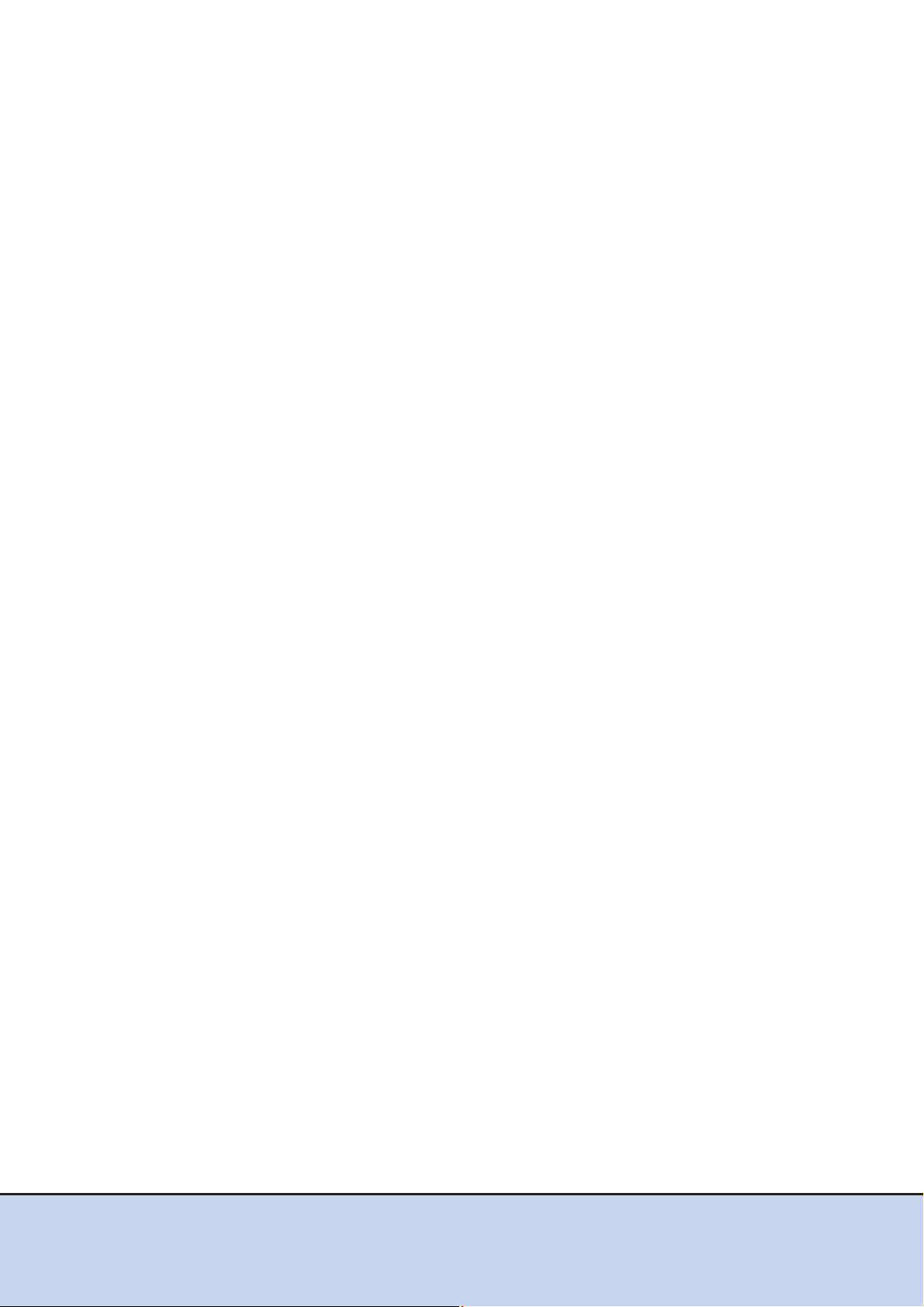
Table of Contents
Chapter 1 Workflow ...................................................................................9
Chapter 2 Checking the Server Environment........................................11
2.1 Hardware .......................................................................................................... 11
2.2 LAN Cards ........................................................................................................ 11
2.3 Connection Compatibility of ETERNUS DX Disk Storage Systems to
VMware ESX .................................................................................................... 11
2.4 Virtual Machine ................................................................................................ 12
Chapter 3 Notes .......................................................................................13
3.1 Connection Notes ............................................................................................. 13
3.1.1 For VMware vSphere ................................................................................................................. 13
3.1.2 For VMware Infrastructure 3 ...................................................................................................... 14
3.2 VMware ESX Operating Notes ......................................................................... 14
3.3 ETERNUS DX Disk Storage System Setup Notes ........................................... 15
3.4 SAN Boot Notes ............................................................................................... 15
3.5 Server Startup and Power Supply Control Notes ............................................. 15
3.6 LAN Switch Connection Notes ......................................................................... 16
3.7 Jumbo Frame Setting Notes ............................................................................ 17
3.8 LAN Switch Setting Notes ................................................................................ 17
Chapter 4 Installing and Setting Up ETERNUSmgr ..............................18
Chapter 5 Setting Up the ETERNUS DX Disk Storage Systems ..........19
Chapter 6 Setting Up the VMware ESX Server ......................................20
6.1 Setting Up for VMware vSphere ....................................................................... 20
6.1.1 Turning on the Devices .............................................................................................................. 20
6.1.2 Checking the LAN Cards ........................................................................................................... 21
6.1.3 Creating the Virtual Switches .................................................................................................... 21
6.1.4 Setting the Software Initiator ..................................................................................................... 23
6.1.5 Enabling ALUA .......................................................................................................................... 24
6.1.6 Checking the LUNs .................................................................................................................... 26
6.1.7 Setting the CHAP Authentication ............................................................................................... 28
6.2 Setting Up for VMware Infrastructure 3 ............................................................ 30
6.2.1 Turning on the Devices .............................................................................................................. 30
6.2.2 Checking the LAN Cards ........................................................................................................... 31
6.2.3 Creating the Virtual Switches .................................................................................................... 31
7
ETERNUS DX Disk storage systems User’s Guide -Server Connection- (iSCSI) for VMware® ESX
Copyright 2012 FUJITSU LIMITED P3AM-3412-11ENZ0
Page 8

Table of Contents
6.2.4 Setting the Software Initiator ..................................................................................................... 33
6.2.5 Setting the CHAP Authentication ............................................................................................... 35
6.2.6 Checking the LUNs .................................................................................................................... 36
Chapter 7 Virtual Machine.......................................................................38
7.1 For Windows® .................................................................................................. 38
7.1.1 Setting the Disk TimeOutValue ................................................................................................. 38
7.1.2 Applying Required Patches ....................................................................................................... 39
7.2 For Linux .......................................................................................................... 39
7.2.1 Applying Required Patches ....................................................................................................... 39
8
ETERNUS DX Disk storage systems User’s Guide -Server Connection- (iSCSI) for VMware® ESX
Copyright 2012 FUJITSU LIMITED P3AM-3412-11ENZ0
Page 9
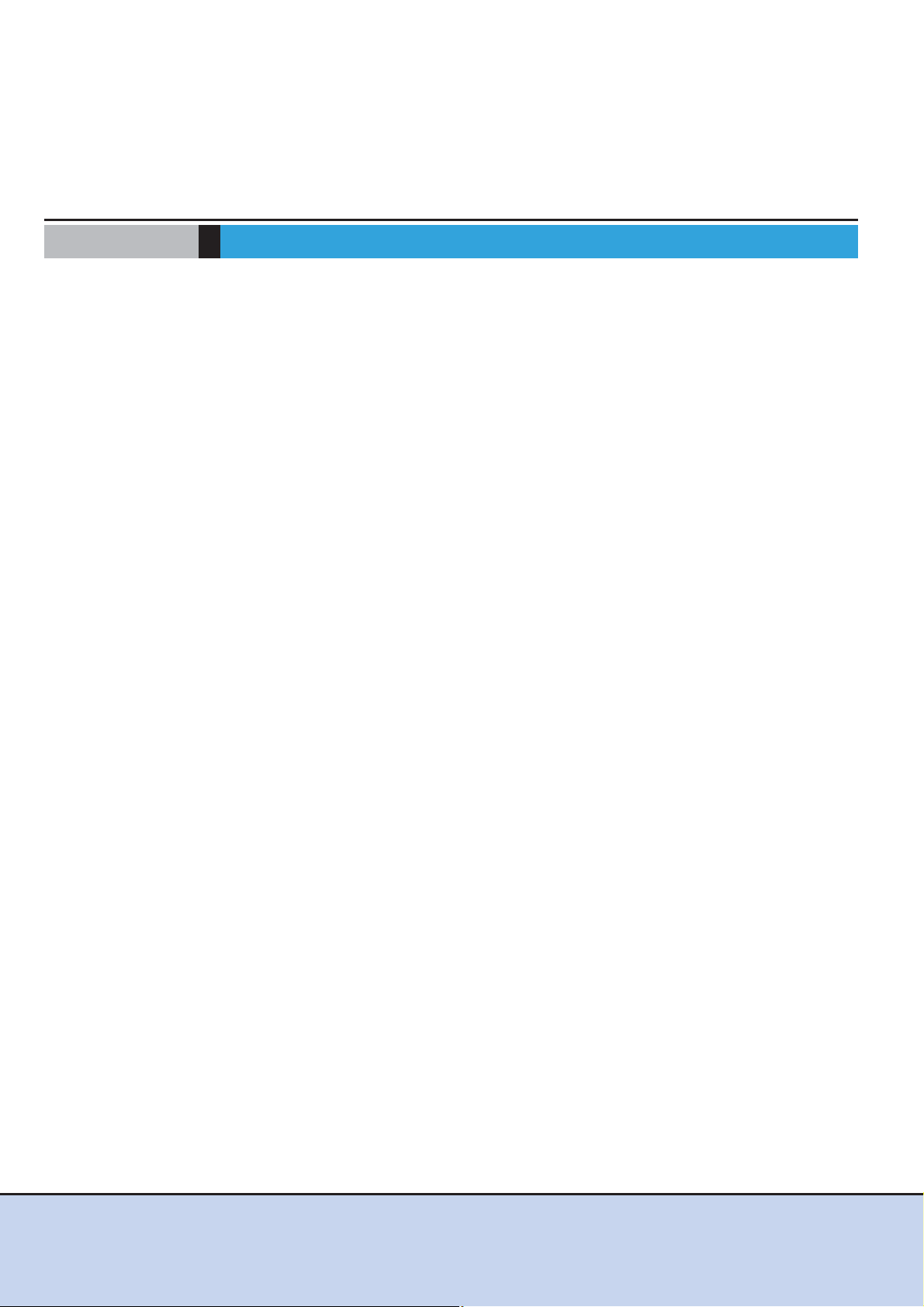
Chapter 1 Workflow
This chapter describes how to connect the ETERNUS DX Disk storage systems to a server that
is running VMware ESX.
The workflow is shown below.
Required Documents List
• Server Support Matrix
• ETERNUS DX Disk storage systems User's Guide -Server Connection- (iSCSI)
Disk Storage System Settings (ETERNUS DX80 S2/DX90 S2, ETERNUS DX410 S2/DX440
S2, ETERNUS DX8100 S2/DX8700 S2)
• ETERNUS DX Disk storage systems Server Connection Guide (iSCSI)
ETERNUS DX Disk Storage System Settings for ETERNUS DX60/DX60 S2, DX80
• ETERNUS DX Disk storage systems Server Connection Guide (iSCSI)
ETERNUS DX Disk Storage System Settings for ETERNUS DX400/DX8000 series
• ETERNUS DX Disk storage systems User's Guide -Server Connection- (iSCSI)
for VMware® ESX (this manual)
• Web GUI User's Guide
• ETERNUSmgr Install Guide
• ETERNUSmgr User Guide
9
ETERNUS DX Disk storage systems User’s Guide -Server Connection- (iSCSI) for VMware® ESX
Copyright 2012 FUJITSU LIMITED P3AM-3412-11ENZ0
Page 10

Chapter 1 Workflow
Refer
Refer
Refer
Workflow
Install ETERNUSmgr and Set Up the ETERNUS DX Disk Storage System
If ETERNUSmgr is to be used, install it and set up the ETERNUS DX Disk storage
system.
- "Chapter 4 Installing and Setting Up ETERNUSmgr" (page 18)
- "Chapter 5 Setting Up the ETERNUS DX Disk Storage Systems" (page 19)
- Checking the setup and maintenance procedures.
• "Web GUI User’s Guide
• "ETERNUSmgr Install Guide"
• "ETERNUSmgr User Guide"
- Setting up the ETERNUS DX Disk storage system.
• ETERNUS DX Disk storage systems User's Guide -Server Connection- (iSCSI)
Disk Storage System Settings (ETERNUS DX80 S2/DX90 S2, ETERNUS DX410
S2/DX440 S2, ETERNUS DX8100 S2/DX8700 S2)
• ETERNUS DX Disk storage systems Server Connection Guide (iSCSI)
ETERNUS DX Disk Storage System Settings for ETERNUS DX60/DX 60 S2,
DX80
• ETERNUS DX Disk storage systems Server Connection Guide (iSCSI)
ETERNUS DX Disk Storage System Settings for ETERNUS DX400/DX8000
series
Set Up the VMware ESX Server
Install the LAN card in the server, then set up the VMware ESX server to recognize LUNs.
- "Chapter 6 Setting Up the VMware ESX Server" (page 20)
Start the Virtual Machine
Notes on Virtual Machine operation and related settings are given in this manual and
other documents.
- "Chapter 7 Virtual Machine" (page 38)
10
ETERNUS DX Disk storage systems User’s Guide -Server Connection- (iSCSI) for VMware® ESX
Copyright 2012 FUJITSU LIMITED P3AM-3412-11ENZ0
Page 11

Chapter 2 Checking the Server Environment
ETERNUS DX Disk storage systems can be connected in the following environments. Check the
environment of your server.
2.1 Hardware
• VMware ESX connection requires the use of LAN switches.
• Use the guide at the following URL and the "Server Support Matrix" to check which servers
are supported:
Search the VMware Compatibility Guide
http://www.vmware.com/resources/compatibility/search.php
2.2 LAN Cards
Refer to the "Server Support Matrix" to check which LAN cards are supported by the ETERNUS
DX Disk storage system.
2.3 Connection Compatibility of ETERNUS DX Disk Storage Systems to VMware ESX
Use the guide at the following URL to determine which ETERNUS DX Disk storage system
models may be connected to VMware ESX:
Search the VMware Compatibility Guide
http://www.vmware.com/resources/compatibility/search.php
11
ETERNUS DX Disk storage systems User’s Guide -Server Connection- (iSCSI) for VMware® ESX
Copyright 2012 FUJITSU LIMITED P3AM-3412-11ENZ0
Page 12

Chapter 2 Checking the Server Environment
2.4 Virtual Machine
2.4 Virtual Machine
Virtual Machine is a virtual machine created on the VMware ESX server. Details of how to install
an OS on the VMware ESX Virtual Machine may be checked via the following URL:
http://partnerweb.vmware.com/GOSIG/home.html
12
ETERNUS DX Disk storage systems User’s Guide -Server Connection- (iSCSI) for VMware® ESX
Copyright 2012 FUJITSU LIMITED P3AM-3412-11ENZ0
Page 13

Chapter 3 Notes
IP address
for iSCSI port (3)
IP address
for iSCSI port (4)
VMware ESX server
VMkernel (iSCSI Software Initiator)
IP address (1)
VMkernel (iSCSI Software Initiator)
IP address (2)
LAN card
LAN card
LAN switch
LAN switch
ETERNUS DX Disk storage system
This chapter describes notes when the ETERNUS DX Disk storage systems are connected to
the server via iSCSI interface.
3.1 Connection Notes
3.1.1 For VMware vSphere
Dedicated IP addresses must be allocated to the iSCSI LAN. An IP address must be allocated to
each VMkernel that corresponds to an iSCSI Initiator, and a LAN card and VMkernel must be
connected via a virtual switch. For example, a total of four IP addresses are required by the following iSCSI connection setup.
Example connection configuration
ETERNUS DX Disk storage systems User’s Guide -Server Connection- (iSCSI) for VMware® ESX
13
Copyright 2012 FUJITSU LIMITED P3AM-3412-11ENZ0
Page 14

Chapter 3 Notes
VMware ESX server
IP address
for iSCSI port (5)
LAN card
LAN switch
IP address
for iSCSI port (6)
LAN card
LAN switch
ETERNUS DX Disk storage system
VMkernel (iSCSI Software Initiator)
IP address (1)
IP address for Service Console (2)
VMkernel (iSCSI Software Initiator)
IP address (3)
IP address for Service Console (4)
3.2 VMware ESX Operating Notes
3.1.2 For VMware Infrastructure 3
Dedicated IP addresses must be allocated to the iSCSI LAN. An IP address must be allocated to
each VMkernel that corresponds to an iSCSI Initiator, and a LAN card and VMkernel must be
connected via a virtual switch. For example, a total of six IP addresses are required by the following iSCSI connection setup.
Example connection configuration
3.2 VMware ESX Operating Notes
• Refer to the following web-site for the number of LUNs that VMware ESX can recognize.
http://www.vmware.com/support/pubs/
• When Windows® is used on the Virtual Machine, the registry will need to be modified after
Windows® is installed. For details, refer to "Chapter 7 Virtual Machine" (page 38)
.
• The VMware ESX multipath function supports path failover, meaning that server access can
continue unaffected by any problems that might arise in the iSCSI cables or LAN switches.
It should be noted that path failover can fail to occur when multiple SCSI sense codes are
repeatedly and simultaneously received.
• Set the "Path Selection Policy" (per-LUN) as follows:
- For VMware vSphere: "RoundRobin" is recommended
- For VMware Infrastructure 3: "Fixed"
• ETERNUS Multipath Driver and GR Multipath Driver do not need to be installed on the
VMware ESX Virtual Machine. Multipath function of VMware ESX provides path redundancy.
14
ETERNUS DX Disk storage systems User’s Guide -Server Connection- (iSCSI) for VMware® ESX
Copyright 2012 FUJITSU LIMITED P3AM-3412-11ENZ0
Page 15

Chapter 3 Notes
3.3 ETERNUS DX Disk Storage System Setup Notes
3.3 ETERNUS DX Disk Storage System Setup Notes
• When connecting the ETERNUS DX Disk storage system to VMware ESX, check that the
firmware version is as specified in the "Server Support Matrix".
• Assign Affinity Group values starting from LUN0 in ascending order.
The server cannot recognize the ETERNUS DX Disk storage system LUNs if some other
assignment order is used.
• When LUNs are shared among multiple physical servers (in a VMotion configuration, for
example), an Affinity Group mapping should be used to ensure that each shared LUN is
assigned the same LUN number across every physical server.
• When connecting to VMware ESX with multiple paths sharing a single LUN, a Reset Group
setting is required for the ETERNUS DX Disk storage system.
3.4 SAN Boot Notes
The ETERNUS DX Disk storage systems do not support SAN Boot when they are connected via
iSCSI Software Initiator.
3.5 Server Startup and Power Supply Control Notes
Before turning the server on, check that the ETERNUS DX Disk storage systems and LAN
switches are all "Ready". Specifically, check that the Ready LED is lit for ETERNUS DX Disk
storage systems. If the server is turned on and they are not "Ready", the server will not be able to
recognize the ETERNUS DX Disk storage systems.
Also, when the ETERNUS DX Disk storage system power supply is being controlled by a connected server, make sure that the ETERNUS DX Disk storage system does not shut down
before the connected servers. Similarly, the LAN switches must also be turned off after the connected servers have been shut down. If turned off, data writes from the running server cannot be
saved to the ETERNUS DX Disk storage systems, and already saved data may also be affected.
15
ETERNUS DX Disk storage systems User’s Guide -Server Connection- (iSCSI) for VMware® ESX
Copyright 2012 FUJITSU LIMITED P3AM-3412-11ENZ0
Page 16

Chapter 3 Notes
Business server A
LAN
Card#2
LAN
Card#1
Business server B
LAN
Card#2
LAN
Card#1
Business server C
LAN
Card#2
LAN
Card#1
LAN
Card#3
LAN switch
[Business LAN]
LAN switch
[Management LAN]
ETERNUS DX Disk storage system
12
LAN switch #1
[iSCSI LAN]
1 2 3
10 11 12
LUN1 LUN2
10
2 3
11
LAN switch #2
[iSCSI LAN]
LAN
Card#3
LAN
Card#3
1
LUN3
Management
LAN port
LAN switches should
not be inter-connected*1
A separate LAN segment is used for each
Server/Storage grouping*2.
Here, LAN ports 1, 2 and 10 comprise VLAN1,
while LAN ports 3 and 11 comprise VLAN2.
The iSCSI LAN and management LAN
segments are kept separate in the iSCSI
LAN switches, helping maintain the security
of each.
Similarly to FC-SAN,
a dedicated LAN is used for iSCSI,
not the business LAN.
Business LAN
iSCSI LAN
Management LAN
3.6 LAN Switch Connection Notes
3.6 LAN Switch Connection Notes
• Since an iSCSI LAN handles large amounts of data (traffic volumes) like an FC-SAN, the
iSCSI LAN must have its own switch and be a dedicated LAN separate from the business
LANs.
• iSCSI LAN redundancy is achieved by the use of multipaths.
• For IP network security, the iSCSI LAN assumed to be a dedicated LAN separated from the
management LAN (for administration).
• The iSCSI LAN must be configured as a dedicated LAN for each path from a server to the
ETERNUS DX Disk storage system.
Example of a LAN switch connection configuration
ETERNUS DX Disk storage systems User’s Guide -Server Connection- (iSCSI) for VMware® ESX
*1: In this system configuration, multipaths provide redundant connections between the servers and
storage system. LAN switches #1 and #2 provide physical separation of the network paths.
*2: A separate LAN segment is provided in the LAN switch (using the switch VLAN function) for each
grouping of business servers and disk storage systems (equivalent to the FC zones).
16
Copyright 2012 FUJITSU LIMITED P3AM-3412-11ENZ0
Page 17

Chapter 3 Notes
3.7 Jumbo Frame Setting Notes
Example of a network address configuration
Server A
192.168.10.1/24
192.168.20.1/24
LAN switch #1
(VLAN is
recommended)
192.168.10.10/24
192.168.30.10/24
CM0 CM1
ETERNUS DX Disk storage system
Server B
LAN switch #2
(VLAN is
recommended)
P0 P1P0 P1
3.7 Jumbo Frame Setting Notes
192.168.30.1/24
192.168.40.1/24
192.168.20.10/24
192.168.40.10/24
• To enable Jumbo Frame, all the connected devices must support Jumbo Frame. Set the
appropriate values for various parameters (such as the MTU size) on each connected device.
• For details about how to set Jumbo Frame for a LAN card and LAN switch, refer to the
VMware ESX and each device's manuals. Rebooting the server may be required to apply the
new settings.
• The MTU size that is supported by the ETERNUS DX60/DX60 S2, DX80/DX80 S2, and DX90
S2 is 9000 bytes.
3.8 LAN Switch Setting Notes
When using a LAN switch that supports the flow control function, disable the flow control function
according to the following notes:
• For access paths that use iSCSI, disable the flow control function on the sending and
receiving ends of the port.
• When a cascade connection is used to connect to LAN switches, disable the function for the
LAN switch that is directly connected to the ETERNUS DX Disk storage system.
For details on how to set the flow control function of the LAN switch, refer to the LAN switch manual.
17
ETERNUS DX Disk storage systems User’s Guide -Server Connection- (iSCSI) for VMware® ESX
Copyright 2012 FUJITSU LIMITED P3AM-3412-11ENZ0
Page 18

Chapter 4 Installing and Setting Up ETERNUSmgr
If ETERNUSmgr is to be used, install it according to the directions given in the "ETERNUSmgr
Install Guide". After the installation, set up ETERNUSmgr following the instructions in the
"ETERNUSmgr User Guide".
18
ETERNUS DX Disk storage systems User’s Guide -Server Connection- (iSCSI) for VMware® ESX
Copyright 2012 FUJITSU LIMITED P3AM-3412-11ENZ0
Page 19

Chapter 5 Setting Up the ETERNUS DX Disk
Storage Systems
Set up the ETERNUS DX Disk storage systems using Web GUI or ETERNUSmgr.
ETERNUS DX Disk storage systems' setup can be performed independently of server setup.
For details on how to perform these settings, refer to the following documents:
• ETERNUS DX Disk storage systems User's Guide -Server Connection- (iSCSI)
Disk Storage System Settings (ETERNUS DX80 S2/DX90 S2, ETERNUS DX410 S2/DX440
S2, ETERNUS DX8100 S2/DX8700 S2)
• ETERNUS DX Disk storage systems Server Connection Guide (iSCSI)
ETERNUS DX Disk Storage System Settings for ETERNUS DX60/DX 60 S2, DX80
• ETERNUS DX Disk storage systems Server Connection Guide (iSCSI)
ETERNUS DX Disk Storage System Settings for ETERNUS DX400/DX8000 series
• "Web GUI User’s Guide" or "ETERNUSmgr User Guide"
19
ETERNUS DX Disk storage systems User’s Guide -Server Connection- (iSCSI) for VMware® ESX
Copyright 2012 FUJITSU LIMITED P3AM-3412-11ENZ0
Page 20

Chapter 6 Setting Up the VMware ESX Server
Procedure
IP address
for iSCSI port (3)
IP address
for iSCSI port (4)
VMware ESX server
VMkernel (iSCSI Software Initiator)
IP address (1)
VMkernel (iSCSI Software Initiator)
IP address (2)
LAN card
LAN card
LAN switch LAN switch
ETERNUS DX Disk storage system
This chapter describes settings related to the server iSCSI interface.
6.1 Setting Up for VMware vSphere
Set up the VMware ESX server using the vSphere Client. The procedures described here are
based on the following multipath configuration.
Example connection configuration
6.1.1 Turning on the Devices
ETERNUS DX Disk storage systems User’s Guide -Server Connection- (iSCSI) for VMware® ESX
To turn on the connected devices, use the following procedures:
1 Turn on the LAN switch power.
2 Check that the LAN switch's Ready (or equivalent) LED is lit.
3 Turn on the ETERNUS DX Disk storage systems.
4 Check that the ETERNUS DX Disk storage systems' Ready LED is lit.
20
Copyright 2012 FUJITSU LIMITED P3AM-3412-11ENZ0
Page 21

Chapter 6 Setting Up the VMware ESX Server
End of procedure
Procedure
End of procedure
Procedure
6.1 Setting Up for VMware vSphere
5 Turn on the server.
6.1.2 Checking the LAN Cards
1 Log in to VMware ESX from the vSphere Client and select the [Configuration]
tab.
2 Click [Network Adapters] in the [Hardware] list.
"vmnic1" and "vmnic2" in the following example.
6.1.3 Creating the Virtual Switches
Add two virtual switches (vSwitch) for iSCSI to VMware ESX. Add a "VMkernel" and "vmnic" for
each vSwitch.
Perform the following procedure to each vmnic that configures iSCSI SAN.
1 Open the network window by selecting the [Configuration] tab on vSphere Client
and click [Add Network] in the upper right of the window.
2 Select [VMkernel] and click the [Next] button.
21
ETERNUS DX Disk storage systems User’s Guide -Server Connection- (iSCSI) for VMware® ESX
Copyright 2012 FUJITSU LIMITED P3AM-3412-11ENZ0
Page 22

Chapter 6 Setting Up the VMware ESX Server
End of procedure
6.1 Setting Up for VMware vSphere
3 Select the checkbox of the target network adapter and click the [Next] button.
4 Set properties of port groups as required, and click the [Next] button.
5 Set the IP address and subnet mask of "VMkernel", and click the [Next] button.
6 Repeat Step 1 through Step 5 to add another virtual switch (vSwitch2).
7 Confirm that a virtual switch and VMkernel are set for each vmnic.
ETERNUS DX Disk storage systems User’s Guide -Server Connection- (iSCSI) for VMware® ESX
22
Copyright 2012 FUJITSU LIMITED P3AM-3412-11ENZ0
Page 23

Chapter 6 Setting Up the VMware ESX Server
Procedure
6.1 Setting Up for VMware vSphere
6.1.4 Setting the Software Initiator
Enable Software Initiator in VMware ESX.
1 Select the [Configuration] tab on vSphere Client and click [Storage Adapters].
2 Select the target iSCSI Software Adapter and click [Properties...].
3 Click [Configure] on the [General] tab.
4 Select the [Status-Enabled] checkbox and click the [OK] button.
5 Confirm that the [Enabled] checkbox is selected under "Status" on the [General]
tab and click [Configure] again.
6 Confirm that the iSCSI name is displayed in the "iSCSI Name" column and click
the [Cancel] button.
7 Select the [Dynamic Discovery] tab and click the [Add] button.
8 Enter the IP address for the iSCSI port of the connected ETERNUS DX Disk
storage system as the iSCSI server IP address, confirm that the port is set to
"Port 3260" (default), and click the [OK] button.
23
ETERNUS DX Disk storage systems User’s Guide -Server Connection- (iSCSI) for VMware® ESX
Copyright 2012 FUJITSU LIMITED P3AM-3412-11ENZ0
Page 24

Chapter 6 Setting Up the VMware ESX Server
End of procedure
Procedure
IMPORTANT
6.1 Setting Up for VMware vSphere
9 Confirm that the IP address for the iSCSI port of the ETERNUS DX Disk storage
system is displayed as follows.
10 If the connected ETERNUS DX Disk storage system uses multiple iSCSI ports,
repeat the IP address addition process for each iSCSI port. (Repeat Step 7
through Step 9
.)
6.1.5 Enabling ALUA
After the VMware ESX server has been installed, Asymmetric Logical Unit Access (ALUA)
should be enabled according to the following procedure.
1 Use the terminal to log in to VMware ESX as "root".
2 Execute the following command in the terminal.
• When connecting to an ETERNUS DX60/DX60 S2, DX80/DX80 S2, or DX90 S2
esxcli nmp satp addrule --satp="VMW_SATP_ALUA" --vendor="FUJITSU" -model="ETERNUS_DXL" --description="ETERNUS DX with ALUA" --claimoption tpgs_on
This procedure is only required when VMware vSphere contains VMware
ESX 4.0/VMware ESXi 4.0.
It does not need to be performed when VMware vSphere contains VMware
ESX 4.0 Update 1/VMware ESXi 4.0 Update 1 or later versions. In this
case, proceed to "6.1.6 Checking the LUNs" (page 26)
.
• When connecting to an ETERNUS DX400/DX400 S2 series
esxcli nmp satp addrule --satp="VMW_SATP_ALUA" --vendor="FUJITSU" -model="ETERNUS_DX400" --description="ETERNUS DX400 with ALUA"
--claim-option tpgs_on
24
ETERNUS DX Disk storage systems User’s Guide -Server Connection- (iSCSI) for VMware® ESX
Copyright 2012 FUJITSU LIMITED P3AM-3412-11ENZ0
Page 25

Chapter 6 Setting Up the VMware ESX Server
End of procedure
Errors:
Unable to perform unclaim. Error message was : Unable to unclaim
paths. Busy or in use devices detected. See VMkernel logs for
more information.
6.1 Setting Up for VMware vSphere
• When connecting to an ETERNUS DX8000/DX8000 S2 series
esxcli nmp satp addrule --satp="VMW_SATP_ALUA" --vendor="FUJITSU" -model="ETERNUS_DX8000" --description="ETERNUS DX8000 with ALUA"
--claim-option tpgs_on
3 Execute the following command in the terminal.
esxcli corestorage claiming unclaim --type location
4 Execute the following command in the terminal.
Ignore the following error message if it appears when the preceding
command is executed:
esxcli corestorage claimrule run
5 Check that the connected ETERNUS DX Disk storage system is shown when
the following command is executed in the terminal:
Command
esxcli nmp satp listrules --satp VMW_SATP_ALUA
Display result
• When connecting to an ETERNUS DX60/DX60 S2, DX80/DX80 S2, or DX90 S2
VMW_SATP_ALUA FUJITSU ETERNUS_DXL tpgs_on ETERNUS_DXL with ALUA
• When connecting to an ETERNUS DX400/DX400 S2 series
VMW_SATP_ALUA FUJITSU ETERNUS_DX400 tpgs_on ETERNUS_DX400 with ALUA
• When connecting to an ETERNUS DX8000/DX8000 S2 series
VMW_SATP_ALUA FUJITSU ETERNUS_DX8000 tpgs_on ETERNUS_DX8000 with ALUA
6 Log out of the terminal, and restart the VMware ESX server.
ETERNUS DX Disk storage systems User’s Guide -Server Connection- (iSCSI) for VMware® ESX
Copyright 2012 FUJITSU LIMITED P3AM-3412-11ENZ0
25
Page 26

Chapter 6 Setting Up the VMware ESX Server
Procedure
6.1 Setting Up for VMware vSphere
6.1.6 Checking the LUNs
The following procedure describes how to check LUN recognition using the vSphere Client.
Log in to VMware ESX from the vSphere Client, and then check whether the ETERNUS DX Disk
storage system LUNs have been recognized.
The procedure is as follows:
1 Use the vSphere Client to login to VMware ESX as "root".
2 Select the [Configuration] tab.
3 Select [Storage Adapters] from the [Hardware] list.
4 Select [Rescan...].
After selecting [Rescan...], VMware ESX should attempt to recognize
the ETERNUS DX Disk storage systems' LUNs again.
5 If the iSCSI Software Adapter (vmhba34 in this example) is selected from the
[Storage Adapters] area, the recognized devices will be shown in the [Details]
area, as follows.
26
ETERNUS DX Disk storage systems User’s Guide -Server Connection- (iSCSI) for VMware® ESX
Copyright 2012 FUJITSU LIMITED P3AM-3412-11ENZ0
Page 27

Chapter 6 Setting Up the VMware ESX Server
6.1 Setting Up for VMware vSphere
6 Check the [Path Selection] for all the LUNs in the ETERNUS DX Disk storage
system.
When the VMware ESX recognizes the LUN, an active path for each LUN is automatically
specified. Even though [Path Selection] is set to [Most Recently Used (VMware)],
changing the [Path Selection] for all the LUNs to [RoundRobin] is recommended.
Refer to the following URL or guide for details about the command above:
URL : http://www.vmware.com/support/pubs/
Guide : "vSphere Command-Line Interface Concepts and Examples"
27
ETERNUS DX Disk storage systems User’s Guide -Server Connection- (iSCSI) for VMware® ESX
Copyright 2012 FUJITSU LIMITED P3AM-3412-11ENZ0
Page 28

Chapter 6 Setting Up the VMware ESX Server
End of procedure
Procedure
6.1 Setting Up for VMware vSphere
7 For a multipath configuration, confirm that the paths of all the LUNs in the ETER-
NUS DX Disk storage system are configured with multipath. When paths for a
LUN are configured with multipath, multiple Runtime Names and Targets are displayed in [Paths].
6.1.7 Setting the CHAP Authentication
CHAP and mutual CHAP authentication can be set for VMware ESX connections.
Log in to VMware ESX from the vSphere Client, check whether the ETERNUS DX Disk storage
system LUNs have been recognized, and then enable the CHAP authentication.
The procedure is as follows:
1 Select the [Configuration] tab on vSphere Client and select [Storage Adapters].
2 Select the target iSCSI Software Adapter and click [Properties].
3 Select the [General] tab and click [CHAP].
28
ETERNUS DX Disk storage systems User’s Guide -Server Connection- (iSCSI) for VMware® ESX
Copyright 2012 FUJITSU LIMITED P3AM-3412-11ENZ0
Page 29

Chapter 6 Setting Up the VMware ESX Server
End of procedure
6.1 Setting Up for VMware vSphere
4 Set CHAP.
■ When setting CHAP only
Select [Required] for [Select option:] under "CHAP" and set the [Name:] and [Secret:].
■ When setting CHAP and mutual CHAP
Select [Required] for [Select option:] under "CHAP" and "Mutual CHAP" and set the
[Name:] and [Secret:].
ETERNUS DX Disk storage systems User’s Guide -Server Connection- (iSCSI) for VMware® ESX
29
Copyright 2012 FUJITSU LIMITED P3AM-3412-11ENZ0
Page 30

Chapter 6 Setting Up the VMware ESX Server
Procedure
End of procedure
VMware ESX server
IP address
for iSCSI port (5)
LAN card
LAN switch
IP address
for iSCSI port (6)
LAN card
LAN switch
ETERNUS DX Disk storage system
VMkernel (iSCSI Software Initiator)
IP address (1)
IP address for Service Console (2)
VMkernel (iSCSI Software Initiator)
IP address (3)
IP address for Service Console (4)
6.2 Setting Up for VMware Infrastructure 3
6.2 Setting Up for VMware Infrastructure 3
Set up the VMware ESX server using the VMware Infrastructure Client. The procedures
described here are based on the following multipath configuration.
Example connection configuration
6.2.1 Turning on the Devices
To turn on the connected devices, use the following procedures:
1 Turn on the LAN switch power.
2 Check that the LAN switch's Ready (or equivalent) LED is lit.
3 Turn on the ETERNUS DX Disk storage systems.
4 Check that the ETERNUS DX Disk storage systems' Ready LED is lit.
5 Turn on the server.
30
ETERNUS DX Disk storage systems User’s Guide -Server Connection- (iSCSI) for VMware® ESX
Copyright 2012 FUJITSU LIMITED P3AM-3412-11ENZ0
Page 31

Chapter 6 Setting Up the VMware ESX Server
Procedure
End of procedure
Procedure
6.2 Setting Up for VMware Infrastructure 3
6.2.2 Checking the LAN Cards
1 Select the [Configuration] tab on VMware Infrastructure Client.
2 Check the iSCSI SAN configuration Network Adapters.
"vmnic1" and "vmnic2" in the following example.
6.2.3 Creating the Virtual Switches
Add two virtual switches (vSwitch) for iSCSI to VMware ESX.
Define two virtual network port types ("Service Console" and "VMkernel") for the added vSwitch.
Also assign IP addresses on the same subnet to the defined Service Console and VMkernel.
6.2.3.1 Adding a Service Console
1 Select the [Configuration] tab on VMware Infrastructure Client and click [Add
Networking].
2 Select [Service Console] and click the [Next] button.
3 Select the checkbox of the target network adapter and click the [Next] button.
4 Check the [Service Console] details, set an arbitrary VLAN ID, IP address, and
subnet mask, and click the [Next] button.
31
ETERNUS DX Disk storage systems User’s Guide -Server Connection- (iSCSI) for VMware® ESX
Copyright 2012 FUJITSU LIMITED P3AM-3412-11ENZ0
Page 32

Chapter 6 Setting Up the VMware ESX Server
End of procedure
Procedure
6.2 Setting Up for VMware Infrastructure 3
5 Check the [Service Console] IP address and click the [Finish] button.
Confirm that the virtual switch (vSwitch1) has been created as follows.
6 Repeat Step 1 though Step 5 to add Service Console to vSwitch2.
6.2.3.2 Adding a VMkernel
1 Select the [Configuration] tab on VMware Infrastructure Client and select the
target virtual switch' s [Properties].
2 Click [Add].
3 Select the [VMkernel] radio button, and click the [Next] button.
4 Confirm that the VMkernel is displayed, set the IP address (an optional VLAN ID
may be set, as necessary), and click the [Next] button.
5 Confirm the settings shown on the confirmation screen and click the [Finish]
button.
A message about Gateway settings appears.
6 Perform any further settings as necessary and click the [Close] button.
The VMkernel has been added to the target vSwitch.
7 Repeat Step 1 though Step 6 to add VMkernel to another vSwitch.
32
ETERNUS DX Disk storage systems User’s Guide -Server Connection- (iSCSI) for VMware® ESX
Copyright 2012 FUJITSU LIMITED P3AM-3412-11ENZ0
Page 33

Chapter 6 Setting Up the VMware ESX Server
End of procedure
Procedure
6.2 Setting Up for VMware Infrastructure 3
8 Confirm that a virtual switch and VMkernel are set for each vmnic.
6.2.4 Setting the Software Initiator
Enable Software Initiator in VMware ESX.
1 Select the [Configuration] tab on VMware Infrastructure Client and click [Storage
Adapters].
33
ETERNUS DX Disk storage systems User’s Guide -Server Connection- (iSCSI) for VMware® ESX
Copyright 2012 FUJITSU LIMITED P3AM-3412-11ENZ0
Page 34

Chapter 6 Setting Up the VMware ESX Server
6.2 Setting Up for VMware Infrastructure 3
2 Select the target iSCSI Software Adapter and click [Properties].
3 Click [Configure] on the [General] tab.
4 Select the [Status-Enabled] checkbox and click the [OK] button.
5 Confirm that the [Enabled] checkbox is selected under "Status" on the [General]
tab and click [Configure] again.
6 Confirm that the iSCSI name is displayed as follows and click the [Cancel]
button.
7 Select the [Dynamic Discovery] tab and click the [Add] button.
8 Enter the IP address for the iSCSI port of the connected ETERNUS DX Disk
storage system as the iSCSI server IP address, confirm that the port is set to
"Port 3260" (default), and click the [OK] button.
34
ETERNUS DX Disk storage systems User’s Guide -Server Connection- (iSCSI) for VMware® ESX
Copyright 2012 FUJITSU LIMITED P3AM-3412-11ENZ0
Page 35

Chapter 6 Setting Up the VMware ESX Server
End of procedure
Procedure
6.2 Setting Up for VMware Infrastructure 3
9 Confirm that the IP address for the iSCSI port of the ETERNUS DX Disk storage
system is displayed as follows and click [Close].
10 If the connected ETERNUS DX Disk storage system uses multiple iSCSI ports,
repeat the IP address addition process for each iSCSI port. (Repeat Step 7
through Step 9
.)
6.2.5 Setting the CHAP Authentication
For VMware ESX connections, the ETERNUS DX Disk storage system uses a one-way CHAP
authentication to authenticate the Software Initiator access.
Perform the following settings to enable CHAP authentication.
1 Select the [Configuration] tab on VMware Infrastructure Client and select
[Storage Adapters].
2 Select the target iSCSI Software Adapter and click [Properties].
3 Select the [CHAP Authentication] tab and click [Configure].
4 Select the [Use the following CHAP credentials] radio button.
5 Set arbitrary user name during the CHAP authentication.
35
ETERNUS DX Disk storage systems User’s Guide -Server Connection- (iSCSI) for VMware® ESX
Copyright 2012 FUJITSU LIMITED P3AM-3412-11ENZ0
Page 36

Chapter 6 Setting Up the VMware ESX Server
End of procedure
Procedure
6.2 Setting Up for VMware Infrastructure 3
6 To set the VMware ESX iSCSI name for the user name, select the [Use initiator
name] checkbox.
7 Enter the password in [CHAP Secret] and click the [OK] button.
The CHAP Name is displayed as follows.
6.2.6 Checking the LUNs
The VMware Infrastructure Client is used to login to VMware ESX and check the LUNs.
1 Select the [Configuration] tab on VMware Infrastructure Client, and select the
target iSCSI Adapter.
36
ETERNUS DX Disk storage systems User’s Guide -Server Connection- (iSCSI) for VMware® ESX
Copyright 2012 FUJITSU LIMITED P3AM-3412-11ENZ0
Page 37

Chapter 6 Setting Up the VMware ESX Server
End of procedure
6.2 Setting Up for VMware Infrastructure 3
2 Click [Rescan...].
The LUNs are displayed under the SCSI Target 0 in the "Details" field. In this example,
[Path:vmhba32:0:0] is displayed as follows:
If VMware ESX is running (requiring dynamic LUN recognition),
added LUNs should be recognized by performing the VMware
Infrastructure Client "Rescan" operation after the LUN has been
added to an Affinity Group.
3 Check the multipath. Right-click the [Path:vmhba32:0:0] described in Step 2, and
select "Manage Paths".
When paths are configured with multipath, multiple paths are displayed in the "Path" field.
ETERNUS DX Disk storage systems User’s Guide -Server Connection- (iSCSI) for VMware® ESX
37
Copyright 2012 FUJITSU LIMITED P3AM-3412-11ENZ0
Page 38

Chapter 7 Virtual Machine
Procedure
\HKEY_LOCAL_MACHINE\SYSTEM\CurrentControlSet\Services\Disk
This chapter describes the notes on the Virtual Machine and its settings.
To configure the Virtual Machine, access the following web-site and check the "Guest Operation
System Installation Guide".
Guest Operation System Installation Guide
http://partnerweb.vmware.com/GOSIG/home.html
7.1 For Windows®
7.1.1 Setting the Disk TimeOutValue
Check the value of the "TimeOutValue" registry key. If the "TimeOutValue" registry key does not
exist, it should be created.
If the "TimeOutValue" key does not exist, add a registry key with the
following values:
Name TimeOutValue
Type REG_DWORD
Radix Hexadecimal
Data 3C
Be sure to backup the registry before editing it.
1 Start the registry editor (regedit.exe).
2 Follow the path described below:
3 Check the value of the "TimeOutValue" registry key.
Check that the value of the "TimeOutValue" registry key is "0x3C". If set to a different
value, change it to "0x3C".
ETERNUS DX Disk storage systems User’s Guide -Server Connection- (iSCSI) for VMware® ESX
Copyright 2012 FUJITSU LIMITED P3AM-3412-11ENZ0
38
Page 39

Chapter 7 Virtual Machine
End of procedure
7.2 For Linux
4 If the contents were modified, reboot the OS.
7.1.2 Applying Required Patches
Patches provided by Microsoft® are necessary for Windows Server® 2003 with Service
Pack 1 applied and Windows Server® 2003 R2.
Refer to VMware KB 2267 on the VMware web-site or check with Microsoft® for patch
details.
7.2 For Linux
7.2.1 Applying Required Patches
For the following OSes, the Virtual Machine file system may be restricted to being read-only.
If this is a problem, refer to "VMware KB Article 51306" on the VMware web-site for details, and
patch the Virtual Machine as required.
• Red Hat Enterprise Linux 5
• Red Hat Enterprise Linux AS v.4 Update 4
• Red Hat Enterprise Linux AS v.4 Update 3
• SUSE Linux Enterprise Server 10
• SUSE Linux Enterprise Server 9 Service Pack 3
ETERNUS DX Disk storage systems User’s Guide -Server Connection- (iSCSI) for VMware® ESX
39
Copyright 2012 FUJITSU LIMITED P3AM-3412-11ENZ0
Page 40

ETERNUS DX Disk storage systems User's Guide
-Server Connection- (iSCSI) for VMware® ESX
P3AM-3412-11ENZ0
Date of issuance: September 2012
Issuance responsibility: FUJITSU LIMITED
• The content of this manual is subject to change without notice.
• This manual was prepared with the utmost attention to detail.
However, Fujitsu shall assume no responsibility for any operational problems as the
result of errors, omissions, or the use of information in this manual.
• Fujitsu assumes no liability for damages to third party copyrights or other rights arising
from the use of any information in this manual.
• The content of this manual may not be reproduced or distributed in part or in its entirety
without prior permission from Fujitsu.
Page 41

