Page 1
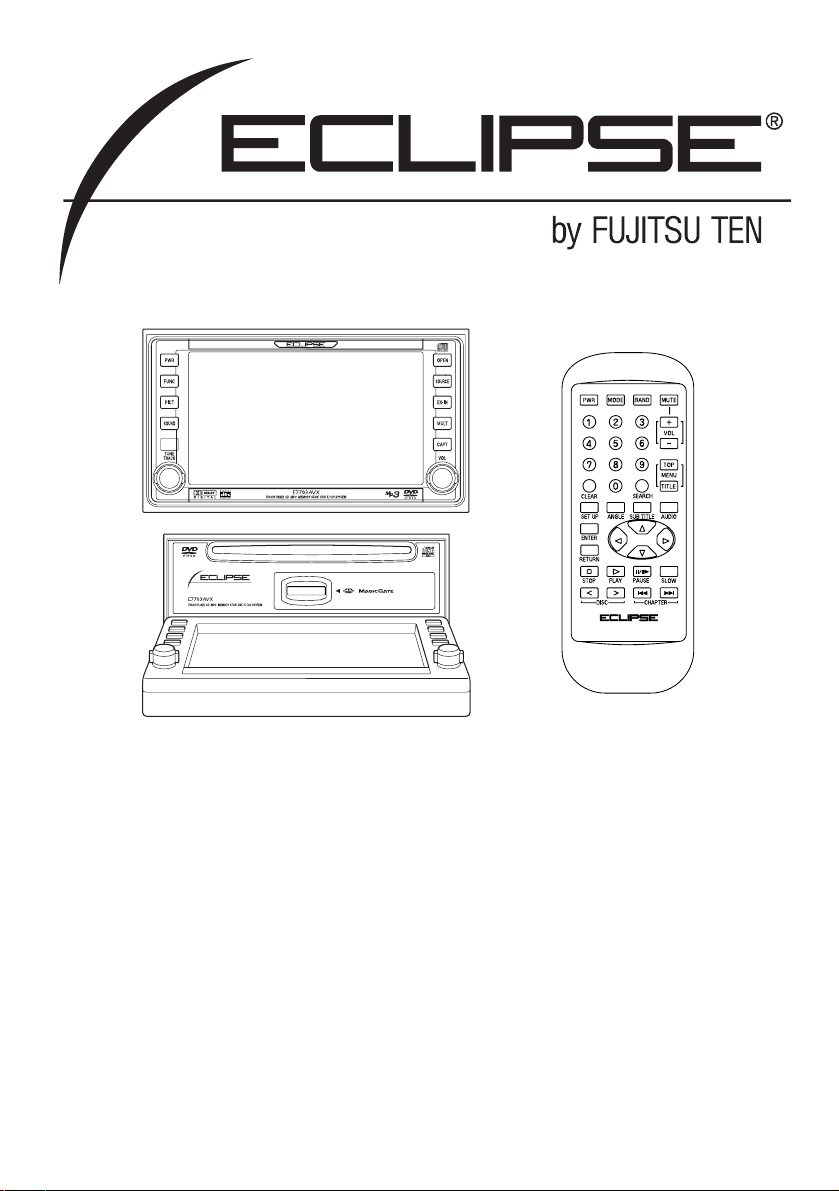
OWNER'S MANUAL
We appreciate your purchase of this tuner.
Please read through this manual for correct operation.
We suggest that after reading it you keep this manual
in a safe place for future reference.
Multi Control DVD-Video / MS AV System
MODEL E7703AVX
Page 2
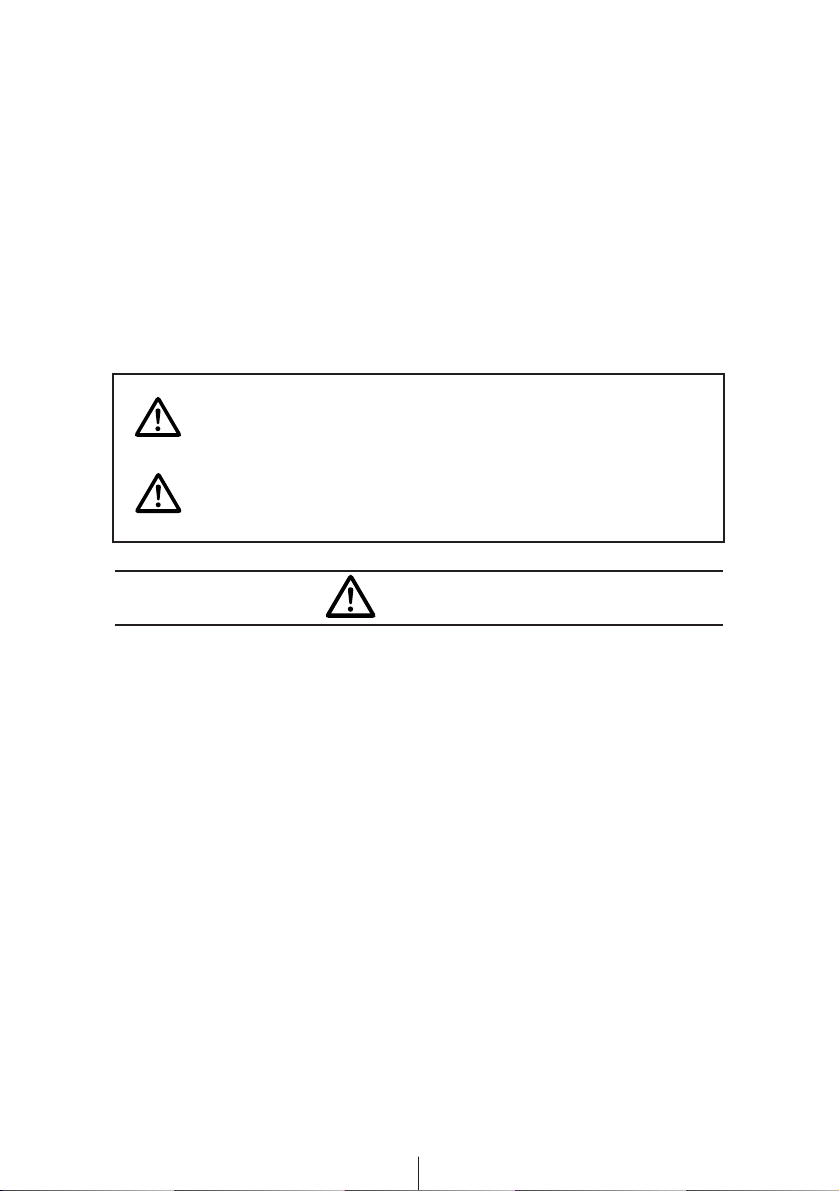
2
For your safety in using the
E7703AVX
Warnings and caution signs, illustrated below, are posted
throughout this manual as well as on the E7703AVX. They show
safe and correct ways to handle the product so as to prevent
personal injury to you and others and avoid damage to property.
Before reading through the manual, take time to read through and
learn the important information listed in this section.
This sign indicates a situation in which
incorrect handling through disregard of a sign
might result in death or serious personal injury.
This sign indicates a situation in which
incorrect handling through disregard of a sign
might result in personal injury or may result
solely in damage to property.
• Do not watch moving images on the display while driving.
Doing so may lead to an accident resulting in serious injury or
death.
• Do not modify this system for use other than that specified
herein. Also, do not deviate from the installation procedures
described herein; Eclipse will not be held liable for damages
including, but not limited to serious injury, death or property
damage resulting from installations that enable unintended
operation.
• This unit is intended for operation in DC 12-volt, negativegrounded vehicles only. Never use it in 24-volt vehicles such
as heavy trucks or diesel cars with cold-region specifications.
• Do not change disc or Memory Stick while driving. Doing so
may result in an accident.
Warning
Caution
Warning
Page 3

3
• Do not place the vinyl storage bag over a person. It may cause
a serious accident or death by suffocation.
• Do not adjust the controls while driving the car. To adjust the
controls, stop the car in a safe location.
• To prevent accidents, store batteries for the remote control out
of the reach of small children. In case a child swallows a
battery, consult a physician immediately.
• Do not disassemble or rebuild this product. Doing so may
cause an accident, fire or electrical shock.
• When it is necessary to replace the fuse, always use a fuse of
the correct rating (number of amperes). Use of fuses with
higher amperage ratings may cause a fire.
• Do not operate the product in a malfunctioning condition, for
instance, when the audio does not play. Doing so may result in
an accident, fire or electrical shock.
• If an abnormal situation occurs, such as foreign matter
entering or liquid splashing on the product, or smoke or a
strange odor emitting from the unit, shut off the product
immediately and consult the dealer from whom you purchased
it. Continued operation may cause an accident, fire or
electrical shock.
• Do not install this product in locations where it may obstruct
the driver's view, or where it may endanger passengers in the
vehicle. Otherwise, an accident or injury may result.
• Do not install this product in locations where it may interfere
with the operation of the steering wheel, shift lever, brake
pedal, etc. Otherwise, an accident or injury may result.
• When installing this product, never use existing nuts or bolts
that secure parts of the fuel tank, or the steering or braking
systems. Otherwise improper steering or braking or a fire may
result.
Warning
Page 4
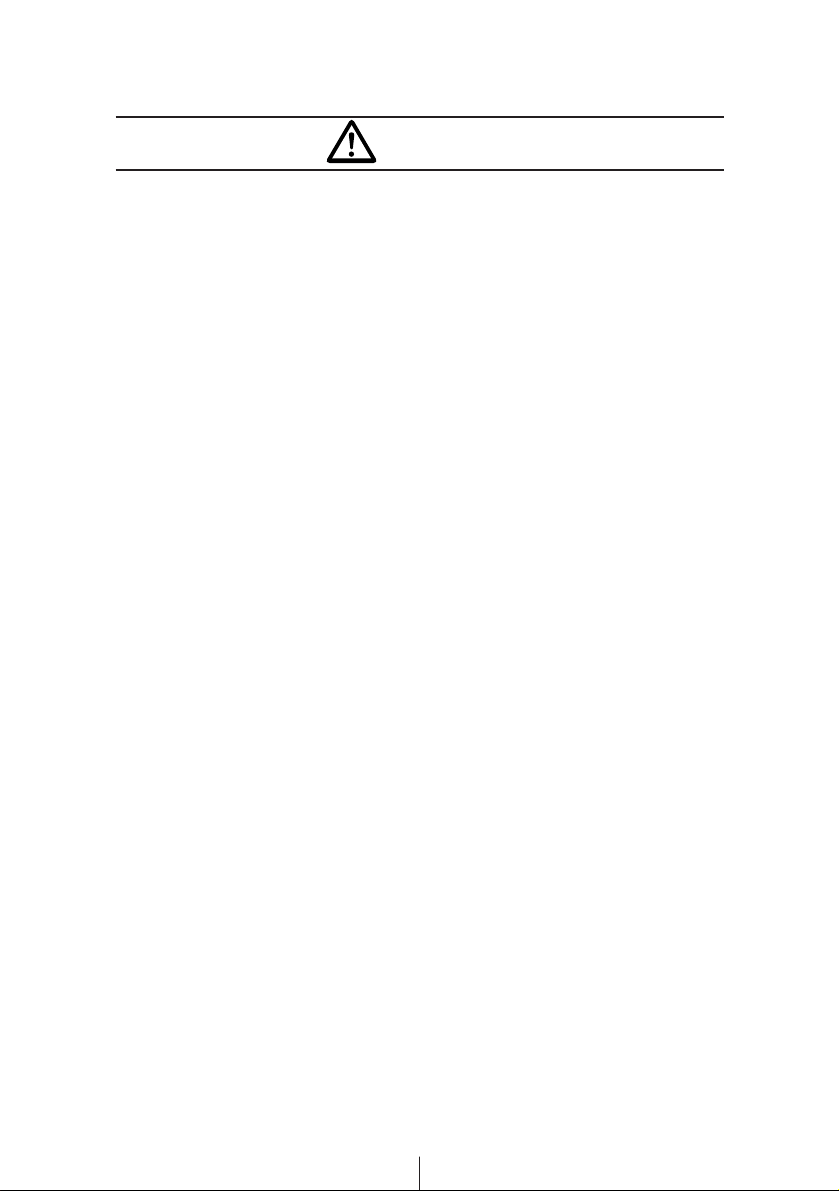
4
• To prevent a short circuit from occurring, disconnect the
battery's negative terminal before installing this product.
Otherwise, an electric shock or injury may result.
• When using an existing nut and/or bolt from the vehicle to
ground this product, do not use any that secure parts of the
steering or braking systems. Otherwise, an accident may
result.
• Bundle cables and harnesses with electrical tape or wire ties to
prevent them from interfering with moving parts. If they should
entangle the steering wheel, shift lever or brake pedal, an
accident may result.
• Never supply power to another electrical appliance by splicing
or tapping into this product's power lead (wire). Otherwise, the
current capacity of the wire will be exceeded, resulting in a fire
or electric shock.
• Never attempt to disassemble or modify the product.
Otherwise, an accident, fire or electric shock may result.
• When installing the product into a vehicle with a passenger
side air bag, do not secure it to the air bag's cover or in places
where it may impede air bag deployment. Otherwise, proper
air bag operation may not be ensured in the event of an
accident, causing injury or death.
• When making holes using a drill or similar tool, be sure to wear
protective eyewear. Otherwise, an injury such as loss of
eyesight may result.
• Exposed wires must be insulated with electrical tape.
Otherwise, a short circuit, fire, or electric shock may result.
Warning
Page 5
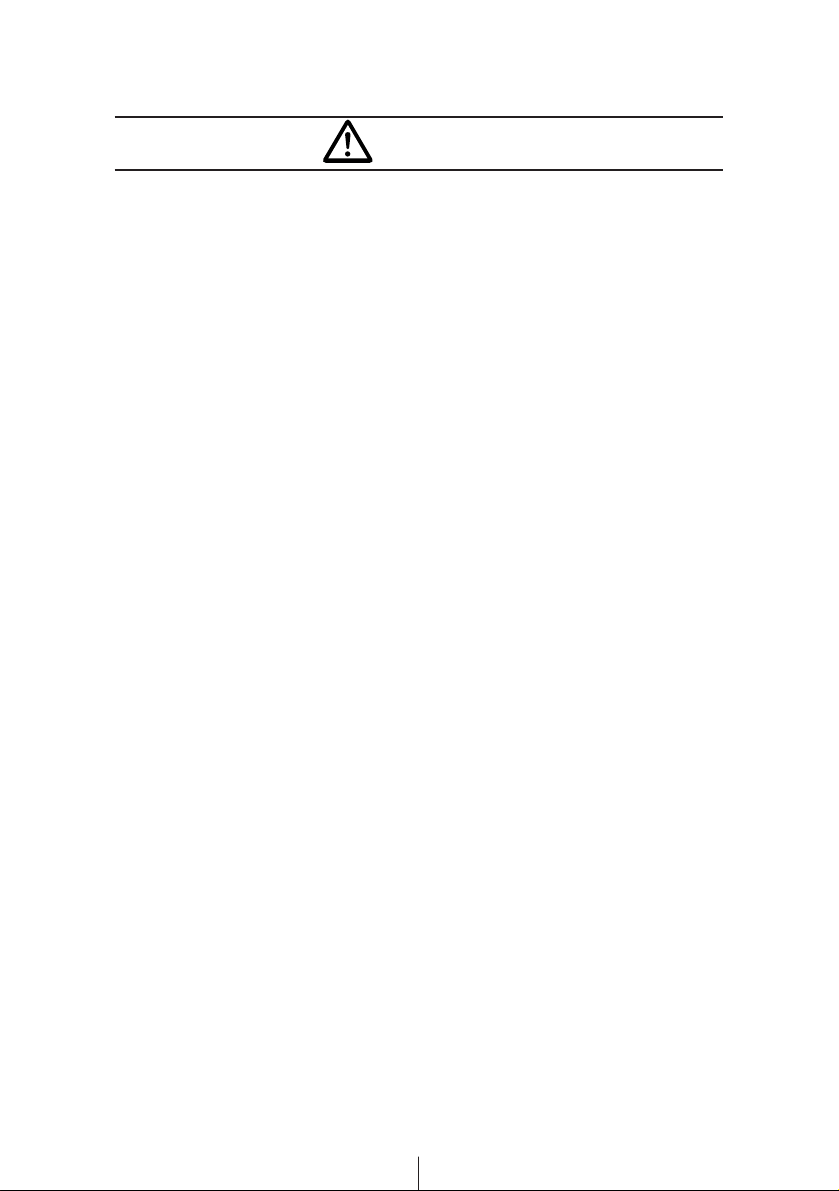
5
• Play the audio at a moderate volume level that permits you to
hear sounds from outside the car. Driving without being able to
hear outside sounds may result in an accident.
• Keep foreign objects out of the disc or Memory Stick slot. They
may cause fire or electrical shock. Another possibility is that
discs may be damaged or become stuck.
• Do not stick your fingers or hands into the disc or Memory
Stick slot. Doing so may cause personal injury.
• This product must be operated only as on-board equipment, or
it may cause electrical shock or injury.
• Do not play distorted sounds for long periods of time;
the speakers may overheat and cause a fire.
• This product uses an invisible laser light. In case a problem
develops, be sure to consult the dealer from whom you
purchased the product. Do not disassemble or rebuild the unit;
rebuilding it may expose you and others to a dangerous laser
emission (which would damage eyesight) or cause an
accident.
• Never use batteries other than those specified. Do not mix new
and old cells. Doing so may cause a fire or personal injury due
to a battery explosion or chemical leaks.
• Pay attention to the (+) and (
-
) polarity of the battery when
installing them in the product. Incorrect installation may cause
personal injury or product damage spoilage due to a battery
explosion or chemical leakage.
• For best results, this product should be installed by a
professional installer.
Contact the dealer whom you purchased the product for an
appointment.
• When installing this product, be sure to use the supplied
mounting hardware. If parts other than those supplied are
used, the unit may be damaged internally, or may not be held
in place securely and become dislodged.
Caution
Page 6
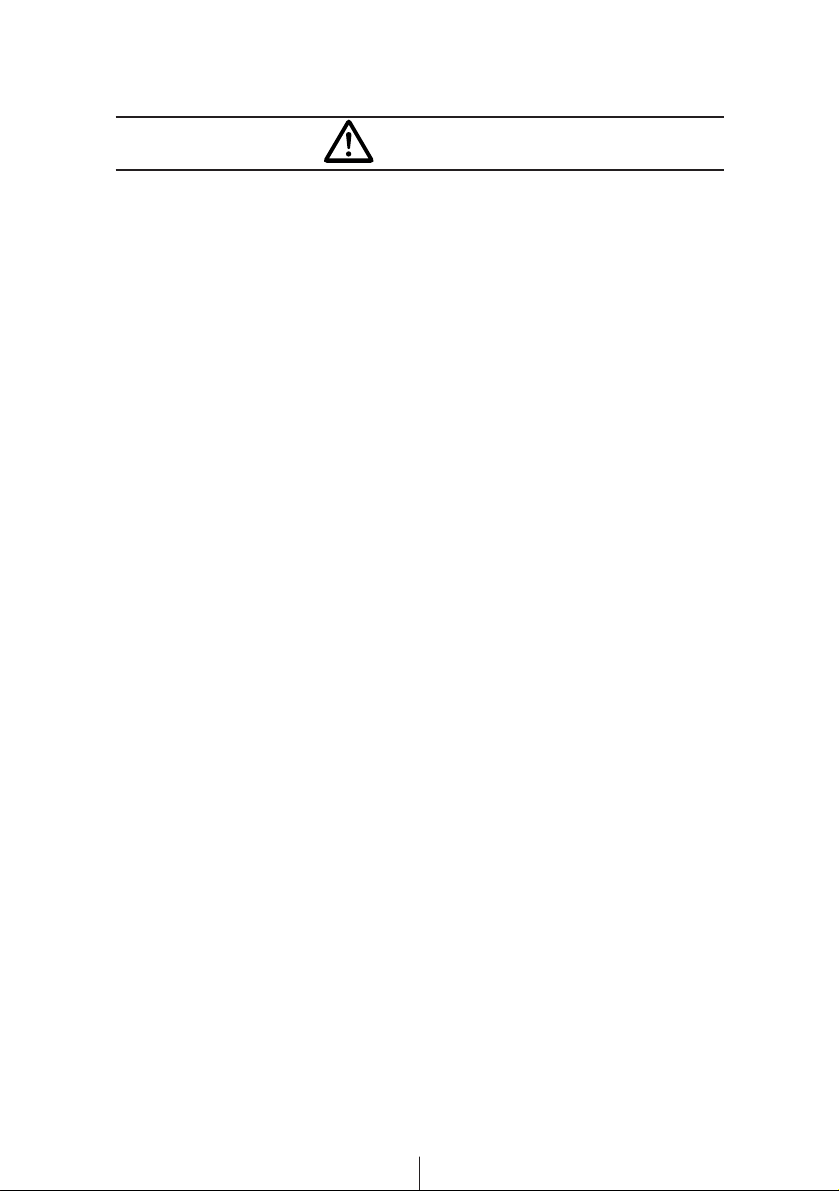
6
• Avoid installing this product in places where it may get wet,
such as near windows, or in places that are moist or dusty.
Presence of liquid, moisture or dust inside this product can
cause short circuiting, resulting in smoke or fire.
• Do not install this product in locations where it cannot be
fastened securely, such as places subject to frequent
vibration. Otherwise, it may become dislodged and cause an
accident or injury.
• Do not block this product's vent or heat sink. If either is
blocked, excessive heat build-up may occur and cause a fire.
• If this product is not connected properly, a short circuit, fire or
accident may occur.
• When routing cables, use care so that they do not contact
sharp metal parts such as brackets or screw tips. Otherwise, a
short circuit, electric shock, fire or accident may result.
• Do not obstruct the vent on this product. If blocked, excessive
heat build-up may occur and cause a fire.
Caution
Page 7
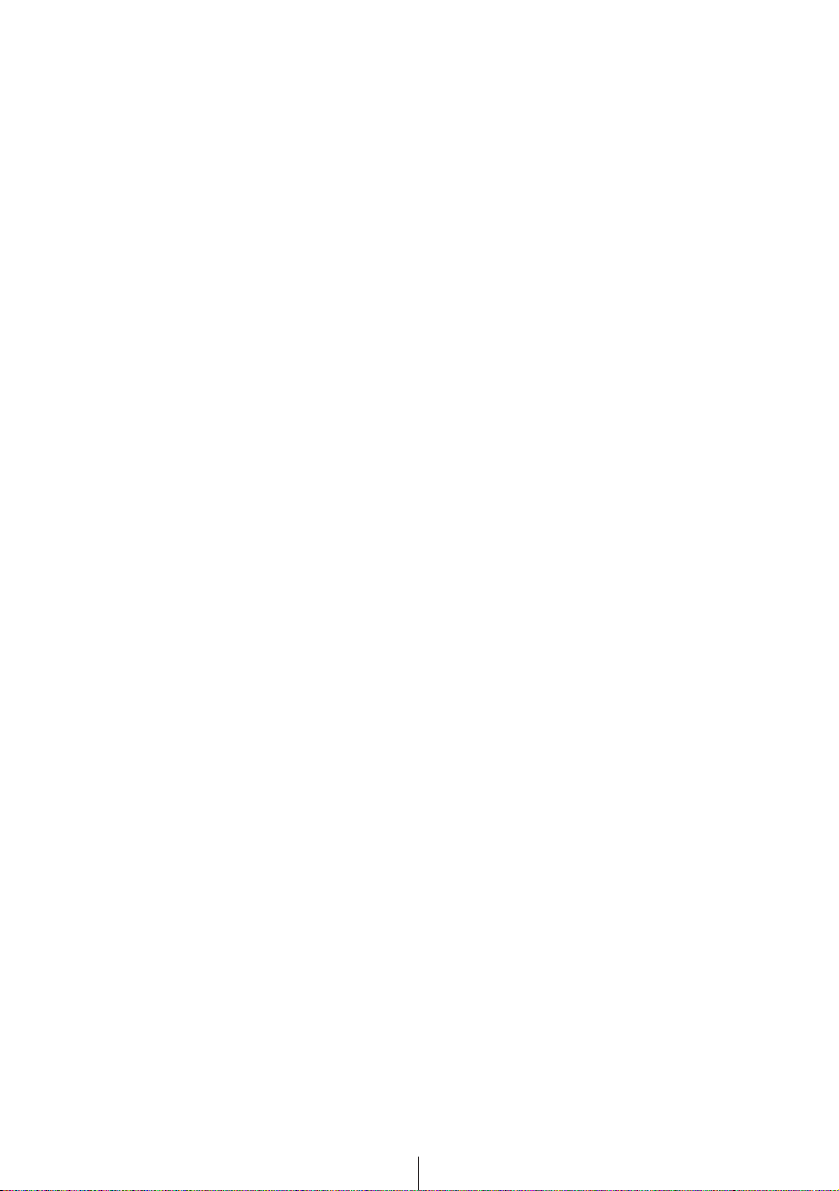
7
Table of Contents
Operating precautions ............................................ 11
Notes on using the system .......................................................... 11
About discs ................................................................................. 13
About cleaning a disc ................................................................. 16
About Memory Sticks ................................................................. 17
About cleaning Memory Sticks ................................................... 18
About cleaning unit ..................................................................... 18
Names of parts ......................................................... 19
Basic operation ........................................................ 22
Inserting a DVD/CD/Memory Stick .............................................. 22
Ejecting a DVD/CD/Memory Stick ............................................... 24
Adjusting the display angle.......................................................... 26
Turning power on/off ................................................................... 28
Switching to other modes ............................................................ 28
Adjusting the main volume .......................................................... 31
Displaying the sound adjustment screen..................................... 32
Setting position/volume balance.................................................. 34
Setting loudness.......................................................................... 35
Setting the subwoofer.................................................................. 36
Setting MP3 sound correction (MP3 harmonizer) ....................... 37
Setting DSP................................................................................. 38
Setting EQ(Equalizer).................................................................. 40
Adjusting the surround system .................................................... 44
Setting speaker size .................................................................... 50
Setting time alignment/output level ............................................. 52
Adjusting image quality ............................................................... 55
Switching screen background ..................................................... 57
Changing the touch switch display ...............................................59
Saving and exporting image data.................................................60
Capturing images .........................................................................64
Changing the clock settings .........................................................66
Setting guide tones.......................................................................67
Setting the reverse linking function for the back-eye camera.......67
Page 8
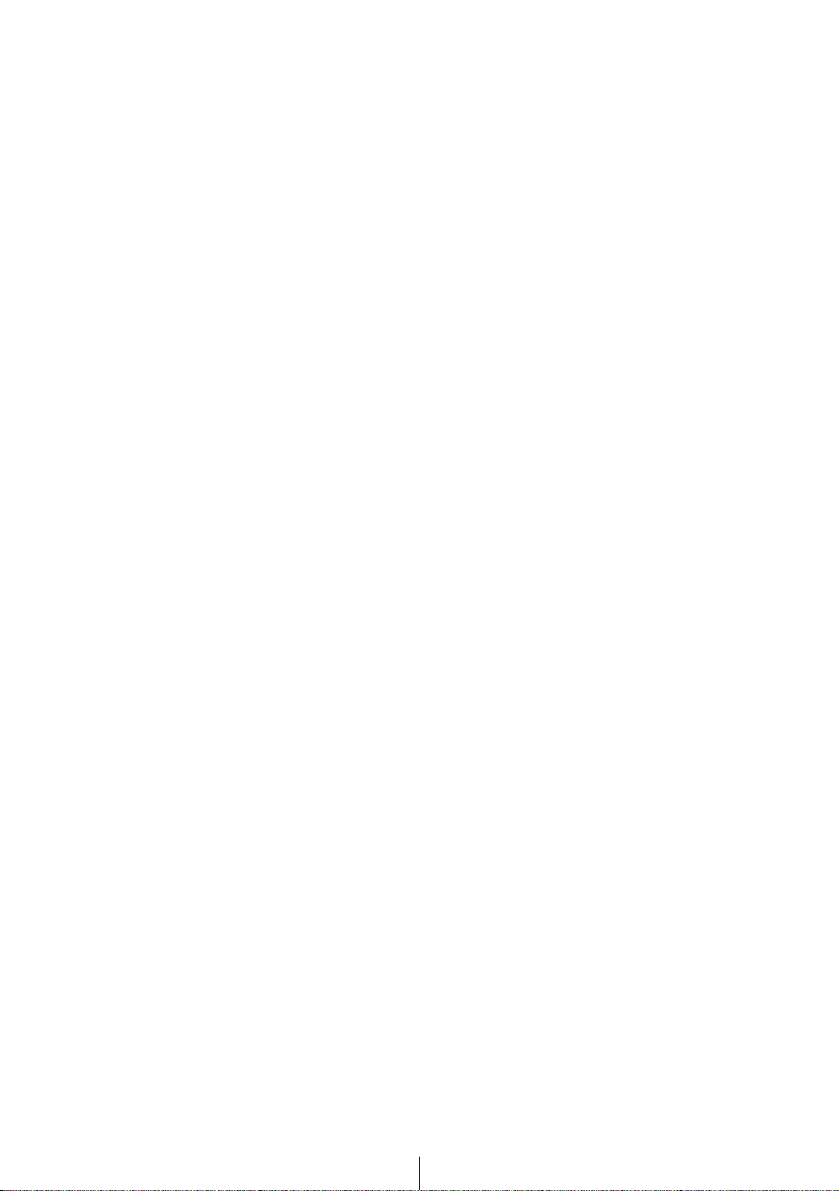
8
How to operate the tuner ........................................ 68
Listening to tuner.........................................................................68
Selecting a broadcast station .......................................................68
Presetting stations automatically..................................................69
Presetting stations manually ........................................................70
Checking preset stations ..............................................................70
FM reception characteristics ........................................................71
How to operate the CD player.................................. 73
Listening to CD.............................................................................73
Advancing to the next track or returning to the
beginning of the track being played...........................................73
Fast Forward/Rewind ...................................................................74
Playing the beginning of tracks (SCAN) .......................................74
Repeating the same track (REPEAT)...........................................74
Playing tracks in random order (RANDOM) .................................74
Creating a title for a CD................................................................75
Deleting a previously created title ................................................76
Displaying CD TEXT by scrolling .................................................77
How to operate the MP3 player ............................... 78
About MP3....................................................................................78
Listening to MP3 files ...................................................................81
Selecting a folder to listen to ........................................................82
Selecting a file to listen to.............................................................82
Displaying the next higher-up level ..............................................83
Playing the beginning of tracks (SCAN) .......................................83
Repeating the same track (REPEAT)...........................................84
Playing tracks in random order (RANDOM) .................................84
How to operate the Memory Stick player .............. 85
Listening to Memory Stick ............................................................85
Advancing to the next track or returning to the
beginning of the track being played...........................................85
Playing the beginning of tracks (SCAN) .......................................86
Repeating the same track (REPEAT)...........................................86
Playing tracks in random order (RANDOM) .................................86
Recording on Memory Stick .........................................................87
Editing recorded Memory Stick ....................................................90
Page 9
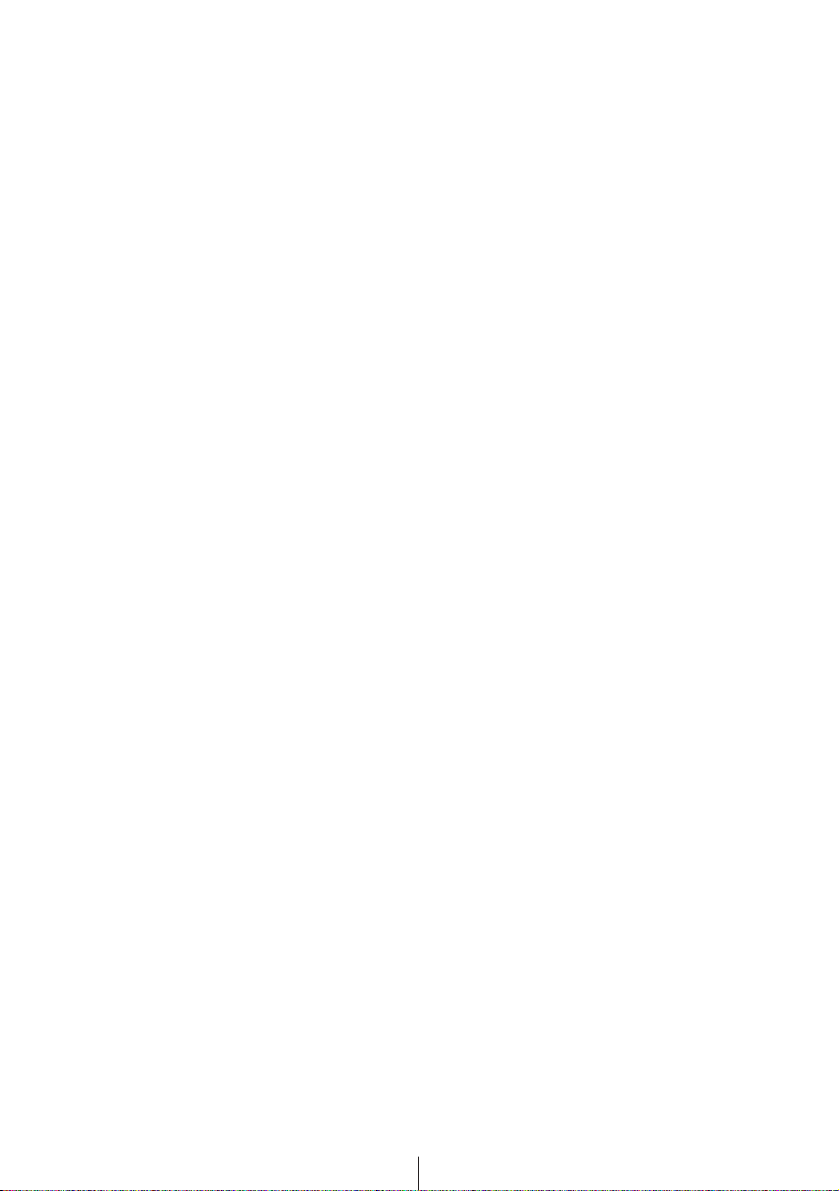
9
How to operate the DVD player .............................. 95
Before using the DVD player........................................................95
Watching a DVD...........................................................................99
Using the menu screen ..............................................................100
Fast-Forward/Rewind .................................................................101
Pausing/Advancing the video .....................................................101
Stopping playback ......................................................................102
Using slow motion ......................................................................102
Searching for a desired chapter .................................................103
Playing the beginnings of chapters (SCAN) ...............................104
Repeating titles (REPEAT).........................................................104
Switching the video angle...........................................................105
Switching subtitle languages ......................................................106
Switching dubbed voice languages ............................................106
Setting the DVD player...............................................................107
Table of language codes ............................................................117
How to operate the video CD player ..................... 119
Watching a video CD..................................................................119
Using the menu screen ..............................................................120
Advancing to the next scene or returning to the
beginning of the scene being played.......................................121
Fast-Forward/Rewind .................................................................121
Specifying a track to playback....................................................122
Pausing/Advancing the video .....................................................122
Stopping playback ......................................................................123
Using slow motion ......................................................................123
Switching sound output ..............................................................123
How to operate multi-window display .................. 124
Setting multi-window ..................................................................124
Switching multi-window display ..................................................125
Adjusting multi-window display size ...........................................125
How to operate the receiver with an optional navigation system connected
(In case of using the receiver as monitor for navigation system)
.... 126
Using the receiver as monitor for navigation system..................126
Page 10
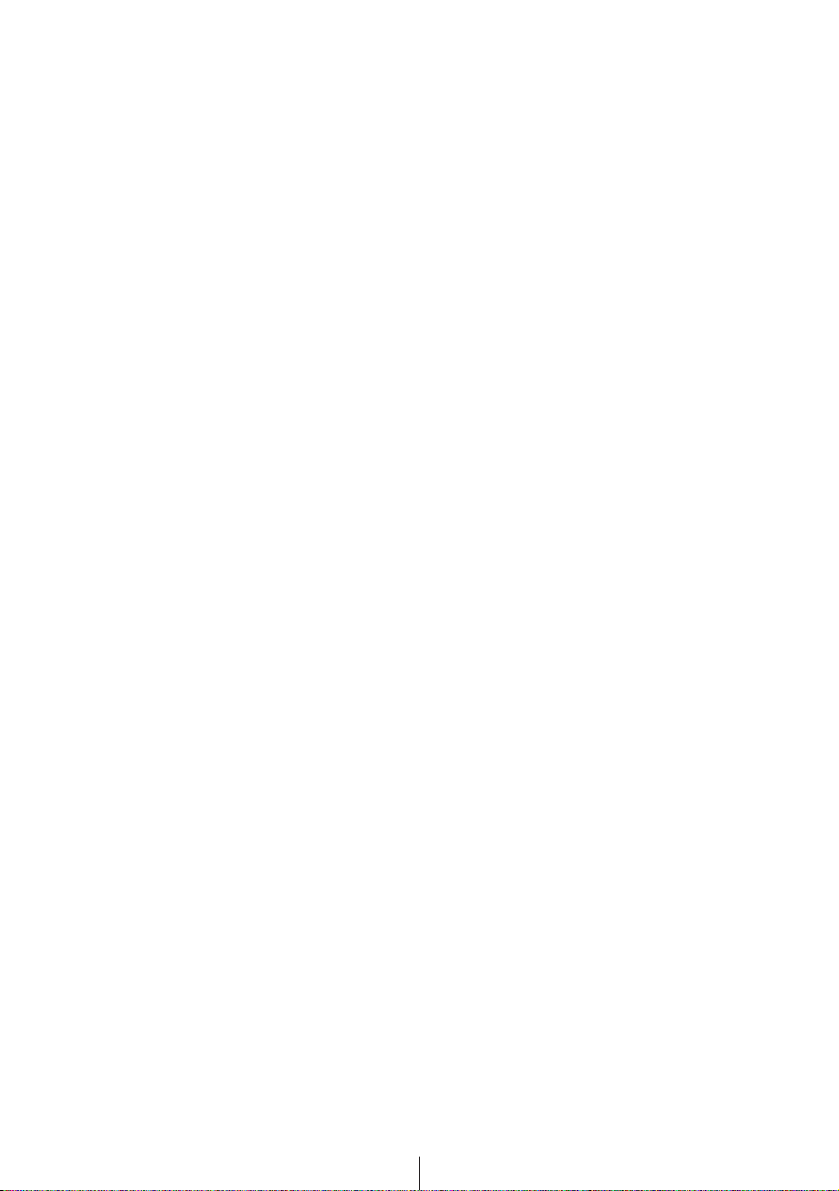
10
How to operate the receiver with an optional
CD changer connected........................................... 127
Listening to a CD........................................................................127
Advancing to the next track or returning to the
beginning of the track being played.........................................127
Fast-Forward/Rewind .................................................................128
Playing the beginning of tracks (SCAN) .....................................128
Repeating the same track (REPEAT).........................................128
Playing tracks in random order (RANDOM) ...............................129
Specifying a CD to play ..............................................................129
Creating a title for a CD..............................................................130
Deleting a previously created title ..............................................131
How to use the remote control .............................. 132
Precautions in use of the remote control....................................132
Cleaning the remote control .......................................................132
Turning the power on/off ............................................................133
Adjusting the audio volume ........................................................133
Switching playback modes .........................................................133
How to play the tuner .................................................................134
How to play CD ..........................................................................135
How to play Memory Stick..........................................................136
Replacing the battery .................................................................137
Troubleshooting ..................................................... 138
Message displays.......................................................................138
Before asking for repairs ............................................................141
Specifications ......................................................... 145
Page 11
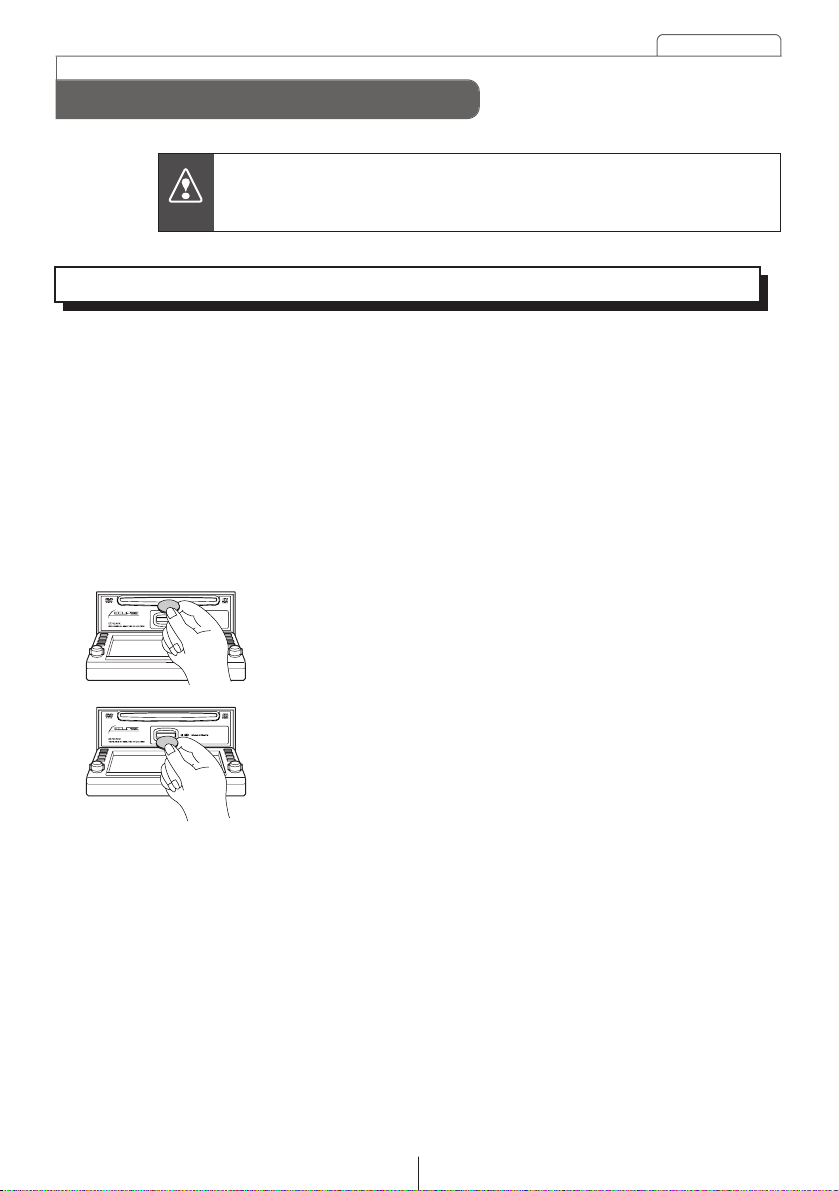
Operating precautions
11
Notes on using the system
Operating precautions
• Some functions cannot be used while driving. These
functions will appear in lighter color than normal to indicate
that they cannot be used.
• For safety, keep the volume at a low enough level so that
sounds outside the vehicle can still be heard while driving.
• Never continue to use the system if it is malfunctioning in
any way.
If smoke, abnormal noises or abnormal odors are noticed,
turn off the power immediately.
• The driver should avoid operating the system as much as
possible while driving.
• Do not apply excessive force to the monitor, otherwise it
may become damaged.
• Do not place items such as cups or cans on top of the
monitor, and do not leave the monitor tilted down when not
in use, otherwise damage may occur.
• Never insert foreign objects such as coins, plastic cards
into the disc insertion slot. The only objects that should be
inserted into this slot are the appropriate CDs, DVDs, and
Memory Sticks. Be particularly careful not to let children
interfere with the system.
Be very careful and pay full attention to safety when operating the audio
controls while driving, otherwise accidents may occur.
Warning
Page 12
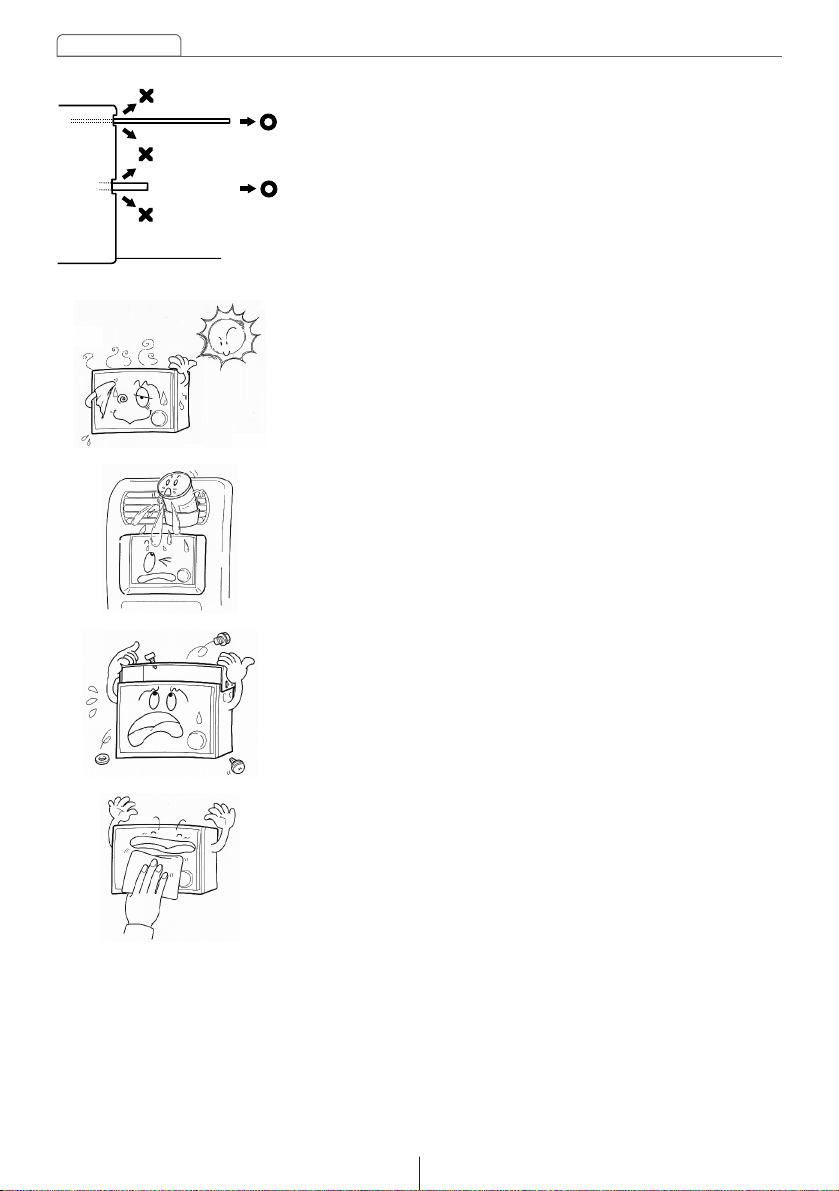
12
Operating precautions
• Be sure to keep discs and Memory Sticks horizontal when
removing them from the unit.
Do not pull them up forcibly or press down on them
strongly while removing them, otherwise discs may
become scratched and the sound may skip, and Memory
Sticks may also become damaged.
• The temperature inside the vehicle can increase during hot
weather. Wait for the temperature inside the vehicle to drop
before using the unit.
• Avoid humid environments. If liquid gets inside the unit or
onto it, malfunctions or damage may occur. Be particularly
careful of items such as drinks that have been placed in
drink holders that are near the unit.
• The components inside of the unit have been assembled
with high precision, and they should not be disassembled
or modified. If a problem occurs with the unit, contact the
place of purchase.
• Clean the unit by wiping it with a soft, dry cloth. If it is
particularly dirty, use a cloth that is lightly moistened with
alcohol.
Page 13
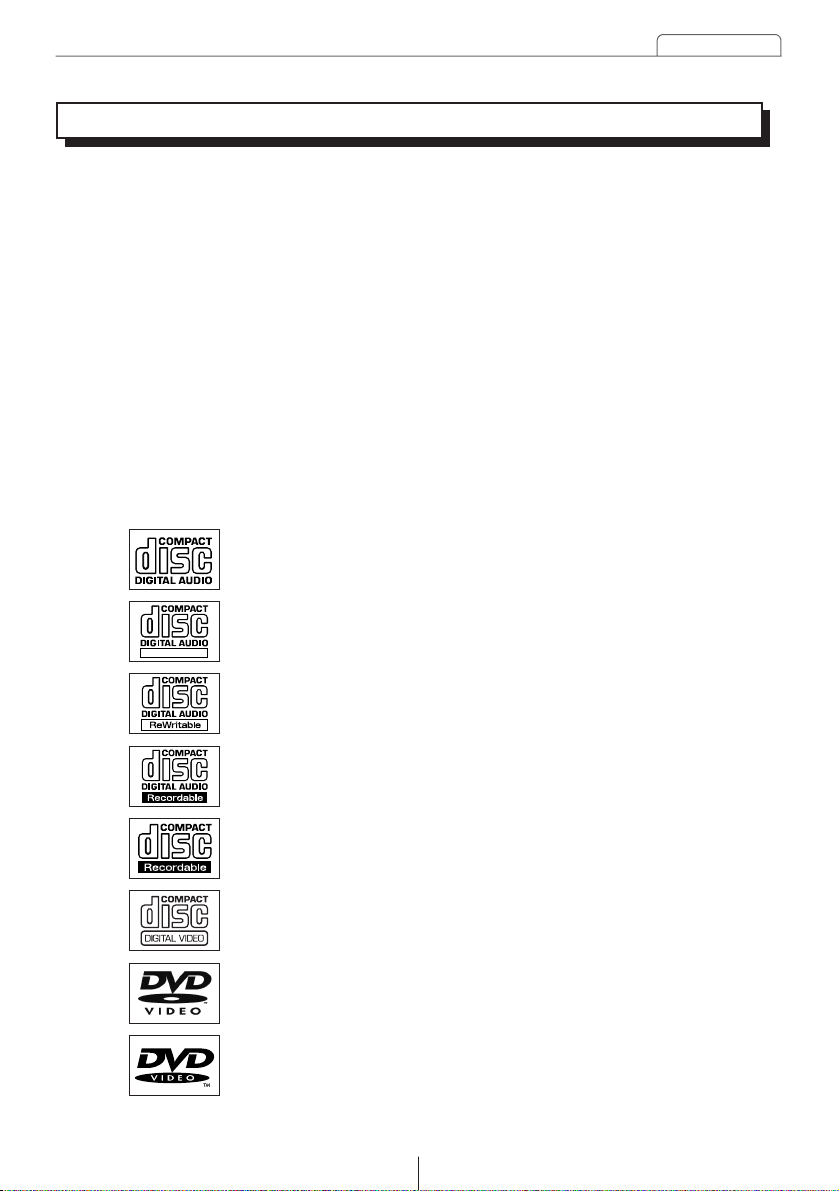
Operating precautions
13
About discs
• Water droplets can form on the inside of the unit during
cold or rainy weather in the same way car windows can fog
up. (This is condensation.) When this happens, the audio
can jump and playback can stop, so ventilate or
dehumidify the vehicle for a short time before operating the
equipment.
• To safeguard the components of the player, the unit will
automatically stop when a malfunction occurs. If the player
will not operate even when messages displayed on the
screen are followed, consult with your equipment retailer
because it is possible that the unit has been damaged.
• It is possible that the sound will skip if the vehicle
experiences violent motion on rough roads.
• It is possible that a copy protected CD will not play on the
unit.
• It is possible that a CD-R (CD-Recordable) or CD-RW (CDReWritable) disc will not play on the unit due to special
disc characteristics, scratches, dirt or deterioration caused
by long storage in the vehicle. In addition, a CD-R or CDRW disc written with CD-R, CD-RW or UDF format that has
not been finalized will not play on the unit.
• An audio disc or DVD video disc bearing one the marks on
the left can be played.
TEXT
Page 14
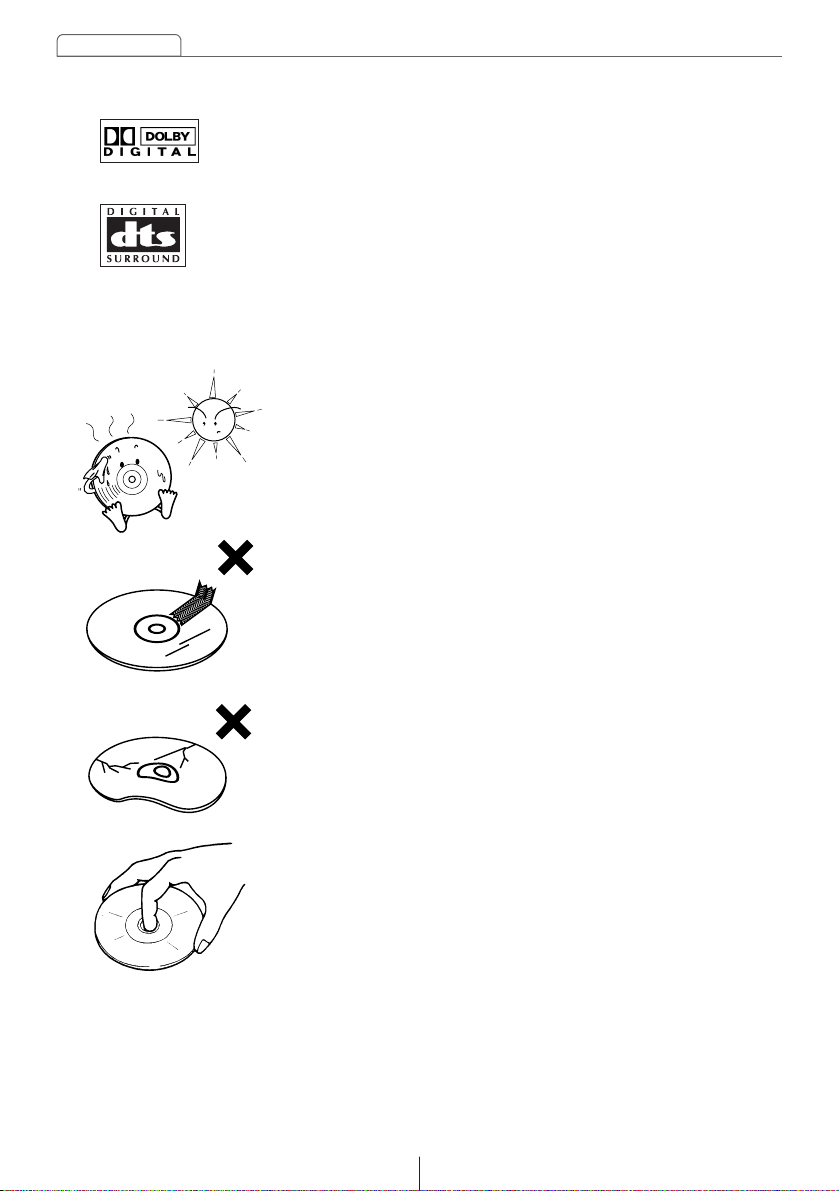
14
Operating precautions
• Place discs in their protective cases and store in a location
out of direct sunlight, high temperature and high humidity.
• Do not place adhesive materials on either the recorded
side or label side of a disc, and do not write on a disc or
scratch it.
• Do not use CD discs with attached cellophane tape, rental
CD discs with glue protruding from labels or discs with the
residue of peeled adhesives. Using discs with those
conditions can prevent the player from properly opening
and closing as well as cause other damage.
• Discs spin at high speed inside the unit. Do not use a
cracked CD disc because it can cause the disc to damage
the CD unit.
• Do not touch the recorded side of a disc when handling it.
• A DVD disc bearing one of the marks at left for Dolby
Digital (5.1 ch) or DTS (5.1 ch) *1or can also be played.
*
2
*
3
*1 Center speaker and subwoofers (sold separately) are required for playing Dolby Digital
(5.1 ch) or DTS (5.1 ch).
*2 Manufactured in compliance with rights granted from Dolby Laboratories. Dolby and the
double D mark are trademarks of Dolby Laboratories.
*3 DTS is a trademark of Digital Theater System, Inc.
Page 15

Operating precautions
15
8cm CD
8cm CD
Adapter
• You may notice that some brand new discs are rough
around the center hole or outside edge.
Remove the rough edges with the side of a ballpoint pen,
etc. Rough edges may prevent proper loading in the unit.
Flakes from the rough edges may also stick to the
recorded surface and interfere with playback.
• Do not use accessories
(stabilizers, protective seals, laser lens cleaners, etc.) sold
for "improving sound performance" or "protecting CDs." The
changes in CD thickness or outside dimensions made by
these accessories may cause problems in the player.
• Please be sure NOT to attach any ring-shape protector (or
other accessory) to your discs. Those protectors are
commercially available and said to protect disc and to
improve sound quality (and antivibration effect), but they
can do more harm than good in regular uses. The most
common problems are insert/Eject related problems and
"No playback" problems due to the protector ring that come
off in the disc mechanism.
• Specially-shaped or octagonal CDs, like heart-shaped
cannot be played. Do not attempt to play them, even with
an adapter, since they may damage the player.
• The unit can play 8 cm CDs without the need for an
adapter.
• Do not play back 8 cm CDs with a single adapter attached,
as malfunctions may occur if such discs are used.
Ballpoint
pen
Rough Edges
Rough Edges
Flakes
Recorded surface
Page 16
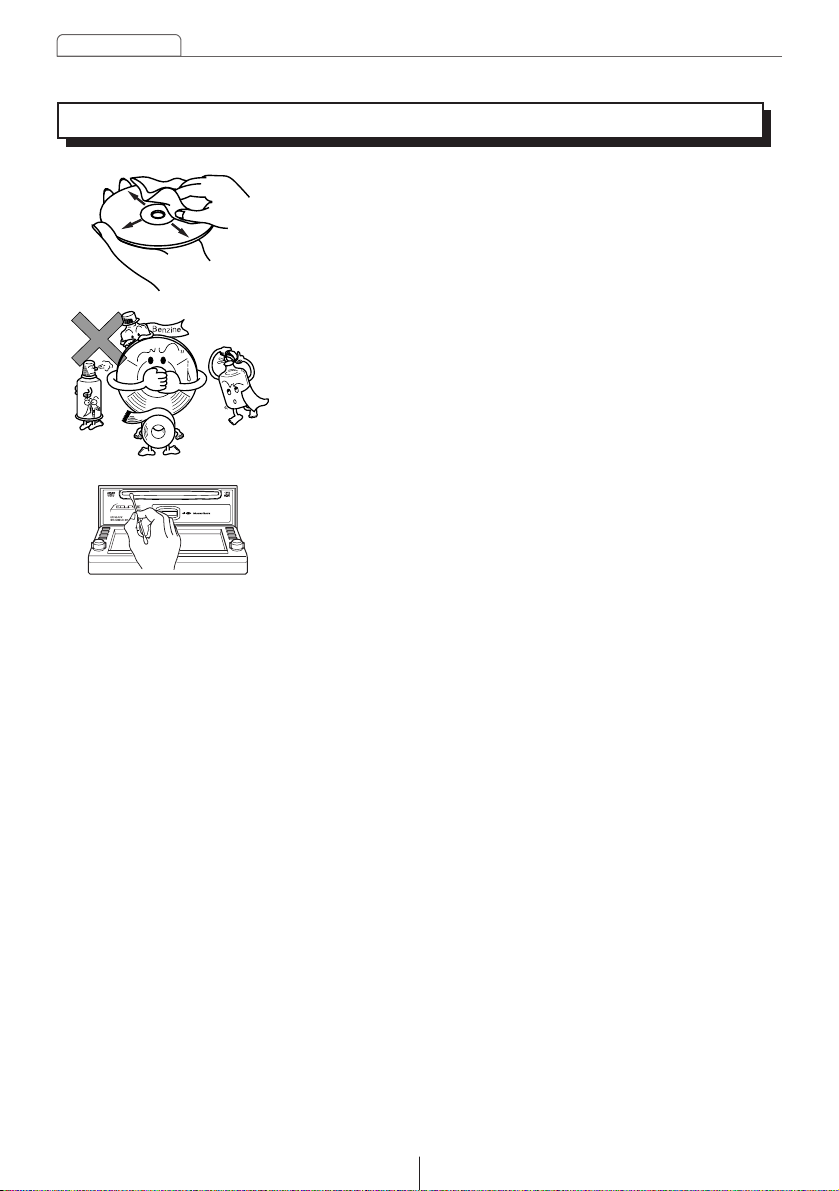
16
Operating precautions
About cleaning a disc
• Use a commercially available compact disc cleaner to
clean a CD, wiping lightly from the center to the edge.
• Do not use benzine, thinner, LP record spray or other
cleaners on CDs. They may damage a CD's finish.
• The disc slot tends to get dusty. Clean it occasionally to
prevent accumulated dust from scratching the discs.
Thinner
Page 17
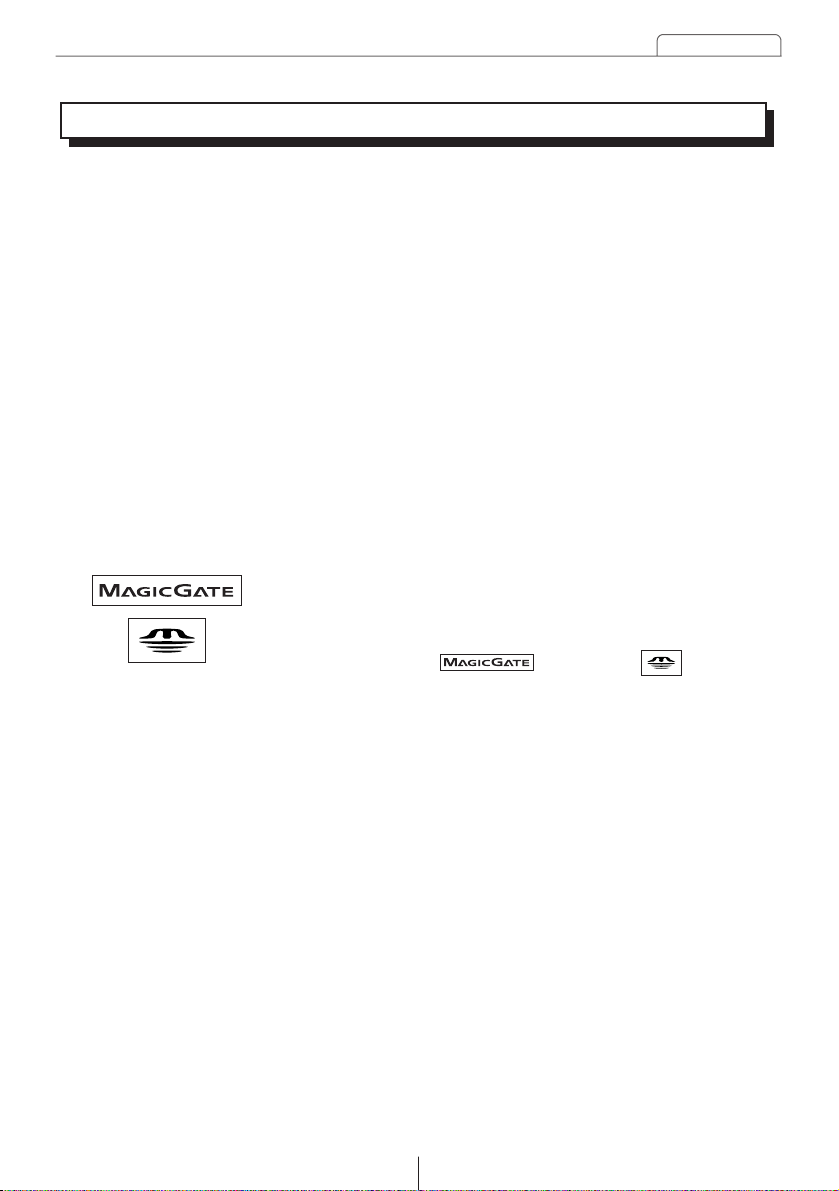
Operating precautions
17
About Memory Sticks
• Do not store Memory Sticks in places that are subject to
static electricity and electrical interference, otherwise the
data they contain may become corrupted.
• In order to protect the player, the player's functions will be
stopped automatically if a problem occurs. If the player
cannot be operated even after following the instructions
that appear on the screen, the unit is malfunctioning, and
you should ask the place of purchase for further advice.
• If using a Memory Stick Duo, you will need to use it with a
Memory Stick Duo adapter.
• Only Memory Sticks with a capacity of up to 128 MB can
be used in the unit.
• Memory Stick PRO types of Memory Stick cannot be used.
• After playing back a MG Memory Stick and after
transferring data to a MG Memory Stick or other Memory
Stick, remove the Memory Stick immediately.
• MG Memory Sticks bearing one of the marks at the left can
be used.
• Memory Sticks bearing one of the marks at the left can be
used for loading images into the unit and for saving
captured images.
• If the write protection switch on a MG Memory Stick or
Memory Stick is at the lock position, audio recordings and
other data cannot be saved onto it.
• Do not remove a MG Memory Stick while it is being
accessed for playback or recording, otherwise the data on
the MG Memory Stick may become corrupted. If the data
becomes corrupted, it can no longer be retrieved.
• Formatting (initializing) MG Memory Sticks requires special
equipment. If a MG Memory Stick is formatted using some
other type of equipment, you will not be able to play it back
on this unit.
• It may not be possible to use MG Memory Sticks that have
just been purchased. If this happens, use the unit to format
the MG Memory Stick. Refer to "Formatting Memory Stick
(quick format)" on page 89 for instructions on formatting
MG Memory Sticks.
• Some recordings and other data may not be played back
or displayed, depending on the device that was used to
save the data.
MagicGate Memory Stick and Memory Stick are trademarks of
Sony Corporation.
Page 18
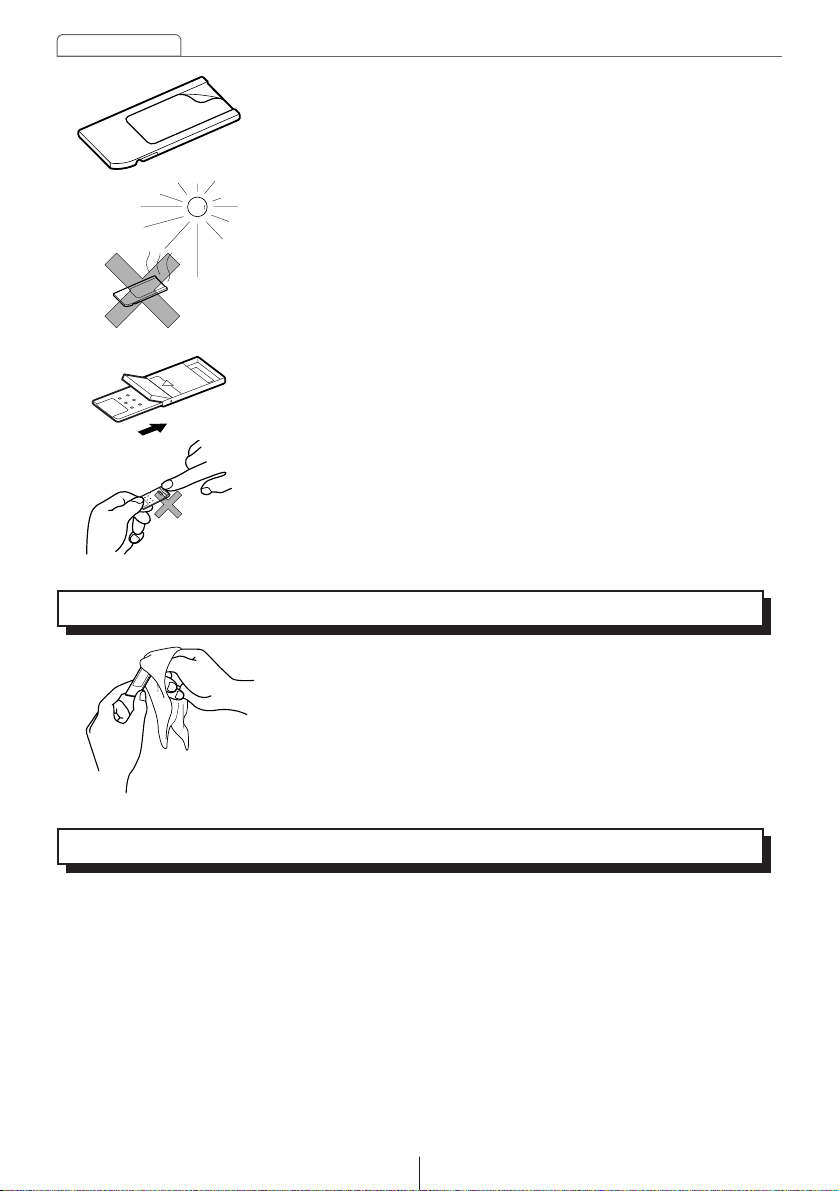
18
Operating precautions
About cleaning unit
• Use a soft cloth (such as a silicon cloth) to clean the unit.
If it is particularly dirty, use a cloth that is lightly moistened with a weak solution of
household detergent.
Be particularly careful when wiping the touch panel, as it scratches easily.
If using a chemically-treated cloth, follow the instructions provided with the cloth.
• Do not use volatile solvents such as acetone or thinner, as they can cause discoloration
and peeling of the unit's finish.
• Do not use Memory Sticks with labels that are peeling off or
that have name tags (labels) attached.
• Store Memory Sticks in places away from direct sunlight
and high humidity, otherwise the Memory Sticks may
become unusable.
• Place Memory Sticks in their protective cases during
transportation and storage.
• Do not touch the terminals with your hands or with metallic
objects.
About cleaning Memory Sticks
• In order to maintain good audio performance from Memory
Sticks, periodically wipe the cartridge clean of any dust
and other contamination with a dry cloth.
Page 19
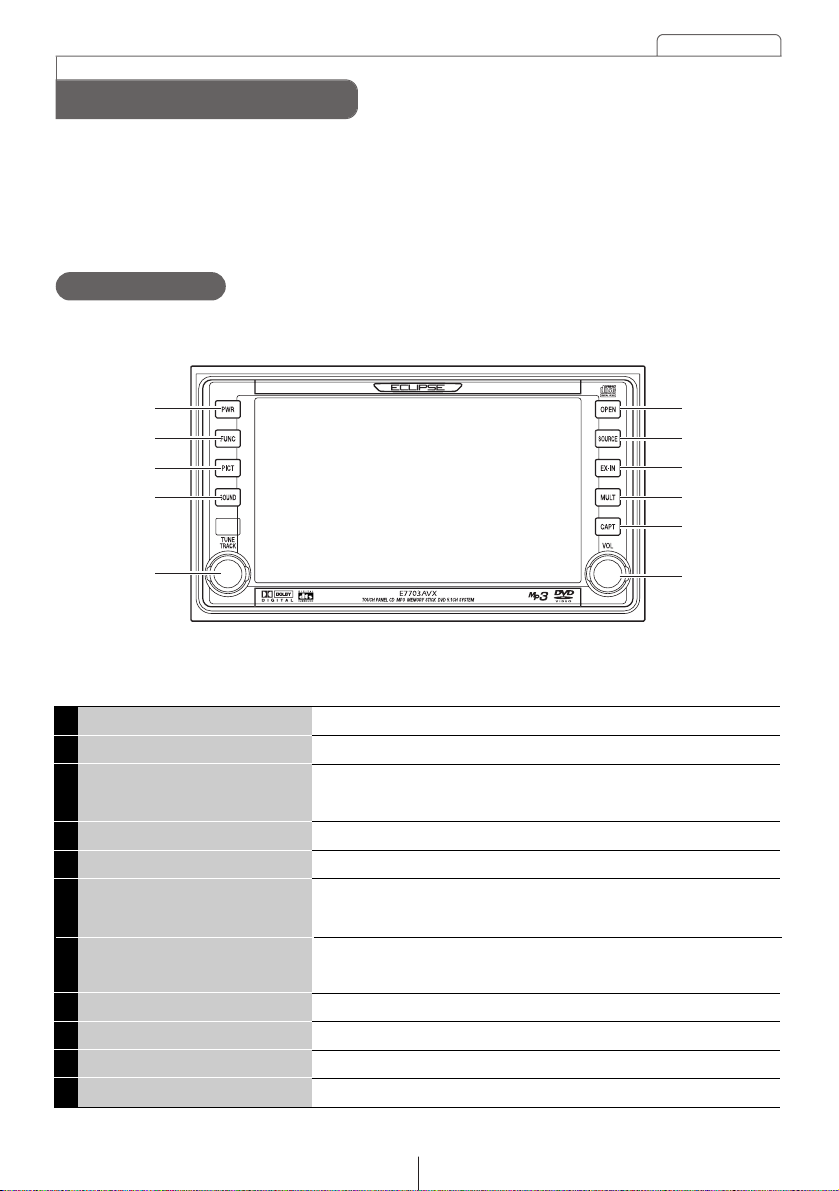
Names of parts
19
The unit can be operated by pressing buttons on the frame of the panel (panel buttons)
and by touching buttons displayed on the screen (touch switches). The remote control
can also operate the unit, and some DVD operations can only be controlled by the remote
control.
Names of parts
①
②
③
④
⑤
⑥
⑦
⑧
⑨
⑩
⑪
Turns power on and off.
Switches to Function Mode.
Switches to Screen Adjustment Mode to allow adjustment of
image quality and screen background (background
screen/animation).
Switches to Sound Adjustment screen.
Selects radio stations and fast forwards or rewinds discs.
To insert and eject discs/Memory Sticks. To adjust display
viewing angle.
Displays the Audio Menu screen and switches between audio
modes.
Switches to external navigation screen.
Activates display of multiple windows.
Switches to Image Capture Mode.
Adjusts volume.
PWR Button
FUNC Button
PICT Button
SOUND Button
TUNE TRACK Button
OPEN Button
SOURCE Button
EX-IN Button
MULT Button
CAPT Button
VOL Button
①
②
③
④
⑤
⑥
⑦
⑧
⑨
⑩
⑪
Panel Buttons
[Unit Front Surface]
Page 20

Names of parts
20
If the screen becomes dirty, clean it by lightly wiping with a soft dry cloth
such as an eyeglass tissue meant for plastic lenses.
①
②
Slot for insertion/ejection of CD and DVD discs.
Slot for insertion/ejection of Memory Sticks.
Disc Insertion Slot
Memory Stick Insertion Slot
①
②
[With Display Open]
Touch Panel
[About operation of touch switch]
• Touch the buttons until a beep sound is emitted.
• Touch the buttons lightly to prevent damage to the screen.
• If a button does not respond, remove your finger and touch it again.
• An unavailable button is shaded.
• Button color may continue with activated appearance while the function is being
performed.
[About button and switch display in this manual]
• Panel button names are shown with light background ([PWR], [FUNC], etc.).
• Touch switch names are shown with dark background ( ).
Touch switch
Unit can be operated by
touching buttons on
screen.
○○○
Caution
Page 21
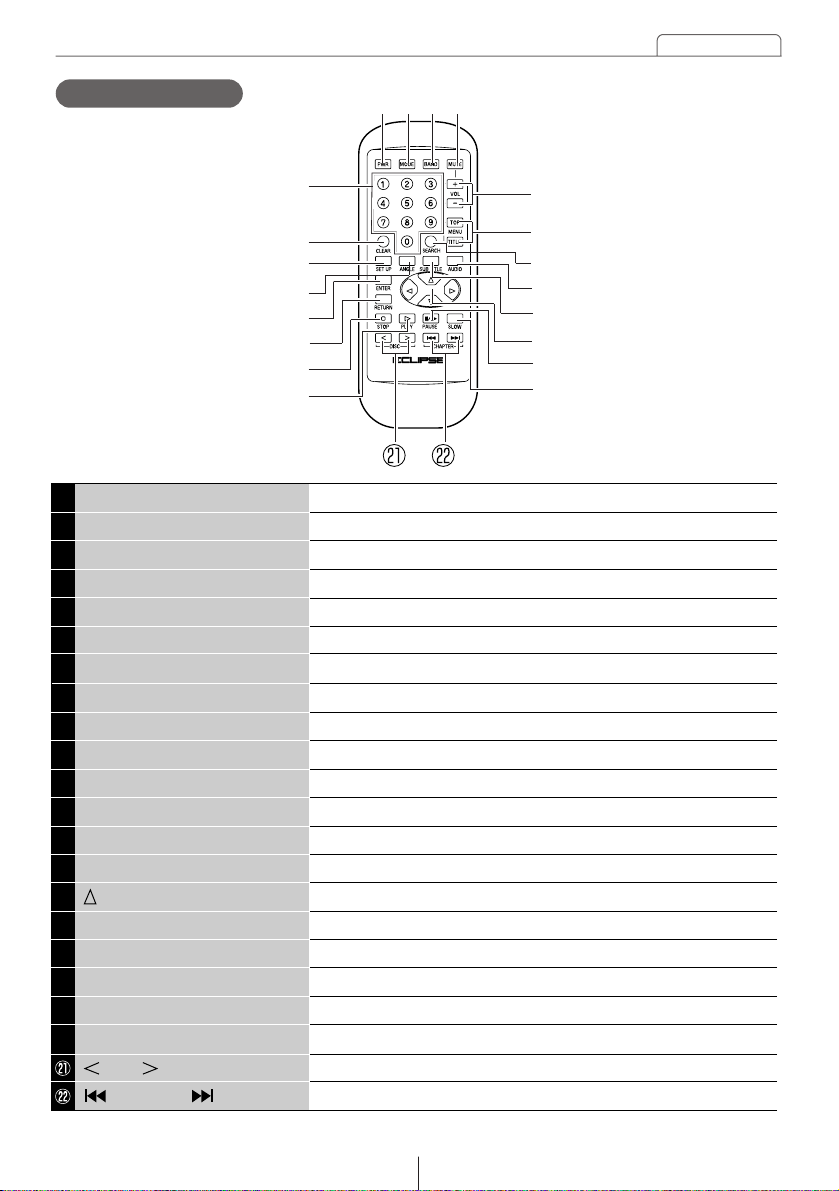
Names of parts
21
①②③④
⑤
⑧
⑩
⑪
⑭
⑯
⑰
⑱
⑥
Turns power on and off.
Switches audio source mode.
Switches radio band and video CD menu.
Mutes audio and cancels mute.
Searches for DVD chapters.
Adjusts volume.
Displays DVD menu and Title menu.
Clears numbers currently being input.
Switches between search for DVD chapters and DVD titles.
No function set at this time.
Switches the angle of the DVD.
Switches subtitles during DVD playback.
Switches voices during DVD playback.
Sets the content for each setting.
Moves cursor during operation of DVD menu.
Returns to previous screen.
Stops video playback.
Starts (restarts) video playback.
Pauses video playback.
Activates slow-motion video playback.
Selects disc in CD changer or selects radio preset channels.
Selects DVD chapter and disc track.
PWR Button
MODE Button
BAND Button
MUTE Button
NUMBER Button
VOL Button
MENU Button
CLEAR Button
SEARCH Button
SET UP Button
ANGLE Button
SUB TITLE Button
AUDIO Button
ENTER Button
(cursor) Button
RETURN Button
STOP Button
PLAY Button
PAUSE Button
SLOW Button
DISC Button
CHAPTER Button
①
②
③
④
⑤
⑥
⑦
⑧
⑨
⑩
⑪
⑫
⑬
⑭
⑮
⑯
⑰
⑱
⑲
⑳
Remote Control
⑦
⑨
⑬
⑫
⑮
⑲
⑳
Page 22
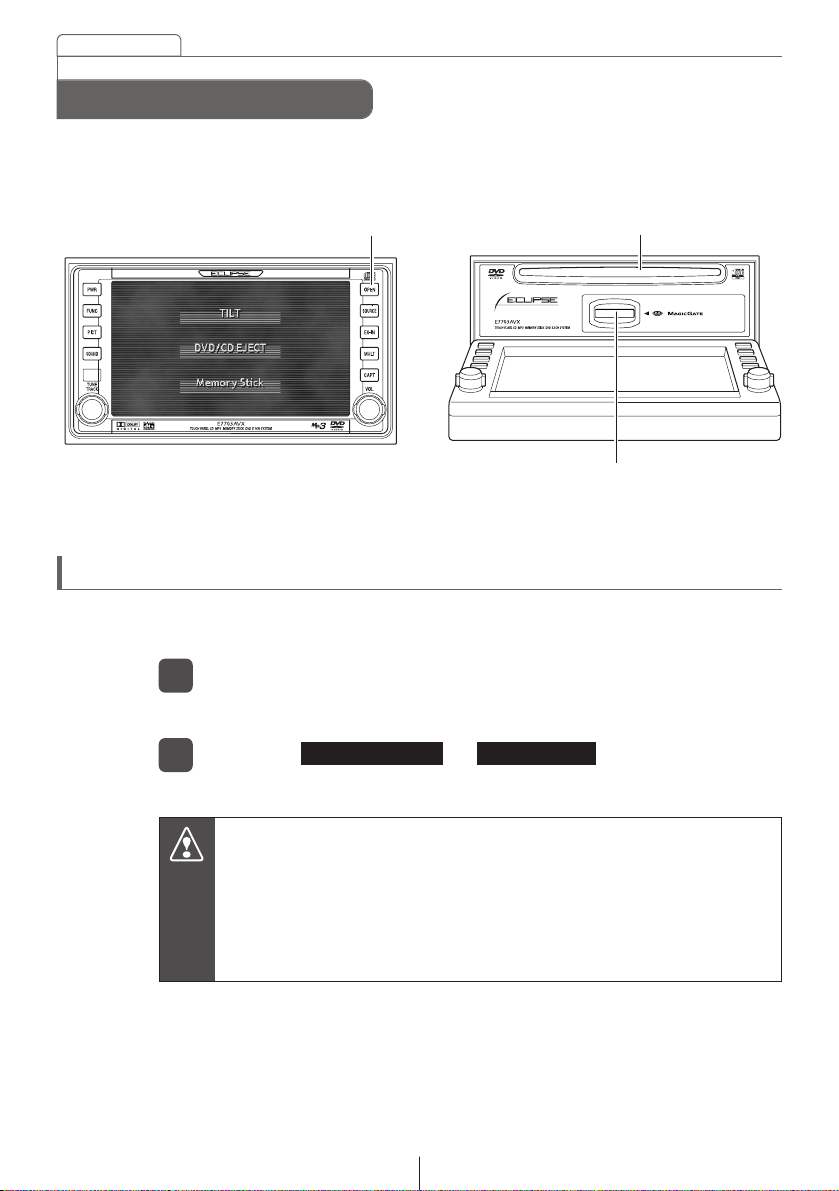
22
Basic operation
This section explains basic operations for use of the AVX equipment. For detailed
information, refer to special explanations for each function.
[OPEN] Button
Basic operation
Disc Insertion Slot
Memory Stick Insertion Slot
Inserting a DVD/CD/Memory Stick
To listen to music, insert a music CD or memory stick. To play a video, insert
the DVD or video CD into the insertion slot.
If the vehicle's automatic transmission shift lever is in the "P" position or
manual transmission lever is in the 1, 3, 5 or "R" position, or if a bottle or
other container is in the cupholder, this could interfere with the opening
and closing of the display. When it is safe to do so, move the shift lever to
the "N" or "Neutral" position or remove the container from the cupholder
before opening or closing the display.
Switches display to the Display Open/Tilt selection screen.
Press the [OPEN] panel button.
1
Opens display to reveal insertion slots.
Touch the or touch switch.
2
DVD/CD EJECT Memory Stick
Caution
Page 23
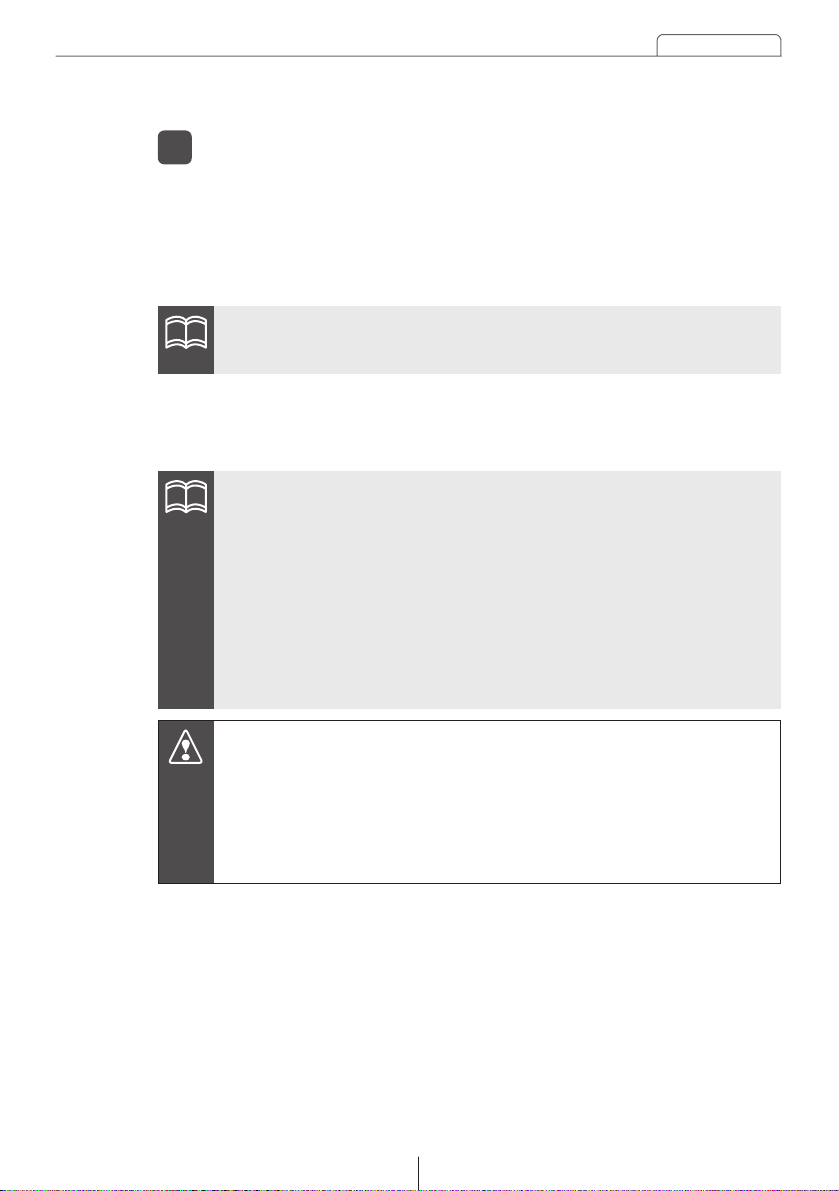
Basic operation
23
Insert discs with labels facing upwards.
•Do not press the [OPEN] button while the disc or Memory Stick is being
inserted. This could cause an injury or damage to the display.
•DVD video discs and CD discs use the same insertion slot, so use one
function or the other as needed.
•Do not insert map discs (DVD-ROM) because these cannot be used with
this equipment.
•Insert Memory Sticks with the mark facing inwards and press Memory
Stick into place until a clicking sound is heard. Do not press forcefully
when the Memory Stick makes contact with the internal stopper because
it cannot be inserted any further.
(The Memory Stick should be protruding a few millimeters from the
insertion slot.)
•Use a Memory Stick Duo adapter when inserting a Memory Stick Duo. (If
the Memory Stick Duo is inserted without the adapter, it will not be
ejected from the unit.)
Insert the disc or memory stick into the insertion slot.
3
<Disc insertion>
The disc will be drawn into the unit and the display will automatically
close.
• When a DVD or video CD is inserted, video playback will start.
• When a music CD is inserted, CD audio playback will start.
<Memory Stick insertion>
After the Memory Stick has been inserted, press the [OPEN] panel
button to close the display.
ATTENTION
ATTENTION
Caution
Page 24
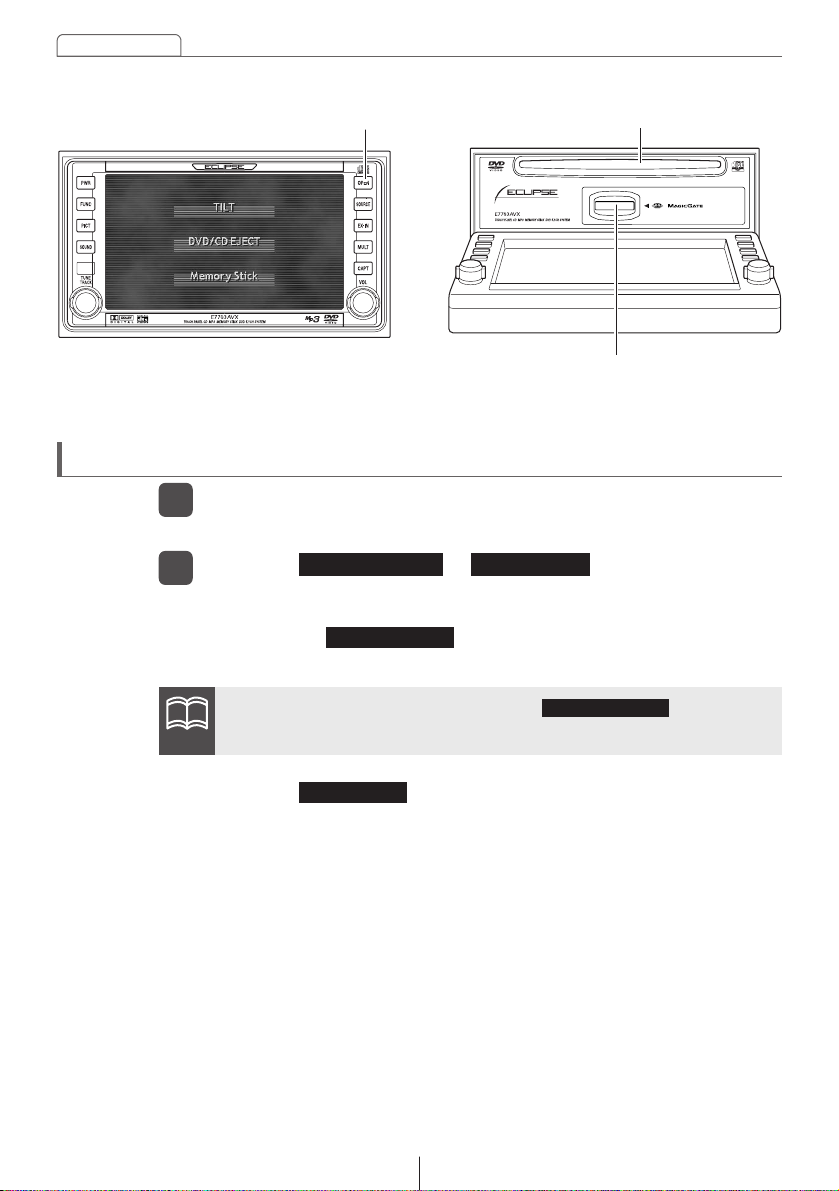
24
Basic operation
[OPEN] Button Disc Insertion Slot
Memory Stick Insertion Slot
Ejecting a DVD/CD/Memory Stick
The display switches to the Display Open/Tilt selection screen.
<Memory Stick ejection>
Touch the touch switch and the display will open. Then
lightly press the Memory Stick one time.
Press the [OPEN] panel button.
1
Touch the or touch switch to eject
the disc or Memory Stick.
2
DVD/CD EJECT Memory Stick
<Disc ejection>
Touch the touch switch and the disc will be
automatically ejected.
DVD/CD EJECT
Memory Stick
If the disc is not ejected (stuck), touch the touch switch
for 5 seconds or more. The disc will be ejected.
DVD/CD EJECT
ATTENTION
Page 25
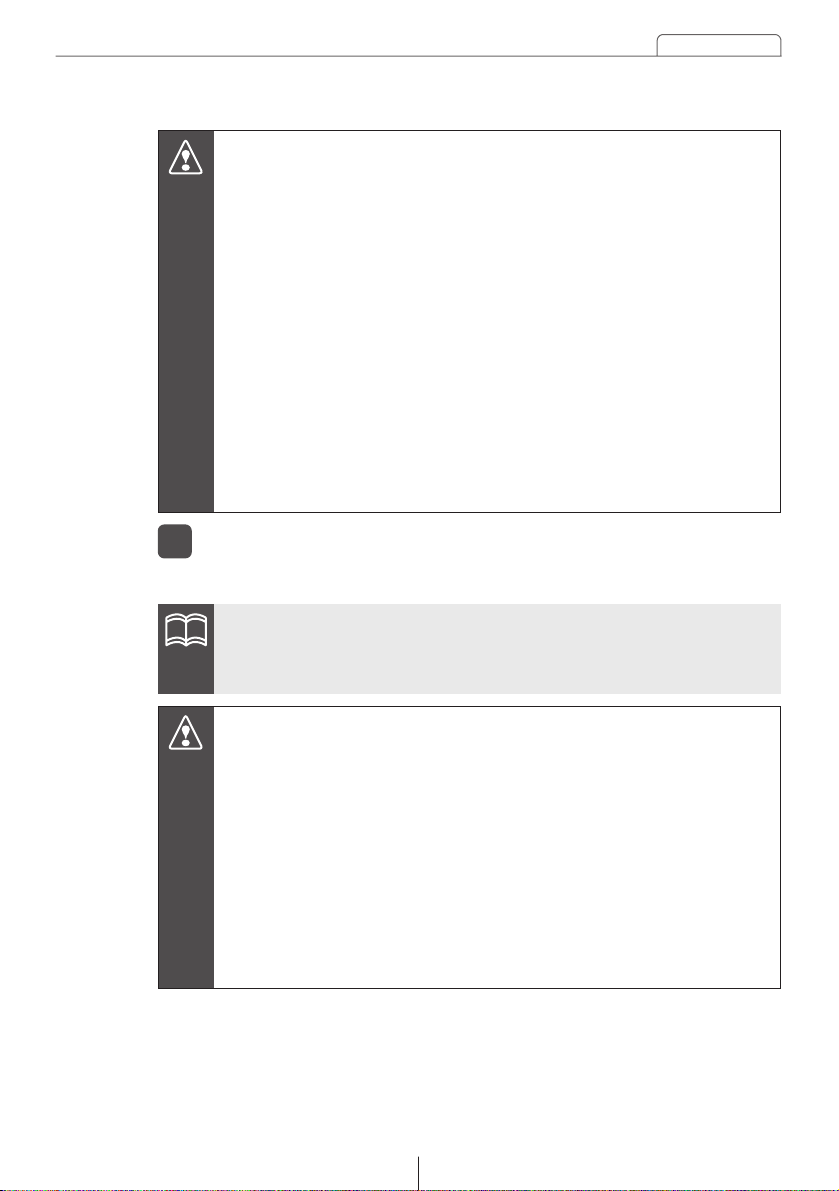
Basic operation
25
•If the vehicle's automatic transmission shift lever is in the "P" position or
manual transmission lever is in the 1, 3, 5 or "R" position, or if a bottle or
other container is in the cupholder, this could interfere with the opening
and closing of the display. When it is safe to do so, move the shift lever to
the "N" or "Neutral" position or remove the container from the cupholder
before opening or closing the display.
•Be careful of the following items while a disc is being ejected.
<Automatic transmission vehicle>
If the shift lever in the "P" position causes interference with disc ejection,
switch the lever to the "N" position to eject discs. (Steering column
mounted shift levers allow unit operation while lever is in either "P" or "N"
position.)
<Manual transmission vehicle>
If the shift lever in the 1, 3, 5 or "R" position causes interference with disc
ejection, switch the lever to the Neutral position to eject discs.
The display will close.
Press the [OPEN] panel button after ejection.
3
•Do not close the display by hand. This could damage the display.
•Do not place objects such as cups or cans on the display when it is in
the open position. This could damage the display.
•If a liquid such as a beverage is spilled on the display, immediately clean
the display by wiping with a soft dry cloth. If the liquid is left on the
display it could damage the display.
•Do not close the display when it is in the open position while ejecting a
disc or Memory Stick. This could damage the products.
•In order to protect the display from heat and dust, leave the display in the
closed position at all times other than when inserting/ejecting discs or
Memory Sticks.
After a disc is ejected and the display closes, the sound of a disc spinning
operation (reading) can be heard, but it will stop after a few seconds. This
is not an equipment malfunction.
Caution
ATTENTION
Caution
Page 26
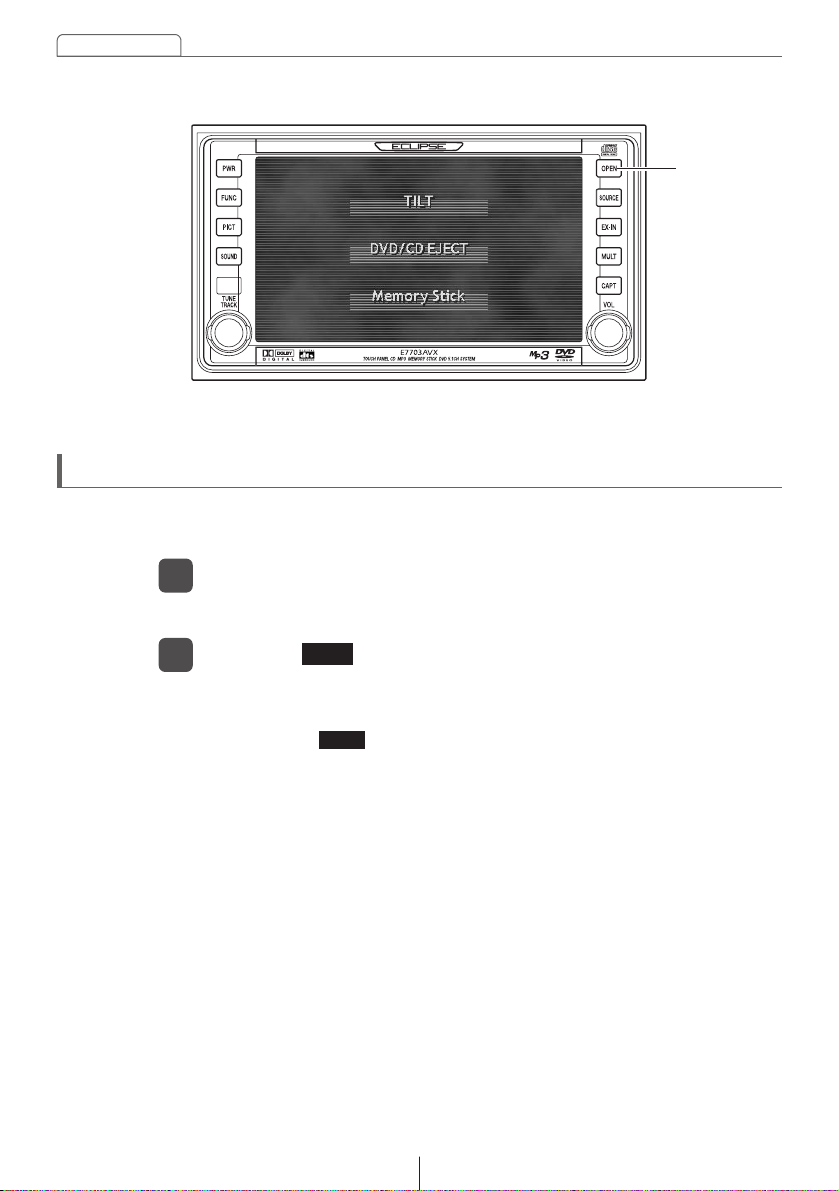
26
Basic operation
Adjusting the display angle
The screen viewing angle can be adjusted to any of 6 stepped positions
when light from outside the vehicle makes viewing difficult.
The display switches to the Display Open/Tilt selection screen.
The display will tilt upwards by one step (5°). Each press of the button
tilts the panel by another step.
Touching the touch switch when the display is at step 6 (30°) will
cause the display to return to the original position (0°).
Press the [OPEN] panel button.
1
Touch the touch switch.
2
TILT
TILT
[OPEN]
Button
Page 27
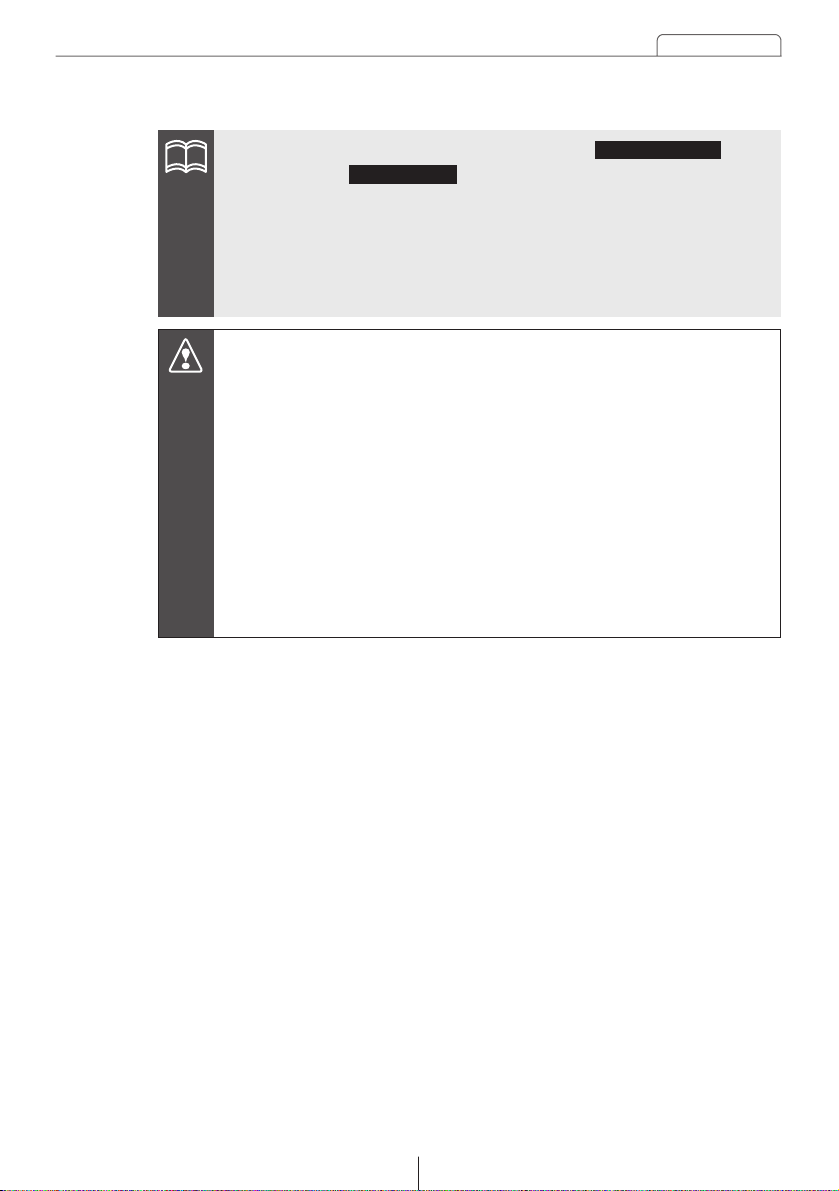
Basic operation
27
•Even in an adjusted angle position, touching the touch
switch or the will open the display. When the display
closes, it will return to the adjusted angle position.
•If the display is in an adjusted angle position when the vehicle ignition is
turned off, the display will automatically return to the original position (0
°
).
If the ignition switch is then turned to ACC or ON, the display will return to
the adjusted angle position.
•Be careful not to pinch your hands or other objects when adjusting the
angle of the display. This could cause an injury or damage to the display.
•Observe the following cautions when adjusting the angle of the display.
<Automatic transmission vehicle>
When setting the tilt position, choose an angle that does not interfere with
operation of the shift lever in the "P", "R" or "N" lever positions. (If there is
interference with the shift lever in operating positions, do not set a tilt
position.)
<Manual transmission vehicle>
When setting the tilt position, choose an angle that does not interfere with
operation of the shift lever in the 1, 3, 5 or "R" lever positions. (If there is
interference, do not set a tilt position.)
DVD/CD EJECT
Memory Stick
ATTENTION
Caution
Page 28
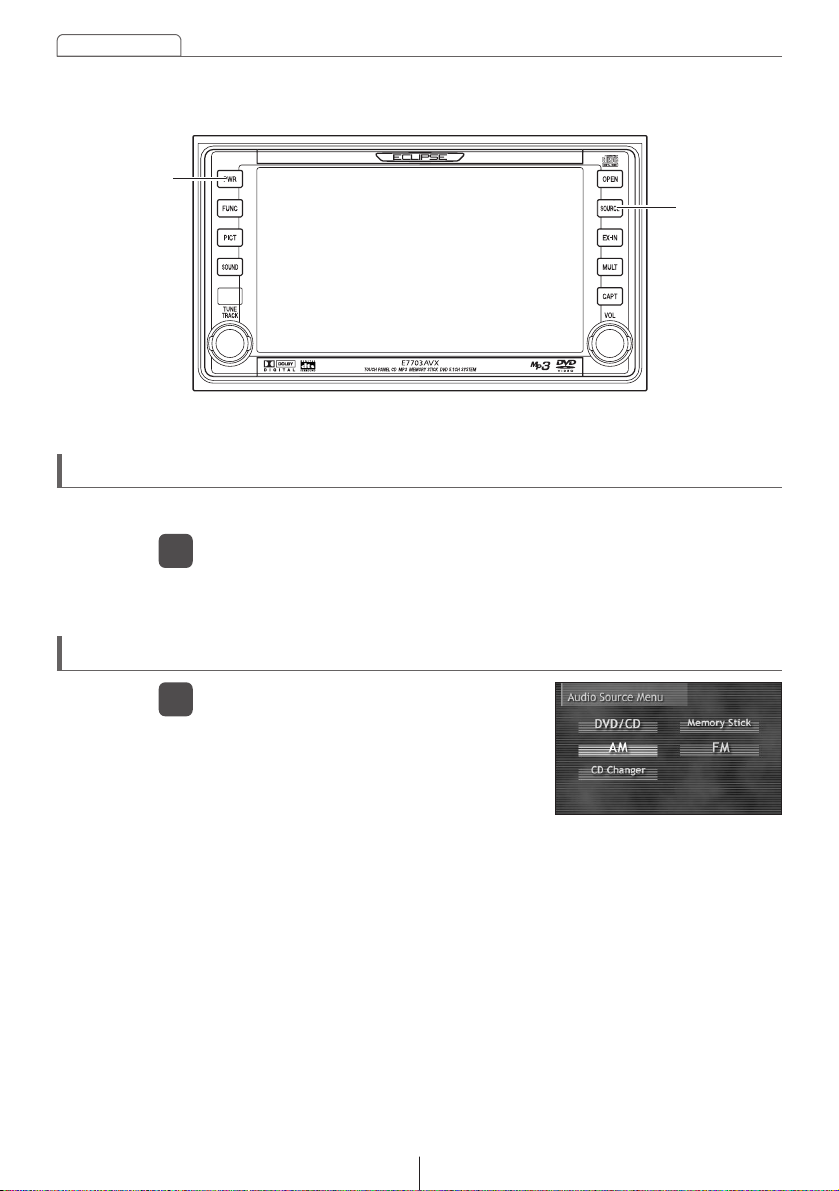
28
Basic operation
Use the following steps to turn power on or off.
The power will be turned on or off each time the button is pressed.
Turning power on and off
Switch to other modes
Press the [PWR] panel button.
1
The Audio Source menu screen will
appear.
Equipment that is not connected will not
be displayed.
Press the [SOURCE] panel button.
1
[PWR]Button
[SOURCE]
Button
Page 29
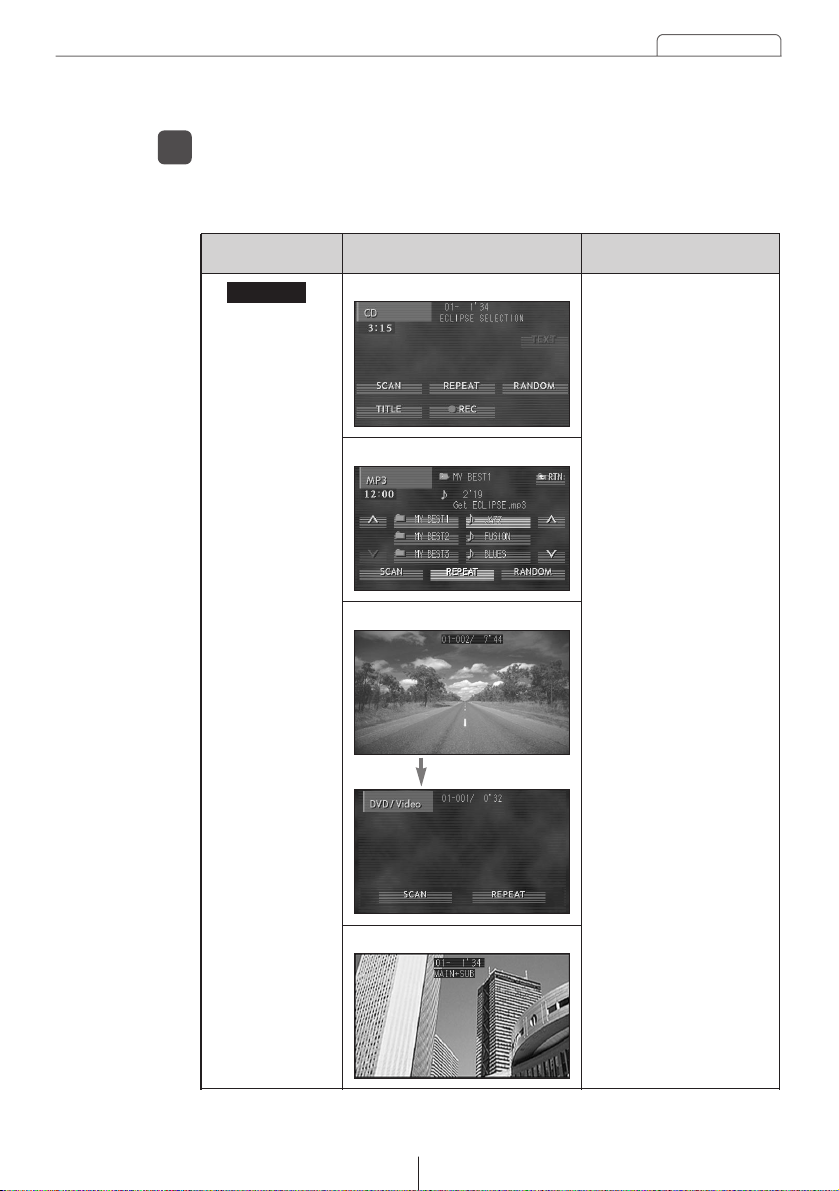
Basic operation
29
The operation screen for each audio mode will appear when its button
is touched.
Touch a touch switch for an audio mode.
2
DVD/CD
(Touch the display)
Display Screen Function
•Switches to the operation
screen for the type of
disc inserted and begins
playback.
•Switches to the video
projection screen if a
DVD or video CD is
inserted.
Touch the display to
switch to the operation
screen. (Only for DVD
video)
■CD
■MP3
■DVD
Touch switch
■Video CD
Page 30
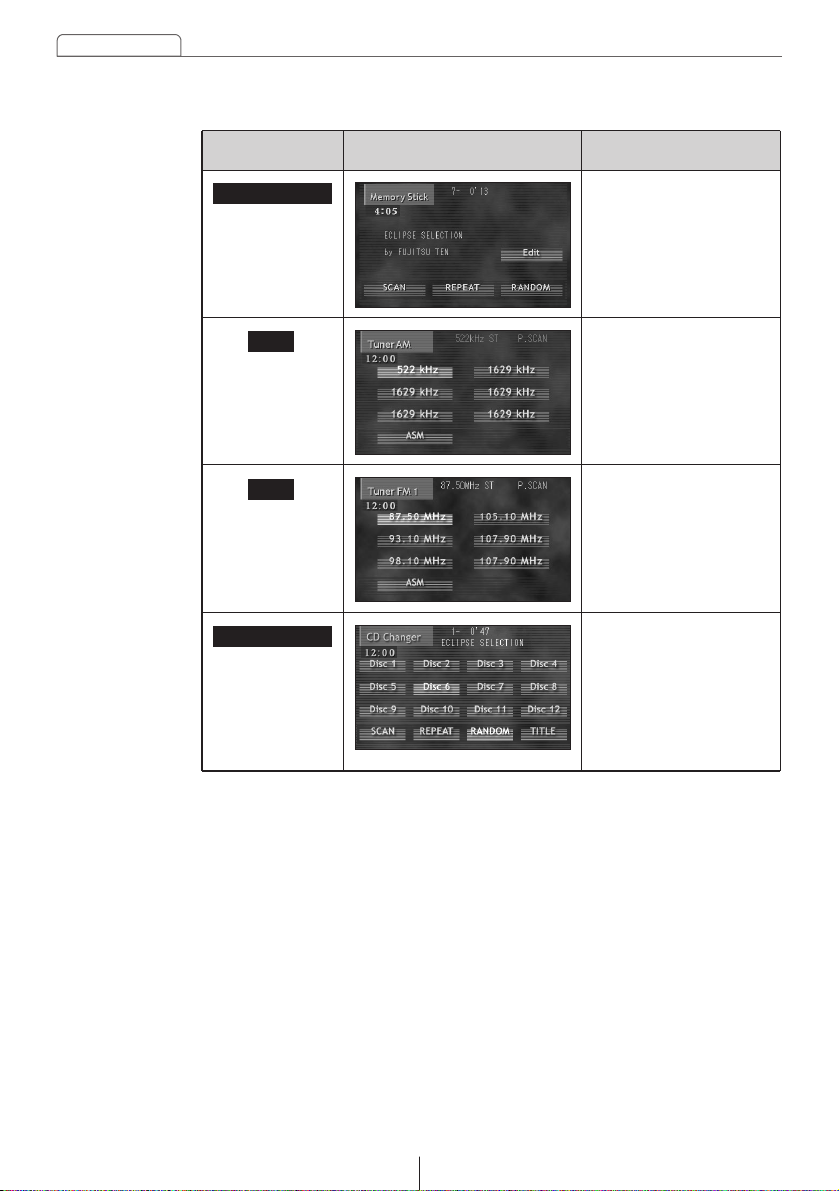
30
Basic operation
AM
Display Screen Function
Switches to the operation
screen if the MG Memory
Stick has music data in it
and then begins
playback.
Touch switch
FM
Switches to the operation
screen for AM radio and
begins receiving radio
broadcasts.
CD Changer
Memory Stick
Switches to the operation
screen for FM radio and
begins receiving radio
broadcasts.
Switches to the operation
screen for CD autochanger (sold separately)
and begins playback of
disc loaded in the CD
auto-changer.
Page 31

Basic operation
31
Right: Increases volume.
Left: Decreases volume.
Adjusting the main volume
Turn the [VOL] panel button left or right.
1
[VOL]
Button
Page 32

32
Basic operation
Switches to Sound Adjustment Screen
Page 2.
Touching the touch switch will
return the display to Sound Adjustment
Screen Page 1.
[SOUND]
Button
Displaying the sound adjustment screen
Sound quality can differ greatly from the original recording due to various
factors such as the media being played in the vehicle, the type of music
selected and the distance from the speakers. This unit allows setting
optimum sound quality by making adjustments for each of those factors.
RETURN
Sound Adjustment Screen Page 1
Sound Adjustment Screen Page 2
Switches to Sound Adjustment Screen
Page 1.
Press the [SOUND] panel button.
1
Touch the touch switch.
2
NEXT
•The touch switches for , and bring up both Page 1
and Page 2 of the Sound Adjustment screen, and adjustments can be
made from either screen.
•Pressing the [SOUND] panel button a second time returns the display to
the audio operation screen previously in use.
DSP EQ SETTING
ATTENTION
Page 33
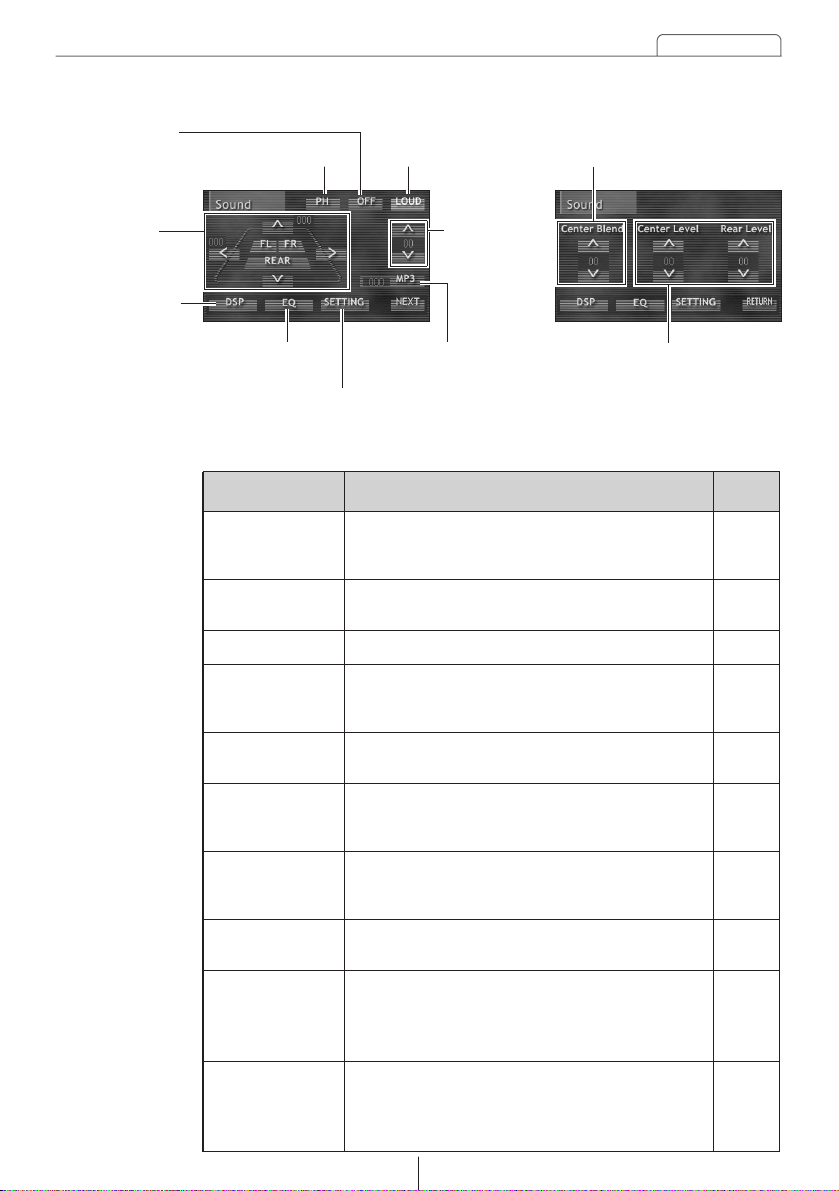
Basic operation
33
• Sound Adjustment Screen Page 1 • Sound Adjustment Screen Page 2
Function
Enables switching of stereo positioning to match
seating position and number of passengers and also
adjusts front/rear and left/right volume balance.
Item
Enables emphasizing low/high sounds at low volume.
Enables switching of phase when subwoofers are
connected and enables adjustment of output.
Refer to
page
34
35
36
Position Balance
Setting
Loudness Setting
Enables cancellation of set position.
34
Position
Setting/Cancellation
Subwoofer Setting
Enables setting of sound correction level for playback
at best possible original sound for MP3 compressed
music data.
37
MP3 Harmonizer
Setting
Enables selection and adjustment of preferred DSP
levels for previously set DSP modes so they will match
each music genre to be played.
38
DSP Adjustment
Enables selection and adjustment of preferred
equalizer curves for previously set equalizer settings so
they will match each music genre to be played.
Enables adjustment of output levels for the center
speaker and rear speakers.
40
45, 46
EQ (equalizer)
Setting
Center/Rear Level
Adjustment
Enables blending of dialog from center speaker with
dialog from left/right front speakers when playing a
DVD video and enables adjustment of stereo
positioning for the center.
45
Center Blend
Adjustment
Enables switching of Dolby Pro Logic, adjustment of
compression level, setting of Down Mix, setting of
speaker sizes and adjustment of time alignment when
playing a DVD video.
47
Setting Adjustment
EQ (equalizer) Setting
Setting Adjustment
MP3 Harmonizer
Setting
Center/Rear Level Adjustment
DSP Adjustment
Position
Balance Setting
Loudness Setting Center Blend AdjustmentSubwoofer Setting
Subwoofer
Setting
Position Setting/
Cancellation
The adjustments shown below are possible in the corresponding Sound
Adjustment screen.
Page 34

34
Basic operation
[SOUND]
Button
Setting the position of the listeners will adjust the time of sound delivery from
the speakers to the listeners so a more natural stereo positioning is obtained.
One method easily switches stereo positioning by touching a seat image. A
different method adjusts volume balance to match preferences.
Position and volume balance cannot be set at the same time.
Position setting
Setting position/volume balance
Switches to Sound Adjustment Screen Page 1.
Press the [SOUND] panel button.
1
Touch a position (seat) touch
switch.
The color of the selected position will
change to the selection color.
Touching the button again will cancel
the setting.
Touching the touch switch will
cancel all settings.
1
OFF
Position Button
(front left seat)
Position Button
(front right seat)
Position Button
(rear seats)
ATTENTION
Page 35

Basic operation
35
Loudness function will switch between
on/off each time the touch switch
is pressed.
Touch the touch switch.
2
Switches to Sound Adjustment Screen
Page 1.
Press the [SOUND] panel button.
1
Volume balance adjustment
Volume balance cannot be adjusted when a Position Setting is selected.
Enables modulation of sound for correction of sensation that low/high sounds
are insufficient when listening to audio at reduced volume.
Touch the , , or
touch switch to adjust the
volume balance.
1
: Emphasizes left speakers.
: Emphasizes right speakers.
: Emphasizes front speakers.
: Emphasizes rear speakers.
∧ ∨ > <
∧
∨
<
>
FADER (front speakers)
BALANCE
(right speakers)
FADER (rear speakers)
BALANCE (left speakers)
LOUD
Enables adjustment of front/rear (FADER) and right/left (BALANCE)
volume balance and enables emphasizing sound from hard to hear
speakers.
Setting loudness
LOUD
The adjustment level can be set to
one of 15 levels between front and
rear.
The adjustment level can be set to
one of 15 levels between left and
right.
ATTENTION
Page 36

36
Basic operation
Some sounds output from the subwoofer are in the same frequency
range as the sounds from the front/rear speakers, and depending on
the conditions inside the vehicle, these sounds can cancel each other
out. The subwoofer uses phase switching to guard against this
phenomenon.
To match the conditions in the vehicle, this function can be set to either
"Normal" (subwoofer output timing is the same as the front/rear
speakers) or "Reverse" (subwoofer output timing is offset from the
front/rear speakers).
Touch the touch switch.
Each time the touch switch is
pressed the phase will switch
between Normal/Reverse. The color
of the button will change when
Reverse is selected.
1
This function switches the phase (the output timing) and adjusts the output
when a subwoofer is connected.
PH
PH
[SOUND]
Button
Setting the subwoofer
Switching phase with (phase control)
Switches to Sound Adjustment Screen Page 1.
Press the [SOUND] panel button.
1
Page 37

Basic operation
37
Switches to Hi ➔ Lo ➔ OFF each time the
touch switch is pressed.
Hi : Raises correction level.
Lo : Lowers correction level.
OFF : No correction.
Touch the touch switch.
2
The output level of the subwoofer can be
adjusted.
Touch the or touch switch.
The adjustment level has 10 "+" steps
and 10 "-" steps.
: Increases level.
: Decreases level.
1
∧
∧ ∨
∨
MP3
MP3
When an audio recording is converted to MP3, it is compressed to a sound
range that cannot be heard by the average person. The MP3 Harmonizer
plays the audio after returning the compressed sound range to the original
recording as much as possible, thereby allowing enjoyment of clear, vibrant
audio.
Setting MP3 sound correction (MP3 harmonizer)
Switches to Sound Adjustment Screen Page 1.
Press the [SOUND] panel button.
1
Subwoofer output adjustment
Subwoofer
Output Level
Button
Page 38

38
Basic operation
The DSP Setting Screen can also be accessed from Sound Adjustment
Screen Page 2.
The DSP function reproduces the sensation of various factory set
performance environments by adding reverberation to the music being
played.
•DSP cannot be used when playing DVD video with Dolby Digital (5.1 ch)
or DTS (5.1 ch).
•DSP cannot be used when playing DVD video if Dolby Pro Logic is set to
"AUTO" or "ON".
To use DSP, switch the Dolby Pro Logic setting to "OFF". (Refer to "Dolby
Pro Logic setting " page 49.)
[SOUND]
Button
Setting DSP
Switches to DSP Setting Screen.
Touch the touch switch.
2
Switches to Sound Adjustment Screen
Page 1.
Press the [SOUND] panel button.
1
DSP
ATTENTION
ATTENTION
Page 39

Basic operation
39
Touch the touch switch.
Returns to Sound Adjustment Screen Page 1.
2
ESC
Touch the touch switch.
Returns to Sound Adjustment Screen Page 1.
3
The adjusted level for a DSP mode (environment) will not be saved if the
unit is switched to another DSP mode before saving.
ESC
In DSP mode, touch the or
touch switch.
The adjustment level has 5 "+" steps
and 5 "-" steps.
: Increases level.
: Decreases level.
Touch a switch from to
until a beep is heard.
Saves the adjusted DSP mode in
memory.
2
1
Adjusts the factory set individual DSP modes (environments) to
preferred levels and saves the settings.
∧
ch1 ch6
∨
∧
∨
Touch one of the DSP mode touch
switches.
Switches the display to the
corresponding DSP mode as shown
in the table below.
1
Switch
Cathedral
Live
Concert
DSP Environment
Concert hall
Live performance arena
Church with echo
Switch
DEFEAT
Club
Stadium
DSP Environment
Outdoor stadium
Disco, Club
DSP OFF
DSP mode setting
DSP adjustment, saving
ATTENTION
Page 40

40
Basic operation
Adjusts sound qualities to preferred characteristics according to the music
genre and audio source.
Equalizer settings for front, rear and center speakers can be made
separately.
Saved DSP mode display
Displays the saved DSP mode for touch
switches to .
Touch a touch switch from
to briefly (less than 1 second).
Touch the touch switch.
Returns to Sound Adjustment Screen
Page 1.
2
1
ch1 ch6
ch1
ch6
ESC
[SOUND]
Button
Setting EQ (Equalizer)
Switches to the Equalizer Setting Screen.
Touch the touch switch.
2
Switches to Sound Adjustment Screen
Page 1.
Press the [SOUND] panel button.
1
EQ
The Equalizer Setting Screen can also be accessed from Sound
Adjustment Screen Page 2.
ATTENTION
Page 41

Basic operation
41
Touch the , or
touch switch.
Touch the touch switch for each
equalizer mode.
Switches the display to the
corresponding equalizer mode as
shown in the table below.
2
1
Touch the touch switch.
Returns to Sound Adjustment Screen Page 1.
3
Front Rear Center
ESC
Switch
Jazz
Rock
Pops
Equalizer Mode
Pop
Rock
Jazz
Switch
FLAT
Movie
Classic
Equalizer Mode
Classical
Film
No Correction
Adjusts the factory set individual equalizer modes to preferred levels
and saves the settings.
Front, rear and center settings cannot be made at the same time. Make
settings according to the listening position.
Equalizer mode setting
ATTENTION
Page 42

42
Basic operation
Adjusts the factory set individual equalizer curves to preferred forms
and saves the settings.
Touch the , or
touch switch.
Touch the touch switch.
Switches to Equalizer Adjustment
Screen.
Touch the screen with a finger to
draw the preferred equalizer curve
image.
3
2
1
For exact adjustments, touch the
frequency bar to be adjusted or the
touch switch, and then touch
or .
4
Front, rear and center settings cannot be made at the same time.
Equalizer curve adjustment, saving
Rear Center
Freq
∧ ∨
Adjust
[SOUND]
Button
Front
ATTENTION
Page 43
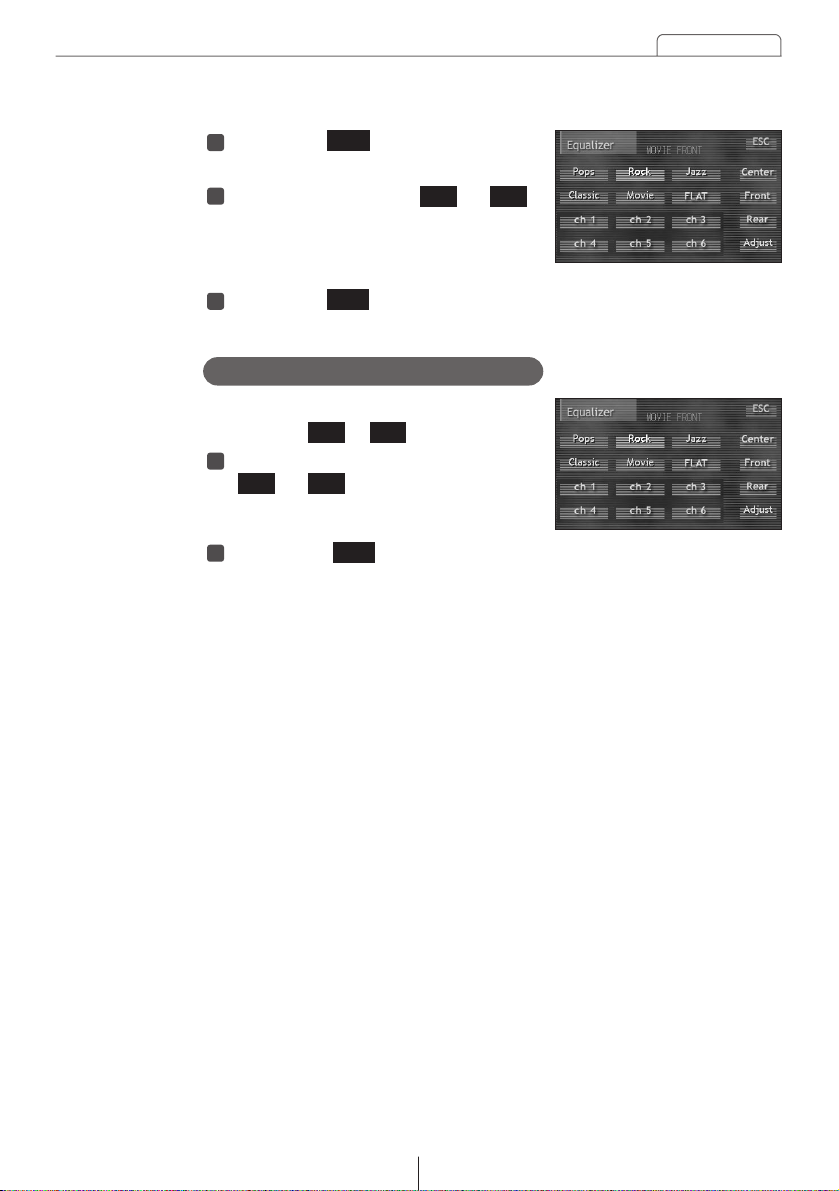
Basic operation
43
Displays the saved equalizer modes for
touch switch to .
In Equalizer mode, touch either the
or button.
Displays the saved equalizer curve.
1
Touch the touch switch.
Returns to Sound Adjustment Screen Page 1.
2
Saved equalizer mode display
ch1 ch6
ch1 ch6
ESC
Touch the touch switch.
Switches to Equalizer Setting Screen.
Touch a switch from to
until a beep is heard.
Saves the adjusted equalizer curve in
memory.
6
5
Touch the touch switch.
Returns to Sound Adjustment Screen Page 1.
7
ch1 ch6
ESC
ESC
Page 44

44
Basic operation
This audio equipment supports Dolby Digital (5.1 ch), DTS (5.1 ch), LPCM,
SDDS and Dolby Pro Logic. This enables enjoyment of rich theater sound,
even in a limited space, when playing a video that has been recorded with
one of these technologies.
ch (channels)...number of audio output sources that can be simultaneously
played.
Center speaker with power amplifier and subwoofer with power amplifier
(sold separately) are required for playing audio sound with Dolby Digital
(5.1 ch) or DTS (5.1 ch).
[SOUND]
Button
Adjusting the surround system
Switches to Sound Adjustment Screen
Page 2.
Touch the touch switch.
2
NEXT
Switches to Sound Adjustment Screen
Page 1.
Press the [SOUND] panel button.
1
ATTENTION
Page 45
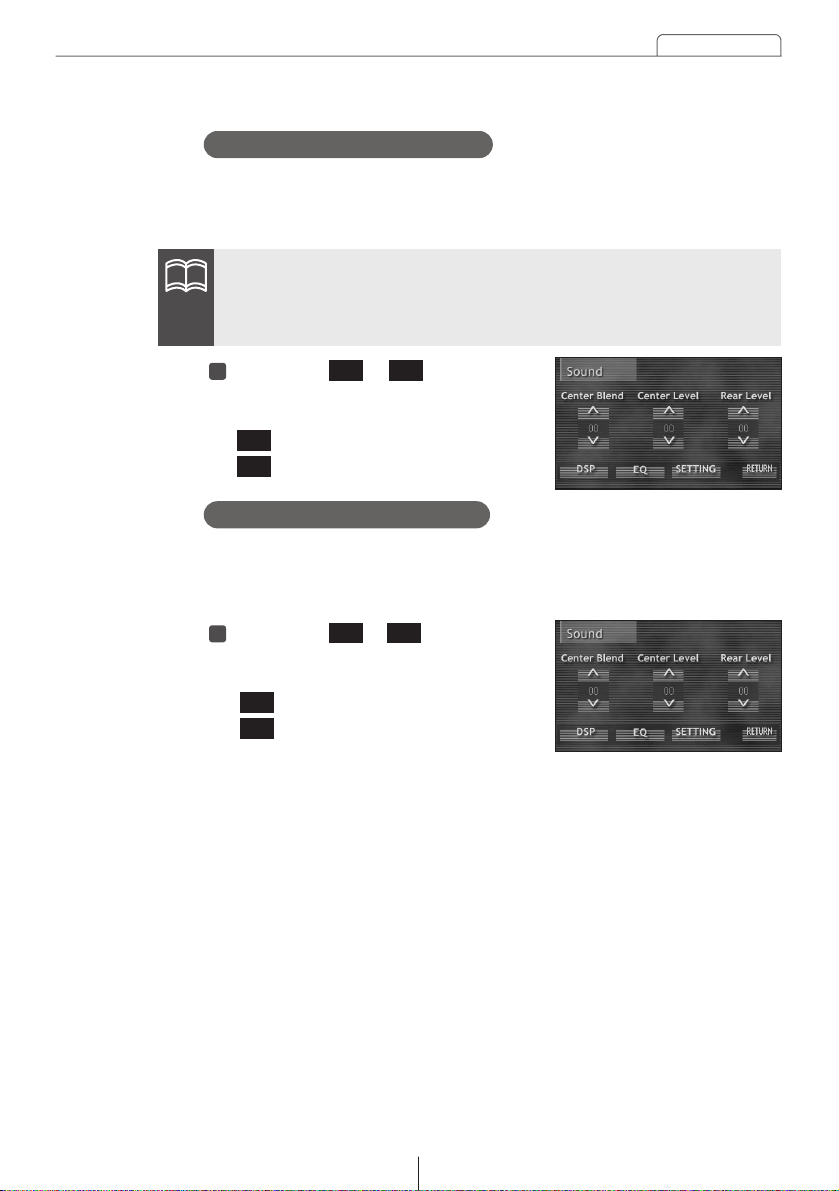
Basic operation
45
Adjusts the dialog and music output level heard from the center
speaker when playing a DVD with Dolby Digital (5.1 ch) or DTS (5.1 ch)
or playing a music CD so that the dialog or voice will be easier to hear.
Touch the or touch switch.
The adjustment level has 5 "+" steps
and 5 "-" steps.
: Increases output level.
: Decreases output level.
1
∧
∨
Touch the or touch switch.
The adjustment level has 10 "+" steps
and 10 "-" steps.
: Increases output level.
: Decreases output level.
1
∧
∨
∧ ∨
Blends dialog from center speaker with dialog from front speakers (left
and right) when a DVD video with Dolby Digital (5.1 ch) or DTS (5.1 ch)
is played and adjusts stereo positioning for the center.
Center Blend cannot be adjusted if Dolby Pro Logic is set to "OFF". Switch
Dolby Pro Logic to "ON" to make adjustments. (Refer to "Dolby Pro Logic
setting," page 49.)
Center blend adjustment
∧ ∨
Center level adjustment
ATTENTION
Page 46

46
Basic operation
Touch the or touch switch.
The adjustment level has 10 "+" steps
and 10 "-" steps.
: Increases output level.
: Decreases output level.
1
∧
∧
∨
∨
Adjusts the output level of sound effects and music heard from the rear
speaker when playing a DVD with Dolby Digital (5.1 ch) or DTS (5.1 ch)
or playing a music CD.
Rear level adjustment
Page 47

Basic operation
47
Touch the touch switch.
Switches to Setting Screen.
1
Touch the or touch switch.
Adjustment levels are "OFF", "MID"
and "FULL".
: Touch and hold to increase
level, reach FULL.
: Touch and hold to decrease
level, reach OFF.
2
Function
Compression function effect is off.
Adjustment Level
Compression function effect can be adjusted in a
middle range.
Compression function effect is at maximum.
OFF
MID
FULL
Adjusts the sound sensation range (difference between maximum and
minimum) when playing a DVD with Dolby Digital (5.1 ch) or DTS (5.1
ch).
Adjusts the sound sensation range (difference between maximum and
minimum) when playing a DVD with Dolby Digital (5.1 ch). Raising the
numerical value of the Compression level will narrow the sound range
so that dialog and voices will be easier to hear even when background
sounds are intense.
∧
∧ ∨
∨
Touch the touch switch.
Returns to Sound Adjustment Screen Page 1.
3
SETTING
ESC
Compression adjustment
•The Setting Screen can also be accessed from Sound Adjustment
Screen Page 1.
•Compression cannot be adjusted if "Woofer" is set to "NO" at the Speaker
Size Setting Screen. Adjust Compression after switching "Woofer" to
"YES". (Refer to "Setting speaker size," page 50)
ATTENTION
Page 48

48
Basic operation
FunctionItem
Dialog and voices heard from the center speaker are
divided and output from the front left and right
speakers as well. If this setting is not made for a 2speaker system, the dialog and voices will not be
heard.
Dialog and voices heard from the center speaker are
divided and output from the front rear and rear
speakers as well. This is most appropriate for 4speaker systems.
Lt/Rt
STEREO
Down Mix function is off.
OFF
Touch the touch switch.
Switches to Setting Screen.
1
Touch the touch switch.
Returns to Sound Adjustment Screen Page 1.
3
SETTING
ESC
Setting items and functions are shown below.
Lt/Rt STEREO OFF
If your vehicle is not equipped with a center speaker, the Down Mix
function allows you to enjoy the sound of DVD video with Dolby Digital
(5.1 ch) or DTS (5.1 ch).
Down mix setting
The Setting Screen can also be accessed from Sound Adjustment Screen
Page 1.
Touch the touch switch.
Switches items in the following order
each time the switch is
touched.
2
DOWN MIX
DOWN MIX
ATTENTION
Page 49

Basic operation
49
Touch the touch switch.
Switches to Setting Screen.
1
Touch the touch switch.
Switches to item in the following
order each time the switch
is touched.
2
Setting items and functions are shown below.
AUTO ON OFF
Function
Switches to ON only when playing a DVD video
recorded with Dolby Pro Logic and stays OFF at all
other times.
Item
Remains ON for playing of DVD videos recorded
with 2 channels.
The Dolby Pro Logic function remains OFF.
AUTO
ON
OFF
Switches ON or OFF Dolby Pro Logic when playing a DVD with Dolby
Pro Logic.
SETTING
Dolby PL
Dolby PL
Touch the touch switch.
Returns to Sound Adjustment Screen Page 1.
3
ESC
Dolby Pro Logic setting
The Setting Screen can also be accessed from Sound Adjustment Screen
Page 1.
ATTENTION
Page 50

50
Basic operation
Touch the touch switch.
2
Press the [SOUND] panel button.
1
•Be sure to set the speaker sizes and woofer availability for playing DVD
video. If the speakers of the vehicle are not matched to the system, the
dialog and special effects audio of the video may not be output.
•Speaker size can be adjusted while playing a DVD video with Dolby
Digital (5.1 ch), Dolby Pro Logic or DTS (5.1 ch). The speaker size
function does not operate with other types of DVD video even if it is
switched on.
[SOUND]Button
Switches to Sound Adjustment Screen Page 1.
Setting speaker size
Enables matching of system to availability and size (range) of speakers
mounted in the vehicle and optimizes output channels and ranges for playing
of DVD video supporting Dolby Digital (5.1 ch), Dolby Pro Logic or DTS (5.1
ch).
Returns to Setting Screen.
SETTING
The Setting Screen can also be accessed from Sound Adjustment Screen
Page 2.
ATTENTION
ATTENTION
Page 51

Basic operation
51
Touch the , or
switch and select speaker size and
woofer availability.
4
Speaker Size SwitchingSwitch
LARGE→SMALL→NONE
YES←→NO
Center WooferRear
Center
Rear
Woofer
•Front is always set to "LARGE".
•It is recommended that "LARGE" be set for speakers capable of playing
low ranges of 100Hz or lower and "SMALL" be set for speakers not
capable of playing low ranges of 100Hz or lower.
•When no front center speaker is connected, DVD video with 5.1 channels
can be enjoyed by setting Center to "NONE".
•DVD videos recorded with monaural are only output from the center
speaker. By setting Center to "NONE", the sound will be divided and
output from the left and right front speakers even though the center
speaker is connected.
Touch the touch switch.
5
ESC
Returns to Setting Screen.
Touch the touch switch.
6
ESC
Returns to Sound Adjustment Screen Page 1.
Switches items in the following order
each time any of the above buttons is
touched.
Touch the touch switch.
3
Speaker
Switches to Speaker Size Setting Screen.
ATTENTION
Page 52

52
Basic operation
If a speaker is not connected or if "NONE", "NO", "Center", "Rear" or
"Woofer" is set for the size of the speaker, the numerical values will not be
effective even though adjustments have been made for distances to the
listener position and for speaker output levels.
[SOUND]Button
Switches to Sound Adjustment Screen Page 1.
Setting time alignment/output level
Press the [SOUND] panel button.
1
By adjusting the distance of the listener position from the speakers and the
output level of each speaker, the difference of sound arrival times for the
different distances can be corrected.
Switches to Setting Screen.
Touch the touch switch.
2
SETTING
Switches to Speaker Size Adjustment
Screen.
Touch the touch switch.
3
Speaker
The Setting Screen can also be accessed from Sound Adjustment Screen
Page 2.
ATTENTION
ATTENTION
Page 53

Basic operation
53
Touch the or touch switch
and set the distance from each
speaker to the listener position.
: Increases numerical value.
: Decreases numerical value.
Setting range is 0~4 m in steps of
0.05 m. As the numerical value for
distance becomes smaller, delay of
sound from the speaker to the listener
becomes larger.
Touch the touch switch.
Returns to Setting Screen.
Touch the touch switch.
Returns to Sound Adjustment Screen
Page 1.
3
2
1
ESC
∧
∨
∧
∨
Front Left Speaker
Rear Left Speaker
Front Center Speaker
Front Right
Speaker
Rear Right Speaker
ESC
Distance setting
At the Speaker Setting Screen,
touch the touch switch.
Switches to Speaker Level
Adjustment Screen.
1
If POSITION is set to "ON", speaker levels cannot be adjusted except for
the woofer. Make settings after switching POSITION to "OFF". (Refer to
"Position setting," page 34.)
SP level
Output level adjustment
ATTENTION
Page 54

54
Basic operation
Front Left Speaker
Rear Left Speaker
Front Center Speaker
Front Right
Speaker
Rear Right
Speaker
Woofer
Touch the or touch switch
and set output levels so that they
sound to be at the same volume
from each speaker.
: Increases output level.
: Decreases output level.
Setting range is -6~+6dB.
As the numerical value for the level
becomes smaller, the sound output
from the speaker becomes smaller.
Touch the touch switch.
Returns to Setting Screen.
Touch the touch switch.
Returns to Sound Adjustment Screen
Page 1.
432
ESC
∧
∨
∧
∨
ESC
Page 55

Basic operation
55
Adjusting image quality
Contrast, brightness and other picture settings can be adjusted to match
preferences for viewing DVD video or the audio operation screen.
To make viewing easier, the display switches between day screen/night
screen according to whether the vehicle lights (parking lights, taillights,
license plate lights) are on/off.
Audio operation screen image adjustment
Touch the or touch switch.
The adjustment level has 5 "+" steps
and 5 "-" steps.
<Contrast Adjustment>
: Increases contrast.
: Decreases contrast.
<Brightness Adjustment>
: Makes brighter.
: Makes darker.
1
∧
∨
∧
∨
∧
∨
Switches to Audio Screen Adjustment Mode.
Pressing the [PICT] button again will cancel Audio Screen Adjustment
Mode.
Press the [PICT] panel button.
1
[PICT]Button
Page 56

56
Basic operation
DVD, VTR image adjustment
Touch the or touch switch
and adjust image quality.
The adjustment level has 5 "+" steps
and 5 "-" steps.
<Contrast>
: Increases contrast.
: Decreases contrast.
<Bright>
: Makes brighter.
: Makes darker.
<Tint>
: Increases green colors.
: Increases red colors.
1
∧
∨
∧
∨
∧
∨
<Color>
: Makes color darker.
: Makes color lighter.
∧
∨
∧
∨
Settings for the day screen and night screen can be made independently.
ATTENTION
Page 57
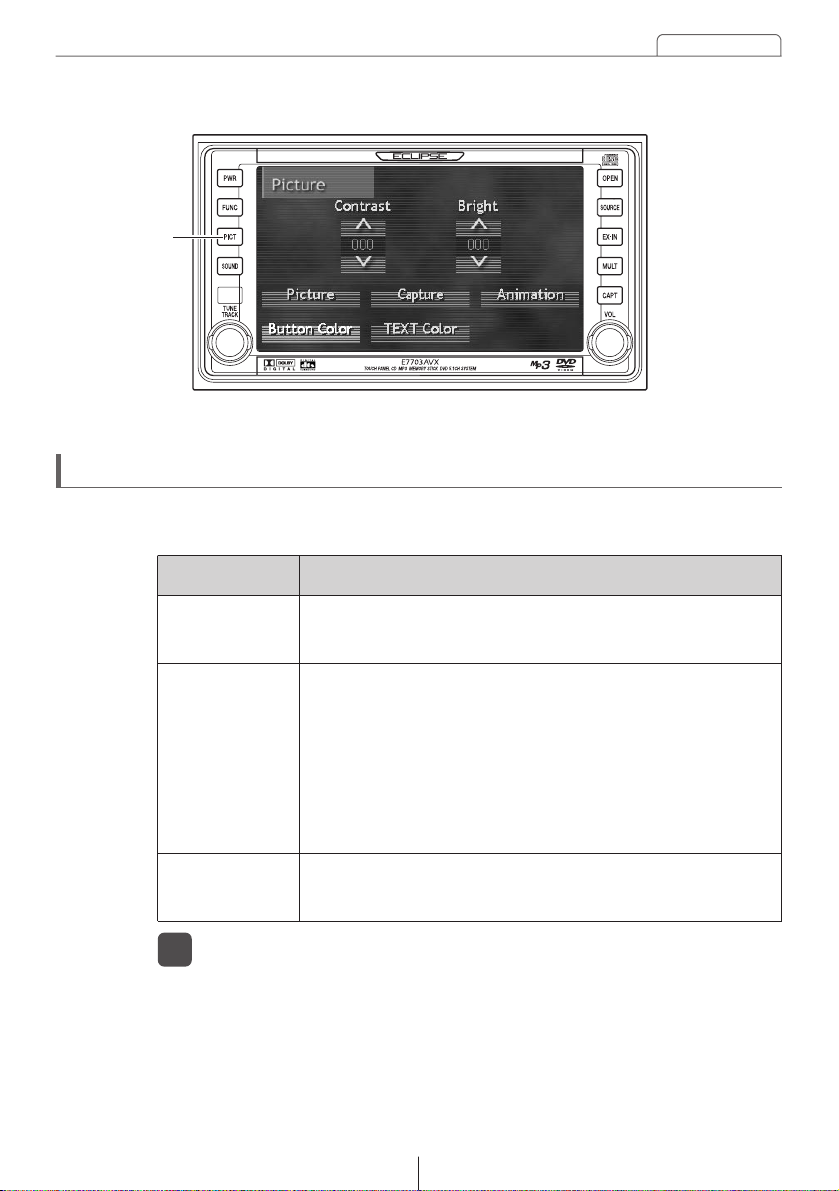
Basic operation
57
[PICT]Button
Switching screen background
This unit allows selection and display of different backgrounds for the Audio
Operation Screen.
Item Function
Captured Screen
Allows selection and display of a factory-prepared
background (2 types).
Background
Screen
Allows selection and display of an image captured from DVD
video, navigation or external camera or display of an image
saved on a CD-R or Memory Stick.
For details on capturing and saving video images refer
to "Capturing images," page 64, and for details on
saving image data files refer to "Saving and exporting
image data," page 60.
Allows selection and display of a factory-prepared video (6
types).
Animation
Switches to Audio Screen Adjustment Mode.
Pressing the [PICT] button again will cancel Audio Screen Adjustment
Mode.
Press the [PICT] panel button.
1
Page 58

58
Basic operation
Background screen display
Touch the touch switch.
Switches backgrounds in the following
order each time the switch is
touched.
1
Background 1 (solid blue) Background 2 (gradation)
Picture
Picture
Captured image display
Touch the touch switch.
Switches saved images (6 maximum)
in order each time the button
is touched.
1
Capture
Video display
Touch the touch switch.
Switches between 6 videos in order
each time the switch is
touched.
1
Animation
Animation
Capture
Page 59
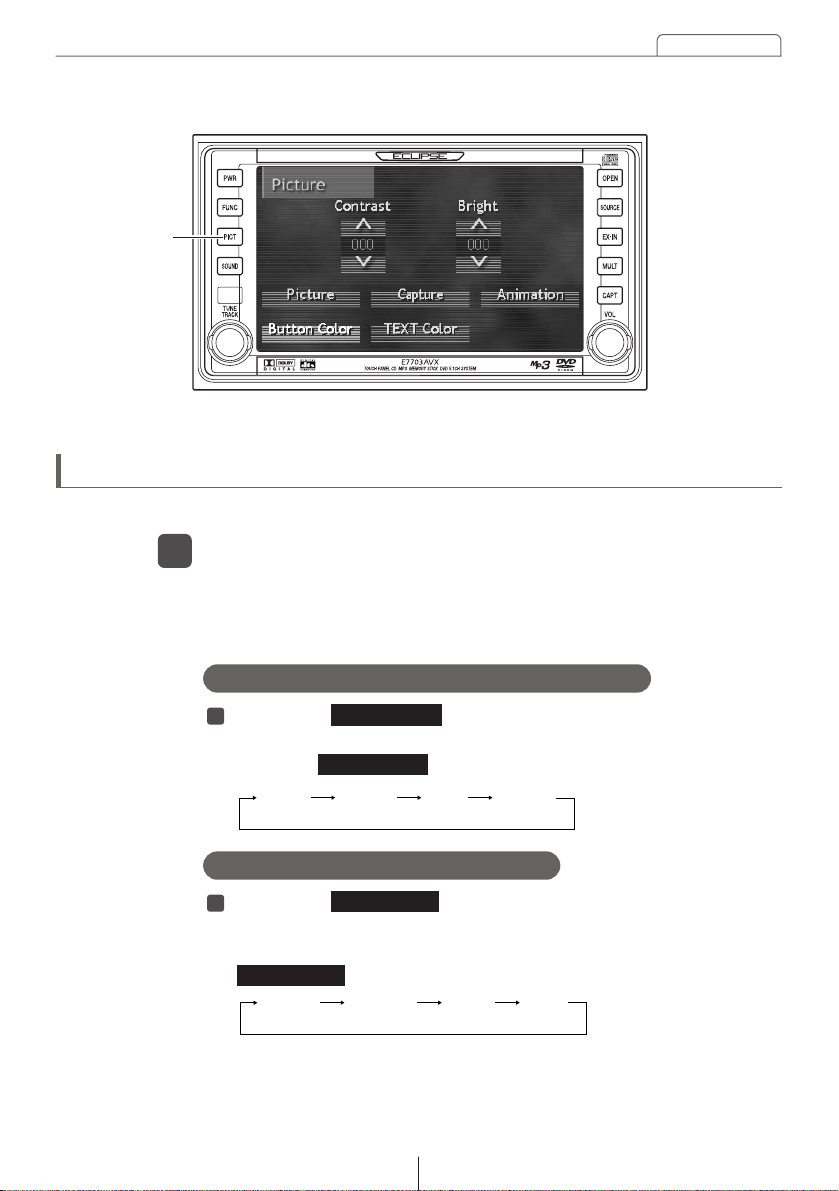
Basic operation
59
Changing the touch switch display
The display color and text color for the touch switches can be changed.
[PICT]Button
Changing the touch switch display color
Touch the touch switch.
The button background color will change as follows each time you
touch the touch switch.
1
The mode will change to audio screen adjustment mode.
If you press the [PICT] panel button once more, audio screen
adjustment mode will be exited.
Press the [PICT] panel button.
1
Changing the text display color
Touch the touch switch.
The color for text such as frequency, elapsed time and level
displays will change as follows each time you touch the
touch switch.
1
Aqua Green Red Purple
Button Color
Button Color
Green Orange White Aqua
TEXT Color
TEXT Color
Page 60

60
Basic operation
The unit can save up to a maximum of six image files using image data that
has been saved onto CD-Rs, MG Memory Sticks and Memory Sticks, and
also images that are stored on DVDs or that have been captured using a
back-eye camera or other multi-purpose external camera. These images can
then be used as background images for the audio operation screen. In
addition, the saved image data can also be saved to an MG Memory Stick or
Memory Stick.
[FUNC]Button
Saving and exporting image data
Insert the CD-R or Memory Stick containing the images to be
saved, or insert the Memory Stick that is to be used for saving
the images.
1
The mode will change to function mode.
If you press the [FUNC] button once more, function mode will be
exited.
The display will change to the menu screen for file management mode.
Touch the touch switch.
3
Press the [FUNC] panel button.
2
FILE
Page 61

Basic operation
61
Touch (2 seconds or more) one of the touch switches from
to .
The image file that was selected in step above will then be
saved.
If an image file has already been saved, it will be overwritten.
2
3
Touch the touch switch.
The display will return to the menu screen for file management
mode.
Touch the touch switch.
The display will return to the initial function mode screen.
5
4
If reading images from a CD-R,
touch the touch
switch. If reading images from a
Memory Stick, touch the
touch switch.
The file reading screen will then be
displayed.
Touch the image file to be read and
saved.
The image for the selected file will be
displayed.
If there are more than six files on the
media, touch or to search
through the list of image files for the
files you would like to read and save.
2
1
ESC
∧
∨
1 6
Read (CD-R)
Read (Memory Stick)
Saving image data
ESC
Images cannot be read from Memory Sticks while MP3 files are being
played.
ATTENTION
Page 62
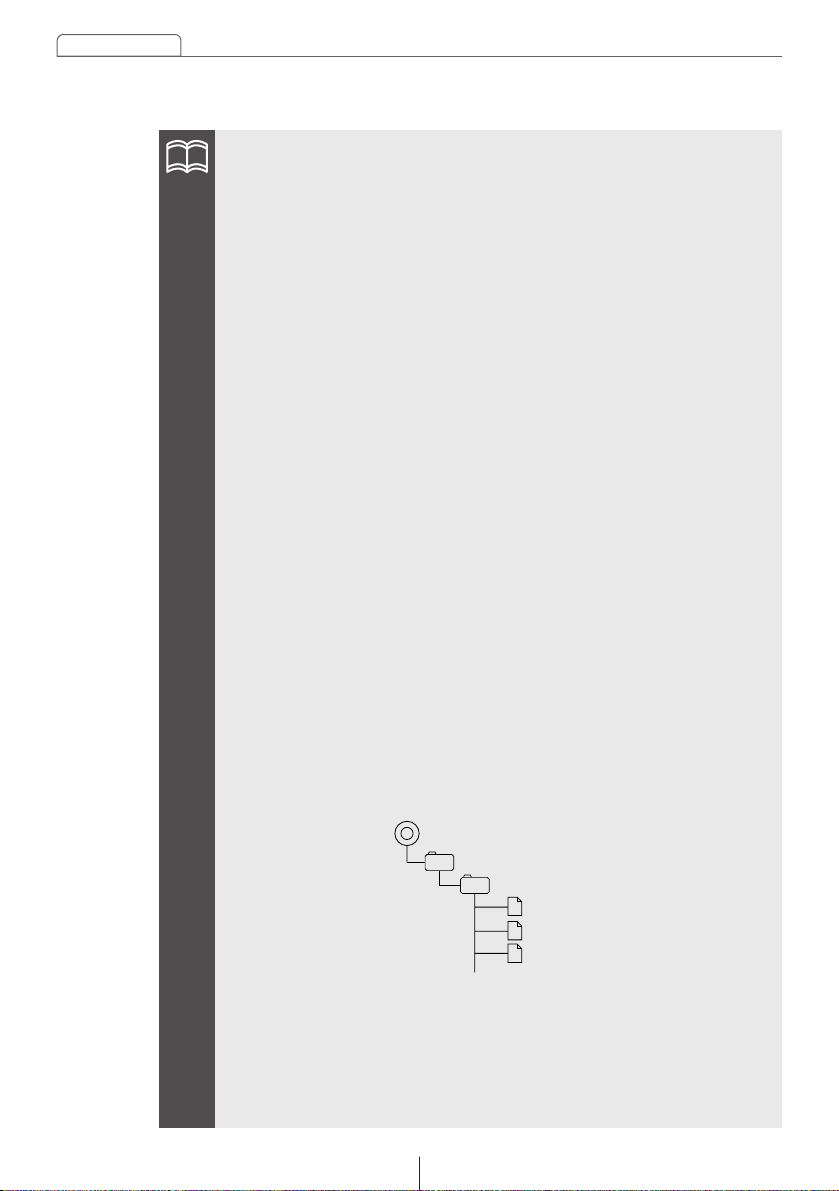
62
Basic operation
Saved images that are used as background images for the audio
operation screen must conform to the file specifications that are given
below. If you read and save files that do not conform to these
specifications, the list display may not be displayed or the file names may
not appear correctly. Bitmap files and JPEG files that you have created
yourself may not display correctly depending on the tools that were used
to create them.
[For CD-Rs]
•Disc format: ISO9660 standard
• Image size (per file): Up to 512 KB
• Displayed file name: ISO9660 Level 1 format
• File extension: .jpg (JPEG2000 is not compatible) or .bmp
•Write format: Single session only
• Display file no.: Up to 100
• Image size: 400 (W) x 240 (H) dots or less
• No. of display characters: Up to 8 single-byte characters (+ .jpg or +.bmp)
• Displayed files: Root directory only
[For Memory Sticks]
•Image size (per file): Up to 512 KB
•Displayed file name: ISO9660 Level 1 format
•File extension: .jpg (JPEG2000 is not compatible) or .bmp
•Display file no.: Up to 100
•Image size: 400 (W) x 240 (H) dots or less
•No. of display characters: Up to 8 single-byte characters (+ .jpg or +.bmp)
•Displayed files: Root directory, and also folder hierarchies as shown in
the example below. (For JPEG files, the files cannot be
read unless the folder hierarchy is created as shown in
the example below.)
•If the image size exceeds the recommended size, it will not be possible
to display or read the file.
•If the image size is smaller than the recommended size, the image will
be centered horizontally and vertically middle of display).
•Only six images can be read and saved.
MSFTEN
PIC
1 .JPG
2 .JPG
3 .JPG
.......
.......
ATTENTION
Page 63

Basic operation
63
Touch the touch switch.
The display will return to the menu screen for file management
mode.
Touch the touch switch.
The display will return to the initial function mode screen.
4
3
ESC
•Do not turn off the power or turn off the engine switch while a file is being
saved onto a Memory Stick, otherwise the file data may become
corrupted.
•Images captured from a DVD and video CD cannot be saved onto a
Memory Stick.
•The format for files that are saved onto a Memory Stick is bitmap (BMP).
Files cannot be saved as JPEG images.
ESC
Touch one of the touch switches
from to .
The image file that has been saved
for that touch switch will then be
saved onto the Memory Stick.
2
Touch the
touch switch.
The file exporting screen will be
displayed.
1
Saving images to a Memory Stick
Write (Memory Stick)
1
6
ATTENTION
Page 64

64
Basic operation
Capturing images
The unit can capture images from DVD, video CD and multipurpose cameras
and also navigation screens, and save them as image files. In addition, these
images can then be used as background images for the audio operation
screen. Refer to "How to operate the DVD player" (page 95), "How to operate
the video CD player" (page 119) for details on DVD and video CD operations.
[CAPT]Button
The mode will change to image capture mode.
Video images will change to frame playback mode.
If you press the [CAPT] button in the panel switches once more, image
capture mode will be exited.
Press the [CAPT] panel button.
1
•Capturing images when video images are not being played back or of
the navigation system is being used or an external camera is connected,
you can switch between the navigation screen and images from the
external camera by touching on the touch screen.
•Only images output from multipurpose cameras and navigation systems
adopting NTSC (3.58MHz) methods are compatible with this unit. (This
unit does not support any other methods.)
Input
ATTENTION
Page 65

Basic operation
65
If an image file has already been saved, it will be over written.
The captured image file will then be
saved.
Touch (2 seconds or more) one of the
touch switches from to .
3
1 6
You can then check the image that has been captured.
Touch one of the touch switches from to briefly (less than
1 second).
4
The mode will return to image capture mode.
Touch the touch switch.
5
1
Input
6
If no operation is carried out for 6 seconds, the display will return to the
image capture mode screen.
The image being displayed when you touched will then be
captured and displayed as a still image.
If you touch the touch switch, the image capture will be
canceled and you can redo it.
Touch the touch switch.
2
Capture
Cancel
Capture
•When capturing video images, the captured image will be slightly more
elongated in height than the original image.
•When capturing video images, the screen will appear momentarily as a
blue background until the capturing operation is completed.
•Video images will be captured in wide size.
ATTENTION
ATTENTION
ATTENTION
Page 66

66
Basic operation
Touch the or touch switches to adjust each item.
1
Touch the touch switch.
The clock display turns on and off each time the switch is
touched.
When the clock display is on, the touch switch display color
changes to the selected color.
1
Changing the clock settings
The mode will change to function mode.
If you press the [FUNC] button once more, function mode will be
exited.
Press the [FUNC] panel button.
1
[FUNC]Button
Clock
Setting the clock display
Clock
This turns the clock display on or off.
To set the clock to 0 minutes (an exact hour), touch the touch
switch.
For example:
At 3:29: Touch the touch switch returns to 3:00.
At 3:30: Touch the touch switch advance to 4:00.
∧
∨
Adjusting the date and time
This adjusts the date and time.
SET
SET
SET
ATTENTION
Page 67

Basic operation
67
The mode will change to function mode.
If you press the [FUNC] button once more, function mode will be
exited.
Press the [FUNC] panel button.
1
The guide tones are turned on and off each time the
touch switch is touched.
When the guide tones are turned off, the touch switch display color
changes to the selected color.
Touch the touch switch.
2
Setting guide tones
You can turn guide tones on and off.
At the time of purchase, the unit is set so that a beep sounds as a guide tone
when an operation is carried out.
Guide Tone
Guide Tone
The mode will change to function mode.
If you press the [FUNC] button once more, function mode will be
exited.
Press the [FUNC] panel button.
1
The reverse linking function is turned on and off each time the
touch switch is touched.
When the reverse linking function is turned on, the touch switch
display color changes to the selected color.
Touch the touch switch.
2
Setting the reverse linking function for the back-eye camera
Back-eye cameras other than ECLIPSE products are connected to the
CAPTURE IN terminal, the camera images from the rear of the vehicle can be
automatically displayed on the unit's monitor screen when the vehicle's
transmission is placed into reverse. This function for displaying images in this
way can be turned on and off.
Reverse
Reverse
Page 68

68
How to operate the tuner
The display will change to the audio source menu screen.
Listening to the tuner
Selecting a broadcast station
Press the [SOURCE] panel button.
1
Touch the or touch switch to select the band.
2
How to operate the tuner
[TUNE TRACK]Button Preset Switch
[SOURCE]
Button
AM FM
To change to AM1, AM2, FM1 or FM2, change back to the audio source
menu screen and touch or again.
AM
FM
Turn the [TUNE TRACK] panel button briefly (less than 1
second).
The frequency changes by a single step each time the button is
turned.
(1 step is 9 kHz (for AM) and 0.05 MHz (for FM).)
Turn right: The frequency becomes higher.
Turn left: The frequency becomes lower.
1
The unit has four built-in radio bands: AM1, AM2, FM1 and FM2. You can preset up to six
channels for each band.
Manual selection
ATTENTION
Page 69

69
How to operate the tuner
If the reception for a particular station is weak in the area you are in,
automatic selection may not work.
Automatic selection
Turn the [TUNE TRACK] panel button until a beep is heard.
The station that is closest in frequency to the frequency that is
currently displayed on the screen will be searched for
automatically, and searching will stop when the station is received.
To stop the search before a station is found, turn the [TUNE
TRACK] button again.
Turn right: The frequency becomes higher.
Turn left: The frequency becomes lower.
1
Selection using preset switches
Touch the preset switch that already has a station recorded.
1
Touch the or touch switch and select an FM or AM broadcast.
The "ASM" display will flash and the station being received will be
stored automatically in a preset switch.
Presetting stations automatically
Touch (2 seconds or more) the touch switch.
1
•ASM is an abbreviation for Auto Station Memory.
•If less than six stations have been set, the preset switches that have no
stations set for them will be unchanged.
•If the power supply from the vehicle's battery is disconnected from the
unit as a result of vehicle maintenance or because the unit has been
removed from the vehicle, the stations recorded in the preset switches
will be cleared. If this happens, you will need to reset the stations.
ASM
FM AM
ATTENTION
ATTENTION
Page 70

70
How to operate the tuner
The station that was being played when the switch was touched will
then be played continuously.
Touch touch switch briefly (less than 1 second) once
more.
2
ASM
This recalls all the stations that have been preset either automatically or
manually and plays them each for 5 seconds.
"P.SCAN" will be displayed, and the
preset stations will each be played back
for 5 seconds.
Checking preset stations
Touch the touch switch briefly
(less than 1 second).
1
ASM
Touch the or touch switch and select an FM or AM broadcast.
The selected frequency will be set for
that preset switch, and the frequency will
be displayed on the screen.
Presetting stations manually
Turn the [TUNE TRACK] panel button to select the frequency to
be preset.
1
Touch (2 seconds or more) a preset
switch.
2
FM AM
If the power supply from the vehicle's battery is disconnected from the unit
as a result of vehicle maintenance or because the unit has been removed
from the vehicle, the stations recorded in the preset switches will be
cleared. If this happens, you will need to reset the stations.
ATTENTION
Page 71

71
How to operate the tuner
FM reception characteristics
A characteristic of transmitted signals is that lower frequencies travel
further. FM frequencies are much higher than AM’s (similar to a ray of
light): they won’t bend but they will reflect. Often, they will be
interrupted by tall buildings, mountains, etc., taking direct and indirect
paths to your vehicle’s antenna. The distance at which FM stations can
be received satisfactorily is usually not nearly as far as that which AM
stations can be received.
In weak signal or “fringe” reception areas, FM stations may fade out
completely, or fade in and out. When driving in weak signal areas, such
as near hills, through valleys or tunnels, among tall buildings, etc., you
may encounter unusual noise interference. THIS IS NOT A TUNER
PROBLEM. In this case, you can only wait until you are in a better
reception area, tune to a stronger station, or reduce the treble level.
In general, FM has much better tonal quality than AM. However, FM and FM
stereo reception encounter several characteristic problems not encountered
with AM. FM is more difficult to receive than AM in a moving vehicle. The
following are explanatory notes on what to expect from FM reception and on
how to get satisfactory performance.
Ionosphere Ionosphere
AM Radio Waves FM Radio Waves
FM RECEPTION DIFFERS FROM AM
FADING OUT
Page 72

72
How to operate the tuner
A home receiver can catch weak FM stereo signals through the use of a
tall, directional or ultra-sensitive antenna. In a moving vehicle, the area
for good reception is limited because of varying conditions
encountered while driving, including the types and heights of broadcast
antenna structures, signal strength, engine noise, etc. For best
reception with manual antenna, extend the antenna mast as far as
possible.
Reception quality varies depending on the power of the FM
station, natural and artificial barriers,weather conditions, etc.
Transmitting Antenna 100 Meters High
Effective Radiation Power 1kW
FM Stereo Auto Radio 20 km
FM Monaural Auto Radio 50 km
Home FM Stereo Receiver 100 km
RECEPTION AREA OF FM BROADCASTS
The reflection characteristics of FM waves cause another problem
called multipath–FM wave signals reflecting off of buildings, mountains,
etc. When the antenna receives direct and reflected waves at the same
time, distortion of sound in the treble range often occurs, such as static
or harsh-sounding voices. THIS IS NOT A TUNER PROBLEM. Only
moving to another area with a clearer signal path can remedy the
situation.
REFLECTED
WAVE
REFLECTED
WAVE
DIRECT
WAVE
MULTIPATH
Page 73

How to operate the CD player
73
It is assumed here that a CD has already been loaded into the unit.
Switches to Audio Source Menu Screen.
Listening to CD
Press the [SOURCE] panel button.
1
Switches to CD screen and starts playback.
Touch the touch switch.
2
Playback may be intermittent when there is a scratch on a CD or when the
recorded side is dirty.
How to operate the CD player
Turn right: Advances to the next track.
Turn left: Returns to the beginning of the track being played. (Repeat
turning for previous track.)
Advancing to the next track or returning to the
beginning of the track being played
Turn the [TUNE TRACK] panel button briefly (less than 1
second).
1
[TUNE TRACK]Button
[SOURCE]
Button
DVD/CD
Caution
Page 74

74
How to operate the CD player
Turn right: Fast forward.
Turn left: Rewind.
The fast-forward/rewind will continue while [TUNE TRACK] button is
held. The fast-forward/rewind action will stop when button is released.
Fast Forward/Rewind
Turn the [TUNE TRACK] panel button until a beep is heard.
1
Play the first 10 seconds of each track within a CD.
Touching the touch switch again will cancel the operation.
Playing the beginning of tracks (SCAN)
Touch the touch switch.
1
Repeats the currently playing track.
Touching the touch switch again will cancel the operation.
Repeating the same track (REPEAT)
Touch the touch switch.
1
Plays the tracks random order.
Touching the touch switch again will cancel the operation.
Playing tracks in random order (RANDOM)
Touch the touch switch.
1
SCAN
SCAN
REPEAT
RANDOM
REPEAT
RANDOM
•Occasionally the same track happens to be played (selected) two or
more times in a row; this is normal operation and is no sign of a problem.
•Doing random playback, touch the touch switch to repeat the
track being played. To cancel repeat play (go back to random play),
touch the touch switch again.
During playback a particular track: The track being played is
played repeatedly.
During searching: The following track is played
repeatedly.
REPEAT
REPEAT
ATTENTION
Page 75

How to operate the CD player
75
A CD title can be created and displayed.
The screen will switch to the disc title
setting mode. Default character type is
upper-case alphabet.
Creating a title for a CD
Touch the touch switch briefly
(less than 1 second).
1
: Default character type is upper-case alphabet.
: Default character type is lower-case alphabet.
: Default character type is numerical, symbol.
Touch one of the switch , , touch switch.
2
•30 titles can be stored.
•A maximum of 18 characters may be entered per title.
TITLE
ABC abc 123/!"#
ABC
abc
123/!"#
Touch the character touch switch.
3
•To enter symbols, touch the touch switch when the numerical
character input is selected.
•Touch the touch switch to delete the character that was just
entered.
•To change the type of character to be entered, repeat step and .
•A maximum of 18 characters may be entered per title.
3
2
!"#
RETURN
ATTENTION
ATTENTION
Page 76
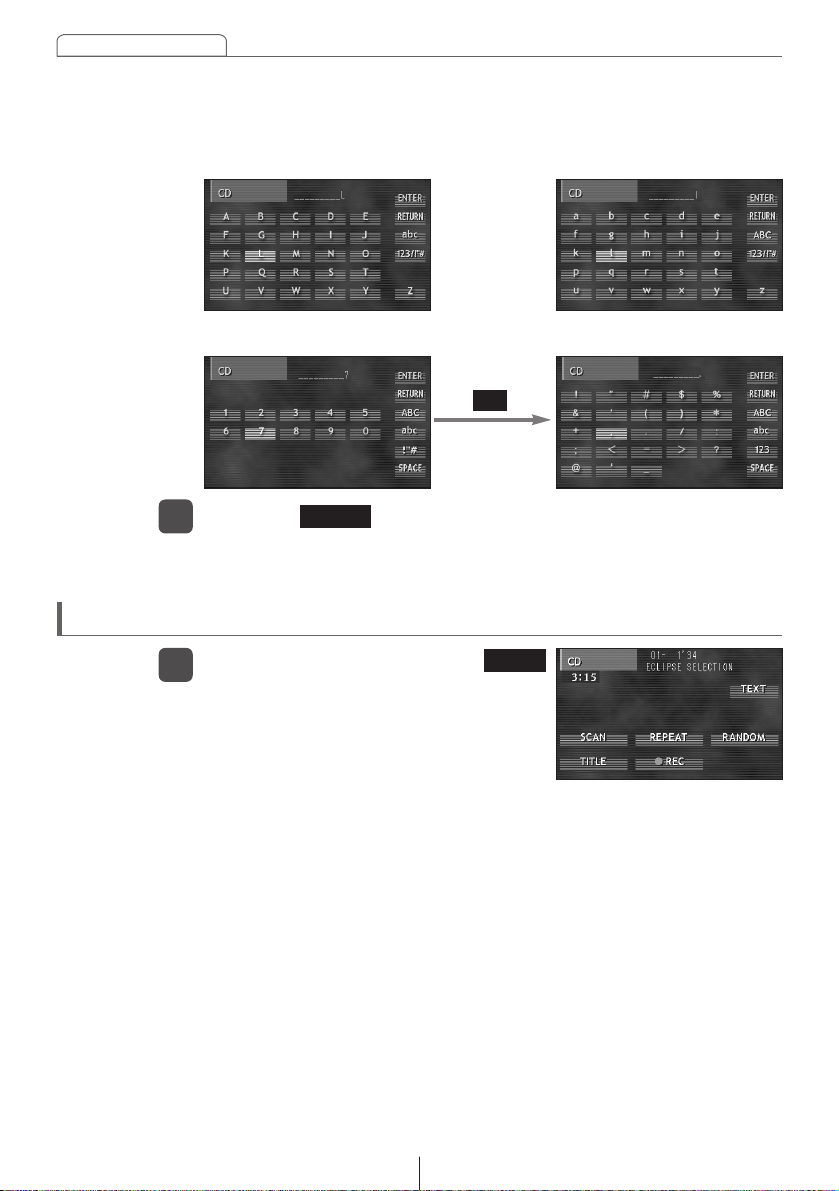
76
How to operate the CD player
Deleting a previously created title
Touch (2 seconds or more) the
touch switch.
1
The title has now been deleted.
TITLE
The disc title is now memorized.
Touch the touch switch to exist disc title setting mode.
4
Upper case characters,
alphabet characters
Lower case characters,
alphabet characters
Numerical character Symbol
ENTER
!"#
Page 77

How to operate the CD player
77
•This function cannot be used when no CD titles or track titles are
displayed on the display screen of this unit.
•Depending on the equipment used for entering titles, the titles may not
be displayed properly.
•Some title characters may not be displayed for some discs.
CD TEXT (such as disc titles and track titles) stored in the memory can be
displayed. A maximum of 18 characters are displayed on the display area at
one time. When the CD TEXT exceeds 18 characters, it is displayed by
scrolling.
After the disc title is displayed by scrolling, track titles are displayed by
scrolling.
The title display will be fixed after track titles are scrolled.
Displaying CD TEXT by scrolling
Touch the touch switch briefly
(less than 1 second).
1
TEXT
ATTENTION
Page 78

78
How to operate the MP3 player
How to operate the MP3 player
MP3 (MPEG Audio Layer III) is a standard format for audio compression
technology. By using MP3, a file can be compressed to one-tenth the
size of the original.
This unit has limitations on MP3 file standards and recorded media and
formats that can be used.
MP3 files have an "ID3 Tag" that allows input of information so that data
such as song title and artist can be saved.
This unit supports ID3v.1.0 and ID3v.1.1 tags.
What is MP3?
Playable MP3 file standards
ID3 tags
The making of MP3 files by recording from sources such as broadcasts,
records, recordings, videos and live performances without permission
from the copyright holder for uses other than personal enjoyment is
prohibited.
• Supported standards: MPEG-1 Audio Layer III
MPEG-2 Audio Layer III
• Supported sampling frequencies: 32, 44.1, 48 (kHz)
• Supported bit rate: 8, 16, 24, 32, 40, 48, 56, 64, 80, 96, 112, 128, 144,
160, 192, 224, 256, 320 (kbps)
*Supports VBR.
* Does not support free format.
* Bit rates vary for MPEG-1 and MPEG-2.
• Supported channel modes: stereo, joint stereo, dual channel,
monaural
It is assumed here that a CD has already been loaded into the unit.
About MP3
ATTENTION
Page 79

79
How to operate the MP3 player
Media capable of playing MP3 includes CD-ROM, CD-R and CD-RW
discs. Compared to CD-ROM media commonly used for music discs,
CD-R discs are fragile in high temperature/high humidity environments
and one section of the CD-R may become incapable of playback.
Fingerprints or scratches on the disc may prevent playback or cause
skipping during playback. Sections of a CD-R may deteriorate if left
inside a vehicle for long periods of time. It is also recommended that
CD-R discs be kept in a light-blocking case because the discs are
vulnerable to ultra-violet light.
The format of discs to be used must be ISO9660 Level 1 or Level 2.
Control items for this standard are as follows:
• Maximum directory layers: 8 layers
• Maximum characters for folder names/file names: 31 (including "."
and 3 letter file
extension)
• Allowable characters for folder names/file names: A~Z, 0~9,
_ (underscore)
• Number of files/folders possible on a single disc: 250
• Total number of folders possible on a single disc: 250
• Maximum folders this unit can recognize: 250*
*: A root directory is counted as one folder.
F2
Root directory (F1)
F158
Folder 2
Folder 158
Folder 159
F250
Folder 250
001.mp3
002.mp3
003.mp3
004.txt
005.mp3
001.mp3
002.mp3
F159
[Configuration example for CD supporting MP3]
Number of files/folders possible on a
single disc is 250.
Files aside from MP3 files (Example:
004.txt) also count as single files.
Media
Format of discs
Page 80

80
How to operate the MP3 player
Only files with the MP3 file extension ".mp3" can be recognized as MP3
and played. Be sure to save MP3 files with the ".mp3" file extension. The
"MP" letters of the file extension will be recognized whether entered as
uppercase letters or lowercase letters.
Multi-sessions are supported, and playing of CD-R and CD-RW discs
with annotated MP3 files is possible. However, when "Track at once"
has been written, close the session or process the warning message.
Standardize the format of each session without changing the format.
When a disc with recorded MP3 files is inserted, the unit first checks all
the files on the disc. No sound is output while the unit is checking the
files on the disc. It is recommended that the disc be recorded without
files other than MP3 files and without unnecessary folders in order to
speed up the checking of disc files by the unit.
It is possible that playing time will not be correct, depending on the
writing condition of the MP3 file.
* It is possible that playing time will not be correct when VBR Fast
Up/Down is operated.
Names of MP3 folders and files within the same level are displayed in
the following order.
1. MP3 folders displayed first, by ascending order of numbers, letters.
2. Files displayed next, by ascending order of numbers, letters.
If the ".mp3" file extension is attached to a file other than an MP3 file, that
file will be mistakenly recognized by the unit as an MP3 file and played,
resulting in loud noise output that can damage the speakers. Be sure to
avoid attaching the ".mp3" file extension to files that are not MP3 files.
File names
Playing MP3
MP3 playing time display
Multi-sessions
Display order of MP3 file/folder names
Caution
Page 81

81
How to operate the MP3 player
Example of MP3 file structure
Folder
MP3 audio file
1st level
2nd level
3rd level
4th level
The following operations are based on the example MP3 file structure
given above.
•Normally, tracks are played back in the order ➔➔➔➔
➔➔.
•If there is more than one MP3 file or folder at a particular level, the files
will be played back in alphanumeric character order.
•If Audio CD tracks (CD-DA) and MP3 data are mixed together on the same
disc, touch the touch switch to change to MP3 playback.
The display will change to the audio source menu screen.
Listening to MP3 files
Press the [SOURCE] button in the panel switches.
1
Playback will then start.
Touch the touch switch.
2
[SOURCE]
Button
[TUNE TRACK]Button
DVD/CD
DVD/CD
ATTENTION
ATTENTION
Page 82

82
How to operate the MP3 player
If there are 3 or more files within the same folder, touch the or touch
switch to change the display and then select the file that you would like to
listen to.
Selecting a file to listen to
You can select a particular file in a folder to listen to.
∧ ∨
Selecting using the touch switches
Touch the touch switch.
The selected file will then be played back. In addition, the file name
and folder name for the selected file will be displayed on the
screen.
1
Selecting using the panel switches
Turn the [TUNE TRACK] panel button briefly (less than 1
second).
When turned clockwise: The next audio file is selected
When turned counterclockwise: Playback returns to the start of the
file currently being played (or to
the previous file if turned again)
The selected file will then be played back. In addition, the file name
and folder name for the selected file will be displayed on the
screen.
1
If there are 3 or more folders within the same level, touch the or touch
switch to change the display and then select the folder that you would like to
listen to.
The audio files contained in the selected folder will be displayed.
Selecting a folder to listen to
Touch the touch switch.
1
You can select a particular folder on the disc to listen to.
∧ ∨
ATTENTION
ATTENTION
Page 83

83
How to operate the MP3 player
Refer to page 81 for an example of the folder and file hierarchy for MP3
files.
If you touch while the 2nd level files and folders shown on the screen
as " ", " " and " " are being displayed, the 1st level files and folders
shown as " ", " " and " " will be displayed.
The next higher-up level of folders and
files from the currently-displayed level
will be displayed on the screen.
Displaying the next higher-up level
Touch the touch switch.
1
This displays the folders and files in the next higher-up level from the level
that is being played back.
2
1 4
If you touch the switch briefly (for less
than 1 second), the first 10 seconds will
be played back of all the files at the
same level as the file currently being
played back.
If you touch the switch for longer (more
than 1 second), the first 1 seconds of the
1st tracks in all folders will be played
back.
Touch the touch switch once
more to cancel this operation.
Playing the beginnings of tracks (SCAN)
Touch the touch switch.
1
RTN
RTN
SCAN
SCAN
ATTENTION
Page 84

84
How to operate the MP3 player
If you touch the switch briefly (for less
than 1 second), the file that is currently
being played back will be played back
again.
If you touch the switch for longer (more
than 1 second), all files contained in
folders at the same level as the current
folder will be played back again.
Touch the touch switch once
more to cancel this operation.
Playing the same files repeatedly (REPEAT)
Touch the touch switch.
1
If you touch the switch briefly (for less
than 1 second), all files contained in
folders at the same level as the current
folder will be played in random order.
If you touch the switch for longer (more
than 1 second), all files in all folders will
be played back in random order.
Touch the touch switch once
more to cancel this operation.
Playing files in random order (RANDOM)
Touch the touch switch.
1
REPEAT
REPEAT
RANDOM
RANDOM
•If you touch while "RANDOM" is selected, the file currently
being played back will be repeated. In addition, if you press
once more during playback, then playback will return to "RANDOM".
Files will be repeated as follows.
•While a file is being played back: The file currently being played back
will be repeated.
•When you change to the next file: The next file selected will be played
back.
•This may result in the same file being played back continuously, but this
is not a malfunction.
REPEAT
REPEAT
ATTENTION
Page 85

85
How to operate the Memory Stick player
Switches to Audio Source Menu Screen.
Listening to Memory Stick
Press the [SOURCE] panel button.
1
Switches to Memory Stick screen and starts playback.
Touch the touch switch.
2
How to operate the Memory Stick player
[SOURCE]
Button
Memory Stick
[TUNE TRACK]Button
Turn right: Advances to the next track.
Turn left: Returns to the beginning of the track being played. (Repeat
turning for previous track.)
Advancing to the next track or returning to the
beginning of the track being played
Turn the [TUNE TRACK] panel button briefly (less than 1
second).
1
•Artist names and music titles (track titles) can be displayed when they
are recorded on the MG Memory Stick. A maximum of 18 characters (1
byte alphabets or symbols) can be displayed.
•Music data recorded with ATRAC3 Plus cannot be played.
•Music data recorded with MP3 cannot be played.
Music data recorded on "MG Memory Stick" with ATRAC 3 (an audio compression
technology) can be played on this unit. Recording from music CD to the MG Memory Stick
is also possible. The following explanation for the operation is made assuming that the
MG Memory Stick has already been inserted.
ATTENTION
Page 86

86
How to operate the Memory Stick player
Play the first 10 seconds of each track within a Memory Stick.
Touching the touch switch again will cancel the operation.
Playing the beginning of tracks (SCAN)
Touch the touch switch.
1
Repeats the currently playing track.
Touching the touch switch again will cancel the operation.
Repeating the same track (REPEAT)
Touch the touch switch.
1
Plays the tracks random order.
Touching the touch switch again will cancel the operation.
Playing tracks in random order (RANDOM)
Touch the touch switch.
1
SCAN
SCAN
REPEAT
RANDOM
REPEAT
RANDOM
•Occasionally the same track happens to be played (selected) two or
more times in a row; this is normal operation and is no sign of a problem.
•Doing random playback, touch the touch switch to repeat the
track being played. To cancel repeat play (go back to random play),
touch the touch switch again.
During playback a particular track: The track being played is played
repeatedly.
During searching: The following track is played
repeatedly.
REPEAT
REPEAT
ATTENTION
Page 87

87
How to operate the Memory Stick player
Using ATRAC3 audio compression technology, this unit compresses the
music data played on the built-in CD player and records the data on the MG
Memory Stick. Only recording from music CDs is possible.
If the recorded CD data has no interval, tracks may not be split properly.
As this unit supports SCMS (Serial Copy Management System), MG Memory
Stick recording from media (such as CD-R and CD-RW) digitally recorded
from music CDs is not possible. Recording data of copy-proof music CDs is
not possible either.
Music CDs recorded with DTS cannot be recorded.
Emphasis-recording in music CDs will be recorded with emphasis.
A MG Memory Stick recording method
can be selected.
The following settings can be selected in
the ATRAC3 recording mode.
Recording on Memory Stick
•Unrecorded contents, deleted music and vocal data caused by
problems, malfunctions and defects of this unit will not be warranted.
•Use of your recordings other than for the personal entertainment is strictly
prohibited by the copyright law without permission from the copyright
holder.
•Unreprodusable recordings should be test recorded first in order to
ensure all music and vocal data are recorded properly.
FunctionItem
Selects the tracks to be recorded.
Selects the recording sound quality.
Rec Mode
Quality
Setting recording method
Insert the MG Memory stick to be recording the track and music
CD.
1
Switches to the ATRAC3 recording
mode.
Touch the touch switch on the
CD operation screen.
2
REC
Caution
Page 88

88
How to operate the Memory Stick player
DISC
(Records all tracks in the disc.)
TRACK
(Records the selected track and all subsequent tracks.)
1 TRACK
(Records only the selected track.)
132k 105k 66k
Touch the touch switch.
The selecting track mode will change
as follows each time you touch the
touch switch.
1
Selecting tracks to be recorded
The tracks to be recorded can be selected.
Touch the touch switch.
The recording bit rate will change as
follows each time you touch the
touch switch.
1
Setting sound quality
The recording sound quality (the recording bit rate) can be set. The
recording bit rate may be selected from 66k, 105k, and 132k. Sound
quality and data size increases as the bit rate increases.
Rec Mode
Rec Mode
Quality
Quality
Page 89
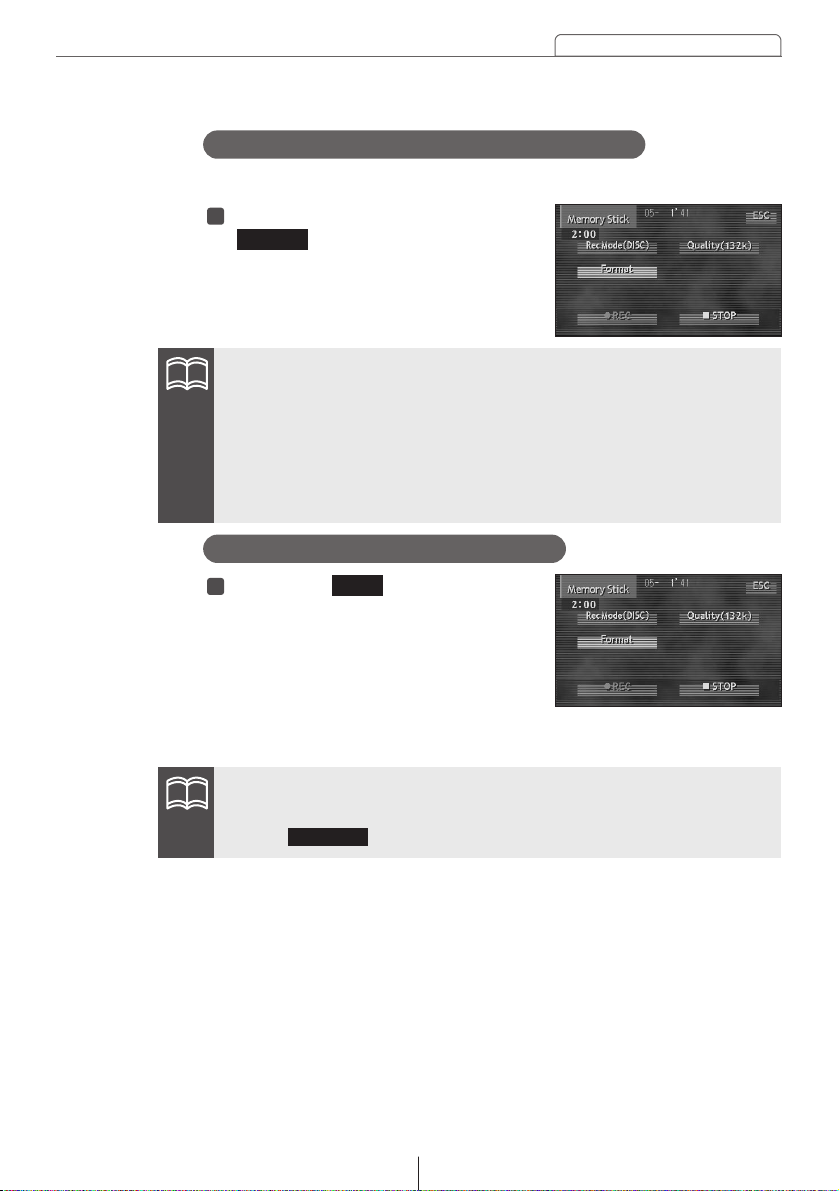
89
How to operate the Memory Stick player
Touch (2 seconds or more) the
touch switch.
MG Memory stick will be formatted.
touch switch.
1
Memory Stick can be formatted.
Format
•Do not turn OFF the power or the engine switch while recording. Doing so
may damage the data.
•Touch touch switch to stop the recording.
■
STOP
•Do not turn OFF the power or the engine switch while formatting. The
recording will be interrupted and the data may be damaged.
•New MG Memory Stick may not be used without formatting. In that case,
format (quick format) the stick on this unit so music can be recorded (HiFi directory format). The stick formatted on a unit other than exclusive MG
Memory Stick unit may not be usable on this unit.
Recording on MG Memory Stick
Touch the touch switch.
A CD is played and recording starts.
In case TRACK or 1 TRACK was
selected at the “Selecting tracks to be
recorded” step, select tracks using
the [TUNE TRACK] button of the
panel switch and start recording.
1
REC
Formatting Memory Stick (quick format)
ATTENTION
ATTENTION
Page 90
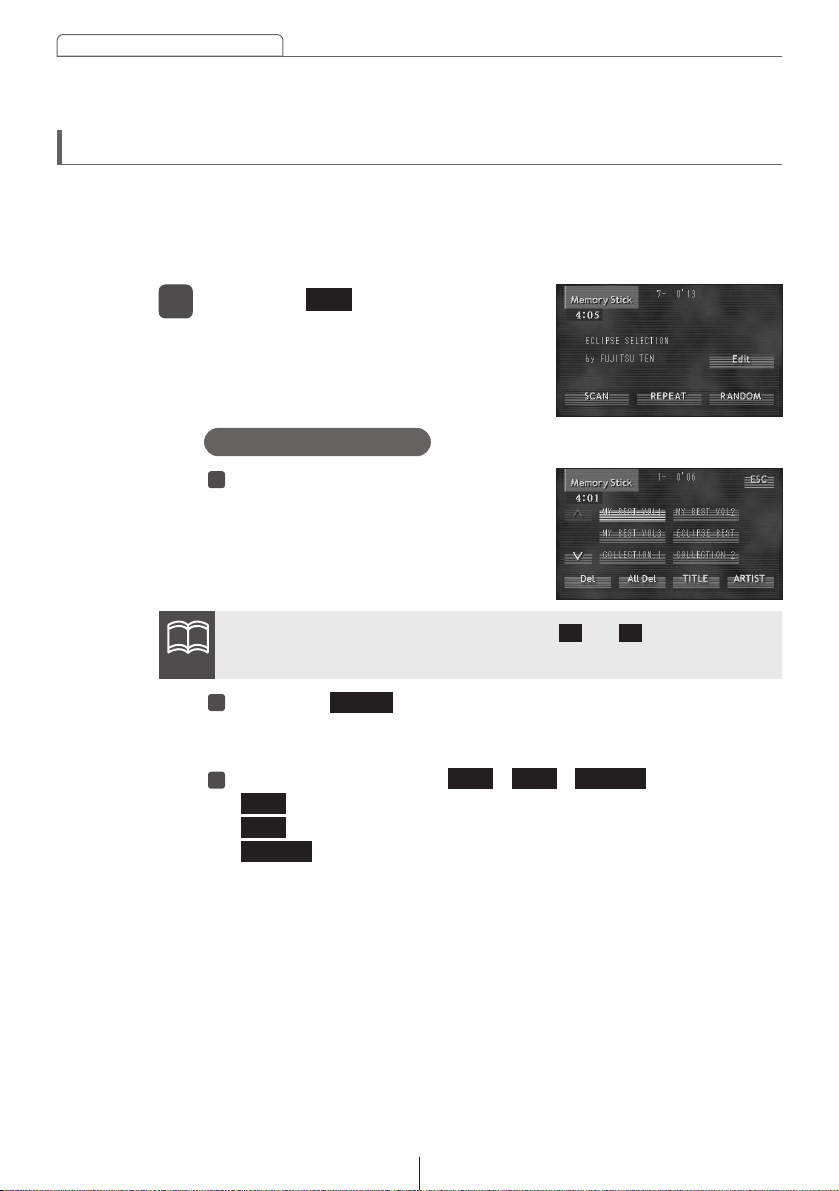
90
How to operate the Memory Stick player
Track titles and artist names can be entered to the recorded Memory Stick.
The file list may also be edited.
The track titles and artist names entered or edited by a personal computer
cannot be edited on this unit.
Switches to ATRAC 3 edit mode.
Editing recorded Memory Stick
Touch the touch switch on the
Memory Stick operation screen.
1
In case there are more than 6 files, touch or touch switch to
change the display, and select files for entering title names.
Touch the file to be creating the
title name.
When the touch switch is pressed,
touch switch display color changes to
the selected color.
1
Touch the touch switch briefly (less than 1 second).
The screen will switch to the disc title setting mode. Default
character type is upper-case alphabet.
Touch one of the switch , , touch switch
: Default character type is upper-case alphabet.
: Default character type is lower-case alphabet.
: Default character type is numerical, symbol.
3
2
Creating title name
∧ ∨
TITLE
Edit
ABC
ABC
abc
abc
123/!"#
123/!"#
ATTENTION
Page 91

91
How to operate the Memory Stick player
•To enter symbols, touch the touch switch when the numerical
character input is selected.
•Touch the touch switch to delete the character that was just
entered.
•To change the type of character to be entered, repeat step and .
•A maximum of 256 characters may be entered per title.
4
3
Touch the character touch switch.
4
Touch the touch switch to exist disc title setting mode.
The title name is now memorized.
Touch the touch switch to exist ATRAC3 edit mode.
6
5
RETURN
!"#
ENTER
ESC
Numerical character Symbol
!"#
Upper case characters,
alphabet characters
Lower case characters,
alphabet characters
ATTENTION
Page 92

92
How to operate the Memory Stick player
In case there are more than 6 files, touch or touch switch to
change the display, and select files for entering artist names.
Touch the file to be creating the
artist name.
When the touch switch is pressed,
touch switch display color changes to
the selected color.
1
Touch the touch switch briefly (less than 1 second).
The screen will switch to the disc title setting mode. Default
character type is upper-case alphabet.
Touch one of the switch , , touch switch.
: Default character type is upper-case alphabet.
: Default character type is lower-case alphabet.
: Default character type is numerical, symbol.
3
2
Creating artist name
∧ ∨
ARTIST
ABC abc
ABC
abc
123/!"#
123/!"#
ATTENTION
Page 93

93
How to operate the Memory Stick player
•To enter symbols, touch the touch switch when the numerical
character input is selected.
•Touch the touch switch to delete the character that was just
entered.
•To change the type of character to be entered, repeat step and .
•A maximum of 256 characters may be entered per title.
4
3
Touch the character touch switch.
4
Touch the touch switch to exist disc title setting mode.
The artist name is now memorized.
Touch the touch switch to exist ATRAC3 edit mode.
6
5
RETURN
!"#
ENTER
ESC
Numerical character Symbol
!"#
Upper case characters,
alphabet characters
Lower case characters,
alphabet characters
ATTENTION
Page 94

94
How to operate the Memory Stick player
•Do not turn OFF the power or engine switch while deleting the file(s).
Doing so may damage the data.
•In case there are more than 6 files, touch or touch switch to
change the display, and select the file to be deleted.
Deleting selected files
Touch the file to be deleted.
When touch switches touched, the
touch switch display color changes to
the selected color.
1
Touch (2 seconds or more) the touch switch.
The selected file is deleted.
Touch the touch switch to exist ATRAC3 edit mode.
3
2
Deleting recorded file
Del
ESC
∧ ∨
Do not turn OFF the power or engine switch while deleting the file(s).
Doing so may damage the data.
Deleting all files
Touch (2 seconds or more) the
touch switch.
The all files are deleted.
1
Touch the touch switch to
exist ATRAC3 edit mode.
2
All Del
ESC
The recorded files can be deleted. There are two deleting methods:
deleting selected files or all files.
ATTENTION
ATTENTION
Page 95

95
How to operate the DVD player
This unit includes copyright protection technology used in accordance
with US patents and other intellectual property rights owned by
Macrovision Corporation and other entities. Use of this copyright
protection technology requires approval from Macrovision Corporation
and the technology must not be used for audiovisual purposes aside from
general household use without special approval from Macrovision
Corporation. Modification and disassembly of this technology is
prohibited.
How to operate the DVD player
This unit can play high quality images and high quality digital sound of DVD videos. It is
also possible to switch between different languages recorded on the DVD video
(dubbing, subtitles, etc.), and with videos having several angles of the same scene
recorded, the preferred angle can be selected and played.
Before using the DVD player
About Multiple Languages
Some DVD discs have dialog recorded in several different languages,
and the language can be switched during playback in the same way as
multilingual TV broadcasts.
About Multiple Angles
Some DVD discs have a single scene recorded from several different
angles (multiple angle), and the preferred angle can be switched
during playback.
About Subtitles
Some DVD discs have subtitles recorded in several different
languages, and the subtitles can be switched during playback. The
video can also be played without any subtitles displayed.
DVD video characteristics
Caution
Page 96

96
How to operate the DVD player
The playing condition is determined by the intention of the DVD/software
creator. Some functions may not perform during operation because this
unit is playing the disc according to content specifications intended by the
software creator. Be sure to consult the explanatory material provided with
the disc to be played.
About playable discs
Discs using color television methods, NTSC and PAL, are playable on
this unit.
About discs
About region codes of playable discs
Some DVD discs display a ("Region Code"). The mark (a number)
shows the geographical region where the disc can be played. This unit
cannot play discs that do not show "4" or "ALL" on the mark. Attempting
to play other discs will result in display of a message saying "Can not
read disk. Please check disc." Even discs that do not display the region
mark may in fact be controlled by region and may not be playable on
this unit.
Playable Disc Types and
Their Marks
Size/Playing Surface Maximum Playing Time
12 cm/single-sided 1 layer
2 layer
12 cm/double-sided 1 layer
2 layer
<Using MPEG 2>
133 min.
242 min.
266 min.
484 min.
Caution
4
Page 97

97
How to operate the DVD player
About sound system capability
This unit supports Dolby Digital (5.1 ch), DTS (5.1 ch), LPCM, SDDS
and Dolby Pro Logic, enabling the creation of richly vibrant acoustics
such as found in a theater or concert hall. The unit can play discs
bearing the "Dolby Digital (5.1 ch)" or "DTS (5.1 ch)" mark on the disc or
package. For information on sound adjustment when playing DVD
video, refer to "Adjusting the surround system" (page 44).
About marks displayed on discs
The following marks may be displayed on a DVD disc or its package.
A DVD video bearing the "Dolby Digital (5.1 ch)" or "DTS (5.1 ch)" mark
can still be played even if a center speaker with power amplifier and
subwoofer with power amplifier are not connected, but it will not be played
with the 5.1 channel method.
3
Mark Meaning
Shows number of voice tracks.
2
Shows number of subtitle languages.
3
Shows number of filmed angles.
16:9 LB
4:3
Shows available aspect ratio (television screen horizontal
to vertical ratio).
•"16:9" is wide screen, "4:3" is standard screen.
ALL
4
Shows playable region code.
•ALL indicates worldwide. A number indicates a specific
region code. "4" is the region for the Australia.
ATTENTION
Page 98

98
How to operate the DVD player
About DVD disc structure
Videos and songs recorded on a DVD are divided into many segments.
Large segments are called "titles", and each title has a number ("title
number").
Title segments are further divided into smaller segments called
"chapters", and each chapter has a number ("chapter number").
Title Number
Chapter Number
DVD-Video
Title 1
Chapter 1
Chapter 2
Chapter 3
Chapter 1
Chapter 2
Chapter 3
Chapter 1
Chapter 2
Chapter 3
Title 2
Title 3
Page 99

99
How to operate the DVD player
The following explanation assumes that a DVD has already been inserted into
the unit.
A DVD can be watched only if the vehicle is completely stopped in a safe
location with the parking brake set and the ignition switch turned to ON or
ACC. (Only sound can be heard if a DVD is played while the car is in motion.)
Switches to Audio Source Menu Screen.
Watching a DVD
Press the [SOURCE] panel button.
1
Switches to DVD screen and starts playback.
Touch the touch switch.
2
Some discs may not automatically start playing, depending on the disc.
Use the menu screen recorded on the disc to start playback.
DVD/CD
[SOURCE]
Button
ATTENTION
Page 100

100
How to operate the DVD player
[TUNE TRACK]Button
[PLAY]
Button
[PAUSE]
Button
[Cursor]
Button
[ CHAPTER ]Button
It is possible to use the menu recorded on the disc. This function can only be
operated with the remote control.
Using the menu screen
Recorded menu items will differ by disc. Some functions may not perform
during operation because playback is following disc content
specifications.
Switches to Menu Screen recorded on the disc.
Press the [TOP] or [TITLE] button.
1
Press the [ ], [ ], [ ] or [ ] cursor button and select the Play
Menu.
2
The selected item will be played.
Press [ENTER] button.
3
ATTENTION
