Page 1

Fujitsu Computer Systems Corporation
Tablet Mode Bump Case
User’s Guide
INSTRUCTIONS
These instructions provide details on using your new bump case.
This case is designed for use with your LifeBook notebook when it is
in tablet mode (i.e., with the display facing out). The bump case
provides added protection when transporting, using, or storing the
notebook.
We strongly recommend that you read these instructions prior to
using the bump case with your computer.
Pen holder
D-ring
Port/Slot Access
Figure 1. Bump case - Front
External monitor/LAN
adapter cable access
D-ring
Page 2
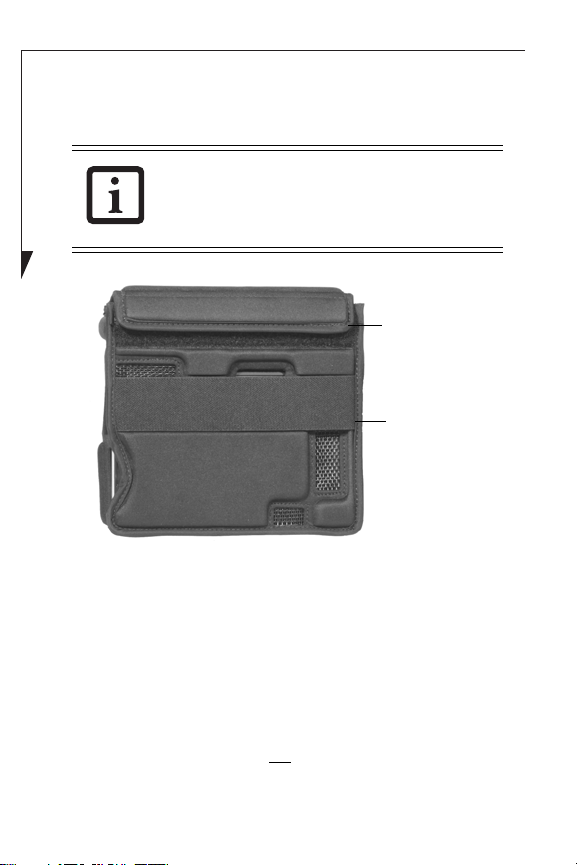
Installing the notebook
Prior to installing the notebook into the bump
case, remove the pen. Once the system is
installed, you will not be able to remove the
pen. Store the pen in the pen holder. (Figure 1)
Flap
Hand Strap
Figure 2. Bump case - Rear
To install your notebook into the bump case:
1. Be sure your notebook is in tablet mode (i.e., with the display
facing out). For instructions on putting the notebook into
tablet mode, please see your system user’s guide.
2. Open the flap on the rear of the case
secured by a long strip of Velcro® that is attached to the back
of the bump case.
3. Position the notebook so that the system goes into the case
with the battery going in last
into the bump case until it meets the opposite end of the case.
4. Reattach the flap to the side of the case.
2
(Figure 2). The flap is
. Slide the notebook all the way
Page 3

Battery
Figure 3. Inserting notebook into bump case (front)
Figure 4. Inserting notebook into bump case (rear)
Attaching a Shoulder Strap
At the ends of the bottom of the case are two D-rings to which you
can attach the shoulder strap. To secure the shoulder strap, attach
the strap clips to two of the D-rings.
The D-rings are located at the bottom of the case so that when it
suspended from your neck, you can simply lift the notebook in
3
Page 4

front of you and it will be in the correct orientation. Since the
system hangs down “head first”, however, always be sure the Velcro
flap is securely fastened when the system is installed.
Caring for the bump case
The bump case is made of rugged materials, and is designed to
withstand daily use. Treat the case as you would a briefcase or purse.
Occasionally, the bump case may become soiled. To clean it, use a
clean cloth and warm soapy water to wash the soiled area.
1250 E. Arques Avenue (M/S 122),
Sunnyvale, California 94085
For more information, call
1-877-372-3473 or visit our Web site at:
us.fujitsu.com/computers
For technical support call: 1-800-8fujitsu (1-800-838-5487)
or e-mail us at: 8fujitsu@us.fujitsu.com
Fujitsu and the Fujitsu logo are registered trademarks of Fujitsu, Ltd. All other
trademarks mentioned herein are the property of their respective owners.
Product description data represents Fujitsu design objectives and is provided
for comparative purposes; actual results may vary based on a variety of
factors. Specifications are subject to change without notice.
© 2007 Fujitsu Computer Systems Corporation. All rights reserved.
B5FY-8311-01EN-00
4
