Page 1

FUJITSU SEMICONDUCTOR
MICROCONTROLLER MANUAL
MB2142-01 LAN ADAPTER
CM41–00411–1E
F2MC-8L FAMILY
USER’S MANUAL
Page 2

All Rights Reserved.
F2MC-8L FAMILY MB2142-01
LAN ADAPTER
USER’S MANUAL
Edition 1.0 January 1994
1994 FUJITSU LIMITED
Circuit diagrams utilizing Fujitsu products are included as a means of illustrating typical
semiconductor applications. Complete information sufficient for construction purposes
is not necessarily given.
The information contained in this document has been carefully checked and is believed
to be reliable. However, Fujitsu assumes no responsibility for inaccuracies.
The information contained in this document does not convey any license under the
copyrights, patent rights or trademarks claimed and owned by Fujitsu.
Fujitsu reserves the right to change products or specifications without notice.
No part of this publication may be copied or reproduced in any form or by any means, or
transferred to any third party without prior written consent of Fujitsu.
Page 3

Preface
Purpose and Target Readers
2
The MB2142-01 is a support tool (LAN adapter) for developing and evaluating applications using the F
family . Connect the MB2142-01 to the main unit (MB2141) to allow the main unit to communicate with a host
computer (personal computer) via a LAN.
2
The manual is for engineers who use the MB2142-01 to develop applications for the F
handling and connections of the MB2142-01.
Reference manual:
MB2140 Series Main Unit (MB2141) User’s Manual
•
Composition
The manual is composed of the following two chapters. Read the manual thoroughly before use.
Chapter 1 Product Handling
Describes product and handling of LAN adapter
Chapter 2 Connections and Power-On Sequence
Describes connections and power-on sequence of LAN adapter
MC. It describes the
MC
iii
Page 4
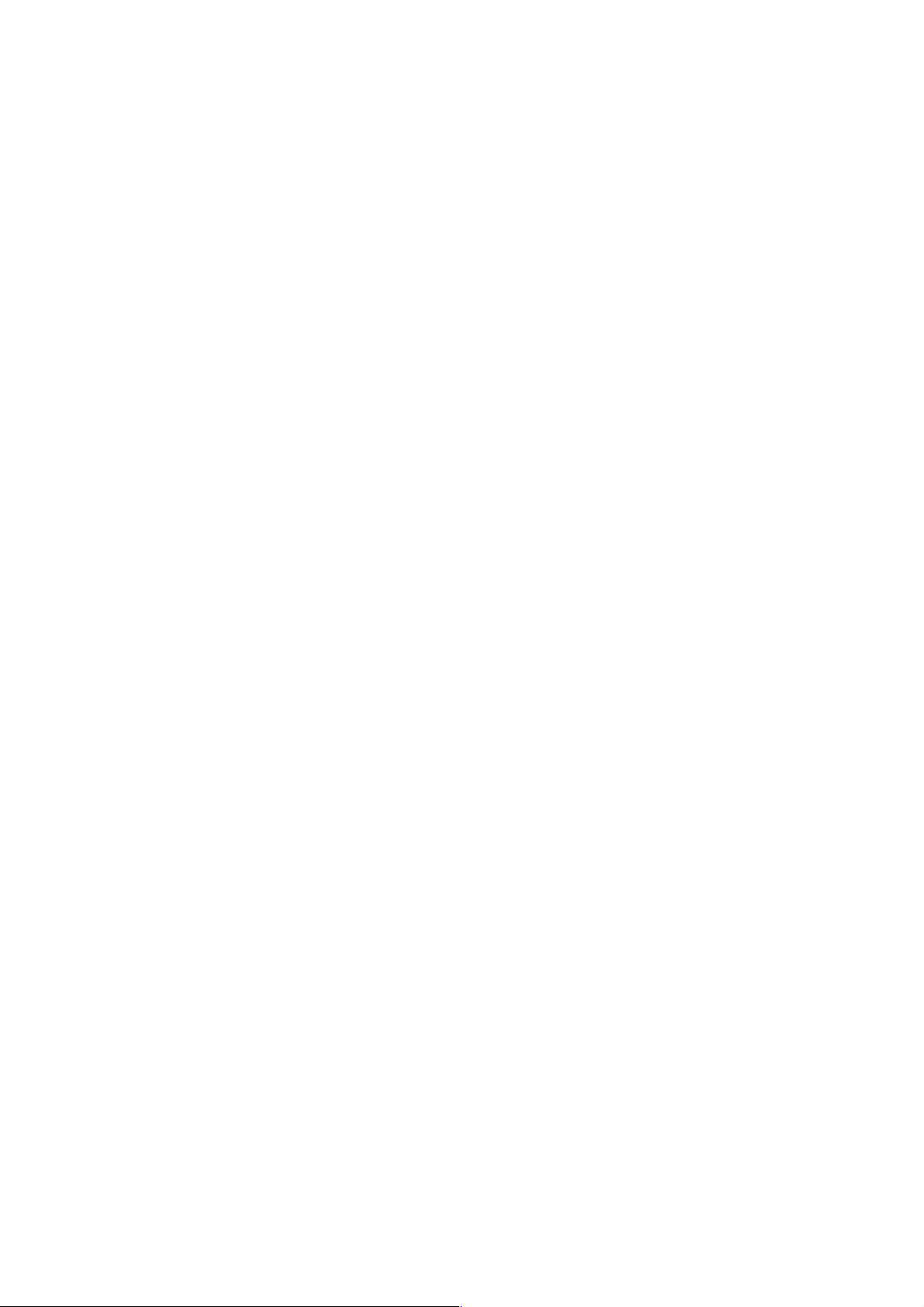
Table of Contents
1. PRODUCT HANDLING 1-1. . . . . . . . . . . . . . . . . . . . . . . . . . . . . . . . . . . . . . . . . . . . . . . . .
1.1 PACKAGE CHECK AND NAMES OF COMPONENTS 1-3. . . . . . . . . . . . . . . . . .
1.2 SPECIFICATIONS OF LAN ADAPTER 1-4. . . . . . . . . . . . . . . . . . . . . . . . . . . . . .
1.3 SPECIFICATIONS OF INTERFACE CABLE 1-6. . . . . . . . . . . . . . . . . . . . . . . . . .
1.4 PRECAUTIONS 1-7. . . . . . . . . . . . . . . . . . . . . . . . . . . . . . . . . . . . . . . . . . . . . . . . . .
2. CONNECTIONS AND POWER-ON SEQUENCE 2-1. . . . . . . . . . . . . . . . . . . . . . . . . . .
2.1 SYSTEM CONFIGURATION 2-3. . . . . . . . . . . . . . . . . . . . . . . . . . . . . . . . . . . . . . .
2.2 CONNECTING TO MAIN UNIT 2-4. . . . . . . . . . . . . . . . . . . . . . . . . . . . . . . . . . . . .
2.3 CONNECTING TO NETWORK 2-6. . . . . . . . . . . . . . . . . . . . . . . . . . . . . . . . . . . . .
2.4 POWER-ON SEQUENCE 2-7. . . . . . . . . . . . . . . . . . . . . . . . . . . . . . . . . . . . . . . . . .
iv
Page 5

Tables
Table 1-1 Specifications of LAN Adapter 1-4. . . . . . . . . . . . . . . . . . . . . . . . . . . . . . . . . . . . . . . . . . . . . . . . . . . . .
Table 1-2 LAN Specifications 1-5. . . . . . . . . . . . . . . . . . . . . . . . . . . . . . . . . . . . . . . . . . . . . . . . . . . . . . . . . . . . . . .
Table 1-3 Components of Interface Cable 1-6. . . . . . . . . . . . . . . . . . . . . . . . . . . . . . . . . . . . . . . . . . . . . . . . . . . .
Table 1-4 Specifications of Interface Cable 1-6. . . . . . . . . . . . . . . . . . . . . . . . . . . . . . . . . . . . . . . . . . . . . . . . . . .
Table 1-5 Operating and Storage Environments 1-7. . . . . . . . . . . . . . . . . . . . . . . . . . . . . . . . . . . . . . . . . . . . . .
v
Page 6
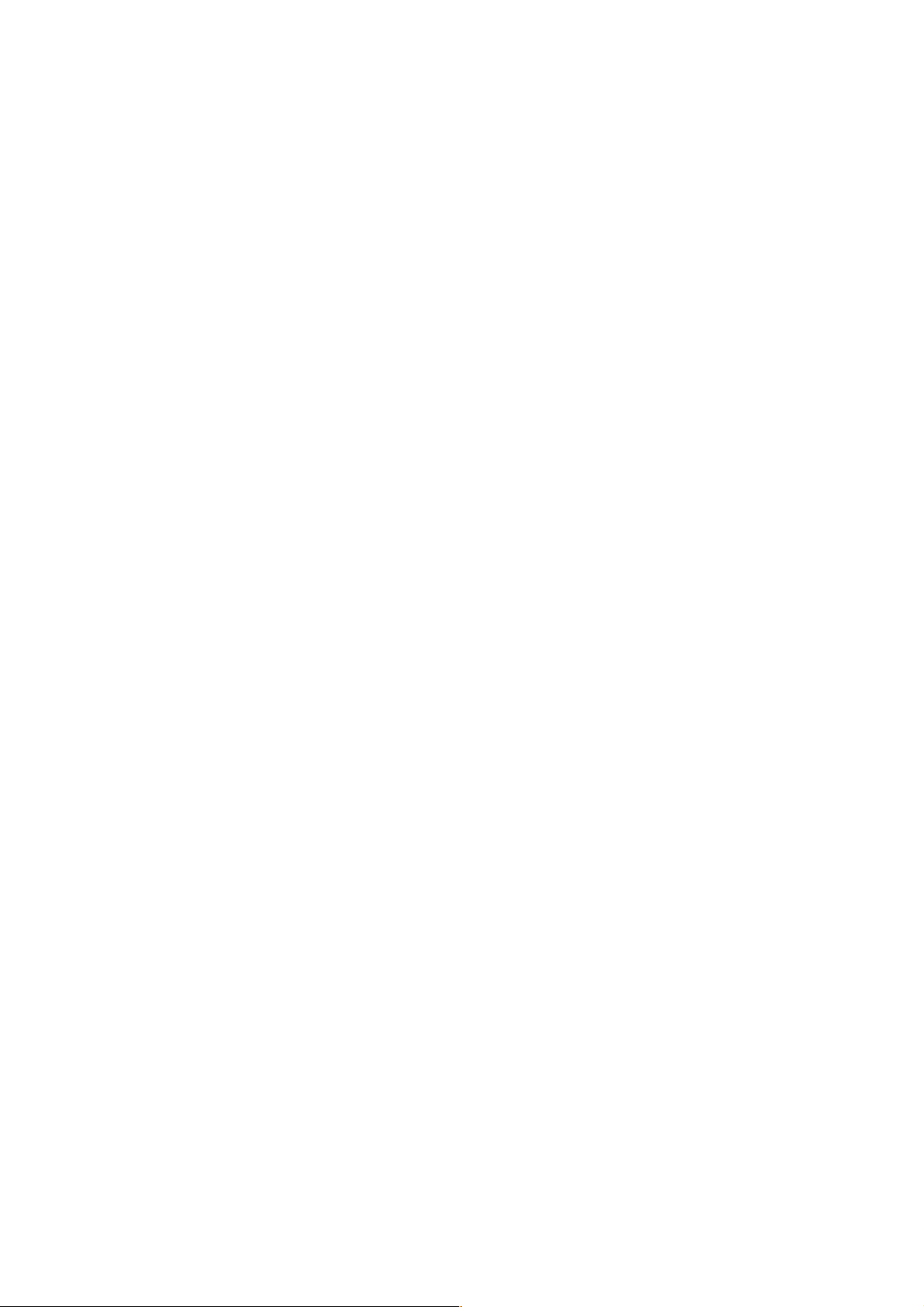
Figures
Fig. 1.1 Appearance of LAN Adapter (Top View) 1-3. . . . . . . . . . . . . . . . . . . . . . . . . . . . . . . . . . . . . . . . . . . . . .
Fig. 1.2 Dimensions of Interface Cable 1-6. . . . . . . . . . . . . . . . . . . . . . . . . . . . . . . . . . . . . . . . . . . . . . . . . . . . . .
Fig. 2.1 System Configuration 2-3. . . . . . . . . . . . . . . . . . . . . . . . . . . . . . . . . . . . . . . . . . . . . . . . . . . . . . . . . . . . . .
Fig. 2.2 Connecting Main Unit 2-4. . . . . . . . . . . . . . . . . . . . . . . . . . . . . . . . . . . . . . . . . . . . . . . . . . . . . . . . . . . . . .
Fig. 2.3 Example of Connecting to Network 2-6. . . . . . . . . . . . . . . . . . . . . . . . . . . . . . . . . . . . . . . . . . . . . . . . . .
vi
Page 7

1. PRODUCT HANDLING
1.1 PACKAGE CHECK AND NAMES OF COMPONENTS 1-3
1.2 SPECIFICATIONS OF LAN ADAPTER 1-4. . . . . . . . . . . . .
1.3 SPECIFICATIONS OF INTERFACE CABLE 1-6. . . . . . . .
1.4 PRECAUTIONS 1-7. . . . . . . . . . . . . . . . . . . . . . . . . . . . . . . . .
Page 8

PRODUCT HANDLING
This chapter describes the handling and specifications of the LAN adapter. Read this chapter thoroughly before using the LAN adapter, and check the package for the required products.
1.1 PACKAGE CHECK AND NAMES OF COMPONENTS
Check the package for the following parts before using the LAN adapter.
• LAN adapter: 1
• Interface cable: 1
Appearance of LAN adapter and names of components
Figure 1.1 shows the appearance of the LAN adapter. For more information on connections, see Chapter 2.
LAN connector
Interface connector
Fig. 1.1 Appearance of LAN Adapter (Top View)
The component functions are given below.
• Interface connector: Connects interface cable
• LAN connector: Connects LAN cable
1-3
Page 9

PRODUCT HANDLING
1.2 SPECIFICATIONS OF LAN ADAPTER
Table 1-1 and 1-2 list the specifications of the LAN adapter and LAN, respectively.
Specifications of LAN adapter
Table 1-1 lists the specifications of the LAN adapter.
Table 1-1 Specifications of LAN Adapter
Item Specifications
Name LAN adapter
Model MB2142-01
Power supply Voltage: +5 V±5%, Current: +1 A *
Working temperature 5° to 40°C
Working humidity 30 to 80% (No condensation)
Outside dimensions 120 mm (W) × 26 mm (H) × 90 mm (D)*
Weight 220 g*
3
*1 Power is supplied from the main unit.
*2 Except protrusions
*3 Except pod interface cable
1
2
1-4
Page 10

PRODUCT HANDLING
LAN Specifications
Table 1-2 lists the specifications of the LAN.
The LAN connector is a BNC (10BASE-2) type.
Table 1-2 LAN Specifications
Item Specifications
Communication type TCP/IP
IP address Variable
Port address Variable
Ethernet address Global address/local address
Ethernet global address Fixed value (IEEE registered)
Ethernet local address Variable
Note: The IP address, port address and Ethernet local address are set from the host
computer via the RS-232C by the LAN address write program supplied with
the emulator debugger.
For more information, refer to the
Emulator Debugger Installation Manual
.
1-5
Page 11

PRODUCT HANDLING
1.3 SPECIFICATIONS OF INTERFACE CABLE
T able 1-3 and 1-4 list the components and specifications of the interface cable, respectively . Figure 1.2 shows
its dimensions.
Specifications of interface cable
For the connections to the main unit and pod, see 2.2.
Table 1-3 Components of Interface Cable
Component name Remarks
Connector FCN-237R068-G/E × 2 Fujitsu
Cover FCN-230C068-C/E × 2 Fujitsu
Table 1-4 Specifications of Interface Cable
Rated current 1 A (dc)
Temperature
Item Description
Operating –10° to +60°C
Storage –10° to +60°C
Weight 140 g
300 ±10
Connector (FCN-237R068-G/E)
Fig. 1.2 Dimensions of Interface Cable
1-6
Page 12

PRODUCT HANDLING
1.4 PRECAUTIONS
Take the following precautions when using the LAN adapter.
Precautions
Take the following precautions when using the LAN adapter.
• Turn off the power before connecting/disconnecting cables.
• Hold the case/connector when disconnecting a cable.
• Never touch any connector pins to avoid dielectric breakdown.
• Do not obstruct the ventilation holes.
• Install and use the LAN adapter according to this manual.
Storage
Take the following precautions when storing the LAN adapter.
• Do not drop the LAN adapter in storage.
• Do not expose the LAN adapter to direct sunshine, high temperature and high humidity. Also, keep it
condensation free.
• Avoid storing the LAN adapter where it may be exposed to strong electric or magnetic fields for long periods.
Table 1-5 shows storage temperature and humidity.
Table 1-5 Storage Environments
Storage Temperature Storage Humidity
–20° to +70°C 20 to 90% (No Condensation)
1-7
Page 13

2. CONNECTIONS AND POWER-ON SEQUENCE
2.1 SYSTEM CONFIGURATION 2-3. . . . . . . . . . . . . . . . . . . . . .
2.2 CONNECTING TO MAIN UNIT 2-4. . . . . . . . . . . . . . . . . . . .
2.3 CONNECTING TO NETWORK 2-6. . . . . . . . . . . . . . . . . . . .
2.4 POWER-ON SEQUENCE 2-7. . . . . . . . . . . . . . . . . . . . . . . .
Page 14

CONNECTIONS AND POWER-ON SEQUENCE
This chapter describes the connections and power-on sequence for the LAN adapter. Read this chapter before turning the power on.
2.1 SYSTEM CONFIGURATION
Connecting the LAN adapter to a network including a host computer allows LAN communication with that computer.
System configuration
Connecting the LAN adapter to a network including a host computer allows LAN communication with that computer.
Figure 2.1 shows the hardware configuration of the LAN adapter.
Host computer
RS-232C cable
LAN adapter
Interface cable
Main unit
(Option)
Pod interface cable C
Pod interface cable B
Pod interface cable A
External
probe
Emulation pod
(Option)
Probe
Cable
ac power cord
Fig. 2.1 System Configuration
2-3
100 V
Page 15

CONNECTIONS AND POWER-ON SEQUENCE
2.2 CONNECTING TO MAIN UNIT
Connect the LAN adapter to the main unit (option) via the interface cable as shown in Figure 2.2.
Connection to main unit
Connect the LAN adapter to the main unit (option) via the interface cable as shown in Figure 2.2.
LAN adapter
Interface cable
Main unit
Fig. 2.2 Connecting Main Unit
2-4
Page 16
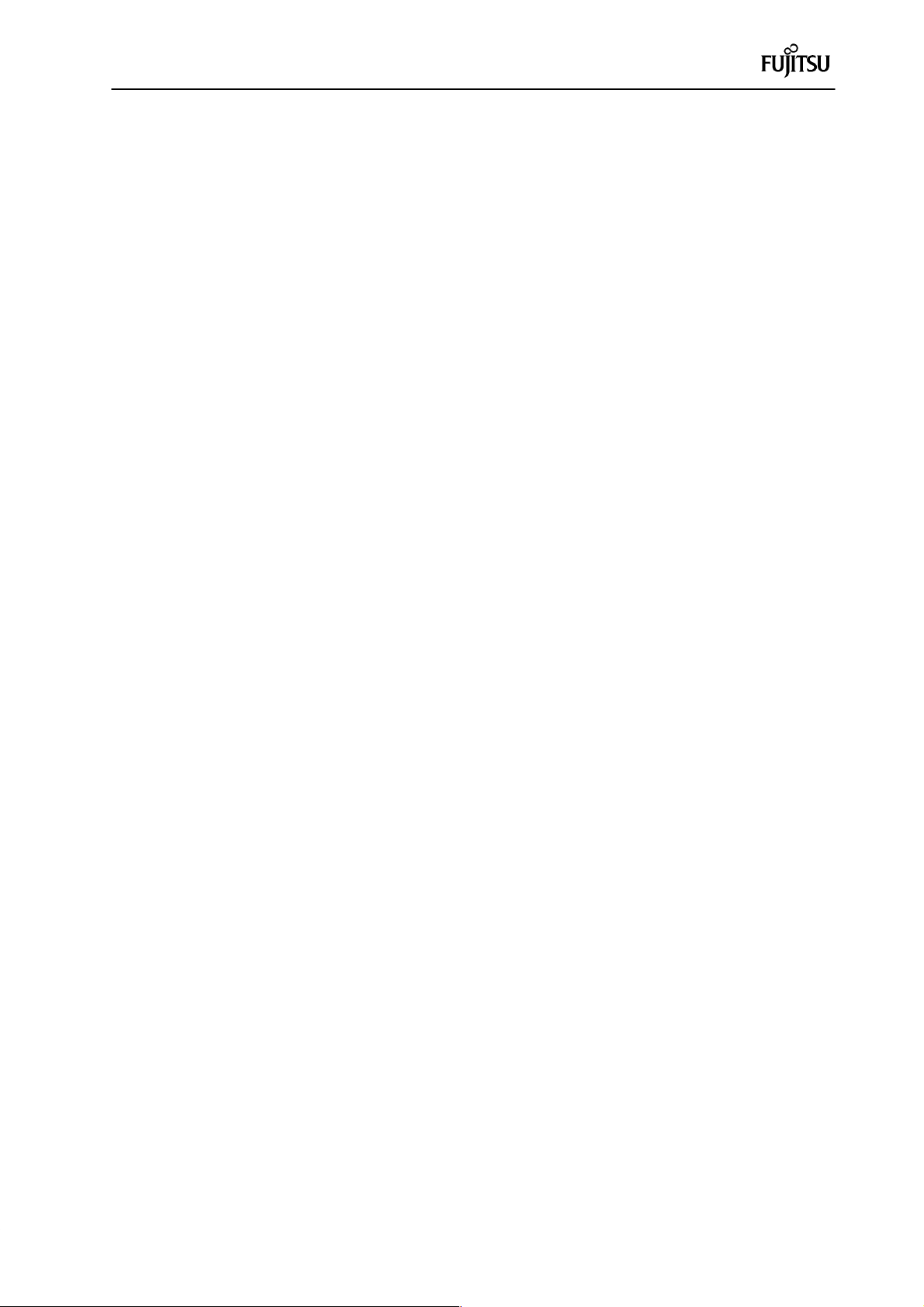
CONNECTIONS AND POWER-ON SEQUENCE
Cautions
Turn off the power when connecting/disconnecting cables; otherwise, the LAN adapter will be damaged.
When disconnecting a cable, hold its case or connector; otherwise, the cable may break.
2-5
Page 17

CONNECTIONS AND POWER-ON SEQUENCE
2.3 CONNECTING TO NETWORK
Connect the LAN connector to a network including a host computer as shown in Figure 2.3.
Connecting to network
Connect the LAN connector to a network including a host computer as shown in Figure 2.3. Use a light coaxial
cable, a terminator and a Y -type connector (T or F type also available) which are optionally available. They are
not attached to the LAN adaptor.
To network
Light coaxial cable
Y-type connector
Terminator
Fig. 2.3 Connecting to Network (Examlpe)
Cautions
Turn off the power when connecting/disconnecting cables; otherwise, the LAN adapter will be damaged.
When disconnecting a cable, hold its case or connector; otherwise, the cable may break.
2-6
Page 18

CONNECTIONS AND POWER-ON SEQUENCE
2.4 POWER-ON SEQUENCE
After making all the connections, turn on the power in the sequence: host computer, main unit and target (user
target system).
Power-on sequence
After making all the connections, turn on the power in the sequence: host computer, main unit and target (user
target system). Set the power switch on the rear of the main unit to 1. The LAN adapter is switched on at the
same time as the main unit.
2-7
Page 19

Index
Numbers
10BASE-2, 1-5
B
BNC type, 1-5
E
Emulaton pod, 2-3
Ethernet address, 1-5
Ethernet global address, 1-5
Ethernet local address, 1-5
I
Interface cable, 1-3, 1-6, 2-3, 2-4
IP address, 1-5
L
LAN cable, 1-3
P
Port address, 1-5
Y
Y-type connector, 2-6
Page 20

For further information please contact:
Japan
FUJITSU LIMITED
Electronic Devices
International Operations Department
KAWSAKI PLANT, 1015 Kamikodanaka,
Nakahara–ku, Kawasaki–shi,
Kanagawa 211, Japan
Tel: (044) 754–3753
FAX: (044) 754–3332
North and South America
FUJITSU MICROELECTRONICS, INC.
Semiconductor Division
3545 North First Street
San Jose, CA 95134–1804, USA
Tel: (408 ) 922–9000
FAX: (408) 432–9044/9045
Europe
FUJITSU MIKROELEKTRONIK GmbH
Am Siebenstein 6–10,
63303 Dreieich–Buchschlag,
Germany
Tel: (06103) 690–0
Telex: 411963 fmg–d,
FAX: (06103) 690–122
Asia Pacific
FUJITSU MICROELECTRONICS ASIA PTE LIMITED
No. 51 Bras Basah Road,
Plaza By The Park,
#06–04 to #06–07
Singapore 0718
Tel: 336–1600
FAX: 336–1609
FUJITSU LIMITED 1994 Printed in Japan CM41–00411–1E
