Page 1
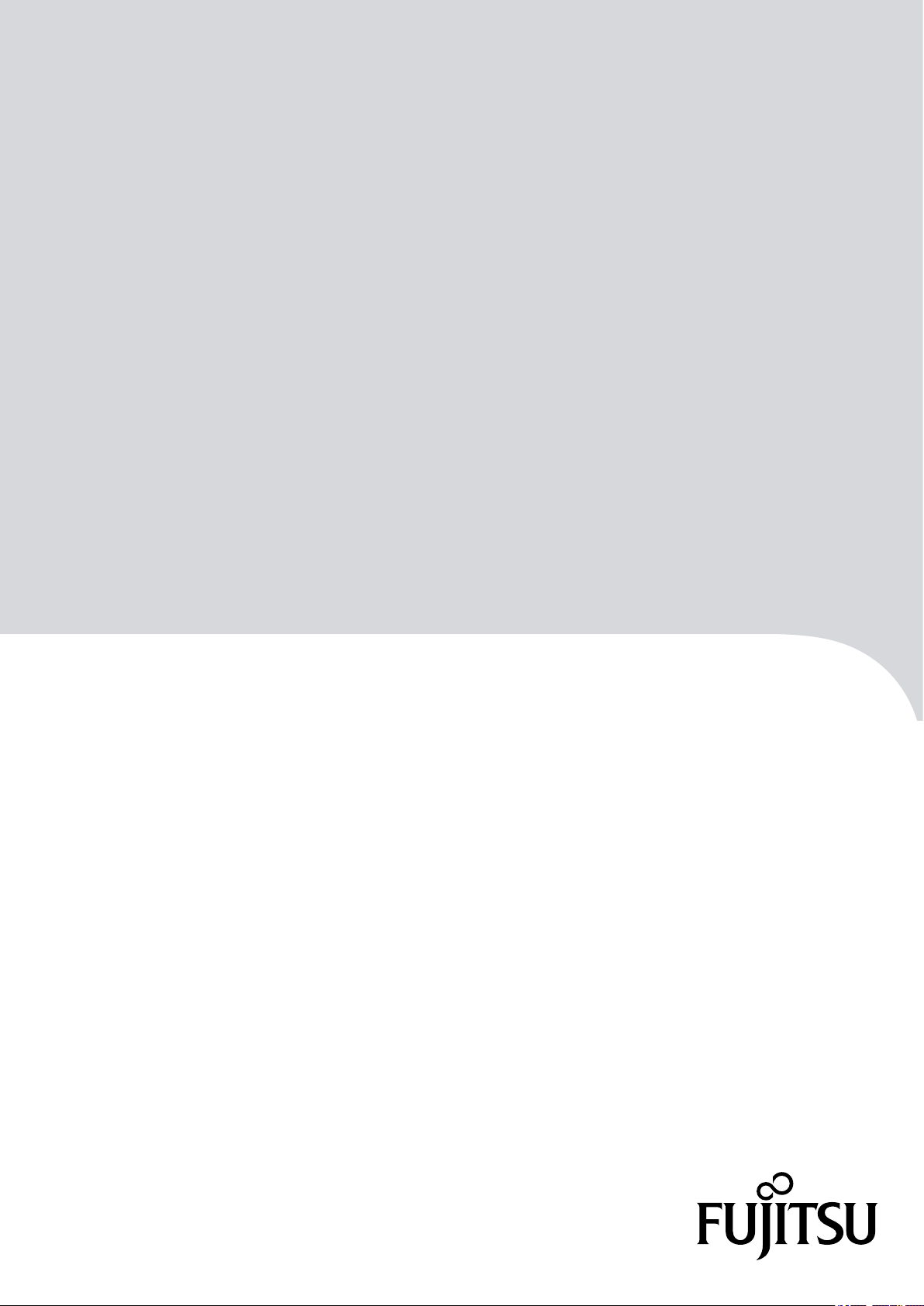
FUJITSU Storage
ETERNUS DX
Configuration Guide -Server Connection-
P3AM-8552-06ENZ0
(SAS) for Citrix® XenServer
®
Page 2
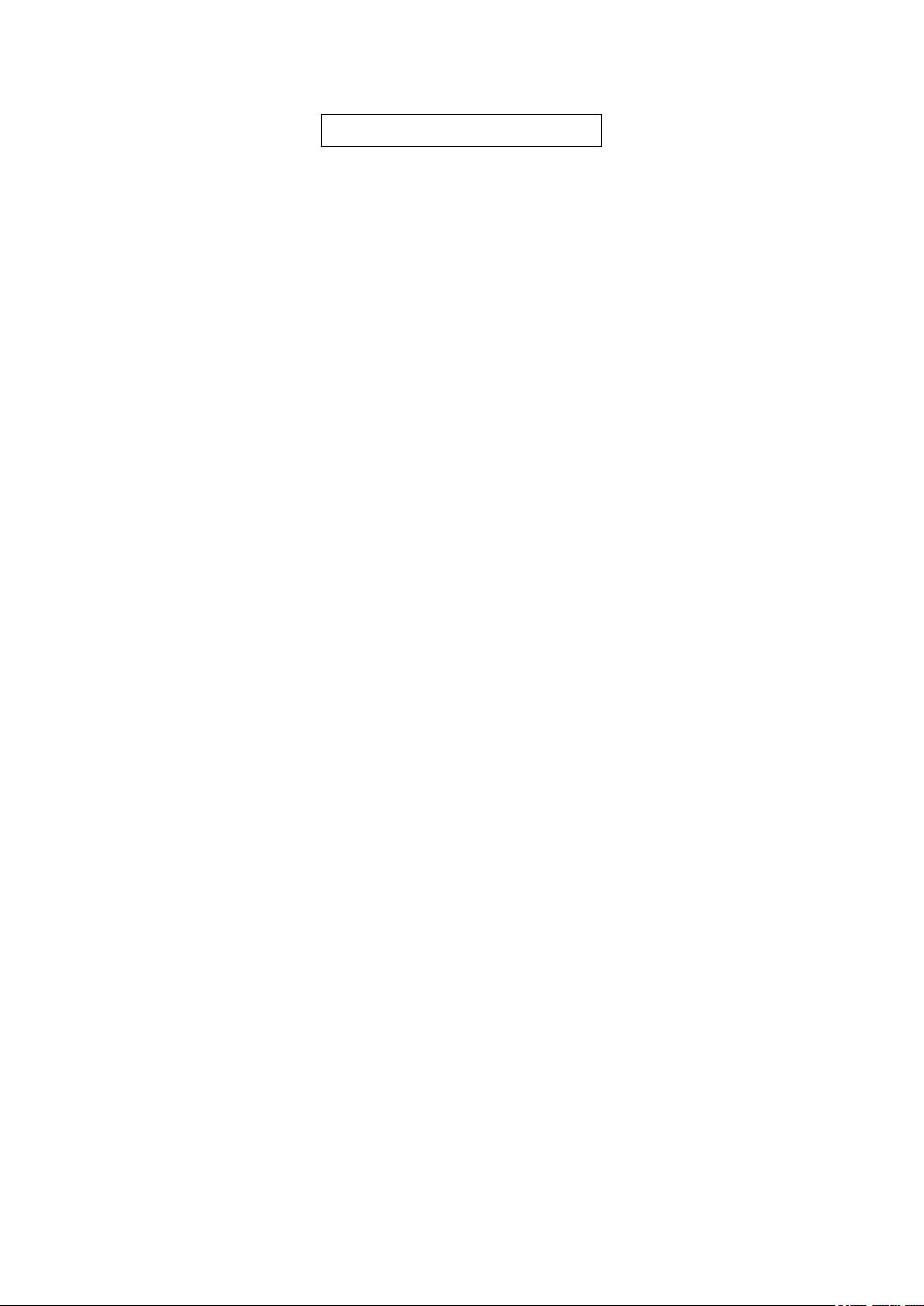
This page is intentionally left blank.
Page 3
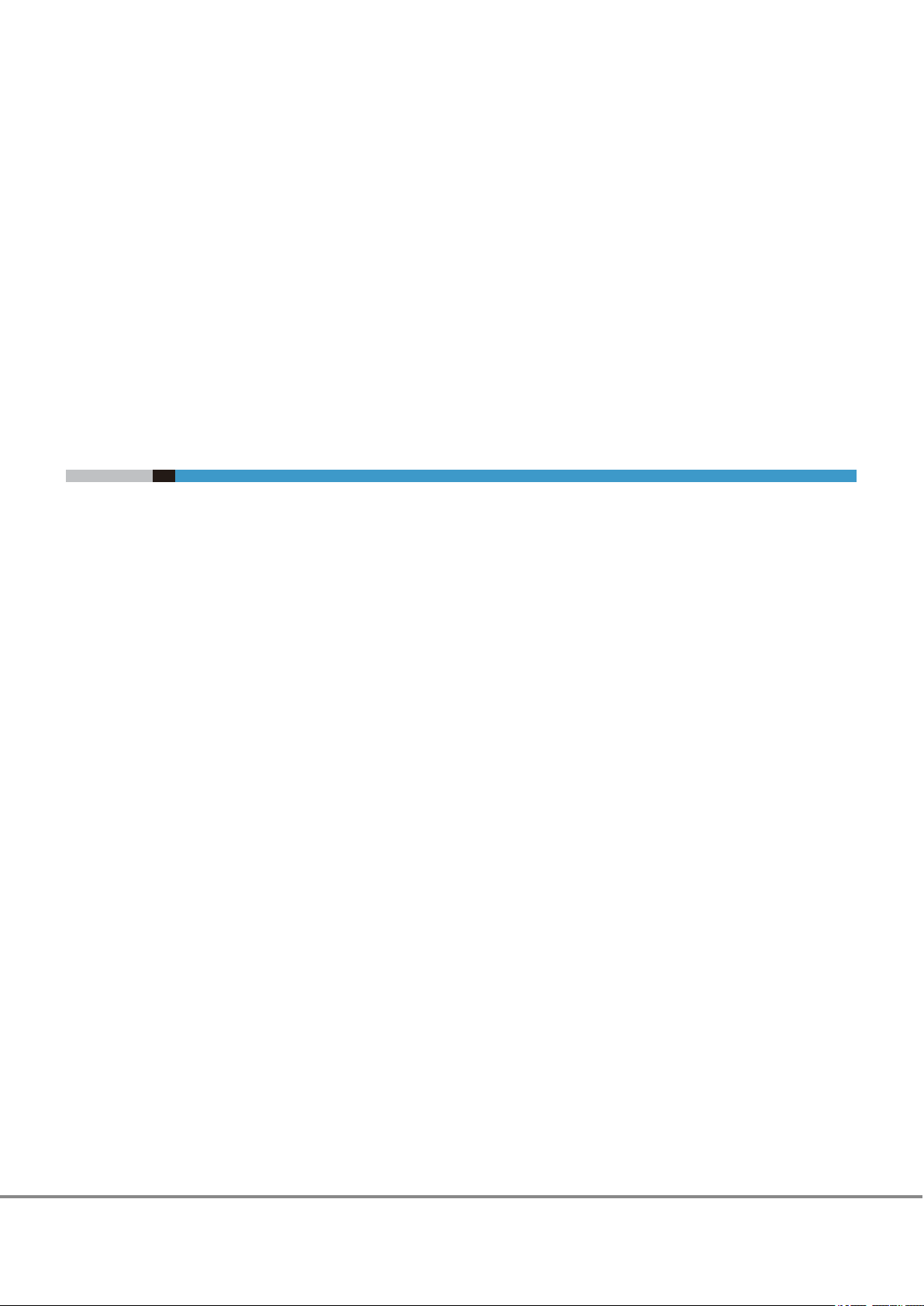
This manual briefly explains the operations that need to be performed by the user in order to connect an
ETERNUS DX to a server running Citrix® XenServer® via a SAS interface.
This manual should be used in conjunction with any other applicable user manuals, such as those for the
ETERNUS DX, servers, OS, SAS cards, and drivers.
Refer to "Configuration Guide -Server Connection- Notations
product trademarks and product names. For storage systems that are supported by the OS, refer to the Server
Support Matrix of the ETERNUS DX.
" for the notations used in this manual such as
The Contents and Structure of this Manual
This manual is composed of the following eight chapters.
"
Chapter 1 Workflow" (page 7)
•
Preface
6th Edition
September 2017
This chapter describes how to connect the ETERNUS DX storage systems to a server running Citrix® XenServer®.
"Chapter 2 Checking the Server Environment" (page 9)
•
This chapter describes which servers can be connected to ETERNUS DX storage systems.
"Chapter 3 Notes" (page 10)
•
This chapter describes issues that should be noted when connecting the ETERNUS DX storage systems and
server.
"Chapter 4 Setting Up the ETERNUS DX" (page 12)
•
This chapter describes how to set up an ETERNUS DX.
"Chapter 5 Setting Up the SAS Switches" (page 13)
•
This chapter describes how to set up the SAS switches.
"Chapter 6 Installing the Driver" (page 15)
•
This chapter describes how to install the SAS card drivers.
"Chapter 7 Setting Up XenServer" (page 16)
•
This chapter describes how to set up Citrix® XenServer®.
"Chapter 8 SAN Boot" (page 21)
•
This chapter provides notes for SAN Boot.
3
FUJITSU Storage ETERNUS DX Configuration Guide -Server Connection-
Copyright 2017 FUJITSU LIMITED
(SAS) for Citrix® XenServer
®
P3AM-8552-06ENZ0
Page 4
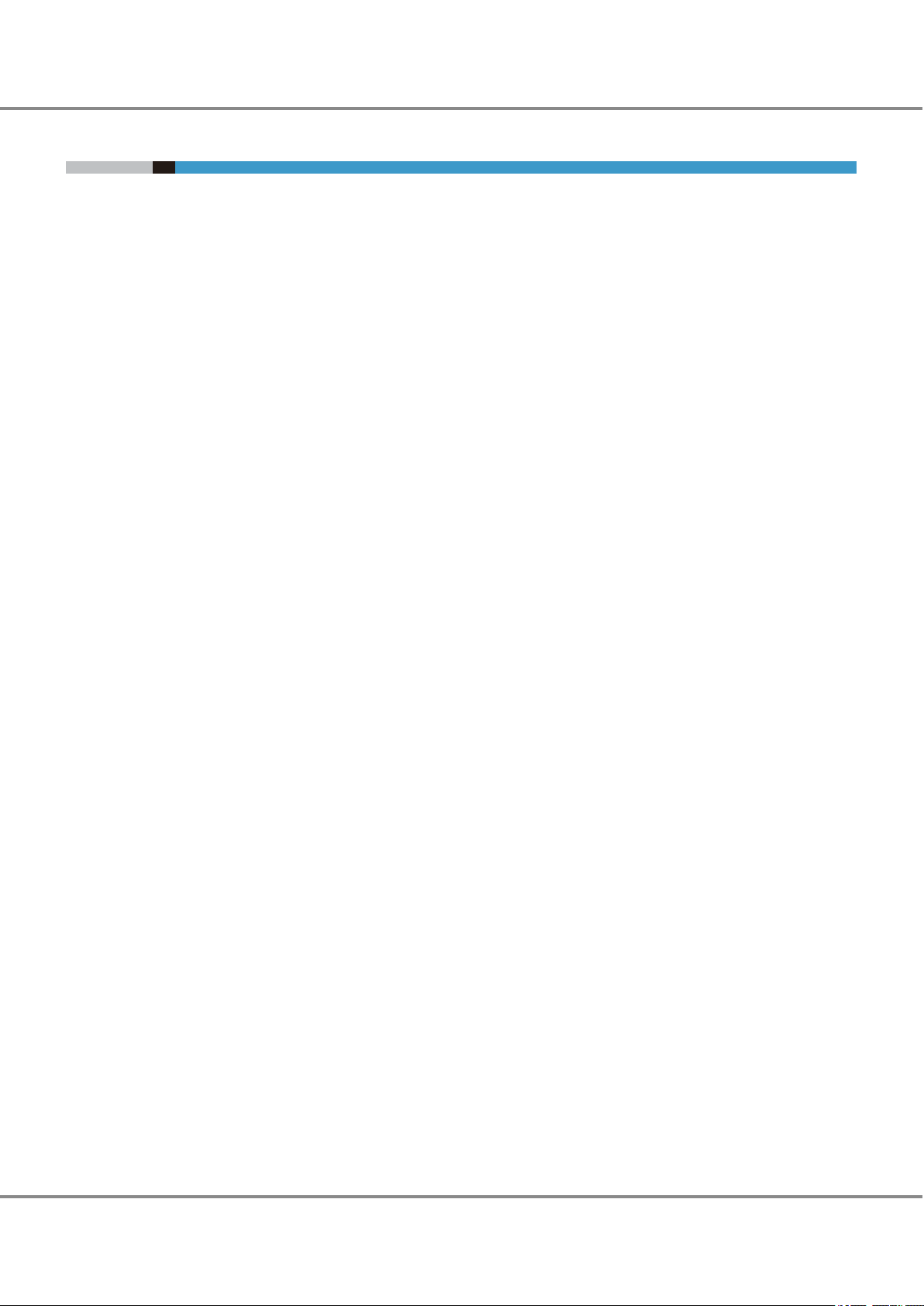
Preface
Citrix XenServer Terminology
Storage Repository (SR)
•
A container where virtual disk images are stored
Virtual Disk Image (VDI)
•
A storage abstraction that is presented to a Virtual Machine
The fundamental unit of virtualized storage in XenServer
Physical Block Device (PBD)
•
An interface between a physical server and a Storage Repository
A connector object to map a Storage Repository to a XenServer host
Virtual Block Device (VBD)
•
A connector object to map between VDIs and VMs
Virtual Machine (VM)
•
A virtual machine that is created on XenServer (Guest OS)
4
FUJITSU Storage ETERNUS DX Configuration Guide -Server Connection-
Copyright 2017 FUJITSU LIMITED
(SAS) for Citrix® XenServer
®
P3AM-8552-06ENZ0
Page 5
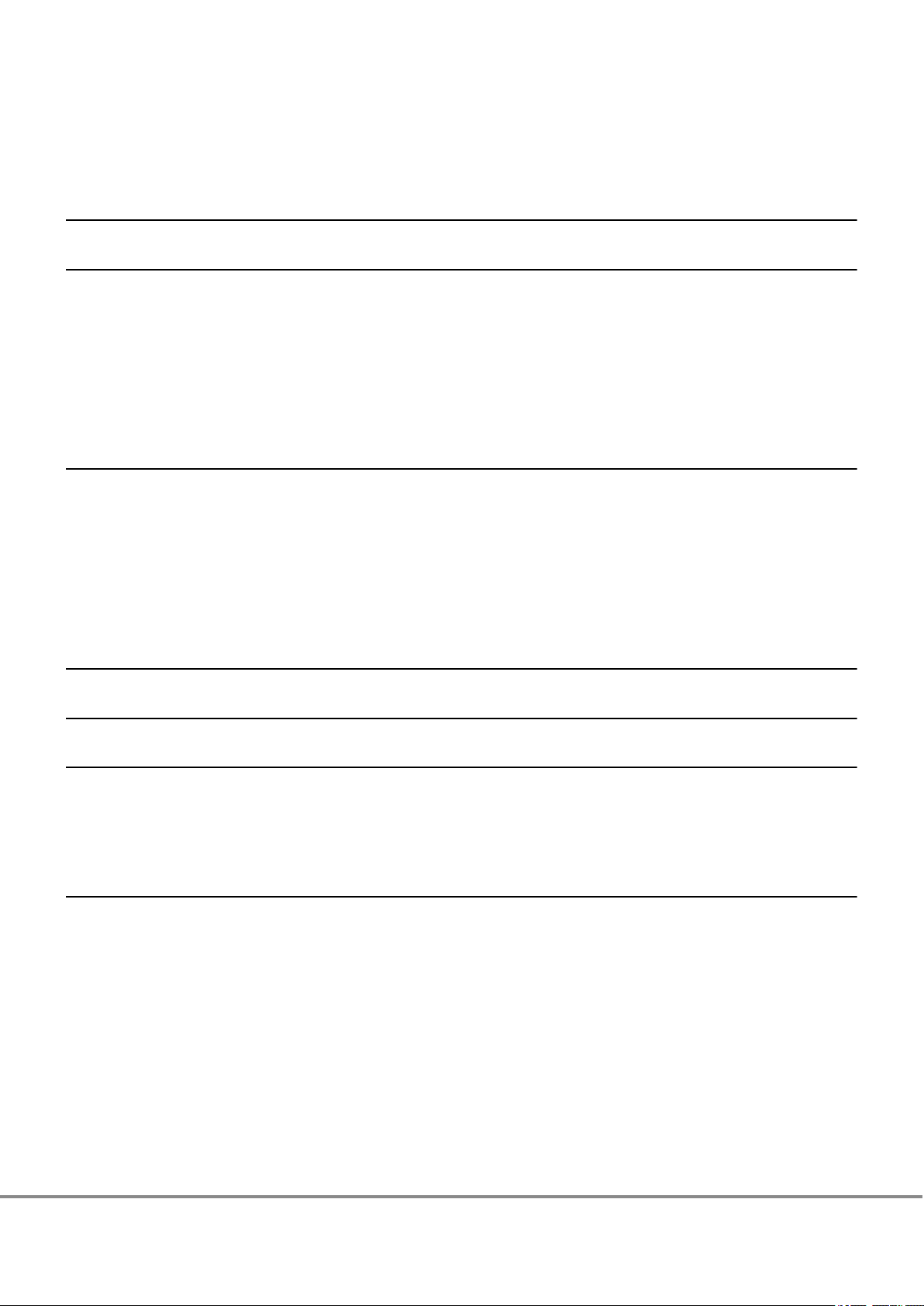
Table of Contents
Chapter 1 Workflow 7
Chapter 2 Checking the Server Environment 9
2.1 Servers ........................................................................................................................................... 9
2.2 SAS Cards
........................................................................................................................................ 9
2.3 Connection Compatibility of ETERNUS DX Storage Systems to XenServer Host................................ 9
2.4 Virtual Machine.............................................................................................................................. 9
Chapter 3 Notes 10
3.1 Installation Notes......................................................................................................................... 10
3.2 Operating Notes
........................................................................................................................... 10
3.3 ETERNUS DX Setup Notes.............................................................................................................. 10
3.4 Server Startup and Power Supply Control Notes............................................................................ 11
Chapter 4 Setting Up the ETERNUS DX 12
Chapter 5 Setting Up the SAS Switches 13
Chapter 6 Installing the Driver 15
6.1 For Fujitsu SAS Cards .................................................................................................................... 15
6.2 For LSI Logic SAS Cards
................................................................................................................. 15
Chapter 7 Setting Up XenServer 16
7.1 Setting Up the SAS Cards .............................................................................................................. 16
7.1.1
For Fujitsu SAS Cards...........................................................................................................................................16
7.1.2 For LSI Logic SAS Cards........................................................................................................................................16
7.2 Turning on the Devices ................................................................................................................ 16
7.3 Checking LUN Status .................................................................................................................... 17
7.4 Creating a Storage Repository ...................................................................................................... 17
7.5 Setting the Multipaths ................................................................................................................. 18
5
FUJITSU Storage ETERNUS DX Configuration Guide -Server Connection-
Copyright 2017 FUJITSU LIMITED
(SAS) for Citrix® XenServer
®
P3AM-8552-06ENZ0
Page 6
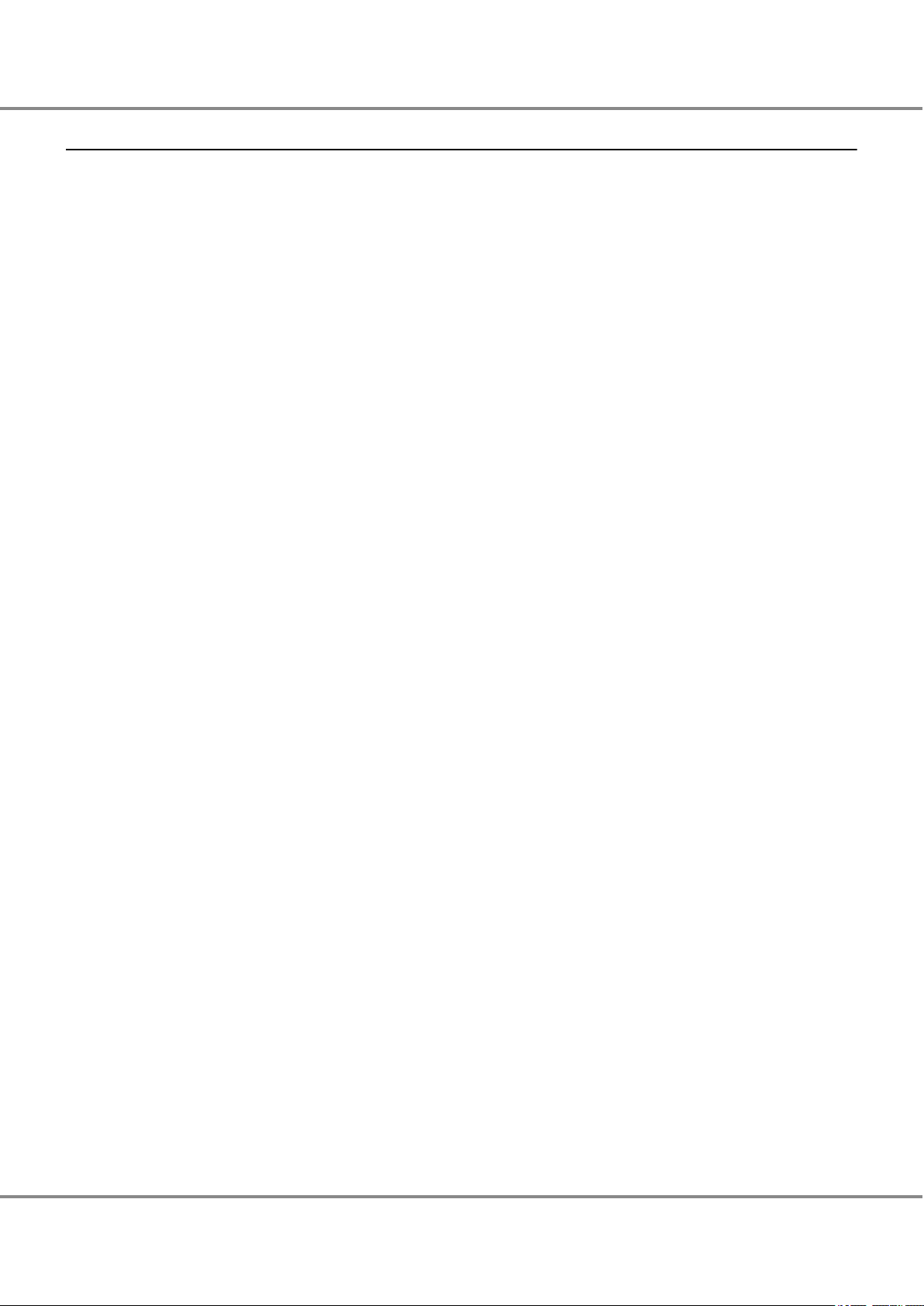
Table of Contents
Chapter 8 SAN Boot 21
6
FUJITSU Storage ETERNUS DX Configuration Guide -Server Connection-
Copyright 2017 FUJITSU LIMITED
(SAS) for Citrix® XenServer
®
P3AM-8552-06ENZ0
Page 7
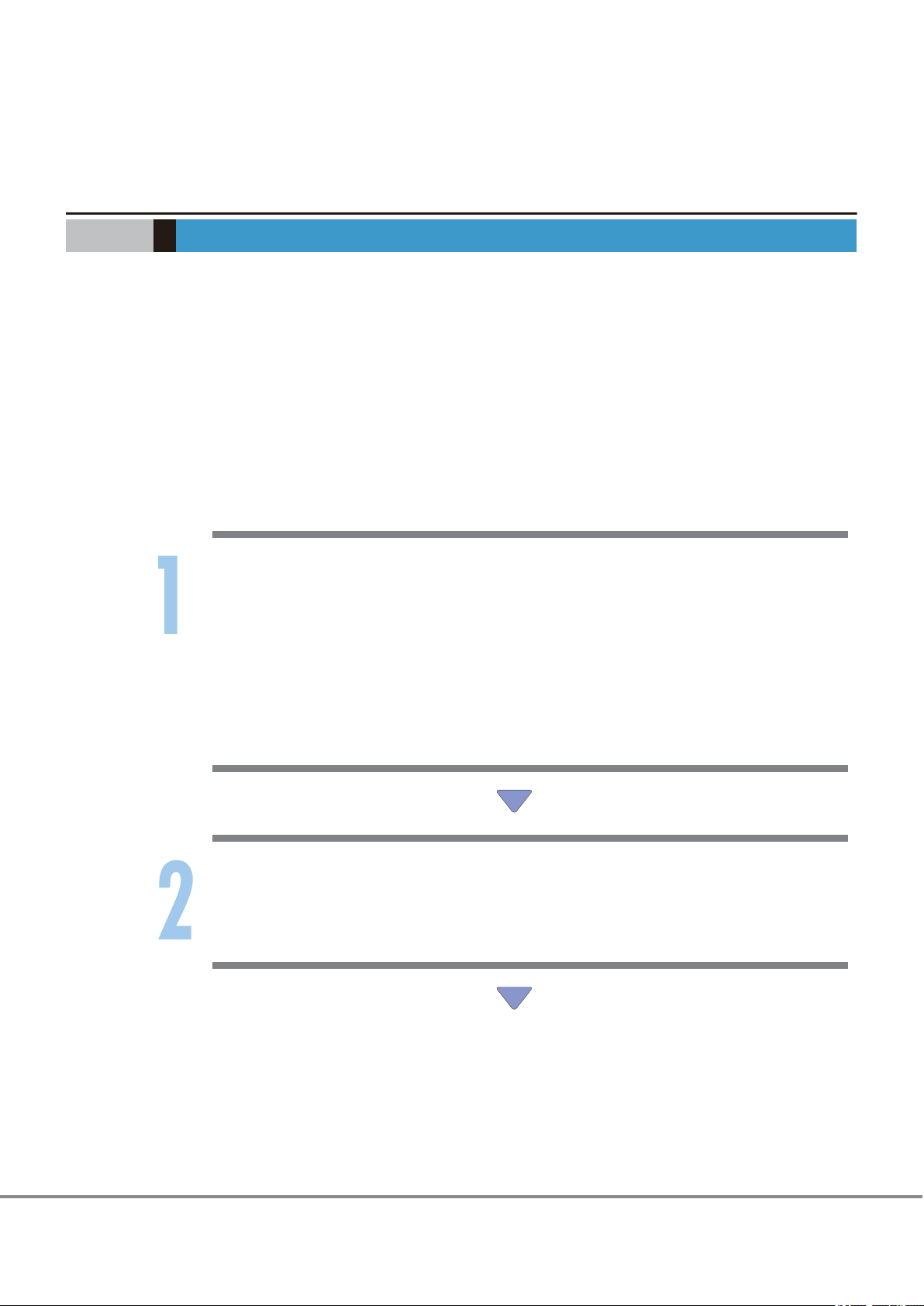
Chapter 1
Workflow
This chapter describes how to connect the ETERNUS DX storage systems to a server. The workflow is shown
below.
Required Documents
Server Support Matrix"
"
•
"Configuration Guide -Server Connection- Storage System Settings" that corresponds to the ETERNUS DX to
•
be connected
"ETERNUS Web GUI User's Guide"
•
Manuals supplied with the server, SAS cards, and multipath driver
•
Workflow
Setting Up the ETERNUS DX
Set up the ETERNUS DX using ETERNUS Web GUI.
Checking the setup and maintenance operations
•
"Chapter 2 Checking the Server Environment
-
"Chapter 4 Setting Up the ETERNUS DX" (page 12)
-
"ETERNUS Web GUI User's Guide"
-
Setting up the ETERNUS DX
•
"Configuration Guide -Server Connection- Storage System Settings" that corresponds to the
-
ETERNUS DX to be connected
Setting Up the SAS Switches
Set up the SAS switch.
"Chapter 5 Setting Up the SAS Switches
•
" (page 9)
" (page 13)
7
FUJITSU Storage ETERNUS DX Configuration Guide -Server Connection-
Copyright 2017 FUJITSU LIMITED
(SAS) for Citrix® XenServer
®
P3AM-8552-06ENZ0
Page 8

Chapter 1 Workflow
Installing the Driver
Install the appropriate driver for the SAS card being used.
Checking the SAS card driver versions
•
"Chapter 6 Installing the Driver" (page 15)
-
"Server Support Matrix
-
"
Setting Up XenServer
Set up XenServer to connect to the ETERNUS DX.
"Chapter 7 Setting Up XenServer
•
Setting up XenServer and SAS cards
•
"7.1 Setting Up the SAS Cards" (page 16)
-
Checking the SAS card driver versions
•
"Server Support Matrix"
-
" (page 16)
Checking the LUNs
Check whether the server recognizes the LUNs of the
ETERNUS DX and set up the LUNs so that they
can be used on XenServer.
"7.3 Checking LUN Status" (page 17)
•
Creating a Storage Repository
Create a Storage Repository.
"7.4 Creating a Storage Repository" (page 17
•
)
Setting the Multipaths
Use the XenServer multipath to perform a redundant configuration.
"7.5 Setting the Multipaths" (page
•
18)
8
FUJITSU Storage ETERNUS DX Configuration Guide -Server Connection-
Copyright 2017 FUJITSU LIMITED
(SAS) for Citrix® XenServer
®
P3AM-8552-06ENZ0
Page 9

Chapter 2
Checking the Server Environment
Connection to servers is possible in the following environments.
Check the "Server Support Matrix
2.1 Servers
For supported servers, refer to "Server Support Matrix" and the following URL:
http://hcl.xensource.com/
If a logical unit (LUN) of the
Matrix" to check the server environment.
" for server environment conditions.
ETERNUS DX storage systems is used as a boot disk, refer to "Server Support
2.2 SAS Cards
Refer to the "Server Support Matrix".
2.3 Connection Compatibility of ETERNUS DX Storage Systems to XenServer Host
Refer to the "Server Support Matrix".
2.4 Virtual Machine
For details on the procedure and notes about installing a Virtual Machine that is supported by XenServer,
refer to the manuals that can be obtained on the following Citrix web-site:
https://support.citrix.com/en/products/xenserver
9
FUJITSU Storage ETERNUS DX Configuration Guide -Server Connection-
Copyright 2017 FUJITSU LIMITED
(SAS) for Citrix® XenServer
®
P3AM-8552-06ENZ0
Page 10

Chapter 3
Notes
Note the following issues when connecting the ETERNUS DX to a server.
3.1 Installation Notes
To ensure reliable access to ETERNUS DX storage systems, multipath configuration is recommended.
•
Setting up multiple access paths between the server and the
•
XenServer multipath, provides improved access redundancy.
Enable the virtualization support functions (Intel VT or AMD-V) of the server before installing XenServer.
•
For details on the settings, refer to the relevant manual of the server to be used.
Install XenServer when the ETERNUS DX is not connected to the server.
•
The ETERNUS Multipath Driver does not need to be installed on the XenServer Virtual Machine. The Xen-
•
Server multipath provides path redundancy.
When multiple paths are used, a multipath driver must be set. If a multipath driver is not set, the XenServ-
•
er multipath does not perform proper load balancing for the ETERNUS DX.
Before setting a multipath configuration, create Storage Repositories for all the LUNs that exist in the
•
ETERNUS DX.
ETERNUS DX storage systems, then using the
3.2 Operating Notes
If a path error occurs in a multipath configuration using XenServer, the status of the failed multipath may
•
not be displayed. The status is displayed again when the failed path recovers.
When XenServer is managed and operated with XenCenter, multipath errors may not be detected properly
•
by XenCenter. When checking multipath status, also check the status on the XenServer host side.
3.3 ETERNUS DX Setup Notes
Host Response must be set before the
•
Even if the Eco-mode of the ETERNUS DX is enabled for a multipath configuration with XenServer, disk mo-
•
tors may not stop according to the Eco-mode settings.
ETERNUS DX is connected to the XenServer host.
10
FUJITSU Storage ETERNUS DX Configuration Guide -Server Connection-
Copyright 2017 FUJITSU LIMITED
(SAS) for Citrix® XenServer
®
P3AM-8552-06ENZ0
Page 11

Chapter 3 Notes
3.4 Server Startup and Power Supply Control Notes
3.4 Server Startup and Power Supply Control Notes
Before turning the server on, check that the ETERNUS DX storage systems and SAS Channel switches are all
"Ready". If the server is turned on and they are not "Ready", the server will not be able to recognize the
ETERNUS DX
Also, when the ETERNUS DX power supply is being controlled by a UPS power supply linkage, make sure that
the ETERNUS DX is never turned off before the connected servers. If turned off, data writes from the running
server cannot be saved to the ETERNUS DX storage systems, and already saved data may also be affected.
storage systems.
11
FUJITSU Storage ETERNUS DX Configuration Guide -Server Connection-
Copyright 2017 FUJITSU LIMITED
(SAS) for Citrix® XenServer
®
P3AM-8552-06ENZ0
Page 12

Chapter 4
Setting Up the ETERNUS DX
Set up the ETERNUS DX storage systems using ETERNUS Web GUI.
ETERNUS DX
tings, refer to "Configuration Guide -Server Connection- Storage System Settings" that corresponds to the
ETERNUS DX to be connected.
setup can be performed independently of server setup. For details on how to perform the set-
12
FUJITSU Storage ETERNUS DX Configuration Guide -Server Connection-
Copyright 2017 FUJITSU LIMITED
(SAS) for Citrix® XenServer
®
P3AM-8552-06ENZ0
Page 13

Chapter 5
Port2Port0 Port6Port4
Port3Port1 Port7Port5
Port2Port0 Port6Port4
Port3Port1 Port7Port5
ZONE1 ZONE2 ZONE3
ZONE4
SAS switch SAS switch
Name : Server#2
Port0 Port1
Name : Server#1
Port0 Port1
CM0
CM1
Name : RAID#1
ETERNUS DX
Port0Port0 Port1Port1
Setting Up the SAS Switches
The following describes the required settings when connecting the server and the ETERNUS DX storage systems using a SAS switch. For details, refer to the SAS switch manual.
The following examples show configurations in which a server is connected to a SAS switch with zoning.
The following example shows a configuration for multiple servers.
FUJITSU Storage ETERNUS DX Configuration Guide -Server Connection-
13
Copyright 2017 FUJITSU LIMITED
(SAS) for Citrix® XenServer
®
P3AM-8552-06ENZ0
Page 14

Port2Port0 Port6Port4
Port3Port1 Port7Port5
Port2Port0 Port6Port4
Port3Port1 Port7Port5
CM0
CM1
ZONE1
ZONE2
ZONE3
ZONE4
ETERNUS DX
Server
SAS switch SAS switch
Port0
Port0Port0 Port1Port1
Port1
Chapter 5 Setting Up the SAS Switches
The following example shows a configuration for a single server.
FUJITSU Storage ETERNUS DX Configuration Guide -Server Connection-
Copyright 2017 FUJITSU LIMITED
14
(SAS) for Citrix® XenServer
®
P3AM-8552-06ENZ0
Page 15

Chapter 6
Installing the Driver
6.1 For Fujitsu SAS Cards
Refer to the documentation provided with the SAS card for the SAS card driver installation procedure.
6.2 For LSI Logic SAS Cards
The SAS card driver does not need to be installed because it is one of the OS default drivers.
15
FUJITSU Storage ETERNUS DX Configuration Guide -Server Connection-
Copyright 2017 FUJITSU LIMITED
(SAS) for Citrix® XenServer
®
P3AM-8552-06ENZ0
Page 16

Chapter 7
Setting Up XenServer
Set up XenServer to connect the ETERNUS DX.
The settings described in this chapter are performed using Citrix XenCenter applications. Prepare a XenCenter
environment before setting up XenServer. For details on how to install and operate XenCenter, refer to the
Citrix documents.
The screenshots in this manual were captured using XenCenter version 6.2.
7.1 Setting Up the SAS Cards
Perform SAS card settings.
7.1.1 For Fujitsu SAS Cards
Refer to the documentation provided with the SAS card for the server setup procedure.
7.1.2 For LSI Logic SAS Cards
The server does not need to be set up.
7.2 Turning on the Devices
To turn on the connected devices, use the following procedure:
1 Turn on the SAN switch power (if used).
2 Check that the SAS switch is "Ready".
3 Turn on the ETERNUS DX.
4 Check that the
5 Turn on the server.
ETERNUS DX is "Ready".
FUJITSU Storage ETERNUS DX Configuration Guide -Server Connection-
Copyright 2017 FUJITSU LIMITED
16
(SAS) for Citrix® XenServer
®
P3AM-8552-06ENZ0
Page 17

$ cat /proc/scsi/scsi
Host: scsi5 Channel: 00 Id: 00 Lun: 00
Vendor: FUJITSU Model: ETERNUS_DXL Rev: 0000
Type: Direct-Access ANSI SCSI revision: 05
Host: scsi5 Channel: 00 Id: 00 Lun: 01
Vendor: FUJITSU Model: ETERNUS_DXL Rev: 0000
Type: Direct-Access ANSI SCSI revision: 05
Host: scsi6 Channel: 00 Id: 00 Lun: 00
Vendor: FUJITSU Model: ETERNUS_DXL Rev: 0000
Type: Direct-Access ANSI SCSI revision: 05
Host: scsi6 Channel: 00 Id: 00 Lun: 01
Vendor: FUJITSU Model: ETERNUS_DXL Rev: 0000
Type: Direct-Access ANSI SCSI revision: 05
Check that the number of recognized LUNs is correct.
The SCSI disks for the number of connected LUNs
for each path are recognized. (In this example,
four SCSI disks are recognized since there are
two LUNs in the two-path configuration.)
Check that the connected
ETERNUS DX model is
correct.
For a multipath configuration,
check that the same number of LUNs is
recognized for each path.
Chapter 7 Setting Up XenServer
7.3 Checking LUN Status
7.3 Checking LUN Status
This section describes how to check LUNs.
1 Log into XenServer with the administrator account (root user).
Log into XenServer remotely using a terminal emulator or log into XenServer using XenCenter.
2 Execute the following command in the console screen and check the recognition status of the LUNs.
cat /proc/scsi/scsi
Output example:
When connecting the ETERNUS DX100 S3 in a two-path configuration by creating two LUNs
7.4 Creating a Storage Repository
To create a Storage Repository, refer to the relevant Citrix documents.
17
FUJITSU Storage ETERNUS DX Configuration Guide -Server Connection-
Copyright 2017 FUJITSU LIMITED
(SAS) for Citrix® XenServer
®
P3AM-8552-06ENZ0
Page 18

Chapter 7 Setting Up XenServer
7.5 Setting the Multipaths
7.5 Setting the Multipaths
The XenServer multipath improves path redundancy.
Complete Storage Repository creation for all the LUNs to be used before starting the setup for multipath
configuration.
1 Start the maintenance mode for the server in which the multipath is configured.
When the server is in maintenance mode, the icon for XenServer changes from green to blue.
2 Edit the "/etc/multipath.conf" file.
Check the "/etc/multipath.conf" file for the system that is used and apply the necessary changes according to the following example.
• For XenServer 7.0 and 7.1
Define the settings at the end of the "/etc/multipath.conf" file as shown below.
device {
vendor "FUJITSU"
product "ETERNUS_DXL"
path_grouping_policy "group_by_prio"
path_selector "round-robin 0"
path_checker "tur"
features "1 queue_if_no_path"
hardware_handler "0"
prio "alua"
failback immediate
rr_weight "uniform"
no_path_retry 10
rr_min_io 1000
}
18
FUJITSU Storage ETERNUS DX Configuration Guide -Server Connection-
Copyright 2017 FUJITSU LIMITED
(SAS) for Citrix® XenServer
®
P3AM-8552-06ENZ0
Page 19

# device {
# vendor "FUJITSU"
# product "ETERNUS_DXL"
# getuid_callout "/sbin/scsi_id -g -u -s /block/%n"
# features "1 queue_if_no_path"
# hardware_handler "0"
# path_selector "round-robin 0"
# path_grouping_policy group_by_prio
# failback immediate
# rr_weight uniform
# no_path_retry 10
# rr_min_io 1000
# path_checker tur
# prio alua
# }
Delete the "#" marks
Chapter 7 Setting Up XenServer
7.5 Setting the Multipaths
• For XenServer versions 6.2.x to 6.5.x
Delete the "#" marks from the beginning of the following default definition in the "/etc/multipath.conf" file and enable the definition.
3 Enable multipath.
(1) Select [Server] from the XenCenter menu bar and open [Properties].
(2) Select [Multipathing] in the [Properties] screen, check "Enable multipathing on this server", and
click the [OK] button.
4 Release the maintenance mode, and then reboot the server.
FUJITSU Storage ETERNUS DX Configuration Guide -Server Connection-
Copyright 2017 FUJITSU LIMITED
19
(SAS) for Citrix® XenServer
®
P3AM-8552-06ENZ0
Page 20

$ mpathutil status
3600000e00d0000000001000000720000 dm-0 FUJITSU,ETERNUS_DXL
[size=20G ][features=1 queue_if_no_path][hwhandler=0 ]
\_ round-robin 0 [prio=50][active]
\_ 1:0:0:0 sdb 8:16 [active][ready]
\_ round-robin 0 [prio=10][enabled]
\_ 4:0:0:0 sdn 8:208 [active][ready]
The multipath consists of block devices "sdb" and "sdn.
"3600000e00d0000000001000000720000" is created.
When the path status is normal,
"[active][ready]" is displayed.
Two block device names are displayed
for a two-path configuration.
"ETERNUS_DXL" is displayed since
the ETERNUS DX100 S3 is connected.
$ mpathutil status
3600000e00d0000000001000000720000 dm-0 FUJITSU,ETERNUS_DXL
[size=10G ][features=1 queue_if_no_path][hwhandler=0 ]
\_ round-robin 0 [prio=100][enabled]
\_ 1:0:0:0 sdb 8:16 [active][ready]
\_ 3:0:0:0 sdl 8:176 [active][ready]
\_ round-robin 0 [prio=20][enabled]
\_ 4:0:0:0 sdq 65:0 [active][ready]
\_ 2:0:0:0 sdg 8:96 [active][ready]
The multipath consists of a path group with the block devices "sdb" and "sdl" and a path
group with the block devices "sdq" and "sdg". "3600000e00d0000000001000000720000" is
created.
When the path status is normal,
"[active][ready]" is displayed.
Four block device names are
displayed for a four-path
configuration.
Chapter 7 Setting Up XenServer
7.5 Setting the Multipaths
5 Check the multipath status.
Check that all the Storage Repositories that are created in XenServer have multiple paths.
(1) Execute the "mpathutil list" command and check that all the Storage Repositories that were cre-
ated in "
Output example:
$ mpathutil list
3600000e00d0000000001000000720000
3600000e00d0000000001000000730000
3600000e00d0000000001000000740000
3600000e00d0000000001000000320000
3600000e00d0000000001000000330000
(2) After executing the "mpathutil status" command, make sure the output is similar to the following
example.
Output example:
• When the ETERNUS DX100 S3 is connected in a two-path configuration
7.4 Creating a Storage Repository" (page 17) are displayed.
• When the ETERNUS DX100 S3 is connected in a four-path configuration
FUJITSU Storage ETERNUS DX Configuration Guide -Server Connection-
Copyright 2017 FUJITSU LIMITED
20
(SAS) for Citrix® XenServer
®
P3AM-8552-06ENZ0
Page 21

Chapter 8
SAN Boot
Refer to "Server Support Matrix" to check the support status of SAN Boot and refer to the manual of the
•
server, OS, or the SAS card that is to be used.
When using a logical unit (LUN) of the ETERNUS DX storage systems as a boot disk, make sure that the LUN
•
has enough capacity to install the OS.
21
FUJITSU Storage ETERNUS DX Configuration Guide -Server Connection-
Copyright 2017 FUJITSU LIMITED
(SAS) for Citrix® XenServer
®
P3AM-8552-06ENZ0
Page 22

FUJITSU Storage ETERNUS DX Configuration Guide -Server Connection-
(SAS) for Citrix® XenServer
P3AM-8552-06ENZ0
Date of issuance: September 2017
Issuance responsibility: FUJITSU LIMITED
The content of this manual is subject to change without notice.
•
This manual was prepared with the utmost attention to detail. However, Fujitsu shall assume no responsibility for any
•
operational problems as the result of errors, omissions, or the use of information in this manual.
Fujitsu assumes no liability for damages to third party copyrights or other rights arising from the use of any information
•
in this manual.
The content of this manual may not be reproduced or distributed in part or in its entirety without prior permission from
•
Fujitsu.
®
Page 23

