Page 1
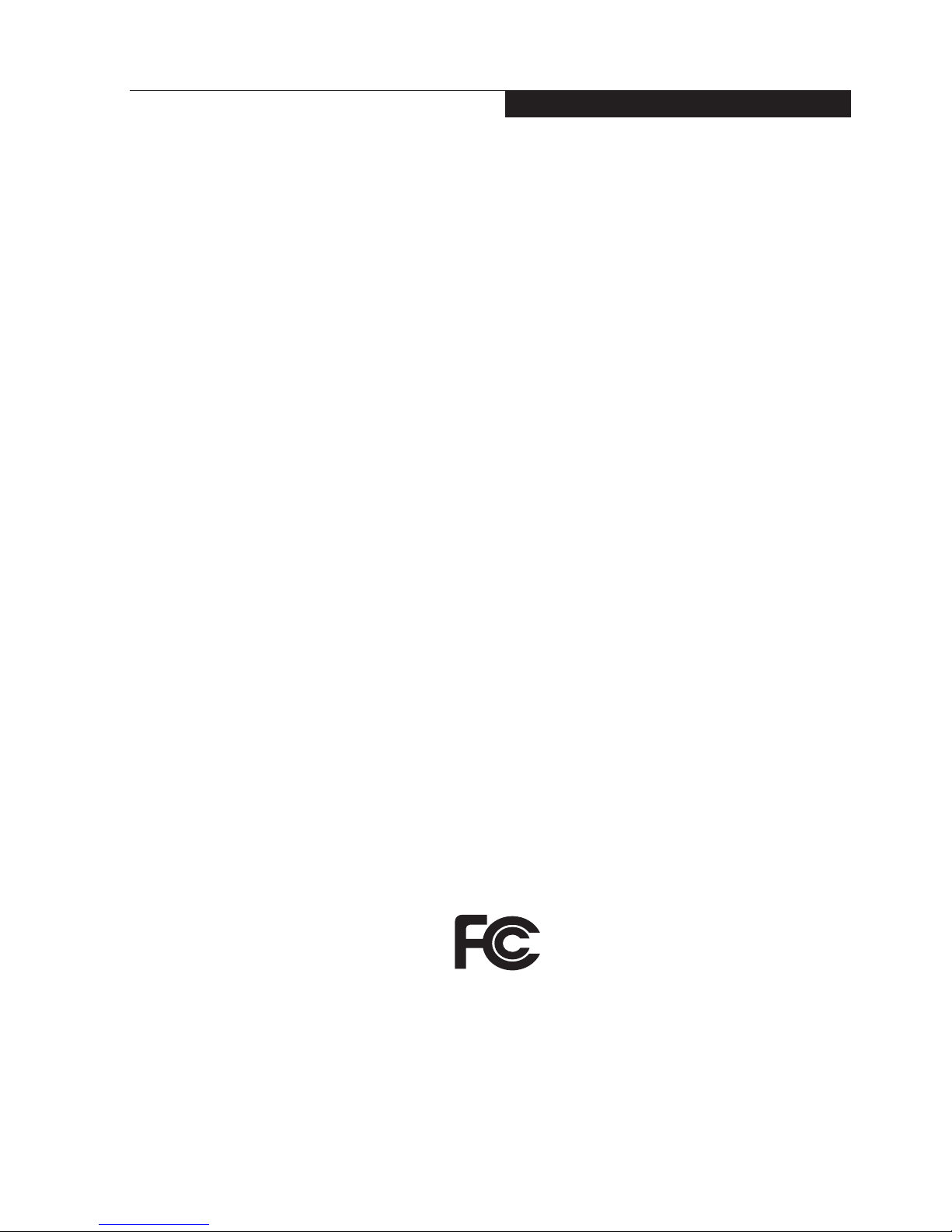
i
Copyr ight
Other product names are trademarks or registered
trademarks of their respective companies.
© Copyright 2015 Fujitsu Limited. All rights
reserved. No part of this publication may be
copied, reproduced or translated, without the
prior written consent of Fujitsu Limited. No part
of this publication may be stored or transmitted
in any electronic form without the written consent
of Fujitsu Limited.
This device complies with Part 15 of the FCC
rules. Operations are subject to the following
two conditions:
(1) This device may not be allowed to cause
harmful interference.
(2) This device must accept any interference
received, including interference that may
cause undesired operation.
Website
: http://hk.fujitsu.com/pc
DECLARATION OF CONFORMITY
according to FCC Part 15
Copyright
Stylistic is a trademark of Fujitsu Limited.
Phoenix is a registered trademark of Phoenix
Technologies Corporation of the United States.
ExpressCard™ module technology is a registered
trademark of Personal Computer Memory Card
International Association.
Copyright© 1981-2015 Microsoft Corporation,
All rights reserved.
Copyright© 2015 Phoenix Technologies, Ltd., All
rights reserved.
Fujitsu Limited has made every effort to
ensurethe accuracy and completeness of this
document. However, as ongoing development
efforts are continually improving the capabilities of our products, we cannot guarantee the
accuracy of the contents of this document. We
disclaim liability for errors, omissions or future
changes.
Microsoft, Windows, MS, MS-DOS, Windows
NT, Windows XP, Windows Vista, Windows 7
and Windows 8 and Windows 8.1 are
registered trademarks of the Microsoft
Corporation of the United States in the United
States and other countries.
Page 2

ii
9. If an extension cord is used with this product,
make sure that the total ampere rating of the
equipment plugged into the extension cord
does not exceed the extension cord ampere
rating. Also, make sure that the total rating of
all products plugged into the wall outlet does
not exceed 15 amperes.
10. Never push objects of any kind into this
product through cabinet slots as they may
touch dangerous voltage points that could
result in a fi re or electric shock. Never spill
liquid of any kind on the product.
11. Do not attempt to service this product
yourself, as opening or removing covers may
expose you to dangerous voltage points or
other risks. Refer all servicing to qualifi ed
service personnel.
12. Unplug this product from the wall outlet and
refer servicing to qualifi ed service personnel
under the following conditions:
a. When the power cord or plug is damaged
or frayed.
b. If liquid has been spilled into the product.
c. If the product has been exposed to rain or
water.
d. If the product does not operate normally
when the operating instructions are followed.
Adjust only those controls that are covered
by the operating instructions since improper
adjustment of other controls may result in
damage and will often require extensive
work by a qualifi ed technician to restore the
product to normal condition.
e. If the product has been dropped or the
cabinet has been damaged.
f. If the product exhibits a distinct change in
performance, indicating a need for service.
IMPORTANT SAFETY
INSTRUCTIONS
1. Read these instructions carefully. Save these
instructions for future reference.
2. Follow all warnings and instructions marked
on the product.
3. Unplug this product from the wall outlet
before cleaning Do not use liquid cleaners
or aerosol cleaners. Use a damp cloth for
cleaning.
4. Do not use this product near water.
5. Do not place this product on an unstable
cart, stand or table. The product may drop,
causing serious damage to the product.
6. Slots and openings in the cabinet and the
back or bottom are provided for ventilation;
to ensure reliable operation of the product
and to protect it from overheating, these
openings must not be blocked or covered.
The openings should never be blocked by
placing the product on a bed, sofa, rug or
other similar surface. This product should
never be placed near or over a radiator or
heat register or in a built-in installation unless
proper ventilation is provided.
7. This product should be operated from the
type of power indicated on the marking
label. If you are not sure of the type of power
available, consult your dealer or local power
company.
8. Do not allow anything to rest on the power
cord. Do not locate this product where
persons will walk on the cord.
Page 3
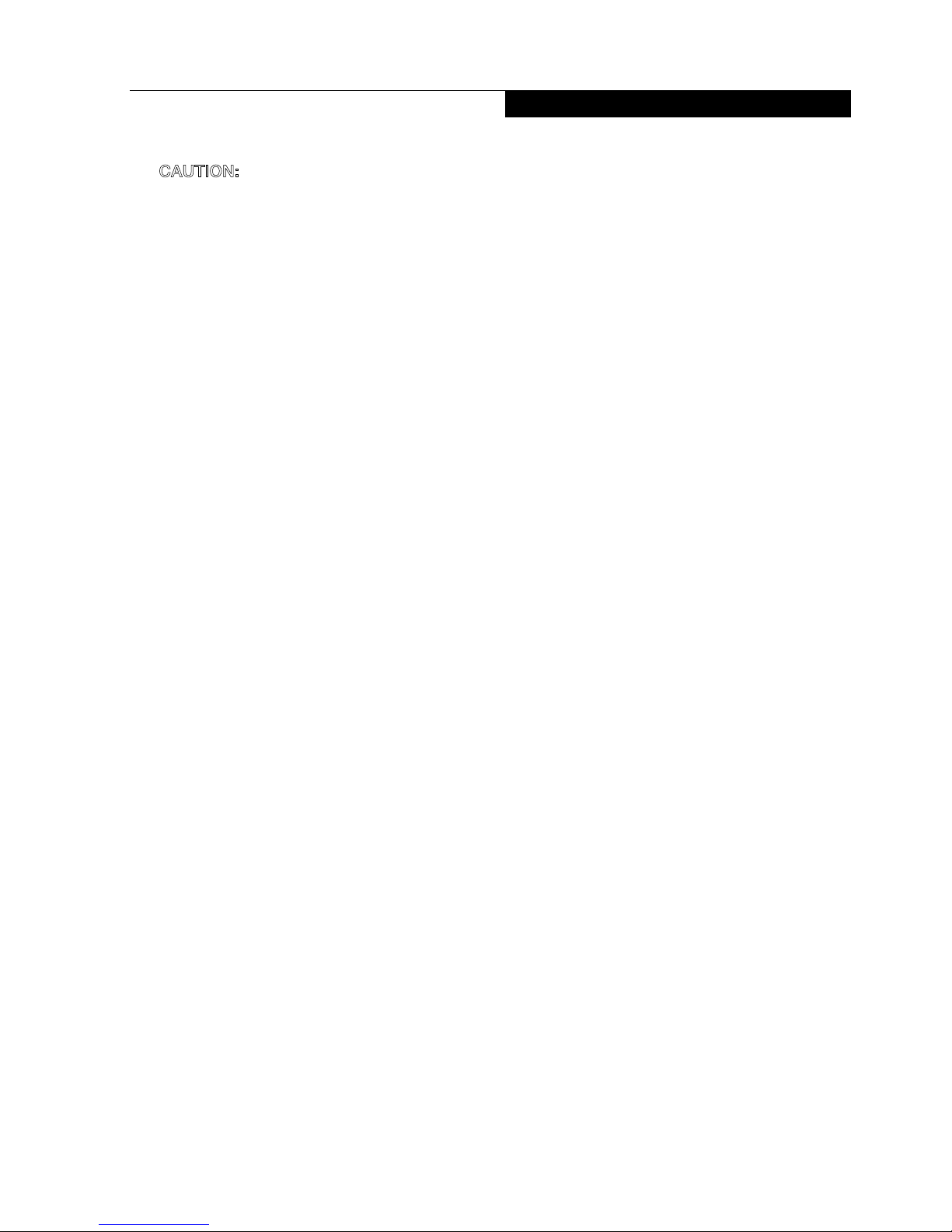
iii
Copy r ight
13.
14. Use only the proper type of power cord set
(provided in the accessories box) for this
unit. It should be detachable type and with
respective certifi cation. Maximum length is
15 feet (4.6 meters).
CAUTION:
When replacing the battery,
be sure to install it with the polarities in
the correct position. There is a danger of
explosion if the battery is replaced with
an incorrect type or is mistreated. Do
not recharge, disassemble or dispose of
in fire. Replace only with the same or
equivalent type recommended by the
manufacturer. Dispose of the used
battery according to the manufacturer’s
instructions.
Page 4
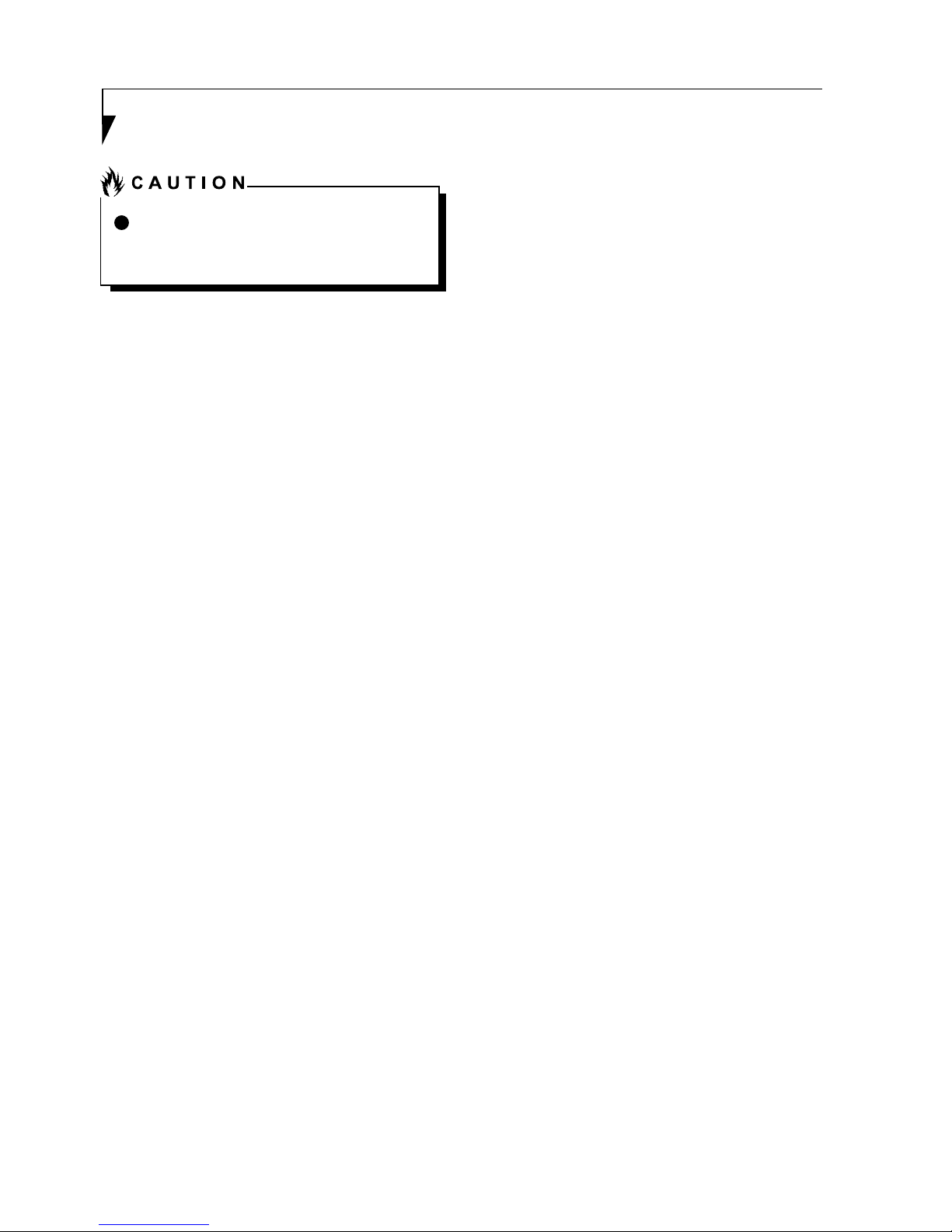
iv
Changes or modifi cations not expressly
approved by Fujitsu could void this user’s
authority to operate the equipment.
FCC NOTICES
Notice to Users of Radios and Television
These limits are designed to provide reasonable
protection against harmful interference in a
residential installation. This equipment generates,
uses, and can radiate radio frequency energy
and, if not installed and used in accordance with
the instructions, may cause harmful interference
to radio communications. However, there is no
guarantee that interference will not occur in a
particular installation. If this equipment does
cause harmful interference to radio or television
reception, which can be determined by turning
the equipment off and on, the user is encouraged
to try to correct the interference by one or more
of the following measures:
• Reorient or relocate the receiving antenna.
• Increase the separation between the equipment
and receiver.
• Connect the equipment into an outlet that is
on a different circuit than the receiver.
• Consult the dealer or an experienced radio/TV
technician for help.
Shielded interconnect cables must be employed
with this equipment to ensure compliance with
the pertinent RF emission limits governing this
device.
Notice to Users of the US Telephone
Network*
Your Stylistic notebook may be supplied with an
internal modem which complies with Part 68 of
the FCC rules. On this notebook is a label that
contains the FCC Registration Number and
the Ringer Equivalence Number (REN) for this
equipment among other information. If requested,
the user must provide their telephone company
with the following information:
1. The telephone number to which the
notebook is connected.
2. The Ringer Equivalence Number (REN) for
this equipment.
3. That the equipment requires a standard
modular jack type USOC RJ-11C which is
FCC Part 68 compliant.
4. The FCC Registration Number.
This equipment is designed to be connected to
the telephone network or premises wiring using
a standard modular jack type USOC RJ-11C
which is FCC Part 68 compliant and a line cord
between the modem and the telephone network
with a minimum of 26AWG.
The REN is used to determine the number of
devices that you may connect to your telephone
line and still have all of those devices ring when
your number is called. Too many devices on one
line may result in failure to ring in response to
an incoming call. In most, but not all, areas the
sum of the RENs of all of the devices should
not exceed fi ve (5). To be certain of the number
of devices you may connect to your line, as
determined by the RENs, contact your local
telephone company.
If this equipment causes harm to the telephone
network, your telephone company may
discontinue your service temporarily. If possible,
they will notify you in advance. If advance notice
is not practical they will notify you as soon as
possible. You will also be advised of your right to
fi le a complaint with the FCC.
This fax modem also complies with fax branding
requirements per FCC Part 68.
Your telephone company will probably ask you
to disconnect this equipment from the telephone
network until the problem is corrected and you
are sure that the equipment is not malfunctioning.
* For model with modern only.
Page 5

v
Copyright
This equipment may not be used on coinoperated telephones provided by your telephone
company. Connection to party lines is subject
to state tariffs. Contact your state’s public utility
commission, public service commission or
corporation commission for more information.
This equipment includes automatic dialing
capability. When programming and/or making
test calls to emergency numbers:
• Remain on the line and briefl y explain to the
dispatcher the reason for the call.
• Perform such activities in off-peak hours, such
as early morning or late evening.
FCC rules prohibit the use of non-hearing aid
compatible telephones in the following locations
or applications:
• All public or semipublic coin-operated or credit
card telephones.
• Elevators, highways, tunnels (automobile,
subway, railroad or pedestrian) where a person
with impaired hearing might be isolated in an
emergency.
• Places where telephones are specifically
installed to alert emergency authorities
such as fi re, police or medical assistance
personnel.
• Hospital rooms, residential health care
facilities, convalescent homes and prisons.
• Workstations for the hearing impaired.
• Hotel, motel or apartment lobbies.
• Stores where telephones are used by patrons
to order merchandise.
• Public transpor tation terminals where
telephones are used to call taxis or to reserve
lodging or rental cars.
• In hotel and motel rooms as at least ten
percent of the rooms must contain hearing
aid compatible telephones or jacks for plug-in
hearing aid compatible telephones which will
be provided to hearing impaired customers on
request.
DOC (INDUSTRY CANADA)
NOTICES
Notice to Users of Radios and Television
This Class B digital apparatus meets all
requirements of the Canadian InterferenceCausing Equipment Regulations.
Notice to Users of the Canadian Telephone
Network*
The Canadian Industry Canada label identifi es
certifi ed equipment. This certifi cation means that
the equipment meets certain telecommunications
network protective, operational, and safety
requirements. The Department does not
guarantee the equipment will operate to the
user’s satisfaction.
Stylistic notebooks are supplied with an internal
modem which complies with the Industry Canada
certifi cation standards for telecommunication
network protection and safety requirements.
Before connecting this equipment to a
telephone line the user should ensure that it is
permissible to connect this equipment to the local
telecommunication facilities. The user should
be aware that compliance with the certifi cation
standards does not prevent service degradation
in some situations.
Repairs to telecommunication equipment should
be made by a Canadian authorized maintenance
facility. Any repairs or alterations not expressly
approved by Fujitsu or any equipment failures
may give the telecommunication company cause
to request the user to disconnect the equipment
from the telephone line.
The connecting arrangement code for this
equipment is CA11A.
The Load Number assigned to each telephone
terminal device denotes the percentage of the
total load to be connected to a telephone loop
or circuit which is used by the device to prevent
overloading. The termination on a loop may
consist of any combination of devices such that
the total of the load numbers of all devices does
not exceed 100.
* For model with modem only
Page 6
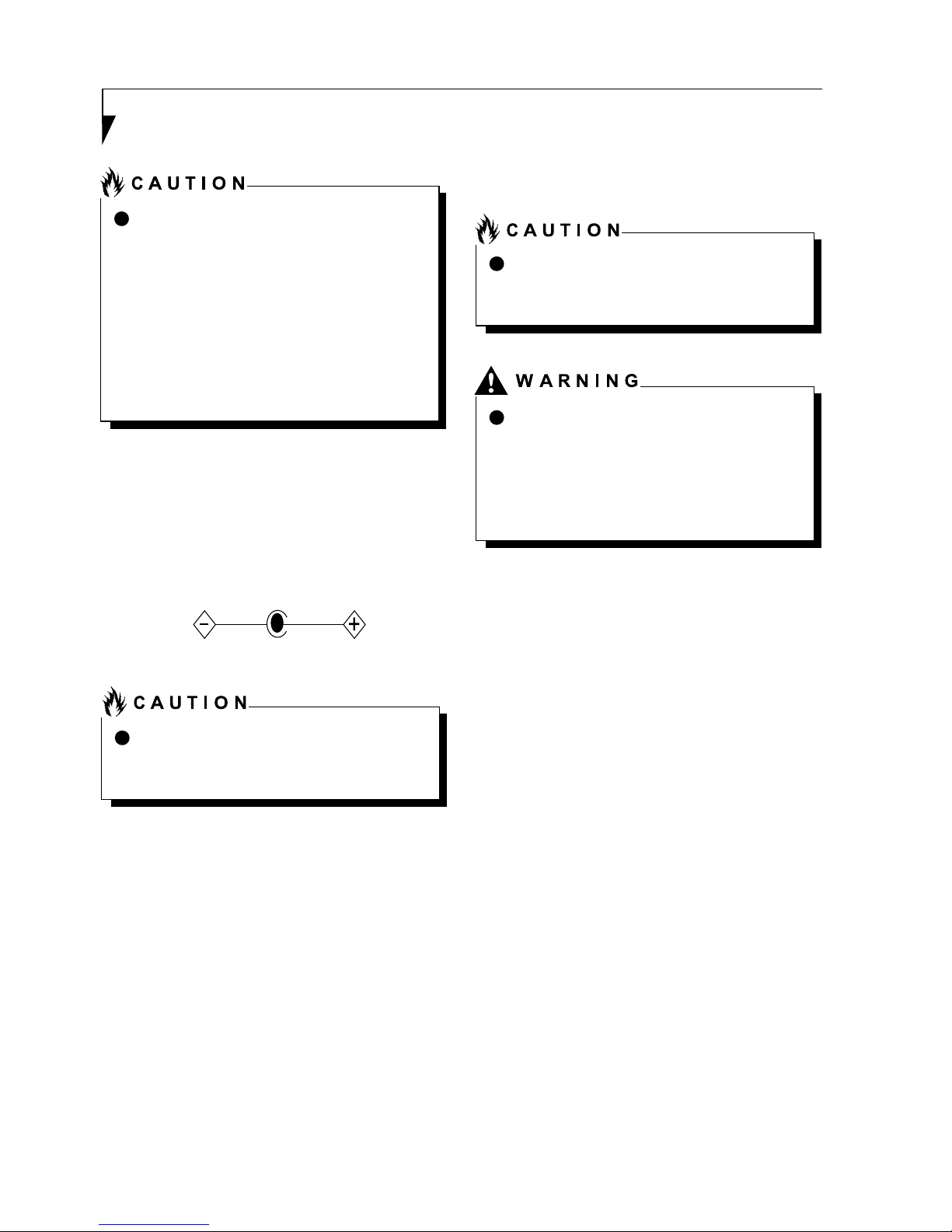
vi
UL Notice
This unit requires an AC adapter to operate. Use
only UL Listed Class 2 adapter, output rating
19VDC, 2.1A. Refer to the illustration below for
the correct AC Adapter output polarity:
For Authorized Repair Technicians Only
To reduce the risk of fi re, use only #26
AWG or larger telecommunications line
cord.
For continued protection against risk of
fi re, replace only with the same type and
rating fuse.
Danger of explosion if Lithium (CMOS)
battery is incorrectly replaced. Replace
only with the same or equivalent type
recommended by the manufacturer.
Dispose of used batteries according to
the manufacturer’s instruction.
Proper Disposal of Battery
Under federal, state or local law, it may be illegal
to dispose of batteries by putting them in the
rubbish bins or trash cans. Please take care
of our environment and dispose of batteries
properl y. Check with your local government
authority for details regarding recycling or
disposing of unwanted batteries.
For safety, users should ensure that the
electrical ground of the power utility,
the telephone lines and the metallic
water pipes are connected together.
Users should NOT attempt to make
such connections themselves but
should contact the appropriate electric
inspection authority or electrician. This
may be particularly important in rural
areas.
Page 7
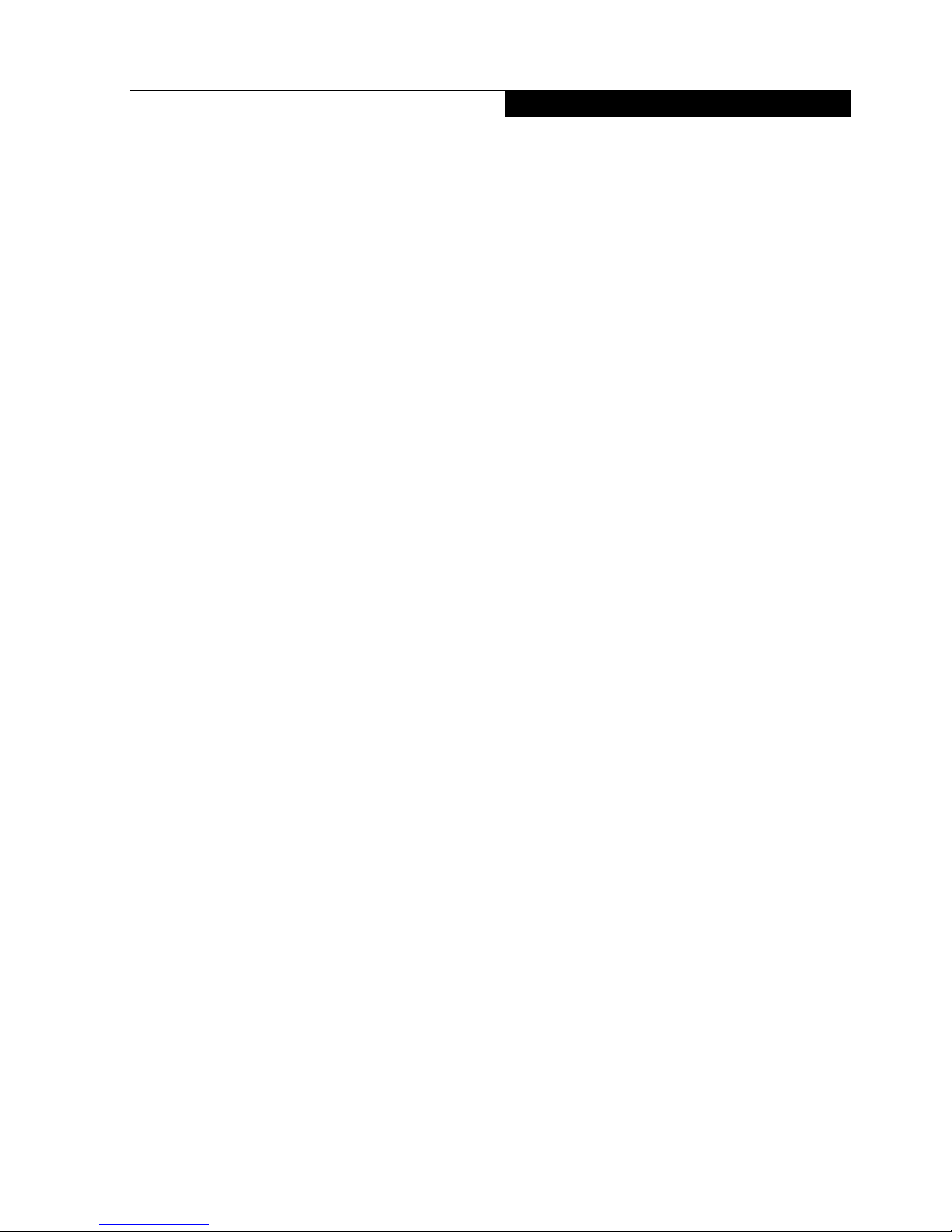
vii
Copyright
NOTE ON BACKUP DATA
Please make a backup of the Operating System,
any software programs, and created fi les (and
update regularly).
If you send this product to Fujitsu, or any of its
affi liates, suppliers, service providers or resellers
for repair, Fujitsu does not guarantee the data
integrity. It is your responsibility to back data up
beforehand.
Fujitsu does not assume any obligation for
compensation for damages, data integrity, or
restoration, etc., if your data is lost for any reason,
except as written in the warranty.
NOTE ON USE REQUIRED HIGH
SAFETY
This product is designed and manufactured
for general use, including general offi ce use,
personal use, household use and ordinar y
industrial use.
This product is not designed for or intended for
use under dangerous (fatal) conditions, unless
extreme safety precautions are implemented.
Do not use this product without implementing
high-level safety precautions.
Failure to follow this warning may result in
death, personal injury, severe physical damage
or other loss, if used in or near any or more of
the following:
• nuclear reaction control system in a nuclear
facility
• automatic fl ight control system in an airplane
or other fl ight control system
• mass transport control system
• medical instruments for life support system
• missile launching control for weapon system
Page 8

viii
AUSTRALIAN REGULATIONS
Important Health and Safety Information
This tablet pc complies with the relevant safety
regulations for data processing equipment. If you
have questions about using your tablet pc in a
particular area, please contact your sales outlet
or our Hotline/Help Desk.
Additional safety notes for devices with
modem
WARNING
FOR SAFETY REASONS, ONLY CONNECT
EQUIPMENT WITH A TELECOMMUNICATIONS
COMPLIANCE LABEL. THIS INCLUDES
CUSTOMER EQUIPMENT PREVIOUSLY
LABELLED PERMITTED OR CERTIFIED.
Connection of Non Certified / Approved
peripherals may result in the equipment
operating outside the Australian EMI
Standards.
Modems connected to the Australian
telecommunications network must be operated
in accordance with the Labelling Notice. This
modem has been specifically configured to
ensure compliance with the ACMA Standards. Do
not adjust your modem or software outside the
values indicated below. To do so would result in
your modem being operated in a non-compliant
manner.
The unit shall be connected to Telecommunication
Network through a line cord, which meets the
requirements of ACMA AS / ACIF S008:2006.
The equipment shall be powered through an
Australian Approved mains cord set. When the
Secondary Landscape Orientation of the tablet
is held close to the body, the antenna must be
in closed condition to avoid physical damage to
the Antenna.
Call Attempts / Retries:
Applications software shall be confi gured so that
no more than 3 attempts are made to establish a
connection to a given number (Note: if the modem
can detect service tones, up to 10 attempts can
be made). If the call sequence is unsuccessful,
there shall be a delay of at least 30 minutes
before attempting to call the number again.
Failure to set the modem and any application
software used with the modem, to the values shown
above will result in the modem being operated
in a non-compliant manner. Consequently, this
would be in violation of the Labelling Notice for
this equipment and the Telecommunications Act
1997 prescribes penalties for the connection of
non-compliant equipment.
Page 9
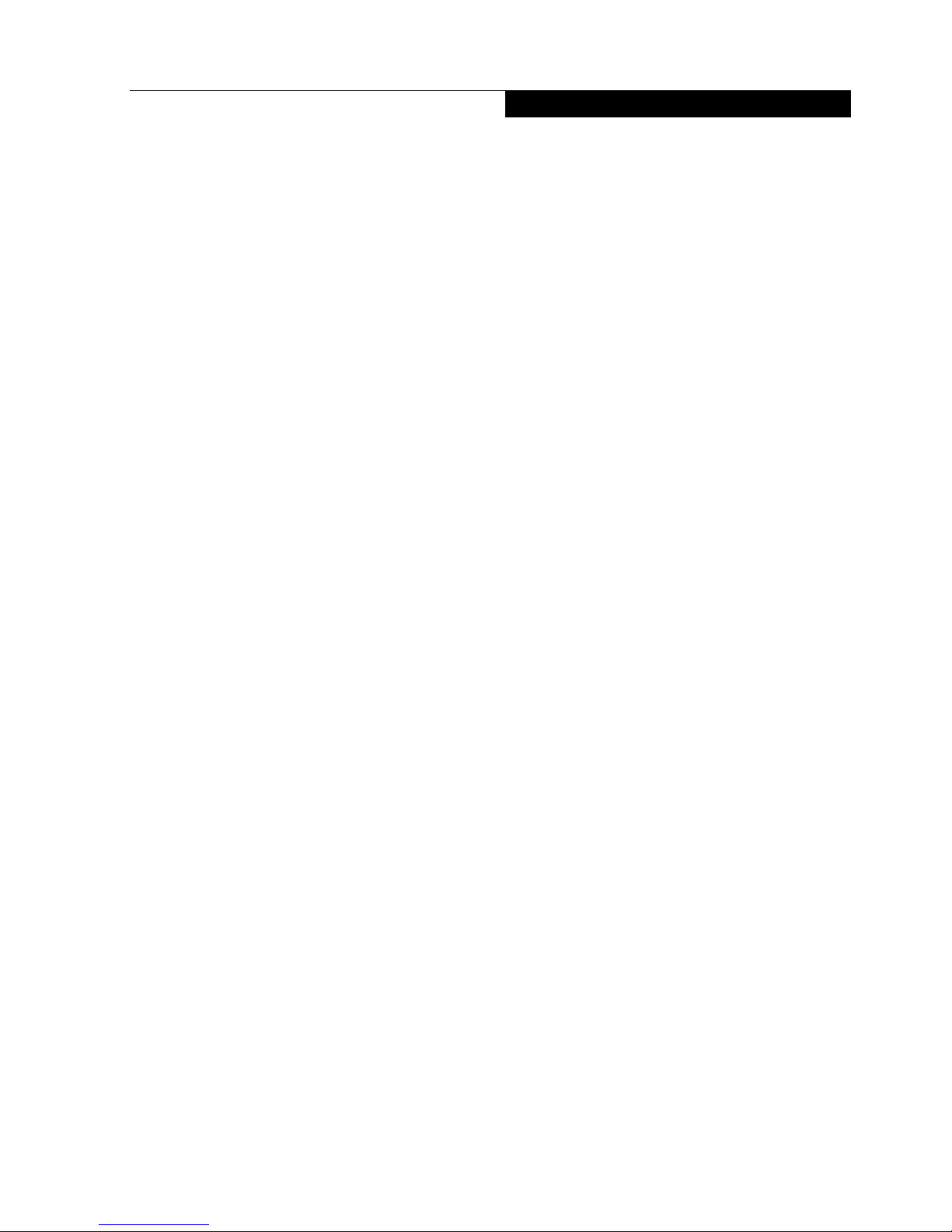
ix
Copyright
NEW ZEALAND WARNINGS
The grant of a Telepermit for any item of terminal
equipment indicates only that Telecom has
accepted that the item complies with minimum
conditions for connection to its network. It
indicates no endorsement of the product by
Telecom, nor does it provide any sort of warranty.
Above all, it provides no assurance that any
item will work correctly in all respects with
another item of Telepermitted equipment of a
different make or model, nor does it imply that
any product is compatible with all of Telecom’s
network services.
This equipment is not capable under all operating
conditions of correct operation at the higher
speeds for which it is designed. 56 KBPS
connections are likely to be restricted t o
lower bit rates when connected to some
PSTN implementations. Telecom will accept no
responsibility should diffi culties arise in such
circumstances.
Immediately disconnect this equipment should it
become physically damaged, and arrange for its
disposal or repair.
This equipment shall not be used in any manner,
which could constitute a nuisance to other
Telecom customers.
This equipment shall not be set to make
automatic calls to the Telecom “111” Emergency
Service.
This device is equipped with pulse dialing while
the New Zealand standard is DTMF tone dialing.
There is no guarantee that Telecom lines will
always continue to support pulse dialing. It is
strongly recommended that pulse dialing is not
used.
Some parameters required for compliance
with Telecom’s Telepermit requirements are
dependent on the equipment (PC) associated
with this device. The associated equipment shall
be set to operate within the following limits for
compliance with Telecom’s Specifi cations:
For repeat calls to the same number.
There shall be no more than 10 call attempts
to the same number within any 30 minute
period for any single manual call initiation and
the equipment shall go on-hook for a period
of not less than 30 seconds between the end
of one attempt and the beginning of the next
attempt.
For Automatic calls to different numbers.
The equipment shall go on-hook for a period
of not less than 5 seconds between the end
of one attempt and the beginning of the next
attempt.
For Automatically answered Incoming
Calls.
Incoming calls shall
be answered between 3
and 30 seconds from the start of the ringing.
For correct operation, the total of the RNs of all
devices connected to a single line at anytime
should not exceed 5. The RN of this Equipment
is 0.5.
WARNING:
CONNECTION OF NON CERTIFIED/
APPROVED PERIPHERALS MAY RESULT IN
THE EQUIPMENT OPERATING OUTSIDE THE
NEW ZEALAND EMI STANDARDS.
Page 10

x
Fujitsu Stylistic Q335
Table of Contents
1
PREFACE
About This Guide ............................................ 2
2
GETTING TO KNOW YOUR
TABLET PC
Locating the Controls and Connectors
Top and Side Panel Components ...................
Bottom and Side Panel Components..............
Side Panel Components.................................
Bottom Panel Component...............................
Top Panel Components..................................
Running the Tablet PC on its Battery
Recharging the Battery ...................................
Running the Tablet PC on its Battery ..............
Checking the Power Level of the Battery ........
Low Battery Condition ....................................
3
USING YOUR STYLISTIC
Power Sources
Connecting the Power Adapters ..................... 13
Starting Your Tablet PC
Power On ....................................................... 14
Boot Sequence ...............................................14
..... ..... 533Q citsilytS ustijuF ruoy gniretsigeR 14
Power Management
Power/Suspend/Resume Button .................... 15
Suspend Mode ...............................................15
Hibernation (Save-To-Disk) Feature ............... 16
Windows Power Management ........................ 17
Power Off ........................................................ 17
4
USER-INSTALLABLE
FEATURES
Lithium ion Battery
Recharging the Batteries ................................19
5
TROUBLESHOTTING
Indentifying the Problem. ................................23
9
10
10
11
4
5
6
7
8
Page 11

Preface
1
1
Page 12

2
Getting Started
Preface
About This Guide
Your Fujitsu Stylistic Q335 is a completely
selfcontained unit with an active-matrix (TFT),
touchscreen color LCD display. It has a powerful
interface that enables it to support a variety of
optional features.
Conventions Used in the Guide
Keyboard keys appear in brackets.
Example: [Fn], [F1], [Esc], [Enter] and [Ctrl].
c i f i ceps a t uoba no i t amr o f n i l ano i t i dda h t i w segaP
topic are cross-referenced within the text.
Example:
(See page xx.)
On screen buttons or menu items appear in
bold.
Example: Click OK to restart your Tablet PC.
DOS commands you enter appear in Courier
type.
Example: Shut down the computer?
The point icon highlights information that
will enhance your understanding of the
subject material.
The caution icon highlights information
that is important to the safe operation of
your computer, or to the integrity of your
files. Please read all caution information
carefully.
The warning icon highlights information
that can be hazardous to either you, your
computer, or your files. Please read all
warning information carefully.
The Fujitsu Stylistic Q335 from Fujitsu is a
powerful Tablet PC computer. It is
powered by an Intel
microprocessor, has a
built-in color touch screen display, and brings
the computing power of desktop personal
computers (PCs) to a portable and versatile
environment.
Page 13

3
Getting to Know
Your Tablet PC
2
Page 14

4
Getting to Know Your Tablet PC
Figure 2-1. Fujitsu Stylistic Q335 top and side panel
Top and Side Panel Components
The following is a brief description of the top
and side features of the Fujitsu Stylistic Q335
(Figure 2-1)
2. Display Panel
The display panel is a color LCD panel with
back lighting for the display of text and
graphics and touch functionality.
3. Windows Button
4. Micro USB Connector
1. HD Camera
1
The location of the high definition camera.
2
3
4
Page 15

5
Figure 2-2. Fujitsu Stylistic Q335 bottom and side panel
Bottom and Side Panel Components
2. Speaker
The location of the internal speakers.
1. Rear HD Camera
The location of the high definition camera.
1
2
The following is a brief description of the
bottom and side features of the Fujitsu Stylistic
Q335.
(Figure 2-2)
Page 16

6
Getting to Know Your Tablet PC
Figure 2-3. Fujitsu Stylistic Q335 side panel
Side Panel Components
(Figure 2-3)
2. Volume Control (Up)
3. Power/ Suspend/ Resume Button
1. Volume Control (Down)
1 3
2
The following is a brief description of the side
features of the Fujitsu Stylistic Q335.
This button allows you to power on or off the tablet.
You can use also this button to suspend tablet
activity without turning of the power to it and to
resume the tablet from suspend mode.
Page 17

7
Top Panel Components
1. Microphone
3. Micro HDMI Port
2. Headphone and Microphone Jack
The headphone jack allows you to connect
headphones or powred extrenal speakers.
The following is a brief description of the top
features of the Fujitsu Stylistic Q335.
(Figure 2-4)
Figure 2-4. Fujitsu Stylistic Q335 top panel
1
3
2 4
4 Micro SD Card Slot
Page 18

8
Getting to Know Your Tablet PC
Figure 2-5. Fujitsu Stylistic Q335 bottom panel
Bottom Panel Components
(Figure 2-5)
2. Micro USB Connector
1. Charging Indicator
1
2
The following is a brief description of the bottom
features of the Fujitsu Stylistic Q335.
Page 19

9
Running the Tablet PC on its
Battery
Recharging the battery
1. Connect the AC adapter to your tablet pc.
The moment you connect an AC adapter
to your tablet pc, the tablet pc begins to
charge the internal standard battery pack.
The charging status ( ) on the
Status Indicator LED turns on.
Before using the supplied battery pack
for the very first time after purchase,
remember to charge it fully. If a charged
battery has not been recharged for more
than a month, charge it fully before using
it.
When the battery is fully charged, the
charging status indicators turns
off.
When the batter y is 90% or more
charged, it cannot be recharged even if
the AC adapter is connected. The
battery can be recharged when its power
level (i.e. remaining battery life) is 89%
or less.
When a tablet pc is turned off, all indicators on the battery is completely charged.
The chargeability of the battery degrades
when it is used in an extremely hot or
cold place.
When the battery is very hot, for example,
immediately after long usage of the tablet
pc, the battery protection feature may be
activated to prevent the battery from
being recharged. When the temperature
decreases, the tablet pc automatically
begins to charge the battery.
Page 20

10
Getting to Know Your Tablet PC
power button
Running the Tablet PC on its
Battery
This section describes the steps to run
the tablet pc on its internal standard battery.
• Disconnect the AC adapter from your
tablet pc and press the power button.
The power level of the battery decreases
faster when it is used in a cold place.
The chargeability of the battery decreases
after it has been used over a long period
of time. If the battery runs down very fast,
replace it with a new battery.
When an optional modular bay battery
is installed, it is charged along with the
internal standard battery.
When the battery is 90% or more charged,
it cannot be recharged even if the AC
adapter is connected to the tablet pc
The battery can be recharged when its
remaing is 89% or less.
Page 21

11
Low Battery Condition
When the battery is discharged to a very low
level, connect the AC adapter to your tablet
pc immediately to recharge the battery.
The use of a weak battery may result in
lost of data you are currently working on.
When the battery runs low, connect the
AC adapter to your tablet pc as soon as
an external power source is available or
immediately save the data you are
working on, exit all applications and turn
off the tablet pc.
Accessing data on the hard disk
consumes a lot of power. Therefore
when the battery is weak, connect an AC
adapter to the tablet pc before accessing
data on the hard disk.
If a battery is weak and there is no system
activity, the tablet pc may go into standby
(i.e. suspend) mode. However, if there is
system activity, the tablet pc will go into
standby mode only after the system
activity has completed its processing.
The tablet pc will go into standby mode
when the indicator reaches 3%. This is
the default setting of the tablet pc.
Page 22

12
3
Using Your
Stylistic
Page 23

Figure 3-1. Connecting the AC Adapter
Power Sources
Connecting the Power Adapters
Connecting the AC Adapter
Switching from AC Adapter Power to Battery
Power
1. Be sure that you have a charged battery
installed.
2. Remove the AC adapter.
The Lithium ion battery is not charged upon
purchase. Initially, you will need to connect
the AC adapter to use your Tablet PC
.
USB Cable
AC Adapter
Micro USB Connector
13
1. Plug the USB Cable into AC Adapter
2. Plug the USB Cable into the Micro USB
Connector of your Stylistic.
3. Plug the AC Adapter into an AC Electrical
Outlet. (Figure 3-1)
Your Fujitsu Stylistic Q335 has two possible
power sources: a primary Lithium ion battery
and an AC adapter.
The AC adapter provides power for operating
your Tablet PC and charging the batteries.
Page 24

Boot Sequence
•
•
•
•
Registering your Fujitsu Stylistic
Q335
How do I register?
To register your system, visit our Website at:
http://hk.fujitsu.com/pc
Starting Your Tablet PC
Power On
.
Using Yo u r Stylistic
14
Never turn your Tablet PC during the
Power On Self Test (POST) or it will cause
an error message to be displayed when you
turn your Tablet PC on the next time.
The Power/Suspend/Resume button is used to
turn your Fujitsu Q335 from its off state. Once
you have connected your AC adapter or charged
the internal Lithium ionbattery, you can power
on your Tablet PC.
The procedure for starting-up your Tablet PC is
termed the Bootup sequence and involves your
Tablet PCʼs BIOS. When your Tablet PC is
turned on, the main system memory is empty,
and it needs to find instructionns to start up your
Tablet PC. This information is in the BIOS
program. Each time you power up or restart your
Tablet PC, it goes through a boot sequence
which displays a Fujitsu logo until your operating
system is loaded. During booting, your Tablet PC
is performing a standard boot sequence includ-
ing a Power On Self Test (POST). When the boot
sequence is completed without a failure and
without a request for the BIOS Setup Utility, the
system displays the operating systemʼs opening
screen.
The boot sequence is executed when:
You turn on the power to your Tablet PC.
You restart your Tablet PC from the
Windows Shut Down dialog box.
The software initiates a system restart
Example: When you install a new application.
You reset the system by pressing and
hold the Windows button, then the power
botton
When you turn on your Tablet PC be sure
you have a power source. This means that a
battery is installed and charged, or that the
AC adapter is connected and has power.
Press the Power/Suspend/Resume button
to start your system. When you are done
working you can either leave your Tablet PC
in Standby mode, or you can turn it off.
When the system display is closed, the
Suspend/ Resume button is disabled. This
feature prevents the system from being
accidentally powered up when not in use.
When you Power On your Tablet PC, it
will perform a Power On Self Test (POST) to
check the internal parts and configuration
for correct functionality. If a fault is found,
your Tablet PC will emit an audio warning
and/or an error message will be displayed.
Depending on the nature of the problem, you
may be able to continue by starting the
operating system or by entering the BIOS
setup utility and revising the settings.
After satisfactory completion of the Power
On Self Test (POST), your Tablet PC will
load your operating system.
Page 25

Using Yo u r Stylistic
Power Management
Power/Suspend/Resume Button
* Only applicable for some models
Suspend Mode
•
•
•
•
15
Your Fujitsu Stylistic has many options and
features for conserving battery power. Some of
these features are automatic and need no user
intervention, such as those for the internal
modem. However, others depend on the parameters you set to best suit your operating
conditions, such as those for the display
brightness. Internal power management for your
Tablet PC may be controlled from settings made
in your operating system, pre-bundled power
management application, or from settings made
in BIOS setup utility.
Besides the options available for conserving
battery power, there are also some things that
you can do to prevent your battery from running
down as quickly. For example, you can create an
appropriate power saving profile, put your Tablet
PC into Suspend mode when it is not performing
an operation, and you can limit the use of high
power devices. As with all mobile, battery
powered Tablet PC, there is a trade-off between
performance and power savings.
Suspend or Standby mode in Windows saves
the contents of your Stylistic’s system
memory during periods of inactivity by
maintaining power to critical parts. This mode
will turn off the CPU, the display, the hard drive,
and all of the other internal components except
those necessary to maintain system memory and
allow for restarting. Your Tablet PC can be put in
Suspend mode by:
Pressing the Power/Suspend/Resume button
when your system is turned on.
Selecting Standby from the Windows Shut
Down menu.
Timing out from lack of activity.
Allowing the battery to reach the Dead Battery
Warning condition.
Your Tablet PC’s system memory typically
stores the fi le on which you are working, open
application information, and any other data
application information, and any other data
required to support operations in progress. When
you resume operation from Suspend mode, your
Tablet PC will return to the point where it left
off. You must use the Power/Suspend/Resume
button to resume operation, and there must be
an adequate power source available, or your
Tablet PC will not resume.
When your Stylistic is active, the Power/
Suspend/ Resume button can be used to
manually put your notebook into Suspend
mode. Push the Power/Suspend/Resume button
when your Tablet PC is active, but not actively
accessing anything, and immediately release the
button. You will hear two short beeps* and your
system will enter Suspend mode.
If your Stylistic is suspended, pushing the
Power/Suspend/Resume button returns your
Tablet PC to active operation. You can tell
whether the system is Suspended by looking
at the Power indicator. If the indicator is
visible and not fl ashing, your notebook is fully
operational. If the indicator is visible and fl
ashing, your Tablet PC is in
Suspend mode. If
the indicator is not visible, the power is off your
Tablet PC is in Hibernation mode.
Page 26

Hibernation (Save-To-Disk) Feature
Enable or Disable the Hibernation Feature
Windows 8 & Windows 8.1:
Using Your Sty lis t i c
16
1.
2.
3.
4.
Visit Control Panel
Select “System and Security” and then select
“Power Options” .
Select “Choose what the power button
does”and click "Change settings that are
currently unavailable".
Under "Shutdown settings", Select the
Hibernate tab. Select the box to enable or
disable this feature and click "Save changes" to
apply.
The Hibernation feature saves the contents of
your Stylistic’s system memory to the hard
drive as a part of the Suspend/Resume
mode. You can enable or disable this feature.
If you are running your Stylistic on
battery power, be aware that the
battery continues to discharge while your
Tablet PC is in Suspend mode, though
not as fast as when fully operational.
Disabling the Power/Suspend/Resume
button prevents it from being used to put
your Stylistic in Suspend or Hibernation
(Save-to-Disk) mode. The resume
function of the button cannot be
disabled.
The Suspend or Hibernation (Save-toDisk) mode should not be used with
certain PC Cards. Check your PC Card
documentation for more information.When PC Cards or external devices
are in use, Hibernation (Save-to-Disk)
mode cannot return to the exact state
prior to suspension, because all of the
peripheral devices will be re-initialized
when the system restarts.
If your Stylistic is actively accessing
information when you enter the Suspend
or Hibernation (Save-to-Disk) mode,
changes to open files are not lost. The
files are left open and memory is
transferred to the internal hard drive
during Hibernation mode.
The main advantage of using the
Hibernation (Save-to-Disk) function is
that power is not required to maintain
your data. This is particularly important if
you will be leaving your Stylistic in a
suspended state for a prolonged period
of time. The drawback of using Hibernation mode is that it lengthens the power
down and power up sequences and
resets peripheral devices.
Page 27

Windows Power Management Power Off
Restarting The System
17
Turning off your Stylistic without exiting
Windows or turning on your Tablet PC
within 10 seconds of the Tablet PC being
shut off may cause an error when you start
the next time.
If you are going to store your Tablet PC for a month
or more see Care and Maintenance Section.
Using the correct procedure to shut down from
Windows allows your Tablet PC to complete
its operations and turn off power in the proper
sequence to avoid errors. The proper sequence
is:
Before turning off the power, check that the hard
drive/ optical drive access indicator is off. If you
turn off the power while accessing a disk there is
a risk of data loss. To ensure that your Tablet PC
shuts down without error, use the Windows shut
down procedure.
The Power Options icon located in the Windows
Control Panel allows you to configuresome of the
power management settings. For example,you can
use the Power Options to set the timeout values for
turning off the display and hard disks whether you
are running the Tablet PC on battery power or one
of the adapters.
If your system is on and you need to restart it, be
sure that you use the following procedure.
Be sure to close all files, exit all applications,
and shut down your operating system prior
to turning off the power. If files are open
when you turn the power off you will lose
any changes that have not been saved, and
may cause disk errors.
Windows 8 & 8.1
1.
2.
Swipe in from the right edge of the screen,
and then tap Settings.
Click Power, and Select Shut down from the
list.
Swipe in from the right edge of the screen,
and then tap Settings.
Click Power, and Select Shut down from the
list.
Windows 8 & 8.1
1.
2.
Swipe in from the right edge of the screen,
and then tap Settings.
(If you're using
a mouse, point to the
upper-right corner of the screen, move
themouse pointer down, and then click
Settings.)
Click Power, and select Restart from the list.
Page 28

18
User-Installable
Features
4
Page 29

Lithium ion Battery
•
•
Do not leave a faulty battery in your Tablet
PC. It may damage your AC adapter, another
battery or your Tablet PC itself. It may also
prevent operation of your Tablet PC by
draining all available current into the bad
battery.
Recharging the Batteries
19
Your Your Fujitsu Stylistic Q335 has a Lithium ion
battery that provides power for operating your
Tablet PC when no external power source is
available. The battery is durable and long lasting,
but should not be exposed to extreme temperatures, high voltages, chemicals or other hazards.
The Lithium ion battery operating time may
become shorter if it is used under the following
conditions:
When used at temperatures that exceeds a
low of 41°F (5°C) or a high of 95°F (35°C).
Extreme temperatures not only reduce
charging efficiency, but can also cause battery
deterioration. The Charging icon on the Status
Indicator panel will flash when you try to
charge a battery that is outside its operating
temperature range.
When using a high current device such as a
modem, CD-ROM drive or the hard drive,
using the AC adapter will conserve your battery
life.
Using heavy current devices such as Modem
or frequent CD-ROM and PCMCIA powered
external devices accesses may prevent
charging completely.
Actual battery life will vary based on screen
brightness, applications, features, power
management settings, battery condition and
other customer preferences. CD-ROM drive
or hard drive usage may also have a
significantly impact on battery life. The
battery ages. If your battery is running low
quickly, you should replace it with a new one.
Make sure that the Battery Charging
indicator and the percentage charge is
shown inside the Battery Level icon on the
Status Indicator Panel.
There is no memory effect on the Lithium ion
battery therefore you do
not need to discharge
the battery completely before recharging. The
charge times will be significantly longer if your
Tablet PC is in use while the battery is charging.
If you want to charge the battery more quickly, put
your Tablet PC into Standby mode, or turn it off
while the adapter is charging the battery.
If you want to know the condition of the primary
Lithium ion battery, check the Battery Level
indicator located on the Status Indicator panel. The
indicator changes as the battery level changes.
The Lithium ion battery is recharged internally
using the AC adapter. To recharge the battery
make sure the battery that needs to be charged
is installed in your Tablet PC and connect the
AC adapter.
Page 30

Shorted Batteries
Low Battery State
20
User-Installable Features
When the battery is running low, your Tab let
PC will beep every 15 seconds and the Battery
Level indicator will flash. If you do not respond
to the low battery alarm, the batteries will
continue to discharge until they are too low to
operate. When this happens there will be a
multiple beep alarm and the Battery Level
indicator will show a dead battery. Your Tablet
PC will then go into Standby mode to try and
protect your data for as long as possible. There
is no guarantee that your data will not be lost
once the Tablet PC your data will not be lost
once the Tablet PC reaches this point.
You may not be able to hear the alarm
if the volume control is set too low or is
turned off by the hardware or software.
However, you will be able to see the
Battery alarm occurs you must save all
your data and put your Tablet PC into
Standby mode until you can provide a
new power source. You should provide a
charged battery or AC Adapter as soon
as possible.
When you are in Standby mode there
must always be at least one power source
active. If you remove all power sources
while your Tablet PC is in Standby mode,
any data that has not been saved to the
hard drive will be lost.
The Status Indicator panel uses a symbol inside
the battery outline of the Battery Level indicator
to display the operating level available in that
battery. If this display shows a Shorted Battery, it
means that the battery is damaged and must be
replaced so it does not damage any other parts
of your Tablet PC.
Dead Battery Suspend mode shows on the
Status indicator just like the normal Standby
mode. Once your Tablet PC goes into Dead
Battery Suspend mode you will be unable to
resume operation until you provide a source
of power either from an adapter, or a charged
battery. Once you have provided power, you will
need to press the Suspend/Resume button to
resume operation. In the Dead Battery Suspend
mode, your data can be maintained for some
time, but if a power source is not provided
promptly, the Power indicator will stop fiashing
and go out, meaning that you have lost the data
that was not stored. Once you provide power,
you can continue to use your Tablet PC while an
adapter is charging the battery.
Page 31

User-Installable Features
* For model with UMTS feature
Important Health and Safety
Information (For Australia Only)*
This Tablet PC complies with the relevant safety
regulations for data processing equipment. If you
have questions about using your Tablet PC in a
particular area, please contact your sales outlet
or our Hotline/Help Desk.
Additional safety notes for devices with radio
components
The Radio Components have been evaluated
or RF safety and COMPLIES with International
Guidelines for Electromagnetic Radiation
Human Exposure standards: USA FCC IEEE
C95.1 / European EN50371 / Australian RF
Human exposure standard 2003.
To ensure compliance with the RF exposure
guidelines the device must be used with a
minimum of 20cm. separation from the user
body.
RF safety standard for most other countriesare
derived from one of the standards stated above.
The following additional safety notes apply for
devices with radio components (e.g. BLUETOOH,
Wireless LAN, UMTS):
Switch off the radio components (the
ON/OFF switch must be in the “OFF”
position) when you are at an airport or
driving in a car.
Switch off the radio components when you
are in a hospital, an opearting room or near
a medical electronica system, as the radio
waves transmitted by the radio component
can impair the operation of the medical
devices.
Switch off the radio components if you take
the device near fl ammable gases or into
environments with an increased risk of
explosion (e.g. petrol stations, paint shops),
as the transmitted radio waves can cause an
explosion or a fi re.
Keep the device at least 20cm from a
pacemaker, as otherwise the proper operation of the pacemaker may be impaired
by
radio waves.
The radio waves transmitted by the radio
component can cause an unpleasant
humming in hearing aids.
If the radio component cannot be switched
off, remove the battery or disconnect the
power supply
With data traffi c via a wireless connection,
it is also possible for unauthorised third
parties to receive data.
The company Fujitsu cannot be held
responsible for radio or television faults
arising from unauthorised changes made
to this device. Fujitsu is furthermore, not
responsible for replacing and / or exchanging
connector cables and devices which have
not been specifi ed by Fujitsu. The user is
solely responsible for repairing faults arising
from such unauthorised changes made to a
device and for replacing and / or exchanging
devices.
Switch off the radio component for security
reasons when you cannot exclude that the
transmitted radio waves can negatively
affect electrical and electronic devices in
your surrounding area.
21
Page 32

Troubleshooting
5
22
User-Installable Features
Page 33

•
•
•
•
•
•
•
•
Troubleshooting
Identifying the Problem
If you keep notes about what you have
tried, your support representative may be
able to help you more quickly by giving
additional suggestions over the phone.
Do not return a failed Tablet PC to your
supplier until you have talked to a support
representative.
Your Fujitsu Stylistic Q335 is sturdy and subject
to few problems in the field. However, you may
encounter simple setup or operating problems
that you can solve on the spot, or problems
with peripheral devices, that you can solve by
section helps you isolate and resolve some of
these straightforward problems and identify
failures that require service.
Before you place the call, you should have
thefollowing information ready so that the customer
support representative can provide you with the
fastest possible solution:
Product name
Product configuration number
Product serial number
Product date
Conditions under which the problem occurred
Any error messages that have occurred
Hardware configuration
Type of device connected, if any
If you encounter a problem that you are
having difficulty in solving, go through the
following procedure before pursuing further
troubleshooting:
Turn off your Tablet PC.
Make sure the AC adapter is plugged into
your Tablet PC and to an active AC power
source.
Make sure that any devices connected to
the external connectors are plugged in
properly. You can also disconnect such
devices, thus eliminating them as possible
causes of failure.
Turn on your Tablet PC. Make sure it has
been off at least 10 seconds before you turn
it on.
Go through the boot sequence.
If the problem has not been resolved, refer to
the Troubleshooting Table, that follows, for
more detailed troubleshooting information.
1.
2.
3.
4.
5.
6.
See the Configuration Label on the bottom of
your Tablet PC for configuration and serial
numbers.
23
