Page 1
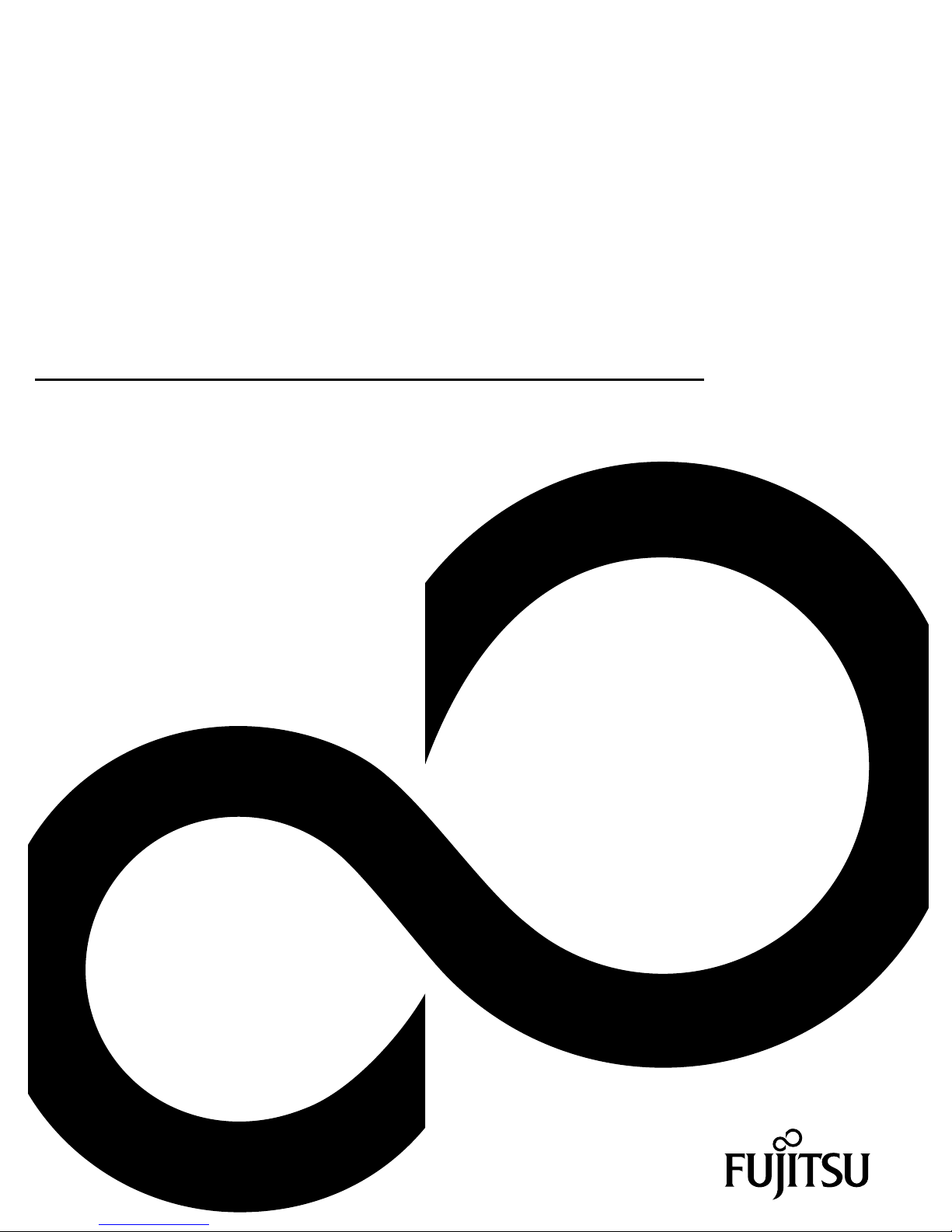
Operating Manual System
CELVIN® NAS Server
Page 2
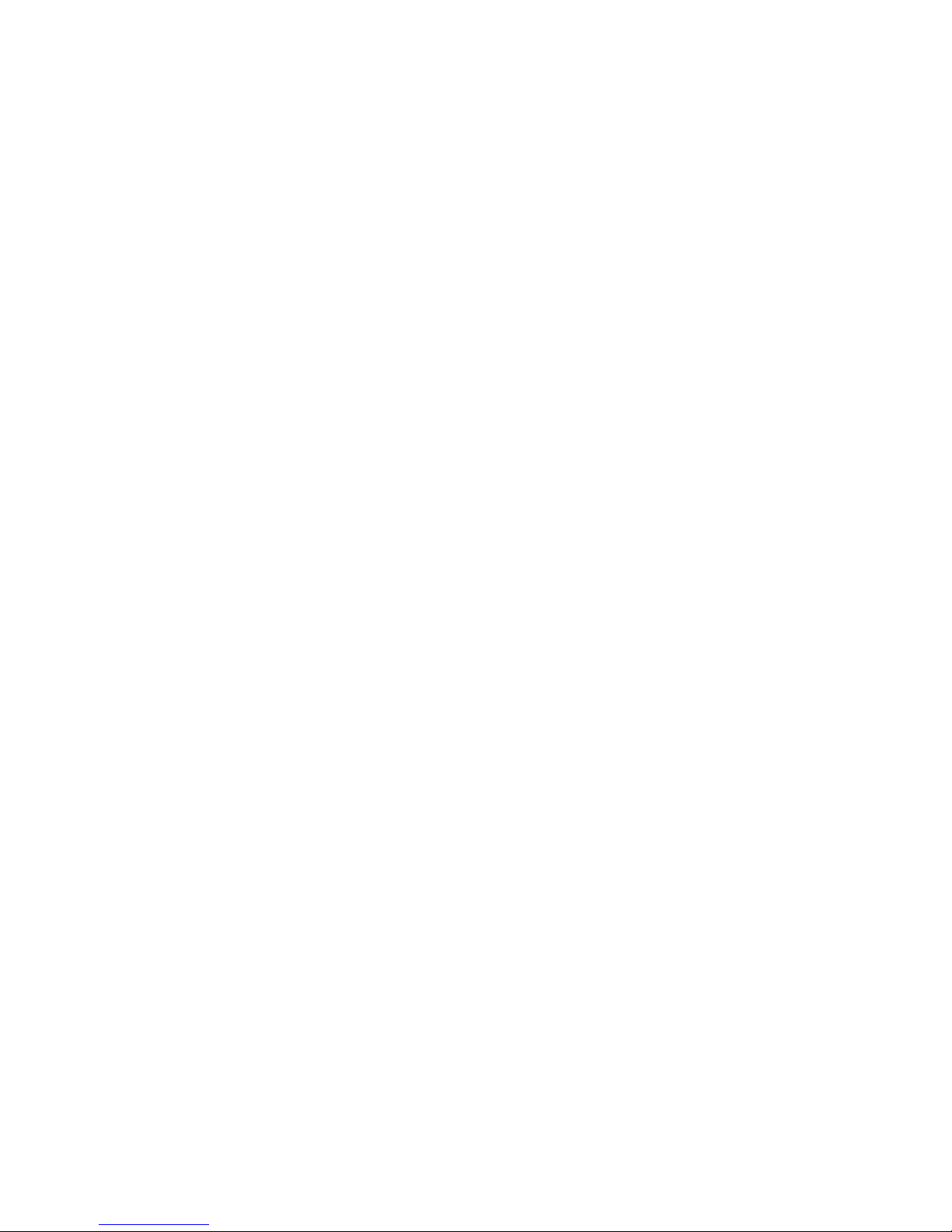
Congratulations on your purchase of an innovative
product from Fujitsu.
Latest information about our products, tips, updates etc. can be found on the Internet at:
http://www.fujitsu.com/fts/
For driver updates, please go to: http://support.ts.fujitsu.com/download
Should you have any technical questions, please contact:
● our Hotline/Service Desk (see Service Desk list or visit:
http://support.ts.fujitsu.com/contact/servicedesk)
● your sales partner
● your sales office
We hope you enjoy working with your new Fujitsu system!
Page 3

Page 4
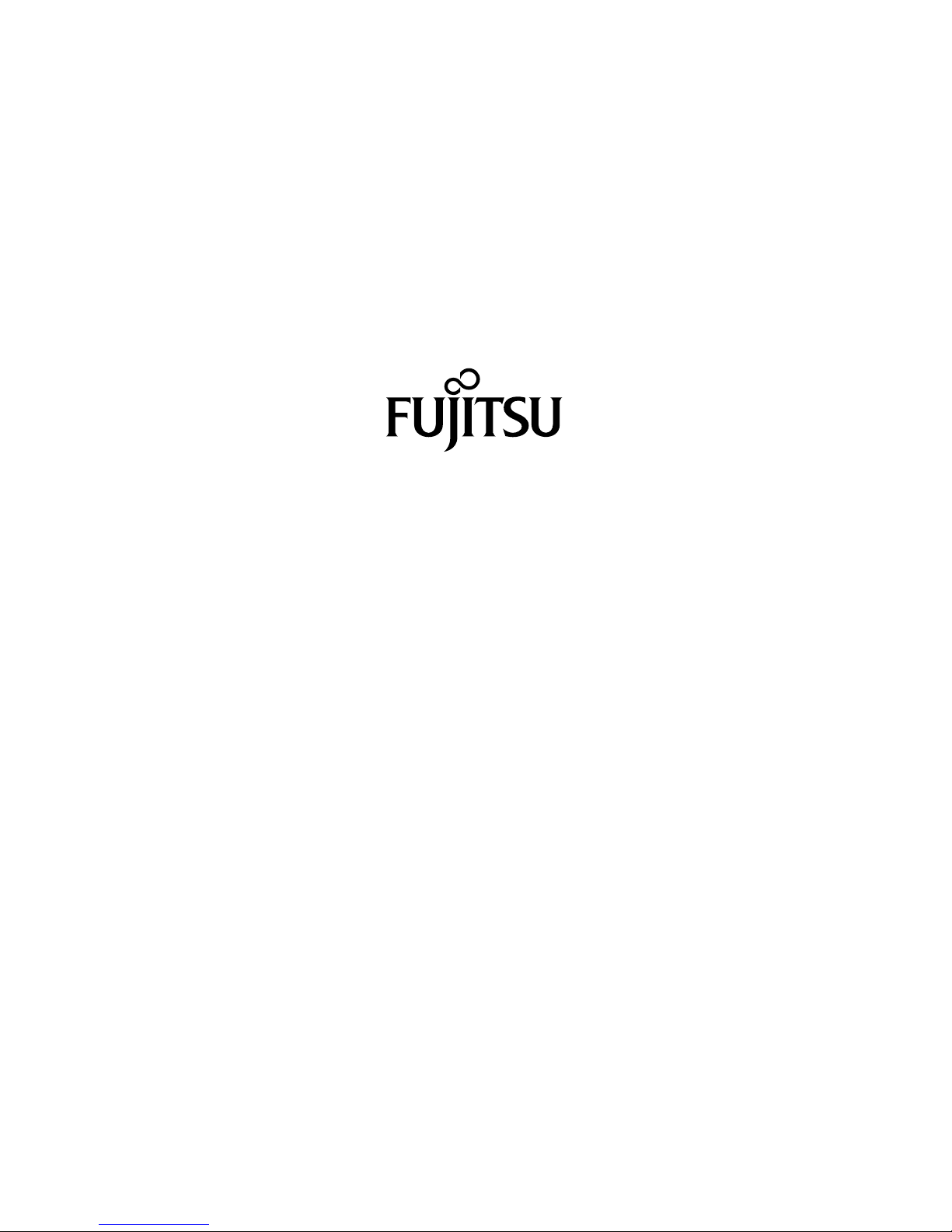
Published by / Contact address in the EU
Fujitsu Technology Solutions GmbH
Mies-van-der-Rohe-Straße 8
80807 Munich, Germany
http://www.fujitsu.com/fts/
Copyright
© Fujitsu Technology Solutions GmbH 2014. All rights reserved.
Publication Date
08/2014
Order No.: A26341-F103-Z306-1-7619, edition 3
Page 5
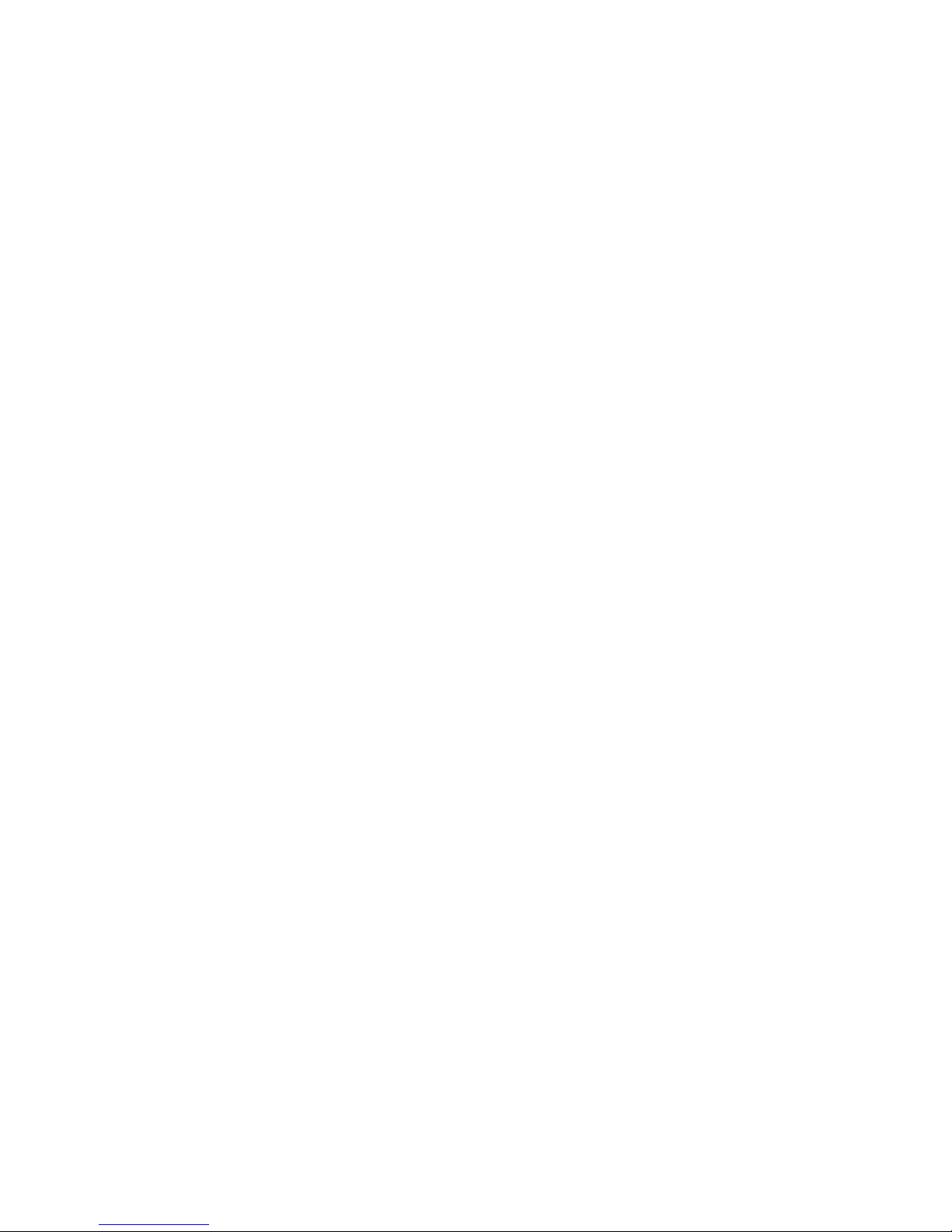
CELVIN® NAS Server
Operating Manual
Your CELVIN® NAS Server … 3
Installing the NAS 9
Connecting to the NAS 30
Copying data using the front USB port 37
Web Server 39
FTP server 41
Using the QGet download software 42
NetBak Replicator 45
Firmware update 47
NAS maintenance 50
Troubleshooting RAID operation errors 55
Technical data 59
Page 6
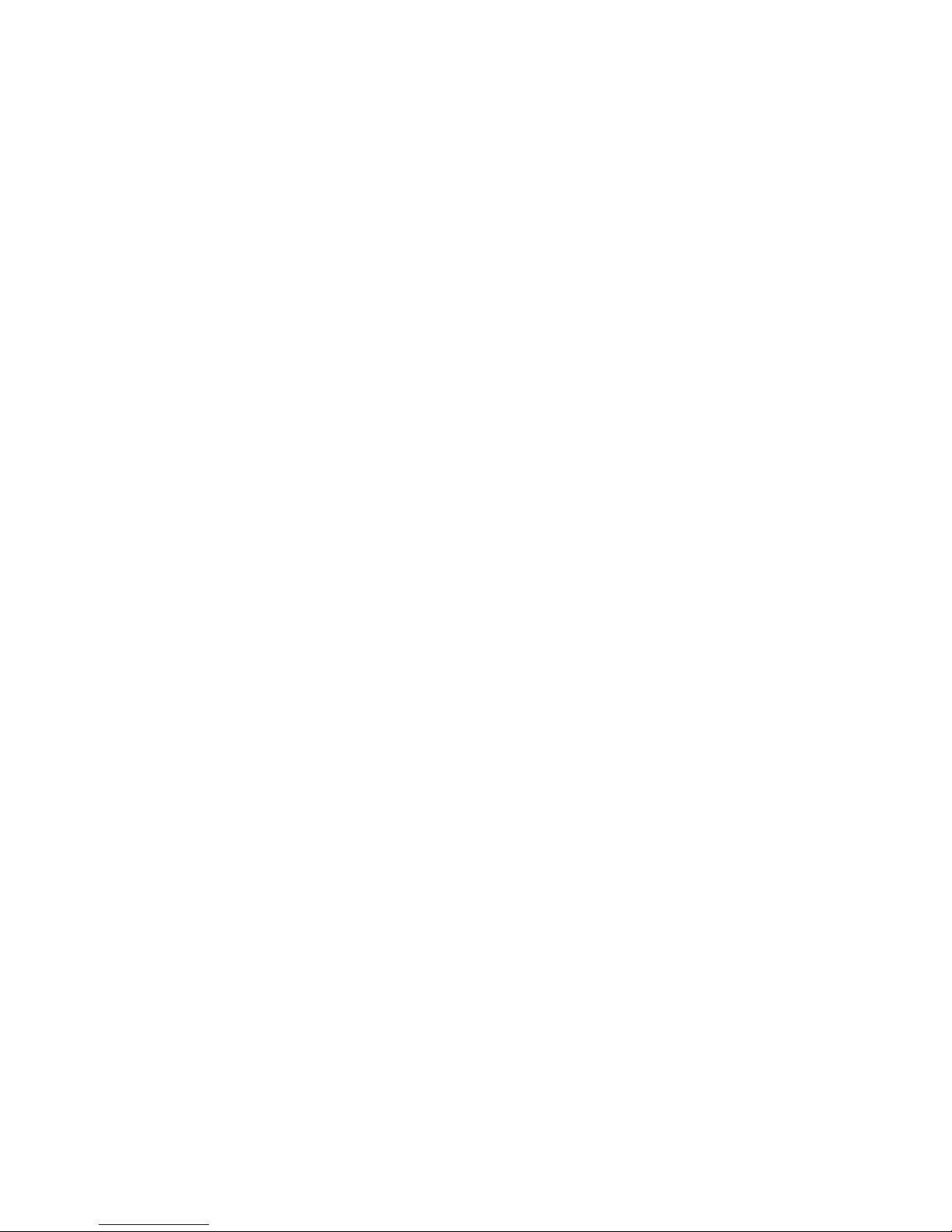
Remarks
Information on the product description meets the design specifications of Fujitsu and is
provided for comparison purposes. Several factors may cause the actual results to differ.
Technical data is subject to change without prior notification. Fujitsu rejects any responsibility
with regard to technical or editorial mistakes or omissions.
Trademarks
Fujitsu and the Fujitsu logo are registered trademarks of Fujitsu Limited or its subsidiaries in
the United States and other countries.
Microsoft and Windows are trademarks or registered trademarks of the Microsoft Corporation
in the United States and/or other countries.
CELVIN is a registered trademark of Fujitsu Technology Solutions GmbH.
All other trademarks specified here are the property of their respective owners.
Copyright
No part of this publication may be copied, reproduced or translated without the prior written
consent of Fujitsu.
No part of this publication may be saved or transferred by any electronic means without the
written approval of Fujitsu.
Page 7
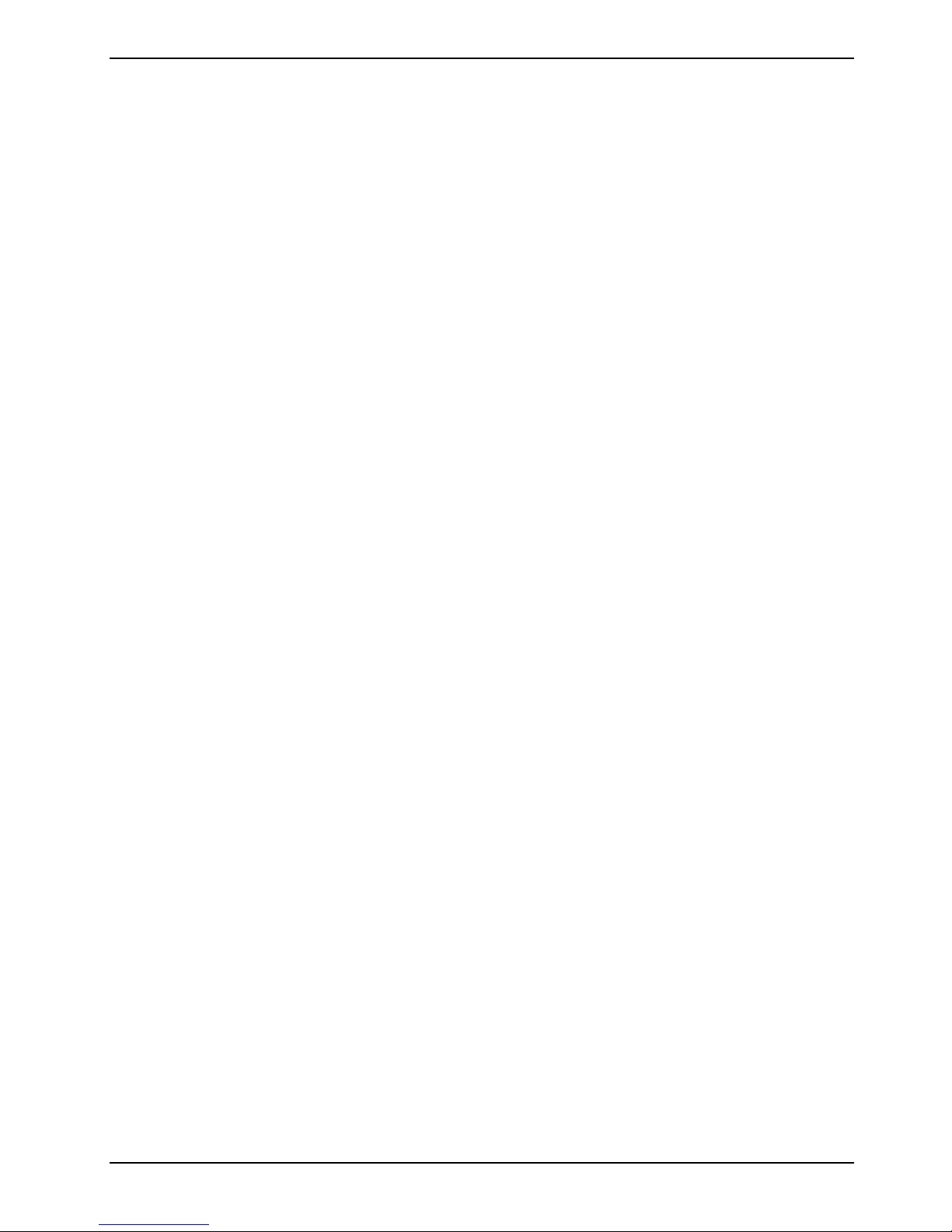
Contents
Your CELVIN® NAS Server … ............................................................................................................ 3
Safety Warnings ................................................................................................................................... 3
CE marking................................................................................................................................... 3
Hardware overview............................................................................................................................... 5
CELVIN® NAS Server Q802 ......................................................................................................... 5
CELVIN® NAS Server Q902 ......................................................................................................... 7
Installing the NAS............................................................................................................................... 9
List of recommended hard disks........................................................................................................... 9
System ventilation ................................................................................................................................ 9
System status checks......................................................................................................................... 10
Use the LCD Panel............................................................................................................................. 13
View system information by the LCD panel........................................................................................ 15
System Messages .............................................................................................................................. 18
Configuring software settings ............................................................................................................. 19
Connecting a network drive........................................................................................................ 25
Connecting to the NAS..................................................................................................................... 30
Using the public folder (public network share).................................................................................... 30
Administering the NAS via a Web browser under Windows............................................................... 32
Administration user interface .............................................................................................................. 33
Opening the main menu ............................................................................................................. 34
Control Panel / Opening applications ......................................................................................... 35
Accessing the NAS from Linux........................................................................................................... 36
Copying data using the front USB port .......................................................................................... 37
Web Server........................................................................................................................................ 39
MySQL administration ................................................................................................................ 40
SQLite administration ................................................................................................................. 40
FTP server ......................................................................................................................................... 41
Using the QGet download software ................................................................................................ 42
NetBak Replicator............................................................................................................................. 45
Installing NetBak Replicator ............................................................................................................... 45
Using NetBak Replicator .................................................................................................................... 46
Firmware update............................................................................................................................... 47
Updating the system firmware using Fujitsu Finder.................................................................... 48
NAS maintenance ............................................................................................................................. 50
Shutting down/rebooting the server.................................................................................................... 50
Resetting the administrator password and network settings .............................................................. 52
Failure or malfunction of a hard disk .................................................................................................. 53
Power failure or abnormal shutdown .................................................................................................. 53
Abnormal system software behaviour ................................................................................................ 53
System temperature protection .......................................................................................................... 53
EuP mode configuration (for compliance with legal standby requirements)....................................... 54
Troubleshooting RAID operation errors......................................................................................... 55
Hot-swap Hard Drives ........................................................................................................................ 56
RAID Recovery................................................................................................................................... 57
Technical data................................................................................................................................... 59
Fujitsu 1
Page 8
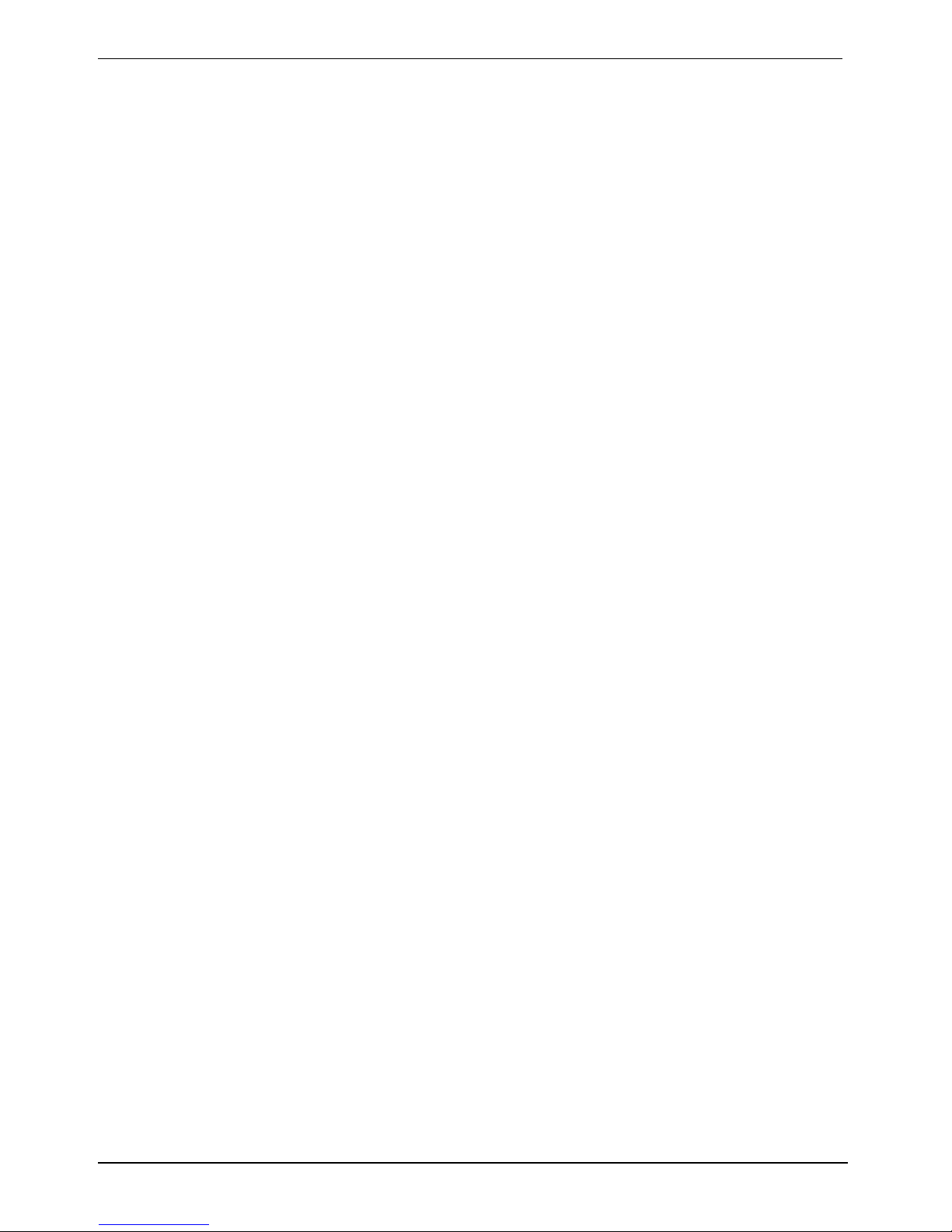
Contents
GNU GENERAL PUBLIC LICENSE...................................................................................................61
2 Fujitsu
Page 9

Your CELVIN® NAS Server …
Your CELVIN® NAS Server …
Thank you for purchasing a CELVIN® NAS Server. These operating instructions provide detailed
information on the use of this product. Please read the instructions carefully to enjoy the full benefit
of the powerful functions offered by the CELVIN
Safety Warnings
Danger of explosion if battery is incorrectly replaced. Replace only with the same or
!
● The NAS can operate normally in the temperature of 0ºC–40ºC and relative humidity of
● The power cord and devices connected to the NAS must provide correct supply voltage (100W,
● Do not place the NAS in direct sunlight or near chemicals. Make sure the temperature and
equivalent type recommended by the manufacturer. Dispose of used batteries according to
the manufacturer’s instructions.
Do NOT touch the fan inside the system to avoid serious injuries.
0%–95%. Please make sure the environment is well-ventilated.
90–264V).
humidity of the environment are in optimized level.
®
NAS Server.
● Unplug the power cord and all connected cables before cleaning. Wipe the NAS with a dry
towel. Do not use chemical or aerosol to clean the NAS.
● Do not place any objects on the NAS for the server’s normal operation and to avoid overheat.
● Use the flat head screws in the product package to lock the hard disks in the NAS when
installing hard disks for proper operation.
● Do not place the NAS near any liquid.
● Do not place the NAS on any uneven surface to avoid falling off and damage.
● Make sure the voltage is correct in the location where the NAS is installed. Contact the
distributor or the local power supply company for the information.
● Do not place any object on the power cord.
● Do not attempt to repair the NAS in any occasions. Improper disassembly of the product may
expose the users to electric shock or other risks. For any enquiries, please contact the
distributor.
● The chassis NAS models should only be installed in the server room and maintained by the
authorized server manager or IT administrator. The server room is locked by key or keycard
access and only certified staff is allowed to enter the server room.
CE marking
CE marking for devices without wireless component supplied at launch from
20.07.2007
The shipped version of this device complies with the requirements of EC directive
2004/108/EC "Electromagnetic Compatibility", 2006/95/EC "Low voltage directive" and
2009/125/EC “Ecodesign Directive“.
Fujitsu 3
Page 10
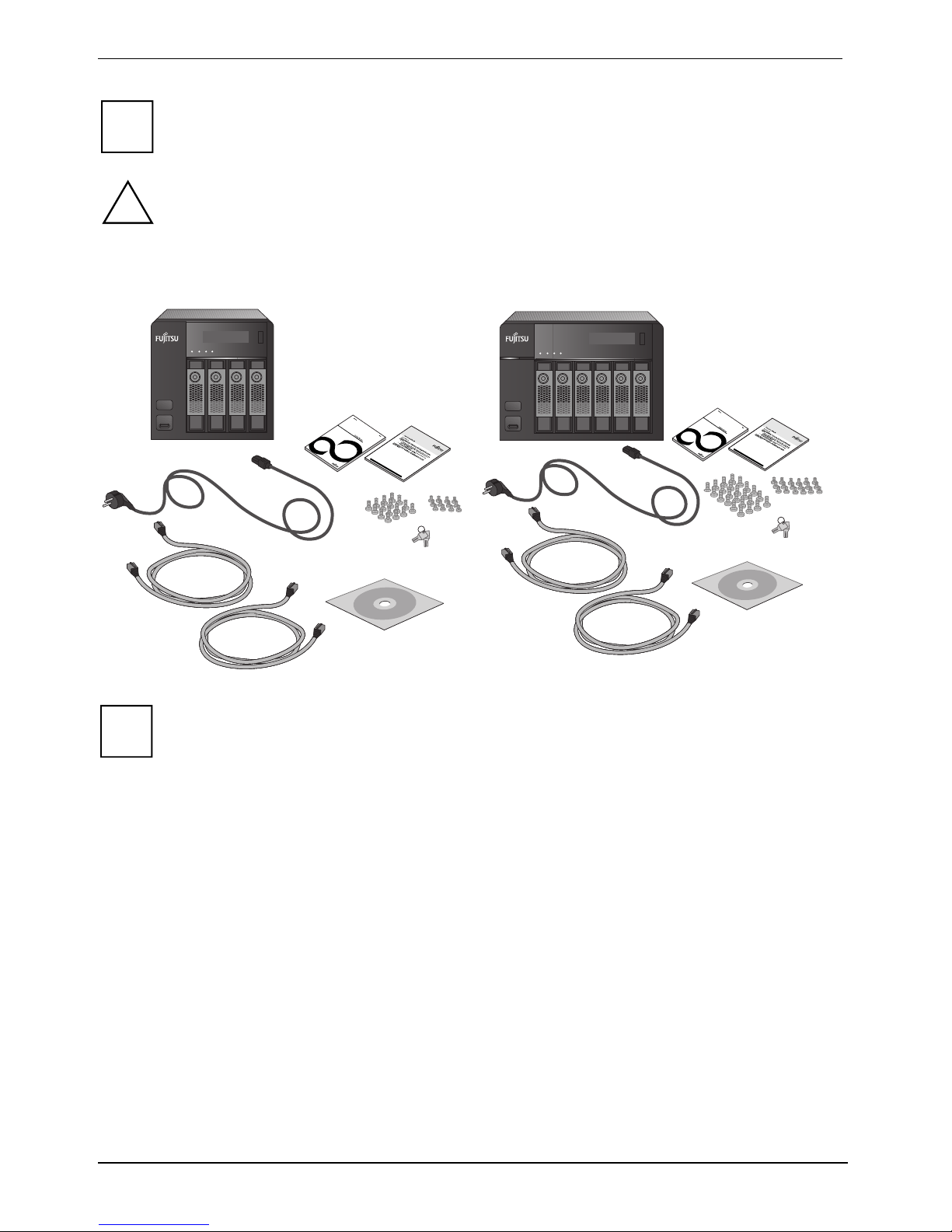
Your CELVIN® NAS Server …
The CELVIN® NAS Server will subsequently also be referred to by the short names NAS,
i
!
Q802 (model with 4 hard disks) or Q902 (model with 6 hard disks).
Back up your system regularly to avoid any potential data loss.
Fujitsu Technology Solutions will not accept responsibility for the loss of or the recovery of
any data in any form.
Q802
Further information, such as data sheets, frequently asked questions and tutorials, can be
i
found on the Internet at www.celvin.com.
Q902
4 Fujitsu
Page 11

Your CELVIN® NAS Server …
Hardware overview
CELVIN® NAS Server Q802
Front
1
STATUS LAN USB eSATA
2
3
4
POWER
COPY
5
1 = LED indicators: Status, LAN, USB, eSATA
2 = LED indicators: HDD 1-4
3 = ON/OFF switch
4 = One Touch Copy button
5 = USB 2.0
6 = Enter button
7 = Select button
ENTER
SELECT
6
7
Fujitsu 5
Page 12
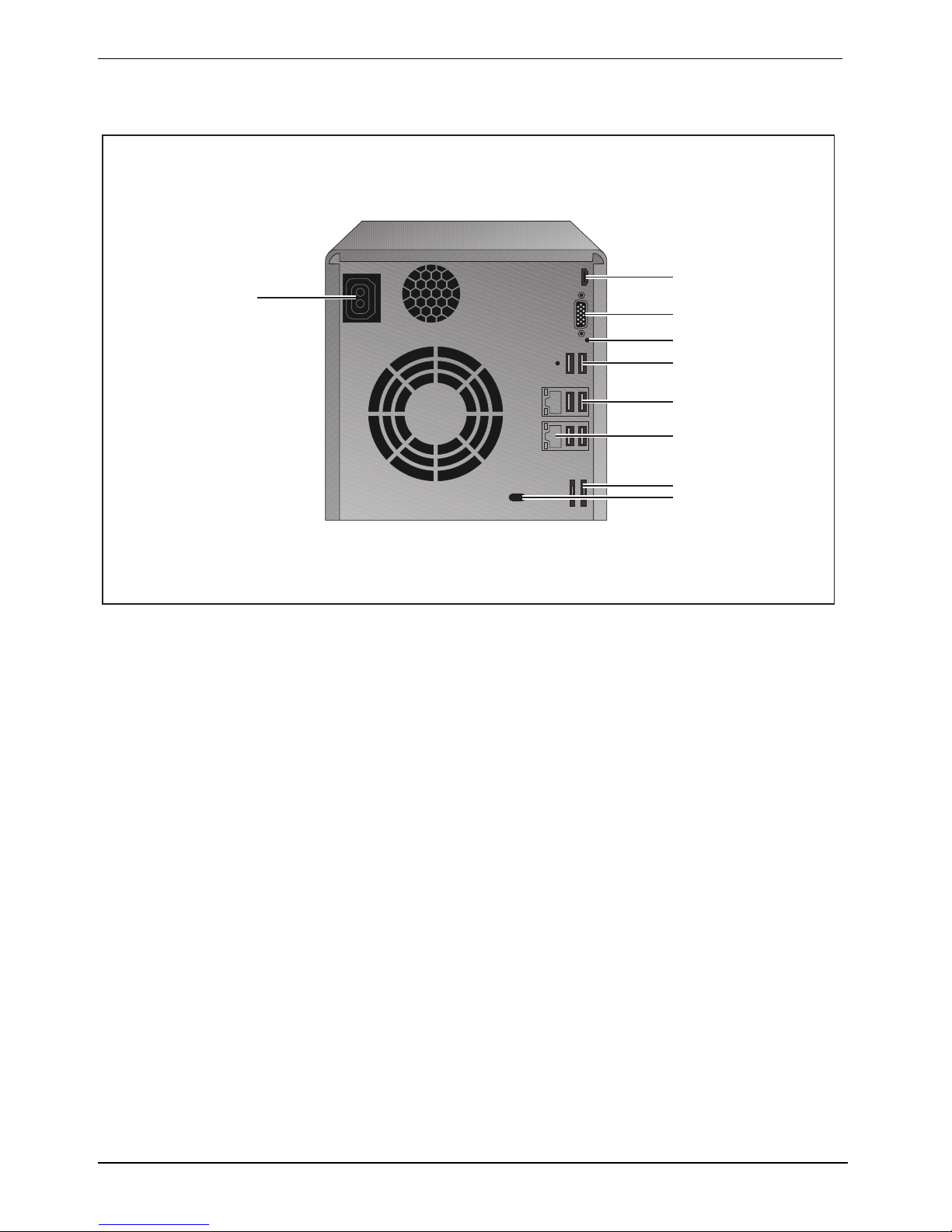
Your CELVIN® NAS Server …
Rear
1
2
3
4
5
6
7
8
9
1 = Power supply
2 = HDMI (reserved)
3 = VGA (reserved for service purposes)
4 = Reset button for password and network settings
5 = USB 3.0 x 2
6 = USB 2.0 x 4
7 = Gigabit LAN x 2
8 = eSATA x 2
9 = Security Lock slot
6 Fujitsu
Page 13
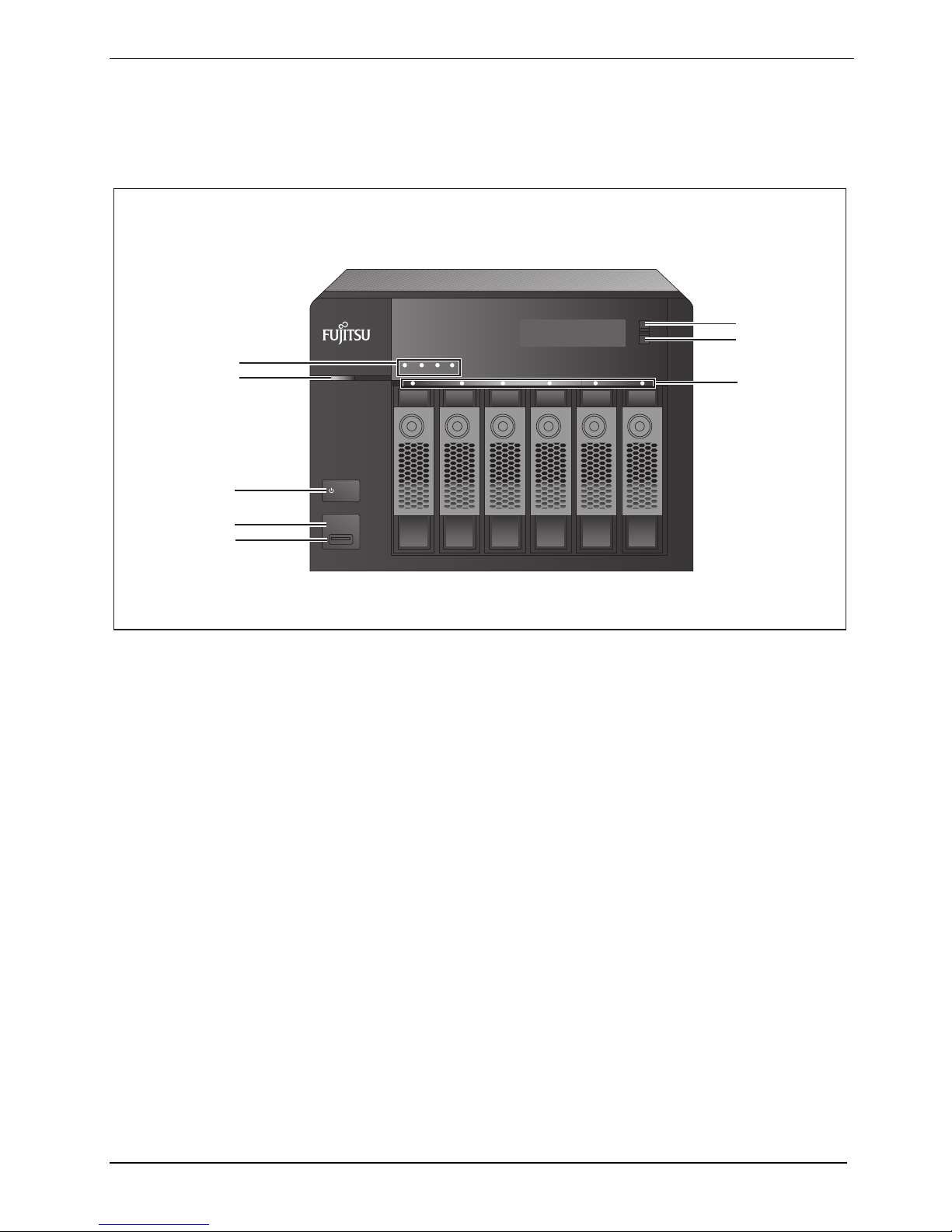
Your CELVIN® NAS Server …
CELVIN® NAS Server Q902
Front
1
STATUS LAN USB
eSATA
2
3
4
POWER
COPY
5
1 = LED indicators: Status, LAN, USB, eSATA
2 = LED indicator: Power supply
3 = ON/OFF switch
4 = One Touch Copy button
5 = USB 2.0
6 = Enter button
7 = Select button
8 = LED indicators: HDD 1-6
ENTER
SELECT
6
7
8
Fujitsu 7
Page 14
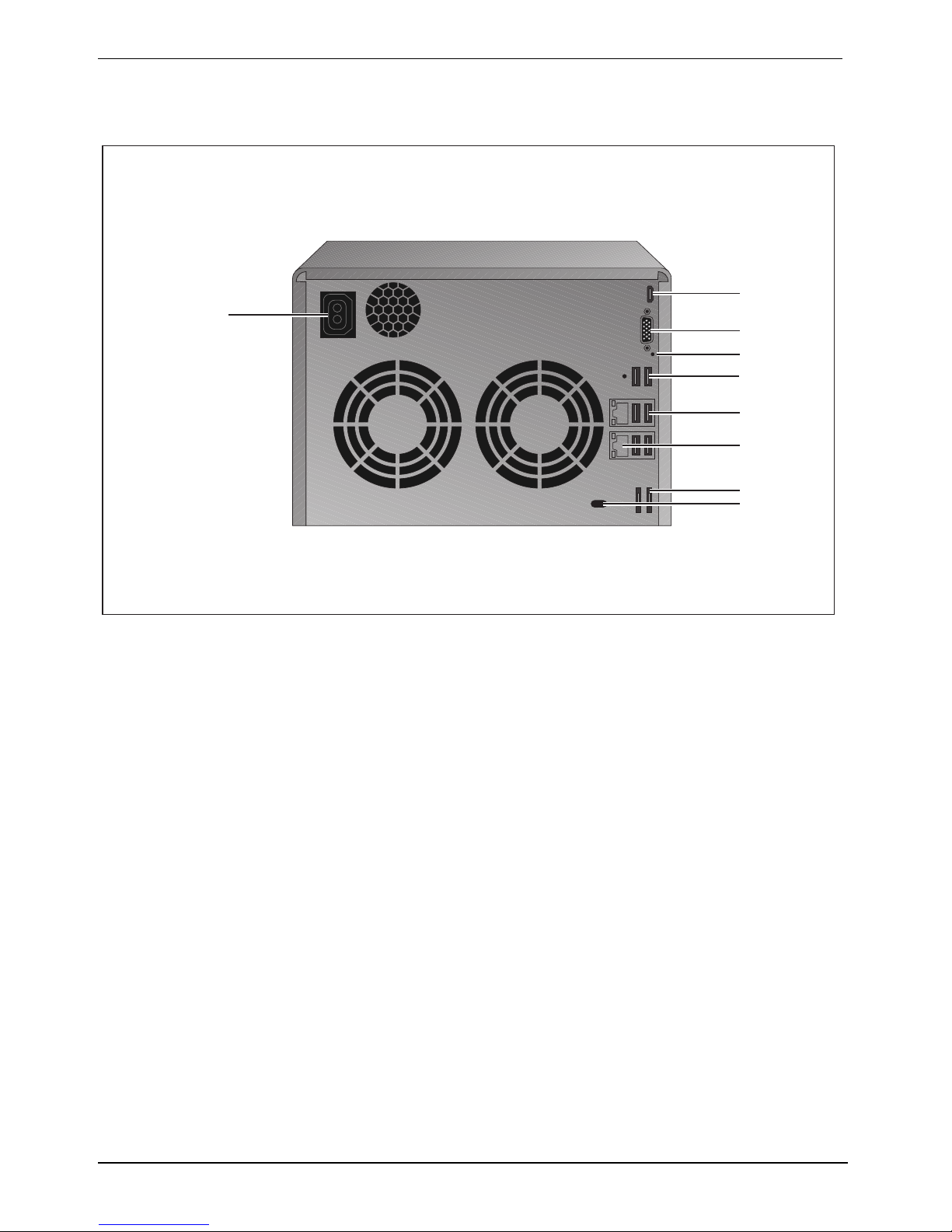
Your CELVIN® NAS Server …
Rear
1
2
3
4
5
6
7
8
9
1 = Power supply
2 = HDMI (reserved)
3 = VGA (reserved for service purposes)
4 = Reset button for password and network settings
5 = USB 3.0 x 2
6 = USB 2.0 x 4
7 = Gigabit LAN x 2
8 = eSATA x 2
9 = Security Lock slot
8 Fujitsu
Page 15

Installing the NAS
Installing the NAS
For information on hard disk installation, please refer to the "Quick Start Guide".
List of recommended hard disks
This product will work with 2,5/3,5 inch SATA hard disks from major hard disk manufacturers. A list of
compatible drives can be found at http://support.ts.fujitsu.com.
Fujitsu Technology Solutions will accept no liability whatsoever for any product
!
!
defects/faulty operation, and/or any time and costs associated with data loss/data
recovery, insofar as the cause can be attributed to misuse or improper installation of hard
disks, regardless of the circumstances or for whatever reason.
Please note that when installing a hard disk (new or used) which has not previously been
installed on the NAS, the hard disk will first be formatted and sub-divided automatically,
and all disk data will be lost.
System ventilation
Please ensure when setting up the device that sufficient ventilation will be available at all times. The
air inlet on the underside of the product must not be covered, as otherwise it is not possible to
guarantee that the system will receive sufficient ventilation, which may lead to the product being
damaged.
Fujitsu 9
Page 16

Installing the NAS
System status checks
The NAS is fitted with LED indicators to show the system status and further information. When the
NAS is switched on it is important to check the following items to make sure that the system is
working normally. Please note that the information provided by the LEDs described below is only
valid if the hard disks have been correctly installed and the NAS is connected to the network and the
power supply.
®
The following illustration shows the CELVIN
i
other than the power supply status indicator, are identical for both device variants.
123456
NAS Server Q902. The status indicators,
STATUS LAN USB
eSATA
1 = Power supply (Q902) 4 = USB
2 = System status 5 = eSATA
3 = LAN
6 = HDD 1 - 4 (Q802)
HDD 1 - 6 (Q902)
ENTER
SELECT
10 Fujitsu
Page 17

Installing the NAS
LED Display & System Status Overview
LED Colour LED-Status Description
● The hard disk drive on the NAS is being
formatted.
System
Status
Red /
Green
Flashes green
and red
alternately every
0.5 sec
Red
Flashes red
every 0.5 sec
Flashes green
every 0.5 sec
Green The NAS is ready.
● The NAS is being initialized.
● The system firmware is being updated.
● RAID rebuilding is in process.
● Online RAID capacity expansion is in
process.
● Online RAID level migration is in process.
● The hard disk drive is invalid.
● The disk volume has reached its full
capacity.
● The disk volume is going to be full.
● The system fan is out of function.
● An error occurs when accessing (read/write)
the disk data.
● A bad sector is detected on the hard disk
drive.
● The NAS is in degraded read-only mode
(2 member hard drives fail in a RAID 5 or
RAID 6 configuration, the disk data can still
be read).
● (Hardware self-test error).
The NAS is in degraded mode (one member hard
drive fails in RAID 1, RAID 5 or RAID 6
configuration).
● The NAS is starting up.
● The NAS is not configured.
● The hard disk drive is not formatted.
All the hard disk drives on the NAS are in
standby mode.
LAN Orange
Off
Orange The NAS is connected to the network.
Flashes orange The NAS is being accessed from the network.
The disk data is being accessed and a read/write
error occurs during the process.
A hard drive read/write error occurs.
The disk data is being accessed.
The hard drive can be accessed.
HDD
Red /
Green
Flashes red
Red
Flashes green
Green
Fujitsu 11
Page 18

Installing the NAS
LED Display & System Status Overview
LED Colour LED-Status Description
● A USB device (connected to front USB port)
is being detected.
Flashes blue
every 0.5 sec
USB Blue
Blue
Off
Flashes The eSATA device is being accessed.
eSATA Orange
Off
● A USB device (connected to front USB port)
is being removed from the NAS.
● The USB device (connected to the front USB
port) is being accessed.
● The data is being copied to or from the
external USB or eSATA device.
A front USB device is detected (after the device is
mounted).
● No USB device is detected.
● The NAS has finished copying the data to or
from. the USB device connected to the front
USB port of the NAS.
No eSATA device can be detected.
Alarm Buzzer
The alarm buzzer can be disabled in Control Panel - Hardware.
The beep, which sounds when booting the device, cannot be deactivated.
i
Beep sound No. of Times Description
Short beep (0.5 sec) 1
Short beep (0.5 sec) 3 An attempt is being made to copy NAS data
Short beep (0.5 sec)
Long beep (1.5 sec)
3, every 5 min. The system fan is out of function.
● The NAS is starting up.
● The NAS is being shut down (software
shutdown).
● The user presses the reset button to
reset the NAS.
● The system firmware has been updated.
to an external storage device connected to
the front USB port, but the data cannot be
copied.
12 Fujitsu
Page 19

Installing the NAS
Beep sound No. of Times Description
Long beep (1.5 sec)
2
1
● The disk volume is going to be full.
● The disk volume has reached its full
capacity.
● The hard disk drives on the NAS are in
degraded mode.
● The user starts hard drive rebuilding.
● The NAS is turned off by force shutdown
(hardware shutdown).
● The NAS has been turned on and is
ready.
Use the LCD Panel
You can use the LCD panel to perform disk configuration and view the system information.
When the NAS has started up, you will be able to view the NAS name and IP address:
NAS5F4DE3
169.254.100.100
For the first time installation, the LCD panel shows the number of hard drives detected and the IP
address. You may select to configure the hard drives.
Number of
hard drives
detected
1 Single Single
2 RAID 1 Single JBOD RAID 0 RAID 1
3 RAID 5 Single JBOD RAID 0 RAID 5
4 or above RAID 5 Single JBOD RAID 0 RAID 5 RAID 6 RAID 10
Press the Select button to choose the option.
i
For example, when you switch on the NAS with 5 hard disks installed, the following message is
displayed on the LCD panel:
Press the Enter button to confirm.
Default disk
configuration
Available disk configuration options
Config.Disks?
Fujitsu 13
Page 20
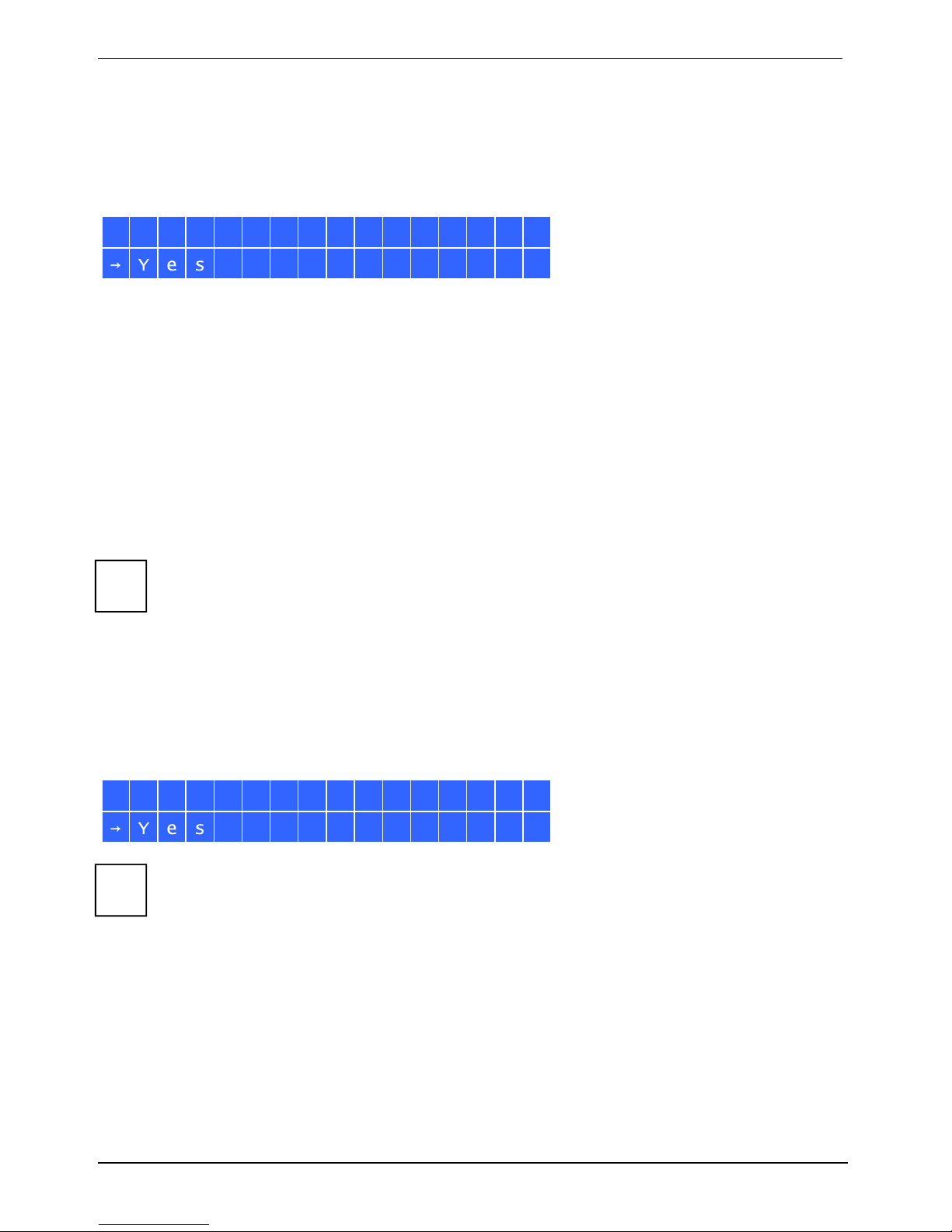
Installing the NAS
Use the Select button to select further options, e.g. RAID 6.
Proceed as follows to select a standard drive configuration:
► Press Enter.
The following message is displayed:
Choose RAID5?
No
► Use the Select button to select Yes.
► Confirm your selection by pressing Enter.
When you execute RAID 1, RAID 5, RAID 6 or RAID 10 configuration, the system will initialize the
hard drives, create the RAID device, format the RAID device, and mount it as a volume on the NAS.
The progress will be shown on the LCD panel.
When it reaches 100 %, you can connect to the RAID volume, for example, create folders and
upload files to the folders on the NAS.
In the meantime, to make sure the stripes and blocks in all the RAID component devices are ready,
the NAS will execute RAID synchronization and the progress will be shown on Disk Management -
Volume Management page. The synchronization rate is around 30-60 MB/s (varies depending on the
hard drive models, system resource usage, etc.)
If a member drive of the RAID configuration is lost during synchronization, the RAID device
i
If Encrypt Volume? is displayed on the LCD screen, select Yes if you wish to encrypt the data carrier.
The default selection is "No".
will switch to a degraded mode. You can continue to access the drive data.
If you insert a new member drive in the device, the drive is restored. You can check the
status on the Volume Management page.
The default encryption password is admin. To change the password, login the web-based
administration interface of the NAS with an administrator account and change the settings in Disk
Management – Encrypted File System.
Encrypt VOLUME?
No
The data encryption functions may not be available in accordance to the legislative
i
restrictions of some countries.
14 Fujitsu
Page 21
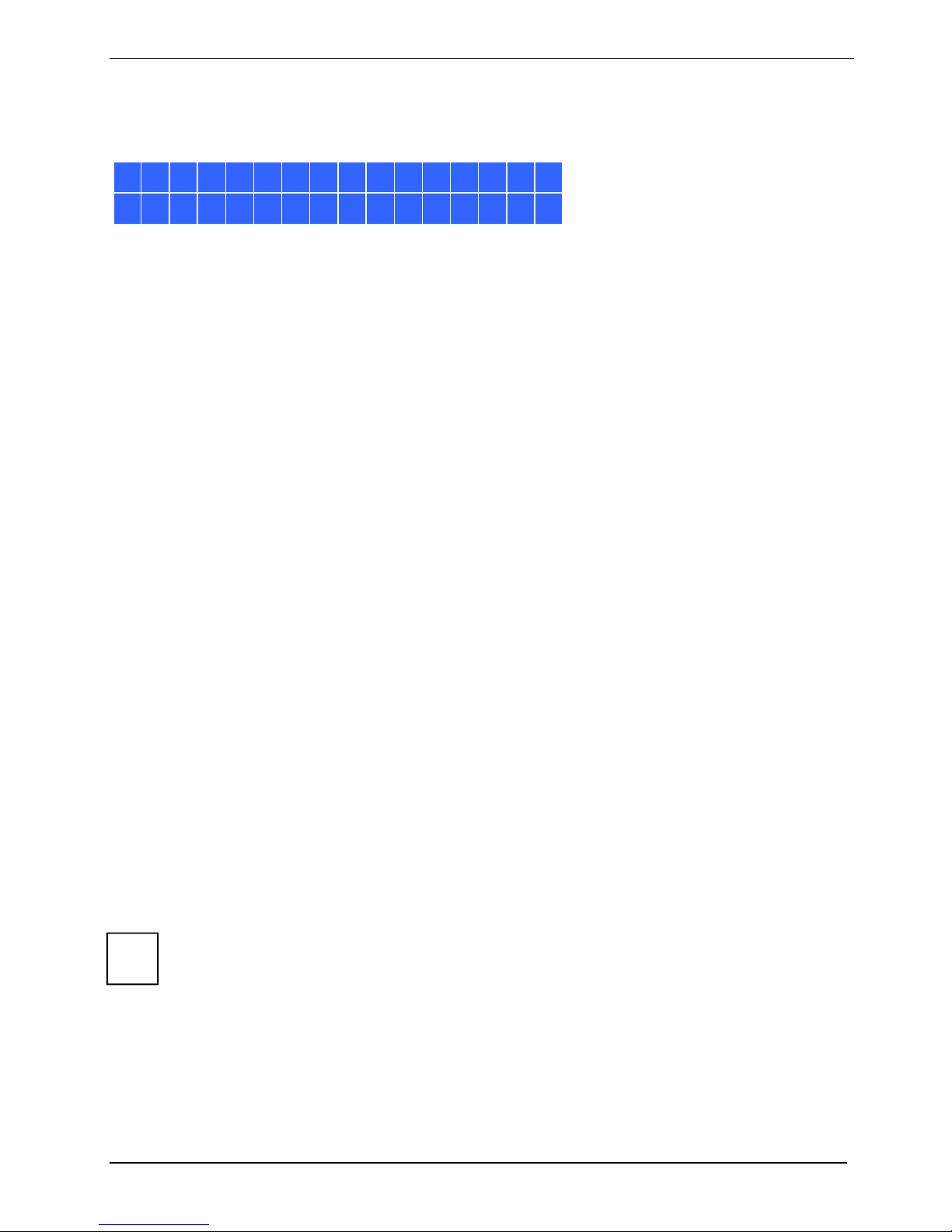
Installing the NAS
When the configuration is finished, the NAS name and IP address will be shown.
If the NAS fails to create the disk volume, the following message will be shown.
Creating...
RAID5 Failed
View system information by the LCD panel
When the LCD panel shows the NAS name and IP address, you may press the “Enter” button to
enter the Main Menu. To do this, press and hold Enter for two seconds. The main menu consists of
the following menu items:
1. TCP/IP
2. Physical disk
3. Volume
4. System
5. Shut down
6. Reboot
7. Password
8. Back
TCP/IP
Menu item TCP/IP contains the follow
1. LAN IP Address
ing options:
2. LAN Subnet Mask
3. LAN Gateway
4. LAN PRI. DNS
5. LAN SEC. DNS
6. Enter Network Settings
– Network Settings – DHCP
– Network Settings – Static IP
– Network Settings – BACK
7. Back to Main Menu
In System Administration - Network - TCP/IP, you can configure the IP address, subnet mask,
i
gateway, and DNS of LAN 1 and LAN 2.
Fujitsu 15
Page 22
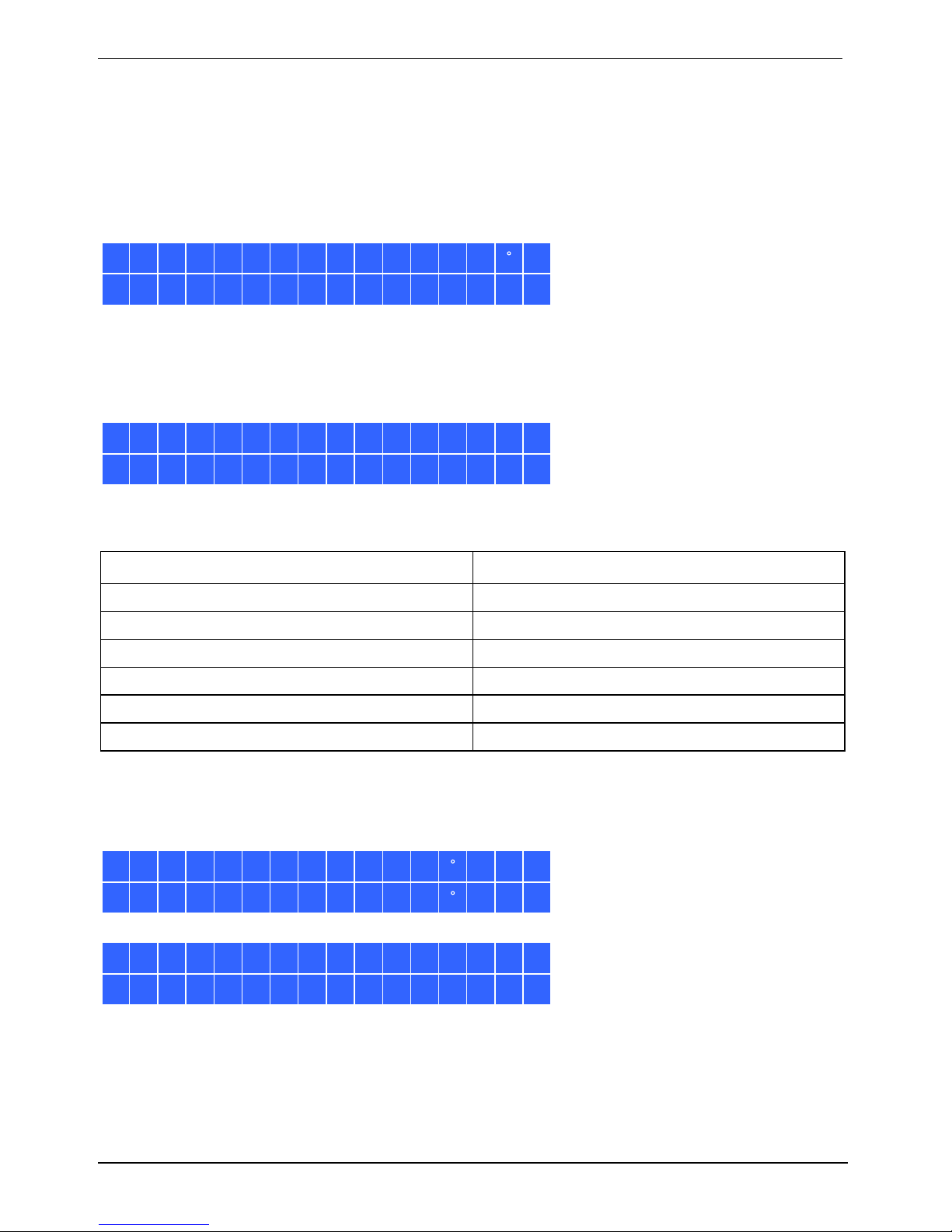
Installing the NAS
Physical disk
Menu item Physical disk contains the following options:
1. Disk Info
2. Back to Main Menu
Disk Info shows the temperature and capacity of the hard disk.
Disk:1 Temp:50 C
Size: 232 GB
Volume
This menu item show
and the memory capacity. The second line shows the drive numbers of the drives involved in the
configuration.
s the drive configuration of the NAS. The first line shows the RAID configuration
RAID5 750GB
Drive 1234
If there is more than one volume, press the Select button to view the information. The following table
shows the description of the LCD messages for RAID 5 configuration.
LCD Display Drive configuration
RAID5+S
RAID5 (D)
RAID 5 (B)
RAID 5 (S)
RAID 5 (U)
RAID 5 (X)
RAID5+spare
RAID 5 degraded mode
RAID 5 rebuilding
RAID 5 re-synchronizing
RAID 5 is unmounted
RAID 5 non-activated
System
This menu item show
s the system temperature and the rotation speed of the system fan.
CPU Temp: 50 C
Sys Temp: 55
Sys Fan:865RPM
16 Fujitsu
C
Page 23

Installing the NAS
Shut down
Use this option to turn off the NAS.
► Press the Select button to select Yes.
► Then press the Enter button to confirm.
Reboot
Use this option to restart the NAS.
Press the Select button to select Yes.
►
► Then press the Enter button to confirm.
Password
The default passw
LCD panel.
► Select Yes to continue.
ord of the LCD panel is blank. Enter this option to change the password of the
Change Password
Ye
You may enter a password of maximum 8 numeric characters (0-9).
► When the cursor moves to OK, press the Enter button.
► Verify the password to confirm the changes.
No
New Password:
OK
Back
Select this option to return to the main menu.
Fujitsu 17
Page 24

Installing the NAS
System Messages
If an NAS system error occurs, a corresponding error message is displayed in the LCD panel.
To display an error message, press Enter.
To display the next error message, press Enter again.
System Error!
Pls. Check Logs
System Message Description
Sys. Fan Failed
Sys. Overheat
HDD Overheat
CPU Overheat
Network Lost
LAN1 Lost
LAN2 Lost
HDD Failure
Vol1 Full
HDD Ejected
Vol1 Degraded
Vol1 Unmounted
Vol1 Nonactivate
The system fan fails.
The system overheats.
A hard drive overheats.
The CPU overheats.
Both LAN 1 and LAN 2 are disconnected in
failover or load balancing mode.
LAN 1 is disconnected.
LAN 2 is disconnected.
A hard drive fails.
The disk volume is full.
A hard drive is ejected.
The disk volume is in degraded mode.
The disk volume is unmounted.
The disk volume is inactive.
18 Fujitsu
Page 25

Installing the NAS
Configuring software settings
► Run the product CD.
This will open a model selection menu.
► Select the appropriate NAS model to continue.
Fujitsu 19
Page 26

Installing the NAS
► Select Install Fujitsu Finder.
► Follow the on-screen instructions to install Fujitsu Finder. Fujitsu Finder will then run
automatically.
20 Fujitsu
Page 27

Installing the NAS
The following window will be displayed if Windows XP SP2 / SP3 is being used:
► Please select Unblock.
If you are using Windows 7, the following window will be displayed:
► Set a checkmark against Private networks, such as my home or work network.
► Click on Allow access.
Fujitsu 21
Page 28

Installing the NAS
Fujitsu Finder detects the NAS in the network and asks whether Quick Setup should be run.
► Click on Yes to continue.
If the NAS could not be found, please click on Refresh to retry.
i
i
!
Check that you have installed a hard disk in the NAS.
If you have already set up the NAS via the LCD panel, you do not have to perform the
following steps of the Quick Setup.
Note that during NAS set up, the installed hard disk will be formatted and all the data on it
will be lost.
The first page of the Quick Configuration wizard will be displayed.
► Click on Start to start the configuration process.
The configuration process may take up to twenty minutes if the hard disk used has a
i
► Follow the instructions for initial configuration.
22 Fujitsu
capacity greater than 500 GB.
Page 29

Installing the NAS
► Select the desired drive configuration for the NAS Server:
Configuration Description
Single Disk Volume Each hard drive is used as a standalone
disk. If a hard drive is damaged, all the data
will be lost.
JBOD (Just a bunch of disks)
RAID 0 Striping Disk Volume
JBOD is a collection of hard drive that does
not offer any RAID protection. The data are
written to the physical disks sequentially.
The total storage capacity is equal to the
sum of the capacity of all member hard
drives.
RAID 0 (striping disk) combines 2 or more
hard drives into one larger volume. The data
is written to the hard drive without any parity
information and no redundancy is offered.
The total storage capacity of a RAID 0 disk
volume is equal to the sum of the capacity of
all member hard drives.
RAID 1 Mirroring Disk Volume
RAID 1 duplicates the data between two
hard drives to provide disk mirroring. To
create a RAID 1 array, a minimum of 2 hard
drives are required.
The storage capacity of a RAID 1 disk
volume is equal to the size of the smallest
hard drive.
Fujitsu 23
Page 30

Installing the NAS
RAID 5 Disk Volume
RAID 6 Disk Volume
The data are striped across all the hard
drives in a RAID 5 array. The parity
information is distributed and stored across
each hard drive. If a member hard drive
fails, the array enters degraded mode. After
installing a new hard drive to replace the
failed one, the data can be rebuilt from other
member drives that contain the parity
information.
To create a RAID 5 disk volume, a minimum
of 3 hard drives are required. The storage
capacity of a RAID 5 array is equal to (N-1)
(size of smallest hard drive). N is the
number of hard drives in the array.
The data are striped across all the hard
drives in a RAID 6 array. RAID 6 differs from
RAID 5 that a second set of parity
information is stored across the member
drives in the array. It tolerates failure of two
hard drives.
To create a RAID 6 disk volume, a minimum
of 4 hard drives are required. The storage
capacity of a RAID 6 array is equal to (N-2)
(size of smallest hard drive). N is the
number of hard drives in the array.
RAID 10 Disk Volume
► Select the desired File System.
► Click on Next and then on Start Installation.
RAID 10 combines four or more disks in a
way that protects data against loss of nonadjacent disks. It provides security by
mirroring all data on a secondary set of
disks while using striping across each set of
disks to speed up data transfers.
RAID 10 requires an even number of hard
drives (minimum 4 hard drives). The storage
capacity of RAID 10 disk volume is equal to
(size of the smallest capacity disk in the
array) N/2. N is the number of hard drives in
the volume.
RAID 10 tolerates failure of only two disks
from two different sets of disks.
24 Fujitsu
Page 31

Installing the NAS
Connecting a network drive
► Start the Fujitsu Finder.
► Open the menu Tools - Map Network Drive.
Fujitsu 25
Page 32

Installing the NAS
The NAS offers several standard network shares.
► Select the network share that should be mapped as a network drive and click on Map network
drive.
Download, multimedia, usb und web are standard network shares for using Download
i
Station, Multimedia Station, external USB storage devices (automatic copy function), or
Web Server. Recordings is the standard network share for using the Surveillance Station.
26 Fujitsu
Page 33

Installing the NAS
► Enter the default user name and password.
– Default user name: admin
– Default Password: admin
Fujitsu 27
Page 34

Installing the NAS
► Select the drive letter to be used for the connection and click on Finish.
28 Fujitsu
Page 35

Installing the NAS
► Once a connection has been successfully established, the network share will become available
for use as a local data carrier in Windows Explorer.
Fujitsu 29
Page 36

Connecting to the NAS
Connecting to the NAS
Using the public folder (public network share)
The NAS public folder can be accessed in the following ways:
► Open Network Neighborhood and locate the NAS workgroup.
► If the server cannot be found, then please search the whole network for the NAS.
► Double click the name of the NAS to establish a connection.
Alternatively:
► Click on Start - Run or keep the Windows key on your keyboard pressed and press the R key.
► Enter \\[NAS name] or \\[NAS IP] to access the shared folders on the NAS.
The placeholders [NAS name] and [NAS IP] represent the name or IP address of your NAS.
i
You can use the Fujitsu Finder to obtain this information.
30 Fujitsu
Page 37

Connecting to the NAS
► Please enter your user name and password.
– Default user name: admin
– Default password: admin
Files can be uploaded to the network shares.
Fujitsu 31
Page 38

Connecting to the NAS
Administering the NAS via a Web browser under
Windows
The NAS Web administration page can be accessed by the following methods:
► Find the NAS via the Connect Fujitsu Finder and click on Connect.
► Open a web browser and enter http://[NAS IP]:8080.
The default NAS IP is 169.254.100.100:8080. If the NAS has been configured to use
i
DHCP, then the Fujitsu Finder can be used to check the IP address of the NAS. Make sure
that the NAS is connected to the same subnet as the computer that is running Fujitsu
Finder. If it is not possible to search for the IP address of the NAS, please try connecting
the NAS directly to the computer and restarting the Fujitsu Finder.
► Enter the user name and password to log in.
– Default user name: admin
– Default password: admin
The NAS supports encrypted SSL login. This allows the server to be configured and managed over
and encrypted data link.
► To use this function, check the Secure Login option on the administration page before logging in
to the server.
If the NAS is situated behind a NAT gateway and it is necessary to allow access to the
i
32 Fujitsu
NAS using secure login over the Internet, then Port 443 must be open on the NAT and
mapped to the LAN IP of the NAS.
Page 39

Connecting to the NAS
Administration user interface
After completing the initial set-up for the NAS and logging in, the Administration user interface
appears.
4
3
2
1
1 = Desktop area with various applications 9 = Personal settings
5
7 986 10 11 12 13 14
15
16
2 = Control Panel 10 = Restart, shutdown, logout
3 = Main menu 11 = Search
4 = Show desktop 12 = Help
5 = Taskbar 13 = Language
6 = Background tasks 14 = Display
7 = External devices 15 = Next desktop
8 = Messages and warnings 16 = Control centre
Fujitsu 33
Page 40

Connecting to the NAS
Opening the main menu
► Click on .
The main menu will appear.
The main menu consists of three parts:
Applications
The sub-items enable access to NAS extensions that are provided and maintained by
Systems, Inc.
System settings
The sub-items enable access to the NAS main function settings.
34 Fujitsu
QNAP
Page 41

Connecting to the NAS
Third-party provider applications
The annexe contains a list of applications that have been created and submitted by independent
developers and approved by QNAP Systems, Inc. These applications can be installed via the App
Center.
Please understand that Fujitsu cannot be held liable for the content, functionality and
i
security of these applications in any way. In the event of problems with these applications,
please contact the relevant developer directly.
Control Panel / Opening applications
► Click on Control Panel or one of the applications.
A new window opens inside the desktop area.
When you open a third-party provider application, a new browser window will open instead
i
► Click on the Help button in the top right corner of the window for more information on the
► Click on
► Click on
► Click on
Fujitsu 35
of a window inside the desktop area
relevant menu or application.
to minimise a window. You can then access it again later from the taskbar.
to maximise a window.
to close a window.
Page 42

Connecting to the NAS
Accessing the NAS from Linux
In addition to operating systems from Microsoft, the NAS also supports Linux systems using the NFS
service.
► In Linux, run the following command: mount -t nfs <NAS IP address>:/<Network Share Name>
<Directory to Mount>
► For example, if the IP address of the NAS is 169.254.100.100 and the link to the network share
folder "public" should be created in the /mnt/pub directory, use the following command:
mount -t nfs 169.254.100.100 :/public /mnt/pub
The above command can only be executed when logged in as "root".
i
► Log in with the user name specified previously. The network share folder can be accessed via
the mounted directory.
36 Fujitsu
Page 43

Copying data using the front USB port
Copying data using the front USB port
Data can be copied directly from an external drive to the NAS or vice versa by simply pressing the
USB Copy button on the front of the device. To use this function, follow the steps below:
► Make sure a hard disk has been installed and formatted in the NAS. This will create the usb
standard network share.
► Switch on the NAS.
► Configure the behaviour of the Copy button on the Backup - USB One Touch Copy page.
► Connect the USB drive, e.g. digital camera or flash drive, to the front USB port on the NAS.
► Press the Copy button. Data will be copied to the NAS according to the previously defined
settings.
Q802
1 = Copy button
2 = USB 2.0
ENTER
SELECT
STATUS LAN USB eSATA
POWER
1
COPY
2
Fujitsu 37
Page 44

Copying data using the front USB port
Q902
POWER
STATUS LAN USB
ENTER
SELECT
eSATA
1 = Copy button
2 = USB 2.0
This function performs an incremental backup. After the first time data backup, the NAS
i
only copies the files that have changed since the last backup.
If several partitions are available on the source storage device, a new folder for each
i
partition is created on the target device as a backup folder. The backup folder is named
after the backup date and the partition number, YYYYMMDD-1 for partition 1,
YYYYMMDD-2 for partition 2, etc. If the source storage device only contains one partition,
the backup folder is simply named YYYYMMDD.
Files are copied from the source to the target. Additional files on the target are deleted;
!
files with the same name are overwritten by the source. The source data remains
unchanged.
1
COPY
2
38 Fujitsu
Page 45

Web Server
Web Server
The NAS can be used to upload web pages, with the Web Server function providing a convenient
way to manage a website. Interactive websites using Joomla!, PHP, and SQLite are also supported.
► Activate the Web Server function and enter the port number in Control Panel – Applications - Web
Server.
► Web pages can be uploaded to the web folder using the following methods:
– Using Samba: Open a web browser and enter \\[NAS IP]\Web or \\[NAS Name]\Web. Log in
to the folder and upload the web pages.
– By FTP: Log in to the FTP service and upload the web pages to the folder.
– Using Web File Manager: Log in to the Web File Manager and upload the web pages to
the folder.
The file index.html, index.htm, or index.php will be the home page of the website.
► Click the http://[NAS IP]/ link on the Web Server page to access the web pages that were
uploaded. Note that when Web Server is enabled, it is necessary to type http://[NAS IP:8080]
into the web browser to access the login page for the NAS.
Fujitsu 39
Page 46

Web Server
MySQL administration
As a MySQL administration tool, it is recommended that you install the phpMyAdmin plugin from the
App Center. When the firmware is updated in future, phpMyAdmin will not be re-installed and none of
the data in the database will be overwritten or changed.
The phpMyAdmin program files are created in the Qweb share folders. It is possible to change the
folder names and to access the database by entering the URL in the browser. The link on the Web
management interface will not change however.
The default user name for MySQL is "root". The password is "admin". Please change the
i
root password immediately after logging in through the phpMyAdmin administration
interface.
SQLite administration
The SQLiteManager is a multilingual, web-based tool for the administration of SQLite databases.
You can download it at http://www.sqlitemanager.org/.
Please follow the steps below or refer to the INSTALL file in the SQLiteManager-*.tar.gz download to
install SQLiteManager.
► Extract the SQLiteManager-*.tar.gz download file.
► Upload the extracted SQLiteManager-* folder to \\[NAS IP]\Web\.
► Open a web browser and go to http://[NAS IP]/SQLiteManager-*/.
The "*" symbol refers to the version number of SQLiteManager.
40 Fujitsu
Page 47

FTP server
FTP server
The NAS supports the FTP service. To use the FTP service, enable this function in Network Services
and follow the steps below:
► Open Internet Explorer and enter ftp://[NAS IP] or ftp://[NAS Name].
It is essential that secure passwords are used when using the FTP server. A secure
i
password contains numbers, letters and special characters.
Fujitsu 41
Page 48

Using the QGet download software
Using the QGet download software
QGet is a powerful software tool for managing BT, HTTP and FTP download tasks on multiple NAS
servers over LAN or WAN. QGet does away with the need to use the Web interface to log in to
individual Download Stations on multiple servers separately to modify the settings one after the
other. Simply install QGet on any Windows computer to manage the download tasks for all NAS
servers in one place.
► To use QGet, install the software from the product CD-ROM.
► Follow the instructions to install QGet.
42 Fujitsu
Page 49

Using the QGet download software
► Run QGet from the installed location.
Fujitsu 43
Page 50

Using the QGet download software
For details on using QGet, please refer to the online help included with the software.
44 Fujitsu
Page 51

NetBak Replicator
NetBak Replicator
NetBak Replicator is a powerful data backup program (Windows only). Selected files and folders
from the local PC can be backed up in user-defined share folders on the NAS. Data is transferred via
LAN or WLAN.
Installing NetBak Replicator
► Select Install NetBak Replicator from the menu on the NAS CD.
► Follow the on screen instructions to install the application.
► A shortcut icon
installation process. Double click on this icon to launch NetBak Replicator.
Fujitsu 45
will appear on the desktop upon successful completion of the
Page 52

NetBak Replicator
Using NetBak Replicator
► Before using NetBak Replicator, please login to the NAS administration page and go to Access
Right Management - Share Folders to create a share folder for backup purposes. Make sure the
share folder is available for access by all users, or that you log in to the share folder with an
authorized account or as administrator.
► Launch NetBak Replicator.
► For details on how to use the software, press F1 .
46 Fujitsu
Page 53

Firmware update
Firmware update
When updating the firmware, the mains power and network connection must not be
!
i
Before updating the system firmware, make sure the product model and firmware version are correct.
Follow the steps below to update the firmware:
disturbed. Do not switch the NAS off during a firmware update under any circumstances.
If the system is running properly, then there is no need to update the firmware.
► Please visit http://www.fujitsu.com/fts/support and read the release notes for the new
version to check if it is necessary to update the firmware.
► Before updating the system firmware, back up all data stored on the hard disk to avoid any data
being lost during the system update.
► Open the Administrator screen and select Control Panel – Update Firmware – Update Firmware.
► Click Browse… to select the new firmware image for the system update.
► Select the corresponding IMG file and then click on Update system to update the firmware.
The system update may take anywhere from a number of seconds to several minutes to
i
complete, depending on the network connection status. Please be patient. The system will
display a message when the system update is completed.
firmware
Fujitsu 47
Page 54

Firmware update
Updating the system firmware using Fujitsu Finder
The system firmware can be updated using Fujitsu Finder. Choose the NAS model and select Update
Firmware from the Tools menu.
48 Fujitsu
Page 55

Firmware update
► Log on as an administrator.
► Browse to select the correct firmware for the NAS. Click Start to update the system.
The Fujitsu Finder can be used to update all servers of the same model on the same local
i
Fujitsu 49
network. Please note that this process requires administrator access to all the servers to
be updated.
Page 56

NAS maintenance
NAS maintenance
Shutting down/rebooting the server
Follow the steps below to shut down or reboot the server:
► Log into the NAS.
► Click on the user name you used to log in (e.g. "admin") in the upper right section of the
screen.
► Click Restart to reboot the server.
► Select Shutdown to switch off the device.
You can force the shutdown if the server will not shut down in the normal way.
Forcing a shutdown may damage the file system and lead to data loss.
!
► To force a shutdown of the server, press and hold down the ON/OFF button for at least
10 seconds. The server will beep once and then shut down immediately.
50 Fujitsu
Page 57

NAS maintenance
The Fujitsu Finder can be used to restart or shut down the server (admin access required).
Fujitsu 51
Page 58

NAS maintenance
Resetting the administrator password and network
settings
To reset the administrator password and NAS network settings, proceed as follows:
► Press and hold the Reset button on the NAS for 3 seconds. A beep will be heard. This will reset
the following settings to their defaults:
– System administration password: admin
– TCP/IP configuration: Obtain IP address settings automatically via DHCP
– TCP/IP configuration: Disable Jumbo Frame
– TCP/IP configuration: If port trunking is enabled (dual LAN models only), the port trunking
mode will be reset to “Active Backup (Failover)”.
– System Port: 8080 (system service port)
– Security Level: Low (Allow all connections)
– LCD panel password: (blank)
– VLAN will be disabled
Advanced system reset (10 sec)
► Press and hold the Reset button for 10 seconds.
Two beeps sound (after the third and tenth seconds). The NAS will reset all the system settings to
default as it does by web-based system reset in Control Panel - System Settings - Backup / Restore -
Restore to Factory Default except all the data are reserved. The settings such as the users, user
groups, and the network share folders previously created will be cleared. To retrieve the old data
after the advanced system reset, create the same network share folders on the NAS and the data will
be accessible again.
► Log in to the NAS with the default user name and password:
– Default user name: admin
– Password: admin
The Enable configuration reset switch option must be enabled in Control Panel - System
i
Settings - Hardware in order to allow the system to be reset to defaults using the reset
button.
52 Fujitsu
Page 59

NAS maintenance
Failure or malfunction of a hard disk
Please proceed as follows if a hard disk malfunctions or fails:
► Make a note of all unexpected behaviour and/or error messages to assist the technician.
► Stop using the NAS for any purpose and switch it off.
► Contact technical support.
The NAS must be repaired by a trained technician. Never try to repair the NAS yourself.
i
Power failure or abnormal shutdown
Following a power failure or improper shutdown of the NAS, when the system is restarted it should
normally restore to the same state it was in before the shutdown or power failure. If the system does
not function properly after the restart, please carry out the following steps:
► If the system configuration is lost due to the shut down or power failure, then reconfigure the
system manually.
► In the event of abnormal operation of the system, or if error messages are displayed, contact
customer services for technical support.
Abnormal system software behaviour
If the system software does not operate correctly, the NAS will automatically restart to restore normal
operation. If the system restarts continuously, it may fail to resume normal operation. Please contact
technical support immediately in such cases.
System temperature protection
When the system temperature exceeds 70 °C (158 °F), the system will shut down automatically to
protect the hardware.
Fujitsu 53
Page 60

NAS maintenance
EuP mode configuration (for compliance with legal
standby requirements)
The EU directive 2009/125/EC defines ecodesign requirements for energy-related products. In order
to comply with this directive, the EuP mode needs to be activated.
► Activate EuP mode under Control Panel - System Settings - Power.
When EuP mode is enabled, the following settings will be affected so that the server maintains low
power consumption (less than 0.5W) when the server is powered off:
● Wake on LAN: Disabled.
● AC power resumption: The server will remain off after the power restores from an outage.
● Schedule power on/ off/ restart settings: Disabled.
If EuP mode is deactivated, the power consumption
off. EuP is disabled by default so that you can use the functions Wake on LAN, AC power
resumption, and power schedule settings properly.
of the server is greater than 0.5W when switched
54 Fujitsu
Page 61

Troubleshooting RAID operation errors
Troubleshooting RAID operation errors
If the RAID configuration for the NAS is incorrect or error messages are displayed, please try the
following solutions:
It is essential to back up all important data on the NAS first to mitigate any potential data
i
Check the following to determine if the RAID rebuild has failed:
► Establish which hard disk(s) caused the RAID rebuild failure:
loss.
– LED: The Status LED on the NAS is flashing red.
– The Control Panel - System Settings - Storage Manager page is displaying the hard disk
configuration status as In degraded mode.
– Go to the Control Panel - System Settings - System Logs page and search for the following
error messages in order to establish which hard disk(s) caused the error.
Error occurred while accessing Drive X
Drive X has been removed
X refers to the number of the hard disk port.
i
Fault elimination
The drive rebuild will start when a new hard disk (e.g. HDD 1) is connected. If the drive configuration
fails again due to a read/write error from the hard disk during the rebuild process, then please check
which hard disk caused the error and then follow the steps below to rectify the problem.
Scenario 1: The error was caused by the last drive to be connected.
If the last drive to be connected (e.g. HDD 1) caused the rebuild error, then please disconnect HDD 1
and connect another new drive to start RAID rebuilding.
Scenario 2: The error was caused by an existing drive (e.g. HDD 2) in the RAID configuration.
If the RAID configuration is RAID 1, then carry out one of the following steps:
► Back up the data on the drive to another storage device. Once this is done, repeat the
installation and setup of the NAS.
► Format the last drive to be connected (e.g. HDD 1) as a single drive. Next, back up the data on
the NAS to this drive (HDD 1) using Web File Manager. Remove the faulty drive (e.g. HDD 2).
Install a new drive in the NAS to replace the faulty drive. Finally, run the RAID 1 migration.
When connecting or removing a hard disk, please adhere strictly to the following rules to
i
Fujitsu 55
avoid causing a system operation fault or loss of data.
Page 62

Troubleshooting RAID operation errors
Only one drive at one time may be connected to or disconnected from the NAS.
After connecting or disconnecting a hard disk, wait for about ten seconds or longer until two beeps
are heard. The next hard disk can then be connected/disconnected.
Hot-swap Hard Drives
Fujitsu Technology Solutions disclaims any responsibility for product damage/malfunction
!
!
The NAS supports hot-swapping the hard drives when 1 member drive crashes in RAID 1,
1-2 member drives crash in RAID 5 or RAID 6.
or data loss/recovery due to misuse or improper installation of hard disks in any occasions
for any reasons.
Note that if a hard drive (new or used) which has never been installed on the NAS before is
installed, the hard drive will be formatted and partitioned automatically and all the disk data
will be cleared.
To prevent the risk of electric shock, switch the NAS off before replacing the hard disks.
To replace a hard disk while the NAS is in operation, proceed as follows:
Prepare a new hard drive to replace the failed one.
i
► Login the NAS.
► Check the disk volume configuration in Storage Manager.
► The drive is in degraded mode.
► Unplug the failed drive from the NAS.
► Wait until the server emits two beeps.
► Remove the failed drive from the drive tray.
► Install the new hard drive on the drive tray.
► Insert the slide-in module into the NAS.
► The server should beep 1.5 seconds twice.
► Check the volume status on the web administration page.
The drive now automatically runs the restore.
The capacity of the new hard drive should be the same as or larger than the failed hard
drive.
56 Fujitsu
Page 63

Troubleshooting RAID operation errors
RAID Recovery
The CELVIN NAS supports exclusive RAID recovery technology to recover a failed RAID disk
volume from unintentional disconnection or removal of the hard drives from the system. Using the
RAID recovery, users can recover an inactive RAID 1, RAID 5, or RAID 6 volume to degraded mode,
or an inactive RAID 0 and JBOD configuration to normal.
Disk volume Supports RAID recovery Maximum number of disk
removal allowed
Single
JBOD
RAID 0
RAID 1
RAID 5
RAID 6
RAID 10
No
Yes 1 or more
Yes 1 or more
Yes 1 or 2
Yes 2 or more
Yes 3 or more
No
-
-
If the volume status is not active, users can install the same hard drives back to the same slots of the
NAS.
► Select Storage Manager - RAID Management - Recover.
► Wait for about 60 seconds for the process to complete.
After the restore is completed, you can access your data again.
After recovering a RAID 1, RAID 5, or RAID 6 disk volume from not active to degraded mode
i
by the RAID recovery, users can read or write the volume normally.
The volume status will be recovered to normal after synchronization.
If the disconnected drive member is damaged, the RAID recovery function will not work.
Fujitsu 57
Page 64

Troubleshooting RAID operation errors
CELVIN RAID 5 CELVIN RAID 6
Degraded mode N-1 N-1 & N-2
Read only protection (for
immediate data backup & hard
N-1, bad blocks found in the
surviving drives of the array.
drive replacement)
RAID recovery
(RAID status: Not active)
If re-inserting all the original
hard disk drives to the NAS and
they can be spun up, identified,
accessed, and the hard drive
superblock is not damaged.
RAID crash N-2 failed hard drive and any of
the remaining hard drives
cannot be spun up or identified
or accessed.
N = Number of hard disk drives in the array
N-2, bad blocks found in the
surviving drives of the array.
If re-inserting all the original
hard disk drives to the NAS and
they can be spun up, identified,
accessed, and the hard drive
superblock is not damaged).
N-3 and any of the remaining
hard drives cannot be spun up
or identified or accessed.
58 Fujitsu
Page 65

Technical data
Technical data
CPU Intel® Atom™ D27xx
RAM 1 GB DDRIII 2 GB DDRIII
Flash memory 1 GB (USB DOM)
Hard disk
Network 2 x Gigabit RJ-45 network connector (Intel 82574L NIC)
LEDs
Buttons Switch-on button, copy button, configuration reset button
USB
eSATA 2 x eSATA 3G
VGA For console management (reserved for maintenance)
HDMI V1.3a (reserved)
Q802 Q902
up to 4 x SATA 6G hard disks
(hot-swappable and lockable)
Status, LAN, USB, eSATA, HDD1,
HDD2, HDD3, HDD4
5 x USB 2.0 ports (front: 1, rear: 4)
2 x USB 3.0 ports (rear:
Supports USB printer, USB storage and control of uninterrupted power
supply over USB.
up to 6 x SATA 6G hard disks
(hot-swappable and lockable)
Operation, Status, LAN, USB, eSATA,
HDD1, HDD2, HDD3, HDD4, HDD5,
HDD6
Dimensions 177 x 180 x 235 mm (H x W x D) 175 x 257 x 235 mm (H x W x D)
Weight 3.65 kg (net), 4.65 kg (gross) 5.2 kg (net), 6.5 kg (gross)
Operating temperature 0~40 °C
Humidity 0~80 %
Power supply Input: 100-240 V ~ / 3.5 A, 47 Hz - 63 Hz
Output: +3.3 V / 6 A, +5 VSB / 2 A
Max power: +5 V / 12 A, -12 V / 0.5 A
250 W: +12 V / 17 A
Anti-theft device Security Lock
Fan 1 x low-noise fan for power supply
1 x low-noise fan for hard disks and
PCB
1 x low-noise fan for power supply
2 x low-noise fan for hard disks and
PCB
Fujitsu 59
Page 66

Technical data
Q802 Q902
Accessory Accessory Box
Power cable
CD-ROM
2 x 1.8 m Ethernet cable
Quick Installation guide
Service Desk brochure
Safety instructions
Screws for 2.5"hard disk
Screws for 3.5"hard disk
2x Hard disk key
60 Fujitsu
Page 67

GNU GENERAL PUBLIC LICENSE
GNU GENERAL PUBLIC LICENSE
Version 3, 29 June 2007
Copyright © 2007 Free Software Foundation, Inc. <http://fsf.org/>
Everyone is permitted to copy and distribute verbatim copies of this license document, but changing
it is not allowed.
Preamble
The GNU General Public License is a free, copyleft license for software and other kinds of works.
The licenses for most software and other practical works are designed to take away your freedom to
share and change the works. By contrast, the GNU General Public License is intended to guarantee
your freedom to share and change all versions of a program--to make sure it remains free software
for all its users. We, the Free Software Foundation, use the GNU General Public License for most of
our software; it applies also to any other work released this way by its authors. You can apply it to
your programs, too.
When we speak of free software, we are referring to freedom, not price. Our General Public Licenses
are designed to make sure that you have the freedom to distribute copies of free software (and
charge for them if you wish), that you receive source code or can get it if you want it, that you can
change the software or use pieces of it in new free programs, and that you know you can do these
things.
To protect your rights, we need to prevent others from denying you these rights or asking you to
surrender the rights. Therefore, you have certain responsibilities if you distribute copies of the
software, or if you modify it: responsibilities to respect the freedom of others.
For example, if you distribute copies of such a program, whether gratis or for a fee, you must pass on
to the recipients the same freedoms that you received. You must make sure that they, too, receive or
can get the source code. And you must show them these terms so they know their rights.
Developers that use the GNU GPL protect your rights with two steps: (1) assert copyright on the
software, and (2) offer you this License giving you legal permission to copy, distribute and/or modify
it.
For the developers' and authors' protection, the GPL clearly explains that there is no warranty for this
free software. For both users' and authors' sake, the GPL requires that modified versions be marked
as changed, so that their problems will not be attributed erroneously to authors of previous versions.
Some devices are designed to deny users access to install or run modified versions of the software
inside them, although the manufacturer can do so. This is fundamentally incompatible with the aim of
protecting users' freedom to change the software. The systematic pattern of such abuse occurs in
the area of products for individuals to use, which is precisely where it is most unacceptable.
Therefore, we have designed this version of the GPL to prohibit the practice for those products. If
such problems arise substantially in other domains, we stand ready to extend this provision to those
domains in future versions of the GPL, as needed to protect the freedom of users.
Finally, every program is threatened constantly by software patents. States should not allow patents
to restrict development and use of software on general-purpose computers, but in those that do, we
wish to avoid the special danger that patents applied to a free program could make it effectively
proprietary. To prevent this, the GPL assures that patents cannot be used to render the program
non-free.
The precise terms and conditions for copying, distribution and modification follow.
Fujitsu 61
Page 68

GNU GENERAL PUBLIC LICENSE
TERMS AND CONDITIONS
0. Definitions.
“This License” refers to version 3 of the GNU General Public License.
“Copyright” also means copyright-like laws that apply to other kinds of works, such as semiconductor
masks.
“The Program” refers to any copyrightable work licensed under this License. Each licensee is
addressed as “you”. “Licensees” and “recipients” may be individuals or organizations.
To “modify” a work means to copy from or adapt all or part of the work in a fashion requiring
copyright permission, other than the making of an exact copy. The resulting work is called a
“modified version” of the earlier work or a work “based on” the earlier work.
A “covered work” means either the unmodified Program or a work based on the Program.
To “propagate” a work means to do anything with it that, without permission, would make you directly
or secondarily liable for infringement under applicable copyright law, except executing it on a
computer or modifying a private copy. Propagation includes copying, distribution (with or without
modification), making available to the public, and in some countries other activities as well.
To “convey” a work means any kind of propagation that enables other parties to make or receive
copies. Mere interaction with a user through a computer network, with no transfer of a copy, is not
conveying.
An interactive user interface displays “Appropriate Legal Notices” to the extent that it includes a
convenient and prominently visible feature that (1) displays an appropriate copyright notice, and (2)
tells the user that there is no warranty for the work (except to the extent that warranties are
provided), that licensees may convey the work under this License, and how to view a copy of this
License. If the interface presents a list of user commands or options, such as a menu, a prominent
item in the list meets this criterion.
1. Source Code.
The “source code” for a w
“Object code” means any non-source form of a work.
A “Standard Interface” means an interface that either is an official standard defined by a recognized
standards body, or, in the case of interfaces specified for a particular programming language, one
that is widely used among developers working in that language.
The “System Libraries” of an executable work include anything, other than the work as a whole, that
(a) is included in the normal form of packaging a Major Component, but which is not part of that
Major Component, and (b) serves only to enable use of the work with that Major Component, or to
implement a Standard Interface for which an implementation is available to the public in source code
form. A “Major Component”, in this context, means a major essential component (kernel, window
system, and so on) of the specific operating system (if any) on which the executable work runs, or a
compiler used to produce the work, or an object code interpreter used to run it.
The “Corresponding Source” for a work in object code form means all the source code needed to
generate, install, and (for an executable work) run the object code and to modify the work, including
scripts to control those activities. However, it does not include the work's System Libraries, or
general-purpose tools or generally available free programs which are used unmodified in performing
those activities but which are not part of the work. For example, Corresponding Source includes
interface definition files associated with source files for the work, and the source code for shared
libraries and dynamically linked subprograms that the work is specifically designed to require, such
as by intimate data communication or control flow between those subprograms and other parts of the
work.
ork means the preferred form of the work for making modifications to it.
62 Fujitsu
Page 69

GNU GENERAL PUBLIC LICENSE
The Corresponding Source need not include anything that users can regenerate automatically from
other parts of the Corresponding Source.
The Corresponding Source for a work in source code form is that same work.
2. Basic Permissions.
All rights granted under this License are granted for the term of copy
irrevocable provided the stated conditions are met. This License explicitly affirms your unlimited
permission to run the unmodified Program. The output from running a covered work is covered by
this License only if the output, given its content, constitutes a covered work. This License
acknowledges your rights of fair use or other equivalent, as provided by copyright law.
You may make, run and propagate covered works that you do not convey, without conditions so long
as your license otherwise remains in force. You may convey covered works to others for the sole
purpose of having them make modifications exclusively for you, or provide you with facilities for
running those works, provided that you comply with the terms of this License in conveying all
material for which you do not control copyright. Those thus making or running the covered works for
you must do so exclusively on your behalf, under your direction and control, on terms that prohibit
them from making any copies of your copyrighted material outside their relationship with you.
Conveying under any other circumstances is permitted solely under the conditions stated below.
Sublicensing is not allowed; section 10 makes it unnecessary.
3. Protecting Users' Legal Rights From Anti-Circumvention Law.
No covered w
law fulfilling obligations under article 11 of the WIPO copyright treaty adopted on 20 December 1996,
or similar laws prohibiting or restricting circumvention of such measures.
When you convey a covered work, you waive any legal power to forbid circumvention of
technological measures to the extent such circumvention is effected by exercising rights under this
License with respect to the covered work, and you disclaim any intention to limit operation or
modification of the work as a means of enforcing, against the work's users, your or third parties' legal
rights to forbid circumvention of technological measures.
ork shall be deemed part of an effective technological measure under any applicable
right on the Program, and are
4. Conveying Verbatim Copies.
ou may convey verbatim copies of the Program's source code as you receive it, in any medium,
Y
provided that you conspicuously and appropriately publish on each copy an appropriate copyright
notice; keep intact all notices stating that this License and any non-permissive terms added in accord
with section 7 apply to the code; keep intact all notices of the absence of any warranty; and give all
recipients a copy of this License along with the Program.
You may charge any price or no price for each copy that you convey, and you may offer support or
warranty protection for a fee.
5. Conveying Modified Source Versions.
ou may convey a work based on the Program, or the modifications to produce it from the Program,
Y
in the form of source code under the terms of section 4, provided that you also meet all of these
conditions:
• a) The work must carry prominent notices stating that you modified it, and giving a relevant
date.
• b) The work must carry prominent notices stating that it is released under this License and any
conditions added under section 7. This requirement modifies the requirement in section 4 to
“keep intact all notices”.
Fujitsu 63
Page 70

GNU GENERAL PUBLIC LICENSE
• c) You must license the entire work, as a whole, under this License to anyone who comes into
possession of a copy. This License will therefore apply, along with any applicable section 7
additional terms, to the whole of the work, and all its parts, regardless of how they are
packaged. This License gives no permission to license the work in any other way, but it does
not invalidate such permission if you have separately received it.
• d) If the work has interactive user interfaces, each must display Appropriate Legal Notices;
however, if the Program has interactive interfaces that do not display Appropriate Legal Notices,
your work need not make them do so.
A compilation of a covered work with other separate and independent works, which are not by their
nature extensions of the covered work, and which are not combined with it such as to form a larger
program, in or on a volume of a storage or distribution medium, is called an “aggregate” if the
compilation and its resulting copyright are not used to limit the access or legal rights of the
compilation's users beyond what the individual works permit. Inclusion of a covered work in an
aggregate does not cause this License to apply to the other parts of the aggregate.
6. Conveying Non-Source Forms.
ou may convey a covered work in object code form under the terms of sections 4 and 5, provided
Y
that you also convey the machine-readable Corresponding Source under the terms of this License, in
one of these ways:
• a) Convey the object code in, or embodied in, a physical product (including a physical
distribution medium), accompanied by the Corresponding Source fixed on a durable physical
medium customarily used for software interchange.
• b) Convey the object code in, or embodied in, a physical product (including a physical
distribution medium), accompanied by a written offer, valid for at least three years and valid for
as long as you offer spare parts or customer support for that product model, to give anyone who
possesses the object code either (1) a copy of the Corresponding Source for all the software in
the product that is covered by this License, on a durable physical medium customarily used for
software interchange, for a price no more than your reasonable cost of physically performing
this conveying of source, or (2) access to copy the Corresponding Source from a network server
at no charge.
• c) Convey individual copies of the object code with a copy of the written offer to provide the
Corresponding Source. This alternative is allowed only occasionally and noncommercially, and
only if you received the object code with such an offer, in accord with subsection 6b.
• d) Convey the object code by offering access from a designated place (gratis or for a charge),
and offer equivalent access to the Corresponding Source in the same way through the same
place at no further charge. You need not require recipients to copy the Corresponding Source
along with the object code. If the place to copy the object code is a network server, the
Corresponding Source may be on a different server (operated by you or a third party) that
supports equivalent copying facilities, provided you maintain clear directions next to the object
code saying where to find the Corresponding Source. Regardless of what server hosts the
Corresponding Source, you remain obligated to ensure that it is available for as long as needed
to satisfy these requirements.
• e) Convey the object code using peer-to-peer transmission, provided you inform other peers
where the object code and Corresponding Source of the work are being offered to the general
public at no charge under subsection 6d.
A separable portion of the object code, whose source code is excluded from the Corresponding
Source as a System Library, need not be included in conveying the object code work.
64 Fujitsu
Page 71

GNU GENERAL PUBLIC LICENSE
A “User Product” is either (1) a “consumer product”, which means any tangible personal property
which is normally used for personal, family, or household purposes, or (2) anything designed or sold
for incorporation into a dwelling. In determining whether a product is a consumer product, doubtful
cases shall be resolved in favor of coverage. For a particular product received by a particular user,
“normally used” refers to a typical or common use of that class of product, regardless of the status of
the particular user or of the way in which the particular user actually uses, or expects or is expected
to use, the product. A product is a consumer product regardless of whether the product has
substantial commercial, industrial or non-consumer uses, unless such uses represent the only
significant mode of use of the product.
“Installation Information” for a User Product means any methods, procedures, authorization keys, or
other information required to install and execute modified versions of a covered work in that User
Product from a modified version of its Corresponding Source. The information must suffice to ensure
that the continued functioning of the modified object code is in no case prevented or interfered with
solely because modification has been made.
If you convey an object code work under this section in, or with, or specifically for use in, a User
Product, and the conveying occurs as part of a transaction in which the right of possession and use
of the User Product is transferred to the recipient in perpetuity or for a fixed term (regardless of how
the transaction is characterized), the Corresponding Source conveyed under this section must be
accompanied by the Installation Information. But this requirement does not apply if neither you nor
any third party retains the ability to install modified object code on the User Product (for example, the
work has been installed in ROM).
The requirement to provide Installation Information does not include a requirement to continue to
provide support service, warranty, or updates for a work that has been modified or installed by the
recipient, or for the User Product in which it has been modified or installed. Access to a network may
be denied when the modification itself materially and adversely affects the operation of the network
or violates the rules and protocols for communication across the network.
Corresponding Source conveyed, and Installation Information provided, in accord with this section
must be in a format that is publicly documented (and with an implementation available to the public in
source code form), and must require no special password or key for unpacking, reading or copying.
7. Additional Terms.
“Additional permissions” are terms that supplement the terms of this License by
from one or more of its conditions. Additional permissions that are applicable to the entire Program
shall be treated as though they were included in this License, to the extent that they are valid under
applicable law. If additional permissions apply only to part of the Program, that part may be used
separately under those permissions, but the entire Program remains governed by this License
without regard to the additional permissions.
When you convey a copy of a covered work, you may at your option remove any additional
permissions from that copy, or from any part of it. (Additional permissions may be written to require
their own removal in certain cases when you modify the work.) You may place additional permissions
on material, added by you to a covered work, for which you have or can give appropriate copyright
permission.
Notwithstanding any other provision of this License, for material you add to a covered work, you may
(if authorized by the copyright holders of that material) supplement the terms of this License with
terms:
making exceptions
• a) Disclaiming warranty or limiting liability differently from the terms of sections 15 and 16 of this
License; or
• b) Requiring preservation of specified reasonable legal notices or author attributions in that
material or in the Appropriate Legal Notices displayed by works containing it; or
Fujitsu 65
Page 72

GNU GENERAL PUBLIC LICENSE
• c) Prohibiting misrepresentation of the origin of that material, or requiring that modified versions
of such material be marked in reasonable ways as different from the original version; or
• d) Limiting the use for publicity purposes of names of licensors or authors of the material; or
• e) Declining to grant rights under trademark law for use of some trade names, trademarks, or
service marks; or
• f) Requiring indemnification of licensors and authors of that material by anyone who conveys
the material (or modified versions of it) with contractual assumptions of liability to the recipient,
for any liability that these contractual assumptions directly impose on those licensors and
authors.
All other non-permissive additional terms are considered “further restrictions” within the meaning of
section 10. If the Program as you received it, or any part of it, contains a notice stating that it is
governed by this License along with a term that is a further restriction, you may remove that term. If a
license document contains a further restriction but permits relicensing or conveying under this
License, you may add to a covered work material governed by the terms of that license document,
provided that the further restriction does not survive such relicensing or conveying.
If you add terms to a covered work in accord with this section, you must place, in the relevant source
files, a statement of the additional terms that apply to those files, or a notice indicating where to find
the applicable terms.
Additional terms, permissive or non-permissive, may be stated in the form of a separately written
license, or stated as exceptions; the above requirements apply either way.
8. Termination.
ou may not propagate or modify a covered work except as expressly provided under this License.
Y
Any attempt otherwise to propagate or modify it is void, and will automatically terminate your rights
under this License (including any patent licenses granted under the third paragraph of section 11).
However, if you cease all violation of this License, then your license from a particular copyright
holder is reinstated (a) provisionally, unless and until the copyright holder explicitly and finally
terminates your license, and (b) permanently, if the copyright holder fails to notify you of the violation
by some reasonable means prior to 60 days after the cessation.
Moreover, your license from a particular copyright holder is reinstated permanently if the copyright
holder notifies you of the violation by some reasonable means, this is the first time you have received
notice of violation of this License (for any work) from that copyright holder, and you cure the violation
prior to 30 days after your receipt of the notice.
Termination of your rights under this section does not terminate the licenses of parties who have
received copies or rights from you under this License. If your rights have been terminated and not
permanently reinstated, you do not qualify to receive new licenses for the same material under
section 10.
9. Acceptance Not Required for Having Copies.
ou are not required to accept this License in order to receive or run a copy of the Program. Ancillary
Y
propagation of a covered work occurring solely as a consequence of using peer-to-peer transmission
to receive a copy likewise does not require acceptance. However, nothing other than this License
grants you permission to propagate or modify any covered work. These actions infringe copyright if
you do not accept this License. Therefore, by modifying or propagating a covered work, you indicate
your acceptance of this License to do so.
10. Automatic Licensing of Downstream Recipients.
Each time y
licensors, to run, modify and propagate that work, subject to this License. You are not responsible for
enforcing compliance by third parties with this License.
66 Fujitsu
ou convey a covered work, the recipient automatically receives a license from the original
Page 73

GNU GENERAL PUBLIC LICENSE
An “entity transaction” is a transaction transferring control of an organization, or substantially all
assets of one, or subdividing an organization, or merging organizations. If propagation of a covered
work results from an entity transaction, each party to that transaction who receives a copy of the
work also receives whatever licenses to the work the party's predecessor in interest had or could
give under the previous paragraph, plus a right to possession of the Corresponding Source of the
work from the predecessor in interest, if the predecessor has it or can get it with reasonable efforts.
You may not impose any further restrictions on the exercise of the rights granted or affirmed under
this License. For example, you may not impose a license fee, royalty, or other charge for exercise of
rights granted under this License, and you may not initiate litigation (including a cross-claim or
counterclaim in a lawsuit) alleging that any patent claim is infringed by making, using, selling, offering
for sale, or importing the Program or any portion of it.
11. Patents.
A “contributor” is a copy
right holder who authorizes use under this License of the Program or a work
on which the Program is based. The work thus licensed is called the contributor's “contributor
version”.
A contributor's “essential patent claims” are all patent claims owned or controlled by the contributor,
whether already acquired or hereafter acquired, that would be infringed by some manner, permitted
by this License, of making, using, or selling its contributor version, but do not include claims that
would be infringed only as a consequence of further modification of the contributor version. For
purposes of this definition, “control” includes the right to grant patent sublicenses in a manner
consistent with the requirements of this License.
Each contributor grants you a non-exclusive, worldwide, royalty-free patent license under the
contributor's essential patent claims, to make, use, sell, offer for sale, import and otherwise run,
modify and propagate the contents of its contributor version.
In the following three paragraphs, a “patent license” is any express agreement or commitment,
however denominated, not to enforce a patent (such as an express permission to practice a patent or
covenant not to sue for patent infringement). To “grant” such a patent license to a party means to
make such an agreement or commitment not to enforce a patent against the party.
If you convey a covered work, knowingly relying on a patent license, and the Corresponding Source
of the work is not available for anyone to copy, free of charge and under the terms of this License,
through a publicly available network server or other readily accessible means, then you must either
(1) cause the Corresponding Source to be so available, or (2) arrange to deprive yourself of the
benefit of the patent license for this particular work, or (3) arrange, in a manner consistent with the
requirements of this License, to extend the patent license to downstream recipients. “Knowingly
relying” means you have actual knowledge that, but for the patent license, your conveying the
covered work in a country, or your recipient's use of the covered work in a country, would infringe
one or more identifiable patents in that country that you have reason to believe are valid.
If, pursuant to or in connection with a single transaction or arrangement, you convey, or propagate by
procuring conveyance of, a covered work, and grant a patent license to some of the parties receiving
the covered work authorizing them to use, propagate, modify or convey a specific copy of the
covered work, then the patent license you grant is automatically extended to all recipients of the
covered work and works based on it.
A patent license is “discriminatory” if it does not include within the scope of its coverage, prohibits the
exercise of, or is conditioned on the non-exercise of one or more of the rights that are specifically
granted under this License. You may not convey a covered work if you are a party to an arrangement
with a third party that is in the business of distributing software, under which you make payment to
the third party based on the extent of your activity of conveying the work, and under which the third
party grants, to any of the parties who would receive the covered work from you, a discriminatory
patent license (a) in connection with copies of the covered work conveyed by you (or copies made
from those copies), or (b) primarily for and in connection with specific products or compilations that
Fujitsu 67
Page 74

GNU GENERAL PUBLIC LICENSE
contain the covered work, unless you entered into that arrangement, or that patent license was
granted, prior to 28 March 2007.
Nothing in this License shall be construed as excluding or limiting any implied license or other
defenses to infringement that may otherwise be available to you under applicable patent law.
12. No Surrender of Others' Freedom.
If conditions are imposed on y
ou (whether by court order, agreement or otherwise) that contradict the
conditions of this License, they do not excuse you from the conditions of this License. If you cannot
convey a covered work so as to satisfy simultaneously your obligations under this License and any
other pertinent obligations, then as a consequence you may not convey it at all. For example, if you
agree to terms that obligate you to collect a royalty for further conveying from those to whom you
convey the Program, the only way you could satisfy both those terms and this License would be to
refrain entirely from conveying the Program.
13. Use with the GNU Affero General Public License.
ithstanding any other provision of this License, you have permission to link or combine any
Notw
covered work with a work licensed under version 3 of the GNU Affero General Public License into a
single combined work, and to convey the resulting work. The terms of this License will continue to
apply to the part which is the covered work, but the special requirements of the GNU Affero General
Public License, section 13, concerning interaction through a network will apply to the combination as
such.
14. Revised Versions of this License.
The Free Softw
are Foundation may publish revised and/or new versions of the GNU General Public
License from time to time. Such new versions will be similar in spirit to the present version, but may
differ in detail to address new problems or concerns.
Each version is given a distinguishing version number. If the Program specifies that a certain
numbered version of the GNU General Public License “or any later version” applies to it, you have
the option of following the terms and conditions either of that numbered version or of any later
version published by the Free Software Foundation. If the Program does not specify a version
number of the GNU General Public License, you may choose any version ever published by the Free
Software Foundation.
If the Program specifies that a proxy can decide which future versions of the GNU General Public
License can be used, that proxy's public statement of acceptance of a version permanently
authorizes you to choose that version for the Program.
Later license versions may give you additional or different permissions. However, no additional
obligations are imposed on any author or copyright holder as a result of your choosing to follow a
later version.
15. Disclaimer of Warranty.
THERE IS NO
WARRANTY FOR THE PROGRAM, TO THE EXTENT PERMITTED BY
APPLICABLE LAW. EXCEPT WHEN OTHERWISE STATED IN WRITING THE COPYRIGHT
HOLDERS AND/OR OTHER PARTIES PROVIDE THE PROGRAM “AS IS” WITHOUT WARRANTY
OF ANY KIND, EITHER EXPRESSED OR IMPLIED, INCLUDING, BUT NOT LIMITED TO, THE
IMPLIED WARRANTIES OF MERCHANTABILITY AND FITNESS FOR A PARTICULAR PURPOSE.
THE ENTIRE RISK AS TO THE QUALITY AND PERFORMANCE OF THE PROGRAM IS WITH
YOU. SHOULD THE PROGRAM PROVE DEFECTIVE, YOU ASSUME THE COST OF ALL
NECESSARY SERVICING, REPAIR OR CORRECTION.
68 Fujitsu
Page 75

GNU GENERAL PUBLIC LICENSE
16. Limitation of Liability.
IN NO EVENT UNLESS REQUIRED BY APPLICABLE LAW OR AGREED TO IN WRITING WILL
ANY COPYRIGHT HOLDER, OR ANY OTHER PARTY WHO MODIFIES AND/OR CONVEYS THE
PROGRAM AS PERMITTED ABOVE, BE LIABLE TO YOU FOR DAMAGES, INCLUDING ANY
GENERAL, SPECIAL, INCIDENTAL OR CONSEQUENTIAL DAMAGES ARISING OUT OF THE
USE OR INABILITY TO USE THE PROGRAM (INCLUDING BUT NOT LIMITED TO LOSS OF DATA
OR DATA BEING RENDERED INACCURATE OR LOSSES SUSTAINED BY YOU OR THIRD
PARTIES OR A FAILURE OF THE PROGRAM TO OPERATE WITH ANY OTHER PROGRAMS),
EVEN IF SUCH HOLDER OR OTHER PARTY HAS BEEN ADVISED OF THE POSSIBILITY OF
SUCH DAMAGES.
17. Interpretation of Sections 15 and 16.
If the disclaimer of w
arranty and limitation of liability provided above cannot be given local legal
effect according to their terms, reviewing courts shall apply local law that most closely approximates
an absolute waiver of all civil liability in connection with the Program, unless a warranty or
assumption of liability accompanies a copy of the Program in return for a fee.
END OF TERMS AND CONDITIONS
Fujitsu 69
