Page 1
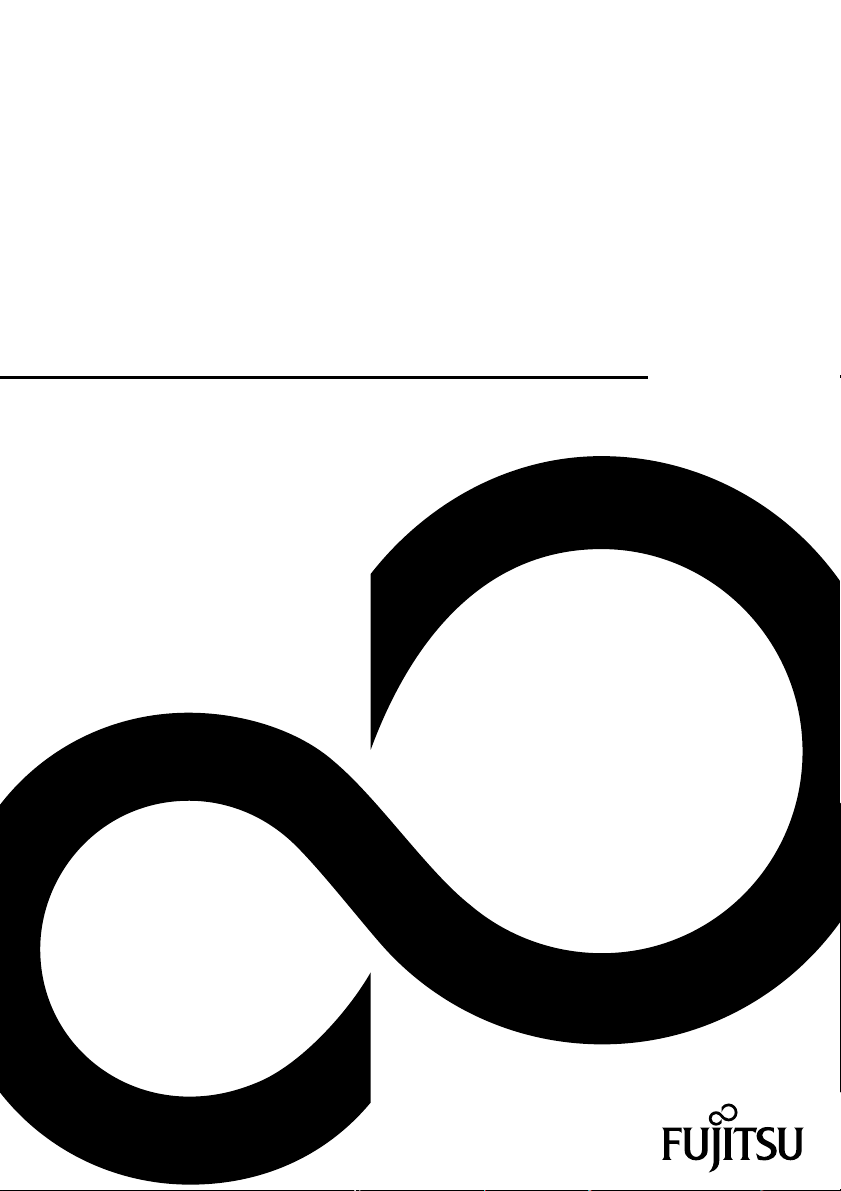
Operating Manual
FUJITSU Display B24W-7 LED
Display
Page 2

Congratulations on your pu
product from Fujitsu.
rchase of an innovative
Latest information about our products, tips, updates etc. can be found on
the Internet at: "
You can find driver updates at: "http://support.ts.fujitsu.com/download"
Should you have any technical questions, please contact:
• our Hotline/Service Desk (see the Service Desk list or visit:
"
http://support.ts.fujitsu.com/contact/servicedesk")
• Your sales partner
• Your sales office
We hope you enjoy working with y our new Fujitsu system!
http://www.fujitsu.com/fts/"
Page 3
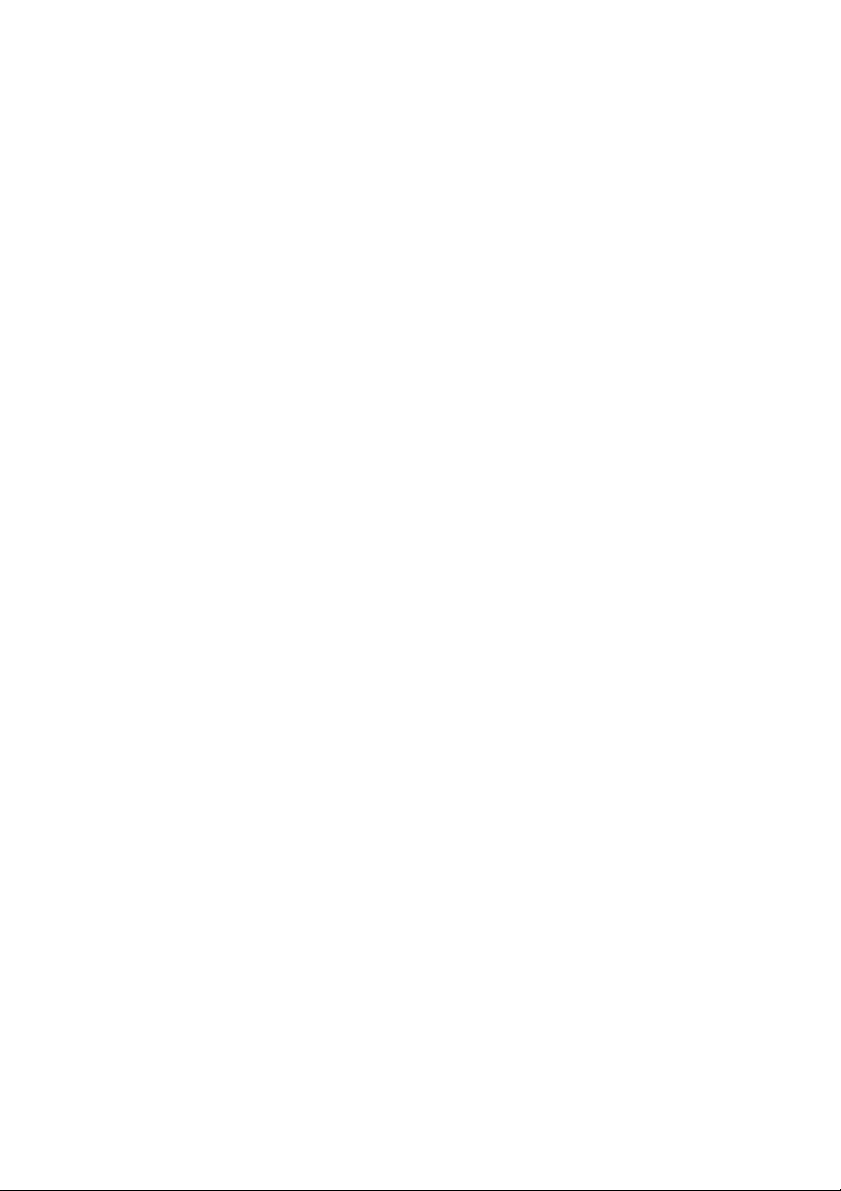
Page 4
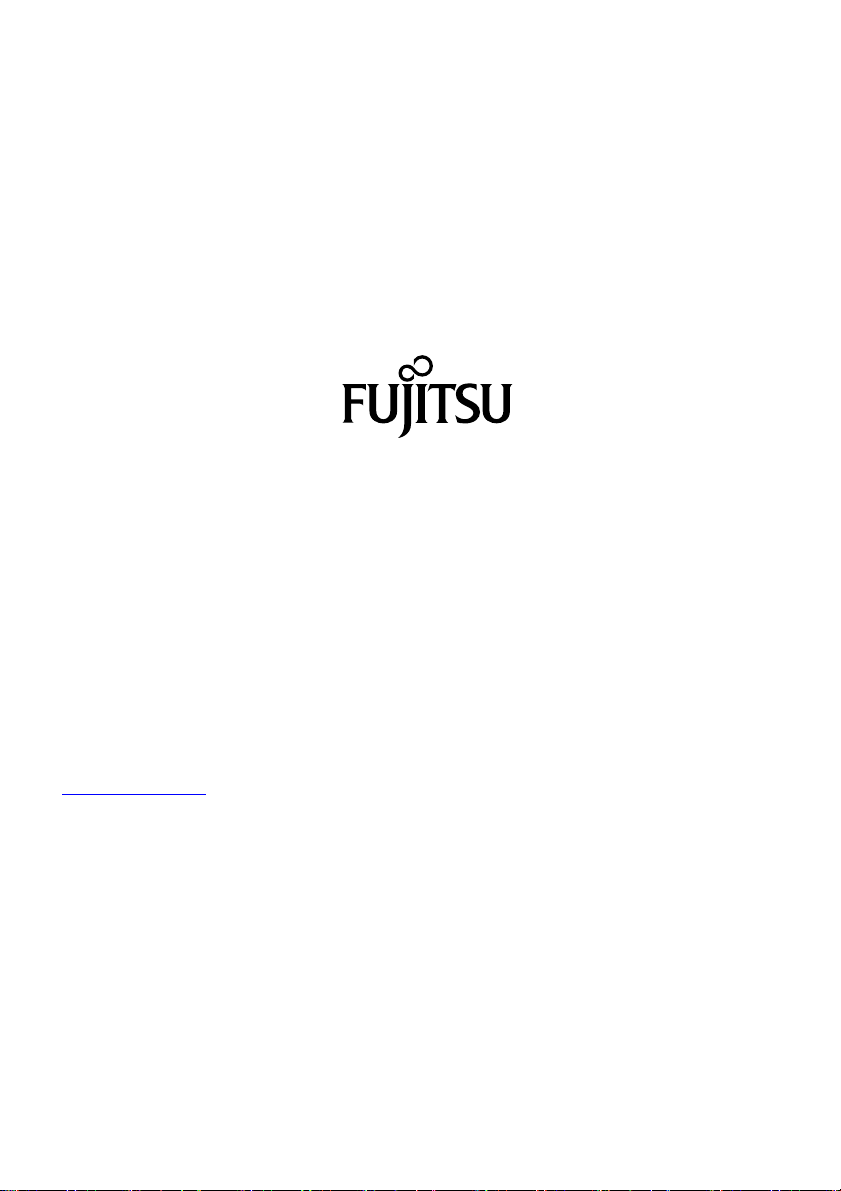
Published by / Contact address in the EU
chnology Solutions GmbH
Fujitsu Te
Mies-van-der-Rohe-Straße 8
80807 Munich, Germany
www.fujitsu.com/fts/"
http://
"
Copyright
u Technology Solutions GmbH 2014. All rights reserved.
©Fujits
Publication Date
03/2014
Order No.: A26361-K1497-Z320-1-7619, edition 1
Page 5
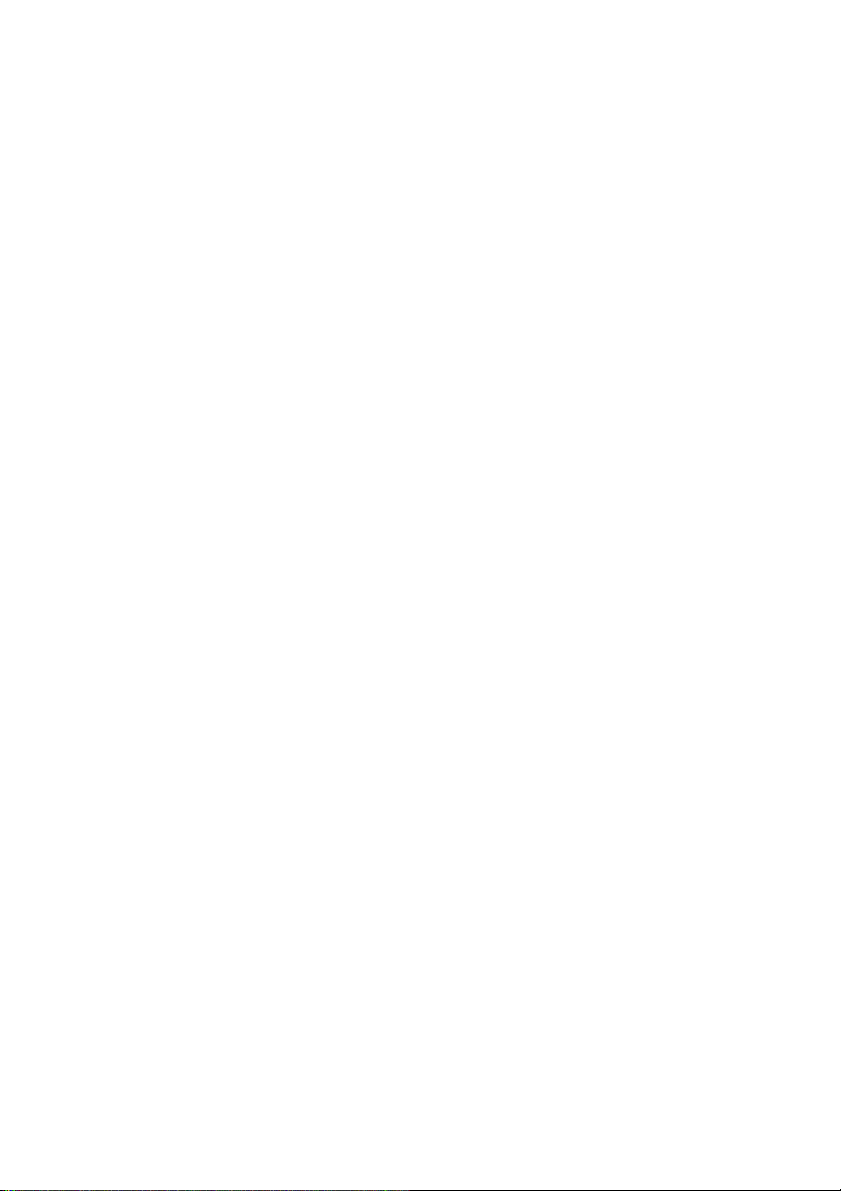
FUJITSU Display B24W-7 LED
Operating Manual
Your LCD screen... 5
Important notes 7
Getting started 11
Operation 19
Notes on ergonomic colour adjustment 31
Troubleshooting 32
Explanatory information about
standard ISO 9241-307 34
Technical specification 35
Page 6
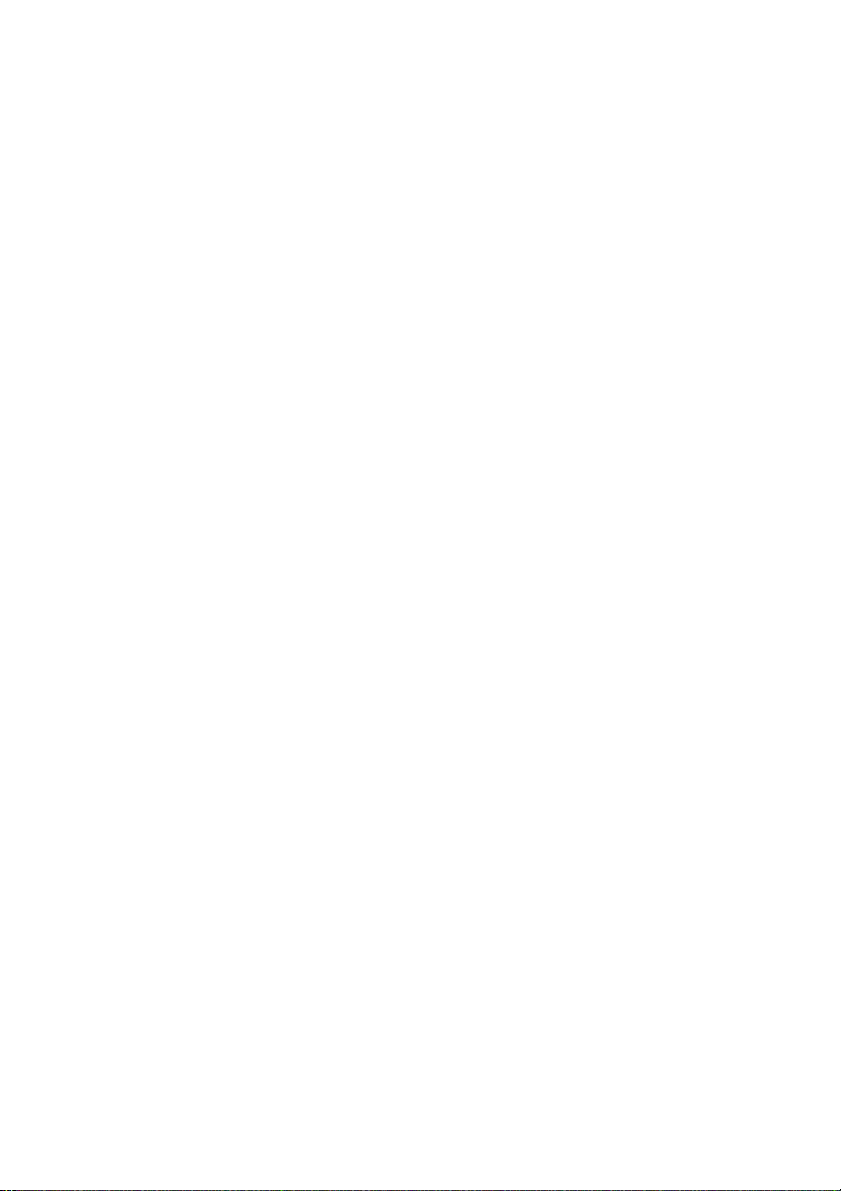
Remarks
Notes on the product description meet the design requirements of Fujitsu and are
provided for the purposes of comparison. The actual results may differ due to several
factors. Subject to technical changes without prior notification. Fujitsu accepts no
responsibility for technical or editorial mistakes or omissions.
Trademarks
Fujitsu and the Fujitsu logo are registered trademarks of Fujitsu Limited o r its
subsidiaries in the United States and other countries.
Microsoft and Windows are trademarks or registered trademarks of the Microsoft
Corporation in the United States and/or other countries.
VESA, DDC and DPMS are registered trademarks of Video Electronics Standards Association.
All other trademarks specified here are the property of their respective owners.
Copyright
No part of this publication may be copied, reproduced or translated without
the prior written consent of Fujitsu.
No part of this publication may be saved or transmitted by any electronic means
without the written consent of Fujitsu.
Page 7
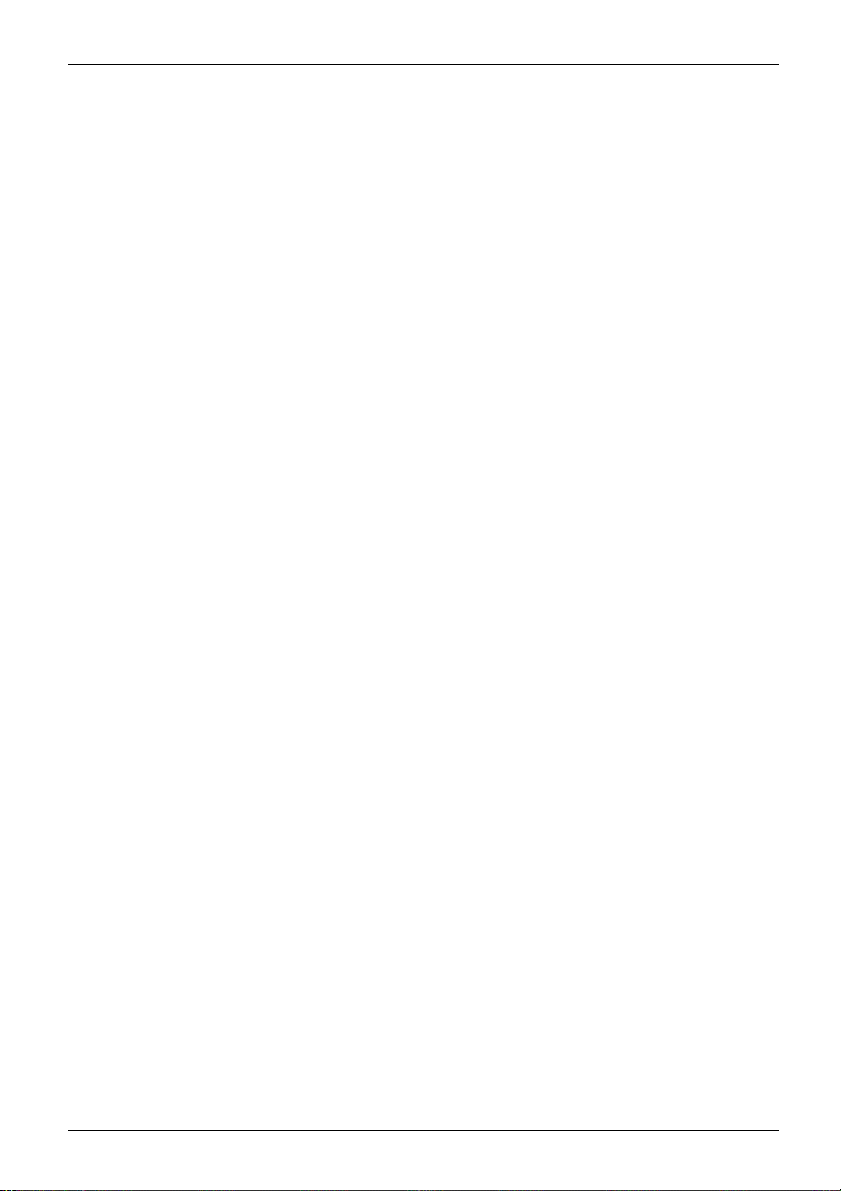
Contents
Contents
YourLCDscreen... ..................................................................... 5
Target group ............................................................................ 5
Further information ...................................................................... 6
Notational conventions .................................................................. 6
Important notes ........................................................................ 7
Safety instructions ...................................................................... 7
Powercable ............................................................................ 8
Transporting the devic
Cleaningthe device ..................................................................... 9
CE marking ............................................................................ 9
Disposal and recyclin
Getting started ......................................................................... 11
Unpacking an d checking the delivery . . ................................................... 11
Setting up thedevice .................................................................... 11
Setting up an ergonomic video workst ation ............................................ 12
Mounting the monitor base . . . ....................................................... 14
Adjusting height ..................................................................... 15
Adjusting the inclination .............................................................. 15
Adjusting the rotation ................................................................ 15
Removingmonitor base .............................................................. 16
Connecting the device . .............................................................. 16
Connecting cables to the computer ................................................... 18
Operation .............................................................................. 19
Switching th
Notes on powe
Changing the
Changing th
Noteson ergonomic colouradjustment ................................................ 31
Troub
Explanatory information about standard ISO 9241-307 . . . . . ............................. 34
Tech
VES
set operating modes . . . . . . ...........................................................
Pre
BDport .............................................................................
SU
edevice on and off ..........................................................
Changing th
emonitor settings using the OSD menu .......................................
OSD m enu fu
Adjusting
gthe application mode .......................................................
Selectin
he screendisplay ............................................................
Setting t
gthe volume ................................................................
Adjustin
colour temperature and colours ................................................
Setting
the OSD menu ...............................................................
Setting
Advance
Displa
Mos
dsetting functions ...........................................................
yinginformation ...............................................................
leshooting .......................................................................
nical specification .................................................................
A-DDC-compatible VGA interface . ...................................................
t frequent operating modes .......................................................
e ..................................................................
g ..................................................................
rmanagement ............................................................
monitor settings ............................................................
e monitor settings with the buttons of the control panel . .....................
nctions ................................................................
the brightness andcontrast .................................................
10
19
21
21
22
25
26
27
27
28
28
29
29
30
30
32
35
36
36
36
37
8
Fujitsu 3
Page 8
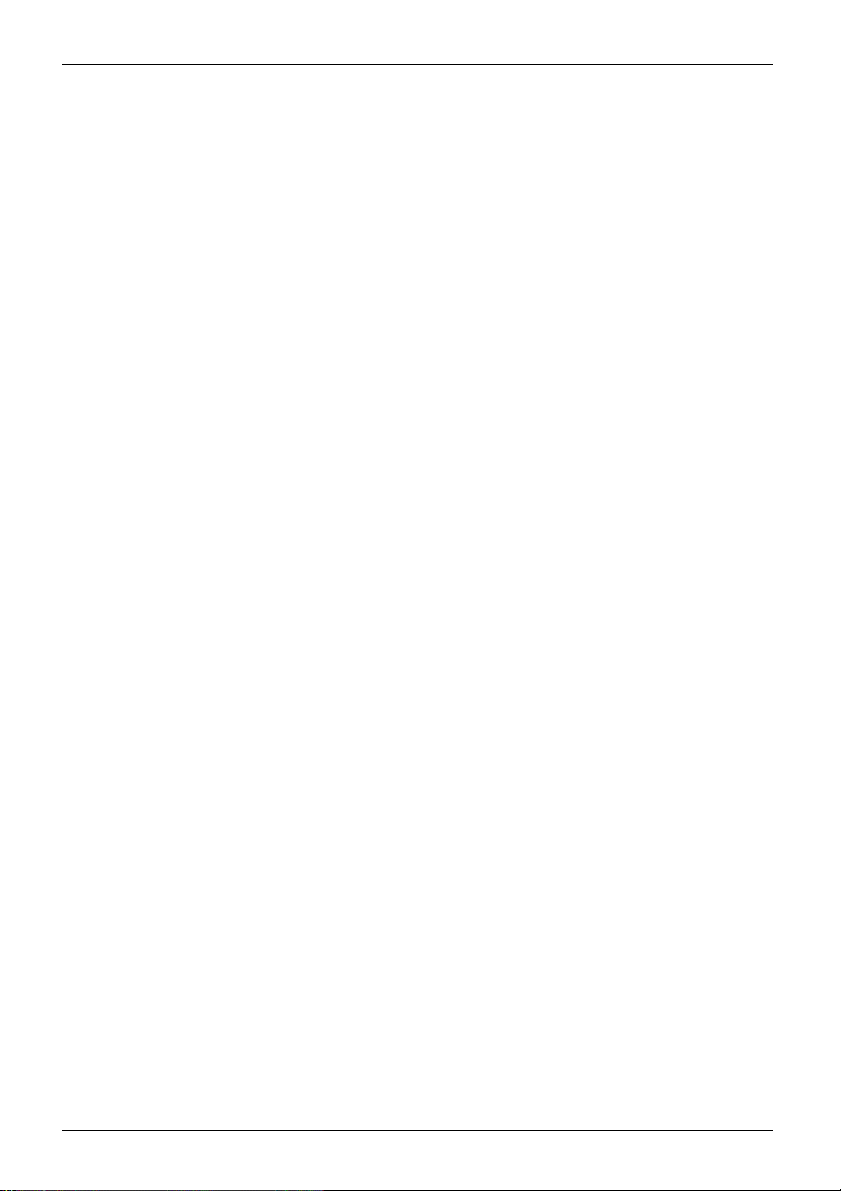
Contents
DVI-D port .............................................................................. 38
DisplayPortsocket ...................................................................... 39
4 Fujitsu
Page 9
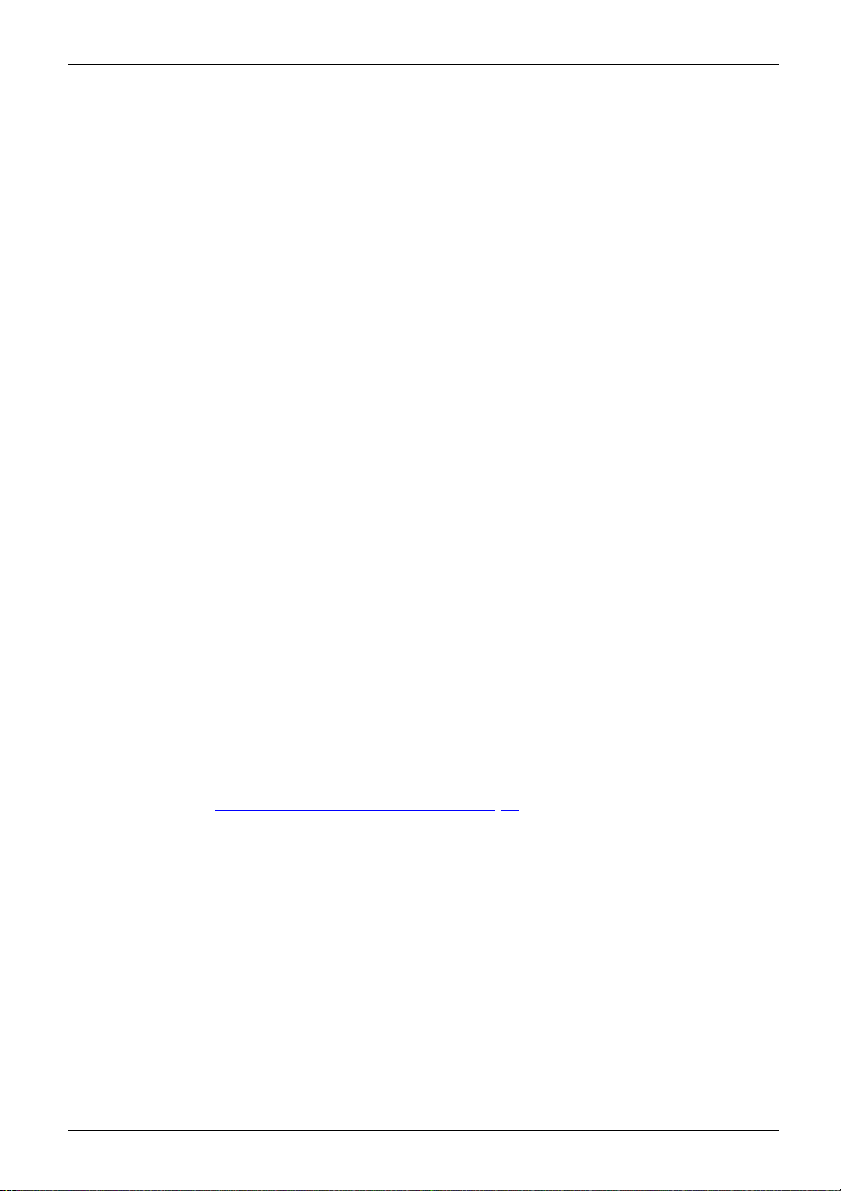
Your LCD screen...
Your LCD screen...
has a whole range of useful features and functions, e.g.:
• TFT d isplay (Thin Film Transistor; active matrix)
• minimal space requirement
• optimum ergonomic characteristics (totally distortion-free, excellent picture
definition and colour purity right into the corners)
• high degree of brightne
• maximum resolution of 1920 x 1200
• presentation of up to 1
• automatic scanning of horizontal frequencies from 30 to 82 kH z and refresh rates
(vertical frequencies) from 48 to 76 Hz (absolutely flicker-free)
• digital screen contr
• freely adjustable colour alignment for matching the screen colours to the
colours of various input and output devices
• convenient opera
• VESA-DDC compatibility
• VESA-FPMPMI com
Mounting device
• Plug&Play capability
• digital video
• power management for reducing power consumption when the computer is not in use
• Compliance w
• the monitor fulfills all GS ("Geprüfte Sicherheit", Certified Security) requirements.
This operat
Control of t
digital di
The monito
associat
When putt
optimal
needs (s
ing manual contains important information you require to start up and run your LCD monitor.
he LCD monitor r equires: a display adapter (screen controller) with a VGA interface, or a
splay adapter with a DVI interface, or a video signal source with a DisplayPort interface.
r processes the data supplied to it by the display adapter. The display adapter or the
ed driver software is responsible for setting the modes (resolution and refresh rate).
ing the monitor into operation for the first time, the screen display should be
ly adapted to the display adapter used and adjusted in accordance with your
ee chapter "
ol with microprocessor for storing 31 different display modes
tion via integrated OSD (On-Screen-display) menu
for swivel arm or similar accessory
inputs (DVI and DisplayPort) with HDCP
ith the recommendations according to TCO 6.0
Changing t he monitor settings", Page 21).
s thanks to slim casing
ss and good contrast
6.7 million colours (in conjunction with an appropriate display adapter)
patibility (Flat Pa nel Monitor Physical Mounting Interface) –
Target group
You don’t need to be an "expert" to perform the operations described here.
Nonetheless, it is important to always observe the safety notes given in the operating
instructions for th e co mputer and in this manual.
In the event of any problems, please contact your sales office or our Service Desk.
Fujitsu 5
Page 10
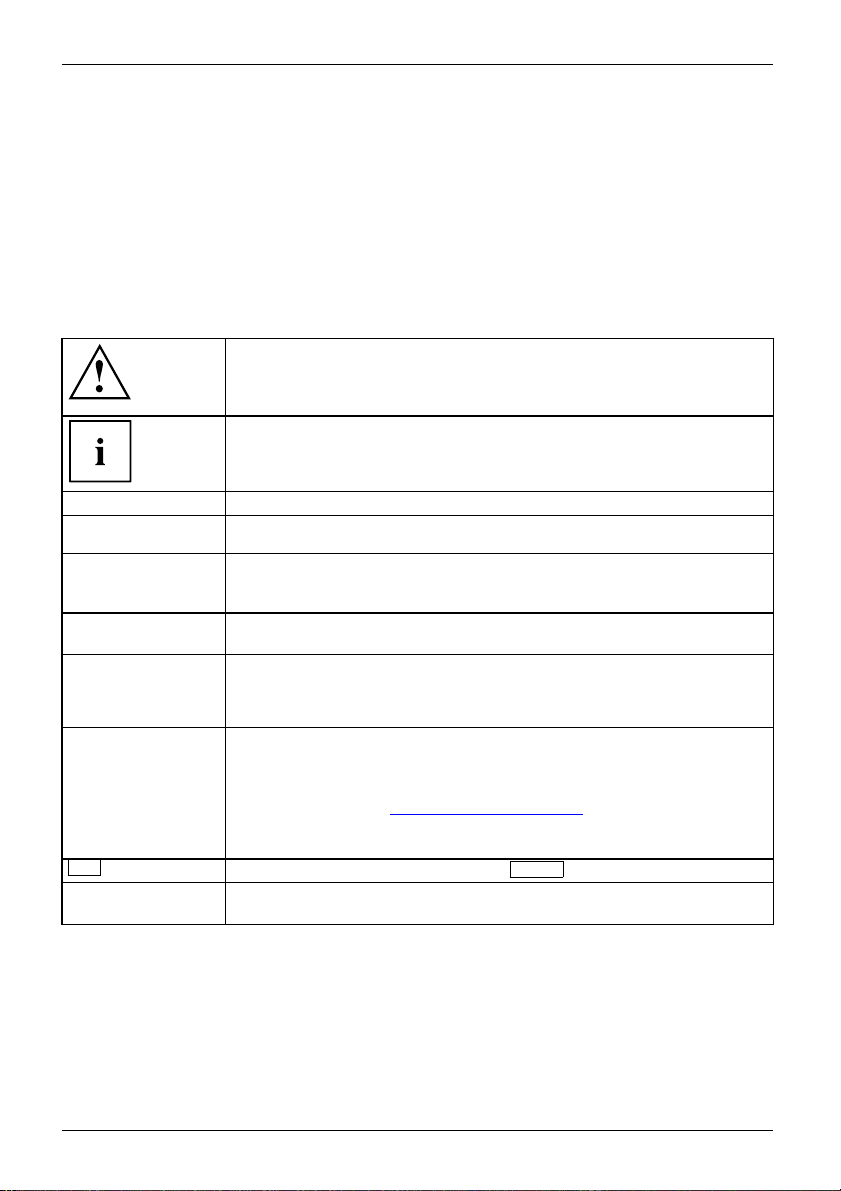
Your LCD screen...
Further information
Details of how you set the resolution and refresh rate are provided in the documentation
for your display adapter and th e associated driver software.
For ergonomic reasons, we recommend a screen resolution of 192 0 x 1200 pixels.
Because of the technology used (active matrix) an LCD monitor provides a totally
flicker-free picture even w ith a refresh rate of 60 Hz.
Notational conventions
Pay particular attention to text marked with this symbol. Failure to observe
these warnings could pose a risk to health, damage the device or lead
to loss of data. The warranty will be invalidated if the device becomes
defective through failure to observe these warnings.
Indicates important information for the proper use of the device.
►
This font
This font
This font
"This fon
This
t"
Key
font
Indicates an activity that must be performed
Indicates a result
indicates data entered using the keyboard in a program dialogue or at
the command line, e.g. your password (Name123) or a command used to
start a program (start.exe)
indicates information that is displayed on the screen by a program, e.g.:
Installation is complete.
indicates
• terms and texts used in a software interface, e.g.: Click on Save
• names of programs or files, e.g. Windows or setup.exe.
indicates
• cross-references to another section, e.g. "Safety information"
• cross-references to an external source, e.g. a web address: For more
information, go to "
• Names of CDs, DVDs and titles or designations of other materials, e.g.:
"CD/DVD Drivers & Utilities" or "Safety" Manual
indicates a button on the monitor, e.g:
indicates terms and texts that are emphasised or highlighted, e.g.: Do
not switch off the d evice
http://www.fujitsu.com/fts/"
MENU
6 Fujitsu
Page 11
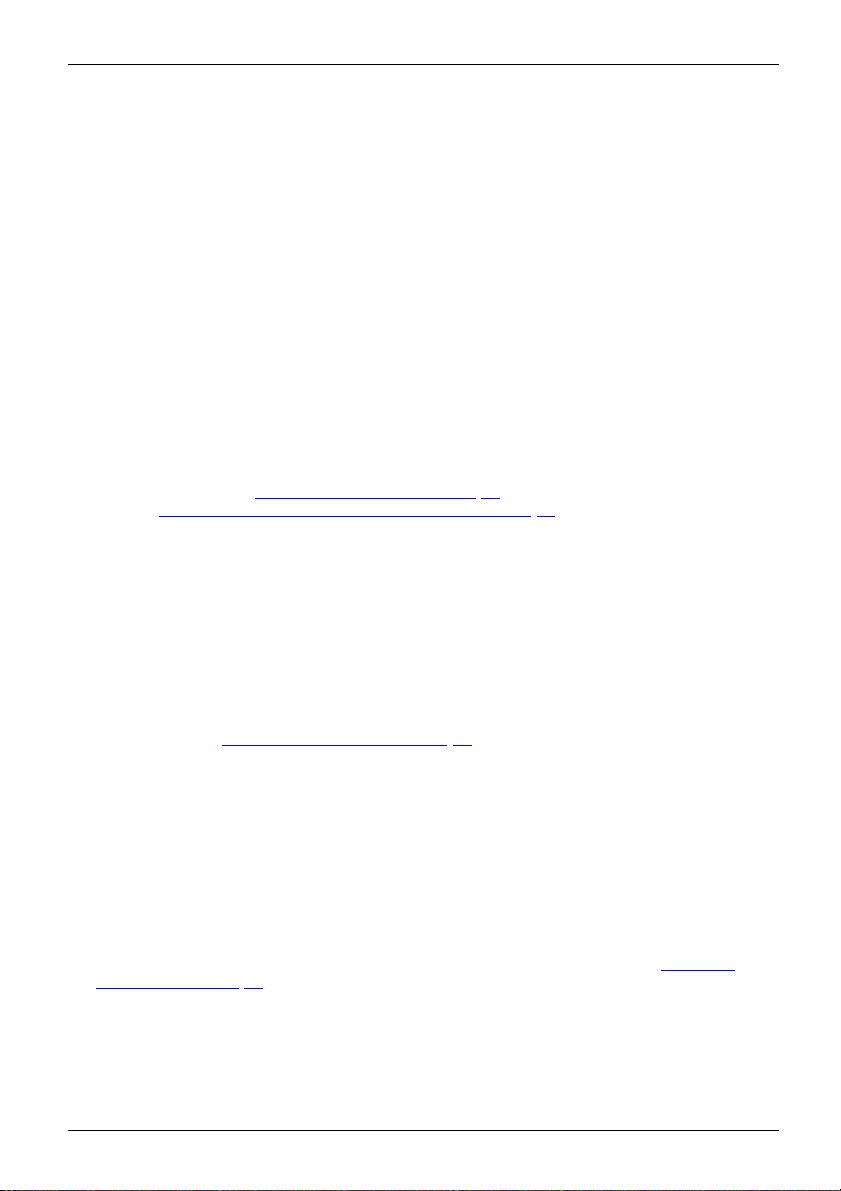
Important notes
Important notes
ImportantnotesNotes
In this chapter you will find information regarding safety which it is essential to
take note of when working with y our device.
Safety instructions
This device complies wit
including electronic o f
any questions about whe
please contact your sal
• The display surface of
be careful with the dis
• If the device is brought into the installation site from a cold environment, condensation
can form. Before operating the device, wait until it is absolutely dry and has reached
approximately the same temperature as the installation site.
• When installing an
conditions in Chap
Chapter "
• To ensure sufficient ventilation, the air inlet and outlet openings of the device must be kept clear.
• The device autom
Make sure that t
• Ensure that the power socket o n the device and the mains outlet are freely accessible.
• The ON/OFF but
disconnect fr
• The device is equipped with a power cable that complies with safety standards.
• Use the suppl
• Lay the cables in such a way that they do not create a hazard (danger of tripping)
and cannot be damaged. When connecting the device, observe the relevant
notes in chapter "
• No data tra
• Make sure that no objects (e.g. jewe llery chains, paper clips, etc.) or liquids get
inside the device (danger of electric shock, short circuit).
• The devic
it from s
• In an emergency (e.g. damaged casing, operation controls or cables, penetration
of liquids or foreign matter), switch off the device, disconnect the power plug
and contact your sales outlet or our Service Desk.
• Repai
and in
• Only use the screen resolution settings and refresh rates specified in Chapter "
specification", Page 35. Otherwise you may damage the device. If you are in any
doubt, contact your sales outlet or our Service Desk.
•Usea
you
Setting
nsfer cables should be connected or disconnected during a thunde rstorm.
e is not waterproof ! Never immerse the device in water and protect
pray water (rain, sea water).
rs to the device must only be perfo rmed by qualified technician s. Unauthorised opening
correct repair may greatly endanger the user (electric shock, fire risk).
screen saver with moving images and activate the power management for
r monitor to prevent still images from "burning in".
h the relevant safety regulations for data processing equipment,
fice machines for use in an office environment. If you have
ther the device can be used in the intended environment,
es office or our Service D esk.
the device is sensitive to pressure and scratches. You should therefore
play surface in order to avoid lasting damage (scratches).
d operating the device, please observe the notes on environmental
ter "
Tec hnical specification", Page 35 as well as the instructions in
up an ergonomic video workstation", Page 12.
atically sets itself to the correct voltage within the range from 10 0 V to 240 V.
he local mains voltage is neither higher nor lower than this range.
ton does not disconnect the monitor from the AC voltage. To completely
om the AC voltage, you must remove the power plug from the power socket.
ied power cable only.
Connecting the device", Page 16.
Technical
Fujitsu 7
Page 12
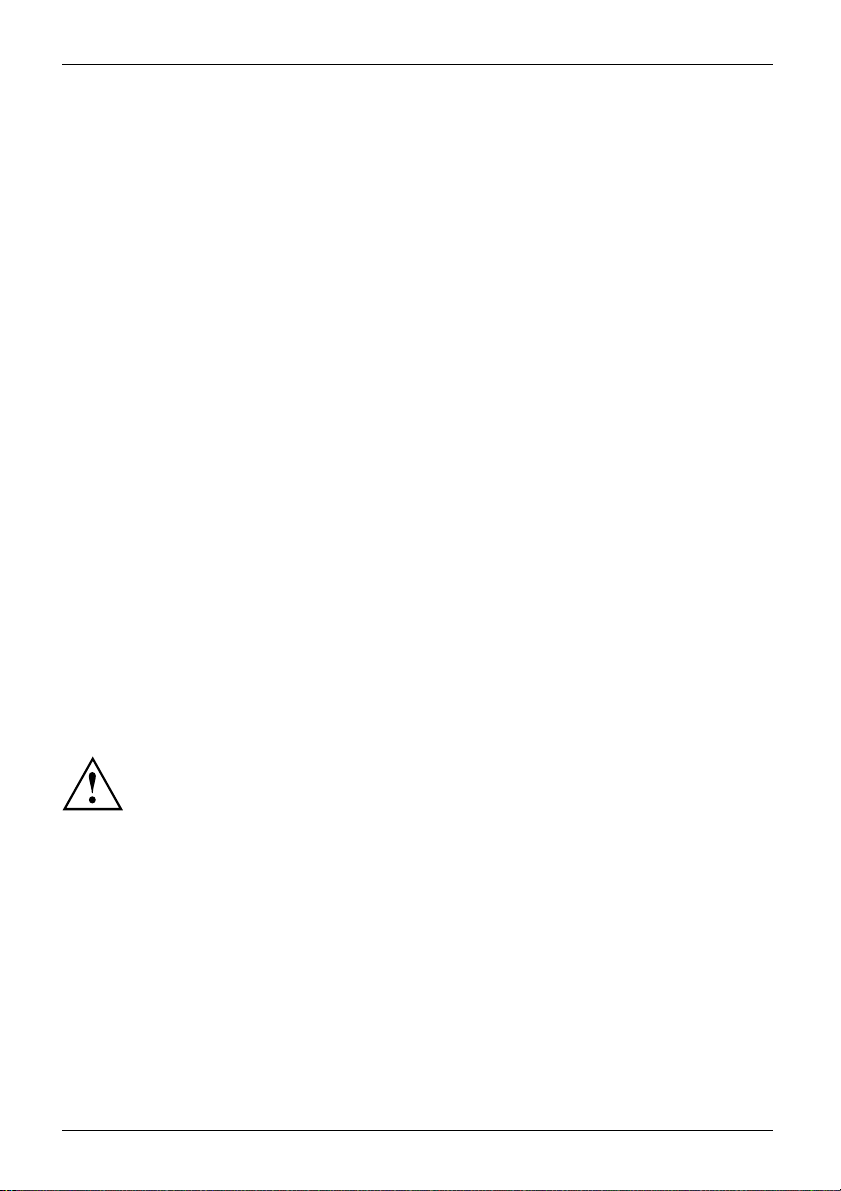
Important notes
• If you operate the de vice with the swivel arm or a similar accessory, it
must not be turned through 180°.
• The device may only be operated in wide format (0° landscape mode) and high format (90°
portrait mo de). The buttons are located at the bottom in the middle of the monitor in wide format
(0° landscape mode) and at the left-hand side of the monitor in high format (90° portrait mode).
• Store this manual close to the device. If you pass the device on to third
parties, you should pass this manual on with it.
• We recommend that you place your device on a durable, non-slip surface. In view
of the many different finishes and varnishes used on furniture, it is possible that the
feet of the device may mark the surface they stand on.
• Avoid using high volumes for a long period of time, to prevent causing damage to your hearing.
• Warning against excessive volume from headphones: excessive volume from headphones
can cause hearing loss. Setting the equaliser to the maximum value increases the
headphones output voltage and thus increases the sound pressure.
Power cable
Use the supplied power cable only.
Use the following guidelines if it is necessary to replace the original cable set.
• The female/male receptacles of the cord set must meet IEC60320/CEE-22 requirements.
• The cable has to be HAR-certified or VDE-ce rti fied. The mark HAR or
VDE will appear on the outer sheath.
• For devices which are mounted on a desk or table, type SVT or SJT cable sets may be
used. For devices which sit on the floor, only SJT type cable sets may be used.
• The cable set must be selected according to the rated current for your device.
• If necessary, replace the original power cable with a regular grounded 3-core mains lead.
Transporting the device
Device,TransportationRetransportation
8 Fujitsu
Transport all parts separately in their original packaging or in a packaging which
protects them from knocks and jolts, to the new site.
Do not unpack them until all transportation manoeuvres are completed.
If the device is brought from a cold environment into the room where it will be used,
condensation may occur. Before operating the device, wait until it is absolutely dry
and has reached approximately the same temperature as the installation site.
Page 13
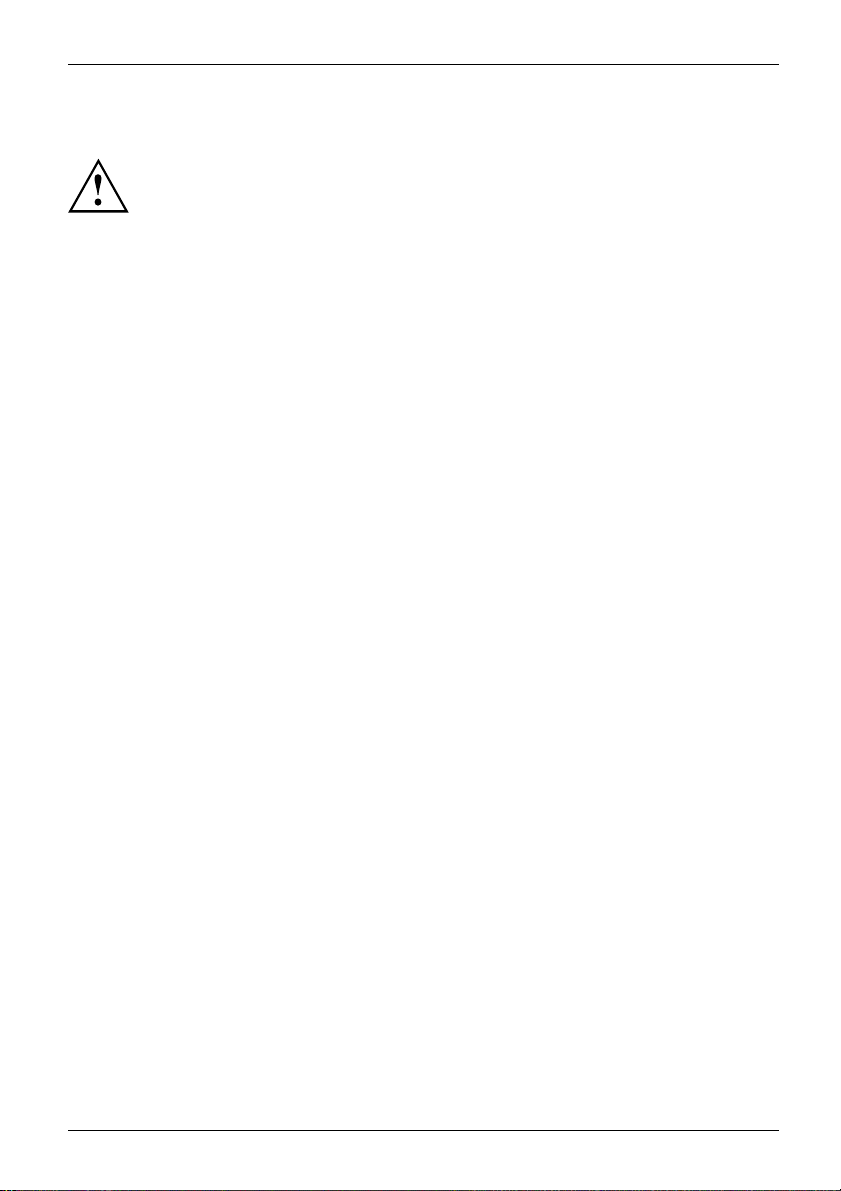
Cleaning the device
Switch off the device and unplug the power plug.
Do not clean any interior parts yourself, leave this job to a service technician.
Do not use any cleaning agents that contain abrasives or may corrode plastic.
Ensure that no liquid enters the device.
Important notes
The display surface of th
it only using a soft, sli
The surface of the casin
has been moistened in m
e device is sensitive to pressure and scratches. Clean
ghtly moistened cloth.
g can be cleaned with a dry cloth. If particularly dirty, use a cloth that
ild domestic detergent and then carefully wrung out.
CE marking
The shipped version of this device com plies with the requirements of European Union
directives 2004/108/EC "Electromagnetic compatibility", 20 06/95/EC "Low voltage directive" and
2009/125/EC "Ecodesign Directive".
Fujitsu 9
Page 14

Important notes
Disposal and recycling
This device has been manufactured as far as possible fro m materials which can be recycled or
disposed of in such a way that the environment is not damaged. The device may be taken back after
use to be reused or recycled, provided that it is returned in a condition that befits its intended use.
Any components not reclaimed will be disposed of in an environmentally acceptable manner.
The device must be disposed of in accordance with the local regulations for disposal of special waste.
If you have any questions on disposal, please contact your local sales office or our
Service Desk, or contact one of the following directly:
Germany
Fujitsu Technology Solu
GmbH
Remarketing and Recycl
D-33106 Paderborn
Tel.: +49 5251 / 81 80 1
Fax: +49 5251 / 81 80 1
"
http://fujitsu.c
Asia
Taiwan:
Environmental Protection
Administration
Executive Yuan R.O.C.
"
http://recycle.epa. gov.tw"
om/fts/remarketing"
tions
ing
0
5
Belgium
RECUPEL
Boulevard Reyers, 80
B-1030 Brussels
Tel.: +32 2 / 706 86 16
Fax: +32 2 / 706 86 13
E-Mail: info@recup
"
http://www.recu
USA
Fujitsu America, Inc.
1250E. Arques Avenue
Sunnyvale, CA 94085 U.S.A.
Phone N o.: (408) 746-6000
el.be
pel.be"
Switzerland
SWICO
Schweizerischer
Wirtschaftsverband
der Informations-,
Kommunikations- und
Organisationstechn
AlistoftheSWICOac
locations can be fou
"
http://www.swic
ik
o.ch"
ceptance
nd at:
You can also find more information on this at
http://www.fujitsu.com/fts/about/fts/environment-ca re/".
"
10 Fujitsu
Page 15

Getting started
Getting started
Unpacking and checking the delivery
The display surface of the device is sensitive to pressure and scratches.
Always hold the device by the casing!
The complete device package includes:
• one monitor
• one DVI cable
• one VGA cable
• one USB cable
• one audio cable
• one power cable
• one CD with software and documentation
• one Warranty Booklet
• one "Quick Start Guide" flyer
• one "Safety/Regulations" manual
► Unpack all the individual parts.
► Check the contents o f the package for any visible damage caused during transport.
► Check whether the delivery conforms to the details in the delivery note.
► Should you discover that the delivery does not correspond to the delivery
note, notify your local sales outlet immediately.
Do not discard the original packing material of the devices. You may need the
packaging in the future if you need to transport your device.
Settingupthedevice
To ensure sufficient ven tilation, the air inlet and outlet openings of
the device must be kept clear.
Fujitsu 11
Page 16

Getting started
Setting up an ergonomic video workstation
► Do not position the video workstation
opposite a window (1).
1
► Position the monitor outside the reach
1
of a light source (1).
► Position the keyboard where it is
easiest to reach (1).
1
12 Fujitsu
Page 17

Getting started
► Position the monitor so that the eye distance
to the screen (1) is around 50 cm.
1
50 cm
► Position the monitor for optimum viewing
(1). The monitor should under no
circumstances fall outside the permissible
viewing space (2).
Depending on the situation, it may be advisable to use a swivel arm or
a similar accessory (VESA FPMPMI), which are available from specialist
dealers. For this purpose the monitor base must be removed beforehand as
described in chapter "
Removing monitor base", Page 16.
Fujitsu 13
Page 18

Getting started
Mounting the monitor base
Do not remove the retaining splint until you have secured the base plate on
the monitor and moved it into the operating position.
1
2
► Insert the base plate on the foot (1).
► Secure the base plate with the screw (2).
► Place the monitor in the operating position.
14 Fujitsu
Page 19

Adjusting height
The height adjustment is fixed in the transport position.
Getting started
► To free the fixing, remove the locking
pinontheflange (1).
The height of the monitor can be adjusted
by approximately 130 mm.
► Grasp the monitor with both hands on
the right and left edge of the casing
and move it up or down (2).
2
1
Adjusting the i
The inclination of the monitor can be adjusted by -3° (forwards) and +35°
(backwards) from its vertical position.
► Hold the monitor with both hands on the left and right sides of the casing
and move it to the desired angle.
nclination
Adjusting t he rotation
The monitor can be rotated by ±170°.
► Grasp the monitor with both hands on the right and left edge of the casing
and turn it to the desired position.
Fujitsu 15
Page 20

Getting started
Removing monitor base
Before you can use a swivel arm or a similar accessory, you must remove the monitor base.
The display surface is susceptible to scratching!
► Switch off the monitor and pull the power
plug out of the power socket.
► Lay the monitor on its face on a soft surface.
► Disconnect all cables.
► Release the base stand by moving the slider
1
2
in the direction of the arrow (1) and hold it
while lifting the complete base sta nd up (2).
Yo u can now mount a swivel arm or a
similar accessory in accordance with VESA
FPMPMI using a hole spacing of 100 mm.
For instructions on how to mount the swivel arm or a similar accessory, please
see the documentation for the swivel arm or similar accessory.
Connecting
► Switch off the monitor and the computer.
► Disconnect the power plug from the computer.
16 Fujitsu
the device
Please observe the safety information in "Important notes", Page 7.
CE conformance and optimum picture quality are guaran teed only if
you use the data cables supplied.
Page 21

Connecting cables to the monitor
The data cables supplied have two 15-pin D-SUB conne ctors or two 24-pin DVI
connectors for connection to the monitor and to the computer.
Information on the computer connections and interfaces is contained in the
operating manual for the computer.
1
Getting started
2
3 4 5 76 8
1 = Security slot for "Security Lock"
2 = Power connector
3 = DisplayPort socket
4 = DVI-D socket (DVI)
5 = D-SUB socket (VGA)
► Select the appropriate data cable for your computer.
► Connect one of the connectors of the data cable to the DVI-D or DisplayPort socket of the
monitor and secure the DVI-D plug-in connection by tightening the safety screws.
The monitor automatically detects the input (VGA, DVI, DisplayPort)
when only one signal so urce is connected.
► Insert one connector of the audio line into the AUDIO IN socket (6) on the
monitor an d make sure it is properly engaged.
► Plug the power cable supplied into the power connector of the monitor.
Fujitsu 17
6 = AUDIO-IN socket
7 = AUDIO-OUT socket
8 = USB 2.0 (upstream)
9 = USB 2.0 (downstream)
9
Page 22

Getting started
► Plug the supplied USB 2.0 cable into the USB 2.0 (upstream) socket (8) and the
other end of the cable into a USB 2.0 socket on the computer.
Connect the USB keyboard and USB mouse directly to the PC, as the USB connector
socket of the monitor is switched off in PC energy-saving mode.
A lock (Security Lock) can be mounted in the security slot to protect the monitor
against theft. A Security lock is not supplied with the monitor.
Connecting cables to the computer
Information on the computer connections and interfaces is contained in the
operating manual for your computer.
► Connect the data cable to the (active) monitor port on the computer and secure
the plug-in connection by tightening the safety screws.
► Insert the other plug of the audio cable in the audio output of the computer.
► Plug the power connector of the monitor into a properly grounded mains outle t.
► Plug the power connector of the computer into a properly grounded mains outlet.
If your computer has two monitor ports ("onboard" screen controller and separate
graphics card), the monitor port for the separate graphics card is active as standard.
18 Fujitsu
Page 23

Operation
Switching the device on and off
Version with buttons
1
2
1
Operation
2
1 = ON/OFF button 2 = Power supply indicator
Fujitsu 19
Page 24

Operation
Version with touch sensors
1 2
1
2
1 = On/Off touch sens
The colour of the LED indicator changes as follows:
LED indicator Status
blue
green
orange
does not light up
► Switch the device on using the ON/OFF button (1) or the ON/OFF touch sensor (1).
or
Monitor and computer are s witche d on (normal mode).
Monitor and computer are switched on (ECO mode).
Monitor not receiving a v ideo signal.
Monitor is switched off.
2 = Power indicator
20 Fujitsu
Page 25

Operation
Notes on power management
If your computer is equipped with power management (power saving mode), the monitor can
fully support this function. The monitor thereby distinguishes between the individual power
saving modes of the computer (stand by mode, suspend mode and OFF mode).
Stage Operation
Normal
Power s upply indicator Lights up blue Lit green illuminated orange
Display Max. brightness
Typical power
consumption (without
USB and audio)
If the computer detects inactivity (no input) it sends an appropriate signal to the monitor to reduce
the power consumption (power saving mode). The power indicator of the monitor changes
colour to show the change in status. ECO operation is the preset factory default.
Once an input is made at the computer the screen contents are restored.
For detailed information on how energy-saving mode operates, please refer to
the operating manual or technical manual of the computer.
25 W 20 W reduced t o < 0.35 W
ECO
typ. 200 cd/m
2
Power saving mode
unlit
Changing the mo
When putting the monitor into operation for the first time, the screen display should
be optimally adapted to the display adapter used.
Fujitsu 21
nitor s ettings
Page 26

Operation
Changing the monitor settings with the buttons of the control panel
Depending on the model, the control panel will either have buttons or touch
sensors. In the following sections, only buttons will be mentioned. However,
the text also applies to models with touch sensors.
The buttons o n the control panel have multiple functions. When the OSD
menu is active, the current meaning of the buttons is shown directly
over the button s on the edge of the screen.
The display (softkey icon) over the buttons varies depending on the sub-menu chosen.
Key Function
Call up OSD menu
Activate/deactivate ECO operating mode
Select input signal (digital/analog)
Adjust volume
Adjust brightness
Perform auto-adjustment of the monitor with analog input
Monitor: switching on/off
Softkey icon
22 Fujitsu
Function
Selecting the n ext menu item (sub-menu)
Selecting the previous menu item (sub-menu)
Opening the selected sub-menu
Going to the next setting
Going to the previous setting
Decreasing the set value
Increasing the set value
Accepting the applied settings and returning to main menu
Cancelling the applied settings and returning to main menu
Exiting OSD menu
Loudspeaker: switching off/on
When the OSD menu is not activated, you can apply the following settings directly:
Page 27

Operation
Select OSD language
When an OSD menu button is activated for the first time, the language selection window will appear:
► Press the
► Press the
button or the button to choose the desired language.
button to confirm.
After selec ting the OSD la n
it at any time in the OSD.
guage for the first time, you can change
Activate/deactivate ECO operating mode
The power consumption of the device can be decreased by reducing
the brightness of the picture.
ECO
► Press the
The message ECO Mode on or ECO Mode off is displayed.
If the ECO operating mode is activated, the following OSD settings are changed:
Mode
Color
Brightness
After the ECO operating mode is switched off, the brightness previously set by the user is restored.
Selecting th
► Press the
► Press the
► Press the button to confirm or the buttontocancel.
This setting window can also be called up when the OSD menu is locked.
button to switch the ECO operating mode on or off.
Office
6500 K
reduced
e input signal
PUT
IN
button to open the Input select setting window.
button or the b utton to select the desired monitor connection (VGA, DVI or D P ).
Adjusting the volume
► Press the button to open the Vo l um e setting window.
► Press the
► Press the
► Press the
Fujitsu 23
button or the button to set the desired volume for the built-in speakers.
button to activate/de activate the mute function.
button to close the menu.
Page 28

Operation
Adjusting the brightness
► Press the button to open the Brightness setting window.
► Press the
► Press the
button or the button to set the desired brightness.
button to close the menu.
Performing auto-adjustment of the monitor
This function is only intended for analogue image transmission (VGA).
► Press the
The Auto Processing m
Picture quality and position are set to optimum values for your system.
Locking the OSD me
The OSD menu can be locked to prevent accidental or unauthorised changes to the monitor settings.
► Press the
monitor on using the O N/O FF button or the ON/O FF touch sensor.
The message OSD
AUTO
button for about 1 second.
MENU
button and keep it pressed for a few seconds while you switch the
Please procee
essage appears.
nu
locked / unlocked is displayed.
d in the same manner to release the locked OSD menu again.
Locking the ON/OFF button or ON/OFF touch sensor
The ON/OFF button or ON/OFF touch sensor can be locked to prevent accidental
or unauthorised changes to the screen settings.
► Press the
The message Power button locked / unlocked is displayed.
ECO
button and
In order to unlock the ON/OFF button or ON/OFF touch sensor, do the same again.
INPUT
button at the same time for a few seconds.
24 Fujitsu
Page 29

Operation
Changing the monitor settings using the OSD menu
With the buttons on the control panel, y ou can call up and use the integrated
OSD (On-Screen Display) menu.
The English menu names are used in the following description (default setting).
The OSD menu of your device may differ in several ways from
the functional scope described.
The softke
► Press the
The OSD menu appears, with menu items for the setting functions.
The first menu item (Brightness/Contrast) is highlighted and the associated
functions are visible in the right-hand m enu field.
► Press
► Press the
► Press the
Fujitsu 25
the
The Image setting window will be displayed.
y icons may deviate f rom those show n here.
MENU
button to activate the OSD menu.
button or button to highlight another icon (e.g. Image).
button to select the highlighted icon.
button to close the OSD menu.
Page 30

Operation
► Press the button or button to highlight anoth er function.
► Press the
► Press the
function without making a c hange .
button or the button to change the setting.
button to save the change or the button to quit the
If you wish to change other settings, select the corresponding function from the OSD
main menu. All the settings options in the main menu are described below.
OSD menu functions
The OSD menu for analogue monitor operation is described below. Du ring
digital operation some functions are not available, as they are not required
due to the digital transmission technology used.
26 Fujitsu
Page 31

Adjusting the brightness and contrast
Call up the Brightness/Contrast setting window
Operation
Brightness
Contrast
Black level
ACR
Auto level
If the contrast is set too high, bright surfaces can no longer be distinguished from very
bright surfaces. If the contrast is set too low, the maximum brightness will not be achieved.
Set the brightness of the display
With th is function you change the brightness of the background lighting.
Set the contrast of the display
With this function you modify the contrast of bright colour tones.
Set the brightness of the display
With this function you modify the contrast of dark colour tones.
Enable/disable dynamic contrast
This function improves the contrast by automatically controlling the
background lighting in relation to the image being displayed.
This setting can only be configured in Vid eo application mode.
Adjust the signal level
With this function you c an automatically set the contrast.
The function is executed using
Selecting the application mode
Call up the Mode setting window
sRGB
Office
Photo
Vid e o
Predefined setting for sRGB (reduced brightness)
Office setting (the values for color and sharpness can be adjusted)
Predefined
Predefined setting for video (color, sharpn ess, ACR)
setting for photo (colour, sharpness)
.
Fujitsu 27
Page 32

Operation
Setting the screen display
Open the Image setting window
Phase
Clock
H-Position
V-Position
Sharpness
Expansion
Eliminate picture disturbance
With this function you fine-tune your monitor to eliminate picture disturbance.
Set synchronisation
With this function you adjust the picture width to eliminate vertical picture
disturbances.
Adjust the horizontal position
With this function you move the picture to the left or to the right.
Adjust the vertical position
With this function you move the picture up or down.
Adjust the sharpness of the picture for the Photo and Video modes.
Adjust the picture size
Full screen = selection of full screen mode
Keep aspect = maximum picture size without distortion
Adjusting the volume
Call the Audio setting window
Vol u m e
Mute
Input
Set the volume for playback with the integrated loudspeakers
Switch the loudspeakers off or on
Selecting th
e audio input signal (DP, PC Audio)
28 Fujitsu
Page 33

Setting colour temperature a nd colours
Opening the Color setting window
Select the colour temperature
The "warmt h" of the screen colours is s et using the colour temperature. The
colour temperature is measured in Kelvin (K). You can choose between 6500
K, 7500 K, 9300 K, Native and Custom Color.
The options Native and Custom Color are only available in the Office setting
mode.
You can change the colour ratios of the basic colours (red, green, blue) as
required using Custom Color.Youcanuse
The 6500K setting is recommended for general Windows applications.
In the Native and Custom Color se tting s, the full colour space of the LCD
panel can be used.
Setting the OSD menu
w
expires without a setting being made, the OSD menu is
Language
Timeo ut
Rotation
Call up the OSD windo
Selecting the language for the OSD menu
With this function you select the language for the OSD menu.
The default setting is English.
Setting the dis
With this funct
If the set t ime
automaticall
Adjust the orientation of the OSD menu.
This function can be used to turn the OSD me nu through 90°.
This function makes it easier to read the OSD menu while the pivot function
is being used.
This setting is available only on monitors tha t have a manual pivot function.
play duration of the OSD menu
ion you can select a value from 10 to 120 seconds.
y hidden.
Operation
to select the colour channe ls.
Fujitsu 29
Page 34

Operation
Advanced setting functions
Calling up the Advanced window
Input select
Overdrive
DDC-CI
Factory recall
Select the input signal
This function is used to select the input signal (VGA, DVI or DP).
This is on condition that the display adapter supports this function.
Activating/deactivating the overdrive function
This function can be used to improve the focus in fast moving images.
This setting can only be configured in Video application mode.
Activating/deactivating the DDC -CI function
DDC-CI (Display Data Channel - Command Interface)
Data can be exchanged through the connection between the PC and the
display.
Activate the factory settings
With this function all settings are reset to the factory settings on
reconfirmation.
The function is executed using
via a VGA data cable. The language selection menu appears.
Displaying information
Call the Inform
This funct ion d
resolution, H
.TheAuto Processing message is displayed
ation setting window
isplays details such as the model designation, serial number,
/V frequency and ECO mode.
30 Fujitsu
Page 35

Notes on ergonomic colour adjustmen
t
Notes on ergonomic colour adju
If you select colours for the monitor in your application programmes,
take note of the information below.
The primary colours blue and red on a dark backgrou nd do not produce the minimum
required contrast of 3:1 and are therefore not suitable for continuous text and data entry.
When using several colours for characters a nd background and giving the primary colours full
modulation, you can obtain very suitable colour combinations (see the following table):
Background
black white purple blue
black
white
purple
blue
cyan
green
yellow
red
+ Colour combination very suitable
- Colour combination not suitable because colour hues are too close together, thin characters
are not identifiable or rigorous focusing is demanded of the human eye.
+++
++
-
+
+
+
-
++
+
--
--
-
+
-
++
----
Characters
cyan green
-
-----
+
+
+++
---
+
---
--
-
---
stment
yellow red
+
+
-
+
-
+
Fujitsu 31
Page 36

Troubleshooting
Troubleshooting
Should an error occur, first check the following points. If the distortion is still not eliminated,
the monitor should, if possible, be checked on another computer.
If you cannot solve the problem, please contact our Service Desk.
Having this problem? Check the f ollowing points:
No screen display
Power indicator does not light up
No screen display
Power indicator is lit
Message: No Signal
Message:
Frequency out of range:
##kHz/##Hz
Please change the display mode to
1920 x 1200 with 60 Hz
Picture position not correct
Picture is shaking
Picture is w ro ngly adjusted
► Check whether the power cable on the
monitor is connected correctly.
► Check whether the comput
► Check whether the computer is switched on.
► Check whether the data cable for the
monitor is correctly attached to the monitor
port on the computer.
► Press any key on the computer keyboard.
The computer may be in power saving
mode.
► Alter the brightness and/or contrast until you
get a picture.
► Check whether the data cable for the
monitor is correctly attached to the monitor
port on the computer.
► Check whether the computer is switched on.
The input sign
refresh rate
correspond t
► Adjust the v
the comp ute
documentat
card).
► Select a valid screen resolution using
the comp uter software (refer to the
documentation for the computer or graphics
card).
The monitor recognises an undefined mode (see
chapter "
► Press the
auto-adjustment of the screen.
► Check whether the data cable for the
monitor is correctly attached to the monitor
port on the computer.
► Press the
auto-adjustment of the screen.
► Run
me
The Auto Processing message appears.
al (horizontal frequency and
) at the displayed input does not
o the technical data for the monitor.
ideo frequency range using
r software (refer to the
ion for the computer or graphics
Tec hnical specification", Page 35).
AUTO
button to conduct the
AUTO
button to conduct the
the Factory Recall function in the OSD
nu.
er is switched on.
32 Fujitsu
Page 37

Having this problem? Check the foll owing points:
Picture disturbances (vertica
l lines)
► Press the
AUTO
button to conduct the
auto-adjustment of the screen.
Picture disturbances (horizo
noise)
The screen becomes darker
ntal lines, picture
► Press the
auto-adjustment of the screen.
The background lighting has a limited lifetime.
AUTO
button to conduct the
If your monitor display should become too dark,
the backgro und lighting will have to be replaced.
► Contact our Service Desk.
Troubleshooting
Fujitsu 33
Page 38

Explanatory information about stan
dard ISO 9241-307
Explanatory information abou
t
standard ISO 9241-307
Permanently unlit or lit pixels
Today’s production techniques cannot guarantee an absolutely fault-free screen display. Depending
on the total number of pixels (resolution), there may be a few constantly lit or unlit pixels or subpixels.
Pixel
Subpixel
The maximum permitted number of faulty pixels is stipulated in the international standard ISO
9241-307. In accordance with standard ISO 9241-3, LCD monitors by Fujitsu comply with Class II
for low resolutions and Class I for resolutions of 1680 x 1050 (1764000 pixel) and higher.
Examples:
A flat-screen monitor with a resolution of 1280 x 1024 has 1280 x 1024 = 1310720 pixels. Each pixel
consists o f three subpixels (red, green and blue), so there are almost 3.9 m illion subpixels in total.
According to ISO 9241-3 (Class II), a maximum of 3 lit and 3 unlit pixels plus 7 lit or 13 unlit subpixels,
or a corresponding combination, may be faulty (1 lit subpixel counts as two unlit subpixels).
A flat-screen monitor with a resolution of 1920 x 1200 has 1920 x 1200 = 2304000 pixels. Each pixel
consists o f three subpixels (red, green and blue), so there are almost 6.9 m illion subpixels in total.
According to ISO 9241-3 (Class I), a maximum of 2 lit and 2 unlit pixels plus 5 lit or 11 unlit subpixels,
or a corresponding combination, may be faulty (1 lit subpixel counts as two unlit subpixels).
A pixel consists of 3 subpixels, normally r ed, green and blue. A pixel is
the smallest element that can be generated by complete functionality of
the display.
A subpixel is a separately addressable internal structure within a pixel that
enhances the pixel function.
34 Fujitsu
Page 39

Technical specification
Technical specification
Condensation is not permitted, neither in the rated range of operation
nor in the limit range of operation.
Product name B24W-7 LED
Model name DY24W-7
Dimensions and weight
Visible diagonals 61 cm
Dot pitch 0.27 mm
Width 518.4 mmImage size
Height 324 mm
Maximum resolution 1920 x 1200
Dimensions incl. monitor base
Weight (wit
Storable display modes
Pixel fault classes according
to ISO 9241-307
Electrical data
Video
Synchronisation Separate Sync. TTL, positive or
Hori
fresh rate
Re
Ma
Power supply automatic switching
Total power consumption
(without audio, USB)
Sound output 2.0 W left; 2.0 W right
hout packaging)
zontal frequency
ximum pixel rate
Width 558 mm
Height (min.)
Depth 204 mm
Class
Analog
al
Digit
Normal operation 25 W
ECO operating mode
Power saving mode < 0.35 W
384 mm
7.15 kg
31
I
ve, 0.7 V
positi
DisplayPort/DVI-D w ith HDCP
negative
30 kHz ... 82 kHz
(multi-scanning)
48 Hz .... 76 Hz
VGA: 165 MHz
Digital: 165 MHz
100 V – 240 V, 50/60 Hz
20 W
,75Ω
ss
Fujitsu 35
Page 40

Technical specification
Environmental conditions
Environment class 3K2, D IN IEC 721
Rated range of operation
Humidity
Limit range o f operation
Humidity
15 °C .... 35 °C
15 % .... 85 %
5 °C .... 35 °C
15 % .... 85 %
VESA-DDC-compatible VGA interface
Your monitor is equipped with a VESA-DDC-compatible VGA interface. VESA-DDC (Video
Electronics Standard Association, Display Data Channel) is used as the communications
interface between the monitor and the computer. If the computer is equipped with a
VESA-DDC-compatible VGA interface, it can automatically read the data for ensuring
optimum operation from the monitor and select the appropriate settings.
Preset operating modes
The picture posit
operating modes l
necessary to adj
save the settin
For ergonomic r
Because of the
totally flicke
ion and size have been set to optimum values at the factory for the
isted above. Depending on the display adapter used, it may be
ust the display position or size. In this case, you can change and
gs (see chapter "
easons, a screen resolution of 1920 x 1200 pixels is recommended.
technology used (active m atrix), an LCD monitor provides a
r-free picture, even with a refresh rate of 60 Hz.
Changing the monitor settings", Page 21).
Most frequent operating modes
Screen resolution Refresh rate
640 x 480
720 x 400 70 Hz
800 x 600
1024 x 768
1280 x 720 60 Hz
1280 x 1024
1366 x 768 60 Hz
1440 x 900 60 Hz
1600 x 900 60 Hz
1680 x 1050 60 Hz
1920 x 1080 60 Hz
1920 x 1200 60 Hz
36 Fujitsu
60/75 Hz
60/75 Hz
60/75 Hz
60/75 Hz
Page 41

SUB D port
51
Pin Meaning
1 Video input red
2 Video input green
3 Video input blue
4
5
6 Video ground red
7
8 Video ground blue
9
10
11
12
13 H. sync
14 V. sync
15
Ground
Ground
Video ground green
+5 V (DDC)
Sync. ground
Ground
DDC Data
DDC Clock
Technical specification
610
1115
Fujitsu 37
Page 42

Technical specification
DVI-D port
1
9
17
Pin Meaning
1
2
3
4 not connected
5
6
7
8
9
10
11
12 not connec
13 not connec
14 +5V Power
15 Earth
16 Hot Plu
17
18
19
20 not
21 no
2
2
23
24
TMDS Data2–
TMDS Data2+
TMDS Data 2/4 Shield
not connected
DDC Clock
DDC Data
Analog Vertica
TMDS Data1–
TMDS Data1+
TMDS Data 1/
g Detect
TMDS Data0–
TMDS Data0+
Data 0/5 Shield
TMDS
connected
t connected
TMDS Clock Shield
TMDS Clock+
TMDS Clock–
lSync
3 Shield
ted
ted
38 Fujitsu
Page 43

DisplayPort socket
Pin Meaning
1
2Earth
3
4
5
6
7
8Earth
9
10
11 Ea rth
12
13
14
15
16 Earth
17
18 Hot Plug Detect
19
20
Lane 3 (negative)
Lane 3 (positive)
Lane 2 (negative)
Earth
Lane 2 (positive
Lane 1 (negative)
Lane 1 (positive)
Lane 0 (nega
Lane 0 (positive)
Connected to earth
Connect
Auxiliary channel (positive)
Auxiliary channel (negative)
urn for Pow er
Ret
Power for connector
(3.3 V 500 mA )
)
tive)
ed to earth
Technical specification
1319 17 15 13 11 9 7 5
2420 19 16 14 12 10 8 6
Fujitsu 39
