Page 1
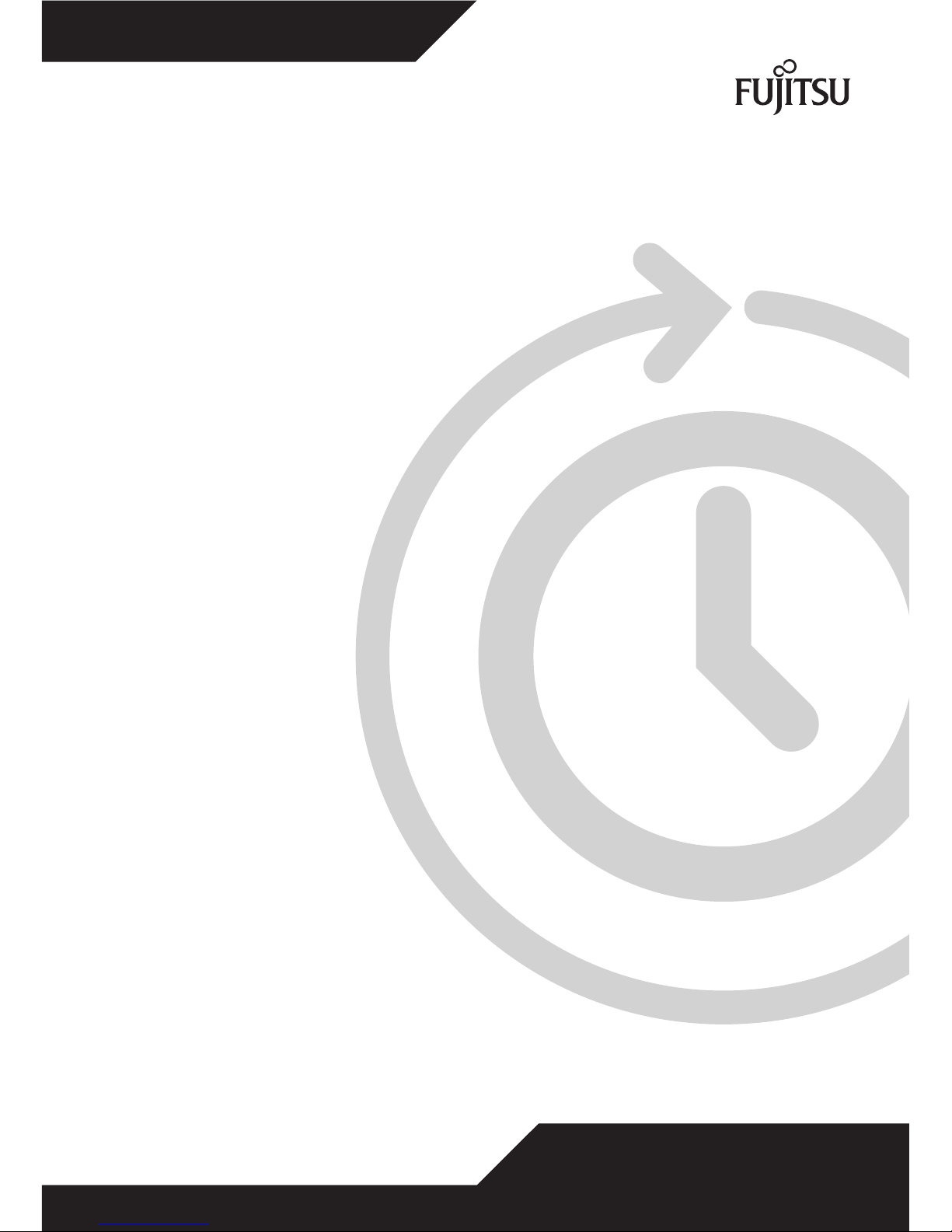
English
B24W-5 ECO
Operating Manual
Display
Page 2
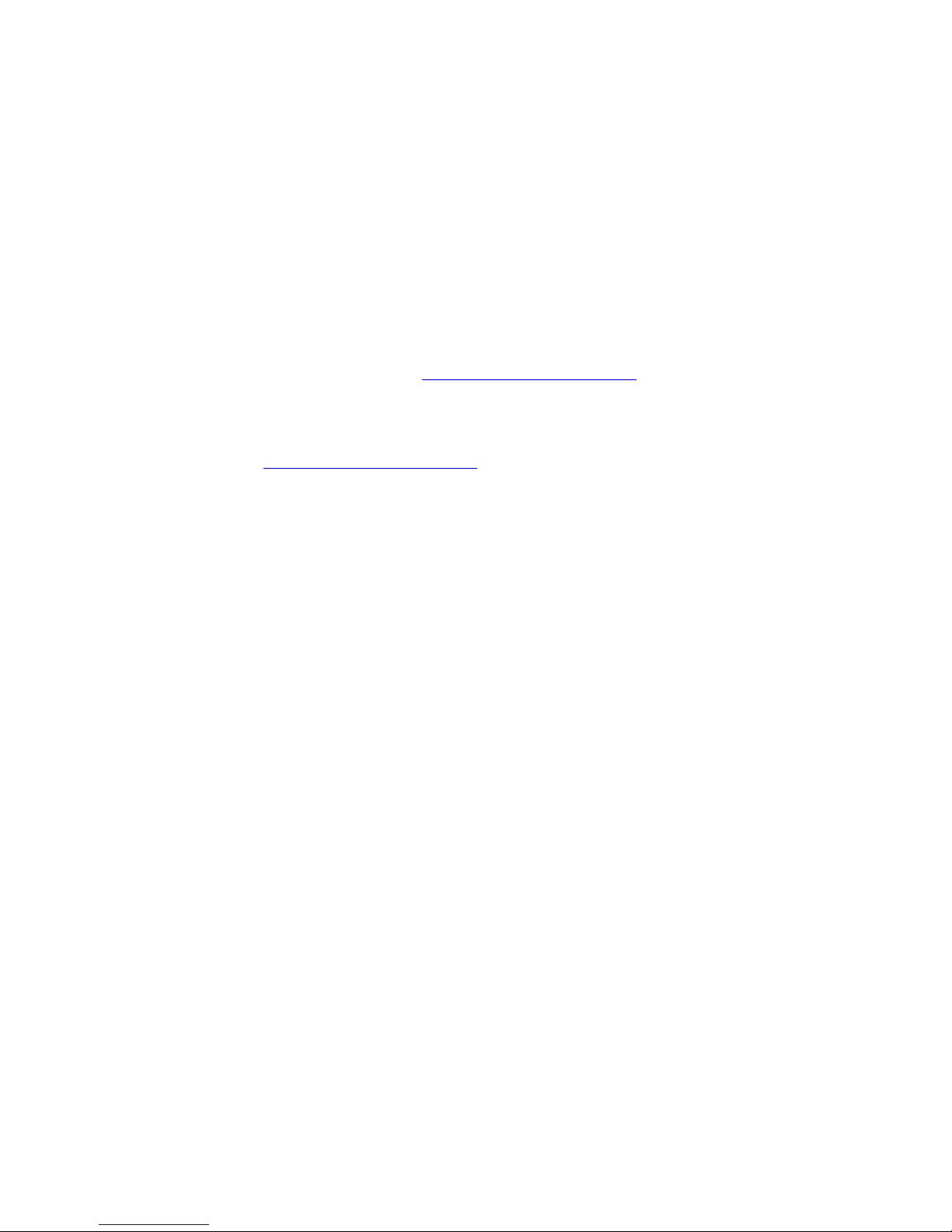
Do you have ...
... any technical questions or problems?
Please contact:
• our Hotline/Help Desk (please refer to the enclosed Help Desk list or look up the
contact details on our website at: "
http://ts.fujitsu.com/support/" )
• your sales pa rtner
• your sales office
The latest information about our products, useful tips, updates etc. is available
on our website: "
http://ts.fujitsu.com/support/"
Page 3

Page 4
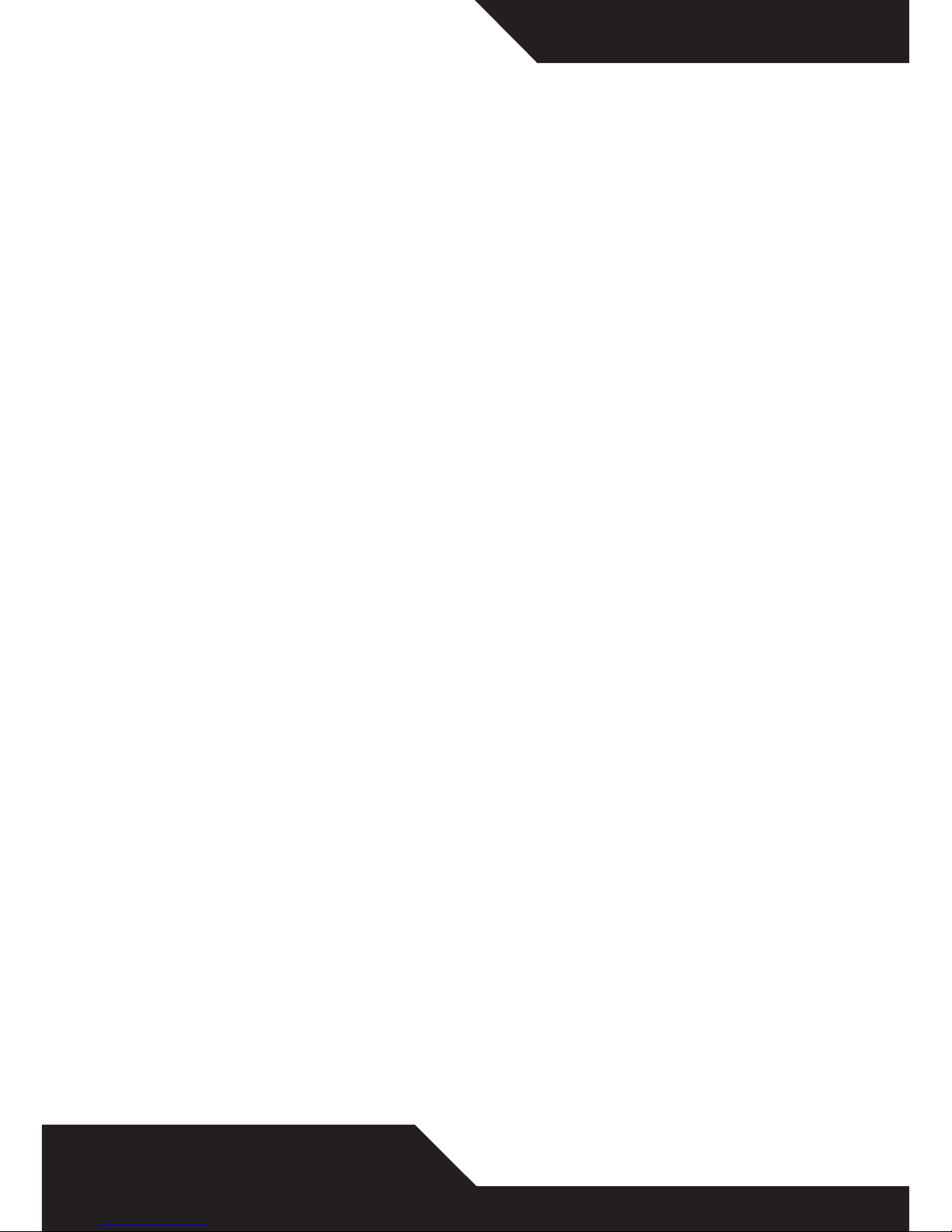
Copyright
© Fujitsu Technology Solutions 2009
2009/08
Published by
Fujitsu Technology Solutions GmbH
Mies-van-der-Rohe-Straße 8
80807 München, Germany
Contact
http://ts.fujitsu.com/support
All rights reserved, including intellectual property rights.
Technical data subject to modifi cations and delivery subject
to availability. Any liability that the data and illustrations are
complete, actual or correct is excluded. Designations may be
trademarks and/or copyrights of the respective manufacturer,
the use of which by third parties for their own purposes may
infringe the rights of such owner. For further information see
http://ts.fujitsu.com/terms_of_use.html
Display
Deutsch
ESPRIMOVIEW
B22W-5 ECO
Betriebsanleitung
Page 5
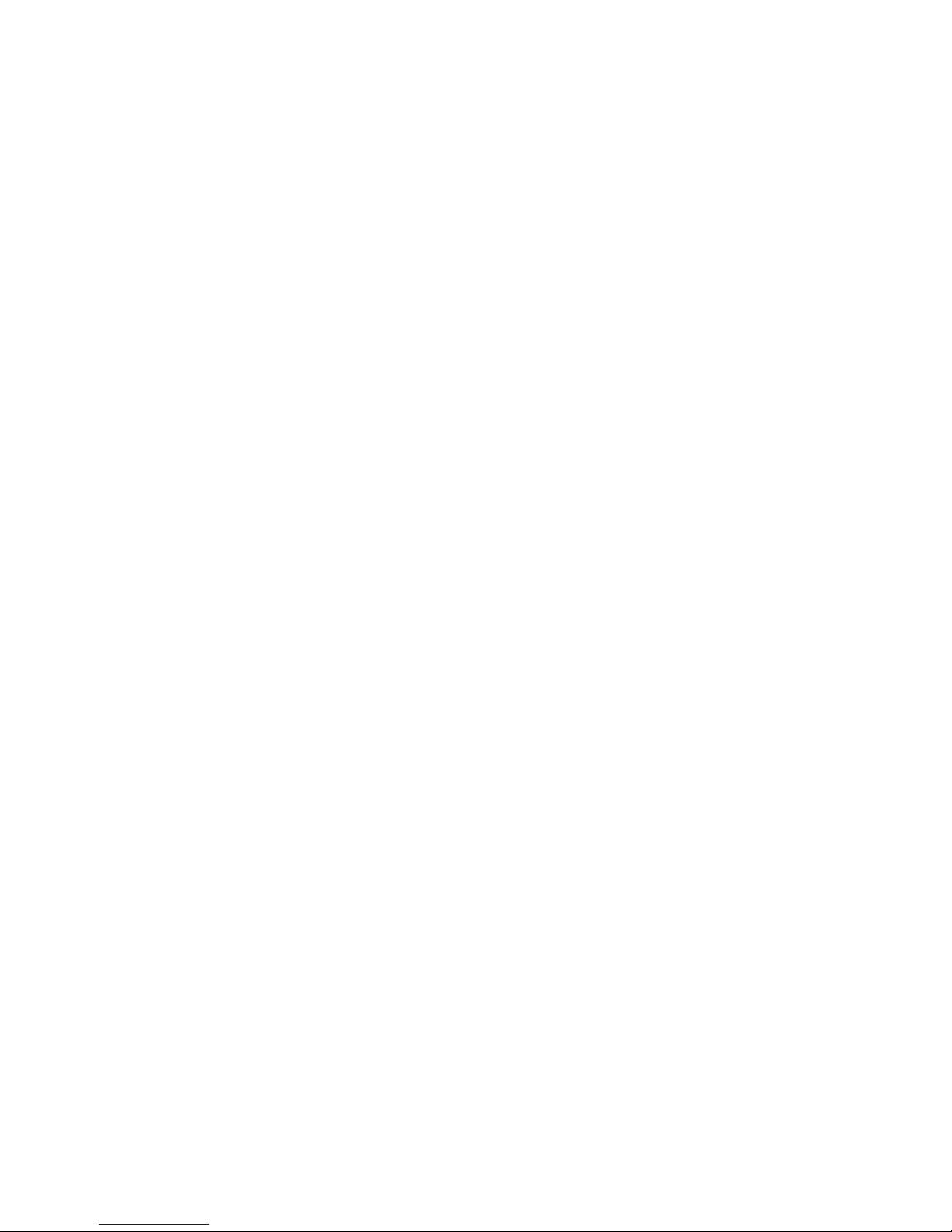
FUJITSU B24W-5 ECO
Your LCD screen... 1
Important notes
3
Getting started 7
Operation
13
Notes on ergonomic colour adjustment 21
Troubleshoot
ing
22
Explanatory information about standard
ISO 9241-3
24
Technical
data
25
Operating Manual
Page 6

VESA, DDC and DPMS are registered trademarks of the Video Electronics Standards Association.
Copyright © Fujitsu Technology Solutions GmbH 2009
All rights reserved, including rights of translation, reproduction by printing, copying
or similar methods, in part or in whole.
Offenders will be liable for damages.
All rights reserved, including rights created by patent grant or registration of a utility model or design.
Subject to availability and technical modifications.
No liability for content or printing errors.
Page 7

Contents
Contents
YourLCD screen... ..................................................................... 1
Target group ............................................................................ 1
Furtherinformation ...................................................................... 2
Notational conventions .................................................................. 2
Important notes ........................................................................ 3
Safetyinstructions ...................................................................... 3
Powercable ............................................................................ 4
Transporting the devic
e ..................................................................
4
Cleaningthe device ..................................................................... 4
CEmarking ............................................................................ 5
EnergyStar ............................................................................ 5
Disposal and recycli
ng ..................................................................
6
Getting started ......................................................................... 7
Unpacking and checking the delivery . . ................................................... 7
Settingup thedevice .................................................................... 7
Setting up an ergonomic video workstation ............................................ 8
Adjustingthe height ................................................................. 9
Adjustingthe inclination .............................................................. 9
Adjustingthe rotation ................................................................ 9
Removingmonitorbase .............................................................. 10
Connecting the device . .................................................................. 11
Connecting cables to the monitor . . ................................................... 11
Connecting cables to the computer ................................................... 12
Operation .............................................................................. 13
Switching th
edevice onand off ..........................................................
13
Notes on powe
rmanagement ............................................................
14
Changing th
emonitor settings ............................................................
15
Changing th
e monitor settings with the buttons of the control panel . .....................
15
Changing t
hemonitor settings using the OSDmenu ....................................
16
Noteson ergonomic colour adjustment ................................................ 21
Troubles
hooting .......................................................................
22
Explanatory information abou t standard ISO 9241-3 .................................... 24
Technic
aldata .........................................................................
25
VESA-D
DC-compatibleVGAinterface ....................................................
26
Preset
operating modes . . . . . . ...........................................................
26
Most f
requent operating modes .......................................................
26
D-SUB
port .............................................................................
27
DVI-D
port ..............................................................................
28
A26361-K1334-Z220-1-7619, edition 1
Page 8
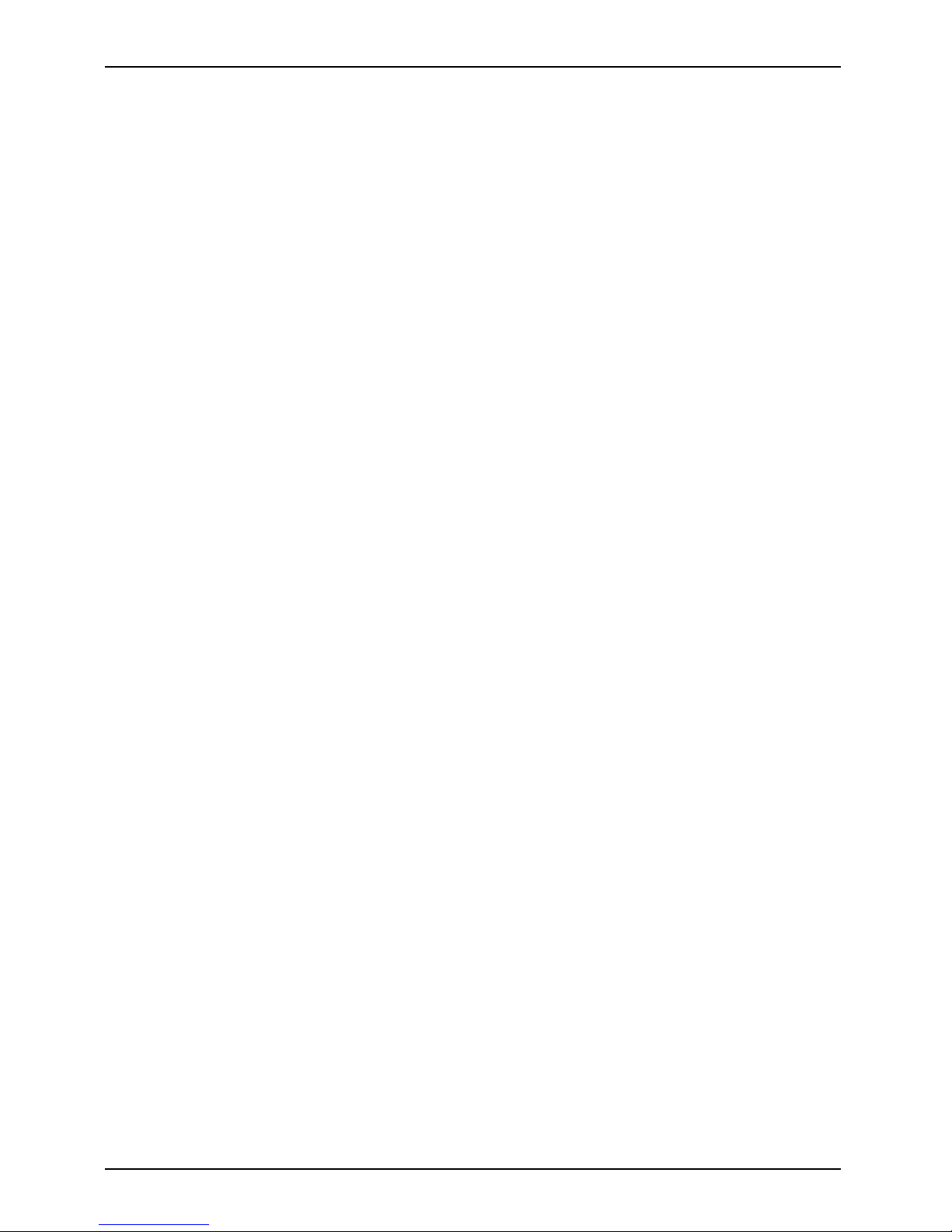
Contents
A26361-K1334-Z220-1-7619, edition 1
Page 9

Your LCD screen...
Your LCD screen...
has a whole range of useful features and functions, e.g.:
• TFT display (Thin Film Transistor; active matrix)
• minimal space requirements tha
nks to slim casing
• optimum ergonomic characteristics (totally distortion-free, excellent picture
definition and colour purity right into the co rners)
• high degree of brightness and g
ood contrast
• high resolution ( 1920 x 1200)
• presentation of up to 16.7 milli
on colours (in conjunction with an appropriate display adapter)
• automatic scanning of horizontal frequen cies from 31 to 82 kHz and refresh rates
(vertical frequencies) from 56 to 76 Hz (absolutely flicker-free)
• digital screen controller with m
icroprocessor for storing 28 different display mode s
• freely adjustable colour alignment for matching the screen colours to the
colours of various input and output devices
• convenient operation via integ
rated OSD (On-Screen-disp lay) menu
• VESA-DDC compatibility
• VESA-FPMPMI compatibility (Fla
t Panel Monitor Physical Mounting Interface) –
Mounting device for swivel arm a n
d wall bracket
• Plug&Play capability
• ECO function
• power management for reducing power consumption when the computer is not in use
• Compliance with the recommendat
ions according to TCO 5.0
• the monitor fulfills all GS ("Geprüfte Sicherheit", Certified Security) r equireme nts.
This operating manual contains im
portant information you require to start up and run your LCD monitor.
A graphics card (d isplay adapter) w
ith VGA interface or a digital display ada pter with
DVI interface is required to contr
ol the LCD monitor. The monitor processes the data
supplied to it by the display ada
pter. The display adapter or the associated driver software
is responsible for setting the m
odes (resolution and ref resh rate).
When putting the monitor into op
eration for the first time, the screen display should be
optimally adapted to the displa
y adapter used and adjusted in accordance with your
needs (see chapter "
Changing th
e monitor settings", Page 15.
Target group
You don’t need to be an "expert" to perform the operations described here. However, please observe
the safety information given in the operating instructions for the computer and in this manual.
In the event of any problems occurring, please contact your sales outlet or our Help Desk.
A26361-K1334-Z220-1-7619, edition 1 1
Page 10
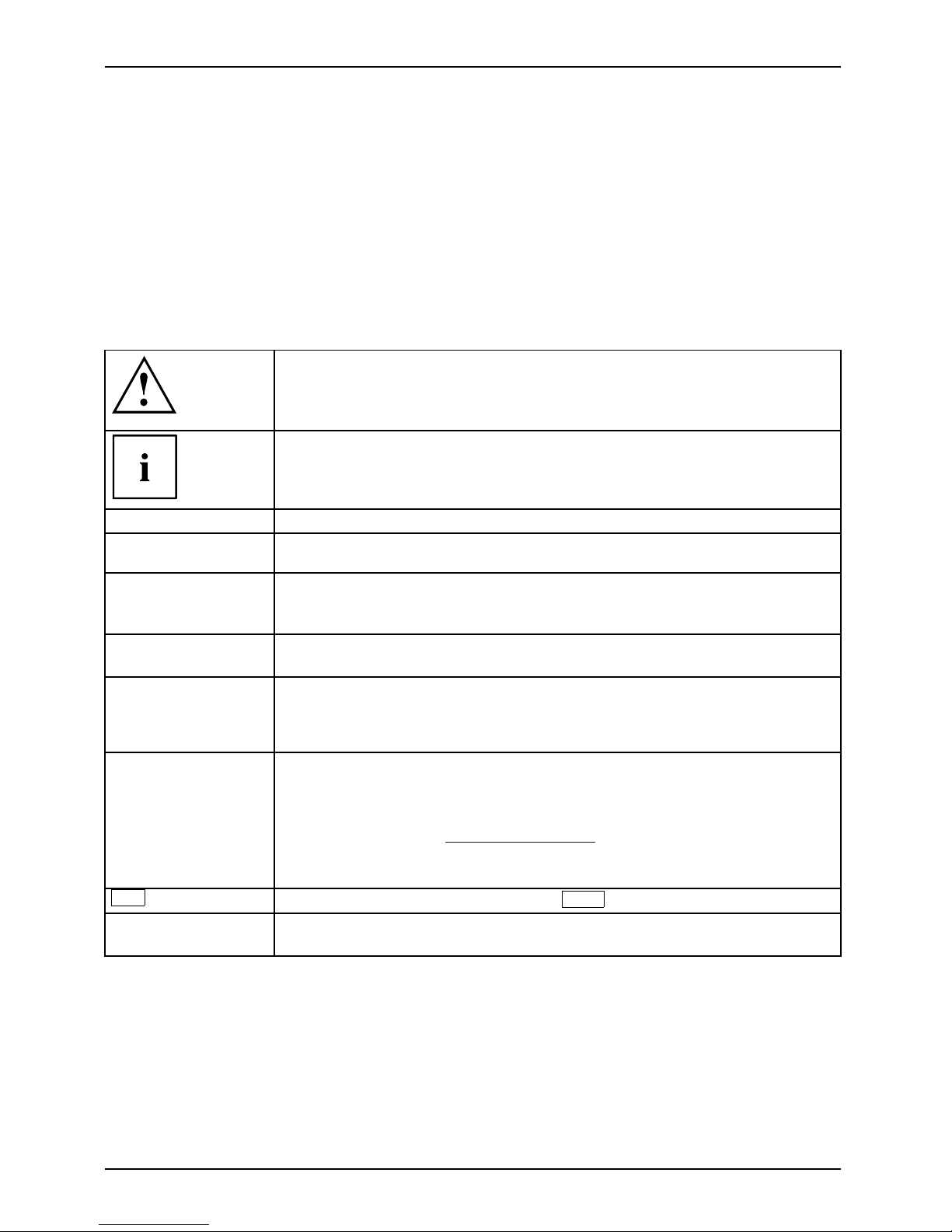
Your LCD screen...
Further information
Details of how you set the resolution an d refresh rate are provided in the documentation
for your display adapter and the associated driver software.
For ergonomic reasons, a screen resolution of 1920 x 1200 pixels is recommended.
Because of the technology used (active matrix) an LCD monitor provides a to tally
flicker-free picture even with a refresh rate of 60 Hz.
Notational conventions
Pay particular attention to text marked with this symbol. Failure to observe
these warnings could pose a risk to health, damage the device or lead
to loss of data. The warra nty will be invalidated if the device becomes
defective through failure to observe these warnings.
Indicates importan t information for the proper use of the device.
►
Indicates an activity that must be performed
Indicates a result
This font
indicates data entered using the keyboard in a program dialogue or at
the c ommand line, e.g. your p assword (Name123) or a command used to
start a progra m (start.exe)
This font
indicates information that is displayed on the screen by a program, e.g.:
Installation is complete.
This font
indicates
• terms an d texts used in a software interface, e.g.: Click on Save
• names of programs or files, e.g. Windows or setup.exe.
"This font"
indicates
• cross-references to another section, e.g. "Safety information"
• cross-references to an external source, e.g. a web address: For more
information, go to "
http://ts.fujitsu.com"
• Names of CDs, DVDs and titles or designations of other materials, e.g.:
"CD/DVD Drivers & Utilities" or "Safety" Manual
Key
indicates a key on the keyboard, e.g:
F10
This font
indicates terms and texts that are emphasised or highlighted, e.g.: Do
not switch off the device
2 A26361-K1334-Z220-1-7619, edition 1
Page 11
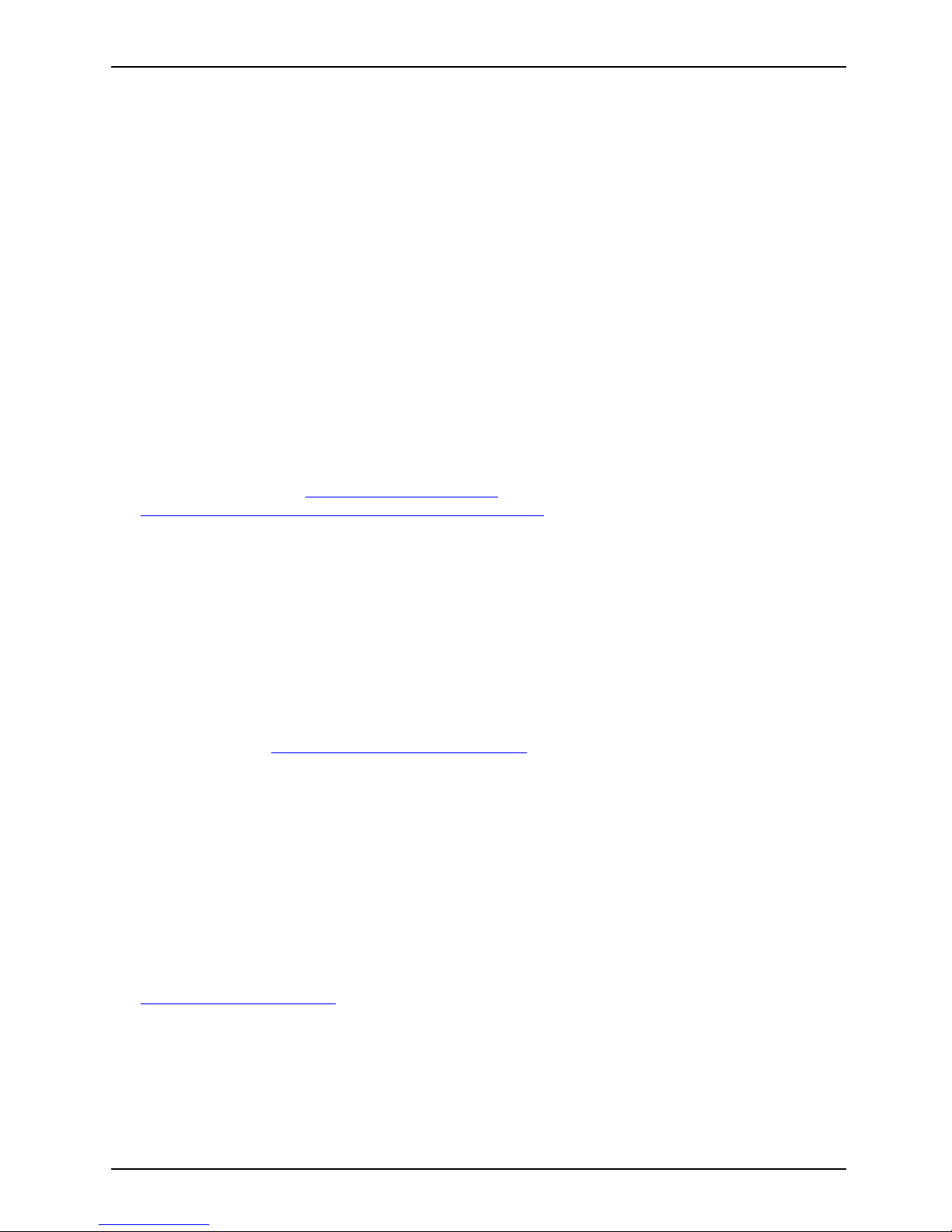
Important notes
Important notes
ImportantnotesNotes
In this chapter you will find information regarding safety which it is essential to
take note of when working with your device.
Safety instructions
This device complies with the re
levant safe ty regulations for data processing equipment,
including electronic office ma
chines for use in an office environment. If you have any
questions, contact your sales
outlet or our H elp Desk.
• The d isplay surface of the devi
ce is sensitive to pressure and scratches. You should therefore
be careful with the display sur
face in order to avoid lasting damage (scra tche s).
• If the device is brought into the installation site from a cold environment, condensation
can form. Before operating the device, wait until it is absolutely dry and has reached
approximately the same temperature as the installation site.
• When installing and operatin
g the device, please observe the notes on environmental
conditions in Chapter "
Tech
nical data", Page 25 as well as the instructions in Chap ter
"
Setting up an ergonomic vid
eo workstation", Page 8.
• To ensure s ufficient ventilation, the air inlet and outlet openings of the device must be kept clear.
• The d evice automatically set
s itself to the correct voltage within the range from 100 V to 240 V.
Make sure that the local mains
voltage is neither higher nor lower than this range.
• Ensure that the power socket on the device and the mains outlet are freely accessible.
• The ON/OFF switch does not di
sconnect the monitor from the mains voltage. To disconnect
fully from the mains supply,
disconnect the power plug from the socket.
• The device is equipped with a power cable that complies with safety standards.
• Use the supplied power cable o
nly.
• Lay the cables in such a way that they do not create a hazard (danger of tripping)
and cann ot be damaged. When connecting the device, observe the relevant
notes in chapter "
Connecting the device", Page 11.
• No data transfer cables shou
ld be connected or disconnected during a thunderstorm.
• Make sure that no objects (e.g. jewellery chains, paper clips, etc.) or liquids get
inside the device (danger of electric shock, short circuit).
• The device is not waterproof!
Never immerse the device in water and protect
it from spray water (rain, se
a water).
• In emergencies (e.g. damaged casing, elements or cables, penetration of
liquids or foreign matter), switch off the device, disconnect the power plug and
contact your sales outlet or our Help Desk.
• Repairs to the device must o
nly be performed by qualified technicians. Unauthorised opening
and incorrect repair may gr
eatly endanger the user (electric shock, fire risk).
• Only use the screen resolution settings and refresh rates specified in Chapter
"
Technical data", Page 25. Otherwise you may damage the device. If you are in
any doubt, contact your sales outlet or our Help Desk.
• Use a screen saver with movi
ng images and activate the power management for
your monitor to prevent sti
ll images from "burning in".
• If yo u operate the device with the swivel arm or wall bracket, it must not be turned by 180°.
A26361-K1334-Z220-1-7619, edition 1 3
Page 12

Important notes
• T he device may only be operated in the wide format (0° landscape mode). The buttons of
the co ntrol panel are located at the bottom in the middle of the monitor.
• S tore this manual close to the device. If you pass the device on to third
parties, you should pass this manual on with it.
• We recommend that you place your device on a durable, non-slip surfa ce. I n view
of the m a ny different finishes and varnishes used on furniture, it is possible that the
feet of the device may mark the surface they stand on.
• To ensure sufficient ventilation, the air supply and air outlet openings of
the monitor must never be blocked.
Power cable
Use the supplied power cable only.
Use the following guidelines if it is necessary to replace the original cable set.
• The female/male receptacles of the cord set must meet IEC60320/CEE-22 requirements.
• The cable has to be HAR-certified or VDE-certified. The mark HAR or
VDE will appear on the outer sheath.
• F or devices w hich are mounted on a desk or table, type SVT or SJT cable sets may be
used. For devices which sit on the floor, only SJT type cable sets may be used.
• T he cable set must be selected according to the rated current for your device.
• If ne cessary, replace the original power cable with a regular grounded 3-core mains lead.
Transporting the device
Device,Transportatio nRetransportation
Transport all parts separately in their original packaging or in a packaging which
protects them from knocks and jolts, to the new site.
Do not unpack them until all transportation manoeuvres are completed.
If the device is brought from a cold environment into the room where it will be used,
condensation may occur. Before operating the device, wait until it is absolutely dry
and has reached approximately the same temperature as the installation site.
Cleaning the device
Switch off the device and unplug the power plug.
Do not clean any interior parts yourself, leave this job to a service technician.
Do not use any cleaning agents that contain abrasives or m ay corrode plastic.
Ensure that no liquid enters the device.
The display surface of the device is sensitive to pressure and scratches. Clean
it only using a soft, slightly moistened cloth.
The surface of the casing can be cleaned with a dry cloth. If particularly dirty, use a cloth that
has been moistened in mild domestic detergent and then carefully wrung out.
4 A26361-K1334-Z220-1-7619, edition 1
Page 13

Important notes
CE marking
The shipped version of this device complies with the requirements of EEC
directives 2004/108/EC "Electromagnetic compa tibility" and 2006/95/EC
"Low voltage directive".
Energy Star
EnergyStar
The Fujitsu LCD colour monitor is equipped with a power management
system which reduces the power draw in OFF mode to less than 1 W.
As a resu lt, the LCD monitor satisfies the requirements of the U.S.
Environmental Protection Agency (EPA).
The EPA estimates that compu ter equipment uses approximately 5 % of all business
electricity and that this is growing rapidly. If all desktop PCs and peripherals were to enter
a low-power mode when not in use, the overall electricity saving could amount to $ 2 billion
annually. These savings could also prevent the emission of 20 million tons of carbon dioxide
into the atmosphere - equivalent to the discharge from 5 million cars.
As an Energy Star Partner, Fujitsu Technology Solutions GmbH has determined that this
product meets the Energy Star guide lines for energy efficiency.
A26361-K1334-Z220-1-7619, edition 1 5
Page 14

Important notes
Disposal and recycling
This device has been manufacture d as far as possible from materials which can be recycled or
disposed of in such a way that the environment is not damaged. T he device may be taken back after
use to be reused or recycled, provided that it is returned in a condition that befits its intended use.
Any components not reclaimed will be disposed of in an environmentally acceptable manner.
The device must be disposed of in accordance with local regulations fo r disposal of special
waste. The screen background lighting contains mercury. You must observe the applicable
handling and d isposal safety regulations for fluorescent tubes.
If you have any questions regarding disposal, please contact your local sales office, our Help Desk, or:
Germany
Belgium
Switzerland
Fujitsu Technology
Solutions GmbH
Remarketing and Recycling
D-33106 Paderborn, Germany
Tel.: +49 525 1 / 81 80 10
Fax: +49 5251 / 81 80 15
"
http://ts.fujitsu.com/wvm"
RECUPEL
Boulevard Reyers, 80
B-1030 Brussels
Tel.: +32 2 / 706 86 16
Fax: +322/7068613
E-mail: info@recupel.be
"
http://www.recupel.b
e"
SWICO
Schweizerischer
Wirtschaftsverband der
Informations-, Kommunik
ations-
und Organisationstechni
k
(Swiss Trade Association
for Information,
Communications and
Organisational Technol
ogy).
For a list of SWICO
disposal sites, see:
"
http://www.swico.c
h"
Asia
USA
Taiwan: Environmental
Protection Administration
Executive, Yuan, R.O.C.
"
http://recycle.epa.gov.tw"
Fujitsu America Inc.
1250E. Arques Avenue
Sunnyvale, CA 94085, U.S.A.
Contact: Bernd H enning
Phone No.: (408) 329-6737
Fax No.: (408) 746-8299
Information on this subject is also available on the Internet at "http://ts.fujitsu.com/recycling".
6 A26361-K1334-Z220-1-7619, edition 1
Page 15

Getting started
Getting started
Unpacking and checking the delivery
The display surface of the device is sensitive to pressure and scratches.
Always hold the device by the casing!
The complete device package includes:
• one monitor
• one data cable (D-SUB)
• one data cable (DVI-D)
• one audio cable
• one power cable
• one CD with software and docum
entation
• one Warranty Booklet
• one "Safety" manual
► Unpack all the individual parts.
► Check the contents of the p acka
ge for any visible damage caused during transport.
► Check whether the delivery c onfo rms to the details in the delivery note.
► Should you discover that the del
ivery does not correspond to the d elivery
note, notify your local sales ou
tlet immediately.
Do not discard the original p ac
king material of the devices. You may need the
packaging in the future if you n
eed to transport your device.
Settingupthedevice
To ensure sufficient ventila
tion, the air inlet and outlet openings of
the device must be kept clear
.
A26361-K1334-Z220-1-7619, edition 1 7
Page 16

Getting started
Setting up an ergonomic video workstation
1
► Do not position the video worksta tion
opposite a window (1).
1
► Position the monitor outside the reach
of a light source (1).
1
► Position the keyboard where it is
easiest to reach (1).
8 A26361-K1334-Z220-1-7619, edition 1
Page 17

Getting started
1
50 cm
► Position the monitor so that the eye distance
to the screen (1) is around 50 cm.
30
30
65
65
0
60
1
22
► Position the monitor for optimum viewing
(1). The monitor should under no
circumstances fall outside the permissible
viewing space (2).
Depending on the situation, it may be a dvisable to use a swivel arm or wall
bracket (VESA FPMPMI), w hich are a vailable from specialist dealers. For
this purpose the monitor base must be removed beforeh and as described
in Chapter "
Removing monitor base", Page 10.
Adjusting the height
The height of th
e monitor can be adjusted by approximately 110 mm.
► Grasp the monito
r with both hands on the right and left edge of the casing
and move it upwa
rd or downward.
Adjusting the inclination
The inclination of the monitor can be adjusted by -5° (forward) and +20°
(backwards) from its vertical position.
► Hold the monitor with both hands on the left and right sides of the casing
and move it to the desired angle.
Adjusting the rotation
► Grasp the monitor with both hands on the right and left edge of the casing
and turn it to the desired position.
A26361-K1334-Z220-1-7619, edition 1 9
Page 18

Getting started
Removing monitor base
Before you can use a swivel arm or a wall bracket, you must remove the monitor base.
The display surface is susceptible to scratching!
► Switch off the monitor and pull the power
plug out of the po w er socket.
► Lay the m onitor on its face on a soft surface.
► Remove the cover and disconnect all cables.
► Remove the screws (1) on the rear
of the monitor.
You can now mount a swivel arm or
a wall bracket as per VESA F PMPMI
with 100 mm hole spacing.
For instructions on how to mount the swivel arm or wall bracket, please s ee
the documentation for the swivel arm or wall bracket.
Assemble wall bracket (optional)
For further information, please see the documentation regarding the VESA FPMPMI wall bracket.
Only use UL-approved fastening brackets with a minimum load bearing capacity of 4.9 kg.
Observe t he correct hole spacing (distance between screws) of 100 mm x 100 mm.
OnlyuseM4x10mmscrews.
► Attach the fastening bracket to the wall bracket.
► Mount the monitor on the wall in accordance w ith the documentation regarding
the VESA FPMPMI wall bracket.
10 A26361-K1334-Z220-1-7619, edition 1
Page 19

Getting started
Connecting the device
Please observe the safety information in "Important notes", Page 3.
CE conformance and optimum picture quality are guaranteed only if
you use the data cables supplied.
► Switch off the monitor and the computer.
► Disconnect the power plug from the computer.
Connecting cables to the mon
itor
The data cables supplied have two 15-pin D -SUB connectors or two 24-pin DVI
connectors for connection to the monitor and to the computer.
Information on the computer connections and interfaces is contained in the
operating manual for the computer.
1 = Power connector
2 = AUDIO-IN socket
3 = DVI-D connector (DIGITAL)
4 = D-SUB socket (ANALOG)
5 = Security slot for "Kensington Lock"
6 = Holes for fixing swivel arm or wall bracket
► Select the data cable which is suitable for your computer.
A26361-K1334-Z220-1-7619, edition 1 11
Page 20

Getting started
► Connect one of the connectors of the data cable to the D-SUB socket or DVI-D socket of
the monitor and secure the plug-in connection by tightening the safety screws.
The monitor automatically detects the input when only one signal source is connected.
► Insert one plug of the audio
line in the AUDIO IN socket on the monitor
and make sure it is properly
engaged.
► Plug the power cable supplied into the power connector of the monitor.
► Secure the cover over the co
nnections.
A lock (Kensington Lock) c
an be mounted in the security slot to protect the monitor
from theft. A Kensington
Lock is not included with the monitor at delivery.
Connecting cables to the computer
Information on the computer connections and interfaces is contained in the
operating manual for your computer.
► Connect the data cable to the (active) monitor port on the computer and secure
the plug-in connection by tightening the safety screws.
► Insert the othe r plug of the audio cable in the audio output of th e computer.
► Plug the power connector of the monitor into a properly grounded mains outlet.
► Plug th e power connector of the computer into a properly grounded mains outlet.
If your comp uter has two monitor ports ("onboard" screen controller and separate
graphics card), the monitor port for the separat e graphics card is active as standard.
12 A26361-K1334-Z220-1-7619, edition 1
Page 21

Operation
Operation
Switching the device on and off
1 = Buttons for the OSD menu (On-Screen
Display)
2 = Power supply in
dicator
3 = ON/OFF switch
Press the butto
ns upwards from below.
The colour of th
e LED indicator changes as follows:
LED indicator Status
blue
Monitor an d computer are switched on (normal mode).
green
Monitor and com
puter are switched on (ECO mode).
orange
The monitor is n
ot receiving a video signal or switches into power
saving mode.
does not light u
p
Monitor is switched off.
A26361-K1334-Z220-1-7619, edition 1 13
Page 22

Operation
Front Rear
12
1 = power supply indicator
2=ON/OFFswitch
► Switch the device on using the ON/OFF switch.
Only switch on the computer after you ha ve switched on the monitor.
Notes on power management
If your computer is equipped with power management (power-saving mode), the monitor can fully
support this function. Here the monitor does not distinguish between the i ndividual energ y-saving
modes of the computer (standby mode, sus pend mode and OFF mode), as it is capable of
immediately switching into the mode with the highest energy-saving effect.
Level
Operation
Power saving mode
Normal
ECO
Power supply
indicator
Lit blue Lit green Unlit
Screen
max. brightness
typ. 180 cd/m
2
Unlit
Power consumption
(typical)
<50W <36.8W Reducedto≤ 0.5 W
If your computer dete
cts inactivity (no input) it sends an appropriate signal to the monitor to
reduce the power cons
umption (energy-saving mode). The power indicator of the monitor changes
colour to indicate t
he status change. ECO mod e is the preset factory default.
Once an input is made a
t the computer the screen contents are restored.
For detailed inform
ation on how energy-saving mode operates, please refer to
the operating manu
al or technical manual of the computer.
14 A26361-K1334-Z220-1-7619, edition 1
Page 23

Operation
Changing the monitor settings
When putting the monitor into operation for the first time, the screen display should
be optimally adapted to the disp lay adapter used.
Changing the monitor settings
with the buttons
of the control panel
The buttons of the control panel have two functions. With the OSD menu not
activated, you can make the following settings directly:
SELECT/ MENU
INPUT
EXIT / AUTO
123
ECO
1 = Buttons for the OSD menu (On-Screen
Display)
2 = Power supply indicator
3 = ON/OFF switch
Performing auto-adjustment of the m onitor
► Press the
EXIT / AUTO
button for about 1 second.
The Auto Processing message appears
Picture quality and position are set to optimum values for your system.
Selecting input signal (D-SUB/DVI-D)
► Press the Back /
INPUT
button to open the Input select setting window.
► Press the Forwards / ECO button or the Back /
INPUT
button to select the
desired monitor connection (VGA or DVI).
This setting window can also be called when the OSD menu is locked.
A26361-K1334-Z220-1-7619, edition 1 15
Page 24

Operation
Activate/deactivate ECO operating m ode
The power consumption of the device can be decreased by reducing
the brightness of the picture.
► Press the Forwards / ECO button to switch the ECO op erating mode on or off.
The message Action was executed appea rs.
If the ECO operating mode is activated, the following O S D settings are changed:
Colour
temperature
6500K
Brightness
reduced
After the ECO operating mode is switched off, the brightness pre viously set by the user is restored.
Locking the OSD menu
The OSD menu can be locked to prevent accidental or unauthorised changes to the monitor settings.
► Press and hold the
SELECT/ME
NU
button for a few seconds while you switch
on the monitor with the ON/OFF switch.
The Action w as executed mess
age appears.
Please proceed in the same
manner to release the locked OSD menu again.
Locking the ON/OFF button
The ON/OFF switch can be locked to prevent accidental or unauthorised
changes to the monitor settings.
► Press the Forwards / ECO button and the Back /
INPUT
button at the same
time and keep them pressed for a few seconds.
The message Action was exe
cuted appears.
Please proceed in the sam
e manner to release the locked ON/OFF switch again.
Changing the monitor settings using the OSD menu
With the buttons on the control panel, you can call up and use the integrated
OSD (On-Screen Display) menu.
16 A26361-K1334-Z220-1-7619, edition 1
Page 25

Operation
The OSD menu is available in various langu ages. The English menu names are
used in the following description (default setting). You can select another language
using the OSD Language function in the OSD Setup menu.
► Press the
SELECT/MENU
button to
activate the OSD menu.
The main menu appears, with icons
for the setting functions.
The first icon, (Brightness/Contrast), is
highlighted and the associated funct ions are
visible in the right-hand menu field.
► Press the Forwards / ECO button or
the Back /
INPUT
button to highlight
another icon (e.g. Image adjust).
► Press the
SELECT/MENU
button to
select the highlighted icon.
The Image adjust setup window will
be displayed.
► Press the Forwards / ECO button or
the Back /
INPUT
button to highlight
another function.
► Press the
SELECT/MENU
button to
select the highlighted function.
► Press the Forwards / ECO button or
the Back /
INPUT
button to highlight
another function.
► Press the
EXIT / AUTO
button to
exit the function.
► Press the Forwards / ECO button or the
Back /
INPUT
button to highlight another
function or press the
EXIT / AUTO
button
to return to the main menu.
All changes are stored automatically.
A26361-K1334-Z220-1-7619, edition 1 17
Page 26

Operation
If you wish to change other settings, select the corresponding function from the OSD
main menu. All possible adjustments of the main menu are described below.
OSD menu functions
The OSD menu for analogue monitor operation is described below. During
digital operation some functions are not available, they are not needed because
of the digital transmission technology being used.
Adjusting the brightness and contrast
Call up the Brightness/Contrast setting window
Brightness
Set the brightness of the dis
play
With this function you can cha
nge the brightness of the background lighting.
You can see whether the ECO ope
rating mode is active under the bar for
displaying the brightness se
tting.
Contrast
Set the contrast of the display
With this fun ction you can modify the contrast of pale colours.
Black level
Set the brightness of the display
With this f unct ion you modify the co ntrast of dark colours.
Auto level *
Adjust the signal level
With this function you can automatically set the contrast.
The function is executed with the
SELECT / MENU
button.
* function not available in DV
I mode
If the contrast is set too hi
gh, b right surfaces can no longer be distinguished from very
bright surfaces. If the con
trast is set too low, the maximum brightness will not be achieved.
18 A26361-K1334-Z220-1-7619, edition 1
Page 27

Operation
Adjusting the screen size and position
Calling the Image adjust setting window
H-position *
Adjustment of the picture horizontal position
With this function you can move the picture to the left or to the right.
V-position *
Adjusting the picture vertical position
With this function you can move the picture up or down.
Clock *
Adjusting the synchronisation settings
This function is used to adjust the picture width, to eliminate vertical picture
interference.
Phase *
Eliminating picture interference
With this function you fine-tune your monitor to eliminate picture interference.
Sharpness
Setting the picture sharpness
This function is used to adjust the picture sharpness.
* function not available in DVI mode
Adjusting the volume
Call the Audio setting window
Vol u me
Set the volume for playback with the integrated loudspeakers
Mute
Switch the loudspeakers off or on
Setting the colour temperat
ure and colours
Call the Colour setting window
Select the colour temperature
The "warmth" of the screen colours is s et using the colour temperature. The
colour temperature is m easure d in Kelvin (K). You can choose between
sRGB, 6500 K, 7500 K, 9300 K, Native and Custom Colour.
In the user-defined setting you can change the colour ratios of th e basic
colours (red, green, blue) as required .
A26361-K1334-Z220-1-7619, edition 1 19
Page 28

Operation
Adjusting the display of the OSD menu
Calling the OSD Setup adjustment window
Language
Selecting the language for the OSD menu
With this function you c hoose between English (default se tting), French,
German, Italian and Spanish as the language for the OSD menu.
OSDH position
Setting the horizontal position of the OSD menu
With this function you can move the OSD menu to the left or to the right.
OSDV position
Setting the vertical position of the OSD menu
With this function you can move the OSD menu up or down.
OSDTimeout
Setting the display duration of the OSD menu
With this function you can select a value from 10 to 120 seconds.
If the set time expires without a setting being made, the OSD menu is
automatically hidden.
Setting functions in the Adva
nced menu
Call up the Advanced setting window
Input select
Selecting the input signal
This function allows you to switch the monitor from analogue to digital mode
and vice versa, when two signal sources are connected.
This requ ires that the graphic card used supports this function.
DDC-CI
Activation/deactivation of the DDC-CI
On = The DDC-CI function is enabled (standard setting)
Off = The DDC-CI function is disabled
Factory Recall
Activating the factory settings
With this function all settings are reset to the factory settings without
prompting for confirmation.
Press the
SELECT/MENU
button to activate the function. The Auto
Processing message is displayed.
Displaying information
Call the Information setting w indow
With this function the model designation, serial number, resolution, H/V
frequency, input signal and polarity of the synchron isation signal are
displayed.
20 A26361-K1334-Z220-1-7619, edition 1
Page 29

Notes on ergonomic colour adjustmen
t
Notes on ergonomic colour adju
stment
If you select colours for the monitor in your application programmes,
take note of the information below.
The primary colours blue and red on a dark background do not produce the minimum
required contrast of 3:1 and are therefore not suitable for continuous text and data entry.
When using several colours for characters and background and giving the primary colours full
modulation, you can obtain very suitable colour combinations (see the following table):
Characters
Background
black white purple blue
cyan green
yellow red
black
++
-
+++
-
white
+++
---
+
purple
++
-----
blue
-
+
-
+
-
+
-
cyan
+
--
+
---
green
+
--
+
---
yellow
+
-
++
--
+
red
-
+
----
+
+ Colour combination very suitable
- Colour combination not suitable because colour hues are too close together, thin characters
are not identifiable or rigorous focusing is demanded of the human eye.
A26361-K1334-Z220-1-7619, edition 1 21
Page 30

Troubleshooting
Troubleshooting
Should an error occur, first check the following points. If the distortion is still not eliminated,
the monitor should, if possible, be c hecked on another computer.
If you are unable to solve the problem, please inform our help desk.
Having this problem? Check the following points:
No screen display
► Check whether the ON/OFF switch on the
monitor is switched on.
► Check whether the power cable
on the
monitor is connected correct
ly.
► Check whether the computer is switched o n.
No screen display
Power indicator is lit
► Check whether the computer is switched o n.
► Check whether the data cable for the
monitor is correctly attached to the monitor
port on the computer.
► Press any key on the computer keyboard.
The computer may be in p ower saving
mode.
► Alter the brightness and/or contrast until you
get a picture.
Message: No Signal
► Check whether the data cable for the
monitor is correctly attached to the monitor
port on the computer.
► Check whether the computer is switched o n.
Message: Frequency out of range:## kHz
/ ## HzPlease change the display mode
to 1920 x 1200 with 60 Hz
The input signal (horizontal frequency and
refresh rate) at the displayed input does not
correspond to the technical data for the monitor.
► Adjust the video frequency range using the
computer software (see documentation for
the computer or display adapter).
► Set a different screen re
solution using the
computer software (see d
ocumentation for
the computer or display
adapter).
Picture position not cor
rect
The monitor recognises an undefined mode (see
chapter "
Technical data", Page 25).
► Press the
EXIT / AUTO
button to perform
auto-adjustment of the screen.
Picture is shaking
► Check whether the data cable for the
monitor is correctly attached to the monitor
port on the computer.
► Press the
EXIT / AUTO
button to perform
auto-adjustment of the screen.
Picture is wrongly a d justed ► Press the
SELECT / MENU
button to
activate the Factory R ecall function.
The Auto Processing message appears.
22 A26361-K1334-Z220-1-7619, edition 1
Page 31

Troubleshooting
Having this problem? Check the following points:
Picture disturbances (vertical
lines)
► Press the
EXIT / AUTO
button to perform
auto-adjustment of the screen.
Picture disturbances (horizo ntal lines, picture
noise)
► Press the
EXIT / AUTO
button to perform
auto-adjustment of the screen.
The screen becomes darker
The background lighting has a limited lifetime.
If yo ur monitor display should become too dark,
the background lighting will have to be replaced.
► Please contact our help desk.
A26361-K1334-Z220-1-7619, edition 1 23
Page 32

Explanatory information about stan
dard ISO 9241-3
Explanatory information abou
t
standard ISO 9241-3
Lit or unlit pixels
Today’s production techniques cannot guarantee a n absolutely fault-free screen display. A
few isolated pixels may be constantly lit or unlit. The maximum permitted number of faulty
pixels is stipulated in the international standard ISO 9241-3 (Class I).
Examples:
A24"flat-screen monitor with a resolution of 1920 x 1200 has 1920 x 1200 = 2 ,304,000 pixels. Each
pixel consists of three subpixels (red, green and blue), so t here are almost 6.9 million subpixels in
total. According to ISO 9241-3 (Class I), a maximum of 2 lit and 2 unlit pixels plus 6 lit or 12 unlit
subpixels, or a corresponding combination, may be faulty (1 lit subpixels counts as 2 unlit subpixels).
Pixel
A pixel consists of 3 subpixels, normally red, green and blue. A pixel is
the smallest element that can be generated by complete functionality of
the display.
Subpixel
A subpixel is a separately addressable internal structure within a pixel that
enhances the pixel function.
24 A26361-K1334-Z220-1-7619, edition 1
Page 33

Technical data
Technical data
Condensation i s not permitted, neither in the rated range of operation
nor in the limit range of operation.
B24W-5 ECO
Dimensions and weight
Visible diagonals 61 cm
Dot pitch 0.27 mm
Width 518.4 mmImage size
Height 320.4 mm
Maximum resolution 1920 x 1200
Width 558 mm
Height 414 mm - 523 mm
Dimensions incl. monitor base
Depth 212 mm
Weight (without packaging)
approx. 7.9 kg
Storable display modes
28
Pixel error classes according to
ISO 9241-3
Class
I
Electrical data
Analog
Positive, 0.7 V
pp
,75Ω
Video
Digital DVI-D
Synchronisation Separate sync. TTL, positive or negative
Horizontal frequency 31 kHz .... 82 kHz (multi-scanning)
Refresh rate
56 Hz .... 76 Hz
Maximum pixel rate 195 MHz analogue, 165 MHz digital
Power supply
Switches automatically
100 V – 240 V, 50 Hz – 60 Hz
Normal
operation
<50W
ECO operating
mode
< 36.8 W
Overall power draw (without
audio)
Power saving
mode
<0.5W
Sound output 1.0 W left; 1.0 W right
A26361-K1334-Z220-1-7619, edition 1 25
Page 34

Technical data
Ambient conditions
Environment class 3K2, DIN IEC 721
Rated range of operation
Humidity
15 ℃ .... 35 ℃
20 % .... 85 %
Limit range of operation
Humidity
5 °C .... 35 °C
20 % .... 85 %
VESA-DDC-compatible VGA interface
Your monitor is equipped with a VESA-D DC-comp atible VGA interface. VESA-DDC (Video
Electronics Standard Association, Display Data Channel) is used as the communications
interface between the monitor and the computer. If the computer is equipped with a
VESA-DDC-compatible VGA interface, it can automatically read the data for ensuring
optimum operation from the monitor and select the appropriate settings.
Preset operating modes
The picture position and s
ize have been optimised at the factory for the operating
modes listed above. D epen
ding on the graphics card used , it may be necessary
to adjust the display posi
tion or size. In this ca se you can change and save the
settings (see ch apter "
Changing the monitor settings", Page 15).
For ergonomic reasons,
a screen resolution of 1920 x 120 0 pixels is recommended.
Due to th e technology us
ed (active m atrix) an LCD mon itor provides a totally
flicker-free picture ev
en with a refresh rate of 60 Hz.
Most frequent operating modes
Horizontal frequency Refresh rate Screen resolution
31.5 kHz 70 Hz 720 x 400
31.5 kHz 60 Hz 640 x 480
37.5 kHz 75 Hz 640 x 480
37.9 kHz 60 Hz 800 x 600
46.9 kHz 75 Hz 800 x 600
48.4 kHz 60 Hz 1024 x 768
60.0 kHz 75 Hz 1024 x 768
65.0 kHz 60 Hz 1680 x 1050
74.0 kHz 60 Hz 1920 x 1200
26 A26361-K1334-Z220-1-7619, edition 1
Page 35

Technical data
D-SUB port
610
1115
51
Pin Meaning
1 Video input red
2 Video input green
3 Video input blue
4
Ground
5
Ground
6 Video ground red
7
Video ground green
8 Video ground blue
9
+5 V (DDC)
10
Sync. ground
11
Ground
12
DDC Data
13 H. sync
14 V. sync
15
DDC Clock
A26361-K1334-Z220-1-7619, edition 1 27
Page 36

Technical data
DVI-D port
9
1
17
Pin Meaning
1
TMDS Data2–
2
TMDS Data2+
3
TMDS Data 2/4 Shield
4 not connected
5
not connected
6
DDC Clock
7
DDC Data
8
Analog Vertical Sync
9
TMDS Data1–
10
TMDS Data1+
11
TMDS Data 1/3 Shield
12 not connected
13 not connected
14 +5V Power
15 Earth
16 Hot Plug D etect
17
TMDS Data0–
18
TMDS Data0+
19
TMDS Data 0/5 Shield
20 not connected
21 not connected
22
TMDS Clock Shield
23
TMDS Clock+
24
TMDS Clock–
28 A26361-K1334-Z220-1-7619, edition 1
