Page 1

Display
Operating Manual
B23T-6 LED
Downloaded from ManualMonitor.com Manuals
Page 2
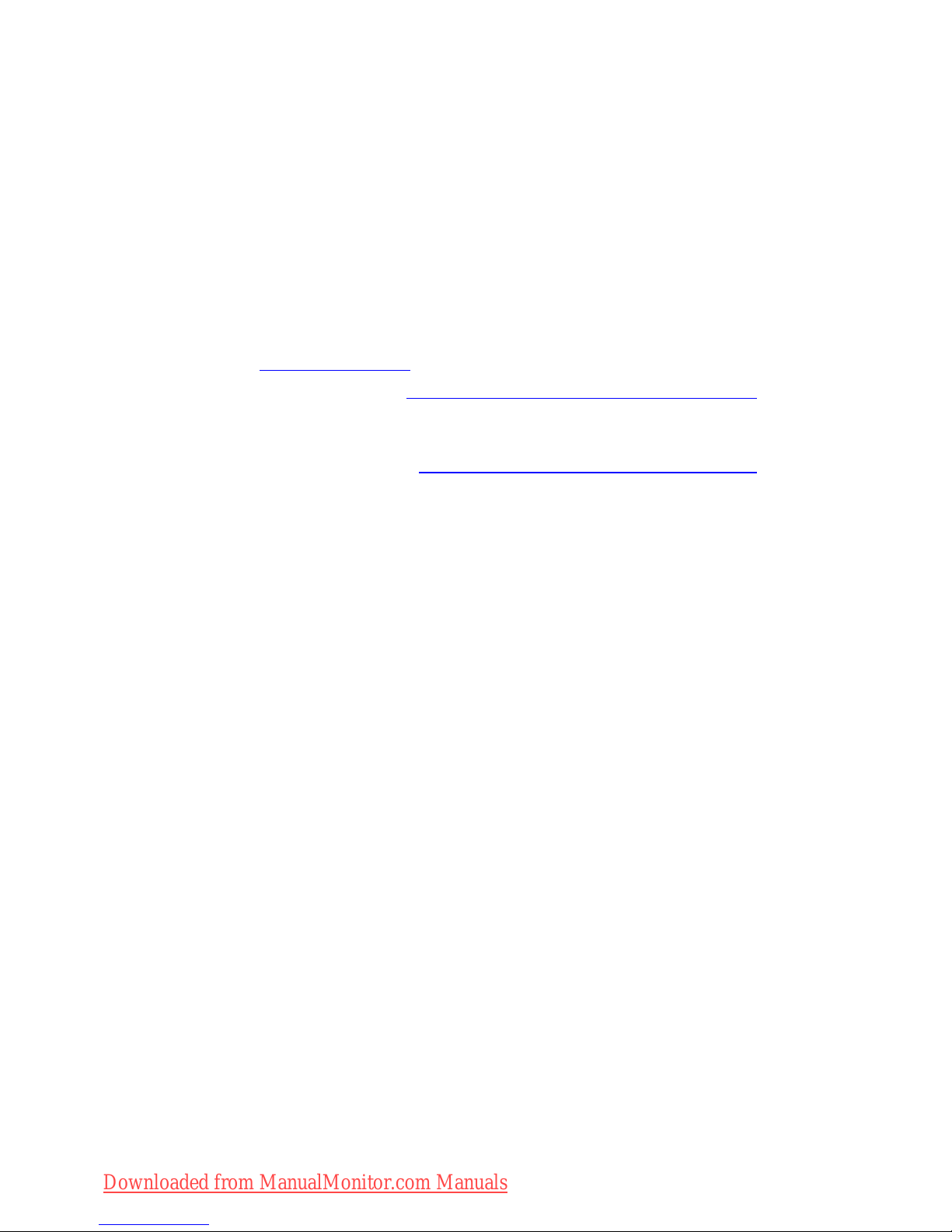
Congratulations, you have
decided to buy an
innovative Fujitsu product.
Latest information about our products, tips, updates etc. can be found on
the Internet at: "
http://ts.fujitsu.com"
For automatic driver updates, go to: "http://support.ts .fujitsu.com/sup port/index.html"
Should you have any technical questions, please contact:
• Our Hotline/Service Desk
(see the Service Desk list or visit: "
http://ts.fujitsu.com/support/servicedesk.html")
• Your authorized distributor
• Your sales office
We hope you really enjoy using your ne w Fujitsu system.
Downloaded from ManualMonitor.com Manuals
Page 3
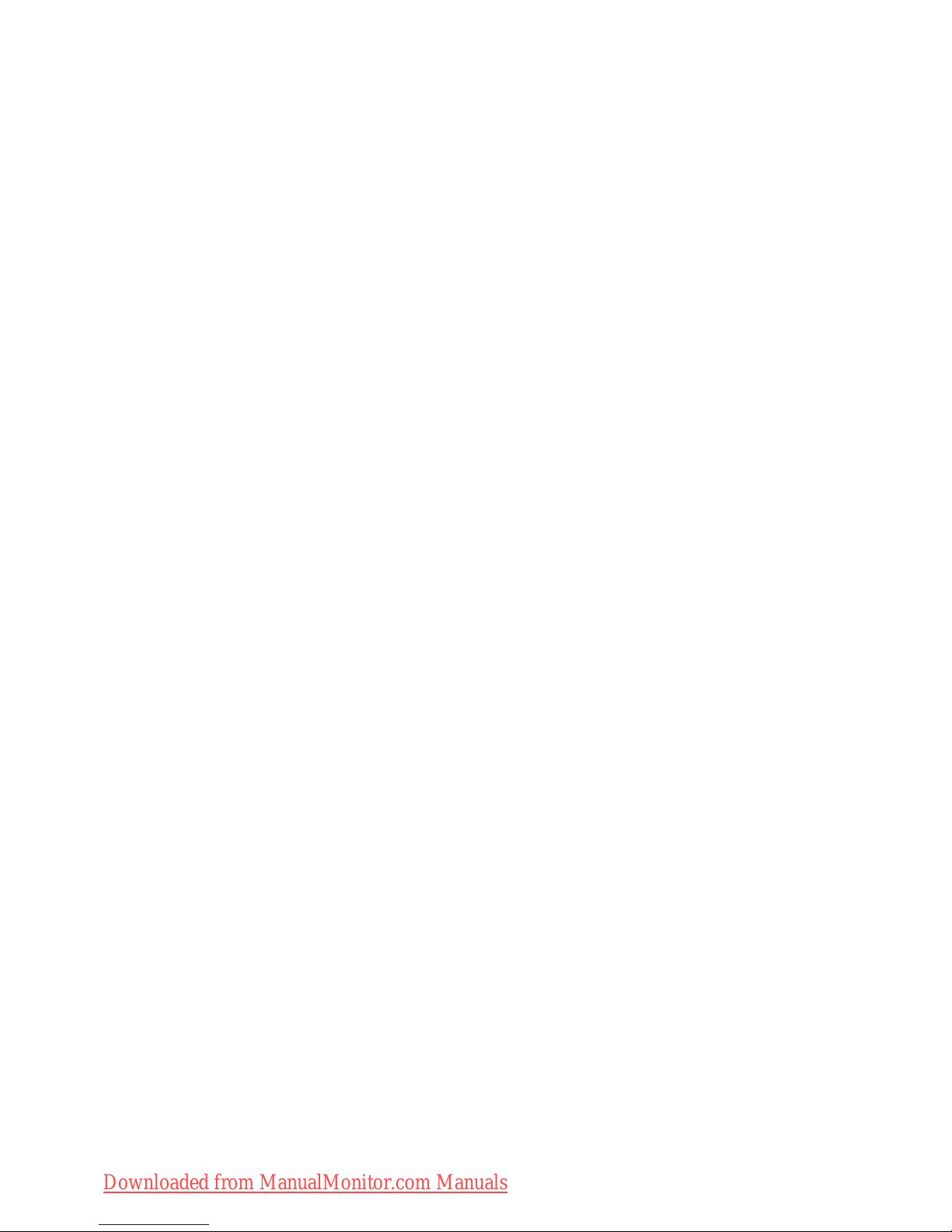
Downloaded from ManualMonitor.com Manuals
Page 4

Copyright
Fujitsu Tec
hnology Solutions 2010/11
Published by
Fujitsu Technology Solutions GmbH
Mies-van-
der-Rohe-Straße 8
80807 Munich, Germany
Contact
h
ttp://t
s.fujitsu.com/support
All rights reserved, including intellectual prop erty rights. Subject to techn ical alterations. Delivery subject t o availability.
No warranty is offered or liability accepted in regard o f the completeness, correctness, or current applicability of any
data or
illustrations. Brand names may be protected trademarks of the respective manufacturer and/or protected
by copyright. Use of these by third parties for their own purposes may constitute an infringement of the holders’
rights. Further information can be found at "
http://ts.fujitsu.com/terms_of_use.html"
Order No. Fujitsu Technology Solutions GmbH: A26361-K1388-Z320-1-7619, edition 2
Downloaded from ManualMonitor.com Manuals
Page 5
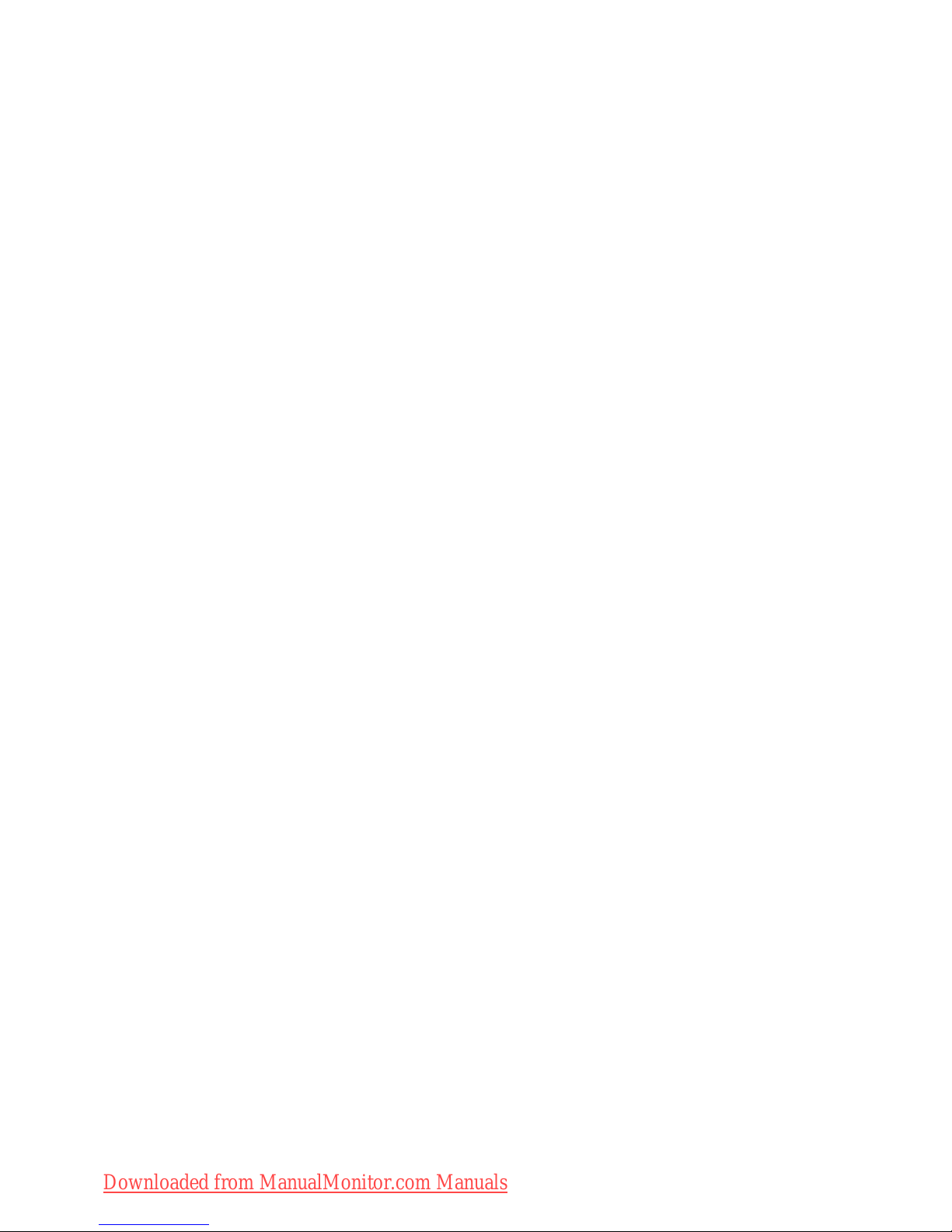
B23T-6 LED
Operating Manual
Your LCD screen... 5
Important notes 7
Getting started 10
Operation 18
Notes on ergonomic colour adjustment 28
Troubleshooting 29
Explanatory information about
standard ISO 9241-307 31
Technical specification 32
Downloaded from ManualMonitor.com Manuals
Page 6

Windows 7, Windows Vista and Windows XP are registered trademarks of Microsoft Co rporation.
VESA, DDC and DPMS are registered trademarks of Video Electronics Standards Association.
All other trademarks used in this document are trademarks or registered trademarks of
their respective owners and are recognised as being protected.
Copyright © Fujitsu Technology Solutions GmbH 2010
All rights reserved, including rights of translation, reproduction by printing, copying
or similar methods, either in part or in whole.
Offenders will be liable to p rosecution and payment of damages.
All rights reserved, including rights created by patent grant or registration of a utility model or design.
Delivery subject to availability. Subject to technical alterations.
Downloaded from ManualMonitor.com Manuals
Page 7
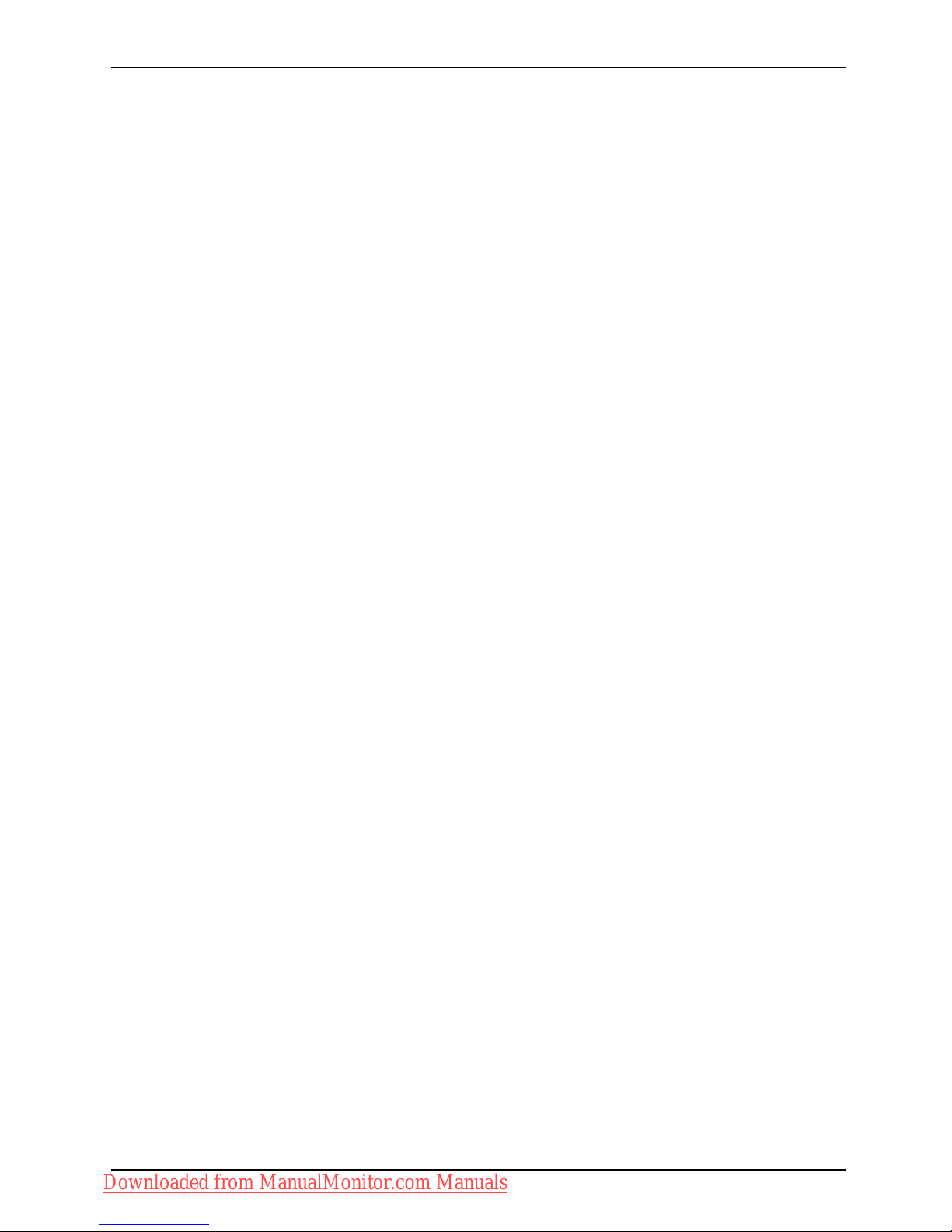
Contents
Contents
YourLCD screen... ..................................................................... 5
Target group ............................................................................ 5
Furtherinformation ...................................................................... 6
Notational conventions .................................................................. 6
Importantnotes ........................................................................ 7
Safetyinstructions ...................................................................... 7
Powercable ............................................................................ 8
Transporting the devic
e ..................................................................
8
Cleaning the device ..................................................................... 8
CEmarking ............................................................................ 9
Disposal and recyclin
g ..................................................................
9
Gettingstarted ......................................................................... 10
Unpacking and checking the delivery . . ................................................... 10
Setting up thedevice .................................................................... 11
Setting up an ergonomic video workstation ............................................ 11
Mounting the monitor base . . . ....................................................... 13
Adjustingheight ..................................................................... 14
Adjustingthe inclination .............................................................. 14
Removing monitorbase .............................................................. 15
Connecting the device . .............................................................. 16
Connecting cables to the computer ................................................... 17
Operation .............................................................................. 18
Switching the
deviceon andoff ..........................................................
18
Notes on powe
rmanagement ............................................................
19
Changing the
monitorsettings ............................................................
20
Changing the
monitor settings with the buttons of the control panel . .....................
20
Changing th
emonitor settings using the OSDmenu ....................................
22
Noteson ergonomiccolouradjustment ................................................ 28
Troubles
hooting .......................................................................
29
Explanatory information about stand ard ISO 9241-307 . . . . .............................. 31
Technic
al specification .................................................................
32
VESA-DD
C-compatible VGAinterface ....................................................
33
Preset o
perating modes . . . . . . ...........................................................
33
Most fr
equent operating modes .......................................................
33
SUB D po
rt .............................................................................
34
DVI-D
port ..............................................................................
35
Displ
ayPortsocket ......................................................................
36
Fujitsu Technology Solutions 3
Downloaded from ManualMonitor.com Manuals
Page 8

Contents
4 Fujitsu Technology Solutions
Downloaded from ManualMonitor.com Manuals
Page 9
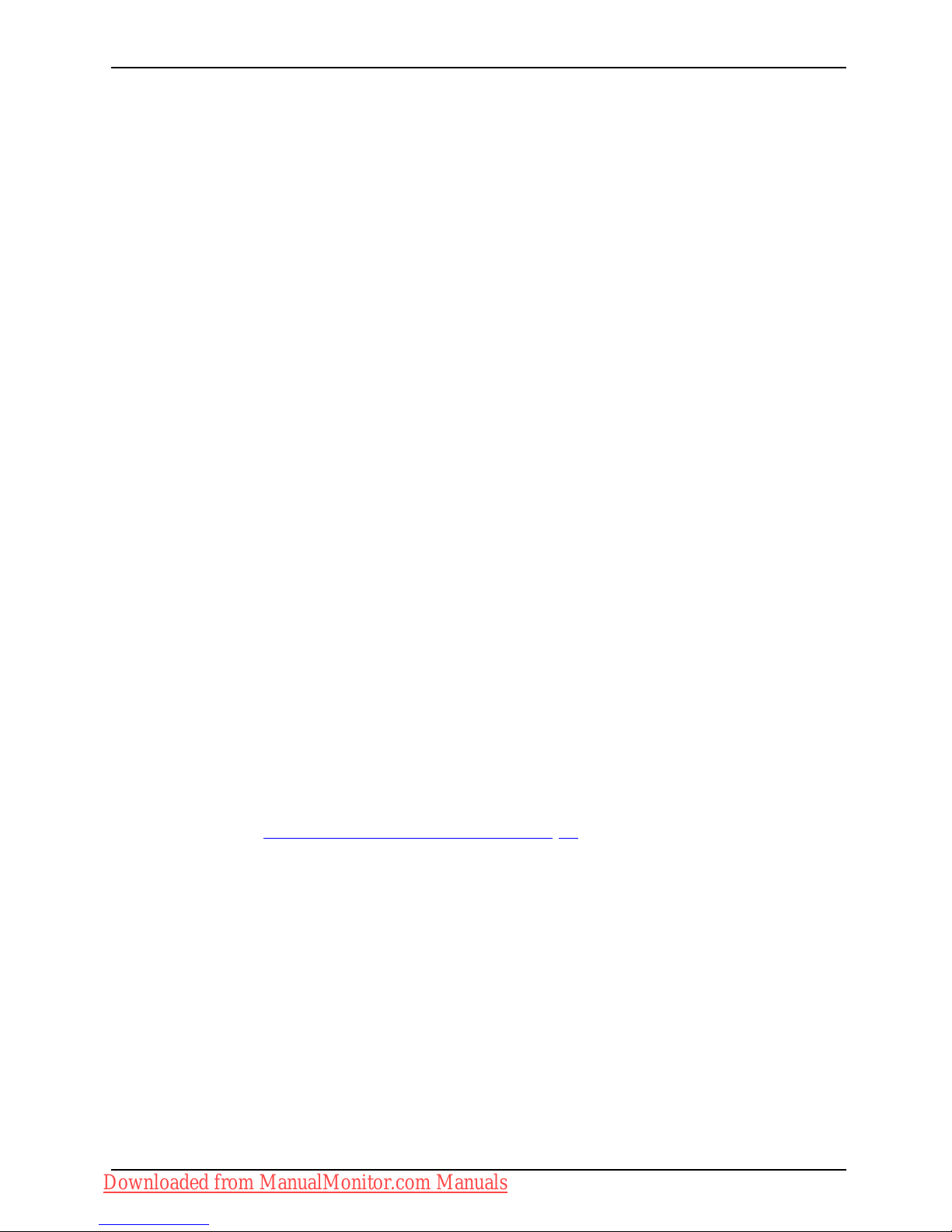
Your LCD screen...
Your LCD screen...
has a whole range of useful f eatures and functions, e.g.:
• TFT display (Thin Film Transistor; active matrix)
• minimal space requirement
s thanks to slim casing
• optimum ergonomic characteristics (totally distortion-free, excellent picture
definition and colour purity right into the corners)
• high degree of brightne
ss and good contrast
• high resolution (1920 x 1080)
• presentation of up to 1
6.7 million colours (in conjunction with an appropriate display adapter)
• automatic scanning of horizontal frequen cies from 1 5 to 82 kHz and refresh rates
(vertical frequencies) from 56 to 76 Hz (absolutely flicker-free)
• Digital screen contr
oller with microprocessor for storing 40 different display modes
• freely adjustable colour alignment for matching the screen colours to the
colours of various input and output devices
• convenient o pera
tion via integrated OSD (On-Screen-display) menu
• VESA-DDC compatibility
• VESA-FPMPMI com
patibility (Flat Panel Monitor Physical Mounting Interface) –
Mounting device
for swivel arm and wall bracket
• Plug&Play capability
• Digital video
inputs (DVI and display port DP) with HDCP
• power manag ement for reducing power consumption when the computer is not in use
• Compliance w
ith the recommendations according to TCO 5.0
• the monitor fulfills all GS ("Geprüfte Sicherheit", Certified Security) requirements.
This operat
ing manual contains important information you require to start up and run your LCD monitor.
A graphics c
ard (display adapter) with VGA interf ace or a digital display adapter with DVI interface
or video si
gnal source with DP i nterface is required to con trol the LCD monitor. The monitor
processes
the data supplie d to it by the display adapter. The display adapter or the asso ciated
driver so
ftware is responsible for setting the modes (resolution and refresh rate).
When putt
ing the monitor into operation for the first time, the screen display should b e
optimal
ly adapted to the display adapter used and adjusted in accordance with your
needs (s
ee chapter "
Changing the monitor settings", Page 20.
Target group
You don’t need to be an "expert" to perform the operations de scribed here.
Nonetheless, it is important to always observe the safety notes given in the operating
instructions for the computer and in this manual.
In the event of any problems, please contact your sales office or our Service Desk.
Fujitsu Technology Solutions 5
Downloaded from ManualMonitor.com Manuals
Page 10
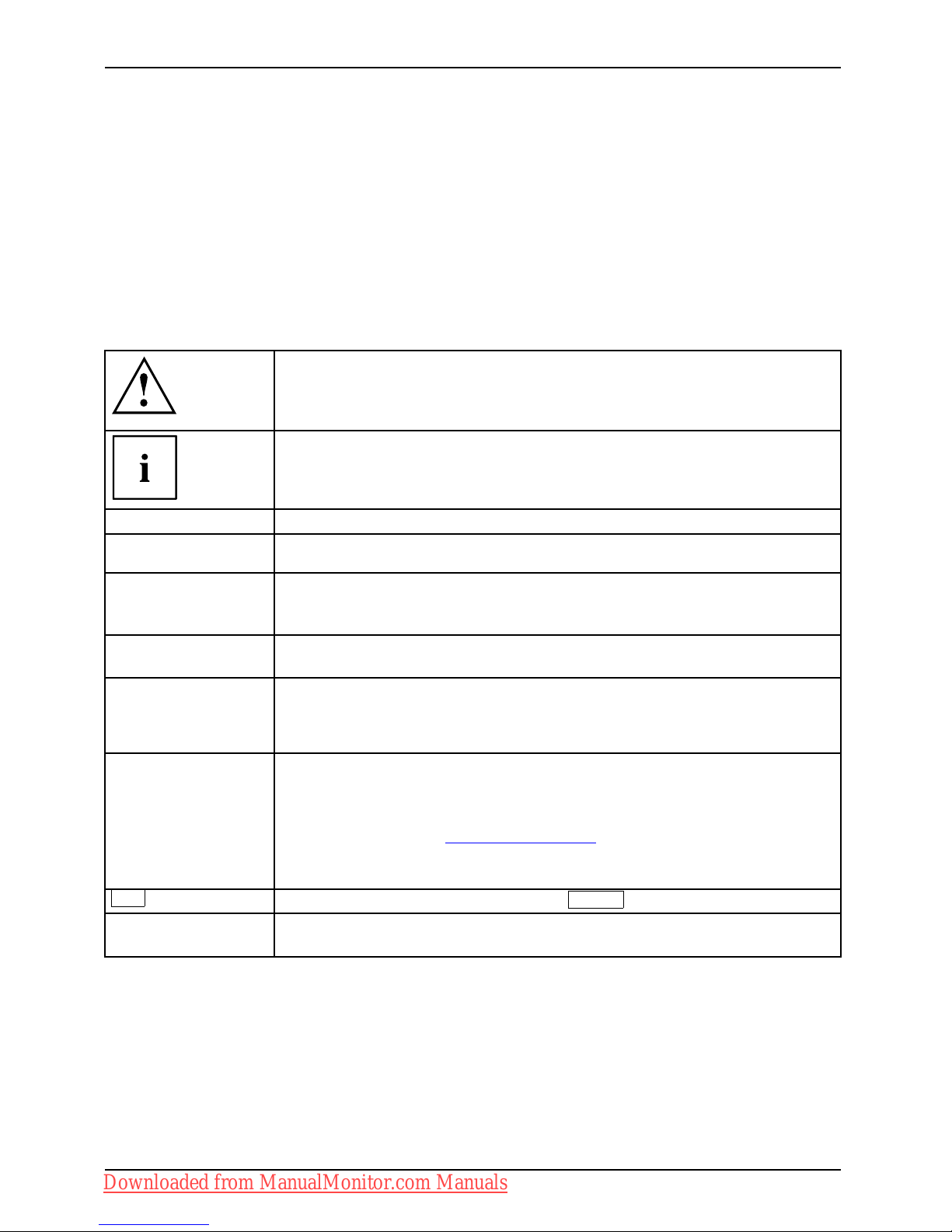
Your LCD screen...
Further information
Details of how you set the resolution and refresh rate are provided in the documentation
for your display adapter and the associated driver software.
For ergonomic reasons, we recommend a screen resolution of 1920 x 1080 pixels.
Because of the technology used (active matrix) an LCD monitor provides a totally
flicker-free picture even with a refresh rate of 60 Hz.
Notational conventions
Pay particular attention to text marked with this symbol. Fa ilure to observe
these warnings could pose a risk to health, damage the device or lead
to loss of data. The warranty will be invalidated if the device becomes
defective throu gh failure to observe these warnings.
Indicates important information for the proper use of the device.
►
Indicates an activity that must be performed
Indicates a result
This font
indicates data entered using the keyboard in a program dialogue or at
the command line, e.g. your password (Name123) or a command used to
start a program (start.exe)
This font
indicates information that is displayed on the screen by a program, e.g.:
Installation is complete.
This font
indicates
• terms and texts used in a software interface, e.g.: Click on Save
• names of programs or files, e.g. Windows or setup.exe.
"This fon
t"
indicates
• cross-references to another section, e.g. "Safety information"
• cross-references to an external source, e.g. a web address: For more
information, go to "
http://ts.fujitsu.com"
• Names of CDs, DVDs and titles o r designations of other materials, e.g.:
"CD/DVD D rivers & Utilities" or "Safety" Manual
Key
indicates a button on the monitor, e.g:
MENU
This
font
indicates terms and texts that are emphasised or highlighted, e.g.: Do
not switch off the device
6 Fujitsu Technology Solutions
Downloaded from ManualMonitor.com Manuals
Page 11

Important notes
Important notes
ImportantnotesNotes
In this chapter you will find information regarding safety which it is essential to
take note of when working with y our device.
Safety instructions
This device complies wit
h the relevant safety regulations for data processing equipment,
including electronic of
fice machines for use in an office environment. If you have
any questions about whe
ther the device can be used in the intended environment,
please contact your sal
es office or our Service Desk.
• The display surface of
the device is sensitive to pressure and scratches. You should therefore
be careful with the dis
play surface in order to avoid lasting damage (scratches).
• If the device is brought into the installation site from a cold environment, condensation
can form. Before operating the device, wait until it is absolutely dry and has reached
approximately the same temperature as the installation site.
• When installing an
d operating the device, please observe the notes on environmental
conditions in Chap
ter "
Techni cal specification", Page 32 as well as the instructions in
Chapter "
Setting
up an ergonomic video workstation", Page 11.
• To ensure sufficient ventilation, the air inlet and outlet openings of the device must be kept clear.
• The device autom
atically sets itself to the correct voltage within the range from 100 V to 240 V.
Make sure that t
he local mains voltage is neither higher nor lower than this range.
• Ensure that the power socket on the device and the mains outlet are freely acce ssible.
• The ON/OFF swi
tch does not disconnect the monitor from the mains voltage. To disconnect
fully from the
mains supply, disconnect the power plug from the s ocket.
• The device is equipped with a power cable that complies with safety standards.
• Use the suppl
ied power cable only.
• Lay the cables in such a way that they do not create a hazard (danger of tripping)
and cannot be damag ed. When connecting the device, observe the releva nt
notes in chapter "
Connecting the device", Page 16.
• No data tra
nsfer cables should be connected or disconnected during a thunderstorm.
• Make sure that no objects (e.g. jewellery chains, paper clips, etc.) or liquids get
inside the device (danger of electric shock, short circuit).
• The devic
e is not waterproof! Never immerse the device in water and protect
it from s
pray water (rain, sea water).
• In an emergency (e.g. damaged casing, operation controls or cables, penetration
of liquids or foreign matter), switch off the device, disconnect the power plug
and contact your sales outlet or our Service Desk.
• Repai
rs to the device m ust only be performed by qualified technicians. Unauthorised opening
and in
correct repair may greatly endanger the user (electric shock, fire risk).
• Only use the screen resolution settings and refresh rates specified in Chapter
"
Technic al specification", Page 32. Otherwise you may damage the device. If you
are in any doubt, contact your sales outlet or our Help De sk.
•Usea
screen saver with moving images and activate the power management for
you
r monitor t o prevent still images from "burning in".
• If you operate the device with the swivel arm or wall b racket, it must not be turned by 180°.
Fujitsu Technology Solutions 7
Downloaded from ManualMonitor.com Manuals
Page 12
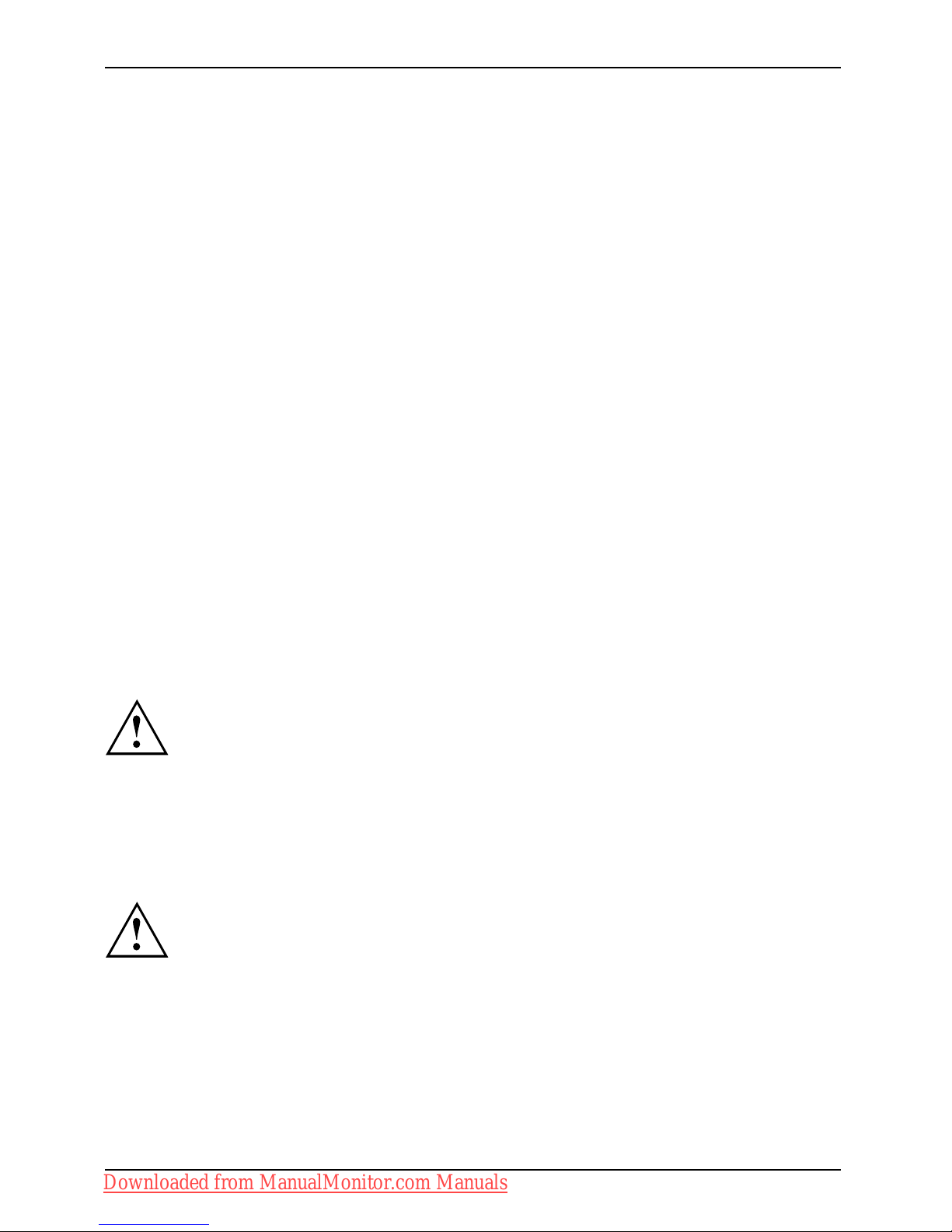
Important notes
• The device must only be operated in landsc ape mode (0°) a nd portrait mode (90°). The
control buttons are located in the middle of the bottom of the mon itor in landscape mode
(0°) and at the left-hand side of the m onitor in portrait mode (90°).
• Store this manual close to the device. If you pass the device on to third
parties, you should pass this manual on with it.
• We recommend that you place your device on a durable, non-slip surface. In view
of the many different finishes and varnishes used on furniture, it is possible that the
feet of the device may mark the surface they stand on.
• To ensure sufficient ventilation, the air supply and air outlet openings of
the monitor must never be blocked.
Power cable
Use the supplied power cable only.
Use the following guidelines if it is necessary to replace the original cable set.
• The female/male receptacles of the cord set must meet IEC60320/CEE-22 requirements.
• The cable has to be HAR-certified or VDE-certi fied . The mark HAR or
VDE will appear on the outer sheath.
• For devices which are mounted on a de sk or table, type SVT or SJT cab le sets may be
used. For devices which sit on the floor, only SJT type cable sets may be used.
• The cable set must be selected according to the rated current for your device.
• If necessary, replace the original power cable with a regular grounded 3-core mains lead.
Transporting the device
Device,Transportatio nRetransportation
Transport all parts separately in their original packaging or in a packaging which
protects them from knocks and jolts, to the new site.
Do not unpack them until all transportation mano euvres are completed.
If the device is brought from a cold environment into th e room where it will be used,
condensation may occur. Before operating the device, wait until it is absolutely dry
and has reached approximately the same temperature as the installation site.
Cleaning the device
Switch off the device and unplug the power plug.
Do not clean an y interior parts yourself, leave this job to a service technician.
Do not use any cleaning agents that contain abrasives or may corrode plastic.
Ensure that no liquid enters the device.
The display surface of the device is sensitive to pressure and scratches. Clean
it only using a soft, slightly moistened cloth.
The surface of the casing can be cleaned with a dry cloth. If particularly dirty, use a cloth that
has been moistened in mild domestic deterge nt and then carefully wrung out.
8 Fujitsu Technology Solutions
Downloaded from ManualMonitor.com Manuals
Page 13

Important notes
CE marking
The shipped version o f this device complies with the requirements of EEC
directives 2004/108/EC "Electromagnetic compatibility" and 2006/95/EC
"Low voltage directive".
Disposal and recycling
This device has been manufactured as far as possible from m a terials which can be recycled or
disposed of in such a way that the environme nt is not damaged. The device may be taken back after
use to be reused or recycled, provided that it is return ed in a condition that be fits its intended use.
Any components not reclaimed w ill be disposed of in an environmenta lly acceptable manner.
The device must be disposed of in accordance with the local regulations for disposal of special waste.
If you have any questions on disposal, please contact your local sales office or our
Service Desk, or contact one of the following directly:
Germany
Belgium
Switzerland
Fujitsu Technology Solutions
GmbH
Remarketing and Recycling
D-33106 Paderborn
Tel.: +49 5251 / 81 80 10
Fax: +49 5251 / 81 80 15
"
http://ts.fujitsu.com/wvm"
RECUPEL
Boulevard Reyers, 80
B-1030 Brussels
Tel.: +32 2 / 706 86 16
Fax: +32 2 / 706 86 13
E-Mail: info@re cupel.be
"
http://www.recupel.be"
SWICO
Schweizerischer
Wirtschaftsverband de r
Informations-, Kommunikationsund Organisationstechn ik
AlistoftheSWICO
acceptance places can be
found at:"
http://www.swico.ch"
Asia
USA
Taiwan:
Environmental Protection
Administration
Executive Yuan R.O.C.
"
http://recycle.epa.gov.tw"
Fujitsu America, Inc.
1250E. Arques Avenue
Sunnyvale, CA 94085 U.S.A.
Contact: Henning, Bernd
Phone No.: (408) 329-6737
Fax No.: (408) 746-8299
Information on this subject is also available on the Internet at "http://ts.fujitsu.com/recycling".
Fujitsu Technology Solutions 9
Downloaded from ManualMonitor.com Manuals
Page 14
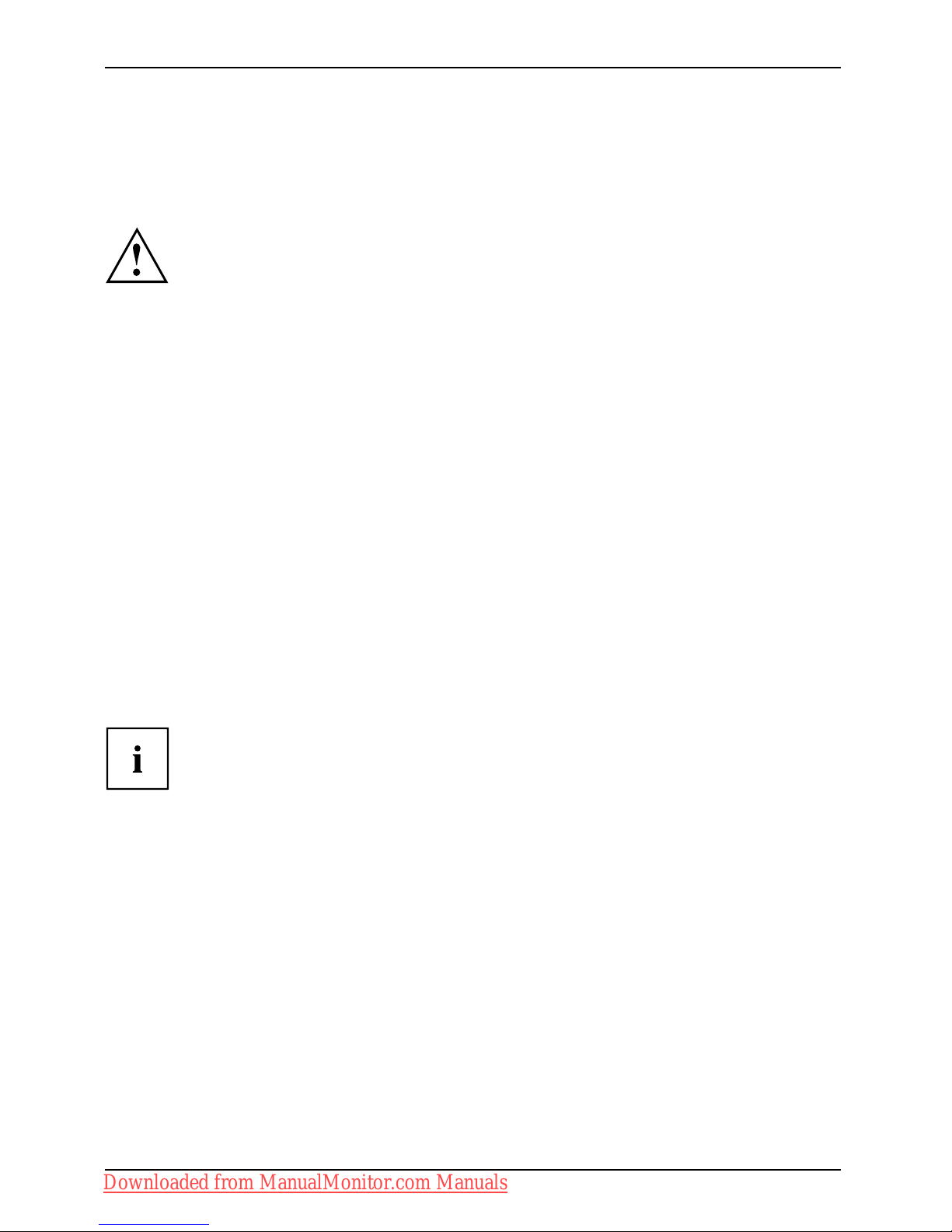
Getting started
Getting started
Unpacking and checking the delivery
The display surface of the device is sensitive to pressure and scratches.
Always hold the device by the casing!
The complete device package includes:
• one monitor
• one data cable (DVI)
• one data cable (VGA)
•oneUSBcable
• one audio cable
• one power cable
• one CD with software and documentation
• one Warranty Booklet
• one "Quick Start Guide" brochure
• one "Safety" manual
► Unpack all the individual parts.
► Check the contents of the package for any visible damage caused during transport.
► Check whether the delivery conforms to the details in the delivery note.
► Should you discover that the delivery does not correspond to the delivery
note, notify your local sales outlet immediately.
Do not discard the original packing material of the devices. You may need the
packaging in th e future if you need to transport your device.
10 Fujitsu Tech nology Solutions
Downloaded from ManualMonitor.com Manuals
Page 15

Getting started
Settingupthedevice
To ensure sufficient ventilation, the air inlet and outlet openings of
the device must be kept clear.
Setting up an ergonomic video workstation
1
► Do not position the video workstation
opposite a window (1).
1
► Position th e monitor outside the reach
of a light source (1).
Fujitsu Technology Solutions 11
Downloaded from ManualMonitor.com Manuals
Page 16

Getting started
1
► Position the keyboard w here it is
easiest to reach (1).
1
50 cm
► Position the monitor so that the eye distance
to the screen (1) is around 50 cm.
30
30
65
65
0
60
1
22
► Position the monitor for optimum viewing
(1). The monitor should under no
circumstances fall outside the permissible
viewing space (2).
Depending on the situation, it may be advisable to use a swivel arm or wall
bracket (VESA FPMPMI), which are available from specialist dealers. For
this purpose the monitor base must be removed beforehand as described
in Chapter "
Removing monitor base", Page 15.
12 Fujitsu Tech nology Solutions
Downloaded from ManualMonitor.com Manuals
Page 17

Getting started
Mounting the monitor base
Do not remove the retaining s plint before you have secured the base plate on
the monitor and have brought it into operating position.
2
1
3
► Insert the base plate on the foot (1).
► Guide the screw through the ope ning (2).
► Secure the base plate with the screw (3).
► Place the monitor in operating position.
Fujitsu Technology Solutions 13
Downloaded from ManualMonitor.com Manuals
Page 18

Getting started
Adjusting height
The height adjustment is fixed in the transport position.
1
2
► To free the fixing, remove the locking
pin on the flange (1).
The height of the monitor can be adjusted
by approximately 120 mm.
► Grasp the monitor with both hands on
the right and left edge of the casing
and move it up or down (2).
Adjusting the i
nclination
The inclination of the monitor can be adjusted by -5° (forwards) and +35°
(backwards) from its vertical position.
► Hold the monitor with both hands on the left and right sides o f the casing
and move it to the desired angle.
14 Fujitsu Tech nology Solutions
Downloaded from ManualMonitor.com Manuals
Page 19

Getting started
Removing monitor base
Before you can use a s wivel arm or a wall bracket, you must remove the monitor base.
The display surface is susceptible to scratching!
1
1
1
1
► Switch off the monitor and pull the power
plug o ut of the power socket.
► Lay the monitor on its face on a soft surface.
► Remove the cover and disconnect all cables.
► Remove the screws (1) on the rear
of the monitor.
You can now mount a swivel arm or a wall
bracket in accordance with VESA FPMPMI
using a hole spacing of 100 mm.
For instructions on how to mount the swivel arm or wall bracket, please see
the documentation for the swivel arm or wall bracket.
Fujitsu Technology Solutions 15
Downloaded from ManualMonitor.com Manuals
Page 20

Getting started
Connecting the device
Please observe the safety information in "Important notes", Page 7.
CE conformance and optimum picture quality are guaranteed only if
you use the data cables supplied.
► Switch off the monitor and the computer.
► Disconnect the power plug
from the computer.
Connecting cables to the monitor
The monitor ports are pr
otected by a cover.
The data cables supplie
d have two 15-pin D-SUB connectors or two 24-pin DVI
connectors for connec
tion to the monitor and to the computer.
Information on the co
mputer connections and interfaces is contained in the
operating manual fo
r the computer.
34
5
67
89
1
2
9
1=Securi
ty slot for "Kensington Lock"
2 = Cover
3=Power
connector
4 = Display Port (DP) socket
5=DVI-
D socket (DVI)
6=D-SUBs
ocket (VGA)
7 = AUDIO-IN socket
8=USBIN
(Downstream)
9 = USB OUT (Upstream)
► Remove the cover.
► Select the appropriate dat a cable for your computer.
16 Fujitsu Tech nology Solutions
Downloaded from ManualMonitor.com Manuals
Page 21

Getting started
► Connect one of the connectors of the data cable to the D-SUB socket or the DVI-D socket or the
DP socket of the monitor and secure the plug connection by tightening the retaining screws.
The monitor automatically detects the input when only one signal source is connected.
► Insert one plug of the audio line in the AUDIO IN socket on the monitor
and make sure it is properly engaged.
► Plug the power cable supplied into the power connector of the monitor.
► Plug the supplied USB cable into the USB IN socket and the other end of
the cable into a USB socket of the computer.
Connect the USB keyboard and USB mouse directly to the PC, as the USB connector
socket of the monitor is switched off in energy-saving m ode.
► Secure the cover over the connections.
A lock (Kensington Lock) can be mounted in the security slot to protect the monitor
against theft. A Kensington lock is not supplied with the monitor.
Connecting cables to the computer
Information on the computer connections and interfaces is contained in the
operating manual for your computer.
► Connect the data cable to the (active) monitor port on the computer and secure
the plug-in connection by tightening the safety screws.
► Insert the other plug of the audio cable in the audio output of the computer.
► Plug the power co nnector of the monitor into a properly grounded mains outlet.
► Plug the power connecto r of the computer into a properly ground ed mains outlet.
If your computer has two mo nitor ports ("onboard" screen controller and separate
graphics card), the monitor port for the separate graph ics card is active as sta ndard.
Fujitsu Technology Solutions 17
Downloaded from ManualMonitor.com Manuals
Page 22
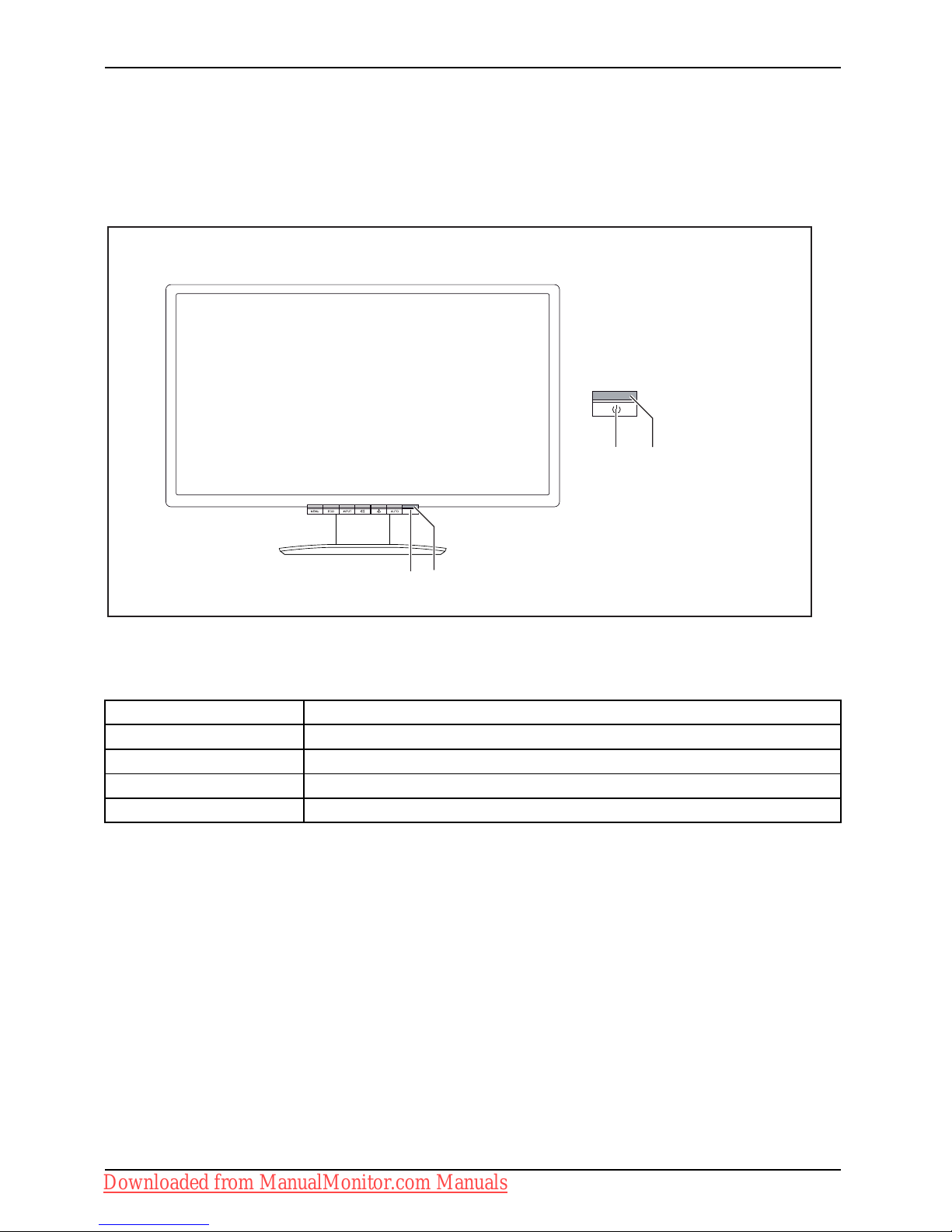
Operation
Operation
Switching the device on and off
1 2
12
1 = Switch On/Off 2 = Power supply indicator
The c
olour of the LED indica tor changes as follows:
LED indicator Status
blue
Monitor and computer are switche d on (normal mode).
green
Mon
itor and computer are switched on (ECO mode).
orange
Mo
nitor is not receiving a video signal or is in power saving mode.
d
oes not light up
Monitor is switched off.
► SwitchthedeviceonagainwiththeON/OFFswitch(1).
18 Fujitsu Tech nology Solutions
Downloaded from ManualMonitor.com Manuals
Page 23

Operation
Notes on power management
If your computer is equipped with power managem ent (power-saving mode), the m onitor can fully
support this function. Here the mon itor does not distinguish between the individual energy-saving
modes of the computer (standby mo de, suspend mode and OFF mode), a s it is capable of
immediately switching into the mode with the highest energy-saving effect.
Stage Operation
Power saving mode
Normal
ECO
Power supply indicator Lights up blue Lit green is orange
Display Max. brightness
typ. 175 cd/m
2
unlit
Typical power
consumption (without
USB and a udio)
35W 23W reducedto<0.5W
If the computer detects inactivity (no input) it sends an appropriate signal to the monitor to reduce
the power consumption (power saving mode). The power indicator of the monitor changes
colour to show the cha nge in status. ECO mode is the preset factory default.
Once an input is made at the computer the screen contents are restored.
For detailed information on how energy-saving mode operates, please refer to
the operating manual or technical manual of the computer.
Fujitsu Technology Solutions 19
Downloaded from ManualMonitor.com Manuals
Page 24

Operation
Changing the monitor settings
When putting the monitor into operation for the first time, the screen display should
be optimally adapted to the display adapter used.
Changing the monitor setti
ngs with the buttons
of the control pan el
The buttons of the control panel have two functions. If the OSD menu is
activated, a description of the current function of the buttons is displayed
directly above the buttons at the edge of the screen. If the OSD menu is not
activated, you can make the following settings directly:
1234
1 = Buttons for the OSD menu (On
Screen Display)
2 = ON/OFF switch
3 = Power supply indicator
4 = Softkeys
20 Fujitsu Tech nology Solutions
Downloaded from ManualMonitor.com Manuals
Page 25

Operation
Select OSD language
If one of the buttons is being pressed for the first time for the OSD menu, the
selection screen for the language is displayed:
► Press the
ECO
/ or the
INPUT
/ button to select the required language.
► Press the
MENU
/ button to confirm your entries or the
AUTO
/
button to cancel the process.
After selecting the OSD language for the first time, you can change
it at any time in the OSD.
Performing auto-adju
stment of the monitor
► Press the
AUTO
/ button for about 1 second.
The Auto Processing message appears
Picture quality and position are set to optimum values for your syst em.
Selecting the input signal (D-SUB/DVI-D/DP)
► Press the
INPUT
/ buttontocalluptheInput select settings window.
► Press the
ECO
/ or the
INPUT
/ button to select the desired
monitor connection (VGA, DVI or DP).
► Press the
MENU
/ buttontoconfirm your selection or the
AUTO
/ butto n to cancel the pro cess.
This setting window can also be called up when the OSD menu is locked.
Locking the OSD menu
The OSD menu can be locked to prevent accidental or unauthorised changes to the monitor settings.
► Press and hold the
MENU
/ button for a few seconds while you switch
on the monitor using the ON/OFF switch.
The message OSD locked / unlocked is displayed.
Please proceed in the same ma nner to release the locked OSD menu again.
Fujitsu Technology Solutions 21
Downloaded from ManualMonitor.com Manuals
Page 26

Operation
Activate/deactivate ECO operating mode
The power consumption of the device can be decreased by reducing
the brightness of the picture.
► Press the
ECO
/ button to switch the ECO operating mode on or off.
The message ECO Mode ein or ECO Mode off appears.
If the ECO operating mode is activated, the following OSD settings are changed:
Colour
6,500 K
Brightness
reduced
After the ECO operating mode is switched off, the b rightness previously set by the user is restored.
Locking the ON/OFF button
The ON/OFF switch can be locked to prevent accidental o r unauthorised
changes to the monitor settings.
► Press and hold the
ECO
/ and
INPUT
/ buttons at the same time for a few seconds.
The message Power
button locked / unlocked is displayed.
Proceed in the s
ame way to release the locked ON/OFF switch again.
Changing the m
onitor settings using the OSD menu
With the buttons on the control panel, you can call up and use the integrated
OSD (On-Screen Display) m enu.
The E nglish menu names are used in the following description (default setting).
22 Fujitsu Tech nology Solutions
Downloaded from ManualMonitor.com Manuals
Page 27

Operation
► Press the
MENU
/ button to activate the OSD menu.
The main menu appe
ars, with icons for the setting functions.
The first symbol, (Brightness/Contrast), is highlighted and the associated functions
are visible in the right-hand menu field.
► Press the
ECO
/ button or the
INPUT
/ button to highlight another icon (e.g. Image adjust).
► Press the
MENU
/ button to select the highlighted icon.
The Image adjust settings window is displayed.
► Press the
AUTO
/ button to exit the main menu.
Fujitsu Technology Solutions 23
Downloaded from ManualMonitor.com Manuals
Page 28

Operation
► Press the
ECO
/ button or the
INPUT
/ button to highlight another function.
► Press the
MODE
/ button or the / button to change the setting.
► Press the
ECO
/ button or the
INPUT
/ button to highlight another function.
► Press the
MENU
/ button to save the change or press the
AUTO
/ button
to exit the function without making any changes.
If you want to change other settings, select the corresponding function from the OSD
main menu. All possible adjustments of the main menu are described in the following.
24 Fujitsu Tech nology Solutions
Downloaded from ManualMonitor.com Manuals
Page 29

Operation
OSD menu functions
The OSD menu for analogue monitor operation is described below. During
digital operation some functions are not available, they are not needed because
of the digital transmission technology being used.
Adjusting the brightness and contrast
Call up the Brightness/Con
trast setting window
Brightness
Set the brightness of the display
With this function you ch ange the brightne ss of the background lighting.
Contrast
Set the contrast of th e display
With this function yo u modify the contrast of bright colour tones.
Black level
Set the brightness of
the display
With this function y
ou modify the contrast of dark colour tones.
Auto level
Adjust the signal le
vel
With this function
you can automatically set the contrast.
The function is executed with the
button.
If the contrast
is set too high, bright su rfaces can no longer be distinguished from very
bright surface
s. If the contrast is set too low, the maximum brightness will not be achieved.
Adjusting the picture size and position
Call the Image adjust setting window
Phase
Eliminate picture disturbance
With this function you fine-tu ne your monitor to eliminate picture disturbance.
Clock
Set synchronisation
With this function you adjust the picture width to eliminate vertical picture
disturbances.
H-Position
Adjust the horizontal position
With this function you move the picture to the left or to the right.
V-Position
Adjust the vertical position
With this function you move the picture up or down.
Expansion
Adjust the picture size
Full screen = selection of full screen mode
Keep aspect = maximum picture size without distortion (only for PC image)
Fujitsu Technology Solutions 25
Downloaded from ManualMonitor.com Manuals
Page 30

Operation
Adjusting the volume
Call the Audio setting window
Volume
Set the volume for playback with the integrated loudspeakers
Mute
Switch the loudspeakers off or on
Setting colour temperature and colours
Call the Colour setting window
Select the colour tem peratu re
The "warmth" of the screen colours is set using the colour temperatu re. The
colour temperature is measured in K (= Kelvin). You can choose between
sRGB, 6500 K, 7500 K, 9300 K, Native and Custom Colour.
In the u s e r- de fin ed setting you can change the colour ratios of the basic
colours (red, green, blue) as required.
Adjusting the displ
ay of the OSD menu
Calling the OSD Setup adjustment window
Language
Selecting the language for the OSD menu
With this function you select the language for the OSD menu.
The default setting is English.
OSD Timeout
Setting the display duration of the OSD menu
With this function you can select a value from 10 to 120 seconds.
If the set time expires without a setting being made, the OSD menu is
automatically hidden.
OSD Rotation
With this function you switch the OSD menu from portra it mode to landscape
mode and vice versa.
On = The OSD menu is displayed in portrait mode.
Off = The OSD menu is displayed in landscape mode.
26 Fujitsu Tech nology Solutions
Downloaded from ManualMonitor.com Manuals
Page 31

Operation
Setting functions in the Advanced menu
Call up the Advanced setting window
Input select
Selecting the input signal
This function allows you to switch the monitor from analogue to digital mode
and vice versa, when several signal sources are connected.
This requires that the graphic card used supports this fu nction.
DDC-CI
Activation/deactivation of the DDC-CI
On = The DDC-CI function is enabled (standard setting)
Off = The DDC-CI function is disabled
ACR
Enable/disable ACR function
On = The ACR function is enabled
Off = The ACR function is disabled (default setting)
Factory Recall
Activating the factory s ettings
With this function all settings are rese t to the factory settings without
prompting for confirmation.
Press the
button to activate the function. The message Auto
Processing is displayed.
Displaying in
formation
Call the Information setting window
This function displays the model designation, serial number, resolution, H/V
frequency and ECO mode.
Fujitsu Technology Solutions 27
Downloaded from ManualMonitor.com Manuals
Page 32

Notes on ergon omic colour adjustmen
t
Notes on ergonomic colour adju
stment
If you select colours for the monitor in your application programmes,
take note of the information below.
The primary colours blue and red on a dark background do not produce the minimum
required contrast of 3:1 and are therefore not suitable for continuous text and data entry.
When using several colours for characters and background and giving the primary colours full
modulation, you can obtain very suitable colour combinations (see the following table):
Characters
Background
black white purple blue
cyan green
yellow red
black
++
-
+++
-
white
+++
---
+
purple
++
-----
blue
-
+
-
+
-
+
-
cyan
+
--
+
---
green
+
--
+
---
yellow
+
-
++
--
+
red
-
+
----
+
+ Colour combination very suitable
- Colour combination not suitable because colour hues are too close together, thin characters
are not identifiable or rigorous focusing is demanded of the human eye.
28 Fujitsu Tech nology Solutions
Downloaded from ManualMonitor.com Manuals
Page 33

Troubleshooting
Troubleshooting
Should an error occur, first check the following points. If the distortion is still not eliminated,
the monitor should, if possible, be checked on another computer.
If you cannot solve the problem, please contact our Service Desk.
Fujitsu Technology Solutions 29
Downloaded from ManualMonitor.com Manuals
Page 34

Troubleshooting
Having this problem? Check the following points:
No screen display
Power indicator does not light u p
► Check whether the power cable on
the
monitor is connected correctly
.
► Check whether the computer is switched on.
No screen display
Power indicator is lit
► Check whether the computer is switched on.
► Check whether the data cable for the
monitor is correctly attached to the monitor
port on the computer.
► Press any key on the computer keyboard.
The computer may be in power saving
mode.
► Alter the brightness and/or co ntrast until you
get a picture.
Message: No Signal
► Check whether the data cable for the
monitor is correctly attached to the monitor
port on the computer.
► Check whether the computer is switched on.
Message: Frequency out of range
:## kHz / ## Hz
Please change the display mode
to 1920 x 1080 with 60 Hz
The input signal (horizontal frequency and
refresh rate) at the displayed input does not
correspond to the technical data for the monitor.
► Adjust the video frequency range using the
computer software (see documentation for
the computer or display a dapter).
► Set a different
screen resolution using the
computer soft
ware (see documentation for
the computer o
r display adapter).
Picture posi
tion not correct
The monitor recognises an undefined mode (see
chapter "
Techni cal specification", Page 3 2).
► Press the
AUTO
button to con duct the
auto-adjustment of the screen.
Picture is shaking
► Check whether the data cable for the
monitor is correctly attached to the monitor
port on the computer.
► Press the
AUTO
button to con duct the
auto-adjustment of the screen.
Picture is wrongly adjusted
► Run the Factory Recall function in the OSD
menu.
The Aut
o Processing message appears.
Picture disturbances (vertical lines)
► Press
the
AUTO
button to con duct the
auto-
adjustment of the screen.
Picture disturbances (horizontal lines, picture
noise)
► Pres
sthe
AUTO
button to con duct the
aut
o-adjustment of the screen.
The screen becomes darker
The background lighting has a limited lifetime.
If your monitor display should become t oo dark,
the background lighting will have to be replaced.
► Contact our Service Desk.
30 Fujitsu Tech nology Solutions
Downloaded from ManualMonitor.com Manuals
Page 35

Explanatory information about stan
dard ISO 9241-307
Explanatory information abou
t
standard ISO 9241-307
Permanently unlit or lit pixels
Today’s production techniques cannot guarantee an absolutely fault-free screen display. Depending
on the total number of pixels (resolution), there may be a few constantly lit or unlit pixels or subpixels.
Pixel
A pixel consists of 3 subpixels, normally red, green and blue. A pixel is
the smallest elemen t that can be generated by complete functionality of
the display.
Subpixel
A subpixel is a separately addressable internal structure within a pixel that
enhances the pixel function.
The maximum permitted number of faulty pixels is stipulated in the international standard ISO
9241-307. In accordance with standard ISO 9241-3, LCD monitors by Fujitsu comply with Class II
for low resolutions and Class I for resolutions of 1680 x 1050 (1764000 pixel) and higher.
Examples:
A flat-screen monitor with a resolution of 1280 x 1024 has 1280 x 1024 = 1310720 pixels. Each pixel
consists of three subpixels (red, green and blue), so there a re almost 3.9 million subpixels in total.
According to ISO 9241-3 (Class II), a maximum o f 3 lit and 3 unlit pixels plus 7 lit or 13 unlit subpixels,
or a corresponding combination, may be faulty (1 lit subpixel counts as two unlit subpixels).
A flat-screen monitor with a resolution of 1920 x 1080 has 1920 x 1080 = 2073600 pixels. Each pixel
consists of three subpixels (red, green and blue), so there a re almost 6.2 million subpixels in total.
According to ISO 9241-3 (Class I), a maximum of 2 lit and 2 unlit pixels plus 5 lit or 10 unlit subpixels,
or a corresponding combination, may be faulty (1 lit subpixel counts as two unlit subpixels).
Fujitsu Technology Solutions 31
Downloaded from ManualMonitor.com Manuals
Page 36

Technical specification
Technical specification
Condensation is not permitted, neither in the rated range of operation
nor in the limit range of opera tion.
B23T-6 LED
Dimensions and weight
Visible diagonals 57.6 cm
Dot pitch 0.2652 mm
Width 509.2 mmImage size
Height 286.4 mm
Maximum resolution 1920 x 1080
Width 551 mm
Height 358 mm
Dimensions incl. monitor base
Depth 198 mm
Weight (without packaging)
approx. 5.7 kg
Storable di
splay modes
40
Pixel erro
r classes according to
ISO 9241-3
07
Class
I
Electric
al data
Analog
positive, 0.7 V
ss
,75Ω
Video
Digital
DVI-D/DP with HDCP
Synch
ronisation
Separ
ate Sync. TTL, positive or
negat
ive
Horizontal frequency
15 kH
z .... 82 kHz
(mul
ti-scanning)
Refresh rate
49 H
z .... 76 Hz
Maximum pixel rate 170 MHz
Power supply
Switches automatically
100 V – 240 V, 50 Hz – 60 Hz
Normal operation 35 W
ECO operating mode
23 W
Total power consumption
(excluding audio, USB)
Power saving mode < 0.5 W
Sound output 1.5 W left; 1.5 W right
Environmental condition s
Environment class 3K2, DIN IEC 721
Rated range of operation
Humidity
15 °C .... 35 °C
20 % .... 85 %
Limit range of operation
Humidity
5 °C .... 35 °C
20 % .... 85 %
32 Fujitsu Tech nology Solutions
Downloaded from ManualMonitor.com Manuals
Page 37

Technical specification
VESA-DDC-compatible VGA interface
Your monitor is equipped with a VESA-DDC-compatible VGA interface. VESA-DDC (Video
Electronics Standard Association, Display Data Channel) is used as the communications
interface between the monitor and the computer. If the c omputer is equipped with a
VESA-DDC-compatible VGA interface, it can automatically read the data for ensuring
optimum operation from the monitor and select the appropriate settings.
Preset operating modes
The picture position and size have been set to optimum values at the factory for the
operating modes listed above. Depending on the display adapter used, it may be
necessary to adjust the picture position or size. In this case, you can change and
save the settings (see chapter "
Changing the monitor settings", Page 20).
For ergonomic reasons, a screen resolution of 1920 x 1080 pixels is recommended.
Because of the technology used (active matrix), an LCD monitor provides a
totally flicker-free picture, even with a refresh rate of 60 Hz.
Most frequent operating modes
Horizontal frequ
ency
Refresh rate Screen resolutio
n
31.5 kHz 70 Hz 720 x 400
31.5 kHz 60 Hz 640 x 480
37.5 kHz 75 Hz 640 x 480
37.9 kHz 60 Hz 800 x 600
46.9 kHz 75 Hz 800 x 600
48.4 kHz 60 Hz 1024 x 768
55.4 kHz 60 Hz 1440 x 900
60.0 kHz 75 Hz 1024 x 768
64.0 kH
z
60 Hz 1280 x 1
024
65.0 kH
z
60 Hz 1680 x 1
050
67.6 k
Hz
60 Hz 1920 x
1080
80.0
kHz
75 Hz 1280
x 1024
Fujitsu Technology Solutions 33
Downloaded from ManualMonitor.com Manuals
Page 38

Technical specification
SUBDport
610
1115
51
Pin Meaning
1 Video input red
2 Video input green
3 Video input blue
4
Ground
5
Ground
6 Video ground red
7
Video ground green
8 Video ground blue
9
+5 V (DDC)
10
Sync. ground
11
Ground
12
DDC Data
13 H. sync
14 V. sync
15
DDC Clock
34 Fujitsu Tech nology Solutions
Downloaded from ManualMonitor.com Manuals
Page 39

Technical specification
DVI-D port
9
1
17
Pin Meaning
1
TMDS Data2–
2
TMDS Data2+
3
TMDS Data 2/4 Shield
4 not connected
5
not connected
6
DDC Clock
7
DDC Data
8
Analog Vertica
lSync
9
TMDS Data1–
10
TMDS Data1+
11
TMDS Data 1/
3 Shield
12 not connec
ted
13 not connec
ted
14 +5V Power
15 Earth
16 Hot Plu
g Detect
17
TMDS Data0–
18
TMDS Data0+
19
TMDS
Data 0/5 Shield
20 not
connected
21 no
t connected
2
2
TMDS Clock Shield
23
TMDS Clock+
24
TMDS Clock–
Fujitsu Technology Solutions 35
Downloaded from ManualMonitor.com Manuals
Page 40

Technical specification
DisplayPort socket
1319 17 1513 11 9 7 5
2420 19 16 14 12 10 8 6
Pin Meaning
1
Lane 3 (negative)
2Earth
3
Lane 3 (positive)
4
Lane 2 (negative)
5
Earth
6
Lane 2 (po sitive
)
7
Lane 1 (negative)
8Earth
9
Lane 1 (positive)
10
Lane 0 (nega
tive)
11 Earth
12
Lane 0 (positive)
13
Connected to earth
14
Connect
ed to earth
15
Auxiliary Channel (positive)
16 Earth
17
Auxiliary Channel (negative)
18 Hot Plug Detect
19
Ret
urn for Power
20
Power for connector (3.3 V 500 mA)
36 Fujitsu Tech nology Solutions
Downloaded from ManualMonitor.com Manuals
