Page 1
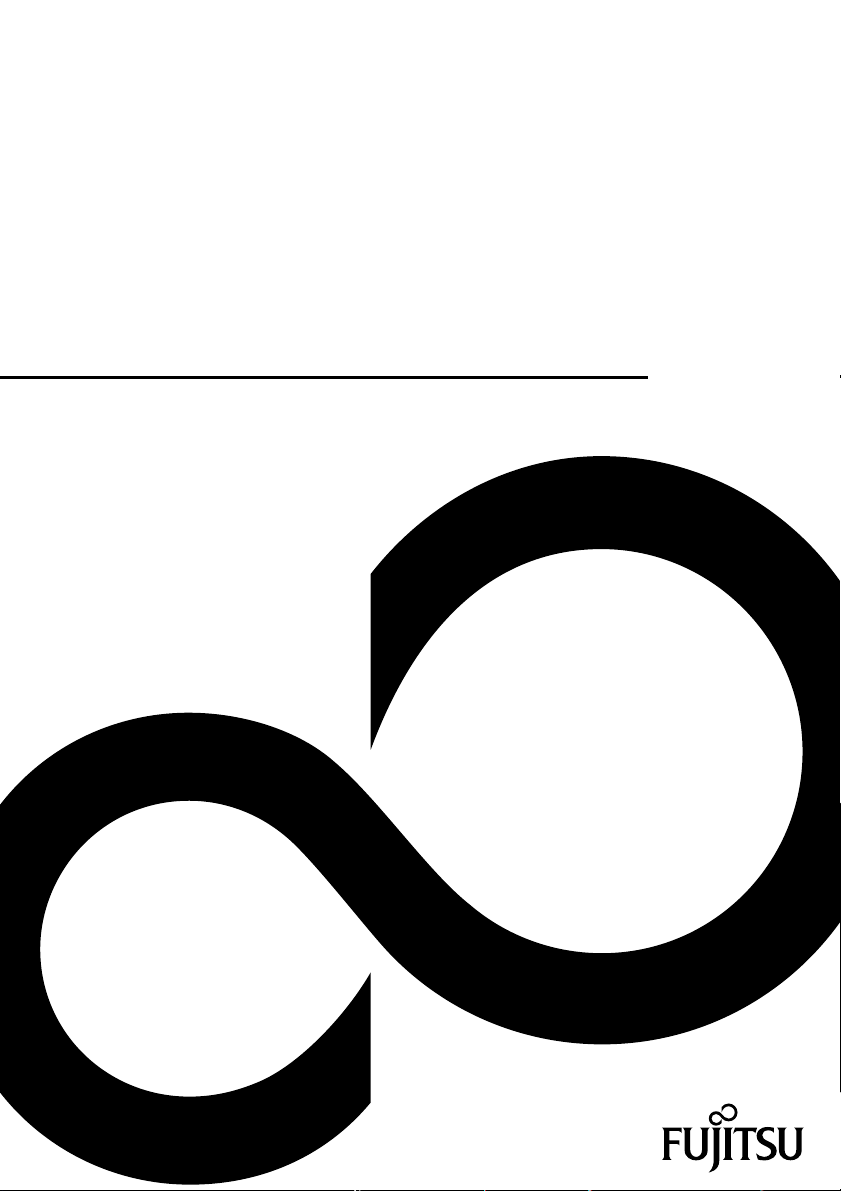
Operating Manual
B19-6 LED / B22W-6 LED
Display
Page 2
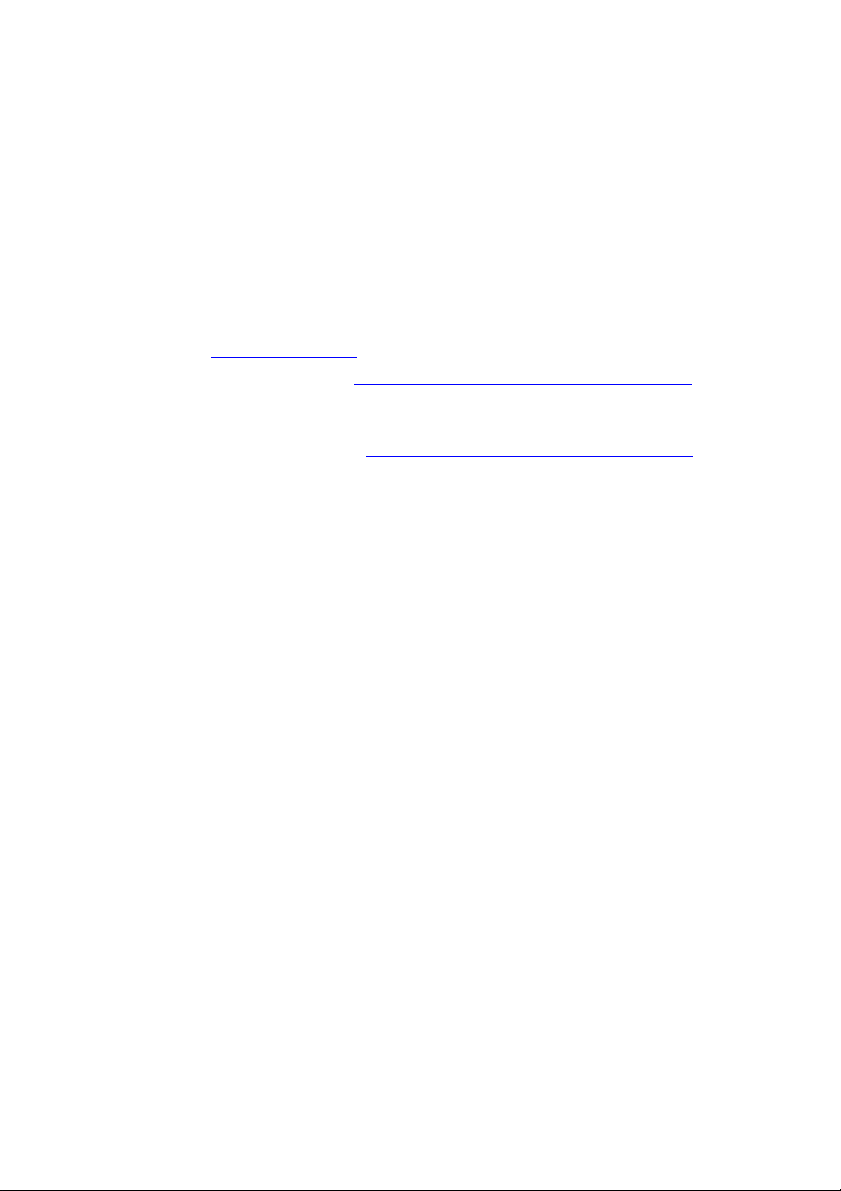
Congratulations, you have
decided to buy an
innovative Fujitsu product.
Latest information about our products, tips, updates etc. can be found on
the Internet at: "
For automatic driver updates, go to: "http://support.ts.fujitsu.com/support/index.html"
Should you have any technical questions, please contact:
• Our Hotline/Service Desk
(see the Service Desk list or visit: "
• Your authorized distributor
• Your sales office
We hope you really enjoy using your new Fujitsu system.
http://ts.fujitsu.com"
http://ts.fujitsu.com/support/servicedesk.html")
Page 3
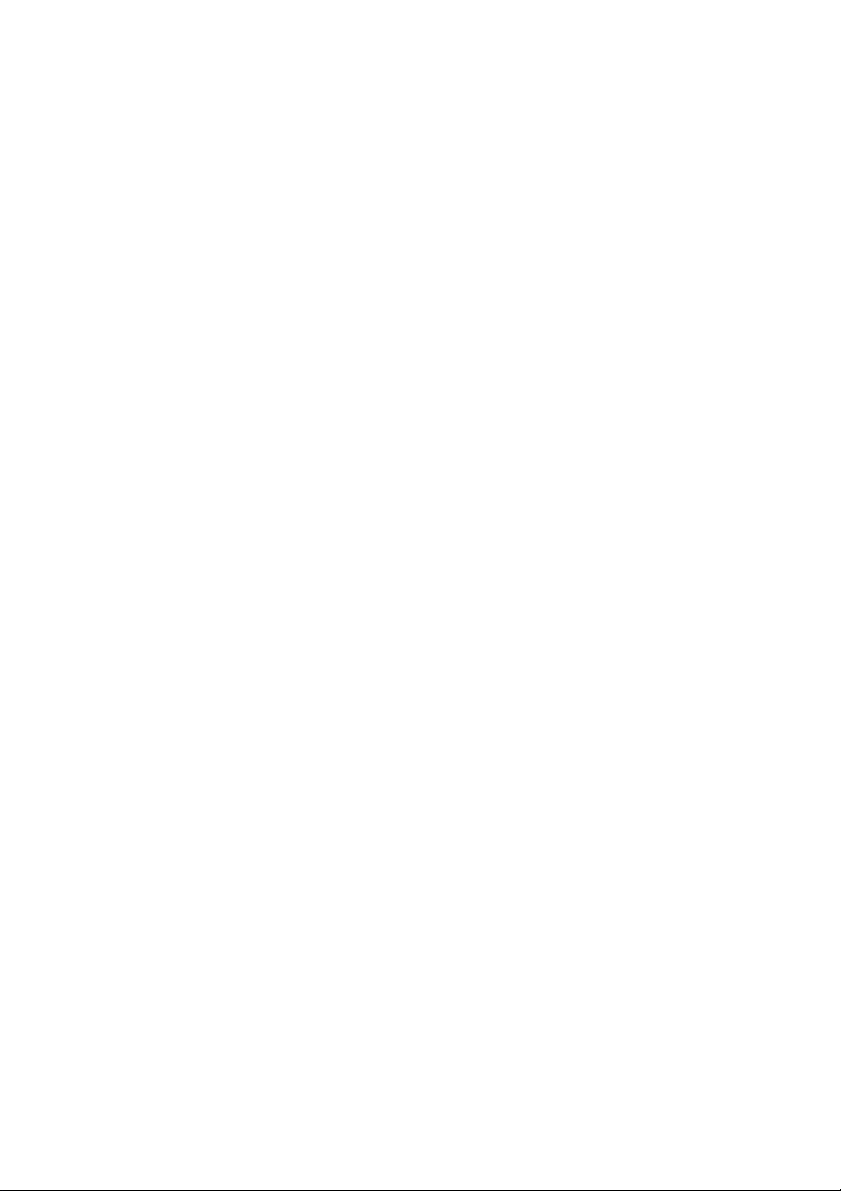
Page 4
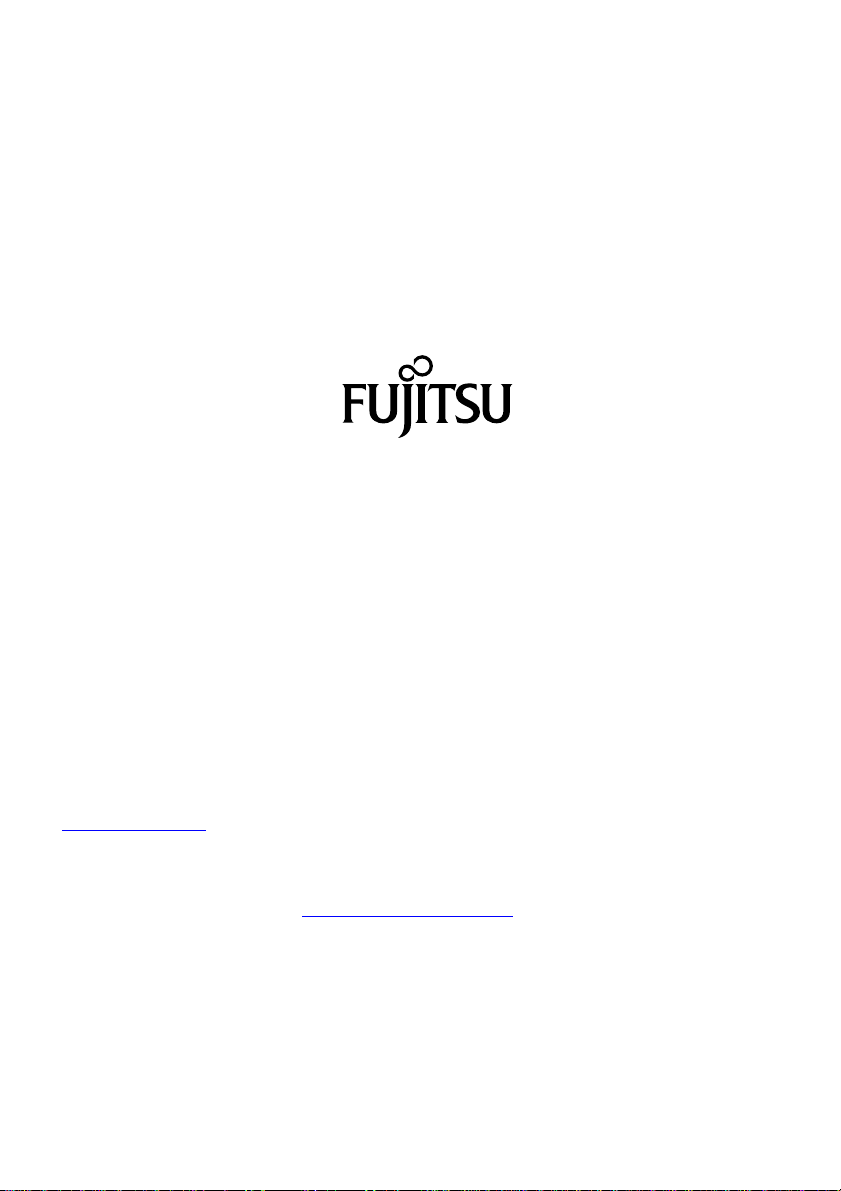
Copyright
Fujitsu Tec
Published by
Fujitsu Technology Solutions GmbH
Mies-van80807 Munich, Germany
Contact
h
All rights reserved, including intellectual property rights. Subject to technical alterations. Delivery subject t o availability.
No warranty is offered or liability accepted in regard of the completeness, correctness, or current applicability of any
data or
by copyright. Use of these by third parties for their own purposes may constitute an infringement of the holders’
rights. Further information can be found at "
hnology Solutions 10/08
der-Rohe-Straße 8
s.fujitsu.com/support
ttp://t
illustrations. Brand names may be protected trademarks of the respective manu fac turer and/or protected
http://ts.fujitsu.com/terms_of_use.html"
Order No. Fujitsu Technology Solutions GmbH: A26361-K1375-Z230-1-7619, edition 1
Page 5
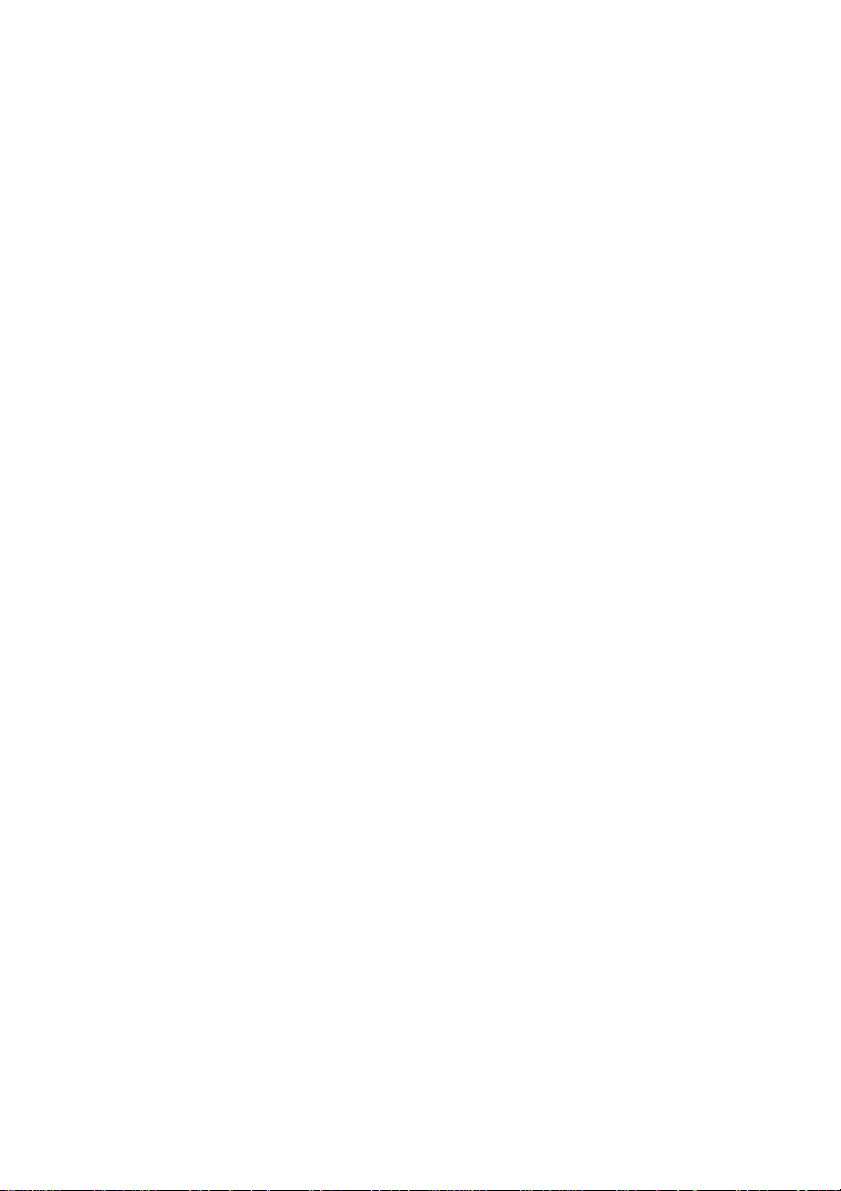
B19-6 LED / B22W-6 LED
Operating Manual
Your LCD screen... 5
Important notes 7
Getting started 11
Operation 19
Notes on ergonomic colour adjustment 29
Troubleshooting 30
Explanatory information about
standard ISO 9241-307 32
Technical specification 33
Page 6
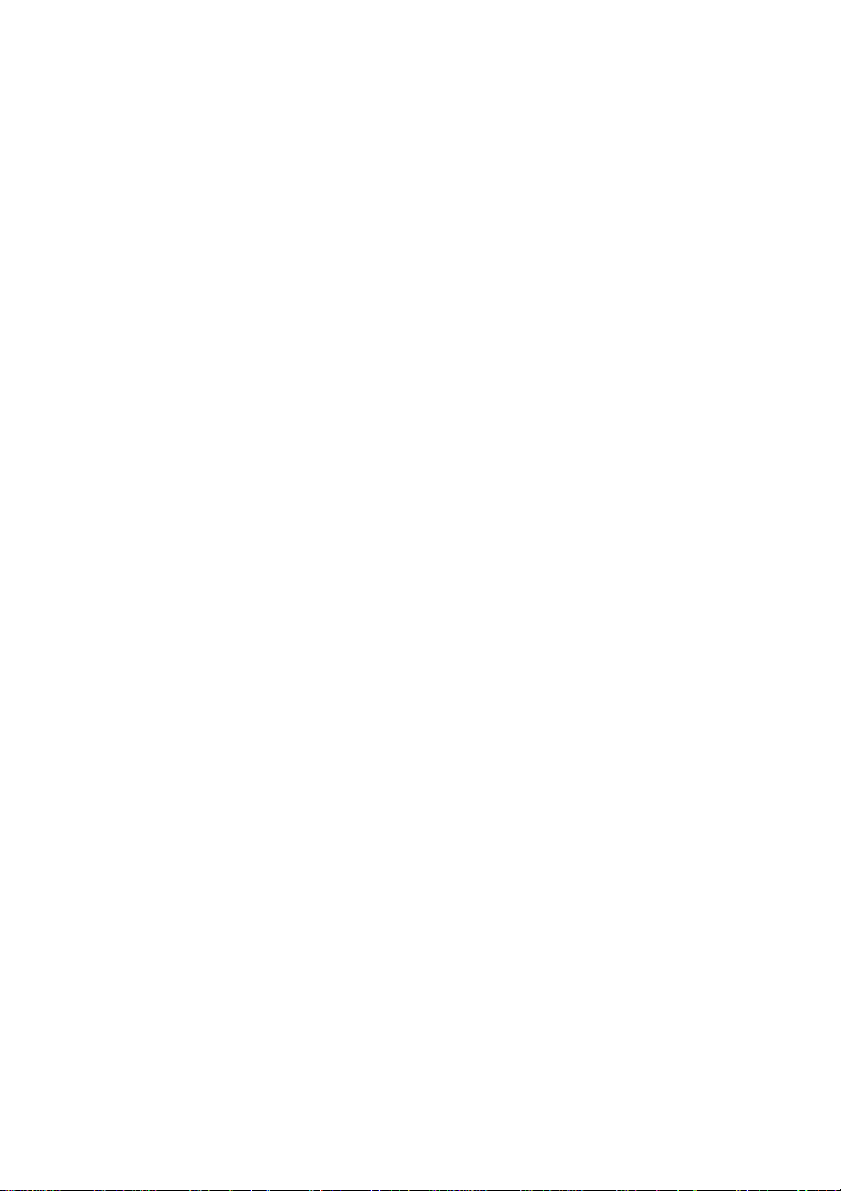
Windows 7, W indows Vista and Windows XP are regi stered trademarks of Microsoft Corporation.
VESA, DDC and DPMS are registered trademarks of Video Electronics Standards Association.
All other trademarks used in this document are trademarks or registered trademarks of
their respective owners and are recognised as being protected.
Copyright © Fujitsu Technology Solutions GmbH 2010
All rights reserved, including rights of translation, reproduction by printing, copying
or similar m e thods, either in part or in whole.
Offenders will be liable to prosecution and payment of damages.
All rights reserved, including rights created by patent grant or registration of a utility model or design.
Delivery subject to availability. Subject to technical alterations.
Page 7
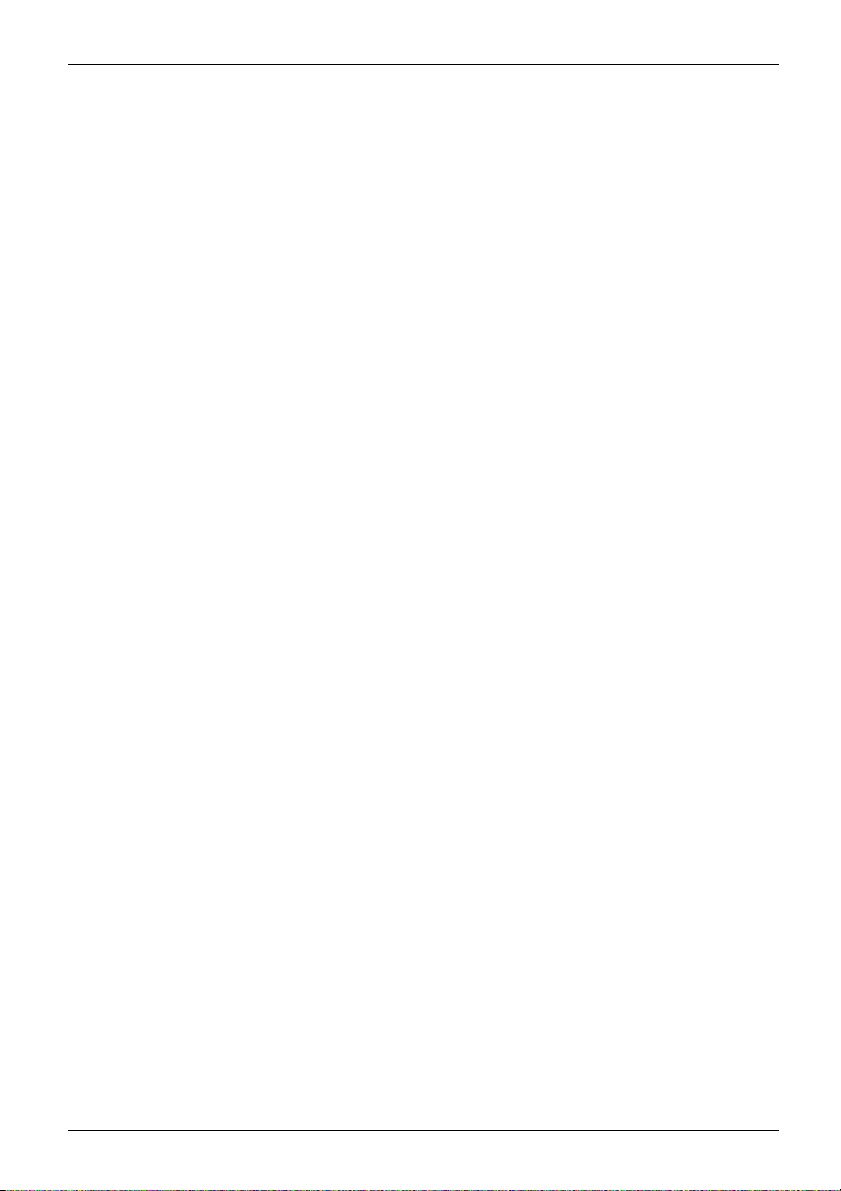
Contents
Contents
YourLCDscreen... ..................................................................... 5
Target group ............................................................................ 5
Further information ...................................................................... 6
Notational conventions .................................................................. 6
Important notes ........................................................................ 7
Safety instructions ...................................................................... 7
Powercable ............................................................................ 8
Transporting the devic
Cleaningthe device ..................................................................... 8
CE marking ............................................................................ 9
Energy Star ............................................................................ 9
Disposal and recycli
Getting started ......................................................................... 11
Unpacking and checking the delivery . . ................................................... 11
Setting upthe device .................................................................... 11
Setting up an ergonomic video workstation ............................................ 12
Mounting the monitor base . . . ....................................................... 14
Adjusting the height ................................................................. 14
Adjusting the inclination .............................................................. 14
Adjusting the rotation ................................................................ 15
Adjusting portrait format ............................................................. 15
Removingmonitor base .............................................................. 15
Connecting the device . .............................................................. 16
Operation .............................................................................. 19
Switching th
Notes on powe
Changing th
Noteson ergonomic colour adjustment ................................................ 29
Troubles
Explanatory information about standard ISO 9241-307 . .. . . ............................. 32
Technic
VESA-D
Preset
SUB D p
DVI-D
Disp
edevice onand off ..........................................................
emonitor settings ............................................................
Changing th
Changing t
hooting .......................................................................
al specification .................................................................
DC-compatible VGA interface ....................................................
operating modes . . . . . . ...........................................................
requent operating modes .......................................................
Most f
ort .............................................................................
port ..............................................................................
layPort socket ......................................................................
e ..................................................................
ng ..................................................................
rmanagement ............................................................
e monitor settings with the buttons of the control panel . .....................
he monitor settings using the OSD menu ....................................
10
19
20
20
21
24
30
33
34
34
34
35
36
37
8
Fujitsu Technology Solutions 3
Page 8
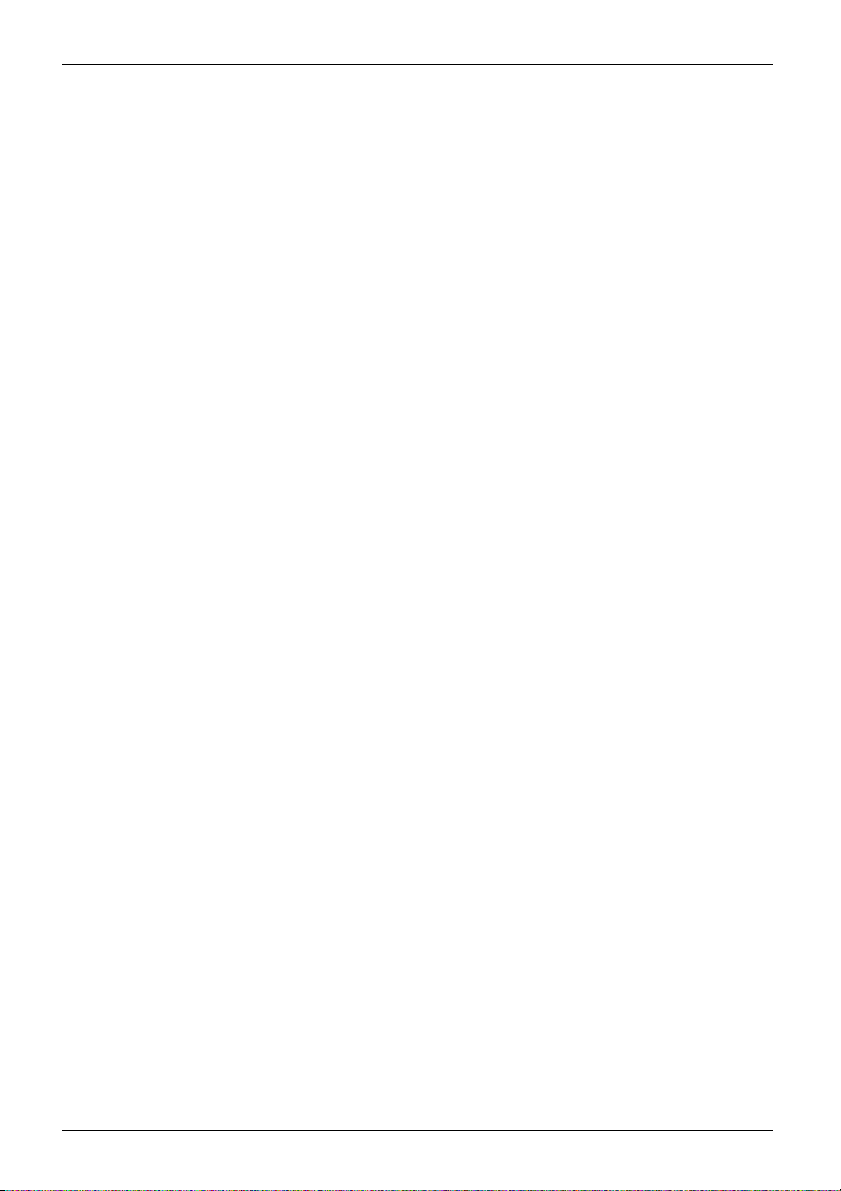
Contents
4 Fujitsu Technology Solutions
Page 9
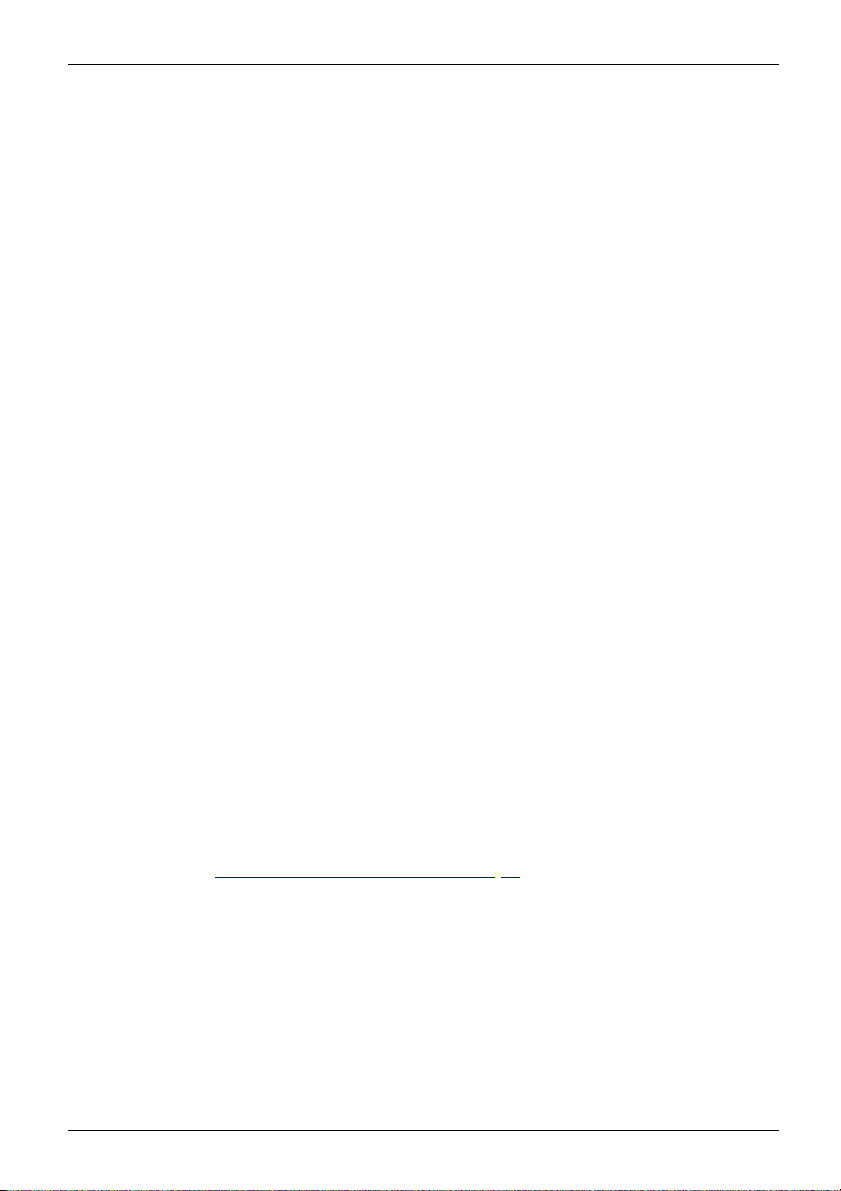
Your LCD screen...
Your LCD screen...
has a whole range of useful features and functions, e.g.:
• TFT display (Thin Film Transistor; active matrix)
• minimal space requirement
• LED background lighting
• optimum ergonomic chara
definition and colour pu
• Landscape and portrait mode
• high degree of brightn
• High resolution – 1680 x 1050 (B22W-6 LED) or 1280 x 1024 (B19-6 LED)
• presentation of up to
• automatic scanning of horizontal frequencies from 30 to 82 kHz (B22W-6 LED) or 31 to 81 kHz
(B19-6 LED) and refresh rates (vertical frequencies) from 56 to 76 Hz (absolutely flicker-free)
• digital screen con
• 4 x USB (B22W-6 LED)
• freely adjustabl
colours of vario
• convenient operation via integrated OSD (On-Screen-display) menu
• VESA-DDC compa
• VESA-FPMPMI compatibility (Flat Panel Monitor Physical Mounting Interface) –
Mounting device for swivel arm and wall bracket
• Plug&Play ca
• ECO function
• power manag
• Compliance with the recommendations accord ing to TCO 5.0
• the monito
This operating manual co ntains important information you require to start up and run your LCD monitor.
A graphics card (display adap ter) with VGA interface or a digital display adapter with DVI
or DP interface is required to control the LCD monitor. The monitor processes the data
supplied to it by the display adapter. The display adapter or the associated driver software
is responsible for setting the modes (resolution and ref resh rate).
When putting the monitor into operation for the first time, the screen display should b e
optimally adapted to the display adapter used and adjusted in accordance with your
needs (see chapter "
troller with microprocessor for sto ring 23 different display modes
e colour alignment for matching the screen colours to the
us input and output devices
pability
ement for reducing power consumption when the computer is not in use
rfulfills all GS ("Geprüfte Sicherheit", Certified Security) requirements.
Changing t he monitor settings", Page 20.
s thanks to slim casing
cteristics (totally distortion-free, excellent picture
rity right into the corners)
ess and good contrast
16.7 million colours (in conjunction with an appropriate display adapter)
tibility
Target group
on’t need to be an "expert" to perform the operations de scribed here.
You d
etheless, it is important to always observe the safety notes given in the operating
Non
tructions for the co mputer and in this manual.
ins
he event of any problems, please contact your sales office or our Service Desk.
In t
Fujitsu Technology Solutions 5
Page 10
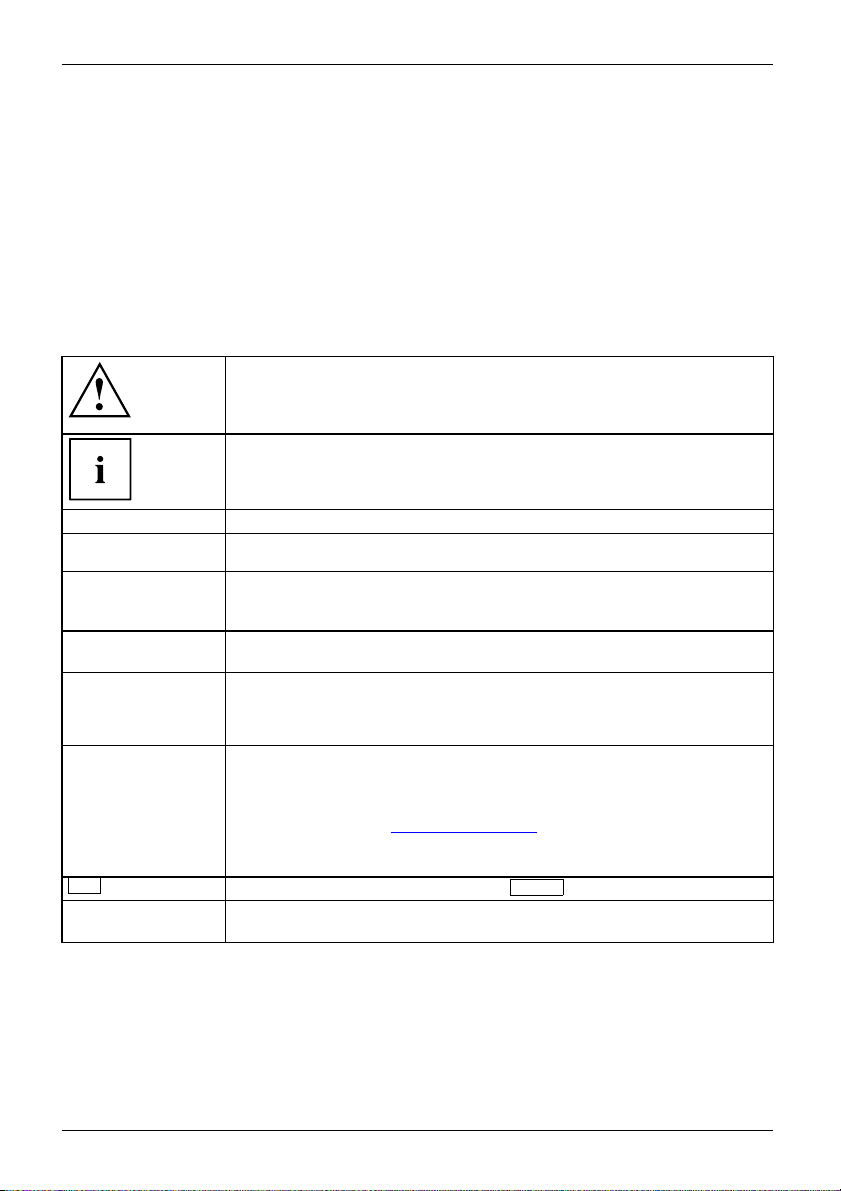
Your LCD screen...
Further information
Details of how you set the resolution and refresh rate are provided in the documentation
for your display adapter and the associated driver software.
For ergonomic reasons, we recommend a screen resolution of 1680 x 1050 pixels
(B22W-6 LED) or 1280 x 1024 pixels (B19-6 LED).
Because of the technology used (active matrix) an LCD monitor provides a totally
flicker-free picture even w ith a refresh rate of 60 Hz.
Notational conventions
Pay particular atten tion to text marked with this symbol. Failure to observe
these warnings could pose a risk to health, damage the device or lead
to loss of data. The warranty will be invalidated if the device becomes
defective through failure to observe these warnings.
Indicates important information for the proper use of the device.
►
This font
This font
This fo n t
"This fon
This
t"
Key
font
Indicates an activity t hat must be performed
Indicates a result
indicates data entered using the keyboard in a program dialogue or at
the command line, e.g. your password (Name123) or a command used to
start a program (start.exe)
indicates information that is displayed on the screen by a program, e.g.:
Installation is complete.
indicates
• terms and texts used in a software interface, e.g.: Click on Save
• names of programs or files, e.g. Windows or setup.exe.
indicates
• cross-references to another section, e.g. "Safety information"
• cross-references to an external source, e.g. a web address: For more
information, go to "
• Names of CDs, DVDs and titles or designations of other materials, e.g.:
"CD/DVD Drivers & Utilities" or "Safety" Manual
indicates a button on the monitor, e.g:
indicates terms and texts that are emphasised or highlighted, e.g.: Do
not switch off the device
http://ts.fujitsu.com"
MENU
6 Fujitsu Technology Solutions
Page 11
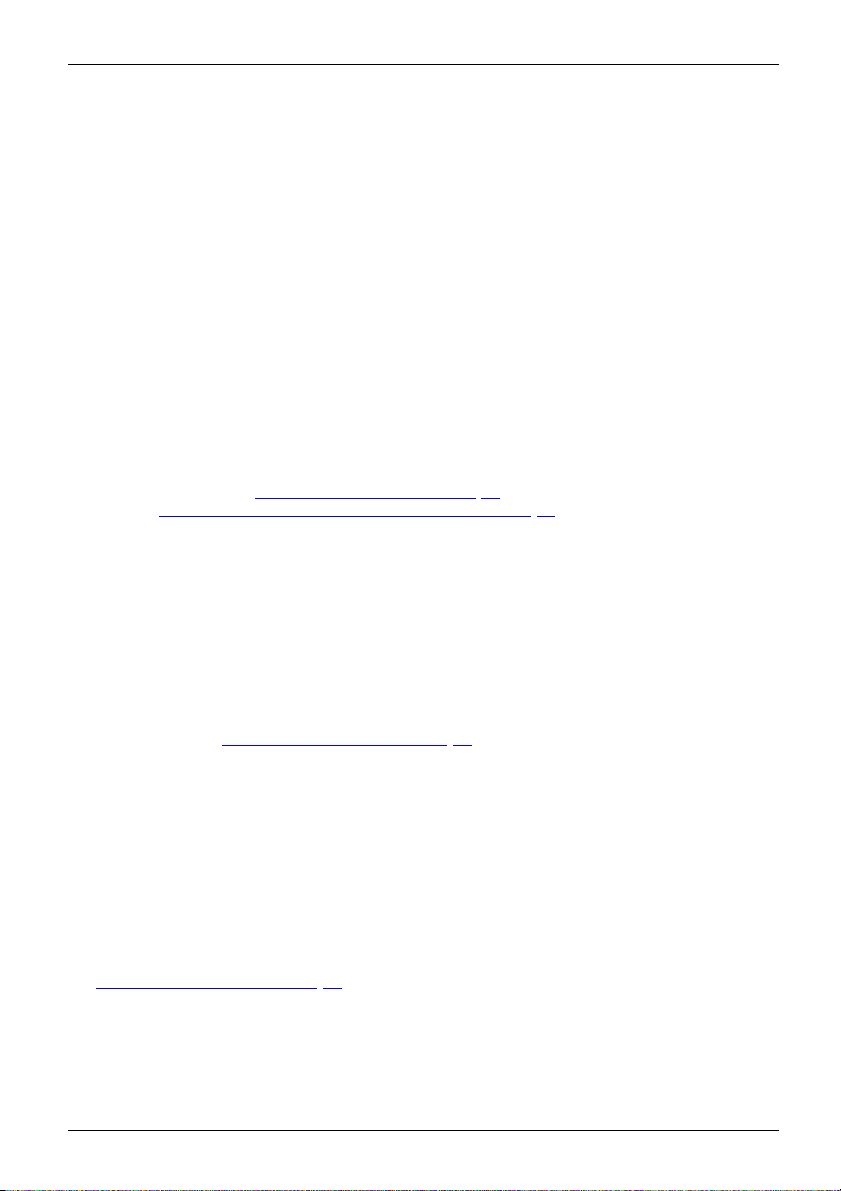
Important notes
Important notes
ImportantnotesNotes
In this chapter you will find information regarding safety which it is essential to
take note of when working with your device.
Safety instructions
This device complies wit
including electronic o f
any questions about whe
please contact your sal
• The display surface of
be careful with the dis
• If the device is brought into the installation site from a co ld environment, condensation
can form. Before operating the device, wait until it is absolutely dry and has reached
approximately the same temperature as the installation site.
• When installing an
conditions in Chap
Chapter "
• To ensure sufficient ventilation, the air inlet and outlet openings of the device must be kept clear.
• The device autom
Make sure that t
• Ensure that the power socket on the device and the mains outlet are freely accessible.
• The ON/OFF swi
fully from the
• The de vice is equipped with a power cable that complies with safety standards.
• Use the suppl
• Lay the cables in such a way that they do not create a hazard (danger of tripping)
and cannot be damaged. When connecting the device, observe the relevant
notes in chapter "
• No data tra
• Make sure that no objects (e.g. jewellery chains, paper clips, etc.) or liquids get
inside the device (danger of electric shock, short circuit).
• The devic
it from s
• In an emergency (e.g. damaged casing, operation controls or cables, pen etration
of liquids or foreign matter), sw itch off the device, disconnect the power plug
and contact your sales outlet or our Service Desk.
• Repai
and in
• Only use the screen resolution settings and refresh rates specified in Chapter
"
Tec hnical specification", Page 33. Otherwise you may damage the device . If you
are in any doubt, contact your sales outlet or our Help Desk.
•Usea
you
• If you opera te the device with the swivel arm or wall bracket, it must not be turned by 180°.
Setting
nsfer cables should be connected or disconnected during a thunderstorm.
e is not waterproof! Never immerse the device in water and protect
pray water (rain, sea water).
rs to the device must only be performed by qualified te chnician s. Unauthorised opening
correct repair may greatly endanger the user (electric shock, fire risk).
screen saver with moving images and activate the power management for
r monitor to prevent still images from "burning in".
h the relevant safety regulations for data processing equipment,
fice machines for use in an office environment. If you have
ther the device can be used in the intended environment,
es office or our Service D esk.
the device is sensitive to pressure and scratches. You should therefore
play surface in order to avoid lasting damage (scratches).
d operating the device, please observe the notes on environmental
ter "
Tec hnical specification", Page 33 as well as the instructions in
up an ergonomic video workstation", Page 12.
atically sets itself to the correct voltage within the range from 100 V to 240 V.
he local mains voltage is neither higher nor lower than this range.
tch does not disconnect the monitor from the mains voltage. To disconnect
mains supply, disconnect the power plug from the socket.
ied power cable only.
Connecting the device", Page 16.
Fujitsu Technology Solutions 7
Page 12
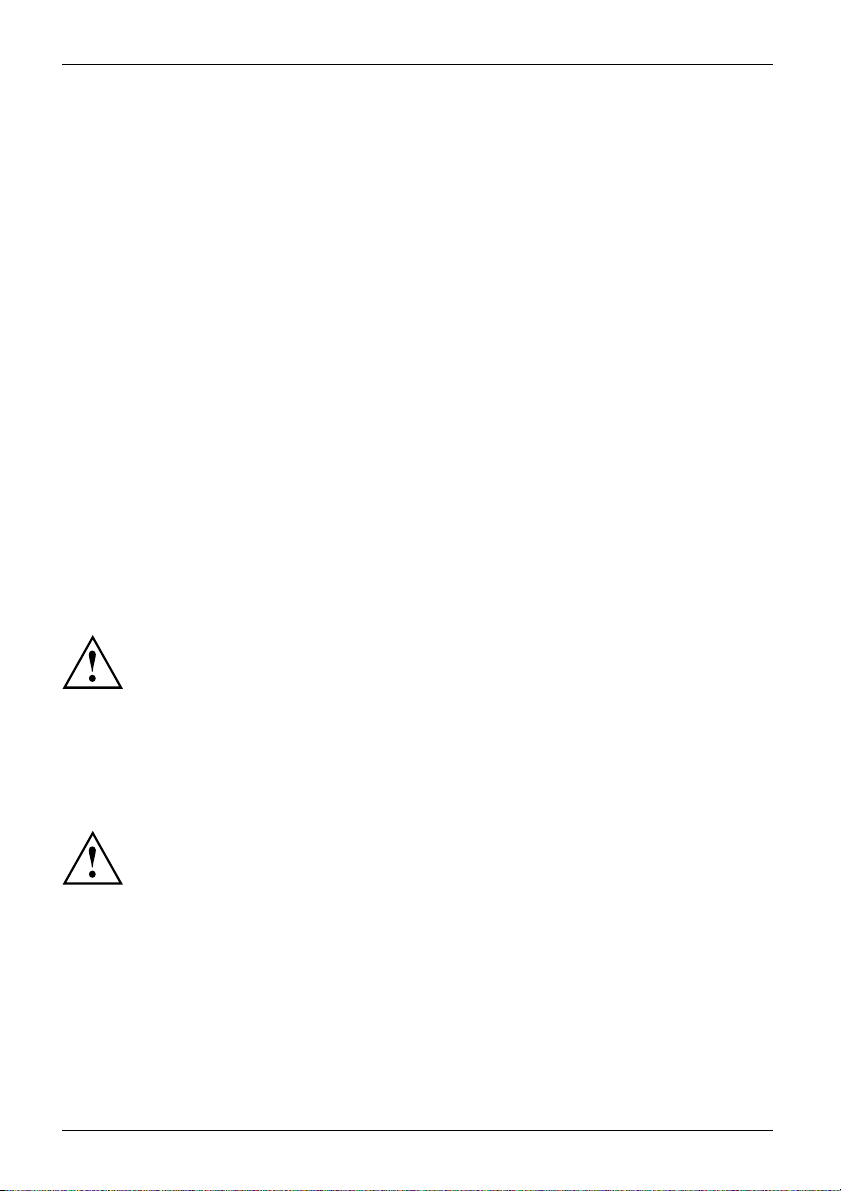
Important notes
• The device must only be operated in landscape mode (0°) and portrait mode (90 °). The
control buttons are located in the middle of the bottom of the monitor in landscape mode
(0°) and at the left-hand side of the monitor in portrait mode (90°).
• Store this manual close to the device. If you pass the device on to third
parties, you should pass this manual on with it.
• We recommend that you place your device on a durable, non-slip surface. In view
of the many different finishes and varnishes used on furniture, it is possible that the
feet of the device may mark the surface they stand on.
Power cable
Use the supplied power cable only.
Use the following guidelines if it is necessary to replace the original cable set.
• The female/male receptacles of the cord set must meet IEC60320/CEE-22 requirements.
• The cable has to be HAR-certified or VDE-certi fied . The ma rk HAR or
VDE will appear on the outer sheath.
• For devices which are mounted on a desk or table, type SVT or SJT cable sets may be
used. For devices which sit on the floor, only SJT type cable sets may be used.
• The cable set must be selected according to the rated c urrent for your device.
• If necessary, replace the original power cable with a regular grounded 3-core mains lead.
Transporting the device
Device,TransportationRetransportation
Transport all parts separately in their original packaging or in a packaging which
protects them from knocks and jolts, to the new site.
Do not unpack them until all transportation manoeuvres are completed.
If the device is brought from a cold environment into the room where it will be used,
condensation may occur. Before operating the device, wait until it is absolutely dry
and has reached approximately the same temperature as the installation site.
Cleaning the device
Switch of
Do not cl
Do not us
Ensure
The display surface of the device is sensitive to pressure and scratches. Clean
it only using a soft, slightly moistened cloth.
The surface of the casing can be cleaned with a dry cloth. If particularly dirty, use a cloth t hat
has been moistened in mild domestic detergent and then carefully wrung out.
8 Fujitsu Technology Solutions
f the device and unplug the power plug.
ean any interior pa rts yourself, leave this job to a service technician.
e any cleaning agents that contain abrasives or may corrode plastic.
that no liquid enters the device.
Page 13
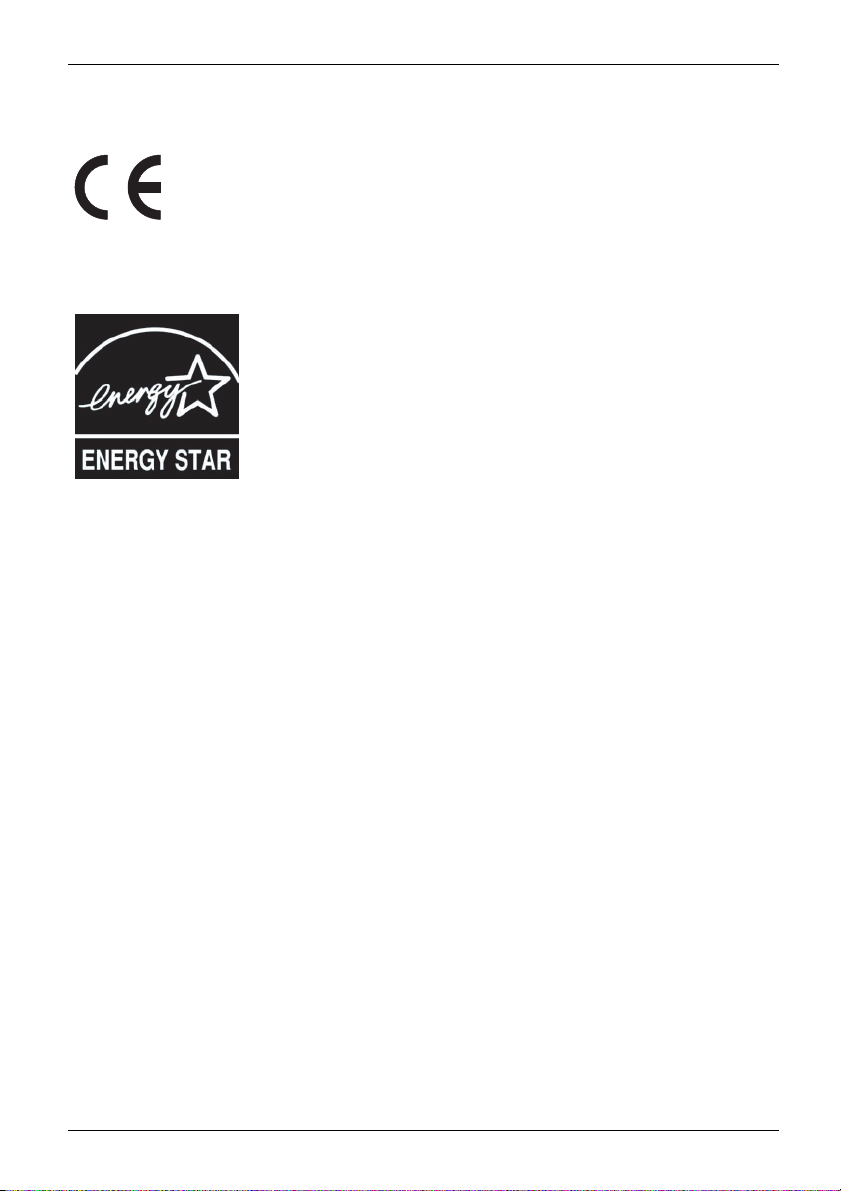
Important notes
CE marking
The shipped version of this device complies with the requirements of EEC
directives 2004/108/EC "Electromagnetic compatibility" and 2006/95/EC
"Low voltage directive".
Energy Star
EnergyStar
The EPA estimates that computer equipment uses approximately 5 % of all business
electricity and that this is growing rapidly. If all desktop PCs and peripherals were to enter
a l ow-p ower mode when not in use, the overall electricity saving could amount to $ 2 billion
annually. These savings could also prevent the emission of 20 million tons of carbon dioxide
into the atmosphere - equivalent to the discharge from 5 million cars.
As an Energy Star Partner, Fujitsu Technology Solutions GmbH has determined that this
product meets the Energy Star guidelines for energy efficiency.
The Fujitsu LCD colour monitor is equipped with a power manage ment
system which reduces the power draw in OFF mode to less than 0.5 W.
With this, the LCD monitor satisfies the requirements of the U.S.
Environmental Protection Agency (EPA).
Fujitsu Technology Solutions 9
Page 14

Important notes
Disposal and recycling
This device has been manufactured as far as possible from materials which can be recycled or
disposed of in such a way that the environment is not d amaged. The device may be taken back after
use to be reused or recycled, provided that it is returned in a condition that befits its intended use.
Any components not reclaimed will be dispose d of in an environmentally acceptable manner.
The device must be disposed of in accordance with the local regulations for disposal of special waste.
If you have any questions on disposal, please contact your local sales office or our
Service Desk, or contact one of the following directly:
Germany
Fujitsu Technology Solu
GmbH
Remarketing and Recycl
D-33106 Paderborn
Tel.: +49 5251 / 81 80 1
Fax:+495251/81801
"
http://ts.fujits
Asia
Taiwan:
Environmental Protection
Administration
Executive Yuan R.O.C.
"
http://recycle.epa. gov.tw"
u.com/wvm"
tions
ing
0
5
Belgium
RECUPEL
Boulevard Reyers, 80
B-1030 Brussels
Tel.: +32 2 / 706 86 16
Fax:+322/7068613
E-Mail: info@recup
"
http://www.recu
USA
Fujitsu America, Inc.
1250E. Arques Avenue
Sunnyvale, CA 94085 U.S.A.
Phone No.: (408) 746
el.be
pel.be"
-6000
Switzerland
SWICO
Schweizerischer
Wirtschaftsverband de
Informations-, Kommun
und Organisationste
AlistoftheSWICO
acceptance places c
found at:"
http://w
chnik
an be
ww.swico.ch"
r
ikations-
Information on this subject is also available on the Internet at "http://ts.fujitsu.com/recycling".
10 Fujitsu Technology Solutions
Page 15

Getting started
Getting started
Unpacking and checking the delivery
The display surface of the device is sensitive to pressure and scratches.
Always hold the device by the casing!
The complete device package includes:
• one monitor
• one data cable (D-SUB)
• one data cable (DVI-D )
• one data cable (USB) (BW22-6 LED)
• one audio cable
• one power cable
• one CD with software and documentation
• one Warranty Booklet
• one "Quick Start Guide" brochure
• one "Safety" manual
► Unpack all the individual parts.
► Check the contents of the package for any visible damage caused during transport.
► Check whether the delivery conforms to the details in the delivery note.
► Should you discover that the delivery does not correspond to the delivery
note, notify your local sales outlet immediately.
Do not discard the original p acking material of the devices. You may need the
packaging in the future if you need to transport your device.
Settingupthedevice
To ensure sufficient ven tilation, the air inlet and outlet openings of
the device must be kept clear.
Fujitsu Technology Solutions 11
Page 16

Getting started
Setting up an ergonomic video workstation
► Do not position the video workstation
opposite a window (1).
1
► Position the monitor outside the reach
1
of a light source (1).
► Position the keyboard where it is
easiest to reach (1).
1
12 Fujitsu Technology Solutions
Page 17

Getting started
► Position the mo nitor so that the eye distance
to the s creen (1) is around 50 cm.
1
50 cm
► Position the monitor for optimum viewing
(1). The monitor should under no
circumstances fall outside the permissible
viewing space (2).
0
1
65
30
60
30
65
22
Depending on the situation, it may be advisable to use a swivel arm or wall
bracket (VESA FPMPMI), which are available from specialist dealers. For
this purpose the monitor base must be removed beforehand as described
in Chapter "
Removing monitor base", Page 15.
Fujitsu Technology Solutions 13
Page 18

Getting started
Mounting the monitor base
1
2
Do not remove the retaining splint before you have secured the base plate on
the monitor and have brought it into operating position.
3
► Insert the base plate on the foot (1).
► Guide the screw through the opening (2).
► Secure the base plate with the screw (3).
► Place the monitor in operating position.
Adjusting the height
The height of the monitor can be adjusted by approximately 110 mm.
► Remove the retaining splint on the rear o f the height adjustment.
► Grasp the monitor with both hands at the left and right edges of the
housing and move it up or down.
Adjusting the inclination
clination of the monitor can be adjusted by -5° (forwards) and +35°
The in
wards) from its vertical position.
(back
► Hold
14 Fujitsu Technology Solutions
the m onitor with both hands on the left and right sides of the casing
ove it to the desired angle.
and m
Page 19

Adjusting the rotation
► Grasp the monitor with both hands on the right and left edge of the c asing
and turn it to the desired position.
Adjusting portrait format
The monitor can be rotated
vertical format (portrai
► Grasp the monitor with bo
backwards, move it into t
from horizontal format (landscape mode) into
t mode).
th hands on the right and left edge of the casing, tilt the monitor
he highest position and turn it clockwise until it is in the portrait position.
Getting started
For you to be able to disp
will also need to suppor
In the OSD menu you hav
from landscape mode
settings using the O
To reset the monito
The OSD display can
lay the screen contents in portrait mode, your graphics card
t this function or you w ill need to use special software.
e the option of switching the OSD manually
to portrait mode (see "
SD menu", Page 24).
r to landscape mode, the monitor should be turned anti-clockwise.
be reset again in the OSD menu.
Changing the monitor
Removing monitor base
Before you can use a swivel arm or a wall bracket, you must remove the monitor base.
The display surface is susceptible to scratching!
► Switch off the monitor and pull the power
plug out of the power socket.
► Remove all cables.
► Lay the monitor on its face on a soft surface.
1
2
► Remove the screws ( 1-4) on the
3
4
rear of the monitor.
You can now mount a swivel arm or a wall
bracket in accord ance with VESA FPMPMI
using a hole spacing of 100 mm.
structions on how to mount the swivel arm or wall bracket, please see
For in
cumentation for the swivel arm or wall bracket.
the do
Fujitsu Technology Solutions 15
Page 20

Getting started
Connecting the device
Please observe the safety information in "Im portant notes", Page 7.
CE conformance and optimum picture quality are guaranteed only if
you use the data cables supplied.
► Switch off the monitor and the computer.
► Disconnect the power plug
Connecting cables to the monitor
The supplied data cable
connectors and a 20-pin
connection to the monit
Information on the co
operating manual fo
mputer connections and interfaces is contained in the
r the computer.
from the computer.
s have two 15-pin D-SUB connectors or two 24-pin DVI
DisplayPort connector (not included in delivery scope) for
or and to the computer.
A lock (Kensington L
against theft. A Ke
B22W-6 LED
2
1=Holesforfixing swivel arm or wall bracket
2 = Security slot for the "Kensington Lock"
3 = USB-IN sockets
4 = Power connector
5 = DisplayPort socket (DIGITAL)
ock) can be mounted in the security slot to protect the monitor
nsington lock is not supplied with the monitor.
1
3
1
6 = DVI-D connector (DIGITAL)
7 = D-SUB socket (ANALOG)
8 = AUDIO-IN socket
9 = USB-IN sockets
10 = USB-OUT socket
4 5678
910
16 Fujitsu Technology Solutions
Page 21

B19-6 LED
Getting started
1
1
3456
2
1=Holesforfixing swivel arm or wall bracket
2 = Security slot for the "Kensington Lock"
3 = Power connector
► Select the appropriate data cable for your computer.
► Connect one of the connectors of the data cable to the D-SUB socket,
DVI-D socke t or the DisplayPort socket of the m on itor and secure the plug
connection by tightening the retaining screws.
The monitor automatically detects the input when only one signal source is connected.
► Insert one plug of the audio line in the AUDIO IN socket on the monitor
and make sure it is properly engaged.
► Plug the power cable supplied into the power connector of the monitor.
only for B22W-6 LED
► Plug the supplied USB cable into the USB IN socket and the other end of
the c able into a USB socket of the computer.
4 = AUDIO-IN socket
5 = DVI-D connector (DIGITAL)
6 = D-SUB socket (ANALOG)
Connect the USB keyboard a nd USB mouse directly to the PC, as the USB connector
socket of the monitor is switched off in energy-saving m ode.
Fujitsu Technology Solutions 17
Page 22

Getting started
Connecting cables to the computer
Information on the computer connections and interfaces is contained in the
operating manual for your computer.
► Connect the data cable to the (active) monitor port on the computer and secure
the plug-in connection by tightening the safety screws.
► Insert the other plug of the audio cable in the audio output of the computer.
► Plug the power connector of the monitor into a properly grounded mains outlet.
► Plug the power connector of the computer into a properly grounded mains outlet.
If your computer has two monitor ports ("onboard" screen controller and separate
graphics card), the monitor port for the separate graphics card is active as standard.
18 Fujitsu Technology Solutions
Page 23

Operation
Switching the device on and off
Operation
2
1
1 = Buttons for the OSD menu (On-Screen
Display)
2 = Power suppl
The co lour of the LED indicator changes as follows:
LED indicator Status
blue
green
orange
does not light up
y indicator
Monitor and computer are switched on (normal mode).
Monitor and computer are switched on (ECO mode).
The monitor is not receiving a video signal or is switching to power
saving mode (indication approx. 2 seconds).
The monitor is switched off (or is in power saving mode - power
consumption in standby and off mode ≤ 0.5 W ).
3 = ON/OFF switch
3
Fujitsu Technology Solutions 19
Page 24

Operation
Notes on p ow er managem ent
If your comput er is equipped with power management (power-saving mode), the monitor can fully
support this function. Here the monitor does not distinguish between the individual energy-saving
modes of the computer (standby mode, suspend mode and OFF mode), as it is capable of
immediately switching into the mode with the highest energy-saving effect.
Stage Operation
Normal
Power supply
indicator
Display Max. brightness
Power consumption
(typical)
Lights up blue illuminated green
< 28 W (B22W–6 LED)
< 25 W (B19–6 LED)
ECO
typ. 200 cd/m
< 22 W (B22W–6 LED)
< 19 W (B19–6 LED)
2
Power saving mode
orange
unlit
reduced to ≤ 0.5 W
reduced to ≤ 0.1 W
If your computer det
reduce the power con
colour to indicate
Once an input is mad
For detailed info
the operating man
ects inactivity (no input) it sends an appropriate signal to the monitor to
sumption (energy-saving mode). The power indicator of the monitor changes
the status change. ECO mode is the preset factory default.
e at the computer the screen contents are restored.
rmation on how energy-saving mode operates, please refer to
ual or technical manual of the computer.
Changing the monitor settings
When putting the monitor into operation for the first time, the screen display should
be optimally adapted to the display adapter used.
20 Fujitsu Technology Solutions
Page 25
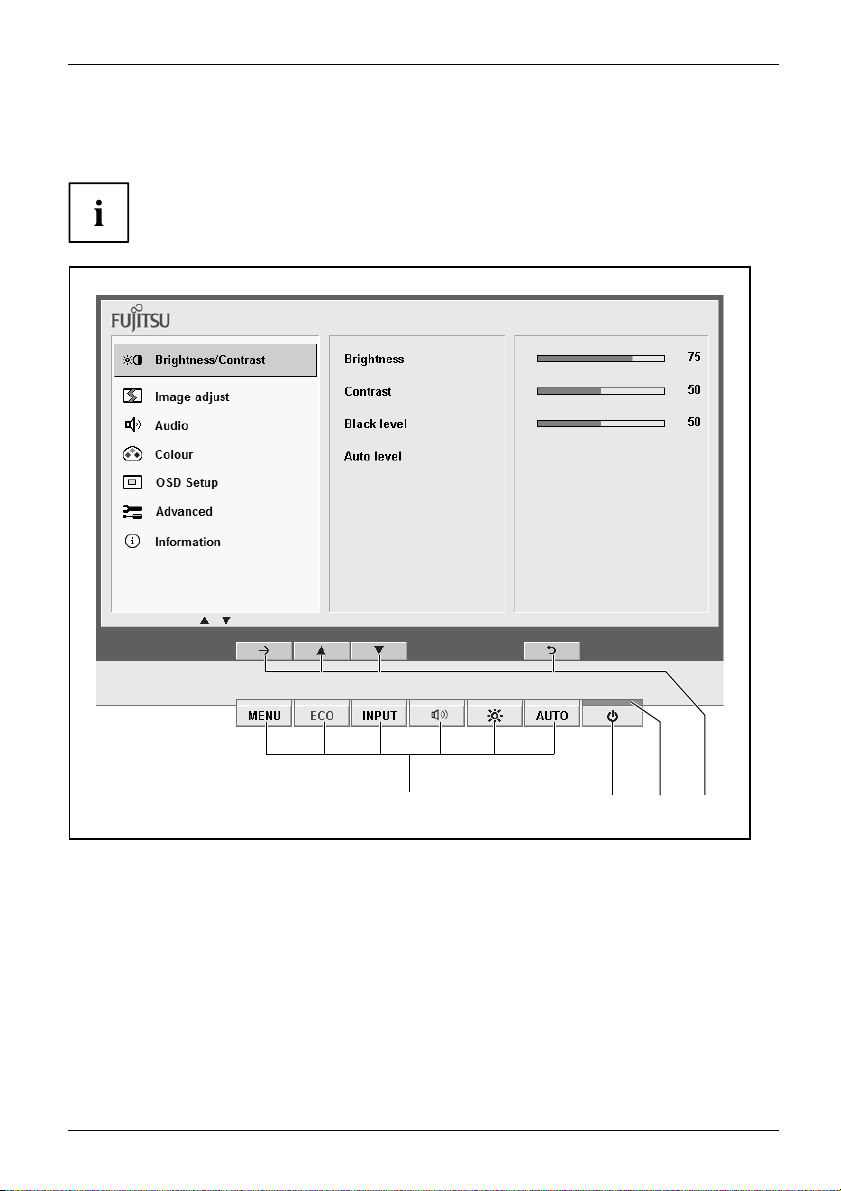
Changing the monitor settings with the buttons
of the control panel
The buttons of the control panel have two functions. When the OSD menu is not
activated, you can call up quick start functions which are printed on the buttons. When the
OSD menu is activated, the navigation buttons (softkeys) displayed on the monitor apply.
Operation
1
1 = Buttons for the OSD menu (On
Screen Display)
2 = ON/OFF switch
Fujitsu Technology Solutions 21
3 = Power supply indicator
4 = Softkeys
2 34
Page 26

Operation
Softkeys
Switch to submenu
Start (with Auto level and Factory recall)
Navigation within a menu
Select option
+-
Change value
Apply changes and return to main menu
Reject changes and return to main menu
Exit the OSD menu
Language selection
The OSD menu is available in various languages.
A language selection is displayed immediately after you switch the display on.
► Select your desired language.
You can change the language using the OSD Language function in the OSD Setup menu.
Performing auto-adjustment of the monitor
► Press the
The Auto Processing message appears
Picture quality and position are set to optimum values for your system.
AUTO
button for about 1 second.
Selecting the input signal (D-SUB/DVI-D/DP)
► Press the
► Press the
select the desired monitor connection (VGA, DVI or DP).
22 Fujitsu Technology Solutions
INPUT
button to open the Input select setting window.
button (upwards arrow) or the button (downwards arrow) to
This setting window can also be called when the OSD menu is locked.
Page 27

Operation
Activate/deactivate ECO operating mode
The power consumption of the device can be decreased by reducing
the brightness of the picture.
ECO
► Press the
The message ECO Mode ein or ECO Mode off appears.
If the ECO operating mode is activated, the following OSD settings are changed:
Mode
Colour
Brightness
After the ECO operating mode is switched off, the brightness previously set by the user is restored.
button to switch the ECO operating mode on or off.
Office
6500K
reduced
Locking the OSD menu
The OSD menu can be locked to prevent accidental or unauthorised changes to the monitor settings.
ENU
► Press and hold the
the monitor w ith the ON/O FF switch.
The m essage OSD lo
Please proceed
M
button for a few seconds while you switch on
cked / unlocke d is displayed.
in the same manner to release the locked OSD menu again.
Locking the ON/OFF button
The ON/OFF switch can be locked to prevent accidental or unauthorised
changes to the m onitor settings.
► Press and hold the
The message Power button locked / unlocked is displayed.
Proceed in the same way to release the locked ON/OFF switch again.
Fujitsu Technology Solutions 23
ECO
and
INPUT
buttons at the same time for a few seconds.
Page 28

Operation
Changing the monitor settings using the OSD menu
With the buttons on the control panel, you can call up and use the integrated
OSD (On-Screen Display) menu.
The English menu names are used in the following description (default setting).
► Press the
The main m enu appears, with icons for the setting functions.
The first symbol, (Brightness/Contrast), is highlighted and the associated functions
are visible in the right-hand menu field.
► Press the
24 Fujitsu Technology Solutions
MENU
button to activate the OSD menu.
ECO
INPUT
or
button to highlight another icon (e.g. Image adjust).
Page 29

Operation
► Press the
The Image adjust setup window will be displayed.
► Press the
► Press the
► Press the
► Press the
► Press the
MENU
button to select the highlighted icon.
ECO
INPUT
or
button to highlight another function.
or button to change a value or make a selection.
MENU
button to apply the changes and quit the f unct ion.
AUTO
button to reject the changes and quit the function.
AUTO
button to exit the OSD menu.
If you want to change other settings, select the corresponding function from the OSD
main menu. All possible adjustments of the main menu are described in the following.
OSD menu functions
The OSD me
digital
of the di
nu for analogue monitor operation is described below. During
operation some functions are not available, they are not needed because
gital transmission technology being used.
Fujitsu Technology Solutions 25
Page 30

Operation
Adjusting the brightness and contrast
Call up the Brightness/Contrast setting window
Brightness
Contrast
Black level
Auto level
If the contrast is set too high, bright surfaces can no longer be distinguished from very
bright surfaces. If the contrast is set too low, the maximum brightness will not be achieved.
Set the brightness of the display
With this function yo u can change the brightness of the background lighting.
Set the contrast of the display
With this function you can modify the contrast of pale colours.
Set the brightness of the display
With this function you modify the co ntrast of dark colours.
Adjust the signal level
With this function you can automatically set the contrast.
Thefunctionisexecutedwiththe
Adjusting the picture size and position
Call the Image ad
just setting window
button.
Phase
Clock
H-Position
n
V-Positio
on
Expansi
26 Fujitsu Technology Solutions
Eliminate picture disturbance
With this function you fine-tune your monitor to eliminate picture disturbance.
Set synchroni
With this fun
disturbance
Adjust the h
With this f
Adjust th
With this
Adjust t
Full scr
Keep as
16:9 =
4:3 =4
sation
ction you adjust the picture width to eliminate vertical picture
s.
orizontal position
unction you move the picture to the left or to the right.
e v ertical position
function you move the picture up or down.
he picture s ize
een = selection of full screen mode
pect = maximum picture size without distortion (only for PC image)
16:9 widescreen format (Video/TV picture only)
:3 format (Video/TV picture only)
Page 31

Adjusting the volume
Call the Audio setting window
Operation
Volume
Mute
Set the volume for playback with the integrated loudspeakers
Switch the loudspeakers off or on
Setting the colour temperature and colours
Call the Colour setting window
Select the colour temperature
The "warmth" of the screen colours is set using the colour temperature. The
colour temperature is measured in Kelvin (K). You can choose between
sRGB, 6500 K, 7500 K, 9300 K, Native and Custom Colour.
In the user-defined setting you can change the colour ratios of the basic
colours (red, green, blue) as required.
Adjusting the displ
Language
OSD Timeout
OSD Rotation
ay of the OSD menu
Calling the OSD Setup adjustment window
Selecting the language for the OSD menu
With this function you select the language for the OSD menu.
The default setting is English.
Setting the display duration of the OSD menu
With this function you can select a value from 10 to 120 seconds.
If the set time expires without a setting being m a de, the OSD menu is
automatically hidden.
With this function you switch the OSD menu from portrait mode to landscape
mode and vice versa.
On = The OSD menu is displayed in portrait mode.
Off = The OSD menu is displayed in landscape mode.
Fujitsu Technology Solutions 27
Page 32

Operation
Setting functions in the Advanced menu
Call up the Advanced setting window
Input select
DDC-CI
Factory Recall
Selecting the input signal
This function allows you to switch the m onitor from analogue to digital mode
and vice versa, when several signal sources are connected.
This requires that the graphic card used supports this function.
Activation/deactivation of the DDC-CI
On = The DDC-CI function is enabled (standard setting)
Off = The DDC-CI function is disabled
Activating the factory settings
With this function all settings are reset to the factory settings without
prompting for confirmation.
Press the
Processing is displayed.
Displaying information
Call the Information setting window
With this function the model designation, serial number, resolution, H/V
frequency, input signal, colour setting and polarity of the synchronisation
signal are d isp layed.
button to activate the f unct ion. The message Auto
28 Fujitsu Technology Solutions
Page 33

Notes on ergonomic colour adjustmen
t
Notes on ergonomic colour adju
If you select colours for the monitor in your application programmes,
take note of the information below.
The primary colours blue and red on a dark backgrou nd do not produce the minimum
required contrast of 3:1 and are therefore not suitable for continuous text and data entry.
When using several colours for characters and background and giving the primary colours full
modulation, you can obtain ve ry suitable colour combinations (see the following table):
Background
black white purple blue
black
white
purple
blue
cyan
green
yellow
red
+ Colour combination very suitable
- Colour combination not suitable because colour hues are too close together, thin characters
are not identifiable or rigorous focusing is demanded of the human eye.
+++
++
-
+
+
+
-
++
+
--
--
-
+
-
++
----
Characters
cyan green
-
-----
+
+
+++
---
+
---
--
-
---
stment
yellow red
+
+
-
+
-
+
Fujitsu Technology Solutions 29
Page 34

Troubleshooting
Troubleshooting
Should an error occur, first check the following points. If the distortion is still not eliminated,
the monitor should, if possible, be checked on another computer.
If you cannot solve the problem, please contact our Service Desk.
Having this problem? Check the following points:
No screen display
Power indicator does not light up
No screen display
Power indicator is lit
Message: No Signal
Message:
Frequency out of range: ## kHz / ## Hz
Please change the display mode to 1680
x 1050 with 60 Hz (B22W-6 LED)
or
Frequency out of range: ## kHz / ## Hz
Please change the display mode to 1280
x 1024 with 60 Hz (B19-6 LED)
position not correct
Picture
Picture is shaking
Picture is wrongly adjusted ► Press the
► Check whether the ON/OFF switch on the
monitor is switched on.
► Check whether the power c
monitor is connected co
► Check whether the computer is switched on.
► Check whether the computer is switched on.
► Check whether the data cable for the
monitor is correctly attached to the monitor
port on the computer.
► Press any key on the computer keyboard.
The computer may be in power saving
mode.
► Alter the brightness and/or contrast until you
get a picture.
► Check whether the data cable for the
monitor is correctly attached to the monitor
port on the computer.
► Check whether the computer is switched on.
The input signal (horizontal frequency and
refresh rate) at the displayed input does not
correspond to the technical data for the monitor.
► Adjust the video frequency range using the
computer software (see documentation for
the computer or display adapter).
► Set a diff
computer
the comp
The monitor recognises an undefined mode (see
chapter "
► Press the
auto-adjustment of the screen.
► Check whether the data cable for the
monitor is correctly attached to the monitor
port on the computer.
► Press the
auto-adjustment of the screen.
Factory Recall function.
The Auto Processing message appears.
erent screen resolution using the
software (see documentation for
uter or display adapter).
Tec hnical specifica tion", Page 33).
AUTO
button to conduct the
AUTO
button to conduct the
MENU
button to activate the
able on the
rrectly.
30 Fujitsu Technology Solutions
Page 35

Having this problem? Check the following points:
Picture disturbances (vertica
l lines)
► Press the
AUTO
button to conduct the
auto-adjustment of the screen.
AUTO
Picture disturbances (horizo
noise)
The screen becomes darker
ntal lines, picture
► Press the
auto-adjustment of the screen.
The background lighting has a limited lifetime.
button to conduct the
If your monitor display should become too dark,
the background lighting will have to be replaced.
► Contact our Service Desk.
Troubleshooting
Fujitsu Technology Solutions 31
Page 36

Explanatory information about stan
dard ISO 9241-307
Explanatory information abou
t
standard ISO 9241-307
Permanently unlit or lit pixels
Today’s prod uction techniques cannot guarantee an absolutely fault-fre e screen display. Depending
on the total number of pixels (resolution), there may be a few constantly lit or unlit pixels or subpixels.
Pixel
Subpixel
The maximum permitted number of faulty pixels is stipulated in the international standard ISO
9241-307. In accordance with standard ISO 9241-3, LCD monitors by Fujitsu comply with Class II
for low resolutions and Class I for resolutions of 1680 x 1050 (1764000 pixel) and higher.
Examples:
A flat-screen monitor with a resolution of 1280 x 1024 has 1280 x 1024 = 1310720 pixels. Each pixel
consists of three subpixels (red, green and blue), so there are almost 3.9 million subpixels in tota l.
According to ISO 9241-3 (Class II), a maximum of 3 lit and 3 unlit pixels plus 7 lit or 13 unlit subpixels,
or a corresponding combination, may be faulty (1 lit subpixel counts as two unlit subpixels).
A flat-screen monitor with a resolution of 1920 x 1080 has 1920 x 1080 = 2073600 pixels. Each pixel
consists of three subpixels (red, green and blue), so there are almost 6.2 million subpixels in tota l.
According to ISO 9241-3 (Class I), a maximum of 2 lit and 2 unlit pixels plus 5 lit or 10 unlit subpixels,
or a corresponding combination, may be faulty (1 lit subpixel counts as two unlit subpixels).
A pixel consists of 3 subpixels, normally red, green and blue. A pixel is
the smallest element that can be generated by complete functionality of
the display.
A subpixel is a separately addressable internal structure within a pixel that
enhances th e pixel function.
32 Fujitsu Technology Solutions
Page 37

Technical specification
Technical specification
Condensation is not permitted, neither in the rated range of operation
nor in the limit range of operation.
B19-6 LED B22W-6 LED
Dimensions and weight
Visible diagonals 48.16 cm 55.9 c m
Dot pitch 0.098 mm 0.282 mm
Width 376 mm 473.76 mmImage size
Height 301 mm 296.1 mm
Maximum resolution 1280 x 1024 1680 x 1050
Dimensions incl. monitor
base
Weight (without packaging)
Storable di
Pixel erro
according
Electric
Video
Synch
Horizontal f requen cy
Refresh rate
Maximum pixel rate 135 MHz 165 MH z
Power supply 100 V – 240 V,
Total power consumption
(without audio)
Sound output 1.0 W left
splay modes
rclasses
to ISO 9241-307
al data
ronisation
Width 410 mm 508 mm
Height 374 mm 369 mm
Depth 180 mm 180 mm
approx. 5.0 ± 0.2 kg approx. 5.8 ± 0.2 kg
24 23
Class
Analog
Digital
Normal operation < 2 5 W < 28 W
ECO operating
mode
Energy saving
mode
II
positive, 0.7 V
DVI-D with HDCP DVI-D/DP with HDCP
ate sync. TTL,
Separ
ive or negative
posit
z .... 81 kHz
31 kH
ti-scanning)
(mul
z .... 76 Hz
56 H
50Hz–60Hz
<19W <22W
<0.1W <0.5W
1.0 W right
,75Ω Positive, 0.7 Vpp,75Ω
ss
ate Sync. TTL,
Separ
ive or negative
posit
30 kH
ti-scanning)
(mul
z .... 76 Hz
56 H
100 V – 240 V,
50 Hz – 60 Hz
1.5 W left
1.5 W right
z .... 82 kHz
Fujitsu Technology Solutions 33
Page 38

Technical specification
Ambient conditions B19-6 LED B22W-6 LED
Environment class 3K2, DIN IEC 721
Rated range of operation
Humidity
Limit range of operation
5 °C .... 35 °C
15% .... 85 %
5 °C .... 35 °C
5 °C .... 35 °C
15% .... 85 %
5 °C .... 35 °C
VESA-DDC-compatible VGA interface
Your monitor is equipped with a VESA-DDC-compatible VGA interface. V ESA-DD C (Video
Electronics Standard Association, Display Data Channel) is used as the communications
interface between the monitor and the computer. If the computer is equipped with a
VESA-DDC-compatible VGA interface, it can automatically read the data for ensuring
optimum operation from the monitor and select the appropriate settings.
Preset operating modes
The picture position and size have been optimised at the factory for the operating
modes listed above. Depending on the graphics card used, it may be necessary
to adjust the display position or size. In this case you can change and save the
settings (see chapter "
For ergonomic reasons, we recommend a screen resolution of 1680 x
1050 pixels (B22W-6 LED) or 1280 x 1024 pixels (B19-6 LED). Because
of the technology used (active matrix), an LCD monitor provides a totally
flicker-free picture, even with a refresh rate of 60 Hz.
Changing the moni tor settings", Page 20).
Most frequent operating modes
Horizontal frequency Refresh rate Screen resolution
31.5 kHz 70 Hz 720 x 400
31.5 kHz 60 Hz 640 x 480
37.5 kHz 75 Hz 640 x 480
37.9 kHz 60 Hz 800 x 600
46.9 kHz 75 Hz 800 x 600
48.4 kHz 60 Hz 1024 x 768
60.0 kHz 75 Hz 1024 x 768
63.7 kHz 60 Hz
80.3 kHz 75 Hz 1280 x 1024
65.0 kHz 60 Hz
34 Fujitsu Technology Solutions
1280 x 1024 (native B19-6 LED)
1680 x 1050 (native B22W-6 LED)
Page 39

SUB D port
51
Pin Meaning
1 Video input red
2 Video input green
3 Video input blue
4
5
6 Video ground red
7
8 Video ground blue
9
10
11
12
13 H. sync
14 V. sync
15
Ground
Ground
Video ground green
+5 V (DDC)
Sync. ground
Ground
DDC Data
DDC Clock
Technical specification
610
1115
Fujitsu Technology Solutions 35
Page 40

Technical specification
DVI-D port
1
9
17
Pin Meaning
1
2
3
4 not connected
5
6
7
8
9
10
11
12 not connec
13 not connec
14 +5V Power
15 Earth
16 Hot Plu
17
18
19
20 not
21 no
2
2
23
24
TMDS Data2–
TMDS Data2+
TMDS Data 2/4 Shield
not connected
DDC Clock
DDC Data
Analog Vertica
TMDS Data1–
TMDS Data1+
TMDS Data 1/
g Detect
TMDS Data0–
TMDS Data0+
Data 0/5 Shield
TMDS
connected
t connected
TMDS Clock Shield
TMDS Clock+
TMDS Clock–
l Sync
3 Shield
ted
ted
36 Fujitsu Technology Solutions
Page 41

DisplayPort socket
Pin Meaning
1
2Earth
3
4
5
6
7
8Earth
9
10
11 Ea rth
12
13
14
15
16 Earth
17
18 Hot Plug Detect
19
20
Lane 0 (positive)
Lane 0 (negative)
Lane 1 (positive)
Earth
Lane 1 (negative
Lane 2 (positive)
Lane 2 (negative)
Lane 3 (posi
Lane 3 (negative)
Connected to earth
ed to earth
Connect
Auxiliary channel (positive)
Auxiliary channel (negative)
urn for Power
Ret
Power for connector (3.3 V 500 mA)
)
tive)
Technical specification
1319 17 1513 11 9 7 5
2420 19 16 14 12 10 8 6
Fujitsu Technology Solutions 37
