Page 1
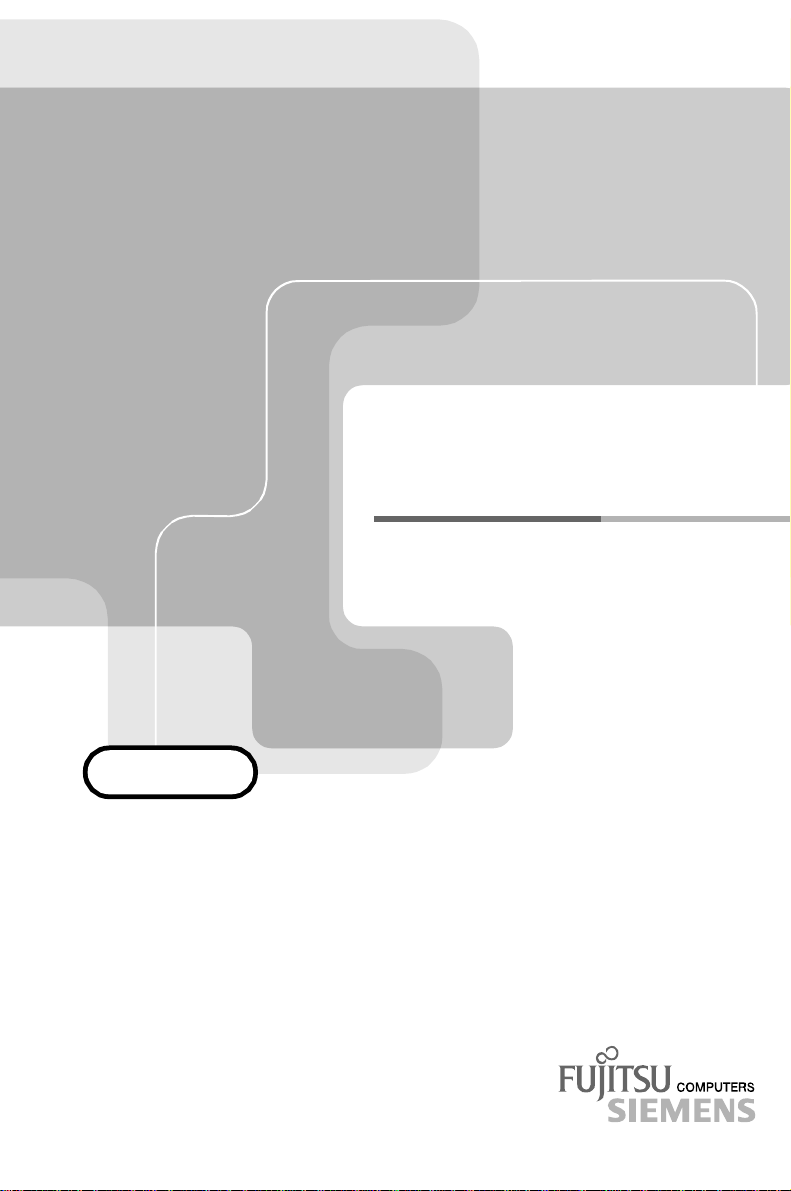
OPERATING MANUAL
OPERATING MANUAL
OPERATING MANUALOPERATING MANUAL
PRIMERGY B120
PRIMERGY B120
PRIMERGY B120PRIMERGY B120
Intel-based Server Systems
Page 2
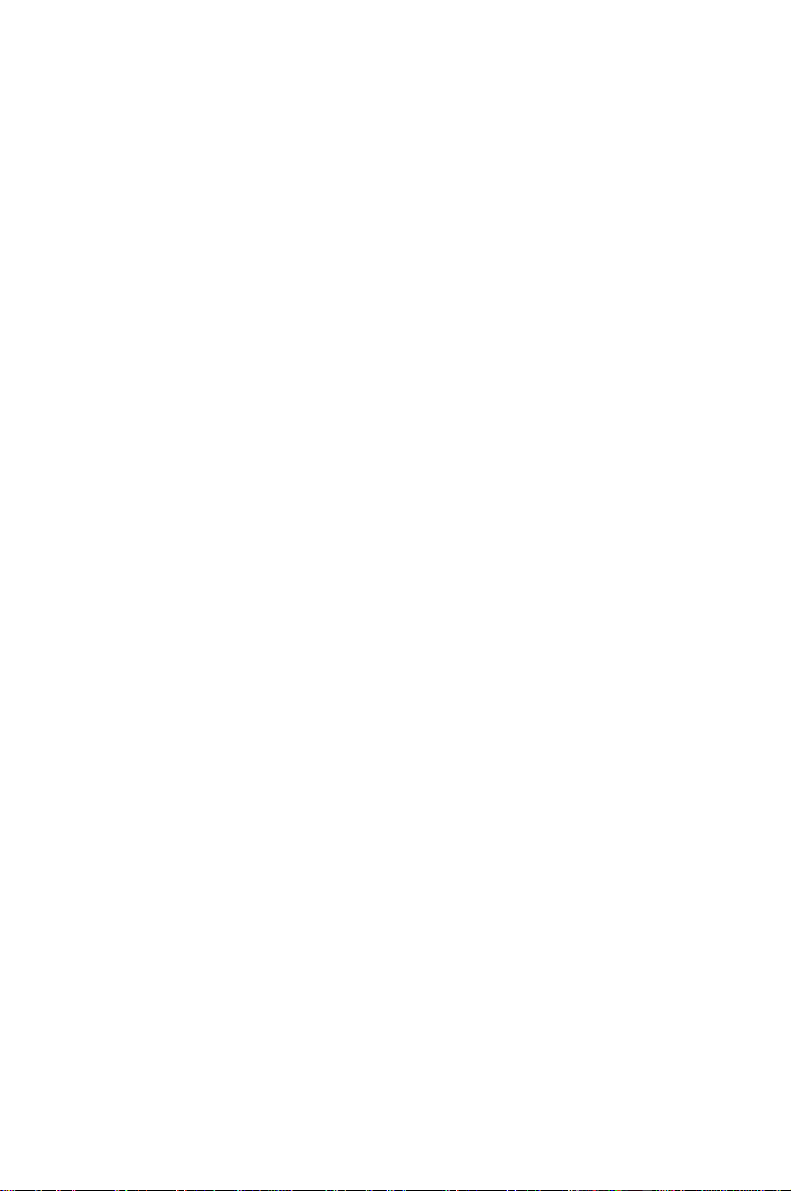
Are there ...
r
... any technical problems orother questions you need clarified?
Please contact:
• one of our service partners
• your sales partne
• your sales outlet
Further information can be found in the guarantee booklet or in the service address booklet.
The latest information on our products, tips, updates, etc., can be found on the Internet under:
http://www.fujitsu-siemens.com
Page 3
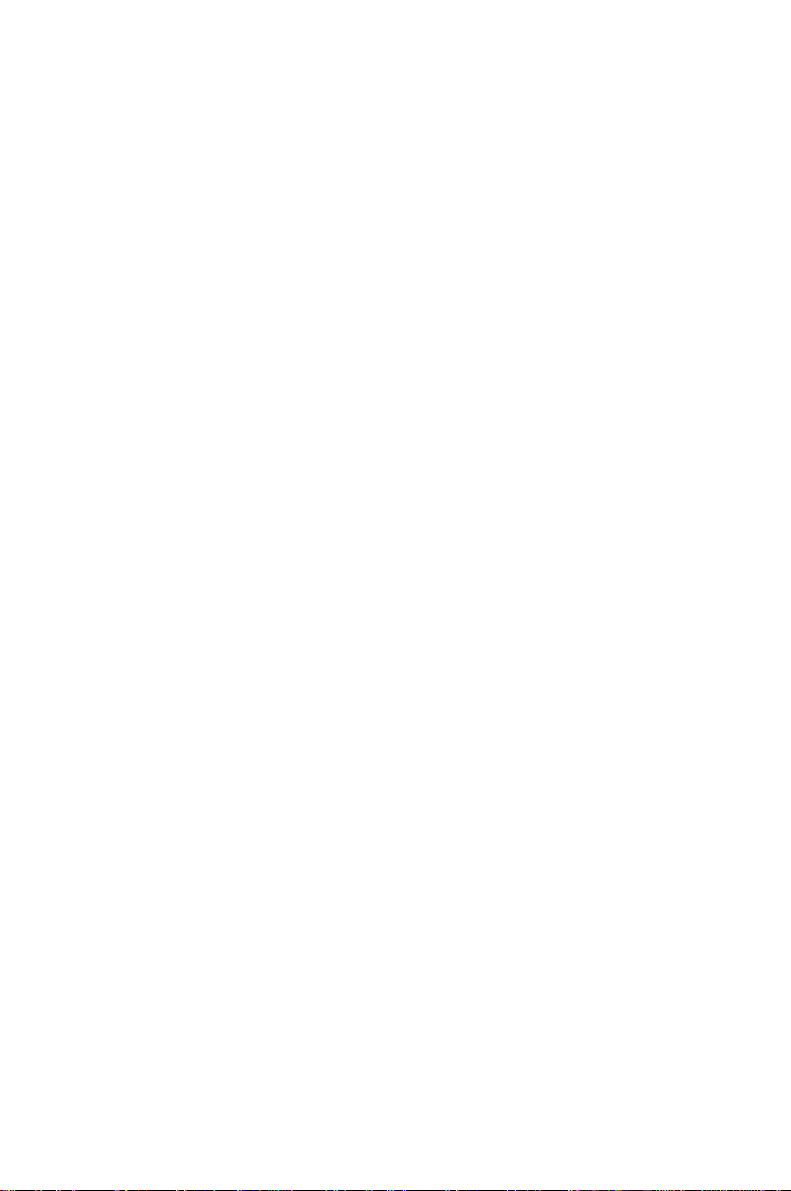
Page 4
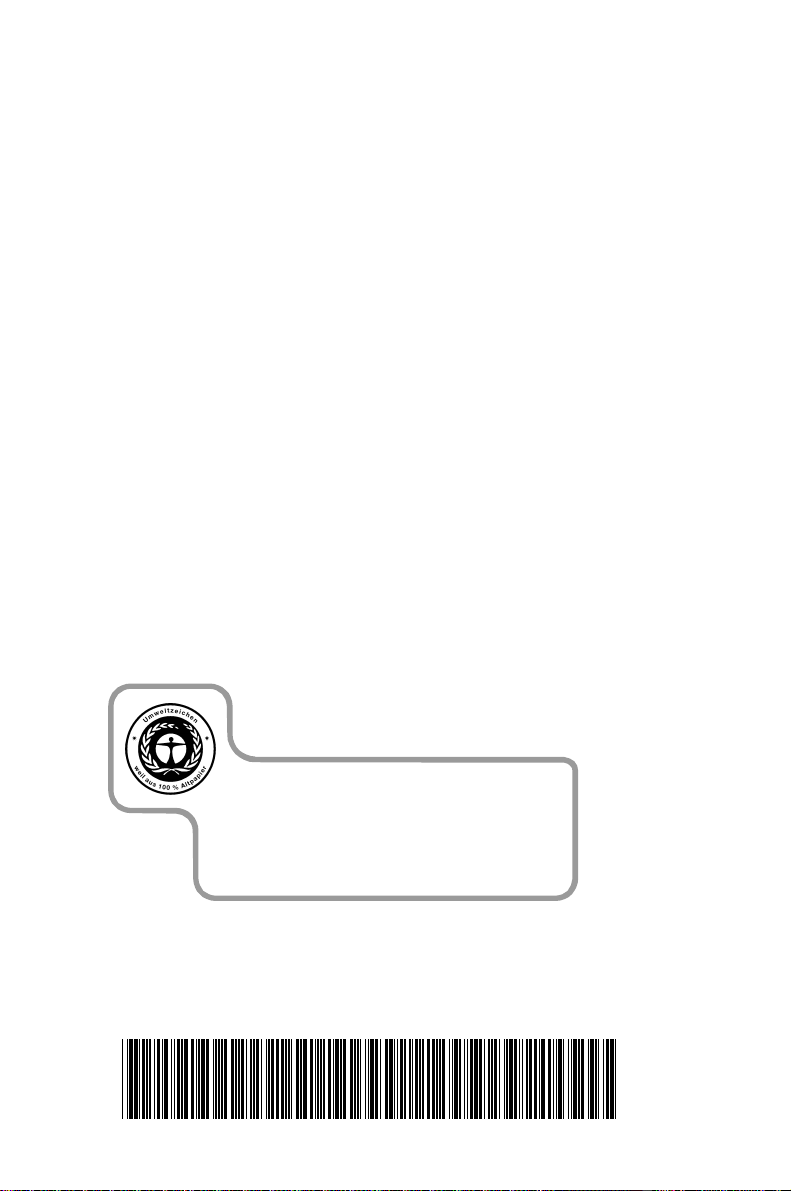
Dieses Handbuch wurde auf Recycling-Papier gedruckt.
This manual has been printed on recycled paper.
Ce manuel est imprimé sur du papier recyclé.
Este manual ha sido impreso sobre papel reciclado.
Questo manuale è stato stampato su carta da riciclaggio.
Denna handbok är tryckt på recyclingpapper.
Dit handboek werd op recycling-papier gedrukt.
Herausgegeben von/Published by
Fujitsu Siemens Computers GmbH
A26361-K646-Z102-1-7619
Bestell-Nr./Order No.:
Printed in the Federal Republic of Germany
AG 0201 02/01
A26361-K646-Z102-1-7619
A26361-K646-Z102-1-7619A26361-K646-Z102-1-7619
A26361-K646-Z102-1-7619
Page 5
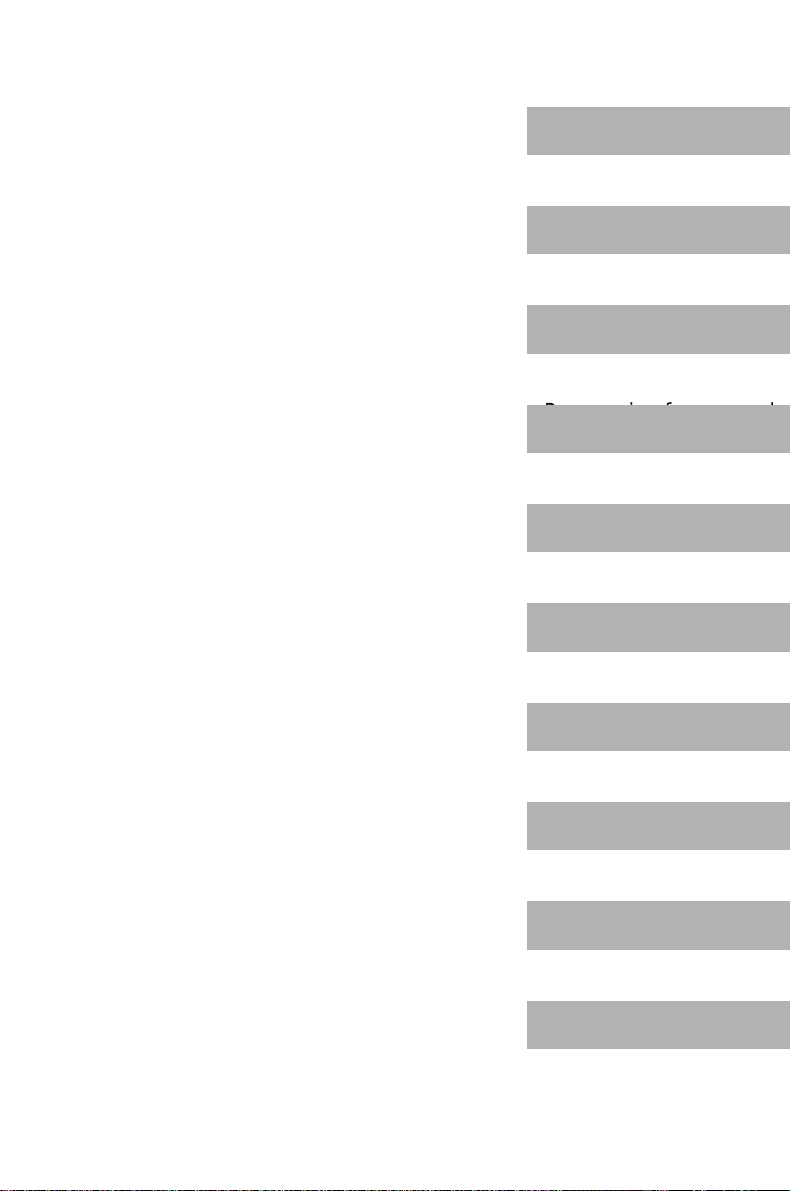
Introduction
g
g
Important notes
PRIMERGY B120
Operating Manual
Installation
Preparation for use
and operation
Openingand closin
the server
Propertyand data
protection
Troubleshootin
and tips
System components
and expansions
February 2001 edition
Index
Page 6
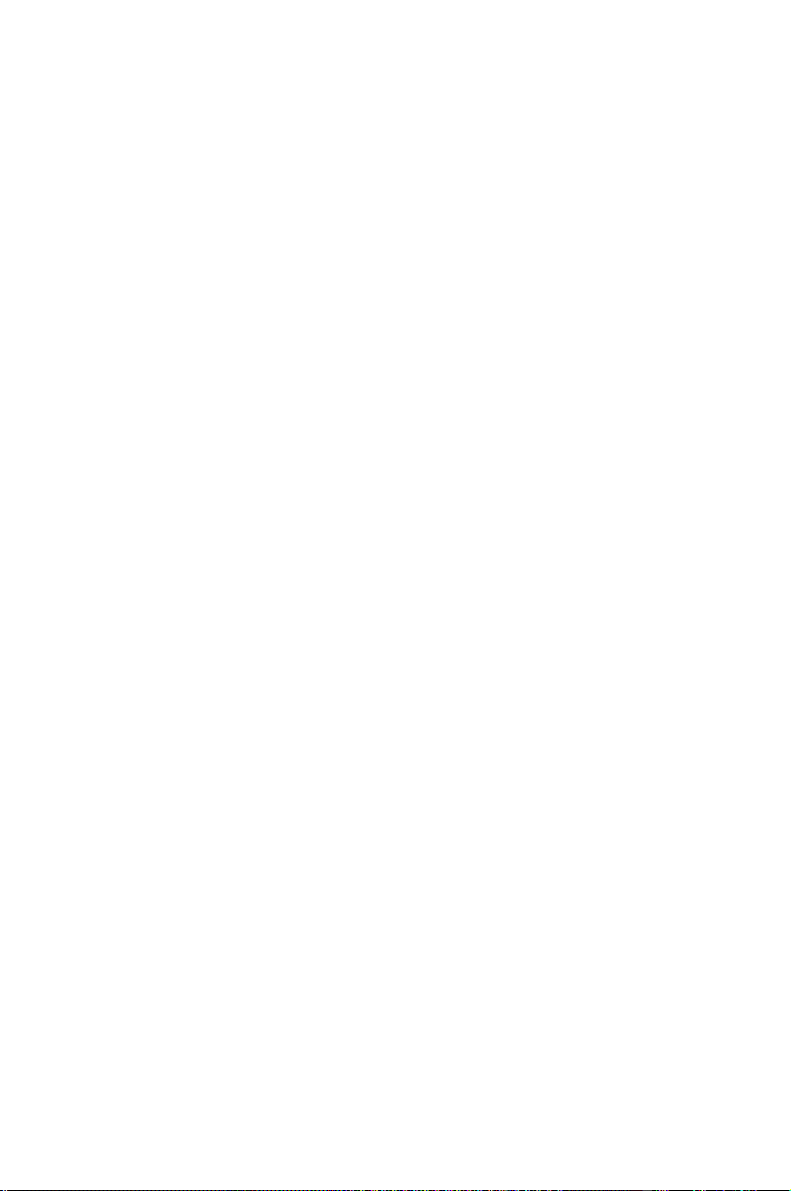
Microsoft, MS, MS-DOS, Windows and Windows NT are registered trademarks of Microsoft
Corporation.
VESA and DPMS are trademarks of Video Electronics Standards Association.
PS/2 is a registered trademark of International Business Machines, Inc.
Pentium is a registered trademark of Intel Corporation, USA.
All other trademarks referenced are trademarks or registered trademarks of their respective
owners, whose protected rights are acknowledged.
Copyright ã Fujitsu Siemens Computers GmbH 2001
All rights, including rights of translation, reproduction by printing, copying or similar methods,
even of parts are reserved.
Offenders will be liable for damages.
All rights, including rights created by patent grant or registration of a utility model or design,
are reserved.
Delivery subject to availability. Right of technical modification reserved.
This manual was produced by
cognitas. Gesellschaft für Technik-Dokumentation mbH
www.cognitas.de
Page 7
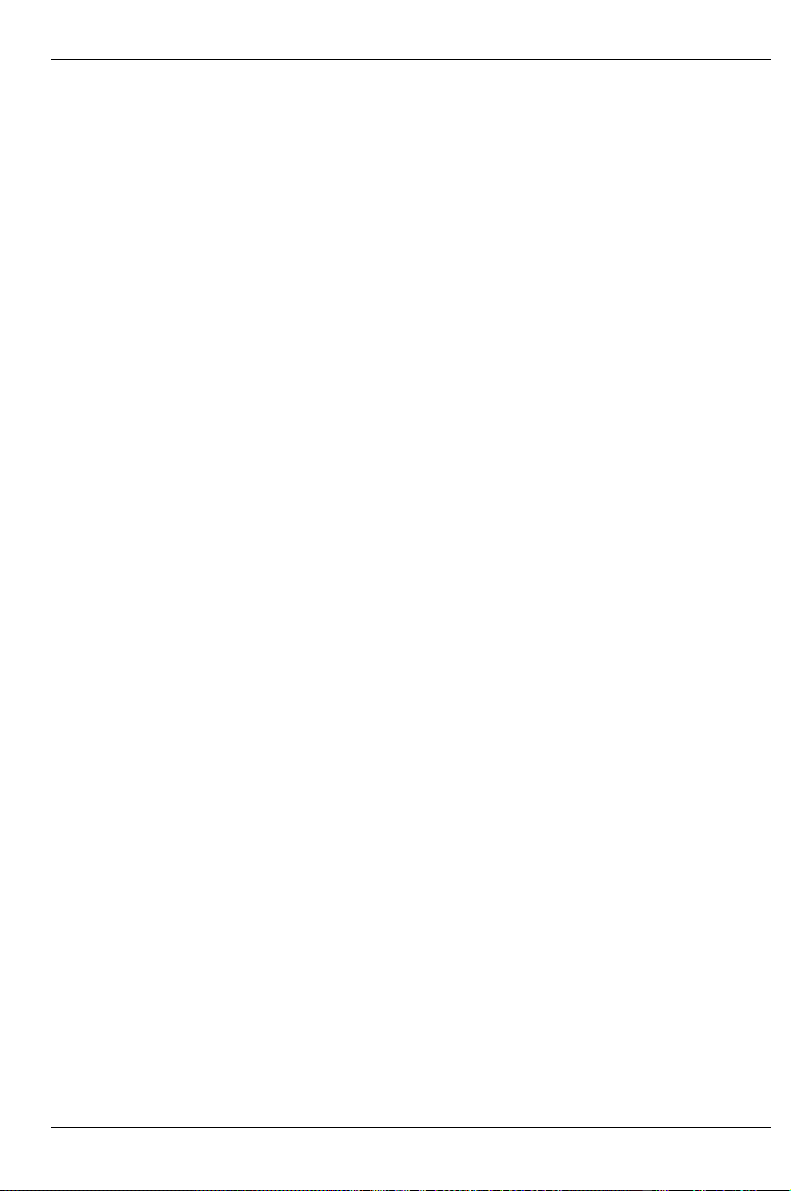
Contents
1 Introduction ..................................................................................................................................1
1.1 Features ......................................................................................................................................1
1.2 Notational conventions ................................................................................................................3
1.3 Technical data .............................................................................................................................3
2 Important notes ............................................................................................................................5
2.1 Safety ..........................................................................................................................................5
2.2 CE certificate...............................................................................................................................7
2.3 FCC Class B Compliance Statement ...........................................................................................8
2.4 Transporting the server................................................................................................................8
2.5 Disposal and recycling.................................................................................................................9
3 Installation ..................................................................................................................................11
3.1 Installation steps........................................................................................................................11
3.2 Unpacking the server.................................................................................................................11
3.3 Instructions on connecting and disconnecting cables ................................................................12
3.4 Setting up the tower server........................................................................................................12
3.4.1 Connecting the tower server to the line voltage ......................................................................13
3.4.2 Connecting the monitor to the line voltage..............................................................................14
3.5 Installing rack-server in/removing from rack...............................................................................14
3.5.1 Mounting the slide-in module..................................................................................................15
3.5.2 Installing the slide-in module...................................................................................................17
3.5.3 Connecting the rack server to the line voltage ........................................................................19
3.6 Prepare the keyboard................................................................................................................20
3.7 Connecting devices to the server...............................................................................................21
4 Preparation for use and operation ............................................................................................23
4.1 Unlocking/locking the tower server ............................................................................................23
4.2 Operation controls .....................................................................................................................25
4.2.1 Operation controls ..................................................................................................................26
4.2.2 Indicators................................................................................................................................26
4.2.3 Drive indicators.......................................................................................................................26
4.3 Switching the server on and off..................................................................................................27
4.4 Configuring the server ...............................................................................................................29
4.4.1 Configuration with ServerStart................................................................................................29
4.4.2 Configuration without ServerStart...........................................................................................29
4.4.3 Installing the operating system ...............................................................................................29
4.5 Locking the tower server............................................................................................................30
4.6 Cleaning the server....................................................................................................................31
5 Opening and closing the server ................................................................................................33
5.1 Opening and closing the tower server........................................................................................33
5.2 Opening and closing the rack server..........................................................................................34
6 Property and data protection.....................................................................................................37
7 Troubleshooting and tips...........................................................................................................39
7.1 Operation indicator remains dark...............................................................................................39
7.2 The server switches itself off .....................................................................................................39
7.3 The screen stays blank..............................................................................................................39
7.4 Flickering stripes on the monitor screen ....................................................................................40
7.5 No screen display or display drifts .............................................................................................40
7.6 No mouse pointer displayed on the screen................................................................................41
7.7 The floppy disk cannot be read or written ..................................................................................41
A26361-K646-Z102-1-7619
Page 8
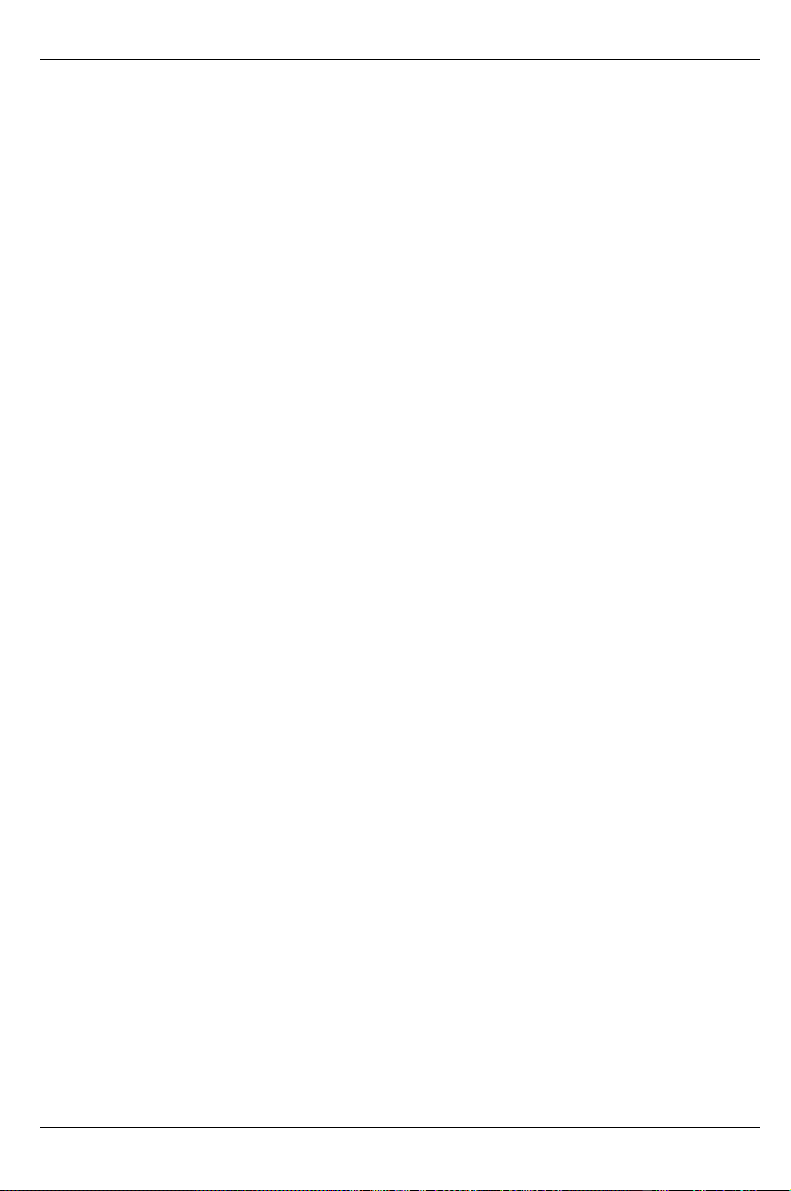
Contents
7.8 Time and/or date is not correct.................................................................................................. 41
7.9 System does not boot ............................................................................................................... 41
7.10 Drives "dead" at system boot .................................................................................................. 42
7.11 Added drive defective.............................................................................................................. 42
7.12 Error messages on the screen ................................................................................................ 42
8 System components and expansions ...................................................................................... 43
8.1 The SCSI hard disk subsystem ................................................................................................. 43
8.1.1 SCSI hard disk drives............................................................................................................. 44
8.1.2 Replacement of SCSI hard disk drive during operation .......................................................... 45
8.1.3 Installing/removing a SCSI hard disk drive ............................................................................. 46
8.1.4 SCSI platter for four 1-inch hard disk slide-in modules ........................................................... 47
8.2 Accessible drives ...................................................................................................................... 48
8.2.1 Installing/Removing an accessible 5 ¼-inch drive .................................................................. 49
8.2.2 Changing the floppy disk drive ............................................................................................... 50
8.3 Removing/installing boards ....................................................................................................... 51
8.4 chipDISK for RemoteView......................................................................................................... 52
8.4.1 Installing/removing the chipDISK............................................................................................ 52
8.4.2 Configuring the chipDISK....................................................................................................... 53
8.5 Replacing the system fan.......................................................................................................... 54
8.6 Adapter module......................................................................................................................... 55
8.7 System board............................................................................................................................ 55
9 Index ........................................................................................................................................ 57
A26361-K646-Z102-1-7619
Page 9
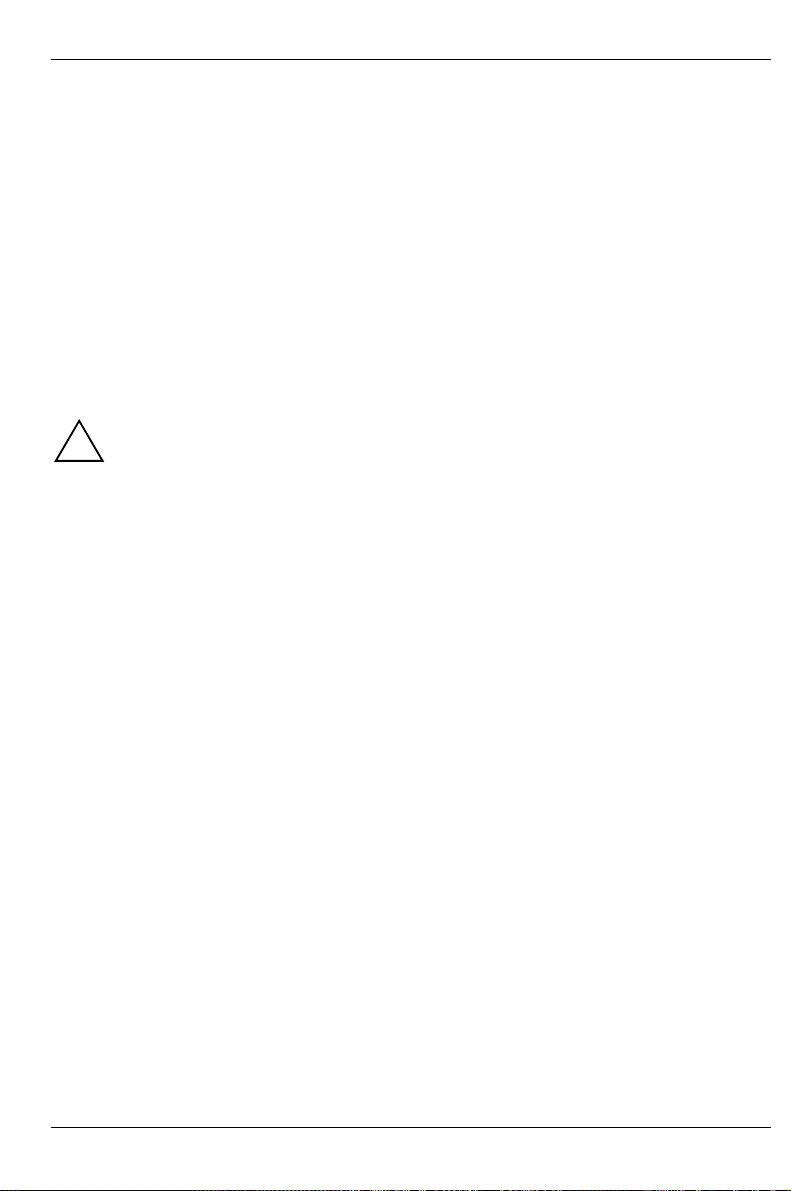
1 Introduction
The PRIMERGY B120 server is an Intel-based server for small and medium-sized networks and can
be used as a tower (floorstand) or rack servers. Conversion to the respective other version is
possible with an optional conversion kit.
The PRIMERGY B120 Server offers a high level of failure protection and availability through highly
developed hardware and software components. Hardware components include hot-replace carriers,
the ServerView server management , PDA (Prefailure Detection and Analyzing) and ASR&R
(Automatic Server Reconfiguration and Restart).
Security functions in the BIOS Setup and on the system board protect the data on the server against
manipulation. As a floorstand server, the lockable drive cover, and as rack server the lockable rack
offers additional security.
This Operating Manual tells you how to put your server into operation, how to operate it in daily use
and how to expand or upgrade your server.
Work steps which are identical for the tower and rack version are only described for the
tower version.
!
Further information is provided:
• in the manual "Safety, Guarantee and Ergonomics"
• in the Technical Manual of the system board with the description for the BIOS setup.
• in the technical manual for the rack (rack server)
• in the manual for the monitor
• in the manual for the ServerView server management
• in the manual for the Remote Test and Diagnosis System RemoteView
• in the documentation for the boards and drives
• in the documentation of your operating system
• in the information files of your operating system
1.1 Features
System board
For a description of the features of the system board intergrated in your PRIMERGY B120 server,
please see the Technical Manual of the system board for the hardware and the description of the
BIOS-Setup for the firmware.
Hard disk subsystem
The hard disk subsystem is available in an SCSI hot-replace version, consisting of the SCSI
backplane and up to four SCSI hard disk slide-in modules with an SCA (Single Connector
Attachment) interface. With a disk array controller the PRIMERGY B120 server can be expanded to
a high-availability system.
The SCSI hard disk subsystem features Ultra160 SCSI. Standard controllers and disk array
controller can be used as SCSI controllers. With a disk array controller and a corresponding RAID
configuration (Redundant Arrays of Independent Disks), a defective hard disk drive can be replaced
during operation (hot-replace).
A26361-K646-Z102-1-7619 1
Page 10
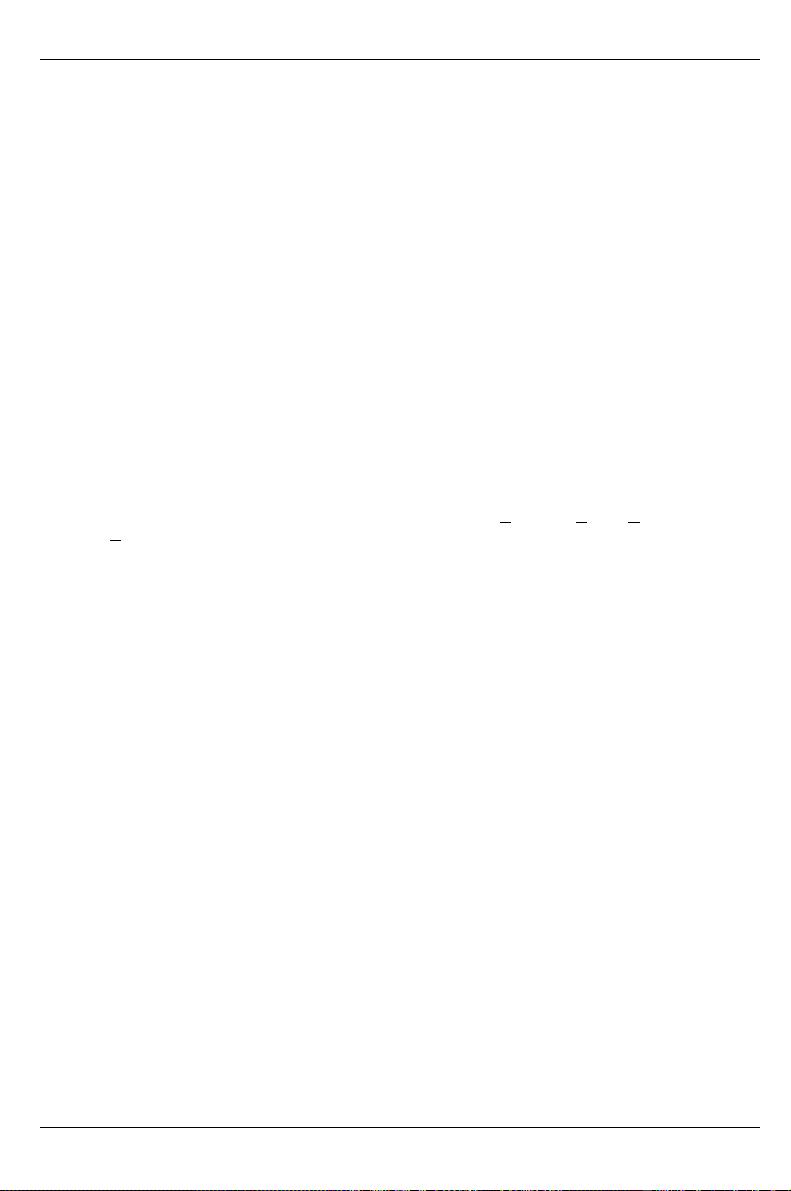
Introduction Features
Power supply
The PRIMERGY B120 server is equipped with a permanently installed power supply.
High level of availability and failure protection
When memory data are accessed, 1-bit errors in the main memory are recognized and automatically
corrected with the ECC (Error Correcting Code) method.
ASR&R (Automatic Server Reconfiguration and Restart) restarts the system in the case of an error
and automatically "hides" the defective system components.
PDA (Prefailure Detection and Analyzing) technology from Fujitsu Siemens Computers analyzes and
monitors all components important for system reliability.
Server management is realized with the software ServerView and PDA technology. It reports the
threat of a system error or overloading so that preventative measures can be taken.
ServerView enables the management of all PRIMERGY servers in a network via a central console. In
the process, ServerView supports the following functions depending on the system board of the
server:
• Remote power-on (Wakeup On LAN)
• Intrusion Detection
• Temperature monitoring of the CPU and the surrounding area.
• Power monitoring
• End-of-Life monitoring of the fans with timely indication before failure
• Watchdog timer for operating system and applications with Automatic Server Reconfiguration
and Restart (ASR&R)
Further information on ServerView is provided in the associated documentation.
ServerStart
You can configure the PRIMERGY server quickly and purposefully with the ServerStart software
provided. User-guided menus are available for installing the server operating systems.
Service and Support
PRIMERGY devices are service-friendly and modular, thus enabling quick and simple maintenance.
The flash EPROM program supplied with the Fujitsu Siemens utilities supports fast BIOS update.
With the optional Remote Test and Diagnosis System RemoteView (chipDISK), long-distance
maintenance and service (remote) can also be performed on the servers of the PRIMERGY series.
2 A26361-K646-Z102-1-7619
Page 11
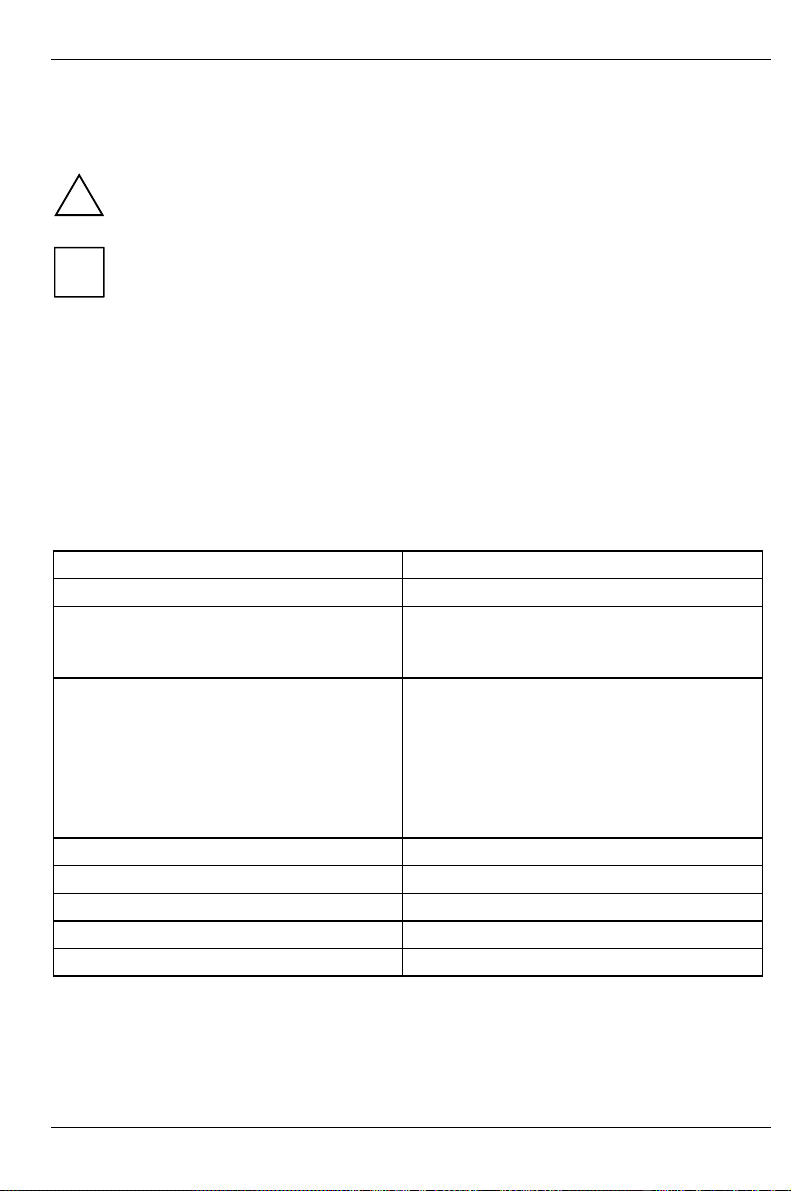
Notational conventions Introduction
1.2 Notational conventions
The meanings of the symbols and fonts used in this manual are as follows:
Pay particular attention to texts marked with this symbol. Failure to observe
!
this warning endangers your life, destroys the system, or may lead to loss of
data.
Supplementary information, remarks and tips follow this symbol.
i
Ê Texts which follow this symbol describe activities that must be performed in
the order shown.
Italics indicate commands or menu items.
"Quotation marks" indicate names of chapters and terms that are being emphasized.
1.3 Technical data
Electrical data (standard power supply)
Rated voltage range (selectable) 100 V - 125 V / 200 V - 240 V
Frequency 50 Hz - 60 Hz
Rated current in basic configuration
Server without monitor outlet or
with an unused monitor outlet
Max. rated current:
Server without monitor outlet or
with an unused monitor outlet
Server with monitor outlet
Monitor outlet
Rated power 273 W
Rail power 324 VA
Thermal dissipation 983 KJ/h
Building protection 16 A
Protection class I
100 V - 125 V / 1,3 A
200 V - 240 V / 0,7 A
100 V - 125 V / 3,8 A
200 V - 240 V / 1,7 A
100 V - 125 V / 8,0A
200 V - 240 V / 4,0A
100 V - 125 V / 3,0 A
200 V - 240 V / 1.5 A
A26361-K646-Z102-1-7619 3
Page 12
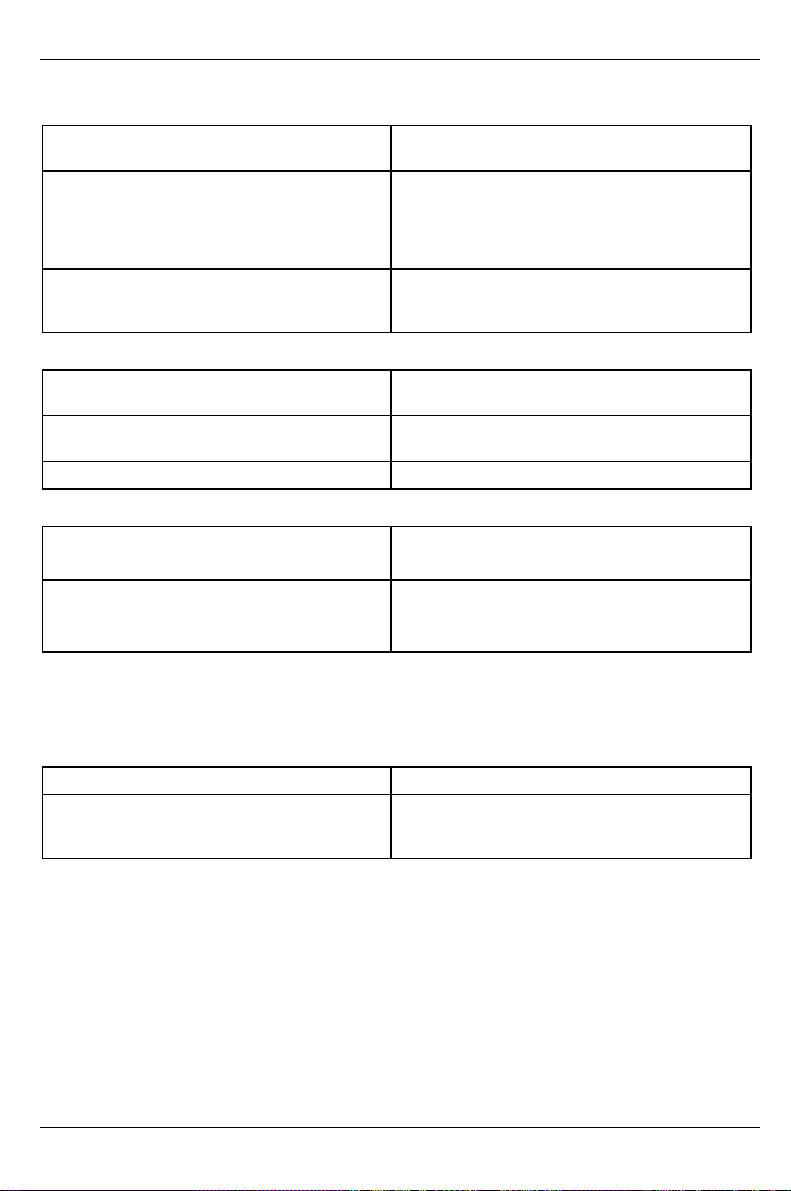
Introduction Technical data
Standards
Product safety and ergonomics IEC 60950 / EN 60950
Electromagnetic compatibility
(standard power supply)
Emitted interference
RF interference suppression
CE mark as per EC guideline Low-Voltage Directive 73/23/EWG
Mechanical data
Dimensions (WxHxD) 428x204x460mm,
Weight approx. 14 -24 kg (depending on the
Ventilation gaps DIN IEC 721 part 3-3
Environmental conditions
Environment class (3K2)
Environment class (2K2)
Temperature
Operating (3K2)
Transport (2K2)
UL 1950, CSA 22.2 No. 950
FCC class B
EN 55022, EN 61000-3-2, EN 61000-3-3
EN 50024
Electromagnetic Compatibility 89/336/EEC
(Product safety)
rack mounting 5 height units (HU)
configuration)
DIN IEC 721 part 3-3
DIN IEC 721 part 3-2
15 °C .... 35 °C
-25 °C .... 60 °C
Condensation in operating must be avoided.
Noise level
Sound power level L
Sound pressure level
at bystander position L
(ISO 9296) ≤ 5,8 B
WAd
pAm (ISO 9296)
≤ 43 dB(A)
in basic configuration
4 A26361-K646-Z102-1-7619
Page 13
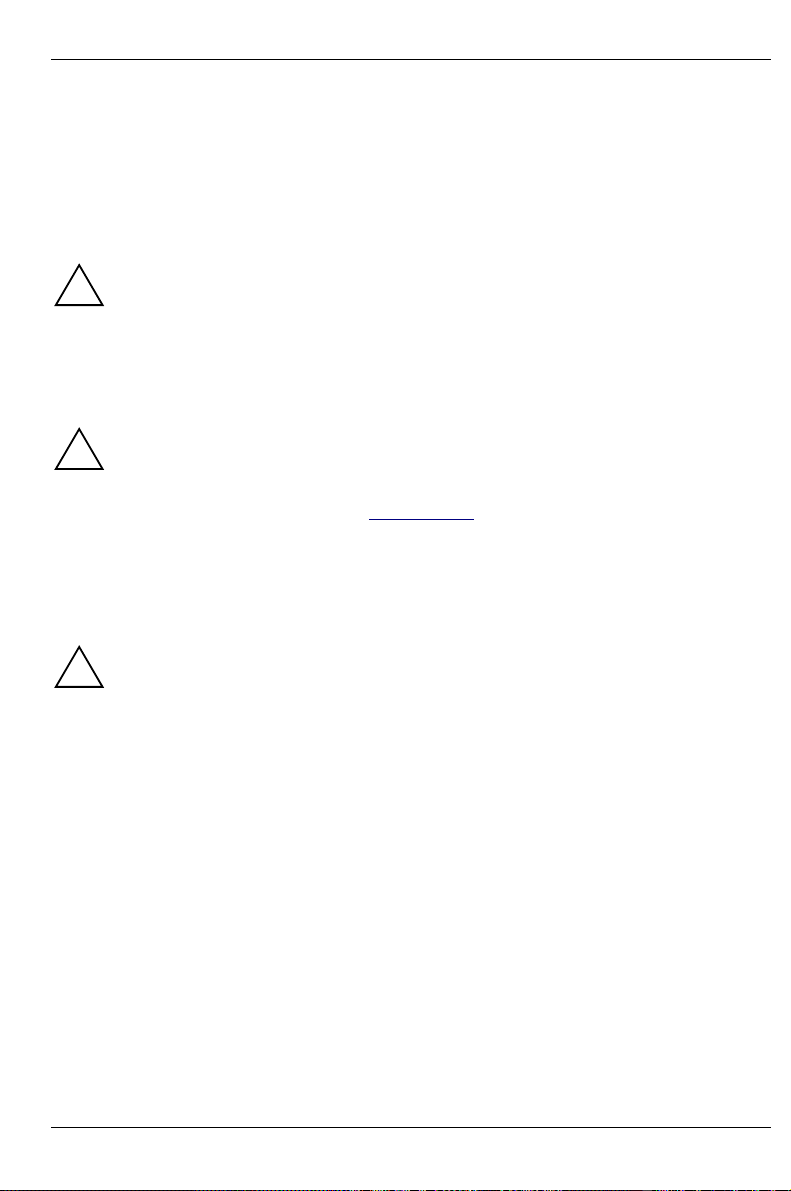
2 Important notes
In this chapter you will find information regarding safety which it is essential to take note of when
working with your server. The manufacturer's notes contain helpful information on your server.
2.1 Safety
The following safety notes are also provided in the manual "Safety, Guarantee and
Ergonomics", which contains additional information about guarantee and ergonomics.
!
This device complies with the relevant safety regulations for data processing equipment, including
electronic office machines for use in an office environment.
If you have any questions, contact your sales outlet or our customer service center.
Before operating the device
WARNING!
!
• During installation and before operating the device, observe any existing instructions on
environmental conditions (see section ”Technical data”).
• If the device is brought in from a cold environment, condensation may form both inside and on
the outside of the machine. Before operating the device, wait until it is absolutely dry and has
reached approximately the same temperature as the installation site. Material damage may be
caused to the device if this requirement is not observed.
Installation and operation
WARNING!
!
• The server automatically sets itself to a line voltage in the range of 100 V to 240 V. Ensure that
the local mains voltage lies within these limits.
• This device has a safety tested power cable and must only be connected to a properly
grounded wall outlet.
• Ensure that the power socket on the device or the grounded wall outlet is freely accessible.
• The ON/OFF switch does not disconnect the device from the line voltage. To disconnect the
line voltage completely, remove the power plug from the grounded power outlet.
• Connect the device and the attached peripherals to the same circuit (loss of data).
• Lay all cables so that nobody can stand on them or trip over them. Refer to the relevant notes
in the operating manual when connecting the device.
• No data transmission cable should be connected or disconnected during a thunderstorm
(danger of lightning).
• Please ensure that no objects (e. g. necklaces, paperclips etc.) or liquids can get into the
interior of the device (this may cause an electrical shock or short circuit).
• In emergencies (e.g. damaged casing, elements or cables, penetration of liquids or foreign
matter), switch off the device immediately, remove the power connector and contact your
customer service center.
A26361-K646-Z102-1-7619 5
Page 14
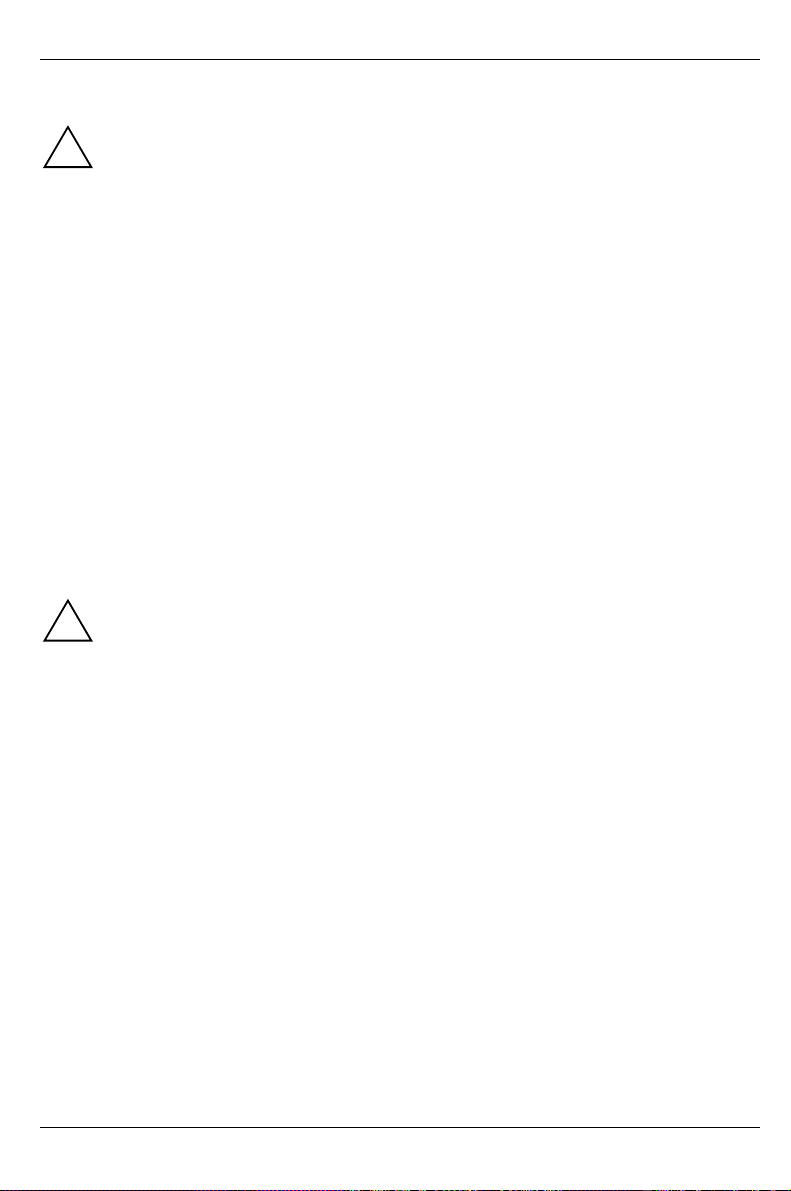
Important notes Safety
Poper operation of the system, warranty features
WARNING!
!
• Proper operation of the device (in accordance with IEC 60950/DIN EN60950) is only ensured if
the casing is completely assembled and the rear covers have been put in place (electric shock,
cooling, fire protection, interference suppression).
• Before opening the device first switch it off and then disconnect the power plug.
• When opening the device observe the instructions in this Operating Manual or Technical
Manual for your device.
• Install only system expansions that satisfy the requirements and rules governing safety and
electromagnetic compatibility and relating to telecommunications terminal equipment. If you
install other expansions, you may damage the system or violate the safety regulations and
regulations governing RFI suppression. Information on which system expansions are suitable
can be obtained from the customer service centre or your sales outlet.
• The components (e.g. power supply) marked with a warning sign (e.g. lightning sign) may only
be opened, removed or exchanged by authorized, qualified personnel.
• The warranty is invalidated if the device is damaged during the installation or replacement of
system expansions.
• You may set only those resolutions and refresh rates specified in the "Technical data" section
of the monitor description. Otherwise you may damage your monitor. If you are in any doubt,
contact your sales outlet or customer service center.
Batteries
WARNING!
!
• Incorrect replacement of the device's battery may lead to a risk of explosion. The battery may
be replaced only with an identical battery or with a type recommended by the manufacturer
(see Technical Manual of the system board).
• Do not throw batteries into the trashcan. They must be disposed of in accordance with local
regulations concerning special waste.
• Replace the lithium battery on the system board in accordance with the instructions in the
Technical Manual for the system board.
• All batteries containing pollutants are marked with a symbol (crossed-out garbage can).
• In addition, the marking is provided with the chemical symbol of the heavy metal decisive for
the classification as a pollutant:
Cd Cadmium
Hg Mercury
Pb Lead
• Data cables for peripherals must be adequately insulated to avoid interference.
Note on the laser
The CD-ROM drive contains a light-emitting diode (LED), classified according to
IEC 825-1:1993:LASER CLASS 1.
6 A26361-K646-Z102-1-7619
Page 15
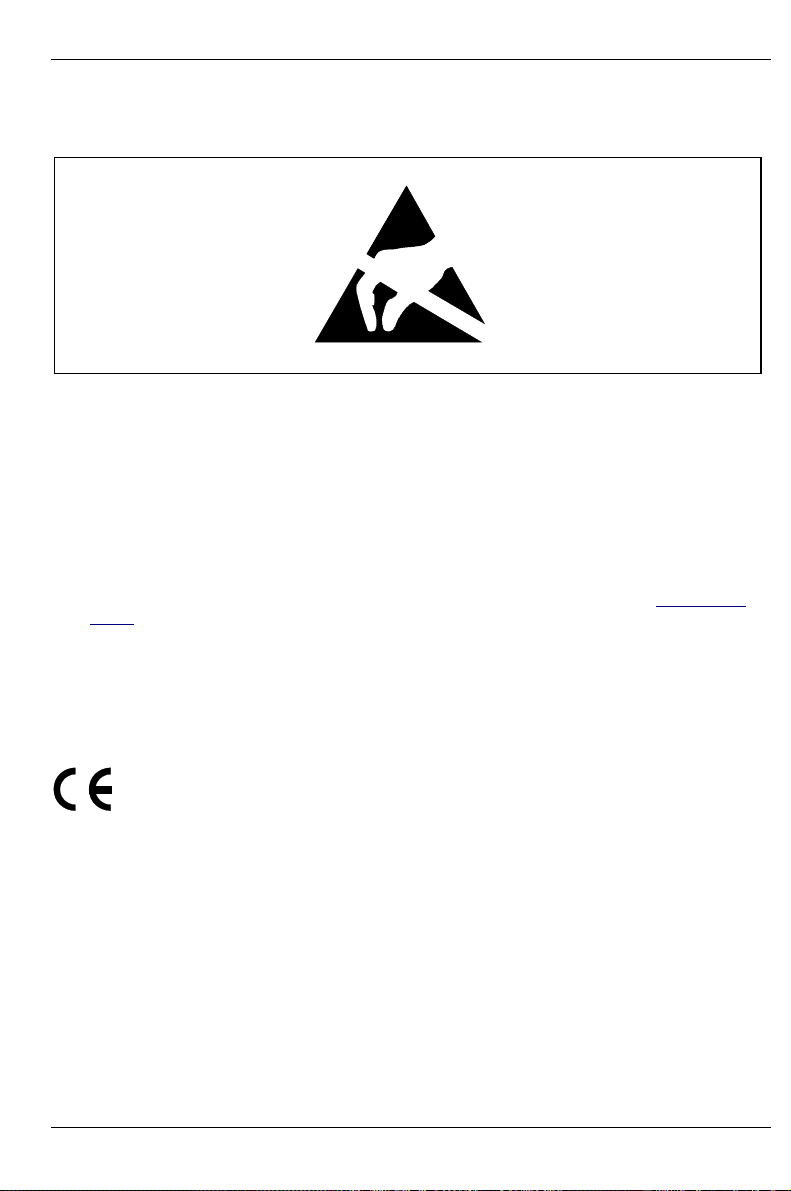
CE certificate Important notes
Modules with electrostatic sensitive components
Boards with electrostatic sensitive devices (ESD) may be identified by labels.
When you handle boards fitted with ESDs, you must observe the following points under all
circumstances:
• You must always discharge yourself (e. g. by touching a grounded object) before working.
• The equipment and tools you use must be free of static charges.
• Pull out the power plug before inserting or pulling out boards containing ESDs.
• Always hold boards with ESDs by their edges.
• Never touch pins or conductors on boards fitted with ESDs.
Other important notes:
• When cleaning the device, please observe the relevant notes in the paragraph "Cleaning the
server".
• Keep this Operating Manual safety and all additional documentation (e.g. Technical Manual,
CD) in a safe place together with the device. If you pass on the device to third parties, you
should also pass on the whole documentation.
2.2 CE certificate
The shipped version of this device complies with the requirements of the EEC directives
89/336/EEC "Electromagnetic compatibility" and 73/23/EEC "Low voltage directive".
A26361-K646-Z102-1-7619 7
Page 16
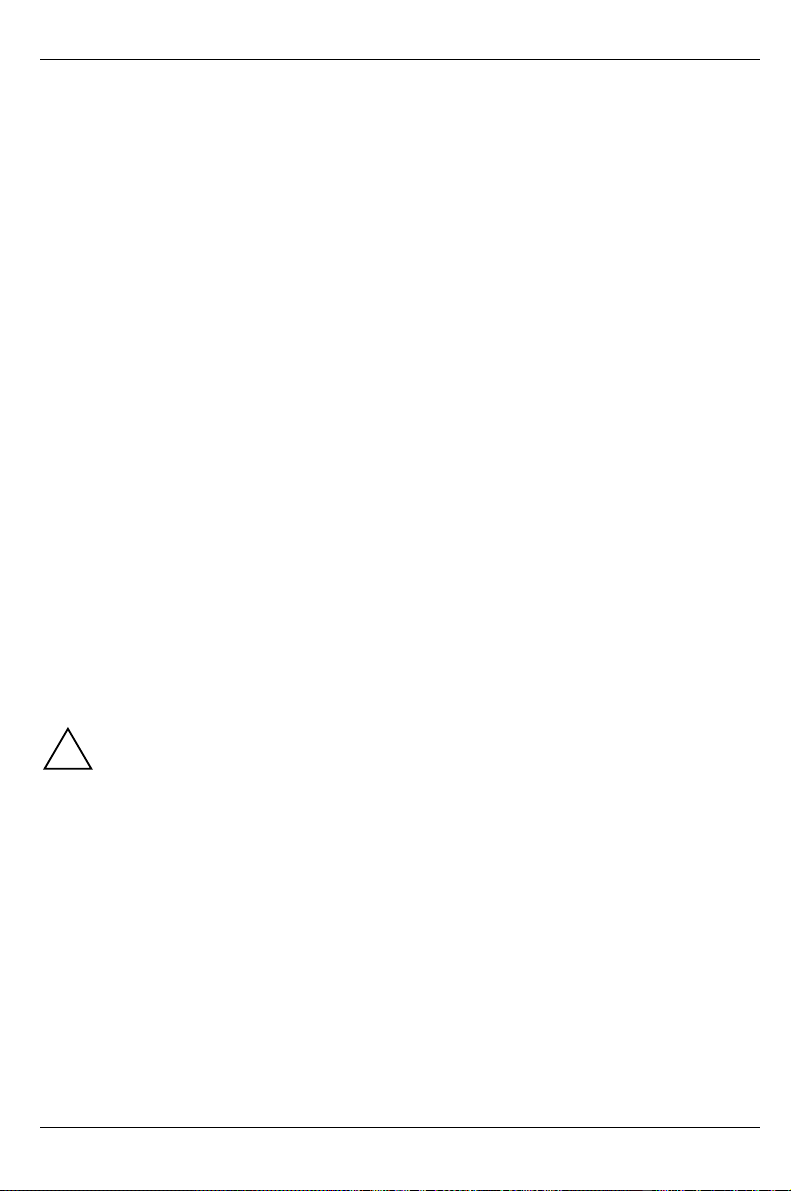
Important notes FCC Class B Compliance Statement
2.3 FCC Class B Compliance Statement
The following statement applies to the products covered in this manual, unless otherwise specified
herein. The statement for other products will appear in the accompanying documentation.
NOTE:
This equipment has been tested and found to comply with the limits for a "Class B" digital device,
pursuant to Part 15 of the FCC rules and meets all requirements of the Canadian InterferenceCausing Equipment Regulations. These limits are designed to provide reasonable protection against
harmful interference in a residential installation. This equipment generates, uses and can radiate
radio frequency energy and, if not installed and used in strict accordance with the instructions, may
cause harmful interference to radio communications. However, there is no guarantee that
interference will not occur in a particular installation. If this equipment does cause harmful
interference to radio or television reception, which can be determined by turning the equipment off
and on, the user is encouraged to try to correct the interference by one or more of the following
measures:
• Reorient or relocate the receiving antenna.
• Increase the separation between equipment and the receiver.
• Connect the equipment into an outlet on a circuit different from that to which the receiver is
connected.
• Consult the dealer or an experienced radio/TV technician for help.
Fujitsu Siemens Computers GmbH is not responsible for any radio or television interference caused
by unauthorized modifications of this equipment or the substitution or attachment of connecting
cables and equipment other than those specified by Fujitsu Siemens Computers GmbH The
correction of interference caused by such unauthorized modification, substitution or attachment will
be the responsibility of the user.
The use of shielded I/O cables is required when connecting this equipment to any and all optional
peripheral or host devices. Failure to do so may violate FCC rules.
2.4 Transporting the server
Transport the server only in its original packaging or in a packaging which protects it from
knocks and jolts, to the new site. Do not unpack the server until all transportation
!
maneuvers are completed.
8 A26361-K646-Z102-1-7619
Page 17
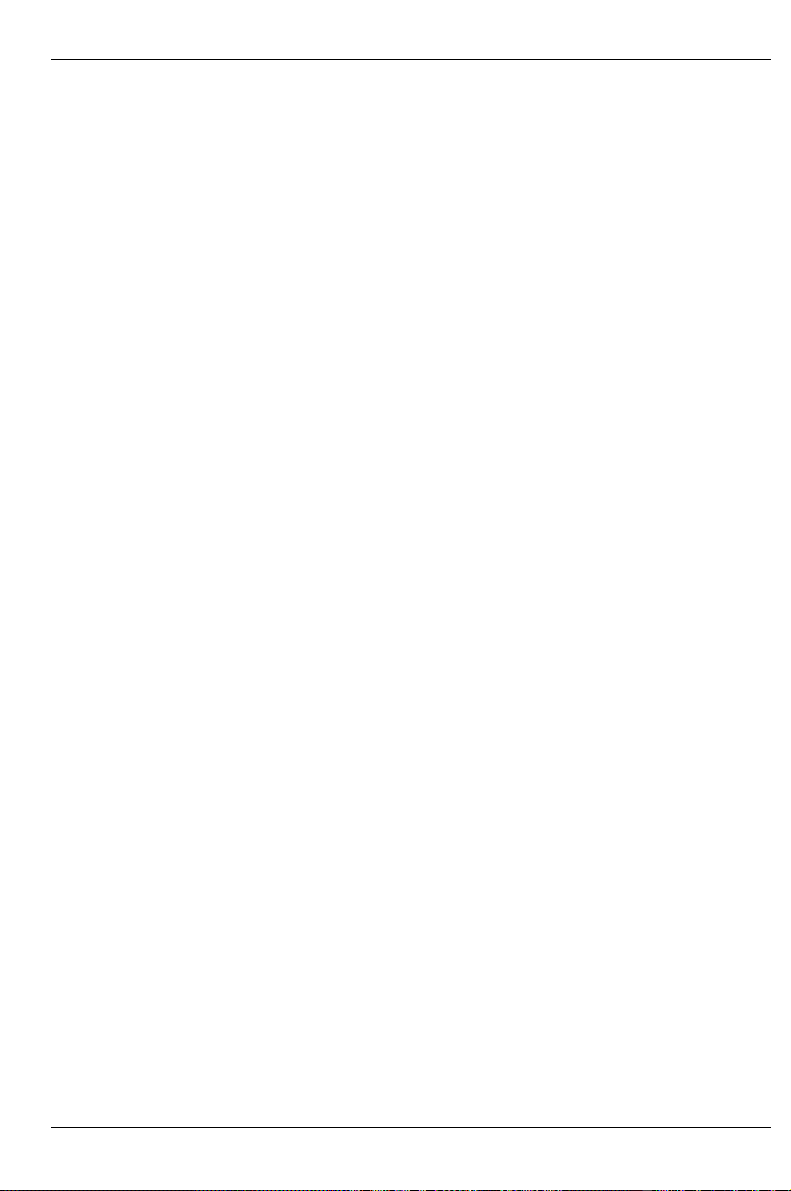
Disposal and recycling Important notes
2.5 Disposal and recycling
Environmentally friendly product design and development
This product has been designed in accordance with the FSC standard “environmentally friendly
product design and development”. This means that the designers have taken into account decisive
criteria such as durability, selection of materials and coding, emissions, packaging, the ease with
which the product can be dismantled and the extent to which it can be recycled.
This saves resources and thus reduces the harm done to the environment.
Note on saving energy
Devices that do not have to be switched on permanently should not be switched on until they are
used and should be switched off during long breaks and on completion of work.
Notes on packaging
Please do not dispose of the rear slot cover plate. We recommend that you do not throw away the
original packaging in case you need it later for transporting your system unit. If possible, the system
unit and the devices should only be transported in their original packaging.
Note on dealing with consumables
Please dispose of printer consumables and batteries in accordance with local government
regulations.
Do not throw lithium batteries or accumulators into the trashcan. They must be disposed of in
accordance with local regulations concerning special waste.
Note on labeling plastic casing parts
Please avoid sticking your own labels on plastic casing parts wherever possible, since this makes it
difficult to recycle them.
Take-back, recycling and disposal
For details on take-back and reuse of devices and consumables within Europe, contact your FSC
branch office/subsidiary or our recycling center in Paderborn:
Fujitsu Siemens Computers GmbH
Recycling Center
D-33106 Paderborn
Tel.: +49 5251 8180-10
Fax: +49 5251 8180-15
Further information on environmental protection
The Fujitsu Siemens Computers GmbH representative for environmental protection will be pleased
to answer any further questions you may have concerning environmental protection.
Fujitsu Siemens Computers GmbH
Environmental Protection
Werner-von-Siemens-Straße 6
D-86159 Augsburg
Tel.: +49 821 599-2999
Fax +49 821 599-3440
A26361-K646-Z102-1-7619 9
Page 18
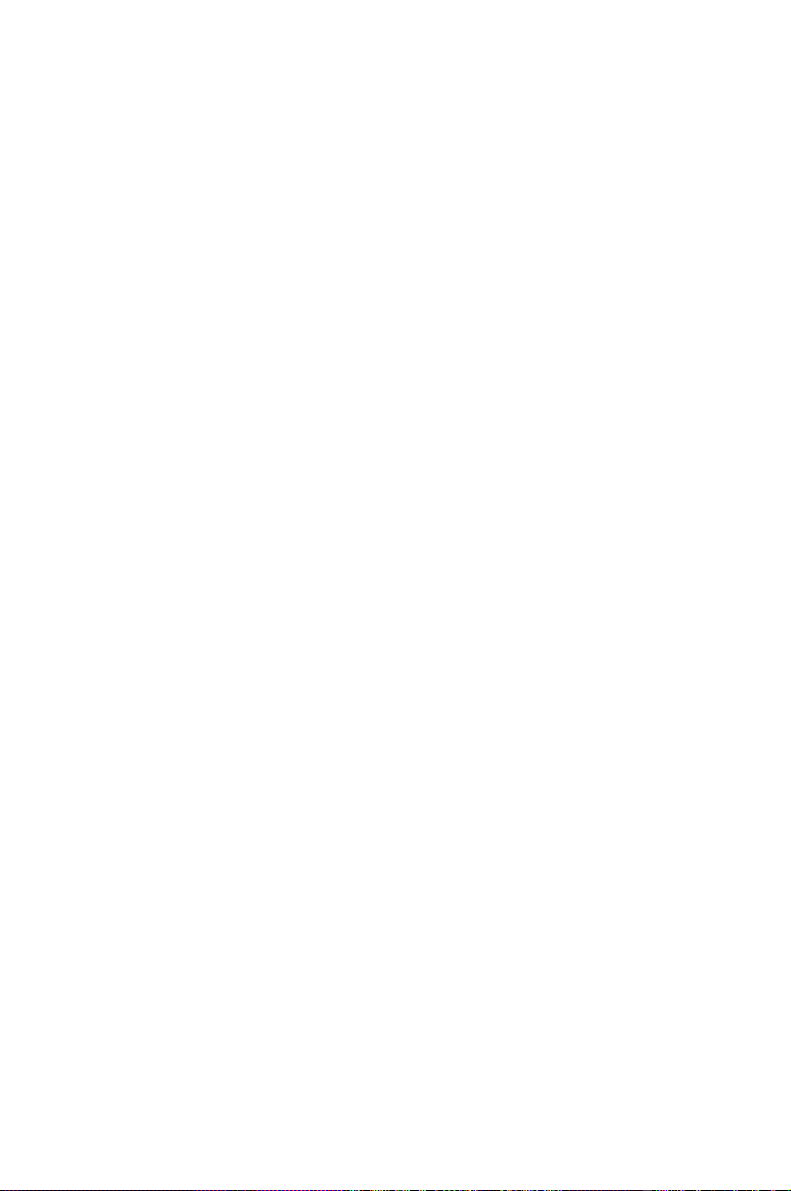
Page 19
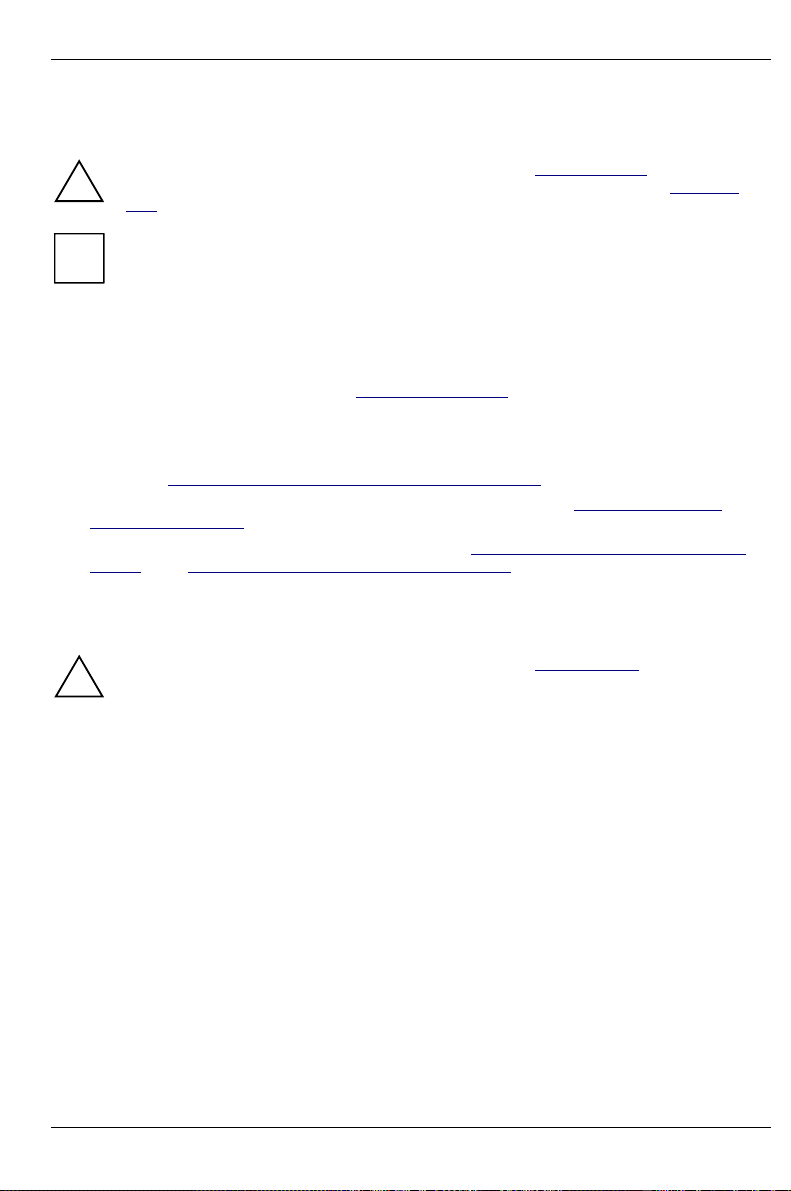
3 Installation
Please take note of the safety information in the chapter "Important notes".
Do not expose the server to extreme environmental conditions (see section "Technical
!
data"). Protect it from dust, humidity and heat.
There must be a clearance of at least 200 mm in front of and behind the server to ensure
adequate ventilation. Do not cover the ventilation areas of the monitor and the server.
i
3.1 Installation steps
Ê Unpack the server (see next section ”Unpacking the server”).
Ê Set up the floorstand server or mount the rack server in the rack (see layout diagram on the
order lists created with the Rack Architect programm).
Ê Attach the cables to the server according to the (rack) configuration required. Please also refer
to section ”Instructions on connecting and disconnecting cables ”.
Ê When mounting the rack version, refer to the information in section ”Installing rack-server
in/removing from rack ”.
Ê Connect the server to the power supply (see section ”Connecting the tower server to the line
voltage” and ”Connecting the rack server to the line voltage”).
3.2 Unpacking the server
Please take note of the safety information in the chapter "Technical data".
Do not unpack the server until all transportation maneuvers are completed.
!
It is recommended not to throw away the original packaging material! It may be required for
transportation at some later date.
Ê Unpack all the individual parts.
Ê Check the delivery for damage incurred during transportation.
Ê Check whether the delivery agrees with the details in the delivery note.
Ê Check whether all necessary details have been entered on the first page of the guarantee
coupon booklet.
The identification rating plate is located on the server on the upper rear area.
Should you discover that the delivery does not correspond to the delivery note, notify your supplier
immediately.
A26361-K646-Z102-1-7619 11
Page 20
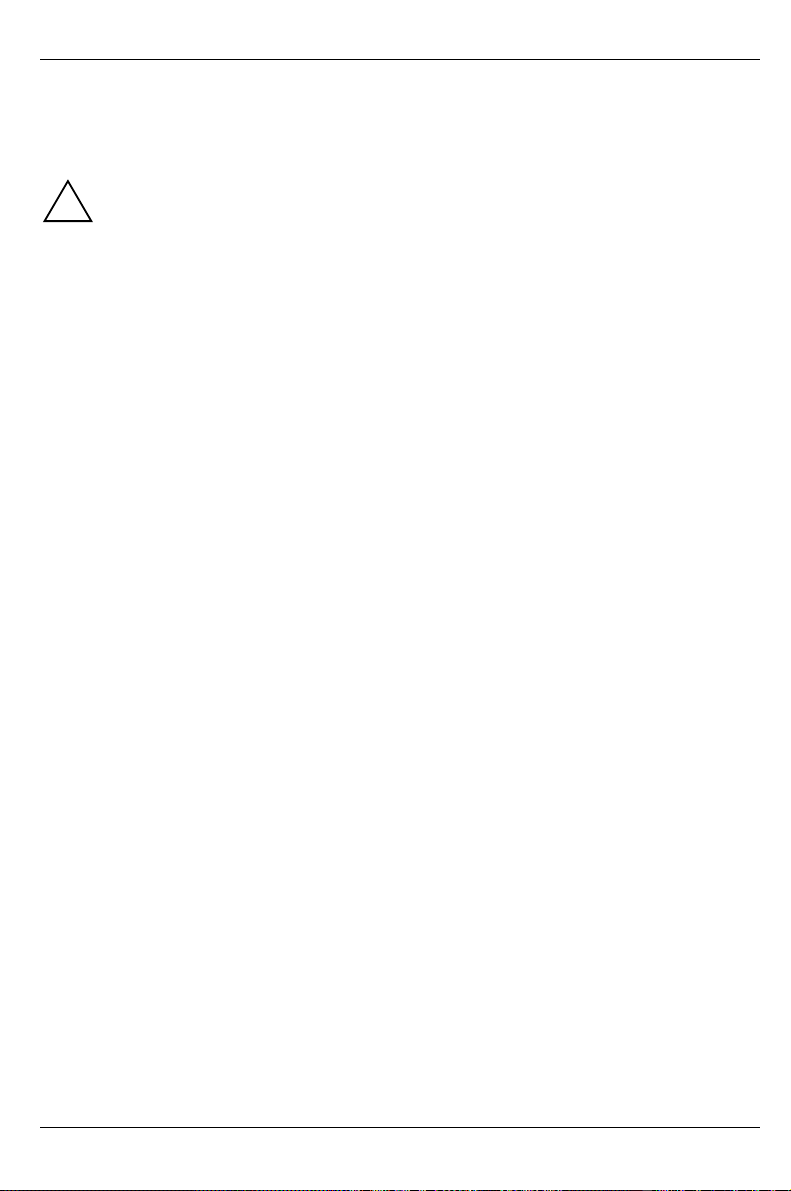
Installation Instructions on connecting and disconnecting cables
3.3 Instructions on connecting and disconnecting
cables
Be sure to read the documentation on the external devices before connecting them.
!
Do not connect or disconnect cables during a thunderstorm.
Always take hold of the actual plug. Never unplug a cable by pulling the cable itself.
Connect and disconnect the cables in the order described below.
Connecting cables
• Turn off all power and equipment switches.
• Pull all power plugs out of the grounded power outlets.
• Plug all cables into the server and peripherals.
• Plug all data communication cables into the utility sockets.
• Plug all power cables into the grounded power outlets.
Disconnecting cables
• Turn off all power and equipment switches.
• Pull all power plugs out of the grounded power outlets.
• Unplug all data communication cables from the utility sockets.
• Disconnect the relevant cables at the server and at the peripherals.
3.4 Setting up the tower server
If you set up the server at the intended location, please ensure that:
• the device is protected from direct sunlight.
• minimum clearances for operation and maintenance are observed.
• the server is accessible from the rear to connect external devices.
• the power plug is easily accessible without risk of danger.
• there is a clearance of at least 200 mm in front of and behind the server to ensure adequate
ventilation.
12 A26361-K646-Z102-1-7619
Page 21
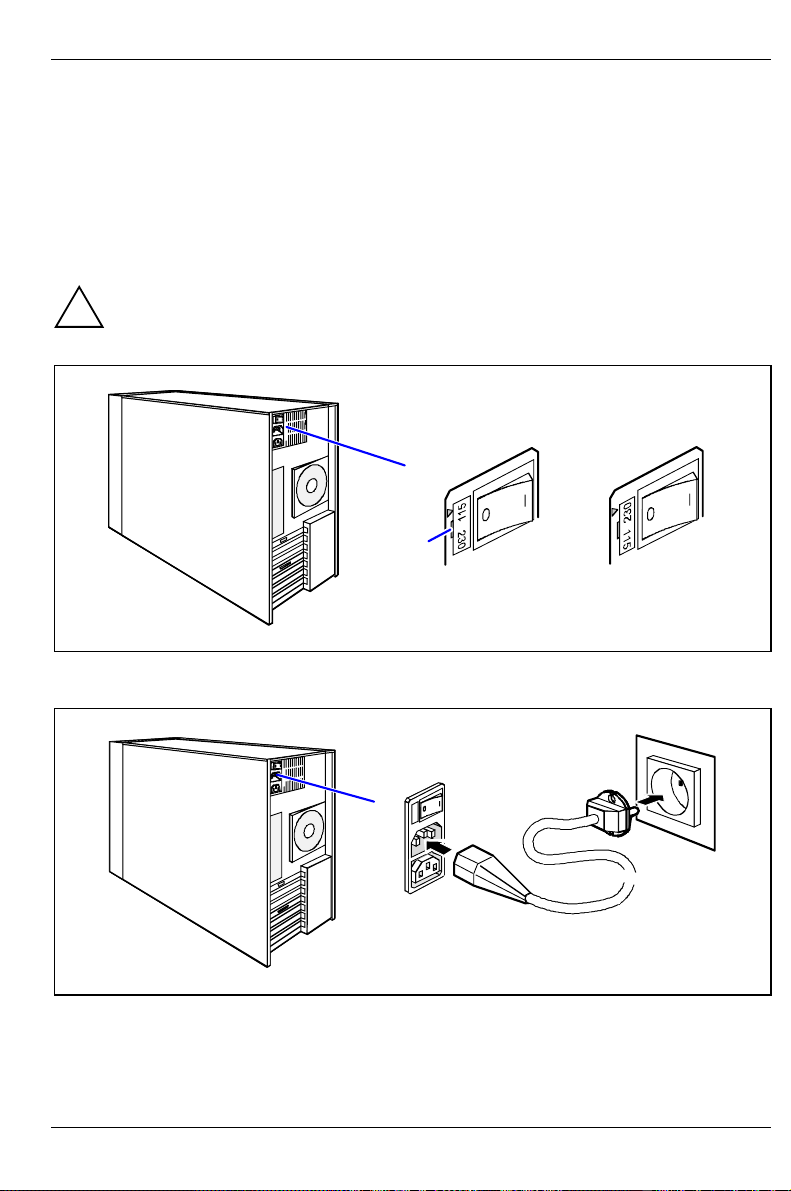
Setting up the tower server Installation
3.4.1 Connecting the tower server to the line voltage
The server is equipped with a permanently installed standard power supply.
Two standard designs are available for the power supply. The only difference between them is that
the connection panel is rotated 180°. Since the connection panels are otherwise identical, the
diagrams below show only one of the standard power supplies.
Both designs for the standard power supply can be set for supply voltage ranges 100 V to 125 V or
200 V to 240 V.
Before connecting the server to the line voltage, you must always check that the line
voltage range set on the server corresponds to the local line voltage. The marker arrow on
!
the plug-in unit points to the voltage range set.
100 V - 125 V 200 V - 240 V
a
Ê If the wrong line voltage range is set, lift out the plug-in unit with a screwdriver (a), turn it and
replace it.
2
1
Ê Connect the power cable to the server's power connector (1) and to a free grounded power
outlet (2).
A26361-K646-Z102-1-7619 13
Page 22
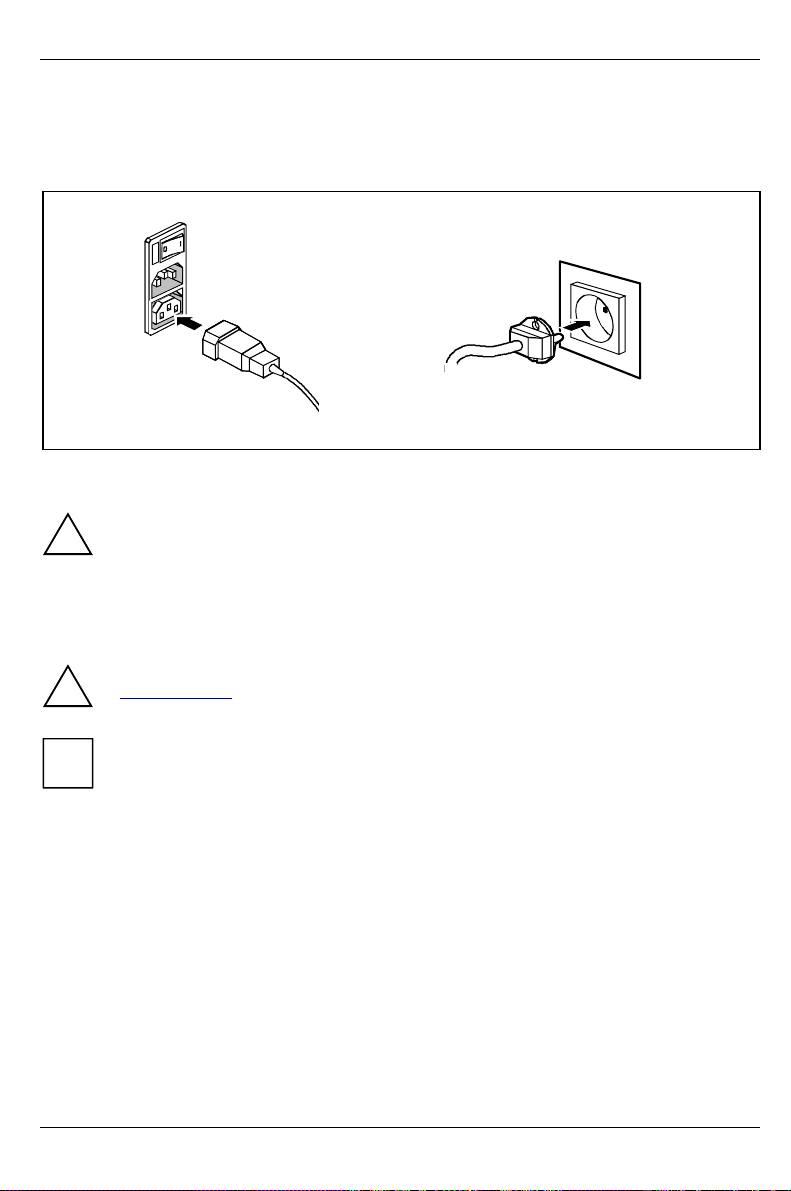
Installation Installing rack-server in/removing from rack
3.4.2 Connecting the monitor to the line voltage
On the server with the standard power supply it is possible to connect the power cable of the
monitor to the server.
1
2
Ê Depending on the connector and the power supply, plug the monitor's power cable into either
the server (1) or a grounded power outlet (2).
If you connect the monitor power cable to the monitor power outlet of a server with the
standard power supply, then the current consumption of the monitor may not exceed 1.5 A
!
(at 230 V) or 3 A (at 115 V). The rated current for the monitor is also given on the monitor
itself or in the Operating Manual for the monitor.
3.5 Installing rack-server in/removing from rack
Please observe the safety precautions and references to rack installation in the chapter
"Important notes", as well as the mounting instructions in the technical manual for the
!
corresponding rack.
The server may not occupy the top height unit of the 19-inch rack, as otherwise no board
can be replaced even with the plug-in module pulled out completely. However, the top
i
height unit can be used with other components.
When mounting the server in the rack, ask other persons for help (depending on its
equipment, the server weighs up to 24 kg).
The rack can tip over when more than one heavy plug-in module is pulled out.
From the rack assembly set you require the following:
• 12 Spring nuts
• 8 Allen screws
• Allen key No. 5
14 A26361-K646-Z102-1-7619
Page 23
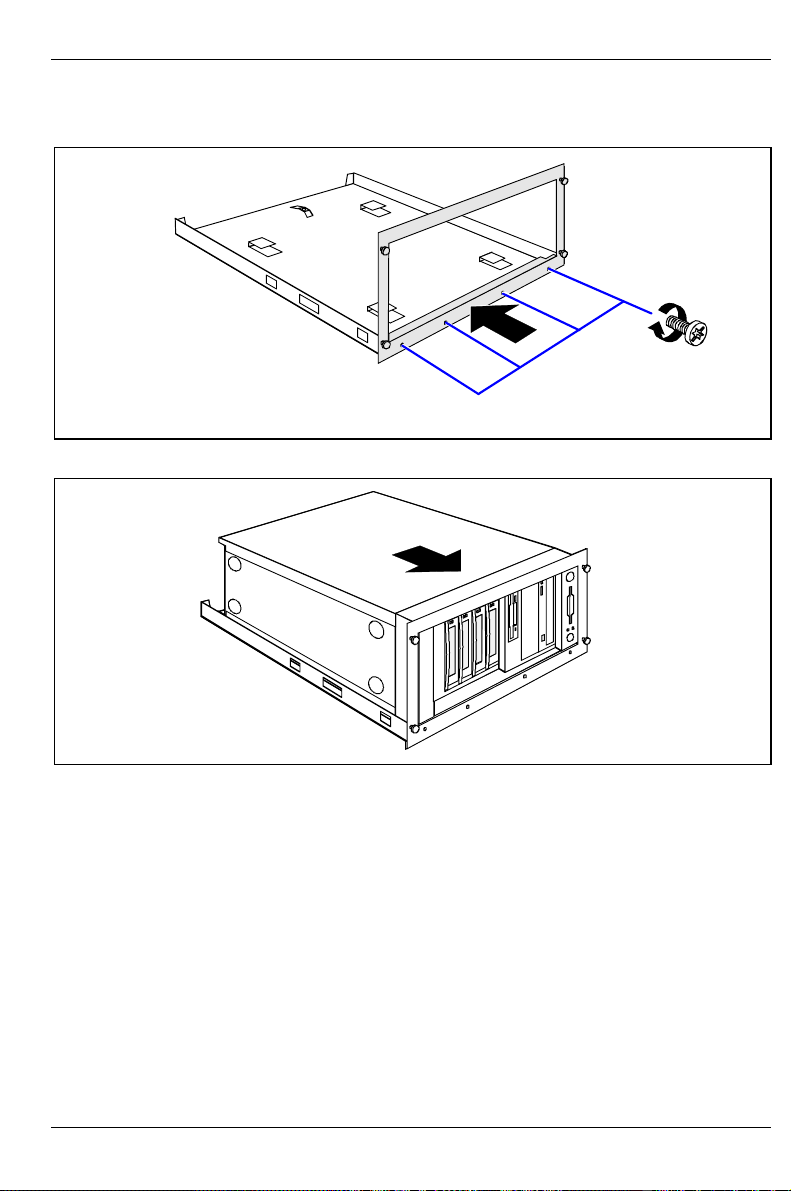
Installing rack-server in/removing from rack Installation
3.5.1 Mounting the slide-in module
1
2
Ê Screw together the front panel and the bottom tray to form a slide-in module (1 + 2).
Ê Place the server in the slide-in module with the right side facing downward and somewhat
offset toward the rear.
A26361-K646-Z102-1-7619 15
Page 24
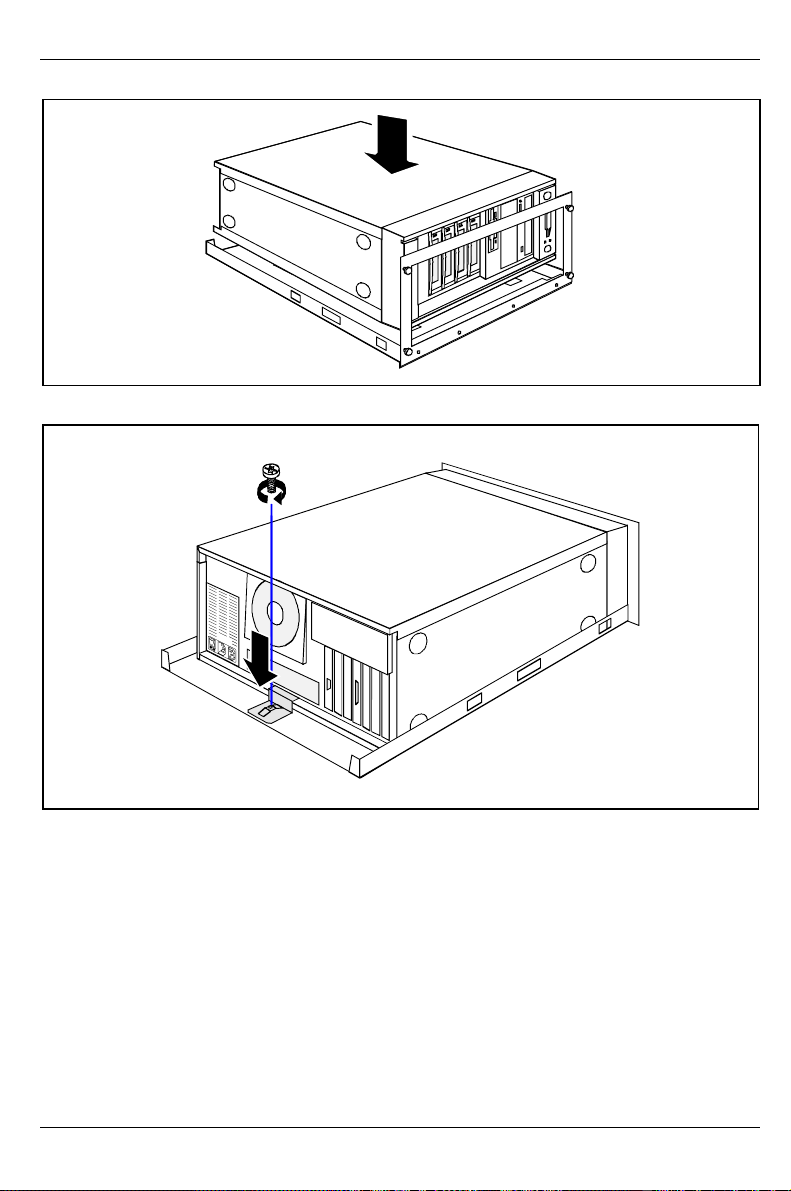
Installation Installing rack-server in/removing from rack
Ê Push the server up to the front panel.
2
1
Ê Secure the server at the back to the bottom tray with the angled mounting bracket (1 + 2).
16 A26361-K646-Z102-1-7619
Page 25
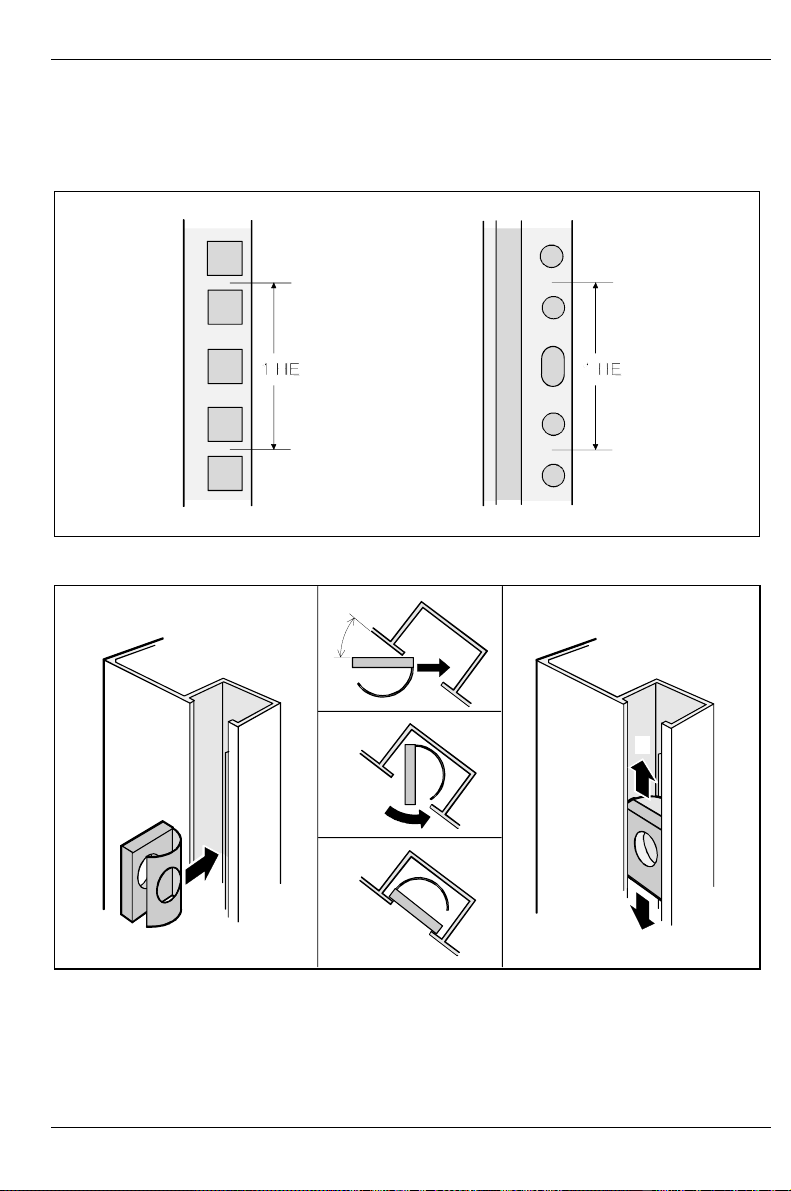
Installing rack-server in/removing from rack Installation
3.5.2 Installing the slide-in module
The server requires five height units. The sliding rails are mounted in the bottom height unit. One
height unit is equal to 4.445 cm = 1 ¾ inches.
Fitting spring nuts
ca 45°
2
5
3
1
4
5
Ê Insert the spring nuts in the corresponding groove of the support upright at the mounting points
for the sliding rails and the server (1 - 4).
Ê If necessary, adjust the position of the nuts in the groove until they lock into the correct position
(5).
A26361-K646-Z102-1-7619 17
Page 26

Installation Installing rack-server in/removing from rack
Mounting cage nuts
3
3
2
2
1
1
Ê Mount the cage nut with the lower cage section in the corresponding mounting hole as shown
in the illustration (1).
Ê Then pry and pull the upper section of the cage nut into the mounting hole with the tool
supplied (2).
The cage nut should be engaged in the mounting hole as shown in (3).
Ê Screw on the sliding rails at the left and right in the rack with an Allen key. The left and right
sliding rails are identical.
18 A26361-K646-Z102-1-7619
Page 27

Installing rack-server in/removing from rack Installation
1
2
Place the server on the slide rails in the rack (1) and secure the server with the four knurled screws
in the rack (2).
3.5.3 Connecting the rack server to the line voltage
The server is equipped with a permanently installed standard power supply. Two standard designs
are available for the power supply. The only difference between them is that the connection panel is
rotated 180°. Since the connection panels are otherwise identical, the diagrams below show only
one of the standard power supplies.
The power supply of the server can be set to the following line voltage range:
100Vto125Vor200Vto240V.
Before connecting the server to the line voltage, you must always check that the line
voltage range set on the server corresponds to the local line voltage. The marker arrow on
!
the plug-in unit points to the voltage range set.
100 V - 125 V
a
200 V - 240 V
Ê If the wrong line voltage is set, lift out the plug-in unit with a screwdriver (a), turn it and replace
it.
A26361-K646-Z102-1-7619 19
Page 28

Installation Prepare the keyboard
2
Ê Plug the power cable of the server into the server (1) and into a free electrical outlet of the
multi-outlet assembly in the rack (2) (see technical manual for rack).
Guide the cable through the cable routings of the rack.
1
3.6 Prepare the keyboard
Ê Plug the appropriate connector of the keyboard cable into the socket on the underside of the
keyboard as shown in the illustration above.
20 A26361-K646-Z102-1-7619
Page 29

Connecting devices to the server Installation
3.7 Connecting devices to the server
All ports are on the rear of the server. Which ports are available on your server depend on the
boards installed. The standard ports are marked with symbols and some are color-coded.
7
6
2
1
5
4
3
Tower
1
2
63
7
4
5
Rack
1 = Mouse
2 = Parallel interface (burgundy)
3 = LAN
4 = Monitor (blue)
5 = Serial interface 1 (teal or turquoise)
6 = USB (black)
7 = Keyboard (violet)
Ê Connect the data cables at the server and peripherals.
Some of the devices that you connect require special drivers (see the documentation for
the connected device).
i
Ê Mark the lines so that you can always identify them.
A26361-K646-Z102-1-7619 21
Page 30

Installation Connecting devices to the server
If you connect the monitor power cable to the monitor power outlet of a server with the
standard power supply, then the current consumption of the monitor may not exceed 1.5 A
!
(at 230 V) or 3 A (at 115 V). The rated current for the monitor is also given on the monitor
itself or in the Operating Manual for the monitor. When connected to an uninterruptible
power supply (UPS) the monitor must also be taken into account.
Guide the cables through the cable routings of the rack.
22 A26361-K646-Z102-1-7619
Page 31

4 Preparation for use and operation
Please take note of the safety information in the chapter "Important notes".
!
Work steps which are identical for the tower and rack version are only described for the
tower version. For details on the rack variant, please see the Technical Manual for the
i
rack.
4.1 Unlocking/locking the tower server
Enabling access to the accessible drives
2
1
3
Ê Unlock the server (1).
Ê Slide the drive cover downwards (2).
Ê If you wish to prevent access to the hard disk drives, then lock the server again (3). Now the
drive cover cannot be pushed into the top position and the hard disk cover cannot be removed.
A26361-K646-Z102-1-7619 23
Page 32

Preparation for use and operation Unlocking/locking the tower server
Enabling access to the hard disk drives
2
4
3
1
Ê Unlock the server (1).
Ê Slide up the drive cover as far as possible (2).
Ê Remove the hard disk cover toward the front (3 + 4).
The hard disk cover is remounted and the server connected in the reverse order.
24 A26361-K646-Z102-1-7619
Page 33
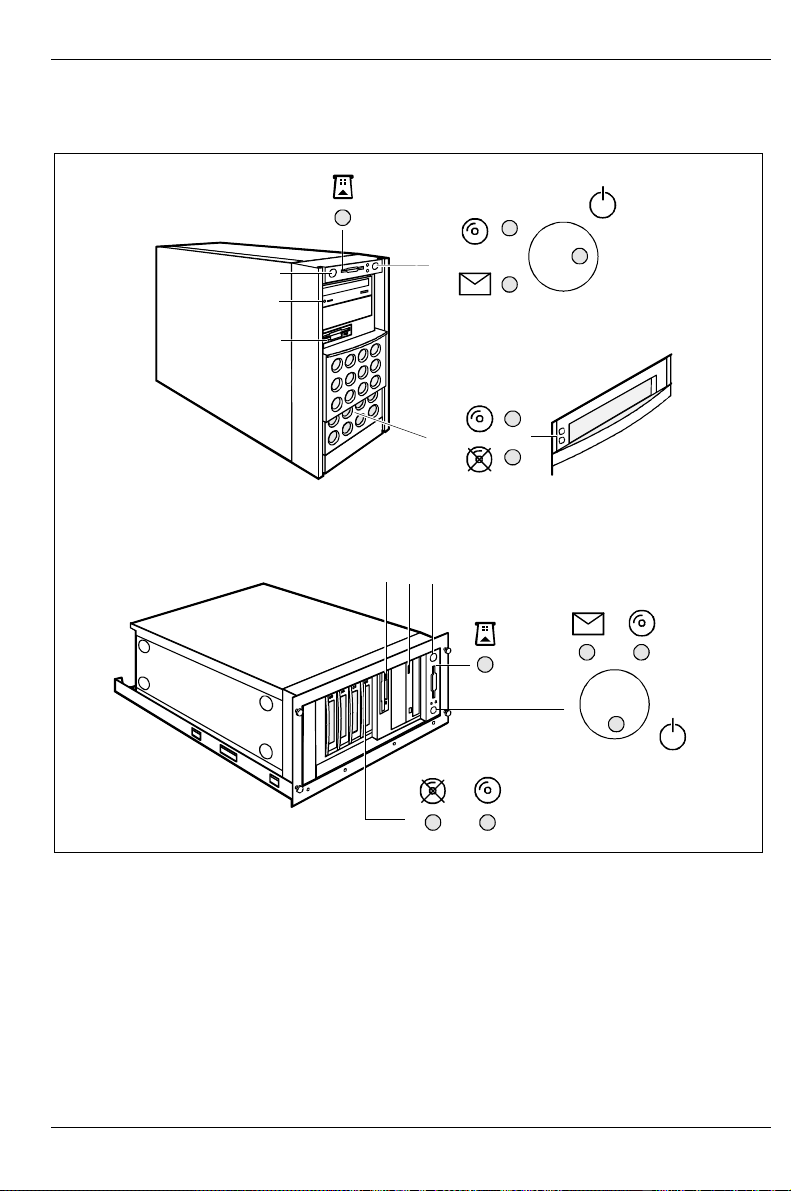
Operation controls Preparation for use and operation
4.2 Operation controls
4
3
5
6
2
1
8
9
21 3
7
4
65
7
8
9
1 = Floppy disk drive with power-on indicator
2 = CD-ROM drive with power-on indicator
3 = Lock
4 = Chipcard reader with power-on indicator
(optional)
A26361-K646-Z102-1-7619 25
5 = IDE busy indicator
6 = Message indicator
7 = ON/OFF switch with power-on indicator
8 = Hard disk indicator (optional)
9 = Hard disk error indicator (optional)
Page 34
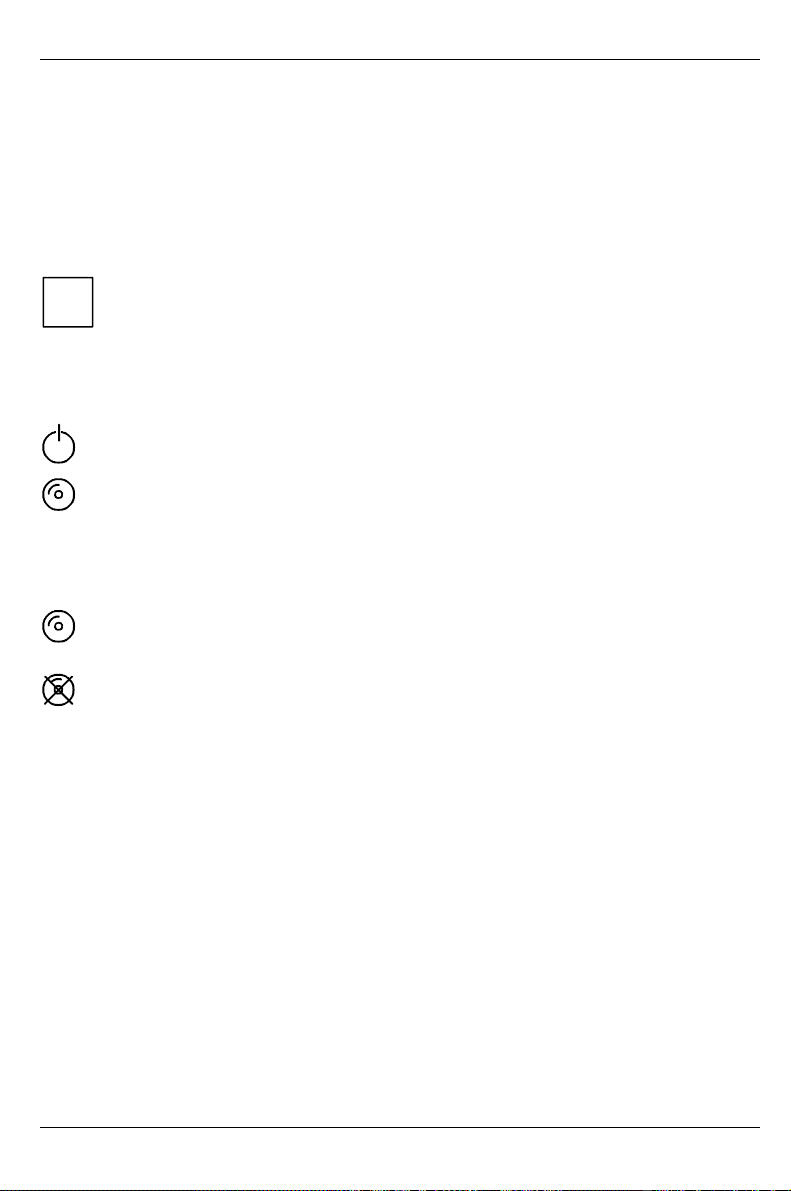
Preparation for use and operation Operation controls
4.2.1 Operation controls
Lock
unlocks or locks the server.
ON/OFF switch
switches the server to ready-to-operate or on.
The ON/OFF switch and the main switch do not disconnect the server from the line
voltage. To disconnect the line voltage completely, remove the power plug from the
i
socket.
4.2.2 Indicators
Power-on indicator
lights green when the server is switched on.
IDE busy indicator
lights green when an IDE drive is being accessed.
4.2.3 Drive indicators
Hard disk indicator
Lights when the hard disk drive in this slot is being accessed.
Hard disk error (only in conjunction with disk array controller)
lights, when the hard disk drive in this slot is defective and needs replacing. It is possible, that
the drive is not correctly inserted.
flashes when a rebuild is carried out by the disk array controller after a drive has been
exchanged.
CD-ROM drive indicator
The indicator lights up when the CD-ROM drive is accessed.
Floppy disk drive indicator
The indicator lights up when the floppy disk drive is being accessed.
26 A26361-K646-Z102-1-7619
Page 35
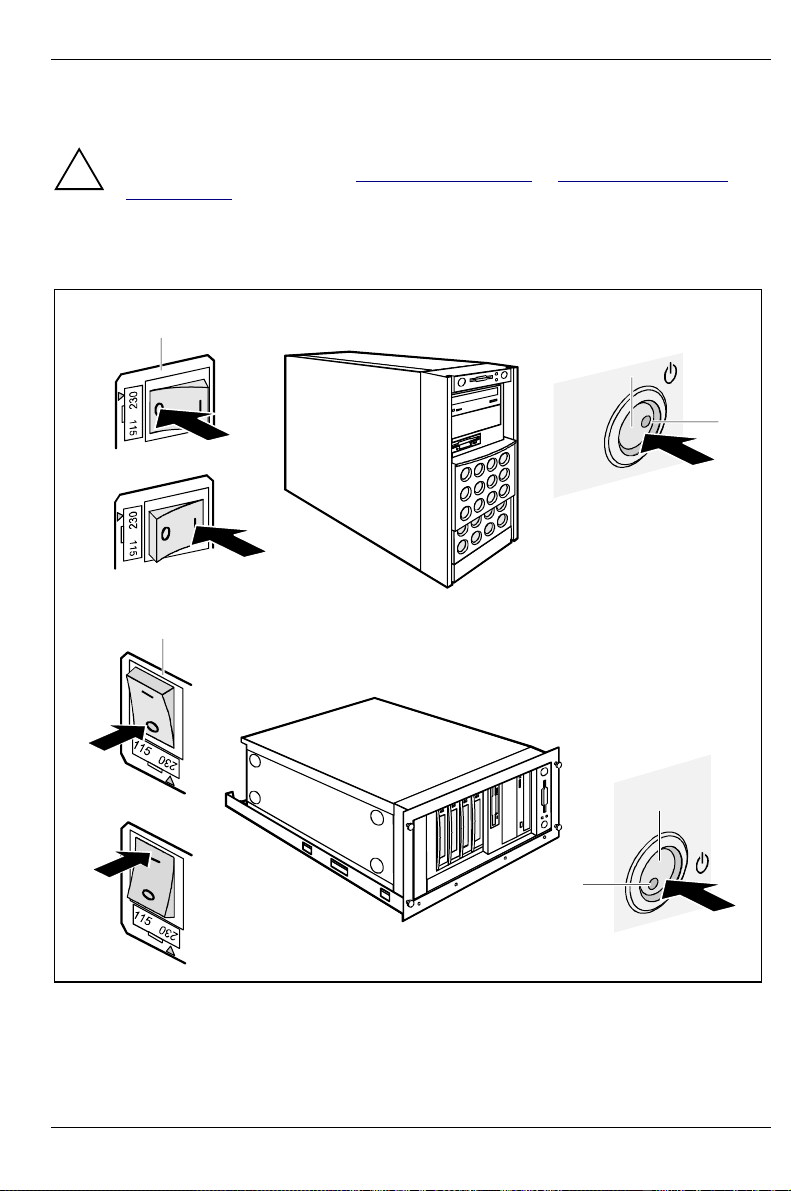
Switching the server on and off Preparation for use and operation
4.3 Switching the server on and off
If after switching on the server there is nothing but flickering stripes on the screen, switch
the server off immediately (see "Troubleshooting and tips"-"Flickering stripes on the
!
monitor screen").
The ON/OFF switch and the main switch do not disconnect the server from the line
voltage. To disconnect the line voltage completely, remove the power plug from the
socket.
a
b
0
c
I
a
0
b
I
c
A26361-K646-Z102-1-7619 27
Page 36
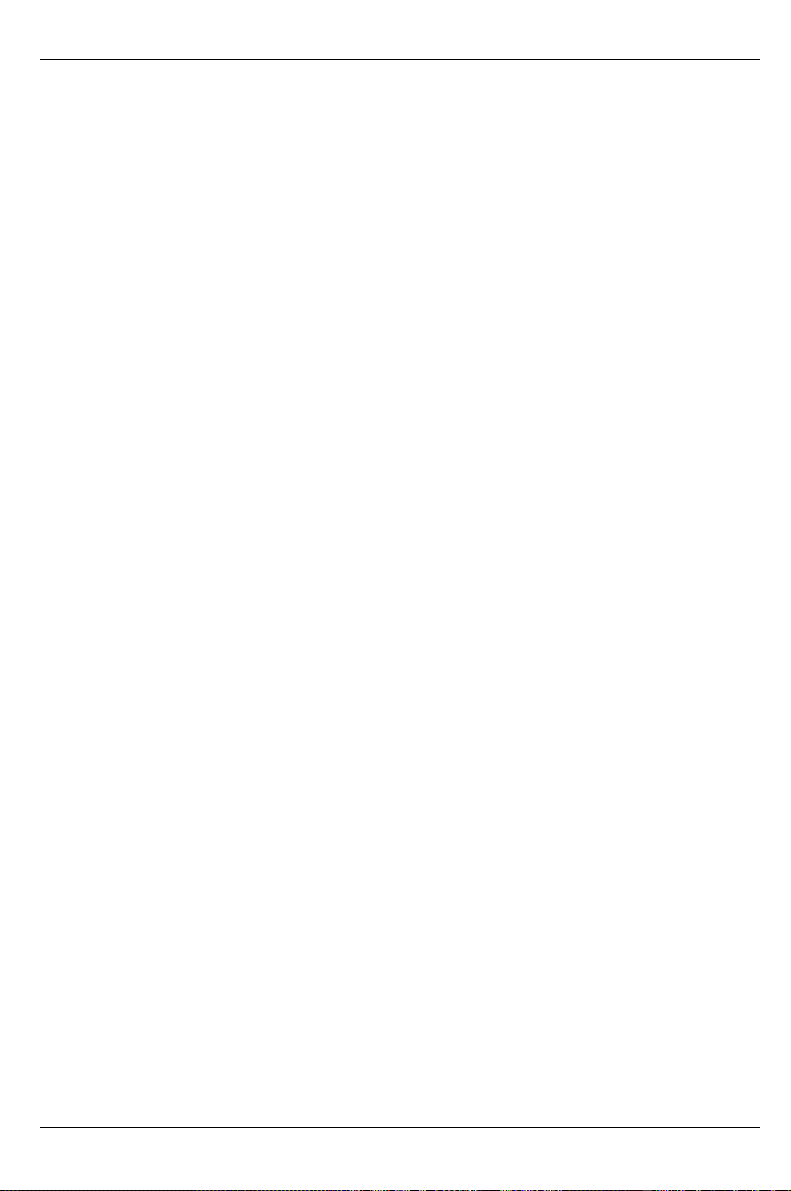
Preparation for use and operation Switching the server on and off
Server is switched off
The main switch (a) is in position 0 and the power-on indicator does not light. The ON/OFF switch
(b) is inoperative. The screen socket on the server is dead.
Server is ready for operation (stand-by state)
The main switch (a) is in position I and the power-on indicator (c) does not light. The server can be
switched on with the ON/OFF switch (b) or a signal. The screen socket on the server is live.
Server is switched on
The main switch (a) is in position I and the power-on indicator (c) does not light up. The server can
be made ready for operation with the ON/OFF switch (b) or a signal. The screen socket on the
server is live.
Other switch-on methods
In addition to the ON/OFF switch, the server can be switched on in the following ways:
• Specified switch-on time/switch-off time
The server is switched on or off at a time specified in the ServerView program.
• Ring indicator
The server is switched on via an internal or external modem.
• Wakeup On LAN (WOL)
The server is switched on by a command via the LAN (Magic Package).
• After power failure
The server is switched on after a power failure (rebooted).
28 A26361-K646-Z102-1-7619
Page 37
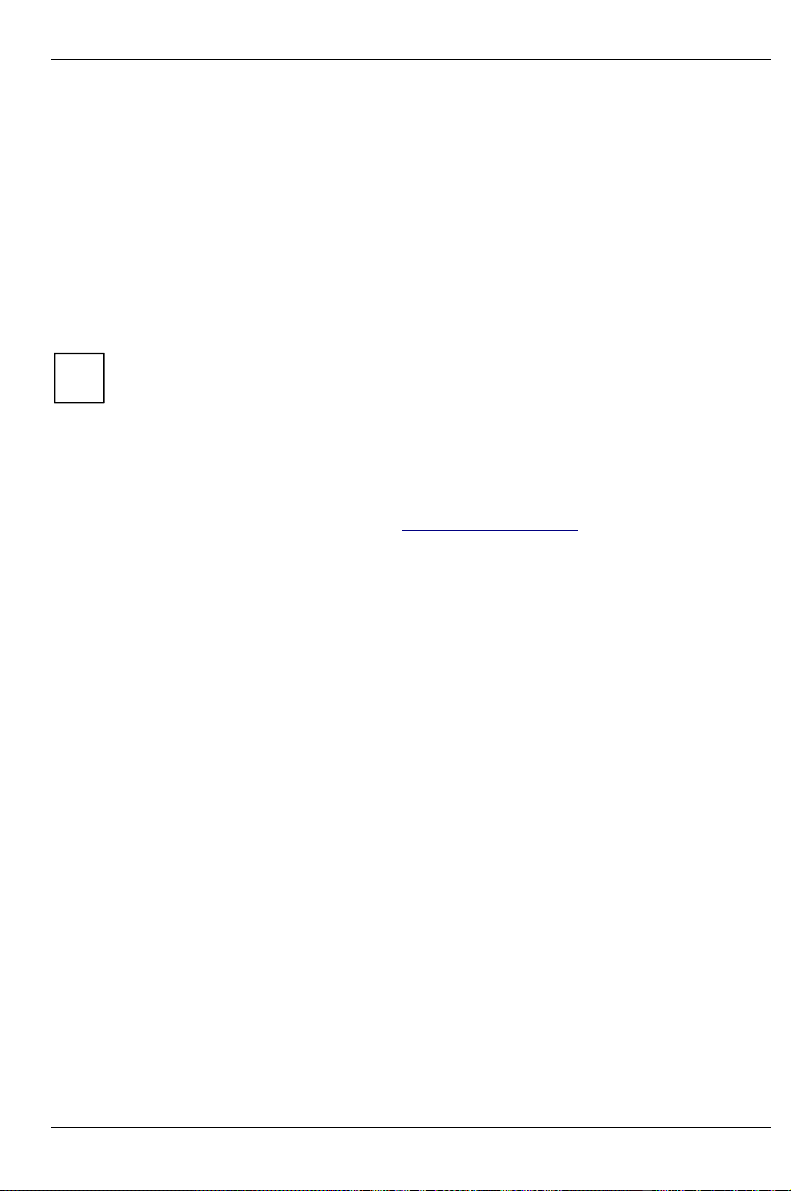
Configuring the server Preparation for use and operation
4.4 Configuring the server
This section contains information of the server configuration and on installing the operating system.
Make sure that the energy saving functions are disabled in the BIOS Setup during server operation.
4.4.1 Configuration with ServerStart
With the ServerStart CD provided you can configure the server and install the operating system in a
convenient manner. The menu-guided configuration includes the server configuration with the SCU
and the disk-array controller configuration with the GAM (Global Array Manager) or Adaptec Storage
Manager.
Note on SCSI-ID:
Please note that the SCSI-IDs for the hard disk drives are permanently assigned, i.e. in
i
the order 0, 1, 2 and 3 from bottom to top.
Descriptions of operating systems not covered in the disk array controller manual are
provided in the appropriate readme files on the driver diskettes.
To find out how to operate ServerStart and for further information see the corresponding CD booklet.
If you use ServerStart, you can skip the following sections on how to configure the server and install
the operating system. Continue with the section "Locking the tower server" instead.
4.4.2 Configuration without ServerStart
Configuring the Disk Array Controller
If your server is fitted with a Disk Array Controller, you must configure the DAC as described in the
related documentation.
Configuring the onboard SCSI controller
If the system board has an onboard SCSI controller, you will find a description of the controller's
configuration in the Technical Manual of the system board. Further information is available on the
driver diskettes provided.
4.4.3 Installing the operating system
Ê Insert the installation disk and the CD of the operating system you want to install.
Ê Reboot the server.
Ê Follow the instructions on the screen and in the manual for the operating system.
If your server is equipped with a Disk Array Controller, then please read how to install the desired
operating system in the related manual.
A26361-K646-Z102-1-7619 29
Page 38
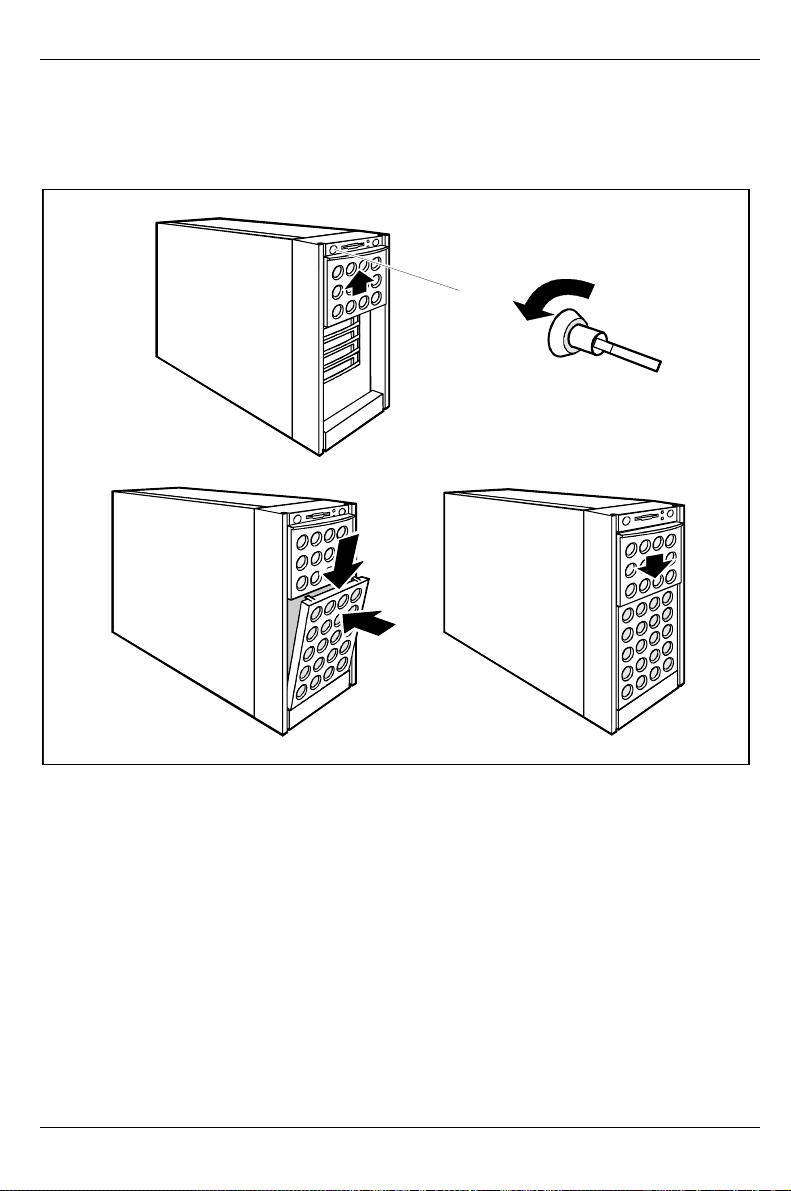
Preparation for use and operation Locking the tower server
4.5 Locking the tower server
Fitting the hard disk cover
1
2
3
4
Ê If the server is locked, unlock it (1).
Ê Slide the drive cover completely upwards (2).
Ê Fit the hard disk cover (3 + 4).
Ê Slide the drive cover downwards (5).
30 A26361-K646-Z102-1-7619
5
Page 39
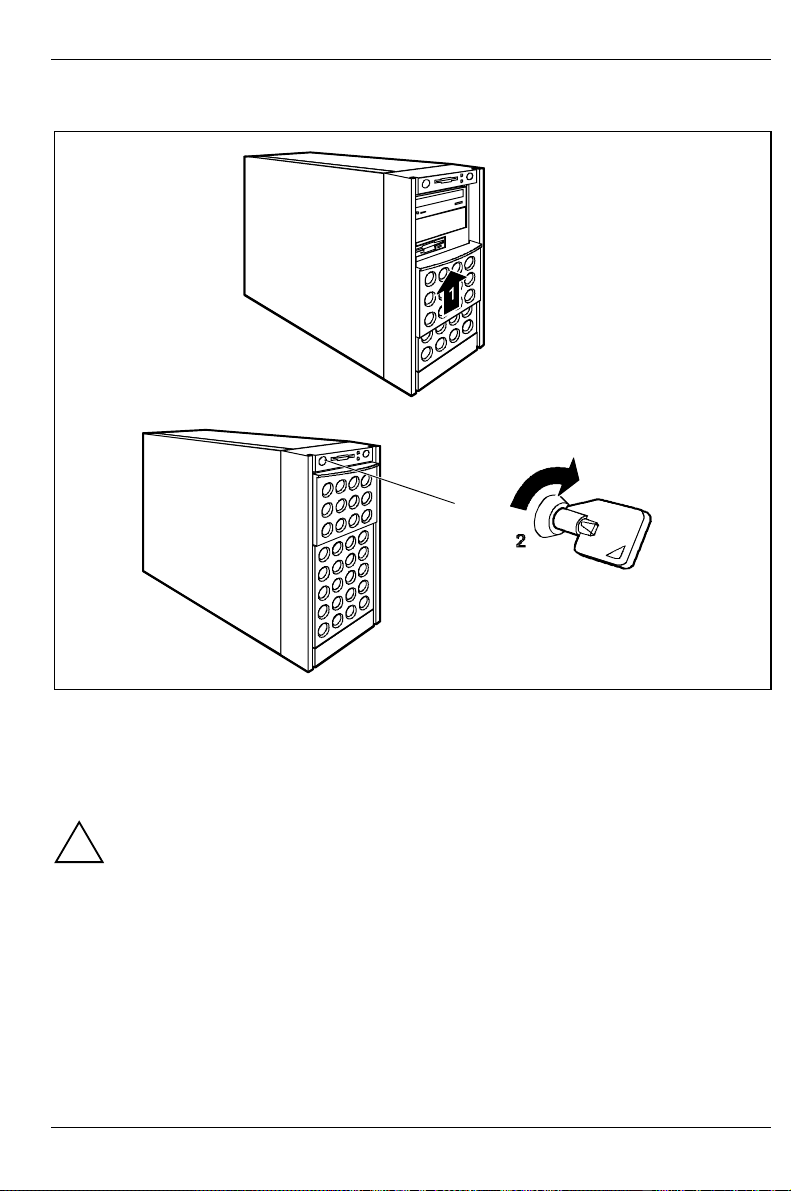
Cleaning the server Preparation for use and operation
Locking the server
Ê Slide the drive cover upwards (1).
Ê Lock the server (2).
4.6 Cleaning the server
Switch the server off and pull the power plug out of the grounded-contact power socket.
!
Do not clean any interior parts yourself, leave this job to a service technician.
Do not use any cleaning agents that contain abrasives or may corrode plastic.
Ensure that no liquid enters the system.
Ensure that the ventilation areas of the server and the monitor are free.
Wipe the server and monitor casing with a dry cloth. If particularly dirty, use a cloth which has been
moistened in mild domestic detergent and then carefully wrung out.
Use disinfectant wipes to clean the keyboard and the mouse.
A26361-K646-Z102-1-7619 31
Page 40
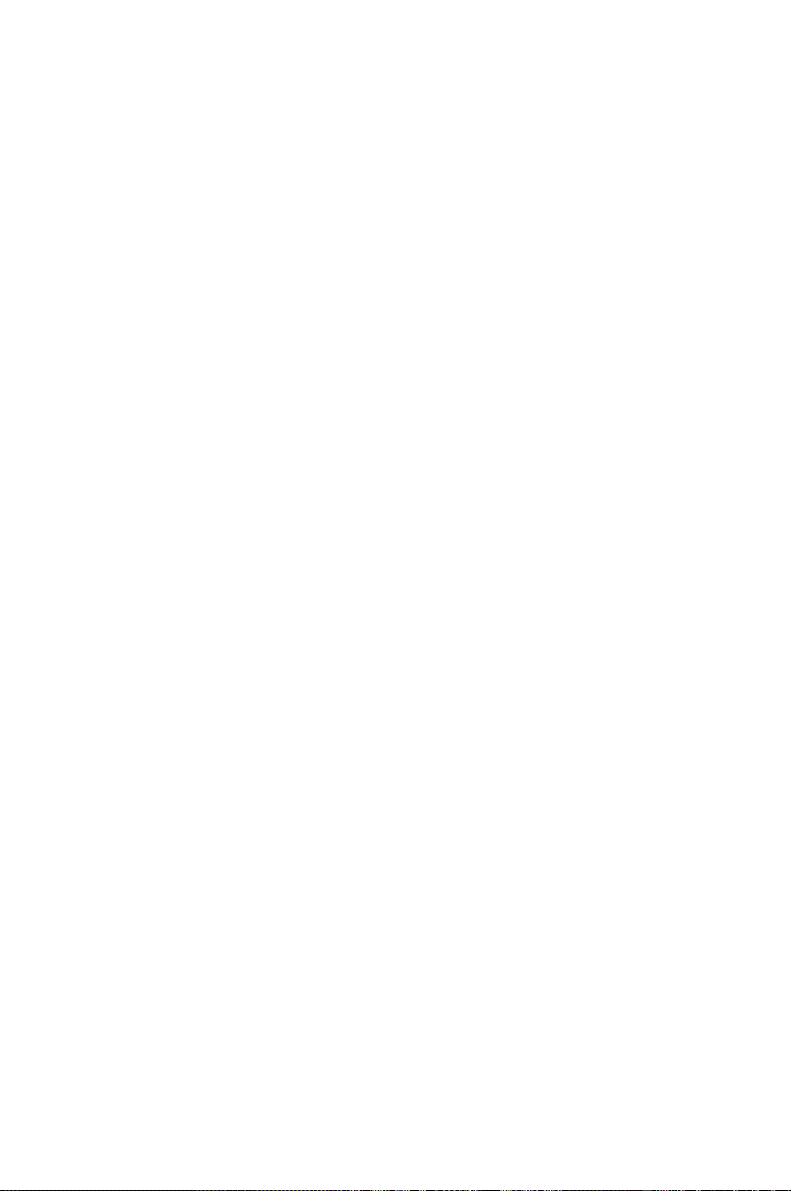
Page 41

5 Opening and closing the server
Please take note of the safety information in the chapter "Important notes".
!
Ê Switch the server off.
Pull the power plug out of the power outlet.
!
Ê Disconnect all cables on the rear that are obstructing you.
5.1 Opening and closing the tower server
1
2
4
Ê Unlock the server (1).
Ê Unscrew the two knurled screws (2).
Ê Push the side cover approx. 2 cm backwards (3).
Ê Remove the side cover sidewards (4).
Ê Closing is performed in the reverse order.
A26361-K646-Z102-1-7619 33
3
Page 42

Opening and closing the server Opening and closing the rack server
5.2 Opening and closing the rack server
2
1
Ê Release the four knurled screws (1) and pull the server carefully out of the rack up to the
stop (2).
2
1
Ê Press the locking springs on both sides of the server (1) and carefully remove the server from
the rack (2).
34 A26361-K646-Z102-1-7619
Page 43

Opening and closing the rack server Opening and closing the server
2
4
3
Ê Unlock the server (1).
Ê Unscrew the two knurled screws (2).
Ê Push the top cover approx. 2 cm backwards (3).
Ê Lift off the top cover upwards (4).
Ê Closing is performed in the reverse order.
1
A26361-K646-Z102-1-7619 35
Page 44

Page 45

6 Property and data protection
The tower server is protected against unauthorized opening with the lock. Regardless of this, two
intrusion detection switches are employed with which the ServerView program recognizes and logs
any removal of the housing side cover and the hard disk cover.
To prevent the tower server from being stolen, it can be secured to a fixed object with a steel cable
run through the tab on the back.
The rack server is protected against unauthorized access with the lockable rack door.
For protecting your system and your data internally from unauthorized access, you can use the BIOS
Setup security functions.
A26361-K646-Z102-1-7619 37
Page 46

Page 47

7 Troubleshooting and tips
Take note of the safety notes in the manual "Safety and Ergonomics" and in the chapter
"Installation", when you connect or disconnect cables.
!
If a fault occurs, try to correct it according to the following procedures. These are described:
• in this chapter
• in the documentation of the connected devices
• in the help systems of the software used.
If you fail to correct the problem, proceed as follows:
Ê Note the steps carried out and the system status when the error occurred. Also make a note of
any error messages displayed.
Ê Switch the server off.
Ê Contact your customer service center.
7.1 Operation indicator remains dark
Power cord incorrectly connected
Ê Make sure that the power cable is correctly connected to the server and to the grounded power
outlet.
Power supply overloaded
Ê Pull the power plug of the server out of the power outlet.
Ê Wait a few seconds and plug the power plug into the power outlet again.
Ê Switch your server on.
7.2 The server switches itself off
Server management has detected an error
Ê In the ServerView program check the error list or check the Error Log file using the SCU utility;
and attempt to eliminate the error.
7.3 The screen stays blank
Monitor is switched off
Ê Switch your monitor on.
Screen has been blanked
Ê Press any key on the keyboard.
or
Ê Deactivate screen blanking (screen saver). Enter the appropriate password.
A26361-K646-Z102-1-7619 39
Page 48

Troubleshooting and tips Flickering stripes on the monitor screen
Brightness control is set to dark
Ê Set the brightness control to bright. For detailed information, please refer to the Operating
Manual supplied with your monitor.
Power cable or monitor cable not connected
Ê Switch off the monitor and the server.
Ê Check whether the power cable is properly connected to the monitor and to the power outlet.
Ê Check whether the monitor cable is properly connected to the server and monitor (if it is
plugged in with a connector). If a separate graphics card is installed in the server, then the
monitor cable must be connected to the connection of this graphics card.
Ê Switch on the monitor and the server.
7.4 Flickering stripes on the monitor screen
Switch off the server immediately.
!
Monitor does not support the set horizontal frequency
Ê Find out which horizontal frequency your monitor screen supports. You will find the horizontal
frequency (also known as line frequency or horizontal deflection frequency) in the
documentation of your monitor.
Ê Refer to the documentation for your operating system or the corresponding driver software for
the screen controller for how to set the correct horizontal frequency for your monitor, and follow
the procedure accordingly.
7.5 No screen display or display drifts
The wrong horizontal frequency and/or resolution has been selected for the monitor or for
the application program.
Ê Find out which horizontal frequency your monitor screen supports. You will find the horizontal
frequency (also known as line frequency or horizontal deflection frequency) in the
documentation of your monitor.
Ê Refer to the documentation for your operating system or the corresponding driver software for
the graphics card for how to set the correct horizontal frequency for your monitor, and follow
the procedure accordingly.
40 A26361-K646-Z102-1-7619
Page 49
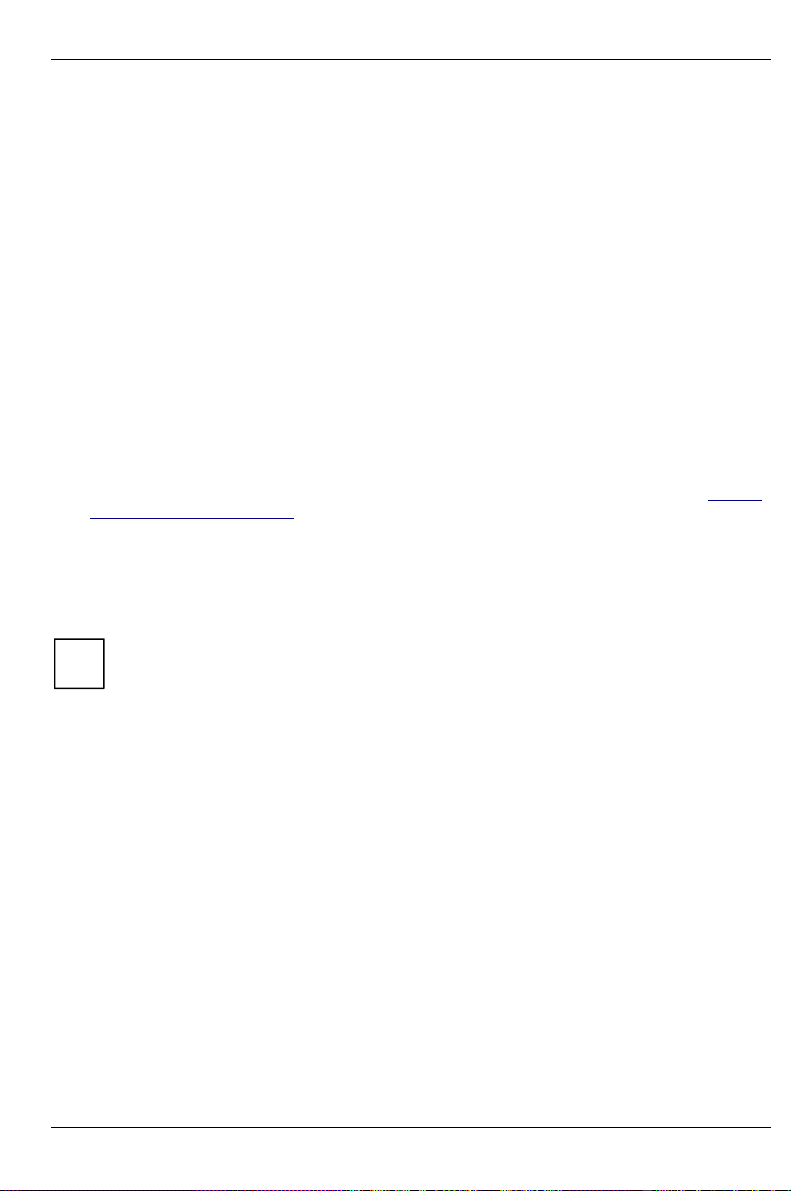
No mouse pointer displayed on the screen Troubleshooting and tips
7.6 No mouse pointer displayed on the screen
Mouse driver not loaded
Ê Check whether the mouse driver is properly installed and is present when the application
program is started. Detailed information can be found in the User Guides of the mouse, the
operating system or the application program.
Mouse controller disabled
The mouse controller on the system board must be enabled, if you use the supplied mouse.
Ê Check in the BIOS Setup that the mouse controller is Enabled.
7.7 The floppy disk cannot be read or written
Ê Check whether the write protection of the floppy disk is activated.
Ê In the BIOS Setup check the entry for the floppy disk drive.
Ê Check in the BIOS Setup whether the diskette drive controller and write permission are enabled
(see the Technical Manual for the system board).
Ê Check that the cables of the floppy disk drive are properly connected (refer to chapter "System
components and expansions").
7.8 Time and/or date is not correct
Ê Set the time and/or date in the operating system or in the BIOS Setup.
If the time and date are repeatedly wrong when you switch on your server, the battery is
flat. Change the lithium battery as described in the Technical Manual of the system board.
i
7.9 System does not boot
System will not boot after installing a new SCSI hard disk drive.
SCSI configuration incorrect (standard SCSI controller)
Ê In the SCSI configuration menu check the settings for the hard disk drives (SCSI Device
Configuration) and the settings under Advanced Configuration Options .
A26361-K646-Z102-1-7619 41
Page 50

Troubleshooting and tips Drives "dead" at system boot
7.10 Drives "dead" at system boot
SCSI drives are reported as "dead" at system boot. This error message may occur when the server
has a disk array controller.
SCSI cabling incorrect
Ê Make sure the SCSI cable connection and the SCSI channel assignment still correspond to the
original state.
The Disk Array Controller configuration is incorrect
Ê Check and correct the settings for the drives with the disk array controller utility DACCF.
Further information is provided in the manual on the disk array controller.
7.11 Added drive defective
An added SCSI drive is reported as defective This error message may occur when the server has a
disk array controller.
Disk Array Controller is not configured for this hard disk drive
The drive was probably installed with the system switched off.
Ê Reconfigure the disk array controller for the hard disk drive. Information is contained in the
documentation on the disk array controller.
or
Ê Re-install the drive while the system is switched on.
If the hard disk drive continues to be shown as defective, then replace it (see "The SCSI hard disk
subsystem").
7.12 Error messages on the screen
The meaning of the error message is contained in the manual on BIOS setup and in the
documentation on the boards and programs used.
42 A26361-K646-Z102-1-7619
Page 51
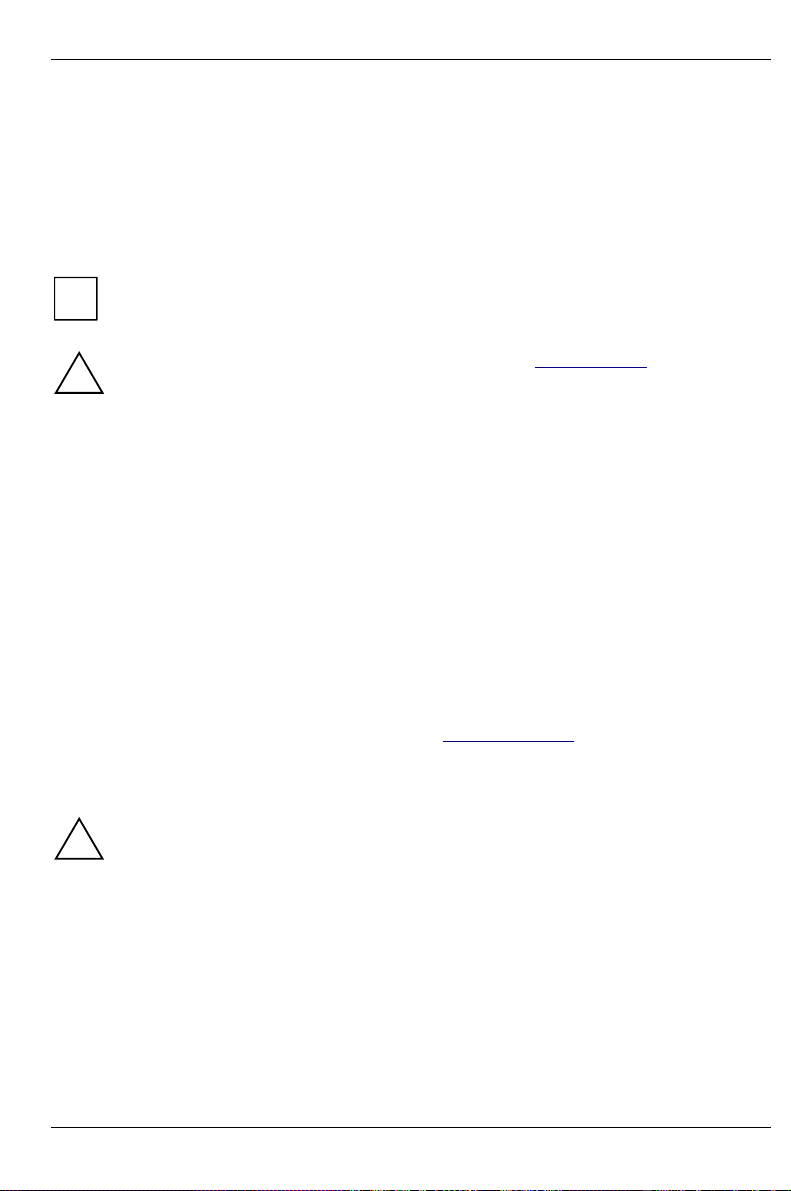
8 System components and expansions
This chapter describes how to modify your server hardware (e.g. installing or removing boards or
accessible drives). Work steps which are identical for the tower and rack version are only described
for the tower version.
Memory and processor upgrading as well as replacement of the lithium battery are described in the
Technical Manual for the system board.
You will find an overview and a brief description of the installed system boards on the side
i
cover of the server. A detailed description of the system board is provided in the
corresponding Technical Manual.
Please take note of the safety information in the chapter "Important notes".
!
8.1 The SCSI hard disk subsystem
The hard disk subsystem is available in an SCSI hot-replace version, consisting of the SCSI
backplane and up to four SCSI hard disk slide-in modules with an SCA (Single Connector
Attachment) interface. With a disk array controller the PRIMERGY B120 server can be expanded to
a high-availability system.
The SCSI hard disk subsystem features Ultra160 SCSI. Standard controllers and disk array
controller can be used as SCSI controllers. With a disk array controller and a corresponding RAID
configuration (Redundant Arrays of Independent Disks), a defective hard disk drive can be replaced
during operation (hot-replace).
When an SCSI hard disk drive is operated in a hot-replace-capable SCSI subsystem on a disk array
controller and is part of a disk array which operates in RAID Level 1 or 5, then it can be replaced in
the case of a defect during operation (hot-replace). To swap a hard disk, you need an SCSI hard
disk drive with the same or higher capacity. You will identify a defective SCSI hard disk drive by a
glowing orange indicator on the hard disk carrier (see "Operation controls"). The reconstruction of
the data (rebuild) on the new hard disk takes place automatically after the swap provided that the
disk array controller has been properly configured. Observe the instructions in the manual of the
disk array controller.
Only if the orange indicator on the hard disk carrier remains bright may the hard disk be
replaced while the system is in operation.
!
So that the storage capacity of the hard disk can be recognized at a glance when the hard disk is
replaced, several prefabricated stickers with the storage capacities are provided with the server.
Each hard disk (slide-in module) should bear a sticker indicating its capacity on the front. Should no
suitable sticker be available, blank stickers for labeling are also provided. The stickers are color
coded for easier identification.
The SCSI IDs of the hard disk slide-in modules are permanently set and are assigned from the
bottom upward in the order 0, 1, 2 (with three slide-in modules) or 0, 1, 2, 3 (with four slide-in
modules).
A26361-K646-Z102-1-7619 43
Page 52
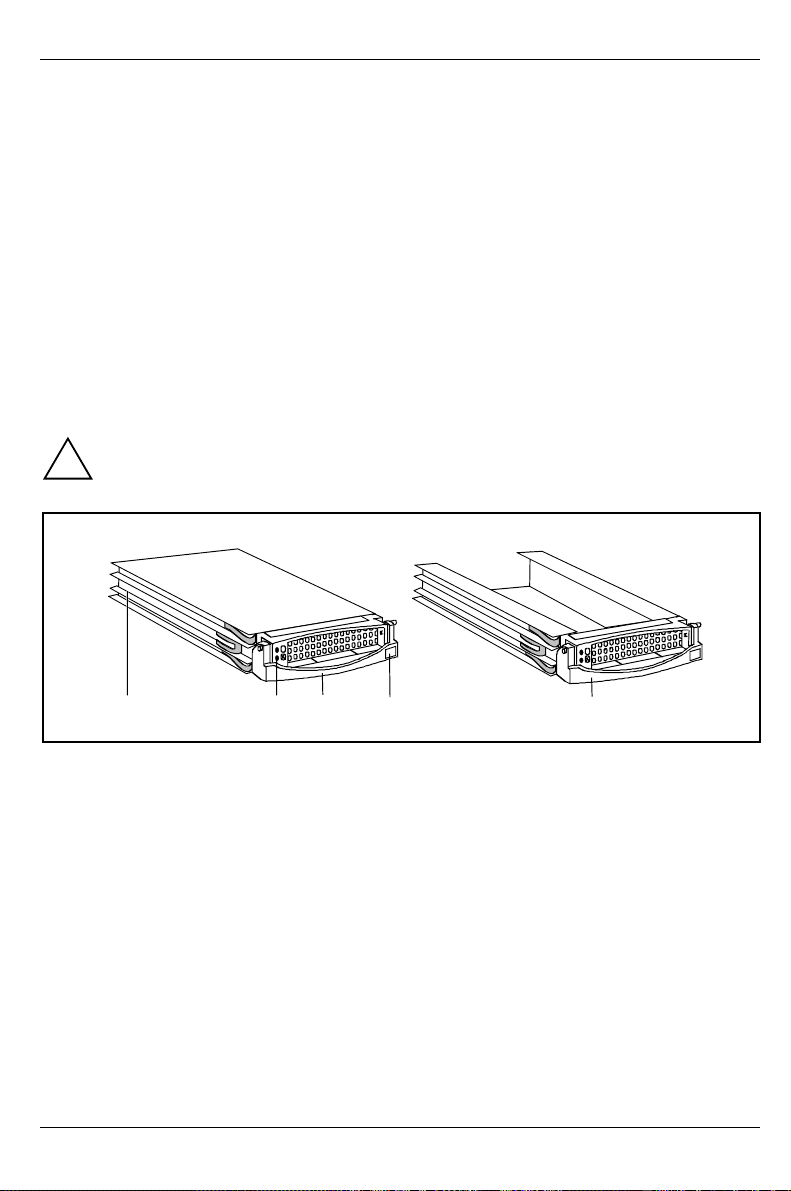
System components and expansions The SCSI hard disk subsystem
The following applies if SCSI hard disk drives are operated on a disk array controller:
• RAID level 0 and 7
Rebuild is not possible. If a hard disk fails, its data is lost.
• RAID level 1 and 5 without standby hard disk
Rebuild on the new disk is carried out automatically when the old disk is swapped.
• RAID level 1 and 5 with standby hard disk
A standby hard disk is automatically enabled as a replacement for the defective hard disk and
the data of the defective disk is rebuilt on the standby disk.
Ê Read the documentation for the new hard disk drive.
8.1.1 SCSI hard disk drives
The SCSI hard disks which can be ordered for the server are supplied already mounted in the hard
disk carriers. The slide-in modules are equipped with a status and an error indicator. Unequipped
installation bays are covered with a blank insert.
A hard disk in the hard disk carrier may only be replaced by a service technician.
!
1 23 4 5
1 = Installation frame
2 = Indicators (green and orange)
3 = Handle for the locking and unlocking of the hard disk carrier
4 = Ridge for the application of a shield with the current drive identifier
5 = Blank insert
44 A26361-K646-Z102-1-7619
Page 53

The SCSI hard disk subsystem System components and expansions
r
Function of the indicators
Green indicator
The green LED lights up when the hard disk is accessed. You may not replace the hard disk at this
time!
Orange indicator
The orange indicator flashes when, in conjunction with a Disk Array Controller, the configuration is
determined or a rebuild is done. You may not replace the hard disk at this time!
The orange indicator stays bright if the hard disk is deactivated and/or defective and can be replaced.
8.1.2 Replacement of SCSI hard disk drive during operation
Never pull out a hard disk during operation if you are not sure that the hard disk is
operated on a disk array controller and is part of a disk array that operated in the mode
!
RAID Level 1 o
Only if the orange indicator on the hard disk carrier remains bright may the hard disk be
replaced while the system is in operation.
!
If you replace an hard disk during operation, proceed as follows:
Ê Pull out the hard disk indicated as defective a few centimeters.
Ê Wait at least 60 seconds so that the Disk Array Controller can recognize that a hard disk has
been removed and also so that the hard disk can come to rest.
Ê Pull the hard disk completely out.
Ê Insert the new hard disk.
5.
A26361-K646-Z102-1-7619 45
Page 54
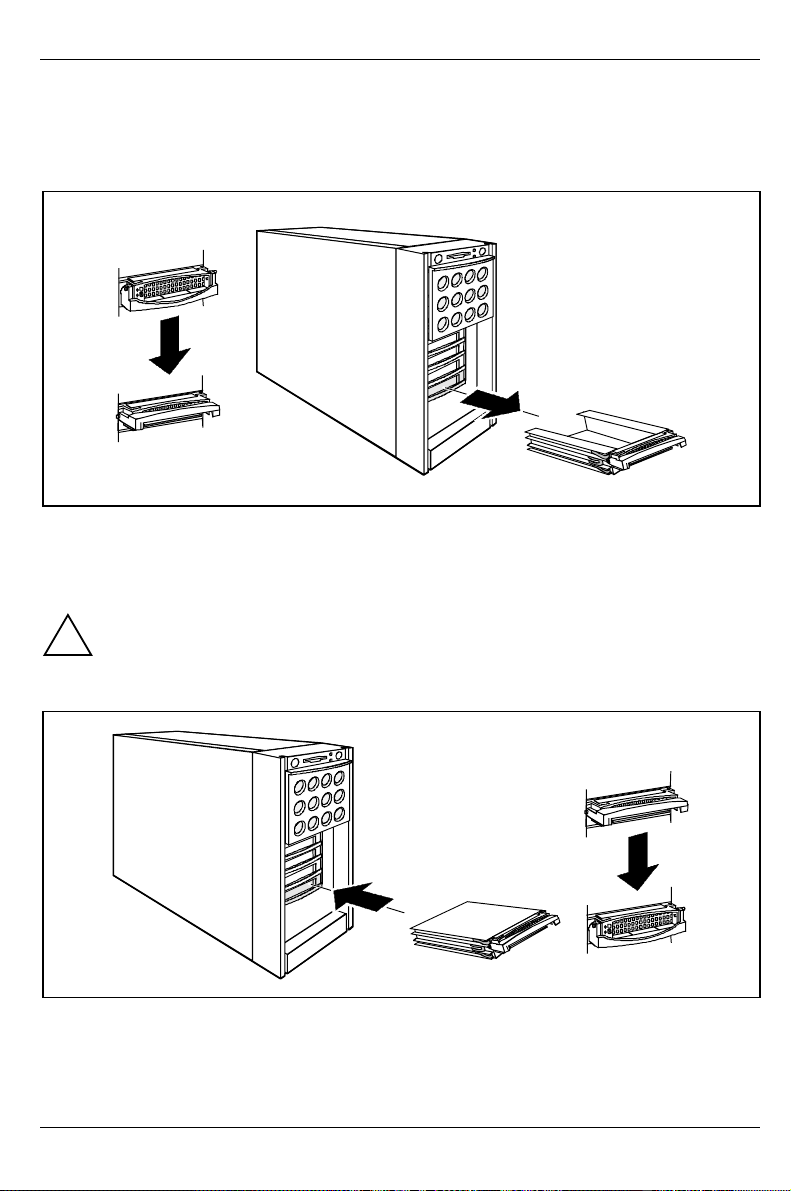
System components and expansions The SCSI hard disk subsystem
8.1.3 Installing/removing a SCSI hard disk drive
If a hard disk drive is to be installed in a bay in which no hard disk drive is previously installed, then
the blind insert must be removed from this bay beforehand.
1
2
Ê Swivel the slide-in module handle of the hard disk slide-in module completely upward to
release the locking mechanism (1) and pull the blank insert out of the installation by (2) by the
handle.
The blank insert is installed in the reverse order.
Keep the blank insert for future use. If the hard disk drive is removed again and not
replaced with a new drive, then the blank insert must be reinstalled due to cooling, the
!
applicable EMC regulations (regulations on electromagnetic compatibility) and fire
protection.
2
1
Ê Push the hard disk carrier into the bay (1) as far as possible and then swing down the carrier
handle completely to enable the locking mechanism to engage (2).
The removal of the hard disk carrier is performed in the reverse order.
46 A26361-K646-Z102-1-7619
Page 55

The SCSI hard disk subsystem System components and expansions
8.1.4 SCSI platter for four 1-inch hard disk slide-in modules
The hot-replace SCSI platter connects up to four 1-inch hard disk slide-in module with the SCSI
controller and supports Ultra3 Wide SCSI (U160 SCSI).
2
SCSI ID 3
SCSI ID 2
1
1 = SCSI input (SCSI controller)
2 = Power supply
3
SCSI ID 1
SCSI ID 0
3 = Drive indicators
4 = SCA ports (hard disk carriers)
4
Each hard disk carrier is assigned to two drive indicators. The upper indicator (green) shows the
drive activity. The lower indicator (orange) shows a hard disk error. However, a hard disk error can
only be indicated when the drive is operated on a disk array controller.
The SCSI bus is terminated and the hot-replace control realized on the platter.
A26361-K646-Z102-1-7619 47
Page 56
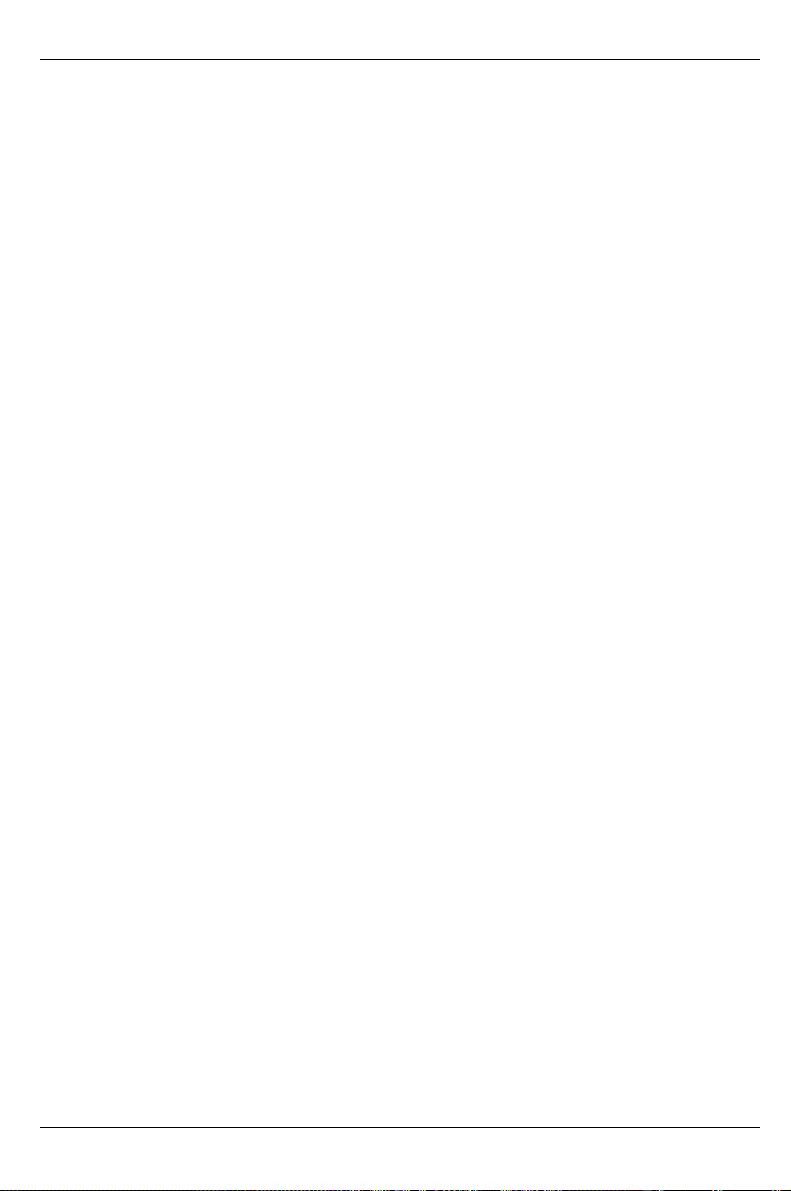
System components and expansions Accessible drives
8.2 Accessible drives
The server accommodates three accessible drives (two 5 ¼-inch drives and one 3 ½-inch drive). As
shipped, two drives are fitted: a 3 ½-inch floppy disk drive and a CD-ROM drive.
When installing or removing drives, the following points must be observed for the configuration
depending on the drive type (IDE or SCSI):
IDE drive
• The drive must be entered in the BIOS Setup (see description of BIOS Setup).
• The proper master-slave setting must be set on the drive:
− If the drive is connected to an IDE channel alone, then the drive must be set as the
master.
− If the drive is connected to an IDE channel together with a second drive, then one drive
must be set as the master and the other as the slave.
• Only drives with the same speed should be connected to an IDE channel.
SCSI drive
• The drive must be assigned a unique SCSI-ID. With narrow SCSI drives, an SCSI-ID from
0 to 6, and with wide SCSI drives also from 8 to 15 can be assigned.
• The drive terminating resistor must be switched on or off in accordance with the following
considerations:
− If the drive is connected in the middle of the SCSI cable, then the drive terminating
resistor must be switched off.
− If the drive is connected at the end of the SCSI cable, then the drive terminating resistor
must be switched on (also see the next point).
− If the drive is connected at the end of the SCSI cable, however the SCSI cable is
equipped with its own terminating resistor, then the drive terminating resistor must be
switched off.
Ê Always read the related documentation before installing or removing a drive.
48 A26361-K646-Z102-1-7619
Page 57
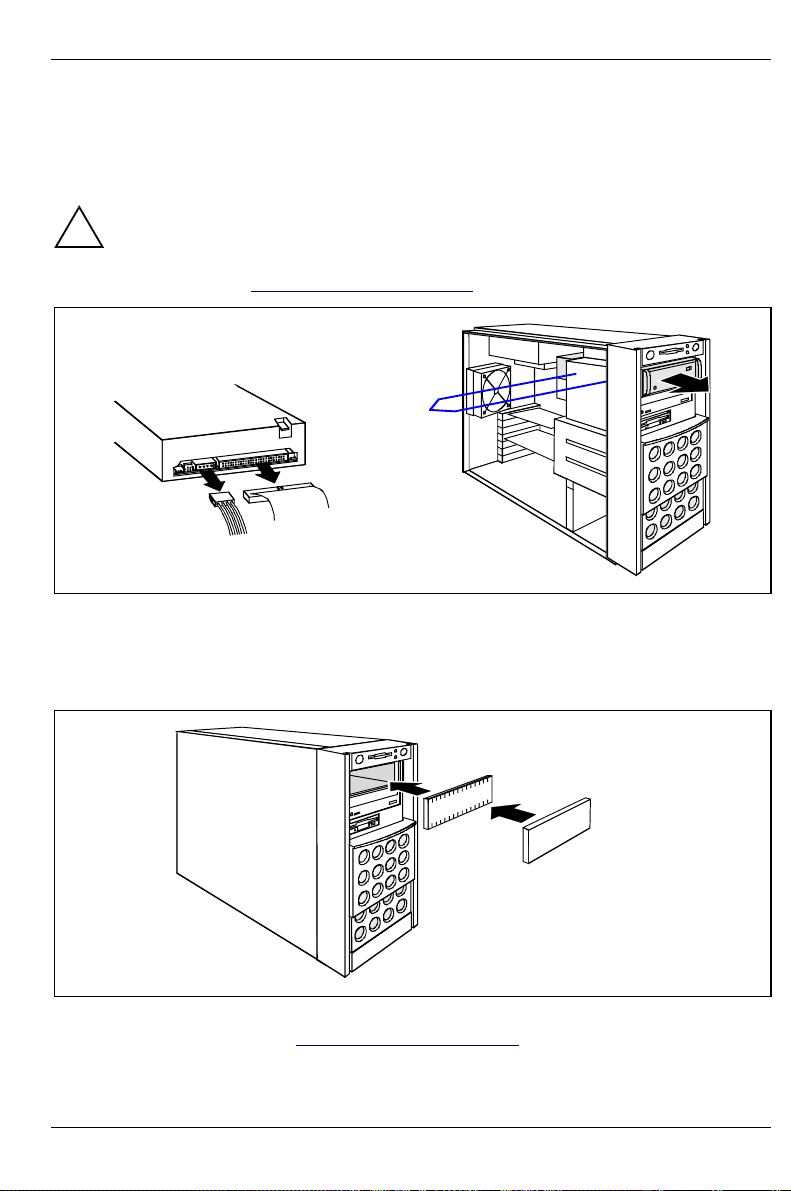
Accessible drives System components and expansions
8.2.1 Installing/Removing an accessible 5 ¼-inch drive
Ê Shut down the operating system.
Ê Switch off the server, and disconnect it from the network.
Switching off the server does not disconnect the device from the network. To completely
disconnect the device from the network, remove the power plug from the line voltage.
!
Ê Open the server (see "Opening and closing the server").
3
2
1
Ê Disconnect the cables from the drive (1).
Ê Remove the two fastening screws (2) and take out the drive toward the front (3).
The new drive is mounted in reverse order.
If you do not install a new drive, proceed as follows:
1
a
Ê Mount an EMC insert (a) and a plastic cover (b) in the empty bay (1 + 2).
Ê Close the server again (see "Opening and closing the server").
A26361-K646-Z102-1-7619 49
2
b
Page 58

System components and expansions Accessible drives
8.2.2 Changing the floppy disk drive
Ê Shut down the operating system.
Ê Switch off the server, and disconnect it from the network.
Switching off the server does not disconnect the device from the network. To completely
disconnect the device from the network, remove the power plug from the line voltage.
!
Ê Open the server (see "Opening and closing the server").
1
2
Ê Disconnect the cables from the floppy disk drive (1).
Ê Remove the fastening screw (2) and withdraw the floppy disk drive from the bay (3).
Ê Push the new floppy disk drive into the bay and secure it with the screw you removed earlier.
Ê Connect the cables to the floppy disk drive again.
Ê Close the server again (see "Opening and closing the server").
3
50 A26361-K646-Z102-1-7619
Page 59

Removing/installing boards System components and expansions
r
8.3 Removing/installing boards
Before installing or removing a board, please read the documentation supplied with the board.
Ê Shut down the operating system.
Ê Switch off the server, and disconnect it from the network.
Ê Open the server (see "Opening and closing the server").
Switching off the server does not disconnect the device from the network. To completely
disconnect the device from the network, remove the power plug from the line voltage.
!
Ê Remove the cables from the board.
1
Ê Remove the fastening screw (1) and take out the board of the slot (2).
If no board was installed, remove the rear slot cover plate.
Do not dispose of the rear slot cover plate. For cooling, protection against fire and in orde
to comply with EMC regulations, you must refit the rear slot cover plate if you remove the
!
board.
Ê Insert the board in the required slot on the system board and push it carefully into place. Make
sure that the rear slot cover plate of the board is positioned in the groove (a).
Ê Fix the board using the fastening screw removed previously (2).
Ê If necessary, plug the lines on the board.
Ê Close the server again (see "Opening and closing the server").
A26361-K646-Z102-1-7619 51
2
a
Page 60

System components and expansions chipDISK for RemoteView
8.4 chipDISK for RemoteView
To use RemoteView, the remote test and diagnosis system, on the server, a RemoteView chipDISK
is available for the PRIMERGY B120 server as an option. The RemoteView chipDISK is equipped
with an IDE interface and is mounted in the server on the side of the drive cage on two spacer
sleeves.
8.4.1 Installing/removing the chipDISK
Ê Exit the operating system, switch off the server and disconnect it from the power supply.
Switching off the server does not disconnect the device from the network. To completely
disconnect the device from the network, remove the power plug from the line voltage.
!
Ê Open the server, and remove the side cover and the slot cover (see the chapter "Opening and
closing the server").
1
MSC
2
3
Ê Connect the plug of the IDE ribbon cable to the IDE connection (2) and the small plug of the
power supply cable to the power supply connection (3) of the chipDISK board.
Make sure the jumper (1) is set to M.
!
Ê Open the server (see "Opening and closing the server").
52 A26361-K646-Z102-1-7619
Page 61

chipDISK for RemoteView System components and expansions
1
Ê Screw the chipDISK onto the side of the drive cage (1).
Ê Connect the IDE data cable provided to the chipDISK (1) and to the primary IDE interface of
the system board.
Ê Connect the other end of the power supply cable to the appropriate connection on the system
board. (see also the technical manual for the system board).
Ê Close the server again (see "Opening and closing the server").
Removing is performed in the reverse order.
8.4.2 Configuring the chipDISK
You must enter the chipDISK parameters (hard disk parameters) in BIOS Setup and boot from the
chipdisk once using these parameters in order for RemoteView to be started automatically later.
Proceed as follows:
Ê Reboot the server.
Ê Press the function key [F2]
Ê In the BIOS-Setup, select the menu item IDE Drive 1 from the Main monitor page.
Ê Set the value for Type to Auto.
Ê Select the Server menu in the BIOS setup.
Ê Set the value for Diagnostic System to enabled. Change the setting for Next Boot Uses to
Diagnostic System.
Ê Save the setting and terminate BIOS Setup.
The server boots MS-DOS and the RemoteView from the chipDISK.
F2] if the message Press <F2> to enter Setup is displayed on the screen.
F2]F2]
If the RemoteView software is not yet installed on the chipDISK, install the software as
i
described in the manual for RemoteView.
Ê To terminate RemoteView, use the menu item Boot Original OS.
The server boots the standard operating system. How to operate RemoteView is described in the
corresponding documentation of RemoteView.
A26361-K646-Z102-1-7619 53
Page 62

System components and expansions Replacing the system fan
8.5 Replacing the system fan
The server system fan can easily be replaced during servicing.
Ê Open the server (see "Opening and closing the server").
3
1
2
a
Ê Pull the cable off the fan (1).
Ê Press on the clip (2) from behind and remove the fan (3).
Ê Place the new fan in the bay. The proper fan position can best be judged from the outside at
the back of the server. When doing so, make sure the fan clip (a) engages properly (2).
Ê Connect the cable to the fan.
Ê Close the server again (see "Opening and closing the server").
54 A26361-K646-Z102-1-7619
Page 63

Adapter module System components and expansions
8.6 Adapter module
The adapter module is located at the front in the base of the house. In addition to the system board
it provides the following functions:
• System fan control
• Device ID
• Error logging
213
1234
6
45
1 = DIP switch for setting the limit
temperatures for fan control; this setting
must not be changed
2 = Fan control connector
3 = System fan connector
4 = Power supply connector
2
5=I
C connector
6 = Controller
8.7 System board
Details of how you upgrade the main memory of the server, replace the lithium battery or processor
or make certain settings are provided in the Technical Manual of the system board.
Ê Open the server (see "Opening and closing the server").
Ê Make the desired expansions or settings (see the Technical Manual for the system board).
Ê Close the server again (see "Opening and closing the server").
A26361-K646-Z102-1-7619 55
Page 64

Page 65
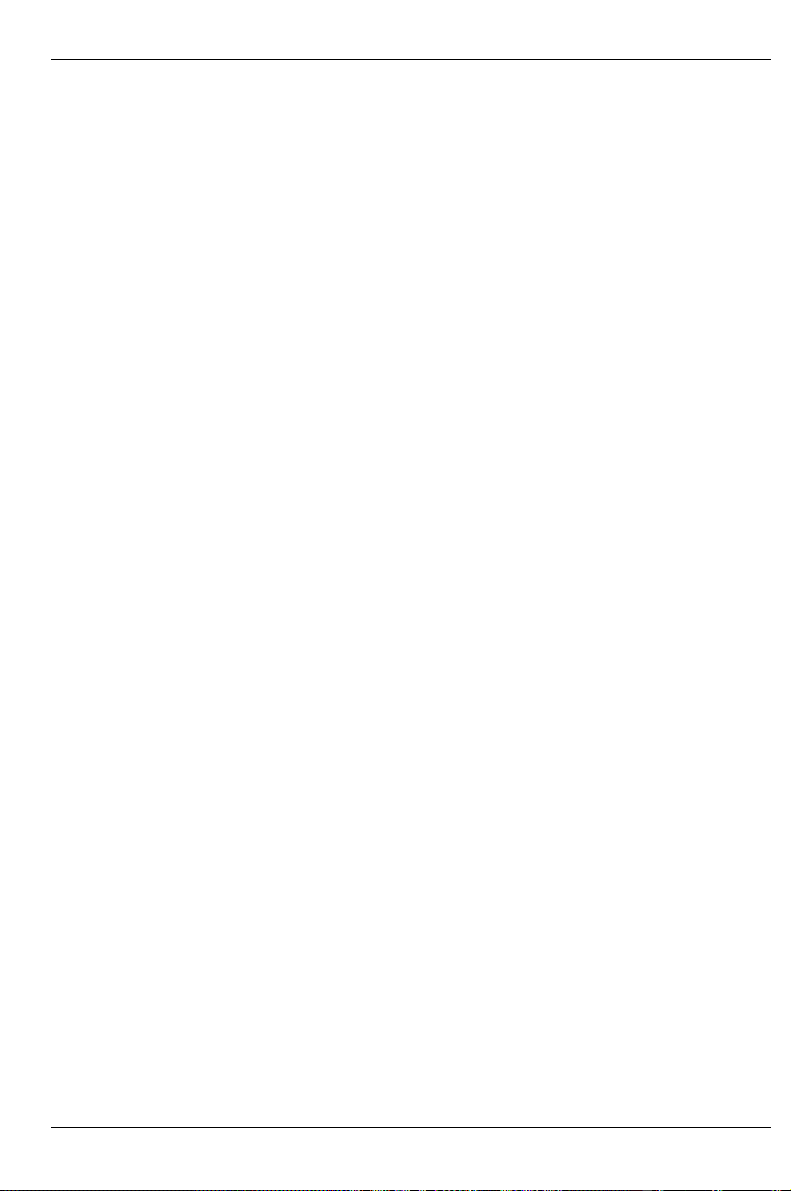
9 Index
5
5 ¼-inch drive
installing 49
removing 49
A
Accessible drive 48
installing 49
removing 49
Adapter module 55
ASR&R 2
B
Battery 6
replacing 55
BIOS Update 2
Blind insert
removing 46
Board 51
installing 51
removing 51
safety 7
C
Cable
connecting 12
disconnecting 12
Cage nut, inserting 18
CD-ROM drive
indicator 26
installing 49
removing 49
CE certificate 7
chipDISK 52
configuring 53
installing 52
removing 52
Class B Compliance Statement 8
Cleaning
keyboard 31
monitor 31
server 31
Configuration
disk array controller 29
server 29
Connecting
keyboard 20
Consumables 9
Controls 25
Courier 3
D
Data protection 37
Data, technical 3
Date, not correct 41
Defective drive 42
Device ID 55
Devices, connecting 21
Diagnostic system 52
Dimensions 4
DIP switch 55
Disk Array Controller 1, 29, 43, 47
configuring 29
defective drive 42
Display, cleaning 31
Disposal and recycling 9
Drive
changing floppy disk drive 50
installing accessible 5 ¼-inch drive 49
removing accessible 5 ¼-inch drive 49
reported as dead 42
SCSI hard disk drive 43
Drive cover 23
Drive indicators 47
Drive, defective 42
E
ECC 2
Electrical data, typical power supply 3
Electromagnetic compatibility 7
Electrostatic sensitive devices 7
EMC 7
EMC regulations 51
Energy saving 9
Environmental class 4
Environmental conditions 4
Environmental data 4
Error
drive defect 42
drive reported as dead 42
flickering screen 40
floppy disk cannot be read/written 41
message on the screen 42
no mouse pointer 41
screen 39
screen display drifts 40
server 39
server switches itself off 39
A26361-K646-Z102-1-7619 57
Page 66

Index
system does not boot 41
time 41
wrong date 41
Error logging 55
ESD 7
Extensions, system board 55
F
Fan, exchanging 54
FCC statement 8
Features 1
Flickering stripes on the monitor screen 40
Floppy disk drive
changing 50
indicator 26
Floppy disk, cannot be read or written 41
Further information 1
G
GAM 29
General information 1
H
Hard disk 26
Hard disk cover
installing 30
removing 24
Hard disk drive 43
Hard disk error indicator 26
Hard disk subsystem 1, 43
Height module 17
Hot replace 1, 43
Hot-replace SCSI platter, 4 x 1-inch
carriers 47
I
I2C connector 55
IDE busy indicator 26
IDE drive 48
IDE interface 52
Important notes 5
Indicating, hard disk error 26
Indicator
CD-ROM drive 26
floppy disk drive 26
hard disk drive 26
IDE busy 26
operation 26
Indicators 25
Information, general 1
Installation 11
Installation and operation 5
Installing
hard disk cover 30
rack server 14
Interfaces 21
Italics 3
K
Keyboard
cleaning 31
connecting 20
Keyboard port 21
L
Label, on plastic casing parts 9
LAN port 21
Light-emitting diode 6
Line voltage
connecting rack server 19
connecting tower server 13
Line voltage range 19
Lithium battery 6
changing 55
Lock 26
Locking
tower server 23, 30
M
Main memory, upgrading 55
Main switch 26
Message, error 42
Monitor
connecting to power voltage 14
drifting display 40
error message 42
Monitor port 21
Mouse
cleaning 31
no mouse pointer 41
Mouse pointer, not dislayed 41
Mouse port 21
N
Noise level 4
Notational conventions 3
Note on the laser 6
Notes
Before operating the device 5
CE certificate 7
disposal and recycling 9
safety 5
O
ON/OFF switch 26
Onboard SCSI controller
configuring 29
58 A26361-K646-Z102-1-7619
Page 67

Index
Opening 33
Operating system
installing 29
not starting 41
Operation 23
Overview
features 1
ports and slots 21
P
Packing material 9, 11
Parallel port 21
PDA technology 2
Plastic casing parts, Label; 9
Poper operation of the system 6
Ports 21
Power-on indicator 26
doesn't fail to light 39
Preparation for use 23
Processor, upgrading 55
Property protection 37
Protection, theft 37
R
Rack server
connecting 21
connectors 21
installing 14
opening and closing 34
RAID level 2, 43
Ready-to-operate 28
Recycling 9
RemoteView 52
Removing, hard disk cover 24
Ring indicator 28
S
Safety 5
board 7
SCA interface 1, 43
Screen
flickering 40
remains blank 39
SCSI drive 48
SCSI hard disk drive 43
hot-replacing 45
installing 46
removing 46
SCSI ID
accessible drive 48
SCSI platter, hot-replace 47
SCSI hard disk subsystem 43
SCSI platter, 4 x 1-inch carriers 47
SCSI-ID
hard disk drive 29, 43
SCU 29
Security measures 37
Security standards 4
Serial port 21
Server
opening 33
switches itself off 39
Server management 2
ServerStart 2, 29
ServerView 2
Setting up
tower server 12
Side cover
removing 33
Slide-in module
installing 17
mounting 15
Spring nut, fitting 17
Standard power supply 13, 19
Standards 4
Stand-by state 28
Streamer
installing 49
removing 49
Summer time 41
Switch 25
Switching off, server 27
Switching on, server 27
Symbols
explanation of 3
ports 21
System board 1
extensions 55
System components and expansions 43
System fan control 55
System fan, exchanging 54
T
Technical data 3
Temperature 4
Terminating resistor, accessible drive 48
Termination 48
Test and Diagnosis System 52
Time
not correct 41
Top cover, removing 34
Tower server
locking 23, 30
opening and closing 33
setting up 12
unlocking 23
Transport 8
Trouble
drive defect 42
A26361-K646-Z102-1-7619 59
Page 68
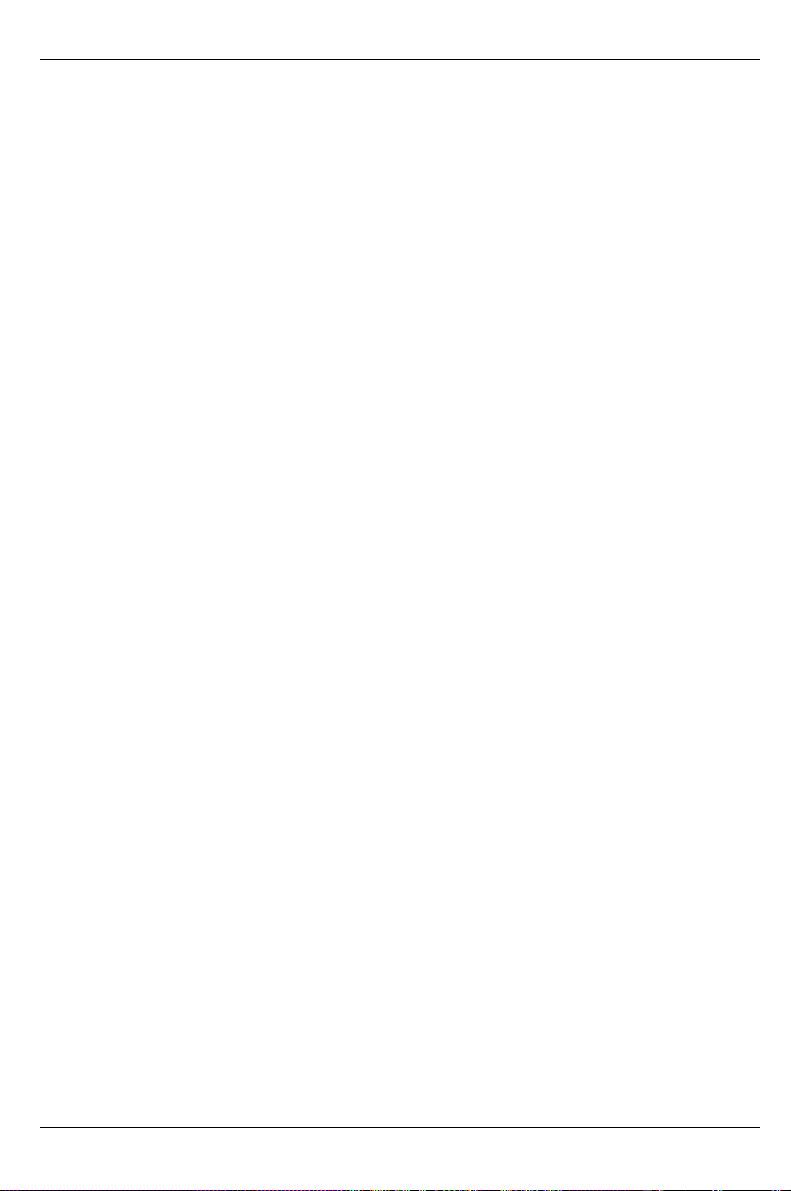
Index
drive reported as dead 42
flickering screen 40
floppy disk cannot be read/written 41
message on the screen 42
no mouse pointer 41
screen 39
screen display drifts 40
server 39
server switches itself off 39
system does not boot 41
Troubleshooting and tips 39
U
U160 SCSI 47
Ultra160 SCSI 43
Ultra3 Wide SCSI 47
Unlocking, tower server 23
USB port 21
V
Ventilation gaps 4
W
Wakeup On LAN (WOL) 28
Warranty features 6
Weight 4
Winter time 41
Wrong date 41
Wrong time 41
60 A26361-K646-Z102-1-7619
