Page 1
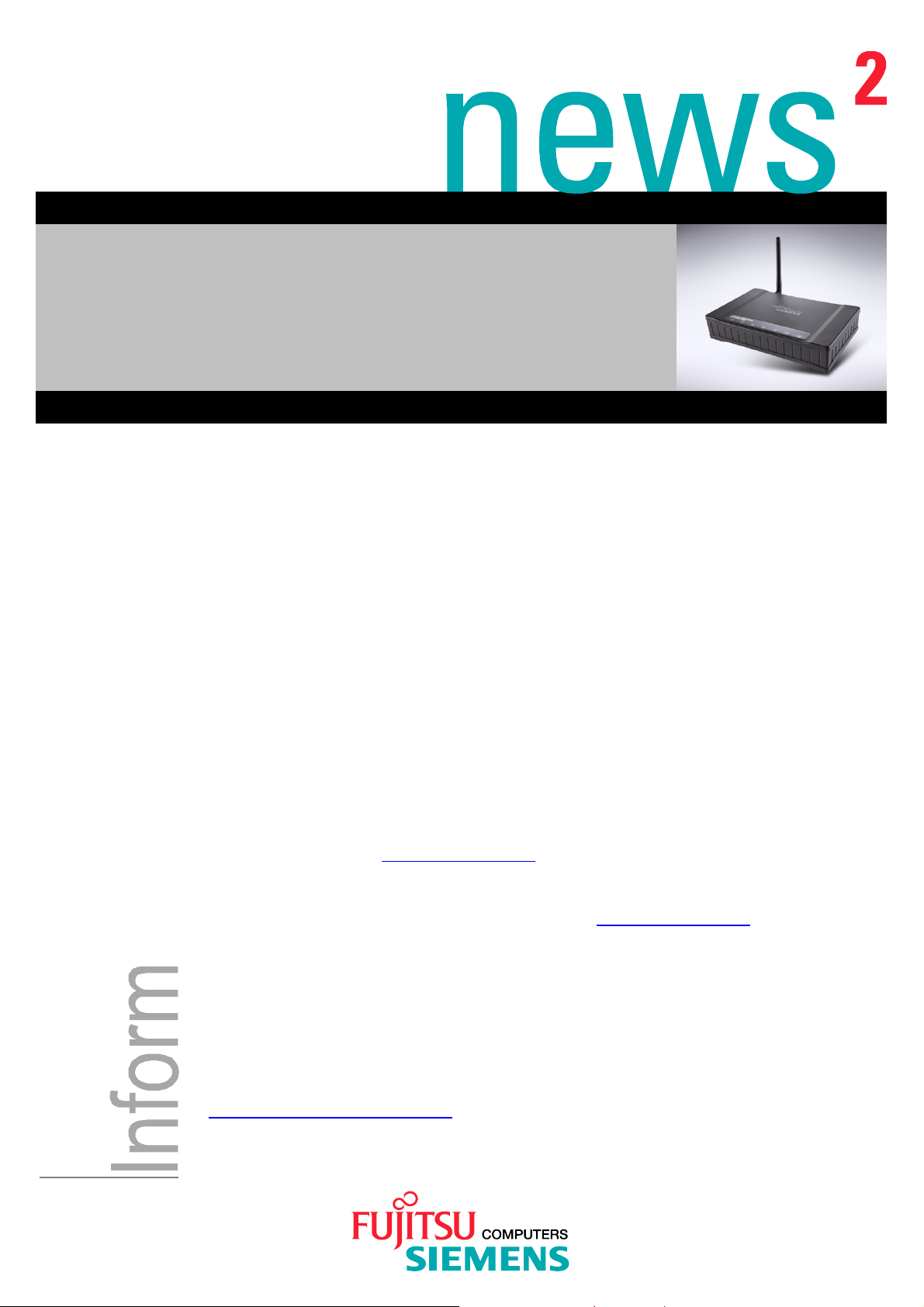
Inform October 2003
CONNECT2AIR™ WLAN
AP-600RP-USB
Configuration schemes
Category: CONNECT2AIR WLAN Content: Config. schemes
Content
1. Introduction
2. WLAN Security
3. AP-600RP-USB with ADSL Router
4. AP-600RP-USB with ADSL Router advanced
5. AP-600RP-USB with ADSL Modem
6. AP-600RP-USB with CABLE Modem
7. Two AP-600RP-USB in repetition mode (WDS)
1. Introduction
The AP-600RP-USB offers a wide range of configuration possibilities due to the extended feature set.
This paper helps you to manage more complex configuration schemes and helps you in configuring
your AccessPoint as well as other devices in the network, like ADSL Routers.
Novices and Professionals will find appropriate information, depending on their knowledge. You will
find an overview on how the configuration should like. Compare it with your settings and adopt it. No
step-by-step installation is provided with this paper, so please consult the manual provided with the
product or download it from http://www.driver-cd.com
USB
Important: Before starting with configuring your device, please make sure that you download the
latest Firmware from the support homepage: from http://www.driver-cd.com
Accessories Æ Wireless LAN Æ AP-600RP-USB
Æ Accessories Æ Wireless LAN Æ AP-600RP-
Æ
2. WLAN Security
To protect your intellectual property, secure your wireless connection! This AccessPoint is equipped
with a sophisticated security algorithm to protect against intruders entering your system or listening to
what you are transferring over your network.
It is highly recommended to have at least Wired Equivalent Privacy (WEP) with 128 bit enabled.
Refer to the manual in order to get information about how to secure your WLAN or visit
http://www.fujitsu-siemens.com/mobility .
www.fujitsu-siemens.com
Page 2
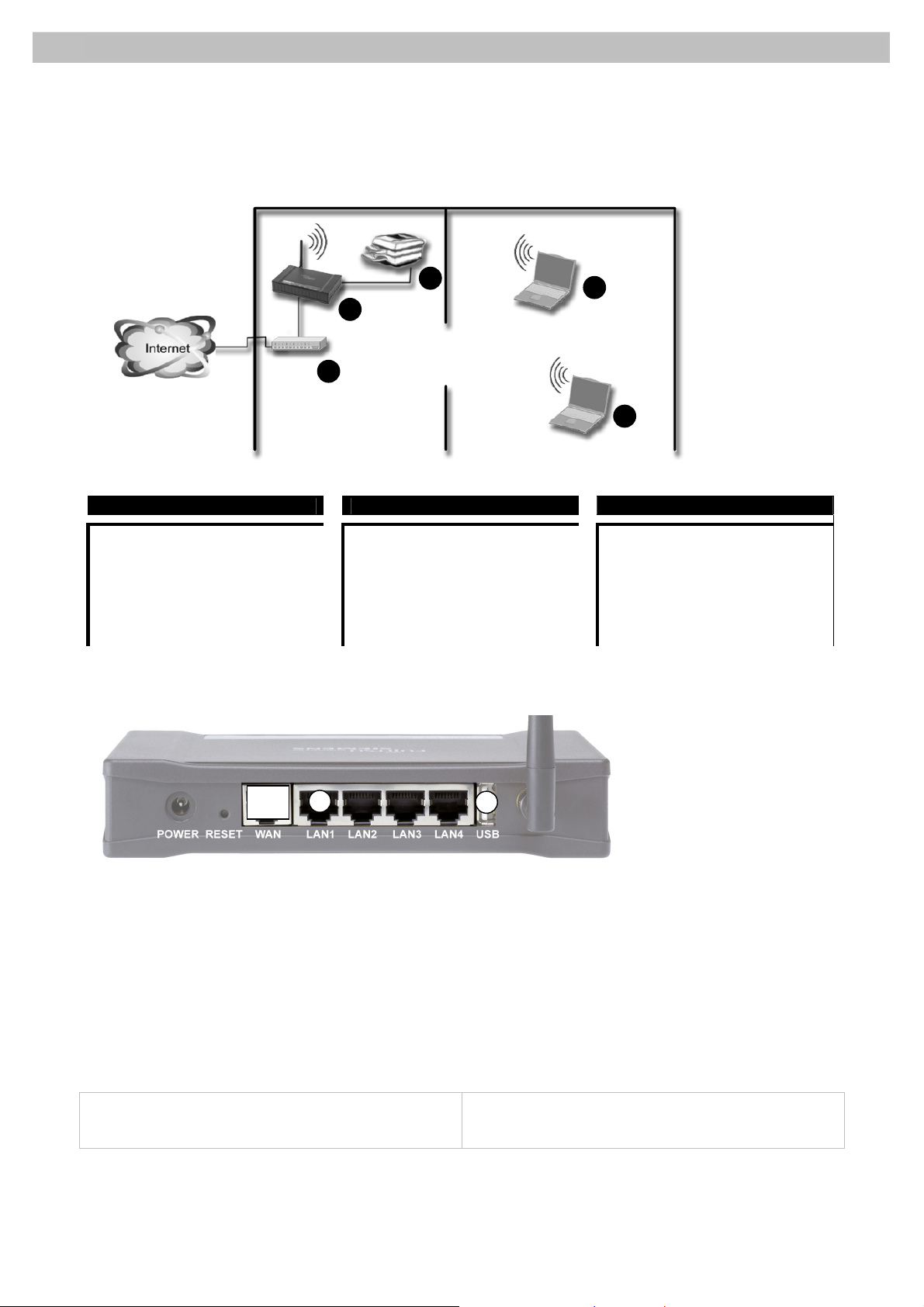
1
Inform WLAN AP-600RP-USB Configuration schemes Issue October 16th 2003
Page 2 of 6
3. AP-600RP-USB with ADSL Router
4
2
( 1 ) ADSL Router ( 2 ) AP-600RP-USB ( 3 ) Notebook
WAN: PPPoE over ADSL
LAN: static IP: 192.168.1.1
DHCP on: 192.168.1.10 - 90
GW: 192.168.1.1
DNS: auto
WAN: no ISP
LAN: static IP: 192.168.1.254
DHCP disabled
Routing: off (cable from Router
connected to the LAN
interface)
SSID: CONNECT2AIR
3
3
TCP/IP: get IP and DNS
address
automatically
SSID: CONNECT2AIR
Data Rate: auto
Connecting the devices to the AP-600RP-USB:
1
Connect the ADSL Router to one of the LAN port, not to the WAN port. Additional networking devices like network
printers, servers or scanners can be plugged to one of the free LAN ports and will be integrated in the IP segment of
192.168.1.X.
4
Installation Note
The AccessPoint as well as the ADSL Router have routing capabilities. Therefore it is suggested to operate the
AccessPoint only as a Wireless Bridge. Connecting the ADSL Router to one of the LAN ports will put the AccessPoint
into the bridging mode. The network management will therefore be handled by the ADSL Router.
ADSL Router:
- DHCP Server
- managing the PPPoE session
AP-600RP-USB:
- handling the wireless LAN (WLAN) access
Page 3

1
Inform WLAN AP-600RP-USB Configuration schemes Issue October 16th 2003
Page 3 of 6
4. AP-600RP-USB with ADSL Router advanced
4
3
2
3
( 1 ) ADSL Router ( 2 ) AP-600RP-USB ( 3 ) Notebook
WAN: PPPoE over ADSL
LAN: static IP: 192.168.1.1
DHCP on: 192.168.1.10 - 90
GW: 192.168.1.1
DNS: auto
WAN: dynamic IP address
LAN: static IP: 192.168.4.254
DHCP on: 192.168.4.10 - 90
GW: 192.168.4.254
DNS: auto
TCP/IP: get IP and DNS
address
automatically
SSID: CONNECT2AIR
Data Rate: auto
Routing: on (cable from Router
connected to the WAN
interface)
SSID: CONNECT2AIR
Connecting the devices to the AP-600RP-USB:
1
4
Installation Note
Both the AccessPoint as well as the ADSL Router have routing capabilities. This case describes using both devices in
the router mode in order to have the full feature set of the AccessPoint active, like the Firewall, NAT or the packet
forwarding service.
Important: The IP segment of the ADSL Router has to be different from the one of the AccessPoint, otherwise the APs
Router will not work properly. Due to production process, the third IP segment of the AccessPoint must be different to
192.168.2.X, as the default WAN settings for “static IP address” is set to 192.168.2.1 .
ADSL Router:
- DHCP Server (on or off)
- managing the PPPoE session
AP-600RP-USB:
- DHCP Server
- handling the wireless LAN (WLAN) access
- NAT Routing, Firewall are active
Page 4

1
Inform WLAN AP-600RP-USB Configuration schemes Issue October 16th 2003
Page 4 of 6
5. AP-600RP-USB with ADSL Modem
4
3
2
3
( 1 ) ADSL Modem ( 2 ) AP-600RP-USB ( 3 ) Notebook
No configuration necessary
WAN: PPP over Ethernet
LAN: static IP: 192.168.1.254
DHCP on: 192.168.1.10 - 90
GW: 192.168.1.254
DNS: auto
TCP/IP: get IP and DNS
address
automatically
SSID: CONNECT2AIR
Data Rate: auto
SSID: CONNECT2AIR
Connecting the devices to the AP-600RP-USB:
1
4
Connect the ADSL Modem to the WAN port, otherwise the PPPoE session cannot be established and therefore the
Internet service cannot be opened. Additional networking devices like network printers, servers or scanners can be
plugged to one of the free LAN ports and will be integrated in the IP segment of 192.168.1.X.
Installation Note
Most broadband Internet connections are nowadays established over an ADSL Modem. This case describes using an
ADSL modem in connection to the WLAN AccessPoint. The configuration is quite easy and allows you to share one
single Internet connection with several other Clients.
Important: Please check thoroughly if you do have a Modem or a Router, due to the complete different configuration.
Page 5

1
Inform WLAN AP-600RP-USB Configuration schemes Issue October 16th 2003
Page 5 of 6
6. AP-600RP-USB with CABLE Modem
4
3
2
3
( 1 ) Cable Modem ( 2 ) AP-600RP-USB ( 3 ) Notebook
The Cable Modem does not have
to be configured.
WAN: dynamic IP address
LAN: static IP: 192.168.1.254
DHCP on: 192.168.1.10 - 90
GW: 192.168.1.254
DNS: auto
TCP/IP: get IP and DNS
address
automatically
SSID: CONNECT2AIR
Data Rate: auto
Routing: on (cable from Modem
connected to the WAN
interface)
SSID: CONNECT2AIR
Connecting the devices to the AP-600RP-USB:
1
4
Connect the CABLE Modem to the WAN port. Additional networking devices like network printers, servers or scanners
can be plugged to one of the free LAN ports and will be integrated in the IP segment of 192.168.1.X.
Installation Note
Beside ADSL, most broadband Internet connections are nowadays established over CABLE Modem (TV cabling). This
case describes using an CABLE modem in connection to the WLAN AccessPoint. The configuration is quite easy and
allows you to share one single Internet connection with several other Clients.
CABLE Modem:
- establishing Internet connection
AP-600RP-USB:
- DHCP Server
- handling the wireless LAN (WLAN) access
- NAT Routing, Firewall are active
Page 6

1
Inform WLAN AP-600RP-USB Configuration schemes Issue October 16th 2003
Page 6 of 6
7. Two AP-600RP-USB in repetition mode (WDS)
4
3
4
5
4
2
( 2 ) AP-600RP-USB Floor 1 ( 3 ) AP-600RP-USB Floor 2 ( 4 ) Notebook
WAN: PPP over Ethernet
LAN: static IP: 192.168.1.254
subnet Mask: 255.255.255.0
DHCP on: 192.168.1.10 - 90
GW: 192.168.1.254
DNS: auto
SSID: CONNECT2AIR
Channel: 11 (same as AP 2)
WDS: MAC addr. of AP-600RP-USB 2
listed in the table
WAN: no ISP
LAN: static IP: 192.168.1.253
subnet Mask: 255.255.255.0
GW: 192.168.1.254
DHCP disabled
SSID: CONNECT2AIR
Channel: 11 (same as AP 1)
WDS: MAC addr. of AP-600RP-USB 1
listed in the table
TCP/IP: get IP and DNS
address
automatically
SSID: CONNECT2AIR
Data Rate: auto
The ADSL Modem (1) does not have to be configured.
Connecting the devices to the AP-600RP-USB:
1
5
X
AP-600RP-USB Floor 1
AP-600RP-USB Floor 2
Connect the ADSL Modem to the WAN port of the AP1, otherwise the PPPoE session cannot be established and
therefore the Internet service cannot be opened. Additional networking devices like network printers, servers or scanners
can be plugged to one of the free LAN ports of the AP1 or AP2 and will be integrated in the IP segment of 192.168.1.X.
Installation Note
In order to have more range up to 6 AccessPoints can be linked together. This case describes the configuration of linking
two APs together whereas AP1 is the managing one, which initiates the PPPoE session and acts as DHCP server. The
SSID and the radio channel must be equal for all APs linked, otherwise no connection can be established. Furthermore
every AP has to know its counterpart, therefore a MAC address table is provided to enter the appropriate AccessPoint.
Fujitsu Siemens Computers
VP MS WLAN
http://www.fujitsu-siemens.com/wireless
Delivery subject to availability, specifications subject to change
without notice, correction of errors and omissions excepted.
All hardware and software names used are brand names and/or
trademarks of their respective holders.
Copyright Fujitsu Siemens Computers, 10/2003
