Page 1
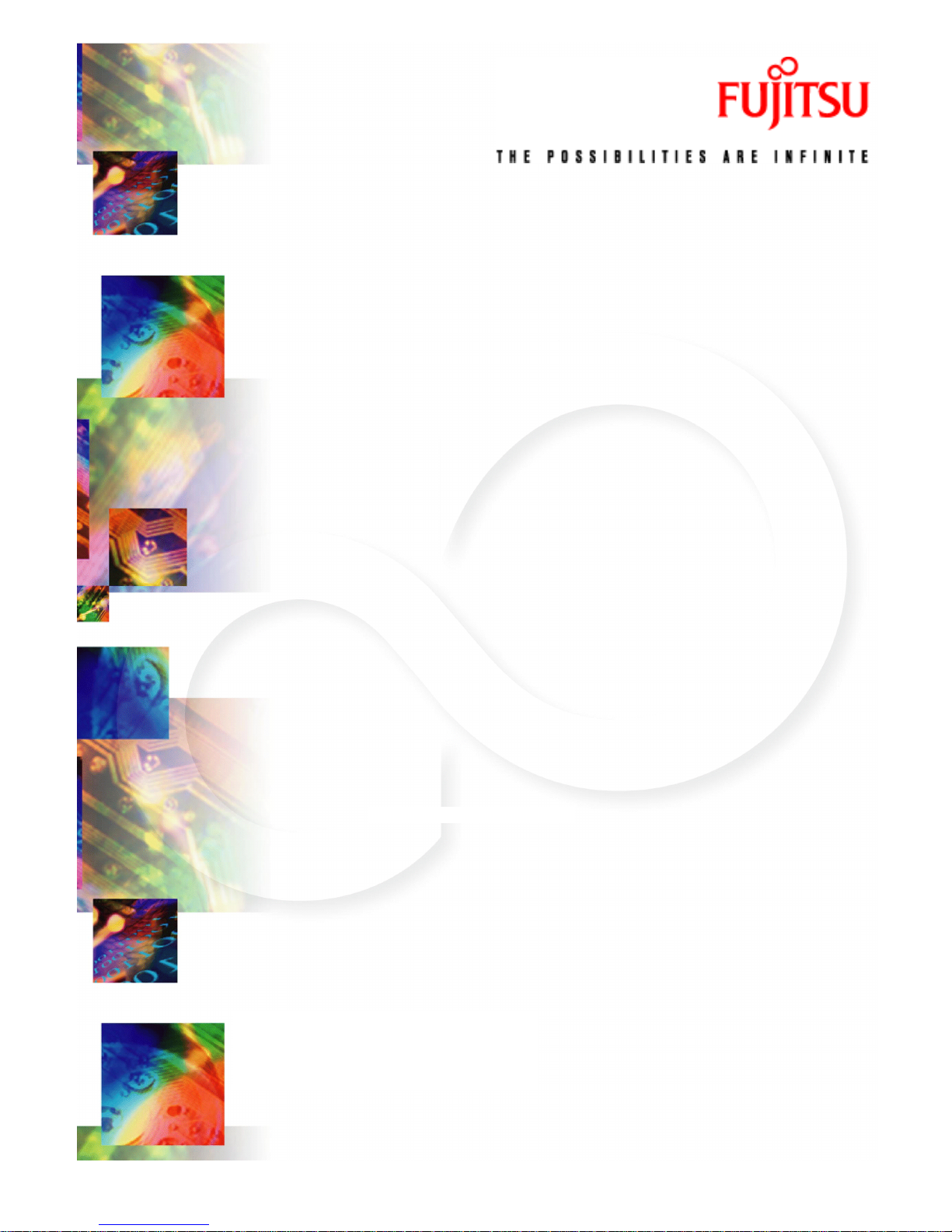
Fujitsu Telecommunications Europe Limited
In Commercial Confidence
March 2002
Issue 02
3XAX-00803AAS
Fujitsu’s
ADSL USB
Modem
User Manual
Page 2
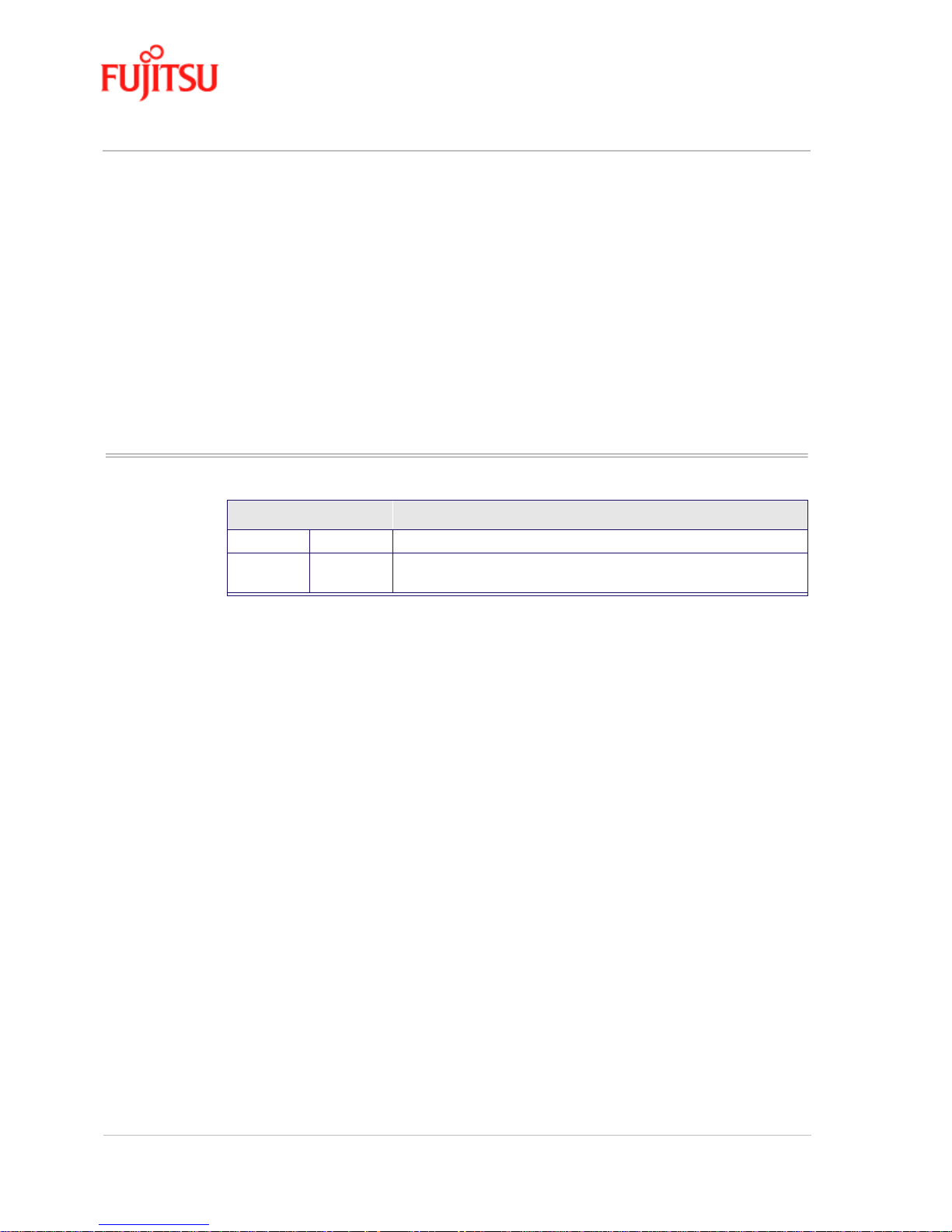
Issue History In Commercial Confidence
Page ii ADSL USB Modem - User Manual
Issue 02 March 02 FTEL
Issue History
Issue No. Issue Date History
Issue 01 Jan 2002 First Isssue of ADSL USB modem User Manual.
Issue 02 March 2002 Second Issue of ADSL USB modem User Manual. Inclusion of Safety
notice in Preface
Page 3
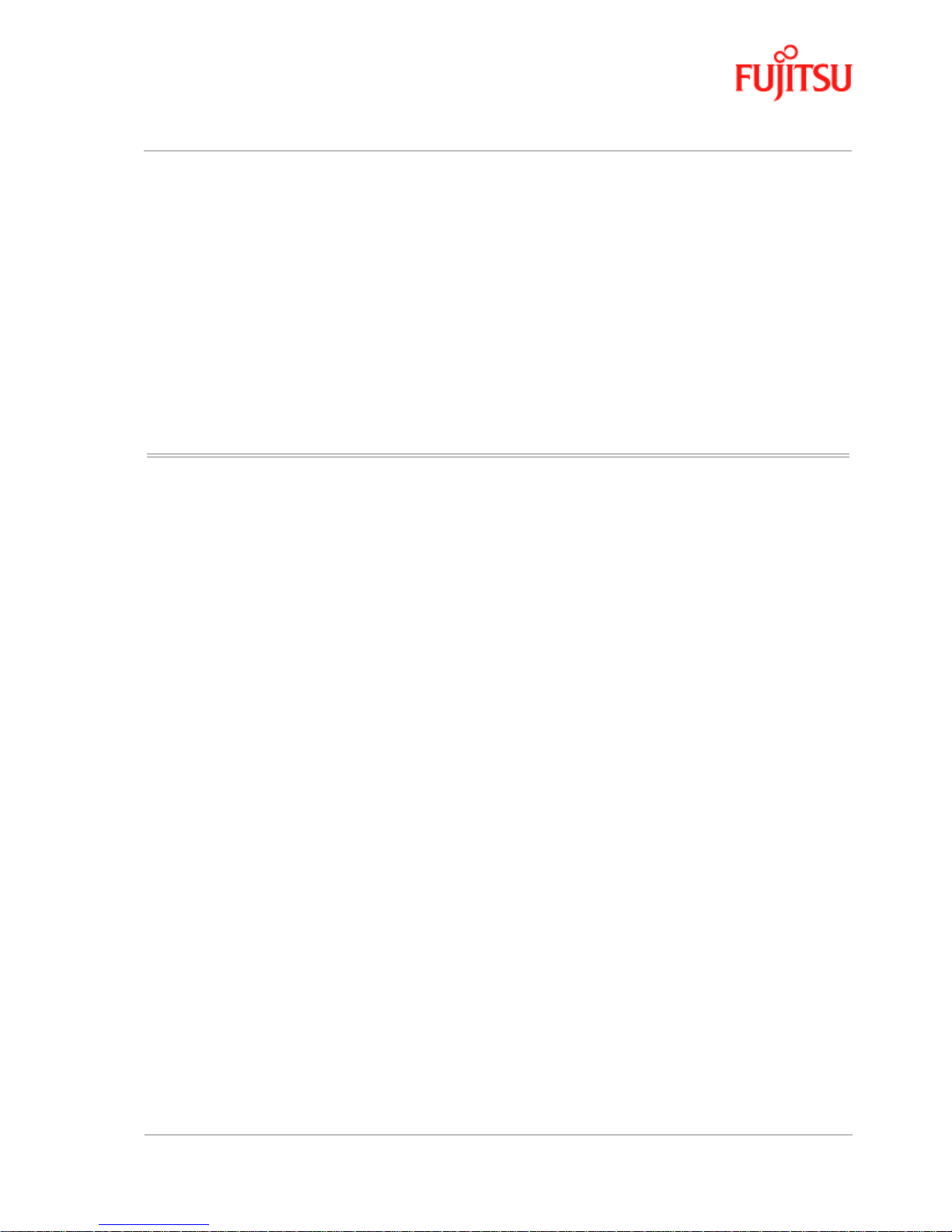
In Commercial Confidence Licence and Conditions
ADSL USB Modem - User Manual Page iii
FTEL Issue 02 March 02
Licence and Conditions
The contents of this document are protected under copyright and contain commercially and/or
technically confidential information. The content of the document must not be used other than for
the purpose for which its was provided nor may it b e disclosed o r copied (by autho rised recipient or
otherwise) without the prior written consent of an authorised officer of Fujitsu Telecommunications
Europe Limited (FTEL).
Fujitsu Telecommunications Europe Limited has taken every care that the contents of this
document were correct at the time of publication, however, the information is subject to change
without notice.
If you find any errors, or wish to make any other comments on the document, please write to us at
the address shown below.
All product or service names mentioned herein are trademarks of their respective owners.
© Fujitsu Telecommunications Europe Limited 2002.
Fujitsu Telecommunications Europe Limited
Solihull Parkway
Birmingham Business Park
BIRMINGHAM
B37 7YU
United Kingdom
Tel: +44 (0) 121 717 6000
Fax: +44 (0) 121 717 6161
Sales/Order Enquiries: +44 (0) 121 717 6100
Technical Assistance Centre: +44 (0) 121 717 6060
Website: http://www.ftel.co.uk
Page 4
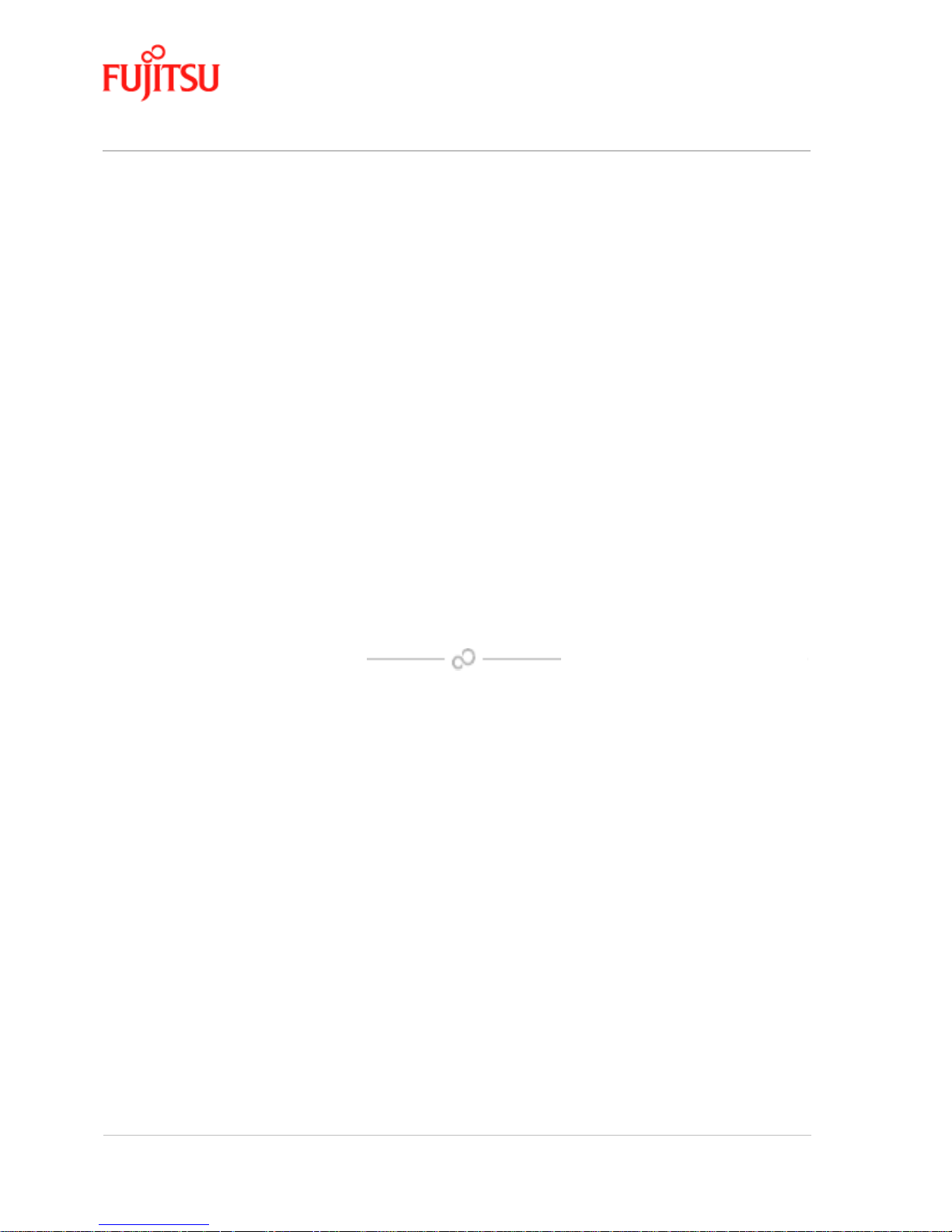
Licence and Conditions In Commercial Confidence
Page iv ADSL USB Modem - User Manual
Issue 02 March 02 FTEL
Page 5
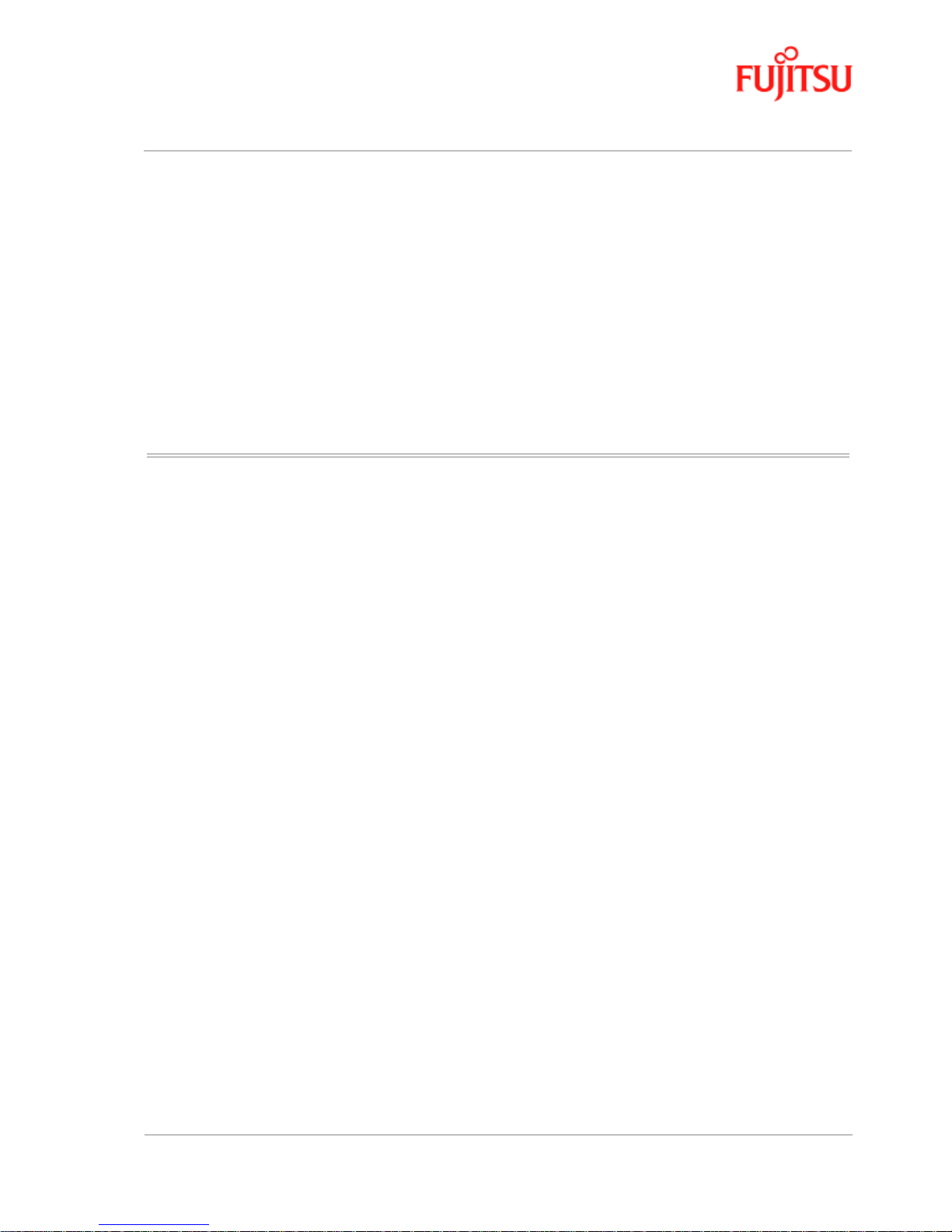
In Commercial Confidence Contents
ADSL USB Modem - User Manual Page v
FTEL Issue 02 March 02
Contents
Issue History...................................................................................................................ii
Licence and Conditions.................................................................................................iii
Contents..........................................................................................................................v
List of Figures................................................................................................. ...vii
List of Procedures....................................................... .......................................vii
Preface........................................................................................................................... ix
Who Should Read this Manual........................................................................... ix
What this Manual Covers....................................................................................ix
Conventions Used in this Manual........................................................................ x
Chapter 1 Introduction.......................................................................................................1-1
What is ADSL?.................................................................................................1-1
Protocol and Device Driver Selection...............................................................1-1
Features Summary ............................................................................................1-3
Chapter 2 Installation and Software Setup for PCs Running Windows............................2-1
List of Procedures....................................................... ......... .............................2-2
Connecting the Modem.....................................................................................2-2
System Requirements........................................................................................2-3
Information Required Before You Start ...........................................................2-4
Modem Hardware Installation..........................................................................2-5
Modem Software Setup for Windows 98..........................................................2-7
Modem Software Setup for Windows 2000....................................................2-10
Modem Software Setup for Windows ME......................................................2-14
Modem Software Setup for Windows XP ......................................................2-17
Page 6
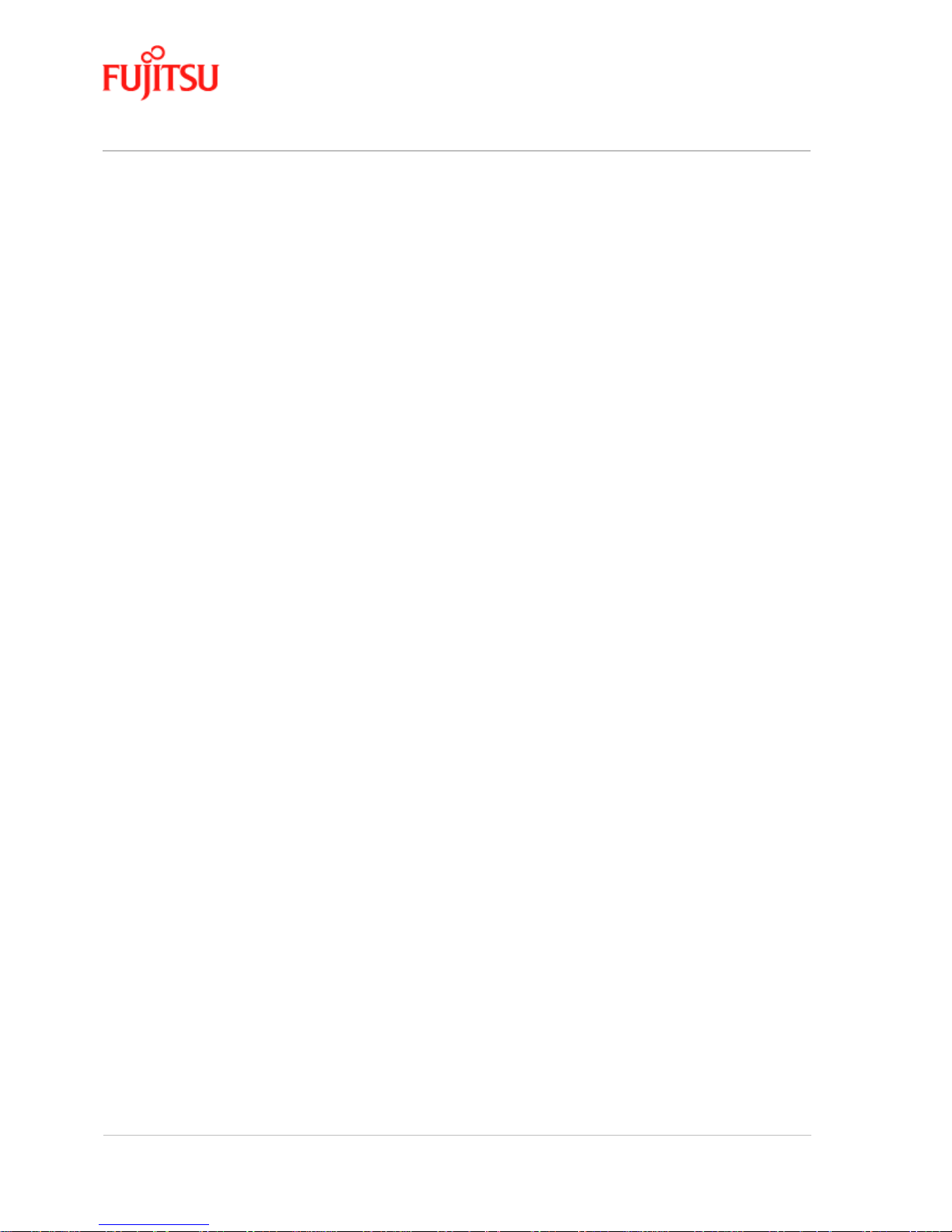
Contents In Commercial Confidence
Page vi ADSL USB Modem - User Manual
Issue 02 March 02 FTEL
What to do if the Modem is Plugged in First..................................................2-25
Modem Software Setup for Windows 98 with the Modem Plugged In2-26
Modem Software Setup for Windows 2000 with the Modem
Plugged In.............................................................................................2-29
Software Setup for Windows ME with the Modem Plugged In...........2-32
Software Setup for Windows XP with the Modem Plugged In............2-35
Chapter 3 Installation and Software Setup for an Apple Macintosh Computer ................3-1
List of Procedures..............................................................................................3-2
System Requirements..................................................................... ...................3-2
Information Required Before You Start............................................................3-3
Modem Hardware Installation...........................................................................3-4
Software Setup for Macintosh OS9.1................................................................3-5
Creating a Dial-up Connection..........................................................................3-9
Connecting to a Remote Network..................................................................3-11
Establishing a PPP Connection.......................................................................3-13
Chapter 4 Managing the Software.....................................................................................4-1
List of Procedures..............................................................................................4-1
Uninstalling the Software..................................................................................4-2
Uninstalling for PCs Running Windows.................................................4-2
Uninstalling for Macintosh.....................................................................4-5
Control Panel Applications...............................................................................4-8
Customising Communications Settings............................................................4-8
Control Panel Applications for PCs......................................................4-10
Control Panel Applications for Macintosh ...........................................4-12
Modifying the TCP/IP Options for Wide Area Networks...............................4-17
Windows 98 and Windows 98 Second Edition.....................................4-17
Windows 2000......................................................................................4-20
Windows XP.........................................................................................4-22
Windows ME ........................................................................................4-26
Point-to-Point Protocol over Ethernet.............................................................4-29
Appendix A Product Specifications......................................................................................A-1
ADSL Standards Supported.............................................................................A-1
Power Requirements ........................................................................................A-1
Product Specification.......................................................................................A-2
Glossary..........................................................................................................Glossary -1
Page 7
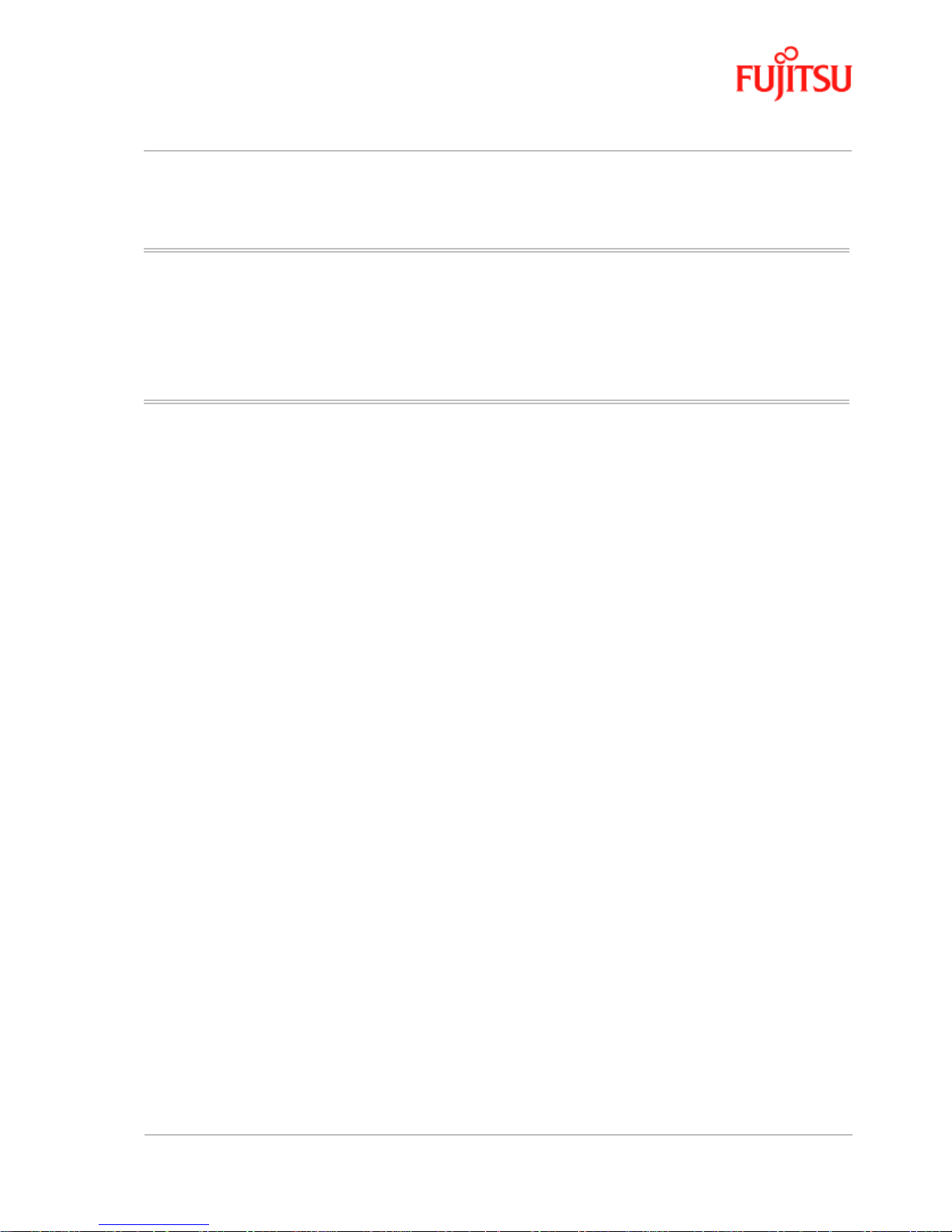
In Commercial Confidence Contents
ADSL USB Modem - User Manual Page vii
FTEL Issue 02 March 02
List of Figures
Figure 2-1: Connecting the Modem........................................................................................................................2-5
Figure 3-1: Connecting the Modem........................................................................................................................3-4
List of Procedures
Procedure 2-1: Modem Hardware Installation ............................................................................................................. 2-5
Procedure 2-2: Software Setup for Windows 98.......................................................................................................... 2-7
Procedure 2-3: Software Setup for Windows 2000.................................................................................................... 2-10
Procedure 2-4: Software Setup for Windows ME......................................................................................................2-14
Procedure 2-5: Software Setup for Windows XP....................................................................................................... 2-17
Procedure 2-6: Software Setup for Windows 98 - Modem Plugged In...................................................................... 2-26
Procedure 2-7: Software Setup for Windows 2000 - Modem Plugged In..................................................................2-29
Procedure 2-8: Software Setup for Windows ME - Modem Plugged In....................................................................2-32
Procedure 2-9: Software Setup for Windows XP - Modem Plugged In..................................................................... 2-35
Procedure 3-1: Modem Hardware Installation ............................................................................................................. 3-4
Procedure 3-2: Software Setup for Macintosh..............................................................................................................3-5
Procedure 3-3: Creating a Dial-up Connection............................................................................................................. 3-9
Procedure 3-4: Connecting to a Remote Network...................................................................................................... 3-11
Procedure 3-5: Establishing a PPP Connection.......................................................................................................... 3-13
Procedure 4-1: PCs Uninstall the Software ..................................................................................................................4-2
Procedure 4-2: Macintosh Uninstall the Software........................................................................................................4-5
Procedure 4-3: Customising Communications Settings............................................................................................... 4-8
Procedure 4-4: PC Control Panel Applications .......................................................................................................... 4-10
Procedure 4-5: Macintosh Control Panel Applications..............................................................................................4-12
Procedure 4-6: Set the TCP/IP for Windows 98......................................................................................................... 4-17
Procedure 4-7: Set the TCP/IP for Windows 2000..................................................................................................... 4-20
Procedure 4-8: Set the TCP/IP for Windows XP........................................................................................................4-22
Procedure 4-9: Set the TCP/IP for Windows ME....................................................................................................... 4-26
Page 8
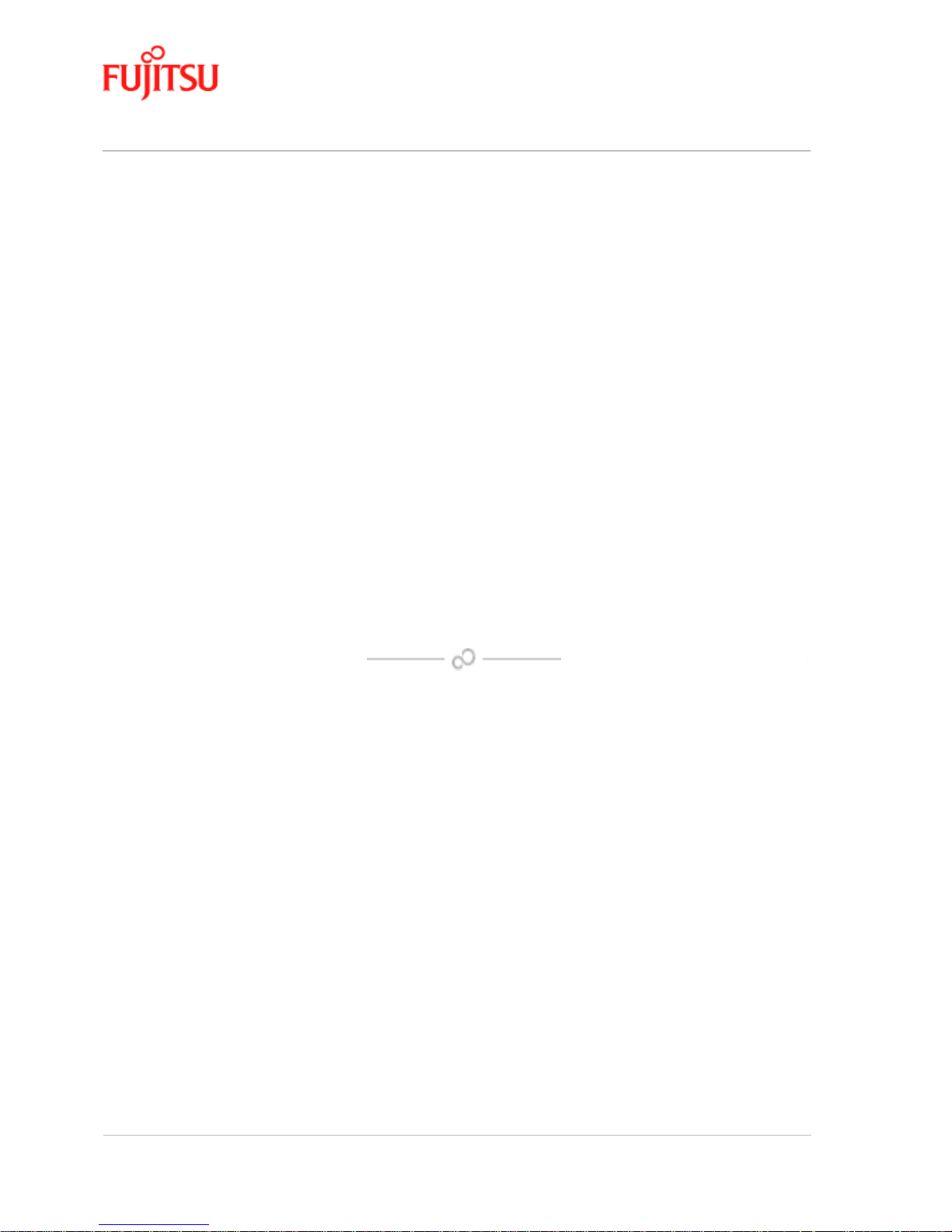
Contents In Commercial Confidence
Page viii ADSL USB Modem - User Manual
Issue 02 March 02 FTEL
Page 9
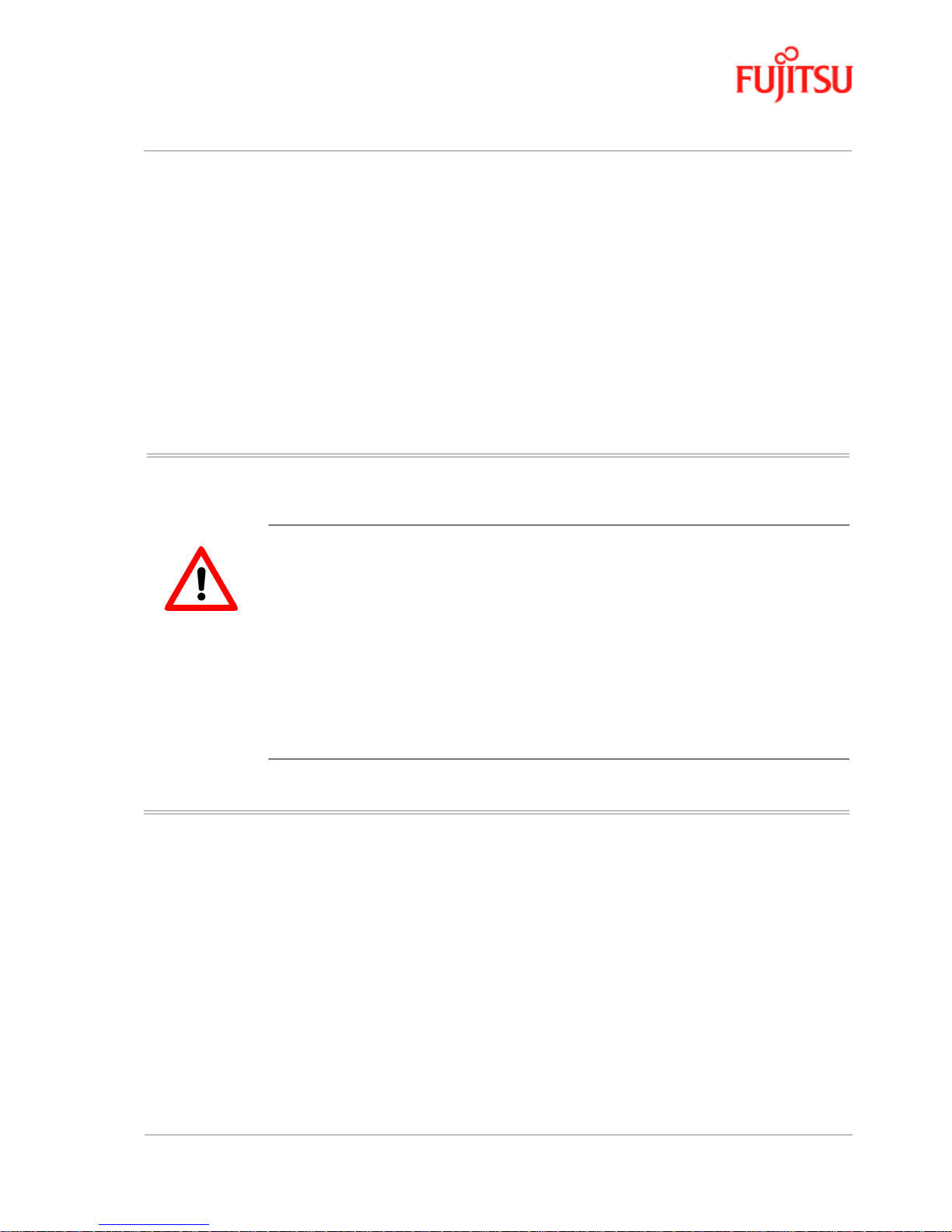
In Commercial Confidence Preface
ADSL USB Modem - User Manual Page ix
FTEL Issue 02 March 02
Preface
This manual contains information about the installation, operation and configuration of the ADSL
USB Modem.
TELECOMMUNICATIONS EQUIPMENT - IMPORTANT SAFETY INSTRUCTIONS
W
HEN USING YOUR TELEPHONE EQUIPMENT, BASIC SAFETY PRECAUTIONS SHOULD ALWAYS BE
FOLLOWED TO REDUCE THE RISK OF FIRE, ELECTRIC SHOCK AND INJURY TO PERSONS,
INCLUDING THE FOLLOWING:
1. D
O NOT USE THIS PRODUCT NEAR WATER, FOR EXAMPLE, NEAR A BATH TUB, WASH BOWL,
KITCHEN SINK OR LAUNDR Y TUB, IN A WET BASEMENT OR NEAR A SWIMMING POOL.
2. A
VOID USING A TELEPHONE (OTHER THAN A CORDLESS TYPE) DURING AN ELECTRICAL
STORM. THERE MAY BE A REMOTE RISK OF ELECTRIC SHOCK FROM LIGHTNING.
3. DO NOT USE A TELEPHONE TO REPORT A GAS LEAK IN THE VICINITY OF THE LEAK.
Who Should Read this Manual
This manual is for users of the ADSL USB Modem.
Page 10
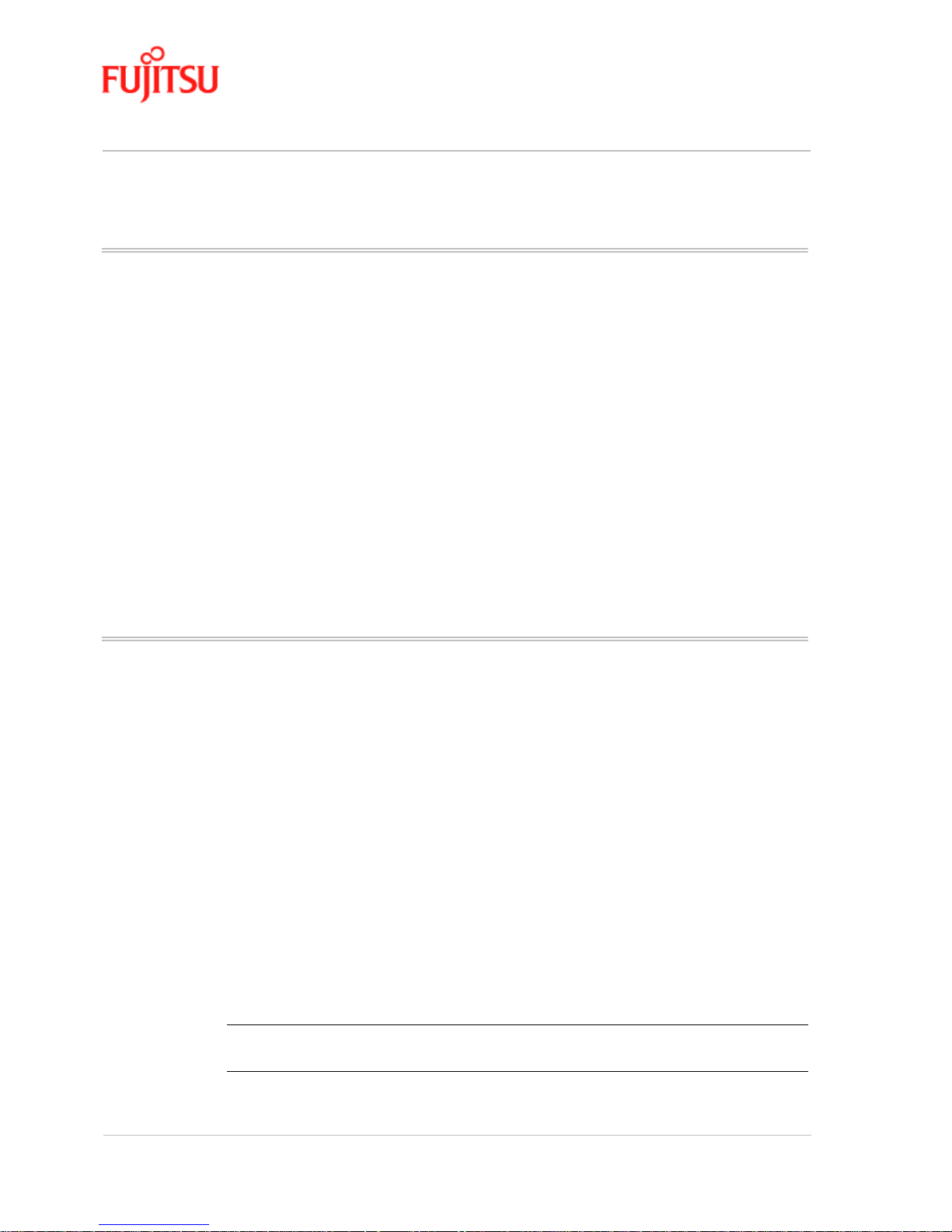
Preface In Commercial Confidence
Page x ADSL USB Modem - User Manual
Issue 02 March 02 FTEL
What this Manual Covers
This manual contains the following information:
Chapter 1 “Introduction”—This chapter describes, what ADSL is, tells you about Protocols and
Device Drivers and the main features of the ADSL USB Modem.
Chapter 2 “Installation and Softw are Setup for PCs Running Windows” —This chapter tells you
the requirements for your PC, what information you need to gather before you start the installation
and how to install the modem and software.
Chapter 3 “Installation and Soft ware Setup for an Apple Ma cint osh Com puter”—This chapter tells
you the requirements for your Macintosh, what information you need to gather before you start the
installation and how to install the modem and software.
Chapter 4 “Managing the Software”—This chapter describes updating software, removing
software and customising settings.
Appendix A “Product Specifications”—This appendix lists technical specification of the ADSL
USB Modem
“Glossary”—This is a glossary of terms for this manual.
Conventions Used in this Manual
The conventions used for the procedures in this manual are described below.
Commands
Commands ar e always refe rred to by usi ng the word “click” before them. These commands are
always shown as bold-faced words. For example, click
Next, click OK, or click Cancel.
Names of Windows (Dialog Boxes)
The names of the windows (also referred to as dialog boxes) that appear on the PC screen are
always referred to in quotes. For example, the “Setup Complete” window .
Names of Options in Windows
The names of options to choose from inside the windows that appear on the PC screen are always
referred to in italics. For example, choose the Yes, I want to restart my computer now option from
the window.
Notes
In some cases, preparatory or cautionar y information is need ed before pr oceeding onto the next step
in an installation process. This kind of information is provided in the form of notes, for example
Note:
To access the Control Panel, the driver must be running. Also, make sure the USB cable
is plugged into the modem.
Page 11

In Commercial Confidence Introduction
ADSL USB Modem - User Manual Page 1 - 1
FTEL Issue 02 March 02
CHA PTER 1 Introduction
This chapter provides a brief overview of the ADSL USB modem. Specifically this chapter
describes:
• What is ADSL
• Protocol and device drivers
• features summary
What is ADSL?
Asymmetric Digital Subscriber Line (ADSL) technology provides high-speed data access across a
telephone line (copper-twisted pair) by making use of previously unused frequency bandwidth
above the voice frequency band. By placing the ADSL signal above the frequency of the voice
signal, ADSL service is able to coexist on the same line with your telephone service. ADSL is
asymmetric because it provides a higher data rate in the downstream (internet provider to your
computer) direction than in the upstream (computer to internet) direction. Asymmetric operation is
ideal for home and small office use where files and information are downloaded to the computer
more frequently than uploaded.
Protocol and Device Driver Selection
The ADSL USB (Universal Serial Bus) Modem can be easily connected to a USB port on a
computer via a standard USB cable. The ADSL USB Modem is fully software upgradeab le so that
new features and updates may be added by simply loading a new version of the device driver onto
your Personal Computer (PC).
Page 12

Introduction In Commercial Confidence
Page 1 - 2 ADSL USB Modem - User Manual
Issue 02 March 02 FTEL
ADSL modems employ ATM (Asynchronous Transfer Mode) framing. ATM is a protocol that
divides packets into small fixed sized cells for rapid transmission over high-speed networks. The
ATM protocol al l ows various t ypes of traffic (e.g. data, voice, and video) to be securely and
efficiently carried over the same network. ATM is being widely deployed by telecommunications
carriers in their backbone networks. Tw o type of ATM connections are possible, PVC (Permanent
Virtual Circuit) and SVC (Switched Virtual Circuit).
Several different protocols are used on top of ATM. The protocol required in your configuration
depends on the equipment deployed by your DSL service provider. There are several possibilities:
• Point to Point Pr otocol (PPP) Over ATM (RFC 2364) - PPP provides session setup, user
authentication (login), and encapsulation for upper layer protocols such as IP (Internet
Protocol). The use of PPP makes the modem appear as a dial-up modem to the operating
system. Dial-Up Networking is used to establish a conn ection. PPP is supported by eithe r the
WAN (Wide Area Network) driver or the ATM driver.
• Bridged/Routed Ethernet/IP over ATM (RFC 1483) – This protocol makes the modem
appear as a local area network (LAN) device to the operating system.
• RFC 1577 – this is another local area network like protocol for IP add ress and ATM address
mapping.
• PPP Over Ethernet (RFC 2516) - This protocol makes the modem appear as a LAN device to
the operating system. It allows multiple computer users on an Ethernet to share a common
DSL connection to the Internet.
Three types of device drivers are provided for the ADSL USB modem, WAN, LAN, and ATM. All
three drivers support ATM protocol. In addition, the ATM driver works with ATM services that are
available in recent Windows operating systems. The proper choice of driver depends on the
combination of Windows
1
operating system and protocol.
• WAN – this driver causes the modem to resemble a dial-up modem. Call establishment is
performed through Dial-Up Networking. This driver supports RFC 2364 with PVC
connections. It can be used with Windows 98, Windo ws 98 SE, Windows 2000, Windows
ME and Windows XP.
• LAN (RFC 1483) - this driver makes the modem appear as a LAN or Ethernet device.
Connection establishment is automatic. This driver supports RFC 1483 with PVC
connections. Additionally, PPPoE is supported. It can be used with Windows 98, Windows
98 SE, Windows 2000,Windows ME and Windows XP.
• ATM – this driver works in conjunction with ATM services provided by Windows. Both
RFC 1577 and RFC 2364 are s upported. The ATM driver uses Dial-Up Networking to create
a PVC or SVC connection to establish a PPP (RFC 2364) connection. This driver can be
used with Windows 98 SE, Windows 2000,Windows ME and Windows XP.
The device driver choices are summarized in Table 1-1:
1. Microsoft, Windows, Windows 98, Windows 98 SE, Windows 2000, Windows ME and Windows XP are
either registered trademarks or trademarks of Microsoft Corporation in th e United States and/or other
countries.
Page 13
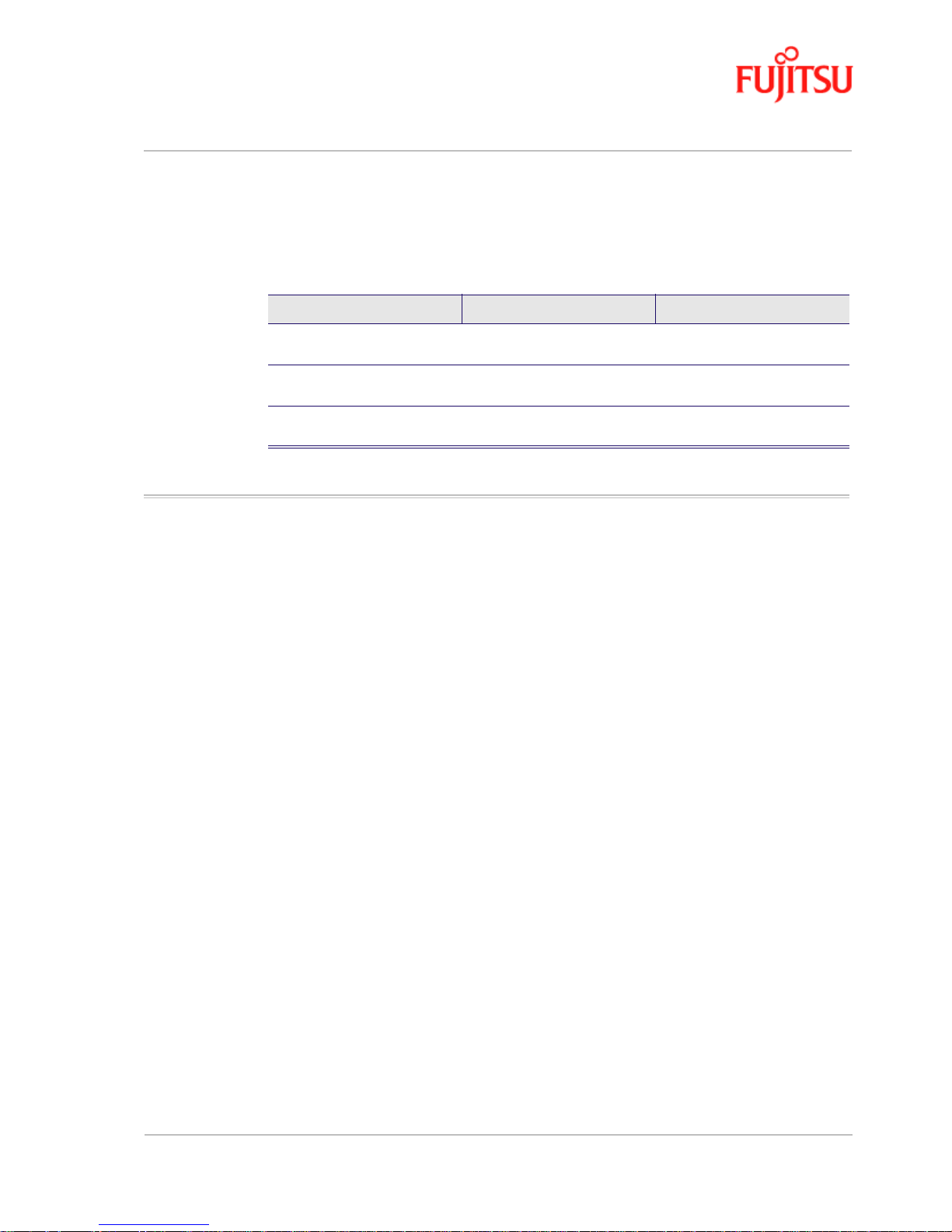
In Commercial Confidence Introduction
ADSL USB Modem - User Manual Page 1 - 3
FTEL Issue 02 March 02
Features Summary
The ADSL USB Modem provides the following features:
• Compliant with USB (Universal Serial Bus) Specification Revision 1.1.
• USB powered; an external power supply is not required.
• Supports three device drivers: Microsoft NDIS 4.0 WAN Miniport, NDIS 4.0 LAN Miniport
or NDIS 5.0 ATM Miniport.
• Compatible with all T1.413, G.DMT, and G.lite compliant central office (CO) DSLAM
equipment as well as the vast majority of deployed CAP RADSL equipment.
• Software upgradeable.
• ATM driver supports up to sixteen simultaneous ATM virtual connections.
• In cludes a Microsoft Windows control panel monitoring program fo r configurin g the
adapter and checking the status of the connection.
• Provides an RJ-11 connector for connection to the telephone line.
• Supports DSL downstr eam data rates u p to 8 Mbp s (125 times faster than standard 56k
modems).
• Supports DSL upstream data rates up to 1024 kbps.
• Supports third party PPPoE clients.
For full details of the technical capabilities of the modem see “Product Specifications” on page
A-1.
Ta b le 1- 1 :
Driver Type Protocol Window OS
LAN RFC 1483 Windows ME, 2000, 98, 98 SE
and XP.
WAN RFC 2364
PPPoE
Windows ME, 2000, 98, 98 SE
and XP.
ATM RFC 1577
RFC 2364
Windows ME 2000, 98, 98 SE.
and XP
Page 14
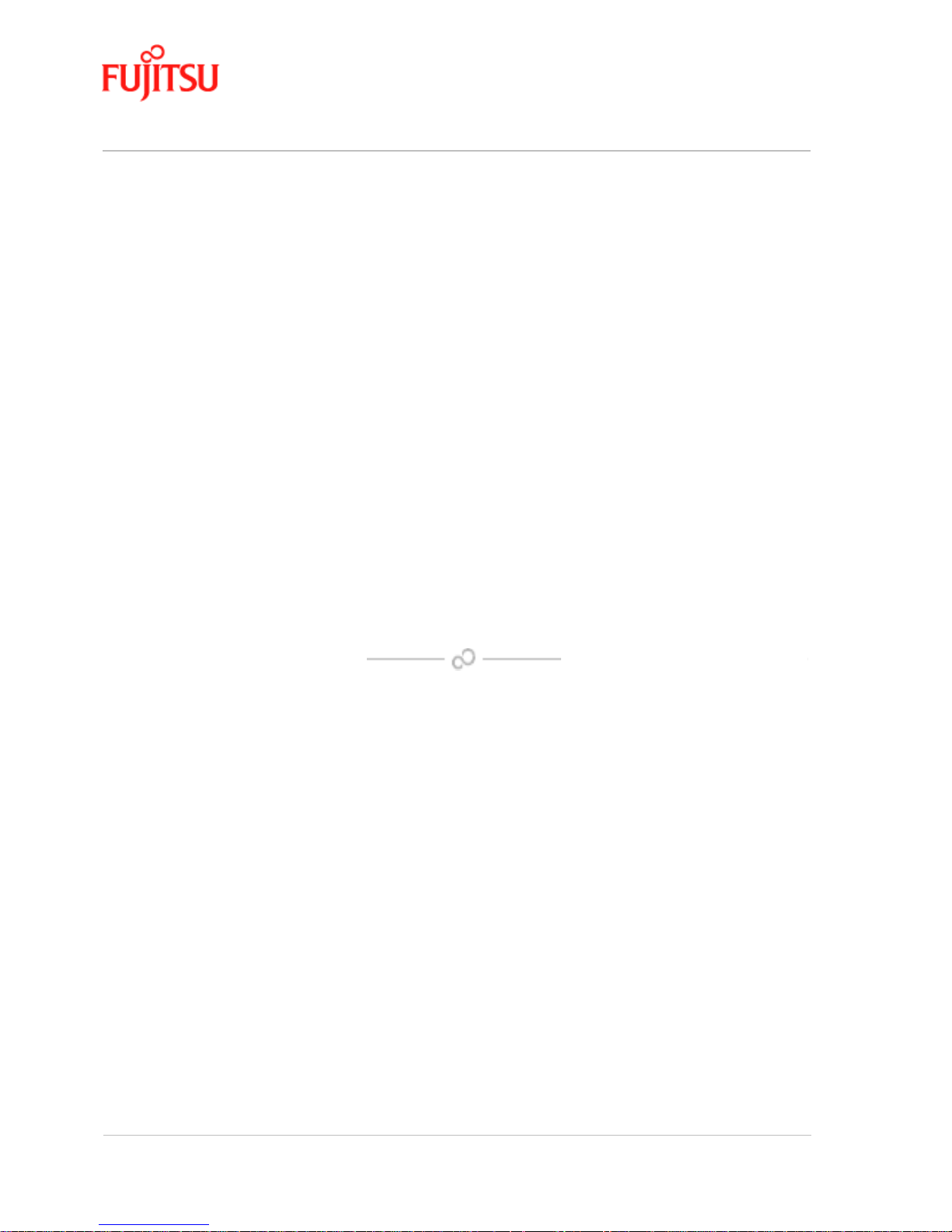
Introduction In Commercial Confidence
Page 1 - 4 ADSL USB Modem - User Manual
Issue 02 March 02 FTEL
Page 15

In Commercial Confidence Installation and Software Setup for PCs Running Windows
ADSL USB Modem - User Manual Page 2 - 1
FTEL Issue 02 March 02
CHA PTER 2 Installation and Software Setup for
PCs Running Windows
This chapter describes:
• The requirements for your Personal Computer which are described in “System
Requirements” on page 2-3.
• The information you need to gather before you start the installation, see “Information
Required Before You Start” on page 2-4.
• How to install the mod e m (s ee “Modem Hardware Installation” on page 2-5) and setup the
software for the ADSL USB Modem for the following operating systems on a PC:
- “Modem Software Setup for Windows 98” on page 2-7
- “Modem Software Setup for Windows 2000” on page 2-10
- “Modem Software Setup for Windows ME” on page 2-14
- “Modem Software Setup for Windows XP” on page 2-17
• The action to take if you have plugged in the mo dem befo r e installin g the so ftware, see
“What to do if the Modem is Plugged in First” on page 2-25.
Note:
If you have an Apple Macintosh Computer please read Chapter 3 “In stallation and
Software Setup for an Apple Macintosh Computer”
.
Page 16
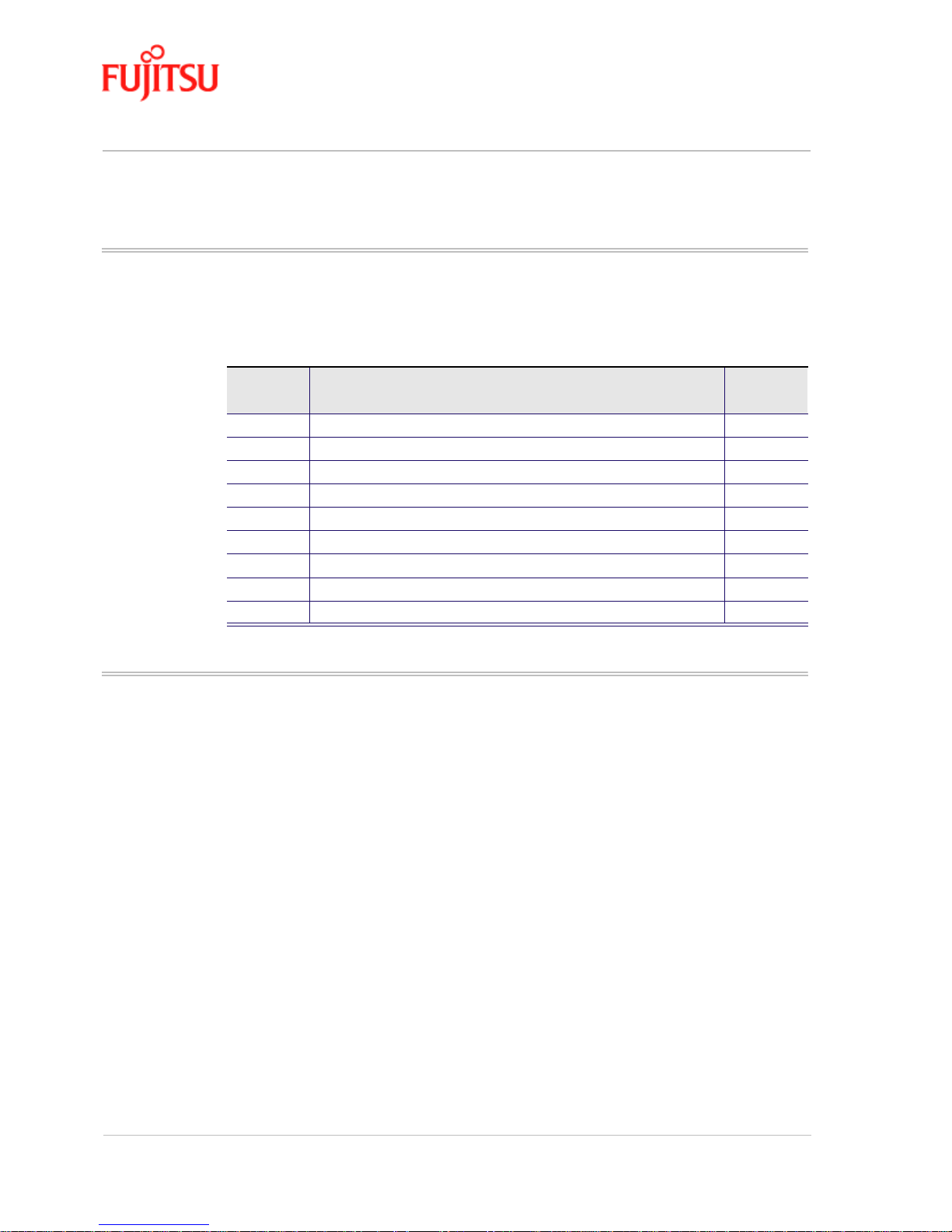
Installation and Software Setup for PCs Running Windows In Commercial Confidence
Page 2 - 2 ADSL USB Modem - User Manual
Issue 02 March 02 FTEL
List of Procedures
The actions you need to take are described in the procedures listed in Table 2-1.
Connecting the Modem
The software set must be started with the Modem disconnected from the computer. The procedure
(Procedure 2-2, Procedure 2-3, Procedure 2-4 or Procedure 2-5 depending on Windows version)
tells you when to connect the modem. Fujitsu recommends that you use these procedures because
they are shorter and easier to perform.
The setup can still be performed if the modem has already connected but you must follow a
different set of procedures (Procedure 2-6, Procedure 2-7, Procedure 2-8 or Procedure 2-9
depending on Windows version) followed by (Procedure 2-2, Procedure 2-3, Procedure 2-4 or
Procedure 2-5). This method is longer and harder to perform and is not recommended by Fujitsu.
Table 2-1:
Procedure
number
Title Page
2-1 Modem Hardware Installation 2-5
2-2 Software Setup for Windows 98 2-7
2-3 Software Setup for Windows 2000 2-10
2-4 Software Setup for Windows ME 2-14
2-5 Software Setup for Windows XP 2-17
2-6 Software Setup for Windows 98 - Modem Plugged In 2-26
2-7 Software Setup for Windows 2000 - Modem Plugged In 2-29
2-8 Software Setup for Windows ME - Modem Plugged In 2-32
2-9 Software Setup for Windows XP - Modem Plugged In 2-35
Page 17
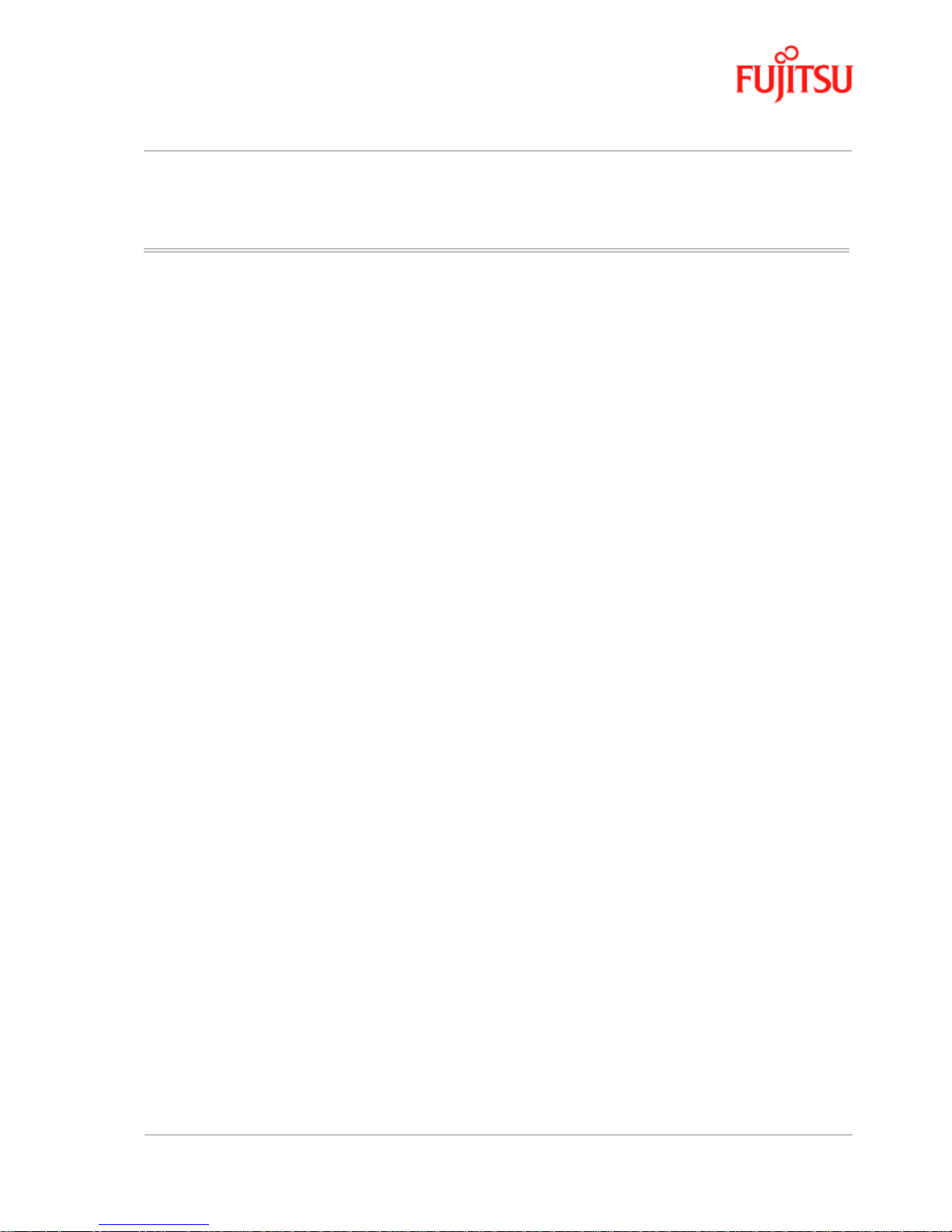
In Commercial Confidence Installation and Software Setup for PCs Running Windows
ADSL USB Modem - User Manual Page 2 - 3
FTEL Issue 02 March 02
System Requirements
The following specifications are the minimum required for optimum performance of this ADSL
modem:
• PC with Pentium, Celeron, Xeon or compatible processor
• USB V1.0 or V1.1-compliant bus
• At least 32 MB RAM
• 10 MB of free hard drive space
• TCP/IP protocol stack installed
• Microsoft Windows 98/98SE, Windows Millennium (ME), Windows 2000, Windows XP
CD-ROM, or the appropriate CAB files.
• A web browser such as Internet Explorer 4.x (or later) or Netscape Navigator 4.x (or later)
installed
Page 18
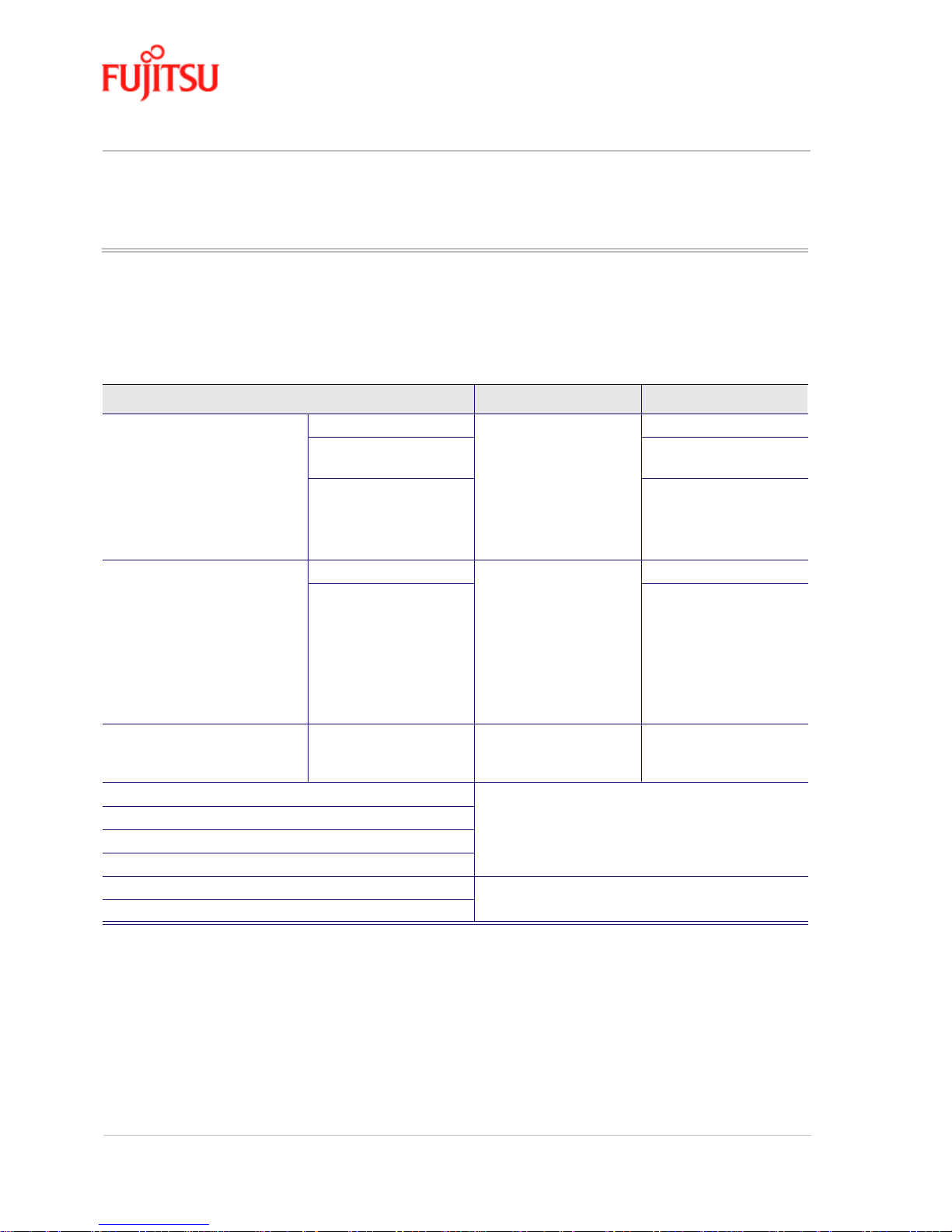
Installation and Software Setup for PCs Running Windows In Commercial Confidence
Page 2 - 4 ADSL USB Modem - User Manual
Issue 02 March 02 FTEL
Information Required Before You Start
The following information may be required for software installation. Contact your DSL service
provider before proceeding with software installation.
Table 2-2:
Item Description Notes
IP Address Setting IP Address The software installation
process allows the server to
dynamically assign IP
Address settings . I f your
application requires static
setting of specific address
information you will need
to know
—
Subnet mask For Bridged Ethernet
applications only
Default Gateway For Bridged Ethernet
applications only
Domain Name Server Information Primary DNS Address The software installation
process allows the server to
dynamically assign Domain
Name Server Address
settings. If your application
requires static setting of
specific address
information you will need
to know
—
Secondary DNS Address —
Type of Driver to be Installed — WAN, LAN and ATM
software drivers are
supported
Required if not using
default val ue
ATM Virtual Path ID (VPI) Required if not using default value
ATM V i r tual Circui t ID (VCI)
Encapsulation Type
Modulation Type
User Name For PPP applications only
Password
Page 19
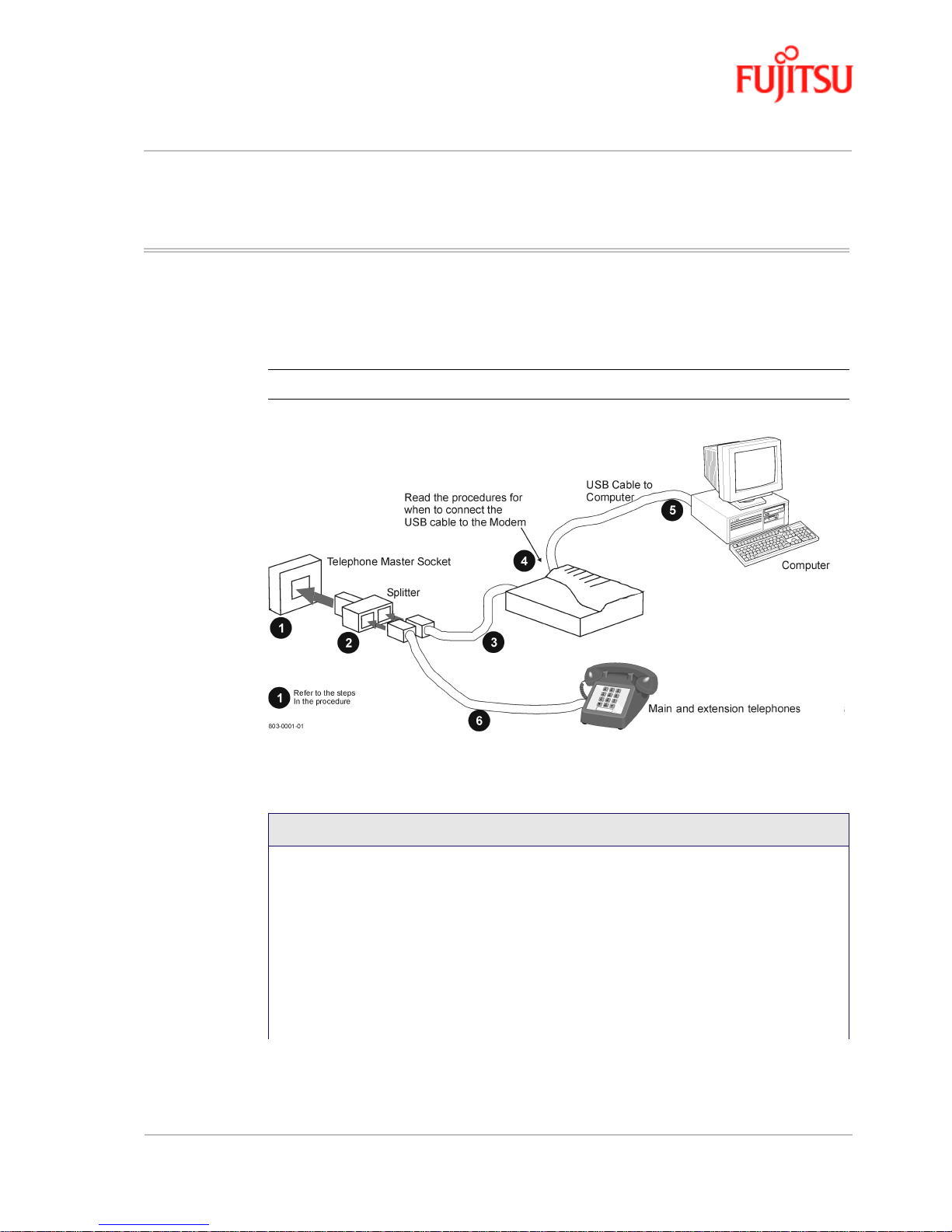
In Commercial Confidence Installation and Software Setup for PCs Running Windows
ADSL USB Modem - User Manual Page 2 - 5
FTEL Issue 02 March 02
Modem Hardware Installation
Follow procedure Procedure 2-1 and Figure 2-1 to install your modem, set up the cables, computer ,
telephone and Splitter.
Figure 2-1: Connecting the Modem
Install the ADSL USB Modem by following Procedure 2-1 with the PC running:
Note:
Do not connect the ADSL USB modem to the computer.
Procedure 2-1: Modem Hardware Installation
1. Locate the master telephone wall outlet and unplug any telephone cable that is
connected to the outlet.
2. Plug the Splitter into the wall outlet.
3. Plug in the cable from the Splitter to Modem (the ADSL jack).
4. Put the square end of the USB cable near the USB port of the ADSL USB Modem to
check that it will reach. Do not plug it in yet, further instructions will tell you when to
plug it in.
5. Insert the rectangular end of a USB cable into the USB port of your computer.
6. Connect the telephone wiring to the Splitter.
Page 20
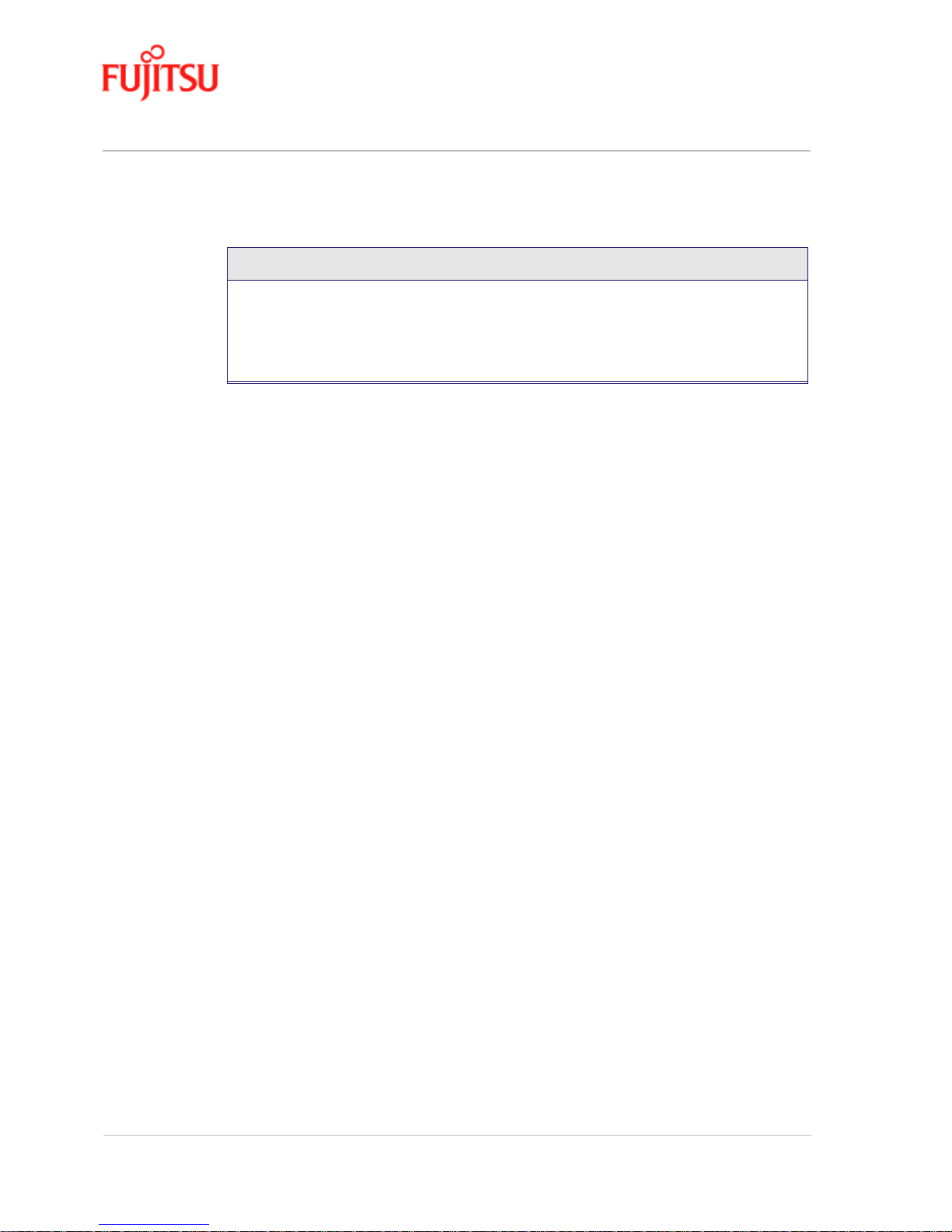
Installation and Software Setup for PCs Running Windows In Commercial Confidence
Page 2 - 6 ADSL USB Modem - User Manual
Issue 02 March 02 FTEL
7. Follow the appropriate procedure to set up the modem software:
- Procedure 2-2 for Windows 98
- Procedure 2-3 for Windows 2000
- Procedure 2-4 for Windows ME
- Procedure 2-5 for Windows XP
Procedure 2-1: Modem Hardware Installation (Continued)
Page 21
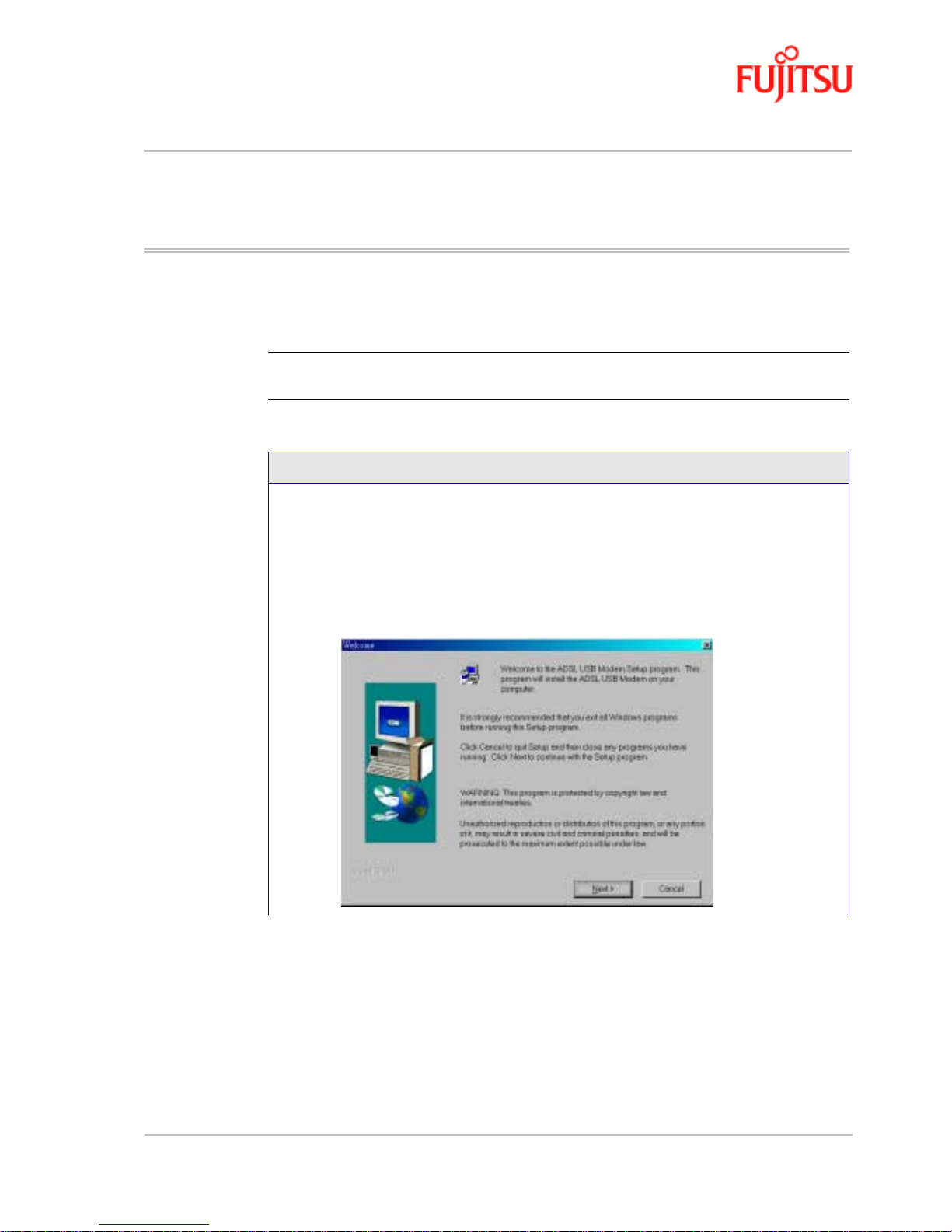
In Commercial Confidence Installation and Software Setup for PCs Running Windows
ADSL USB Modem - User Manual Page 2 - 7
FTEL Issue 02 March 02
Modem Software Setup for Windows 98
Follow Procedure 2-2 to set up the software for Windows 98 and Windows 98 Second Edition.
Note: You must not connect the modem to the computer until the procedure tells you.
Follow Procedure 2-6 on page 2-26 if the modem has been connected to the computer
Procedure 2-2: Software Setup for Windows 98
1. Start your computer and allow Windows to start-up.
2. Insert the Installation CD into your CD-ROM drive.
• If the CD self starts go to Step 3.
• If the CD doesn’t automatically start, go to
Windows Explorer -> CD-ROM Drive
-> SETUP.EXE
to run the setup program.
3. A “Welcome” message appears. Click Next.
.
Page 22
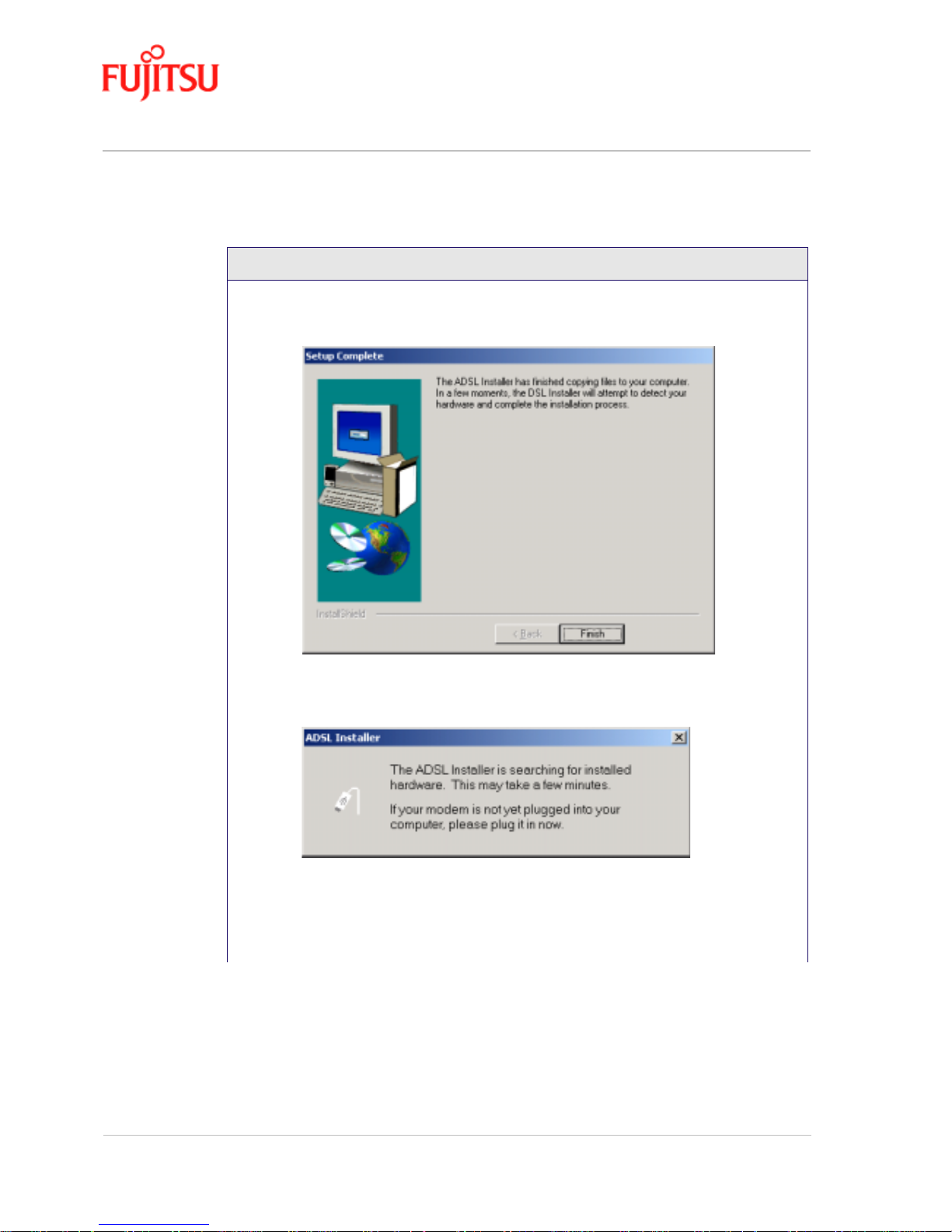
Installation and Software Setup for PCs Running Windows In Commercial Confidence
Page 2 - 8 ADSL USB Modem - User Manual
Issue 02 March 02 FTEL
4. The “Setup Complete” window indicates that files have been copied. Click Finish to
complete the installation.
5. The installation program now searches for the USB modem. The “ADSL Installer”
window prompts you to plug in the USB modem.
If the modem is not plugged into the PC, plug it in now.
Note: You may need the Windows CD to complete the installation
Procedure 2-2: Software Setup for Windows 98 (Continued)
Page 23
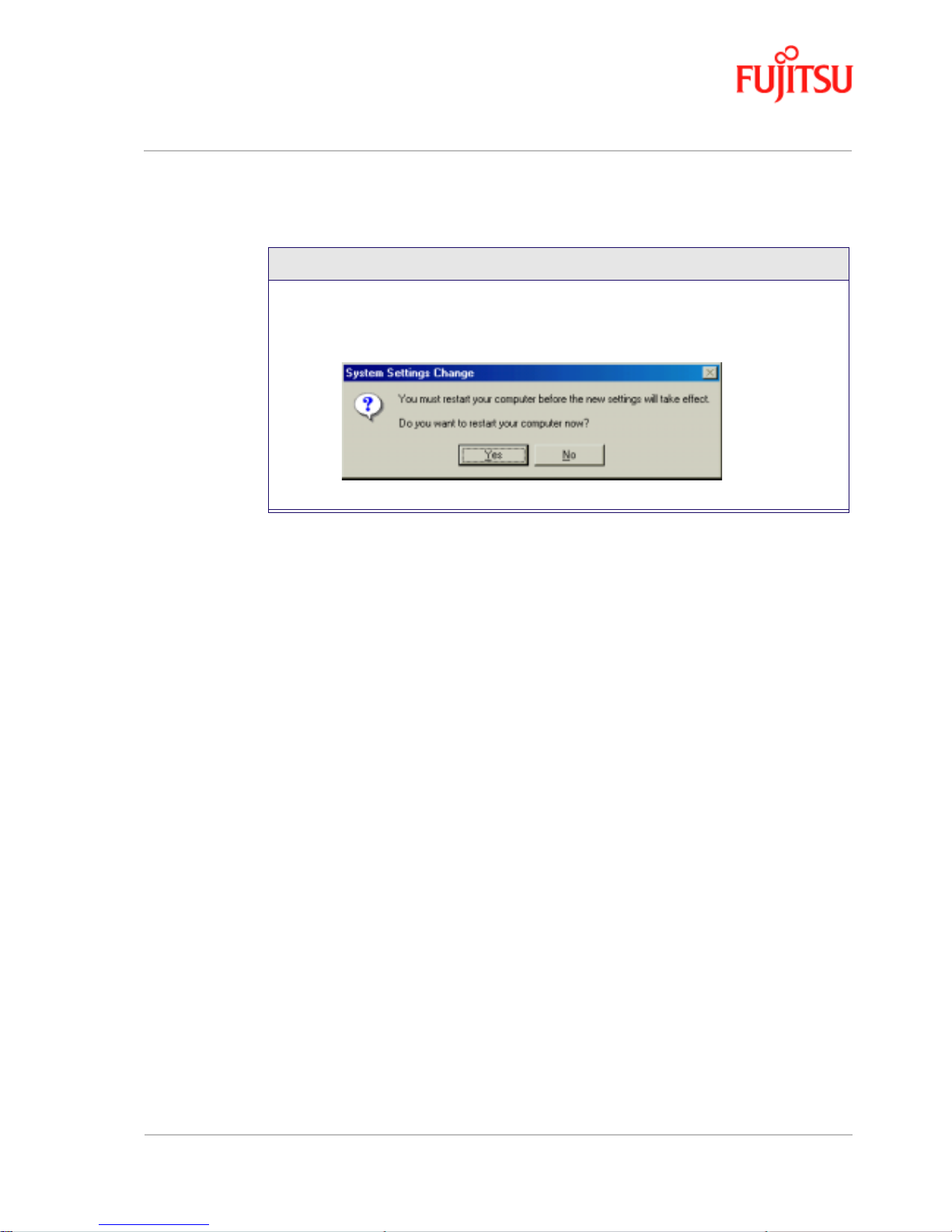
In Commercial Confidence Installation and Software Setup for PCs Running Windows
ADSL USB Modem - User Manual Page 2 - 9
FTEL Issue 02 March 02
6. After informational messages are displayed, the “System Settings Change” window
gives you the opportunity to restart the system. Remove all disks from their drives;
click
Yes, and the PC restarts automatically.
7. You have successfully installed the modem software.
Procedure 2-2: Software Setup for Windows 98 (Continued)
Page 24
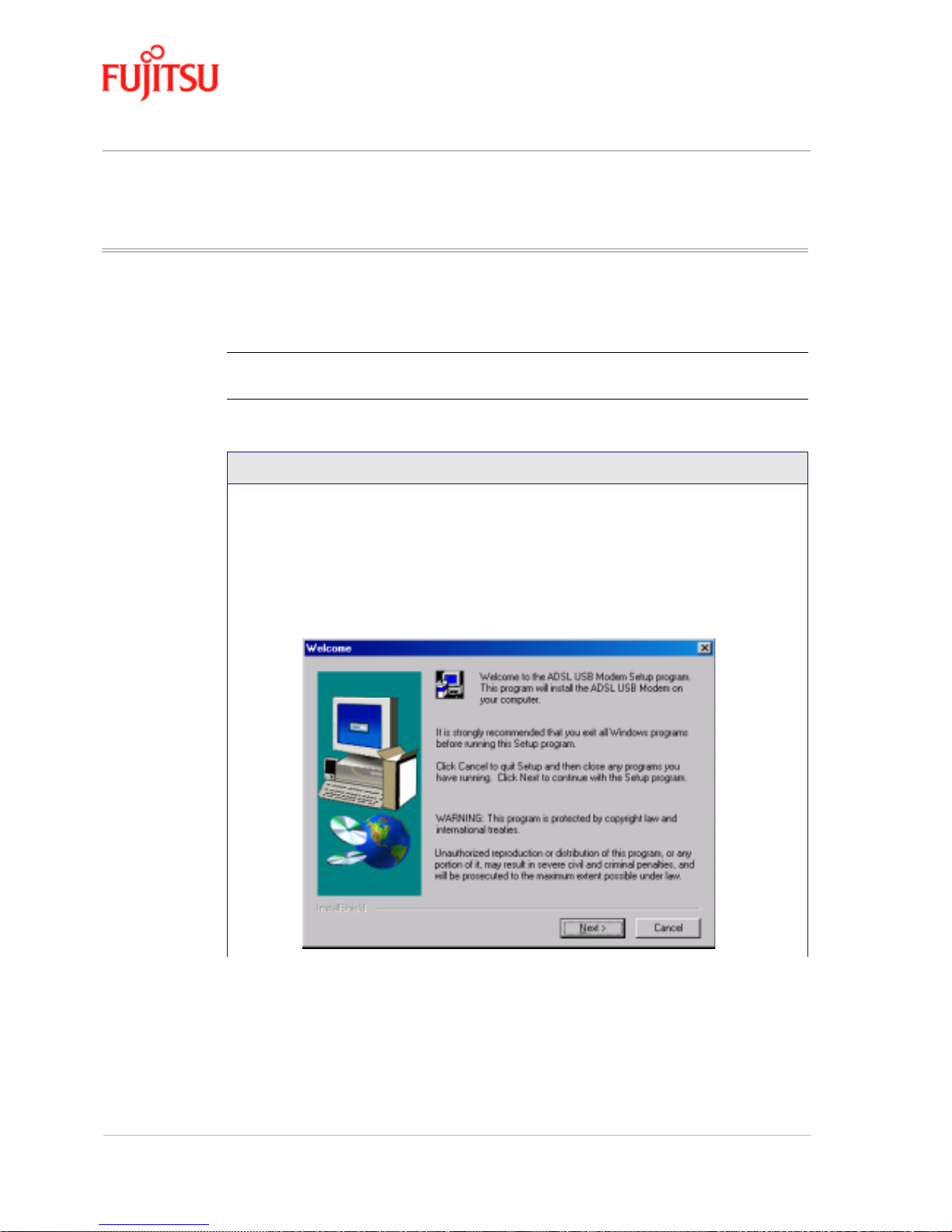
Installation and Software Setup for PCs Running Windows In Commercial Confidence
Page 2 - 10 ADSL USB Modem - User Manual
Issue 02 March 02 FTEL
Modem Software Setup for Windows 2000
Follow Procedure 2-3 to set up the software for Windows 2000.
Note: You must not connect the modem to the computer until the procedure tells you.
Follow Procedure 2-7 on page 2-29 if the modem has been connected to the computer.
Procedure 2-3: Software Setup for Windows 2000
1. Start your computer and allow Windows to start-up.
2. Insert the Installation CD into your CD-ROM drive.
• If the CD self starts go to Step 3.
• If the CD doesn’t automatically start, go to
Windows Explorer -> CD-ROM Drive
-> SETUP.EXE
to run the setup program.
3. A “Welcome” message appears. Click Next.
Page 25
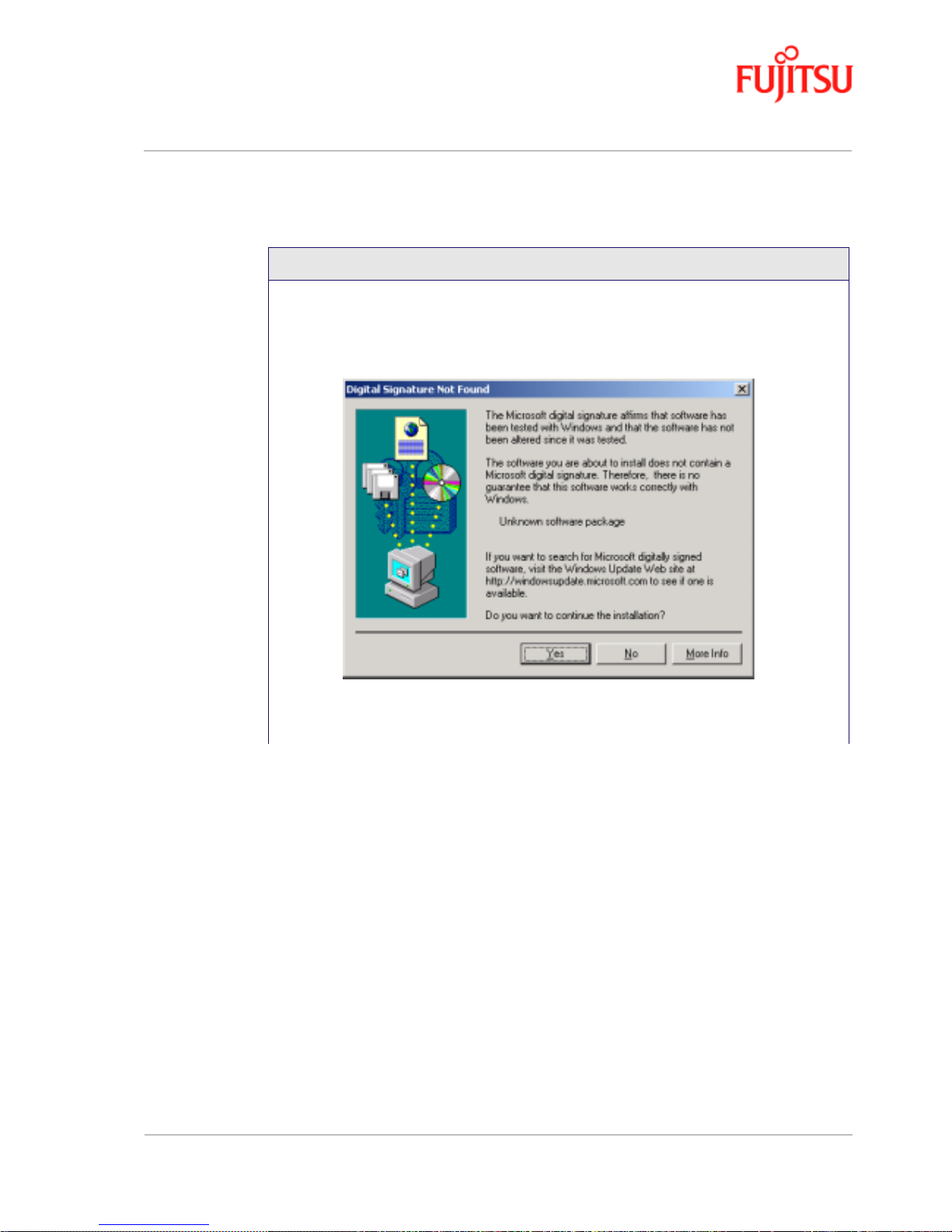
In Commercial Confidence Installation and Software Setup for PCs Running Windows
ADSL USB Modem - User Manual Page 2 - 11
FTEL Issue 02 March 02
4. The “Digital Signature Not Found” window may appear warning that the installation
software is not a digitally signed version. A digital signature is not necessary; the
ADSL USB Modem software has been tested with Windows 2000. Click
Yes to allow
the installation to continue.
Note: If another “Digital Signature Not Found” window appears click
Yes to
continue.
Procedure 2-3: Software Setup for Windows 2000 (Continued)
Page 26
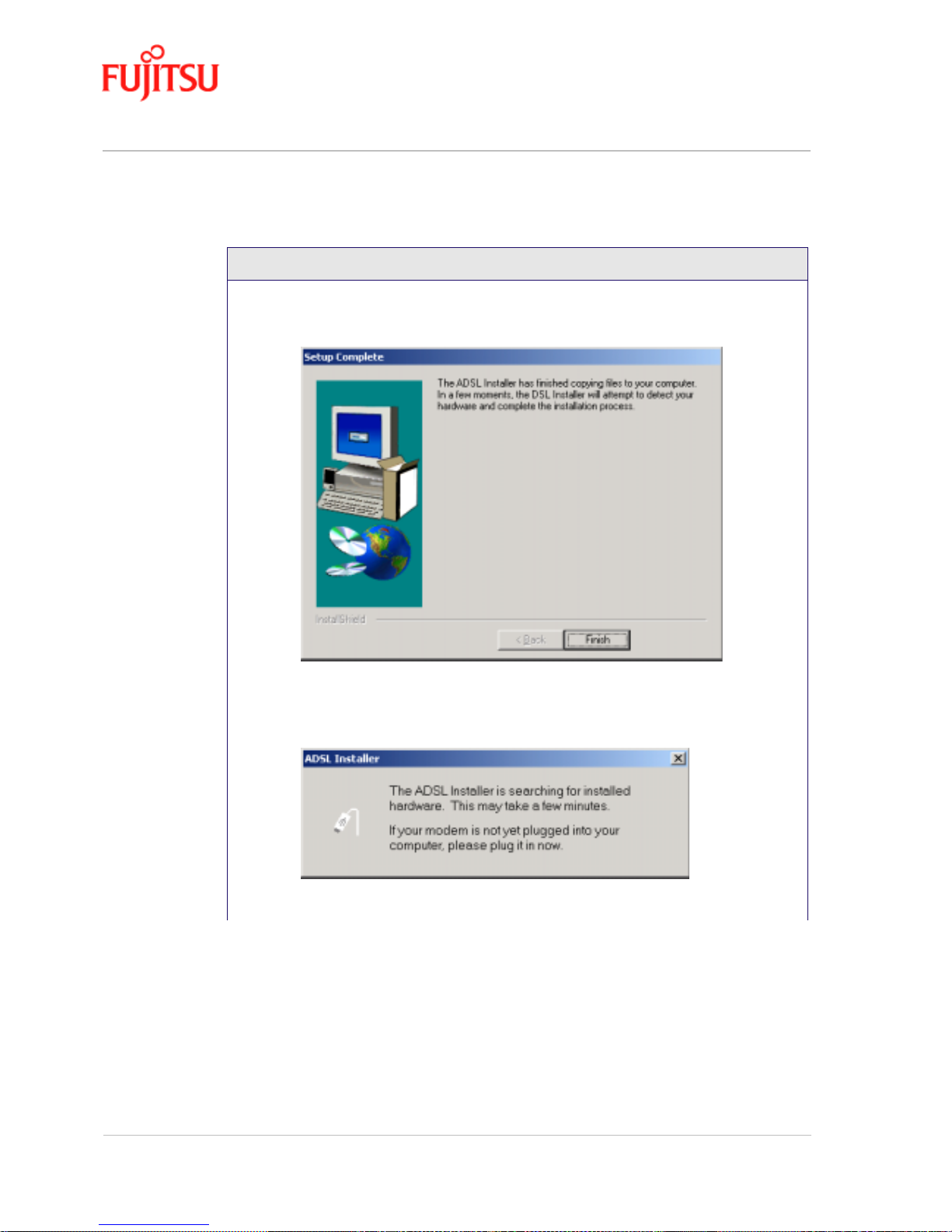
Installation and Software Setup for PCs Running Windows In Commercial Confidence
Page 2 - 12 ADSL USB Modem - User Manual
Issue 02 March 02 FTEL
5. The “Setup Complete” window indicates that files have been copied. Click Finish to
complete the installation.
6. The installation program now searches for the USB modem. The “ADSL Installer”
window prompts you to plug in the USB modem.
If the modem is not plugged into the PC, plug it in now.
Procedure 2-3: Software Setup for Windows 2000 (Continued)
Page 27
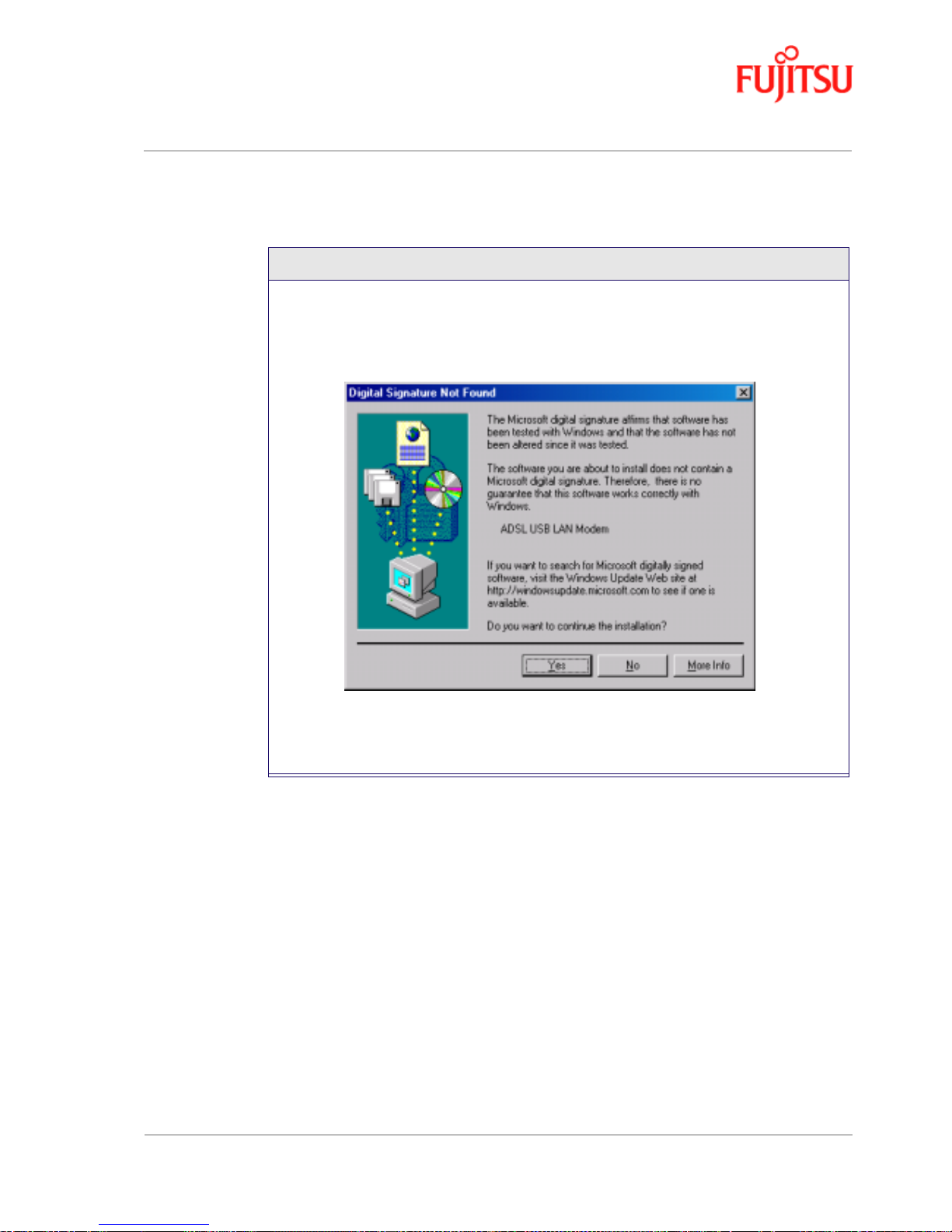
In Commercial Confidence Installation and Software Setup for PCs Running Windows
ADSL USB Modem - User Manual Page 2 - 13
FTEL Issue 02 March 02
7. The “Digital Signature Not Found” window may appear again warning that the
installation software is not a digitally signed version. A digital sign a ture is not
necessary; the ADSL USB Modem software has been tested with Windows 200 0. Click
Yes to allow the installation to continue.
Note: If another “Digital Signature Not Found” window appears click
Yes to
continue.
8. You have successfully installed the modem software!
Procedure 2-3: Software Setup for Windows 2000 (Continued)
Page 28
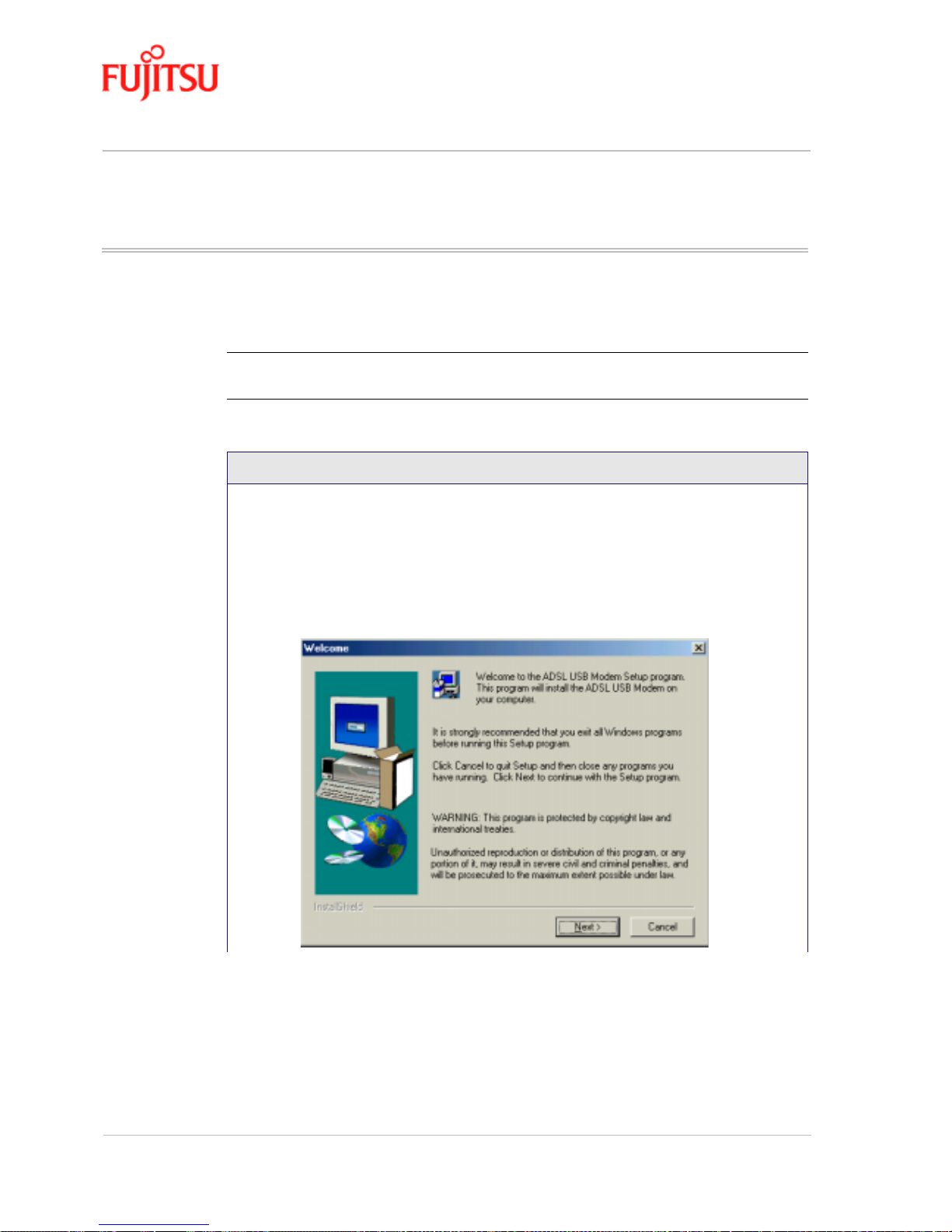
Installation and Software Setup for PCs Running Windows In Commercial Confidence
Page 2 - 14 ADSL USB Modem - User Manual
Issue 02 March 02 FTEL
Modem Software Setup for Windows ME
Follow Procedure 2-4 to set up the software for Windows ME.
Note: You must not connect the modem to the computer until the procedure tells you.
Follow Procedure 2-8 on page 2-32 if the modem has been connected to the computer.
Procedure 2-4: Software Setup for Windows ME
1. Start your computer and allow Windows to start-up.
2. Insert the Installation CD into your CD-ROM drive.
• If the CD self starts go to Step 3.
• If the CD doesn’t automatically start, go to
Windows Explorer -> CD-ROM Drive
-> SETUP.EXE
to run the setup program.
3. A “Welcome” message appears. Click Next.
Page 29
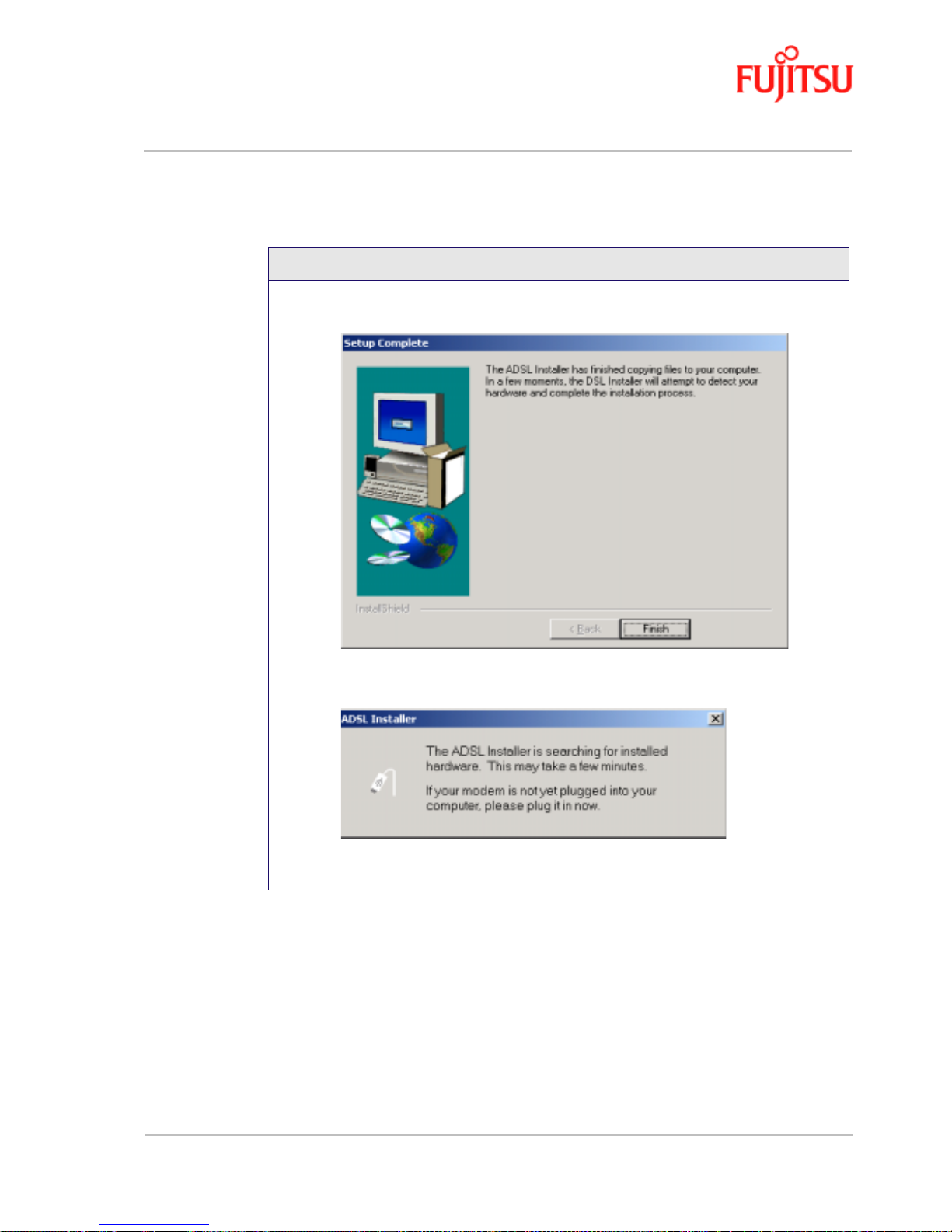
In Commercial Confidence Installation and Software Setup for PCs Running Windows
ADSL USB Modem - User Manual Page 2 - 15
FTEL Issue 02 March 02
4. The “Setup Complete” window indicates that files have been copied. Click Finish to
complete the installation.
5. The installation program now searches for the USB modem. The “ADSL Installer”
window prompts you to plug in the USB modem.
6. If the modem is not plugged into the PC, plug it in now.
Procedure 2-4: Software Setup for Windows ME (Continued)
Page 30

Installation and Software Setup for PCs Running Windows In Commercial Confidence
Page 2 - 16 ADSL USB Modem - User Manual
Issue 02 March 02 FTEL
7. After information messages are displayed , the “Sy stem Settings Change” window
gives you the opportunity to restart the system. Remove all disks from their drives;
click
Yes, and the PC restarts automatically.
8. You have now successfully installed the modem software.
Procedure 2-4: Software Setup for Windows ME (Continued)
Page 31

In Commercial Confidence Installation and Software Setup for PCs Running Windows
ADSL USB Modem - User Manual Page 2 - 17
FTEL Issue 02 March 02
Modem Software Setup for Windows XP
Follow Procedure 2-5 to set up the software for Windows XP.
Note: You must not connect the modem to the computer until the procedure tells you.
Follow Procedure 2-9 on page 2-35 if the modem has been connected to the computer.
Procedure 2-5: Software Setup for Windows XP
1. Start your computer and allow Windows to start-up.
2. Insert the Installation CD into your CD-ROM drive.
• If the CD self starts go to Step 3.
• If the CD doesn’t automatically start, go to
Windows Explorer -> CD-ROM Drive ->
SETUP.EXE
to run the setup program.
3. A “Welcome” message appears. Click Next.
.
Page 32

Installation and Software Setup for PCs Running Windows In Commercial Confidence
Page 2 - 18 ADSL USB Modem - User Manual
Issue 02 March 02 FTEL
4. A window may appear warning that the installation software has not passed Windows
Logo testing. It is not necessary; the FDX310 ADSL USB Modem software has been
tested with Windows XP. Click Continue Anyway to allow the installation to continue.
5. The “Setup Complete” window indicates that files have been copied. Click Finish to
complete the installation.
Procedure 2-5: Software Setup for Windows XP
Page 33

In Commercial Confidence Installation and Software Setup for PCs Running Windows
ADSL USB Modem - User Manual Page 2 - 19
FTEL Issue 02 March 02
6. The installation program now searches the for USB modem.The “ADSL Installer”
window prompts you to plug in the USB modem.
If the modem is not plugged into the PC, plug it in now.
7. The Windows XP "Found New Hardware Wizard" finds the USB ADSL Loader.
Choose Install the software automatically and Click Next to allow the installation to
continue.
Procedure 2-5: Software Setup for Windows XP
Page 34

Installation and Software Setup for PCs Running Windows In Commercial Confidence
Page 2 - 20 ADSL USB Modem - User Manual
Issue 02 March 02 FTEL
8. The "Found New Hardware Wizard" window may appear warning that the
installation software has not passed Windows Logo testing. It is not necessary; the
FDX310 ADSL USB Modem software has been tested with Windows XP. Click
Continue Anyway to allow the installation to continue.
Procedure 2-5: Software Setup for Windows XP
Page 35
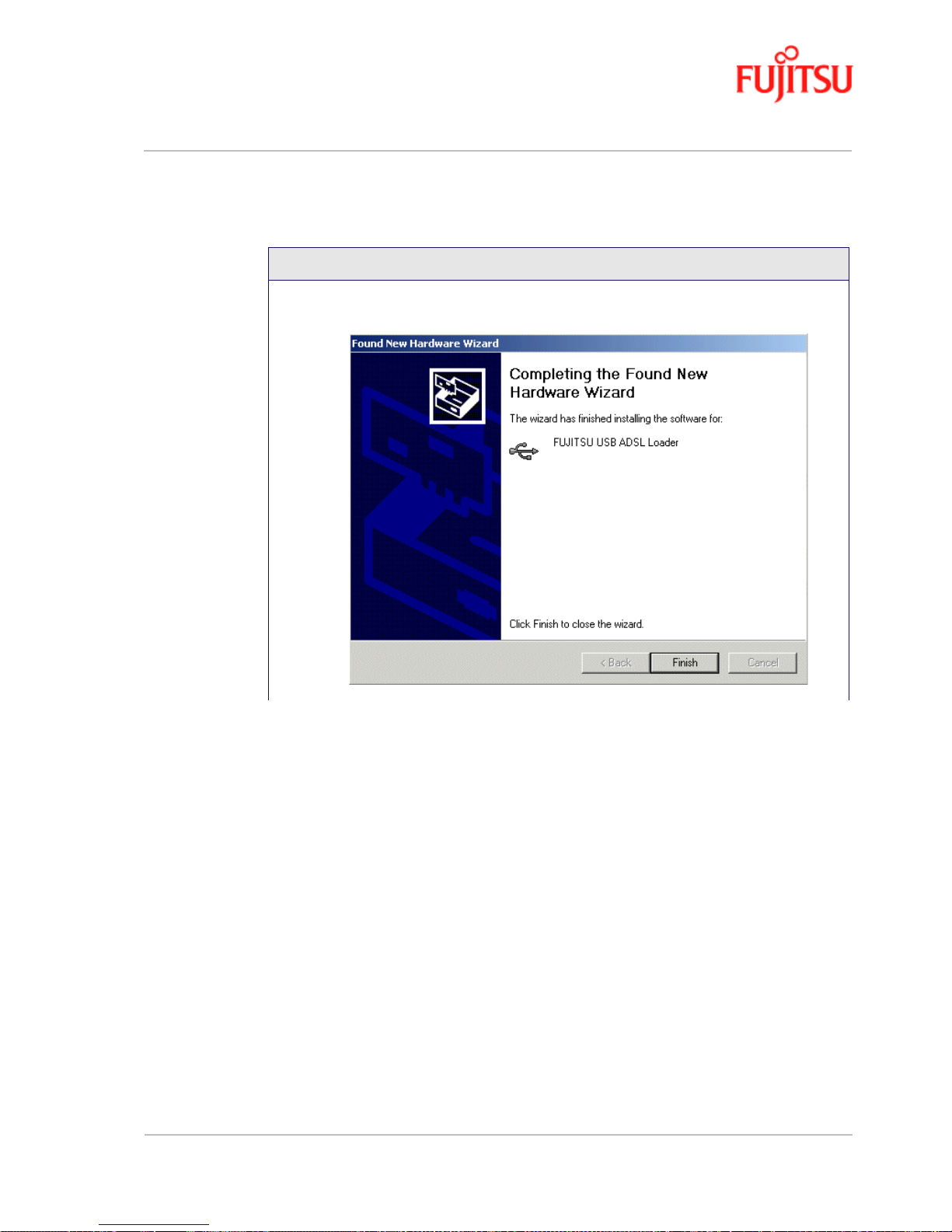
In Commercial Confidence Installation and Software Setup for PCs Running Windows
ADSL USB Modem - User Manual Page 2 - 21
FTEL Issue 02 March 02
9. A message confirms that the device driver software has been installed; click Finish.
Procedure 2-5: Software Setup for Windows XP
Page 36

Installation and Software Setup for PCs Running Windows In Commercial Confidence
Page 2 - 22 ADSL USB Modem - User Manual
Issue 02 March 02 FTEL
10. The Windows XP "Found New Hardware Wizard" found the Fujitsu USB ADSL
Modem. Choose "Install the software automatically" and Click Next to allow the
installation to continue.
Procedure 2-5: Software Setup for Windows XP
Page 37

In Commercial Confidence Installation and Software Setup for PCs Running Windows
ADSL USB Modem - User Manual Page 2 - 23
FTEL Issue 02 March 02
11. The "Found New Hardware Wizard" window may appear warning that the
installation software has not passed Windows Logo testing. It is not necessary; The
FDX310 ADSL USB Modem software has been tested with Windows XP. Click
Continue Anyway to allow the installation to continue.
Procedure 2-5: Software Setup for Windows XP
Page 38

Installation and Software Setup for PCs Running Windows In Commercial Confidence
Page 2 - 24 ADSL USB Modem - User Manual
Issue 02 March 02 FTEL
12. A message confirms that the device driver software has been installed; click Finish.
13. You have successfully installed the modem software!
Procedure 2-5: Software Setup for Windows XP
Page 39

In Commercial Confidence Installation and Software Setup for PCs Running Windows
ADSL USB Modem - User Manual Page 2 - 25
FTEL Issue 02 March 02
What to do if the Modem is Plugged in First
The installation of the software should be started without the modem connected to the computer.
However, if you have connected the Modem and attempt to install the software the installation still
works but you see different dialogue boxes because the computer detects the modem. The new
dialogues are additional and come before the dialogues shown in the installation procedures
(Procedure 2-2, Procedure 2-3, Procedure 2-4 and Procedure 2-5).
Operating System Complete this procedure first then complete this procedure
Windows 98 Procedure 2-6 Procedure 2-2
Windows 200 Procedure 2-7 Procedure 2-3
Windows ME Procedure 2-8 Procedure 2-4
Windows XP Procedure 2-9 Procedure 2-5
Page 40

Installation and Software Setup for PCs Running Windows In Commercial Confidence
Page 2 - 26 ADSL USB Modem - User Manual
Issue 02 March 02 FTEL
Modem Software Setup for Windows 98 with the Modem
Plugged In
Follow Procedure 2-6 to set up the software for Windows 98 and 98 Second Edition if the modem is
plugged in first.
Procedure 2-6: Software Setup for Windows 98 - Modem Plugged In
1. After USB modem is plugged into t he PC, an “Add New Hardware Wizard” window
is displayed indicating that new drivers are required, click
Next.
Page 41

In Commercial Confidence Installation and Software Setup for PCs Running Windows
ADSL USB Modem - User Manual Page 2 - 27
FTEL Issue 02 March 02
2. A window is displayed which allows you to specify the location of the driver software
to be installed. Choose the
Search for the best driver for your device. (Recommended)
option by clicking the check box; click
Next.
3. You are required to specify a location for the new driver software. Click the CD-ROM
drive check box. Insert the ADSL USB Modem Installation CD into the CD drive and
click
Next.
Procedure 2-6: Software Setup for Windows 98 - Modem Plugged In
Page 42

Installation and Software Setup for PCs Running Windows In Commercial Confidence
Page 2 - 28 ADSL USB Modem - User Manual
Issue 02 March 02 FTEL
4. A message indicates that the system finds the installation file and is ready to install the
device driver; click
Next.
5. A message confirms that the device driver software has been installed; click Finish.
6. The PC automatically runs the SETUP.EXE in the root directory of the installation CD.
If the installation doesn’t autom atically start, go to
Windows Explorer -> CD-ROM
Drive -> SETUP.EXE
to run the setup program. A “Welcome” message is displayed;
click
Next.
7. Go to Procedure 2-2 Step 7, on page 2-7.
Procedure 2-6: Software Setup for Windows 98 - Modem Plugged In
Page 43

In Commercial Confidence Installation and Software Setup for PCs Running Windows
ADSL USB Modem - User Manual Page 2 - 29
FTEL Issue 02 March 02
Modem Software Setup for Windows 2000 with the Modem
Plugged In
Follow Procedure 2-7 to set up the software for Windows 2000 if the modem is plugged in first.
Procedure 2-7: Software Setup for Windows 2000 -
Modem Plugged In
1. After USB modem is plugged into the PC, a “Found New Hardware Wizard”
window is displayed indicating that new drivers are required; click
Next.
Page 44

Installation and Software Setup for PCs Running Windows In Commercial Confidence
Page 2 - 30 ADSL USB Modem - User Manual
Issue 02 March 02 FTEL
2. A window is displayed which allows you to specify the location of the driver so ftw are
to be installed. Choose the
Search for a suitable driver for my device (recommended)
option by clicking the check box; click Next.
3. You are required to specify a location for the new driver software. Click the CD-ROM
drives check box. Insert the ADSL USB Modem Installation CD into the CD drive and
click
Next.
Procedure 2-7: Software Setup for Windows 2000 -
Modem Plugged In (Continued)
Page 45

In Commercial Confidence Installation and Software Setup for PCs Running Windows
ADSL USB Modem - User Manual Page 2 - 31
FTEL Issue 02 March 02
4. A message indicates that the system finds the installation file and is ready to install the
device driver; click
Next.
5. A message confirms that the device driver software has been installed; click Finish.
6. The PC automatically runs the SETUP.EXE in the root directory of the installation CD.
If the installation doesn’t automatically start, go to
Windows Explorer -> CD-ROM
Drive -> SETUP.EXE
to run the setup program. A “Welcome” message is displayed;
click
Next.
7. Go to Procedure 2-3 Step 3, on page 2-10.
Procedure 2-7: Software Setup for Windows 2000 -
Modem Plugged In (Continued)
Page 46

Installation and Software Setup for PCs Running Windows In Commercial Confidence
Page 2 - 32 ADSL USB Modem - User Manual
Issue 02 March 02 FTEL
Software Setup for Windows ME with the Modem Plugged In
Follow Procedure 2-8 to set up the software for Windows ME if the modem is plugged in first.
Procedure 2-8: Software Setup for Windows ME - Modem Plugged In
1. After USB modem is plugged into t he PC, an “Add New Hardware W izard” wi ndow
is displayed indicating that new drivers are required. Choo se the
Automatic search for a
better driver (Recommended)
option by clicking the check box and insert the ADSL
USB Modem Installation CD into the CD drive; click
Next.
Page 47

In Commercial Confidence Installation and Software Setup for PCs Running Windows
ADSL USB Modem - User Manual Page 2 - 33
FTEL Issue 02 March 02
2. The “Select Other Driver” window may ask you to select the driver from a list of
drivers. If asked, highlight the root directory GROOTUSB.INF in the
“Location”
column, and click OK.
3. A message confirms that the device driver software has been installed; click Finish.
Procedure 2-8: Software Setup for Windows ME - Modem Plugged In
Page 48

Installation and Software Setup for PCs Running Windows In Commercial Confidence
Page 2 - 34 ADSL USB Modem - User Manual
Issue 02 March 02 FTEL
4. The PC automatically runs the SETUP.EXE in the root directory of installation CD. If
the installation doesn’t automatically start, go to
Windows Explorer -> CD-ROM Drive
-> SETUP.EXE
to run the setup program. A “Welcome” message is displayed; click
Next.
5. Go to Procedure 2-4 Step 3, on page 2-14.
Procedure 2-8: Software Setup for Windows ME - Modem Plugged In
Page 49

In Commercial Confidence Installation and Software Setup for PCs Running Windows
ADSL USB Modem - User Manual Page 2 - 35
FTEL Issue 02 March 02
Software Setup for Windows XP with the Modem Plugged In
Follow Procedure 2-9 to set up the software for Windows XP if the modem is plugged in first.
Procedure 2-9: Software Setup for Windows XP - Modem Plugged In
1. After USB modem is plugged into the PC, a "Found New Hardware Wizard"
window is displayed indicating that new drivers are required; Choose the Install from a
list or specific location (Advanced) option by selecting the check box; then click Next.
Page 50

Installation and Software Setup for PCs Running Windows In Commercial Confidence
Page 2 - 36 ADSL USB Modem - User Manual
Issue 02 March 02 FTEL
2. You need to specify a location for the new driver software. Select the Search
Removable media check box. Insert the FDX310 ADSL USB Modem Installation CD
into the CD drive and click Next.
3. A message confirms that the device driver software has been installed; click Finish
Procedure 2-9: Software Setup for Windows XP - Modem Plugged In
Page 51

In Commercial Confidence Installation and Software Setup for an Apple Macintosh Computer
ADSL USB Modem - User Manual Page 3 - 1
FTEL Issue 02 March 02
CHA PTER 3 Installation and Software Setup for
an Apple Macintosh Computer
This Chapter describes:
• The requirements for your Apple Macintosh
1
described in “System Requirements” on page
3-2.
• The information you need to gather before you start which are described in “Information
Required Before You Start” on page 3-3.
• How to install the mod e m (s ee “Modem Hardware Installation” on page 3-4) and setup the
software for the ADSL USB Modem:
- “Software Setup for Macintosh OS 9.1” on page 3-5.
- “Creating a Dial-u p Connection” on page 3-9.
- “Connecting to a Remote Network” on page 3-11.
- “Establishing a PPP Connection” on page 3-13
1. Apple and Macintosh are trademarks of Apple Compu ter, Inc., registered in the US and other countries.
Note: If you have a PC running Microsoft Windows please read Chapter 2, “Installation and
Software Setup for PCs Running Windows”
Page 52

Installation and Software Setup for an Apple Macintosh Computer In Commercial Confidence
Page 3 - 2 ADSL USB Modem - User Manual
Issue 02 March 02 FTEL
List of Procedures
The actions you need to take are described in the procedures listed in Table 3-1.
System Requirements
The following specifications are the minimum required for optimum performance of this ADSL
modem:
• G3 or G4 Apple Macintosh computer
• USB V1.0 or V1.1-compliant bus
• At least 32 MB RAM
• 10 MB of free hard drive space
• TCP/IP protocol stack installed
• Macintosh operating system OS 8.6 or OS 9.x.
• Web browser such as Internet Explorer 4.x (or later) or Netscape Navigator 4.x (or later)
installed Modem Hardware Installation
Table 3-1:
Procedure
number
Title Page
3-1 Modem Hardware Installation 3-4
3-2 Software Setup for Macintosh 3-5
3-3 Creating a Dial-up Connection 3 -9
3-4 Connecting to a Remote Network 3-11
3-5 Establishing a PPP Connection 3-13
Page 53

In Commercial Confidence Installation and Software Setup for an Apple Macintosh Computer
ADSL USB Modem - User Manual Page 3 - 3
FTEL Issue 02 March 02
Information Required Before You Start
The following information may be required for software installation. Contact your DSL service
provider before proceeding with software installation.
.
Table 3-2:
Item Description Notes
IP Address Setting IP Address The software installation
process allows the server to
dynamically assign IP
Address settings. If your
application requires static
setting of specific address
information you will need
to know
—
Subnet mask For Bridged Ethernet
applications only
Default Gateway For Bridged Ethernet
applications only
Domain Name Server Information Primary DNS Address The software installation
process allows the server to
dynamically assign Domain
Name Server Address
settings. If your application
requires static setting of
specific address
information you will need
to know
—
Secondary DNS Address —
Type of Driver to be Installed — WAN, LAN and ATM
software drivers are
supported
Required if no t using
default value
ATM Virtual Path ID (VPI) Required if not using default value
ATM Virtual Circuit ID (VCI)
Encapsulation Type
Modulation Type
User Name For PPP applications only
Password
Page 54

Installation and Software Setup for an Apple Macintosh Computer In Commercial Confidence
Page 3 - 4 ADSL USB Modem - User Manual
Issue 02 March 02 FTEL
Modem Hardware Installation
Follow procedure Procedure 3-1 and Figure 3-1 to install your modem., s et up the cables, comp uter ,
telephone and splitter.
Figure 3-1: Connecting the Modem
Install the ADSL USB Modem by following Table 3-1 with the PC running:
Procedure 3-1: Modem Hardware Installation
1. Locate a master telephone wall outlet. Unplug any telephone cable that is connected to
the outlet
2. Plug the Splitter into the wall outlet.
3. Plug in the cable from the Splitter to Modem (the ADSL jack).
4. Put the square end of the USB cable near the USB port of the ADSL USB Modem to
check that it will reach. Do not plug it in yet, further instructions will tell you when to
plug it in.
5. Insert the rectangular end of a USB cable into the USB port of your computer.
Note: The USB modem must be plugged into a USB port on the computer itself or
a powered hub, not into the keyboard port.
6.
Connect the telephone wiring to the Splitter.
Follow Procedure 3-2 (0S9.x) to set up the modem softwar e
Page 55
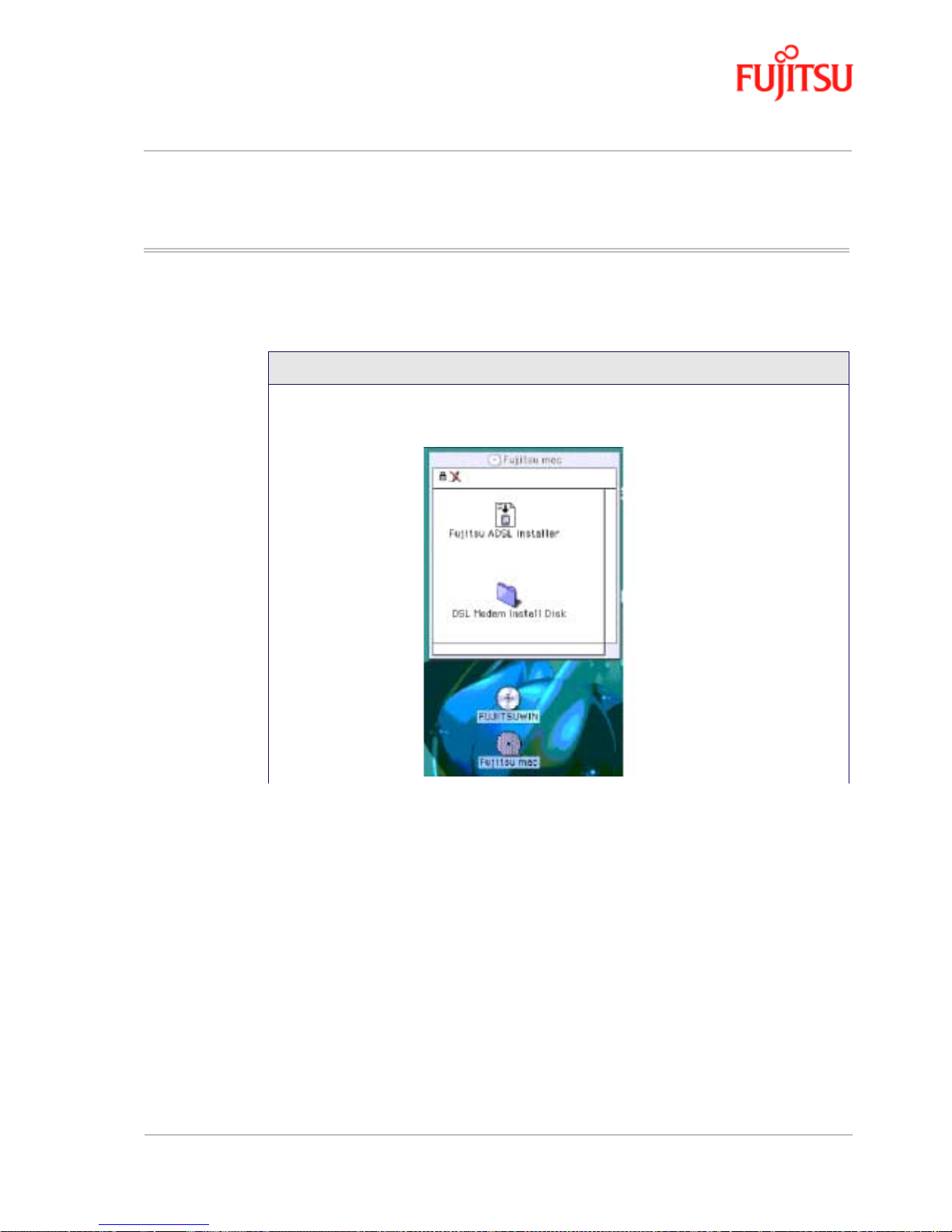
In Commercial Confidence Installation and Software Setup for an Apple Macintosh Computer
ADSL USB Modem - User Manual Page 3 - 5
FTEL Issue 02 March 02
Software Setup for Macintosh OS9.1
Follow Procedure 3-2 to set up the software for a Macintosh.
Procedure 3-2: Software Setup for Macintosh
1. Insert the Fujitsu USB Installation CD-ROM into the CD-ROM drive. Click the Fujitsu
mac
icon, and then click the Fujitsu ADSL Installer icon.
Page 56

Installation and Software Setup for an Apple Macintosh Computer In Commercial Confidence
Page 3 - 6 ADSL USB Modem - User Manual
Issue 02 March 02 FTEL
2. The Fujitsu logo appears. Please wait... after a few moments the screen closes.
3. The welcome screen appears. Click Continue
Procedure 3-2: Software Setup for Macintosh
Page 57

In Commercial Confidence Installation and Software Setup for an Apple Macintosh Computer
ADSL USB Modem - User Manual Page 3 - 7
FTEL Issue 02 March 02
4. Click Select on the destination selection window (Macintosh HD should be selected as
default).
5. The following screen appears:
6. Choose Recomended Install from the drop-down menu.
Procedure 3-2: Software Setup for Macintosh
Page 58

Installation and Software Setup for an Apple Macintosh Computer In Commercial Confidence
Page 3 - 8 ADSL USB Modem - User Manual
Issue 02 March 02 FTEL
7. Click the Start button to begin installation. When fin ished, the Install Successful
message appears.
8. Click Quit. Macintosh software driver installation is complete.
Procedure 3-2: Software Setup for Macintosh
Page 59

In Commercial Confidence Installation and Software Setup for an Apple Macintosh Computer
ADSL USB Modem - User Manual Page 3 - 9
FTEL Issue 02 March 02
Creating a Dial-up Connection
Follow Procedure 3-3 to create your DSL dial-up connection on a Macintosh computer.
Procedure 3-3: Creating a Dial-up Connection
Note: The USB cable must NOT be connected to the computer.
1.
From your desktop, click the Apple menu icon, select the Control Panels folder,
scroll down and open the
Fujitsu ADSL Setup folder.
Page 60

Installation and Software Setup for an Apple Macintosh Computer In Commercial Confidence
Page 3 - 10 ADSL USB Modem - User Manual
Issue 02 March 02 FTEL
2. Press <Ctrl 1> to view the additional tab options (as shown belo w), then select the
Configuration tab.
3. Verify that the Configuration tab shows the VPI/VCI default values below. Do not
change these unless instructed by your service provider.
Configuration Default Value
Modulation Multimode
VPI 0
VCI 38
Encapsulation Mode RFC-2364 Vc multiplexed PPP
ATM Mode PPP over ATM
4. Click Apply and exit the Modem Setup window.
5. Connect your modem as sh own in Procedu re 3-4.
Procedure 3-3: Creating a Dial-up Connection (Continued)
Page 61

In Commercial Confidence Installation and Software Setup for an Apple Macintosh Computer
ADSL USB Modem - User Manual Page 3 - 11
FTEL Issue 02 March 02
Connecting to a Remote Network
Follow Procedure 3-4 to set up your Macintosh to connect to a remote network using the USB
modem:
Procedure 3-4: Connecting to a Remote Network
1. From your desktop, click the Apple menu icon, select the Control Panels folder.
Open the
“TCP/IP (network)” dialog and select PPP from the Connect via:
drop-down menu.
2. In the Setup section, users with dynamic IP assignments should select Using PPP
Server
from the Configure drop-down menu. Users requiring static IP assignment
setup should contact their service providers.
3. Close this window and Save.
Page 62

Installation and Software Setup for an Apple Macintosh Computer In Commercial Confidence
Page 3 - 12 ADSL USB Modem - User Manual
Issue 02 March 02 FTEL
4. From “Control Panel”, open the “Modem” folder and select Fujitsu ADSL USB
Modem
from the Connect via: drop-down menu.
5. In the “Setup” section, select Fujitsu ADSL USB Modem from the drop-down under
Modem.
6. Select the Ignore dial tone check box.
7. Close this window and Save.
Procedure 3-4: Connecting to a Remote Network (Continued)
Page 63

In Commercial Confidence Installation and Software Setup for an Apple Macintosh Computer
ADSL USB Modem - User Manual Page 3 - 13
FTEL Issue 02 March 02
Establishing a PPP Connection
Follow Procedure 3-5 to establish a PPP connection.
Procedure 3-5: Establishing a PPP Connection
1. From your desktop , click th e Apple menu icon, select the Control Panels folder. Open
the
Remote Access folder and enter the appropriate name and password given to you
by your service provider.
2. The Number field is ignored but to continue with the connection a value must be
entered (e.g. 1111).
3. Before connecting, click Options…button to verify your protocol setup. The
“Options”
window opens.
4. On the “Protocol” tab, make sure the Use protocol: drop-down box is set to PPP.
Click
OK to close the “Options” window and return t o th e “Remote Access” window.
5. On the “Remote Access” window, click Connect to start the connection process.
6. Start your web browser to verify the connection.
Page 64

Installation and Software Setup for an Apple Macintosh Computer In Commercial Confidence
Page 3 - 14 ADSL USB Modem - User Manual
Issue 02 March 02 FTEL
Page 65

In Commercial Confidence Managing the Software
ADSL USB Modem - User Manual Page 4 - 1
FTEL Issue 02 March 02
CHA PTER 4 Managing the Software
This chapter describes how to:
• Remove software from a PC or Macintosh, see “Uninstalling the Software” on page 4-2 .
• Customise setting, see “Customising Communications Settings” on page 4-8.
• Use the control panel, see “Control Panel Applications” on page 4-8.
• “Modifying the TCP/IP Options for Wide Area Networks” on page 4-17.
• “Point-to-Point Protocol over Ethernet” on page 4-29.
List of Procedures
Table 4-1:
Procedure
number
Title Page
4-1 PCs Uninstall the Software 4-2
4-2 Macintosh Uninstall the Software 4-5
4-3 Customising Communications Settings 4-8
4-4 PC Control Panel Applications 4-10
4-5 Macintosh Control Panel Applications 4-12
4-6 Set the TCP/IP for Windows 98 4-17
4-7 Set the TCP/IP for Windows 2000 4-20
4-9 Set the TCP/IP for Windows ME 4-26
Page 66

Managing the Software In Commercial Confidence
Page 4 - 2 ADSL USB Modem - User Manual
Issue 02 March 02 FTEL
Uninstalling the Software
Follow the procedures in this section to remove (uninstall) modem software from a PC or
Macintosh.
Uninstalling for PCs Running Windows
Follow Procedure 4-1 to uninstall modem software from a PC.
Note:
The USB cable should not be unplugged until after the uninstall pr oces s has been
completed. For Windows 98 applications, the cable must be unplugged immediately
following Step 6.
Procedure 4-1: PCs Uninstall the Software
1. From your PC desktop click Start -> Programs -> Fujitsu FDX310 Modem ->
Uninstall
(wording may vary depending on o perat ing sy st em) . A notification message
appears indicating that the setup process has begun.
2. Click Remove from the “DSL Modem Installer” window .
Page 67

In Commercial Confidence Managing the Software
ADSL USB Modem - User Manual Page 4 - 3
FTEL Issue 02 March 02
3. A message is displayed asking you to confirm the removal of the USB ADSL modem
software, click
Yes.
4. The “Information” window is displayed reminding you not to unplug the USB cable
until the uninstall process has been completed. Click
OK.
5. A message is displayed indicating the software is being removed.
6. For Windows 98 remove the USB cable now.
Procedure 4-1: PCs Uninstall the Software (Continued)
Page 68

Managing the Software In Commercial Confidence
Page 4 - 4 ADSL USB Modem - User Manual
Issue 02 March 02 FTEL
7. The “Setup Complete” window indicates successful completion of the uninstall
process. Remove any disks from the drives, select the
Yes, I want to restart my
computer now
option by clicking in the circle to the left, and click Finish.
Note: The screen for Windows 2000 and Windows XP applications does not ask
you to restart the system. Click Finish to complete the Uninstall process.
8.
For Windows 2 000 and W i ndows ME unp lug the USB cable from the P C. The uninstal l
process is complete.
Note: The USB cable must be unplugged before the system is restarted.
For Windows 98 applications the cable must be un plugged immediately as the
restart process begins in Step 7.
Procedure 4-1: PCs Uninstall the Software (Continued)
Page 69

In Commercial Confidence Managing the Software
ADSL USB Modem - User Manual Page 4 - 5
FTEL Issue 02 March 02
Uninstalling for Macintosh
Follow Procedure 4-2 to uninstall modem software from a Macintosh.
.
Note:
Note: The Fujitsu USB driver and its components must be completely removed from the
operating system before attempting to reinstall the software.
Procedure 4-2: Macintosh Uninstall the Software
1. Verify that the modem is NOT connected to the computer.
2. Insert the Fujitsu USB Installation CD-ROM into the CD-ROM drive. The program
will start automatically and display the Fujitsu Install Disk scr een. Click the
Fujitsu
ADSL Installer
icon.
Page 70

Managing the Software In Commercial Confidence
Page 4 - 6 ADSL USB Modem - User Manual
Issue 02 March 02 FTEL
3. The welcome screen appears. Click Continue.
4. The following screen appears.
5. Choose Customized Removal... from the drop-down menu.
6. Click the Start button to begin the uninstalling process.
Procedure 4-2: Macintosh Uninstall the Software (Continued)
Page 71

In Commercial Confidence Managing the Software
ADSL USB Modem - User Manual Page 4 - 7
FTEL Issue 02 March 02
7. The following screen appears:
8. Choose Custom from the selection list and select the check box to the left of the
modem name within the main window.
9. Click on OK to continue.
10. The following screen appears.
11. Click Quit. The removal process is complete.
Procedure 4-2: Macintosh Uninstall the Software (Continued)
Page 72

Managing the Software In Commercial Confidence
Page 4 - 8 ADSL USB Modem - User Manual
Issue 02 March 02 FTEL
Control Panel Applications
The ADSL USB Modem control panel program provides a quick and easy way to configure and
check the performance of the modem and the ADSL connection. When open, the monitor window
updates the performance every 2 seconds.
Customising Communications Settings
Once the ADSL USB Modem and software have been installed, the communication settings may be
easily updated by following Procedure 4-3.
Note:
The control panel screen shots in this manual may vary from those displayed on your
computer.
Procedure 4-3: Customising Communications Settings
1. From your PC desktop click Start -> Programs -> ADSL Modem -> Configure. A
notification message appears indicating that the setup process has begun.
2. Click Settings from the “DSL Modem Installer” window.
Page 73

In Commercial Confidence Managing the Software
ADSL USB Modem - User Manual Page 4 - 9
FTEL Issue 02 March 02
3. The “Communication Settings” window is displayed. Make the necessary changes to
the VPI, VCI, Encapsulation type and/or Modulation type and click
Apply.
4. The “Setup Complete” window indicates successful completion of the customisation
process. Select the
Yes, I want to restart my computer now option, remove any disks
from their drives, and click
Finish. Your PC restarts.
Procedure 4-3: Customising Communications Settings (Continued)
Page 74

Managing the Software In Commercial Confidence
Page 4 - 10 ADSL USB Modem - User Manual
Issue 02 March 02 FTEL
Control Panel Applications for PCs
Follow Procedure 4-4 for PC Control Panel Applications.
Procedure 4-4: PC Control Panel Applications
1. There are two methods to access the ADSL USB Modem control panel:
• From the
“Control Panel” window (Start -> Settings -> Contr o l Pane l), double
click the
ADSL USB Modem icon, or
• From the PC desktop, double click the
ADSL USB Modem icon in the system tray.
Note: To access the ADSL USB Modem Control Panel, the driver must be
running. Also, make sure the USB cable is plugged into the modem.
2.
The “Physic al Link ” tab of the “ADSL USB Modem” window (Control Panel) all ows
you to review the current state of the ADSL USB Modem and connection. The green
indicator in the Link Status field signifies that a connection has been made. This
indicator flashes while a connection is being established. Individual flashing yellow
indicators show the Transmitting and Receiving data activity separately.
Page 75

In Commercial Confidence Managing the Software
ADSL USB Modem - User Manual Page 4 - 11
FTEL Issue 02 March 02
3. The “System Info” tab displays the release number of the ADSL USB Modem driver,
the firmware release number, and the co ntro l pan el vers ion that you are currently using.
4. The “Configuration” tab offers driver appropriate Modulation, Encapsulation, and
VPI and VCI values. If you are us ing a WAN or ATM driver, only the Modulation type
is displayed and may be modified. LAN driver applications are able to view and modify
the Modulation type, Encapsulation type, and VPI and VCI values.
Procedure 4-4: PC Control Panel Applications (Continued)
Page 76

Managing the Software In Commercial Confidence
Page 4 - 12 ADSL USB Modem - User Manual
Issue 02 March 02 FTEL
Control Panel Applications for Macintosh
For Macintosh operating systems, the Fujitsu ADSL Setup program provides an easy way to view
modem performance and ADSL connection status for technical support personnel
(see Procedure 4-5). To access the control panel, an ADSL connection must be established with
your service provider.
Note:
These screens provide reference information is used for troubleshooting and advanced
service provider informati on. Unless ot herwise speci fied by your ser vice provider, do not
alter the values in these control panels. Changes to this information could disrupt you r
service.
Procedure 4-5: Macintosh Control Panel Applications
1. From your desktop, click the Apple menu icon, select the Control Panels folder,
scroll down and open the
Fujitsu ADSL Setup folder.
Page 77

In Commercial Confidence Managing the Software
ADSL USB Modem - User Manual Page 4 - 13
FTEL Issue 02 March 02
2. Press <Ctrl 1> to view the additional tab options (as shown below), then select the
DSL Status tab.
Note: If synchronization takes too long, click Disconnect, then click Retrain.
Procedure 4-5: Macintosh Control Panel Applications (Continued)
Page 78

Managing the Software In Commercial Confidence
Page 4 - 14 ADSL USB Modem - User Manual
Issue 02 March 02 FTEL
3. The DSL operational state can be verified on the DSL Status tab.
Note: If synchronization takes too long, click Disc onnect, then click Retrain.
4. Additional diagnostic information is availab le on the “Configuration”, “System
Info”
, “ATM” and “DSL Advanced tabs”.
a) The “Configuration” tab
Procedure 4-5: Macintosh Control Panel Applications (Continued)
Page 79

In Commercial Confidence Managing the Software
ADSL USB Modem - User Manual Page 4 - 15
FTEL Issue 02 March 02
b) The “System Info” tab
c) The “ATM” tab
Procedure 4-5: Macintosh Control Panel Applications (Continued)
Page 80

Managing the Software In Commercial Confidence
Page 4 - 16 ADSL USB Modem - User Manual
Issue 02 March 02 FTEL
a) The “DSL Ad vanced” tab
Procedure 4-5: Macintosh Control Panel Applications (Continued)
Page 81

In Commercial Confidence Managing the Software
ADSL USB Modem - User Manual Page 4 - 17
FTEL Issue 02 March 02
Modifying the TCP/IP Options for Wide Ar ea
Networks
Follow the procedures in this section to modify the TCP/IP options for Wide Area Networks
(WAN) for the Windows operating systems (98, 2000, ME & XP).
Windows 98 and Windows 98 Second Edition
TCP/IP settings are automatically set up during the software installation process. The following
procedure may be used to change TCP/IP settings, if necessary.
Procedure 4-6: Set the TCP/IP for Windows 98
1. From your PC desktop, double click the My Computer icon.
2. From the “My Computer” window, double click the Dial-Up Networkin g icon.
3. From the “Dial-Up Networking” window, right click on the Dial-Up PPP Connection
icon and click
Properties.
Page 82
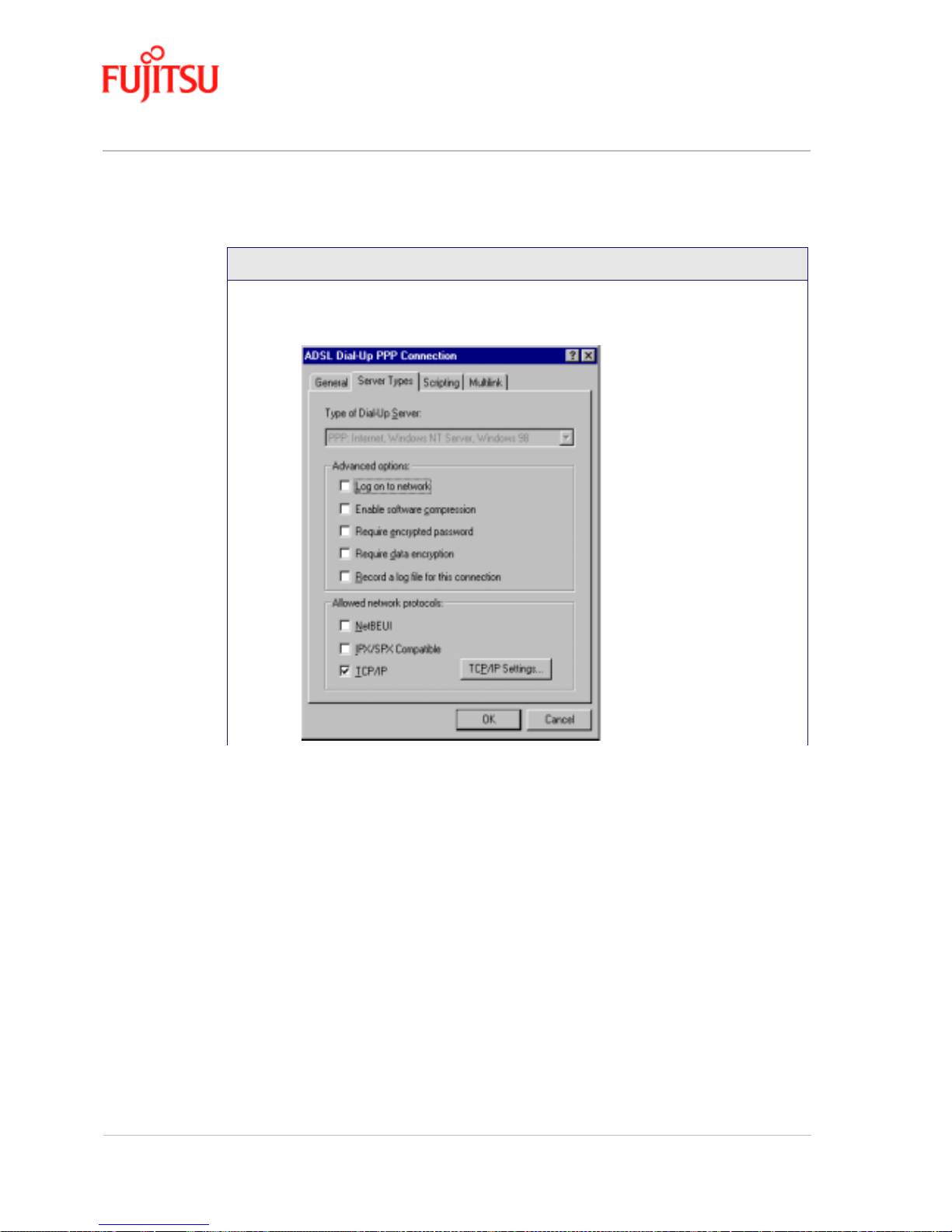
Managing the Software In Commercial Confidence
Page 4 - 18 ADSL USB Modem - User Manual
Issue 02 March 02 FTEL
4. From the “Server Types” tab of the “ Dial-Up PPP Connection” window, select
TCP/IP (marked with a check in the box to the left) and click
TCP/IP Settings.
Procedure 4-6: Set the TCP/IP for Windows 98 (Continued)
Page 83

In Commercial Confidence Managing the Software
ADSL USB Modem - User Manual Page 4 - 19
FTEL Issue 02 March 02
5. The “TCP/IP Settings” window is used to modify the IP address, Domain Name
Server addresses and/or default gateway as follows:
• Change the IP address to a user defined address by selecting
Specify an IP address
(select the check box to the left of it) and type in the address in the space provided
• Change the Domain Name Server addresses to user defined addresses by selecting
Specify name server addresses (select the check box to the left of it) and type in
the addresses in the spaces provided
• Change the default gateway by leaving the box blank to the left of
Use defaul t
gateway on remote network
.
Click
OK.
6. The “ ADSL Dial-Up PPP Connection” window is redisplayed. Click OK to end the
modifying TCP/IP options session.
Procedure 4-6: Set the TCP/IP for Windows 98 (Continued)
Page 84

Managing the Software In Commercial Confidence
Page 4 - 20 ADSL USB Modem - User Manual
Issue 02 March 02 FTEL
Windows 2000
TCP/IP settings are automatically set up during the software installation pro cess. Follow
Procedure 4-7 to change TCP/IP settings.
Procedure 4-7: Set the TCP/IP for Windows 2000
1. From your PC desktop, right click the My Network Places icon and select Properties.
2. From the “Networking” tab of the “ ADSL Dial-Up PPP Connection Properties”
window, select
Internet Protocol (TCP/IP) and click Properties.
Page 85

In Commercial Confidence Managing the Software
ADSL USB Modem - User Manual Page 4 - 21
FTEL Issue 02 March 02
3. The “Internet Protocol (TCP/IP) Properties” window is used to modify the IP
address and DNS Server addresses:
• Change the IP address to a user defined address by selecting
Use the following IP
address (click inside the circle to the left of it) and typing the address in the space
provided
• Change the DNS Server addresses to user defined addresses by selecting Use the
following DNS server addresses (click inside the circle to the left of it) and typing
the addresses in the spaces provided
Note: The “Advanced” button of the “Internet Protocol (TCP/IP) Pr operties ”
window may be used to alter DNS addresses, WINS addresses and IP security
settings
4.
Click OK from the “Internet Protocol (TCP/IP) Properties” window.
5. The “ADSL Dial-Up PPP Connection Properties” window reappears. Click OK to
end the modifying TCP/IP options session.
Procedure 4-7: Set the TCP/IP for Windows 2000 (Continued)
Page 86

Managing the Software In Commercial Confidence
Page 4 - 22 ADSL USB Modem - User Manual
Issue 02 March 02 FTEL
Windows XP
TCP/IP settings are automatically set up during the software installation pro cess. Follow
Procedure 4-8 to change TCP/IP settings.
Procedure 4-8: Set the TCP/IP for Windows XP
1. From your PC desktop go to Start -> Control Panel, then click on Network and
Interface Connections.
Page 87

In Commercial Confidence Managing the Software
ADSL USB Modem - User Manual Page 4 - 23
FTEL Issue 02 March 02
2. In the next window click on Network Connections.
3. Double click with left mouse button on FUJITSU Dial-Up PPP Connection.
Procedure 4-8: Set the TCP/IP for Windows XP
Page 88

Managing the Software In Commercial Confidence
Page 4 - 24 ADSL USB Modem - User Manual
Issue 02 March 02 FTEL
4. Click on Properties within the “Connect Fujitsu Dial-Up PPP Connection” window.
5. Select Internet Protocol (TCP/IP) and click Properties.
Procedure 4-8: Set the TCP/IP for Windows XP
Page 89

In Commercial Confidence Managing the Software
ADSL USB Modem - User Manual Page 4 - 25
FTEL Issue 02 March 02
6. The “Internet Protocol (TCP/IP) Properties” window is used to modify the IP
address and DNS Server addresses:
• Change the IP address to a user defined address by selecting
Use the following IP
address (click inside the circle to the left of it) and typing the address in the space
provided
• Change the DNS Server addresses to user defined addresses by selecting Use the
following DNS server addresses (click inside the circle to the left of it) and typing
the addresses in the spaces provided
Note: The “Advanced” button of the “Internet Protocol (TCP/IP) Pr operties ”
window may be used to alter DNS addresses, WINS addresses and IP security
settings
7.
Click OK from the “Internet Protocol (TCP/IP) Properties” window.
8. The “ADSL Dial-Up PPP Connection Properties” window reappears. Click OK to
end the modifying TCP/IP options session.
Procedure 4-8: Set the TCP/IP for Windows XP
Page 90

Managing the Software In Commercial Confidence
Page 4 - 26 ADSL USB Modem - User Manual
Issue 02 March 02 FTEL
Windows ME
TCP/IP settings are automatically set up during the software installation pro cess. Follow
Procedure 4-9 to change TCP/IP settings.
Procedure 4-9: Set the TCP/IP for Windows ME
1. From your PC desktop, open the Dial-Up Networking window (Start -> Settings ->
Dial-Up Networking
).
2. From the “Dial-Up Networking ” wi ndo w, right click on the ADSL Dial-Up PPP
Connection
icon and click Properties.
Page 91

In Commercial Confidence Managing the Software
ADSL USB Modem - User Manual Page 4 - 27
FTEL Issue 02 March 02
3. From the “Networking” tab of the “ ADSL Dial-Up PPP Connection” window,
select
TCP/IP (marked with a check in the box to the left) and click TCP/IP Settings.
Procedure 4-9: Set the TCP/IP for Windows ME (Continued)
Page 92

Managing the Software In Commercial Confidence
Page 4 - 28 ADSL USB Modem - User Manual
Issue 02 March 02 FTEL
4. The “TCP/IP Settings” window is used to modify the IP address, Domain Name
Server addresses and/or default gatewa y as foll ows:
• Change the IP address to a user defined address by selecting
Specify an IP addre ss
(click inside the circle to the left of it) and typing the address in the space provided
• Change the
Domain Name Server addresses to user defined addresses by
selecting Specify name server addresses (click inside the circle to the left of it) and
typing the addresses in the spaces provided
• Change the default gateway by leaving the box blank to the left of
Use default
gateway on remote network
Click OK.
5. The “ Dial-Up PPP Connection” window is redisplayed. Click OK to end the
modifying T CP/IP options session.
Procedure 4-9: Set the TCP/IP for Windows ME (Continued)
Page 93

In Commercial Confidence Managing the Software
ADSL USB Modem - User Manual Page 4 - 29
FTEL Issue 02 March 02
Point-to-Point Protocol over Ethernet
PPPoE is a specification for connecting multiple computer users on an Ethernet to a remote site
through common customer premises equipment. PPPoE can be used to have an office or
building-full of users share a common DSL (Digital Subscriber Line) connection to the Internet.
PPPoE combines the Point-to-Point Protocol commonly used in dialup connections, with the
Ethernet protocol, which supports multiple users in a LAN. The PPP Protocol information is
encapsulated within an Ethernet frame.
The ADSL USB Modem supports PPPoE by using the driver in conjunction with third party
Ethernet software. The installation procedure follows:
1. Install the ADSL USB Modem as a LAN (RFC1483) driver by following the procedure for
your operating system shown in “Installation and Software Setup for PCs Running
Windows” on page 2-1 or “Installation and Software Setup for an Apple Macintosh
Computer” on page 3-1.
2. Install the PPPoE software by following the steps detai led in th e third party software
supplier’s User Guide. The third party software will search for existing drivers. If multiple
drivers are installed, select the ADSL USB Modem as the adapter of choice.
3. The Internet connection is made through the third party software. You are required to enter
your User Name and Password.
Page 94

Managing the Software In Commercial Confidence
Page 4 - 30 ADSL USB Modem - User Manual
Issue 02 March 02 FTEL
Page 95

In Commercial Confidence Product Specifications
ADSL USB Modem - User Manual Page A - 1
FTEL Issue 02 March 02
APPENDIX A Product Specifications
This appendix contains the product specification setting out the limits and expectations for the
performance of the ADSL USB Modem.
ADSL Standards Supported
There are several standard types of ADSL modulation techniques including Discrete MultiTone
(DMT) and Carrierless Amplitude and Phase (CAP). The ADSL USB DSL Modem is capable of
supporting the following DSL standards: ANSI T1.413 Issue 2, ITU G.992.1 (G.DMT), ITU
G.992.2 (G.lite), CAP (T1 TR-59), and ITU G.992 Annexes A, B, and C as applicable.
Power Requirements
The modem takes power from the computer. The power consumption is shown in Table A-1.
Table A-1:
ADSL USB Modem Power Consumption
Power Supply Data Mode
+5V Digital 0.100 W
+5V Analog 0.250 W
+3.3V 0.995 W
+12V 0.896 W
Total: 2.241 W
Page 96

Product Specifications In Commercial Confidence
Page A - 2 ADSL USB Modem - User Manual
Issue 02 March 02 FTEL
Product Specification
The main technical features of the modem are shown in Table A-2.
Table A-2:
Item Description
Dimensions Height: 1.6 in (4.06 cm), Width: 7.5 in (19.05
cm), Depth: 6.25 in (15. 88 cm)
Weight Approx. 2.20 lbs (1.02 kg)
Environmental Ambient Operating Temperature – +32 to
+131°F (0 to +45°C
Relative Humidity – 5 to 95%,
non-condensing
Power Requirements 5 VDC Source from PC USB port, Less than 3
watts typical from 5 VDC
Connectors ADSL LINE – 6-pin modular jack RJ-11
USB – USB Connector
DSL ADSL Line Code – Discrete MultiTone
(DMT)
ADSL Transmissi on Rates Downstrea m DMT: 32 kbps to 8.0 Mbps
Upstream DMT: 32 kbps to 800 Kbps
Transport and Application Protocol Support RFC 1483 Bridge Protocol
ATM Support Supports ATM traffic shaping where soft SAR
supports individual PCR control for each VC
Full 16-bit address range for both VPI and
VCI supported.
Supports PVC conn ec t i ons .
Device Driver and Software Specifications Driver is LAN type network driver and is
Network Driver Interface Specification
(NDIS) 4.0 compliant.
Windows™ 98, Windows™ 98 Second
Edition, Windows™ 2000, Windows XP™
EMC FCC, Part 15, Class B; EN50081-1, Class B;
EN50082-1
Page 97

In Commercial Confidence Product Specifications
ADSL USB Modem - User Manual Page A - 3
FTEL Issue 02 March 02
Safety UL 1950, cUL, EN60950
Regulatory Approval UL, CSA, CE
Table A-2:
Item Description
Page 98

Product Specifications In Commercial Confidence
Page A - 4 ADSL USB Modem - User Manual
Issue 02 March 02 FTEL
Page 99

In Commercial Confidence Glossary
ADSL USB Modem - User Manual Glossary - 1
FTEL Issue 02 March 02
Glossary
The following terms are used in this manual.
ADSL Asymmetric Digital Subscriber Line
ATM Asynchronous Transfer Mode
CAB CAP Carrier-less Amplitude and Phase
DMT Discrete Multi-tone
DSL Digital Subscriber Line
DSLAM Digital Subscriber Line Access Multiplexer
G.DMT ITU G.992.1
G.lite ITU G.992.2
IP Internet P rotocol
LAN Local Area Network
PC Personal Comput er
PPP Point-to-Point Protocol
PPPoE Point-to-Point Prot ocol over Et hernet
PVC Permanent Virtual Circuit
RADSL RFC Specification Standard.
SVC Switched Virtual Circuit
TCP Transport Control Protocol
USB Universal Serial Bu s
VCI ATM Virtual Circuit ID
VPI ATM Virtual Path ID
WAN Wide Area Network
Page 100

Glossary In Commercial Confidence
Glossary - 2 ADSL USB Modem - User Manual
Issue 02 March 02 FTEL
