Page 1
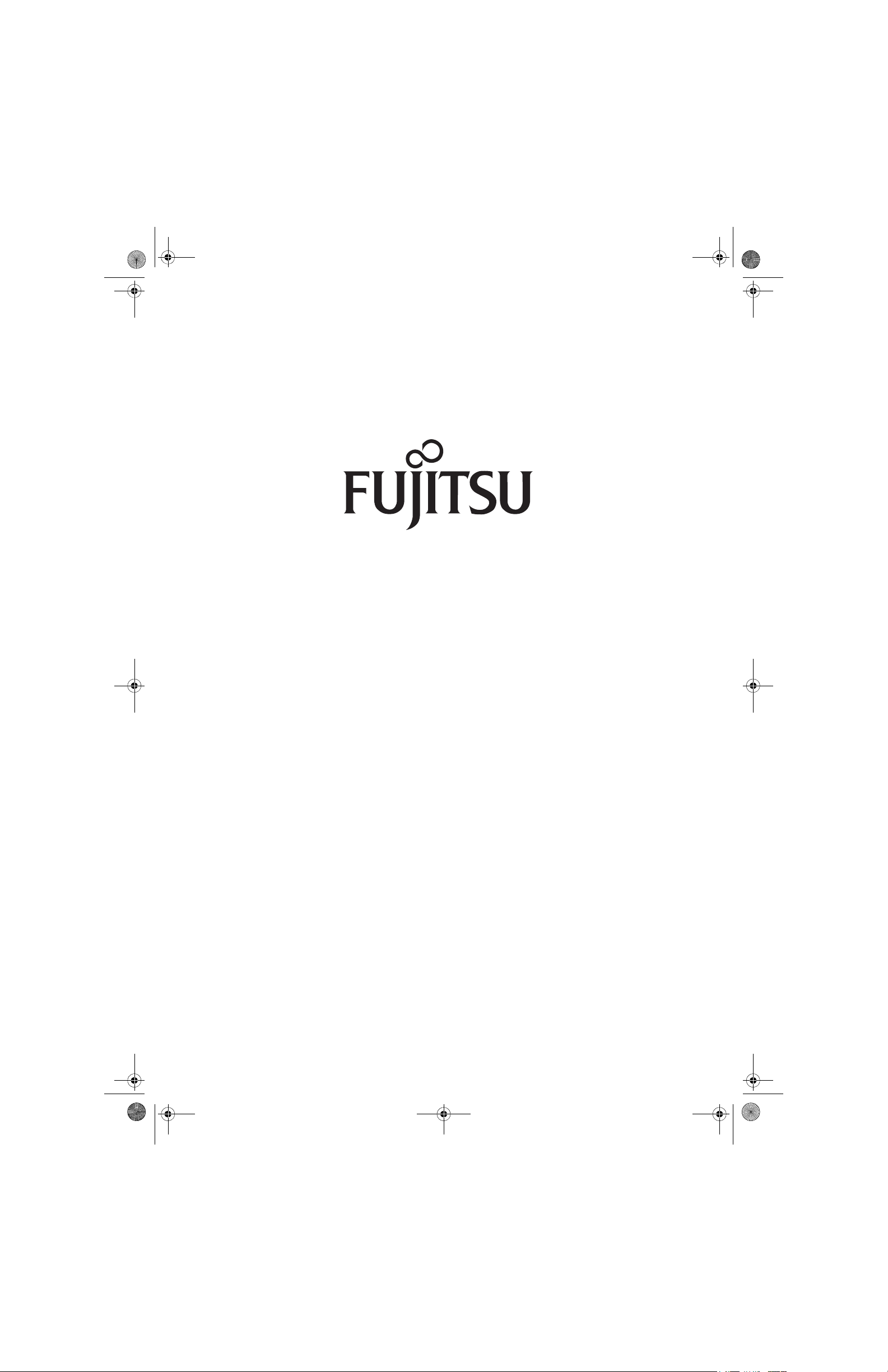
falcon2.book Page 1 Thursday, December 21, 2006 10:30 AM
Fujitsu LifeBook
®
A3120 Notebook
User’s Guide
Page 2
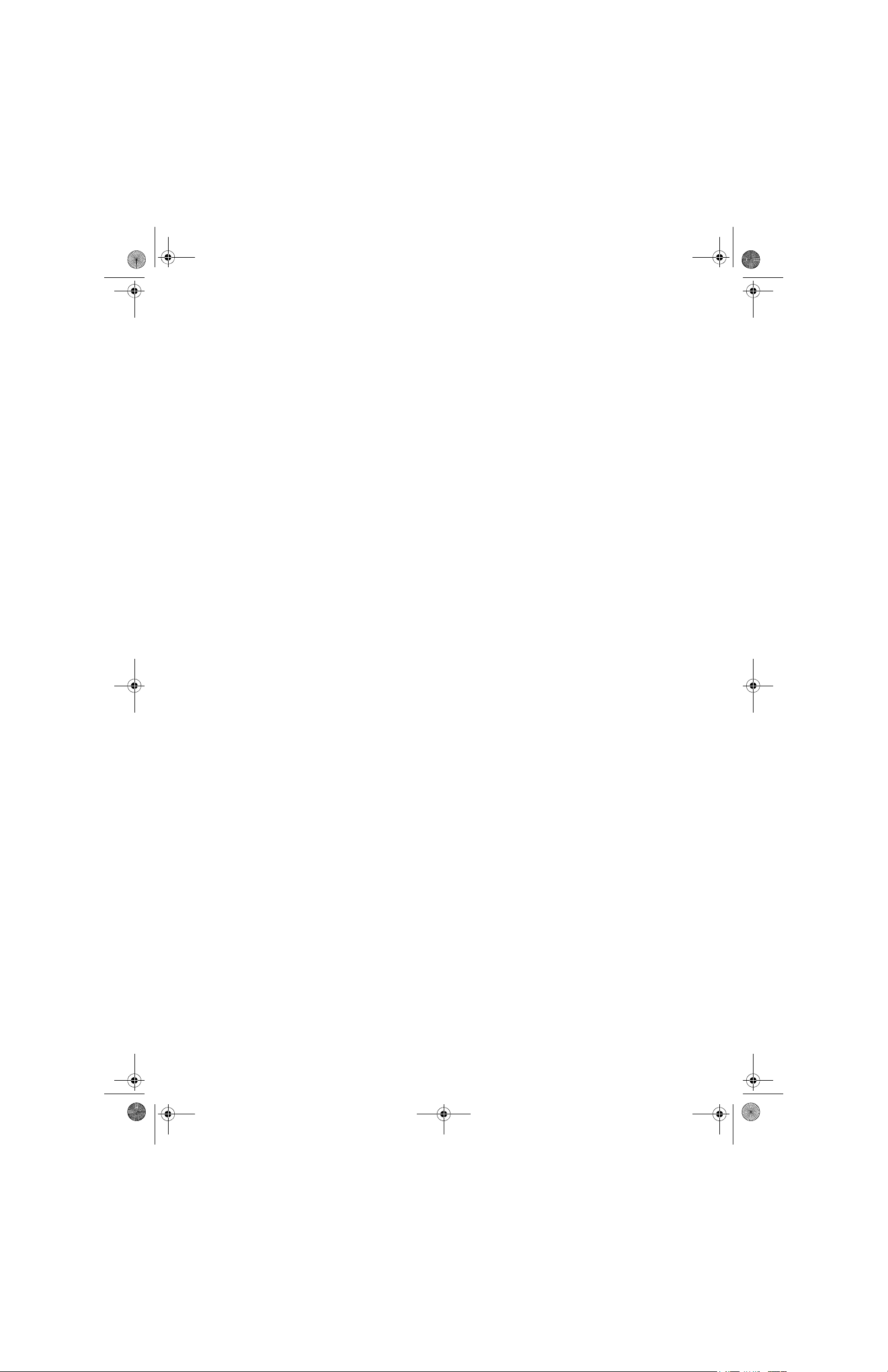
falcon2.book Page 2 Thursday, December 21, 2006 10:30 AM
Page 3
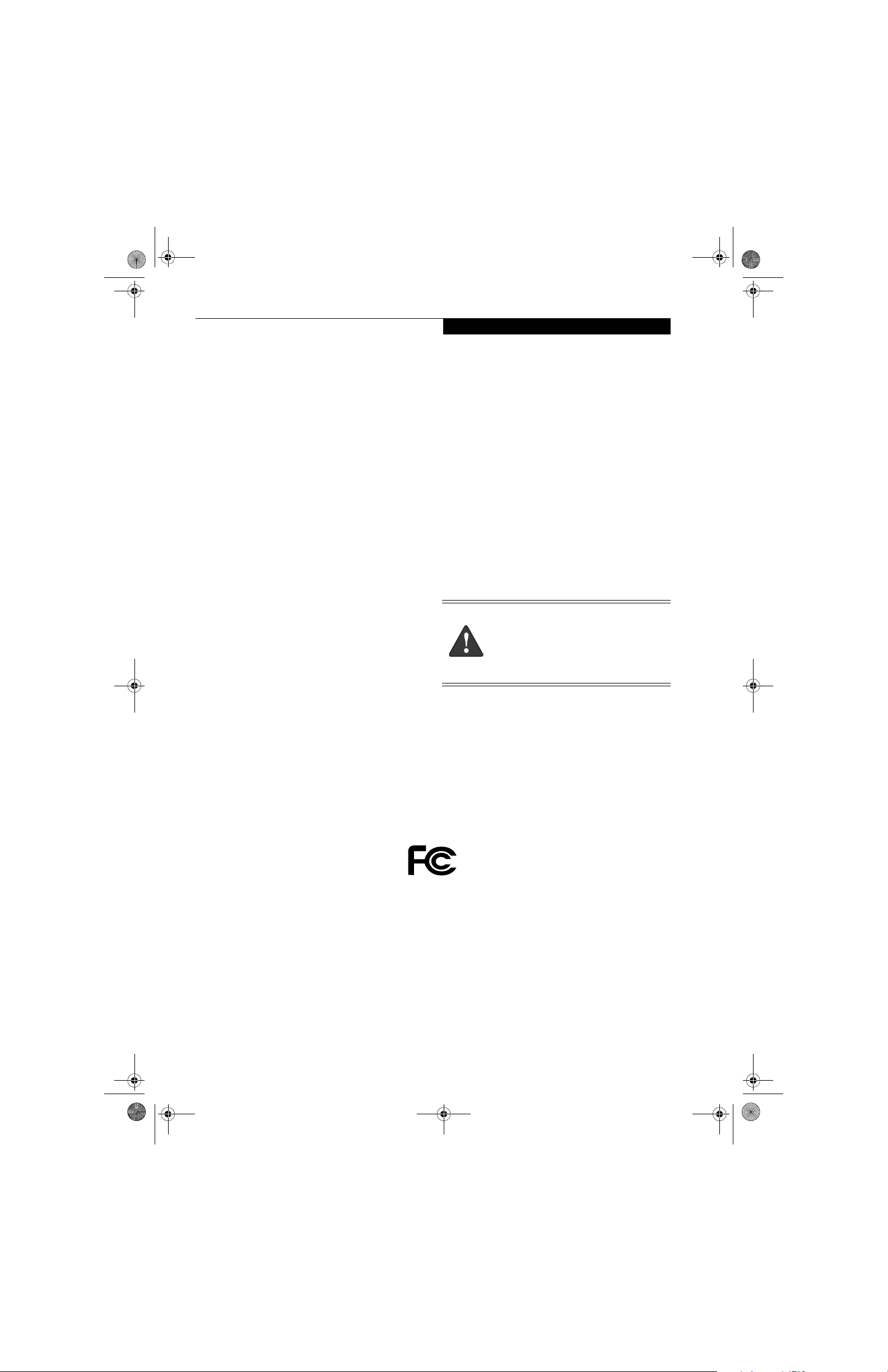
falcon2.book Page 3 Thursday, December 21, 2006 10:30 AM
Copyright and Trademark Information
Copyright
Fujitsu Computer Systems Corporation has made every
effort to ensure the accuracy and completeness of this
document; however, as ongoing development efforts are
continually improving the capabilities of our products, we
cannot guarantee the accuracy of the contents of this
document. We disclaim liability for errors, omissions, or
future changes.
Fujitsu, the Fujitsu logo, and LifeBook are registered
trademarks of Fujitsu Limited.
Microsoft, Windows and Windows Vista are either registered trademarks or trademarks of Microsoft Corporation
in the United States and/or other countries.
The ExpressCard word mark and logo are owned by the
Personal Computer Memory Card International
Association (PCMCIA) and any use of such marks by
Fujitsu Computer Systems Corporation is under license.
PCMCIA is a trademark of the Personal Computer Memory
Card International Association.
AMD and Turion are trademarks of Advanced Micro Devices,
Inc.
Realtek is a trademark of Realtek Semiconductor
Corporation.
Google and Picasa are trademarks or registered trademarks
of Google Incorporated.
Bluetooth is a trademark of Bluetooth SIG, Inc., USA.
Adobe, Acrobat, and Acrobat Reader are either registered
trademarks or trademarks of Adobe Systems Incorporated
in the United States and/or other countries.
OmniPass is a trademark of Softex, Inc.
PowerDVD is a trademark of CyberLink Corp.
Norton Internet Security is a trademark of Symantec
Corporation in the United States and other countries.
The DVD player found in some models of the LifeBook
notebook incorporates copyright protection technology
that is protected by method claims of certain U.S. patents
and other intellectual property rights owned by
Macrovision Corporation and other rights users. Use of this
copyright protection technology must be authorized by
Macrovision Corporation, and is intended for home and
other limited viewing uses only unless authorized by
Macrovision Corporation. Reverse engineering or
disassembly is prohibited.
All other trademarks mentioned herein are the property of
their respective owners.
Warni ng
Handling the cord on this product will expose you
to lead, a chemical known to the State of
California to cause birth defects or other
reproductive harm.
Wash hands after handling.
© Copyright 2006 Fujitsu Computer Systems
Corporation. All rights reserved. No part of this
publication may be copied, reproduced, or translated,
without prior written consent of Fujitsu. No part of this
publication may be stored or transmitted in any
electronic form without the written consent of Fujitsu.
B5FJ-2441-01EN-00
DECLARATION OF CONFORMITY
according to FCC Part 15
Responsible Party Name: Fujitsu Computer Systems Corporation
Address: 1250 E. Arques Avenue, M/S 122
Sunnyvale, CA 94085
Telephone: (408) 746-6000
Declares that product: Base Model Configuration:
LifeBook A3120 notebook
This device complies with Part 15 of the FCC rules. Operations are subject to the following two conditions:
(1) This device may not cause harmful interference, (2) This device must accept any interference received,
including interference that may cause undesired operation.
Complies with Part 15 of the FCC Rules.
Page 4
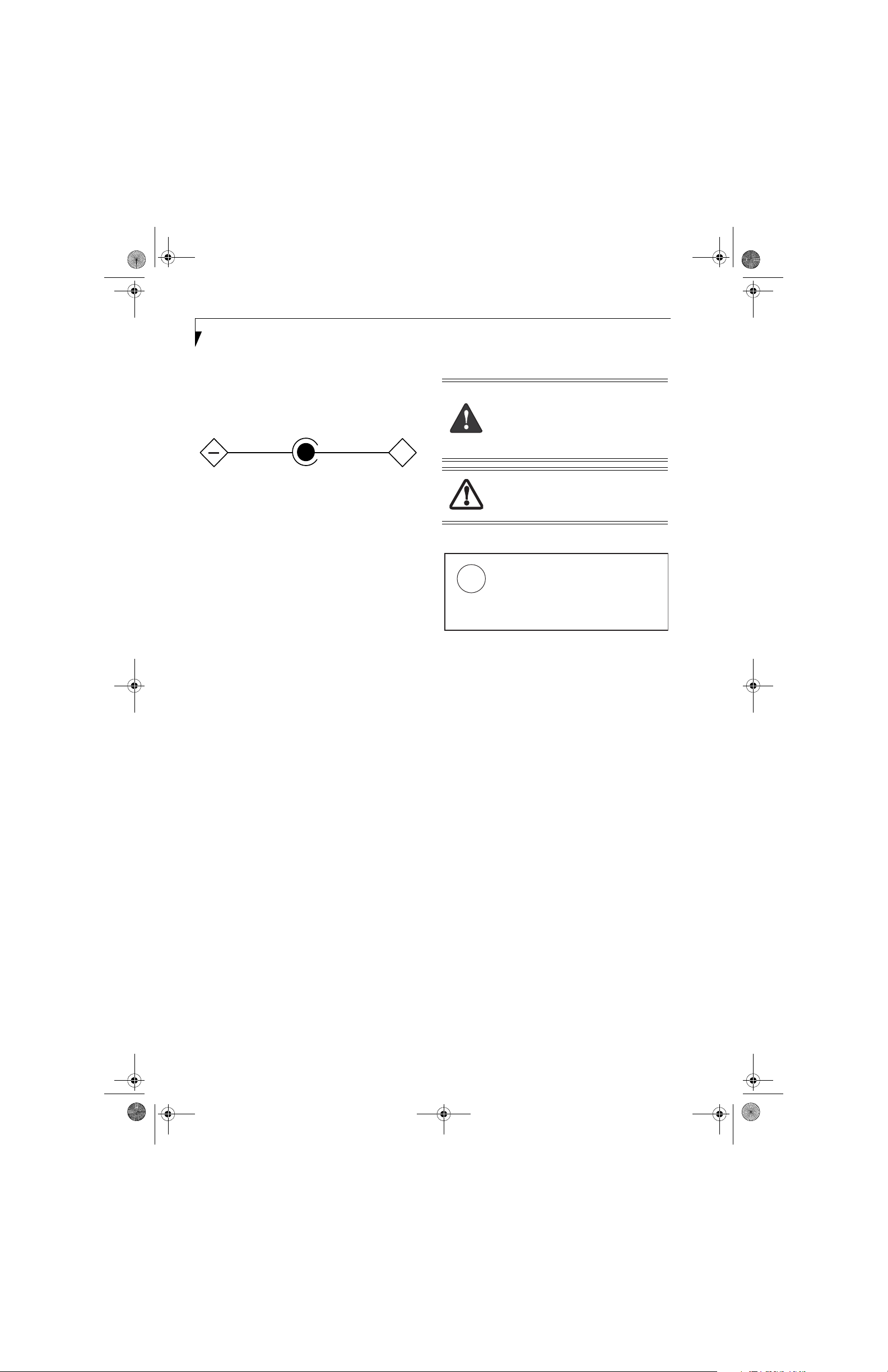
falcon2.book Page 4 Thursday, December 21, 2006 10:30 AM
LifeBook A3000 Series Notebook
IMPORTANT SAFETY INSTRUCTIONS
This unit requires an AC adapter to operate. Use only UL
Listed Class 2 Adapters with an output rating of 19
VDC, with a current of 4.22A.
AC adapter output polarity:
+
When using your notebook equipment, basic safety
precautions should always be followed to reduce the risk
of fire, electric shock and injury to persons, including
the following:
■
Do not use this product near water for example,
near a bathtub, washbowl, kitchen sink or laundry
tub, in a wet basement or near a swimming pool.
■
Avoid using the modem during an electrical storm.
There may be a remote risk of electric shock from
lightning.
■
Do not use the modem to report a gas leak in the
vicinity of the leak.
■
Use only the power cord and batteries indicated in
this manual. Do not dispose of batteries in a fire.
They may explode. Check with local codes for
possible special disposal instructions.
■
To reduce the risk of fire, use only No. 26 AWG or
larger UL Listed or CSA Certified Telecommunication Line Cord.
■
For TV tuner use: To protect from overvoltages and
transients on the Cable Distribution System, make
sure that the outer shield of the coaxial cable is connected to earth (grounded) at the building premise as
close to the point of cable entrance as practicable, as
required per NEC Article 820.93, ANSI/NFPA 70:
2005. If you have questions about your CATV installation, contact your service provider.
For Authorized Repair Technicians Only
Danger of explosion if Lithium (clock) battery is incorrectly replaced. Replace only
with the same or equivalent type recommended by the manufacturer. Dispose of
used batteries according to the manufacturer’s instruction.
For continued protection against risk of
fire, replace only with the same type and
rating fuse.
System Disposal
LAMP(S) INSIDE THIS PRODUCT
CONTAIN MERCURY AND MUST
Hg
BE RECYCLED OR DISPOSED OF
ACCORDING TO LOCAL, STATE, OR
FEDERAL LAWS.
SAVE THESE INSTRUCTIONS
Page 5
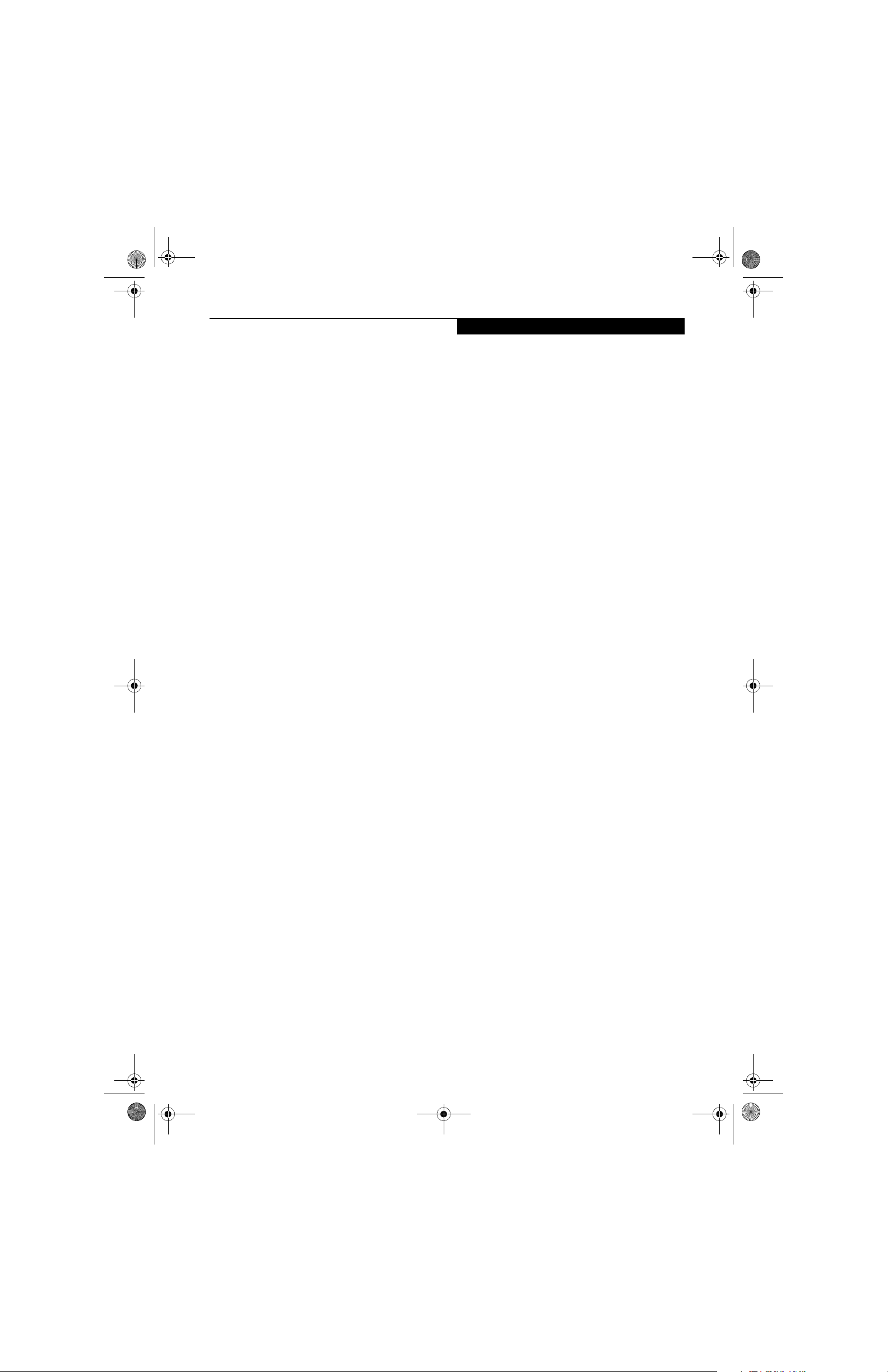
falcon2.book Page 5 Thursday, December 21, 2006 10:30 AM
Fujitsu LifeBook® A3120 Notebook
Table of Contents
Table of Contents
1
PREFACE
Preface
About This Guide . . . . . . . . . . . . . . . . . . . . . . . . .1
Fujitsu Contact Information . . . . . . . . . . . . . . . . .1
Limited Warranty . . . . . . . . . . . . . . . . . . . . . . . . .1
2
GETTING TO KNOW
YOUR LIFEBOOK NOTEBOOK
Overview
Unpacking . . . . . . . . . . . . . . . . . . . . . . . . . . . . . .5
Locating the Controls and Connectors
Top Components . . . . . . . . . . . . . . . . . . . . . . . . .6
Left-Side Panel Components . . . . . . . . . . . . . . . .7
Right-Side Panel Components . . . . . . . . . . . . . . .8
Back Panel Components. . . . . . . . . . . . . . . . . . . .9
Bottom Components . . . . . . . . . . . . . . . . . . . . .10
Status Indicator Panel
Power Indicator . . . . . . . . . . . . . . . . . . . . . . . . .11
Battery Charging Indicator . . . . . . . . . . . . . . . . .11
Battery Level Indicator . . . . . . . . . . . . . . . . . . . . 11
HDD/ODD Access Indicator . . . . . . . . . . . . . . . . 12
NumLk Indicator. . . . . . . . . . . . . . . . . . . . . . . . .12
CapsLock Indicator. . . . . . . . . . . . . . . . . . . . . . .12
ScrLk Indicator . . . . . . . . . . . . . . . . . . . . . . . . . .12
Keyboard
Using the Keyboard . . . . . . . . . . . . . . . . . . . . . .13
Numeric Keypad. . . . . . . . . . . . . . . . . . . . . . . . .13
Windows Keys . . . . . . . . . . . . . . . . . . . . . . . . . .13
Cursor Keys . . . . . . . . . . . . . . . . . . . . . . . . . . . .13
Function Keys. . . . . . . . . . . . . . . . . . . . . . . . . . .13
Touchpad Pointing Device
Clicking . . . . . . . . . . . . . . . . . . . . . . . . . . . . . . .15
Double-Clicking . . . . . . . . . . . . . . . . . . . . . . . . .15
Dragging . . . . . . . . . . . . . . . . . . . . . . . . . . . . . .16
Scrolling . . . . . . . . . . . . . . . . . . . . . . . . . . . . . . .16
Touchpad Control Adjustment . . . . . . . . . . . . . .16
Optional Point and Write Pad. . . . . . . . . . . . . . .16
Volume Control
Controlling the Volume . . . . . . . . . . . . . . . . . . .18
LifeBook Application Panel
Configuring the Application Panel . . . . . . . . . . .19
3
GETTING STARTED
Power Sources
Connecting the Power Adapters . . . . . . . . . . . . .23
Display Panel
Opening the Display Panel . . . . . . . . . . . . . . . . .24
Adjusting Display Panel Brightness . . . . . . . . . . .24
Closing the Display Panel . . . . . . . . . . . . . . . . .24
Starting Your LifeBook Notebook
Power On. . . . . . . . . . . . . . . . . . . . . . . . . . . . . .25
Boot Sequence . . . . . . . . . . . . . . . . . . . . . . . . . .25
Hard Disk Drive Passwords . . . . . . . . . . . . . . . . .25
BIOS Setup Utility. . . . . . . . . . . . . . . . . . . . . . . .25
Booting the System . . . . . . . . . . . . . . . . . . . . . .26
Starting Vista for the first time . . . . . . . . . . . . . .26
Registering Windows with Microsoft . . . . . . . . .26
Registering Your LifeBook notebook. . . . . . . . . . 26
Installing Click Me!. . . . . . . . . . . . . . . . . . . . . . .26
Power Management
Power/Suspend/Resume Button. . . . . . . . . . . . .27
Standby Mode . . . . . . . . . . . . . . . . . . . . . . . . . .27
Hibernation (Save-to-Disk) Feature . . . . . . . . . .27
Restarting the System. . . . . . . . . . . . . . . . . . . . .28
Power Off . . . . . . . . . . . . . . . . . . . . . . . . . . . . .28
Page 6
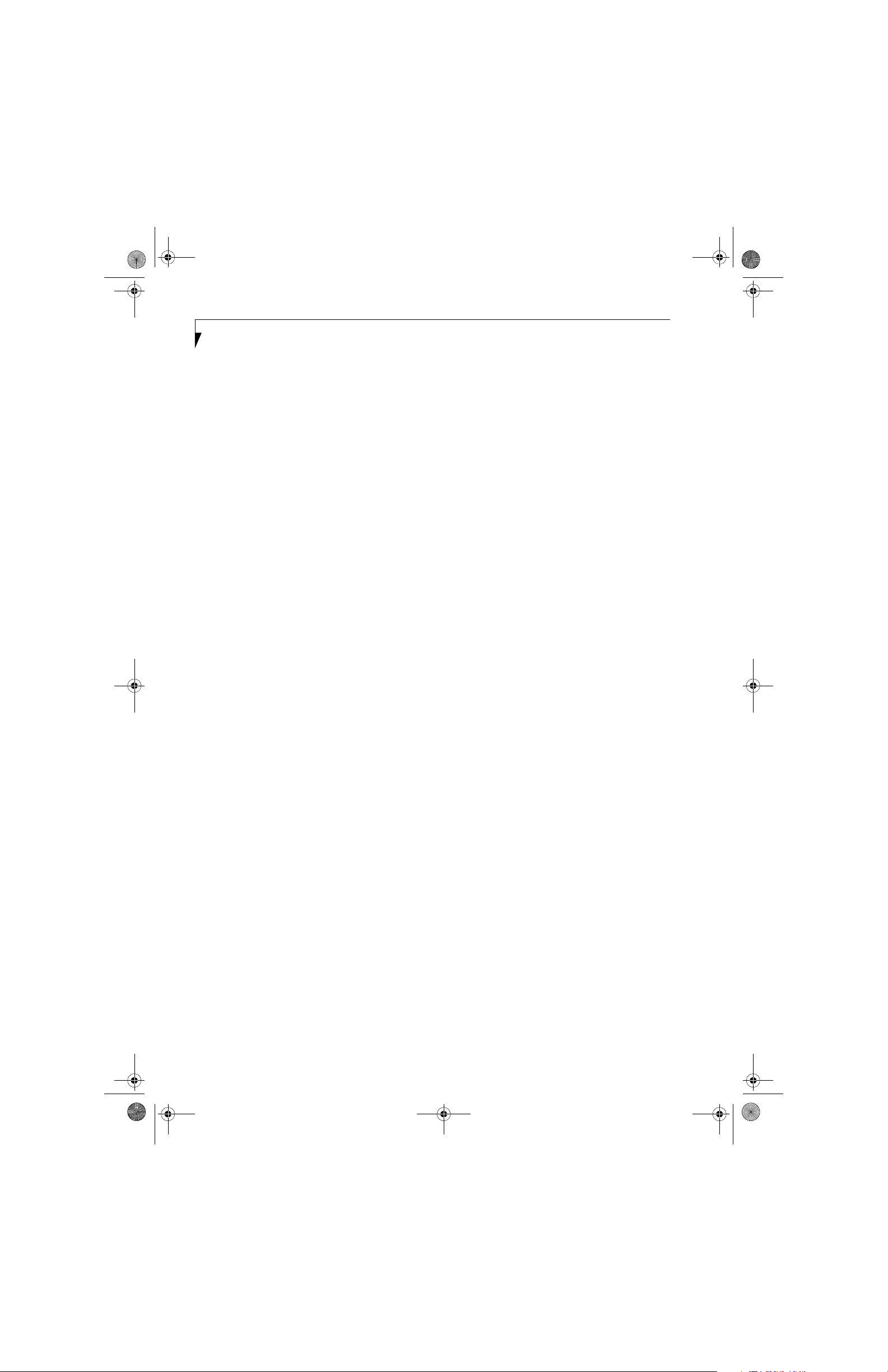
falcon2.book Page 6 Thursday, December 21, 2006 10:30 AM
LifeBook A3000 Series Notebook
4
USER-INSTALLABLE FEATURES
Lithium ion Battery
Recharging the Batteries. . . . . . . . . . . . . . . . . . . 31
Replacing the Battery . . . . . . . . . . . . . . . . . . . . . 32
Optical Disk Drive
Media Player Software . . . . . . . . . . . . . . . . . . . . 33
Loading Media on Your Drive . . . . . . . . . . . . . . 33
Removing Media . . . . . . . . . . . . . . . . . . . . . . . .34
Emergency Media Tray Release . . . . . . . . . . . . . 34
Using the Media Player Software . . . . . . . . . . . . 34
Using Media Player on Battery Power . . . . . . . . 34
Memory Stick/SD/xD Card Slot
Inserting Memory Stick/SD/xD Cards. . . . . . . . . 36
Removing A Memory Stick/SD/XD Card . . . . . . 37
PC Cards/ExpressCards™
inserting PC Cards . . . . . . . . . . . . . . . . . . . . . . .38
Removing PC Cards . . . . . . . . . . . . . . . . . . . . . . 38
inserting ExpressCards . . . . . . . . . . . . . . . . . . . . 39
Removing ExpressCards . . . . . . . . . . . . . . . . . . .39
Memory Upgrade Module
Installing Memory Upgrade Modules . . . . . . . . . 40
Removing a Memory Upgrade Module . . . . . . . 40
Checking the Memory Capacity . . . . . . . . . . . . . 41
5
TROUBLESHOOTING
Troubleshooting
Identifying the Problem . . . . . . . . . . . . . . . . . . . 47
Specific Problems . . . . . . . . . . . . . . . . . . . . . . . . 47
Troubleshooting Table . . . . . . . . . . . . . . . . . . . . 48
Power On Self Test Messages . . . . . . . . . . . . . . 55
Emergency Media Player Drive Tray Release . . . 56
Modem Result Codes. . . . . . . . . . . . . . . . . . . . . 56
Restoring Your Pre-installed Software . . . . . . . . 57
Restoring the Factory Image . . . . . . . . . . . . . . . 57
Using the Shock Sensor Utility . . . . . . . . . . . . . . 58
Automatically Downloading Driver Updates. . . . 59
6
CARING FOR YOUR LIFEBOOK
Care and Maintenance
Batteries. . . . . . . . . . . . . . . . . . . . . . . . . . . . . . . 64
Floppy Disks and Drives . . . . . . . . . . . . . . . . . . . 64
Media Care . . . . . . . . . . . . . . . . . . . . . . . . . . . . 65
PC Cards/ExpressCards . . . . . . . . . . . . . . . . . . . 65
7
Device Ports
Modem (RJ-11) Telephone Jack . . . . . . . . . . . . . 42
Internal LAN (RJ-45) Jack. . . . . . . . . . . . . . . . . .42
Universal Serial Bus Ports . . . . . . . . . . . . . . . . . . 42
IEEE 1394 Port . . . . . . . . . . . . . . . . . . . . . . . . . . 43
Headphone/Line-Out Jack . . . . . . . . . . . . . . . . .43
Microphone/Line-In Jack . . . . . . . . . . . . . . . . . . 43
S-Video Out Port . . . . . . . . . . . . . . . . . . . . . . . . 43
External Video Port . . . . . . . . . . . . . . . . . . . . . . 43
SYSTEM SPECIFICATIONS
Specifications
Configuration Label . . . . . . . . . . . . . . . . . . . . . . 69
Microprocessor . . . . . . . . . . . . . . . . . . . . . . . . . 69
Chipset . . . . . . . . . . . . . . . . . . . . . . . . . . . . . . . 69
Memory. . . . . . . . . . . . . . . . . . . . . . . . . . . . . . . 69
Video. . . . . . . . . . . . . . . . . . . . . . . . . . . . . . . . . 69
Audio. . . . . . . . . . . . . . . . . . . . . . . . . . . . . . . . . 69
Mass Storage Device Options . . . . . . . . . . . . . . 69
Features. . . . . . . . . . . . . . . . . . . . . . . . . . . . . . . 69
Device Ports. . . . . . . . . . . . . . . . . . . . . . . . . . . . 70
Keyboard . . . . . . . . . . . . . . . . . . . . . . . . . . . . . . 70
Power . . . . . . . . . . . . . . . . . . . . . . . . . . . . . . . . 70
Dimensions and Weight. . . . . . . . . . . . . . . . . . . 70
Environmental Requirements . . . . . . . . . . . . . . . 70
Popular Accessories . . . . . . . . . . . . . . . . . . . . . . 70
Pre-Installed Software . . . . . . . . . . . . . . . . . . . . 71
Learning About Your Software. . . . . . . . . . . . . . 71
Page 7
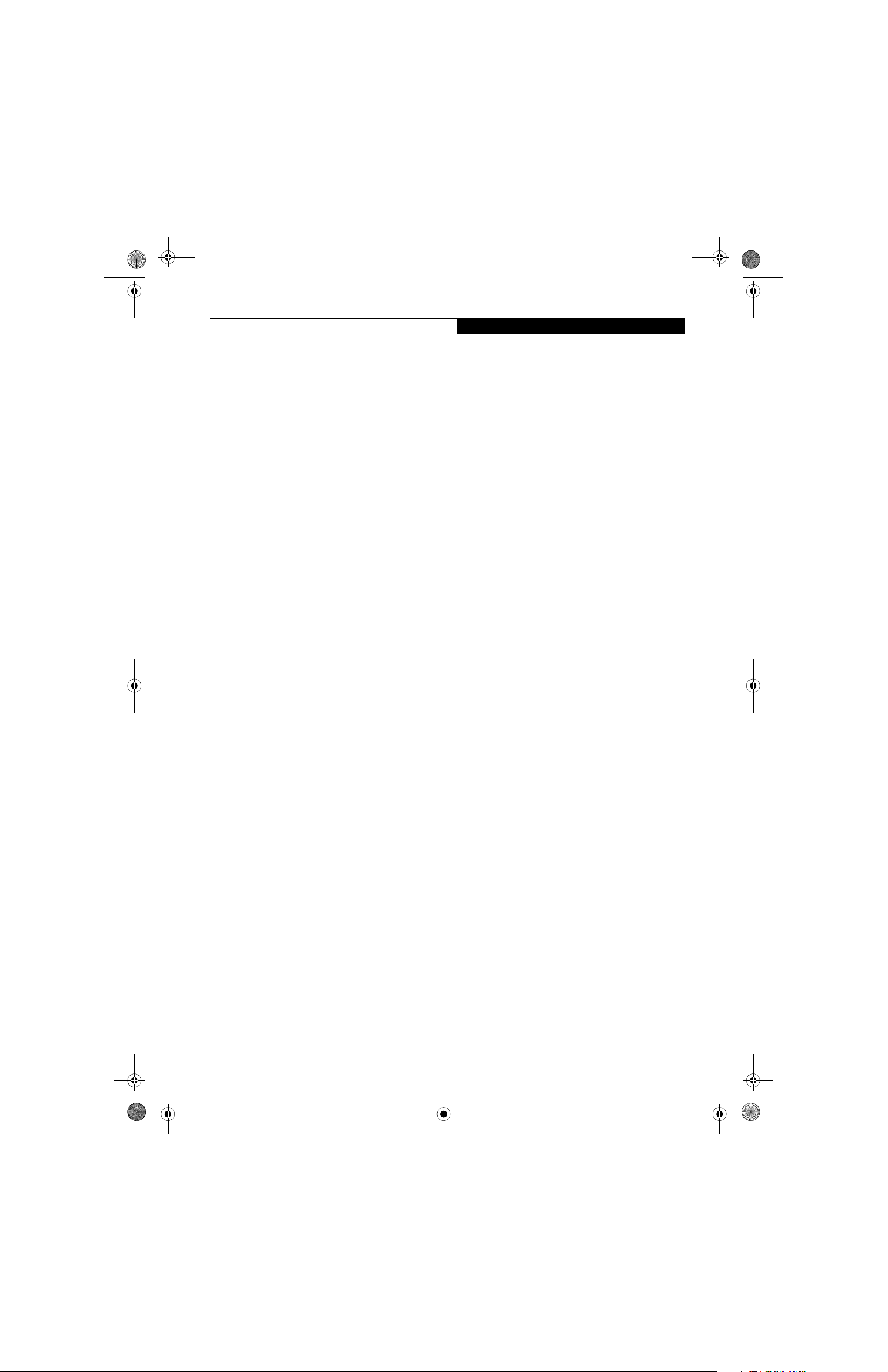
falcon2.book Page 7 Thursday, December 21, 2006 10:30 AM
Table of Contents
8
GLOSSARY/REGULATORY
Glossary . . . . . . . . . . . . . . . . . . . . . . . . . . . . . . 75
Regulatory Information . . . . . . . . . . . . . . . . . . . 80
APPENDIX A: INTEGRATED
WIRELESS LAN USER’S GUIDE
Before Using the Wireless LAN
Wireless LAN Modes Using this Device . . . . . . . 86
Wireless Network Considerations . . . . . . . . . . . 87
Deactivating the WLAN Device . . . . . . . . . . . . . 87
Activating the WLAN Device. . . . . . . . . . . . . . . 87
Configuring the Wireless LAN . . . . . . . . . . . . . . 88
Connecting to a Network . . . . . . . . . . . . . . . . . 88
Troubleshooting the WLAN
Troubleshooting Table. . . . . . . . . . . . . . . . . . . . 89
Wireless LAN Glossary
Glossary . . . . . . . . . . . . . . . . . . . . . . . . . . . . . . 90
APPENDIX B: USING THE
FINGERPRINT SENSOR
Fingerprint Sensor Device
Introducing the Fingerprint Sensor Device . . . . . 97
Getting Started . . . . . . . . . . . . . . . . . . . . . . . . . 97
Installing OmniPass . . . . . . . . . . . . . . . . . . . . . . 97
User Enrollment. . . . . . . . . . . . . . . . . . . . . . . . . 98
Using OmniPass . . . . . . . . . . . . . . . . . . . . . . . . 99
Configuring OmniPass. . . . . . . . . . . . . . . . . . . 101
OmniPass Control Center . . . . . . . . . . . . . . . . 102
Troubleshooting . . . . . . . . . . . . . . . . . . . . . . . 103
Index
Index. . . . . . . . . . . . . . . . . . . . . . . . . . . . . . . . 105
Specifications
Specifications. . . . . . . . . . . . . . . . . . . . . . . . . . . 92
Using the Bluetooth Device
What is Bluetooth . . . . . . . . . . . . . . . . . . . . . . . 93
Where to Find Information about Bluetooth . . . 93
Page 8
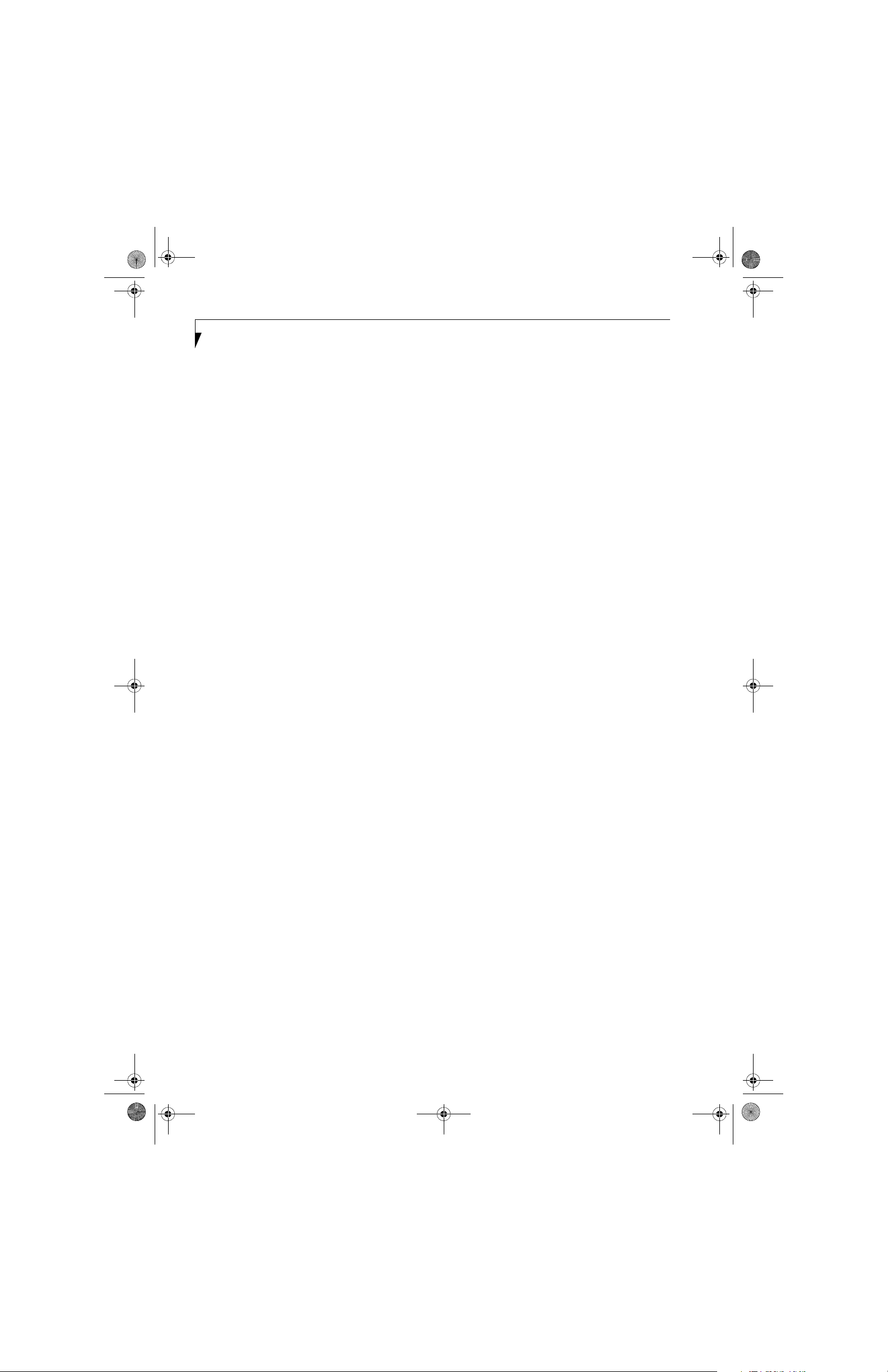
falcon2.book Page 8 Thursday, December 21, 2006 10:30 AM
LifeBook A3000 Series Notebook
Page 9
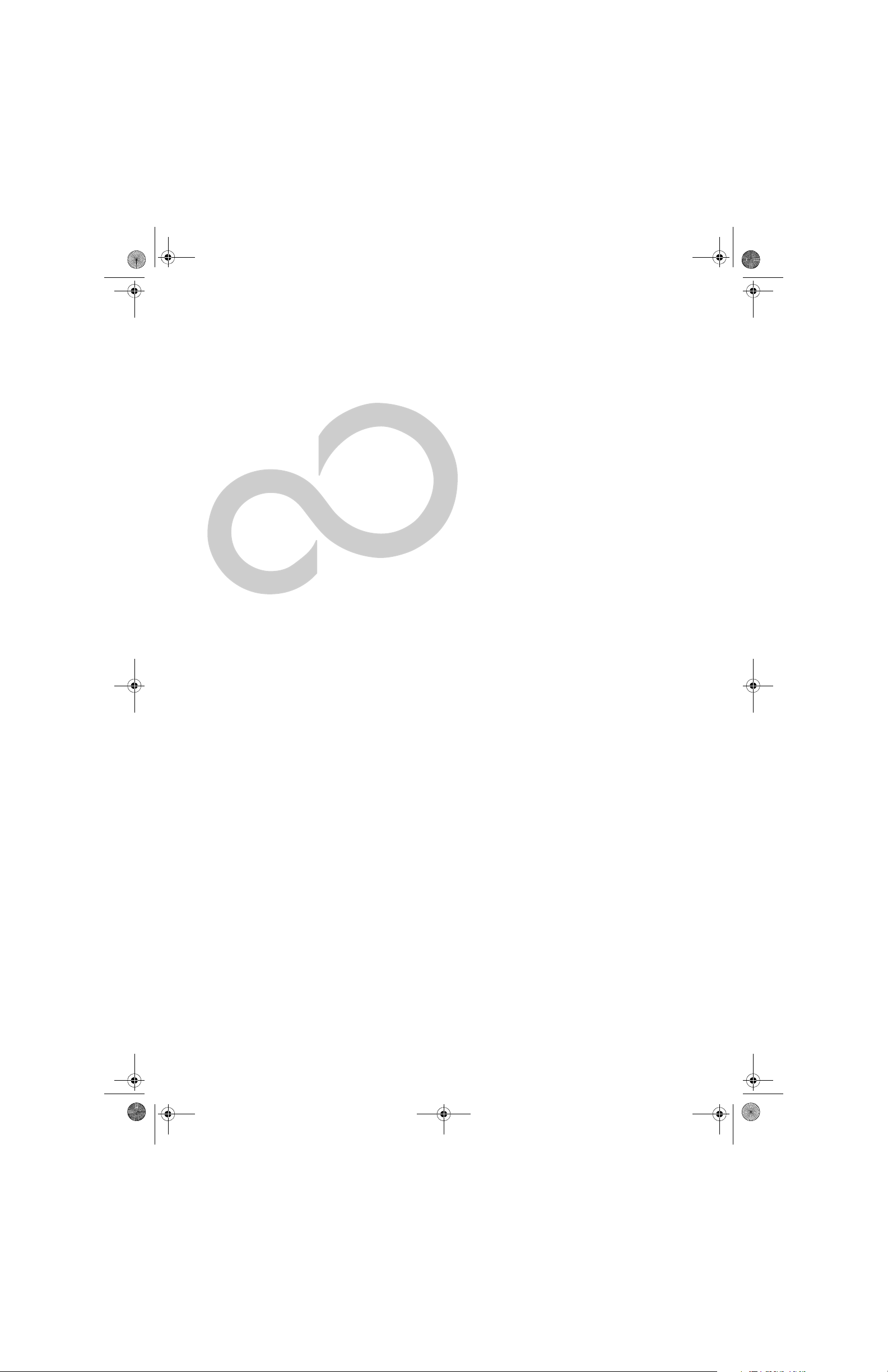
falcon2.book Page 1 Thursday, December 21, 2006 10:30 AM
1
Preface
Page 10
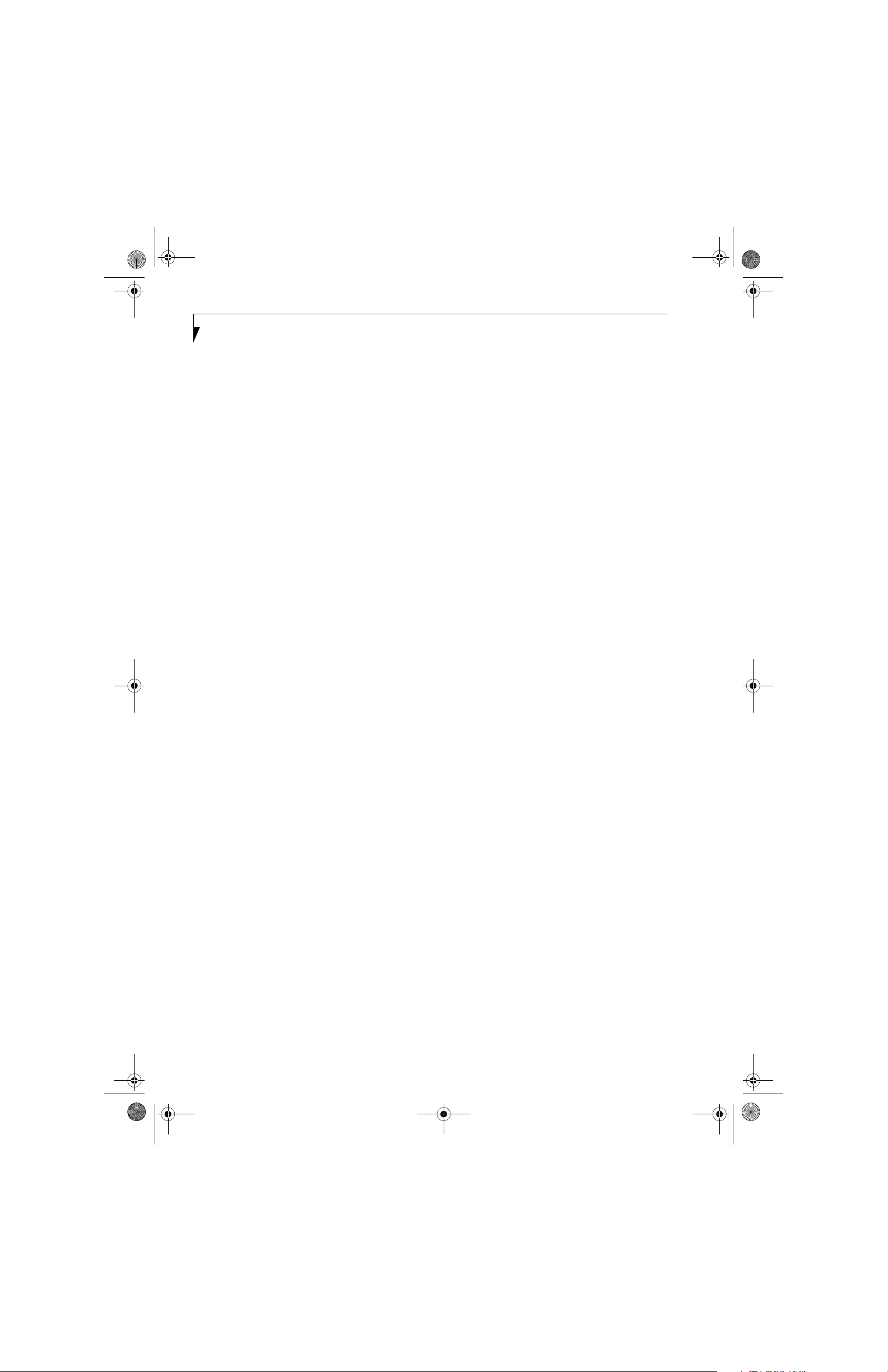
falcon2.book Page 2 Thursday, December 21, 2006 10:30 AM
LifeBook A3000 Series Notebook
Page 11
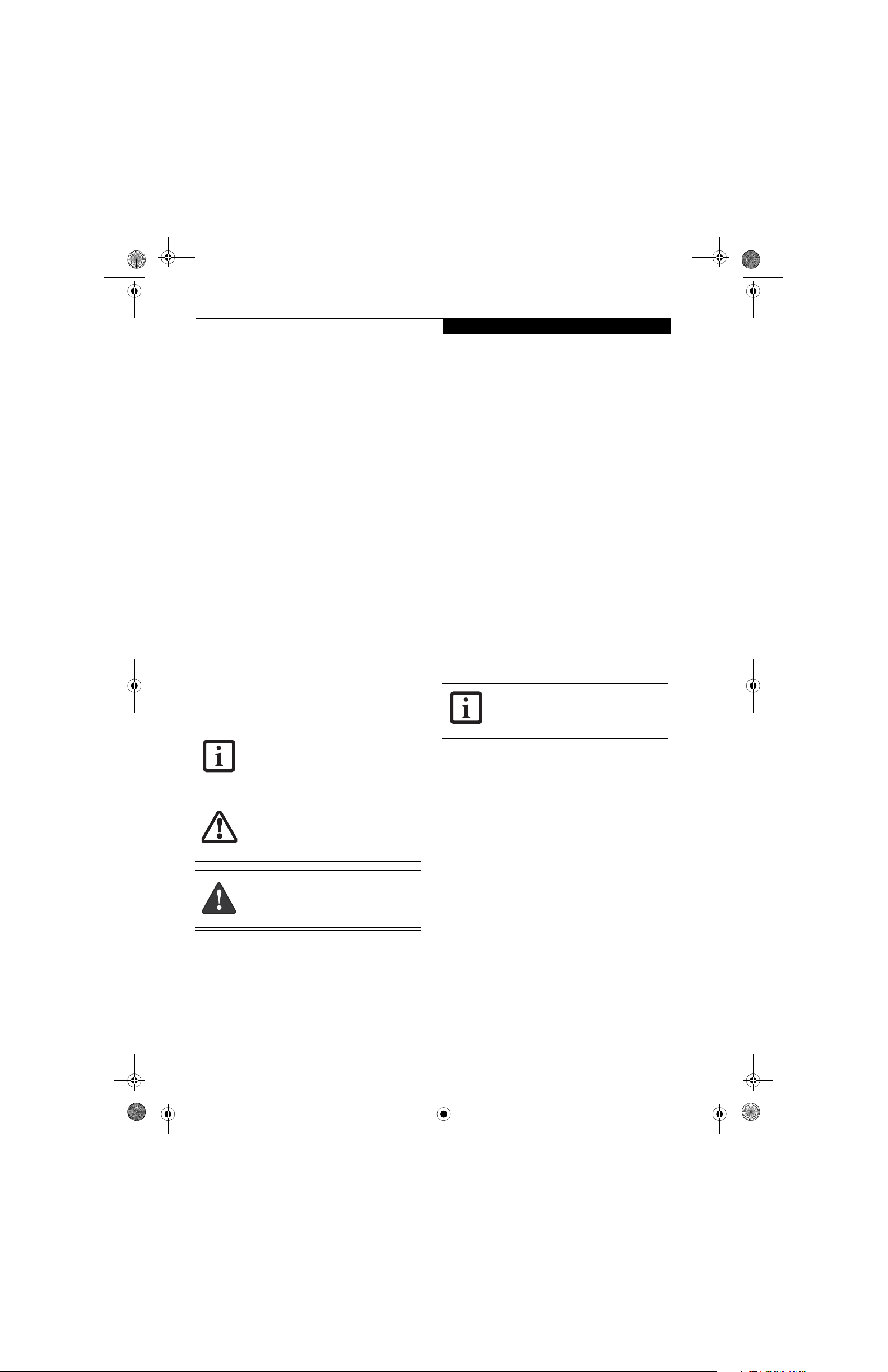
falcon2.book Page 1 Thursday, December 21, 2006 10:30 AM
Preface
Preface
ABOUT THIS GUIDE
The LifeBook A3120 notebook from Fujitsu is a
powerful computer, powered by an AMD Turion™ 64
X2 Mobile Technology microprocessor and an integrated ATI Radeon® Xpress graphics controller with
support for up to 256 MB of shared graphics memory.
The notebook has a built-in 15.4” TFT wide XGA
Crystal View color display. This system brings the
computing power of a desktop personal computer to a
portable environment.
Your computer comes with Microsoft Windows Vista™
Home Premium or Microsoft Windows Vista™ Business
Edition pre-installed.
This manual explains how to operate your LifeBook
notebook’s hardware and built-in system software.
Conventions Used in the Guide
Keyboard keys appear in brackets.
Example: [Fn], [F1], [Esc], [Enter] and [Ctrl].
Pages with additional information about a specific topic
are cross-referenced within the text.
For example: (See page xx.)
On screen buttons or menu items appear in bold
Example: Click OK to restart your LifeBook notebook.
FUJITSU CONTACT INFORMATION
Service and Support
You can contact Fujitsu Service and Support in the
following ways:
■
Toll free: 1-800-8Fujitsu (1-800-838-5487)
■
E-mail: 8fujitsu@us.fujitsu.com
■
Website:
http://www.computers.us.fujitsu.com/support
Before you place the call, you should have the following
information ready so that the customer support
representative can provide you with the fastest possible
solution:
■
Product name
■
Product configuration number
■
Product serial number
■
Purchase date
■
Conditions under which the problem occurred
■
Any error messages that have occurred
■
Type of device connected, if any
Fujitsu Online
You can go directly to the online Fujitsu Product catalog
for your LifeBook notebook by going to:
www.shopfujitsu.com.
You must have an active internet
connection to use the online URL links.
The information icon highlights
information that will enhance your
understanding of the subject material.
The caution icon highlights information
that is important to the safe operation of
your computer, or to the integrity of your
files. Please read all caution information
carefully.
The warning icon highlights information
that can be hazardous to either you, your
LifeBook notebook, or your files. Please
read all warning information carefully.
LIMITED WARRANTY
Your LifeBook notebook is backed by a Fujitsu International Limited Warranty. Check the service kit that came
with your notebook for the Limited Warranty period
and terms and conditions.
1
Page 12
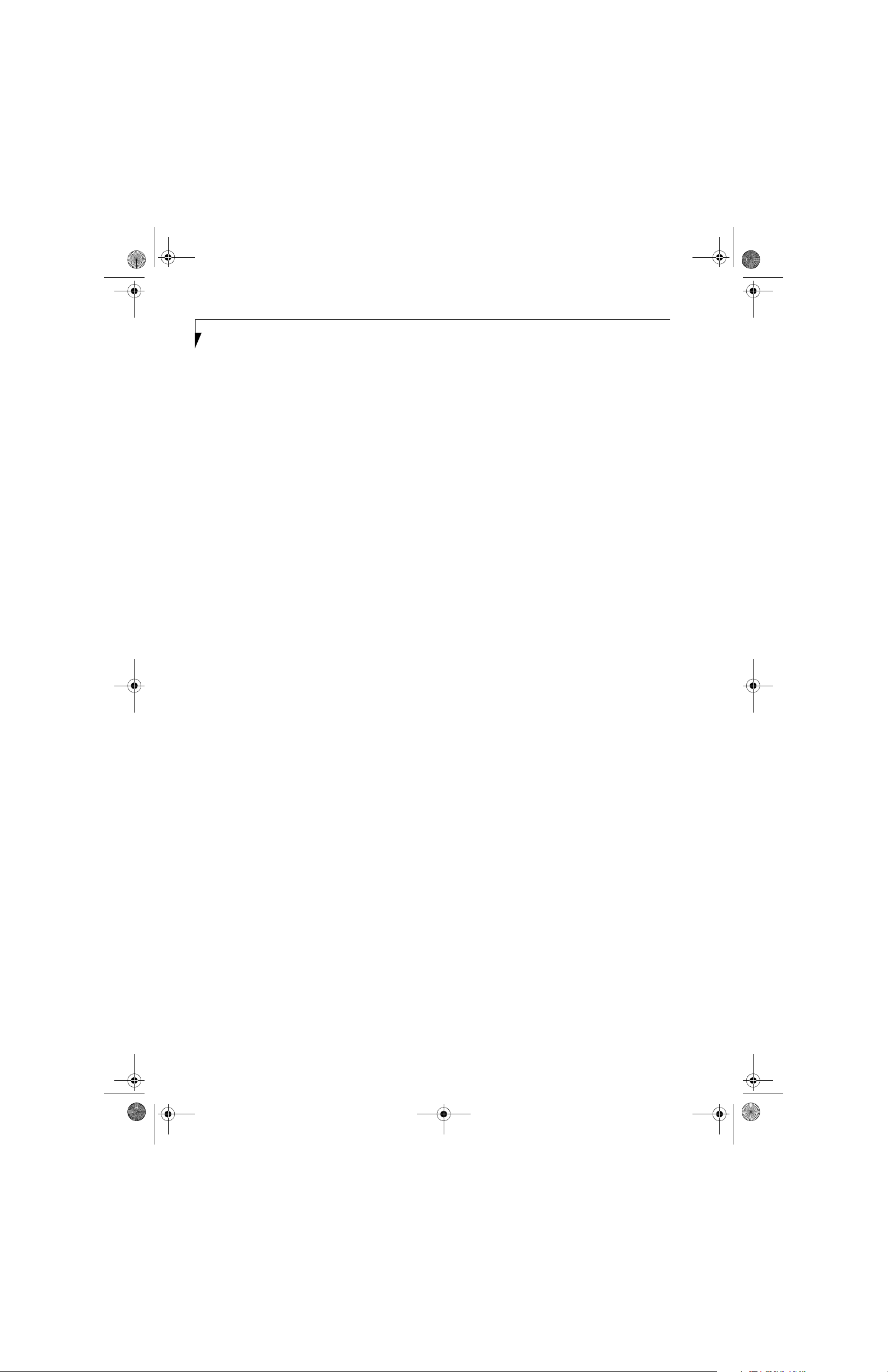
falcon2.book Page 2 Thursday, December 21, 2006 10:30 AM
LifeBook A3000 Series Notebook
2
Page 13
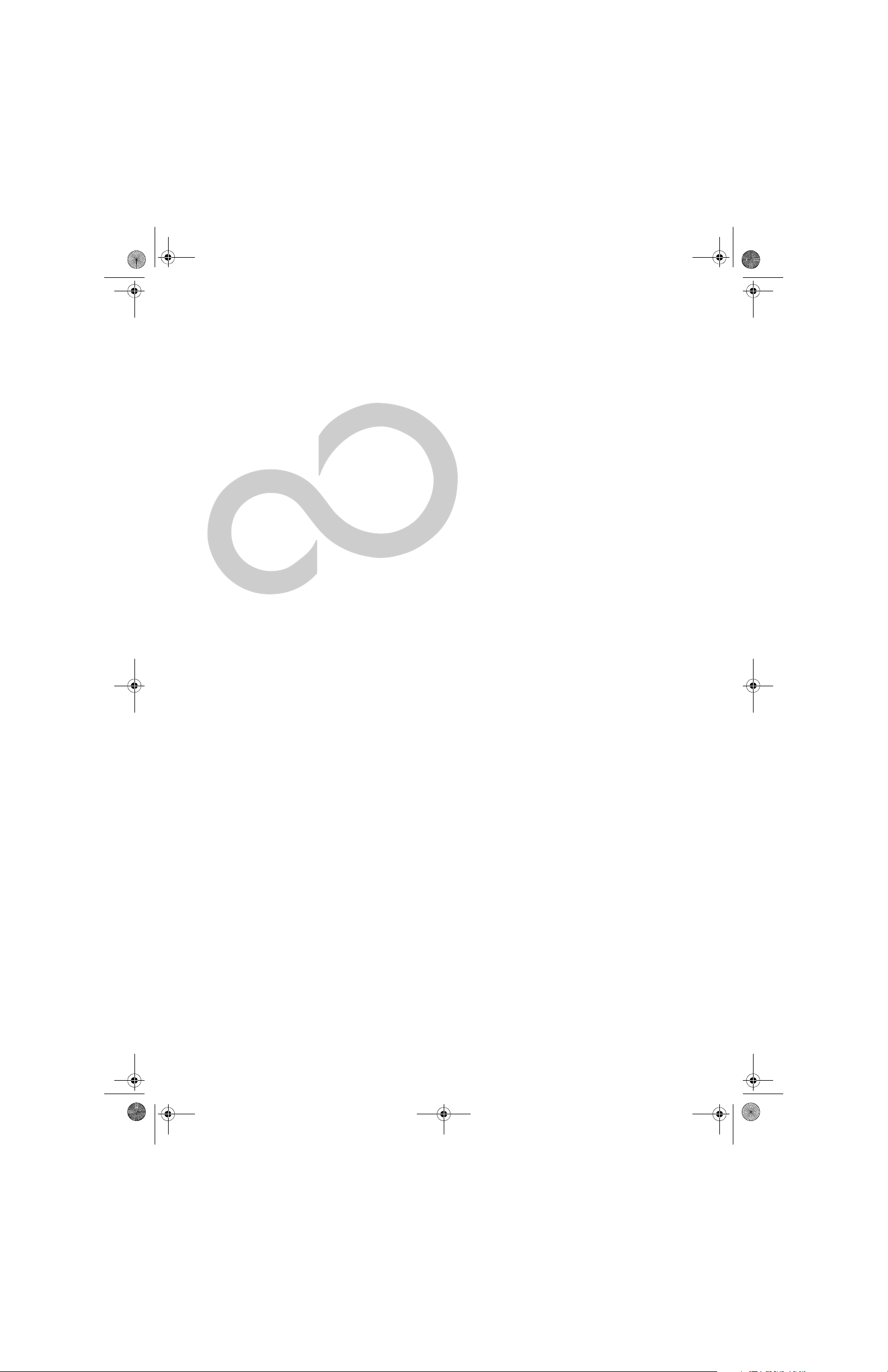
falcon2.book Page 3 Thursday, December 21, 2006 10:30 AM
2
Getting to Know
Your LifeBook Notebook
3
Page 14
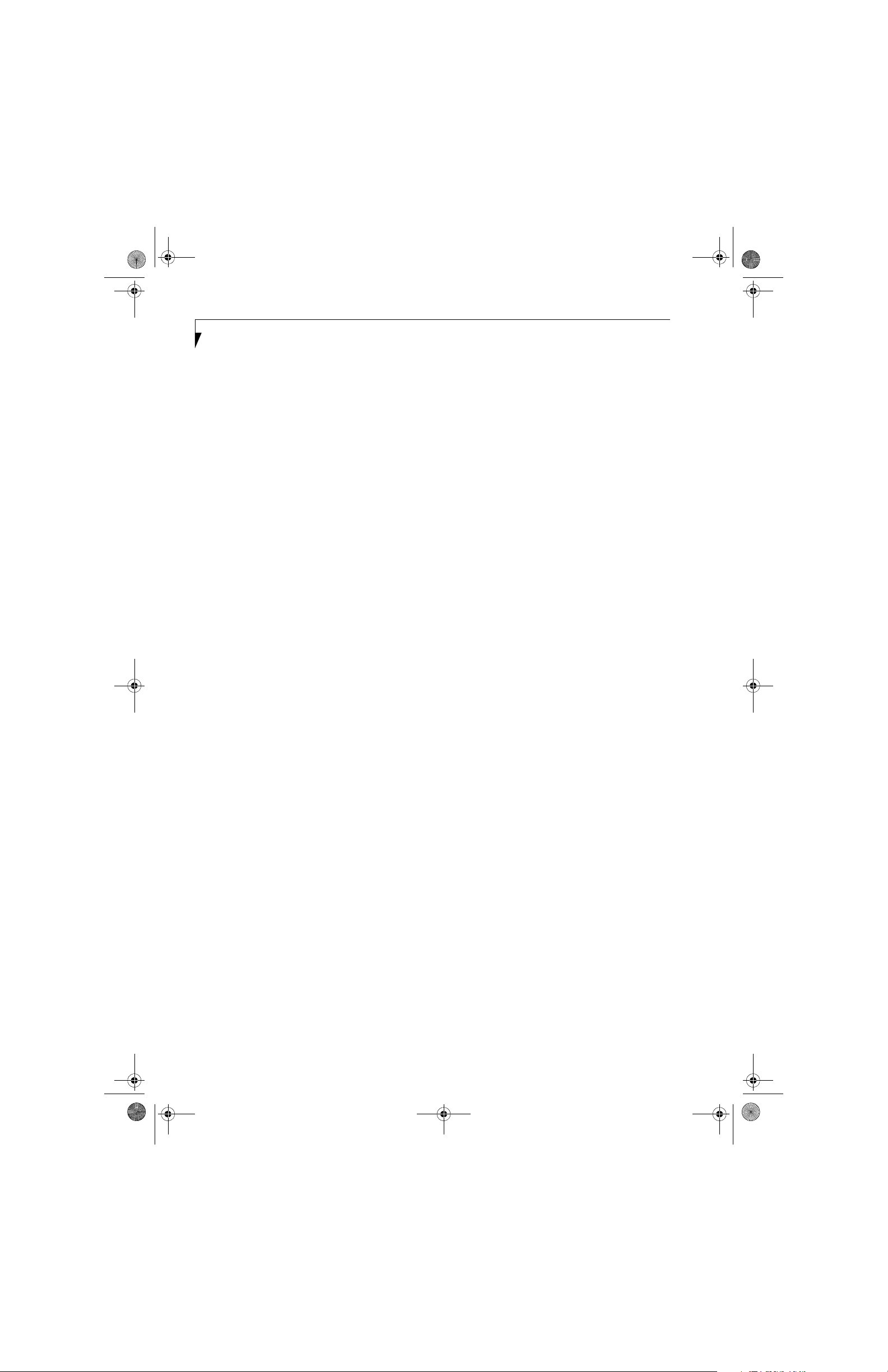
falcon2.book Page 4 Thursday, December 21, 2006 10:30 AM
LifeBook A3000 Series Notebook - Section Two
4
Page 15
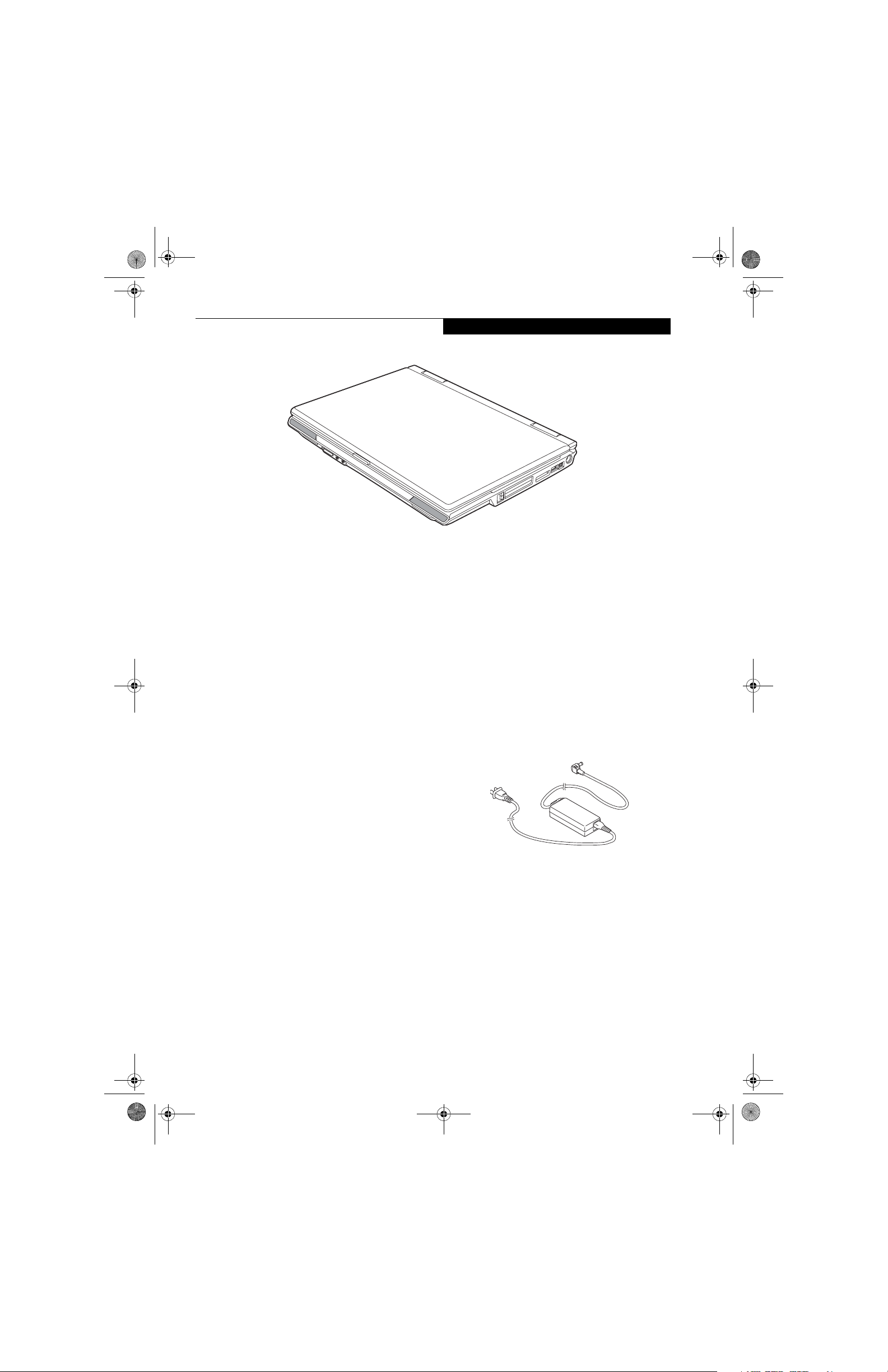
falcon2.book Page 5 Thursday, December 21, 2006 10:30 AM
Getting to Know Your LifeBook
Figure 2-1. Fujitsu LifeBook A3120 notebook
Overview
This section describes the components of your Fujitsu
LifeBook A3120 notebook. We strongly recommend that
you read it before using your notebook – even if you are
already familiar with notebook computers.
UNPACKING
When you receive your LifeBook notebook, unpack it
carefully and compare the parts you have received with
the items listed below.
For a pre-configured model you should have:
■
LifeBook A3120 notebook (Figure 2-1)
■
AC adapter with AC power cord (Figure 2-2)
■
Lithium ion Battery, pre-installed
■
Driver and Application Restore (DAR) disc
■
Phone/Modem (RJ-11) telephone cable
■
Getting Started Guide
■
User’s Guide (this document)
■
International Limited Warranty Brochure
■
Microsoft®-associated product materials
Depending on your system configuration, the following
optional item may be included with your system:
■
Additional battery
■
ExpressCard TV Tuner
■
Remote control package (for Windows Vista™ Home
Premium models)
■
External USB floppy disk drive
■
Point and Write Pad stylus
Depending on your configuration, you may receive the
following application CDs:
■
Cyberlink Application CDs
Once you have checked and confirmed that your LifeBook system is complete, read through the following
pages to learn about all of your notebook’s components.
Figure 2-2 AC Adapter
5
Page 16
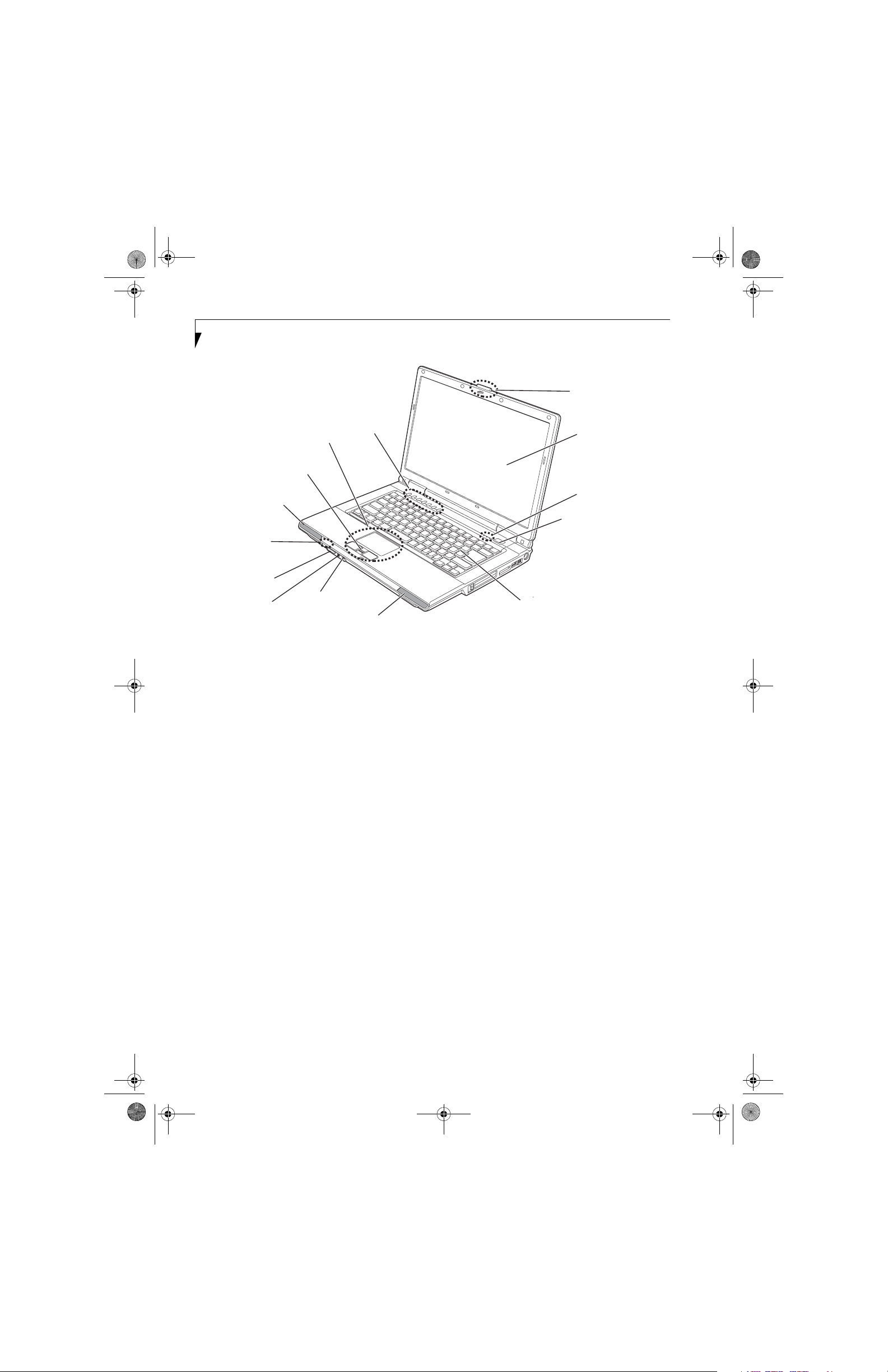
falcon2.book Page 6 Thursday, December 21, 2006 10:30 AM
LifeBook A3000 Series Notebook - Section Two
LifeBook
Application Panel/
Touchpad (or optional
Point and Write Pad)
Scroll/Fingerprint Sensor
Left Stereo
Speaker
Status
Indicator
Panel
Wireless LAN
Bluetooth
On/Off Switch
Headphone/
Line-Out Jack
Microphone/
Line-In Jack
Volume Buttons
Right Stereo Speaker
Figure 2-3. LifeBook notebook with display open
Keyboard
Display Panel Latch
Display Panel
Status
Indicator Panel
Power/Suspend/
Resume Button
Locating the Controls
and Connectors
TOP COMPONENTS
The following is a brief description of your LifeBook
notebook’s top components.
Display Panel
The display panel is a color LCD panel with back
lighting for the display of text and graphics.
Status Indicator Panel
The Status Indicator Panel displays symbols that correspond with a specific component of your LifeBook notebook. Note that the Status Indicator Panel is divided into
two different locations. (See Status Indicator Panel on
page 11 for more information)
Power/Suspend/Resume Button
The Power/Suspend/Resume button allows you to
suspend notebook activity without powering off, resume
your LifeBook notebook from suspend mode, and
power on your notebook when it has been shut down
from Windows. (See Power/Suspend/Resume Button on
page 27 for more information)
Keyboard
A full-size keyboard with dedicated Windows keys. (See
Keyboard on page 13 for more information)
Stereo Speakers
The built-in dual speakers allow for stereo sound.
6
Microphone/Line-In Jack
The microphone/line-in jack allows you to connect an
external stereo microphone. (See Microphone/Line-In
Jack on page 43 for more information)
Headphone/Line-Out Jack
The headphone/line-out jack allows you to connect
headphones. (See Optical Digital Audio Connector on
page 46 for more information)
Wireless LAN/Bluetooth On/Off Switch
The wireless LAN/Bluetooth on/off switch is used to
turn on and off the WLAN and Bluetooth devices.
Switching the device off when not in use will help to
extend battery life. (Note that either or both devices can
be turned on and off using this switch). (See Activating
the WLAN Device on page 87 for more information)
Touchpad Pointing Device
The touchpad pointing device is a mouse-like cursor
control with three buttons: right and left mouse-like
buttons and a scroll /fingerprint sensor. Note that
certain models have an optional Point and Write Pad
rather than the standard touchpad that uses stylus input
as well as finger input. (See Touchpad Pointing Device on
page 15 for more information). The scroll button may be
used as a fingerprint sensor device. (See Fingerprint
Sensor Device on page 97 for more information).
LifeBook Application Panel/Volume Buttons
The LifeBook Application Panel/Volume Buttons
provides one-touch application launch and volume up/
down capabilities. (See LifeBook Application Panel on
page 19 for more information)
Page 17
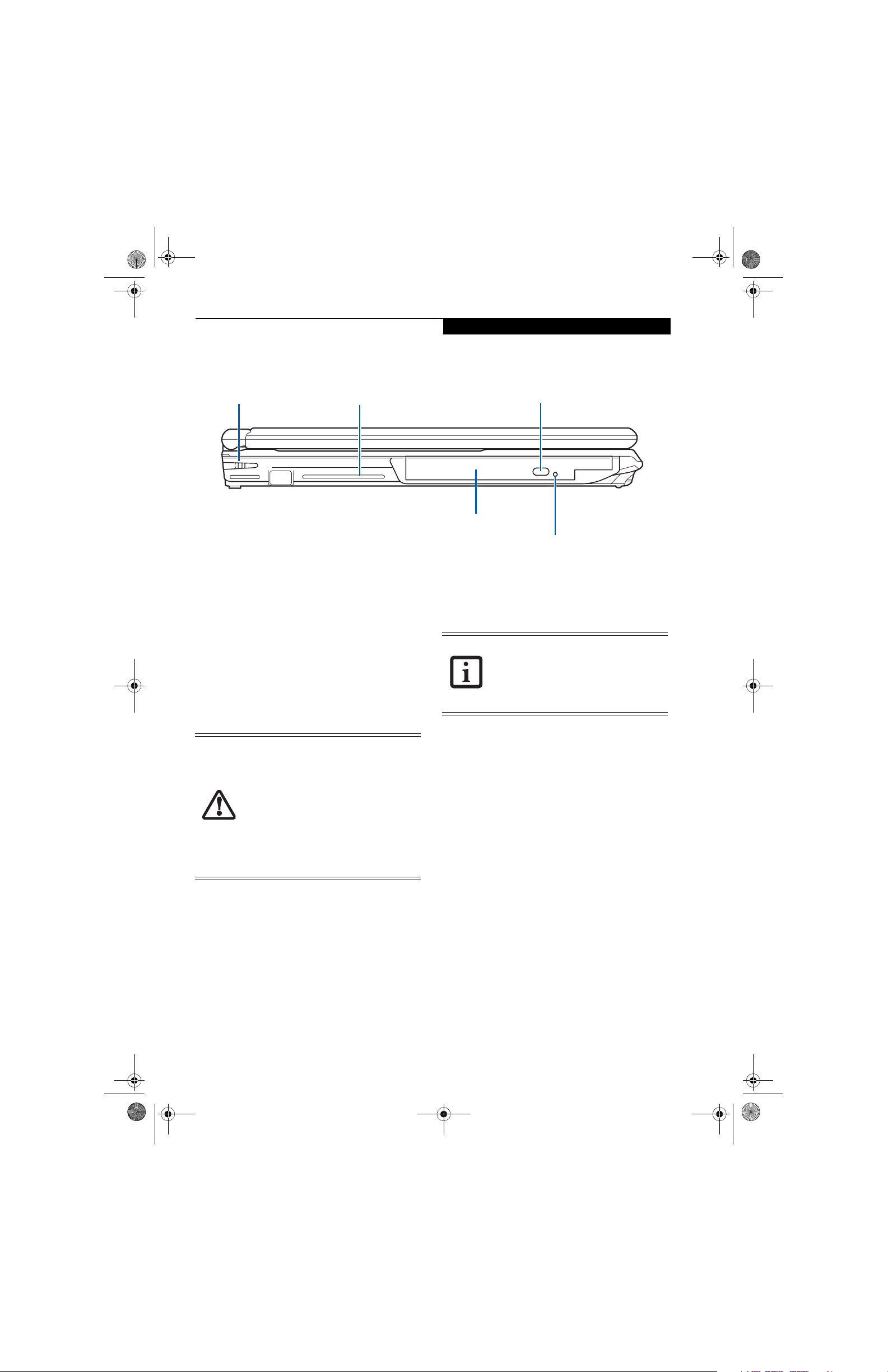
falcon2.book Page 7 Thursday, December 21, 2006 10:30 AM
Getting to Know Your LifeBook
Stylus/Stylus Slot (Point and
Write Pad Model Only)
Air Vents
Figure 2-4. LifeBook notebook left-side panel
LEFT-SIDE PANEL COMPONENTS
The following is a brief description of your LifeBook
notebook’s left-side components.
Stylus/Stylus Slot
The stylus and stylus slot are found only on LifeBook
models which have the optional Point and Write Pad
rather than the standard touchpad. (See Touchpad
Pointing Device on page 15 for more information)
Air Vents
The air vents are used to cool the system to prevent over-
.
heating
To protect your notebook from damage
and to optimize system performance, be
sure to keep all air all vents unobstructed,
clean, and clear of debris. This may
require periodic cleaning, depending upon
the environment in which the system is
used.
Do not operate the notebook in areas
where the air vents can be obstructed,
such as in tight enclosures or on soft
surfaces like a bed or cushion.
Optical Disk Drive Eject Button
Optical Disk Drive
Optical Disk Drive Emergency Release
Optical Disk Drive
The optical disk drive allows you to burn and play back
media discs. (See Optical Disk Drive on page 33 for more
information)
“Media” and “media disc” in this
document refer to any of the media that
can be used by this drive, including -among others -- DVD, DVD-R, DVD+R,
Dual-layer DVD, DVD-RW, DVD+RW,
CD-ROM, CD-R, or CD-RW formats.
Optical Disk Drive Emergency Release
The Optical Drive Emergency Release allows you to
open the media player tray without powering on your
LifeBook notebook. (See Emergency Media Tray Release
on page 34 for more information)
7
Page 18
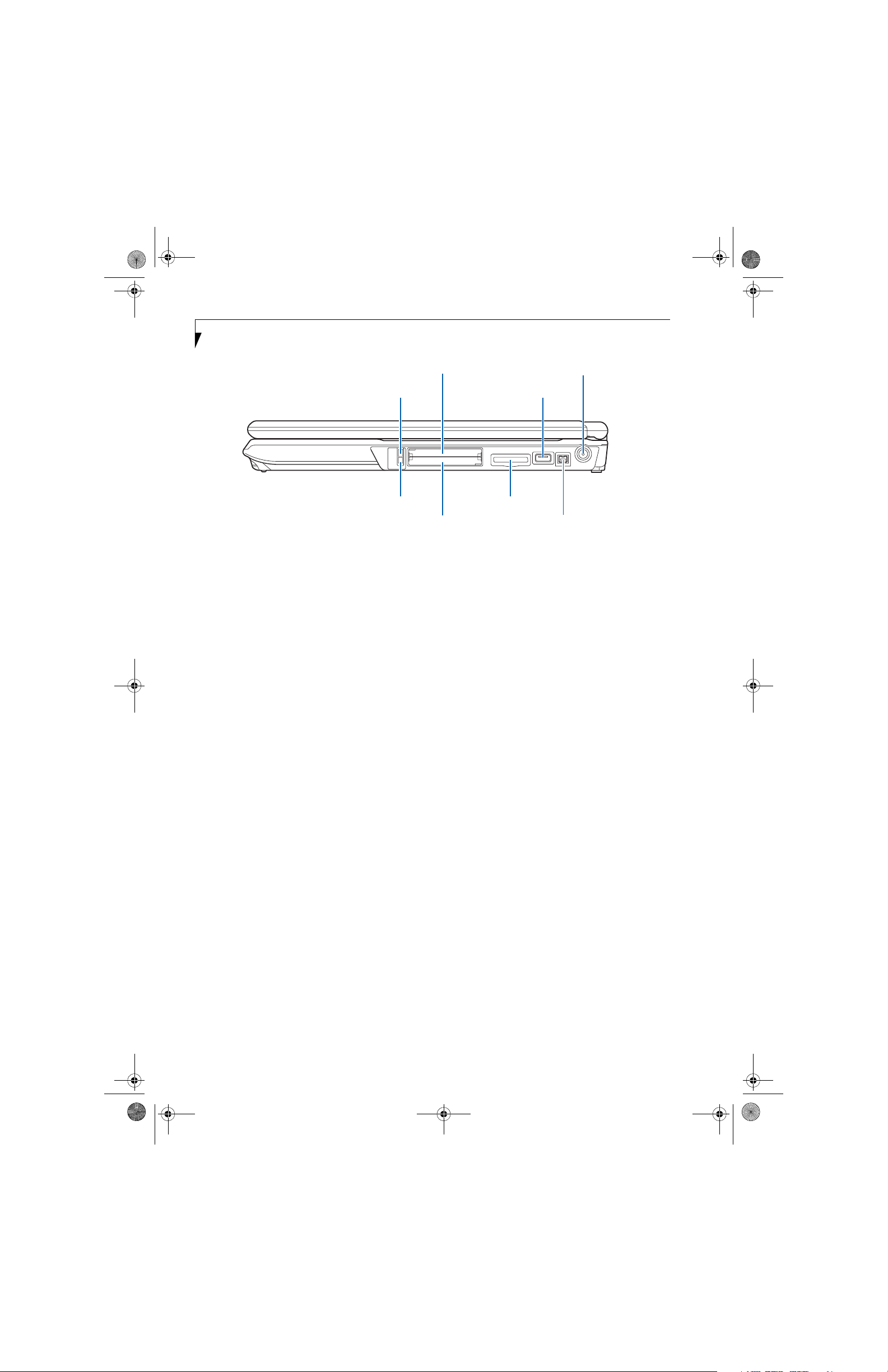
falcon2.book Page 8 Thursday, December 21, 2006 10:30 AM
LifeBook A3000 Series Notebook - Section Two
ExpressCard Eject Button
PC Card Eject Button
Figure 2-5. LifeBook notebook right-side panel
RIGHT-SIDE PANEL COMPONENTS
The following is a brief description of your LifeBook
notebook’s right-side components.
ExpressCard Eject Button
The ExpressCard eject button is used for removing an
ExpressCard from the slot.
ExpressCard Slot
The ExpressCard slot allows you to insert an ExpressCard. (See PC Cards/ExpressCards™ on page 38 for more
information)
USB 2.0 Ports
The USB 2.0 ports allow you to connect Universal Serial
Bus devices. USB 2.0 transfers data at up to 480 Mbps
and is backward compatible with USB 1.1 devices, which
transfer data at up to 12 Mbps. There is a total of five
USB 2.0 ports on your system: one on the right side and
four in the back. (See Universal Serial Bus Ports on
page 42 for more information)
DC Power Jack
The DC power jack allows you to plug in the AC adapter
to power your LifeBook notebook and charge the
internal Lithium ion battery.
ExpressCard Slot
SD/Memory Stick/
xD Card Slot
PC Card Slot
DC Power Jack
USB 2.0 Port
IEEE 1394 Jack
IEEE 1394 (4-pin) Jack
The 4-pin 1394 jack is used to connect between your
notebook and an IEEE 1394 peripheral such as a digital
video camera. (See IEEE 1394 Port on page 43 for more
information)
SD/Memory Stick/xD Picture Card Slot
The Secure Digital/Memory Stick/xD Picture card slot
allows you to insert a memory card for data storage. This
architecture allows you to transfer data from a variety of
different digital devices. (See Inserting Memory Stick/SD/
xD Cards on page 36 for more information)
PC Card Slot
The PC Card Slots allow you to insert a Type I or Type II
PC Card. (See PC Cards/ExpressCards™ on page 38 for
more information)
PC Card Eject Button
The PC Card eject button is used for removing a PC
Card from the slot.
8
Page 19

falcon2.book Page 9 Thursday, December 21, 2006 10:30 AM
Anti-theft
Lock Slot
USB 2.0 Ports
Gigabit LAN
(RJ-45) Jack
S-Video Out Port
Air Vents
Figure 2-6. LifeBook notebook back panel
Getting to Know Your LifeBook
Modem Jack
External
Video Port
USB 2.0 Ports
BACK PANEL COMPONENTS
Following is a brief description of your LifeBook notebook’s back panel components.
Anti-theft Lock Slot
The anti-theft lock slot allows you to attach an optional
physical lock down device.
USB 2.0 Ports
The USB 2.0 ports allow you to connect Universal Serial
Bus devices. USB 2.0 transfers data at up to 480Mbps
and is backward-compatible with USB 1.1 devices,
which transfer data at up to 12Mbps. There is a total of
five USB 2.0 ports on your system: one on the right side
and four in the back. (See Universal Serial Bus Ports on
page 42 for more information)
Gigabit LAN (RJ-45) Jack
The internal LAN (RJ-45) jack is used for an internal
Gigabit (10Base-T/100Base-Tx/1000Base-T) Ethernet
LAN connection. (See Internal LAN (RJ-45) Jack on
page 42 for more information)
S-Video Out Port
The S-Video output is used to transmit a high resolution
video signal to a compatible TV or VCR. (See S-Video
Out Port on page 43 for more information)
Air Vents
The air vents are used to cool the system to prevent over-
.
heating
To protect your notebook from damage
and to optimize performance, be sure to
keep all air all vents unobstructed, clean,
and clear of debris. They may require
periodic cleaning, depending upon the
environment in which the system is used.
External Video Port
The external video port allows you to connect an
external monitor or LCD projector. (See External Video
Port on page 43 for more information)
Modem (RJ-11) Telephone Jack
The Modem (RJ-11) telephone jack is for attaching a
telephone line to the internal multinational 56K
modem. (See Modem (RJ-11) Telephone Jack on page 42
for more information)
The internal modem is not intended for
use with Digital PBX systems. Do not
connect the internal modem to a Digital
PBX as it may cause serious damage to the
internal modem or your entire notebook.
Consult your PBX manufacturer’s
documentation for details. Some hotels
have Digital PBX systems. Be sure to find
out BEFORE you connect your modem.
The internal multinational modem is
designed to the ITU-T V.90/v.92 standard.
Its maximum speed of 53000bps is the
highest allowed by FCC, and its actual
connection rate depends on the line
conditions. The maximum speed is 33600
bps at upload, in accordance with FCC
regulations.
For additional information about the
modem, refer to the Fujitsu website at:
http://www.computers.us.fujitsu.com
Do not operate the notebook in areas
where the air vents can be obstructed,
such as in tight enclosures or on soft
surfaces like a bed or cushion.
9
Page 20
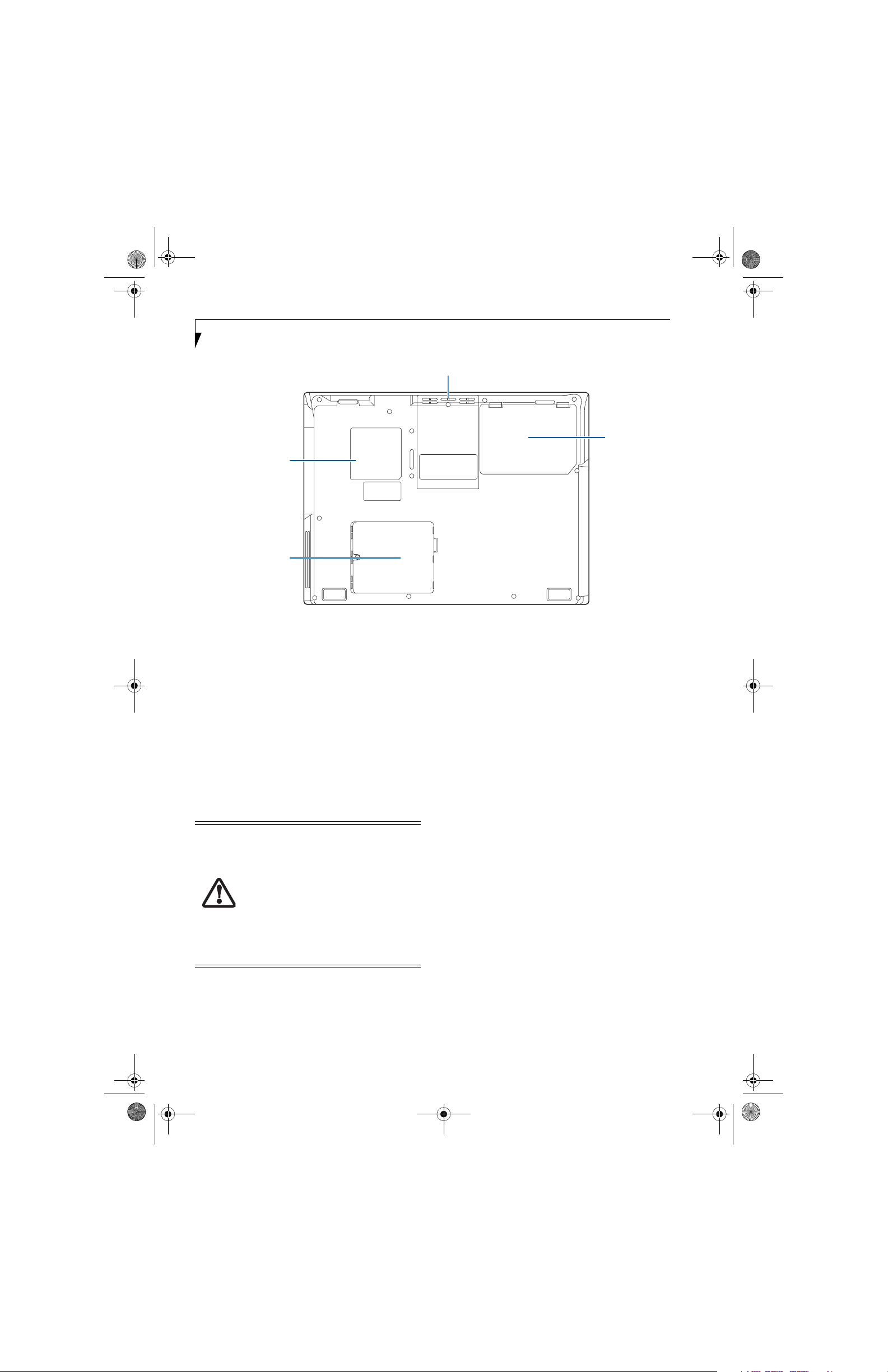
falcon2.book Page 10 Thursday, December 21, 2006 10:30 AM
LifeBook A3000 Series Notebook - Section Two
Air Vents
Configuration Label
Main Unit
and Certificate of
Authenticity
(approximate
location)
Memory
Upgrade
Compartment
Figure 2-7. LifeBook notebook bottom panel
BOTTOM COMPONENTS
The following is a brief description of your LifeBook
notebook’s bottom panel components.
Main Unit and Configuration Label
The configuration label shows the model number and
other information about your notebook. In addition, the
configuration portion of the label has the serial number
and manufacturer information that you will need to give
your support representative. It identifies the exact
version of various components of your notebook.
Air Vents
The air vents are used to cool the system to prevent over-
.
heating
Lithium ion
Battery Bay
Lithium ion Battery Bay
The battery bay contains the internal Lithium ion
battery. It can be opened for the removal of the battery
when stored over a long period of time or for swapping
a discharged battery with a charged Lithium ion battery.
(See Lithium ion Battery on page 31 for more information)
Memory Upgrade Compartment
Your notebook comes with high speed Double Data Rate
Synchronous Dynamic RAM (DDR SDRAM). The
memory upgrade compartment allows you to expand
the system memory capacity of your notebook, thus
improving overall performance. (See Memory Upgrade
Module on page 40 for more information).
To protect your notebook from damage
and to optimize system performance, be
sure to keep all air all vents unobstructed,
clean, and clear of debris. This may
require periodic cleaning, depending upon
the environment in which the system is
used.
Do not operate the notebook in areas
where the air vents can be obstructed,
such as in tight enclosures or on soft
surfaces like a bed or cushion.
10
Page 21
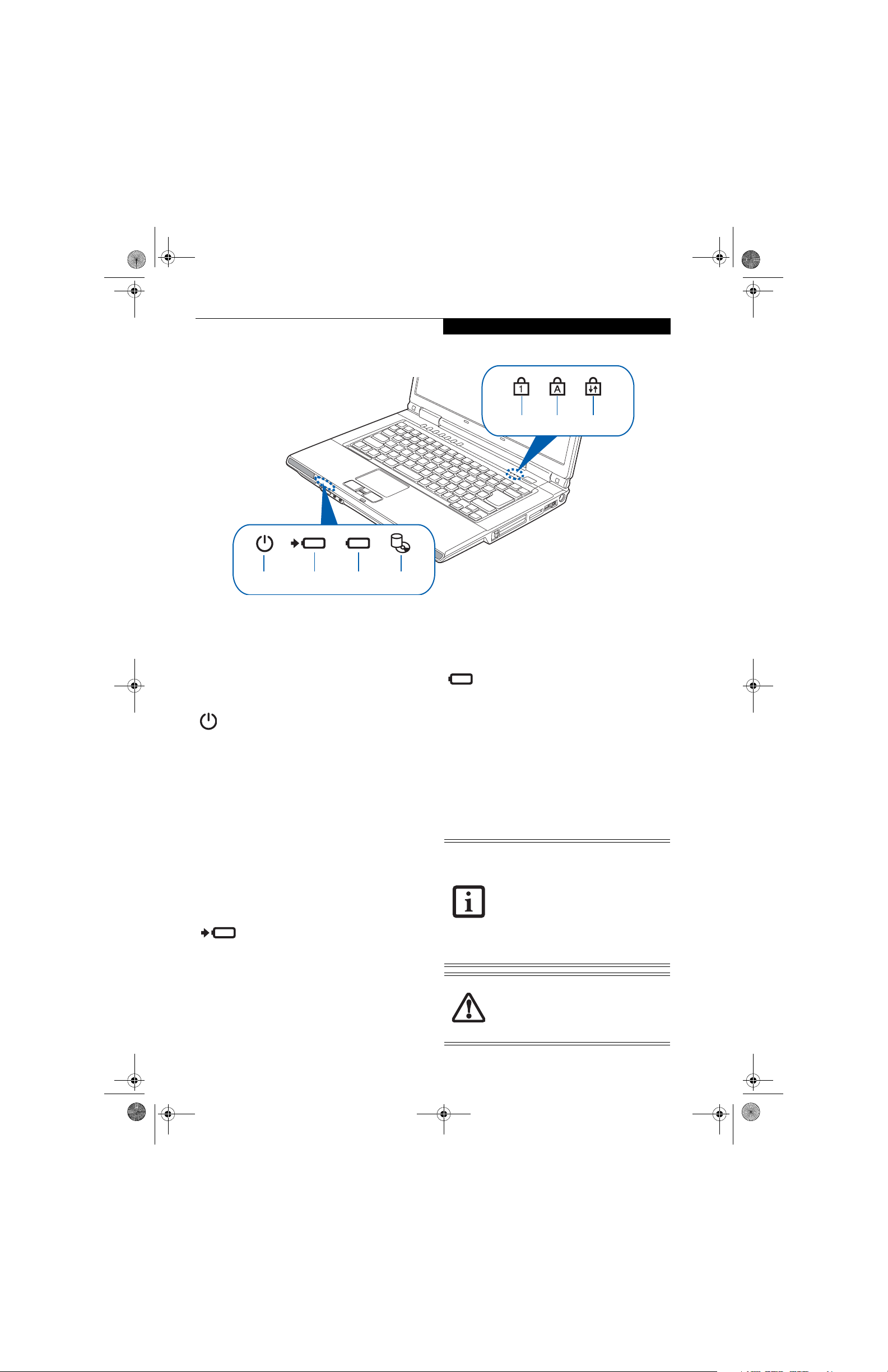
falcon2.book Page 11 Thursday, December 21, 2006 10:30 AM
Getting to Know Your LifeBook
Power Battery
Battery
Charging
Level
HDD/ODD
Access
Figure 2-8. Status Indicator Panel
Status Indicator Panel
The Status Indicator displays symbols that correspond
with a specific component of your Fujitsu LifeBook
notebook. These symbols tell you how each of those
components are operating. (Figure 2-8)
POWER INDICATOR
The Power indicator symbol states whether your system
is operational. It has several different states, each of
which tells you the mode your notebook is in.
■
Steady On: This means that there is power to your
LifeBook notebook and that it is ready for use.
■
Flashing: This means that your notebook is in Standby
mode.
■
Steady Off: This means that your system is either in
Save-to-Disk mode, or that your notebook has been
turned off.
If you are charging your battery, the Power indicator will
remain on even if your notebook is shut off. The Power
indicator will also remain on if you have either adapter
connected and are shut down from Windows.
BATTERY CHARGING INDICATOR
When the AC adapter is connected to your system, this
indicator shows the status of the battery charging, as
follows:
■
Green, solid: The battery is either fully charged or the
AC adapter is connected and there is no battery pack
installed.
■
Orange, solid: The battery pack is charging.
NumLk
■
Orange, blinking: Charging is suspended due to exces-
CapsLk
ScrLk
sively high or low battery temperature.
■
Off: No AC adapter is connected.
BATTERY LEVEL INDICATOR
The Battery Level indicator displays the charge level of
the battery pack, as follows:
■
Green, solid: Battery is between 51% and 100%
charged.
■
Orange, solid: Battery is between 13% and 50%
charged.
■
Red, solid: Battery is between 0% and 12% charged.
■
Orange, blinking: Blinks during battery status
measurement (Four seconds after the battery is
installed).
■
Red, blinking: There is a problem with the battery.
■
Off: There is no battery installed.
■
If the battery pack is installed while the
power is turned off, the battery level
indicator will display the charge level for
five seconds after it blinks orange.
■
If the AC adapter is not connected or the
battery pack is not fully charged when
the computer is switched to standby
mode, the indicator will blink. The LED
blinks at the rate of one second on/five
seconds off.
■
Batteries subjected to shocks, vibration
or extreme temperatures can be permanently damaged.
■
A shorted battery is damaged and must
be replaced.
11
Page 22
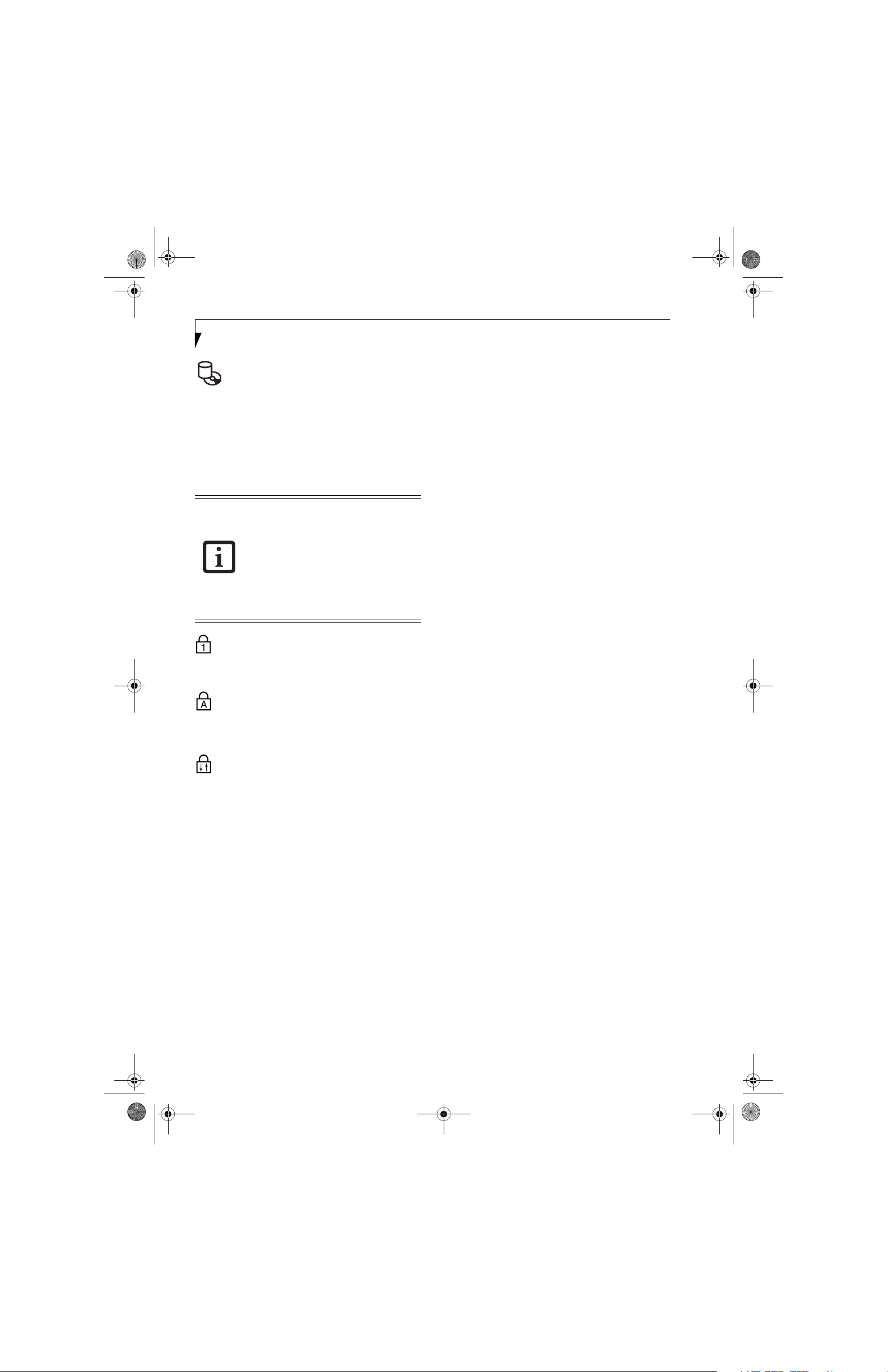
falcon2.book Page 12 Thursday, December 21, 2006 10:30 AM
LifeBook A3000 Series Notebook - Section Two
HDD/ODD ACCESS INDICATOR
The Hard Disk Drive/Optical Disk Drive Access indicator tells you that the drive is being accessed. If the Auto
Insert Notification function is active, the indicator will
flash periodically when your system is checking the
optical drive. If the Auto Insert Notification function is
not active, the indicator will only flash when you access
the drive. The default setting is the Auto Insert Notification function active.
The Auto Insert Notification function will
periodically check for a disc installed in the
drive, causing the HDD/ODD Access
indicator to flash. The Auto Insert
Notification function allows your system to
start an optical disc automatically as soon
as it is inserted in the drive and the tray is
closed. It will begin playing an audio DVD/
CD or will start an application if the DVD/
CD has an auto-run file
NUMLK INDICATOR
The NumLk indicator states that the integral keyboard is
set in ten-key numeric keypad mode.
CAPSLOCK INDICATOR
The CapsLock indicator states that your keyboard is set
to type in all capital letters.
SCRLK INDICATOR
The ScrLk indicator states that your scroll lock is active.
12
Page 23
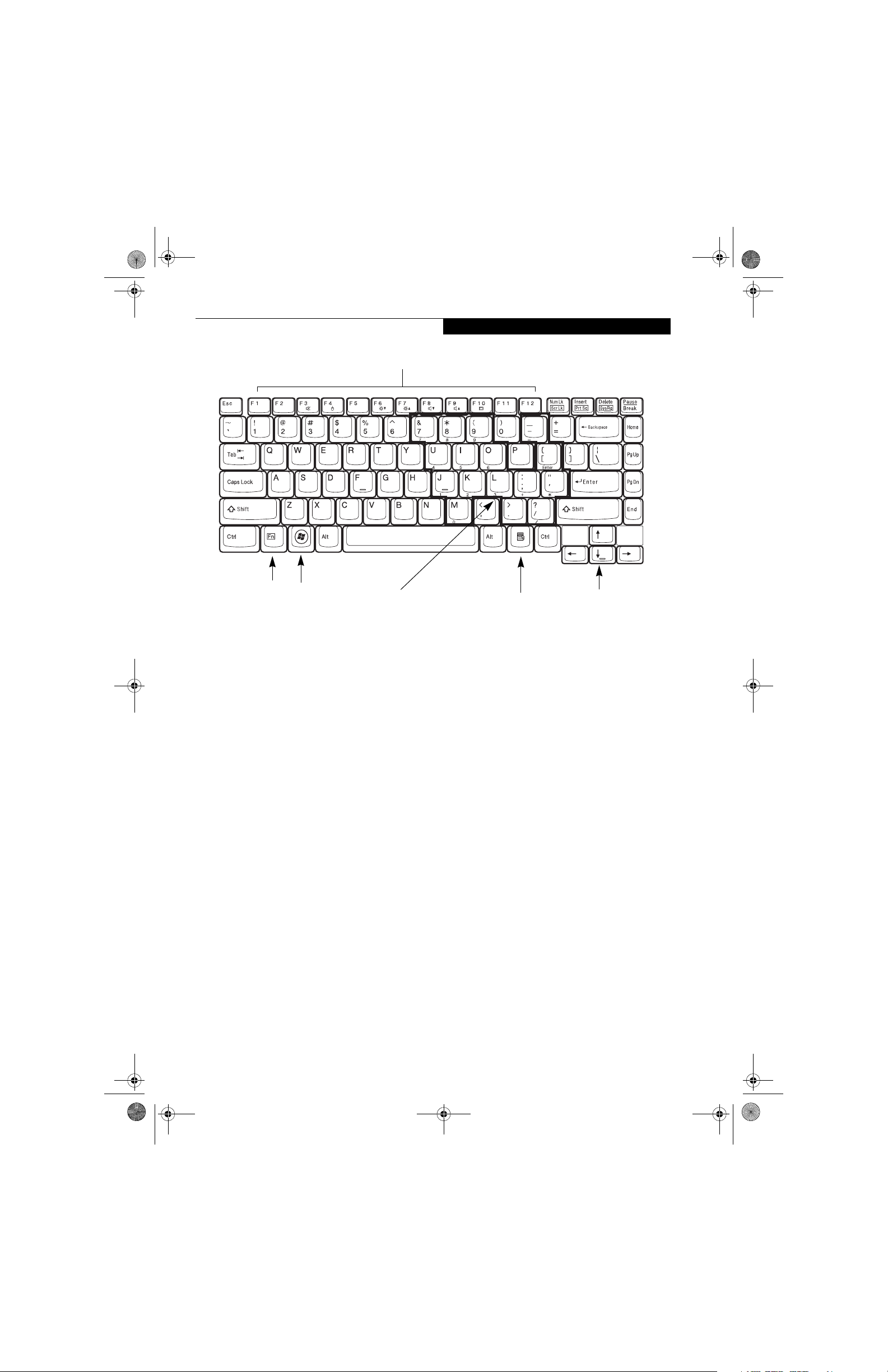
falcon2.book Page 13 Thursday, December 21, 2006 10:30 AM
Getting to Know Your LifeBook
Function Keys
Fn Key
Start Key
Numeric Keypad
(surrounded by heavy line)
Figure 2-9 Keyboard
Keyboard
USING THE KEYBOARD
Your LifeBook notebook has an integral 86-key
keyboard. The keys perform all the standard functions of
a 101-key keyboard, including the Windows keys and
other special function keys. This section describes the
following keys.
■
Numeric keypad
■
Cursor keys
■
Function keys
■
Windows keys
NUMERIC KEYPAD
Certain keys on the keyboard perform dual functions as
both standard character keys and numeric keypad keys.
NumLk can be activated by pressing the [NumLk] keys.
Turning off the NumLk feature is done the same way.
Once this feature is activated you can enter numerals 0
through 9, perform addition ( + ), subtraction ( - ),
multiplication ( * ), or division ( / ), and enter decimal
points ( . ) using the keys designated as ten-key function
keys. The keys in the numeric keypad are marked on the
front edge of the key to indicate their secondary functions.
WINDOWS KEYS
Your LifeBook notebook has two Windows keys,
consisting of one Start key and one Application key. The
Start key displays the Start menu. This button functions
the same as your on-screen Start menu button. The
Application Key
Cursor Keys
Application key functions the same as your right mouse
button and displays shortcut menus for the selected
item. (Refer to your Windows documentation for additional information regarding the Windows keys.)
CURSOR KEYS
The cursor keys are the four arrow keys on the keyboard
which allow you to move the cursor up, down, left and
right in applications. In programs such as Windows
Explorer, it moves the “focus” (selects the next item up,
down, left, or right).
FUNCTION KEYS
Your LifeBook notebook has 12 function keys, F1
through F12. The functions assigned to these keys differ
for each application. You should refer to your software
documentation to find out how these keys are used.
The [Fn] key provides extended functions for the
LifeBook notebook and is always used in conjunction
with another key.
■
[Fn+F3]: Pressing [F3] while holding [Fn] will toggle
the Audio Mute on and off.
■
[Fn+F4]: Pressing [F4] while holding down [Fn]
allows you to toggle between an internal mouse
(touchpad) and an external mouse (USB-type).
■
[Fn+F5]: Pressing [F5] while holding [Fn] allows you
to toggle between video compensation and no
compensation. (Video compensation controls spacing
on the display. When it is enabled, displays with less
than 1280 x 800 or 800 x 600 pixel resolution will still
cover the entire screen.)
13
Page 24
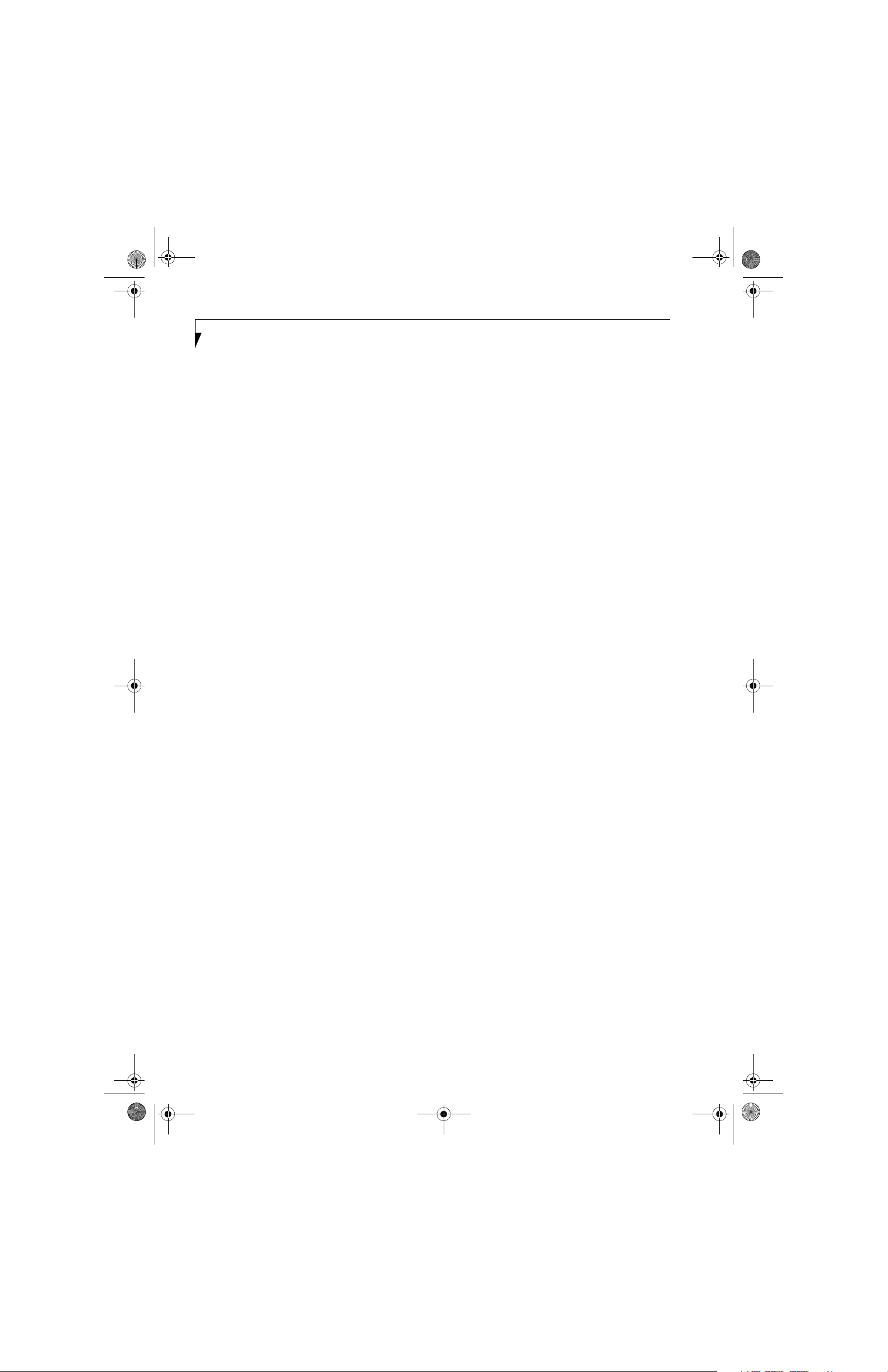
falcon2.book Page 14 Thursday, December 21, 2006 10:30 AM
LifeBook A3000 Series Notebook - Section Two
■
[Fn+F6]: Pressing [F6] repeatedly while holding [Fn]
will lower the brightness of your display.
■
[Fn+F7]: Pressing [F7] repeatedly while holding [Fn]
will increase the brightness of the display.
■
[Fn+F8]: Pressing [F8] repeatedly while holding [Fn]
will decrease the volume of your LifeBook notebook.
■
[Fn+F9]: Pressing [F9] repeatedly while holding [Fn]
will increase the volume of your LifeBook notebook.
■
[Fn+F10]: Pressing [F10] while holding [Fn] allows
you to change your selection of where to send your
display video. Each time you press the combination of
keys you will step to the next choice. The choices, in
order, are: built-in display panel only, both built-in
display panel and external monitor or external monitor only.
14
Page 25
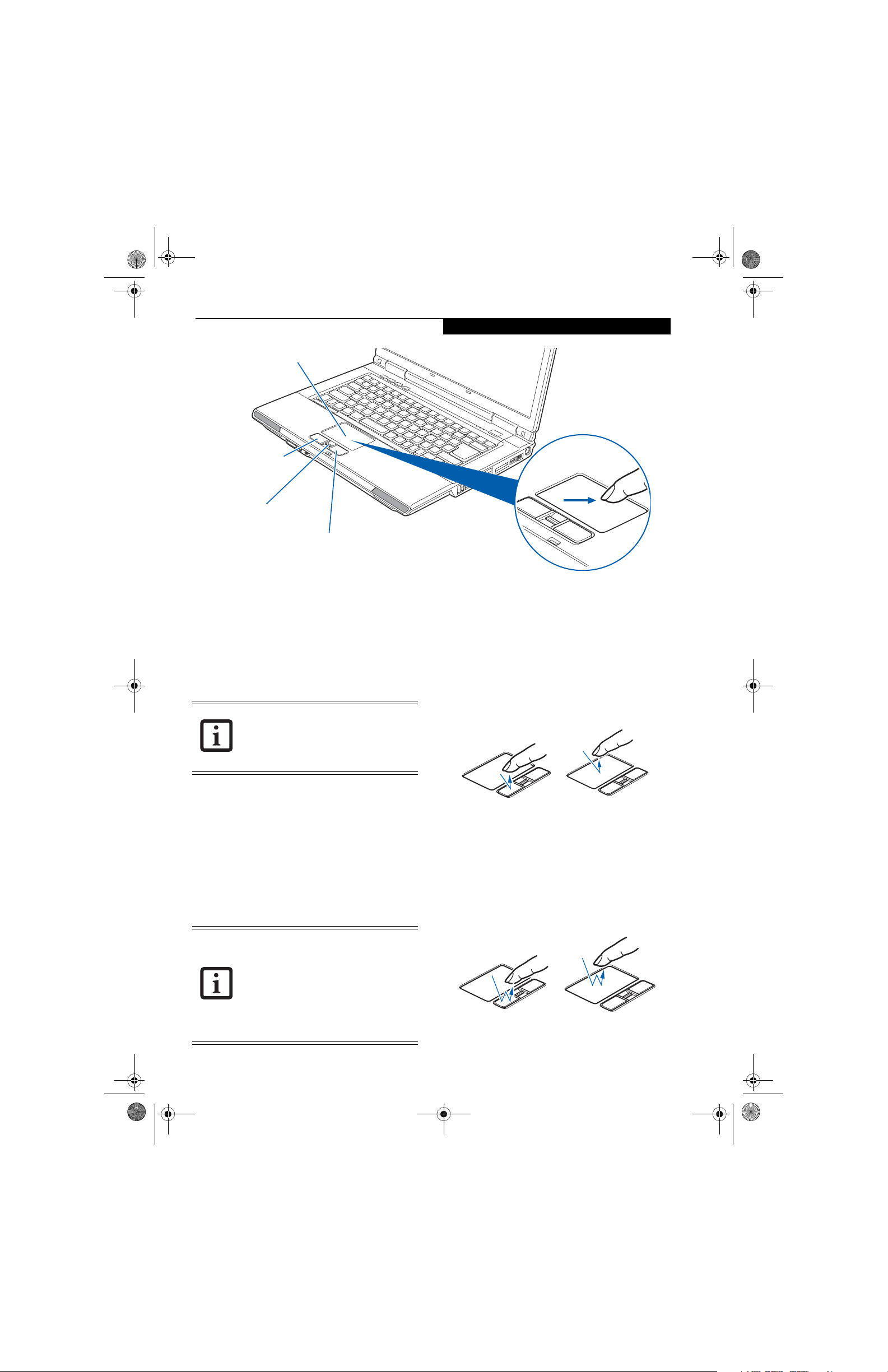
falcon2.book Page 15 Thursday, December 21, 2006 10:30 AM
Touchpad (or optional
Point and Write Pad)
Left Button
Scrolling/Fingerprint
Recognition Sensor
Right Button
Getting to Know Your LifeBook
Figure 2-10. Touchpad pointing device
Touchpad Pointing Device
The Touchpad pointing device comes built into your
LifeBook notebook. It is used to control the movement
of the pointer to select items on your display panel. The
Touchpad is composed of a cursor control, a left and
right button, and a scrolling /fingerprint sensor.
Note that certain configurations of this
system have an optional Point and Write
Pad instead of a touchpad pointing device.
(See Optional Point and Write Pad on
page 16 for more information)
The cursor control works the same way a mouse does,
and moves the cursor around the display. It only requires
light pressure with the tip of your finger.
The scrolling sensor allows you to navigate quickly
through pages. Note that the scrolling sensor is also used
as a Fingerprint Recognition Sensor. (See Fingerprint
Sensor Device on page 99 for more information)
The left and right buttons function the same as mouse
buttons. The functionality of the buttons may vary
depending on the application being used. (Figure 2-10)
An external mouse can be connected to a
USB port on your LifeBook notebook and
used simultaneously with the Touchpad.
However, if you boot the system with an
external mouse connected the Touchpad
will be disabled or enabled depending on
the specifications in your BIOS settings.
(See BIOS Setup Utility on page 25 for
more information)
.
CLICKING
Clicking means pushing and releasing a button. To leftclick, move the cursor to the item you wish to select,
press the left button once, and then immediately release
it. To right-click, move the mouse cursor to the item you
wish to select, press the right button once, and then
immediately release it. You also have the option to
perform the clicking operation by tapping lightly on the
Touchpad once. (Figure 2-11)
Figure 2-11 Clicking methods
DOUBLE-CLICKING
Double-clicking means pushing and releasing the left
button twice in rapid succession. This procedure does
not function with the right button. To double-click,
move the cursor to the item you wish to select, press the
left button twice, then immediately release it. You also
have the option to perform the double-click operation
by tapping lightly on the Touchpad twice. (Figure 2-12)
Figure 2-12 Double-clicking methods
15
Page 26
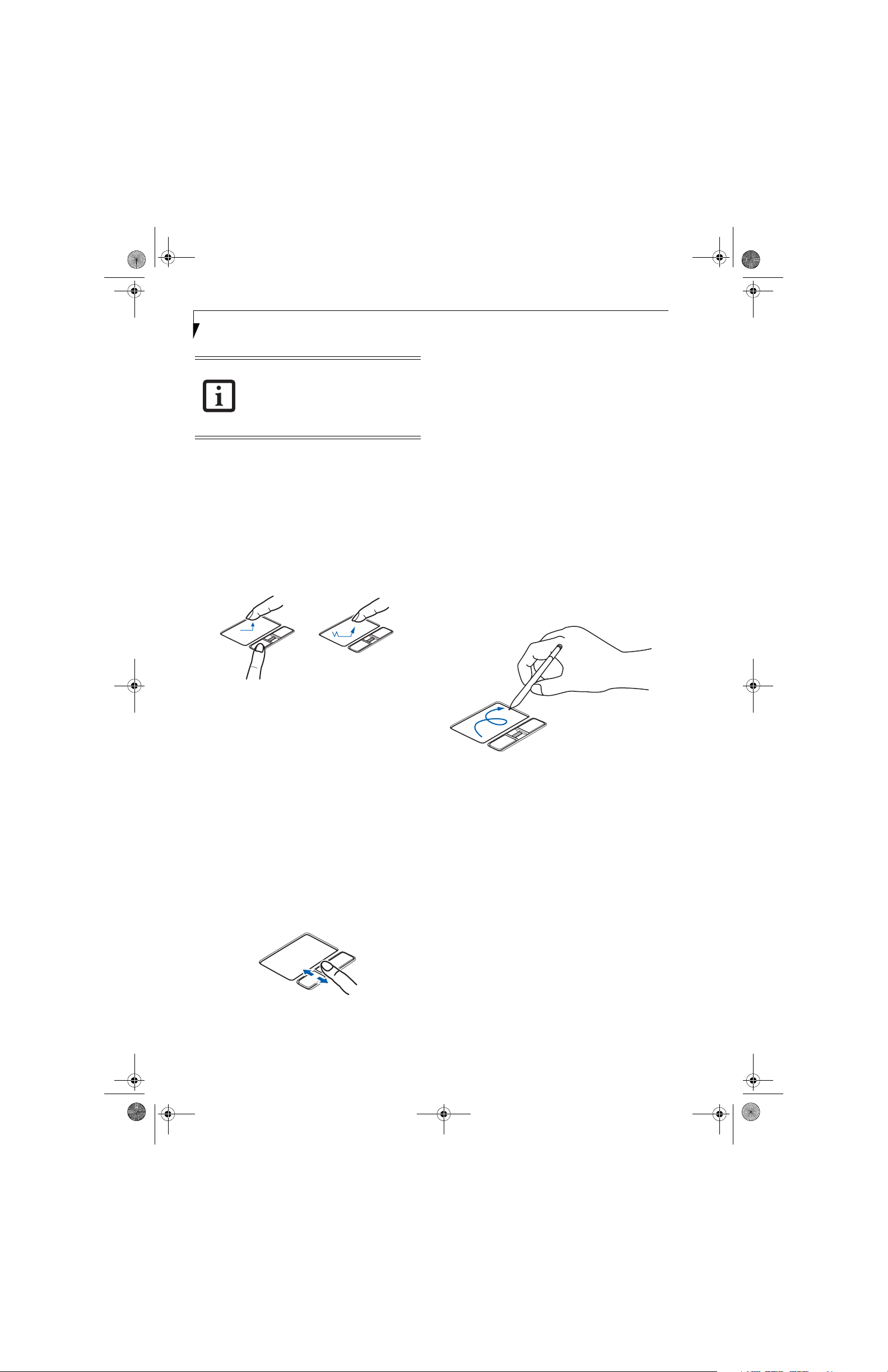
falcon2.book Page 16 Thursday, December 21, 2006 10:30 AM
LifeBook A3000 Series Notebook - Section Two
■
If the interval between clicks is too long,
the double-click will not be executed.
■
Parameters for the Touchpad can be
adjusted from the Mouse Properties
dialog box located in the Windows
Control Panel.
DRAGGING
Dragging means pressing and holding the left button,
while moving the cursor. To drag, move the cursor to the
item you wish to move. Press and hold the left button
while moving the item to its new location and then
release it. Dragging can also be done using the
Touchpad. First, tap the Touchpad twice over the item
you wish to move making sure to leave your finger on
the pad after the final tap. Next, move the object to its
new location by moving your finger across the
Touchpad, and then release your finger. (Figure 2-13)
Figure 2-13 Dragging methods
TOUCHPAD CONTROL ADJUSTMENT
The Windows Control Panel allows you to customize your
Touchpad with selections made from within the Mouse
Properties dialog box.
OPTIONAL POINT AND WRITE PAD
Certain configurations of this LifeBook notebook have
an optional Point and Write Pad in the location of the
touchpad pointing device. The Point and Write Pad is
compatible with the latest Microsoft Windows Vista
operating system. For example, use MS Journal for
notetaking with the pad, and use MS Paint for drawing
pictures.
The Point and Write Pad enriches the user’s experience
by enabling powerful note-taking, handwriting recognition, and fast navigation options under the Vista environment that allow the user to quickly and intuitively get
results faster and more efficiently. (Figure 2-15)
The Point and Write Pad stylus is used on the pad just as
if it were a pen writing on paper.
SCROLLING
Using the scrolling sensor allows you to navigate
through a document quickly without using the window’s
scroll bars. This is particularly useful when you are navigating through online pages. To use the scrolling sensor,
move your finger forward or backward across the button
to scroll up or down a page. When you have reached the
desired section of the page, raise your finger. (Figure )
Note that you can also scroll by sliding your finger up
and down the right side of the touchpad. This feature is
disabled by default, but you can enable it by going to
Start -> Control Panel -> Mouse.
The scrolling sensor is also used as a fingerprint sensor.
To use the fingerprint sensor device, refer to the
appendix of this document. (See Fingerprint Sensor
Device on page 99 for more information)
Figure 2-14 Scrolling
Figure 2-15 Writing on the Point and Write Pad
Using the Optional Point and Write Pad
1. Remove the stylus from the stylus slot on the rear
left side of the system. (See Left-Side Panel Compo-
nents on page 7 for more information).
2. You can use the Point and Write Pad for clicking,
double-clicking, scrolling, and dragging, just as you
would with a touch pad. To use the Point and Write
Pad for these functions, follow the instructions
above for the touchpad, substituting the stylus for
your finger.
16
Page 27
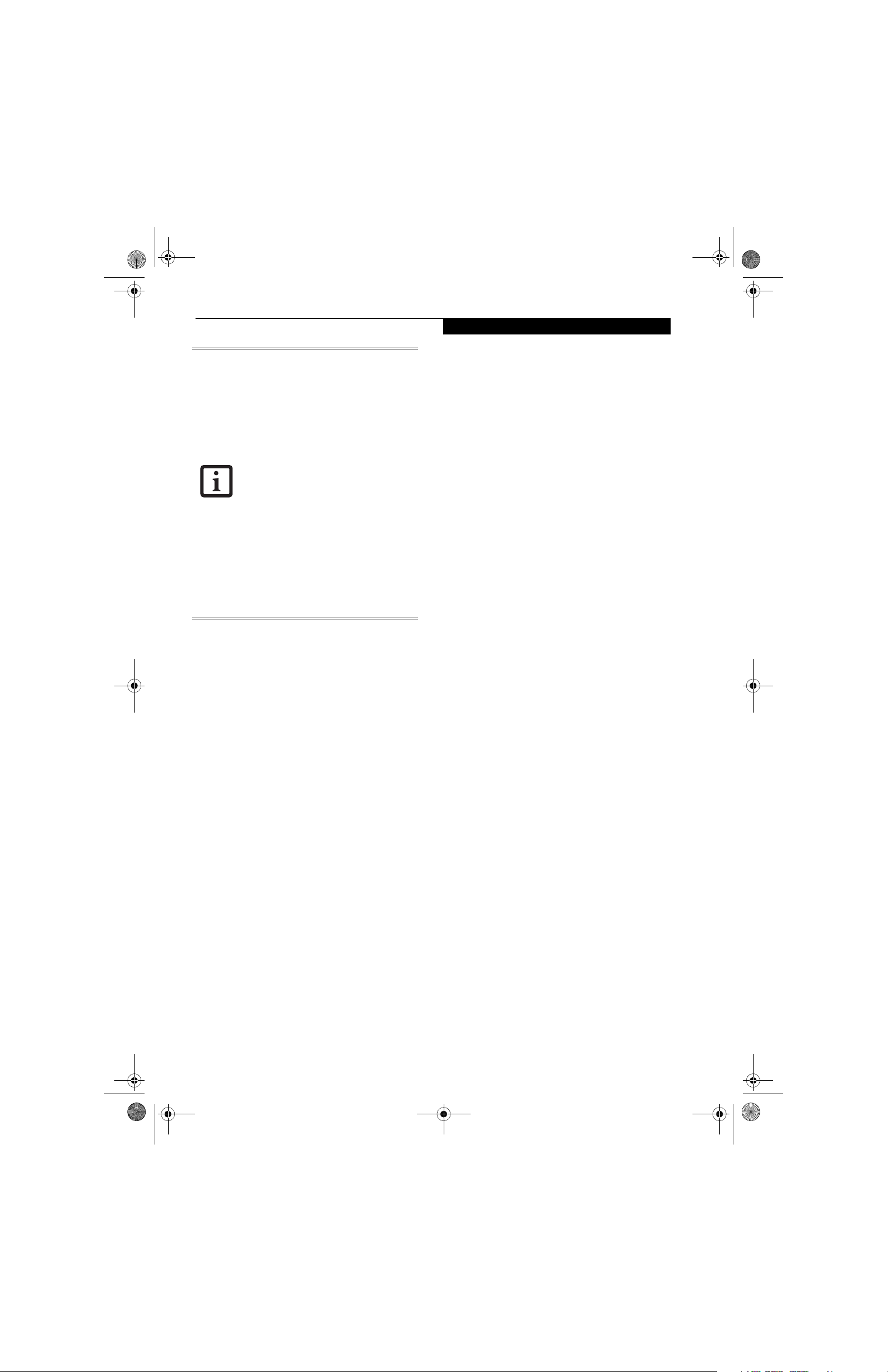
falcon2.book Page 17 Thursday, December 21, 2006 10:30 AM
■
The stylus should not be used to tap on
the display; it has no effect on the
display, and could cause damage to the
screen if so used.
■
When using the stylus on the pad, you
cannot use your finger to control the
touchpad. If you want to use your
finger on the touchpad, keep the stylus
away from the pad, or it might interfere
with the operation.
■
Right-click function is not supported by
the stylus. Use the right button for
right-click functions.
■
Use the stylus gently on the pad so as
not to damage the stylus or pad. Little
pressure is required for the stylus to
work effectively.
■
Be careful not to leave the stylus on the
keyboard or palm rest when closing the
display.
■
To change the double-tap speed, go to
Control Panel -> Other Options ->
Flatpoint Digitizer.
Getting to Know Your LifeBook
17
Page 28
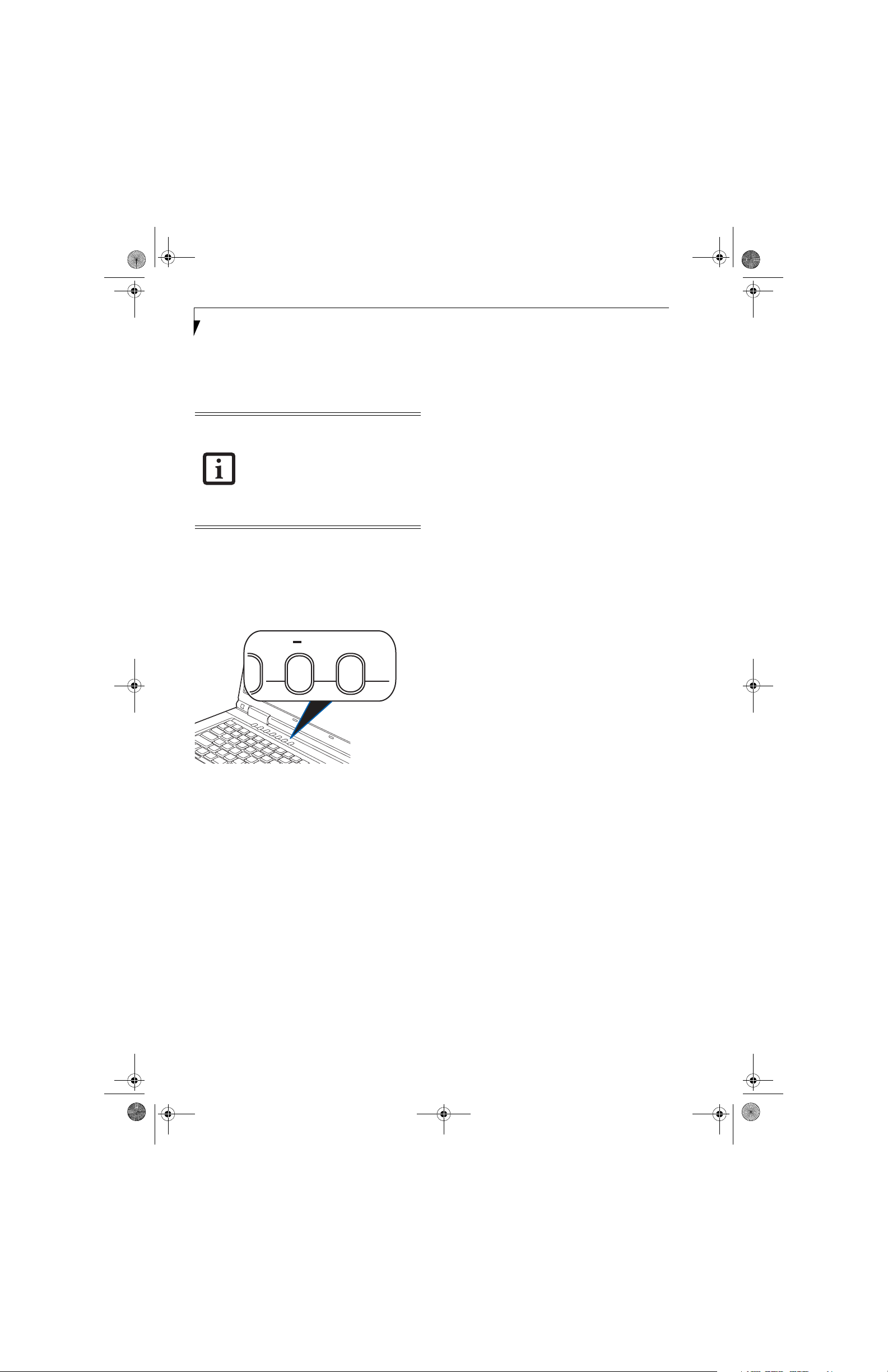
falcon2.book Page 18 Thursday, December 21, 2006 10:30 AM
LifeBook A3000 Series Notebook - Section Two
Volume Control
Your Fujitsu LifeBook notebook has multiple volume
controls which interact with each other.
Software that contains audio files will also
contain a volume control of its own. If you
install an external audio device that has an
independent volume control, the hardware
volume control and the software volume
control will interact with each other. It
should be noted that if you set your software volume to Off, you will override the
external volume control setting.
CONTROLLING THE VOLUME
The volume can be controlled in several different ways:
■
Volume can be set using the volume buttons to the
right of the application buttons above the left of the
keyboard. The buttons are labeled “- Vol ” and “Vol +”.
(Figure 2-16)
Vol
+
Figure 2-16 Volume buttons
■
Volume can be set from within the Volume Control on
the Taskbar.
■
Volume can be controlled with the F8 and F9 functions keys. Pressing [F8] repeatedly while holding [Fn]
will decrease the volume of your notebook. Pressing
[F9] repeatedly while holding [Fn] will increase the
volume of your notebook.
■
Volume can be controlled by many volume controls
that are set within individual applications.
■
Certain external audio devices you might connect to
your system may have hardware volume controls.
Each source discussed above puts an upper limit on the
volume level that must then be followed by the other
sources.
We recommend that you experiment with the various
volume controls to discover the optimal sound level.
18
Page 29
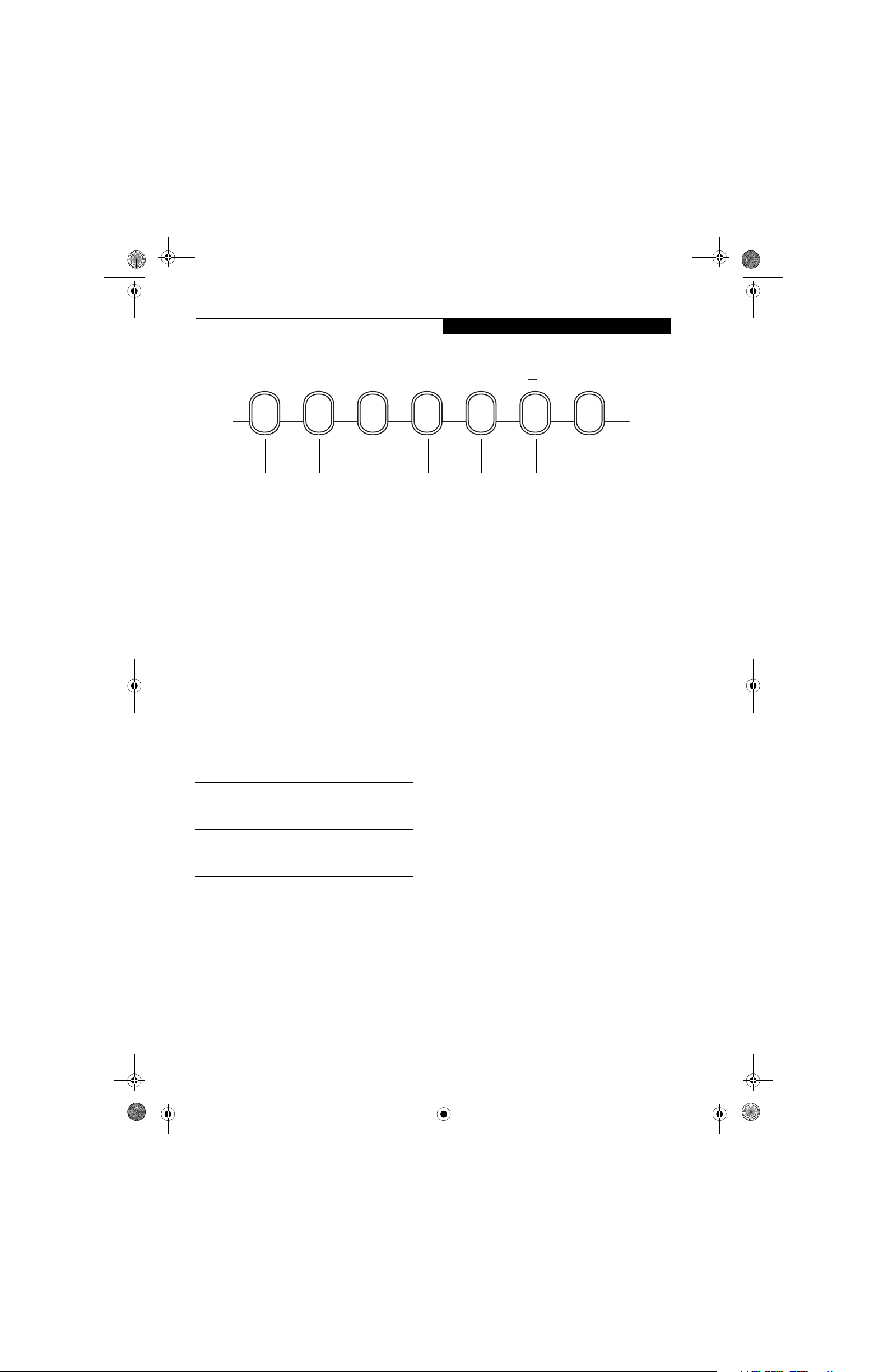
falcon2.book Page 19 Thursday, December 21, 2006 10:30 AM
Getting to Know Your LifeBook
My
Home
My Home
Button
Web
Search
Web Search
Button
ABC
Application
Button A
Figure 2-17. LifeBook Application Panel
Application
Button B
LifeBook Application Panel
A unique feature of your notebook is the LifeBook
Application Panel. The Application Panel makes your
LifeBook notebook more than just another computer.
This panel allows you to launch selected applications
with the touch of a button.
Your LifeBook notebook is pre-installed with software
utilities that let you operate and configure your LifeBook
Application Panel. These utilities are found under
[Start] -> All Programs -> Application Panel.
The panel consists of five buttons, labeled “My Home”,
“Web Search”, “A”, “B”, and “C”. Pressing any of the
application buttons will launch a user-defined application. The defaults are as follows:
Button Label Default Application
My Home Default Browser
Web Search www.google.com
ANotepad
BCalculator
C Unassigned
CONFIGURING THE APPLICATION PANEL
When you start your system, the LifeBook Application
Panel is automatically activated. As an application
launcher, the LifeBook Application Panel is very flexible,
giving you a variety of options. To set up the panel to
best suit your needs, the Application Panel Setup utility
will quickly and easily help you make the most of this
valuable feature.
By default, pressing the “My Home” button will open
the Fujitsu Computer Systems Corporation home page.
Vol
+
Application
Button C
Vol ume
Down*
* Shown for reference only
Vol ume
Up*
Pressing the “Web Search” button will open the Google
search page.
Pressing the “A” or “B” buttons will open Notepad and
Calculator, respectively. (Note that the “C” button is
initially unassigned).
Any of these button defaults can be changed using the
following procedure.
To configure your LifeBook Application Panel with
the Application Panel Setup utility:
1. Click on [Start] -> All Programs.
2. Select LifeBook Application Panel from the drop-
down menu, then click on Setup of LifeBook Appli-
cation Panel. The Button Setting window will open.
The Button Setting window has tabs that correspond to
the buttons on the application panel. When you receive
your notebook, these buttons are pre-configured to
launch specific programs, as noted above.
In order to reconfigure a button to launch a different
program, follow these steps:
1. On the Button Setting window, click the tab of the
button you want to configure.
2. Ensure that the “Enable this button” check box is
selected, then click the [Application registration...]
button.
3. You can either select an application from the Start
menu, or select an application directly by clicking
the “Select from Start Menu” or “Select directly”
button, respectively.
4. Once you’ve selected an application, click [Next].
5. In the next window, you can select to play a sound
when the application starts.
6. Click [Finish] to complete the procedure. After this
point, whenever you click the appropriate application button, the application to which you assigned it
will start.
19
Page 30

falcon2.book Page 20 Thursday, December 21, 2006 10:30 AM
LifeBook A3000 Series Notebook - Section Two
At the bottom of each application setup page are two
selectable options. The first will enable/disable the
button when your LifeBook notebook is in Standby
mode, and the second will enable/disable the button
when your LifeBook notebook is powered off. You can
enable/disable either or both of these functions simply
by clicking on the option.
When you have finished with Button Setting window,
click on OK, and the new settings will take effect. You
can reconfigure your LifeBook Application Panel as
often as you like.
If you choose to use the buttons when the
notebook is in standby or turned off, they
will function even if hit accidentally, and
will turn on your notebook even if you are
not using the notebook. This could deplete
your battery, and you will need to recharge
it before using the notebook.
20
Page 31

falcon2.book Page 21 Thursday, December 21, 2006 10:30 AM
3
Getting Started
21
Page 32

falcon2.book Page 22 Thursday, December 21, 2006 10:30 AM
LifeBook A3000 Series Notebook - Section Three
22
Page 33

falcon2.book Page 23 Thursday, December 21, 2006 10:30 AM
AC Adapter
Figure 3-1 Connecting the AC Adapter
Getting Started
DC Power Jack
DC Output Cable
AC Cable
Power Sources
Your Fujitsu LifeBook notebook has three possible
power sources: a primary Lithium ion battery, an AC
adapter or an optional Auto/Airline adapter.
CONNECTING THE POWER ADAPTERS
The AC adapter or optional Auto/Airline adapter
provides power for operating your notebook and
charging the batteries.
Connecting the AC Adapter
1. Plug the DC output cable into the DC power jack
of your LifeBook notebook.
2. Plug the AC adapter into an AC electrical outlet.
(Figure 3-1)
Connecting the Optional Auto/Airline Adapter
1. Plug the DC output cable into the DC power jack
on your notebook.
2. Plug the Auto/Airline adapter into the cigarette
lighter of an automobile with the ignition key in
the On or Accessories position.
OR
3. Plug the Auto/Airline adapter into the DC power
jack on an airplane seat.
Switching from AC Adapter Power or the
Auto/Airline Adapter to Battery Power
1. Be sure that you have at least one charged
battery installed.
2. Remove the AC adapter or the Auto/Airline adapter.
The Lithium ion battery is not charged
upon purchase. Initially, you will need to
connect either the AC adapter or the
Auto/Airline adapter to use your
notebook.
23
Page 34

falcon2.book Page 24 Thursday, December 21, 2006 10:30 AM
LifeBook A3000 Series Notebook - Section Three
Display Panel Latch
Figure 3-2 Opening the Display Panel
Display Panel
Display Panel
Your Fujitsu LifeBook notebook contains a display panel
that is backlit for easier viewing in bright environments
and maintains top resolution through the use of activematrix technology.
OPENING THE DISPLAY PANEL
1. Press the Display Panel latch to release the locking
mechanism, allowing you to raise the display.
2. Lift the display backwards, being careful not to
touch the screen, until it is at a comfortable
viewing angle. (Figure 3-2)
ADJUSTING DISPLAY PANEL BRIGHTNESS
Once you have turned on your LifeBook notebook, you
may want to adjust the brightness level of the screen to a
more comfortable viewing level. To adjust the brightness, use the keyboard function keys, as noted below.
Using the Keyboard
Adjusting the brightness using the keyboard changes the
setting only temporarily.
■
[Fn+F6]: Pressing repeatedly will lower the brightness
of your display.
■
[Fn+F7]: Pressing repeatedly will increase the
brightness of the display.
■
When using AC power your brightness
setting is set to its highest level by
default. When using battery power your
brightness setting is set to approximately
mid-level by default.
■
The higher the brightness level, the
more power the notebook will consume
and the faster your batteries will discharge. For maximum battery life, make
sure that the brightness is set as low as
possible.
CLOSING THE DISPLAY PANEL
1. Holding the edge of your display panel, pull it
forward until it is flush with the body of your LifeBook notebook.
2. Push down until you hear a click. This will engage
the locking mechanism and prevent your display
panel from opening unexpectedly.
24
Page 35

falcon2.book Page 25 Thursday, December 21, 2006 10:30 AM
Getting Started
Starting Your
LifeBook Notebook
POWER ON
Power/Suspend/Resume Button
The Power/Suspend/Resume button is used to turn on
your LifeBook notebook from its off state. Once you
have connected your AC adapter or charged the internal
Lithium ion battery, you can power on your LifeBook
notebook. (See figure 2-3 on page 6 for location)
When you turn on your LifeBook
notebook be sure you have a power
source. This means that at least one
battery is installed and charged, or that the
AC or Auto/Airline adapter is connected
and has power.
To turn on your LifeBook notebook from its off state,
press the Power/Suspend/Resume button, located above
the keyboard to the right. When you are done working
you can either leave your LifeBook notebook in Standby
mode, (See Standby Mode on page 27 for more informa-
tion), or you can turn it off (See Power Off on page 28 for
more information).
BOOT SEQUENCE
The procedure for starting up your notebook is called
the Bootup sequence and involves your notebook’s
BIOS. When your LifeBook notebook is first turned on,
the main system memory is empty, and it needs to find
instructions to start up your notebook. This information
is in the BIOS program. Each time you power up or
restart your notebook, it goes through a boot sequence
which displays a Fujitsu logo until your operating system
is loaded. During booting, your notebook is performing
a standard boot sequence including a Power On Self Test
(POST). If the sequence is completed without a failure
and without a request for the BIOS Setup Utility, the
system displays the operating system’s opening screen.
The boot sequence is executed when:
■
You turn on the power to your LifeBook notebook.
■
You restart your notebook from the Windows Shut
Down dialog box.
■
The software initiates a system restart. Example: When
you install a new application.
HARD DISK DRIVE PASSWORDS
To provide additional data security, you can assign passwords to your hard disk drive. This feature is managed in
the system BIOS Setup Utility. See BIOS Setup Utility
below for information about accessing the utility
.
Do not carry your LifeBook notebook
around with the power on or subject it to
shocks or vibration, as you risk damaging
your hard disk drive.
When you power on your LifeBook, it will perform a
Power On Self Test (POST) to check the internal parts and
configuration for correct functionality. If a fault is found,
your LifeBook notebook will emit an audio warning and/
or an error message will be displayed. (See Power On Self
Test Messages on page 55 for more information)
Depending on the nature of the problem, you may be able
to continue by starting the operating system or by
entering the BIOS setup utility and revising the settings.
After satisfactory completion of the Power On Self Test
(POST), your notebook will load your operating system.
Never turn off your LifeBook notebook
during the Power On Self Test (POST) or it
will cause an error message to be displayed
when you turn your LifeBook notebook on
the next time.
(See Power On Self Test
Messages on page 55 for more
information)
Remember your passwords. If you set and
forget your User and Master hard disk
passwords, Fujitsu Computer Systems will
not be able to reset it. You may lose data
and have to replace your system board or
hard disk drive.
BIOS SETUP UTILITY
The BIOS Setup Utility is a program that sets up the
operating environment for your LifeBook notebook.
Your BIOS is set at the factory for normal operating
conditions, therefore there is no need to set or change
the BIOS’ environment to operate your notebook.
The BIOS Setup Utility configures:
■
Device control feature parameters, such as changing
I/O addresses and boot devices.
■
System Data Security feature parameters, such as
passwords.
Entering the BIOS Setup Utility
To enter the BIOS Setup Utility do the following:
1. Turn on or restart your LifeBook notebook.
2. Press the [F2] key when the Fujitsu logo appears on
the screen. This will open the main menu of the
BIOS Setup Utility with current settings displayed.
3. Press the [RIGHT ARROW] or [LEFT ARROW] key
to scroll through the other setup menus to review or
alter the current settings.
25
Page 36

falcon2.book Page 26 Thursday, December 21, 2006 10:30 AM
LifeBook A3000 Series Notebook - Section Three
BIOS Guide
A guide to your notebook’s BIOS is available online.
Please visit our service and support website at:
http://www.us.fujitsu.com/computers. Once there,
select Support, then select Notebooks under User’s
Guides. Select LifeBook BIOS Guides from the pulldown menu for your LifeBook series. If you’re unsure of
the notebook’s BIOS number, refer to your packing slip
If your data security settings require it, you
may be asked for a password before the
BIOS main menu will appear.
BOOTING THE SYSTEM
We strongly recommend that you not attach any external
devices and do not put a DVD/CD in your drive until
you have gone through the initial power on sequence.
When you turn on your LifeBook notebook for the first
time, it will display a Fujitsu logo on the screen. If you
do nothing the system will load the operating system,
and then the Windows Welcome will begin.
The first time you initialize your system,
the screen will be blank for approximately
two minutes. This is normal. After
initialization, a “Set Up Windows” dialog
box will appear.
Important: During the setup procedure, do
not disconnect the power supply, press any
buttons, or use any peripheral devices such
as a mouse, keyboard, or remote control.
STARTING VISTA FOR THE FIRST TIME
In order to ensure that you receive the most benefits
from the Windows operating system, it should be
registered the first time you use it.
1. First of all, you will need to read and accept the End
User License Agreements (EULAs).
■
If you reject the terms of the license
agreement you will be asked to review
the license agreement for information
on returning Windows or to shut down
your LifeBook notebook.
■
You cannot use your notebook until you
have accepted the License Agreement. If
you stop the process your notebook will
return to the beginning of the Windows
Welcome Process, even if you shut your
notebook down and start it up again.
3. The next screen asks for a Computer Name and
allows you to choose a desktop background.
4. You will next see a "Help protect Windows automatically" screen in which the default choice is "Use
recommended settings”. The other two choices are
"Install important updates only" and "Ask me later".
Select from the three choices.
.
5. On the next screen set your time and date settings.
6. You will next see the "Select your computer's current
location" screen. Make your selection from Home,
Work (Default), and Public location.
7. The "Thank you" screen follows and an offer for free
Norton is extended. Following are several screens
while Windows checks the system performance.
8. Windows will then boot up for the first time.
REGISTERING WINDOWS WITH MICROSOFT
1. After Windows has booted up for the first time, the
Control Panel Welcome Center will appear. If the
Register Windows Online icon is not seen in the
window, click on “Show all 14 items”.
2. Click on Register Windows Online and follow the
instructions that appear to register your copy of
Windows.
REGISTERING YOUR LIFEBOOK NOTEBOOK
How do I register my LifeBook notebook?
You can register your LifeBook by going to our website:
http://www.us.fujitsu.com/computers
You will need to be set up with an Internet Service
Provider (ISP) to register online.
INSTALLING CLICK ME!
The first time you boot up your system, you will see a
“Primary Settings for the PC” window. This window
explains the installations which will be performed by the
Click Me! utility. If you click [Execute], Click Me! will
begin installing. If after clicking the button you receive a
“User Account Control” window, you will be asked for
your permission to continue. Click [Yes] to continue. If
you cancel the operation, the Click Me! icon will appear
on your desktop for later installation.
2. You will be prompted to enter your User Name and
Password and you will be given a chance to select an
icon for your account.
26
Page 37

falcon2.book Page 27 Thursday, December 21, 2006 10:30 AM
Getting Started
Power Management
Your Fujitsu LifeBook notebook has many options and
features for conserving battery power. Some of these
features are automatic and need no user intervention,
such as those for the internal modem. However, others
depend on the parameters you set to best suit your operating conditions, such as those for the display brightness. Internal power management for your notebook
may be controlled from settings made in your operating
system, pre-bundled power management application, or
from settings made in BIOS setup utility.
Besides the options available for conserving battery
power, there are also some things that you can do to
prevent your battery from running down as quickly. For
example, you can create an appropriate power saving
profile, put your notebook into Standby mode when it
is not performing an operation, and you can limit the
use of high power devices. As with all mobile, battery
powered computers, there is a trade-off between
performance and power savings.
POWER/SUSPEND/RESUME BUTTON
When your notebook is active, the Power/Suspend/
Resume button can be used to manually put the notebook into Standby mode. Push the Power/Suspend/
Resume button when the notebook is active, but not
actively accessing anything, and immediately release the
button. The system will enter Standby mode.
If your notebook is suspended, pushing the Power/
Suspend/Resume button returns your notebook to active
operation. You can tell whether the system is in standby
by looking at the Power indicator. (See Figure 2-3 on
page 6) If the indicator is visible and not flashing, your
notebook is fully operational. If the indicator is visible
and flashing, your notebook is in Standby mode. If the
indicator is not visible, the power is off or your notebook
is in Hibernation mode. (See Hibernation Feature)
STANDBY MODE
Standby mode in Windows saves the contents of your
system memory during periods of inactivity by maintaining power to critical parts. This mode will turn off
the CPU, display, hard drive, and all the other internal
components except those necessary to maintain system
memory and allow for restarting. Your notebook can be
put in Standby mode by:
■
Pressing the Power/Suspend/Resume button when
your system is turned on.
■
Selecting Sleep from the Windows Shut Down menu.
■
Timing out from lack of activity.
■
Allowing the battery to reach the Dead Battery
Warning condition.
Your notebook’s system memory typically stores the file
on which you are working, open application information, and any other data required to support operations
in progress. When you resume operation from Standby
mode, your notebook will return to the point where it left
off. You must use the Power/Suspend/Resume button to
resume operation, and there must be an adequate power
source available, or your notebook will not resume.
■
If you are running your notebook on
battery power, be aware that the battery
continues to discharge while your notebook is in Standby mode, though not as
fast as when fully operational.
■
Disabling the Power/Suspend/Resume
button prevents it from being used to
put the notebook into Standby or Hibernation (Save-to-Disk) mode. The button
resume function cannot be disabled.
■
The Standby or Hibernation (Save-toDisk) mode should not be used with certain PC Cards. Check your PC Card documentation for more information. When
PC Cards or external devices are in use,
Hibernation (Save-to-Disk) mode cannot
return to the exact state prior to suspension, because all of the peripheral
devices will be re-initialized when the
system restarts.
■
If your notebook is actively accessing
information when you enter the Standby
or Hibernation (Save-to-Disk) mode,
changes to open files are not lost. The
files are left open and memory is kept
active during Standby mode or the
memory is transferred to the internal
hard drive during Hibernation mode.
The main advantage of using Hibernation
(Save-to-Disk) is that power is not
required to maintain your data. This is
particularly important if you will be leaving
your notebook in a suspended state for a
prolonged period of time. The drawback
of using Hibernation mode is that it
lengthens the power down and power up
sequences and resets peripheral devices.
HIBERNATION (SAVE-TO-DISK) FEATURE
The Hibernation feature saves your system’s memory
contents to the hard drive as a part of the Standby/
Resume mode. You can enable or disable this feature.
Enable or Disable the Hibernation Feature
The default settings are not enabled. To enable or disable
the Hibernation feature follow these easy steps:
1. From the Start menu, select Control Panel.
27
Page 38
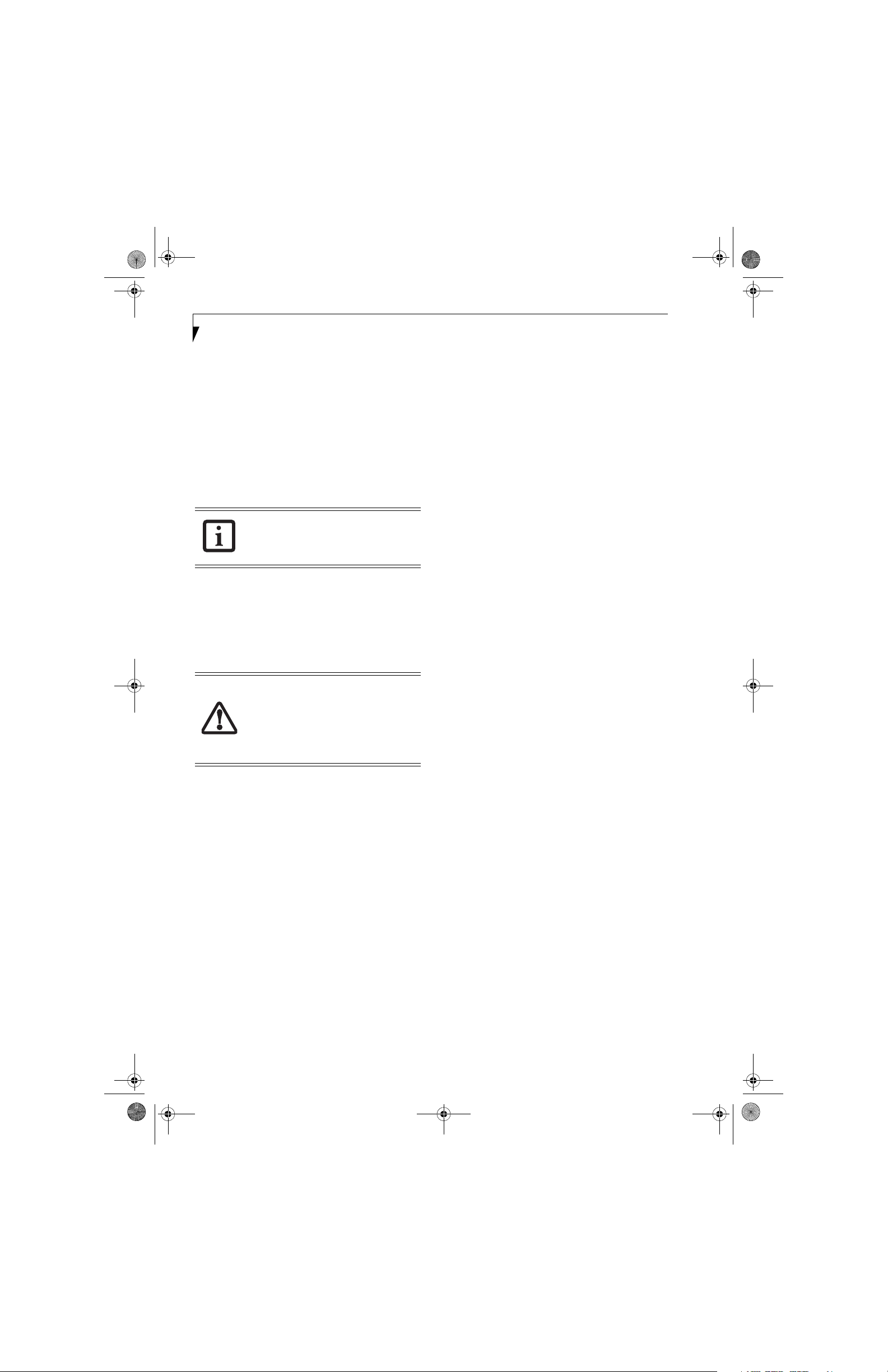
falcon2.book Page 28 Thursday, December 21, 2006 10:30 AM
LifeBook A3000 Series Notebook - Section Three
3. Select “Choose what the power button does” or
“Choose what closing the lid does”, then make your
selections (Do Nothing, Sleep, Hibernate, or Shut
Down).
RESTARTING THE SYSTEM
If your system is on and you need to restart it, be sure
that you use the following procedure.
1. Click the Start button, and then move the mouse
over the right arrow.
2. Select the desired action from the list.
Turning off your notebook without exiting
Windows, or turning it on within 10
seconds of being shut off may cause an
error when you start the next time.
POWER OFF
Before turning off the power, check that the hard drive,
optical drive, PC Card, and floppy disk indicators are all
Off. (See Figure 2-3 on page 6). If you power-off while
accessing a disk or PC Card there is a risk of data loss. To
ensure that the notebook shuts down without error, use
the Windows shutdown procedure.
Be sure to close all files, exit all
applications, and shut down your
operating system prior to turning off the
power. If files are open when you turn the
power off, you will lose any changes that
have not been saved, and may cause disk
errors.
Using the correct procedure to shut down from Windows
allows your notebook to complete its operations and turn
off power in the proper sequence to avoid errors. The
proper sequence is:
1. Click the Start button, and then click the arrow at
the bottom right.
2. From the dropdown menu, select Shut Down (or
Sleep or Hibernate).
If you are going to store your notebook for a month or
more see Care and Maintenance Section.
28
Page 39

falcon2.book Page 29 Thursday, December 21, 2006 10:30 AM
4
User-Installable
Features
29
Page 40

falcon2.book Page 30 Thursday, December 21, 2006 10:30 AM
LifeBook A3000 Series Notebook - Section Four
30
Page 41

falcon2.book Page 31 Thursday, December 21, 2006 10:30 AM
User Installable Features
Lithium ion Battery
Your LifeBook notebook has a Lithium ion battery that
provides power for operating your notebook when no
external power source is available. The battery is durable
and long lasting, but should not be exposed to extreme
temperatures, high voltages, chemicals or other hazards.
The Lithium ion battery operating time may become
shorter if it is used under the following conditions:
■
When used at temperatures that exceeds a low of 5°C
or a high of 35°C. Extreme temperatures not only
reduce charging efficiency, but can also cause battery
deterioration. The Charging icon on the Status Indicator panel will flash when you try to charge a battery
that is outside its operating temperature range.
(See Battery Charging Indicator on page 11 for more
information)
■
When using a high current device such as a modem,
Multi-Format DVD Writer, DVD-ROM drive, DVD/
CD-RW combo drive, or the hard drive, using the AC
adapter will conserve your battery life.
Do not leave a faulty battery in your
LifeBook notebook. It may damage your
AC adapter, optional Auto/Airline adapter,
another battery or your notebook itself. It
may also prevent operation of your
notebook by draining all available current
into the bad battery.
■
Actual battery life will vary based on
screen brightness, applications, features, power management settings, battery condition and other customer
preferences. CD-ROM drive, MultiFormat DVD Writer, DVD/CD-RW drive
combo, or hard drive usage may also
have a significant impact on battery life.
The battery charging capacity is reduced
as the battery ages. If your battery is
running low quickly, you should replace
it with a new one.
■
Under federal, state, or local law it may
be illegal to dispose of batteries by putting them in the trash. Please take care
of our environment and dispose of batteries properly. Check with your local
government authority for details regarding recycling or disposing of old batteries. If you cannot find this information
elsewhere, contact your support representative at 1-800-8FUJITSU (1-800838-5487)
RECHARGING THE BATTERIES
If you want to know the condition of the primary
Lithium ion battery, check the Battery Level indicator
located on the Status Indicator panel. The indicator
changes as the battery level changes.
The Lithium ion battery is recharged internally using the
AC adapter or Auto/Airline adapter. To recharge the
battery make sure the battery that needs to be charged is
installed in your LifeBook notebook and connect the AC
or Auto/Airline adapter
Make sure that the Battery Charging
indicator and the percentage charge is
shown inside the Battery Level icon on the
Status Indicator Panel.
There is no memory effect on the Lithium ion battery
therefore you do not need to discharge the battery
completely before recharging. The charge times will be
significantly longer if your notebook is in use while the
battery is charging. If you want to charge the battery
more quickly, put your notebook into Standby mode,
or turn it off while the adapter is charging the battery.
(See Power Management on page 27 for more information
on Standby mode and shutdown procedure)
Using heavy current devices such as
Modem or frequent DVD/CD-RW/CDROM accesses may prevent charging
completely.
Low Battery State
When the battery is running low, a low battery notification message will appear. If you do not respond to the
low battery message, the batteries will continue to
discharge until they are too low to operate. When this
happens, your notebook will go into Standby mode.
There is no guarantee that your data will be saved once
the notebook reaches this point.
■
■
.
Once the low battery notification message appears, you need to save all your
active data and put your LifeBook notebook into Standby mode until you can
provide a new power source. You should
provide a charged battery, an AC power
adapter, or Auto/Airline adapter as soon
as possible.
When you are in Standby mode there
must always be at least one power
source active. If you remove all power
sources while your LifeBook notebook is
in Standby mode, any data that has not
been saved to the hard drive will be lost.
31
Page 42

falcon2.book Page 32 Thursday, December 21, 2006 10:30 AM
LifeBook A3000 Series Notebook - Section Four
Dead Battery Suspend mode shows on the Status indicator just like the normal Standby mode. Once your
notebook goes into Dead Battery Suspend mode you will
be unable to resume operation until you provide a
source of power either from an adapter, or a charged
battery. Once you have provided power, you will need to
press the Power/Suspend/Resume button to resume
operation.
In the Dead Battery Suspend mode, your data can be
maintained for some time, but if a power source is not
provided promptly, the Power indicator will stop
flashing and go out, meaning that you have lost the data
that was not stored. Once you provide power, you can
continue to use your notebook while an adapter is
charging the battery.
Shorted Batteries
The Status Indicator panel uses a Battery Level indicator
to display the operating level available in that battery.
(See figure 2-8 on page 11) If this display is red and
blinking, it means the battery is damaged and must be
replaced so it does not damage other parts of your LifeBook notebook.
REPLACING THE BATTERY
With the purchase of an additional battery, you can have
a fully charged spare to swap with one that is not
charged. There are two ways to swap batteries, coldswapping and hot-swapping:
Cold-swapping Batteries
To cold-swap batteries in your battery bay follow these
easy steps: (Figure 4-1)
Hot-swapping Batteries
To hot-swap batteries in your battery bay follow these
easy steps: (Figure 4-1)
Be sure to plug in an AC Adapter prior to
removing the battery. There is no bridge
battery present to support the system
while the battery is being replaced. If you
do not use an AC Adapter you will lose
any unsaved files.
1. Plug an AC Adapter into the system and connect it
to a power outlet.
Battery Bay
Battery Pack
Figure 4-1. Removing a Battery
Release Latches
2. Follow steps 3 through 5 in “Cold Swapping
Batteries”.
1. Have a charged battery ready to install.
2. Shut down your notebook and disconnect the AC
adapter.
3. Unlock the battery by pushing the two release
latches toward the battery pack (Figure 4-1).
4. While pressing the release latches, lift the battery out
of the bay.
5. Insert a new battery into the bay, and press it down
so that the latches click into place.
6. Plug in the AC adapter and turn the power on.
32
If the Lithium ion battery connector is not
fully seated, you may not be able to use
your notebook or charge your battery.
Page 43

falcon2.book Page 33 Thursday, December 21, 2006 10:30 AM
Media Holder Tray
Media Tray Eject Button
User Installable Features
Figure 4-2. Optical Drive
Optical Disk Drive
A variety of media is available to use with your DualLayer Multi-Format DVD Writer, also known as an
“optical disk drive”.
DVD-R and DVD-RW discs hold up to 4.7 GB of data
(DVD-R discs used with the Dual-Layer Multi-Format
DVD writer hold up to 8.5 GB of data.). A DVD-R disc
can only be written to once; DVD-RW discs can be
written to over and over. DVD-R and DVD-RW discs
can be played on most standard DVD players. CD-R and
CD-RW discs hold up to 640 MB of data. A CD-R disc
can only be written to once; CD-RW discs can be written
to over and over.
The Dual-Layer Multi-Format DVD Writer allows you
to access movies, software, and audio DVD/CDs as well
as to read and write to CD-R, CD-RW, DVD-R,
DVD+R, DVD-RW, DVD+RW, and DVD RAM discs.
Install your media player software before
first using the optical drive. Refer to the
applicable readme file or tutorial
associated with the software.
MEDIA PLAYER SOFTWARE
The optical disk drive and media player software let you
play DVDs and CDs on your notebook. The media
player includes controls which allow you to take full
advantage of the DVD movie features, as well as standard features like fast forward, fast reverse, pause, etc.
With this drive you can also burn onto recordable discs.
■
Do not operate your optical drive unless
your LifeBook notebook is sitting on a
flat surface. Using a drive when the
system is not level may damage the
drive or prevent proper operation.
■
Prolonged use of the optical drive, such
as watching a DVD movie, will substantially reduce your battery life if no other
power source is attached.
LOADING MEDIA ON YOUR DRIVE
To load a disc into your optical drive:
1. Push and release the eject button on the front of the
optical drive to open the holder tray. The tray will
come out of the LifeBook notebook a short distance.
2. Gently pull the tray out until a media disc can easily
be placed in the tray.
■
There may be a protective sheet in the
tray from when it was shipped; please
make sure it is removed before operating the drive.
■
You should periodically check the
Fujitsu website at
http://www.us.fujitsu.com/computers
for current updated drivers.
■
All LifeBook DVD players are set to play
DVD titles with region code number 1
which is specified for the North American market. The region number is a
regional restriction code defined by the
DVD Forum acting on Hollywood
requirements. Different region codes
are recorded on video DVD titles for
publication in different areas of the
world. If the regional code of the DVD
player does not match the regional
codes on the titles, then playback is
impossible.
■
You can change the region code on the
DVD player using the Properties menu
of the DVD software. Note, however,
that you can only change the region
code up to four times. After the fourth
change, the last region code entered
becomes permanent, and cannot be
changed.
3. Place the media into the tray, label side up, with the
hole in the center of the disc. Snap the disc onto the
raised circle in the center of the tray.
4. Gently push the holder tray back in until you
hear a click. (Figure 4-3)
33
Page 44

falcon2.book Page 34 Thursday, December 21, 2006 10:30 AM
LifeBook A3000 Series Notebook - Section Four
If you have disabled the Auto Insert
Notification Function, you will have to
start the drive from your desktop, since
your LifeBook notebook will not
automatically recognize that media has
been loaded.
(a)
(c)
Figure 4-3. Loading/Ejecting Media
(b)
(d)
REMOVING MEDIA
1. Push and release the eject button on the front of
the optical drive. This will stop the drive and the
holder tray will come out of the LifeBook notebook
a short distance.
2. Gently pull the tray out until the disc can easily be
removed from the tray.
3. Carefully remove the media disc from the holder
tray.
4. Gently push the holder tray back in until you
hear a click.
EMERGENCY MEDIA TRAY RELEASE
If for some reason the eject button fails, you can open
the media tray with a paper clip inserted into the eject
hole in the far right side of the front of the tray.
Straighten one side of a paper clip and push it gently into
the hole. The tray will pop out a short distance.
(Figure 4-4)
USING THE MEDIA PLAYER SOFTWARE
Depending upon its configuration, your
system may not have the media player
software pre-installed. If it is not installed,
reference the documentation that
accompanies the media application.
Starting a DVD Movie
1. Insert the DVD movie into the optical drive of your
notebook. If the CD AutoRun feature activates,
skip Step 2.
2. The first time you insert a movie into the DVD/CDRW tray, you will be prompted to select what you
want the system to do when discs are inserted (e.g.,
start automatically or wait for a prompt). Until you
make a selection, you will receive the same prompt
whenever you insert a disc.
Opening the Media Player Control Panel
With most DVD-ROMs, you have the option of altering
how the movie should play and what you wish to view.
You can do this by using the media player control panel
and the mouse.
1. Click on the [Now Playing] button to open a dropdown menu for options.
2. Make the desired selections from the wide variety of
options available.
Using the Media Player Control Panel
The media player software allows you to watch the
movie much like a VCR player. You can pause, rewind,
fast-forward and stop the movie at any point.
1. To Pause the movie, click the on-screen button.
2. To Rewind the movie, click the button to rewind
to a specific portion of the movie, or the button
to return to the opening screen.
3. To Fast-forward the movie, click the button to
forward to a specific portion of the movie, or the
button to jump to the ending credits.
4. To Stop the movie, click the button.
Exiting the Media Player
1. Click the U located in the upper right corner of the
title bar. This will open a media player dialog box.
2. Click Yes to stop and exit the movie, or No to close
the media player dialog box and return to the movie.
USING MEDIA PLAYER ON BATTERY POWER
Since optical drives consume a lot of power, your overall
Emergency
Tray Release
Figure 4-4. Emergency Removal of a CD/DVD
34
battery life will be significantly shorter when operating
the optical drive continuously (such as watching a DVD
movie) than during standard operation. Many movies
run-times are longer than your LifeBook notebook can
support on a single charged battery. If you are watching a
Page 45

falcon2.book Page 35 Thursday, December 21, 2006 10:30 AM
User Installable Features
DVD movie on battery power you may need to swap in
an additional, charged battery or attach AC power during
the movie to view it in its entirety.
■
Prolonged use of the optical drive, such
as watching a DVD movie, will greatly
reduce your notebook’s battery life.
■
Many movie run-times are longer than
your system can support on a single
battery. If you are watching a DVD
movie on battery power you may need
to swap in an additional charged battery
or attach AC power during the movie to
view it in its entirety.
■
An additional fully-charged battery is
highly recommended if you will be
watching DVD movies on battery
power. If you do not have an additional
battery, you may purchase one either
online at: www.shopfujitsu.com
or by calling 1-800-FUJITSU
(1-800-385-4878).
To Watch a Movie on Battery Power:
1. Have an additional full-charged battery or your AC
adapter ready for use.
2. Start watching your DVD movie.
3. When the low battery warning occurs, immediately
stop the movie and exit the media player.
If you do not stop the media player quickly
and the LifeBook notebook attempts to
auto-suspend (critical battery low state)
the LifeBook notebook will shut down
improperly. If this occurs, you will need to
perform a hard reset and follow the
instruction, if any, presented to you before
the system will reboot.
4. Power down your LifeBook notebook and replace
the discharged battery with an additional fullycharged battery. If you do not have an additional
battery, you may attach AC power as soon as you see
the low battery warning.
5. Resume your LifeBook notebook by pressing the
Suspend button again. This is not required if you
attached AC power without entering standby mode.
6. Restart your media player, locate and skip to the
chapter of the movie you were last watching.
7. Continue watching your DVD movie.
Some shorter DVD movies may not require
you to swap batteries or attach AC power
to complete them. However, it is best to
be prepared since actual battery life while
operating the optical drive cannot be
guaranteed.
35
Page 46

falcon2.book Page 36 Thursday, December 21, 2006 10:30 AM
LifeBook A3000 Series Notebook - Section Four
Memory Stick/SD/xD Card Slot
Memory Stick
Secure Digital Card
xD-Picture Card
Figure 4-5. inserting an SD Card
Memory Stick/Secure
Digital/xD Card Slot
Your LifeBook notebook supports the following memory
cards, on which you can store and transfer data to and
from a variety of digital devices. These cards use flash
memory architecture, which means they don’t need a
power source to retain data.
■
SD Memory Card
■
Mini SD Card
■
Memory Stick Media
■
Memory Stick Select Media
■
Memory Stick Duo Media
■
Memory Stick PRO Media
■
xD-Picture Cards™
• Some of the media in the above list may
have more features than others.
• An adapter is required for Memory Stick
Duo and Mini SD Cards.
• Copyright Protection Technology cannot be used.
• MultiMedia Cards (MMC), Secure
MMC, and SD High Capacity (SDHC)
Cards are not supported.
Memory Stick is a flash memory technology developed
by Sony Electronics. Memory Stick allows you to record,
transfer and share digital content, such as digital pictures,
movies, music, voice, and computer data and applications.
Secure Digital (SD) Cards are very similar to Memory
Sticks, but they are shorter. Like the Memory Stick, SD
Cards allow portable storage among a variety of devices,
such as cell phones, GPS systems, digital cameras, and
PDAs. SD Cards transfer data quickly, with low battery
consumption. Like the memory stick, it uses flash
memory architecture.
xD-Picture Cards work the same as Memory Sticks and
SD Cards, but they are much smaller than either one. xDPicture Cards are primarily used to store and transfer
images with devices such as cell phones.
Figure 4-6. Memory Stick, Secure Digital, and xD-Picture Cards
INSERTING MEMORY STICK/SD/XD CARDS
Memory Sticks, SD Cards, and xD-Picture Cards are
inserted in the Memory Stick/SD/xD-Picture Card slot
(Figure 4-5). To insert a Memory Stick, SD Card or xDPicture Card, follow these steps:
■
Inserting or removing a Memory Stick,
SD Card, or xD-Picture Card during your
notebook’s shutdown or bootup process
may damage the card and/or your notebook.
■
Do not insert a card into a slot if there is
water or any other substance on the
card as you may permanently damage
the card, your LifeBook notebook, or
both.
36
Page 47

falcon2.book Page 37 Thursday, December 21, 2006 10:30 AM
1. See your Memory Stick, SD Card, or xD-Picture Card
manual for instructions on the insertion of your
card. Some cards may require that your notebook is
off while inserting them.
2. Make sure there is no card currently in the slot. If
there is, see Removing a Memory Stick/SD/xDPicture Card.
3. Insert your card into the slot with the product label
facing up.
4. Push the card firmly into the slot until it is seated in
the connector.
REMOVING A MEMORY STICK/SD/XD CARD
To remove a Memory Stick, SD Card, or xD-Picture
Card, follow these easy steps:
■
See your card manual for specific
instructions on the removal of your card.
Some cards may require your LifeBook
notebook to be in Standby Mode or Off
while removing them.
■
It is good practice to remove devices
using the Unplug or Eject Hardware icon
in the Notification Area at the bottom
right of the display.
Secure Digital Card
Push the Memory Stick, SD Card, or xD-Picture Card in
until it unlatches. It will then eject from the slot for
removal.
37
Page 48

falcon2.book Page 38 Thursday, December 21, 2006 10:30 AM
LifeBook A3000 Series Notebook - Section Four
PC Card
PC Card Eject Button
Figure 4-7. inserting/Removing PC Card
PC Card Slot (lower slot only)
PC Cards/ExpressCards™
Your LifeBook notebook supports Type I and Type II PC
Cards and ExpressCardsTM, which can perform a variety
of functions depending on which type of card you insert.
You can insert one or two cards at a time, depending on
its type. PC Cards should be inserted in the bottom slot,
and ExpressCards in the top slot.
Some available PC/ExpressCards:
■
Local area network (LAN) cards (Type II)
■
IDE solid-state disk cards (Type II)
■
SCSI cards (Type II)
For further information, refer to the instructions
supplied with your card(s).
INSERTING PC CARDS
PC Cards are inserted in the PC Card slot (the lower of
the two slots). To insert a PC Card, follow these steps:
■
Inserting or removing a PC Card during
your LifeBook notebook’s shutdown or
bootup process may damage the card
and/or your LifeBook notebook.
■
Do not insert a PC Card into a slot if
there is water or any substance on the
card as you may permanently damage
the card, your notebook, or both.
You may be required to log on as an
Administrator or member of the Administrator’s Group to complete this procedure.
If the computer is connected to a network,
network policy settings may also prevent
you from completing this procedure.
1. See your PC Card manual for instructions on the
insertion of your card. Some cards may require that
your notebook is off while inserting them.
2. Make sure there is no PC Card currently in the slot.
If there is, see Removing PC Cards.
3. If the eject button is extended, press it until it clicks.
4. Insert the card into the slot with the label facing up.
5. Push the card firmly into the slot until it is seated in
the connector.
REMOVING PC CARDS
See your PC Card manual for specific instructions on
removing your card. Some cards may require your notebook to be in Standby Mode or Off during removal.
■
Windows has a shutdown procedure for
PC Cards that must be followed before
removing a card. (Review your operating
system manual for the correct procedure.) It is good practice to remove
devices using the Unplug or Eject Hardware icon in the Notification Area at the
bottom right of the display.
■
If the dialog box states that the device
cannot be removed, you must save all of
your open files, close any open applications and shut down your notebook.
1. Unlock the card from the slot by pressing the eject
button associated with the slot in which the card is
located. When pressed, the button will pop out.
2. Firmly press the button again until it is flush with
the notebook. This will eject the card slightly out of
the slot allowing you to remove the card.
If the PC Card has an external connector
and cable, do not pull the cable when
removing the card.
38
Page 49

falcon2.book Page 39 Thursday, December 21, 2006 10:30 AM
User Installable Features
INSERTING EXPRESSCARDS
There are two different width ExpressCards: 34 mm and
54 mm. The connector inside the slot is located on the
left-hand side of the slot. If you insert a 34 mm card,
align it with the left side of the slot when inserting it.
ExpressCards are inserted in the ExpressCard slot (the
top slot). (Figure 4-8).
ExpressCard
ExpressCard
Eject Button
Figure 4-8. inserting/Removing ExpressCards
■
■
ExpressCard Slot
(top slot only)
Inserting or removing an ExpressCard
during your notebook’s shutdown or
bootup process may damage the card
and/or your notebook.
Do not insert an ExpressCard into a slot
if there is water or any other substance
on the card as you may permanently
damage the card, your notebook, or
both.
REMOVING EXPRESSCARDS
See your ExpressCard manual for specific instructions
on removing your card. Some cards may require your
notebook to be in Standby Mode or Off during removal.
■
Windows has a shutdown procedure for
ExpressCards that must be followed
before removing a card. (Review your
operating system manual for the correct
procedure.) It is good practice to remove
devices using the Unplug or Eject Hardware icon in the Notification Area at the
bottom right of the display.
■
If the dialog box states that the device
cannot be removed, you must save all of
your open files, close any open applications and shut down your notebook.
To remove an ExpressCard, follow these steps:
1. Unlock the card from the slot by pressing the eject
button associated with the slot in which the card is
located. When pressed, the button will pop out.
2. Firmly press the button again until it is flush with
the notebook. This will eject the card slightly out of
the slot allowing you to remove the card.
You may be required to log on as Administrator or a member of the Administrator’s
Group to complete this procedure. If your
computer is connected to a network, network policy settings may also prevent you
from completing this procedure.
See your ExpressCard manual for instructions on the
insertion of your card. Some cards may require that your
notebook is off while inserting them.
To insert an ExpressCard, follow these steps:
1. Make sure there is no ExpressCard currently in the
slot. If there is, see Removing ExpressCards.
2. If the eject button is extended, press it in until it
clicks.
3. Insert your ExpressCard into the slot with the
product label facing up. If you are inserting a 34 mm
card, be sure to align it with the left side of the slot
when inserting it.
4. Push the card firmly into the slot until it is seated in
the connector.
39
Page 50

falcon2.book Page 40 Thursday, December 21, 2006 10:30 AM
LifeBook A3000 Series Notebook - Section Four
Memory Upgrade Module
Your Fujitsu LifeBook notebook comes with high speed
Double Data Rate Synchronous Dynamic RAM (DDR2667 SDRAM) factory installed. The maximum memory
capacity is 4 GB (2 GB x 2), but 3.25 GB is the maximum
amount that is usable by the operating system. To increase
your notebook’s memory capacity, you may install an
additional memory upgrade module. The memory
upgrade must be a dual-in-line (DIMM) SDRAM
module. To ensure 100% compatibility, purchase the
SDRAM module only from the Fujitsu web store at
www.shopfujitsu.com
INSTALLING MEMORY UPGRADE MODULES
1. Turn off power to your notebook, remove any power
adapter (AC or auto/airline). Remove the battery.
2. Turn the notebook bottom side up, and remove the
screw from the memory upgrade module compartment. (Figure 4-9)
3. Remove the cover.
4. Remove the memory upgrade module from the
static guarded sleeve.
5. Align the memory upgrade module with the part
side up. Align the connector edge of the memory
upgrade module with the connector slot in the
compartment.
.
■
Do not remove any screws from the
memory upgrade module compartment
except the ones specifically shown in the
directions for installing and removing the
memory upgrade module.
■
The memory upgrade module can be
severely damaged by electrostatic discharge (ESD). To minimize the risk,
observe the following precautions:
■
Before handling a memory module,
touch a grounded metal object to
discharge static electricity built up in
your body.
■
When installing or removing a
memory module, hold it by the edge
so as not to touch any contacts or
chips. Be careful not to touch any
internal computer terminals or
components; the oil from your fingers
could cause a short to the components.
■
Be sure to power down your system
before adding or removing memory
modules. Even if the system is in
hibernate or standby states, data
could be lost or the memory could be
damaged if power is still available to
the system.
Figure 4-9. Opening the Memory Upgrade Compartment
6. Insert the memory upgrade module at a 45° angle.
Press the connector edge of the module firmly down
and into the connector until it lodges under the
retaining clip. You will hear a click when it is properly in place. (Figure 4-10)
Figure 4-10. Installing a Second Memory Module
7. Replace the cover and reinstall the screw.
The memory upgrade module is not
something you routinely remove from
your notebook. Once it is installed, you
can leave it in place unless you want to
change system memory capacity.
REMOVING A MEMORY UPGRADE MODULE
1. Perform steps 1 through 4 of Installing a Memory
Upgrade Module.
2. Pull the clips sideways away from each side of the
memory upgrade module at the same time.
3. While holding the clips out, remove the module
from the slot by lifting it up and pulling towards the
side of your notebook. (Figure 4-11)
40
Page 51

falcon2.book Page 41 Thursday, December 21, 2006 10:30 AM
Figure 4-11. Removing a Memory Upgrade Module
4. Store the memory upgrade module in a static
guarded sleeve.
5. Replace the cover and reinstall the screw.
User Installable Features
CHECKING THE MEMORY CAPACITY
Once you have changed the system memory capacity by
replacing the installed module with a larger one, be sure
to check that your notebook has recognized the change.
Check the memory capacity by clicking [Start] ->
Control Panel, then double-clicking the System icon.
The amount of memory is displayed on the main System
window.
There may be a variation between the actual memory
size and what is displayed. This is due to the fact that
your system uses a video graphics chip which dynamically allocates system memory to accelerate graphics
performance. Up to 224 MB of memory is dynamically
shared on an as-needed basis using Dynamic Video
Memory Technology (DVMT).
If the total memory displayed is incorrect,
check that your memory upgrade module
is properly installed. (If the module is properly installed and the capacity is still not
correctly recognized, see Troubleshooting
on page 47.)
41
Page 52

falcon2.book Page 42 Thursday, December 21, 2006 10:30 AM
LifeBook A3000 Series Notebook - Section Four
Device Ports
Your Fujitsu LifeBook notebook comes equipped with
multiple ports to which you can connect external devices
including: disk drives, keyboards, modems, printers, etc.
MODEM (RJ-11) TELEPHONE JACK
The modem (RJ-11) telephone jack is used for an
internal modem. To connect the telephone cable follow
these easy steps:
1. Align the connector with the port opening.
2. Push the connector into the port until it is seated.
3. Plug the other end of the telephone cable into a
telephone outlet. (Figure 4-12)
■
The internal modem is designed to the
ITU-T V.90 standard. Its maximum
speed of 53000bps is the highest
allowed by FCC, and its actual connection rate depends on the line conditions.
The maximum speed is 33600bps at
upload.
■
The internal modem on all Fujitsu LifeBook notebooks from Fujitsu are certified for use in the United States and
Canada. The modem may be certified in
other countries.
INTERNAL LAN (RJ-45) JACK
The internal LAN (RJ-45) jack is used for a Gigabit
(10Base-T/100Base-Tx/1000Base-T) Ethernet LAN
connection. You may need to configure your notebook
to work with your particular network. (Please refer to
your network administrator for information on your
network configuration.) To connect the LAN cable
follow these easy steps:
Figure 4-12. Connecting a Modem
The modem sound is deactivated by default, to activate
modem sound follow these easy steps:
1. Right click on the Speaker icon in your system tray.
2. Select Open Volume.
3. Select Option/Properties.
4. Under “Show the following volume controls”, click
on Phone and click OK.
5. Uncheck the Mute box under Phone Balance.
The internal modem is not intended for
use with Digital PBX systems. Do not connect the internal modem to a Digital PBX
as it may cause serious damage to the
internal modem or your entire LifeBook
notebook. Consult your PBX manufacturer’s documentation for details. Some
hotels have Digital PBX systems. Be sure to
find out BEFORE you connect your
modem.
1. Align the connector with the port opening.
2. Push the connector into the port until it is
seated.(Figure 4-13)
3. Plug the other end of the cable into a LAN outlet.
Figure 4-13. Connecting the LAN
UNIVERSAL SERIAL BUS PORTS
There are five USB 2.0 ports on this system (four on the
back and one on the side). The Universal Serial Bus 2.0
ports (USB) allow you to connect USB devices such as
external game pads, pointing devices, keyboards and/or
speakers.
In order to connect a USB device follow these steps:
1. Align the connector with the port opening.(Figure 4-
14)
2. Push the connector into the port until it is seated.
Due to the ongoing changes in USB technology and standards, not all USB devices
and/or drivers are guaranteed to work.
42
Page 53

falcon2.book Page 43 Thursday, December 21, 2006 10:30 AM
Figure 4-14. Connecting a USB Device
IEEE 1394 PORT
The 4-pin 1394 port allows you to connect digital
devices that are compliant with IEEE 1394 standard. The
IEEE 1394 standard is easy to use, connect, and disconnect. This port can allow up to 400 Mbps transfer rate. A
third-party application may be required to operate your
digital device with the 1394 port
The 1394 port used in this system uses a
four-pin configuration. If you intend to
interface with devices which use a six-pin
configuration, you will need to purchase
an adapter.
.
User Installable Features
If you plug headphones into the headphone jack, the built-in stereo speakers
will be disabled.
MICROPHONE/LINE-IN JACK
The microphone/line-in jack allows you to connect an
external mono microphone. Your microphone must be
equipped with a 1/8” (3.5 mm) mono mini-plug in
order to fit into the microphone jack of your notebook.
In order to connect a microphone follow these easy
steps: (See figure 2-4 on page 7 for location)
1. Align the connector with the port opening.
2. Push the connector into the port until it is seated.
S-VIDEO OUT PORT
The S-Video port allows you to connect and use directly
any S-Video device, such as a VCR or television. The
S-Video standard provides for a higher quality picture
than NTSC or PAL. To connect an S-Video device,
follow these steps: (Figure 4-16)
1. Align the connector with the port opening.
2. Push the connector into the port until it is seated.
In order to connect a 1394 device, follow these steps:
1. Align the connector with the port opening.
2. Push the connector into the port until it is seated.
(Figure 4-15)
Figure 4-15. Connecting an IEEE 1394 Device
HEADPHONE/LINE-OUT JACK
The headphone/line-out jack allows you to connect
headphones or powered external speakers to your notebook. Your headphones or speakers must be equipped
with a 1/8” (3.5 mm) stereo mini-plug. In order to
connect headphones or speakers follow these easy steps:
(See figure 2-5 on page 8 for location)
1. Align the connector with the port opening.
2. Push the connector into the port until it is seated.
Figure 4-16 Connecting an S-Video device
EXTERNAL VIDEO PORT
The external video port allows you to connect an external
monitor or LCD projector. In order to connect an
external device follow these easy steps: (See figure 2-6 on
page 9 for location)
1. Align the connector with the port opening.
2. Push the connector into the port until it is seated.
3. Tighten the two hold-down screws, located on
each end of the connector.
Pressing the [Fn] + [F10] keys allows you
to change your selection of where to send
your display video. Each time you press the
key combination, you will step to the next
choice. The choices, in order, are: built-in
display panel only, both built-in display
panel and external monitor or external
monitor only.
43
Page 54

falcon2.book Page 44 Thursday, December 21, 2006 10:30 AM
LifeBook A3000 Series Notebook - Section Four
44
Page 55

falcon2.book Page 45 Thursday, December 21, 2006 10:30 AM
5
Troubleshooting
45
Page 56

falcon2.book Page 46 Thursday, December 21, 2006 10:30 AM
LifeBook A3000 Series Notebook - Section Five
46
Page 57

falcon2.book Page 47 Thursday, December 21, 2006 10:30 AM
Troubleshooting
There may be occasions when you encounter simple
setup or operating problems that you can solve on the
spot, or problems with peripheral devices that can be
solved by replacing the device. The information in this
section helps you isolate and resolve some of these
straightforward issues and identify failures that require
service.
IDENTIFYING THE PROBLEM
If you encounter a problem, go through the following
procedure before pursuing complex troubleshooting:
1. Turn off your LifeBook notebook.
2. Make sure the AC adapter is plugged into your notebook and to an active AC power source.
3. Make sure that any card inserted in the PC Card slot
is seated properly. You can also remove the card
from the slot, thus eliminating it as a possible cause
of failure.
4. Make sure that any devices connected to the external
connectors are plugged in properly. You can also
disconnect such devices, thus eliminating them as
possible causes of failure.
5. Turn on your notebook. Make sure it has been off at
least 10 seconds before you turn it back on.
6. Go through the boot sequence.
7. If the problem has not been resolved, refer to the
Troubleshooting Table, that follows, for more
detailed troubleshooting information.
If you keep notes about what you have
tried, your support representative may be
able to help you more quickly by giving
additional suggestions over the phone.
Troubleshooting
8. If you have tried the solutions suggested in the Troubleshooting Table without success, contact your
support representative:
Toll free: 1-800-8Fujitsu (1-800-838-5487)
E-mail: 8fujitsu@us.fujitsu.com
Website: http://www.us.fujitsu.com/computers.
Before you place the call, you should have the following
information ready so that the customer support representative can provide you with the fastest possible solution:
■
Product name
■
Product configuration number
■
Product serial number
■
Purchase date
■
Conditions under which the problem occurred
■
Any error messages that have occurred
■
Type of device connected, if any
See the Configuration Label on the bottom of your
notebook for configuration and serial numbers. (See
figure 2-7 on page 10 for location)
SPECIFIC PROBLEMS
Using the Troubleshooting Table
When you have problems with your LifeBook notebook,
try to find the symptoms under the Problem column of
the troubleshooting table for the feature giving you
difficulty. You will find a description of common causes
for that symptom under the column Possible Cause and
what, if anything, you can do to correct the condition
under Possible Solutions. All possible causes or solutions
may not apply to your notebook.
47
Page 58

falcon2.book Page 48 Thursday, December 21, 2006 10:30 AM
LifeBook A3000 Series Notebook - Section Five
TROU BL E SH O OT ING TAB L E
Problem Page
Audio Problems . . . . . . . . . . . . . . . . . . . . . . . . . . page 48
Optical Drive Problems . . . . . . . . . . . . . . . . . . . . page 48
Floppy Disk Drive Problems . . . . . . . . . . . . . . . . page 49
Hard Drive Problems . . . . . . . . . . . . . . . . . . . . . . page 49
Keyboard or Mouse Problems. . . . . . . . . . . . . . . page 49
Memory Problems . . . . . . . . . . . . . . . . . . . . . . . . page 49
Modem Problems. . . . . . . . . . . . . . . . . . . . . . . . . page 50
Problem Possible Cause Possible Solutions
Audio Problems
There is no sound coming
from the built-in speakers.
The volume is turned too low. Adjust the volume control on your notebook.
The software volume control is
set too low.
Headphones are plugged into
your notebook.
Problem Page
USB Device Problems . . . . . . . . . . . . . . . . . . . . . page 50
PC Card Problems . . . . . . . . . . . . . . . . . . . . . . . . page 50
Power Failures . . . . . . . . . . . . . . . . . . . . . . . . . . . page 50
Shutdown and Startup Problems . . . . . . . . . . . . page 52
Video Problems . . . . . . . . . . . . . . . . . . . . . . . . . . page 53
Miscellaneous Problems . . . . . . . . . . . . . . . . . . . page 54
Adjust the sound volume control settings in your
software, operating system and applications.
Plugging in headphones disables the built-in
speakers, remove the headphones.
Optical Drive Problems
LifeBook notebook fails to
recognize optical discs.
LifeBook notebook fails to
recognize a disc.
BIOS audio settings are
incorrect.
Set the BIOS setup utility to the default values within
the Multimedia Device Configuration menu. (See
BIOS Setup Utility on page 25 for more information)
Software driver is not
configured correctly.
The speakers have been muted
using the Volume icon in the
system tray.
Protective sheet is still in the
optical drive tray.
The disc is not pushed down
onto center circle of the drive.
Optical drive tray is not
latched shut.
Incorrect DVD Player or no
DVD Player software is
Refer to your application and operating system
documentation for help.
Click on the Volume icon in the tool tray on the
bottom right of the screen. (It looks like a speaker).
If the Mute box is checked, click on it to uncheck it.
Remove the protective sheet then replace the disc in
the tray.
Open optical drive tray and reinstall the disc
properly.
Push on the front of the optical drive tray until it
latches.
Install DVD Player software. (See “Media Player
Software” on page 33 for more information.)
installed.
Wrong drive designator was
used for the disc in the application.
Verify the drive designator used by the application is
the same as the one used by the operating system.
When the operating system is booted from a DVD/
CD, drive designations are automatically adjusted.
Note that the drive designation can be changed with
the Disk Management tool located at Administrative
Tools -> Computer Management.
Windows Auto Insert function
is disabled.
Start the optical drive from the desktop or application software or re-enable the Windows Auto Insert
function.
The disc is dirty or defective. Wipe the disc. If it still will not work try another disc
in the drive.
48
Page 59

falcon2.book Page 49 Thursday, December 21, 2006 10:30 AM
Problem Possible Cause Possible Solutions
The Optical Drive Access
indicator on the Status
Indicator Panel blinks at
The auto insertion function is
active and is checking to see if
a disc is ready to run.
regular intervals when no
disc is in the tray or the
optical drive is not installed.
Floppy Disk Drive Problems
You cannot access the
optional external floppy
disk drive.
You tried to write to a write
protected floppy disk.
Floppy disk is not loaded
correctly.
The floppy disk drive may not
be properly installed.
Security is set to protect access
to floppy disk data.
Troubleshooting
This is normal. However, you may disable this
feature.
Eject the floppy disk and set it to write enable.
Eject floppy disk, check orientation and re-insert.
Remove and reinstall your floppy disk drive.
Verify your password and security settings.
Hard Drive Problems
You cannot access your
hard drive.
Keyboard or Mouse Problems
The built-in keyboard does
not seem to work.
You have installed an
external keyboard or
mouse, and it does not
seem to work.
You have connected an
external keyboard or mouse
and it seems to be locking
up the system.
Memory Problems
The wrong drive designator
was used by an application
when a bootable disc was used
to start the notebook.
Security is set in the BIOS so
Verify drive designator used by application is in
use by the operating system. When the operating
system is booted from a disc, drive designations
are automatically adjusted.
Verify your password and security settings.
your operating system cannot
be started without a password.
The notebook has gone into
Push the Power/Suspend/Resume button.
Standby mode.
Your application has locked
out your keyboard.
Your external device is not
properly installed.
Your operating system software is not set up with correct
Try to use your integrated pointing device to restart
your system.
Reinstall your device. (See Device Ports on page 42 for
more information)
Check your device and operating system
documentation and activate the proper driver.
software driver for that device.
Your operating system software is not setup with correct
Check your device and operating system
documentation and activate the proper driver.
software driver for that device.
Your system has crashed. Try to restart your notebook.
Your Power On screen, or
Main menu of the BIOS
setup utility information,
does not show the correct
amount of installed
memory.
Your memory upgrade module
is not properly installed.
Remove and reinstall your memory upgrade
module. (See Memory Upgrade Module on page 40
for more information)
You have a memory failure. Check for Power On Self Test (POST) messages.
(See Power On Self Test Messages on page 55 for more
information)
49
Page 60

falcon2.book Page 50 Thursday, December 21, 2006 10:30 AM
LifeBook A3000 Series Notebook - Section Five
Problem Possible Cause Possible Solutions
Modem Problems
Messages about modem
operation.
Modem operation messages
are generated by whichever
modem application is in use.
USB Device Problems
You have installed a USB
device that your LifeBook
notebook does not recognize, or the device does not
seem to work properly.
The device is not properly
installed.
The device may have been
installed while an application
was running, so your notebook
is not aware of its installation.
Your device may not have the
correct software driver active.
See your application software documentation for
additional information.
Remove and reinstall the device. (See Device Ports on
page 42 for more information)
Close the application and restart your notebook.
See your software documentation and activate the
correct driver.
You may have the wrong I/O
address selected for the device.
Your device and another device
are assigned the same I/O
address.
PC Card/ExpressCard Problems
A card inserted in the card
slot does not work or is
locking up the system.
The card is not properly
inserted.
The card may have been
inserted while an application
was running, so your notebook
is not aware of its insertion.
Your software may not have
the correct software driver
active.
You may have the wrong I/O
address selected for your card
device.
Your card device and another
device are assigned the same
I/O address.
See your device documentation and software documentation to determine the required I/O address.
Change the settings in the BIOS setup utility. (See
BIOS Setup Utility on page 25 for more information)
Check all I/O addresses located within the BIOS
setup utility and any other installed hardware or
software to make sure there are no duplications.
Remove and re-insert the card. (See PC Cards/
ExpressCards™ on page 38 for more information)
Close the application and restart your notebook.
See your software documentation and activate the
correct driver.
See your card documentation to determine the
required I/O address. Change the settings in the
BIOS. (See BIOS Setup Utility on page 25 for more
information)
Check all I/O addresses located within the BIOS
setup utility and any other installed hardware or
software to make sure there are no duplications.
Power Failures
You turn on your LifeBook
notebook and nothing
seems to happen.
50
The installed primary battery
is completely discharged, there
is no modular bay battery
installed or there is no Power
adapter (AC or Auto/Airline)
installed.
Check the Status Indicator Panel to determine the
presence and condition of the batteries. (See Status
Indicator Panel on page 11 for more information)
Install a charged battery or a Power adapter.
Page 61

falcon2.book Page 51 Thursday, December 21, 2006 10:30 AM
Problem Possible Cause Possible Solutions
You turn on your LifeBook
notebook and nothing
The primary battery is
installed but is faulty.
seems to happen.
(continued)
The battery or batteries are low. Check the Status Indicator Panel to determine the
The power adapter (AC or
auto/airline) is not plugged
in properly.
The power adapter (AC or
auto/airline) has no power
from the AC outlet, airplane
seat jack, or car cigarette
lighter.
The power adapter (AC or
auto/airline) is faulty.
Troubleshooting
Use the Status Indicator panel to verify the presence
and condition of the batteries. (See Status Indicator
Panel on page 11 for more information) If a battery is
indicating a short, remove that battery and operate
from another power source or replace that battery.
presence and condition of the batteries. (See Status
Indicator Panel on page 11 for more information) Use
a power adapter to operate until a battery is charged
or install a charged battery.
Verify that your adapter is connected correctly. (See
Power Sources on page 23 for more information)
Move the AC cord to a different outlet, check for
a line switch or tripped circuit breaker for the AC
outlet. If you are using an auto/airline adapter in
a car make sure the ignition switch is in the On or
Accessories position.
Try a different power adapter or install a charged
optional second battery.
Your LifeBook notebook
turns off all by itself.
Your notebook will not
work on battery alone.
The power management
parameters are set for auto
timeouts which are too short
for your operating needs.
Press any button on the keyboard, or move the
mouse to restore operation. If that fails, push the
Power/Suspend/Resume button. Check your power
management settings, or close your applications and
go to the Power Savings menu of the setup utility to
adjust the timeout values to better suit your needs.
You are operating on battery
power only and have ignored a
low battery alarm until the
Install a power adapter and then push the Power/
Suspend/Resume button. (See Power Sources on
page 23 for more information)
batteries are all at the dead
battery state and your machine
has gone into Dead Battery
Suspend mode.
You have a battery failure. Verify the condition of the batteries using the
Status Indicator panel, and replace or remove
any batteries that are shorted. (See Status Indicator
Panel on page 11 for more information)
Your power adapter has failed
or lost its power source.
The installed batteries are
dead.
Make sure the adapter is plugged in and the outlet
has power.
Replace the battery with a charged one or install
a power adapter.
No batteries are installed. Install a charged battery.
The batteries are improperly
installed.
Verify that the batteries are properly connected by
reinstalling them.
Your installed batteries are
faulty.
Verify the condition of the batteries using the Status
Indicator panel and replace or remove any batteries
that are shorted. (See Status Indicator Panel on
page 11 for more information)
51
Page 62

falcon2.book Page 52 Thursday, December 21, 2006 10:30 AM
LifeBook A3000 Series Notebook - Section Five
Problem Possible Cause Possible Solutions
The batteries seem to
discharge too quickly.
You are running an application
that uses a lot of power due to
frequent hard drive access or
DVD/CD-ROM access, use of
a modem or LAN PC card.
The power savings features
may be disabled.
The brightness is turned all the
way up.
The batteries are very old. Replace the batteries.
The batteries have been
exposed to high temperatures.
Use both the primary battery and an optional
second battery and/or use a power adapter for this
application when at all possible.
Check the power management and/or setup utility
settings in the Power Savings menu and adjust
according to your operating needs.
Turn down the brightness adjustment. The higher
the brightness the more power your display uses.
Replace the batteries.
Shutdown and Startup Problems
The Power/Suspend/
Resume button does not
work.
The system powers up and
displays power on information, but fails to load the
operating system.
An error message is
displayed on the screen
during the notebook
(boot) sequence.
Your notebook appears to
change setup parameters
when you start it.
52
The batteries are too hot or too
cold.
Power/Suspend/Resume
button is disabled from the
Power -> Advanced submenu
of the setup utility.
You did not hold the button
in long enough.
There may be a conflict with
the application software.
The boot sequence settings of
the setup utility are not
compatible with your
configuration.
You have a secured system
requiring a password to load
your operating system.
Internal hard drive was not
detected.
Power On Self Test (POST) has
detected a problem.
BIOS setup changes were not
saved when you made them
and exited the setup utility
returning it to earlier settings.
Restore the notebook to normal operating temperature. Charging icon on the Status Indicator panel
will flash when battery is outside of operating range.
Enable the button from the setup utility.
Hold the button longer. This may need to be a few
seconds if your application is preventing the CPU
from checking for button pushes.
Close all applications and try the button again.
Set the operating source by pressing the [ESC] key
while the Fujitsu logo is on screen or use the [F2]
key and enter the setup utility and adjust the source
settings from the Boot menu. (See BIOS Setup
Utility on page 25 for more information)
Make sure you have the right password. Enter the
setup utility and verify the Security settings and
modify them as accordingly. (See BIOS Setup Utility
on page 25 for more information)
Use the BIOS setup utility or Primary Master
submenu, located within the Main menu, to try to
auto detect the internal hard drive.
See the Power On Self Test (POST) messages to
determine the meaning and severity of the problem.
Not all messages are errors; some are simply status
indicators. (See Power On Self Test Messages on
page 55 for more information)
Make sure you select Save Changes And Exit when
exiting the BIOS setup utility.
Page 63

falcon2.book Page 53 Thursday, December 21, 2006 10:30 AM
Problem Possible Cause Possible Solutions
Your notebook appears to
change setup parameters
The BIOS CMOS hold-up
battery has failed.
when you start it.
(continued)
Video Problems
The built-in display is blank
when you turn on your
LifeBook notebook.
Something is pushing on the
Closed Cover switch.
The notebook is set for an
external monitor only.
The display angle and brightness settings are not adequate
for your lighting conditions.
Troubleshooting
Contact your support representative for repairs.
This is not a user serviceable part but has a normal
life of 3 to 5 years.
Clear the Closed Cover switch. (See figure 2-3 on
page 6 for location)
Pressing [F10] while holding down the [Fn] key
allows you to change your selection of where to send
your display video. Each time you press the keys you
will step to the next choice. The choices, in order,
are: built-in display panel only, both built-in display
panel and external monitor or external monitor
only.
Move the display and the brightness control until
you have adequate visibility.
The power management timeouts may be set for very short
intervals and you failed to
notice the display come on
and go off again.
The notebook turned on
with a series of beeps and
your display is blank.
The display goes blank by
itself after you have been
using it.
Power On Self Test (POST) has
detected a failure that does not
allow the display to operate.
The notebook has gone into
Video timeout, Standby mode,
or Hibernate mode because
you have not used it for a
period of time.
The power management timeouts may be set for very short
intervals and you failed to
notice the display come on
and go off again.
The display does not close. A foreign object, such as a
paper clip, is stuck between the
display and the keyboard.
Press any button the keyboard, or move the mouse
to restore operation. If that fails, push the Power/
Suspend/Resume button. (The display may be shut
off by Standby mode, Auto Suspend or Video
Timeout)
Contact your support representative.
Press any button on the keyboard, or move the mouse
to restore operation. If that fails, push the Power/
Suspend/Resume button. Check your power manage-
ment settings, or close your applications and go to the
Power Savings menu of the setup utility to adjust the
timeout values to better suit your operation needs.
(See BIOS Setup Utility on page 25 for more informa-
tion)
Press any button on the keyboard, or move the mouse
to restore operation. If that fails, push the Power/
Suspend/Resume button. (The display may be shut
off by Standby Mode, Auto Suspend or Video
Timeout)
Remove all foreign objects from the keyboard.
The display has bright or
dark spots.
If the spots are very tiny and
few in number, this is normal
for a large LCD display.
If the spots are numerous or
large enough to interfere with
your operation needs.
This is normal; do nothing.
Display is faulty; contact your support representative.
53
Page 64

falcon2.book Page 54 Thursday, December 21, 2006 10:30 AM
LifeBook A3000 Series Notebook - Section Five
Problem Possible Cause Possible Solutions
The application display
uses only a portion of your
screen and is surrounded
by a dark frame.
You are running an application
that does not support 1280 x
800 pixel resolution display
and display compression is
enabled.
Display compression gives a clearer but smaller
display for applications that do not support 1280 x
800 pixel resolution. You can fill the screen but have
less resolution by changing your display compression setting, (See the Video Features submenu,
located within the Advanced menu of the BIOS. (See
BIOS Setup Utility on page 25 for more information)
The Display is dark when
on battery power.
You have connected an
external monitor and it
does not display any
information.
You have connected an
external monitor and it
does not come on.
Miscellaneous Problems
An error message is
displayed on the screen
during the operation of
an application.
The Power Management utility
default is set on low brightness
to conserve power.
Your BIOS setup is not set to
enable your external monitor.
Your external monitor is not
properly installed.
Your operating system software is not setup with the
correct software driver for
that device.
Your external monitor is not
compatible with your LifeBook
notebook.
Application software often has
its own set of error message
displays.
Press [Fn] + [F7] to increase brightness or doubleclick on the battery gauge and adjust Power Control
under battery settings.
Toggle the video destination by pressing [Fn]+ [F10]
together, or check your BIOS setup and enable your
external monitor. (See the Video Features submenu,
located within the Advanced Menu of the BIOS. (See
BIOS Setup Utility on page 25 for more information)
Reinstall your device. (See External Video Port on
page 43 for more information)
Check your device and operating system
documentation and activate the proper driver.
See your monitor documentation and the
External Monitor Support portions of the
Specifications section. (See Specifications on page 69
for more information)
See your application manual and help displays
screens for more information. Not all messages are
errors some may simply be status.
54
Page 65
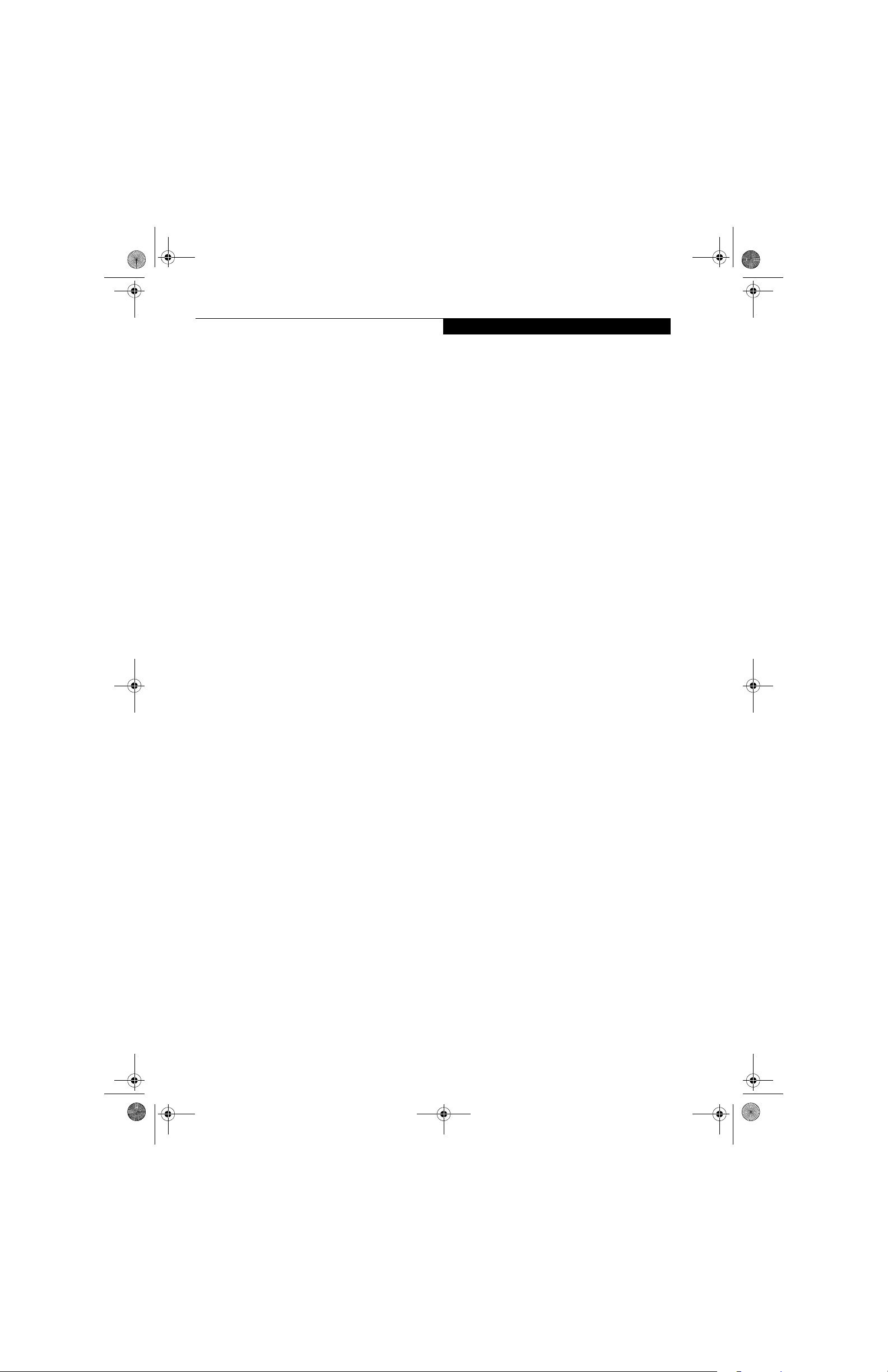
falcon2.book Page 55 Thursday, December 21, 2006 10:30 AM
Troubleshooting
POWER ON SELF TEST MESSAGES
The following is an alphabetic list of error-and-status
messages that Phoenix BIOS and/or your operating
system can generate and an explanation of each message.
Error messages are marked with an *. If an error message
is displayed that is not in this list, write it down and
check your operating system documentation both on
screen and in the manual. If you can find no reference
to the message and its meaning is not clear, contact
your support representative for assistance.
nnnn Cache SRAM Passed
Where nnnn is the amount of system cache in kilobytes
success-fully tested by the Power On Self Test. (This can
only appear if you have an SRAM PC Card installed.)
*Diskette drive A error or Diskette drive B error
Drive A: or B: is present but fails the BIOS Power On Self
Test diskette tests. Check to see that the drive is defined
with the proper diskette type in the Setup Utility, (See
BIOS Setup Utility on page 25 for more information) and
that the diskette drive is installed correctly. If the disk
drive is properly defined and installed, avoid using it and
contact your support representative.
*Extended RAM Failed at offset: nnnn
Extended memory not working or not configured properly. If you have an installed memory upgrade module,
verify that the module is properly installed. If it is properly installed, you may want to check your Windows
Setup to be sure it is not using unavailable memory
until you can contact your support representative.
nnnn Extended RAM Passed
Where nnnn is the amount of memory in kilobytes
successfully tested.
*Failing Bits: nnnn The hex number nnnn
This is a map of the bits at the memory address (in
System, Extended, or Shadow memory) which failed the
memory test. Each 1 (one) in the map indicates a failed
bit. This is a serious fault that may cause you to lose data
if you continue. Contact your support representative.
*Fixed Disk x Failure or Fixed Disk Controller
Failure (where x = 1-4)
The fixed disk is not working or not configured properly.
This may mean that the hard drive type identified in
your setup utility does not agree with the type detected
by the Power On Self Test. Run the setup utility to check
for the hard drive type settings and correct them if
necessary. If the settings are OK and the message appears
when you restart the system, there may be a serious fault
which might cause you to lose data if you continue.
Contact your support representative.
*Incorrect Drive A type – run SETUP
Type of floppy drive A: not correctly identified in Setup.
This means that the floppy disk drive type identified in
your setup utility does not agree with the type detected
by the Power On Self Test. Run the setup utility to
correct the inconsistency.
*Incorrect Drive B type – run SETUP
Type of floppy drive B: not correctly identified in Setup.
This means that the floppy disk drive type identified in
your setup utility does not agree with the type detected
by the Power On Self Test. Run the setup utility to
correct the inconsistency.
*Invalid NVRAM media type
Problem with NVRAM access. In the unlikely case that
you see this message you may have some display problems. You can continue operating but should contact
your support representative for more information.
*Keyboard controller error
The keyboard controller test failed. You may have to
replace your keyboard or keyboard controller but may
be able to use an external keyboard until then. Contact
your support representative.
*Keyboard error
Keyboard not working. You may have to replace your
keyboard or keyboard controller but may be able to
use an external keyboard until then. Contact your
support representative.
*Keyboard error nn
BIOS discovered a stuck key and displays the scan code
for the stuck key. You may have to replace your keyboard
but may be able to use an external keyboard until then.
Contact your support representative.
*Monitor type does not match CMOS – Run SETUP
Monitor type not correctly identified in Setup. This error
probably means your BIOS is corrupted, run the setup
utility and set all settings to the default conditions. If you
still get this error, contact your support representative.
*Operating system not found
Operating system cannot be located on either drive A: or
drive C: Enter the setup utility and see if both the fixed
disk, and drive A: are properly identified and that the
boot sequence is set correctly. Unless you have changed
your installation greatly, the operating system should be
on drive C:. If the setup utility is correctly set, your hard
drive may be corrupted.
*Parity Check 1 nnnn
Parity error found in the system bus. BIOS attempts
to locate the address and display it on the screen. If it
cannot locate the address, it displays ????. This is a
potentially data destroying failure. Contact your
support representative.
55
Page 66

falcon2.book Page 56 Thursday, December 21, 2006 10:30 AM
LifeBook A3000 Series Notebook - Section Five
*Parity Check 2 nnnn
Parity error found in the I/O bus. BIOS attempts to
locate the address and display it on the screen. If it
cannot locate the address, it displays ????. This is a
potentially data-destroying failure. Contact your
support representative.
*Press <F1> to resume, <F2> to SETUP
Displayed after any recoverable error message. Press
the [F1] key to continue the boot process or the [F2]
key to enter Setup and change any settings.
*Previous boot incomplete –
Default configuration used
Previous Power On Self Test did not complete successfully. The Power On Self Test will load default values and
offer to run Setup. If the previous failure was caused by
incorrect values and they are not corrected, the next
boot will likely fail also. If using the default settings does
not allow you to complete a successful boot sequence,
you should turn off the power and contact your support
representative.
*Real time clock error
Real-time clock fails BIOS test. May require board repair.
Contact your support representative.
*Shadow RAM Failed at offset: nnnn
Shadow RAM failed at offset nnnn of the 64k block at
which the error was detected. You are risking data corruption if you continue. Contact your support representative.
nnnn Shadow RAM Passed
Where nnnn is the amount of shadow RAM in kilobytes
successfully tested.
*System battery is dead – Replace and run SETUP
The BIOS CMOS RAM memory hold up battery is dead.
This is part of your BIOS and is a board mounted
battery which requires a support representative to
change. You can continue operating but you will have to
use setup utility default values or reconfigure your setup
utility every time you turn off your notebook. This
battery has an expected life of 2 to 3 years.
System BIOS shadowed
System BIOS copied to shadow RAM.
*System CMOS checksum bad – run SETUP
BIOS CMOS RAM has been corrupted or modified
incorrectly, perhaps by an application program that
changes data stored in BIOS memory. Run Setup and
reconfigure the system.
*System RAM Failed at offset: nnnn
System memory failed at offset nnnn of in the 64k block
at which the error was detected. This means that there is
a fault in your built-in memory. If you continue to
operate, you risk corrupting your data. Contact your
support representative for repairs.
nnnn System RAM Passed
Where nnnn is the amount of system memory in
kilobytes successfully tested.
*System timer error
The timer test failed. The main clock that operates the
computer is faulty. Requires repair of system board.
Contact your support representative for repairs.
UMB upper limit segment address: nnnn
Displays the address of the upper limit of Upper
Memory Blocks, indicating released segments of the
BIOS memory which may be reclaimed by a virtual
memory manager.
Video BIOS shadowed
Video BIOS successfully copied to shadow RAM.
EMERGENCY MEDIA PLAYER
DRIVE TRAY RELEASE
If for some reason the eject button fails, you can open
the DVD/CD-ROM tray with a paper clip or similar tool
inserted into the eject hole in the far right side of the
front of the tray. Straighten one side of a paper clip
and push it gently into the hole. The tray will pop out
a short distance.
MODEM RESULT CODES
The operating system and application software that is
factory installed detects the modem characteristics and
provides the necessary command strings to operate the
modem. The internal modem operation is controlled by
generic AT commands from the operating system and
application software. The standard long form result
codes may, in some cases, be displayed on your screen to
keep you informed of the actions of your modem. The
operating system and application software may suppress
display of the result codes.
Examples of result codes are:
■
OK
■
NO CARRIER
■
NO DIALTONE
■
CONNECT 53000 (Connection complete
at 53,000 bps.)
■
ERROR
■
FAX
■
RING (This means an incoming call.)
■
BUSY
■
NO ANSWER
When using the internal modem with applications
that are not factory installed refer to the
application documentation.
56
Page 67

falcon2.book Page 57 Thursday, December 21, 2006 10:30 AM
Troubleshooting
RESTORING YOUR
PRE-INSTALLED SOFTWARE
The Drivers and Applications Restore (DAR) disc
contains sets of device drivers and Fujitsu utilities (in
specific directories) that are unique to your computer
configuration for use as documented below.
In order to install applications and/or
drivers from the DAR disc, you will need to
use an optical drive either in your system or
attached externally.
If you have access to the internet, visit the
Fujitsu website at:
http://www.us.fujitsu.com/computers
to check for the most current information,
drivers and hints on how to perform
recovery and system updates.
Reinstalling Individual Drivers and Applications
The DAR disc can be used to selectively reinstall drivers
and/or applications that may have been uninstalled or
corrupted.
There may be certain free third-party
applications pre-installed on your system
that are not on the DAR disc. The latest
versions of the applications can be
downloaded from the third-party’s website.
To reinstall drivers and/or applications:
1. Boot up the system and insert the DAR disc after
Windows has started. A Fujitsu Installer screen is
displayed after the disc is inserted.
2. After reading the License Agreement, click [I agree].
3. A window will appear containing a list of applications, drivers, and utilities that you can install from
the DAR disc
4. In the list, check off all the components you want to
install. If you want to install all components, click
[Select All]. Clicking [Select All] will select all of the
blue-coded components; you must select grey and
green components separately.
.
The components listed are color-coded in
terms of their install status. Blue indicates
that the component can be installed. Green
indicates that the component needs to be
installed separately. Grey indicates a
component that is already installed; grey
items can be reinstalled, but prior to
installation you will receive a reminder that
the component is already installed.
5. Once you have selected the components you wish to
install, click [Install Selected Subsystems]; the
components will be installed.
6. After the components are installed, click [OK], then
click [Yes] when asked if you want to reboot the
system.
RESTORING THE FACTORY IMAGE
The Restore Disc that came with your system contains
two utilities:
■
The Recovery utility allows you to restore the original
contents of the C: drive.
■
The Hard Disk Data Delete utility on this disc is used
to delete all data on your hard disk and prevent it from
being reused. Do not use the Hard Disk Data Delete
utility unless you are absolutely certain that you want
to erase your entire hard disk, including all partitions.
• The use of this disc requires that you
have a device capable of reading DVDs
attached to your system. If you do not
have a built-in DVD player, you will need
to attach an external player. For more
information on available external devices,
visit our Web shopping site at:
www.shopfujitsu.com
• This disc can only be used with the
system with which it was purchased.
BOOT Priority Change
Before restoring an image, you must first verify that your
system is set up to boot from the DVD drive. To verify/
change the boot-up priority (rather than booting-up
from the hard drive or an external floppy disk drive),
perform the following steps:
1. Start your system and press the [F2] key when the
Fujitsu logo appears. You will enter the BIOS Setup
Utility.
2. Using the arrow keys, go to the Boot menu.
3. Arrow down to the Boot Device Priority submenu.
Press [Enter].
4. If “Optical Media Drive” or “CD-ROM Drive” is not
at the top of the list, arrow down to the drive in the
list, and press the space bar (or the + key) to move it
to the top of the list. (The system attempts to boot
from the devices in the order in which they are
listed.). Note that the BIOS for some systems will
indicate “CD-ROM Drive”, even when a DVD drive
is connected.
5. If you have an external DVD drive connected,
proceed to the next step; otherwise, proceed to
step 7.
57
Page 68

falcon2.book Page 58 Thursday, December 21, 2006 10:30 AM
LifeBook A3000 Series Notebook - Section Five
6. If you have an external DVD drive connected:
■
Select the Advanced menu in the BIOS window.
■
Scroll down to the USB Features submenu and press
the Enter key to open it.
■
If Legacy USB Support is disabled, press the space
bar to enable it.
■
Scroll down to SCSI SubClass Support and press the
space bar to enable it.
7. Press [F10], then click on [Yes] to exit the BIOS
Setup Utility and return to the boot process.
After you have changed the boot priority, you can restore
a backup image when you are booting up
.
Procedure
1. Turn on the power to your system.
2. Ensure that you have a device that can read DVDs
either installed in your system or attached externally to it.
3. Insert the Restore Disc into the drive tray.
4. Reboot your system.
IMPORTANT: While the operating system is
booting up during the restoration procedure,
your screen will go blank for a short period of
time. This is normal. During the period while
your screen is blank, do not press any
buttons. Please wait for the “Set Up
Windows” screen to be displayed, then
follow the instructions that appear.
5. After the system reboots, follow the instructions
that appear to either restore your system image or
erase all data from your hard disk.
USING THE SHOCK SENSOR UTILITY
The Shock Sensor Utility is a feature that helps to The
Shock Sensor Utility is designed to decrease the risk of
damage to the computer's hard disk drive (HDD) in the
event of excessive impact or vibration. The Shock Sensor
Utility also has the ability to improve the security of the
computer by automatically locking the computer with a
password when it is carried. Note that the HDD protection and computer locking features are mutually exclusive; both cannot be selected at the same time.
■
Shock Sensor Utility does not completely
protect the HDD and does not provide
absolute security for the computer.
■
The computer may stop temporarily while
the HDD head is retracted. To restart the
computer, keep the system horizontal.
1. Double-click the Shock Sensor Utility icon in the
Notification Area at the bottom-right of the screen.
The [Shock Sensor Utility] window appears.
2. Click the [Setting] button. The [Shock Sensor Utility
Settings] window appears.
Action
Select the action you wish this utility to perform:
■
Protect HDD from impact. HDD head is retracted
when an impact to the computer is detected.
■
Lock computer when carried. Lock the computer
when it is being carried.
■
Nothing. No action.
Sensitivity of impact/horizontal move/fall/carry
detection
Adjust the sensitivity of the acceleration sensor based on
system motion or impact.
Ignore periodic vibration.
If vibration is periodic, disregard it.
Ignore mouse click
When the mouse is clicked, sensitivity is temporarily
lowered.
Ignore keyboard action
When the keyboard is used, sensitivity is temporarily
lowered.
Confirm calibration when user logs on
Select [Confirm calibration when user logs on] if you
want to recognize the current orientation as horizontal
at logon.
Perform calibration automatically when user logs
on.
Select [Perform calibration automatically when user logs
on] if the system is normally used on a horizontal
surface.
[Calibrate Now]
The calibration is executed. Please position the
computer as horizontally as possible, then click the
[Calibrate Now] button. The current horizontal position
will be recognized as the true horizontal by performing
the calibration.
3. Click the [OK] or [Cancel] button. The [Setup]
window closes.
Using the Shock Sensor Monitor Window
Right-click the Shock Sensor Utility icon in the Notification Area at the bottom-right of the screen, and select
[Monitor] from the menu. The Monitor window
appears.
Note that the Monitor is designed for entertainment,
and has no effect on system settings or orientation. To
navigate the monitor, use the buttons described below.
58
Page 69

falcon2.book Page 59 Thursday, December 21, 2006 10:30 AM
■
Advance. Incline the display to the hinge side, or use
[Up] key.
■
Back. Incline the display to the mouse-button side, or
use [Down] key.
■
Right. Incline the display to the right side, or use
[Right] key.
■
Left. Incline the display to the left side, or use [Left]
key.
■
Go up. Use [A] key.
■
Go down. Use [Z] key.
■
Close. Use [Esc] key.
Troubleshooting
AUTOMATICALLY DOWNLOADING
DRIVER UPDATES
Your system has a convenient tool called the Fujitsu
Driver Update (FDU) utility. With FDU, you can choose
to automatically or manually go to the Fujitsu site to
check for new updates for your system.
The FDU icon should appear in the system tray at the
bottom right of your screen (roll the cursor over the
icons to find the correct one). If the FDU icon does not
appear in the system tray, it can be started by going to
[Start] -> All Programs, and clicking on Fujitsu Driver
Update; this will create the icon automatically.
To invoke the FDU menu, right-click on the FDU icon.
The menu contains the following items:
■
Check for updates now
Allows for manual driver update search. The first
time it is used, you are prompted to agree to a user
agreement. After clicking on the icon, the FDU automatically connects with the Fujitsu site to check for
updates and downloads them. While downloading,
the icon has a red bar through it, indicating that it
cannot be used while the download is in process.
When the update is complete, a message appears
informing you of the fact
■
Enable Automatic Update Notifications
Automatically searches for new updates on a regular
basis (approximately every 3 days).
■
Show update history
Brings up a screen that displays a history of updates
that have been made via the FDU.
■
About Fujitsu Driver Update
Displays the FDU version number and copyright
information
■
Fujitsu Driver Update Readme
Displays the FDU readme.
.
59
Page 70

falcon2.book Page 60 Thursday, December 21, 2006 10:30 AM
LifeBook A3000 Series Notebook - Section Five
60
Page 71

falcon2.book Page 61 Thursday, December 21, 2006 10:30 AM
6
Care and Maintenance
61
Page 72

falcon2.book Page 62 Thursday, December 21, 2006 10:30 AM
LifeBook A3000 Series Notebook - Section Six
62
Page 73

falcon2.book Page 63 Thursday, December 21, 2006 10:30 AM
Care and Maintenance
Care and Maintenance
If you use your Fujitsu LifeBook notebook carefully, you
will increase its life and reliability. This section provides
some tips for looking after the notebook and its devices.
■
The system contains components that
can be severely damaged by electrostatic discharge (ESD). To minimize risk
to the components, observe the
following precautions:
■
Be sure to power down your system
before adding or removing system
components. Even if the system is in
hibernate or standby states, data
could be lost or memory could be
damaged if power is still available to
the system.
■
When installing or removing a
memory module, hold it by the edge
so as not to touch any contacts or
chips. Be careful not to touch any
internal computer terminals or
components; the oil from your fingers
could cause a short to the components.
■
Electrical equipment may be hazardous if
misused. Operations of this product or
similar products, must always be supervised by an adult. Do not allow children
access to the interior of any electrical
products and do not permit them to
handle any cables.
Caring for your LifeBook notebook
■
Your LifeBook notebook is a durable but sensitive electronic device. Treat it with respect and care.
■
Make a habit of transporting it in a suitable carrying
case.
■
Do not attempt to service the computer yourself.
Always follow installation instructions closely.
■
To protect your notebook from damage and to optimize
system performance, be sure to keep all air vents unob-
structed, clean, and clear of debris. This may require
periodic cleaning, depending upon the environment in
which the system is used.
■
Do not operate the notebook in areas where the air
vents can be obstructed, such as in tight enclosures or
on soft surfaces like a bed or cushion.
■
Keep it away from food and beverages.
■
If you accidentally spill liquid on your LifeBook notebook:
1. Turn it off.
2. Position it so that the liquid can run out.
3. Let it dry out for 24 hours, or longer if needed.
4. If your notebook will not boot after it has dried
out, call your support representative.
■
Do not use your Fujitsu LifeBook notebook in a wet
environment (near a bathtub, swimming pool).
■
Always use the AC adapter and batteries that are
approved for your notebook.
■
Avoid exposure to sand, dust and other
environmental hazards.
■
Do not expose your notebook to direct sunlight for long
periods of time as temperatures above 140° F (60° C)
may damage your notebook.
■
Keep the covers closed on the connectors and slots when
they are not in use.
■
Do not put heavy or sharp objects on the computer.
■
If you are carrying your LifeBook notebook in a briefcase, or any other carrying case, make sure that there are
no objects in the case pressing on the lid.
■
Never position your notebook such that the optical
drive is supporting the weight of the notebook.
■
Do not drop your notebook.
■
Do not touch the screen with any sharp objects.
Cleaning your LifeBook notebook
■
Always disconnect the power plug. (Pull the plug, not
the cord.)
■
Clean your LifeBook notebook with a damp, lint-free
cloth. Do not use abrasives or solvents.
■
Use a soft cloth to remove dust from the screen.
Never use glass cleaners.
Storing your LifeBook notebook
■
If storing your notebook for a month or longer, turn
your LifeBook notebook off, fully charge the battery,
then remove and store all Lithium ion batteries.
■
Store your notebook and batteries separately. If you
store your LifeBook with a battery installed, the battery
will discharge, and battery life will be reduced. In addition, a faulty battery might damage your LifeBook.
■
Store your Fujitsu LifeBook in a cool, dry location.
Temperatures should remain between 13ºF (-25ºC) and
140ºF (60ºC).
Caring for the optional Point and Write Pad
■
The stylus should not be used to tap on the display; it
has no effect on the display, and could cause damage to
the screen if so used.
■
Use the stylus gently on the pad so as not to damage the
stylus or pad. Little pressure is required for the stylus to
work effectively.
63
Page 74

falcon2.book Page 64 Thursday, December 21, 2006 10:30 AM
LifeBook A3000 Series Notebook - Section Six
■
Be careful not to leave the stylus on the keyboard or
palm rest when closing the display.
Traveling with your LifeBook notebook
■
Do not transport your notebook while it is turned on.
■
It is recommended that you carry your notebook with
you while traveling, rather than checking it in as baggage.
■
Always bring your System Recovery CD that came with
your notebook when you travel. If you experience system software problems while traveling, you may need it
to correct any problems.
■
Never put your notebook through a metal detector.
Have your notebook hand-inspected by security personnel. You can however, put your notebook through a
properly tuned X-ray machine. To avoid problems,
place your notebook close to the entrance of the
machine and remove it as soon as possible or have your
notebook hand-inspected by security personnel. Security officials may require you to turn your notebook
On. Make sure you have a charged battery on hand.
■
Take the necessary plug adapters if you're traveling overseas. Check the following diagram to determine which
plug adapter you'll need or ask your travel agent.
Outlet Type Location
United States, Canada,
parts of Latin America,
Mexico, Japan, Korea,
the Philippines, Taiwan
Russia and the Commonwealth
of Independent States (CIS),
most of Europe, parts of Latin
America, the Middle East, parts
of Africa, Hong Kong, India,
most of South Asia
United Kingdom,
Ireland, Malaysia, Singapore,
parts of Africa
China, Australia,
New Zealand
BATTERIES
Caring for your Batteries
■
Always handle batteries carefully.
■
Do not short-circuit the battery terminals (that is, do
not touch both terminals with a metal object). Do not
carry lose batteries in a pocket or purse where they may
mix with coins, keys, or other metal objects. Doing so
may cause an explosion or fire.
■
Do not drop, puncture, disassemble, mutilate or incinerate the battery.
■
Recharge batteries only as described in this manual and
only in ventilated areas.
■
Do not leave batteries in hot locations for more than a
day or two. Intense heat can shorten battery life.
■
Do not leave a battery in storage for longer than 6
months without recharging it.
Increasing Battery Life
■
Power your LifeBook notebook through the AC or
optional auto/airline adapter whenever possible.
■
If your notebook is running on battery power all day,
connect it to the AC adapter overnight to recharge the
battery.
■
Keep brightness to the lowest level comfortable.
■
Set the power management for maximum battery life.
■
Put your notebook in Standby mode when it is turned
on and you are not actually using it.
■
Limit your media drive access.
■
Disable the Media Player auto insert notification
function.
■
Always use fully charged batteries.
■
Eject PC Cards and ExpressCards when not in use.
FLOPPY DISKS AND DRIVES
Caring for your Floppy Disks
Note that the external floppy disk drive is an optional
device.
■
Avoid using the floppy disks in damp and dusty
locations.
■
Never store a floppy disk near a magnet or magnetic
field.
■
Do not use a pencil or an eraser on a disk or disk label.
■
Avoid storing the floppy disks in extremely hot or cold
locations, or in locations subject to severe temperature
changes. Store at temperatures between 50º F (10ºC)
and 125ºF (52ºC).
■
Do not touch the exposed part of the disk behind the
metal shutter.
■
Never use the floppy disk drive with any liquid, metal,
or other foreign matter inside the floppy disk drive
or disk.
■
Never disassemble your floppy disk drive.
64
Page 75

falcon2.book Page 65 Thursday, December 21, 2006 10:30 AM
Care and Maintenance
MEDIA CARE
Caring for your Media (DVD/CD/CD-R)
Media discs are precision devices and will function reliably if given reasonable care.
■
Always store your media disc in its case when it is not in
use.
■
Always handle discs by the edges and avoid touching the
surface.
■
Avoid storing any media discs in extreme temperatures.
■
Do not bend media discs or set heavy objects on them.
■
Do not spill liquids on media discs.
■
Do not scratch media discs.
■
Do not get dust on media discs.
■
Never write on the label surface with a ballpoint pen or
pencil. Always use a felt pen.
■
If a media disc is subjected to a sudden change in temperature, cold to warm condensation may form on the
surface. Wipe the moisture off with a clean, soft, lint
free cloth and let it dry at room temperature. DO NOT
use a hair dryer or heater to dry media discs.
■
If a disc is dirty, use only a DVD/CD cleaner or wipe it
with a clean, soft, lint free cloth starting from the inner
edge and wiping to the outer edge.
PC CARDS/EXPRESSCARDS
Caring for your Cards
PC Cards and ExpressCards are durable, but you must
treat them with care. The documentation supplied with
your card will provide specific information, but you
should pay attention to the following points:
■
To keep out dust and dirt, store cards in their protective
sleeves when they are not installed in your LifeBook
notebook.
■
Avoid prolonged exposure to direct sunlight or
excessive heat.
■
Keep the cards dry.
■
Do not flex or bend the cards, and do not place heavy
objects on top of them.
■
Do not force cards into the slot.
■
Avoid dropping cards, or subjecting them to excessive
vibration.
Caring for your Optical Drive
Your optical drive is durable but you must treat it with
care. Please pay attention to the following points:
■
The drive rotates the compact disc at a very high speed.
Do not carry it around or subject it to shock
or vibration with the power on.
■
Avoid using or storing the drive where it will be exposed
to extreme temperatures.
■
Avoid using or storing the drive where it is damp or
dusty.
■
Avoid using or storing the drive near magnets or devices
that generate strong magnetic fields.
■
Avoid using or storing the drive where it will be
subjected to shock or vibration.
■
Do not disassemble or dismantle the optical drive.
■
Use of a commercially available lens cleaner is
recommended for regular maintenance of your drive.
65
Page 76

falcon2.book Page 66 Thursday, December 21, 2006 10:30 AM
LifeBook A3000 Series Notebook - Section Six
66
Page 77

falcon2.book Page 67 Thursday, December 21, 2006 10:30 AM
7
System
Specifications
67
Page 78

falcon2.book Page 68 Thursday, December 21, 2006 10:30 AM
LifeBook A3000 Series Notebook - Section Seven
68
Page 79

falcon2.book Page 69 Thursday, December 21, 2006 10:30 AM
Specifications
Specifications
This section provides the hardware and environmental
specifications for your Fujitsu LifeBook notebook.
Specifications of particular configurations will vary.
Part Number
Configuration P/N:
FPC P/N: FPCMXXXXX
A3120, AMD Turion X2, VHP, DL DVD, 1GB, 120G, WLAN, 15.4WXGA
Model #
MICROPROCESSOR
AMD Turion™ 64 X2 Mobile Technology microprocessor (To determine the processor speed, right-click My
Computer, select Properties, then select the General tab.)
CHIPSET
ATI Radeon® Xpress 1150
MEMORY
System Memory
■
DDR2 667 MHz SDRAM dual-channel memory
module.
■
Two DIMM slots; upgradeable to 4 GB of total
memory (2 GB x 2). Note: If 4 GB are installed, only
3.25 GB are usable by the system due to operating
system constraints.
Cache Memory
Depending upon the system processor, cache memory is
either 2 MB or 4 MB cache on-die
VIDEO
Built-in color flat-panel TFT active matrix LCD display
with simultaneous display capability
Video Color and Resolution
15.4" Crystal View WXGA:
■
Internal: 1280 x 800 pixel resolution, 16M colors
■
External: 1600 x 1200 pixel resolution, 16M colors
■
Simultaneous Video: Max. 1280 x 800 pixel resolution,
16M colors
Video RAM
Up to 256 MB (selectable in the BIOS from 32 MB to 256
MB) of shared memory using Unified Memory Architecture (UMA). The amount of selectable Video RAM is
dependent upon the amount of main memory installed,
as noted in the following table.
Processor
AX3XXXXXXXXXXXXX
Operating
System
Figure 7-1 Configuration Label
CONFIGURATION LABEL
There is a configuration label located on the bottom of
your LifeBook notebook. (See Figure 2-7 on page 10 for
location). This label contains specific information
regarding the options you’ve chosen for your notebook.
Following is an example label and information on how to
read your own configuration label.
Configuration ID
Communications
Hard Drive
256 MB 512 MB 768 MB 1 GB +
32 MB 64 MB 64 MB 64 MB
64 MB 128 MB 128 MB 256 MB
Table 7-1 Video RAM
Screen Size/Type
Media Drive
Main
Memory
Default
VRAM
Maximum
VRAM
Memory
AUDIO
■
Realtek codec ALC262
■
Headphones: Stereo headphone/line-out jack, 3.5
mm, 1 V
■
Microphone: Stereo microphone/line-in jack, 3.5 mm,
100 mV
■
Two built-in stereo speakers, 20 mm diameter
or less, minimum impedance 32 Ohms
rms
or less, minimum impedance 1.5K Ohms
rms
MASS STORAGE DEVICE OPTIONS
■
Hard Drive: 120 GB, P-ATA, 4200 rpm, Ultra-DMA
100, 2.5”, 9.5 mm, protected by smart Shock Sensor
technology on main PCB
■
Dual-Layer Multi-Format DVD Writer: modular 8x
DVD-R (4x Dual-layer DVD-R), 6x DVD-RW, 8x
DVD+R (4x Dual-layer DVD+R), 8x DVD+RW, 5x
DVD-RAM, 8x DVD-ROM, 24x CD-R, 10xW/16xR
CD-RW, 24x CD-ROM
FEATURES
Integrated Pointing Device
■
Touchpad pointing device with fingerprint sensor that
can also be used for scroll function.
■
Optional Point and Write Pad with active stylus input
Communications
Modem: Internal V.90 standard 56K fax/modem
(ITU V.90, 56K data, 14.4K fax)
69
Page 80

falcon2.book Page 70 Thursday, December 21, 2006 10:30 AM
LifeBook A3000 Series Notebook - Section Seven
Gigabit LAN: Internal Marvell 88E8055 wired 10Base-T/
100Base-Tx/1000Base-T) Ethernet LAN
Wireless LAN:
■
Integrated Atheros SuperAG Wireless LAN
(802.11a+b/g) with Antenna On/Off switch
■
Bluetooth device for wireless personal area network
communication (controlled by WLAN On/Off switch)
LifeBook Application Panel
The Application Launcher/Volume buttons on your
LifeBook notebook default to the following applications:
Button Label Default Application
My Home Default Browser
Web Search www.google.com
ANotepad
BCalculator
C Unassigned
Volume - Volume Down
Vol ume + Vol ume U p
Table 7-2 Application Launcher Defaults
Theft Prevention Lock
Lock slot for use with security restraint systems.
DEVICE PORTS
On the LifeBook notebook:
■
PC Card slot for one Type I or Type II card: PCMCIA
Standard 2.1 with CardBus support
■
ExpressCard slot for one ExpressCard
■
SD/Memory Stick/xD Card slot
■
One 15-pin D-SUB connector for VGA external
monitor (see Display specifications)
■
Five USB 2.0 (Universal Serial Bus) connectors for
input/output devices
■
One IEEE 1394 (4-pin type) jack
■
One 7-pin video out jack
■
One modular modem (RJ-11) connector
■
One LAN (RJ-45) connector
■
One stereo headphone/line-out jack
■
One stereo microphone/line-in jack
■
Wireless LAN antenna with pre-installed on/off switch
■
Bluetooth module with antenna (shares WLAN switch
for on/off)
KEYBOARD
Built-in keyboard with all functions of 101 key PS/2
compatible keyboards.
■
Total number of keys: 84
■
Function keys: F1 through F12
■
Feature extension key: Fn
■
Two Windows keys: one Start key, one application key
■
Key pitch: 19 mm
■
Key stroke: 2.7 mm
■
Built-in Touchpad pointing device with left and right
buttons and scroll sensor.
■
Built-in Palm Rest
■
Spill-resistant design
External Keyboard Support
USB-compatible
External Mouse Support
USB-compatible
POWER
Batteries
Main Lithium ion battery: 6-cell, rechargeable, 10.8 V,
4000 mAh, 43.2 Wh
AC Adapter
Autosensing 100-240V AC, supplying 19V DC, 4.22A,
80W to the LifeBook notebook, including an AC cable.
Power Management
Conforms to ACPI (Advanced Configuration and Power
Interface).
DIMENSIONS AND WEIGHT
Overall Dimensions
Approximately 14.7"(w) x 10.43"(d) x 1.55”(h)
(360 mm x 265 mm x 39.3 mm)
We i gh t
Approximately 6.61 lbs. (3.0 kg) with battery installed
ENVIRONMENTAL REQUIREMENTS
Te mp e r at u r e
Operating: 41° to 95° F (5° to 35° C)
Non-operating: 5° to 140° F (–15° to 60° C)
Humidity
Operating: 20% to 85%, relative, non-condensing
Non-operating; 8% to 85%, relative, non-condensing
Altitude
Operating: 10,000 feet (3,048 m) maximum
POPULAR ACCESSORIES
For ordering or additional information on Fujitsu
accessories, visit our website at: www.shopfujitsu.com or
call 1-800-FUJITSU (1-800-385-4878).
70
Page 81

falcon2.book Page 71 Thursday, December 21, 2006 10:30 AM
Specifications
PRE-INSTALLED SOFTWARE
Depending on your pre-installed operating system, your
Fujitsu LifeBook notebook comes with pre-installed
software for playing audio and video files of various
formats. In addition there is file transfer software, virus
protection software and Power Management software.
The following list indicates the pre-installed software
associated with your system.
■
Adobe Reader
■
EverNote
■
Fujitsu Driver Update utility
■
Fujitsu HotKey
■
Fujitsu Shock Sensor Utility
■
Google Desktop
■
Google Tool Bar
■
Google Sideshow
■
Google Picasa
■
LifeBook Application Panel
■
Microsoft Works 8.5 (on select models)
■
OmniPass Fingerprint Recognition Utility
■
Symantec Norton Internet Security (90-day free trial)
LEARNING ABOUT YOUR SOFTWARE
Tutorials
All operating systems and most application software
have tutorials built into them. We recommend that you
step through the tutorial before you use an application.
Manuals
Included with your notebook you will find manuals for
your installed operating system and other pre-installed
software. Any manuals that are not included are available online through the help system of the software. We
recommend that you review these manuals for general
information on the use of these applications.
Acrobat Reader
Adobe
The Adobe Acrobat Reader allows you to view, navigate,
and print PDF files from across all of the major
computing platforms.
EverNote
EverNote allows you to easily capture, store and access a
variety of documents, such as typed and handwritten
memos, webpage excerpts, emails, phone messages,
addresses, passwords, sketches, and documents.
Fujitsu Driver Update Utility
The Fujitsu Driver Update (FDU) utility is pre-installed
on your system. With FDU, you can choose to automatically or manually go to the Fujitsu site to check for new
updates for your system. (See Automatically Down-
loading Driver Updates on page 59 for more information)
Fujitsu HotKey
Fujitsu HotKey allows you to control the display brightness of your notebook in order to maximize battery life.
Fujitsu Shock Sensor Utility
The Shock Sensor Utility is designed to decrease the risk
of damage to your hard disk drive (HDD) in the event of
excessive impact or vibration. Shock Sensor promptly
parks the hard disk drive read/write head when
subjected to a fall or vibration, thus helping to protect
data from being damaged. The Shock Sensor Utility can
also improve computer security by automatically
locking it with a password when it is carried.
Google Desktop
Google Desktop lets you to search the contents of your
computer for emails, web history, and files. It also allows
you to view news and photos from anywhere on your
desktop.
Google Picasa
Google Picasa lets you to search for, locate, move and
label all of the photos on your computer.
Google Sidebar
Google Sidebar is a vertical bar on your desktop which
provides at-a-glance access to information such as
weather, stock information, news, or email.
Google Toolbar
Google Toolbar lets you to search the Internet quickly,
block pop-ups, and perform a variety of other tasks to
make your Internet experience easier and more pleasant.
LifeBook Application Panel Software
Your LifeBook is pre-installed with software utilities that
let you operate and configure your LifeBook Application
Panel. The Application Panel utilities are found under
Start -> Settings -> Control Panel -> Application Panel.
OmniPass Fingerprint Recognition Software
The fingerprint sensor uses Softex OmniPass which
provides password management capabilities to
Microsoft Windows operating systems. OmniPass lets
you use a "master password" for all Windows, applications, and on-line passwords, and presents a convenient
user interface through which you can securely manage
passwords, users, and multiple identities for each user.
Norton Internet Security™ from Symantec
Your system is pre-installed with a free 90-day trial
version of Symantec’s Norton Internet Security™.
Internet Security is designed to protect your notebook
from computer viruses. It assists in protection of the
data currently on your hard disk from contamination or
destruction. The trial version is activated upon acceptance of software license agreement. After 90 days, you
must purchase a subscription from Symantec to download the latest definitions. (See online help or manual for
more information on how and when to run this program)
71
Page 82

falcon2.book Page 72 Thursday, December 21, 2006 10:30 AM
LifeBook A3000 Series Notebook - Section Seven
Operating System Options
Depending upon your system, one of the following
operating system configurations will be installed:
Microsoft Windows Vista Home Premium Edition
With Microsoft Works 8.5 and Microsoft Office 60day trial (home and Student Edition 2007)
Microsoft Windows Vista Business Edition
With Microsoft Works 8.5 and Microsoft Office Small
Business Edition 2007
■
Microsoft Works 8.5
Microsoft Works 8.5 is a software suite containing the
basic tools to write letters and reports, track family
and friends with address books, manage home
finances, and create a home inventory.
■
Microsoft Office Home and Student Edition 2007
(Optional with Microsoft Windows Vista Home
Premium Edition) Microsoft Office Home and
Student 2007 is easy-to-use software to make you
more productive in a home and/or school environment. Microsoft Office Home and Student 2007
includes Microsoft Word, Excel, PowerPoint, and
OneNote.
■
Office Microsoft Small Business Edition 2007
(Optional with Microsoft Windows Vista Business
Edition) Microsoft Office 2007 Small Business Edition
is easy-to-use software to help you manage business
opportunities more effectively, create marketing materials, manage e-mail, and share information. Microsoft
SBE includes Microsoft Word, Excel, Outlook, PowerPoint, Publisher, and Business Contact Manager.
72
Page 83

falcon2.book Page 73 Thursday, December 21, 2006 10:30 AM
8
Glossary
73
Page 84

falcon2.book Page 74 Thursday, December 21, 2006 10:30 AM
LifeBook A3000 Series Notebook - Section Eight
74
Page 85

falcon2.book Page 75 Thursday, December 21, 2006 10:30 AM
Glossary
Glossary
AC Adapter
A device which converts the AC voltage from a
wall outlet to the DC voltage needed to power
your LifeBook notebook.
ACPI
Advanced Configuration and Power Interface
Active-Matrix Display
A type of technology for making flat-panel displays
which has a transistor or similar device for every pixel
on the screen.
AdHoc
A name of a wireless LAN configuration.
It is a type of communication using wireless cards only.
Another type of communication is called Infrastructure
(using a wireless card and an access point).
ADSL
Asymmetric Digital Subscriber Line
Technology for transporting high bit-rate services over
ordinary phone lines.
AGP
Accelerated Graphics Port
Graphics port specifically designed for graphics-intensive devices, such as video cards and 3D accelerators.
Boot
To start-up a computer and load its operating system
from disk, ROM or other storage media into RAM.
Bus
An electrical circuit which passes data between the CPU
and the sub-assemblies inside your LifeBook notebook.
Byte
8 bits of parallel binary information.
Cache Memory
A block of memory built into the micro-processor which
is much faster to access than your system RAM and used
in specially structured ways to make your overall data
handling time faster.
CardBus
A faster, 32-bit version of the PC Card interface which
offers performance similar to the 32-bit PCI
architecture.
CD-ROM
Compact disk read only memory. This is a form of
digital data storage which is read optically with a laser
rather than a magnetic head. A typical CD-ROM can
contain about 600MB of data and is not subject to heads
crashing into the surface and destroying the data when
there is a failure nor to wear from reading.
Channel
A radio frequency band used for communication
between wireless cards and access points.
Auto/Airline Adapter
A device which converts the DC voltage from an automobile cigarette lighter or aircraft DC power outlet to
the DC voltage needed to power your LifeBook notebook.
BIOS
Basic Input-Output System. A program and set of
default parameters stored in ROM which tests and
operates your LifeBook notebook when you turn it on
until it loads your installed operating system from disk.
Information from the BIOS is transferred to the installed
operating system to provide it with information on the
configuration and status of the hardware.
Bit
An abbreviation for binary digit. A single piece of
information which is either a one (1) or a zero (0).
bps
An abbreviation for bits per second. Used to describe
data transfer rates.
CMOS RAM
Complementary metal oxide semiconductor random
access memory. This is a technology for manufacturing
random access memory which requires very low levels of
power to operate.
Command
An instruction which you give your operating system.
Example: run a particular application or format a floppy
disk.
Configuration
The combination of hardware and software that makes
up your system and how it is allocated for use.
CRT
Cathode Ray Tube. A display device which uses a beam
of electronic particles striking a luminescent screen. It
produces a visual image by varying the position and
intensity of the beam.
75
Page 86

falcon2.book Page 76 Thursday, December 21, 2006 10:30 AM
LifeBook A3000 Series Notebook - Section Eight
Data
The information a system stores and processes.
DC
Direct current. A voltage or current that does not
fluctuate periodically with time.
Default Value
A pre programmed value to be used if you fail to set your
own.
DHCP
Dynamic Host Configuration Protocol
A protocol used to automatically acquire parameters
required for the communication, such as IP address.
The sender of IP address is called a DHCP server, and
the receiver is called a DHCP client.
DIMM
Dual-in-line memory module.
Disk
A spinning platter of magnetic data storage media. If the
platter is very stiff it is a hard drive, if it is highly flexible
it is a floppy disk, if it is a floppy disk in a hard housing
with a shutter it is commonly called a diskette.
Disk Drive
The hardware which spins the disk and has the heads
and control circuitry for reading and writing the data
on the disk.
Driver
A computer program which converts application and
operating system commands to external devices into the
exact form required by a specific brand and model of
device in order to produce the desired results from that
particular equipment.
DVMT
Dynamic Video Memory Technology
A video memory architecture that increases the
efficiency of the motherboard by using innovative
memory utilization and direct AGP.
ECP
Extended Capability Port. A set of standards for high
speed data communication and interconnection
between electronic devices.
Encryption Key (Network Key)
Data encryption key used to encrypt message text and
for computing message integrity checks. Data encryption protects data from unauthorized viewing.
This device uses the same encryption key to encode and
decode the data, and the identical encryption key is
required between the sender and receiver.
ESD
Electrostatic Discharge. The sudden discharge of electricity from a static charge which has built-up slowly.
Example: the shock you get from a doorknob or the
sparks you get from brushing hair on a dry day.
Diskette
A floppy disk in a hard housing with a shutter.
DMA
Direct Memory Access. Special circuitry for memory
to memory transfers of data which do not require
CPU action.
DMI
Desktop Management Interface. A standard that
provides PC management applications with a common
method of locally or remotely querying and configuring
PC computer systems, hardware and software components, and peripherals.
DNS
Domain Name System
A function to control the association between the IP
address and the name assigned to the computer.
If you do not know the IP address but if you know the
computer name, you can still communicate to that
computer.
76
Extended Memory
All memory more than the 640KB recognized as system
memory.
FCC
Federal Communication Commission.
Floppy Disk
A spinning platter of magnetic data storage media which
is highly flexible.
GB
Gigabyte.
Hard drive
A spinning platter of magnetic data storage media where
the platter is very stiff.
I/O
Input/Output. Data entering and leaving your notebook
in electronic form.
Page 87

falcon2.book Page 77 Thursday, December 21, 2006 10:30 AM
Glossary
I/O Port
The connector and associated control circuits for data
entering and leaving your notebook in electronic form.
IDE
Intelligent Drive Electronics. A type of control interface
for a hard drive which is inside the hard drive unit.
Infrastructure
A name of a wireless LAN configuration. This type of
communication uses an access point.
Another type of communication is called AdHoc.
IP Address
An identifier for a computer or device on a TCP/IP
network. Networks using the TCP/IP protocol route
messages based on the IP address of the destination. The
format of an IP address is a 32-bit numeric address
written as four numbers separated by periods. Each
number can be zero to 255. For example, 1.160.10.240
could be an IP address.
Within an isolated network, you can assign IP addresses
at random as long as each one is unique. However,
connecting a private network to the Internet requires
using registered IP addresses (called Internet addresses)
to avoid duplicates.
The four numbers in an IP address are used in different
ways to identify a particular network and a host on that
network. Three regional Internet registries -- ARIN,
RIPE NCC and APNIC -- assign Internet addresses from
the following three classes.
LAN
Local Area Network. An interconnection of computers
and peripherals within a single limited geographic
location which can pass programs and data amongst
themselves.
LCD
Liquid Crystal Display. A type of display which makes
images by controlling the orientation of crystals in a
crystalline liquid.
Lithium ion Battery
A type of rechargeable battery which has a high powertime life for its size and is not subject to the memory
effect as Nickel Cadmium batteries.
MAC Address
Media Access Control Address
A unique physical address of a network card. For
Ethernet, the first three bytes are used as the vendor
code, controlled and assigned by IEEE. The remaining
three bytes are controlled by each vendor (preventing
overlap), therefore, every Ethernet card is given a unique
physical address in the world, being assigned with a
different address from other cards. For Ethernet, frames
are sent and received based on this address.
MB
Megabyte.
Megahertz
1,000,000 cycles per second.
Class A - supports 16 million hosts on each of 126
networks
Class B - supports 65,000 hosts on each of 16,000
networks
Class C - supports 254 hosts on each of 2 million
networks
The number of unassigned Internet addresses is running
out, so a new classless scheme called CIDR is gradually
replacing the system based on classes A, B, and C and is
tied to adoption of IPv6. (credit: webopedia.com)
IR
An abbreviation for infrared.
IRQ
Interrupt Request. An acronym for the hardware signal
to the CPU that an external event has occurred which
needs to be processed.
KB
Kilobyte.
Memory
A repository for data and applications which is readily
accessible to your LifeBook notebook’s CPU.
MHz
Megahertz.
Modem
A contraction for MOdulator-DEModulator. The
equipment which connects a computer or other data
terminal to a communication line.
Monaural
A system using one channel to process sound from all
sources.
MTU
Maximum Transmission Unit
The maximum data size that can be transferred at a time
through the Internet or other networks. You can set a
smaller MTU size to obtain successful communication,
if you have difficulty transferring data due to the fact
that the maximum size is too large.
77
Page 88

falcon2.book Page 78 Thursday, December 21, 2006 10:30 AM
LifeBook A3000 Series Notebook - Section Eight
NTSC
National TV Standards Commission. The standard for
TV broadcast and reception for the USA.
Operating System
A group of control programs that convert application
commands, including driver programs, into the exact
form required by a specific brand and model of microprocessor in order to produce the desired results from
that particular equipment.
Partition
A block of space on a hard drive which is set aside and
made to appear to the operating system as if it were a
separate disk, and addressed by the operating system
accordingly.
PCI
Peripheral Component Interconnect
Self-configuring PC local bus. Designed by Intel, PCI has
gained wide acceptance as a standard bus design.
PCMCIA
PCMCIA is a trademark of the Personal Computer
Memory Card International Association. The Personal
Computer Memory Card International Association is an
organization that sets standards for add-in cards for
personal computers.
Peripheral Device
A piece of equipment which performs a specific
function associated with but not integral to a computer.
Examples: a printer, a modem, a CD-ROM.
Pitch (keyboard)
The distance between the centers of the letter keys of a
keyboard.
PPPoE
Point to Point Protocol over Ethernet.
A protocol for Ethernet, using a Point-to-Point Protocol
(PPP), which is used for connection on the phone line.
Program
An integrated set of coded commands to your
computers telling your hardware what to do and how
and when to do it.
Protocol
Procedures and rules use to send and receive data
between computers.
- Method of sending and receiving data
- Process used to handle communication errors
Conditions required for communication are organized
in procedures for correct transfer of information.
RAM
Random Access Memory. A hardware component of
your LifeBook notebook that holds binary information
(both program and data) as long as it has the proper
power applied to it.
RAM Module
A printed circuit card with memory and associated
circuitry which allows the user to add additional
memory to the computer without special tools.
Reset
The act of reloading the operating system. A reset erases
all information stored in RAM.
Restart
See Reset.
Pixel
The smallest element of a display, a dot of color on your
display screen. The more pixels per area the clearer your
image will appear.
POST
Power On Self Test. A program which is part of the BIOS
which checks the configuration and operating condition
of your hardware whenever power is applied to your
notebook. Status and error messages may be displayed
before the operating system is loaded. If the self test
detects failures that are so serious that operation can not
continue, the operating system will not be loaded.
78
Resume
To proceed after interruption. In your notebook this
refers to returning to active operation after having been
in one of the suspension states.
ROM
Read Only Memory. A form of memory in which information is stored by physically altering the material. Data
stored in this way can not be changed by your notebook
and does not require power to maintain it.
SDRAM
Synchronous Dynamic Random Access Memory.
Page 89

falcon2.book Page 79 Thursday, December 21, 2006 10:30 AM
Glossary
SRAM
Static random access memory. A specific technology of
making RAM which does not require periodic data
refreshing.
SSID
Service Set Identifier
Specifies which network you are joining. Some systems
allow you to specify any SSID as an option so you can
join any network.
Standby
To make inoperative for a period of time. Your LifeBook
notebook uses various suspension states to reduce power
consumption and prolong the charge of your battery.
Status Indicator
A display which reports the condition of some portion
of your hardware. On your LifeBook notebook this is an
LCD screen just above the keyboard.
Stereo (audio)
A system using two channels to process sound from two
different sources.
SVGA
Super VGA.
S-Video
Super Video. A component video system for driving a
TV or computer monitor.
System Clock
An oscillator of fixed precise frequency which synchronizes the operation of the system and is counted to
provide time of day and date.
TCP/IP
Transmission Control Protocol/Internet Protocol.
A standard Internet protocol that is most widely used.
VGA
Video Graphics Array. A video display standard
originally introduced by IBM with the PS/2 series of
personal computers.
VRAM
Video Random Access Memory. A memory dedicated to
video display data and control.
WFM
Wired for Management is Intel’s broad-based initiative
to reduce the total cost of ownership (TCO) of business
computing without sacrificing power and flexibility.
Wi-Fi Compatible
Wi-Fi (Wireless Fidelity) Identifies that the product has
passed the interoperability test, supplied by the WECA
(Wireless Ethernet Compatibility Alliance), which guarantees the interoperability of wireless IEEE 802.11 LAN
products. For more information on the Wi-Fi standard,
go to the WECA website at: www.wirelessethernet.com.
WLAN
Wireless Local Area Network. A wireless interconnection
of computers and peripherals within a single limited
geographic location which can pass programs and data
amongst themselves.
Write Protect
Prevent alteration of the binary state of all bits in a
storage media. Example: all information on a device
such as a floppy diskette; a block of space in a storage
media such as a partition of a hard drive; a file or directory of floppy diskette or hard drive.
XGA
Extended VGA.
TFT
Thin Film Transistor – A technology for flat display
panels which uses a thin film matrix of transistors to
control each pixel of the display screen individually.
UL
Underwriters Laboratories – An independent organization that tests and certifies the electrical safety of devices.
USB
Universal Serial Bus.
Standard that allows you to simultaneously connect up
to 127 USB devices such as game pads, pointing devices,
printers, and keyboards to your computer.
79
Page 90

falcon2.book Page 80 Thursday, December 21, 2006 10:30 AM
LifeBook A3000 Series Notebook - Section Eight
Regulatory Information
NOTICE
Changes or modifications not expressly approved by
Fujitsu could void this user’s authority to operate the
equipment.
FCC NOTICES
Notice to Users of Radios and Television
These limits are designed to provide reasonable protection against harmful interference in a residential installation. This equipment generates, uses, and can radiate
radio frequency energy and, if not installed and used in
accordance with the instructions, may cause harmful
interference to radio communications. However, there is
no guarantee that interference will not occur in a particular installation. If this equipment does cause harmful
interference to radio or television reception, which can
be determined by turning the equipment off and on, the
user is encouraged to try to correct the interference by
one or more of the following measures:
■
Reorient or relocate the receiving antenna.
■
Increase the separation between the equipment and
receiver.
■
Connect the equipment into an outlet that is on a
different circuit than the receiver.
■
Consult the dealer or an experienced radio/TV
technician for help.
Shielded interconnect cables must be employed with this
equipment to ensure compliance with the pertinent RF
emission limits governing this device.
Notice to Users of the US Telephone Network
This equipment complies with Part 68 of the FCC rules,
and the requirements adopted by ACTA. On the bottom
of this equipment is a label that contains, among other
information, the FCC registration number and ringer
equivalence number (REN) for this equipment; or a
product identifier in the format US:AAAEQ##TXXXX.
If requested, this information or number must be
provided to the telephone company.
This equipment is designed to be connected to the telephone network or premises wiring using a standard jack
type USOC RJ11C. A plug and jack used to connect this
equipment to the premises wiring and telephone
network must comply with the applicable FCC Part 68
rules and requirements adopted by the ACTA. A
compliant telephone cord and modular plug is provided
with this product. It is designed to be connected to a
compatible modular jack that is also compliant.
The ringer equivalent number (REN) of this equipment
is 0.1B as shown on the label. The REN is used to determine the number of devices that may be connected to a
telephone line. Excessive RENs on a telephone may
result in the devices not ringing in response to an
incoming call. In most but not all areas, the sum of
RENs should not exceed five (5.0). To be certain of the
number of devices that may be connected to a line, as
determined by the total RENs, contact the local telephone company.
If this equipment causes harm to the telephone network,
the telephone company will notify you in advance that
temporary discontinuance of service may be required.
But if advance notice isn’t practical, the telephone
company will notify the customer as soon as possible.
Also, you will be advised of your right to file a complaint
with the FCC if you believe it is necessary.
The telephone company may make changes in its facilities, equipment, operations or procedures that could
affect the operation of the equipment. If this happens
the telephone company will provide advance notice in
order for you to make necessary modifications to maintain uninterrupted service.
If trouble is experienced with this equipment, for repair
or warranty information, please refer to the manual or
contact Fujitsu Computer Systems Corporation,
Customer Service. If the equipment is causing harm to
the telephone network, the telephone company may
request that you disconnect the equipment until the
problem is resolved.
The equipment cannot be used on public coin service
provided by the telephone company. Connection to
party line service is subject to state tariffs. (Contact the
state public utility commission, public service commission or corporation commission for information).
If your home has specially wired alarm equipment
connected to the telephone line, ensure the installation
of this computer does not disable your alarm equipment. If you have any questions about what will disable
alarm equipment, consult your telephone company or a
qualified installer.
The Telephone Consumer Protection Act of 1991 makes
it unlawful for any person to use a computer or other
electronic device to send any message via a telephone fax
machine unless such message clearly contains in a
margin at the top or bottom of each transmitted page or
on the first page of the transmission, the date an time it
is sent and an identification of the business or other
entity, or other individual sending the message and the
telephone number of the sending machine or such business, other entity, or individual.
80
Page 91

falcon2.book Page 81 Thursday, December 21, 2006 10:30 AM
Regulatory Information
DOC (INDUSTRY CANADA) NOTICES
Notice to Users of Radios and Television
This Class B digital apparatus meets all requirements of
Canadian Interference-Causing Equipment Regulations.
CET appareil numérique de la class B respecte toutes les
exigence du Réglement sur le matérial brouilleur du
Canada.
Notice to Users of the Canadian Telephone Network
NOTICE: This equipment meets the applicable Industry
Canada Terminal Equipment Technical Specifications.
This is confirmed by the registration number. The
abbreviation, IC, before the registration number signifies that registration was performed based on a Declaration of Conformity indicating that Industry Canada
technical specifications were met. It does not imply that
Industry Canada approved the equipment.
Before connecting this equipment to a telephone line the
user should ensure that it is permissible to connect this
equipment to the local telecommunication facilities.
The user should be aware that compliance with the
certification standards does not prevent service
degradation in some situations.
Repairs to telecommunication equipment should be
made by a Canadian authorized maintenance facility.
Any repairs or alterations not expressly approved by
Fujitsu or any equipment failures may give the telecommunication company cause to request the user to
disconnect the equipment from the telephone line.
NOTICE: The Ringer Equivalence Number (REN) for
this terminal equipment is 0.1B. The REN assigned to
each terminal equipment provides an indication of the
maximum number of terminals allowed to be connected
to a telephone interface. The termination on an interface
may consist of any combination of devices subject only
to the requirement that the sum of the Ringer Equiva-
lence Numbers of all the devices does not exceed five.
For safety, users should ensure that the
electrical ground of the power utility, the
telephone lines and the metallic water
pipes are connected together. Users should
NOT attempt to make such connections
themselves but should contact the
appropriate electric inspection authority or
electrician. This may be particularly
important in rural areas.
Avis Aux Utilisateurs Du Réseau
Téléphonique Canadien
AVIS: Le présent matériel est conforme aux spécifications techniques d’Industrie Canada applicables au
matériel terminal. Cette conformité est confirmée par le
numéro d’enregistrement. Le sigle IC, placé devant le
numéro d’enregistrement, signifie que l’enregistrement
s’est effectué conformément à une déclaration de
conformité et indique que les spécifications techniques
d’Industrie Canada ont été respectées. Il n’implique pas
qu’Industrie Canada a approuvé le matériel.
Avant de connecter cet équipement à une ligne téléphonique, l’utilisateur doit vérifier s’il est permis de
connecter cet équipement aux installations de télécommunications locales. L’utilisateur est averti que même la
conformité aux normes de certification ne peut dans
certains cas empêcher la dégradation du service.
Les réparations de l’équipement de télécommunications
doivent être effectuées par un service de maintenance
agréé au Canada. Toute réparation ou modification, qui
n’est pas expressément approuvée par Fujitsu, ou toute
défaillance de l’équipement peut entraîner la compagnie
de télécommunications à exiger que l’utilisateur déconnecte l’équipement de la ligne téléphonique.
AVIS: L’indice d’équivalence de la sonnerie (IES) du
présent matériel est de 0.1B. L’IES assigné à chaque
dispositif terminal indique le nombre maximal de
terminaux qui peuvent être raccordés à une interface
téléphonique. La terminaison d’une interface peut
consister en une combinaison quelconque de dispositifs,
à la seule condition que la somme d’indices d’équiva-
lence de la sonnerie de tous les dispositifs n’excède pas 5.
Pour assurer la sécurité, les utilisateurs
doivent vérifier que la prise de terre du
service d’électricité, les lignes télphoniques
et les conduites d’eau métalliques sont
connectées ensemble. Les utilisateurs NE
doivent PAS tenter d’établir ces
connexions eux-mêmes, mais doivent
contacter les services d’inspection
d’installations électriques appropriés ou un
électricien. Ceci peut être particulièrement
important en régions rurales.
81
Page 92

falcon2.book Page 82 Thursday, December 21, 2006 10:30 AM
LifeBook A3000 Series Notebook - Section Eight
82
Page 93

falcon2.book Page 83 Thursday, December 21, 2006 10:30 AM
Appendix A
Integrated Wireless
LAN User’s Guide
83
Page 94

falcon2.book Page 84 Thursday, December 21, 2006 10:30 AM
LifeBook A3000 Series Notebook - Appendix
84
Page 95

falcon2.book Page 85 Thursday, December 21, 2006 10:30 AM
Wireless LAN User’s Guide
FCC REGULATORY INFORMATION
Please note the following regulatory information related to the
wireless LAN device.
Regulatory Notes and Statements
Wireless LAN, Health and Authorization for use
Radio frequency electromagnetic energy is emitted from Wireless LAN devices. The energy levels of these emissions, however,
are far much less than the electromagnetic energy emissions
from wireless devices such as mobile phones. Wireless LAN
devices are safe for use by consumers because they operate
within the guidelines found in radio frequency safety standards
and recommendations. The use of Wireless LAN devices may be
restricted in some situations or environments, such as:
■
On board an airplane, or
■
In an explosive environment, or
■
In situations where the interference risk to other devices or
services is perceived or identified as harmful.
In cases in which the policy regarding use of Wireless LAN
devices in specific environments is not clear (e.g., airports,
hospitals, chemical/oil/gas industrial plants, private buildings),
obtain authorization to use these devices prior to operating the
equipment.
Regulatory Information/Disclaimers
Installation and use of this Wireless LAN device must be in
strict accordance with the instructions included in the user
documentation provided with the product. Any changes or
modifications made to this device that are not expressly
approved by the manufacturer may void the user’s authority to
operate the equipment. The manufacturer is not responsible for
any radio or television interference caused by unauthorized
modification of this device, or the substitution or attachment of
connecting cables and equipment other than those specified by
the manufacturer. It is the responsibility of the user to correct
any interference caused by such unauthorized modification,
substitution or attachment. The manufacturer and its authorized resellers or distributors will assume no liability for any
damage or violation of government regulations arising from
failure to comply with these guidelines.
This device must not be co-located or operated in conjunction
with any other antenna or transmitter.
For IEEE 802.11a Wireless LAN:
For operation within 5.15~5.25 GHz frequency range, it is
restricted to indoor environments, and the antenna of this
device must be integral.
Federal Communications Commission statement
This device complies with Part 15 of FCC Rules.
Operation is subject to the following two conditions: (1) This
device may not cause interference, and, (2) This device must
accept any interference, including interference that may cause
undesired operation of this device.
FCC Interference Statement
This equipment has been tested and found to comply with the
limits for a Class B digital device, pursuant to Part 15 of the
FCC Rules. These limits are designed to provide reasonable
protection against harmful interference in a residential installation. This equipment generates, uses, and can radiate radio
frequency energy. If not installed and used in accordance with
the instructions, it may cause harmful interference to radio
communications. However, there is no guarantee that interference will not occur in a particular installation.
If this equipment does cause harmful interference to radio or
television reception, which can be determined by turning the
equipment off and on, the user is encouraged to try and correct
the interference by one or more of the following measures:
1. Reorient or relocate the receiving antenna.
2. Increase the distance between the equipment and the
receiver.
3. Connect the equipment to an outlet on a circuit different
from the one the receiver is connected to.
4. Consult the dealer or an experienced radio/TV technician
for help.
FCC Radio Frequency Exposure statement
This equipment complies with FCC radiation exposure limits
set forth for an uncontrolled environment. This equipment
should be installed and operated with a minimum distance of
20 centimeters between the Wireless LAN antenna (located on
the top edge of the LCD screen) and your body. The Bluetooth
antenna is located on the edge of the right palm rest and is
exempt from minimum distance criteria due to its low power.
The transmitters in this device must not be co-located or operated in conjunction with any other antenna or transmitter.
Export restrictions
This product or software contains encryption code which may
not be exported or transferred from the US or Canada without
an approved US Department of Commerce export license. This
device complies with Part 15 of FCC Rules., as well as ICES 003
B / NMB 003 B. Operation is subject to the following two
conditions: (1) this device may not cause harmful interference,
and (2) this device must accept any interference received,
including interference that may cause undesirable operation.
Modifications not expressly authorized by Fujitsu Computer
Systems Corporation may invalidate the user's right to operate
this equipment.
Canadian Notice
The device for the 5150-5250 MHz band is only for indoor
usage to reduce the potential for harmful interference to cochannel mobile satellite systems.
The maximum antenna gain of 6 dBi permitted (for devices in
the 5250-5350 MHz and 5470-5725 MHz bands) to comply
with the e.i.r.p. limit.
In addition, users are cautioned to take note that high power
radars are allocated as primary users (meaning they have
priority) of 5250-5350 MHz and 5650-5850 MHz and these
radars could cause interference and/or damage to LE-LAN
devices.
85
Page 96

falcon2.book Page 86 Thursday, December 21, 2006 10:30 AM
LifeBook A3000 Series Notebook - Appendix
Before Using the Wireless LAN
This manual describes the procedures for properly
setting up and configuring the optional integrated Wireless LAN Mini-PCI device (referred to as "WLAN
device"). Before using the WLAN device, read this
manual carefully to ensure it's correct operation. Keep
this manual in a safe place for future reference.
Wireless LAN Devices Covered by this Document
This document is applicable to systems containing an
Atheros AR5006EXS (AR5BXB6) Mini-PCI wireless
network card (802.11a+b/g).
Characteristics of the WLAN Device
■
The WLAN device is a Mini-PCI card attached to the
mainboard of the mobile computer.
■
It is a dual-band radio that operates in two license-free
RF bands, therefore eliminating the need to procure an
FCC license to operate. It operates in the 2.4GHz
Industrial, Scientific, and Medical (ISM) RF band and
in the lower, middle, and upper bands of the 5GHz
Unlicensed National Information Infrastructure
(UNII) bands.
■
The Atheros SuperAG WLAN is capable of three operating modes, IEEE802.11a, IEEE802.11b and
IEEE802.11g, wireless LAN standards governed by the
Institute of Electronics and Electrical Engineers.
■
Encoding of data is modulated using Direct Sequence
Spread Spectrum (DSSS) and Complementary Code
Keying (CCK) when the WLAN device is operating in
IEEE 802.11b mode and Orthogonal Frequency Division Multiplexing (OFDM) when operating in
IEEE802.11a or IEEE802.11g mode.
■
The WLAN device is Wi-Fi certified and operates at
the maximum data transfer rate of 54 Mbps in
IEEE802.11a or IEEE802.11g mode (108 Mbps maximum data rate with compatible access points) and 11
Mbps in IEEE802.11b mode.
■
The WLAN device supports the following encryption
methods - WEP, TKIP, and AES encryption.
WIRELESS LAN MODES USING THIS DEVICE
Ad Hoc Mode (See Figure A-1)
"Ad Hoc Mode" refers to a wireless network architecture
where wireless network connectivity between multiple
computers is established without a central wireless
network device, typically known as Access Point(s).
Connectivity is accomplished using only client devices in
a peer-to-peer fashion. That is why Ad Hoc networks are
also known as peer-to-peer networks. Ad Hoc networks
are an easy and inexpensive method for establishing
network connectivity between multiple computers.
Ad Hoc mode requires that the SSID (service set identifier), network authentication, and encryption key
settings are identically configured on all computers in
the Ad Hoc network.
Access Point (Infrastructure) Mode (See Figure A-2)
Infrastructure mode refers to a wireless network architecture in which devices communicate with wireless or
wired network devices by communicating through an
Access Point. In infrastructure mode, wireless devices
can communicate with each other or with a wired
network. Corporate wireless networks operate in infrastructure mode because they require access to the wired
LAN in order to access computers, devices, and services
such as file servers, printers, and databases.
How to Handle This Device
The WLAN device comes pre-installed in your mobile
computer. Under normal circumstances, it should not be
necessary for you to remove or reinstall it. The operating
system that your mobile computer comes with has been
pre-configured to support the WLAN device.
Figure A-1. Ad Hoc Mode Network
86
Page 97

falcon2.book Page 87 Thursday, December 21, 2006 10:30 AM
Wireless LAN User’s Guide
WIRELESS NETWORK CONSIDERATIONS
■
The Atheros WLAN device supports IEEE802.11a/b/g
and operates in the 2.4GHz ISM band and the 5 GHz
UNII bands.
■
Microwave ovens will interfere with the operation of
WLAN device as microwave ovens operate in the same
2.4GHz frequency range that IEEE802.11b/g devices
operate in. Interference by microwaves does not occur
with IEEE802.11a radio which operates in the 5 GHz
RF band.
■
Wireless devices that transmit in the 2.4GHz frequency range may interfere with the operation of
WLAN devices in IEEE802.11b/g modes. Symptoms of
interference include reduced throughput, intermittent
disconnects, and large amounts of frame errors. It is
HIGHLY recommended that these interfering devices
be powered off to ensure the proper operation of the
WLAN device.
DEACTIVATING THE WLAN DEVICE
Deactivation of the WLAN device may be desired in
certain circumstances (to extend battery life) or where
certain environments require it (i.e. hospitals, clinics,
airplanes, etc.). Fujitsu mobile computers employ two
methods with which to deactivate the WLAN device:
■
Using the Wireless On/Off Switch, or,
■
In Windows, using the WLAN icon in the taskbar.
Deactivation using the Wireless On/Off Switch
The WLAN device can be deactivated quickly and efficiently by sliding the Wireless On/Off Switch to the Off
position (to the left). (Figure A-3)
The wireless On/Off switch has no effect on non-Wireless LAN models.
WLAN/
Bluetooth
Switch
Figure A-3. Wireless LAN On/Off Switch Location
Deactivation using the icon in the taskbar
1. Right-click the WLAN icon in the taskbar at the
bottom right of your screen.
2. Choose Disconnect from a network.
ACTIVATING THE WLAN DEVICE
Activation of the WLAN device can be accomplished
using the same methods as the deactivation process
■
Using the Wireless On/Off Switch
■
In Windows, by right-clicking the WLAN icon then
clicking “Connect to a network”
Figure A-2. Access Point (Infrastructure) Mode Network
Internet
ADSL modem,
cable modem,
or similar
Wireless LAN
Wired LAN
Access Point*
*An optional hub for a wired
LAN may be required depending
upon the type of access point used.
87
Page 98

falcon2.book Page 88 Thursday, December 21, 2006 10:30 AM
LifeBook A3000 Series Notebook - Appendix
CONFIGURING THE WIRELESS LAN
The optional WLAN device can be configured to establish wireless network connectivity using the software
that is built into Windows Vista. Support for most
industry standard security solutions is contained in this
software.
Pre-defined parameters will be required for this procedure. Please consult with your network administrator
for these parameters:
1. Click the Start button, then select Control Panel.
2. If the Control Panel is not in Classic View, select
Classic View from the left panel. Double-click the
Network and Sharing Center icon.
3. Select “Manage wireless networks” from the left
panel.
4. Click on the [Add] button.
5. Depending upon what type of connection you
would like to make, make a selection. For an infrastructure network, select “Manually create a network profile. For ad hoc network, select “Create an
ad hoc network”.
6. Enter the required information. It may be necessary
to consult with your network administrator for
some of the information.
7. In the event you require assistance, go to the Network and Sharing Center window (Start -> Control
Panel -> Network and Sharing Center), and type in
relevant keywords in the Search box.
CONNECTING TO A NETWORK
After you have configured your computer, you can
connect to an active network by performing the
following steps:
1. Click on the WLAN icon in the system tray.
2. Select “connect to a network”.
3. Select a network from the list that appears, and
click the [Connect] button.
88
Page 99

falcon2.book Page 89 Thursday, December 21, 2006 10:30 AM
Wireless LAN User’s Guide
Troubleshooting the WLAN
TROU BL E SH O OT ING TAB L E
Causes and countermeasures for troubles you may encounter while using your wireless LAN are described in the
following table.
Problem Possible Cause Possible Solution
Unavailable
network
connection
Incorrect network
name (SSID) or
network key
Weak received signal
strength and/or link
quality
The WLAN device
has been deactivated
or disabled
The computer to be
connected is turned
off
RF interference from
Access Points or
other wireless
networks
Wireless network
authentication has
failed
Ad hoc connection: verify that the network names (SSID’s) and network
keys (WEP) of all computers to be connected have been configured correctly.
SSID’s and WEP key values must be identical on each machine.
Access Point (Infrastructure) connection: set the network name (SSID) and
network key to the same values as those of the access point.
Set the Network Authentication value identically to that of the Access Point.
Please consult your network administrator for this value, if necessary.
Ad hoc connection: Retry connection after shortening the distance to the
destination computer or removing any obstacles for better sight.
Access Point (Infrastructure) connection: Retry connection after shortening
the distance to the access point or removing any obstacles for better sight.
Check if the wireless switch is turned ON. Also verify “Disable Radio” is not
checked in “Network setting” window.
Check if the computer to be connected is turned ON.
The use of identical or overlapping RF channels can cause interference with
the operation of the WLAN device. Change the channel of your Access Point
to a channel that does not overlap with the interfering device.
Re-check your Network Authentication, Encryption, and Security settings.
Incorrectly configured security settings such as an incorrectly typed WEP key,
a misconfigured LEAP username, or an incorrectly chosen authentication
method will cause the LAN device to associate but not authenticate to the
wireless network.
Incorrectly
configured network
settings
Incorrect IP address
configuration
Recheck the configuration of your network settings.
This only applies to networks using static IP addresses. Please contact your
network administrator for the correct settings.
89
Page 100

falcon2.book Page 90 Thursday, December 21, 2006 10:30 AM
LifeBook A3000 Series Notebook - Appendix
Wireless LAN Glossary
GLOSSARY
Ad Hoc Mode
Ad Hoc Mode refers to a wireless network architecture
where wireless network connectivity between multiple
computers is established without a central wireless
network device, typically known as Access Points.
Connectivity is accomplished using only client devices in
a peer-to-peer fashion. For details, refer to “Ad hoc
connection” on page 86.
Channel
Range of narrow-band frequencies used by the WLAN
device to transmit data. IEEE802.11b/g - 11 channels, 22
MHz wide channels.
DHCP (Dynamic Host Configuration Protocol)
A protocol that provides a means to dynamically allocate
IP addresses to computers on a local area network.
DNS (Domain Name System)
A data query service that provides a mechanism with
which to translate host names into Internet addresses.
IEEE802.11a
Wireless LAN standard that supports a maximum data
rate of 54 Mbps. 802.11a devices operate in the 5 GHz
lower and middle UNII bands.
IEEE802.11b
Wireless LAN standard that supports a maximum data
rate of 11 Mbps. 802.11b devices operate in the 2.4 GHz
ISM band.
Access point
Wireless network device used to bridge wireless and
wired network traffic.
IP address
The logical 32-bit host address defined by the Internet
Protocol that uniquely identifies a computer on a
network. The IP address is usually expressed in dotted
decimal notation.
LAN (Local Area Network)
A LAN or Local Area Network is a computer network (or
data communications network) which is confined to a
limited geographical area.
MAC address (Media Access Control Address)
A MAC address (also called an Ethernet address or IEEE
MAC address) is the 48-bit address (typically written as
twelve hexadecimal digits, 0 through 9 and A through F,
or as six hexadecimal numbers separated by periods or
colons, e.g., 0080002012ef, 0:80:0:2:20:ef) which
uniquely identifies a computer that has an Ethernet
interface.
MTU (Maximum Transmission Unit)
The maximum size of data which can be transmitted at
one time in networks including the Internet. In an environment whose maximum size of data is too large to
correctly receive data, normal communications can be
restored by setting the size of MTU to a smaller value.
Network key
Data that is used for encrypting data in data communication. The personal computer uses the same network
key both for data encryption and decryption, therefore,
it is necessary to set the same network key as the other
side of communication.
Network name (SSID: Service Set Identifier)
When a wireless LAN network is configured, grouping is
performed to avoid interference or data theft. This
grouping is performed with “Network name (SSID)”. In
order to improve security, the network key is set
allowing no communication unless “Network name
(SSID)” coincides with the network key.
Open system authentication
Null authentication method specified in the 802.11 standard that performs no authentication checks on a wireless client before allowing it to associate.
PPPoE (Point to Point Protocol over Ethernet)
A method of allowing the authentication protocol
adopted in telephone line connection (PPP) to be used
over an Ethernet.
Protocol
A procedure or rule of delivering data among
computers. Ordered data communication is allowed by
making all conditions required for communication
including the method of data transmission/reception
and actions upon communication errors into procedures.
90
