Page 1
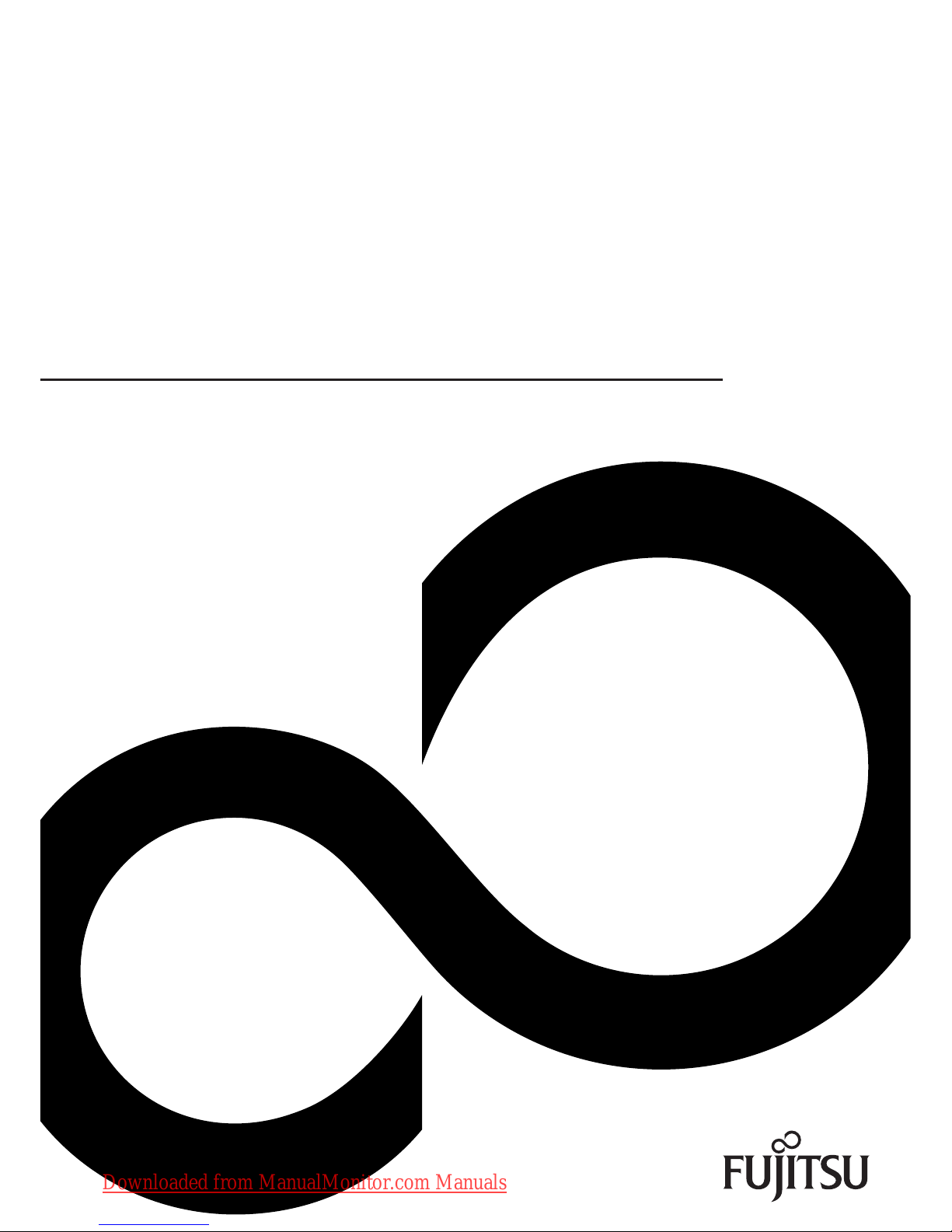
A17-5 ECO / A19-5 ECO
Operating Manual Display
Downloaded from ManualMonitor.com Manuals
Page 2

Do you have ...
... any technical questions or problems?
Please contact:
•ourServiceDesk
• your sales pa rtner
• your sales office
The latest information ab out our produ cts, useful tips, updates etc. is available
on our website: "
http://ts.fujitsu.com/support/"
Further information can b e found in the Service Desk list:
"
http://ts.fujitsu.com/support/servicedesk.html"
Downloaded from ManualMonitor.com Manuals
Page 3
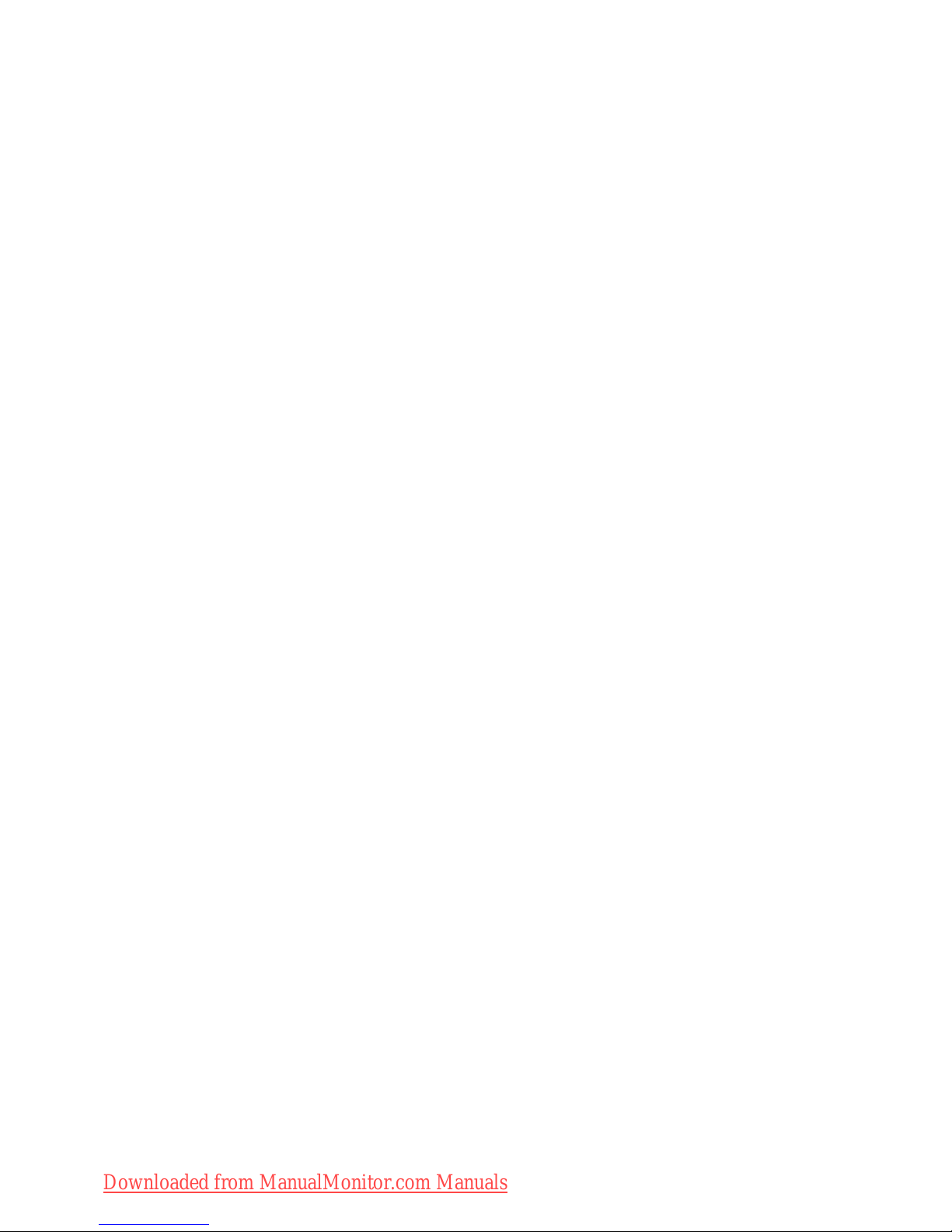
Downloaded from ManualMonitor.com Manuals
Page 4
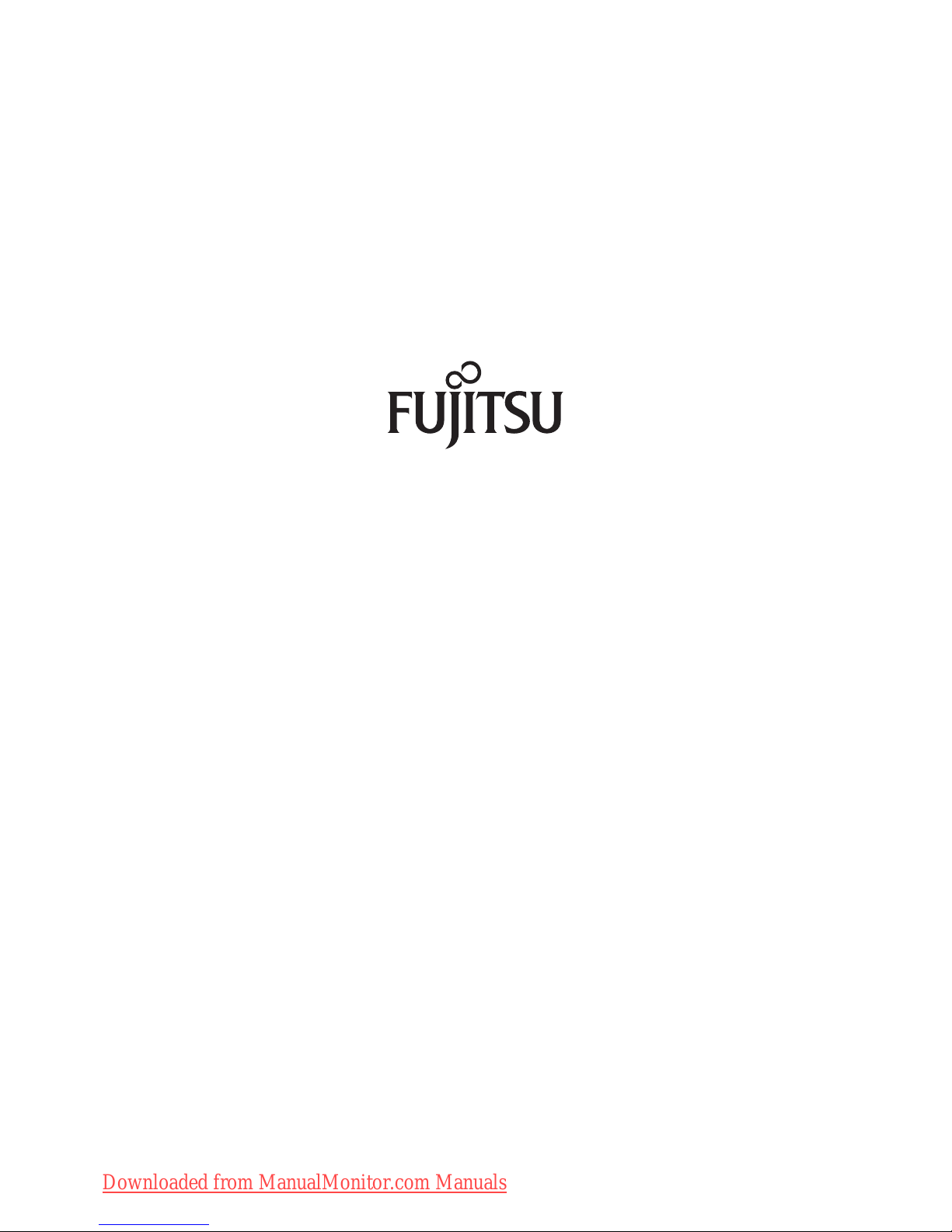
Copyright
© Fujitsu Technology Solutions 2009
2009/09
Published by
Fujitsu Technology Solutions GmbH
Mies-van-der-Rohe-Straße 8
80807 München, Germany
Contact
http://ts.fujitsu.com/support
All rights reserved, including intellectual property rights. Technical data subject to modi cations and delivery subject to availability. Any
liability that the data and illustrations are complete, actual or correct is excluded. Designations may be trademarks and/or copyrights of
the respective manufacturer, the use of which by third parties for their own purposes may infringe the rights of such owner. For further
information see http://ts.fujitsu.com/terms_of_use.html
Order-No. Fujitsu Technology Solutions: A26361-K1338-Z220-1-7619, Edition 1
Downloaded from ManualMonitor.com Manuals
Page 5
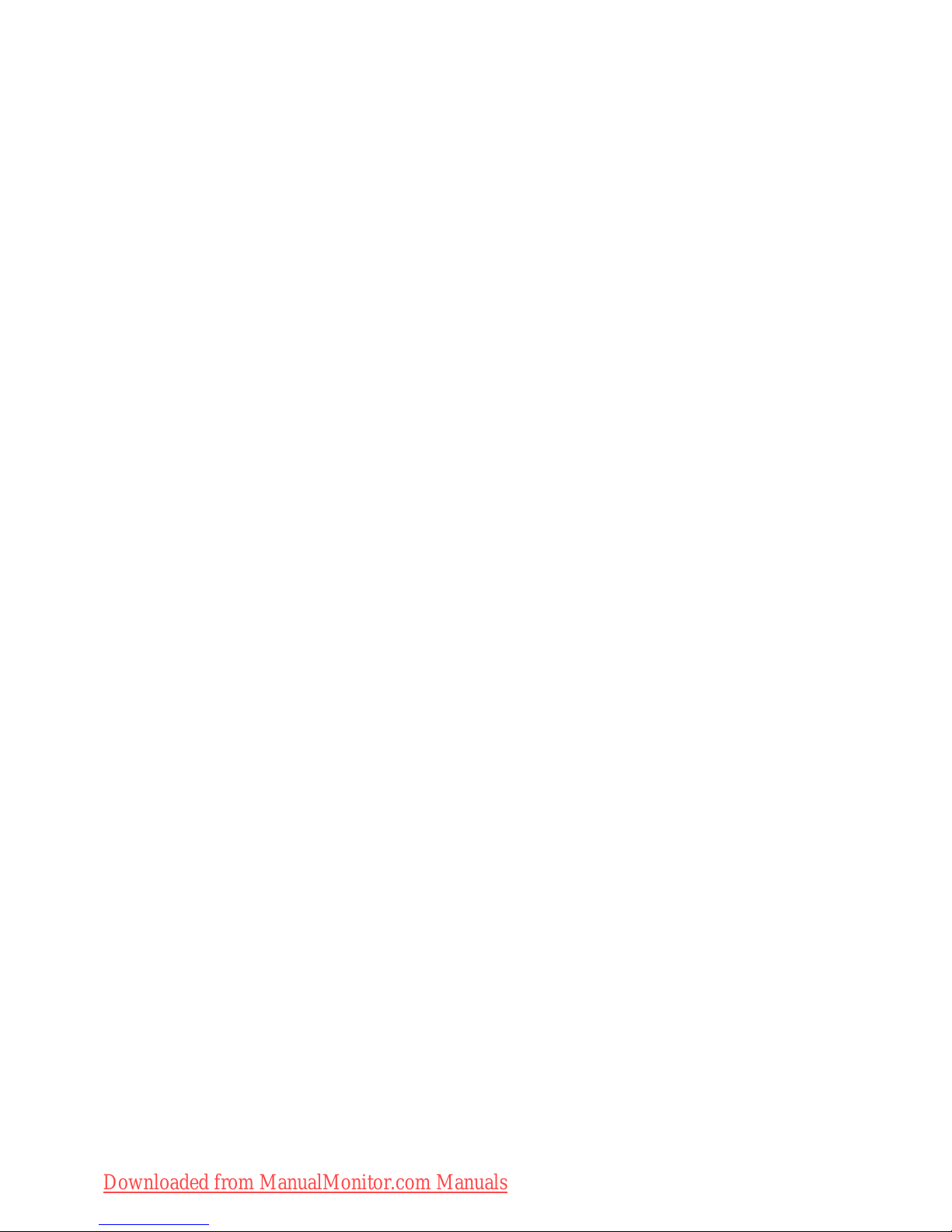
FUJITSU A17-5 ECO/A19-5 ECO
Your LCD screen... 1
Important notes
3
Getting started 7
Operation
13
Notes on ergonomic colour adjustment 21
Troubleshoot
ing
22
Explanatory information about
standard ISO 9241-3
24
Technical
data
25
Operating M anual
Downloaded from ManualMonitor.com Manuals
Page 6

Windows 7, Windows Vista and Windows XP are registered trademarks of Microsoft Co rporation.
VESA, DDC and DPMS are registered trademarks of Video Electronics Standards Association.
All other trademarks referred to in this publication are trademarks of the respective
owners, whose legal protection is hereby recognised.
Copyright © Fujitsu Technology Solutions Gm bH 2009
All rights, including rights of translation, reproduction by printing, copying or similar
methods, of the whole document or parts thereof, are reserved.
Offenders will be liable for damages.
All rights reserved, including rights created by patent grant or registration of a utility model or design.
Subject to availability and technical modifications.
No liability for content or printing errors.
Downloaded from ManualMonitor.com Manuals
Page 7
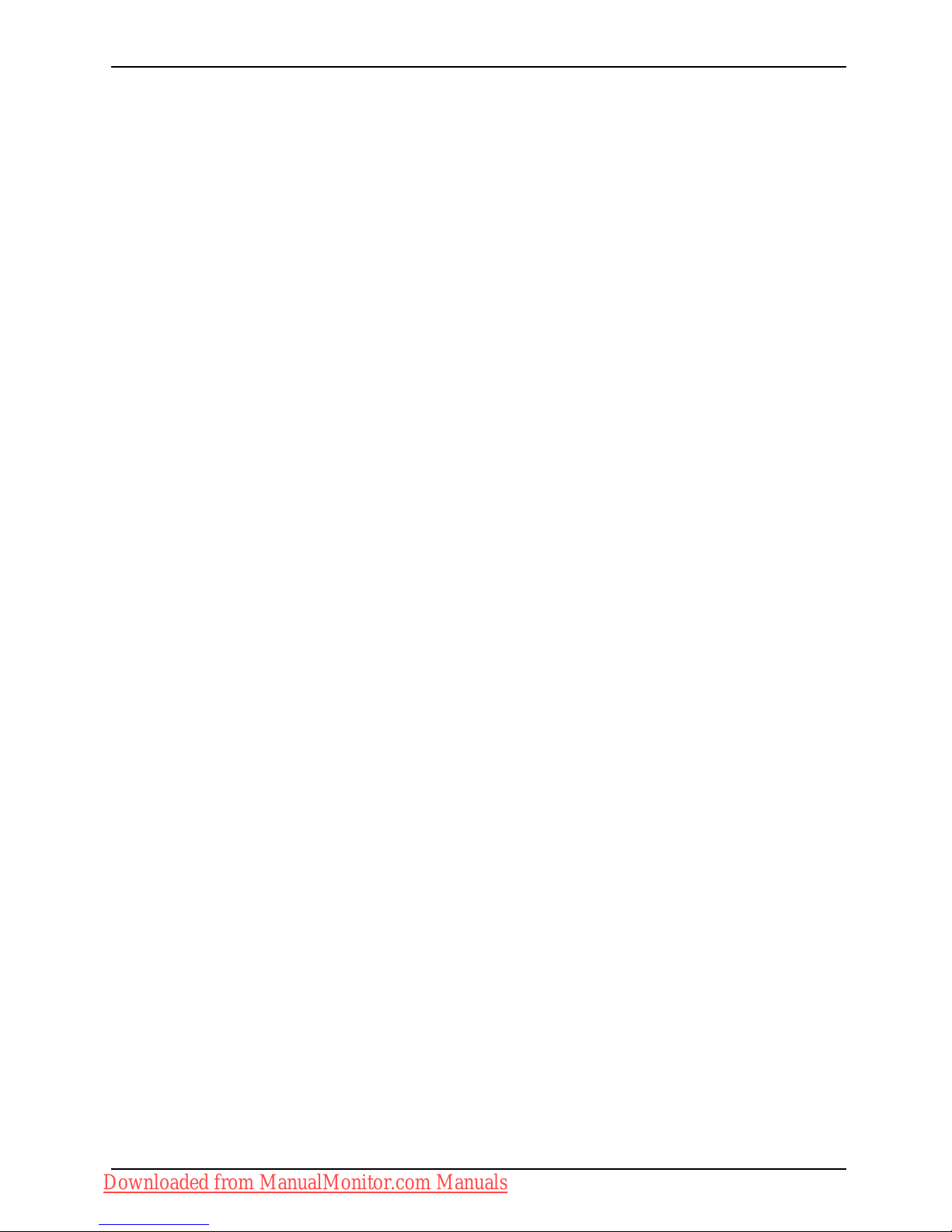
Contents
Contents
YourLCD screen... ..................................................................... 1
Target group ............................................................................ 1
Furtherinformation ...................................................................... 2
Notational conventions .................................................................. 2
Important notes ........................................................................ 3
Safetyinstructions ...................................................................... 3
Powercable ............................................................................ 4
Transporting the devic
e ..................................................................
4
Cleaningthe device ..................................................................... 4
CEmarking ............................................................................ 5
EnergyStar ............................................................................ 5
Disposal and re cycli
ng ..................................................................
6
Getting started ......................................................................... 7
Unpacking and checking the delivery . . ................................................... 7
Settingup thedevice .................................................................... 7
Setting up an ergonomic video workstation ............................................ 8
Adjustingthe inclination .............................................................. 9
Removingmonitorbase .............................................................. 10
Connecting the device . .................................................................. 11
Connecting cables to the monitor . . ................................................... 11
Connecting cables to the computer ................................................... 12
Operation .............................................................................. 13
Switching the
deviceon andoff ..........................................................
13
Notes on powe
rmanagement ............................................................
14
Changing the
monitorsettings ............................................................
15
Changing the
monitor settings with the buttons of the control panel . .....................
15
Changing th
emonitor settings usingthe OSDmenu ....................................
16
Noteson ergonomic colour adjustment ................................................ 21
Troubles
hooting .......................................................................
22
Explanatory informatio n about standard ISO 9241-3 .................................... 24
Technic
aldata .........................................................................
25
VESA-DD
C-compatibleVGAinterface ....................................................
26
Preset o
perating modes . . . . . . ...........................................................
26
Most fr
equent operating modes .......................................................
26
SUB D po
rt .............................................................................
27
A26361-K1338-Z220-1-7619, edition 1
Downloaded from ManualMonitor.com Manuals
Page 8

Contents
A26361-K1338-Z220-1-7619, edition 1
Downloaded from ManualMonitor.com Manuals
Page 9
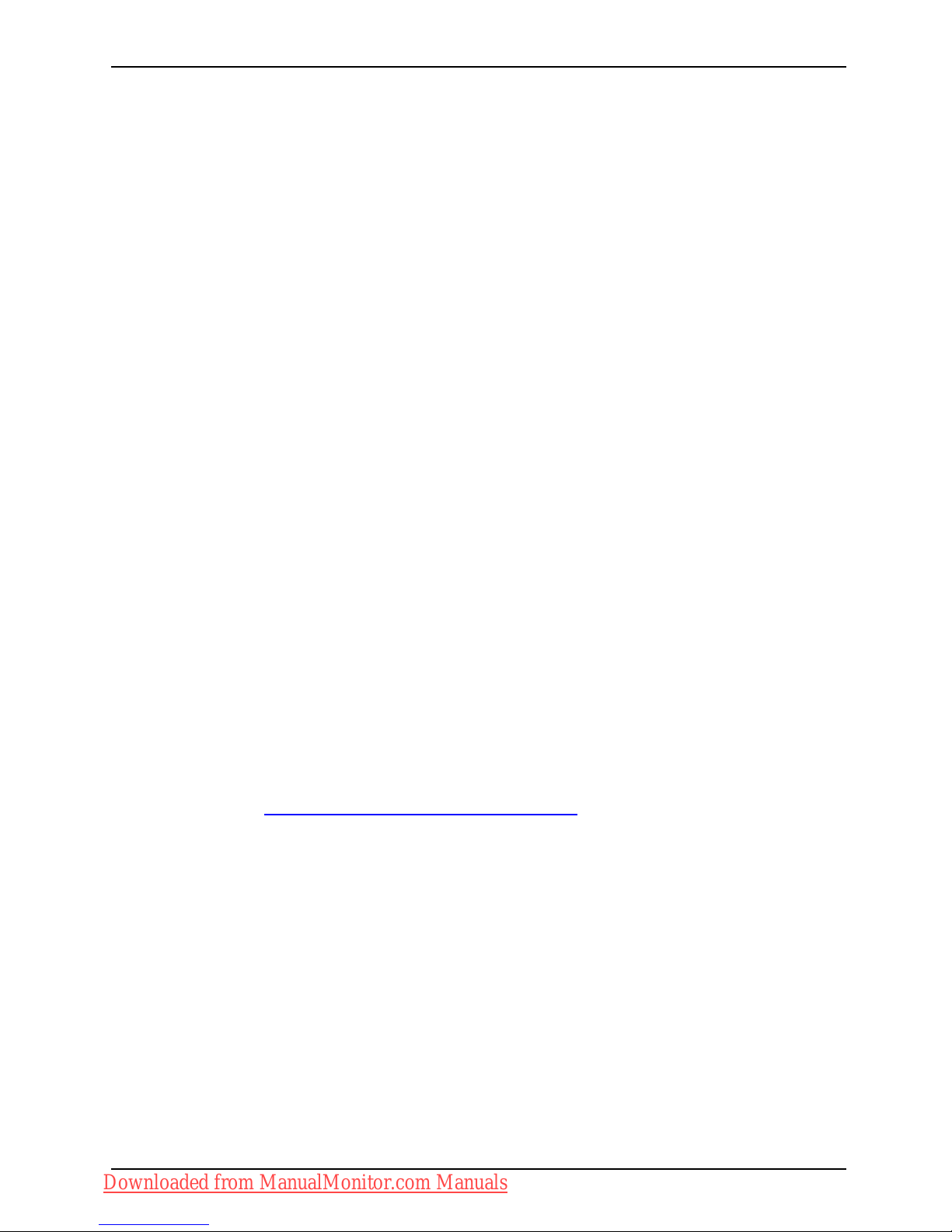
Your LCD screen...
Your LCD screen...
has a whole range of useful f eature s and functions, e.g.:
• TFT display (Thin Film Transistor; active matrix)
• minimal space requirements tha
nks to slim casing
• optimum ergonomic characteristics (totally distortion-free, excellent picture
definition and colour purity right into the corners)
• high degree of brightness and g
ood contrast
• high resolution ( 1280 x 1024)
• presentation of up to 16.7 milli
on colours (in conjunction with an appropriate display adapter)
• automatic scanning of horizontal frequencies from 31 to 82 kHz and refresh rates
(vertical frequencies) from 56 to 76 Hz (absolutely flicker-free)
• digital screen controller with m
icroprocessor for storing 26 different monitor modes
• freely adjustable colour alignment for matching the screen colours to the
colours of various input and output devices
• convenient operation via integ
rated OSD (On-Screen-display) menu
• VESA-DDC compatibility
• VESA-FPMPMI compatibility (Fla
t Panel Monitor Physical Mounting Interface) –
Mounting device for swivel arm an
d wall bracket
• Plug&Play capability
• power management for reducing p
ower consumption when the computer is not in use
• Compliance w ith the recommendations according to T CO ’03
• the monitor fulfills all GS ("Gepr
üfte Sicherheit", Certified Security) requirements.
This operating manual contains important information you require to start up and run your LCD monitor.
A graphics card (display adapter) with VGA interface or a digital display adapter with
DVI interface is required to control the LCD monitor. The monitor processes the data
supplied to it by the display adapter. The display adapter or the associated driver software
is responsible for setting the modes (resolution and refresh rate).
When putting the monitor into operation for the first time, the screen display sh ould be
optimally adapted to the display adapter used and adjusted in accordance with your
needs (see chapter "
Changing the monitor settings", Page 15).
Target group
You don’t need to be an "expert
" to perform the operations described here.
Nonetheless, it is important
to always observe the safety notes given in the operating
instructions for the comput
er and in this manual.
In the event of any prob lems, p
lease contact your sales office or our Service Desk.
A26361-K1338-Z220-1-7619, edition 1 1
Downloaded from ManualMonitor.com Manuals
Page 10
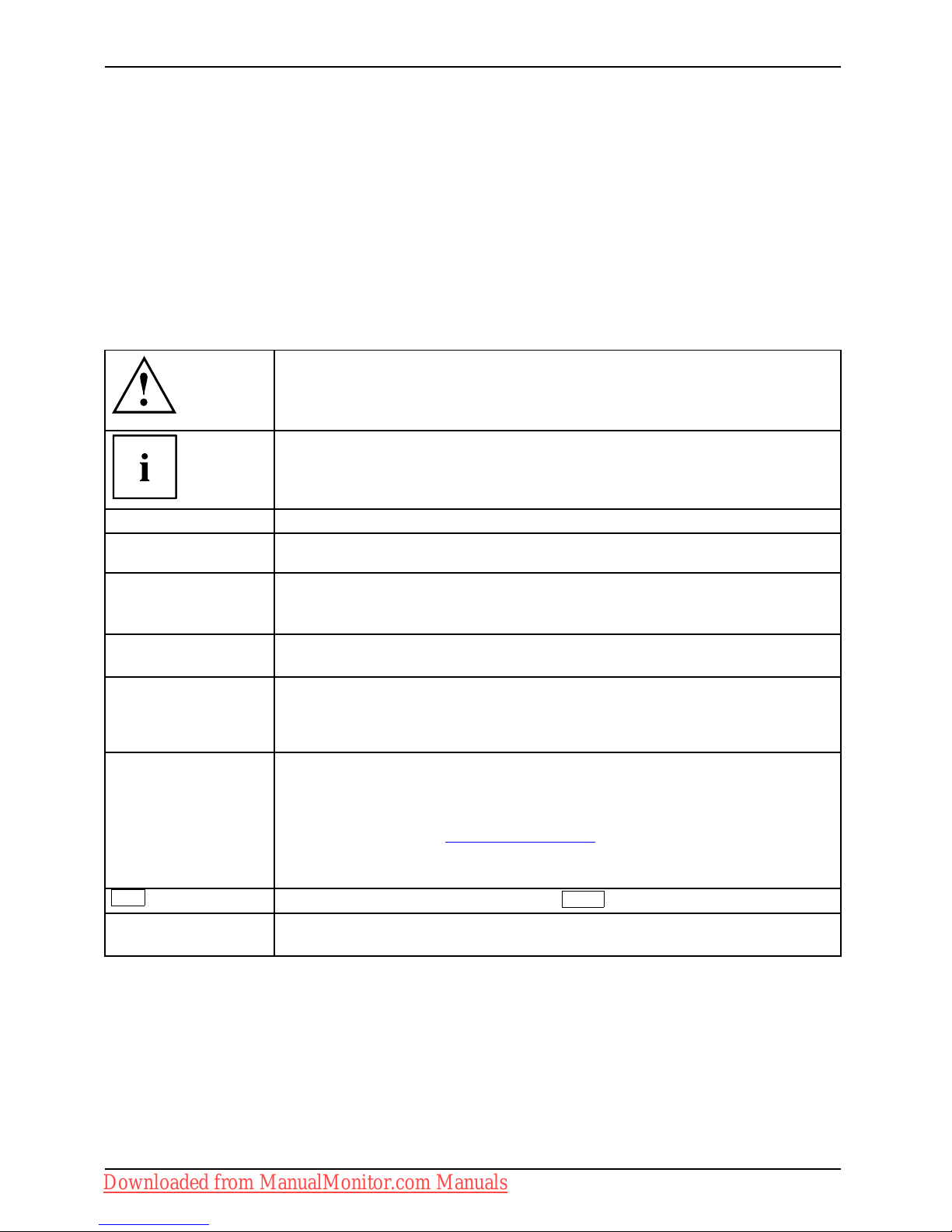
Your LCD screen...
Further information
Details of how you set the resolution and refresh rate are provided in the documentation
for y our display adapter and the associated driver software.
For ergonomic reasons, a screen resolution of 1280 x 1024 p ixels is recommended.
Because o f the technology used (active matrix) an LCD monitor provides a totally
flicker-free picture even with a refresh rate of 60 Hz.
Notational conventions
Pay particular attention to text marked with this symbol. Failure to observe
these warnings could pose a risk to health, damage the device or lead
to loss of data. The warranty will be invalidated if the device becomes
defective through failure to observe these warnings.
Indicates important information for the proper use of the device.
►
Indicates an activity that must be performed
Indicates a result
This font
indicates data entered using the keyboard in a program dialogue or at
the command line, e.g. your password (Name123) or a command used to
start a program (start.exe)
This font
indicates info rmation that is displayed on the screen by a program , e.g.:
Installation is complete.
This font
indicates
• terms and texts used in a software interface, e.g.: Click on Save
• names of programs or files, e.g. Windows or setup.exe.
"This font"
indicates
• cross-references to another section, e.g. "Safety information"
• cross-references to an external source, e.g. a web address: For more
information, go to "
http://ts.fujitsu.com"
• Names of CDs, DVDs and titles or designations of other materials, e.g.:
"CD/DVD Drivers & Utilities" or "Safety" Manual
Key
indicates a key on the keyboard, e.g:
F10
This font
indicates terms and texts that are emphasised or highlighted, e.g.: Do
not switch off the device
2 A26361-K1338-Z220-1-7619, edition 1
Downloaded from ManualMonitor.com Manuals
Page 11

Important notes
Important notes
ImportantnotesNotes
In this chapter you will find information regarding safety which it is essential to
take note of when working with y our device.
Safety instructions
This device complies w ith the re
levant safety regulations for data processing equipment,
including electronic office ma
chines for use in an office environment. If you have
any questions about whether th
e device can be used in the intended environment,
please contact your sales offi
ce or our Service Desk.
• The display surface of the devi
ce is sensitive to pressure and scratches. You should therefore
be careful with the display su
rface in order to avoid lasting damage (scratches).
• If the device is brought into the installation site from a cold environment, condensation
can form. Before operating the device, wait until it is absolutely dry and has reached
approximately the same temperature as the installation site.
• When installing and operati
ng the device, please observe the notes on environmental
conditions in Chapter "
Tech
nical data", Page 25 as well as the instructions in Chapter
"
Setting up an ergono mic vid
eo workstation", Page 8.
• To ensure sufficient ventilation, the air inlet and outlet openings of the device must be kept clear.
• The device automatically set
s itself to the correct voltage within the range from 100 V to 240 V.
Make sure that the local mai
ns voltage is neither higher nor lower than this range.
• Ensure that the power socket on the device and the mains outlet are freely accessible.
• The ON/OFF switch does not di
sconnect the monitor from the mains voltage. To disconnect
fully from the m ains supply,
disconnect the power plug from the s ocket.
• The device is equipped with a power cable that complies with safety standards.
• Use the supplied power cable o
nly.
• Lay the cables in such a way that they do not create a hazard (danger of tripping)
and cannot be damaged. When connecting the device, observe the releva nt
notes in chapter "
Connecting the device", Page 11.
• No data transfer cables shou
ld b e connected or disconnected during a thunderstorm.
• Make sure that no objects (e.g. jewellery chains, paper clips, etc.) or liquids get
inside the device ( danger of electric shock, short circuit).
• The device is not waterproof
! Never immerse the device in water and protect
it from spray water (rain, se
a water).
• In an emergency (e.g. damaged casing, operation controls or cables, penetration
of liquids or foreign matter), switch off the device, disconnect the power plug
and contact your sales outlet or our Service Desk.
• Repairs to the device must o
nly be performed by qualified technicians. Unauthorised opening
and incorrect repair may gr
eatly endanger the user (electric shock, fire risk).
• Only use the screen resolution settings and refresh rates specified in Chapter
"
Technical data", Page 25. Otherwise you may damage the d evice. If you are in
any doubt, contact your sales outlet or our Service Desk.
• Use a screen saver with movi
ng images and activate the power management for
your monitor to prevent st
ill images from "burning in".
• If you operate the device with the sw ivel arm or wall bracke t, it must not be turned by 180°.
A26361-K1338-Z220-1-7619, edition 1 3
Downloaded from ManualMonitor.com Manuals
Page 12

Important notes
• The device may only be operated in t he wide format (0° landscape mode). The buttons of
the control panel are located at the bottom in the middle of the monitor.
• Store this manual close to the device. If you pass the device on to third
parties, you should pass this manual on with it.
• We recommend that you place your de vice on a durable, non-slip surface. In view
of the many different finishes and varnishes used on furniture, it is p ossible that the
feet of the device may mark the surface they stand on.
• To ensure sufficient ventilation, the air supply and air outlet openings of
the monitor must never be blocked.
Power cable
Use the supplied power cable only.
Use the following guidelines if it is necessary to replace the original cable set.
• The female/male receptacles of the cord set must meet IEC60320/CEE-22 requirements.
• The cable has to be HAR-certified or VDE-certified. The mark HAR or
VDE will appear on the outer sheath.
• For devices which are mounted on a desk or ta ble, type SVT or SJT cable sets may be
used. For devices which sit on the floor, only SJT type cable sets may be used.
• The cable set must be selected according to the rated current for your device.
• If necessary, replace the original power cable with a regular grounded 3-core mains lead.
Transporting the device
Device,Transportatio nRetransportation
Transport all parts separately in their original packaging or in a packaging which
protects them from knocks and jolts, to the new site.
Do not unpack them until all transportation manoeuvres are completed.
If the device is brought from a cold environment into the room where it will be used,
condensation may occur. Before operating the device, wait until it is absolutely dry
and has reached approximately the sa me temperature as the installation site.
Cleaning the device
Switch off the device and unplug the power plug.
Do not clean any interior parts yourself, leave this job to a service technician.
Do not use any cleaning agents that contain abrasives or may corrode plastic.
Ensure that no liquid enters the device.
The display surface of the device is sensitive to pressure and scratches. Clean
it only using a soft, slightly moistened cloth.
The surface of the casing can be cleane d with a dry cloth. If particularly dirty, use a cloth that
has been moistened in mild domestic detergent and then carefully wrung out .
4 A26361-K1338-Z220-1-7619, edition 1
Downloaded from ManualMonitor.com Manuals
Page 13

Important notes
CE marking
The shipped version of this device complies with the requirements o f EEC
directives 2004/108/EC "Electromagnetic compa tibility" and 2006/95/EC
"Low voltage directive".
Energy Star
EnergyStar
The Fujitsu LCD colour monitor is equipped with a power management
system which reduces the power draw in OFF mode to less than 1 W.
As a result, the LCD monitor satisfies the requirements of the U.S.
Environmental Protection Age ncy (EPA).
The EPA estimates that computer equipment uses approximately 5 % of all business
electricity and that this is growing rapidly. If all desktop PCs and peripherals were to enter
a low-power mode when not in use, the overall electricity saving could amount to $ 2 billion
annually. These savings could also prevent the emission of 20 million tons of carbon dioxide
into the atmosphere - equivalent to the discharge from 5 million cars.
As an Energy Star Partner, Fujitsu Technology Solutions G m bH has d etermined that th is
product meet s the Energy Star guidelines for energy efficiency.
A26361-K1338-Z220-1-7619, edition 1 5
Downloaded from ManualMonitor.com Manuals
Page 14

Important notes
Disposal and recycling
This d evice has been manufactured as far as p ossible from materials which can be recycled or
disposed of in such a way that the environment is not d amaged. The device may be taken back after
use to be reused or recycled, provided that it is returned in a condition that befits its intended use.
Any components not reclaimed will be disposed of in an environmentally acceptable manner.
The device must be disposed of in accordance with local regulations for disposal of special
waste. The screen background lighting contains mercury. You must observe the applicable
handling and disposal safety regulations for fluorescent tubes.
If you have any questions on disposal, please contact your local sales office or our
Service Desk, or contact one of the following directly:
Germany
Belgium
Switzerland
Fujitsu Technology
Solutions GmbH
Remarketing and Recycling
D-33106 Pad erborn, Germany
Tel.: +49 525 1 / 81 80 10
Fax: +49 5251 / 81 80
15"
http://ts.fujitsu.com/wvm"
RECUPEL
Boulevard Reyers, 80
B-1030 Brussels
Tel.: +32 2 / 706 86 16
Fax: +322/7068613
E-mail: info@recupel.b
e
"
http://www.recupel.b
e"
SWICO
Schweizerischer
Wirtschaftsverband der
Informations-, Kommunik
ations-
und Organisationstechni
k
(Swiss Trade Associatio
n
for Information,
Communications and
Organisational Techno
logy).
For a list of SWICO
disposal sites, see:
"http://www.swico.
ch"
Asia
USA
Taiwan: Environmental
Protection Administration
Executive Yuan, R.O.C.
"
http://recycle.epa.gov.tw"
Fujitsu America Inc.
1250E. Arques Avenue
Sunnyvale, CA 94085, U.S.A.
Contact: Bernd Henning
Phone No.: (408) 329-6737
Fax No.: (408) 746-8299
Information on this subject is also available on the Internet at "http://ts.fujitsu.com/recycling".
6 A26361-K1338-Z220-1-7619, edition 1
Downloaded from ManualMonitor.com Manuals
Page 15

Getting started
Getting started
Unpacking and checking the delivery
The display surface of the device is sensitive to pressure and scratches.
Always hold the device by the casing!
The complete device package includes:
• one monitor
• one audio cable
• one power cable
• one CD with software and docume
ntation
• one Warranty Booklet
• one "Safety" manual
► Unpack all the individual parts.
► Check the contents of the packag
e for any visible damage caused during transport.
► Check whether the delivery conforms to the details in the delivery note.
► Should you discover that the de
livery does not correspond to the delivery
note, notify your local sales o
utlet immediately.
Do not discard the original p a
cking material of the devices. You may need the
packaging in the future if you
need to transport your device.
Settingupthedevice
To ensure sufficient ventil
ation, the air inlet and outlet openings of
the device must be kept clea
r.
A26361-K1338-Z220-1-7619, edition 1 7
Downloaded from ManualMonitor.com Manuals
Page 16

Getting started
Setting up an ergonomic video workstation
1
► Do not position the video workstation
opposite a window (1).
1
► Position the monitor outside the reach
of a light source (1).
1
► Position the keyboard where it is
easiest to reach (1).
8 A26361-K1338-Z220-1-7619, edition 1
Downloaded from ManualMonitor.com Manuals
Page 17

Getting started
1
50 cm
► Position the monitor so that the eye distance
to the screen (1) is around 50 cm.
30
30
65
65
0
60
1
22
► Position the monitor for optimum viewing
(1). The monitor should under no
circumstances fall outside the permissible
viewing space (2).
Depending on the situation, it may be advisable to use a swivel arm or wall
bracket (VESA FPMPMI), which are available from specialist dealers. For
this purpose the monitor base must be removed beforehand as described
in Chapter "
Removing monitor base", Page 10.
Adjusting the inclination
The inclinatio
n of the monitor can be adjusted by -5° (forward) and +20°
(backwards) fr
om its vertical position.
► Hold the monito
r with both hands on the left and right sides of the casing
and move it to th
e desired angle.
A26361-K1338-Z220-1-7619, edition 1 9
Downloaded from ManualMonitor.com Manuals
Page 18

Getting started
Removing monitor base
Before you can use a swivel arm or a wall bracket, you must remove the monitor base.
The display surface is susceptible to scratching!
► Switch off the moni
tor and p ull the power
plug out of the powe
rsocket.
► Lay the monitor on its face on a soft surface.
► Remove all cables.
► To remove the monitor base, undo the
screws on the monitor base.
You can now mount a swi
vel arm or a wall
bracket in accorda
nce with VESA FPMPMI
using a hole spacin
g of 100 mm.
For instructions on how to mount the
swivel arm or wall bracket, please
see the documentation for the swivel
arm or wall bracket.
For instructions on how to mount the swivel arm or wall bracket, please see
the documentation for the swivel arm or wall bracket.
10 A26361-K1338-Z220-1-7619, edition 1
Downloaded from ManualMonitor.com Manuals
Page 19

Getting started
Connecting the device
Please observe the safety information in "Important notes", Page 3.
CE conformance and optimum picture quality are guaranteed only if
you use the data cables supplied.
► Switch off the m onitor and the computer.
► Disconnect the power plug from the computer.
Connecting cables to the mon
itor
The data cable supplied has two 15-pin D-SUB connectors for connection
to the monitor and to the computer.
Information on the computer connections and interfaces can be found in the
operating manual for the computer.
5
5
3
1
42
2
4
3
1 = Security slot for the "Kensington Lock"
2 = Power connection socket
3 = D-SUB connection socket (analog ue)
4 = AUDIO IN socket
5 = Holes for securing the swivel arm or wall
mounting
► Select the data cable that is appropriate for your computer.
► Connect one of the data cable connectors to the D-SUB connector on the monitor and
secure the plug-in connection by tightening the safety screws.
► Insert one plug on the audio cable into the AUDIO IN socket on the monitor,
making sure it is properly engaged.
► Plug the supplied power cable into the power conn ecto r on the monitor.
A lock (Kensington Lock) can be fitted in the security slot to protect the monitor
against theft. A Kensington Lock is not included with the monitor at delivery.
A26361-K1338-Z220-1-7619, edition 1 11
Downloaded from ManualMonitor.com Manuals
Page 20

Getting started
Connecting cables to the computer
Information on the computer connections and interfaces is contained in the
operating manual for your computer.
► Connect the data cable to the (active) monitor port on the computer and secure
the plug-in connection by tightening the s afety screws.
► Insert the other plug of the audio cable in the audio output of the computer.
► Plug the power connector of the monitor into a properly grounded mains outlet.
► Plug the power connector of the computer into a properly grounded mains outlet.
If your computer has two monitor ports ("onboard" screen controller and separate
graphics card), the monitor port for the separate graphics card is active as standard.
12 A26361-K1338-Z220-1-7619, edition 1
Downloaded from ManualMonitor.com Manuals
Page 21

Operation
Operation
Switching the device on and off
!
!
1 = Buttons for the OSD menu (On-Screen
Display)
2 = Power supply indicator
3 = ON/OFF switch
Press the buttons upwards from below.
The colour of the LED indicator changes as follows:
LED indicator Status
Blue
Monitor and computer are switched on (normal mode).
Not lit
The monitor is switched off (or is in power saving mode - power
consumption in standby and off mode ≤ 1W).
► Switch the device on using the ON/OFF switch.
Only switch on the computer after you have switched on the mon itor.
A26361-K1338-Z220-1-7619, edition 1 13
Downloaded from ManualMonitor.com Manuals
Page 22

Operation
Notes on power management
If the computer is equipped with power management (power-saving mode), then this function
can be fully supported by the monitor. The monitor does not distinguish between the individual
energy-saving modes used by the computer (standby mode, suspend mode and OFF mode), as
it is capable of immediately switching into the mode with the highest energy-saving effect.
Level
Operation
Power saving mode
Normal
Power supply indicator Blue light
Orange light
Monitor Max. brightness Dark
Power consumption
(typical)
<24W(17"/43cm)
<28W(19"/48cm)
Reduced < 1 W
If the computer detects inactivity (no input) it sends a corresponding signal to the
monitor to reduce the power consumption (power saving mode). The power indicator
on the monitor changes colour to show the change in status.
The contents of the monitor will be restored when the computer receives an input.
For detailed information on how energy-saving m ode operates, please refer to
the operating manual or technical manual for the computer.
14 A26361-K1338-Z220-1-7619, edition 1
Downloaded from ManualMonitor.com Manuals
Page 23

Operation
Changing the monitor settings
When putting the monitor into operation for the first time, th e screen display should
be optimally adapted to the display adapter used.
Changing the monitor settings
with the buttons
of the control panel
The buttons of the control panel have two functions. With the OSD menu not
activated, you can make the following settings directly:
1 = Buttons for the OSD menu (On
Screen Display)
2 = Power indicator
3 = ON/OFF switch
Performing auto-adjustment of the m onitor
► Press the
EXIT / AUTO
button
for about 1 second.
The Auto Processing message appears
Picture quality a
nd position are set to optimum values for your system.
Brightness adjustment
► Press the BACK / button to adjust the brightness.
This setting changes the backlight brightness.
Activating/deactivating muting
► Press the FORWARD / button to toggle sound off or on.
A message will be d
isplayed confirming that the action has been performed.
A26361-K1338-Z220-1-7619, edition 1 15
Downloaded from ManualMonitor.com Manuals
Page 24

Operation
Locking the OSD menu
The OSD menu can be locked to prevent accidental or unauthorised changes to the monitor settings.
► Press and hold the
SELECT/MENU
button for a few seconds while you switch
on the monitor with the ON/OFF switch.
The Action was executed message appears.
Please proceed in the same manner to release the locked O SD menu again.
Locking the ON/OFF button
The ON/OFF switch can be locked to prevent accidental or unauthorised
changes to the monitor settings.
► Press and hold the Forwards /
button and the Back / button at
the same time for a few seconds.
The Action was executed mess
age appears.
Please proceed in the same ma
nner to release the locked ON/OFF switch again.
Changing the monitor settings using the OSD menu
With the buttons on the control panel, you can call up and use the integrated
OSD (On-Screen Display) menu.
The OSD menu is available in various languages. The English menu names are
used in the following description (default setting). You can select another language
using the OSD Language function in the OSD Setup menu.
16 A26361-K1338-Z220-1-7619, edition 1
Downloaded from ManualMonitor.com Manuals
Page 25

Operation
► Press the
SELECT/MENU
button to
activate the OSD menu.
The main menu appears, with icons
for the setting functions.
The first icon, (Brightness/Contrast), is
highlighted and the associated functions are
visible in the right-hand menu field.
► Press the Forwards / button or the
Back /
button to highlight another
icon (e.g. Image adjust).
► Press the
SELECT/MENU
button to
select the highlighted icon.
The Image adjust setup window will
be displayed.
► Press the Forwards /
button or the
Back /
button to highlight anot her function.
► Press the
SELECT/MENU
button to
select the highlighted function.
► Press the Forwards /
button or the
Back /
button to highlight anot her function.
► Press the
EXIT / AUTO
button to
exit the function.
► Press the Forwards /
button or the
Back /
button to highlight another
function or press the
EXIT / AUTO
button
to return to the main menu.
All changes are stored automatically.
If you wish to change other settings, select the corresponding function from the OSD
main menu. All possible adjustments of the main menu are described below.
A26361-K1338-Z220-1-7619, edition 1 17
Downloaded from ManualMonitor.com Manuals
Page 26

Operation
OSD menu functions
The OSD menu for analogue monitor operation is described below. During
digital operation some functions are not available, they are not needed because
of the digital transmission technology being used.
Adjusting the brightness and contrast
Call up the Brightness/Contrast setting window
Brightness
Set the brightness of the disp
lay
With this function you c hange t
he brightness of the background lighting.
Contrast
Set the contrast of the display
With this function you modify the contrast of bright colour tones.
Black level
Set the brightness of the display
With this function you modify the contrast of dark colour tones.
Auto level
Adjust the signal level
With this function you can automatically set the contrast.
The function is executed w ith the
SELECT / MENU
button.
If the contrast is set too high, bright surfaces can no longer be distinguished from very
bright surfaces. If the contrast is set t oo low, the maximum brightness will not be achieved.
Adjusting the picture size and position
Call the Image adjust setting window
Phase
Eliminate picture disturbance
With this function you fine-tune your monitor to eliminate picture disturbance.
Clock
Set synchronisation
With this function you adjust the picture width to eliminate vertical picture
disturbances.
H-Position
Adjust the horizontal position
With this function you move the picture to the left or to the right.
V-Position
Adjust the vertical position
With this function you move the picture up or down.
18 A26361-K1338-Z220-1-7619, edition 1
Downloaded from ManualMonitor.com Manuals
Page 27

Operation
Adjusting the volume
Call the Audio setting window
Vol u me
Set the volume for playback with the integrated loudspeakers
Mute
Switch the loudspeakers off or on
Setting the colour temperature and colours
Call the Colour setting window
Select the colour temperature
The "warmth" of the screen colours is set using the colour temperature. The
colour temperature is measured in Kelvin (K). You can choose between
sRGB, 6500 K, 7500 K, 9300 K, Native and Custom Colour.
In the user-de fined setting you can change the colour ratios of th e basic
colours (red, green, blue) as required.
Adjusting the dis play of t
he OSD menu
Calling the OSD Setup adjustment window
Language
Selecting the language for the OSD menu
With this function you choose between English (default setting), Spanish,
French, Russian, German, Dutch, Italian or Swedish as the language for
the OSD menu.
OSDH position
Setting the horizontal position of the OSD menu
With this function you can move the OSD menu to the left or to the right.
OSDV position
Setting the vertical position of the OSD menu
With this function you can move the O SD menu up or down.
OSDTimeout
Setting the display duration of the OSD menu
With this function you can select a value from 10 t o 120 seconds.
If the set t ime expires without a setting being made, the OSD menu is
automatically hidden.
A26361-K1338-Z220-1-7619, edition 1 19
Downloaded from ManualMonitor.com Manuals
Page 28

Operation
Configuring function settings in the Advanced menu
Open the Advanced s ettings window
DDC/CI
Activate/deactivate the DDC/CI function
On = The DDC/CI function is activated (standard setting)
Off = The DDC/CI function is deactivated
Resolution N otifier
Monitor information. The optimum resolution for this monitor is 1280 x 1024
pixels.
When the function is active (On), a message will appear on the monitor after
approx. 30 seconds if a different resolution is set.
Change the resolution to 1280 x 1024 to achieve optimum picture quality.
When the function is deactivated (Off), no messages will appear.
Factory Recall
Activate the factory settings
This function is used to reset all settings to the factory settings. The user is
not prompted to confirm the changes.
Press the
SELECT/MENU
button to activate the function. The Auto
Processing message will be displayed.
Displaying information
Call the Information setting w indow
With this function the model designation, serial number, resolution, H/V
frequency, input signal and polarity of the synchronisation signal are
displayed.
20 A26361-K1338-Z220-1-7619, edition 1
Downloaded from ManualMonitor.com Manuals
Page 29

Notes on ergonomic colour adjustmen
t
Notes on ergonomic colour adju
stment
If you select colours for the monitor in your a pplication programmes,
take note of the information below.
The primary colours blue and red on a dark background do not produce the minimum
required contrast of 3:1 and are therefore not suitable for continuous text and data entry.
When using several colours for characters and background and giving the primary colours full
modulation, you can obtain very suitable colour combinations (see the following table):
Characters
Background
black white purple blue
cyan green
yellow red
black
++
-
+++
-
white
+++
---
+
purple
++
-----
blue
-
+
-
+
-
+
-
cyan
+
--
+
---
green
+
--
+
---
yellow
+
-
++
--
+
red
-
+
----
+
+ Colour combination very suitable
- Colour combination not suitable because colour hues are too close together, thin characters
are not identifiable or rigorous focusing is demanded of the human eye.
A26361-K1338-Z220-1-7619, edition 1 21
Downloaded from ManualMonitor.com Manuals
Page 30

Troubleshooting
Troubleshooting
Should an error occur, first check the following points. If the distortion is still not eliminated,
the monitor should, if possible, be checked on another computer.
If you cannot solve the problem, please contact our Service Desk.
Having this problem? Check the follo wing points:
No screen display
Power indicator does not light up
► Check whether the ON/OFF switch on the
monitor is switch ed on.
► Check whether the power cable
on the
monitor is connected correct
ly.
► Check whether the computer is switched on.
No screen display
Power indicator is lit
► Check whether the computer is switched on.
► Check whether the data cable for the
monitor is correctly attached to the m on itor
port on the computer.
► Press any key on the computer keyboard.
The computer may be in power saving
mode.
► Alter the brightness and/or contrast until you
get a picture.
Message: No Signal
► Check whether the data cable for the
monitor is correctly attached to the m on itor
port on the computer.
► Check whether the computer is switched on.
Message:
Frequency out of range:
## kHz / ## Hz
Please change the display mode
to 1280 x 1024 with 60 Hz
The input signal (horizontal frequency and
refresh rate) at the displayed input does not
correspond to the technical data for the monitor.
► Adjust the video frequency range using the
computer software (see documentation for
the computer or display adapter).
► Set a different screen re
solution using the
computer software (see d
ocumentation for
the computer or display
adapter).
Picture position not cor
rect
The monitor recognises an undefined mode (see
chapter "
Technical d ata", Page 25).
► Press the
EXIT / AUTO
button to perform
auto-adjustment of the screen.
Picture is shaking
► Check whether the data cable for the
monitor is correctly attached to the m on itor
port on the computer.
► Press the
EXIT / AUTO
button to perform
auto-adjustment of the screen.
Picture is wro ngly adjusted ► Press the
SELECT / MENU
button to
activate the Factory Recall function.
The Auto Processing message appears.
22 A26361-K1338-Z220-1-7619, edition 1
Downloaded from ManualMonitor.com Manuals
Page 31

Troubleshooting
Having this problem? Check the follow ing points:
Picture disturbances (vertical
lines)
► Press the
EXIT / AUTO
button to perform
auto-adjustment of the screen.
Picture disturbances (horizontal lines, picture
noise)
► Press the
EXIT / AUTO
button to perform
auto-adjustment of the screen.
The screen becomes darker
The background lighting has a limited lifetime.
If your monitor display should become too dark,
the background lighting will have to be replaced.
► Contact our Service Desk.
A26361-K1338-Z220-1-7619, edition 1 23
Downloaded from ManualMonitor.com Manuals
Page 32

Explanatory information about stan
dard ISO 9241-3
Explanatory information abou
t
standard ISO 9241-3
Bright or dark pixels
It is not possible to guarantee an absolutely fault-free screen monitor with current
production technology. A few isolated permanently bright or dark pixels ( picture
elements) may be present. The maximum permitted number of such faulty pixels is
specified in the international standard ISO 9241-3 (Class II).
Examples:
A 43/48 m (17"/19“) flat-screen monitor with a resolution of 1280 x 1024 has 1280 x 1024 =
1310720 pixels. Each pixel consists of three subpixels (red, green and blue), so there are
almost 3.9 million subpixels in total. According to ISO 9241-3 (Class II), a maximum of 3
bright and 3 dark pixels plus an additional 6 bright or 13 dark subpixels or an equivalent mix
(1 bright subpixel counts a s 2 dark subpixels) are allowed to be defective .
Pixel
A pixel consists of 3 subpixels, normally red, green and blue. A pixel is
the s mallest element that can be generated by the overall functionality of
the monitor.
Subpixel
A subpixel is a separately addressable internal structure within a p ixel that
extends the functionality of the pixel.
24 A26361-K1338-Z220-1-7619, edition 1
Downloaded from ManualMonitor.com Manuals
Page 33

Technical data
Technical data
Condensation is not permitted, neither in the rated range of operation
nor in the limit range of operation.
A17-5 ECO A19-5ECO
Dimensions and weight
Visible diagonals 43 cm 48 cm
Dot pitch 0.264 mm 0.294 mm
Width 337.9 mm 376.3 mmPicture size
Height 270.3 mm 301 mm
Maximum resolution 1280 x 1024 1280 x 1024
Width 373.3 mm 412 mm
Height 376.9 mm 402 mm
Dimensions incl.
monitor base
Depth 200.3 mm 200.3 mm
Weight (without packaging)
Approx. 4 kg Approx. 4.5 kg
Storable display modes
26 26
Pixel error classes
according to
ISO 9241-3
Class
II II
Electrical data
Analogue
Positive, 0.7 V
pp
,75Ω
Video
Digital
-
Synchronisation Separate sync. TTL,
positive or negative
Horizontal frequency
31 kHz .... 82 kHz
(multi-scan)
Refresh rate
56 Hz .... 76 Hz
Maximum pixel rate 165 MHz
Power supply
Switches automatically
100V–240V,
50 Hz – 60 Hz
Normal operation < 24 W < 28 W
Overall power
consumption
(without audio)
Power saving mode < 1 W
Sound output 1.0 W left; 1.0 W right
A26361-K1338-Z220-1-7619, edition 1 25
Downloaded from ManualMonitor.com Manuals
Page 34

Technical data
Ambient conditions
Environment class 3K2, DIN IEC 721
Rated range of operation
Humidity
15 °C .... 35 °C
20 % .... 85 %
Limit range of operation
Humidity
5 °C .... 35 °C
20 % .... 85 %
VESA-DDC-compatible VGA interface
Your monitor is equipped with a VESA-DDC-compatible VGA interf ace. VESA-DDC (Video
Electronics Standard Association, Display Data Channel) is used as the communications
interface betwe en the monitor and the computer. If the computer is equipped with a
VESA-DDC-compatible VGA interface, it can automatically read the data for ensuring
optimum operation from the monitor and select the appropriate settings.
Preset operating modes
The picture position and s
ize have been optimised at the factory for the operating
modes listed above. Depen
ding on the graphics card used, it may be necessary
to adjust the display posi
tion or size. In this ca se you can c hange and save the
settings (see chapter "
Changing the monitor settings", Page 15).
Most frequent operating modes
Horizontal frequency Refresh rate Screen resolution
31.5 kHz 70 Hz 720 x 400
31.5 kHz 60 Hz 640 x 480
37.5 kHz 75 Hz 640 x 480
37.9 kHz 60 Hz 800 x 600
46.9 kHz 75 Hz 800 x 600
48.4 kHz 60 Hz 1024 x 768
60.0 kHz 75 Hz 1024 x 768
64.0 kHz 60 Hz 1280 x 1024
80.0 kHz 75 Hz 1280 x 1024
For ergonom ic reasons, a screen resolution of 1280 x 1024 pixels is recommended.
Because of the technology used (active matrix), an LCD monitor provides a totally
flicker-free picture, even with a refresh rate of 60 Hz.
26 A26361-K1338-Z220-1-7619, edition 1
Downloaded from ManualMonitor.com Manuals
Page 35

Technical data
SUB D port
610
1115
51
Pin Meaning
1 Video input red
2 Video input green
3 Video input blue
4
Ground
5
Ground
6 Video ground red
7
Video ground green
8 Video ground blue
9
+5 V (DDC)
10
Sync. ground
11
Ground
12
DDC Data
13 H. sync
14 V. sync
15
DDC Clock
A26361-K1338-Z220-1-7619, edition 1 27
Downloaded from ManualMonitor.com Manuals
