Page 1

Front Cover
C122-E003-02EN
REFERENCE MANUAL :
GUI/COMMANDS
Page 2

Page 3

FOR SAFE OPERATION
This manual contains important information regarding the use and handling of this
product. Read this manual thoroughly. Pay special attention to the section "NOTE ON
SAFETY" Use the product according to the instructions and information available in
this manual. Keep this manual handy for further reference.
Fujitsu makes every effort to prevent users and bystanders from being injured or from
suffering damage to their property. Use the product according to this manual.
ABOUT THIS PRODUCT
This product is designed and manufactured for use in standard applications such as
office work, personal device, household appliance, and general industrial
applications. This product is not intended for use in nuclear-reactor control systems,
aeronautical and space systems, air traffic control systems, mass transportation
control systems, medical devices for life support, missile launch control systems or
other specialized uses in which extremely high levels of reliability are required, the
required levels of safety cannot be guaranteed, or a failure or operational error could
be life-threatening or could cause physical injury (referred to hereafter as "high-risk"
use). You shall not use this product without securing the sufficient safety required for
high-risk use. If you wish to use this product for high-risk use, please consult with
sales representatives in charge before such use.
C122-E003-02EN
Page 4

RADIO FREQUENCY INTERFERENCE STATEMENT
The following notice is for EU users only.
.
WARNING: This is a product which meets Class A of EN55022. In a domestic environment this
product may cause radio interference in which case the user may be required to take adequate
measures.
The following notice is for USA users only.
This equipment has been tested and found to comply with the limits for a Class A digital device,
pursuant to Part 15 of the FCC Rules. These limits are designed to provide reasonable protection
against harmful interference when the equipment is operated in a commercial environment.
This equipment generates, uses, and can radiate radio frequency energy and, if not installed and
used in accordance with the instruction manual, may cause harmful interference to radio
communications. Operation of this equipment in a residential area is likely to cause harmful
interference in which case the user will be required to correct the interference at his own expense.
Laser standards
This equipment includes Class 1 laser products and complies with FDA Radiation Performance
Standards, 21 CFR 1040.10 and 1040.11, and the International Laser Safety Standards IEC608251: 2001.
C122-E003-02EN
Page 5

TRADEMARK ACKNOWLEDGEMENTS
z Microsoft, Windows, MS, Windows NT, and Windows Server are trademarks or
registered trademarks of Microsoft Corporation in the United States and/or other
countries.
z Linux is a trademark or registered trademark of Linus Torvalds in the United States
and other countries.
z Red Hat, RPM, and all Red-Hat-based marks and logos are trademarks or
registered trademarks of Red Hat, Inc. in the United States and other countries.
z Intel, Xeon, and Itanium2 are trademarks or registered trademarks of Intel
Corporation.
z Ethernet is a registered trademark of Fuji Xerox Co., Ltd. and Xerox Corporation
in the United States and other countries.
z All other product names mentioned herein are the trademarks or registered
trademarks of their respective owners.
z System and product names in this manual are not always noted with trademark or
registered trademark symbols (™), ().
The contents of this manual shall not be disclosed in any way or reproduced in any
media without the express written permission of Fujitsu Limited.
C122-E003-02EN
All Rights Reserved, Copyright FUJITSU LIMITED 2005
Page 6

Page 7

Revision History
(1/1)
Revised section
Edition Date
01 2005-07-11
02 2005-09-16 All Chapters (correction)
(Added/ Deleted/
Altered)(Note)
Chapter 5 (correction)
Details
Technical brushup
Addition of description for
Windows version
Note: In this table, the revised section is indicated by its section number in the current
edition.
An asterisk (*) indicates a section in the previous edition.
C122-E003-02EN
Page 8
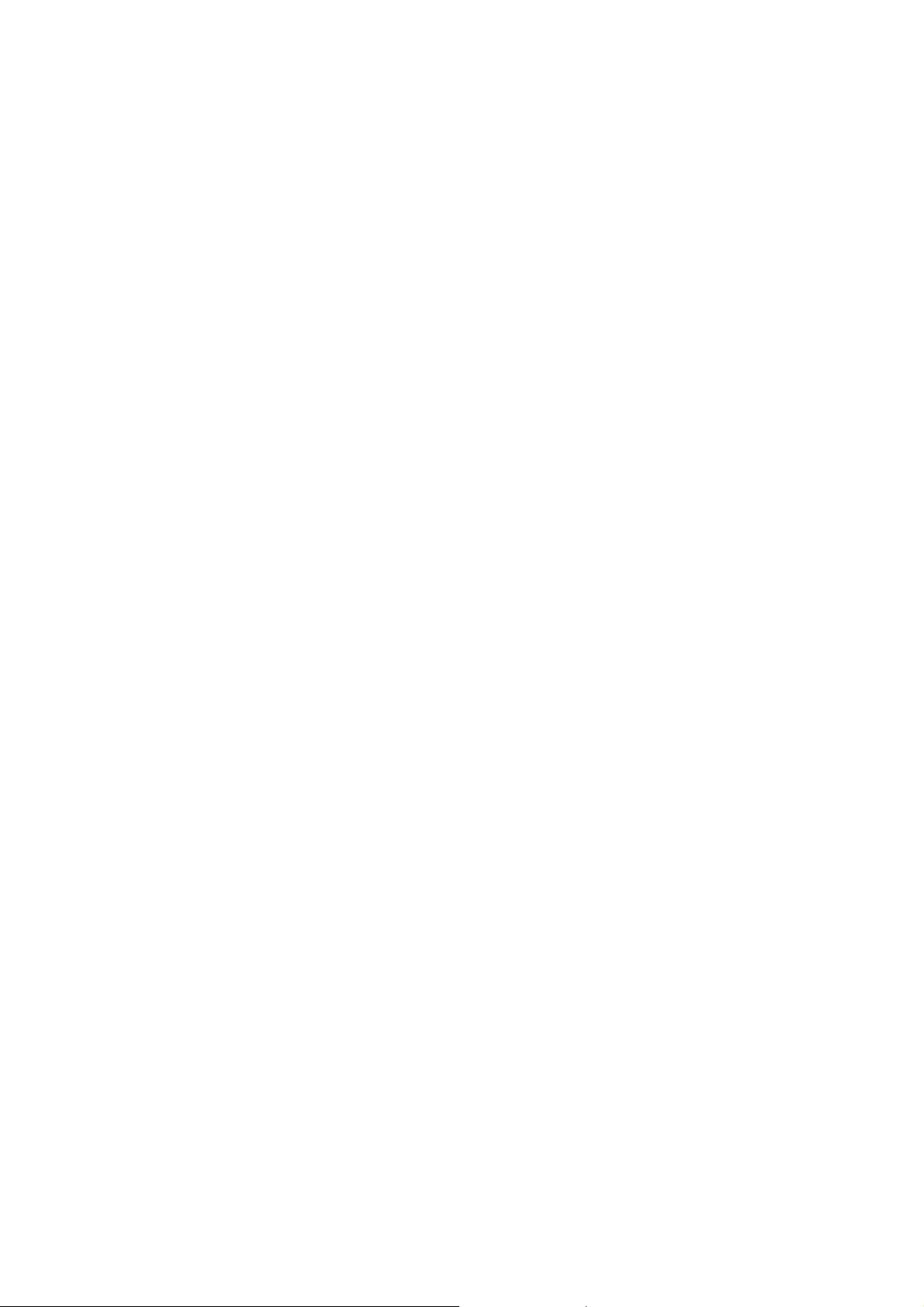
Page 9

Preface
1
This manual describes how to operate and maintain the system using the Web-UI and
command line interface (CLI) provided with the PRIMEQUEST-series machine.
Read this manual together with the manuals referenced in this manual.
This section explains:
z Structure and Contents of This Manual
z Other Reference Manuals
z Text Conventions
z Syntax of the Command Line Interface (CLI)
z Environmental Requirements for Using This Product
z Conventions for Alert Messages
Structure and Contents of This Manual
This manual is organized as described below:
Part 1 Basics
CHAPTER 1 Structure of This manual and How to Read It
Describes the structure of this manual and provides information about reading the
manual.
CHAPTER 2 Basic Operations
Describes basic operations from the Web-UI provided with the PRIMEQUEST-series
machine.
Part 2 MMB
CHAPTER 3 Web-UI Operations
Provides a list of menus and describes the windows and use of the MMB Web-UI for
managing and operating the PRIMEQUEST-series machine.
CHAPTER 4 CLI Operations
Describes use of the CLI for managing and operating the PRIMEQUEST-series
machine.
C122-E003-02EN i
Page 10
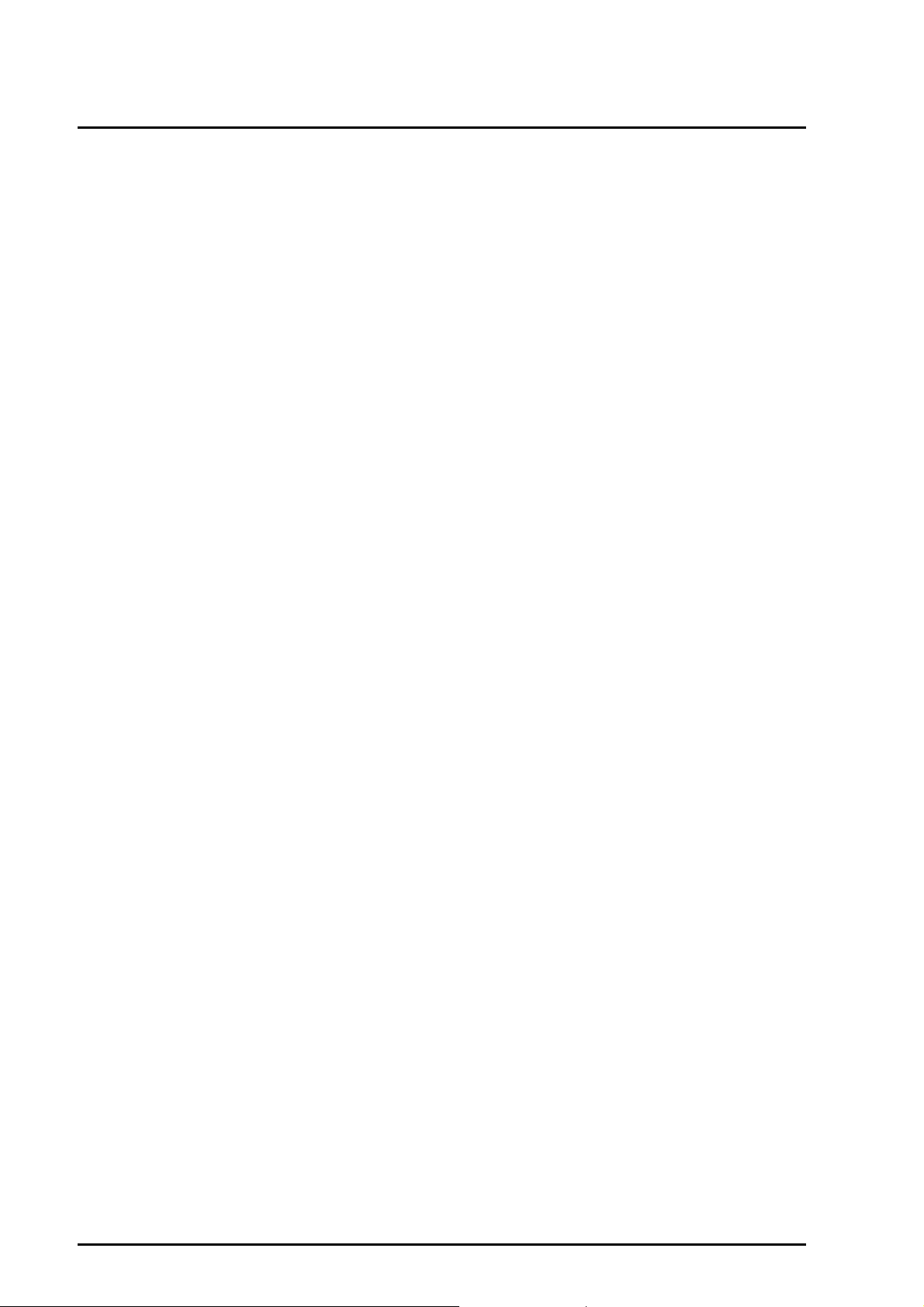
Preface
Part 3 PSA
CHAPTER 5 Web-UI Operations
Provides a list of menus and describes the windows and use of the MMB Web-UI for
PSA operations.
CHAPTER 6 CLI Operations
Describes use of the CLI for PSA operations.
Part 4 GSWB
CHAPTER 7 Web-UI Operations
Describes the windows and operations used when manipulating the GSWB via the
MMB Web-UI and provides a list of menus for these operations.
CHAPTER 8 CLI Operations
Describes the use of the CLI for GSWB operations.
Part 5 EFI
CHAPTER 9 EFI Overview
Provides an overview of the EFI.
CHAPTER 10 Boot Manager
Describes the EFI menu functions used to specify and change boot processing.
CHAPTER 11 DVD Retry Boot
Describes automatic OS booting, EFI shell activation, and modifications to automatic
boot priorities.
CHAPTER 12 EFI Shell and EFI Commands
Describes the EFI shell functions.
Appendix A Alternative Key Combinations for Some Special Keys on Serial
Terminals
Describes alternate inputs for specific keys on serial terminals.
Index
Describes keywords and corresponding reference page numbers.
ii C122-E003-02EN
Page 11

Preface
Other Reference Manuals
The following manuals are provided for reference:
a) Printed manuals
PRIMEQUEST 480/440 Installation Manual (C122-E001EN)
b) PDF manuals included on the PRIMEQUEST Manual CD-ROM disk (C122-E013-
C2)
PRIMEQUEST 480/440 System Design Guide (C122-B001EN)
PRIMEQUEST 480/440 Installation Planning Manual (C122-H001EN)
PRIMEQUEST 480/440 Installation Manual (C122-E001EN)
PRIMEQUEST 480/440 Operation Manual (C122-E002EN)
PRIMEQUEST 480/440 Reference Manual: Messages/Logs (C122-E004EN)
Text Conventions
This manual uses the following symbols to express specific types of information:
Fonts/symbols Meaning Example
Italic
" "
[]
Indicates names of manuals. See the PRIMEQUEST 480/440
System Design Guide.
Indicates names of chapters,
sections, items, buttons, or
menus.
Indicates window names,
window button names, tab
names, and dropdown menu
selections.
See Chapter 5, "System
Maintenance.
Click the [OK] button.
C122-E003-02EN iii
Page 12

Preface
Syntax of the Command Line Interface (CLI)
The command syntax is described below.
Command syntax
The command syntax is as follows:
z A variable that requires input of a value must be enclosed in < >.
z An optional element must be enclosed in [ ].
z A group of options for an optional keyword must be enclosed in [ ] and delimited
by |.
z A group of options for a mandatory keyword must be enclosed in { } and delimited
by |.
The command syntax is shown in a frame such as this one.
Environmental Requirements for Using This Product
This product is a computer which is intended to be used in a computer room. For
details on the operational environment, see the PRIMEQUEST 480/440 Installation
Planning Manual (C122-H001EN).
Conventions for Alert Messages
This manual uses the following conventions to show alert messages. An alert message
consists of an alert signal and alert statements.
This indicates a hazardous situation could result in serious personal injury if
the user does not perform the procedure correctly.
This indicates a hazardous situation could result in minor or moderate
personal injury if the user does not perform the procedure correctly. This
signal also indicates that damage to the product or other property may occur
if the user does not perform the procedure correctly.
This indicates information that could help the user to use the product more
effectively.
iv C122-E003-02EN
Page 13

Preface
Alert messages in the text
In the text, alert messages are indented to distinguish then from regular text. A wider
space precedes and follows the message to show where the message begins and ends.
Certain tasks in this manual should only be performed by a certified
service engineer. Users must not perform these tasks. Incorrect
operation of these tasks may cause electric shock, injury, or fire.
z Installation and reinstallation of all components, and initial settings
z Removal of front, rear, or side covers
z Mounting/de-mounting of optional internal devices
z Plugging or unplugging of external interface cards
z Maintenance and inspections (repairing, and regular diagnosis and
maintenance)
The important alert messages are listed in the "Important Alert Messages" table in the
section titled, "NOTE ON SAFETY" after "Preface."
Reader Feedback
• In this manual, it is assumed that two BMMs (optional products) can be connected to a single I/O
unit; this is reflected both in the explanations and in the figures included in this manual. At
present, however, the PRIMEQUEST 480/400 series supports only connection to one BMM
(BMM#0) per I/O unit.
• The screen images in this manual may be different from the actual screen images.
• If you find any errors or unclear statements in this manual, please fill in the "Reader's Comment
Form" sheet at the back of this manual and forward it to the address indicated at the bottom of
the sheet.
• This manual is subject to revision without prior notice.
C122-E003-02EN v
Page 14

Page 15

NOTE ON SAFETY
2
Important Alert Messages
This manual provides the following important alert signals:
This indicates a hazardous situation that could result in minor or moderate
personal injury if the user does not perform the procedure correctly. This signal
also indicates that damage to the product or other property may occur if the user
does not perform the procedure correctly.
Ta sk Warning Page
Normal
operation
Malfunction
The MMB Web-UI supports the Web browsers listed
below. Note that other browsers may not display Web-UI
windows correctly.
z Microsoft Internet Explorer (IE) v5.5 (SP2) and later
z Netscape v7.02 and later
Guarantee of operation
Do not use Standard Mirror Mode/Advanced Mirror Mode.
Do not use this field. Doing so may lead to a malfunction
and result in data corruption or a device failure.
Guarantee of operation
Do not use this field. Doing so may lead to a malfunction
and result in destroyed data or a device failure.
Guarantee of operation
Fujitsu certified service engineers use the [Maintenance
Wizard] window for maintenance. Customers should not
use this window. Doing so may cause a failure.
Malfunction
In operation under PSA, the [Refresh] button is displayed
in windows with variable data, but this excludes windows
for process monitoring, system files, and software
inventory. When you select [Enable] in the [Refresh Rate]
window for the MMB, no automatic refresh will become
effective. New information is collected at regular intervals
(30 minutes) to ensure that up-to-date values can be
displayed. Therefore, the latest information may not be
displayed depending on the time the button is clicked.
Items on which up-to-date information is retrieved when
they are displayed are noted in each description of the
window.
P. 2 -1
P. 3 -1 0 8
P. 3 -1 0 8
P. 3 -1 5 2
P. 3 -1 5 3
P. 3 -1 7 3
P. 5 -2
C122-E003-02EN vii
Page 16

Page 17

3
Maintenance
z Installation and reinstallation of all components, and initial settings
z Removal of front, rear, or side covers
z Mounting/de-mounting of optional internal devices
z Plugging or unplugging of external interface cards
z Maintenance and inspections (repairing, and regular diagnosis and maintenance)
Product Handling
Certain tasks in this manual should only be performed by a certified service
engineer. Users must not perform these tasks. Incorrect operation of these tasks
may cause electric shock, injury, or fire.
The following tasks regarding this product and the optional products provided from
Fujitsu should only be performed by a certified service engineer. Users must not
perform these tasks. Incorrect operation of these tasks may cause malfunction.
z Unpacking optional adapters and such packages delivered to the users
Remodeling/Rebuilding
Do not make mechanical or electrical modifications to the equipment.
Using this product after modifying or overhauling may cause unexpected injury or
damage to the property, the user, or bystanders.
C122-E003-02EN ix
Page 18

Page 19

Contents
Preface . . . . . . . . . . . . . . . . . . . . . . . . . . . . . . . . . . . . . . . . . . . . . . . . . . . . . . . . . . . . . . . . . . . . . . . . i
Structure and Contents of This Manual. . . . . . . . . . . . . . . . . . . . . . . . . . . . . . . . . i
Other Reference Manuals . . . . . . . . . . . . . . . . . . . . . . . . . . . . . . . . . . . . . . . . . . . iii
Text Conventions . . . . . . . . . . . . . . . . . . . . . . . . . . . . . . . . . . . . . . . . . . . . . . . . . . iii
Syntax of the Command Line Interface (CLI) . . . . . . . . . . . . . . . . . . . . . . . . . . . . iv
Environmental Requirements for Using This Product . . . . . . . . . . . . . . . . . . . . . . iv
Conventions for Alert Messages . . . . . . . . . . . . . . . . . . . . . . . . . . . . . . . . . . . . . . iv
NOTE ON SAFETY . . . . . . . . . . . . . . . . . . . . . . . . . . . . . . . . . . . . . . . . . . . . . . . . . . . . . . . . . . . vii
Important Alert Messages . . . . . . . . . . . . . . . . . . . . . . . . . . . . . . . . . . . . . . . . . . . vii
Product Handling . . . . . . . . . . . . . . . . . . . . . . . . . . . . . . . . . . . . . . . . . . . . . . . . . . . . . . . . . . . . ix
Maintenance . . . . . . . . . . . . . . . . . . . . . . . . . . . . . . . . . . . . . . . . . . . . . . . . . . . . . ix
Remodeling/Rebuilding . . . . . . . . . . . . . . . . . . . . . . . . . . . . . . . . . . . . . . . . . . . . . ix
Part 1 Basics
CHAPTER 1 Structure of This manual and How to Read It. . . . . . . . . . . . . 1-1
1.1 Conventions Used in This Manual . . . . . . . . . . . . . . . . . . . . . . . . . . . . . . . . 1-2
1.2 Correspondence between Windows and Parts of This Manual . . . . . . . . . 1-5
CHAPTER 2 Basic Operations . . . . . . . . . . . . . . . . . . . . . . . . . . . . . . . . . . . . 2-1
2.1 Web-UI Windows . . . . . . . . . . . . . . . . . . . . . . . . . . . . . . . . . . . . . . . . . . . . . 2-1
2.2 Frame Configuration . . . . . . . . . . . . . . . . . . . . . . . . . . . . . . . . . . . . . . . . . . 2-3
2.3 Information Frame . . . . . . . . . . . . . . . . . . . . . . . . . . . . . . . . . . . . . . . . . . . . 2-4
2.4 Submenu Frame . . . . . . . . . . . . . . . . . . . . . . . . . . . . . . . . . . . . . . . . . . . . . 2-6
2.5 Content Display Frame . . . . . . . . . . . . . . . . . . . . . . . . . . . . . . . . . . . . . . . . 2-7
2.6 Basic Operations in Web-UI Windows . . . . . . . . . . . . . . . . . . . . . . . . . . . . . 2-9
2.7 User Privilege Levels . . . . . . . . . . . . . . . . . . . . . . . . . . . . . . . . . . . . . . . . . . 2-12
2.8 Switching to Operations with Software of Another Type . . . . . . . . . . . . . . . 2-13
Part 2 MMB
CHAPTER 3 Web-UI Operations. . . . . . . . . . . . . . . . . . . . . . . . . . . . . . . . . . . 3-1
3.1 List of Menus in the Web-UI Window . . . . . . . . . . . . . . . . . . . . . . . . . . . . . . 3-1
3.2 System Menu . . . . . . . . . . . . . . . . . . . . . . . . . . . . . . . . . . . . . . . . . . . . . . . . 3-8
3.2.1 System Status window . . . . . . . . . . . . . . . . . . . . . . . . . . . . . . . . . . . 3-8
C122-E003-02EN xi
Page 20
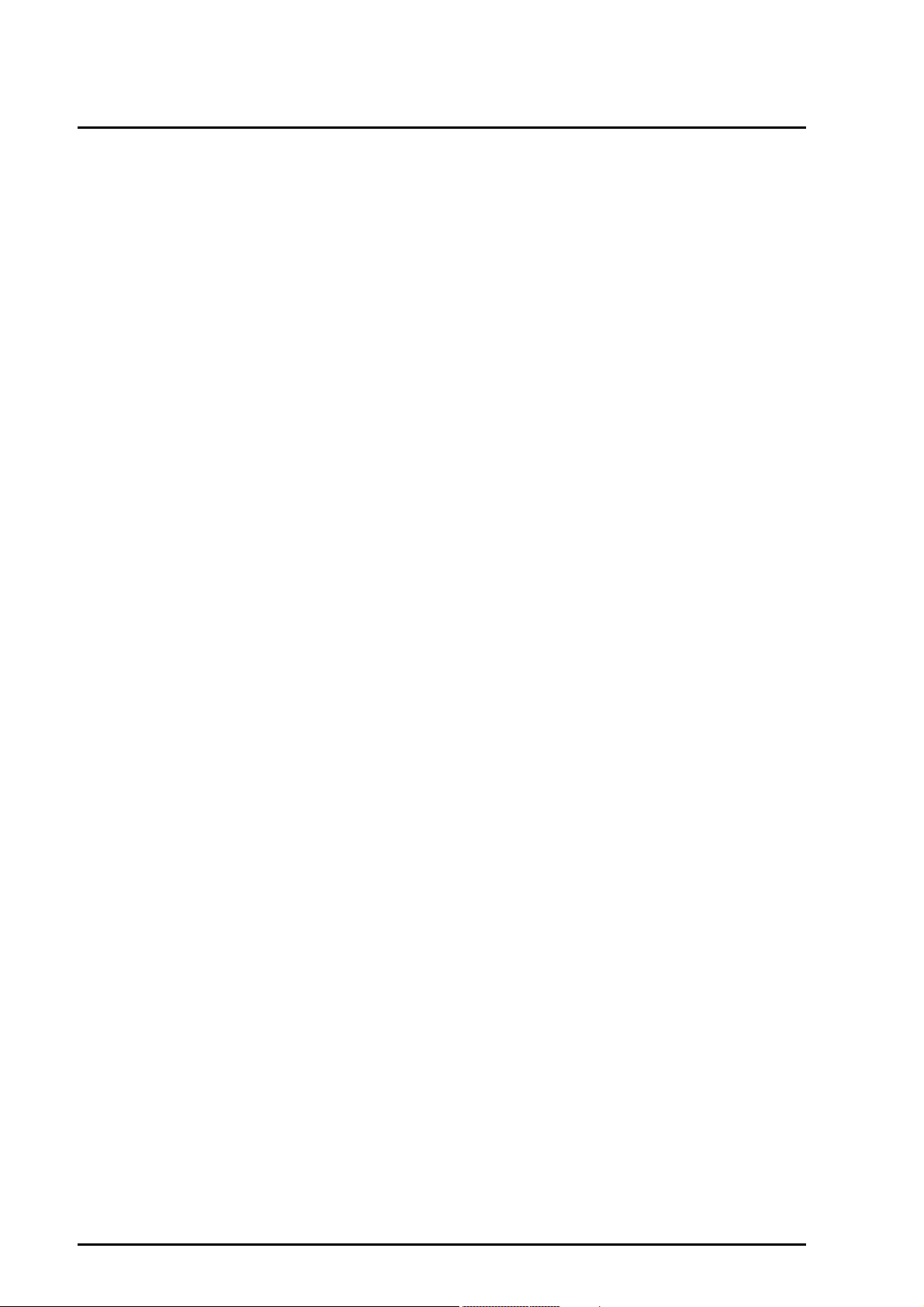
Contents
3.2.2 System Event Log window . . . . . . . . . . . . . . . . . . . . . . . . . . . . . . . . 3-10
3.2.2.1 System Event Log Filtering Condition window . . . . . . . . . . . 3-13
3.2.2.2 System Event Log (Detail) window . . . . . . . . . . . . . . . . . . . . 3-16
3.2.3 System Information window . . . . . . . . . . . . . . . . . . . . . . . . . . . . . . . 3-18
3.2.4 Firmware Information window . . . . . . . . . . . . . . . . . . . . . . . . . . . . . . 3-20
3.2.5 System Setup window . . . . . . . . . . . . . . . . . . . . . . . . . . . . . . . . . . . . 3-21
3.2.6 System Power Control window . . . . . . . . . . . . . . . . . . . . . . . . . . . . . 3-24
3.2.7 LEDs window . . . . . . . . . . . . . . . . . . . . . . . . . . . . . . . . . . . . . . . . . . . 3-26
3.2.8 Power Supply window . . . . . . . . . . . . . . . . . . . . . . . . . . . . . . . . . . . . 3-27
3.2.9 Fans window . . . . . . . . . . . . . . . . . . . . . . . . . . . . . . . . . . . . . . . . . . . 3-29
3.2.9.1 Fans Status Clear window . . . . . . . . . . . . . . . . . . . . . . . . . . . 3-30
3.2.10 Temperature window . . . . . . . . . . . . . . . . . . . . . . . . . . . . . . . . . . . . . 3-32
3.2.11 SB menu . . . . . . . . . . . . . . . . . . . . . . . . . . . . . . . . . . . . . . . . . . . . . . 3-34
3.2.11.1 SB#x window . . . . . . . . . . . . . . . . . . . . . . . . . . . . . . . . . . . . . 3-34
3.2.11.2 SB#x Status Clear window . . . . . . . . . . . . . . . . . . . . . . . . . . 3-39
3.2.12 IO_Unit menu . . . . . . . . . . . . . . . . . . . . . . . . . . . . . . . . . . . . . . . . . . 3-44
3.2.12.1 IO_Unit#x window . . . . . . . . . . . . . . . . . . . . . . . . . . . . . . . . . 3-45
3.2.13 System Interconnect menu . . . . . . . . . . . . . . . . . . . . . . . . . . . . . . . . 3-51
3.2.13.1 XAI#x window . . . . . . . . . . . . . . . . . . . . . . . . . . . . . . . . . . . . 3-51
3.2.13.2 XDI#x window . . . . . . . . . . . . . . . . . . . . . . . . . . . . . . . . . . . . 3-54
3.2.14 Other Boards menu . . . . . . . . . . . . . . . . . . . . . . . . . . . . . . . . . . . . . . 3-57
3.2.14.1 CPCB window . . . . . . . . . . . . . . . . . . . . . . . . . . . . . . . . . . . . 3-57
3.2.14.2 KVM window . . . . . . . . . . . . . . . . . . . . . . . . . . . . . . . . . . . . . 3-59
3.2.14.3 OP-Panel window . . . . . . . . . . . . . . . . . . . . . . . . . . . . . . . . . 3-61
3.2.14.4 FANB window . . . . . . . . . . . . . . . . . . . . . . . . . . . . . . . . . . . . 3-63
3.2.14.5 PDB window . . . . . . . . . . . . . . . . . . . . . . . . . . . . . . . . . . . . . 3-64
3.2.15 MMB menu . . . . . . . . . . . . . . . . . . . . . . . . . . . . . . . . . . . . . . . . . . . . 3-65
3.2.15.1 MMB#x window . . . . . . . . . . . . . . . . . . . . . . . . . . . . . . . . . . . 3-65
3.2.16 GSWB menu . . . . . . . . . . . . . . . . . . . . . . . . . . . . . . . . . . . . . . . . . . . 3-67
3.2.16.1 GSWB#x window . . . . . . . . . . . . . . . . . . . . . . . . . . . . . . . . . . 3-67
3.2.17 PCI_Box menu . . . . . . . . . . . . . . . . . . . . . . . . . . . . . . . . . . . . . . . . . 3-70
3.2.17.1 PCI_Box#x window . . . . . . . . . . . . . . . . . . . . . . . . . . . . . . . . 3-70
3.3 Partition Menu . . . . . . . . . . . . . . . . . . . . . . . . . . . . . . . . . . . . . . . . . . . . . . . . 3-76
3.3.1 Power Control window . . . . . . . . . . . . . . . . . . . . . . . . . . . . . . . . . . . 3-76
3.3.2 Schedule menu . . . . . . . . . . . . . . . . . . . . . . . . . . . . . . . . . . . . . . . . . 3-81
3.3.2.1 Schedule Control window . . . . . . . . . . . . . . . . . . . . . . . . . . . 3-81
3.3.2.2 Schedule List window . . . . . . . . . . . . . . . . . . . . . . . . . . . . . . 3-82
3.3.3 USB/Video/DVD Switch window . . . . . . . . . . . . . . . . . . . . . . . . . . . . 3-87
3.3.4 Console Redirection Switch window . . . . . . . . . . . . . . . . . . . . . . . . . 3-89
3.3.5 Partition Configuration window . . . . . . . . . . . . . . . . . . . . . . . . . . . . . 3-91
3.3.5.1 Add SB/IO_Unit to Partition window . . . . . . . . . . . . . . . . . . . 3-94
3.3.5.2 Remove SB/IOU from Partition window . . . . . . . . . . . . . . . . 3-95
3.3.5.3 Partition Home window . . . . . . . . . . . . . . . . . . . . . . . . . . . . . 3-97
xii C122-E003-02EN
Page 21

Contents
3.3.6 Reserved SB Configuration window . . . . . . . . . . . . . . . . . . . . . . . . . 3-98
3.3.7 Partition#x menu . . . . . . . . . . . . . . . . . . . . . . . . . . . . . . . . . . . . . . . . 3-100
3.3.7.1 Information window . . . . . . . . . . . . . . . . . . . . . . . . . . . . . . . . 3-100
3.3.7.2 Boot Control window . . . . . . . . . . . . . . . . . . . . . . . . . . . . . . . 3-102
3.3.7.3 ASR Control window . . . . . . . . . . . . . . . . . . . . . . . . . . . . . . . 3-103
3.3.7.4 Console Redirection window . . . . . . . . . . . . . . . . . . . . . . . . . 3-105
3.3.7.5 Mode window . . . . . . . . . . . . . . . . . . . . . . . . . . . . . . . . . . . . 3-107
3.4 User Administration Menu . . . . . . . . . . . . . . . . . . . . . . . . . . . . . . . . . . . . . . 3-110
3.4.1 User List window . . . . . . . . . . . . . . . . . . . . . . . . . . . . . . . . . . . . . . . 3-110
3.4.1.1 Add/Edit User window . . . . . . . . . . . . . . . . . . . . . . . . . . . . . . 3-112
3.4.2 Change Password window . . . . . . . . . . . . . . . . . . . . . . . . . . . . . . . . 3-113
3.4.3 Who window . . . . . . . . . . . . . . . . . . . . . . . . . . . . . . . . . . . . . . . . . . . 3-115
3.5 Network Configuration Menu . . . . . . . . . . . . . . . . . . . . . . . . . . . . . . . . . . . . 3-116
3.5.1 Date/Time window . . . . . . . . . . . . . . . . . . . . . . . . . . . . . . . . . . . . . . 3-116
3.5.2 Network Interface window . . . . . . . . . . . . . . . . . . . . . . . . . . . . . . . . 3-118
3.5.3 Management LAN Port Configuration window . . . . . . . . . . . . . . . . . 3-120
3.5.4 Network Protocols window . . . . . . . . . . . . . . . . . . . . . . . . . . . . . . . . 3-122
3.5.5 Refresh Rate window . . . . . . . . . . . . . . . . . . . . . . . . . . . . . . . . . . . . 3-125
3.5.6 SNMP Configuration menu . . . . . . . . . . . . . . . . . . . . . . . . . . . . . . . . 3-126
3.5.6.1 SNMP Community window . . . . . . . . . . . . . . . . . . . . . . . . . . 3-126
3.5.6.2 SNMP Trap window . . . . . . . . . . . . . . . . . . . . . . . . . . . . . . . 3-128
3.5.6.3 SNMP v3 Configuration window . . . . . . . . . . . . . . . . . . . . . . 3-130
3.5.7 SSL menu . . . . . . . . . . . . . . . . . . . . . . . . . . . . . . . . . . . . . . . . . . . . . 3-132
3.5.7.1 Create CSR window . . . . . . . . . . . . . . . . . . . . . . . . . . . . . . . 3-132
3.5.7.2 Export Key/CSR window . . . . . . . . . . . . . . . . . . . . . . . . . . . . 3-135
3.5.7.3 Import Certificate window . . . . . . . . . . . . . . . . . . . . . . . . . . . 3-136
3.5.7.4 Create Selfsigned Certificate window . . . . . . . . . . . . . . . . . . 3-137
3.5.8 SSH menu . . . . . . . . . . . . . . . . . . . . . . . . . . . . . . . . . . . . . . . . . . . . 3-139
3.5.8.1 Create SSH Server Key window . . . . . . . . . . . . . . . . . . . . . . 3-139
3.5.9 Remote Server Management window . . . . . . . . . . . . . . . . . . . . . . . 3-141
3.5.9.1 Edit User window . . . . . . . . . . . . . . . . . . . . . . . . . . . . . . . . . 3-143
3.5.10 Access Control window . . . . . . . . . . . . . . . . . . . . . . . . . . . . . . . . . . 3-144
3.5.10.1 Add Filter window/Edit Filter window . . . . . . . . . . . . . . . . . . 3-146
3.5.11 Alarm E-Mail window . . . . . . . . . . . . . . . . . . . . . . . . . . . . . . . . . . . . 3-148
3.5.11.1 Alarm Email Filtering Condition window . . . . . . . . . . . . . . . . 3-150
3.5.12 License menu . . . . . . . . . . . . . . . . . . . . . . . . . . . . . . . . . . . . . . . . . . 3-152
3.5.12.1 Mirror License window . . . . . . . . . . . . . . . . . . . . . . . . . . . . . 3-152
3.5.12.2 32-way Upgrade License window . . . . . . . . . . . . . . . . . . . . . 3-152
3.6 Maintenance Menu . . . . . . . . . . . . . . . . . . . . . . . . . . . . . . . . . . . . . . . . . . . 3-154
3.6.1 Firmware Update menu . . . . . . . . . . . . . . . . . . . . . . . . . . . . . . . . . . 3-154
3.6.1.1 MMB Firmware Update window . . . . . . . . . . . . . . . . . . . . . . 3-154
3.6.1.2 GSWB Firmware Update window . . . . . . . . . . . . . . . . . . . . . 3-157
3.6.1.3 PAL/SAL Firmware Update window . . . . . . . . . . . . . . . . . . . 3-159
C122-E003-02EN xiii
Page 22
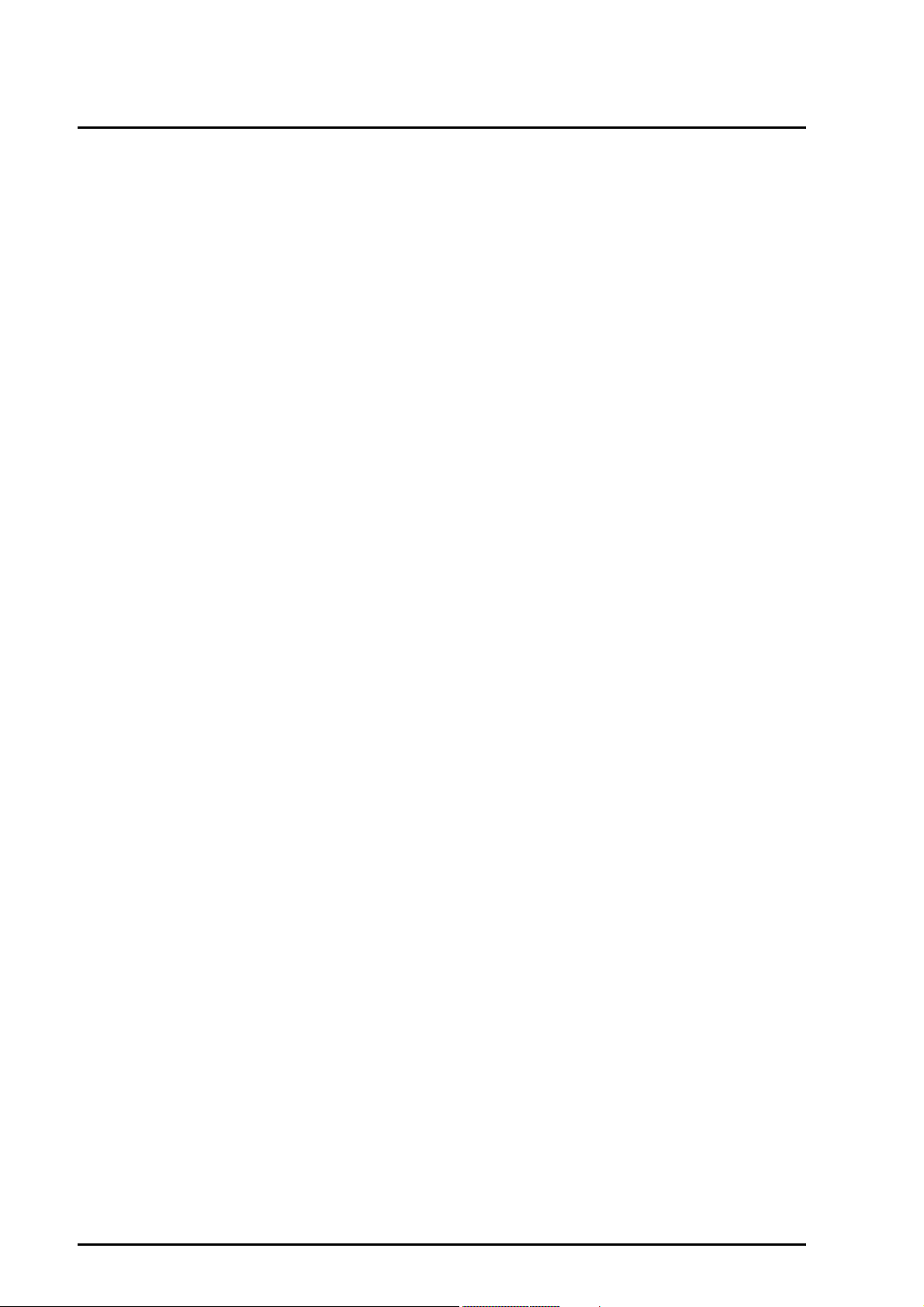
Contents
3.6.1.4 EFI Firmware Update window . . . . . . . . . . . . . . . . . . . . . . . . 3-163
3.6.1.5 BMC Firmware Update window . . . . . . . . . . . . . . . . . . . . . . . 3-165
3.6.2 Backup/Restore Configuration menu . . . . . . . . . . . . . . . . . . . . . . . . 3-167
3.6.2.1 Backup/Restore MMB Configuration window . . . . . . . . . . . . 3-167
3.6.2.2 Backup EFI Configuration window . . . . . . . . . . . . . . . . . . . . 3-169
3.6.2.3 Restore EFI Configuration window . . . . . . . . . . . . . . . . . . . . 3-170
3.6.3 Maintenance Wizard window . . . . . . . . . . . . . . . . . . . . . . . . . . . . . . 3-173
3.6.4 REMCS menu . . . . . . . . . . . . . . . . . . . . . . . . . . . . . . . . . . . . . . . . . . 3-173
CHAPTER 4 CLI Operations. . . . . . . . . . . . . . . . . . . . . . . . . . . . . . . . . . . . . . 4-1
4.1 Basic CLI Operations . . . . . . . . . . . . . . . . . . . . . . . . . . . . . . . . . . . . . . . . . . 4-1
4.1.1 Access through the serial interface . . . . . . . . . . . . . . . . . . . . . . . . . . 4-1
4.1.2 Access via the management LAN interface . . . . . . . . . . . . . . . . . . . 4-2
4.1.3 List of CLI commands . . . . . . . . . . . . . . . . . . . . . . . . . . . . . . . . . . . . 4-2
4.2 Setting Commands . . . . . . . . . . . . . . . . . . . . . . . . . . . . . . . . . . . . . . . . . . . . 4-5
4.2.1 factory_default . . . . . . . . . . . . . . . . . . . . . . . . . . . . . . . . . . . . . . . . . . 4-5
4.2.2 clear access_control . . . . . . . . . . . . . . . . . . . . . . . . . . . . . . . . . . . . . 4-6
4.2.3 clear ssh_key . . . . . . . . . . . . . . . . . . . . . . . . . . . . . . . . . . . . . . . . . . 4-6
4.2.4 power off . . . . . . . . . . . . . . . . . . . . . . . . . . . . . . . . . . . . . . . . . . . . . . 4-7
4.2.5 power on . . . . . . . . . . . . . . . . . . . . . . . . . . . . . . . . . . . . . . . . . . . . . . 4-8
4.2.6 download ssh_key . . . . . . . . . . . . . . . . . . . . . . . . . . . . . . . . . . . . . . . 4-8
4.2.7 set date . . . . . . . . . . . . . . . . . . . . . . . . . . . . . . . . . . . . . . . . . . . . . . . 4-9
4.2.8 set timezone . . . . . . . . . . . . . . . . . . . . . . . . . . . . . . . . . . . . . . . . . . . 4-10
4.2.9 set gateway . . . . . . . . . . . . . . . . . . . . . . . . . . . . . . . . . . . . . . . . . . . . 4-10
4.2.10 set http . . . . . . . . . . . . . . . . . . . . . . . . . . . . . . . . . . . . . . . . . . . . . . . . 4-10
4.2.11 set http_port . . . . . . . . . . . . . . . . . . . . . . . . . . . . . . . . . . . . . . . . . . . 4-11
4.2.12 set https . . . . . . . . . . . . . . . . . . . . . . . . . . . . . . . . . . . . . . . . . . . . . . . 4-11
4.2.13 set https_port . . . . . . . . . . . . . . . . . . . . . . . . . . . . . . . . . . . . . . . . . . . 4-12
4.2.14 set ssh . . . . . . . . . . . . . . . . . . . . . . . . . . . . . . . . . . . . . . . . . . . . . . . . 4-12
4.2.15 set ssh_port . . . . . . . . . . . . . . . . . . . . . . . . . . . . . . . . . . . . . . . . . . . . 4-13
4.2.16 set telnet . . . . . . . . . . . . . . . . . . . . . . . . . . . . . . . . . . . . . . . . . . . . . . 4-13
4.2.17 set telnet_port . . . . . . . . . . . . . . . . . . . . . . . . . . . . . . . . . . . . . . . . . . 4-13
4.2.18 set ip . . . . . . . . . . . . . . . . . . . . . . . . . . . . . . . . . . . . . . . . . . . . . . . . . 4-14
4.2.19 set hostname . . . . . . . . . . . . . . . . . . . . . . . . . . . . . . . . . . . . . . . . . . . 4-14
4.2.20 set remcs . . . . . . . . . . . . . . . . . . . . . . . . . . . . . . . . . . . . . . . . . . . . . . 4-15
4.3 Display Commands . . . . . . . . . . . . . . . . . . . . . . . . . . . . . . . . . . . . . . . . . . . . 4-16
4.3.1 show access_control . . . . . . . . . . . . . . . . . . . . . . . . . . . . . . . . . . . . . 4-16
4.3.2 show date . . . . . . . . . . . . . . . . . . . . . . . . . . . . . . . . . . . . . . . . . . . . . 4-17
4.3.3 show timezone . . . . . . . . . . . . . . . . . . . . . . . . . . . . . . . . . . . . . . . . . 4-17
4.3.4 show gateway . . . . . . . . . . . . . . . . . . . . . . . . . . . . . . . . . . . . . . . . . . 4-18
4.3.5 show http . . . . . . . . . . . . . . . . . . . . . . . . . . . . . . . . . . . . . . . . . . . . . . 4-18
4.3.6 show http_port . . . . . . . . . . . . . . . . . . . . . . . . . . . . . . . . . . . . . . . . . . 4-19
xiv C122-E003-02EN
Page 23

Contents
4.3.7 show https . . . . . . . . . . . . . . . . . . . . . . . . . . . . . . . . . . . . . . . . . . . . . 4-19
4.3.8 show https_port . . . . . . . . . . . . . . . . . . . . . . . . . . . . . . . . . . . . . . . . 4-20
4.3.9 show ip . . . . . . . . . . . . . . . . . . . . . . . . . . . . . . . . . . . . . . . . . . . . . . . 4-20
4.3.10 show hostname . . . . . . . . . . . . . . . . . . . . . . . . . . . . . . . . . . . . . . . . 4-21
4.3.11 show ssh . . . . . . . . . . . . . . . . . . . . . . . . . . . . . . . . . . . . . . . . . . . . . . 4-21
4.3.12 show ssh_port . . . . . . . . . . . . . . . . . . . . . . . . . . . . . . . . . . . . . . . . . 4-22
4.3.13 show telnet . . . . . . . . . . . . . . . . . . . . . . . . . . . . . . . . . . . . . . . . . . . . 4-22
4.3.14 show telnet_port . . . . . . . . . . . . . . . . . . . . . . . . . . . . . . . . . . . . . . . . 4-23
4.3.15 show network . . . . . . . . . . . . . . . . . . . . . . . . . . . . . . . . . . . . . . . . . . 4-23
4.3.16 show remcs . . . . . . . . . . . . . . . . . . . . . . . . . . . . . . . . . . . . . . . . . . . . 4-24
4.3.17 who . . . . . . . . . . . . . . . . . . . . . . . . . . . . . . . . . . . . . . . . . . . . . . . . . . 4-25
4.3.18 help . . . . . . . . . . . . . . . . . . . . . . . . . . . . . . . . . . . . . . . . . . . . . . . . . . 4-25
4.4 Update Commands . . . . . . . . . . . . . . . . . . . . . . . . . . . . . . . . . . . . . . . . . . . 4-27
4.4.1 update MMB . . . . . . . . . . . . . . . . . . . . . . . . . . . . . . . . . . . . . . . . . . . 4-27
4.4.2 update BMC . . . . . . . . . . . . . . . . . . . . . . . . . . . . . . . . . . . . . . . . . . . 4-28
4.4.3 update EFI . . . . . . . . . . . . . . . . . . . . . . . . . . . . . . . . . . . . . . . . . . . . 4-29
4.4.4 update SAL . . . . . . . . . . . . . . . . . . . . . . . . . . . . . . . . . . . . . . . . . . . . 4-30
4.5 Other Commands . . . . . . . . . . . . . . . . . . . . . . . . . . . . . . . . . . . . . . . . . . . . . 4-32
4.5.1 connect GSWB . . . . . . . . . . . . . . . . . . . . . . . . . . . . . . . . . . . . . . . . . 4-32
4.5.2 exit . . . . . . . . . . . . . . . . . . . . . . . . . . . . . . . . . . . . . . . . . . . . . . . . . . 4-33
4.5.3 passwd . . . . . . . . . . . . . . . . . . . . . . . . . . . . . . . . . . . . . . . . . . . . . . . 4-33
4.5.4 ping . . . . . . . . . . . . . . . . . . . . . . . . . . . . . . . . . . . . . . . . . . . . . . . . . . 4-34
Part 3 PSA
CHAPTER 5 Web-UI Operations. . . . . . . . . . . . . . . . . . . . . . . . . . . . . . . . . . . 5-1
5.1 List of Menus in the Web-UI Window . . . . . . . . . . . . . . . . . . . . . . . . . . . . . . 5-3
5.2 Partition Information Window . . . . . . . . . . . . . . . . . . . . . . . . . . . . . . . . . . . . 5-5
5.3 CPUs Window . . . . . . . . . . . . . . . . . . . . . . . . . . . . . . . . . . . . . . . . . . . . . . . 5-7
5.4 DIMMs Window . . . . . . . . . . . . . . . . . . . . . . . . . . . . . . . . . . . . . . . . . . . . . . 5-8
5.5 PCI Devices Window . . . . . . . . . . . . . . . . . . . . . . . . . . . . . . . . . . . . . . . . . . 5-10
5.5.1 Ethernet Controller window . . . . . . . . . . . . . . . . . . . . . . . . . . . . . . . 5-12
5.5.2 Storage Controller window . . . . . . . . . . . . . . . . . . . . . . . . . . . . . . . . 5-17
5.6 Network Menu . . . . . . . . . . . . . . . . . . . . . . . . . . . . . . . . . . . . . . . . . . . . . . . 5-22
5.6.1 Network Interfaces window . . . . . . . . . . . . . . . . . . . . . . . . . . . . . . . 5-22
5.6.2 Network Routing window . . . . . . . . . . . . . . . . . . . . . . . . . . . . . . . . . 5-25
5.7 Disk Partitions Window . . . . . . . . . . . . . . . . . . . . . . . . . . . . . . . . . . . . . . . . 5-26
5.8 Process List Window . . . . . . . . . . . . . . . . . . . . . . . . . . . . . . . . . . . . . . . . . . 5-27
5.9 System File (Selection) Window . . . . . . . . . . . . . . . . . . . . . . . . . . . . . . . . . 5-31
5.9.1 System File (display) window . . . . . . . . . . . . . . . . . . . . . . . . . . . . . . 5-33
5.10 Inventory Menu . . . . . . . . . . . . . . . . . . . . . . . . . . . . . . . . . . . . . . . . . . . . . . 5-35
C122-E003-02EN xv
Page 24

Contents
5.10.1 Hardware Inventory window . . . . . . . . . . . . . . . . . . . . . . . . . . . . . . . 5-35
5.10.2 Software Inventory window . . . . . . . . . . . . . . . . . . . . . . . . . . . . . . . . 5-37
5.10.2.1 Software Inventory -Detail- window . . . . . . . . . . . . . . . . . . . . 5-39
5.11 Agent Log Window . . . . . . . . . . . . . . . . . . . . . . . . . . . . . . . . . . . . . . . . . . . . 5-41
5.11.1 Agent Log Filtering Condition window . . . . . . . . . . . . . . . . . . . . . . . 5-44
5.12 SEL Window . . . . . . . . . . . . . . . . . . . . . . . . . . . . . . . . . . . . . . . . . . . . . . . . . 5-47
5.13 Export List Window . . . . . . . . . . . . . . . . . . . . . . . . . . . . . . . . . . . . . . . . . . . . 5-49
5.13.1 Export window . . . . . . . . . . . . . . . . . . . . . . . . . . . . . . . . . . . . . . . . . . 5-52
5.14 Setup Menu . . . . . . . . . . . . . . . . . . . . . . . . . . . . . . . . . . . . . . . . . . . . . . . . . . 5-54
5.14.1 Watchdog window . . . . . . . . . . . . . . . . . . . . . . . . . . . . . . . . . . . . . . . 5-54
5.14.2 S.M.A.R.T. window . . . . . . . . . . . . . . . . . . . . . . . . . . . . . . . . . . . . . . 5-57
CHAPTER 6 CLI Operations. . . . . . . . . . . . . . . . . . . . . . . . . . . . . . . . . . . . . . 6-1
6.1 Basic CLI Operations . . . . . . . . . . . . . . . . . . . . . . . . . . . . . . . . . . . . . . . . . . 6-1
6.1.1 List of CLI commands . . . . . . . . . . . . . . . . . . . . . . . . . . . . . . . . . . . . 6-1
6.2 SAF-TE Operation Command (diskctrl) . . . . . . . . . . . . . . . . . . . . . . . . . . . . 6-3
6.3 PSA Start/Stop Command (y30FJSVpsa) . . . . . . . . . . . . . . . . . . . . . . . . . . 6-8
6.4 PSA Troubleshooting Data Collection Command (getopsa) . . . . . . . . . . . . 6-9
6.5 Filter Definition Update Commands (fltcpy, fltupdate) . . . . . . . . . . . . . . . . . 6-11
6.6 Get Local Partition Number Command (getpartid) . . . . . . . . . . . . . . . . . . . . 6-16
6.7 Get Serial Number Command (getserialno) . . . . . . . . . . . . . . . . . . . . . . . . . 6-18
6.8 SNMP Security Setting Command (setsnmpsec) . . . . . . . . . . . . . . . . . . . . 6-20
Part 4 GSWB
CHAPTER 7 Web-UI Operations . . . . . . . . . . . . . . . . . . . . . . . . . . . . . . . . . . 7-1
7.1 Web-UI menu configuration . . . . . . . . . . . . . . . . . . . . . . . . . . . . . . . . . . . . . 7-6
7.2 GSWB Status Menu . . . . . . . . . . . . . . . . . . . . . . . . . . . . . . . . . . . . . . . . . . . 7-10
7.2.1 GSWB Status window . . . . . . . . . . . . . . . . . . . . . . . . . . . . . . . . . . . . 7-10
7.3 Configuration Copy Menu . . . . . . . . . . . . . . . . . . . . . . . . . . . . . . . . . . . . . . . 7-12
7.3.1 Configuration Copy window . . . . . . . . . . . . . . . . . . . . . . . . . . . . . . . 7-12
7.4 System Menu . . . . . . . . . . . . . . . . . . . . . . . . . . . . . . . . . . . . . . . . . . . . . . . . 7-14
7.4.1 Information window . . . . . . . . . . . . . . . . . . . . . . . . . . . . . . . . . . . . . . 7-14
7.4.2 Host window . . . . . . . . . . . . . . . . . . . . . . . . . . . . . . . . . . . . . . . . . . . 7-16
7.4.3 Upload Configuration window . . . . . . . . . . . . . . . . . . . . . . . . . . . . . . 7-18
7.4.4 Download Configuration window . . . . . . . . . . . . . . . . . . . . . . . . . . . . 7-20
7.4.5 Save Configuration window . . . . . . . . . . . . . . . . . . . . . . . . . . . . . . . 7-22
7.4.6 Restore Configuration window . . . . . . . . . . . . . . . . . . . . . . . . . . . . . 7-23
7.4.7 Active Image Change window . . . . . . . . . . . . . . . . . . . . . . . . . . . . . . 7-25
7.4.8 Error Log window . . . . . . . . . . . . . . . . . . . . . . . . . . . . . . . . . . . . . . . 7-27
7.4.9 Line Log window . . . . . . . . . . . . . . . . . . . . . . . . . . . . . . . . . . . . . . . . 7-29
xvi C122-E003-02EN
Page 25

Contents
7.4.10 Message Log window . . . . . . . . . . . . . . . . . . . . . . . . . . . . . . . . . . . . 7-31
7.4.11 Trap Log window . . . . . . . . . . . . . . . . . . . . . . . . . . . . . . . . . . . . . . . 7-33
7.4.12 Log Setting window . . . . . . . . . . . . . . . . . . . . . . . . . . . . . . . . . . . . . 7-34
7.4.13 Log Download window . . . . . . . . . . . . . . . . . . . . . . . . . . . . . . . . . . . 7-36
7.5 Management Menu . . . . . . . . . . . . . . . . . . . . . . . . . . . . . . . . . . . . . . . . . . . 7-38
7.5.1 SNMP menu . . . . . . . . . . . . . . . . . . . . . . . . . . . . . . . . . . . . . . . . . . . 7-38
7.5.1.1 SNMP Community window . . . . . . . . . . . . . . . . . . . . . . . . . . 7-38
7.5.1.2 SNMP 3 Configuration window . . . . . . . . . . . . . . . . . . . . . . . 7-40
7.5.1.3 SNMP Trap window . . . . . . . . . . . . . . . . . . . . . . . . . . . . . . . 7-43
7.5.2 Telnet window . . . . . . . . . . . . . . . . . . . . . . . . . . . . . . . . . . . . . . . . . . 7-45
7.5.3 SSH Status window . . . . . . . . . . . . . . . . . . . . . . . . . . . . . . . . . . . . . 7-46
7.5.4 SSH Key Generate window . . . . . . . . . . . . . . . . . . . . . . . . . . . . . . . 7-48
7.5.5 Remote Access window . . . . . . . . . . . . . . . . . . . . . . . . . . . . . . . . . . 7-49
7.6 Port Menu . . . . . . . . . . . . . . . . . . . . . . . . . . . . . . . . . . . . . . . . . . . . . . . . . . . 7-52
7.6.1 Port Configuration window . . . . . . . . . . . . . . . . . . . . . . . . . . . . . . . . 7-52
7.6.2 Port Status window . . . . . . . . . . . . . . . . . . . . . . . . . . . . . . . . . . . . . . 7-55
7.6.3 Port Mirroring menu . . . . . . . . . . . . . . . . . . . . . . . . . . . . . . . . . . . . . 7-56
7.6.3.1 Destination Port window . . . . . . . . . . . . . . . . . . . . . . . . . . . . 7-57
7.6.3.2 Source Port window . . . . . . . . . . . . . . . . . . . . . . . . . . . . . . . 7-59
7.6.4 Port Statistics window . . . . . . . . . . . . . . . . . . . . . . . . . . . . . . . . . . . . 7-60
7.6.5 Flow Control window . . . . . . . . . . . . . . . . . . . . . . . . . . . . . . . . . . . . 7-64
7.6.6 Rate Control window . . . . . . . . . . . . . . . . . . . . . . . . . . . . . . . . . . . . 7-67
7.7 Jumbo Frame Menu . . . . . . . . . . . . . . . . . . . . . . . . . . . . . . . . . . . . . . . . . . . 7-70
7.7.1 Jumbo Frame window . . . . . . . . . . . . . . . . . . . . . . . . . . . . . . . . . . . 7-70
7.8 MAC Bridge Menu . . . . . . . . . . . . . . . . . . . . . . . . . . . . . . . . . . . . . . . . . . . . 7-72
7.8.1 Aging Time window . . . . . . . . . . . . . . . . . . . . . . . . . . . . . . . . . . . . . 7-72
7.8.2 Static MAC Address window . . . . . . . . . . . . . . . . . . . . . . . . . . . . . . 7-73
7.8.3 MAC Address Table window . . . . . . . . . . . . . . . . . . . . . . . . . . . . . . . 7-75
7.9 Spanning Tree Menu . . . . . . . . . . . . . . . . . . . . . . . . . . . . . . . . . . . . . . . . . . 7-77
7.9.1 Global Setting window . . . . . . . . . . . . . . . . . . . . . . . . . . . . . . . . . . . 7-77
7.9.2 Interface Setting window . . . . . . . . . . . . . . . . . . . . . . . . . . . . . . . . . 7-79
7.9.3 STP Status window . . . . . . . . . . . . . . . . . . . . . . . . . . . . . . . . . . . . . . 7-82
7.9.4 STP Statistics window . . . . . . . . . . . . . . . . . . . . . . . . . . . . . . . . . . . 7-86
7.10 VLAN Menu . . . . . . . . . . . . . . . . . . . . . . . . . . . . . . . . . . . . . . . . . . . . . . . . . 7-90
7.10.1 VLAN ID Select window . . . . . . . . . . . . . . . . . . . . . . . . . . . . . . . . . . 7-90
7.10.1.1 VLAN Configuration window . . . . . . . . . . . . . . . . . . . . . . . . . 7-92
7.10.2 VLAN Information window . . . . . . . . . . . . . . . . . . . . . . . . . . . . . . . . 7-94
7.10.3 Delete VLAN window . . . . . . . . . . . . . . . . . . . . . . . . . . . . . . . . . . . . 7-95
7.10.4 Native VLAN window . . . . . . . . . . . . . . . . . . . . . . . . . . . . . . . . . . . . 7-96
7.11 Priority Queueing Menu . . . . . . . . . . . . . . . . . . . . . . . . . . . . . . . . . . . . . . . . 7-99
7.11.1 Default Priority window . . . . . . . . . . . . . . . . . . . . . . . . . . . . . . . . . . . 7-99
7.11.2 CoS Queue Map window . . . . . . . . . . . . . . . . . . . . . . . . . . . . . . . . . 7-102
C122-E003-02EN xvii
Page 26

Contents
7.12 Channel Group Menu . . . . . . . . . . . . . . . . . . . . . . . . . . . . . . . . . . . . . . . . . . 7-105
7.12.1 Channel Group window . . . . . . . . . . . . . . . . . . . . . . . . . . . . . . . . . . . 7-105
7.13 IGMP Snooping Menu . . . . . . . . . . . . . . . . . . . . . . . . . . . . . . . . . . . . . . . . . 7-108
7.13.1 Global Setting window . . . . . . . . . . . . . . . . . . . . . . . . . . . . . . . . . . . . 7-108
7.13.2 VLAN Setting window . . . . . . . . . . . . . . . . . . . . . . . . . . . . . . . . . . . . 7-109
7.13.3 MAC Address window . . . . . . . . . . . . . . . . . . . . . . . . . . . . . . . . . . . . 7-112
7.14 Partition Menu . . . . . . . . . . . . . . . . . . . . . . . . . . . . . . . . . . . . . . . . . . . . . . . . 7-114
7.14.1 Partition window . . . . . . . . . . . . . . . . . . . . . . . . . . . . . . . . . . . . . . . . 7-114
7.15 Power Control Menu . . . . . . . . . . . . . . . . . . . . . . . . . . . . . . . . . . . . . . . . . . . 7-116
7.15.1 Power Control window . . . . . . . . . . . . . . . . . . . . . . . . . . . . . . . . . . . 7-116
7.16 Reset Menu . . . . . . . . . . . . . . . . . . . . . . . . . . . . . . . . . . . . . . . . . . . . . . . . . . 7-118
7.16.1 Reset window . . . . . . . . . . . . . . . . . . . . . . . . . . . . . . . . . . . . . . . . . . 7-118
CHAPTER 8 CLI Operations. . . . . . . . . . . . . . . . . . . . . . . . . . . . . . . . . . . . . . 8-1
8.1 Basic CLI Operations . . . . . . . . . . . . . . . . . . . . . . . . . . . . . . . . . . . . . . . . . . 8-1
8.1.1 Operating environment . . . . . . . . . . . . . . . . . . . . . . . . . . . . . . . . . . . 8-1
8.1.2 CLI access procedure . . . . . . . . . . . . . . . . . . . . . . . . . . . . . . . . . . . . 8-1
8.1.3 CLI command modes . . . . . . . . . . . . . . . . . . . . . . . . . . . . . . . . . . . . 8-1
8.1.4 Interface designation and display . . . . . . . . . . . . . . . . . . . . . . . . . . . 8-3
8.1.5 Configuration definition command operations . . . . . . . . . . . . . . . . . 8-4
8.1.5.1 Command input method and execution trigger . . . . . . . . . . . 8-5
8.1.5.2 Help function . . . . . . . . . . . . . . . . . . . . . . . . . . . . . . . . . . . . . 8-5
8.1.5.3 Tab-based complement function . . . . . . . . . . . . . . . . . . . . . . 8-5
8.1.5.4 Command editing function . . . . . . . . . . . . . . . . . . . . . . . . . . . 8-6
8.1.5.5 Command selection display function . . . . . . . . . . . . . . . . . . . 8-6
8.1.5.6 Error messages . . . . . . . . . . . . . . . . . . . . . . . . . . . . . . . . . . . 8-6
8.1.5.7 Special input format and display format . . . . . . . . . . . . . . . . 8-7
8.1.6 Operation command operations . . . . . . . . . . . . . . . . . . . . . . . . . . . . 8-9
8.1.6.1 Input string requirements . . . . . . . . . . . . . . . . . . . . . . . . . . . . 8-10
8.1.6.2 Competition between commands . . . . . . . . . . . . . . . . . . . . . 8-10
8.1.6.3 Help function . . . . . . . . . . . . . . . . . . . . . . . . . . . . . . . . . . . . . 8-10
8.1.6.4 Command name abbreviation function . . . . . . . . . . . . . . . . . 8-10
8.1.6.5 Termcap support . . . . . . . . . . . . . . . . . . . . . . . . . . . . . . . . . . 8-11
8.1.6.6 Display termination function with the [Ctrl]+[c] keys . . . . . . . 8-11
8.1.6.7 String editing function using function keys . . . . . . . . . . . . . . 8-11
8.1.6.8 History function . . . . . . . . . . . . . . . . . . . . . . . . . . . . . . . . . . . 8-12
8.1.6.9 Pager function . . . . . . . . . . . . . . . . . . . . . . . . . . . . . . . . . . . . 8-12
8.1.6.10 Tab-based complement function . . . . . . . . . . . . . . . . . . . . . . 8-13
8.1.6.11 Error messages . . . . . . . . . . . . . . . . . . . . . . . . . . . . . . . . . . . 8-13
8.1.7 Lists of CLI commands . . . . . . . . . . . . . . . . . . . . . . . . . . . . . . . . . . . 8-14
8.1.7.1 Lists of the configuration definition commands . . . . . . . . . . . 8-14
8.1.7.2 Lists of the operation commands . . . . . . . . . . . . . . . . . . . . . 8-20
8.2 Configuration Definition Commands . . . . . . . . . . . . . . . . . . . . . . . . . . . . . . . 8-25
xviii C122-E003-02EN
Page 27

Contents
8.2.1 Configuration definition management commands . . . . . . . . . . . . . . 8-25
8.2.1.1 open . . . . . . . . . . . . . . . . . . . . . . . . . . . . . . . . . . . . . . . . . . . 8-25
8.2.1.2 close . . . . . . . . . . . . . . . . . . . . . . . . . . . . . . . . . . . . . . . . . . . 8-26
8.2.1.3 save . . . . . . . . . . . . . . . . . . . . . . . . . . . . . . . . . . . . . . . . . . . 8-27
8.2.1.4 save config . . . . . . . . . . . . . . . . . . . . . . . . . . . . . . . . . . . . . . 8-29
8.2.1.5 restore config . . . . . . . . . . . . . . . . . . . . . . . . . . . . . . . . . . . . 8-31
8.2.1.6 new . . . . . . . . . . . . . . . . . . . . . . . . . . . . . . . . . . . . . . . . . . . . 8-32
8.2.2 Mode change commands . . . . . . . . . . . . . . . . . . . . . . . . . . . . . . . . . 8-34
8.2.2.1 configure . . . . . . . . . . . . . . . . . . . . . . . . . . . . . . . . . . . . . . . . 8-34
8.2.2.2 exit . . . . . . . . . . . . . . . . . . . . . . . . . . . . . . . . . . . . . . . . . . . . 8-35
8.2.2.3 show . . . . . . . . . . . . . . . . . . . . . . . . . . . . . . . . . . . . . . . . . . . 8-36
8.2.3 Flow control definition . . . . . . . . . . . . . . . . . . . . . . . . . . . . . . . . . . . . 8-37
8.2.3.1 flowcontrol . . . . . . . . . . . . . . . . . . . . . . . . . . . . . . . . . . . . . . . 8-37
8.2.4 Jumbo frame function . . . . . . . . . . . . . . . . . . . . . . . . . . . . . . . . . . . . 8-40
8.2.4.1 jumbo frame . . . . . . . . . . . . . . . . . . . . . . . . . . . . . . . . . . . . . 8-40
8.2.5 Rate control function . . . . . . . . . . . . . . . . . . . . . . . . . . . . . . . . . . . . . 8-41
8.2.5.1 storm-control . . . . . . . . . . . . . . . . . . . . . . . . . . . . . . . . . . . . . 8-41
8.2.6 Host functions (address definition) . . . . . . . . . . . . . . . . . . . . . . . . . . 8-43
8.2.6.1 ip host . . . . . . . . . . . . . . . . . . . . . . . . . . . . . . . . . . . . . . . . . . 8-43
8.2.6.2 ip default-gateway . . . . . . . . . . . . . . . . . . . . . . . . . . . . . . . . . 8-45
8.2.6.3 hostname . . . . . . . . . . . . . . . . . . . . . . . . . . . . . . . . . . . . . . . 8-46
8.2.7 MAC bridge functions . . . . . . . . . . . . . . . . . . . . . . . . . . . . . . . . . . . . 8-48
8.2.7.1 mac address-table aging-time . . . . . . . . . . . . . . . . . . . . . . . . 8-48
8.2.7.2 mac address-table static . . . . . . . . . . . . . . . . . . . . . . . . . . . . 8-49
8.2.8 Spanning tree protocol (STP) functions . . . . . . . . . . . . . . . . . . . . . . 8-52
8.2.8.1 spanning-tree . . . . . . . . . . . . . . . . . . . . . . . . . . . . . . . . . . . . 8-52
8.2.8.2 spanning-tree priority . . . . . . . . . . . . . . . . . . . . . . . . . . . . . . 8-54
8.2.8.3 spanning-tree max-age . . . . . . . . . . . . . . . . . . . . . . . . . . . . . 8-55
8.2.8.4 spanning-tree hello-time . . . . . . . . . . . . . . . . . . . . . . . . . . . . 8-57
8.2.8.5 spanning-tree forward-time . . . . . . . . . . . . . . . . . . . . . . . . . . 8-58
8.2.8.6 spanning-tree port-priority . . . . . . . . . . . . . . . . . . . . . . . . . . . 8-60
8.2.8.7 spanning-tree cost . . . . . . . . . . . . . . . . . . . . . . . . . . . . . . . . 8-61
8.2.8.8 spanning-tree bpdufilter . . . . . . . . . . . . . . . . . . . . . . . . . . . . 8-63
8.2.8.9 spanning-tree . . . . . . . . . . . . . . . . . . . . . . . . . . . . . . . . . . . . 8-65
8.2.9 Virtual LAN (VLAN) functions . . . . . . . . . . . . . . . . . . . . . . . . . . . . . . 8-67
8.2.9.1 vlan . . . . . . . . . . . . . . . . . . . . . . . . . . . . . . . . . . . . . . . . . . . . 8-67
8.2.9.2 switchport access vlan . . . . . . . . . . . . . . . . . . . . . . . . . . . . . 8-69
8.2.9.3 switchport mode . . . . . . . . . . . . . . . . . . . . . . . . . . . . . . . . . . 8-71
8.2.9.4 switchport allowed vlan . . . . . . . . . . . . . . . . . . . . . . . . . . . . . 8-73
8.2.9.5 switchport native vlan . . . . . . . . . . . . . . . . . . . . . . . . . . . . . . 8-76
8.2.10 Priority control functions (Class of Service) . . . . . . . . . . . . . . . . . . . 8-78
8.2.10.1 switchport priority default . . . . . . . . . . . . . . . . . . . . . . . . . . . 8-78
8.2.10.2 wrr-queue cos-map . . . . . . . . . . . . . . . . . . . . . . . . . . . . . . . . 8-80
C122-E003-02EN xix
Page 28
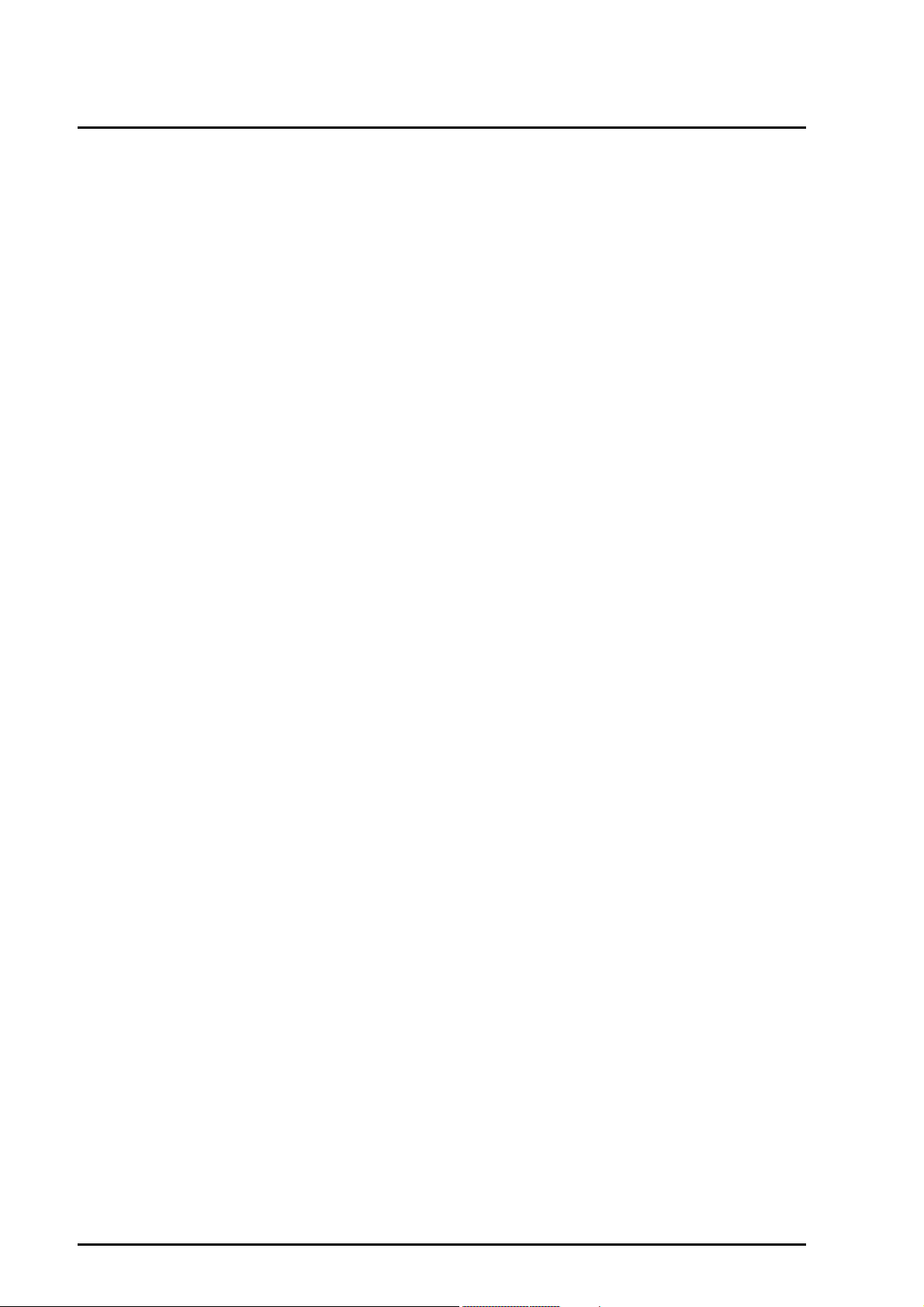
Contents
8.2.11 Port trunking functions . . . . . . . . . . . . . . . . . . . . . . . . . . . . . . . . . . . 8-82
8.2.11.1 interface port-channel . . . . . . . . . . . . . . . . . . . . . . . . . . . . . . 8-82
8.2.11.2 channel-group . . . . . . . . . . . . . . . . . . . . . . . . . . . . . . . . . . . . 8-83
8.2.11.3 port-channel load-balance . . . . . . . . . . . . . . . . . . . . . . . . . . . 8-86
8.2.12 IGMP snooping functions . . . . . . . . . . . . . . . . . . . . . . . . . . . . . . . . . 8-87
8.2.12.1 ip igmp snooping . . . . . . . . . . . . . . . . . . . . . . . . . . . . . . . . . . 8-87
8.2.12.2 ip igmp snooping vlan . . . . . . . . . . . . . . . . . . . . . . . . . . . . . . 8-89
8.2.12.3 ip igmp snooping vlan mrouter . . . . . . . . . . . . . . . . . . . . . . . 8-91
8.2.12.4 ip igmp snooping vlan static . . . . . . . . . . . . . . . . . . . . . . . . . 8-93
8.2.13 Port mirroring functions . . . . . . . . . . . . . . . . . . . . . . . . . . . . . . . . . . . 8-96
8.2.13.1 monitor session source . . . . . . . . . . . . . . . . . . . . . . . . . . . . . 8-96
8.2.13.2 monitor session destination . . . . . . . . . . . . . . . . . . . . . . . . . . 8-98
8.2.14 Interface . . . . . . . . . . . . . . . . . . . . . . . . . . . . . . . . . . . . . . . . . . . . . . . 8-100
8.2.14.1 interface . . . . . . . . . . . . . . . . . . . . . . . . . . . . . . . . . . . . . . . . . 8-100
8.2.14.2 shutdown . . . . . . . . . . . . . . . . . . . . . . . . . . . . . . . . . . . . . . . . 8-102
8.2.14.3 speed . . . . . . . . . . . . . . . . . . . . . . . . . . . . . . . . . . . . . . . . . . . 8-103
8.2.14.4 duplex . . . . . . . . . . . . . . . . . . . . . . . . . . . . . . . . . . . . . . . . . . 8-105
8.2.15 Access restriction functions . . . . . . . . . . . . . . . . . . . . . . . . . . . . . . . . 8-106
8.2.15.1 remote-access . . . . . . . . . . . . . . . . . . . . . . . . . . . . . . . . . . . . 8-106
8.2.16 Console . . . . . . . . . . . . . . . . . . . . . . . . . . . . . . . . . . . . . . . . . . . . . . . 8-110
8.2.16.1 line . . . . . . . . . . . . . . . . . . . . . . . . . . . . . . . . . . . . . . . . . . . . . 8-110
8.2.16.2 exec-timeout . . . . . . . . . . . . . . . . . . . . . . . . . . . . . . . . . . . . . 8-111
8.2.17 SNMP . . . . . . . . . . . . . . . . . . . . . . . . . . . . . . . . . . . . . . . . . . . . . . . . 8-113
8.2.17.1 snmp-server engineID local . . . . . . . . . . . . . . . . . . . . . . . . . . 8-113
8.2.17.2 snmp-server location . . . . . . . . . . . . . . . . . . . . . . . . . . . . . . . 8-114
8.2.17.3 snmp-server contact . . . . . . . . . . . . . . . . . . . . . . . . . . . . . . . 8-116
8.2.17.4 snmp-server user . . . . . . . . . . . . . . . . . . . . . . . . . . . . . . . . . 8-117
8.2.17.5 snmp-server host . . . . . . . . . . . . . . . . . . . . . . . . . . . . . . . . . . 8-120
8.2.17.6 snmp-server enable traps . . . . . . . . . . . . . . . . . . . . . . . . . . . 8-123
8.2.18 LDAP . . . . . . . . . . . . . . . . . . . . . . . . . . . . . . . . . . . . . . . . . . . . . . . . . 8-127
8.2.18.1 ldap server . . . . . . . . . . . . . . . . . . . . . . . . . . . . . . . . . . . . . . . 8-127
8.2.18.2 ldap dn . . . . . . . . . . . . . . . . . . . . . . . . . . . . . . . . . . . . . . . . . . 8-129
8.2.18.3 ldap ssl . . . . . . . . . . . . . . . . . . . . . . . . . . . . . . . . . . . . . . . . . 8-130
8.2.19 telnet . . . . . . . . . . . . . . . . . . . . . . . . . . . . . . . . . . . . . . . . . . . . . . . . . 8-132
8.2.19.1 telnet enable . . . . . . . . . . . . . . . . . . . . . . . . . . . . . . . . . . . . . 8-132
8.2.20 ssh . . . . . . . . . . . . . . . . . . . . . . . . . . . . . . . . . . . . . . . . . . . . . . . . . . . 8-133
8.2.20.1 ssh enable . . . . . . . . . . . . . . . . . . . . . . . . . . . . . . . . . . . . . . . 8-133
8.2.21 ntp . . . . . . . . . . . . . . . . . . . . . . . . . . . . . . . . . . . . . . . . . . . . . . . . . . . 8-135
8.2.21.1 ntp server . . . . . . . . . . . . . . . . . . . . . . . . . . . . . . . . . . . . . . . 8-135
8.2.21.2 ntp status . . . . . . . . . . . . . . . . . . . . . . . . . . . . . . . . . . . . . . . . 8-137
8.2.22 Log . . . . . . . . . . . . . . . . . . . . . . . . . . . . . . . . . . . . . . . . . . . . . . . . . . . 8-139
8.2.22.1 logging on . . . . . . . . . . . . . . . . . . . . . . . . . . . . . . . . . . . . . . . 8-139
8.2.22.2 logging level . . . . . . . . . . . . . . . . . . . . . . . . . . . . . . . . . . . . . 8-140
xx C122-E003-02EN
Page 29

Contents
8.2.22.3 logging host . . . . . . . . . . . . . . . . . . . . . . . . . . . . . . . . . . . . . . 8-142
8.3 Operation Commands . . . . . . . . . . . . . . . . . . . . . . . . . . . . . . . . . . . . . . . . . 8-144
8.3.1 Console-related commands . . . . . . . . . . . . . . . . . . . . . . . . . . . . . . . 8-144
8.3.1.1 clock set . . . . . . . . . . . . . . . . . . . . . . . . . . . . . . . . . . . . . . . . 8-144
8.3.1.2 show clock . . . . . . . . . . . . . . . . . . . . . . . . . . . . . . . . . . . . . . 8-145
8.3.1.3 show filelist . . . . . . . . . . . . . . . . . . . . . . . . . . . . . . . . . . . . . . 8-146
8.3.1.4 show history . . . . . . . . . . . . . . . . . . . . . . . . . . . . . . . . . . . . . 8-147
8.3.1.5 terminal pager . . . . . . . . . . . . . . . . . . . . . . . . . . . . . . . . . . . . 8-148
8.3.1.6 show terminal . . . . . . . . . . . . . . . . . . . . . . . . . . . . . . . . . . . . 8-149
8.3.1.7 quit . . . . . . . . . . . . . . . . . . . . . . . . . . . . . . . . . . . . . . . . . . . . 8-152
8.3.1.8 telnet . . . . . . . . . . . . . . . . . . . . . . . . . . . . . . . . . . . . . . . . . . . 8-153
8.3.1.9 ssh . . . . . . . . . . . . . . . . . . . . . . . . . . . . . . . . . . . . . . . . . . . . 8-156
8.3.1.10 tftp . . . . . . . . . . . . . . . . . . . . . . . . . . . . . . . . . . . . . . . . . . . . . 8-158
8.3.2 Unit-related commands . . . . . . . . . . . . . . . . . . . . . . . . . . . . . . . . . . 8-161
8.3.2.1 change . . . . . . . . . . . . . . . . . . . . . . . . . . . . . . . . . . . . . . . . . 8-161
8.3.2.2 clear config . . . . . . . . . . . . . . . . . . . . . . . . . . . . . . . . . . . . . . 8-163
8.3.2.3 install . . . . . . . . . . . . . . . . . . . . . . . . . . . . . . . . . . . . . . . . . . . 8-165
8.3.2.4 reload . . . . . . . . . . . . . . . . . . . . . . . . . . . . . . . . . . . . . . . . . . 8-169
8.3.2.5 show globalmac . . . . . . . . . . . . . . . . . . . . . . . . . . . . . . . . . . 8-170
8.3.2.6 show memory . . . . . . . . . . . . . . . . . . . . . . . . . . . . . . . . . . . . 8-171
8.3.2.7 show processes . . . . . . . . . . . . . . . . . . . . . . . . . . . . . . . . . . 8-173
8.3.2.8 show system information . . . . . . . . . . . . . . . . . . . . . . . . . . . 8-175
8.3.2.9 show system status . . . . . . . . . . . . . . . . . . . . . . . . . . . . . . . . 8-178
8.3.2.10 clear ramdisk . . . . . . . . . . . . . . . . . . . . . . . . . . . . . . . . . . . . . 8-179
8.3.2.11 eeprominit . . . . . . . . . . . . . . . . . . . . . . . . . . . . . . . . . . . . . . . 8-181
8.3.3 Port-related commands . . . . . . . . . . . . . . . . . . . . . . . . . . . . . . . . . . 8-182
8.3.3.1 show interface status . . . . . . . . . . . . . . . . . . . . . . . . . . . . . . 8-182
8.3.3.2 show interface counters . . . . . . . . . . . . . . . . . . . . . . . . . . . . 8-185
8.3.3.3 show interface switchport . . . . . . . . . . . . . . . . . . . . . . . . . . . 8-191
8.3.3.4 show monitor session . . . . . . . . . . . . . . . . . . . . . . . . . . . . . . 8-193
8.3.3.5 show portstat . . . . . . . . . . . . . . . . . . . . . . . . . . . . . . . . . . . . . 8-195
8.3.3.6 show port-channel . . . . . . . . . . . . . . . . . . . . . . . . . . . . . . . . . 8-197
8.3.4 IP-related commands . . . . . . . . . . . . . . . . . . . . . . . . . . . . . . . . . . . . 8-200
8.3.4.1 ip dhcp restart . . . . . . . . . . . . . . . . . . . . . . . . . . . . . . . . . . . . 8-200
8.3.4.2 clear arp . . . . . . . . . . . . . . . . . . . . . . . . . . . . . . . . . . . . . . . . 8-201
8.3.4.3 ping . . . . . . . . . . . . . . . . . . . . . . . . . . . . . . . . . . . . . . . . . . . . 8-202
8.3.4.4 show arp . . . . . . . . . . . . . . . . . . . . . . . . . . . . . . . . . . . . . . . . 8-207
8.3.4.5 show ip . . . . . . . . . . . . . . . . . . . . . . . . . . . . . . . . . . . . . . . . . 8-208
8.3.4.6 show ip default-gateway . . . . . . . . . . . . . . . . . . . . . . . . . . . . 8-210
8.3.4.7 show ip host . . . . . . . . . . . . . . . . . . . . . . . . . . . . . . . . . . . . . 8-211
8.3.4.8 show ip socket . . . . . . . . . . . . . . . . . . . . . . . . . . . . . . . . . . . 8-213
8.3.4.9 traceroute . . . . . . . . . . . . . . . . . . . . . . . . . . . . . . . . . . . . . . . 8-215
8.3.5 VLAN-related commands . . . . . . . . . . . . . . . . . . . . . . . . . . . . . . . . . 8-219
8.3.5.1 show vlan . . . . . . . . . . . . . . . . . . . . . . . . . . . . . . . . . . . . . . . 8-219
C122-E003-02EN xxi
Page 30
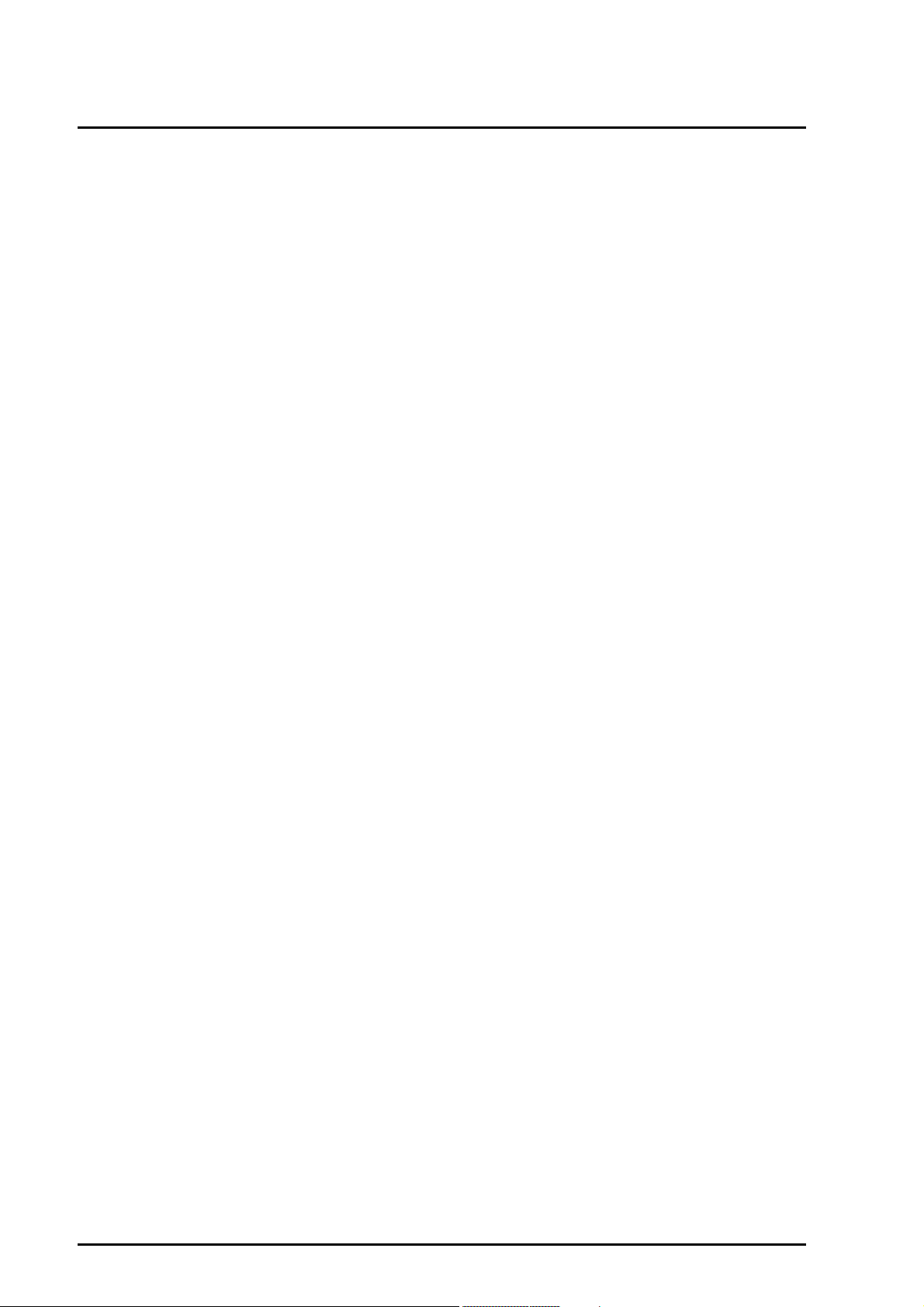
Contents
8.3.6 Bridge-related commands . . . . . . . . . . . . . . . . . . . . . . . . . . . . . . . . . 8-222
8.3.6.1 show bridge . . . . . . . . . . . . . . . . . . . . . . . . . . . . . . . . . . . . . . 8-222
8.3.6.2 show bridge summary . . . . . . . . . . . . . . . . . . . . . . . . . . . . . . 8-226
8.3.6.3 show bridge aging-time . . . . . . . . . . . . . . . . . . . . . . . . . . . . . 8-228
8.3.6.4 clear bridge . . . . . . . . . . . . . . . . . . . . . . . . . . . . . . . . . . . . . . 8-229
8.3.7 STP-related commands . . . . . . . . . . . . . . . . . . . . . . . . . . . . . . . . . . 8-231
8.3.7.1 show spanning-tree status . . . . . . . . . . . . . . . . . . . . . . . . . . 8-231
8.3.7.2 show spanning-tree statistics . . . . . . . . . . . . . . . . . . . . . . . . 8-240
8.3.7.3 clear spanning-tree . . . . . . . . . . . . . . . . . . . . . . . . . . . . . . . . 8-244
8.3.8 Log-related commands . . . . . . . . . . . . . . . . . . . . . . . . . . . . . . . . . . . 8-245
8.3.8.1 clear logging error . . . . . . . . . . . . . . . . . . . . . . . . . . . . . . . . . 8-245
8.3.8.2 clear logging line . . . . . . . . . . . . . . . . . . . . . . . . . . . . . . . . . . 8-246
8.3.8.3 clear logging message . . . . . . . . . . . . . . . . . . . . . . . . . . . . . 8-248
8.3.8.4 clear logging trap . . . . . . . . . . . . . . . . . . . . . . . . . . . . . . . . . . 8-249
8.3.8.5 show logging error . . . . . . . . . . . . . . . . . . . . . . . . . . . . . . . . . 8-250
8.3.8.6 show logging line . . . . . . . . . . . . . . . . . . . . . . . . . . . . . . . . . . 8-254
8.3.8.7 show logging message . . . . . . . . . . . . . . . . . . . . . . . . . . . . . 8-256
8.3.8.8 show logging trap . . . . . . . . . . . . . . . . . . . . . . . . . . . . . . . . . 8-258
8.3.8.9 show logging . . . . . . . . . . . . . . . . . . . . . . . . . . . . . . . . . . . . . 8-259
8.3.9 Filtering/QoS-related commands . . . . . . . . . . . . . . . . . . . . . . . . . . . 8-261
8.3.9.1 show remote-access . . . . . . . . . . . . . . . . . . . . . . . . . . . . . . . 8-261
8.3.9.2 show storm-control . . . . . . . . . . . . . . . . . . . . . . . . . . . . . . . . 8-262
8.3.9.3 show wrr-queue cos-map . . . . . . . . . . . . . . . . . . . . . . . . . . . 8-264
8.3.10 Statistics management commands . . . . . . . . . . . . . . . . . . . . . . . . . . 8-266
8.3.10.1 show ether statistics . . . . . . . . . . . . . . . . . . . . . . . . . . . . . . . 8-266
8.3.10.2 clear ether statistics . . . . . . . . . . . . . . . . . . . . . . . . . . . . . . . . 8-292
8.3.11 IGMP snooping-related commands . . . . . . . . . . . . . . . . . . . . . . . . . 8-294
8.3.11.1 show ip igmp snooping . . . . . . . . . . . . . . . . . . . . . . . . . . . . . 8-294
8.3.11.2 show ip igmp snooping mrouter . . . . . . . . . . . . . . . . . . . . . . 8-296
8.3.11.3 show mac address-table multicast . . . . . . . . . . . . . . . . . . . . 8-298
8.3.11.4 show ip igmp snooping statistics . . . . . . . . . . . . . . . . . . . . . . 8-300
8.3.11.5 clear ip igmp snooping statistics . . . . . . . . . . . . . . . . . . . . . . 8-302
8.3.12 LDAP-related commands . . . . . . . . . . . . . . . . . . . . . . . . . . . . . . . . . 8-303
8.3.12.1 show ldap . . . . . . . . . . . . . . . . . . . . . . . . . . . . . . . . . . . . . . . 8-303
8.3.13 SNMP-related commands . . . . . . . . . . . . . . . . . . . . . . . . . . . . . . . . . 8-305
8.3.13.1 show snmp-server . . . . . . . . . . . . . . . . . . . . . . . . . . . . . . . . . 8-305
8.3.14 SSH-related commands . . . . . . . . . . . . . . . . . . . . . . . . . . . . . . . . . . 8-309
8.3.14.1 ssh keygen . . . . . . . . . . . . . . . . . . . . . . . . . . . . . . . . . . . . . . 8-309
8.3.14.2 ssh keydel . . . . . . . . . . . . . . . . . . . . . . . . . . . . . . . . . . . . . . . 8-311
8.3.14.3 show ssh . . . . . . . . . . . . . . . . . . . . . . . . . . . . . . . . . . . . . . . . 8-312
8.3.15 NTP-related command . . . . . . . . . . . . . . . . . . . . . . . . . . . . . . . . . . . 8-314
8.3.15.1 show ntp . . . . . . . . . . . . . . . . . . . . . . . . . . . . . . . . . . . . . . . . 8-314
xxii C122-E003-02EN
Page 31

Contents
Part 5 EFI
CHAPTER 9 EFI Overview. . . . . . . . . . . . . . . . . . . . . . . . . . . . . . . . . . . . . . . . 9-1
9.1 Boot Function . . . . . . . . . . . . . . . . . . . . . . . . . . . . . . . . . . . . . . . . . . . . . . . . 9-2
9.1.1 NVRAM variables for boot control . . . . . . . . . . . . . . . . . . . . . . . . . . 9-2
9.1.2 Boot processing order . . . . . . . . . . . . . . . . . . . . . . . . . . . . . . . . . . . 9-3
9.1.3 Controlling auto-boot processing . . . . . . . . . . . . . . . . . . . . . . . . . . . 9-4
CHAPTER 10 Boot Manager . . . . . . . . . . . . . . . . . . . . . . . . . . . . . . . . . . . . . . 10-1
10.1 Starting Boot Manager . . . . . . . . . . . . . . . . . . . . . . . . . . . . . . . . . . . . . . . . . 10-1
10.2 Boot Manager Menu . . . . . . . . . . . . . . . . . . . . . . . . . . . . . . . . . . . . . . . . . . 10-2
10.3 Boot Option Maintenance Menu . . . . . . . . . . . . . . . . . . . . . . . . . . . . . . . . . 10-4
10.3.1 Boot From a File window . . . . . . . . . . . . . . . . . . . . . . . . . . . . . . . . . 10-5
10.3.2 Add a Boot Option window . . . . . . . . . . . . . . . . . . . . . . . . . . . . . . . . 10-6
10.3.3 Delete Boot Option(s) window . . . . . . . . . . . . . . . . . . . . . . . . . . . . . 10-9
10.3.4 Change Boot Order window . . . . . . . . . . . . . . . . . . . . . . . . . . . . . . . 10-11
10.3.5 Set Auto Boot Timeout window . . . . . . . . . . . . . . . . . . . . . . . . . . . . 10-13
10.3.6 Reset System . . . . . . . . . . . . . . . . . . . . . . . . . . . . . . . . . . . . . . . . . . 10-14
10.3.7 Exit . . . . . . . . . . . . . . . . . . . . . . . . . . . . . . . . . . . . . . . . . . . . . . . . . . 10-14
10.4 EFI Setup Menu . . . . . . . . . . . . . . . . . . . . . . . . . . . . . . . . . . . . . . . . . . . . . . 10-15
10.4.1 EFI Configuration Utility window . . . . . . . . . . . . . . . . . . . . . . . . . . . . 10-16
10.4.2 Keyboard window . . . . . . . . . . . . . . . . . . . . . . . . . . . . . . . . . . . . . . . 10-17
10.4.3 SCSI Configuration Utility . . . . . . . . . . . . . . . . . . . . . . . . . . . . . . . . . 10-19
CHAPTER 11 DVD Retry Boot . . . . . . . . . . . . . . . . . . . . . . . . . . . . . . . . . . . . 11-1
CHAPTER 12 EFI Shell and EFI Commands . . . . . . . . . . . . . . . . . . . . . . . . . 12-1
12.1 Auto-startup File . . . . . . . . . . . . . . . . . . . . . . . . . . . . . . . . . . . . . . . . . . . . . . 12-1
12.2 EFI Shell Command Syntax . . . . . . . . . . . . . . . . . . . . . . . . . . . . . . . . . . . . . 12-2
12.3 Output Redirection . . . . . . . . . . . . . . . . . . . . . . . . . . . . . . . . . . . . . . . . . . . . 12-3
12.4 Batch Script . . . . . . . . . . . . . . . . . . . . . . . . . . . . . . . . . . . . . . . . . . . . . . . . . 12-4
12.5 List of EFI Shell Commands . . . . . . . . . . . . . . . . . . . . . . . . . . . . . . . . . . . . 12-5
Appendix A Alternative Key Combinations for Some Special Keys
on Serial Terminals . . . . . . . . . . . . . . . . . . . . . . . . . . . . . . . . . . A-1
Index . . . . . . . . . . . . . . . . . . . . . . . . . . . . . . . . . . . . . . . . . . . . . . . . . . . . . . . . . . . . . . . . . . . . . . . . . . IN-1
C122-E003-02EN xxiii
Page 32

Page 33

Contents
Figures
Figure 1.1 Software covered in this manual . . . . . . . . . . . . . . . . . . . . . . . . 1-1
Figure 1.2 Window and its corresponding section in this manual . . . . . . . . 1-5
Figure 2.1 Frame configuration . . . . . . . . . . . . . . . . . . . . . . . . . . . . . . . . . . 2-3
Figure 2.2 Information frame . . . . . . . . . . . . . . . . . . . . . . . . . . . . . . . . . . . . 2-4
Figure 2.3 Submenu frame . . . . . . . . . . . . . . . . . . . . . . . . . . . . . . . . . . . . . 2-6
Figure 2.4 Content display frame . . . . . . . . . . . . . . . . . . . . . . . . . . . . . . . . . 2-7
Figure 2.5 Switching with Web-UI operations . . . . . . . . . . . . . . . . . . . . . . . 2-13
Figure 3.1 [System Status] window . . . . . . . . . . . . . . . . . . . . . . . . . . . . . . . 3-8
Figure 3.2 [System Event Log] window . . . . . . . . . . . . . . . . . . . . . . . . . . . . 3-10
Figure 3.3 [System Event Log Filtering Condition] window . . . . . . . . . . . . . 3-13
Figure 3.4 [System Event Log wdd (Detail)] window . . . . . . . . . . . . . . . . . . 3-16
Figure 3.5 [System Information] window . . . . . . . . . . . . . . . . . . . . . . . . . . . 3-18
Figure 3.6 [Firmware Information] window . . . . . . . . . . . . . . . . . . . . . . . . . . 3-20
Figure 3.7 System Setup window . . . . . . . . . . . . . . . . . . . . . . . . . . . . . . . . 3-21
Figure 3.8 [System Power Control] window . . . . . . . . . . . . . . . . . . . . . . . . . 3-24
Figure 3.9 [LEDs] window . . . . . . . . . . . . . . . . . . . . . . . . . . . . . . . . . . . . . . 3-26
Figure 3.10 [Power Supply] window . . . . . . . . . . . . . . . . . . . . . . . . . . . . . . . 3-27
Figure 3.11 [Fans] window . . . . . . . . . . . . . . . . . . . . . . . . . . . . . . . . . . . . . . . 3-29
Figure 3.12 [Fans Status Clear] window . . . . . . . . . . . . . . . . . . . . . . . . . . . . 3-31
Figure 3.13 [Temperature] window . . . . . . . . . . . . . . . . . . . . . . . . . . . . . . . . 3-32
Figure 3.14 [SB#x] window (1/2) . . . . . . . . . . . . . . . . . . . . . . . . . . . . . . . . . . 3-34
Figure 3.15 SB#x [Status Clear] window (1/2) . . . . . . . . . . . . . . . . . . . . . . . . 3-40
Figure 3.16 SB#x [Status Clear] window (2/2) . . . . . . . . . . . . . . . . . . . . . . . . 3-41
Figure 3.17 [IO_Unit#x] window (1/2) . . . . . . . . . . . . . . . . . . . . . . . . . . . . . . 3-45
Figure 3.18 [XAI#x] window . . . . . . . . . . . . . . . . . . . . . . . . . . . . . . . . . . . . . . 3-51
Figure 3.19 [XDI#x] window . . . . . . . . . . . . . . . . . . . . . . . . . . . . . . . . . . . . . . 3-54
Figure 3.20 [CPCB] window . . . . . . . . . . . . . . . . . . . . . . . . . . . . . . . . . . . . . . 3-57
Figure 3.21 [KVM] window . . . . . . . . . . . . . . . . . . . . . . . . . . . . . . . . . . . . . . . 3-59
Figure 3.22 [OP-Panel] window . . . . . . . . . . . . . . . . . . . . . . . . . . . . . . . . . . . 3-61
Figure 3.23 [FANB] window . . . . . . . . . . . . . . . . . . . . . . . . . . . . . . . . . . . . . . 3-63
Figure 3.24 [PDB] window . . . . . . . . . . . . . . . . . . . . . . . . . . . . . . . . . . . . . . . 3-64
Figure 3.25 [MMB#x] window . . . . . . . . . . . . . . . . . . . . . . . . . . . . . . . . . . . . 3-65
Figure 3.26 [GSWB#x] window . . . . . . . . . . . . . . . . . . . . . . . . . . . . . . . . . . . 3-68
Figure 3.27 [PCI_Box#x] window (1/2) . . . . . . . . . . . . . . . . . . . . . . . . . . . . . 3-71
Figure 3.28 Power Control 1 window . . . . . . . . . . . . . . . . . . . . . . . . . . . . . . . 3-76
Figure 3.29 [Power Control] window (when no bootable partition
is available) . . . . . . . . . . . . . . . . . . . . . . . . . . . . . . . . . . . . . . . . . 3-77
Figure 3.30 [Power Control] window (after power-off) . . . . . . . . . . . . . . . . . . 3-77
Figure 3.31 [Schedule Control] window . . . . . . . . . . . . . . . . . . . . . . . . . . . . . 3-81
C122-E003-02EN xxv
Page 34

Contents
Figure 3.32 [Schedule List] window . . . . . . . . . . . . . . . . . . . . . . . . . . . . . . . . 3-82
Figure 3.33 [Add/Edit Schedule] window . . . . . . . . . . . . . . . . . . . . . . . . . . . . 3-85
Figure 3.34 [USB/Video/DVD Switch] window . . . . . . . . . . . . . . . . . . . . . . . . 3-87
Figure 3.35 [Console Redirection Switch] window . . . . . . . . . . . . . . . . . . . . . 3-89
Figure 3.36 [Partition Configuration] window . . . . . . . . . . . . . . . . . . . . . . . . . 3-91
Figure 3.37 [Add SB/IO_Unit to Partition] window . . . . . . . . . . . . . . . . . . . . . 3-94
Figure 3.38 [Remove SB/IOU from Partition] window . . . . . . . . . . . . . . . . . . 3-95
Figure 3.39 Partition Home window . . . . . . . . . . . . . . . . . . . . . . . . . . . . . . . . 3-97
Figure 3.40 [Reserved SB Configuration] window . . . . . . . . . . . . . . . . . . . . . 3-98
Figure 3.41 [Information] window . . . . . . . . . . . . . . . . . . . . . . . . . . . . . . . . . . 3-100
Figure 3.42 [Boot Control] window . . . . . . . . . . . . . . . . . . . . . . . . . . . . . . . . . 3-102
Figure 3.43 [ASR (Automatic Server Restart) Control] window . . . . . . . . . . . 3-103
Figure 3.44 [Console Redirection-1] window . . . . . . . . . . . . . . . . . . . . . . . . . 3-106
Figure 3.45 [Console Redirection-2] window . . . . . . . . . . . . . . . . . . . . . . . . . 3-106
Figure 3.46 [Mode] window . . . . . . . . . . . . . . . . . . . . . . . . . . . . . . . . . . . . . . 3-107
Figure 3.47 [User List] window . . . . . . . . . . . . . . . . . . . . . . . . . . . . . . . . . . . . 3-110
Figure 3.48 [Add/Edit User] window . . . . . . . . . . . . . . . . . . . . . . . . . . . . . . . . 3-112
Figure 3.49 [Change Password] window . . . . . . . . . . . . . . . . . . . . . . . . . . . . 3-113
Figure 3.50 [Who] window . . . . . . . . . . . . . . . . . . . . . . . . . . . . . . . . . . . . . . . 3-115
Figure 3.51 [Date/Time] window . . . . . . . . . . . . . . . . . . . . . . . . . . . . . . . . . . . 3-116
Figure 3.52 [Network Interface] window . . . . . . . . . . . . . . . . . . . . . . . . . . . . . 3-118
Figure 3.53 [Management LAN Port Configuration] window . . . . . . . . . . . . . 3-120
Figure 3.54 [Network Protocols] window . . . . . . . . . . . . . . . . . . . . . . . . . . . . 3-122
Figure 3.55 [Refresh Rate] window . . . . . . . . . . . . . . . . . . . . . . . . . . . . . . . . 3-125
Figure 3.56 [SNMP Community] window . . . . . . . . . . . . . . . . . . . . . . . . . . . . 3-126
Figure 3.57 [SNMP Trap] window . . . . . . . . . . . . . . . . . . . . . . . . . . . . . . . . . 3-128
Figure 3.58 [SNMP v3 Configuration] window . . . . . . . . . . . . . . . . . . . . . . . . 3-130
Figure 3.59 [Create CSR] window . . . . . . . . . . . . . . . . . . . . . . . . . . . . . . . . . 3-132
Figure 3.60 Create CSR (In Progress) indicator . . . . . . . . . . . . . . . . . . . . . . 3-133
Figure 3.61 [Export Key/CSR] window . . . . . . . . . . . . . . . . . . . . . . . . . . . . . . 3-135
Figure 3.62 [Import Certificate] window . . . . . . . . . . . . . . . . . . . . . . . . . . . . . 3-136
Figure 3.63 [Create Selfsigned Certificate] window . . . . . . . . . . . . . . . . . . . . 3-137
Figure 3.64 [Create SSH Server Key] window . . . . . . . . . . . . . . . . . . . . . . . . 3-139
Figure 3.65 Create SSH Server Key (In Progress) indicator . . . . . . . . . . . . . 3-140
Figure 3.66 [Remote Server Management] window . . . . . . . . . . . . . . . . . . . . 3-141
Figure 3.67 [Edit User] window . . . . . . . . . . . . . . . . . . . . . . . . . . . . . . . . . . . 3-143
Figure 3.68 [Access Control] window . . . . . . . . . . . . . . . . . . . . . . . . . . . . . . . 3-144
Figure 3.69 [Edit Filter] window . . . . . . . . . . . . . . . . . . . . . . . . . . . . . . . . . . . 3-146
Figure 3.70 [Alarm E-Mail] window . . . . . . . . . . . . . . . . . . . . . . . . . . . . . . . . 3-148
Figure 3.71 [Alarm Email Filtering Condition] window . . . . . . . . . . . . . . . . . . 3-150
Figure 3.72 [Mirror License] window . . . . . . . . . . . . . . . . . . . . . . . . . . . . . . . 3-152
xxvi C122-E003-02EN
Page 35

Contents
Figure 3.73 [32-way Upgrade License] window . . . . . . . . . . . . . . . . . . . . . . . 3-153
Figure 3.74 [MMB Firmware Update] window (selection) . . . . . . . . . . . . . . . 3-155
Figure 3.75 [GSWB Firmware Update] window . . . . . . . . . . . . . . . . . . . . . . . 3-157
Figure 3.76 [PAL/SAL Firmware Update] window (selection) . . . . . . . . . . . . 3-159
Figure 3.77 [PAL/SAL Firmware Update] window (when All or an
SB is specified) . . . . . . . . . . . . . . . . . . . . . . . . . . . . . . . . . . . . . . 3-160
Figure 3.78 [PAL/SAL Firmware Update] window (when a partition
is specified) . . . . . . . . . . . . . . . . . . . . . . . . . . . . . . . . . . . . . . . . . 3-160
Figure 3.79 [EFI Firmware Update] window . . . . . . . . . . . . . . . . . . . . . . . . . 3-163
Figure 3.80 [BMC Firmware Update] window . . . . . . . . . . . . . . . . . . . . . . . . 3-165
Figure 3.81 [Backup/Restore MMB Configuration] window . . . . . . . . . . . . . . 3-167
Figure 3.82 [Backup EFI Configuration] window . . . . . . . . . . . . . . . . . . . . . . 3-169
Figure 3.83 [Restore EFI Configuration-1] window . . . . . . . . . . . . . . . . . . . . 3-170
Figure 3.84 [Restore EFI Configuration-2] window . . . . . . . . . . . . . . . . . . . . 3-171
Figure 3.85 [Maintenance Wizard] window . . . . . . . . . . . . . . . . . . . . . . . . . . 3-173
Figure 5.1 [Partition Information] window (Linux) . . . . . . . . . . . . . . . . . . . . 5-5
Figure 5.2 [Partition Information] window (Windows) . . . . . . . . . . . . . . . . . 5-5
Figure 5.3 [CPUs] window . . . . . . . . . . . . . . . . . . . . . . . . . . . . . . . . . . . . . . 5-7
Figure 5.4 [DIMMs] window . . . . . . . . . . . . . . . . . . . . . . . . . . . . . . . . . . . . . 5-8
Figure 5.5 [PCI Devices] window . . . . . . . . . . . . . . . . . . . . . . . . . . . . . . . . . 5-10
Figure 5.6 [Ethernet Controller] window (Linux) . . . . . . . . . . . . . . . . . . . . . 5-12
Figure 5.7 [Ethernet Controller] window (Windows) . . . . . . . . . . . . . . . . . . 5-13
Figure 5.8 [Storage controller] window . . . . . . . . . . . . . . . . . . . . . . . . . . . . 5-17
Figure 5.9 [Network Interfaces] window (Linux) . . . . . . . . . . . . . . . . . . . . . . 5-22
Figure 5.10 [Network Interfaces] window (Windows) . . . . . . . . . . . . . . . . . . . 5-23
Figure 5.11 [Network Routing] window . . . . . . . . . . . . . . . . . . . . . . . . . . . . . 5-25
Figure 5.12 [Disk Partitions] window . . . . . . . . . . . . . . . . . . . . . . . . . . . . . . . 5-26
Figure 5.13 [Process List] window . . . . . . . . . . . . . . . . . . . . . . . . . . . . . . . . . 5-27
Figure 5.14 [System File] (selection) window . . . . . . . . . . . . . . . . . . . . . . . . 5-31
Figure 5.15 [System File] (selection) Error window . . . . . . . . . . . . . . . . . . . . 5-33
Figure 5.16 [System File] (display) window . . . . . . . . . . . . . . . . . . . . . . . . . . 5-34
Figure 5.17 [Hardware Inventory] window . . . . . . . . . . . . . . . . . . . . . . . . . . . 5-35
Figure 5.18 [Software Inventory] window . . . . . . . . . . . . . . . . . . . . . . . . . . . . 5-37
Figure 5.19 [Software Inventory -Detail-] window . . . . . . . . . . . . . . . . . . . . . 5-39
Figure 5.20 [Agent Log] window . . . . . . . . . . . . . . . . . . . . . . . . . . . . . . . . . . 5-41
Figure 5.21 [Agent Log Filtering Condition] window . . . . . . . . . . . . . . . . . . . 5-44
Figure 5.22 [SEL] window . . . . . . . . . . . . . . . . . . . . . . . . . . . . . . . . . . . . . . . 5-47
Figure 5.23 [Export List] window . . . . . . . . . . . . . . . . . . . . . . . . . . . . . . . . . . 5-49
Figure 5.24 [Export] window . . . . . . . . . . . . . . . . . . . . . . . . . . . . . . . . . . . . . 5-52
Figure 5.25 [Watchdog] window . . . . . . . . . . . . . . . . . . . . . . . . . . . . . . . . . . . 5-55
Figure 5.26 [S.M.A.R.T.] window . . . . . . . . . . . . . . . . . . . . . . . . . . . . . . . . . . 5-57
C122-E003-02EN xxvii
Page 36

Contents
Figure 7.1 GSWB connections . . . . . . . . . . . . . . . . . . . . . . . . . . . . . . . . . . . 7-1
Figure 7.2 [GSWB Status] window . . . . . . . . . . . . . . . . . . . . . . . . . . . . . . . . 7-10
Figure 7.3 [Configuration Copy] window . . . . . . . . . . . . . . . . . . . . . . . . . . . 7-12
Figure 7.4 [Information] window . . . . . . . . . . . . . . . . . . . . . . . . . . . . . . . . . . 7-14
Figure 7.5 [Host] window . . . . . . . . . . . . . . . . . . . . . . . . . . . . . . . . . . . . . . . 7-16
Figure 7.6 [Upload Configuration] window (Admin privilege) . . . . . . . . . . . . 7-18
Figure 7.7 [Upload Configuration] window (CE privilege) . . . . . . . . . . . . . . 7-18
Figure 7.8 [Download Configuration] window . . . . . . . . . . . . . . . . . . . . . . . . 7-20
Figure 7.9 [Save Configuration] window . . . . . . . . . . . . . . . . . . . . . . . . . . . 7-22
Figure 7.10 [Restore Configuration] window . . . . . . . . . . . . . . . . . . . . . . . . . 7-23
Figure 7.11 [Active Image Change] window . . . . . . . . . . . . . . . . . . . . . . . . . . 7-25
Figure 7.12 [Error Log] window (standard display) . . . . . . . . . . . . . . . . . . . . 7-27
Figure 7.13 [Error Log] window (detailed display) . . . . . . . . . . . . . . . . . . . . . 7-27
Figure 7.14 [Line Log] window . . . . . . . . . . . . . . . . . . . . . . . . . . . . . . . . . . . . 7-29
Figure 7.15 [Message Log] window . . . . . . . . . . . . . . . . . . . . . . . . . . . . . . . . 7-31
Figure 7.16 [Trap Log] window . . . . . . . . . . . . . . . . . . . . . . . . . . . . . . . . . . . . 7-33
Figure 7.17 Example of the message log file . . . . . . . . . . . . . . . . . . . . . . . . . 7-34
Figure 7.18 [Log Setting] window . . . . . . . . . . . . . . . . . . . . . . . . . . . . . . . . . . 7-35
Figure 7.19 Internal configuration of the archived files . . . . . . . . . . . . . . . . . 7-36
Figure 7.20 [Log Download] window . . . . . . . . . . . . . . . . . . . . . . . . . . . . . . . 7-37
Figure 7.21 [SNMP Community] window . . . . . . . . . . . . . . . . . . . . . . . . . . . . 7-38
Figure 7.22 [SNMP 3 Configuration] window . . . . . . . . . . . . . . . . . . . . . . . . . 7-40
Figure 7.23 [SNMP Trap] window . . . . . . . . . . . . . . . . . . . . . . . . . . . . . . . . . 7-43
Figure 7.24 [Telnet] window . . . . . . . . . . . . . . . . . . . . . . . . . . . . . . . . . . . . . . 7-45
Figure 7.25 [SSH Status] window . . . . . . . . . . . . . . . . . . . . . . . . . . . . . . . . . . 7-46
Figure 7.26 [SSH Key Generate] window . . . . . . . . . . . . . . . . . . . . . . . . . . . 7-48
Figure 7.27 [Remote Access] window . . . . . . . . . . . . . . . . . . . . . . . . . . . . . . 7-49
Figure 7.28 [Port Configuration (IO_Unit)] window . . . . . . . . . . . . . . . . . . . . 7-52
Figure 7.29 [Port Configuration (Front Panel)] window . . . . . . . . . . . . . . . . . 7-53
Figure 7.30 [Port Configuration (port-channel)] window . . . . . . . . . . . . . . . . . 7-53
Figure 7.31 [Port Status] window . . . . . . . . . . . . . . . . . . . . . . . . . . . . . . . . . . 7-55
Figure 7.32 [Destination Port] window . . . . . . . . . . . . . . . . . . . . . . . . . . . . . . 7-57
Figure 7.33 [Source Port] window . . . . . . . . . . . . . . . . . . . . . . . . . . . . . . . . . 7-59
Figure 7.34 [Port Statistics] window . . . . . . . . . . . . . . . . . . . . . . . . . . . . . . . . 7-60
Figure 7.35 [Flow Control (IO_Unit)] window . . . . . . . . . . . . . . . . . . . . . . . . . 7-64
Figure 7.36 [Flow Control (Front Panel)] window . . . . . . . . . . . . . . . . . . . . . . 7-65
Figure 7.37 [Flow Control (Partition)] window . . . . . . . . . . . . . . . . . . . . . . . . 7-65
Figure 7.38 [Rate Control (IOU)] window . . . . . . . . . . . . . . . . . . . . . . . . . . . . 7-67
Figure 7.39 [Rate Control (Front Panel)] window . . . . . . . . . . . . . . . . . . . . . . 7-67
Figure 7.40 [Rate Control (Partition)] window . . . . . . . . . . . . . . . . . . . . . . . . 7-68
Figure 7.41 [Jumbo Frame] window . . . . . . . . . . . . . . . . . . . . . . . . . . . . . . . . 7-70
xxviii C122-E003-02EN
Page 37

Contents
Figure 7.42 [Aging Time] window . . . . . . . . . . . . . . . . . . . . . . . . . . . . . . . . . . 7-72
Figure 7.43 [Static MAC Address] window . . . . . . . . . . . . . . . . . . . . . . . . . . . 7-73
Figure 7.44 [MAC Address Table] window . . . . . . . . . . . . . . . . . . . . . . . . . . . 7-75
Figure 7.45 [Global Setting] window . . . . . . . . . . . . . . . . . . . . . . . . . . . . . . . 7-77
Figure 7.46 [Interface Setting (IO_Unit)] window . . . . . . . . . . . . . . . . . . . . . . 7-79
Figure 7.47 [Interface Setting (Front Panel)] window . . . . . . . . . . . . . . . . . . 7-79
Figure 7.48 [Interface Setting (port-channel)] window . . . . . . . . . . . . . . . . . . 7-80
Figure 7.49 [Interface Setting (Partition)] window . . . . . . . . . . . . . . . . . . . . . 7-80
Figure 7.50 [STP Status (Bridge status Enable)] window . . . . . . . . . . . . . . . 7-82
Figure 7.51 [STP Status (Bridge status Disable)] window . . . . . . . . . . . . . . . 7-82
Figure 7.52 [STP Status (Interface status)] window . . . . . . . . . . . . . . . . . . . . 7-84
Figure 7.53 [STP Statistics (bridge information)] window . . . . . . . . . . . . . . . 7-86
Figure 7.54 [STP Statistics (interface information)] window . . . . . . . . . . . . . 7-87
Figure 7.55 [VLAN ID Select] window . . . . . . . . . . . . . . . . . . . . . . . . . . . . . . 7-90
Figure 7.56 [VLAN Configuration] window . . . . . . . . . . . . . . . . . . . . . . . . . . . 7-92
Figure 7.57 [VLAN Information] window . . . . . . . . . . . . . . . . . . . . . . . . . . . . 7-94
Figure 7.58 [Delete VLAN] window . . . . . . . . . . . . . . . . . . . . . . . . . . . . . . . . 7-95
Figure 7.59 [Native VLAN (IO_Unit)] window . . . . . . . . . . . . . . . . . . . . . . . . 7-96
Figure 7.60 [Native VLAN (Front Panel)] window . . . . . . . . . . . . . . . . . . . . . 7-97
Figure 7.61 [Native VLAN (port-channel)] window . . . . . . . . . . . . . . . . . . . . . 7-97
Figure 7.62 [Native VLAN (Partition)] window . . . . . . . . . . . . . . . . . . . . . . . . 7-98
Figure 7.63 [Default Priority (IO_Unit)] window . . . . . . . . . . . . . . . . . . . . . . . 7-99
Figure 7.64 [Default Priority (Front Panel)] window . . . . . . . . . . . . . . . . . . . . 7-100
Figure 7.65 [Default Priority (port-channel)] window . . . . . . . . . . . . . . . . . . . 7-100
Figure 7.66 [Default Priority (Partition)] window . . . . . . . . . . . . . . . . . . . . . . 7-101
Figure 7.67 [CoS Queue Map] window . . . . . . . . . . . . . . . . . . . . . . . . . . . . . 7-103
Figure 7.68 [Channel Group] window . . . . . . . . . . . . . . . . . . . . . . . . . . . . . . 7-105
Figure 7.69 [Global Setting] window . . . . . . . . . . . . . . . . . . . . . . . . . . . . . . . 7-108
Figure 7.70 VLAN Setting window (after a selection is made from
the menu) . . . . . . . . . . . . . . . . . . . . . . . . . . . . . . . . . . . . . . . . . . 7-109
Figure 7.71 [VLAN Setting] window (after a VLAN ID is selected or an
IGMP setting is changed) . . . . . . . . . . . . . . . . . . . . . . . . . . . . . . 7-110
Figure 7.72 [MAC Address] window . . . . . . . . . . . . . . . . . . . . . . . . . . . . . . . 7-112
Figure 7.73 [Partition] window . . . . . . . . . . . . . . . . . . . . . . . . . . . . . . . . . . . . 7-114
Figure 7.74 [Power Control] window . . . . . . . . . . . . . . . . . . . . . . . . . . . . . . . 7-116
Figure 7.75 [Power Control] window (for a [GSWB Status] window
operation) . . . . . . . . . . . . . . . . . . . . . . . . . . . . . . . . . . . . . . . . . . 7-117
Figure 7.76 [Reset] window . . . . . . . . . . . . . . . . . . . . . . . . . . . . . . . . . . . . . . 7-118
Figure 8.1 With a daughter . . . . . . . . . . . . . . . . . . . . . . . . . . . . . . . . . . . . . 8-223
Figure 8.2 Without a daughter . . . . . . . . . . . . . . . . . . . . . . . . . . . . . . . . . . . 8-224
Figure 8.3 With a daughter . . . . . . . . . . . . . . . . . . . . . . . . . . . . . . . . . . . . . 8-267
C122-E003-02EN xxix
Page 38

Contents
Figure 8.4 Without a daughter . . . . . . . . . . . . . . . . . . . . . . . . . . . . . . . . . . . 8-267
Figure 9.1 EFI outline . . . . . . . . . . . . . . . . . . . . . . . . . . . . . . . . . . . . . . . . . . 9-1
Figure 10.1 Example of the displayed [Boot Manager Menu] window . . . . . . 10-2
Figure 10.2 Example of the displayed [Boot Option Maintenance Menu
(Main Menu)] window . . . . . . . . . . . . . . . . . . . . . . . . . . . . . . . . . 10-4
Figure 10.3 Example of the displayed [Boot From a File] window . . . . . . . . . 10-5
Figure 10.4 Example of the displayed [Add a Boot Option] window . . . . . . . 10-6
Figure 10.5 Sample boot file (elilo.conf) . . . . . . . . . . . . . . . . . . . . . . . . . . . . . 10-7
Figure 10.6 Boot option setting example . . . . . . . . . . . . . . . . . . . . . . . . . . . . 10-8
Figure 10.7 Boot Manager menu as it is displayed after a boot option
is added . . . . . . . . . . . . . . . . . . . . . . . . . . . . . . . . . . . . . . . . . . . 10-8
Figure 10.8 Example of the displayed [Delete Boot Option(s)] window . . . . . 10-9
Figure 10.9 Example of the displayed [Change Boot Order] window . . . . . . . 10-11
Figure 10.10 Example of the displayed [Set Auto Boot Timeout] window . . . . 10-13
Figure 10.11 EFI Setup Menu as it is displayed immediately after startup . . . 10-15
Figure 10.12 Example of the displayed [EFI Configuration Utility] window . . . 10-16
Figure 10.13 Example of the displayed [Keyboard] window . . . . . . . . . . . . . . 10-17
Figure 10.14 Example of the displayed [LSI Logic Host Bus Adapters]
window of the SCSI Configuration Utility . . . . . . . . . . . . . . . . . . 10-19
Figure 10.15 Example of the displayed [Adapter Properties] window . . . . . . . 10-20
Figure 10.16 Example of the displayed [Device Properties] window . . . . . . . . 10-22
Figure 10.17 Example of the displayed configuration change save screen . . . 10-24
Figure 10.18 Example of the displayed Exit window . . . . . . . . . . . . . . . . . . . . 10-25
Figure 11.1 Sample window for DVD retry boot processing . . . . . . . . . . . . . 11-1
xxx C122-E003-02EN
Page 39

Contents
Tables
Table 2.1 User privilege levels . . . . . . . . . . . . . . . . . . . . . . . . . . . . . . . . . . 2-12
Table 3.1 Menus . . . . . . . . . . . . . . . . . . . . . . . . . . . . . . . . . . . . . . . . . . . . . 3-1
Table 3.2 Displayed items in the [System Status] window . . . . . . . . . . . . . 3-9
Table 3.3 Buttons in the [System Status] window . . . . . . . . . . . . . . . . . . . . 3-9
Table 3.4 Displayed items in the [System Event Log] window . . . . . . . . . . 3-11
Table 3.5 Buttons in the [System Event Log] window . . . . . . . . . . . . . . . . . 3-11
Table 3.6 Displayed and setting items in the [System Event Log
Filtering Condition] window . . . . . . . . . . . . . . . . . . . . . . . . . . . . . 3-14
Table 3.7 Buttons in the [System Event Log Filtering Condition]
window. . . . . . . . . . . . . . . . . . . . . . . . . . . . . . . . . . . . . . . . . . . . . 3-15
Table 3.8 Displayed items in the [System Event Log (Detail)] window . . . . 3-16
Table 3.9 Buttons in the [System Event Log (Detail)] window. . . . . . . . . . . 3-17
Table 3.10 Displayed and setting items in the [System Information]
window. . . . . . . . . . . . . . . . . . . . . . . . . . . . . . . . . . . . . . . . . . . . . 3-18
Table 3.11 Buttons in the [System Information] window . . . . . . . . . . . . . . . . 3-19
Table 3.12 Displayed items in the [Firmware Information] window . . . . . . . . 3-20
Table 3.13 Displayed and setting items in the [System Configuration]
window. . . . . . . . . . . . . . . . . . . . . . . . . . . . . . . . . . . . . . . . . . . . . 3-21
Table 3.14 Buttons in the [System Setup] window . . . . . . . . . . . . . . . . . . . . 3-23
Table 3.15 Displayed and setting items in the [System Power Control]
window. . . . . . . . . . . . . . . . . . . . . . . . . . . . . . . . . . . . . . . . . . . . . 3-25
Table 3.16 Buttons in the [System Power Control] window. . . . . . . . . . . . . . 3-25
Table 3.17 Displayed and setting items in the [LEDs] window . . . . . . . . . . . 3-26
Table 3.18 Button in the [LEDs] window . . . . . . . . . . . . . . . . . . . . . . . . . . . . 3-26
Table 3.19 Displayed items in the [Power Supply] window . . . . . . . . . . . . . . 3-27
Table 3.20 Displayed items in the [Fans] window . . . . . . . . . . . . . . . . . . . . . 3-29
Table 3.21 Button in the [Fans] window . . . . . . . . . . . . . . . . . . . . . . . . . . . . 3-30
Table 3.22 Displayed and setting items in the [Fans Status Clear]
window. . . . . . . . . . . . . . . . . . . . . . . . . . . . . . . . . . . . . . . . . . . . . 3-31
Table 3.23 Buttons in the [Fans Status Clear] window . . . . . . . . . . . . . . . . . 3-31
Table 3.24 Displayed items in the [Temperature] window. . . . . . . . . . . . . . . 3-33
Table 3.25 Displayed and setting items in the [SB#x] window . . . . . . . . . . . 3-35
Table 3.26 Button in the [SB#x] window . . . . . . . . . . . . . . . . . . . . . . . . . . . . 3-39
Table 3.27 Displayed and setting items in the [SB#x Status Clear]
window. . . . . . . . . . . . . . . . . . . . . . . . . . . . . . . . . . . . . . . . . . . . . 3-41
Table 3.28 Buttons in the [SB#x Status Clear] window . . . . . . . . . . . . . . . . . 3-44
Table 3.29 Displayed and setting items in the [IO_Unit#x] window. . . . . . . . 3-46
Table 3.30 Button in the [IO_Unit#x] window . . . . . . . . . . . . . . . . . . . . . . . . 3-50
Table 3.31 Displayed and setting items in the [XAI#x] window . . . . . . . . . . . 3-52
Table 3.32 Button in the [XAI#x] window. . . . . . . . . . . . . . . . . . . . . . . . . . . . 3-53
Table 3.33 Displayed and setting items in the [XDI#x] window . . . . . . . . . . . 3-54
Table 3.34 Button in the [XDI#x] window. . . . . . . . . . . . . . . . . . . . . . . . . . . . 3-55
Table 3.35 Displayed and setting items in the [CPCB] window. . . . . . . . . . . 3-58
Table 3.36 Button in the [CPCB] window . . . . . . . . . . . . . . . . . . . . . . . . . . . 3-58
Table 3.37 Displayed and setting items in the [KVM] window . . . . . . . . . . . . 3-60
Table 3.38 Button in the [KVM] window. . . . . . . . . . . . . . . . . . . . . . . . . . . . . 3-60
C122-E003-02EN xxxi
Page 40

Contents
Table 3.39 Displayed and setting items in the [OP-Panel] window . . . . . . . . 3-62
Table 3.40 Button in the [OP-Panel] window . . . . . . . . . . . . . . . . . . . . . . . . . 3-62
Table 3.41 Displayed and setting items in the [FANB] window . . . . . . . . . . . 3-63
Table 3.42 Displayed and setting items in the [PDB] window . . . . . . . . . . . . 3-64
Table 3.43 Displayed and setting items in the [MMB#x] window. . . . . . . . . . 3-66
Table 3.44 Buttons in the [MMB#x] window. . . . . . . . . . . . . . . . . . . . . . . . . . 3-67
Table 3.45 Displayed and setting items in the [GSWB#x] window . . . . . . . . 3-68
Table 3.46 Button in GSWB#x window . . . . . . . . . . . . . . . . . . . . . . . . . . . . . 3-69
Table 3.47 Displayed items in the [PCI_Box#x] window . . . . . . . . . . . . . . . . 3-72
Table 3.48 Displayed and setting items in the [Power Control] window . . . . 3-78
Table 3.49 Buttons in the [Power Control] window . . . . . . . . . . . . . . . . . . . . 3-79
Table 3.50 Displayed and setting items in the [Schedule Control]
window . . . . . . . . . . . . . . . . . . . . . . . . . . . . . . . . . . . . . . . . . . . . . 3-81
Table 3.51 Buttons in the [Schedule Control] window . . . . . . . . . . . . . . . . . . 3-82
Table 3.52 Displayed and setting items in the [Schedule List] window . . . . . 3-83
Table 3.53 Buttons in the [Schedule List] window . . . . . . . . . . . . . . . . . . . . . 3-83
Table 3.54 Displayed and setting items in the [Add/Edit Schedule]
window . . . . . . . . . . . . . . . . . . . . . . . . . . . . . . . . . . . . . . . . . . . . . 3-85
Table 3.55 Buttons in the [Add/Edit Schedule] window . . . . . . . . . . . . . . . . . 3-86
Table 3.56 Displayed and setting items in the [USB/Video/DVD Switch]
window . . . . . . . . . . . . . . . . . . . . . . . . . . . . . . . . . . . . . . . . . . . . . 3-87
Table 3.57 Buttons in the [USB/Video/DVD Switch] window . . . . . . . . . . . . . 3-88
Table 3.58 Displayed and setting items in the [Console Redirection
Switch] window . . . . . . . . . . . . . . . . . . . . . . . . . . . . . . . . . . . . . . 3-89
Table 3.59 Buttons in the [Console Redirection Switch] window . . . . . . . . . . 3-90
Table 3.60 Displayed and setting items in the [Partition Configuration]
window . . . . . . . . . . . . . . . . . . . . . . . . . . . . . . . . . . . . . . . . . . . . . 3-92
Table 3.61 Buttons in the [Partition Configuration] window . . . . . . . . . . . . . . 3-92
Table 3.62 Displayed and setting items in the [Add SB/IO_Unit to
Partition] window . . . . . . . . . . . . . . . . . . . . . . . . . . . . . . . . . . . . . 3-94
Table 3.63 Buttons in the [Add SB/IO_Unit to Partition] window . . . . . . . . . . 3-94
Table 3.64 Displayed and setting items in the [Remove SB/IOU from
Partition] window . . . . . . . . . . . . . . . . . . . . . . . . . . . . . . . . . . . . . 3-96
Table 3.65 Buttons in the [Remove SB/IO_Unit from Partition] window . . . . 3-96
Table 3.66 Displayed and setting items in the [Partition Home] window . . . . 3-97
Table 3.67 Buttons in the [Partition Home] window . . . . . . . . . . . . . . . . . . . . 3-97
Table 3.68 Displayed and setting items in the [Reserved Configuration]
window . . . . . . . . . . . . . . . . . . . . . . . . . . . . . . . . . . . . . . . . . . . . . 3-99
Table 3.69 Buttons in the [Spare Configuration] window . . . . . . . . . . . . . . . . 3-99
Table 3.70 Displayed items in the [Information] window . . . . . . . . . . . . . . . . 3-101
Table 3.71 Displayed and setting items in the [Boot Control] window . . . . . . 3-102
Table 3.72 Buttons in the [Boot Control] window . . . . . . . . . . . . . . . . . . . . . . 3-103
Table 3.73 Displayed and setting items in the [ASR (Automatic Server
Restart) Control] window . . . . . . . . . . . . . . . . . . . . . . . . . . . . . . . 3-104
Table 3.74 Buttons in the [ASR (Automatic Server Restart) Control]
window . . . . . . . . . . . . . . . . . . . . . . . . . . . . . . . . . . . . . . . . . . . . . 3-104
Table 3.75 Displayed and setting items in the [Mode] window . . . . . . . . . . . 3-107
Table 3.76 Buttons in the [Mode] window . . . . . . . . . . . . . . . . . . . . . . . . . . . 3-109
Table 3.77 Displayed and setting items in the [User List] window. . . . . . . . . 3-110
xxxii C122-E003-02EN
Page 41

Contents
Table 3.78 Buttons in the [User List] window . . . . . . . . . . . . . . . . . . . . . . . . 3-111
Table 3.79 Displayed and setting items in the [Add/Edit User]
window. . . . . . . . . . . . . . . . . . . . . . . . . . . . . . . . . . . . . . . . . . . . . 3-112
Table 3.80 Buttons in the [Add/Edit User] window . . . . . . . . . . . . . . . . . . . . 3-113
Table 3.81 Displayed and setting items in the [Change Password]
window. . . . . . . . . . . . . . . . . . . . . . . . . . . . . . . . . . . . . . . . . . . . . 3-114
Table 3.82 Buttons in the [Change Password] window . . . . . . . . . . . . . . . . . 3-114
Table 3.83 Displayed items in the [Who] window . . . . . . . . . . . . . . . . . . . . . 3-115
Table 3.84 Displayed and setting items in the [Date/Time] window . . . . . . . 3-116
Table 3.85 Buttons in the [Date/Time] window . . . . . . . . . . . . . . . . . . . . . . . 3-117
Table 3.86 Displayed and setting items in the [Network Interface]
window. . . . . . . . . . . . . . . . . . . . . . . . . . . . . . . . . . . . . . . . . . . . . 3-118
Table 3.87 Buttons in the [Network Interface] window . . . . . . . . . . . . . . . . . 3-119
Table 3.88 Displayed and setting items in the [Management LAN
Port Configuration] window . . . . . . . . . . . . . . . . . . . . . . . . . . . . . 3-121
Table 3.89 Buttons in the [Management LAN Port Configuration]
window. . . . . . . . . . . . . . . . . . . . . . . . . . . . . . . . . . . . . . . . . . . . . 3-121
Table 3.90 Displayed and setting items in the [Network Protocols]
window. . . . . . . . . . . . . . . . . . . . . . . . . . . . . . . . . . . . . . . . . . . . . 3-122
Table 3.91 2.2. Buttons in the [Network Protocols] window . . . . . . . . . . . . . 3-124
Table 3.92 Displayed or setting item in the [Refresh Rate] window . . . . . . . 3-125
Table 3.93 Buttons in the [Refresh Rate] window . . . . . . . . . . . . . . . . . . . . . 3-125
Table 3.94 Displayed and setting items in the [SNMP Community]
window. . . . . . . . . . . . . . . . . . . . . . . . . . . . . . . . . . . . . . . . . . . . . 3-127
Table 3.95 Buttons in the [SNMP Community] window . . . . . . . . . . . . . . . . . 3-127
Table 3.96 Displayed and setting items in the [SNMP Trap] window . . . . . . 3-128
Table 3.97 Buttons in the [SNMP Trap] window . . . . . . . . . . . . . . . . . . . . . . 3-129
Table 3.98 Displayed and setting items in the [SNMP v3 Configuration]
window. . . . . . . . . . . . . . . . . . . . . . . . . . . . . . . . . . . . . . . . . . . . . 3-130
Table 3.99 Buttons in the [SNMP v3 Configuration] window . . . . . . . . . . . . . 3-131
Table 3.100 Displayed and setting items in the [Create CSR] window . . . . . . 3-133
Table 3.101 Buttons in the [Create CSR] window . . . . . . . . . . . . . . . . . . . . . . 3-134
Table 3.102 Buttons in the [Export Key/CSR] window . . . . . . . . . . . . . . . . . . 3-135
Table 3.103 Buttons in the [Import Certificate] window . . . . . . . . . . . . . . . . . . 3-136
Table 3.104 Displayed and setting items in the [Create Selfsigned
Certificate] window . . . . . . . . . . . . . . . . . . . . . . . . . . . . . . . . . . . 3-137
Table 3.105 Buttons in the [Create Selfsigned Certificate] window. . . . . . . . . 3-138
Table 3.106 Displayed item in the [Create SSH Server Key] window . . . . . . . 3-140
Table 3.107 Button in the [Create SSH Server Key] window . . . . . . . . . . . . . 3-140
Table 3.108 Displayed and setting items in the [Remote Server
Management] window . . . . . . . . . . . . . . . . . . . . . . . . . . . . . . . . . 3-142
Table 3.109 Buttons in the [Remote Server Management] window . . . . . . . . 3-142
Table 3.110 Displayed and setting items in the [Edit User] window . . . . . . . . 3-143
Table 3.111 Buttons in the [Edit User] window . . . . . . . . . . . . . . . . . . . . . . . . 3-144
Table 3.112 Displayed and setting items in the [Access Control] window. . . . 3-145
Table 3.113 Buttons in the [Access Control] window . . . . . . . . . . . . . . . . . . . 3-145
Table 3.114 Displayed and setting items in the [Edit Filter] window . . . . . . . . 3-147
Table 3.115 Buttons in the [Edit Filter] window . . . . . . . . . . . . . . . . . . . . . . . . 3-147
Table 3.116 Displayed and setting items in the [Alarm E-Mail] window . . . . . 3-148
C122-E003-02EN xxxiii
Page 42

Contents
Table 3.117 Buttons in the [Alarm E-Mail] window . . . . . . . . . . . . . . . . . . . . . 3-148
Table 3.118 Displayed and setting items in the [Alarm Email Filtering
Condition] window . . . . . . . . . . . . . . . . . . . . . . . . . . . . . . . . . . . . 3-150
Table 3.119 Buttons in the [Alarm Email Filtering Condition] window . . . . . . . 3-151
Table 3.120 Displayed and setting items in the [MMB Firmware Update]
window . . . . . . . . . . . . . . . . . . . . . . . . . . . . . . . . . . . . . . . . . . . . . 3-155
Table 3.121 Buttons in the [MMB Firmware Update] window . . . . . . . . . . . . . 3-155
Table 3.122 Displayed and setting items in the [GSWB Firmware Update]
window . . . . . . . . . . . . . . . . . . . . . . . . . . . . . . . . . . . . . . . . . . . . . 3-157
Table 3.123 Buttons in the [GSWB Firmware Update] window . . . . . . . . . . . . 3-157
Table 3.124 Displayed and setting items in the [PAL/SAL Firmware
Update] window (selection) . . . . . . . . . . . . . . . . . . . . . . . . . . . . . 3-161
Table 3.125 Displayed items in the [PAL/SAL Firmware Update] window
(when All or an SB is specified) . . . . . . . . . . . . . . . . . . . . . . . . . . 3-161
Table 3.126 Displayed items in the [PAL/SAL Firmware Update] window
(when a partition is specified) . . . . . . . . . . . . . . . . . . . . . . . . . . . 3-161
Table 3.127 Buttons in the [PAL/SAL Firmware Update] window . . . . . . . . . . 3-161
Table 3.128 Displayed and setting items in the [EFI Firmware Update]
window . . . . . . . . . . . . . . . . . . . . . . . . . . . . . . . . . . . . . . . . . . . . . 3-163
Table 3.129 Buttons in the [EFI Firmware Update] window. . . . . . . . . . . . . . . 3-164
Table 3.130 Displayed and setting items in the [BMC Firmware Update]
window . . . . . . . . . . . . . . . . . . . . . . . . . . . . . . . . . . . . . . . . . . . . . 3-165
Table 3.131 Buttons in the [BMC Firmware Update] window . . . . . . . . . . . . . 3-166
Table 3.132 Buttons in the [Backup/Restore MMB Configuration] window . . . 3-167
Table 3.133 Displayed and setting items in the [Backup EFI Configuration]
window . . . . . . . . . . . . . . . . . . . . . . . . . . . . . . . . . . . . . . . . . . . . . 3-169
Table 3.134 Buttons in the [Backup EFI Configuration] window . . . . . . . . . . . 3-169
Table 3.135 Displayed and setting items in the [Restore EFI
Configuration] window . . . . . . . . . . . . . . . . . . . . . . . . . . . . . . . . . 3-171
Table 3.136 Buttons in the [Restore EFI Configuration] window . . . . . . . . . . . 3-172
Table 3.137 Buttons in the [Maintenance Wizard] window . . . . . . . . . . . . . . . 3-173
Table 4.1 Setting items of terminal software . . . . . . . . . . . . . . . . . . . . . . . . 4-1
Table 4.2 CLI commands. . . . . . . . . . . . . . . . . . . . . . . . . . . . . . . . . . . . . . . 4-2
Table 5.1 Component status and background colors . . . . . . . . . . . . . . . . . 5-1
Table 5.2 Menus . . . . . . . . . . . . . . . . . . . . . . . . . . . . . . . . . . . . . . . . . . . . . 5-3
Table 5.3 Displayed items in the [Partition Information] window . . . . . . . . . 5-6
Table 5.4 Displayed items in the [CPUs] window . . . . . . . . . . . . . . . . . . . . 5-7
Table 5.5 Displayed items in the [DIMMs] window . . . . . . . . . . . . . . . . . . . 5-8
Table 5.6 Displayed items in the [PCI Devices] window . . . . . . . . . . . . . . . 5-11
Table 5.7 Buttons in the [PCI Devices] window . . . . . . . . . . . . . . . . . . . . . . 5-11
Table 5.8 Displayed and setting items in the [Ethernet Controller]
window . . . . . . . . . . . . . . . . . . . . . . . . . . . . . . . . . . . . . . . . . . . . . 5-13
Table 5.9 Buttons in the [Ethernet Controller] window. . . . . . . . . . . . . . . . . 5-16
Table 5.10 Displayed and setting items in the [Storage Controller]
window . . . . . . . . . . . . . . . . . . . . . . . . . . . . . . . . . . . . . . . . . . . . . 5-18
Table 5.11 Buttons in the [Storage Controller] window . . . . . . . . . . . . . . . . . 5-20
Table 5.12 Displayed items in the [Network Interfaces] window . . . . . . . . . . 5-23
Table 5.13 Displayed items in the [Network Routing] window . . . . . . . . . . . . 5-25
Table 5.14 Displayed items in the [Disk Partitions] window. . . . . . . . . . . . . . 5-26
xxxiv C122-E003-02EN
Page 43

Contents
Table 5.15 Displayed and setting items in the [Process List] window . . . . . . 5-28
Table 5.16 Buttons in the [Process List] window . . . . . . . . . . . . . . . . . . . . . . 5-29
Table 5.17 Displayed item in the [System File] (selection) window. . . . . . . . 5-32
Table 5.18 Buttons in the [System File] (selection) window . . . . . . . . . . . . . 5-32
Table 5.19 Button in the [System File] (display) window . . . . . . . . . . . . . . . . 5-34
Table 5.20 Displayed items in the [Hardware Inventory] window . . . . . . . . . 5-36
Table 5.21 Displayed items in the [Software Inventory] window . . . . . . . . . . 5-38
Table 5.22 Buttons in the [Software Inventory] window. . . . . . . . . . . . . . . . . 5-38
Table 5.23 Displayed items in the [Software Inventory -Detail-]
window. . . . . . . . . . . . . . . . . . . . . . . . . . . . . . . . . . . . . . . . . . . . . 5-39
Table 5.24 Button in [Software Inventory -Detail-] window . . . . . . . . . . . . . . 5-40
Table 5.25 Displayed and setting items in the [Agent Log] window . . . . . . . 5-42
Table 5.26 Buttons in the [Agent Log] window . . . . . . . . . . . . . . . . . . . . . . . 5-42
Table 5.27 Displayed and setting items in the [Agent Log Filtering
Condition] window . . . . . . . . . . . . . . . . . . . . . . . . . . . . . . . . . . . . 5-44
Table 5.28 Buttons in the [Agent Log Filtering Condition] window . . . . . . . . 5-46
Table 5.29 Buttons in the [SEL] window . . . . . . . . . . . . . . . . . . . . . . . . . . . . 5-47
Table 5.30 Displayed and setting items in the [Export List] window . . . . . . . 5-50
Table 5.31 Buttons in the [Export List] window . . . . . . . . . . . . . . . . . . . . . . . 5-50
Table 5.32 Displayed and setting items in the [Export] window . . . . . . . . . . 5-52
Table 5.33 Buttons in the [Export] window . . . . . . . . . . . . . . . . . . . . . . . . . . 5-52
Table 5.34 Displayed and settings items in the [Watchdog] window. . . . . . . 5-55
Table 5.35 Buttons in the [Watchdog] window . . . . . . . . . . . . . . . . . . . . . . . 5-56
Table 5.36 Displayed and settings items in the [S.M.A.R.T.] window . . . . . . 5-58
Table 5.37 Buttons in the [S.M.A.R.T.] window . . . . . . . . . . . . . . . . . . . . . . . 5-58
Table 6.1 Commands . . . . . . . . . . . . . . . . . . . . . . . . . . . . . . . . . . . . . . . . . 6-2
Table 7.1 Functions . . . . . . . . . . . . . . . . . . . . . . . . . . . . . . . . . . . . . . . . . . . 7-2
Table 7.2 Display for an IO_Unit belonging to a partition . . . . . . . . . . . . . . 7-4
Table 7.3 Display for an IO_Unit that does not belong to any
partition . . . . . . . . . . . . . . . . . . . . . . . . . . . . . . . . . . . . . . . . . . . . 7-4
Table 7.4 Display for a front panel that belongs to a channel group . . . . . . 7-4
Table 7.5 Display for a front panel that does not belong to any
channel group . . . . . . . . . . . . . . . . . . . . . . . . . . . . . . . . . . . . . . . 7-4
Table 7.6 Display for a port-channel with interfaces belonging to it . . . . . . 7-4
Table 7.7 Display for a port-channel with no interface belonging to it. . . . . 7-4
Table 7.8 Display for a partition with IO_Units belonging to it . . . . . . . . . . . 7-5
Table 7.9 Display for a partition with no IO_Unit belonging to it . . . . . . . . . 7-5
Table 7.10 Web-UI menu configuration 1 . . . . . . . . . . . . . . . . . . . . . . . . . . . 7-6
Table 7.11 Web-UI menu configuration 2 . . . . . . . . . . . . . . . . . . . . . . . . . . . 7-6
Table 7.12 Displayed and setting items in the [GSWB Status] window. . . . . 7-10
Table 7.13 Buttons in the [GSWB Status] window . . . . . . . . . . . . . . . . . . . . 7-10
Table 7.14 Displayed or setting item in the [Configuration Copy]
window. . . . . . . . . . . . . . . . . . . . . . . . . . . . . . . . . . . . . . . . . . . . . 7-13
Table 7.15 Buttons in the [Configuration Copy] window . . . . . . . . . . . . . . . . 7-13
Table 7.16 Displayed and setting items in the [Information] window. . . . . . . 7-14
Table 7.17 Button in the [Information] window . . . . . . . . . . . . . . . . . . . . . . . 7-15
Table 7.18 Displayed and setting items in the [Host] window . . . . . . . . . . . . 7-16
Table 7.19 Buttons in the [Host] window . . . . . . . . . . . . . . . . . . . . . . . . . . . . 7-17
C122-E003-02EN xxxv
Page 44

Contents
Table 7.20 Displayed and setting items in the [Upload Configuration]
window . . . . . . . . . . . . . . . . . . . . . . . . . . . . . . . . . . . . . . . . . . . . . 7-19
Table 7.21 Buttons in the [Upload Configuration] window . . . . . . . . . . . . . . . 7-19
Table 7.22 Displayed or setting item in the [Download Configuration]
window . . . . . . . . . . . . . . . . . . . . . . . . . . . . . . . . . . . . . . . . . . . . . 7-21
Table 7.23 Buttons in the [Download Configuration] window. . . . . . . . . . . . . 7-21
Table 7.24 Displayed and setting items in the [Save Configuration]
window . . . . . . . . . . . . . . . . . . . . . . . . . . . . . . . . . . . . . . . . . . . . . 7-22
Table 7.25 Buttons in the [Save Configuration] window . . . . . . . . . . . . . . . . 7-22
Table 7.26 Displayed or setting item in the [Restore Configuration]
window . . . . . . . . . . . . . . . . . . . . . . . . . . . . . . . . . . . . . . . . . . . . . 7-24
Table 7.27 Buttons in the [Restore Configuration] window . . . . . . . . . . . . . . 7-24
Table 7.28 Displayed and setting items in the [Active Image Change]
window . . . . . . . . . . . . . . . . . . . . . . . . . . . . . . . . . . . . . . . . . . . . . 7-25
Table 7.29 Buttons in the [Active Image Change] window. . . . . . . . . . . . . . . 7-26
Table 7.30 Displayed and setting items in the [Error Log] window . . . . . . . . 7-28
Table 7.31 Buttons in the [Error Log] window . . . . . . . . . . . . . . . . . . . . . . . . 7-28
Table 7.32 Displayed and setting items in the [Line Log] window . . . . . . . . . 7-29
Table 7.33 Buttons in the [Line Log] window . . . . . . . . . . . . . . . . . . . . . . . . . 7-29
Table 7.34 Displayed and setting items in the [Message Log] window . . . . . 7-31
Table 7.35 Buttons in the [Message Log] window . . . . . . . . . . . . . . . . . . . . . 7-31
Table 7.36 Displayed and setting items in the [Trap Log] window. . . . . . . . . 7-33
Table 7.37 Buttons in the [Trap Log] window. . . . . . . . . . . . . . . . . . . . . . . . . 7-33
Table 7.38 Displayed and setting items in the [Log Setting] window. . . . . . . 7-35
Table 7.39 Buttons in the [Log Setting] window. . . . . . . . . . . . . . . . . . . . . . . 7-35
Table 7.40 Displayed or setting item in the [Log Download] window. . . . . . . 7-37
Table 7.41 Buttons in the [Log Download] window . . . . . . . . . . . . . . . . . . . . 7-37
Table 7.42 Displayed and setting items in the [SNMP Community]
window . . . . . . . . . . . . . . . . . . . . . . . . . . . . . . . . . . . . . . . . . . . . . 7-39
Table 7.43 Buttons in the [SNMP Community] window . . . . . . . . . . . . . . . . . 7-39
Table 7.44 Displayed and setting items in the [SNMP 3 Configuration]
window . . . . . . . . . . . . . . . . . . . . . . . . . . . . . . . . . . . . . . . . . . . . . 7-41
Table 7.45 Buttons in the [SNMP 3 Configuration] window . . . . . . . . . . . . . . 7-42
Table 7.46 Displayed and setting items in the [SNMP Trap] window . . . . . . 7-43
Table 7.47 Buttons in the [SNMP Trap] window . . . . . . . . . . . . . . . . . . . . . . 7-44
Table 7.48 Displayed and setting items in the [Telnet] window . . . . . . . . . . . 7-45
Table 7.49 Buttons in the [Telnet] window . . . . . . . . . . . . . . . . . . . . . . . . . . . 7-46
Table 7.50 Displayed and setting items in the [SSH Status] window. . . . . . . 7-47
Table 7.51 Buttons in the [SSH Status] window . . . . . . . . . . . . . . . . . . . . . . 7-47
Table 7.52 Displayed and setting items in the [SSH Key Generate]
window . . . . . . . . . . . . . . . . . . . . . . . . . . . . . . . . . . . . . . . . . . . . . 7-48
Table 7.53 Buttons in the [SSH Key Generate] window . . . . . . . . . . . . . . . . 7-48
Table 7.54 Displayed and setting items in the [Remote Access]
window . . . . . . . . . . . . . . . . . . . . . . . . . . . . . . . . . . . . . . . . . . . . . 7-50
Table 7.55 Buttons in the [Remote Access] window . . . . . . . . . . . . . . . . . . . 7-50
Table 7.56 Displayed and setting items in the [Port Configuration]
window . . . . . . . . . . . . . . . . . . . . . . . . . . . . . . . . . . . . . . . . . . . . . 7-54
Table 7.57 Buttons in the [Port Configuration] window . . . . . . . . . . . . . . . . . 7-54
Table 7.58 Displayed and setting items in the [Port Status] window . . . . . . . 7-56
xxxvi C122-E003-02EN
Page 45

Contents
Table 7.59 Buttons in the [Port Status] window. . . . . . . . . . . . . . . . . . . . . . . 7-56
Table 7.60 Displayed and setting items in the [Destination Port]
window. . . . . . . . . . . . . . . . . . . . . . . . . . . . . . . . . . . . . . . . . . . . . 7-57
Table 7.61 Buttons in the [Destination Port] window . . . . . . . . . . . . . . . . . . . 7-57
Table 7.62 Displayed and setting items in the [Source Port] window . . . . . . 7-59
Table 7.63 Buttons in the [Source Port] window . . . . . . . . . . . . . . . . . . . . . . 7-59
Table 7.64 Displayed and setting items in the [Port Statistics] window. . . . . 7-61
Table 7.65 Buttons in the [Port Statistics] window. . . . . . . . . . . . . . . . . . . . . 7-62
Table 7.66 Displayed and setting items in the [Flow Control] window. . . . . . 7-66
Table 7.67 Buttons in the [Flow Control] window . . . . . . . . . . . . . . . . . . . . . 7-66
Table 7.68 Displayed and setting items in the [Rate Control] window. . . . . . 7-68
Table 7.69 Buttons in the [Rate Control] window . . . . . . . . . . . . . . . . . . . . . 7-69
Table 7.70 Displayed or setting item in the [Jumbo Frame] window . . . . . . . 7-70
Table 7.71 Buttons in the [Jumbo Frame] window . . . . . . . . . . . . . . . . . . . . 7-70
Table 7.72 Displayed or setting item in the [Aging Time] window . . . . . . . . . 7-72
Table 7.73 Buttons in the [Aging Time] window . . . . . . . . . . . . . . . . . . . . . . 7-72
Table 7.74 Displayed and setting items in the [Static MAC Address]
window. . . . . . . . . . . . . . . . . . . . . . . . . . . . . . . . . . . . . . . . . . . . . 7-73
Table 7.75 Buttons in the [Static MAC Address] window . . . . . . . . . . . . . . . 7-74
Table 7.76 Displayed and setting items in the [MAC Address Table]
window. . . . . . . . . . . . . . . . . . . . . . . . . . . . . . . . . . . . . . . . . . . . . 7-75
Table 7.77 Buttons in the [MAC Address Table] window . . . . . . . . . . . . . . . 7-76
Table 7.78 Displayed and setting items in the [Global Setting] window . . . . 7-77
Table 7.79 Buttons in the [Global Setting] window . . . . . . . . . . . . . . . . . . . . 7-78
Table 7.80 Displayed and setting items in the [Interface Setting]
window. . . . . . . . . . . . . . . . . . . . . . . . . . . . . . . . . . . . . . . . . . . . . 7-81
Table 7.81 Buttons in the [Interface Setting] window . . . . . . . . . . . . . . . . . . 7-81
Table 7.82 Displayed and setting items in the [STP Status (Bridge
status)] window . . . . . . . . . . . . . . . . . . . . . . . . . . . . . . . . . . . . . . 7-83
Table 7.83 Displayed and setting items in the [STP Status
(Interface status)] window . . . . . . . . . . . . . . . . . . . . . . . . . . . . . . 7-84
Table 7.84 Buttons in the [STP Status] window . . . . . . . . . . . . . . . . . . . . . . 7-85
Table 7.85 Displayed and setting items in the [STP Statistics] window . . . . 7-87
Table 7.86 Buttons in the [STP Statistics] window . . . . . . . . . . . . . . . . . . . . 7-88
Table 7.87 Displayed or setting item in the [VLAN ID Select] window . . . . . 7-90
Table 7.88 Buttons in the [VLAN ID Select] window . . . . . . . . . . . . . . . . . . . 7-90
Table 7.89 Displayed and setting items in the [VLAN Configuration]
window. . . . . . . . . . . . . . . . . . . . . . . . . . . . . . . . . . . . . . . . . . . . . 7-93
Table 7.90 Buttons in the [VLAN Configuration] window. . . . . . . . . . . . . . . . 7-93
Table 7.91 Displayed or setting item in the [VLAN Information] window . . . . 7-94
Table 7.92 Buttons in the [VLAN Information] window . . . . . . . . . . . . . . . . . 7-94
Table 7.93 Displayed and setting items in the [Delete VLAN] window . . . . . 7-95
Table 7.94 Buttons in the [Delete VLAN] window . . . . . . . . . . . . . . . . . . . . . 7-95
Table 7.95 Displayed or setting item in the [Native VLAN] window. . . . . . . . 7-98
Table 7.96 Buttons in the [Native VLAN] window . . . . . . . . . . . . . . . . . . . . . 7-98
Table 7.97 Displayed or setting item in the [Default Priority] window . . . . . . 7-101
Table 7.98 Buttons in the [Default Priority] window . . . . . . . . . . . . . . . . . . . . 7-101
Table 7.99 Weighting in each Queue . . . . . . . . . . . . . . . . . . . . . . . . . . . . . . 7-102
Table 7.100 Default QoS map . . . . . . . . . . . . . . . . . . . . . . . . . . . . . . . . . . . . . 7-102
C122-E003-02EN xxxvii
Page 46

Contents
Table 7.101 Displayed and setting items in the [CoS Queue Map]
window . . . . . . . . . . . . . . . . . . . . . . . . . . . . . . . . . . . . . . . . . . . . . 7-103
Table 7.102 Buttons in the [CoS Queue Map] window . . . . . . . . . . . . . . . . . . 7-103
Table 7.103 Displayed and setting items in the [Channel Group] window. . . . 7-106
Table 7.104 Buttons in the [Channel Group] window. . . . . . . . . . . . . . . . . . . . 7-106
Table 7.105 Displayed or setting item in the [Global Setting] window . . . . . . . 7-108
Table 7.106 Buttons in the [Global Setting] window . . . . . . . . . . . . . . . . . . . . 7-108
Table 7.107 Displayed or setting item in the [VLAN Setting] window
(after selection is made from the menu) . . . . . . . . . . . . . . . . . . . 7-109
Table 7.108 Displayed and setting items in the [VLAN Setting] window
(after a VLAN ID is selected or an IGMP setting is
changed) . . . . . . . . . . . . . . . . . . . . . . . . . . . . . . . . . . . . . . . . . . . 7-110
Table 7.109 Buttons in the [VLAN Setting] window . . . . . . . . . . . . . . . . . . . . . 7-110
Table 7.110 Displayed and setting items in the [MAC Address] window . . . . . 7-112
Table 7.111 Buttons in the [MAC Address] window. . . . . . . . . . . . . . . . . . . . . 7-113
Table 7.112 Displayed and setting items in the [Partition] window . . . . . . . . . 7-114
Table 7.113 Buttons in the [Partition] window . . . . . . . . . . . . . . . . . . . . . . . . . 7-115
Table 7.114 Displayed or setting item in the [Power Control] window . . . . . . . 7-116
Table 7.115 Buttons in the [Power Control] window . . . . . . . . . . . . . . . . . . . . 7-116
Table 7.116 Displayed or setting item in the [Reset] window . . . . . . . . . . . . . 7-118
Table 7.117 Buttons in the [Reset] window . . . . . . . . . . . . . . . . . . . . . . . . . . . 7-118
Table 8.1 Command modes. . . . . . . . . . . . . . . . . . . . . . . . . . . . . . . . . . . . . 8-1
Table 8.2 User privileges and command modes . . . . . . . . . . . . . . . . . . . . . 8-2
Table 8.3 Port numbers and interface names . . . . . . . . . . . . . . . . . . . . . . . 8-3
Table 8.4 Error messages of the configuration definition commands . . . . . 8-7
Table 8.5 Examples of input . . . . . . . . . . . . . . . . . . . . . . . . . . . . . . . . . . . . 8-8
Table 8.6 Function keys. . . . . . . . . . . . . . . . . . . . . . . . . . . . . . . . . . . . . . . . 8-11
Table 8.7 Error messages of the operation commands . . . . . . . . . . . . . . . . 8-13
Table 8.8 Configuration definition management . . . . . . . . . . . . . . . . . . . . . 8-14
Table 8.9 Mode change . . . . . . . . . . . . . . . . . . . . . . . . . . . . . . . . . . . . . . . . 8-15
Table 8.10 Flow control function . . . . . . . . . . . . . . . . . . . . . . . . . . . . . . . . . . 8-15
Table 8.11 Jumbo frame function . . . . . . . . . . . . . . . . . . . . . . . . . . . . . . . . . 8-15
Table 8.12 Rate control function . . . . . . . . . . . . . . . . . . . . . . . . . . . . . . . . . . 8-15
Table 8.13 Host function (address definition) . . . . . . . . . . . . . . . . . . . . . . . . 8-15
Table 8.14 MAC bridge function . . . . . . . . . . . . . . . . . . . . . . . . . . . . . . . . . . 8-15
Table 8.15 Spanning tree protocol (STP) function. . . . . . . . . . . . . . . . . . . . . 8-16
Table 8.16 Virtual LAN (VLAN) function . . . . . . . . . . . . . . . . . . . . . . . . . . . . 8-16
Table 8.17 Priority control function (Class of Service). . . . . . . . . . . . . . . . . . 8-16
Table 8.18 Port trunking function . . . . . . . . . . . . . . . . . . . . . . . . . . . . . . . . . . 8-17
Table 8.19 IGMP snooping function. . . . . . . . . . . . . . . . . . . . . . . . . . . . . . . . 8-17
Table 8.20 Port mirroring function . . . . . . . . . . . . . . . . . . . . . . . . . . . . . . . . . 8-17
Table 8.21 Interface . . . . . . . . . . . . . . . . . . . . . . . . . . . . . . . . . . . . . . . . . . . . 8-17
Table 8.22 Access restriction function . . . . . . . . . . . . . . . . . . . . . . . . . . . . . . 8-18
Table 8.23 Console . . . . . . . . . . . . . . . . . . . . . . . . . . . . . . . . . . . . . . . . . . . . 8-18
Table 8.24 SNMP. . . . . . . . . . . . . . . . . . . . . . . . . . . . . . . . . . . . . . . . . . . . . . 8-18
Table 8.25 LDAP . . . . . . . . . . . . . . . . . . . . . . . . . . . . . . . . . . . . . . . . . . . . . . 8-18
Table 8.26 telnet . . . . . . . . . . . . . . . . . . . . . . . . . . . . . . . . . . . . . . . . . . . . . . 8-19
Table 8.27 ssh . . . . . . . . . . . . . . . . . . . . . . . . . . . . . . . . . . . . . . . . . . . . . . . . 8-19
Table 8.28 ntp . . . . . . . . . . . . . . . . . . . . . . . . . . . . . . . . . . . . . . . . . . . . . . . . 8-19
xxxviii C122-E003-02EN
Page 47

Contents
Table 8.29 Log. . . . . . . . . . . . . . . . . . . . . . . . . . . . . . . . . . . . . . . . . . . . . . . . 8-19
Table 8.30 Console-related commands. . . . . . . . . . . . . . . . . . . . . . . . . . . . . 8-20
Table 8.31 Device-related commands. . . . . . . . . . . . . . . . . . . . . . . . . . . . . . 8-20
Table 8.32 Port-related commands . . . . . . . . . . . . . . . . . . . . . . . . . . . . . . . . 8-21
Table 8.33 IP-related commands . . . . . . . . . . . . . . . . . . . . . . . . . . . . . . . . . 8-21
Table 8.34 VLAN-related command . . . . . . . . . . . . . . . . . . . . . . . . . . . . . . . 8-22
Table 8.35 Bridge-related commands . . . . . . . . . . . . . . . . . . . . . . . . . . . . . . 8-22
Table 8.36 STP-related commands. . . . . . . . . . . . . . . . . . . . . . . . . . . . . . . . 8-22
Table 8.37 Log-related command . . . . . . . . . . . . . . . . . . . . . . . . . . . . . . . . . 8-23
Table 8.38 Filtering/QoS-related commands. . . . . . . . . . . . . . . . . . . . . . . . . 8-23
Table 8.39 Statistics management . . . . . . . . . . . . . . . . . . . . . . . . . . . . . . . . 8-23
Table 8.40 IGMP-related commands. . . . . . . . . . . . . . . . . . . . . . . . . . . . . . . 8-24
Table 8.41 LDAP-related command . . . . . . . . . . . . . . . . . . . . . . . . . . . . . . . 8-24
Table 8.42 SNMP-related command . . . . . . . . . . . . . . . . . . . . . . . . . . . . . . . 8-24
Table 8.43 SSH-related commands . . . . . . . . . . . . . . . . . . . . . . . . . . . . . . . 8-24
Table 8.44 NTP-related command . . . . . . . . . . . . . . . . . . . . . . . . . . . . . . . . 8-24
Table 8.45 Port and displayed statistical information . . . . . . . . . . . . . . . . . . 8-268
Table 8.46 Guide to key generation time. . . . . . . . . . . . . . . . . . . . . . . . . . . . 8-309
Table 10.1 Display items in the [Boot Manager Menu] window. . . . . . . . . . . 10-2
Table 10.2 Keys used for Boot Manager operation . . . . . . . . . . . . . . . . . . . . 10-3
Table 10.3 Outline of functions available in the [Boot Option
Maintenance Menu (Main Menu)] window. . . . . . . . . . . . . . . . . . 10-4
Table 10.4 Functions of submenus available in the Delete Boot
Option(s) window. . . . . . . . . . . . . . . . . . . . . . . . . . . . . . . . . . . . . 10-10
Table 10.5 Keys used for operation on the [Delete Boot Option(s)]
window. . . . . . . . . . . . . . . . . . . . . . . . . . . . . . . . . . . . . . . . . . . . . 10-10
Table 10.6 Functions of submenus available in the [Change Boot
Order] window . . . . . . . . . . . . . . . . . . . . . . . . . . . . . . . . . . . . . . . 10-11
Table 10.7 Keys used for operation on the [Change Boot Order]
window. . . . . . . . . . . . . . . . . . . . . . . . . . . . . . . . . . . . . . . . . . . . . 10-12
Table 10.8 Functions of submenus available in the [Set Auto Boot
Timeout] window . . . . . . . . . . . . . . . . . . . . . . . . . . . . . . . . . . . . . 10-13
Table 10.9 Functions of the EFI Setup Menu . . . . . . . . . . . . . . . . . . . . . . . . 10-15
Table 10.10 Symbols displayed for the [EFI Configuration Utility]
window. . . . . . . . . . . . . . . . . . . . . . . . . . . . . . . . . . . . . . . . . . . . . 10-17
Table 10.11 Items displayed in the [Keyboard] window . . . . . . . . . . . . . . . . . 10-18
Table 10.12 Keys used for SCSI Configuration Utility operation . . . . . . . . . . . 10-20
Table 10.13 Items displayed in the [Adapter Properties] window . . . . . . . . . . 10-21
Table 10.14 Items displayed in the [Device Properties] window . . . . . . . . . . . 10-22
Table 10.15 Items . . . . . . . . . . . . . . . . . . . . . . . . . . . . . . . . . . . . . . . . . . . . . . 10-24
Table 10.16 Items displayed in the Exit window . . . . . . . . . . . . . . . . . . . . . . . 10-25
Table 12.1 Wildcards. . . . . . . . . . . . . . . . . . . . . . . . . . . . . . . . . . . . . . . . . . . 12-2
Table 12.2 Special strings . . . . . . . . . . . . . . . . . . . . . . . . . . . . . . . . . . . . . . . 12-3
Table 12.3 EFI shell commands . . . . . . . . . . . . . . . . . . . . . . . . . . . . . . . . . . 12-5
Table A.1 Special keys and their alternatives . . . . . . . . . . . . . . . . . . . . . . . A-1
C122-E003-02EN xxxix
Page 48

Page 49

Part 1 Basics
Page 50

Page 51

PSA
Linux/windows
Partition#0
Partition#n
PRIMEQUEST
SB
IOU
PSA
Business applications
Linux/windows
EFI
Business applications
Port No. 03 (tentative)
Port No. 01 (tentative)
GSWB
Business
LAN
Business LAN
CPU
MMB
Console
127.1.1.128(tentative)
127.1.1.192(tentative)
CLI
MMB-FW
EFI
Web-UI
IP address
IP address
Management LAN
Management LAN
GSWB-FW
IOU
SB
Private LAN
CHAPTER 1 Structure of This manual and
How to Read It
1
This manual describes operation of software on the PRIMEQUEST-series machine.
Figure 1.1 shows the main types of software running on this server:
- MMB firmware : Part II
- PSA : Part III
- GSWB firmware : Part IV
- EFI firmware : Part V
Each part of the manual corresponds to one type of software.
PRIMEQUEST
Management LAN
Web-UI
CLI
Console
Partition#n
Business applications
Partition#0
Business applications
Part III
PSA
Linux/windows
Port No. 01 (tentative)
Part II
MMB
127.1.1.128(tentative)
CPU
MMB-FW
IP address
Management LAN
SB
IOU
Part V
Private LAN
Linux/windows
EFI
Port No. 03 (tentative)
Business LAN
GSWB
GSWB-FW
IP address
127.1.1.192(tentative)
PSA
Part IV
Figure 1.1 Software covered in this manual
SB
IOU
EFI
Business
LAN
C122-E003-02EN 1-1
Page 52

Basics
CHAPTER 1 Structure of This manual and How to Read It
1.1 Conventions Used in This Manual
MMB, PSA, and GSWB descriptions in Parts II to IV are organized in sections
according to the windows and commands that are described.
This section describes the format of the descriptions in Parts II to IV.
Format of window descriptions
Each Web window description has the following format:
xx window
A window screenshot is provided. For a window whose display varies depending on
the Web browser, the window displayed in Microsoft Internet Explorer is shown.
Item Description
Name of item 1 in the window Item 1 is described.
Name of item 2 in the window Item 2 is described.
: :
Names of displayed items in the window are listed together with their descriptions.
Button Description
Name of button 1 in window The function of button 1 is described.
Name of button 2 in window The function of button 2 is described.
: :
Names of displayed buttons in the window are listed together with their descriptions.
(1) Menu operation
The menu operating procedure for displaying the window is described.
(2) GUI operation
The operating procedure with the window is described.
1-2 C122-E003-02EN
Page 53

Basics
1.1 Conventions Used in This Manual
Format of command descriptions
Each command description has the following format:
(1) Synopsis
The command syntax is described as follows:
z A variable to which a value must be assigned is enclosed in < >.
z An optional element is enclosed in [ ].
z A selection of optional keywords, which are delimited by |, is enclosed in [ ].
z A selection of required keywords, which are delimited by |, is enclosed in { }.
The command syntax is shown in a box.
(2) Options
Command options are described.
(3) Examples
Examples of using the command are shown.
Example of the command
Screen operation notations
Window operations are described as follows in this manual:
z Web UI menu operations
[ ] → [ ]
Example: Description of the operating procedure for displaying the [System
Status] window
Click [System] → [System Status]. (Select the items in the order
shown.)
z Description involving multiple menu items that are at the same level
[ ]/[ ]/[ ]/[ ]
Example: Description of the operating procedure for displaying the IO_Unit, front
panel, port-channel, or partition information in the [Port Configuration]
window
Click [Switch] → [GSWB#x] → [Port] → [Port Configuration] →
[IO_Unit]/[Front Panel]/[port-channel]/[Partition].
C122-E003-02EN 1-3
Page 54

Basics
CHAPTER 1 Structure of This manual and How to Read It
z Description of one of multiple components (They are actually represented by a
number on the Web-UI.)
Component-name#x
Example: Description of a partition number at the second level
Click [Partition] → [Partition#x] → [Mode].
1-4 C122-E003-02EN
Page 55

Basics
1.2 Correspondence between Windows and Parts of This Manual
1.2 Correspondence between Windows and Parts of
This Manual
Descriptions of operation from windows in this manual are based on the menu
operations provided by the type of software used. This also applies to command
descriptions in the manual.
Most operations of the PRIMEQUEST-series machine are performed from MMB
Web-UI windows. Also, PSA and GSWB Web-UI windows are used from the MMB
Web-UI windows.
Figure 1.2 shows an example of the correspondence between windows and parts of
the manual.
Figure 1.2 Window and its corresponding section in this manual
The contents of the manual generally correspond to menu layers.
Basically, the manual has operation descriptions for every operable window and
command.
C122-E003-02EN 1-5
Page 56

Basics
CHAPTER 1 Structure of This manual and How to Read It
To find out the software corresponding to a window, check the submenu hierarchy
(breadcrumb trail) that is displayed below the navigation bar in the window. The
menu path to the displayed content is displayed there.
- An example of a submenu path is
"Partition>Partion#0>PSA>Network>Network Interface".
- A submenu path that includes "PSA" indicates a PSA Web-UI window.
- A submenu path that includes "Switch" indicates a GSWB Web-UI window.
- A submenu path other than the above indicates an MMB Web-UI window.
1-6 C122-E003-02EN
Page 57

CHAPTER 2 Basic Operations
1
The PRIMEQUEST-series machine provides two user interfaces for its server
management board, referred to as the management board (MMB), containing a
dedicated processor:
z The Web user interface (Web-UI) enables operation and management by the user
through a Web browser running on a PC or workstation (referred to collectively as
a PC, in this document).
z The command line interface (CLI) enables operation by the user through a serial
port or remote PC connection via a management LAN.
This chapter describes common Web-UI window operations and basic operations with
the MMB for management and operation of the PRIMEQUEST-series machine.
Basic operations from the CLI are described in the chapter on CLI operations in each
part of this manual.
Malfunction
The MMB Web-UI supports the Web browsers listed below. Note that other browsers
may not display Web-UI windows correctly.
z Microsoft Internet Explorer (IE) v5.5 (SP2) and later
z Netscape v7.02 and later
2.1 Web-UI Windows
The user can select the desired font size in these windows. The system status is
indicated by text. It is also indicated by colors so that the user can easily recognize
the current status. Three color patterns classify the status as normal, warning, or
error:
z Normal status
The window background color remains the same.
z Warning status
Yellow indicates the warning status.
For example, if a unit is in the warning status, the table frame that displays the
status has a yellow background.
C122-E003-02EN 2-1
Page 58

Basics
CHAPTER 2 Basic Operations
z Error status
Red indicates the error status.
For example, if a unit is in the error status, the table frame that displays the status
has a red background.
2-2 C122-E003-02EN
Page 59

Basics
2.2 Frame Configuration
2.2 Frame Configuration
Each Web-UI window consists of three frames as shown below.
Information frame
Submenu
frame
Content display frame
Figure 2.1 Frame configuration
z Information frame
PRIMEQUEST-series machine information, such as a model name and part
number, is displayed. The user can check this information to easily identify the
system.
z Submenu frame
A tree view menu is displayed. Selecting a menu item displays the corresponding
window in the content display frame, which displays status information and is used
to make settings.
z Content display frame
A window for displaying status information and specifying functions is displayed.
C122-E003-02EN 2-3
Page 60

Basics
CHAPTER 2 Basic Operations
2.3 Information Frame
This section describes the information that is always displayed in the information
frame.
Active MMB
Maintenance status
Navigation bar
Submenu hierarchy display bar
Figure 2.2 Information frame
z Model
A PRIMEQUEST model name is displayed.
z Part Number
A PRIMEQUEST part number is displayed.
z Serial Number
A PRIMEQUEST serial number is displayed.
z Status
The status of the PRIMEQUEST-series machine as a whole is displayed. The
following three system statuses can be displayed.
Clicking the system status displays the [System Event Log] window.
z Active MMB
The number of the active MMB connected to the Web-UI is displayed.
2-4 C122-E003-02EN
Page 61

Basics
2.3 Information Frame
z Maintenance status
"Under Maintenance" is displayed in orange while the PRIMEQUEST-series
machine is being maintained by a maintenance engineer using the [Maintenance
Wizard] menu.
Nothing is displayed for this status when the PRIMEQUEST-series machine is not
under maintenance.
z Navigation bar
Any of the menus can be selected for display in the submenu frame.
The name of the selected menu is displayed in black, and the names of the other
menus, which are not selected, are displayed in white.
z Submenu hierarchy display bar
The path to the submenu displayed in the submenu frame is displayed. Clicking a
level in the path displays the corresponding window.
z [Logout]
Clicking [Logout] results in logout from the Web-UI.
C122-E003-02EN 2-5
Page 62

Basics
Submenu frame
CHAPTER 2 Basic Operations
2.4 Submenu Frame
The submenu frame displays the menu selected from the navigation bar in the
information frame.
Submenu frame
Figure 2.3 Submenu frame
The following applies to the displayed menu:
z Up to three layers of submenus are displayed.
z One of the following icons is displayed to the left of each submenu item to indicate
whether the item has a lower layer:
+
: The submenu item has a lower layer of items. :
-
: The submenu item has a lower layer of items, and the expanded node
displays these items.
2-6 C122-E003-02EN
: The submenu item has no lower layer of items.
⋅
z A submenu item is displayed in reverse video when the cursor is placed on it.
z Selection of an item is indicated by a different background color.
Page 63

Basics
2.5 Content Display Frame
2.5 Content Display Frame
The content display frame displays the window corresponding to the menu item
selected from the navigation bar in the information frame or from the submenu in the
submenu frame.
Title area
Status display and setting area
Button area
Figure 2.4 Content display frame
The content display frame is split into the following three areas:
z Title area
This area displays the title of the displayed content. The area also has the [Help]
button, which is used to display the Help for the content, and the [Refresh] button,
which is used to reload data.
Clicking the [Help] button displays the Help. The Help window is displayed when
the button is clicked.
The [Refresh] button reloads only the data in the content display frame. The
[Refresh] button is displayed only in a window subject to automatic refresh, and it
is not displayed in a window used only for configuring data settings without
allowing automatic status changes.
C122-E003-02EN 2-7
Page 64

Basics
CHAPTER 2 Basic Operations
z Status display and setting area
This area displays status information and settings for the displayed content.
Components such as input fields, radio buttons, and check boxes are grayed out for
users who have only the privilege to display information, thereby preventing them
from configuring settings.
z Button area
This area displays buttons used for actions involving the data in the status display
and setting area. The [Apply] and [Cancel] buttons are usually displayed.
Note that the button area is not displayed in cases where the displayed content
requires no input or the user has only the privilege to display information.
z Dialog box
Dialog boxes appear in this area for content display frame operations, such as
clicking the [Apply] button. A dialog box notifies the user of an error, prompts for
confirmation, or prompts for input of subsequently required information. The
following two types of dialog boxes can be displayed:
z Warning dialog box
This dialog box notifies the user of an error such as an input error.
Example:
z Confirmation dialog box
This dialog box prompts the user to specify whether to continue processing.
Example:
2-8 C122-E003-02EN
Page 65

Basics
2.6 Basic Operations in Web-UI Windows
2.6 Basic Operations in Web-UI Windows
• Access procedure
The procedure for accessing the MMB from the Web-UI is described below.
1 Start a Web browser.
JavaScript must be enabled in the browser because the MMB uses JavaScript.
2 Enter one of the following addresses:
http:// nodename:adminport (HTTP)
https:// nodename:adminport (HTTP with a security function)
For "nodename," specify the virtual IP address, physical IP address, or
corresponding FQDN of the active MMB.
For "adminport," specify the port number assigned to the MMB management
port (The default value is 8081 for Standard or 432 for SSL.)
3 Enter the following user account and password, and then click the [Login]
button.
Remarks:
If the MMB is starting for the first time or its settings have not been changed,
the following default user account and password are in effect and you are
asked to change the default password.
• User name ID : Administrator
• Password : Password set by the Fujitsu certified service engineer at
the time of device setup.
The procedure for displaying the desired Web-UI window is described below.
1 Select the appropriate menu item from the navigation bar in the information
frame to display the corresponding menu in the submenu frame.
The submenu frame then displays the menu.
2 Select the window from the submenu displayed in the submenu frame.
The content display frame then displays the window.
3 Confirm and specify information in the window.
4 To return to the next higher layer of the menu, click the (back) button on
←
the toolbar.
The content display frame displays the window as the next higher layer of the
menu.
The step for exiting from the Web-UI window is described below.
5 Click [Logout] at the right end of the navigation bar in the information frame.
This results in logout from the Web-UI.
C122-E003-02EN 2-9
Page 66

Basics
CHAPTER 2 Basic Operations
• Displaying and using a Window
Each field in a window can be displayed and used as follows:
z Character string input field (text field)
A character string can be entered in the field.
Input of a character string
z Selection field (pulldown list)
Click the [ ] button to display the list from a pulldown menu, and select a value
from the list.
Selection
z Setting button (button)
- [Apply] button
When this button is clicked, the system checks the validity of the data entered in
character string input fields and selected values in the selection fields and other
specified data in the window. If invalid data is found, a warning dialog box
appears.
For example, if the [Apply] button is clicked with an invalid IP address such as
255.255.255.255 entered in the IP address input field, the warning dialog box
shown below appears.
When the [OK] button is clicked in the warning dialog box, the window scrolls
until the input error location is displayed, and the input error location is
displayed in reverse video.
If the entered data may have a significant effect on the system, a confirmation
dialog box for continuing processing is displayed.
2-10 C122-E003-02EN
Page 67

Basics
2.6 Basic Operations in Web-UI Windows
- [Cancel] button
When this button is clicked, the data entered in the character string input fields
and selected values in the selection fields are not applied in the system, and the
state prior to entry of the data is restored.
- Selection of a single option (radio button)
Clicking [ ], an option button, selects the corresponding element. Only one
button can be selected in the field.
Clicking [ ] (off) changes it to [ ] (on).
Select
- Select
- Selection of multiple options (check box)
Clicking [ ], a check box, selects the corresponding field.
Clicking [ ] (off) changes it to [ ] (on).
Select
-Link
Clicking a link results in a jump to the destination window.
LINK
- IP address input field
A number ranging from 0 to 255 can be entered in each input field.
- MAC address input field
A hexadecimal number ranging from 00 to FF can be entered in each input field.
Case sensitivity is not considered for the hexadecimal numbers A, B, C, D, E,
and F.
:::::
Note: During a download operation through the MMB Web-UI using Internet
Explorer running under Windows XP SP2 or later, the dialog box for
confirming the download destination may be blocked from opening. In this
event, do as follows:
1 Click [Tool] → [Internet Option] → [Privacy] → [Block Popups].
2 In the [Block Popups] dialog box, add the MMB URL to the addresses at
"Address of Web site to allow."
C122-E003-02EN 2-11
Page 68

Basics
CHAPTER 2 Basic Operations
2.7 User Privilege Levels
The following table lists the user privilege levels used to restrict operation of the
PRIMEQUEST-series machine.
Table 2.1 User privilege levels
Privilege level Description
User Permitted only to refer to the PRIMEQUEST-series machine status.
Specifying system configuration information and turning on or off
power to a partition are not permitted.
CE Permitted to refer to the PRIMEQUEST-series machine status.
Changes to user management and network settings are not permitted,
but turning on or off power to a partition or the system is permitted.
Maintenance operations are permitted.
Operator Permitted to refer to the system status and configure system settings.
Changes to user management settings or the LAN configuration are
not permitted.
Administrator Permitted to perform every type of operation.
2-12 C122-E003-02EN
Page 69

Basics
PSA
menu
GSWB
menu
System|Partition|Switch|User|Network|Maintenance
MMB
menu
MMB
PSA GSWB
System|Partition|Switch|User|Network|Maintenance
System|Partition|Switch|User|Network|Maintenance
to PSA
to PSA
to MMB
to MMB
to GSWB
to GSWB
Web-UI
Partition#0
Partition#n
2.8 Switching to Operations with Software of Another Type
2.8 Switching to Operations with Software of Another
Type
This section describes how to switch to operations with software of another type
among the following types of software:
z MMB firmware
z PSA
z GSWB firmware
z EFI firmware
The Web-UI or CLI can be used to issue instructions for this operation from a PC
connected to the management LAN.
Switching with Web-UI operations and switching with CLI operations are briefly
described below.
Switching with Web-UI operations
Figure 2.5 shows an outline of switching with Web-UI operations.
System|Partition|Switch|User|Network|Maintenance
Web-UI
MMB MMB
MMB
menu
to PSA
Partition#n
Partition#0
System|Partition|Switch|User|Network|Maintenance
to MMB
Navigation bar
Submenu hierarchy display bar
MMB
operation window
to GSWB
to MMB
System|Partition|Switch|User|Network|Maintenance
PSA
menu
C122-E003-02EN 2-13
operation window
PSA
to GSWB
to PSA
GSWB
menu
Figure 2.5 Switching with Web-UI operations
GSWB
operation window
Page 70

Basics
CHAPTER 2 Basic Operations
The navigation bar and menus are used for switching.
The current software used for operations can be determined from the submenu
hierarchy display bar, which shows the menu path to the displayed window.
to PSA
1 Click [Partition] on the navigation bar.
2 Select [Partition#n] → [PSA] from the Partition menu.
→ The PSA menu of the selected Partition#n is displayed.
to GSWB
1 Click [Switch] on the navigation bar.
→ The GSWB menu is displayed.
to MMB
1 Click [System] on the navigation bar.
→ The MMB menu is displayed.
Switching with CLI operations
An outline of switching with CLI operations is provided below.
The Telnet or SHH command from a PC connected to the management LAN is used
in CLI operations to switch to the target software for particular operations. The basic
operating procedure is to log in to the OS or firmware of the target of this operation by
executing the Telnet or SHH command with the corresponding IP address specified.
If the operation target is PSA, the MMB IP address and the port number of the login
partition are required. Information required for remote login, such as an IP address,
the port number of a partition, an account ID and a password, must be specified in
advance.
MMB
Specify the MMB IP address, and log in with a remote connection. (*1)
GSWB
Specify the GSWB0 (or GSWB1) IP address, and log in with a remote connection.
(*2)
GSWB through the MMB CLI
Specify 0 or 1, and execute the connect GSWB command to log in to the GSWB CLI.
connect GSWB {0|1}
2-14 C122-E003-02EN
Page 71

Basics
2.8 Switching to Operations with Software of Another Type
EFI
The EFI is used for special cases such as for changing boot control.
1 Specify an instruction to wait at EFI [Boot Manager Menu] during boot of the
relevant partition, from the [Boot Control] menu of the MMB Web-UI.
2 Start the partition from the MMB Web-UI.
→ The EFI [Boot Manager Menu] window is displayed.
*1 To log in to the MMB via telnet or SSH from an external device, you need to
click [Network Configuration] and [Network Protocols] in that order and set
the necessary parameters to [Enable] in the [Network Protocols] window.
*2 To log in to GSWB#0 or GSWB#1 via telnet or SSH from an external device,
you can use one of two methods below:
- Click [Switch], [GSWB#0], [Management], and [Telnet] in that order and
set the necessary parameters to [Enable] in the [Telnet] window.
- Click [Switch], [GSWB#0], [Management], and [SSH Status] in that
order and set the necessary parameters to [Enable] in the [SSH Status]
window.
C122-E003-02EN 2-15
Page 72

Page 73

Part 2 MMB
Page 74

Page 75

CHAPTER 3 Web-UI Operations
1
This chapter describes how to operate and manage the PRIMEQUEST-series machine
from the MMB Web-UI, and it provides a list of menus in the MMB Web-UI window
and describes the associated windows and operations.
3.1 List of Menus in the Web-UI Window
This section provides a list of menus for the Web-UI.
The abbreviations in the Privilege column mean the following:
Level 1
System
z RW : The user can read and write in the window concerned.
z RO : The user can only read in the window concerned.
z N/A : The window and submenu concerned are not displayed.
Table 3.1 Menus
Navigation Bar submenus Privilege
Level 2
System Status RW RO RO RO Displays the status of the
System Event Log RW RO RO RO Displays the system
System Information RW RO RO RO Displays system
Firmware Information RO RO RO RO Displays firmware
] RW RO RO RW Specifies the system
System Power Control RW RO RO RO Controls power.
LEDs RW RW RW RW Displays LED statuses.
Power Supply RW RO RO RO Displays the power
Level 3
Level 4
Level 5
Admin
Operator
User
CE
Remarks
entire system.
event log.
information such as
system and product
names.
version information.
configuration.
status.
C122-E003-02EN 3-1
Page 76

MMB
CHAPTER 3 Web-UI Operations
Navigation Bar submenus Privilege
Level 1
Level 2
Level 3
Level 4
Level 5
Admin
Operator
User
CE
Remarks
Fans RO RO RO RO Displays fan statuses.
Temperature RW RO RO RO Displays the readings
from temperature
sensors in the
PRIMEQUEST-series
machine.
SB Displays only the
submenus for the
installed SBs.
SB#0 RW RW RO RW Controls the SB and
displays its status.
SB#1 RW RW RO RW
SB#2 RW RW RO RW
SB#3 RW RW RO RW
SB#4 RW RW RO RW
SB#5 RW RW RO RW
SB#6 RW RW RO RW
SB#7 RW RW RO RW
IO_Unit Displays only the
submenus for the
installed IO_Units.
IO_Unit#0 RW RW RO RW Controls the IO_Unit
and displays its status.
IO_Unit#1 RW RW RO RW
IO_Unit#2 RW RW RO RW
IO_Unit#3 RW RW RO RW
IO_Unit#4 RW RW RO RW
IO_Unit#5 RW RW RO RW
IO_Unit#6 RW RW RO RW
IO_Unit#7 RW RW RO RW
System Interconnect
XAI#0 RW RW RO RW Controls the XAI and
displays its status.
XAI#1 RW RW RO RW
XDI#0 RW RW RO RW Controls the XDI and
displays its status.
XDI#1 RW RW RO RW
3-2 C122-E003-02EN
Page 77

MMB
3.1 List of Menus in the Web-UI Window
Navigation Bar submenus Privilege
Level 1
Level 2
Level 3
Level 4
Level 5
Admin
Operator
User
CE
Remarks
XDI#2 RW RW RO RW
XDI#3 RW RW RO RW
Other Board
CPCB RW RW RO RW Controls the CPCB and
displays its status.
KVM RW RW RO RW Controls the KVM and
displays its status.
OP-panel RW RW RO RW Controls the OP-panel
and displays its status.
FANB RW RW RO RW
PDB RW RW RO RW
MMB RW RW RO RO
MMB#0 RW RW RO RO Displays MMB informa-
tion and specifies LEDs.
MMB#1
GSWB RW RW RO RO Displays only the
submenus for the
installed GSWBs.
GSWB#0
Controls the GSWB and
displays its status.
GSWB#1
RW RW RO RO
PCI_Box This submenu is
displayed for PCI_Box
connections.
Only the submenus for
the installed PCI_Boxes
are displayed.
PCI_Box#0 RW RW RO RW Displays the PCI_Box
status.
PCI_Box#1 RW RW RO RW
PCI_Box#2 RW RW RO RW
PCI_Box#3 RW RW RO RW
PCI_Box#4 RW RW RO RW
PCI_Box#5 RW RW RO RW
PCI_Box#6 RW RW RO RW
PCI_Box#7 RW RW RO RW
Partition
C122-E003-02EN 3-3
Page 78

MMB
CHAPTER 3 Web-UI Operations
Navigation Bar submenus Privilege
Level 1
Level 2
Level 3
Level 4
Level 5
Admin
Operator
User
CE
Remarks
Power Control RW RW RO RO Power control of a
partition
Schedule
Schedule Control RW RW RO RO Specifies information
for scheduled
operations.
Schedule List RW RW RO RO Sets the power-on and
power-off schedule.
USB/Video/DVD Switch RW RW RO RW Switches to USB, Video,
or DVD connection.
Console Redirection Switch RW RW RO RW Specifies the output
destination of console
redirection for a
partition.
Partition Configuration RW RO RO RO Changes the partition
configuration.
Split Configuration
SB Split RW RO RO RO Specifies SB splitting or
merging.
IO_Unit Split RW RO RO RO Specifies IO_Unit
splitting or merging.
Reserved SB Configuration RW RO RO RO Specifies spare SBs.
Partition#0
Information RW RO RO RO Displays the status and
other kinds of
information about the
partition.
Boot Control RW RW RO RO Boot control of the
partition
ASR Control RW RO RO RO Specifies the automatic
restart conditions for the
partition.
Console Redirection RO RO RO RO Displays console output
for the partition (input
not allowed).
Mode RW RW RO RO Sets a partition mode.
3-4 C122-E003-02EN
Page 79

MMB
3.1 List of Menus in the Web-UI Window
Navigation Bar submenus Privilege
Level 1
Level 2
Level 3
Level 4
Level 5
Admin
Operator
User
CE
Remarks
PSA See Part 3, "PSA," in the
PRIMEQUEST 480/440
Reference Manual: GUI/
Commands.
Partition#1 Same as Partition#0
Partition#2 Same as Partition#0
Partition#3 Same as Partition#0
Partition#4 Same as Partition#0
Partition#5 Same as Partition#0
Partition#6 Same as Partition#0
Partition#7 Same as Partition#0
Partition#8 Same as Partition#0
Partition#9 Same as Partition#0
Partition#10 Same as Partition#0
Partition#11 Same as Partition#0
Partition#12 Same as Partition#0
Partition#13 Same as Partition#0
Partition#14 Same as Partition#0
Partition#15 Same as Partition#0
Switch See Part 4, "GSWB," in the
GSWB#0
GSWB#1
GSWB Status
PRIMEQUEST 480/440
Reference Manual: GUI/
Commands.
Configuration Copy
User Administration
User List RW N/A N/A N/A Displays a list of
registered user accounts,
deletes these accounts,
and is used to edit the
accounts.
Change Password RW RW RW RW Changes the password of
the current user account.
Who RO RO RO RO Displays the users
connected to the MMB
Web- UI .
Network Configuration
Date/Time RW RO RO RO Specifies the MMB date
and time.
C122-E003-02EN 3-5
Page 80

MMB
CHAPTER 3 Web-UI Operations
Navigation Bar submenus Privilege
Level 1
Level 2
Level 3
Level 4
Level 5
Admin
Operator
User
CE
Remarks
Network Interface RW RO RO RO Specifies the IP address
used to access the
MMB, etc.
Management LAN Port
Configuration
RW N/A N/A N/A Specifies the Port
VLAN of the MMB
HUB.
Network Protocols RW RO RO RO Specifies the network
protocols of the MMB.
Refresh Rate RW RW RW RW Specifies the refresh rate
of an HTTP/HTTP page.
SNMP Configuration RW N/A N/A N/A This submenu is
displayed only if
[Enable] is set for
SNMP in [Network
Protocols].
SNMP Community RW N/A N/A N/A Specifies the SNMP
community.
SNMP Trap RW N/A N/A N/A Specifies the trap
transmission destination.
SNMPv3 Configuration RW N/A N/A N/A Specifies the engine ID
and users unique to
SNMP v3.
SSL
Create CSR RW N/A N/A N/A Creates private keys and
CSRs.
Export Key/CSR RW N/A N/A N/A Exports private keys and
CSRs.
Import Certificate RW N/A N/A N/A Installs a certificate.
Create Selfsigned Certificate RW N/A N/A N/A Creates a self-signed
certificate.
SSH
Create SSH Server Key RW N/A N/A N/A Creates SSH server
private keys.
Remote Server Management RW N/A N/A N/A Specifies the user
configuration used to
control the MMB using
RMCP.
Access Control RW N/A N/A N/A Defines the IP filter to
enable access.
3-6 C122-E003-02EN
Page 81

MMB
3.1 List of Menus in the Web-UI Window
Navigation Bar submenus Privilege
Level 1
Level 2
Level 3
Level 4
Level 5
Admin
Operator
User
CE
Remarks
Alarm Email RW N/A N/A N/A Defines e-mail
notification for events.
License
Mirror Licence RW N/A N/A N/A Registers a license to
enable System Mirror.
32-way Upgrade Licence RW N/A N/A N/A Registers a license for an
upgrade from 16-way to
32-way.
Maintenance
Firmware Update
MMB Firmware Update RW N/A N/A RW Updates MMB
firmware.
GSWB Firmware Update RW N/A N/A RW Updates GSWB
firmware.
PAL/SAL Firmware Update RW N/A N/A RW Uploads PAL/SAL
firmware to the MMB.
EFI Firmware Update RW N/A N/A RW Used to select the
partition for an update of
the PAL/SAL/EFI
firmware registered with
the MMB.
BMC Firmware Update RW N/A N/A RW Updates the BMC
firmware.
Backup/Restore Configuration Backup/Restore of
setting values.
Backup/Restore MMB
Configuration
RW N/A N/A RW Backs up and restores
MMB configuration
information.
Backup EFI Configuration RW N/A N/A RW Backs up EFI
configuration
information.
Restore EFI Configuration RW N/A N/A RW Restores EFI
configuration
information.
Maintenance Wizard RW N/A N/A RW Wizard-based
maintenance
REMCS See the PRIMEQUEST 480/
REMCS
Detailed Setuo
440 Operation Manual
(C122-E002EN).
C122-E003-02EN 3-7
Page 82

MMB
CHAPTER 3 Web-UI Operations
3.2 System Menu
The [System] menu displays the statuses of PRIMEQUEST hardware, which can be
specified from this menu.
3.2.1 System Status window
The [System Status] window displays the status of the entire PRIMEQUEST-series
machine.
Clicking the box containing a unit name in this window displays the detailed status
view window for the unit.
Figure 3.1 [System Status] window
This window displays the statuses of all devices in the PRIMEQUEST-series
machine. The displayed status means the following:
OK: The device has no defect and it is operating normally.
Not present: This unit is not installed. This status is grayed out.
Warning: The device has encountered an event that is not serIO_Units but will
possibly develop into a problem. The accompanying icon is a yellow
triangle containing an exclamation mark (!).
3-8 C122-E003-02EN
Page 83

MMB
3.2 System Menu
Failed: The device has failed and must be isolated. The accompanying icon is a
red circle containing a white X.
Degraded: The device contains a faulty component but can continue operating when
the faulty component has been isolated. The accompanying icon is a
yellow triangle containing an exclamation mark (!).
Table 3.2 Displayed items in the [System Status] window
Item Description
Power Supply Status of power supply units in the PRIMEQUEST-series machine
Fans Status of fans in the PRIMEQUEST-series machine
Temperat ure Status of temperature sensors in the PRIMEQUEST-series
machine
SB#0 to SB#7 Statuses of SB#0 to SB#7 in the PRIMEQUEST-series machine
IO_Unit#0 to IO_Unit#7 Statuses of IO_Unit#0 to IO_Unit#7 in the PRIMEQUEST-series
machine
XAI#0, XAI#1 Statuses of XAI#0 and XAI#1 in the PRIMEQUEST-series
machine
XDI#0 to XDI#3 Statuses of XDI#0 to XDI#3 in the PRIMEQUEST-series machine
CPCB Status of the CPCB in the PRIMEQUEST-series machine
KVM Status of the KVM board in the PRIMEQUEST-series machine
OP-Panel Status of the operator panel in the PRIMEQUEST-series machine
MMB#0, MMB#1 Statuses of MMB#0 and MMB#1 in the PRIMEQUEST-series
machine
GSWB#0, GSWB#1 Statuses of GSWB#0 and GSWB#1 in the PRIMEQUEST-series
machine.
PCI_Box#0 to
PCI_Box#7
Statuses of PCI_Box#0 to PCI_Box#7 connected to the
PRIMEQUEST-series machine
Table 3.3 Buttons in the [System Status] window
Button Description
Each box displaying the
status of a unit
Click the box containing a unit name to display its detailed status
view window. If the box of an uninstalled unit is clicked, its
detailed status view window is not displayed.
(1) Menu operation
[System] → [System Status]
C122-E003-02EN 3-9
Page 84

MMB
CHAPTER 3 Web-UI Operations
(2) GUI operation
1 To check the status of a device in detail, click the box containing its unit
name.
A detailed status view window for the device is displayed.
3.2.2 System Event Log window
The [System Event Log] window displays events that occurred in the PRIMEQUESTseries machine and are stored in the system event log of the MMB.
More than 1,000 events can be stored in the system event log. When the system event
log reaches the maximum number of entries, new events are saved in the system event
log as the oldest events are deleted.
Figure 3.2 [System Event Log] window
The title row in the table remains visible during scrolling, and only the table body is
scrolled.
3-10 C122-E003-02EN
Page 85

MMB
3.2 System Menu
Table 3.4 Displayed items in the [System Event Log] window
Item Description
Severity Severity of an event or error:
• Error: SerIO_Units problem such as a hardware failure
• Warning: Event that is not serIO_Units but will possibly
develop into a problem
• Info: Normal event such as partition power-on
Date/Time Local date and time at which an event or error occurred.
Format: yyyy-MM-dd HH:mm:ss
Unit Unit with the sensor that detected an event or error. For example,
"SB#0" is displayed for an error that occurred in CPU#A0 of
SB#0.
Clicking a displayed unit name displays the corresponding unit
information window (whose information includes the part number
and serial number of the unit).
Source Name of the sensor that detected an event or error.
Clicking a displayed sensor name displays the corresponding
sensor status window or the unit information window of the unit
containing the sensor.
Event ID ID (eight-digit hexadecimal number) that identifies an event.
For details on event ID assignment, see the PRIMEQUEST 480/
440 Reference Manual: Messages/Logs (C122-E004EN).
Description Description of an event or error.
If the event involves board insertion or removal, the part number
and serial number of the board are displayed.
Table 3.5 Buttons in the [System Event Log] window
Button Description
Clear All Events Click the [Clear All Events] button to clear all of the events stored
in the system event log.
A confirmation dialog box opens for confirmation to clear the
events.
Download Click the [Download] button to download the event data stored in
the system event log to the PC whose browser is displaying the
Web-U I.
The [Save File] dialog box opens before downloading begins.
Specify the save destination directory and a file name.
Filter Click the [Filter] button to open a dialog box for entering filtering
conditions. Enter filtering conditions, and click the [Apply]
button. The [System Event Log Filtering Condition] window is
then displayed with the data that satisfies the entered filtering
conditions.
C122-E003-02EN 3-11
Page 86

MMB
CHAPTER 3 Web-UI Operations
Button Description
Detail Click the [Detail] button to display details on the selected event in
the [System Event Log (Detail)] window.
(1) Menu operation
[System] → [System Event Log]
(2) GUI operation
• Clearing all of the events stored in the system event log
1 Click the [Clear All Events] button.
A confirmation dialog box opens for confirmation to clear all of the events.
• Downloading the event data stored in the system event log
1 Click the [Download] button.
A dialog box is displayed to allow you to enter a save file path. Download
the event data to the PC that displays the Web-UI.
• Filtering the events displayed in the window
1 Click the [Filter] button.
A dialog box for entering filtering conditions opens.
2 Enter filtering conditions in the dialog box, and click the [Apply] button.
The [System Event Log Filtering Condition] window is then displayed with
the data satisfying the entered filtering conditions.
3 For further filtering, enter additional conditions in the [System Event Log
Filtering Condition] window, and click the [Apply] button.
The [System Event Log] window is then displayed again, with only the
events that satisfy the specified conditions.
• Displaying details on an event displayed in the window
1 Click the applicable [Detail] button.
The [System Event Log (Detail)] window is displayed with details on the
event.
3-12 C122-E003-02EN
Page 87

MMB
3.2 System Menu
3.2.2.1 System Event Log Filtering Condition window
The [System Event Log Filtering Condition] window can be used to identify events
that occurred in the PRIMEQUEST-series machine. If conditions are entered in this
window, the caller window displays the events that satisfy the entered conditions
when it is redisplayed.
This filtering uses the AND operator for entered conditions.
Figure 3.3 [System Event Log Filtering Condition] window
C122-E003-02EN 3-13
Page 88

MMB
CHAPTER 3 Web-UI Operations
Table 3.6 Displayed and setting items in the [System Event Log Filtering
Condition] window
Item Description
Severity Select the severities of the system events to be displayed for the
system event log by checking the corresponding check boxes.
More than one severity option can be selected.
• Error: SerIO_Units problem such as a hardware failure
• Warning: Event that is not serIO_Units but will possibly
develop into a problem
• Info: Normal event such as partition power-on
By default, all of the options are selected.
Partition Select partitions whose events are to be displayed by checking
their check boxes.
Select either [All] or [Specified] by clicking its radio button.
Selecting [All] disables filtering of partitions. Selecting
[Specified] enables checking of check boxes, so partitions can be
selected. The default setting is [All].
Unit Select units whose events are to be displayed.
Select either [All] or [Specified] by clicking its radio button.
Selecting [All] disables filtering of units.
Selecting [Specified] enables filtering of units and checking of
check boxes, so units can be selected. The default setting is [All].
Source Select the sensors (e.g., CPU, DIMM) used to display the sources
of any events and errors that occur.
Select either [All] or [Specified] by clicking its radio button.
Selecting [All] disables filtering of sources.
Selecting [Specified] enables filtering and checking of check
boxes, so the sources can be selected. The default setting is [All].
Sort by Date/Time Specify the order for displaying events, from new events to old
events or vice versa, by clicking a radio button.
The default setting is [New event first].
Start Date/Time Specify a time range for the event logs to be displayed.
Select either [First event] or [Specified time] as the start time by
clicking a radio button. If [Specified time] is selected, the start
time can be entered.
The default setting is [First event].
End Date/Time Specify a time range for the event logs to be displayed.
Select either [End event] or [Specified time] as the end time by
clicking a radio button. If [Specified time] is selected, the end time
can be entered.
The default setting is [End event].
3-14 C122-E003-02EN
Page 89

MMB
3.2 System Menu
Item Description
Number of events
to display
Specify the number of events to be displayed for the log. The
default setting is 100.
The denominator indicates the number of events stored in the log.
Table 3.7 Buttons in the [System Event Log Filtering Condition] window
Button Description
Apply Specify conditions such as [Severity], [Partition], and [Unit], and
click the [Apply] button. The specified filtering conditions are
then set, and the [System Event Log] window is displayed again.
The window displays events that satisfy the filtering conditions.
Cancel Click the [Cancel] button to return to the [System Event Log]
window. The events displayed in the window remain the same.
Default Setting Click the [Default Setting] button to reset all items in this window
to their default values.
(1) Menu operation
[System] → [System Event Log] → [Filter] button at the bottom of the window
(2) GUI operation
• To display the [System Event Log] window in specified filtering conditions:
1 Specify conditions and click the [Apply] button.
The [System Event Log] window reappears. It displays a list of messages limited
to those which fulfill the specified conditions. If no message that fulfills the
conditions exists, the window displays its title and a message stating that there is
no log to be displayed.
• To return to the [System Event Log] window:
1 Click the [Cancel] button. The specified conditions are canceled and the [System
Event Log] window reappears.
• To return the selected values to the default values:
1 Click the [Default Setting] button. The conditions selected for all parameters are
cleared and the parameters revert to their default values.
C122-E003-02EN 3-15
Page 90

MMB
CHAPTER 3 Web-UI Operations
3.2.2.2 System Event Log (Detail) window
The [System Event Log (Detail)] window displays detailed information on an event
displayed in the [System Event Log] window.
Figure 3.4 [System Event Log wdd (Detail)] window
Table 3.8 Displayed items in the [System Event Log (Detail)] window
Item Description
Severity Severity of the event or error:
• Error: SerIO_Units problem such as a hardware failure
• Warning: Event that is not serIO_Units but will possibly
develop into a problem
• Info: Normal event such as partition power-on
Date/Time Local date and time at which the event or error occurred.
Format: yyyy-MM-dd HH:mm:ss
Unit Unit with the sensor that detected the event or error. For example,
"SB#0" is displayed for an error that occurred in CPU#A0 of
SB#0.
Clicking the displayed unit name displays the corresponding unit
information window (whose information includes the part number
and serial number of the unit).
Source Name of the sensor that detected the event or error.
Clicking a displayed sensor name displays the corresponding
sensor status window or the unit information window of the unit
containing the sensor.
Event ID ID (eight-digit hexadecimal number) that identifies the event.
For details on ID assignment, see the PRIMEQUEST 480/440
Reference Manual: Messages/Logs. (C122-E004EN)
3-16 C122-E003-02EN
Page 91

MMB
3.2 System Menu
Item Description
Description Description of the event or error.
If the event involves board insertion or removal, the part number
and serial number of the board are displayed.
Part Number Part number of the source or unit where the event occurred
Serial Number Serial number of the source or unit where the event occurred
Event Data Event data in hexadecimal notation
Table 3.9 Buttons in the [System Event Log (Detail)] window
Button Description
Back Redisplays the [System Event Log] window.
Prev Displays detailed information on the prevIO_Units event
according to the display order in the [System Event Log] window.
Next Displays detailed information on the next event according to the
display order in the [System Event Log] window.
(1) Menu operation
[System] → [System Event Log] → [Detail] on each log
(2) GUI operation
• Returning to the [System Event Log] window
1 Click the [Back] button.
The [System Event Log] window is displayed again.
• Displaying detailed information on the prevIO_Units event
1 Click the [Prev] button.
The window displays detailed information on the prevIO_Units event
according to the display order in the [System Event Log] window.
• Displaying detailed information on the next event
1 Click the [Next] button.
The window displays detailed information on the next event according to the
display order in the [System Event Log] window.
C122-E003-02EN 3-17
Page 92

MMB
CHAPTER 3 Web-UI Operations
3.2.3 System Information window
The [System Information] window displays information about the PRIMEQUESTseries machine, such as the system name, product name.
The PRIMEQUEST-series machine (cabinet) name and the asset tag (asset
management number) can be specified from this window.
Figure 3.5 [System Information] window
Table 3.10 Displayed and setting items in the [System Information] window
Item Description
System Name System name.
A user with the Admin privilege can change the system name to a
name consisting of up to 64 characters. This system name is also
used as an SNMP system name.
You can use the following characters for system names: 0-9, a-z,
A-Z, - (hyphen), _ (underscore), and one-byte space.
However, the first character must be one of a-z and A-Z.
The default name is <PRIMEQUEST_brand_name +
serial_number>.
Product Name Product name
Part Number Part number
Serial Number Serial number
FSB Frequency Frequency.
Asset Tag Asset management information (Asset Tag).
A user with Administrator privilege can change asset management
information. Up to 32 byte characters can be entered.
3-18 C122-E003-02EN
Page 93

MMB
3.2 System Menu
Table 3.11 Buttons in the [System Information] window
Button Description
Apply Sets the values entered in [System Name] and [Asset Tag].
Cancel Reverts to the original settings in [System Name] and [Asset Tag].
(1) Menu operation
[System] → [System Information]
(2) GUI operation
1 Change the values in [System Name] and [Asset Tag], and click the [Apply]
button.
The entered values are then set.
C122-E003-02EN 3-19
Page 94

MMB
CHAPTER 3 Web-UI Operations
3.2.4 Firmware Information window
The [Firmware Information] window displays version information on firmware
running on the system.
Table 3.12 Displayed items in the [Firmware Information] window
Item Description
Unit Units with installed firmware:
Firmware Firmware type
Ve r si o n Firmware version.
(1) Menu operation
[System] → [Firmware Information]
(2) GUI operation
Figure 3.6 [Firmware Information] window
•SB#0 to SB#7
• IO_Unit#0 BMM#0/BMM#1 to IO_Unit#7 BMM#0/BMM#1
• MMB#0 and MMB#1
• GSWB#0 and GSWB#1
"-" is displayed for an unknown version.
None
3-20 C122-E003-02EN
Page 95

MMB
3.2 System Menu
3.2.5 System Setup window
The [System Setup] window allows you to specify PRIMEQUEST Power Feed mode
settings and Power Restore actions.
Figure 3.7 System Setup window
Table 3.13 Displayed and setting items in the [System Configuration] window
Item Description
Power Feed Mode The user can set either single power feed mode or dual power feed
mode for the power supply to the PRIMEQUEST-series machine:
• Single: Single power feed mode
• Dual: Dual power feed mode
The default setting is [Single].
Power Restoration
Policy
The user can specify the action taken for power recovery in the
event of a power failure, and this setting is displayed:
• Always off: Keeps power off after power recovery.
• Always on: Turns power on after power recovery regardless of
the status at the time of the power failure.
• Restore: Restores the status at the time of the power failure.
That is, if power was on at the time of the power failure, power
is turned on, and if power was off, power is kept off.
The default setting is [Restore].
C122-E003-02EN 3-21
Page 96

MMB
CHAPTER 3 Web-UI Operations
Item Description
Power Fault Reaction The user can specify the action taken in the event of lost
redundancy, and this setting is displayed:
• continue: Keeps servers operating continuously when
redundancy is lost.
• shutdown: Shuts down the servers when redundancy is lost.
The default value is [continue].
Shutdown Delay after
UPS detected AC
Failure
The user can specify the grace period from UPS detection of a
power failure until the start of an OS shutdown.
If power recovery is completed within this time, the OS shutdown
does not start.
The setting range is 0 to 9999 seconds.
The default setting is 5 seconds.
Power Linkage Mode If this check box is checked, when all partitions are shut down, the
power to the cabinet and the GSWB is turned off at the same time.
If the check box is unchecked, the cabinet and the GSWB remain
on when all partitions are shut down. By default, the check box is
checked (the cabinet and the GSWB are switched off in
synchronization with the shutdown of all partitions).
Altitude The user can specify the altitude of the PRIMEQUEST-series
machine installation location.
• Altitude <= 1500 m
• 1500 m < Altitude <= 2000 m
• 2000 m < Altitude <= 2500 m
• 2500 m < Altitude
The default setting is Altitude <= 1500 meters.
Mirror Mode (current
status)
Indicates the mirror mode status that is currently in effect on the
system.
• Enabled: The system is in mirror mode.
• Disabled: The system is not in mirror mode.
The default status is [Enabled].
Mirror Mode (setting) The user can specify whether to enable or disable mirror mode for
the system.
• Enable (Mirror Mode)
• Disable (Non Mirror Mode)
Additionally, the user must power off all partitions to validate a
change to this setting. The change is not reflected in the system
until the power-off operation.
Furthermore, [System Mirror (Extended Mirror Mode)] must be
specified for the mirror mode of all partitions. For details, see the
section about the [Mode] window.
3-22 C122-E003-02EN
Page 97

MMB
3.2 System Menu
Table 3.14 Buttons in the [System Setup] window
Button Description
Apply Specify [Power Feed Mode], [Power Restore Policy], and other
items, and click the [Apply] button to set the specified values.
Cancel When you click the [Cancel] button, modifications or additions to
items are not made effective, but the items are returned to their
previous state.
(1) Menu operation
[System] → [System Setup]
(2) GUI operation
1 Specify [Power Feed Mode], [Power Restoration Policy], and other items in
this window, and click the [Apply] button.
Then, the specified values are made effective.
2 In the confirmation dialog box, specify whether to perform power-off
immediately or later. Select immediate power-off to turn off the power to the
cabinet immediately. Select later power-off to close the window without
turning off the power.
C122-E003-02EN 3-23
Page 98

MMB
CHAPTER 3 Web-UI Operations
3.2.6 System Power Control window
The [System Power Control] window enables power control of the entire
PRIMEQUEST system.
Note: Be sure to use the OS shutdown function (Power Off - the chassis is powered
off after all partition(s) are shutdown) to turn off power to any partition in
which Windows is installed.
In an emergency, such as no response from the system, use MMB Power-Off
(Force Power Off) to turn off power.
Figure 3.8 [System Power Control] window
3-24 C122-E003-02EN
Page 99

MMB
3.2 System Menu
Table 3.15 Displayed and setting items in the [System Power Control] window
Item Description
Power On - all partition(s) Power control of the PRIMEQUEST-series machine:
Powers on all partitions. If this option is selected and
power to only the cabinet is turned on, the partitions are
powered on at the same time.
Power On the Chassis only Powers on sections other than SBs and IO_Units. The
GSWB is also powered on.
Power Off the Chassis (all
partition(s) will be automatically
shutdown.
Force Power Off Powers off partitions without shutting down the OSs
Shuts down all partitions when the cabinet is powered
off. A confirmation dialog box opens before the
shutdown operation.
running in them. A confirmation dialog box opens
before the power-off operation.
Table 3.16 Buttons in the [System Power Control] window
Button Description
Apply Select a control option by clicking a radio button, and click the
Cancel Click the [Cancel] button to revert to the original setting for power
(1) Menu operation
[System] → [System Power Control]
(2) GUI operation
1 Select a power control option by clicking a radio button and click the [Apply]
button.
Power supply is controlled based on the selected option.
Remark: If [Power Off] or [Force Power Off] is selected, a confirmation
[Apply] button. Power supply is controlled based on the selected
option.
supply control.
dialog box opens.
C122-E003-02EN 3-25
Page 100

MMB
CHAPTER 3 Web-UI Operations
3.2.7 LEDs window
The [LEDs] window displays LEDs statuses in the system.
For the LED statuses and their meaning, see the PRIMEQUEST System Design Guide
(C122-B001-01EN).
Figure 3.9 [LEDs] window
"Not present" is displayed for an uninstalled device on a line that is grayed out.
Table 3.17 Displayed and setting items in the [LEDs] window
Item Description
Unit Unit name.
Power LED Power status
Alarm LED Indication of whether the unit operating normally or abnormally
Location LED Used to indicate the location or status of the unit corresponding to
the LED
Table 3.18 Button in the [LEDs] window
Button Description
Turn off all Location
LEDs
Click the [Turn off all Location LEDs] button to turn off all
location LEDs of the system.
3-26 C122-E003-02EN
