Page 1
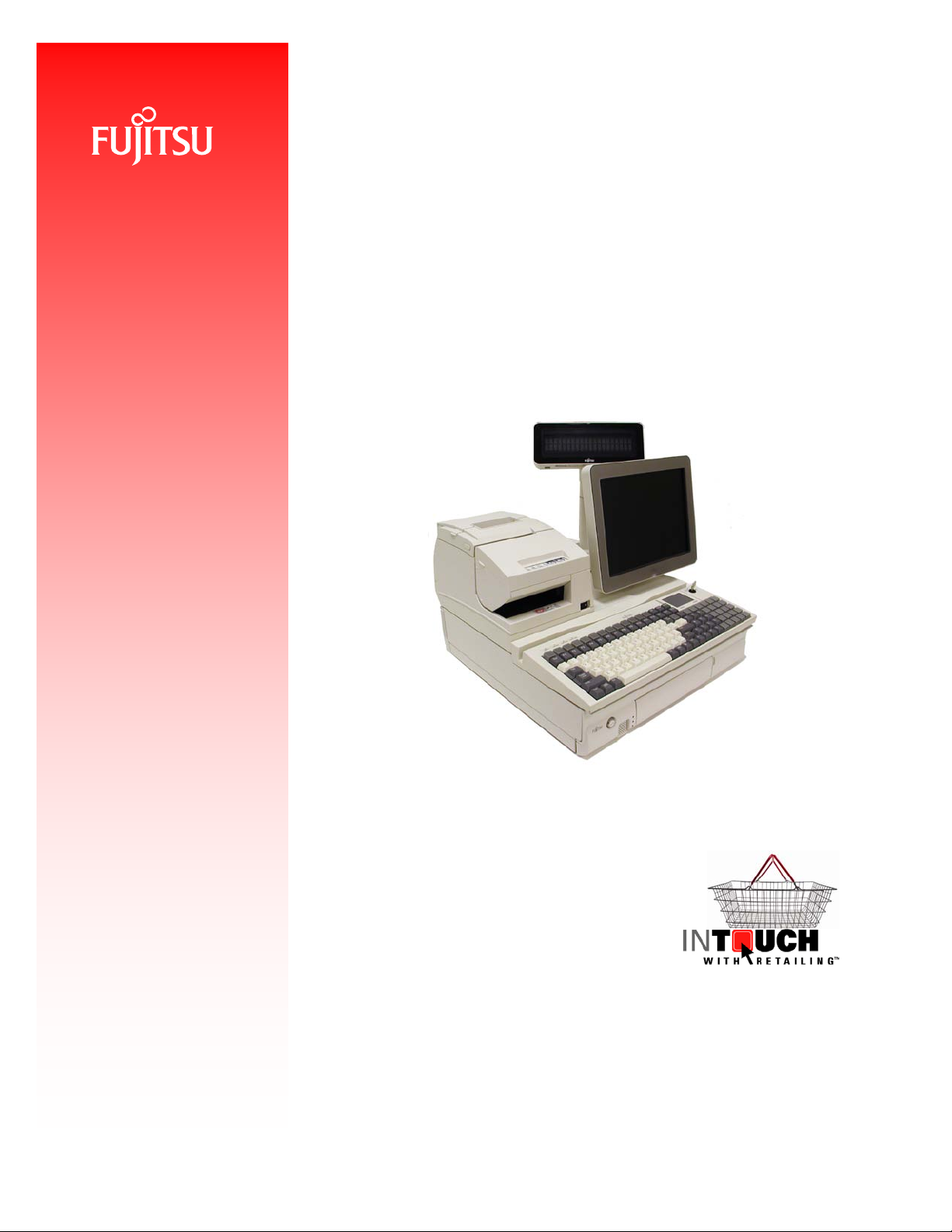
Installation & Maintenance Manual
Team
PoS
3000 XL and XL
2
Page 2
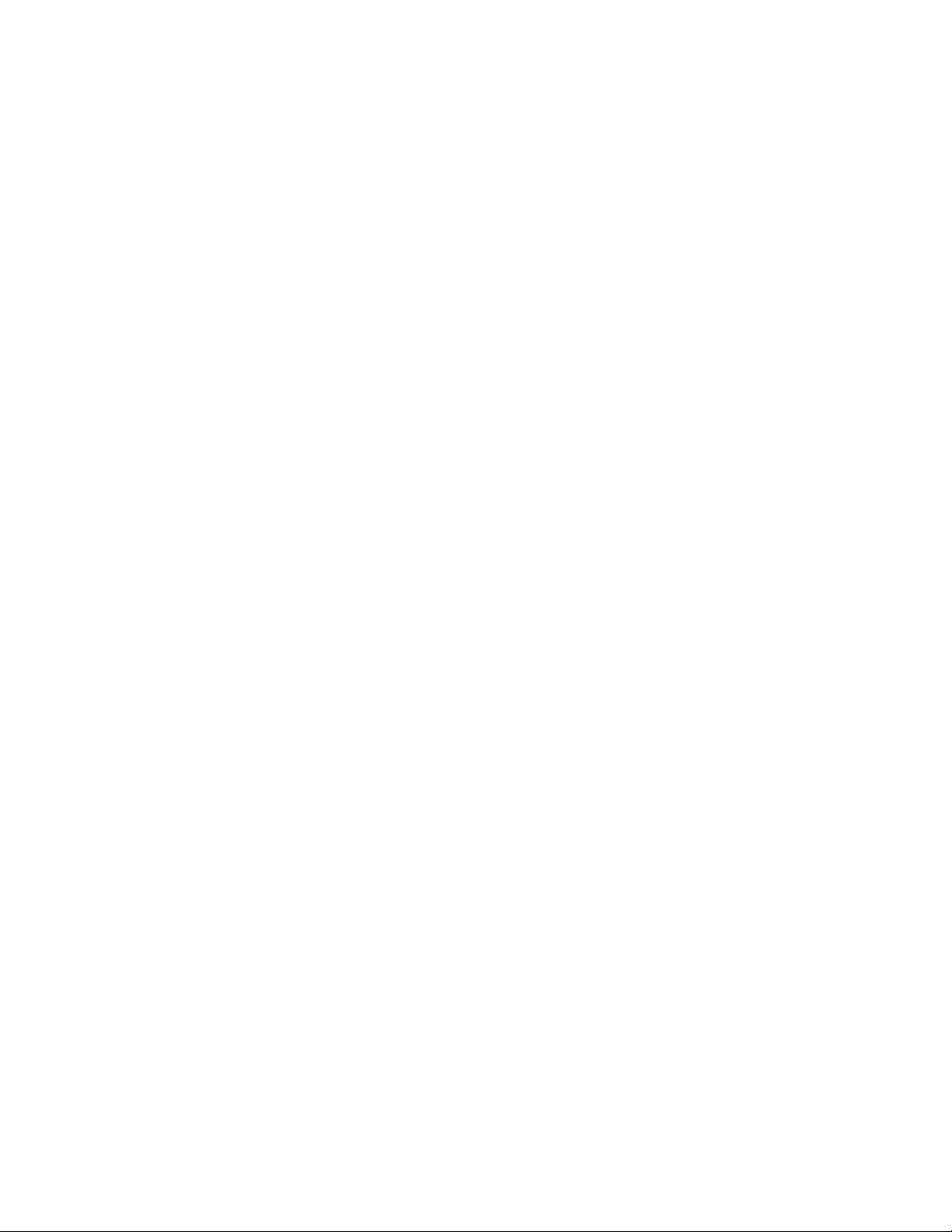
TeamPoS 3000®
Installation and Maintenance
Manual
Page 3
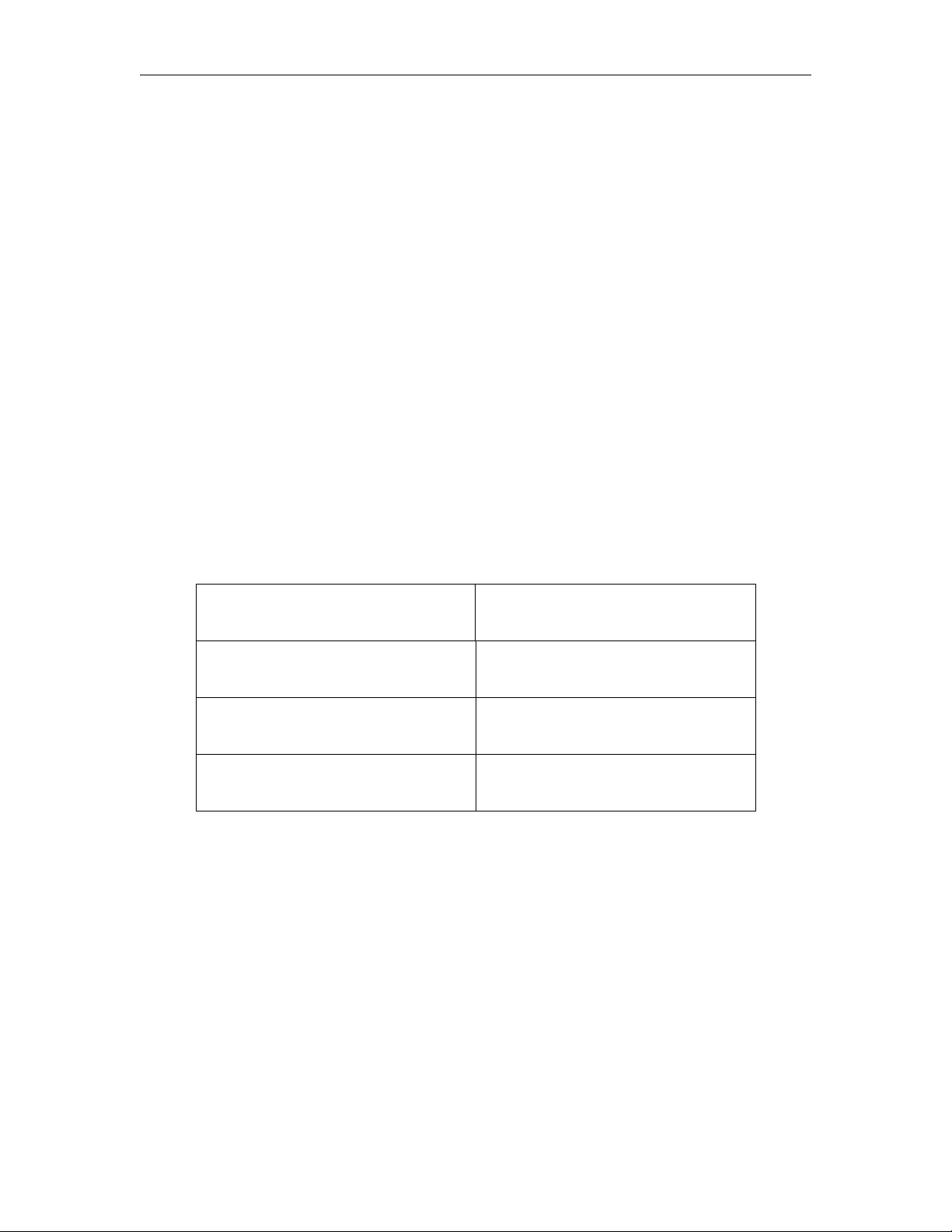
TeamPoS 3000 XL and XL2 Preface
Fujitsu Transaction Solut ions Inc. ende avor s to ensure that the information in this
document is correct and fairly st ated but does not accept liability for any error or
omission.
The development of Fujitsu products and services is continuous and published
information may not be up to date. It i s important to check the current position with
Fujitsu Transact ion Solutions Inc. This do cument is not part of a contract or license save
insofar as may be expressly agreed.
Issue Date Revision
September 5, 2006 1
August 1,2008 2
August 7, 2009 3
D90000145 Issue 3 vi
Page 4
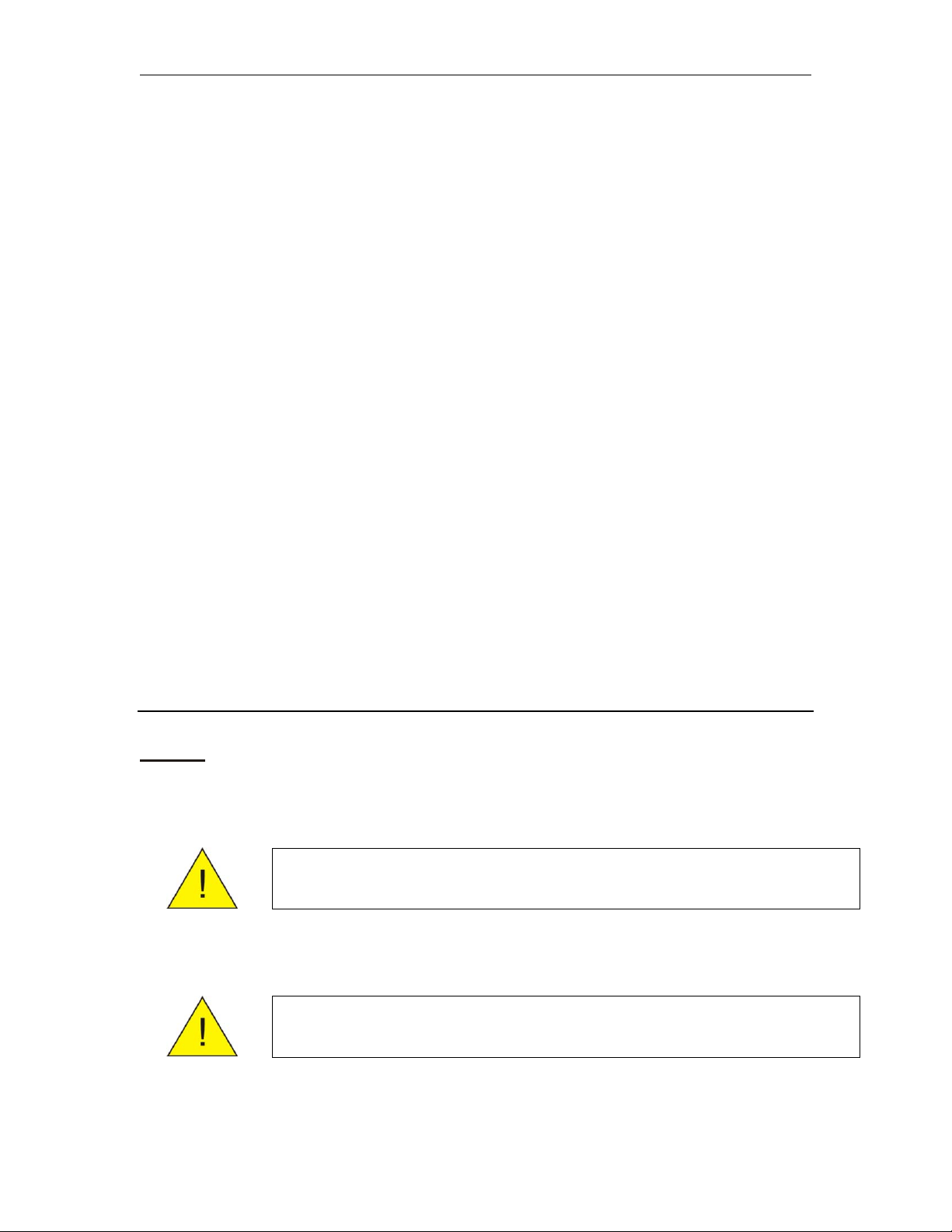
Preface TeamPoS 3000 XL and XL2
Caution:
Regulatory Information
EMC
Radio Frequency Interference Requirements – U.S.A.
This equipment has been tested and found to comply with the limits for a Class A digital
device pursuant to Part 15 of the FCC Rules. These limits are designed to provide
reasonable protection against harmful interference when the equipment is operated in a
commercial environment. This equipment generates, uses, and can radiate radio
freque ncy en er gy an d, i f not in st al led and use d in acco r d ance with the instruction
manual, may cause harmful interference to radio communications. Operation of this
equipment in a residential area is likely to cause harmful interference in which case the
user will be required to correct the interference at his own expense.
Radio Frequency Interference Requirements – Canada
This Class A digital apparatus meets all the requirements of the Canadian
Interference-C ausing Eq uipm ent Regul a t ions.
Cet appareil numérique de la classe A respecte toutes les exigences du Règlement sur
le matériel brouilleur du Canada.
Radio Frequency Interference Requirements – Europe
This apparatus has been tested and found to comply with the limits for a Class A digital
device, per EN55022, for use in Information Technology equipment. In a domestic
environment this product may cause radio interference in which case the user may be
required to take adequate measures. This apparatus also meets the susceptibility
requirements per EN 55 024. Over al l the pr od uct q ual ifies for an d bears the CE mar k.
Safety
Lead Acid Battery
Danger of explosion if the lead acid batt ery is incorrect ly replaced. Replace
only wit h the same or equiva lent type recommended by the man uf acturer.
Discard used batteries according to the manufacturer’s instructions.
Hazardous Voltage
Caution: Hazardous voltage, servi ce engineer only to open front cover and rear ba ckplane.
vii Issue 3 D90000145
Page 5
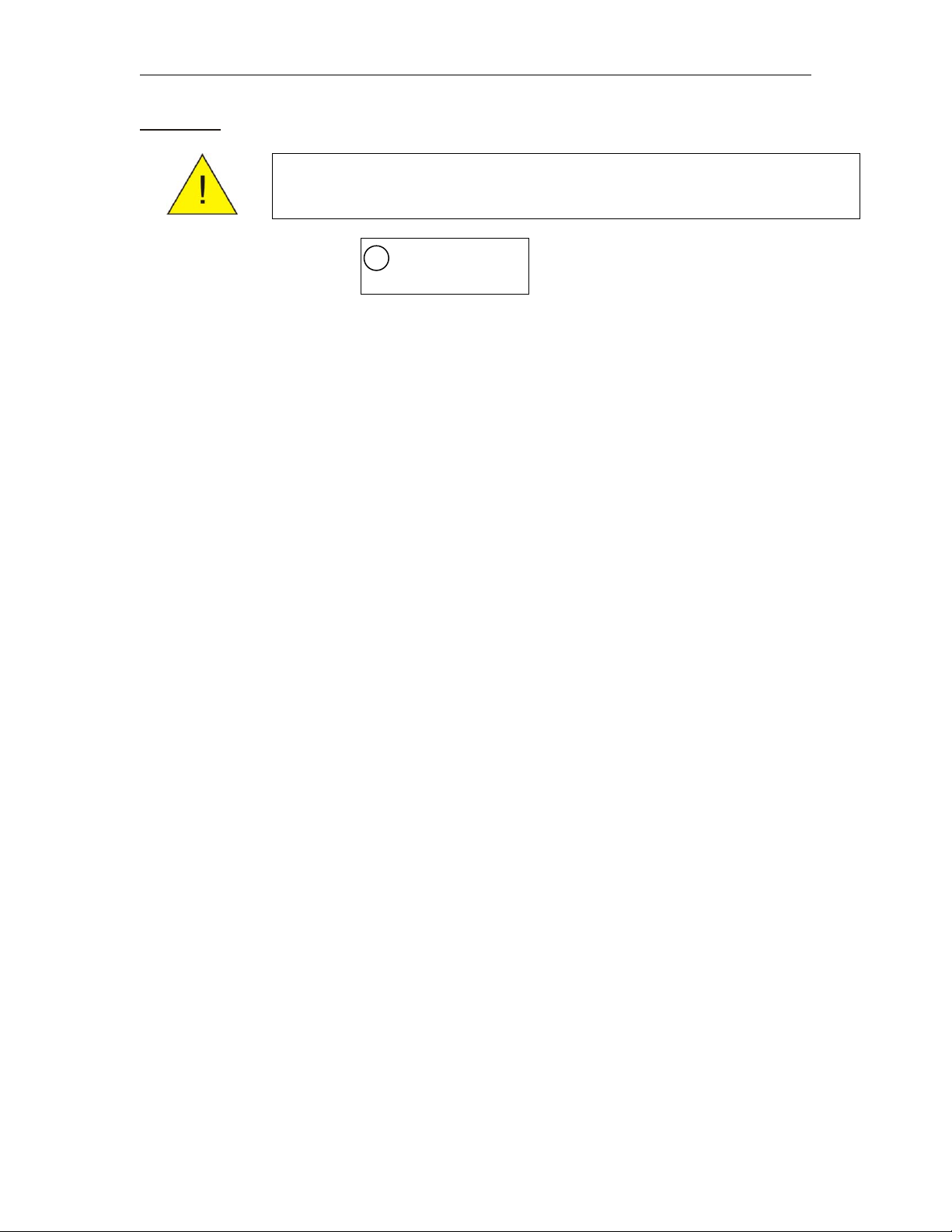
TeamPoS 3000 XL and XL2 Preface
The LCD’s us ed with this product may contain a backlight that
LAMP(S) INSIDE THIS PRODUCT
Recycling
WARNING:
contains mercury. P lease dispo se of according to local, state, or federal
laws.
CONTAIN MERCURY AND MUST
Hg
BE RECYCLED OR DISPOSED OF
ACCORDING TO LOCAL, STATE,
OR FEDERAL LAWS.
D90000145 Issue 3 viii
Page 6
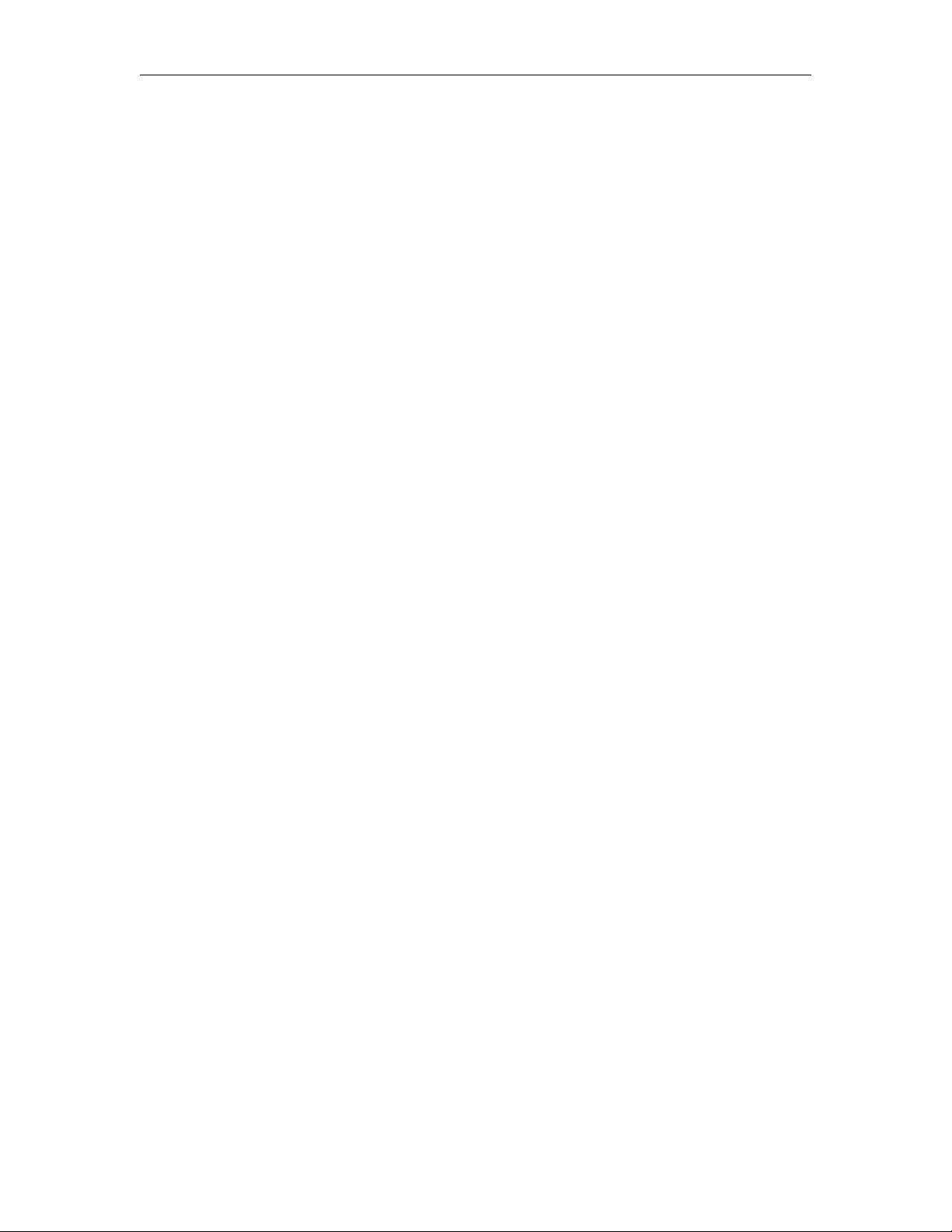
Preface TeamPoS 3000 XL and XL2
Table of Contents
Preface ................................................................................................................... v
Regulatory ................................................................................................................. vii
Chapter 1 Overview ................................................................................................. 1-1
1.1. TeamPoS 3000 XL Cont rol Unit Flow Diagram ...................................... 1-2
1.2 TeamPoS 3000 XL
2
Cont rol Unit Flow Diagram ...................................... 1-3
1.3 Front Pa nel LEDs and Switches ............................................................... 1-4
1.3.1 TeamPoS 3000 Front Panel Switch & LCD Matrix ....................... 1-5
1.4 Int elligent Pins ......................................................................................... 1-6
Chapter 2 Environmental Specifications ................................................................... 2-1
2.1 Environmental Specifications for both XL and XL
2
.................................. 2-2
Chapter 3 Dimensions ......................................................................................... 3-1
3.1 Standard TeamPoS 3000 12” LCD Stacked Configuration ....................... 3-1
3.1.1 Model D22 & D25 LCD in Dual Stacked Configuration ............... 3-2
3.1.2 Model D25 & D25IR LCD in Dual Stacked Configuration ........... 3-2
3.2 Contro l Units ......................................................................................... 3-3
3.3 Keyboards ......................................................................................... 3-4
3.3.1 Model 133UQ Keyboard .............................................................. 3-4
3.3.2 Model 133AU Keyboard .............................................................. 3-4
3.3.3 Model 92U Keyboard ................................................................... 3-5
3.4 Cash Drawers ......................................................................................... 3-5
3.4.1 Model TP15 Cash Drawer - Standard............................................ 3-5
3.4.2 Model TP5C Cash Drawer – Compact .......................................... 3-7
3.5 Displays
3.5.1 Model 22 LCD and Model D25 LCD Displays ............................. 3-8
3.5.2 LCD VESA Bracket Mounting ..................................................... 3-9
3.5.3 Model D22/D25 LCDs on Stacked Stand .................................... 3-10
3.5.4 Model D22/D25 LCDs w/MSR................................................... 3-10
3.5.5 Model D22/D25 LCD on Stacked Stand w/MSR & VF60 ........... 3-11
3.5.6 Model D22/D25 LCD on Dual Stacked Stand ............................. 3-12
3.5.7 Model D25/D25 LCD on Dual Stacked Stand ............................. 3-13
3.5.8 Model D22/D22 LCD on Dual Stacked Stand ............................. 3-13
3.5.9 Model D22/D22 LCD on Dispersed Stand .................................. 3-14
3.5.10 VF60 Customer Display (stacked) .............................................. 3-14
3.5.11 VF60 Cust omer Displays (dispersed) .......................................... 3-15
3.6 Printers ....................................................................................... 3-16
3.6.1 Model DT50III Printer ................................................................ 3-16
3.6.2 Model CT10 Printer .................................................................... 3-16
Chapter 4 Site Preparat ion ........................................................................................ 4-1
4.1 Unpacking/Inspecting the Shipment ......................................................... 4-1
4.2 Reporting Shipment Damage .................................................................... 4-2
4.3 Returning Equipment ............................................................................... 4-2
ix Issue 3 D90000145
Page 7
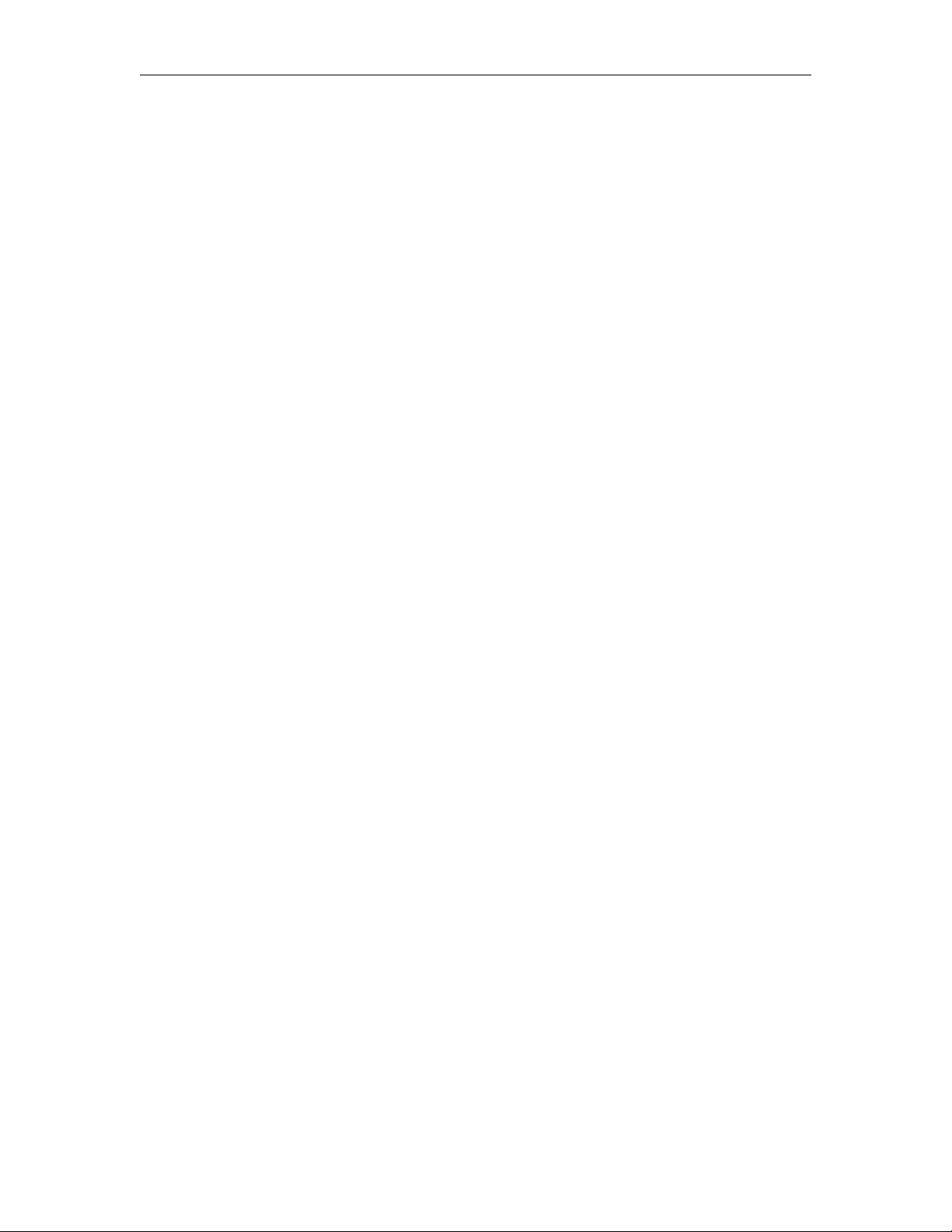
TeamPoS 3000 XL and XL2 Preface
4.4 Using A nti-static Protection ..................................................................... 4-2
4.5 Preparing for Installation .......................................................................... 4-3
4.6 Determining Po w er Requ irements ............................................................ 4-3
4.7 General Requirements .............................................................................. 4-4
4.8 Installation with Ot her Equipme nt ............................................................ 4-6
4.9 Mains Power Cables ................................................................................. 4-7
4.10 Warning Labels ........................................................................................ 4-7
Chapter 5 Installation ......................................................................................... 5-1
5.1 Panel Removal/Installation Pr ocess .......................................................... 5-1
5.1.1 Fr ont P anel ................................................................................... 5-1
5.1.2 Rear Panel .................................................................................... 5-3
5.2 Removing the mot herboar d asse mbly ....................................................... 5-4
5.3 I ns tall ing CPU and Heat Sink ................................................................... 5-6
5.4 Ins talling the H ard Disk Drives ................................................................ 5-8
5.5 I ns tall ing Memo ry (XL Mothe rboar d only) ............................................ 5-10
5.6 Ins talling Memo ry (XL
2
Moth erb oard only) ........................................... 5-12
5.7 Insta lling the CD/DVD Drive ................................................................. 5-15
5.8 Installing the Partial Backup Batt er y ...................................................... 5-18
5.9 Removing t he Backp la ne Asse mb l y ....................................................... 5-20
5.10 Installing PCI Add-In Cards ................................................................... 5-22
5.11 Installing the I/O Boards ........................................................................ 5-24
5.11.1 No I/O Board .............................................................................. 5-25
5.11.2 Powered USB I/O Board ............................................................. 5-26
5.11.3 Combo Board ............................................................................. 5-29
5.11.4 Combo Board with Com Boar d (XL Motherboard o nly) ............. 5-33
5.12 P ort Labels ....................................................................................... 5-38
5.13 Standard Bracket Locations .................................................................... 5-39
5.14 I ns tall ing the L C D Sta nds ...................................................................... 5-40
5.14.1 S ingle St acke d LCD St and .......................................................... 5-41
5.14.2 S ingle Dispersed L CD S tand ...................................................... 5-46
5.14.3 Dua l Stacked LCD Stand ............................................................ 5-53
5.14.4 DVI15 LCD ................................................................................ 5-57
5.15 Installing the MSR or Keypad/MSR ....................................................... 5-64
5.16 Installing the VF60 Stacked Stand .......................................................... 5-67
5.17 Stacking the LCD Monitor ..................................................................... 5-72
5.18 I ns tall ing the C entral Filler and Keyboa rd .............................................. 5-75
5.18.1 I ns tall ing the Keyboard ............................................................... 5-75
5.18.2 I ns tall ing the C entral Filler ......................................................... 5-77
5.19 Installing the Printer I/O Board (DT 50 Series Only) .............................. 5-78
5.20. Stacking the Printers .............................................................................. 5-80
5.20.1. St acking t he DT50 S er ies Printer ................................................ 5-80
5.20.2. St acking t he CT10 P r inter ........................................................... 5-82
Chapter 6 – General Operat ions .................................................................................... 6-1
6.1 System Ope rations ................................................................................... 6-1
D90000145 Issue 3 x
Page 8
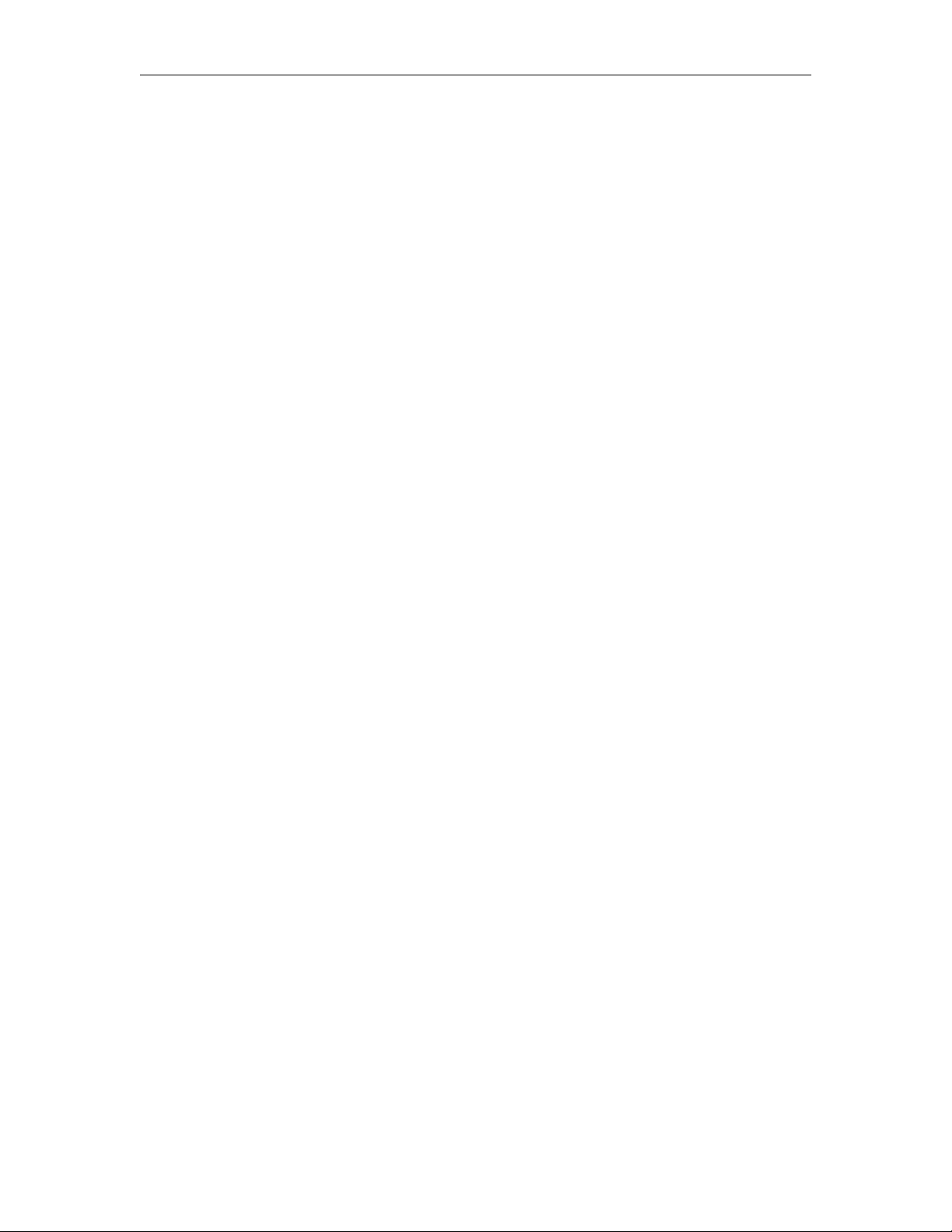
Preface TeamPoS 3000 XL and XL2
6.1.1 Ge neral Care a nd Maint enance ..................................................... 6-1
6.1.2 Po wer ON and OFF Sequence ...................................................... 6-2
6.1.3 Po wering ON ................................................................................ 6-3
6.1.4 Po wering OFF .............................................................................. 6-4
Chapter 7 – Maintenance ......................................................................................... 7-1
7.1 Periodic Ma intenance ............................................................................... 7-1
7.1.1 Power ON and OFF Sequence ...................................................... 7-1
7.1.1.1 Powering ON ................................................................................ 7-2
7.1.1.2 Powering OFF .............................................................................. 7-3
7.2 Replacing the Motherboard ...................................................................... 7-4
7.2.1 XL Motherboard Layout ............................................................... 7-8
7.2.2 XL Motherboard Sett ings ............................................................. 7-9
7.2.3 Picture of XL Motherboar d ......................................................... 7-10
7.2.4 XL
7.2.5 XL
7.2.6 Photo o f XL
2
Motherboard Layout ............................................................ 7-11
2
Motherboard Settings .......................................................... 7-12
2
Motherboard ......................................................... 7-13
7.3 Replacing the CPU and Heat Sink .......................................................... 7-14
7.4 Replacing the Hard Disk Drives ............................................................. 7-16
7.5 Adding or Replacing Memory ................................................................ 7-17
7.5.1 Adding or Replacing XL Motherboard Memory ......................... 7-17
7.5.2 Adding or Replacing XL
2
Motherboard Memory ........................ 7-19
7.6 Replacing the CD/DVD Drive ................................................................ 7-22
7.7 Replacing Battery Backup ...................................................................... 7-25
7.8 Removing the backpla ne asse mb l y ......................................................... 7-27
7.9 Rep lacing I/O Boards ............................................................................. 7-29
7.9.1 No I/O Board .............................................................................. 7-30
7.9.2 Powered USB I/O Board ............................................................. 7-30
7.9.2.1 USB Board Jumper Settings ....................................................... 7-34
7.9.3 Combo Board ............................................................................. 7-35
7.9.3.1 Combo Board Installation ........................................................... 7-37
7.9.3.2 Combo Board Diagram ............................................................... 7-39
7.9.3.3 Combo Board Jumper Settings .................................................... 7-40
7.9.3.4 Combo Board (picture) ............................................................... 7-41
7.9.3.5 Combo COM 4 Port connector Signals ....................................... 7-42
7.9.3.6 Printer (PTR) connector Signals ................................................. 7-43
7.9.4 Combo Board with C OM Bo a rd (XL Mother board only) ............ 7-44
7.9.4.1 Combo Board Connectors (XL Motherboard only) ..................... 7-49
7.9.4.2 Combo Board Jumpers ............................................................... 7-50
7.10 Replacing PCI Add-in Card .................................................................... 7-51
7.11 Replacing the Power Supply................................................................... 7-53
7.12 Replacing the Power Supply Fan ............................................................ 7-55
7.13 Replacing the Backp lane ........................................................................ 7-57
7.13.1 Backplane Jumpers & Connectors .............................................. 7-61
7.13.2 Team PoS 3000 Pin Assignments - Backplane ............................ 7-62
7.13.3 Cash Drawer Plug ....................................................................... 7-62
xi Issue 3 D90000145
Page 9
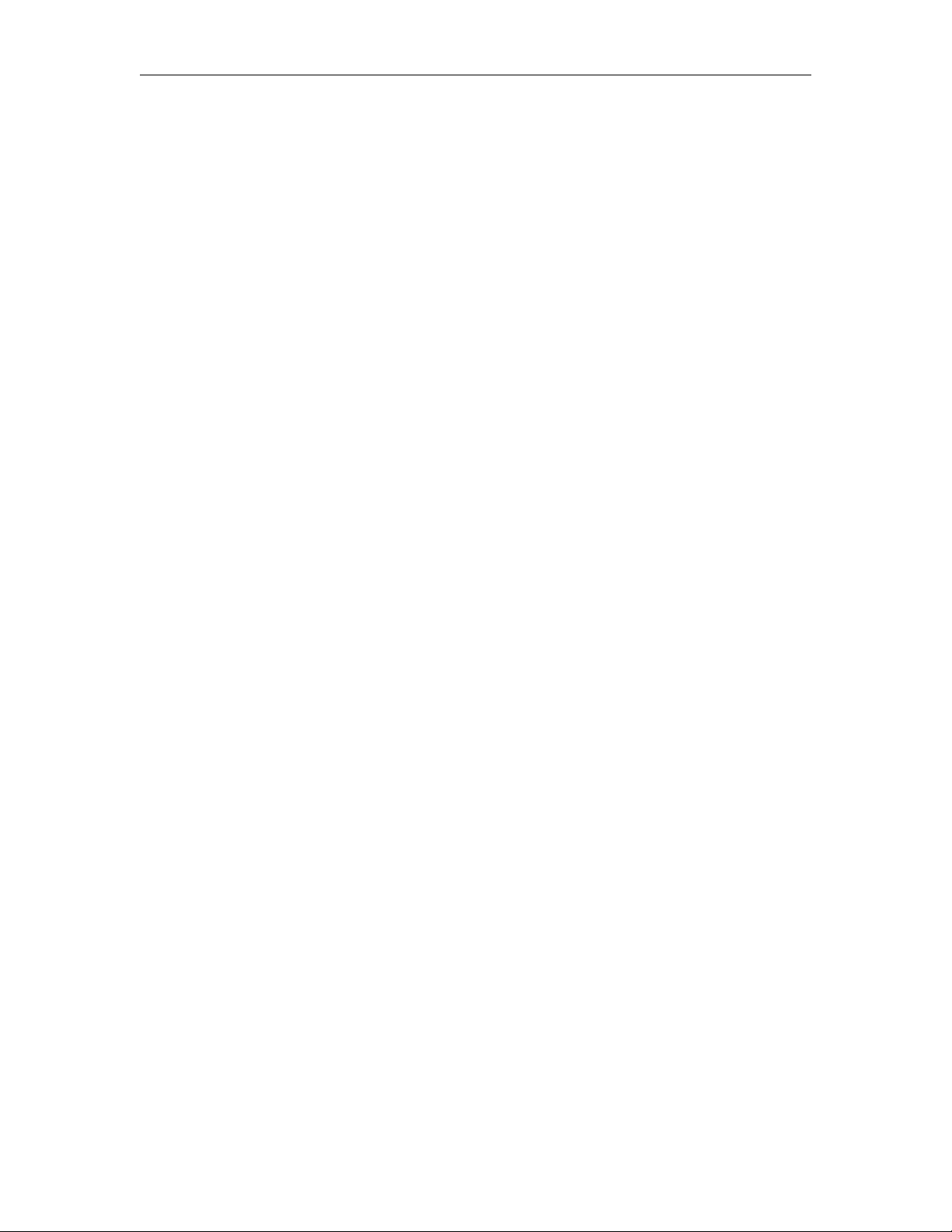
TeamPoS 3000 XL and XL2 Preface
Chapter 8 Troubleshooting ....................................................................................... 8-1
8.1 P ower cannot be turned on or the unit powers off after a few minutes. .... 8-1
8.2 System will not boot up ............................................................................ 8-2
8.3 Display/LCD shows correctly during Power On Self T est ( POST) but fails
when the o perating system starts .................................................................................... 8-3
8.4 Display/LCD is blank a t all times ............................................................. 8-4
8.5 Printing errors ......................................................................................... 8-5
8.6 Impossible to input data from keyboard and/or abnormal input................. 8-6
8.7 Ke yboard MS R reading error ................................................................... 8-7
8.8 Cas h Drawer Ope r ation errors .................................................................. 8-8
8.9 Cus tomer display errors............................................................................ 8-8
8.10 Deletion of Data, time and disk set up data when turning off power .......... 8-9
8.11 The system fails to sw itch to batte ry backup when power failure occurs ... 8-9
8.12 Operation errors of other peripheral devices ........................................... 8-10
Chapter 9 BIOS Setup Procedures Aurora Motherboard ........................................... 9-1
9.1 O pening CM OS S etup Screen .................................................................. 9-1
9.1.1 CMOS Settings .......................................................................... 9-1
9.1.2 Main Menu Aurora Motherboard ............................................... 9-2
9.1.3 Standard CMOS Setup – Motherboard ...................................... 9-3
9.1.4 BIOS Features Setup – Motherboard ......................................... 9-4
9.1.5 CPU Featur e Set up – Motherboard ........................................... 9-5
9.1.6 Hard Disk Boot Priority – Motherboard ..................................... 9-6
9.1.7 Ad vance C hipset Features Set up –Motherboard ......................... 9-7
9.1.8 Integr ated Per iphera ls Set up –Motherboard................................ 9-8
9.1.9 USB Configuration setup –Motherboard .................................... 9-9
9.1.10 On Chip IDE Device Setup –Motherboard ................................. 9-9
9.1.11 Onboard D evice Setup –Motherboard ...................................... 9-10
9.1.12 Super IO Device Setup – Motherboard .................................... 9-11
9.1.13 Po wer Management S etup – Motherboard................................ 9-12
9.1.14 PnP/PCI Configurations Setup – Motherboard ........................ 9-13
9.1.15 Frequency/voltage Control Setup – Motherboard ..................... 9-13
9.1.16 Hardware Monitoring Setup –Motherboard .............................. 9-14
9.1.17 Event Log Set up – Motherboard .............................................. 9-15
9.1.18 Others –Motherboard ............................................................... 9-15
9.1.19 System Infor matio n – Motherboard.......................................... 9-16
9.1.20 Set Supervisor/Use r Passwords –Motherboard ......................... 9-17
Chapter 10 BIOS Setup Procedures XL
2
Motherboard.............................................. 10-1
10.1 Opening CMOS Setup Screen ................................................................ 10-1
10.1.1 CMOS Settings ........................................................................ 10-1
10.1.2 Main Menu – XL
10.1.3 IDE Primary/Master Setup – XL
10.1.4 IDE Primary/Slave Setup – XL
10.1.5 SATA Port 1 Setup – XL
2
Motherboard ............................................... 10-2
2
Motherboard ................................... 10-5
2
Motherboard........................ 10-3
2
Motherboard .......................... 10-4
D90000145 Issue 3 xii
Page 10

Preface TeamPoS 3000 XL and XL2
10.1.6 SATA Port 2 Setup – XL
10.1.7 SATA Port 3 Setup – XL
10.1.8 Ad vanced Main Menu – XL
10.1.9 CPU Featur e S etup – XL
10.1.10 GM965 Feature Setup – XL
10.1.11 ICH8MDO Feature Setup – XL
10.1.12 USB Feature Setup – XL
10.1.13 ICH SATA PATA Control Sup Menu Setup – XL
10.1.14 Super IO Feature S etup – XL
10.1.15 Hardware Monitor Feat ure Setup – XL
10.1.16 Other Feature S et up – XL
10.1.17 Security Setup – XL
10.1.18 TPM State Setup – XL
10.1.19 Power setup – XL
10.1.20 Boot Setup – XL
10.1.21 Exit Menu – XL
2
Motherboard ............................................ 10-17
2
Motherboard .............................................. 10-18
2
Motherboard .............................................. 10-19
2
Motherboard ................................... 10-6
2
Motherboard ................................... 10-7
2
Motherboard .............................. 10-8
2
Motherboard ................................... 10-9
2
Motherboard ............................... 10-9
2
2
Motherboard ................................. 10-11
2
2
Motherboard ........................................ 10-16
2
Motherboard..................................... 10-16
Motherboard ....................... 10-10
2
2
Motherboard ........................... 10-13
2
Motherboard ............ 10-14
............... 10-12
Motherboard ................................ 10-15
Chapter 11 Spare and Upgrade Part s L ist ................................................................. 11-1
xiii Issue 3 D90000145
Page 11

TeamPoS 3000 XL and XL2 Overview
Chapter 1. Overview
This manua l is provided to illustrate how to install and maint ain the TeamPoS 3000 XL
and XL
2
and describes in detail the procedures required for field insta llation and
maintenance, including site preparation, equipment inspection, BIOS setting, and trouble
shooting the co ntroller.
The following sect ions pro vide a br ief overview of the TeamPoS 3000 XL and XL
2
control units (standard a nd compact) and per iphera ls:
TeamPoS 3000 w/12.1” LCD TeamPoS 3000 w/15” LCD
The TeamPoS 3000 is a state-of-the-art Point-of-Sale ( POS) t erminal. B uilt on an
industry standard platform the TeamPoS 3000 levera ges Intel embedded c omponents and
standard oper at ing syste m, softwar e applications and peripherals. It supports standard PC
co mponents suc h a s high-performance CPU’s, memory, hard disk, video and audio. It
can be used as a PC, to run standard PC applications, such as word pro cess ing,
spreadsheets, etc., subject to operating system and licensing restrictions. This co ntro lle r
offers duplicate 2.5” hard disk drives, on bo ard LAN, 12. 1” or 15” LCD's; U SB, Combo
and COM I/O boards a nd on a variety of software platforms. The TeamPoS 3000 XL and
XL2 also contain funct ionality required by retail application software and are "retail
hardened" to support the harsh environments found in most retail stores. Depending on
the applicat ion requ irement s, t here are a very large number of poss ible configurations.
Memory capacity, number of hard disks, CPU speed, and the number of powered RS232
and USB ports ar e selectable by the customer. Chassis configurations, memory, memory
storage devices (suc h as CD and DVD drive), and oper at ing syste ms are also selectable.
D900000145 Issue 3 1-1
Page 12

TeamPoS 3000 XL and XL2 Overview
1.1. TeamPoS 3000 Control Unit Flow Diagram (XL M oth er boa r d on ly)
D900000145 Issue 3 1-2
Page 13

TeamPoS 3000 XL and XL2 Overview
USB (STD)
operator
panel
XL Motherboard
CPU:
Celeron M
Memory:
256 MB to 2GB
DDR
Lithium Battery:
Pentium M
soldered on the board
Mini-PCI
Slot
2.5" SATA HDD
2.5" SATA HDD
CD/CDRW/DVD
Docking Backplane
Power
Supply
Unit
OR
TeamCombo
Board
(Optional)
Com Board
(Optional))
Powered USB (+24V)
DVI-D
Analog RGB (VGA)
LAN
PS/2 KB
PS/2 Mouse
COM 1
COM 2
Drawer
Line -out
Mic-In
Partial Battery
Backup
Full Backup
Battery
PCI
slot
Powered USB
(Optional)
12V PWR USB
100-240
VAC
12V PWR USB
12V PWR USB
12V PWR USB
12V PWR USB
12V PWR USB
12V PWR USB
12V PWR USB
12V PWR USB
RS232 COM Port 3
RS232 COM Port 4
RS232 COM Port 5
RS232 COM Port 6
RS232 COM Port 7
USB (STD)
USB (STD)
USB (STD)
1.2. TeamPoS 3000 XL2 Control Unit Flow Diagram (XL
only)
2
Motherboard
D900000145 Issue 3 1-3
Page 14

SD
USB 1
Power Switch
On/Off butt on l oca t ed behind
drop down window.
* Shown here-Drop down
window in up position.
USB 2
Power LED
Green
Battery Backup LED
Blinking Yellow
Port Power LED
Reset Switch Button
Dump Switch Button
(Do not use)
LAN LED
Green
Port On/Off Switch
5 VDC MB Power LED
Amber
**Visible onl y when the fr ont
panel is removed.
Hard Disk Drive LED
Green
TeamPoS 3000 XL and XL2 Overview
1.3. Front Panel LED's and Switches
The following graphic and table show the TeamPoS 3000 unit LED's and switches:
D900000145 Issue 3 1-4
Page 15

TeamPoS 3000 XL and XL2 Overview
Name
Switch/LED
Mounting Position
LED
Color
Remark
Indicates AC power is supplied to
motherboard and othe r device s.
Indicates +24 and +5 V power is
Default setting is “ON“(right
& COM 2).
Indicates AC power is supplied to
Caution
1.3.1. TeamPoS 3000 Front Panel Switch and LCD Matrix
Symbols
Depending on the BIOS setup, the
power swit ch can be inst ant off or
delayed off.
Power Switch
Under drop down
window in front panel
--
Power LED Out side of front door. Green
the power supply and all DC
volt ages are availa ble to the
Port Power LED
Out side of front door,
below the Power LED.
Green
Battery Backup
LED
Reset Switch Inside front panel door. --
Out side of front door
below the Por t Power
LED.
Blinking
Yellow
Dump Switch Inside front panel door. -- Not used.
Port Switch Inside front panel door --
on the printer and RS232 ports.
Tur ning off the port s witch will
cause this light to turn off after 5
or mor e seconds.
Indicates terminal is running on
battery backup when “ON.”
Resets terminal, all data in
memory wil l be los t.
position) . Turns on/of f power t o
all RS232 ports (including COM 1
D900000145 Issue 3 1-5
N/A
the power supply and standby
5VDC MB P o w er
LED
HDD LED
(Ha r d Disk Dri ve)
LAN LED Inside front panel door. Green
USB-IF2 & IF Inside front panel door. --
Behind front panel. Amber
Inside front panel door. Green Indicates hard disk drive act iv ity.
volt ages for m otherbo ard are
available . Note: Do not remove
motherboard from chassis when
li ght is “ON” Unplug AC cor d
before removing motherboard.
Indicates activity on the LAN
when lit
USB ports with +5V power
supplied when AC power light is
“ON”
: It is assumed that the user of this manual fully understands and strictly
adheres to proper El ectrostatic Discharge (ES D) precautions . Fa ilure to adhere to
preca utions can cause da mage to this equipment.
Always remove the power cord from the unit prior to performing any controller
maintenance.
Page 16

5
th
Digit
Interface Options
0: No I/O Card
1: 3, 12V USB Ports
3: Combo Board + Com Board **
4: Combo I/O Board
8
th
Digit
Integrated Battery Backup
0: No Battery Backup
1: Battery/Integrated 3 years
2: Battery/Integrated 6 years
3: Full System Integrated
14th Digit
Wireless
0: No option
Z: LAN ETH 10/100 net card
L: PCI Wireless LAN
9th Digit
Operating System
0: No Operating System
4: Preload Windows2000 Pro
6: Preload Windows XP Pro
7: Server Download Windows XPe
9: Preload Windows XPe
A: Preload Windows 2000 Server,
with 5 CAL
B: Unrestricted Windows XP Pro
W: WEPOS
V: Vista B TP3K XL2
P: POSReady
15th Digit
RoHS
0: Not RoHS Compliant
R: RoHS Compliant
13th Digit
Spare
0
12th Digit
Spare
0: No flash memory
1: 1 GB Flash
11
th
Digit
Power Cord
0: No Power Cord
1: US – White
2: US - Black
6th Digit
Hard Drive
0: No Hard Drive
1: 40 GB Hard Drive
2: 80 GB Hard Drive
7th Digit
2
nd
Hard Drive
0: No 2
nd
Hard Drive
A: RAID 0
B: RAID 1
C: Drive C & D
10
th
Digit
CD/DVD
0: No CD
1: CDR-White
2: CDR – Black
3: CD-RW/DVD – White
4: CD-RW/DVD - Black
4
th
Digit
Memory
1: 256 MB DDR Memory
2: 512 MB DDR Memory
4: 1 GB DDR Memory
5: 1 GB x 2 DDR Memory
6: 512 MB DDR2 Memory
7: 1 GB DDR 2 Memory
8: 2 GB 2xDDR2 Memory
9: 4 GB DDR Memory
A: 4 GB 2xDDR2 Memory
3
rd
Digit
CPU
1: 1.3 GHz Celeron M
2: 1.5 GHz Celeron M
3: 1.6 GHz PentiumM
4: 2.0 GHz Pentium M
5: 2.0 GHz Celeron 550
6: 2.2 GHz Core 2 Duo
7: 1.8 GHz Core 2 Duo
2
nd
Digit
Motherboard
M: TeamPos 3000
M Motherboard
Y: TeamPoS 3000
Y Motherboard
1
st
Digit
Chassis
A: Compact White
B: Compact Black
C: Standard White
D: Standard Black
E: Compact White*
F: Compact Black*
G: Standard White*
H: Standard Black*
TeamPoS 3000 XL and XL2 Overview
1.4. Intelligent PIN's (Product Identification Numbers)
TeamPoS 3000 Controller
Intelligent PIN Configuration Guidelines
* Supports XL2 Motherboard Gigabit Lan Capability
D900000145 Issue 3 1-6
** XL Mo therboard Only
Page 17

TeamPoS 3000 XL and XL2 Overview
This Page Intentionally Left Blank
D900000145 Issue 3 1-7
Page 18

TeamPoS 3000 XL and XL2 Environmental Specifications
Chapter 2 Environmental Specifications
The figure below shows a typical integrated configuration for t he TeamPoS 3000 XL2
(black without cash drawer). Depending on the store environment, the conf iguration and
components may differ. The tables in the remainder of this section lis t the e nvi ronmenta l
specifications.
D900000145 Issue 3 2-1
Page 19

Unit
Compact
Standard
348
(13 6/8”)
450
(17 ¾”)
190
(7 3/8”)
127
(5.0”)
450
(17 7/8”)
490
(19”)
298
(11 ¾”)
207
(8 1/8”)
112
110
184
134
12
(26.5)
13
(28.7)
5.8
(12.8)
2.0
(4.3)
Front
1000
1000
---
---
Rear
1000
1000
---
---
Right
1000
1000
---
---
Left
1000
1000
---
---
AC100-240
AC100-240
Supplied
unit
Supplied
unit
Dissipation power (W) Max
270
270
120W-
144W
0~40
5~45
-5~50
-10~50
10~95
10~95
10~90
10~95
Not
0.2
0.2
0.2
0.2
Steer ing acid standard
TeamPoS 3000 XL and XL2 Environmental Specifications
2.1 Environmental Specifications for both XL and XL
2
Specifications
Width
External
dimensions
mm (inches)
Weight kg (lbs)
Main tenance area
mm (inches)
Power
requirements
Temperature
℃ (°F)
Humidity (%)
(Non-condensing)
(G)
Dust(mg/m3) weight density
Depth
Height
Voltage
Frequency 50/60Hz 50/60Hz
Operating
Not
operating
Operating
operating
TP3000 XL & XL
With Covers
(4 ½”)
0~40
32~104
-5~50
23~122
8~95 8~95
0.3 0.3 0.3 0.3
2
(4 1/2)
32~104
23~122
DT50III
(7 ¼”)
from
the main
41-113
14~122
10~90
CT10
Printer
from
the main
(5 ¼”)
0~40
32~104
-5~50
23~122
8~95
Noise(dB)
Operating:
Idle:
D900000145 Issue 3 2-2
65dB or less
50dB or less
Page 20

Unit
D22 – w/o stand
D25 – w/o stand
stand
Externa l dimens ions in mm
300
360
245
57
(2 ¼”)
60
(2 3/8”)
42
(1 5/8”)
285
295
100
Weight kg (lbs)
2.3
(5.2)
3.6
(8.0)
.8
(1.8)
Supplied from the
Supplied from
Supplied from
Dissipation power (W) Max
10W
12W
4W
Unit
Externa l dimens ions in mm
450
343
450
(17 ¾”)
450
(17 ¾”)
122
121
Weight kg (lbs)
9.7
(21.4)
6.3
(13.85)
Supplied from the
Supplied from
Dissipation power (W) Max
----
----
TeamPoS 3000 XL and XL2 Environmental Specifications
Environmental Specifications (cont.)
Specifications
(inches)
Power requirements Voltage
Specifications
(inches)
Width
Depth
Height
Width
LCD display
(11 7/8”)
(9 15/16”)
main unit
Ca sh drawer
(Standard type)
(17 ¾”)
LCD display
(14 ¼”)
(11 ½”)
the main unit
Ca sh drawer
(Compact type )
(13 ¾” )
VFD
(Customer
display) – w/o
(9 5/8”)
(4”)
the main unit
Depth
Height
Power requirements Voltage
(4 ¾”)
main unit
(4 ¾”)
the main unit
D900000145 Issue 3 2-3
Page 21

TeamPoS 3000 XL and XL2 Environmental Specifications
This page intentionally left blank.
D900000145 Issue 3 2-4
Page 22

490
540
TeamPoS 3000 XL and XL2 Dimensions
Chapter 3 - DIMENSIONS
This section shows the dimensions of the TeamPoS 3000 XL and XL2 control units and
peripherals. For 3rd party periphera ls not sho wn, re fer to the appro priate 3rd party
manufacture documentation. Note: All dimensions are expressed as mm and inches.
The TeamPoS 3000 XL and XL
standard, and in two colors, black and white. Comparable black and white units are the
identical size.
The standard unit can be stacked where pe ripherals (printer, keyb oard, ope rator display
and customer display) are st acked on t op of the control unit. This requires bracket s to be
installed on the cont ro l unit that rest r ain movement of the peripherals. The cash drawer ,
if stacked, is located under the control unit. I n t his case, brackets are installed on top of
the cash drawer to restrain the cont roller.
2
control unit is available in two sizes, compact and
3.1 Standard TeamPoS 3000 XL and XL
2
12” LCD Stacked
Configuration Dimensions
560
22 ¼”
19”
foot-print
503
19 3/4” to end of pri nter
450
17 ¾”
Customer Display
adjusts from 476 to 592
18 ¾” to 23 5/16”
21 7/16”
Note: Dimensions taken w ith monitor fa cing straight forward. The 12” LCD
overhangs the r ight edge of the cont roller. In this position t he widest point is
21 7/16”. The customer display is mounted on a stacked adjustable pole which
can extend up to 23 5/16”. The printer overhangs the rear edge by 3/4 inch.
The lo ngest dimension front to back is 19 3/4”.
D900000145 Issue 3 3-1
Page 23

450
17 ¾”
450
503
19 ¾” to end of pri nt er
450
490
503
19 3/4 to end of printer
LCD
578 to 681
578 to 681
LCD overhang
685
762
TeamPoS 3000 XL and XL2 Dimensions
3.1.1 Model D22 & D25 LCD in Dual Stacked Configuration
17 3/4”
height
490
19”
footprint
22 ¾” to 27” to
the end of
Note: D imensions shown with D25 monitor facing straight forward. The 15” LCD
ove rhangs the r ight edge of the controller by 5”. I n this pos ition t he widest
point is 22 3/4”. A D22 monitor used as a customer display and is mounted on
a dual display stand with arms that rotate. Both monitors also rotate and tilt.
With the stand rotated to its maximum width and with the monitors at maximum
rotatio n a nd tilt, the maxi mum width for this configuration is 27 1/8” and
maximum depth is 27”. The printer overhangs the rear edge by 3/4 inch.
27” maximum depth
with monitors fully
tilted out.
3.1.2 Model D25 & D25IR LCD in Dual Stacked Configuration
30” maximum depth
19”
450
17 3/4”
17 ¾”
height
602
(23.7”) t o bac k ed ge of
with monitors fully
tilted out.
22 3/4” to 27” for the
end of LCD ov erhang
D900000145 Issue 3 3-2
Page 24

110
TeamPoS 3000 XL and XL2 Dimensions
Dimensio ns sho w n above indicate the smallest space requirement to acco mmodat e the
printer overha ng, the L C D over hang and the keyboard overhang. . T he largest space
required to accommodat e t he widest spr ead o f the monito r ar ms and the greatest tilt of the
LCD is 681 (27”) wide x 762 (30”) deep x 450 (17 3/4”) high.
3.2 Control Units
112
4 1/2”
incl. feet
450
17 7/8”
348
13 6/8”
Compact TeamPoS 3000 XL and XL
2
Contro l Unit (without brackets installed)
4 1/2”
incl. feet
490
19 “
450
17 ¾”
Standard TeamPoS 3000 XL and XL
2
Control Unit (without brackets installed)
D900000145 Issue 3 3-3
Page 25

450
202
43
TeamPoS 3000 XL and XL2 Dimensions
3.3 Keyboards
3.3.1 Model 133 UQ Keyboard Dimensions
(PIN #s 90000829 white, 900001519 b lack)
(1 6/8”)
height at rear
7 7/8”
450
(17 ¾”)
3.3.2 Model 133 AU Keyboard Dimensions
(PIN #’s 11001689 whi t e, 11001699 b lack)
202
7 7/8”
43
1 6/8”
Height at the rear
17 ¾”
D900000145 Issue 3 3-4
Page 26

140
140
760
450
TeamPoS 3000 XL and XL2 Dimensions
3.3.3 Model 92U Keyboard Dimension
(PIN # 90000630)
5 3/8 “
5 ½”
397
15 7/8”
3.4 Cash Drawers
3.4.1 Model TP15 Cash Drawer - Standard
(11001467 white w/o lock, 11000153 white w/lock,
11001468 black w/o lo ck, 11000154 black w/lock)
122 4 ¾”
incl. ¾” for feet
450
17 ¾”
50
2”
450
17 ¾”
Standard Cash Drawer
17 ¾”
D900000145 Issue 3 3-5
30”
Page 27

TeamPoS 3000 XL and XL2 Dimensions
122 4 ¾”
incl. 3/4” for feet
Standard Cash Drawer in Open Po sit ion
D900000145 Issue 3 3-6
Page 28

746
343
(13 3/4”)
343
450
121 4 ¾”
TeamPoS 3000 XL and XL2 Dimensions
3.4.2 Model TP5C Cash Drawer - Compact
(11000147 white w/o lock, 11000149 white w/lock,
11000148 black w/o lock, 11000150 black w/lock)
incl. ¾” for feet
17 ¾”
13 ¾”
Closed Cash Drawer
121 4 ¾”
incl. 3/4” for feet
29 3/8”
Cash Drawer open
D900000145 Issue 3 3-7
Page 29

300
11 7/8”
9 15/16”
2 ¼”
TeamPoS 3000 XL and XL2 Dimensions
3.5 Displays
3.5.1 Model D22 LCD and Model D25 LCD Displays
Two LCD’s are offered for use w ith the Tea mPoS 3000 XL and XL2 co ntroller. The D22
LCD is a 12.1” LCD and the Model D25 LCD is a 15” LCD. Both LCD’s support both
analog and digital inter faces in the same u nit. To use either of the LCD’s as an analog
device, simply connect with a VGA cable. To switch fro m analog to digital use a DVI
cable. Download video drivers from the following website: http://us.fujitsu.com/support.
The D22 is available with 5-wire resistive touch screen. The D25 is availa bl e with 5 wire
resistive or infra red touch. Options include a 3-track MSR which can be added
separate ly or with a 5x8 keypad/MSR (future release). Spe aker s ar e standard. The D25
wit h M SR and keypad can only be stacked o n a st andard POS unit. A l l L C D moni to r s
come with an audio adjustment dial and a b rightness adjustment dial on the bottom edge
of the monitor.
(11000738 and 11001493 white,
11000741 and 11001492 bl ack)
57
285
Model D22 LCD Display
D900000145 Issue 3 3-8
