Page 1

BETRIEBSANLEITUNG
BETRIEBSANLEITUNG
BETRIEBSANLEITUNGBETRIEBSANLEITUNG
OPERATING MANUAL
OPERATING MANUAL
OPERATING MANUALOPERATING MANUAL
19T2
19T2
19T219T2
Bildschirm / Moniteur / Monitor / Skärm / Beeldscherm
Page 2
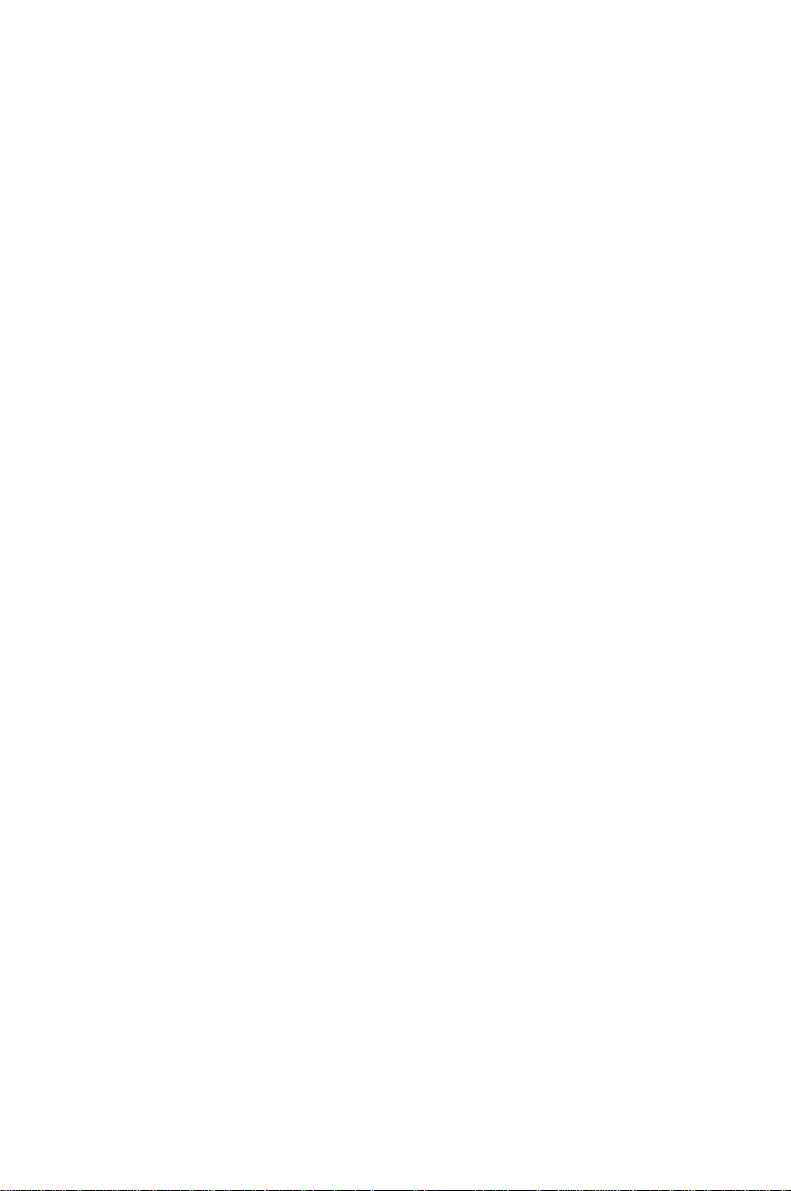
Sie haben ...
r
r
r
r
r
... technische Fragen oder Probleme?
Wenden Sie sich bitte an:
• unsere Hotline:
Mo-Fr: 9 - 18 Uh
Sa: 9 - 14 Uh
Tel.: ++49 (0) 180 3777 000
• einen unserer Servicepartne
• Ihren zuständigen Vertriebspartne
• Ihre Verkaufsstelle
Die Adressen Ihrer Servicepartner finden Sie im Garantieheft oder im Service-Adressenheft.
Aktuelle Informationen zu unseren Produkten, Tipps, Updates usw. finden Sie im Internet:
http://www.fujitsu-siemens.com
Is there ...
... any technical problem or other
question you need clarified?
Please contact:
• one of our service partners
• your sales partne
• your sales outlet
The addresses of your service partners are contained in the guarantee booklet or in the service
address booklet.
The latest information on our products, tips, updates, etc., can be found on the Internet under:
http://www.fujitsu-siemens.com
Page 3
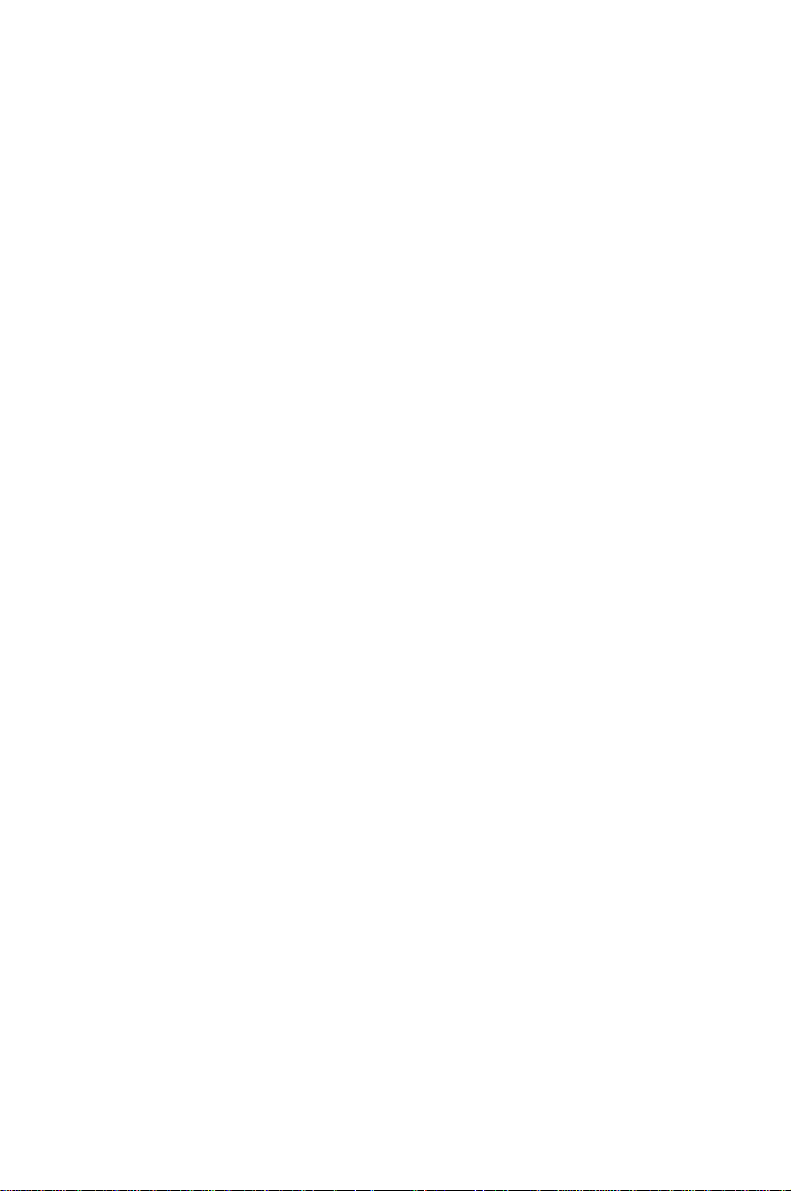
Page 4
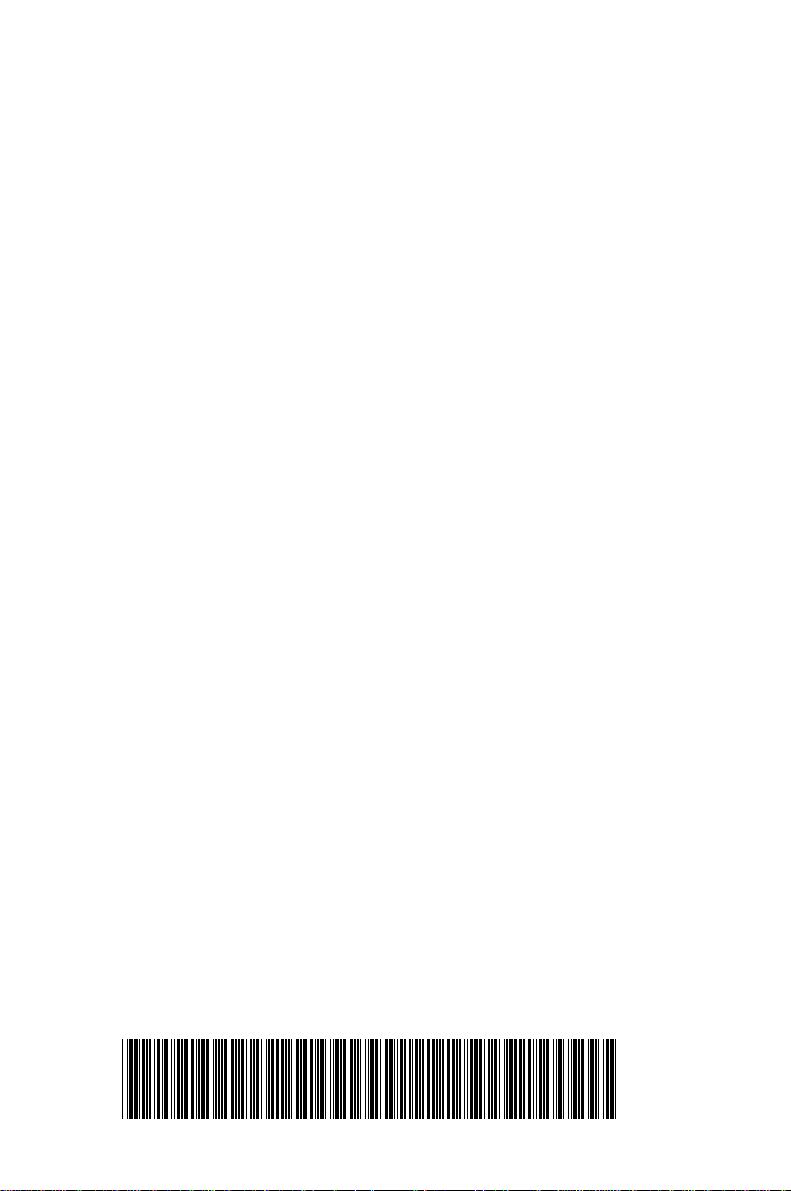
Dieses Handbuch wurde auf Recycling-Papier gedruckt.
This manual has been printed on recycled paper.
Ce manuel est imprimé sur du papier recyclé.
Este manual ha sido impreso sobre papel reciclado.
Questo manuale è stato stampato su carta da riciclaggio.
Denna handbok är tryckt på recyclingpapper.
Dit handboek werd op recycling-papier gedrukt.
Herausgegeben von/Published by
Fujitsu Siemens Computers GmbH
A26361-K616-Z100-1-5E19
Bestell-Nr./Order No.:
Printed in United Kingdom
AG 0700 07/00
A26361-K616-Z100-1-5E19
A26361-K616-Z100-1-5E19A26361-K616-Z100-1-5E19
A26361-K616-Z100-1-5E19
Page 5
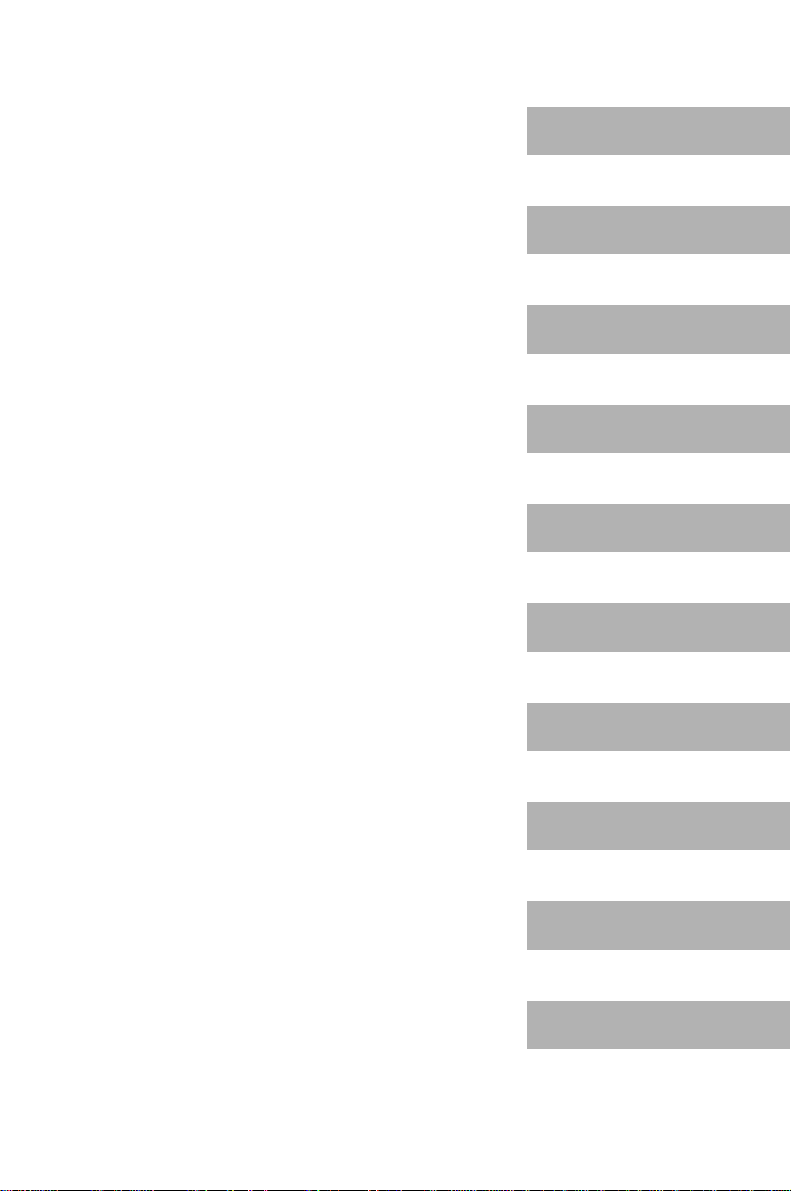
Deutsch
English
19T2
Farbbildschirm
Color monitor
Moniteur couleur
Monitor de color
Monitor a colori
Färgskärm
Kleurenbeeldscherm
Betriebsanleitung
Operating Manual
Français
Español
Italiano
Svenska
Nederlands
TCO'99
Ausgabe Juli 2000
July 2000 edition
Page 6
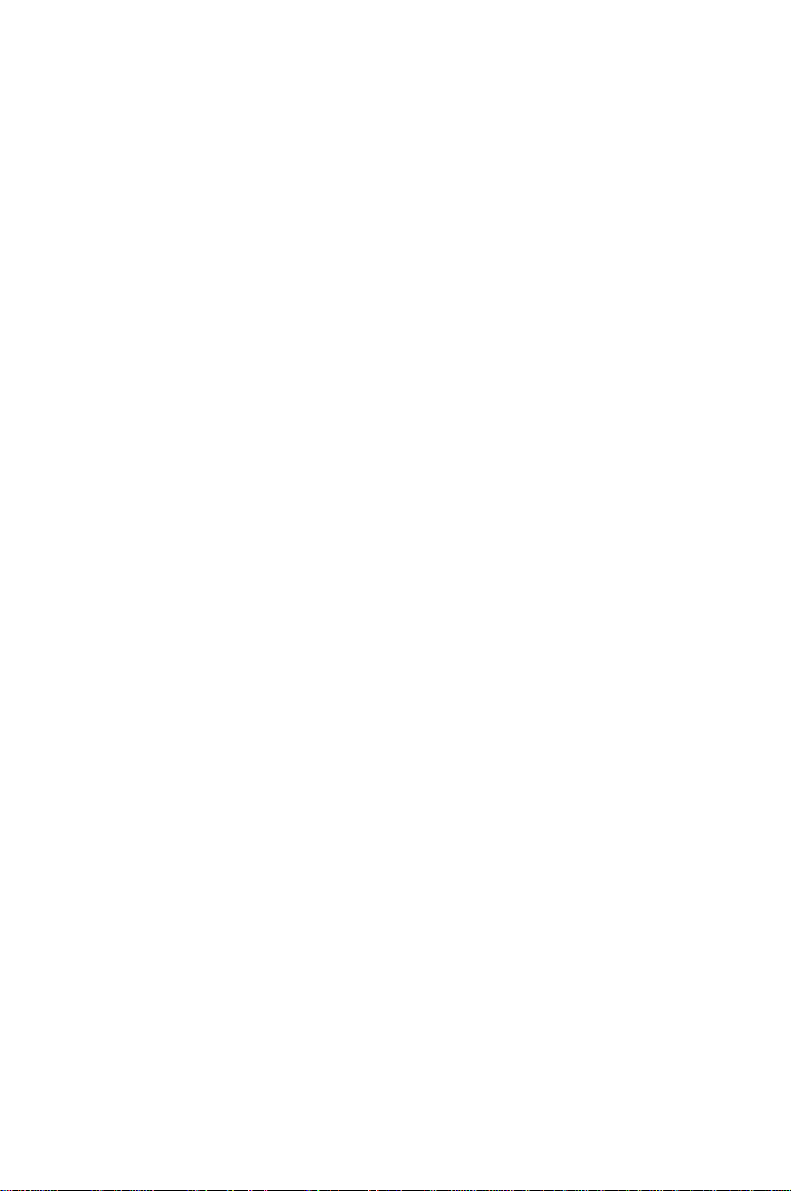
VESA, DDC und DPMS sind eingetragene Warenzeichen der Video Electronics Standards
Association.
Alle Rechte vorbehalten, insbesondere (auch auszugsweise) die der Übersetzung, des
Nachdrucks, der Wiedergabe durch Kopieren oder ähnliche Verfahren.
Zuwiderhandlungen verpflichten zu Schadenersatz.
Alle Rechte vorbehalten, insbesondere für den Fall der Patenterteilung oder GM-Eintragung.
Liefermöglichkeiten und technische Änderungen vorbehalten.
Copyright ã Fujitsu Siemens Computers GmbH 2000
VESA, DDC and DPMS are registered trademarks of Video Electronics Standards
Association.
All rights, including rights of translation, reproduction by printing, copying or similar methods,
even of parts are reserved.
Offenders will be liable for damages.
All rights, including rights created by patent grant or registration of a utility model or design,
are reserved.
Delivery subject to availability. Right of technical modification reserved.
Page 7
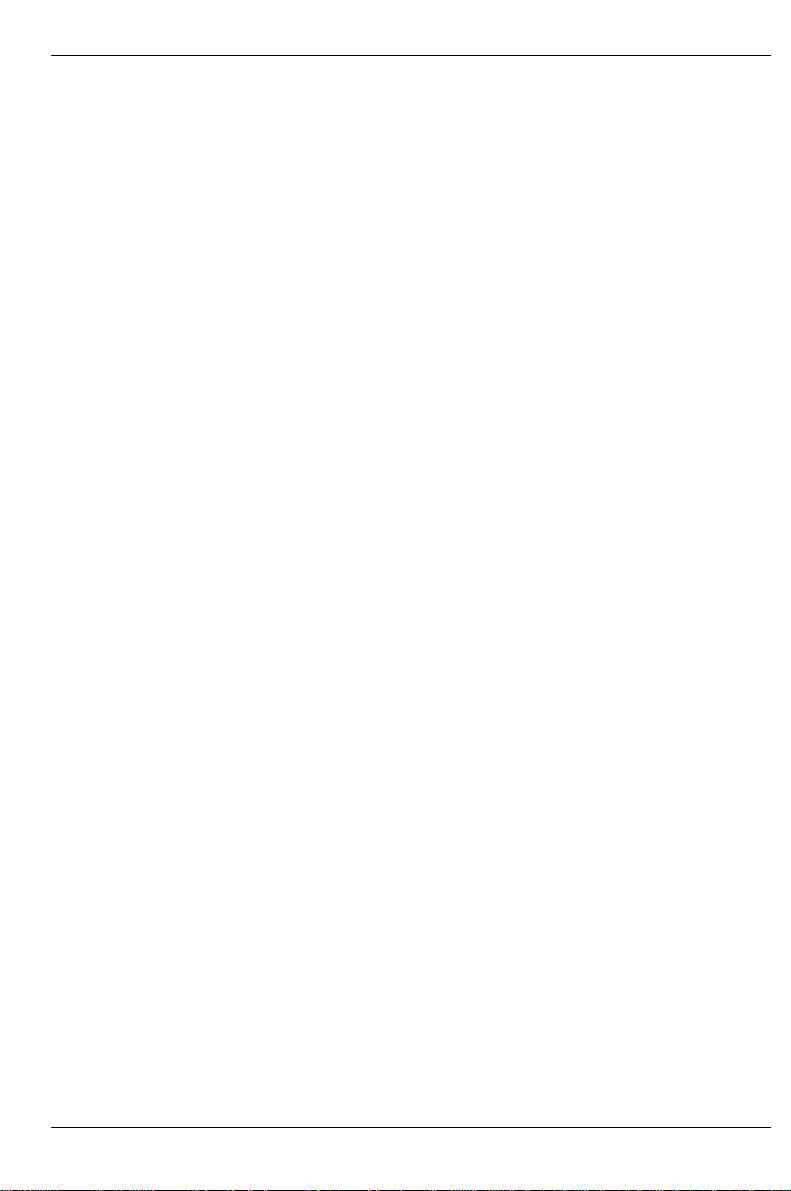
Contents
Introduction........................................................................................................................................ 1
Notational conventions ..............................................................................................................1
Important notes .................................................................................................................................2
Safety........................................................................................................................................2
Manufacturer’s notes.................................................................................................................3
Note on X-ray radiation..............................................................................................................4
Important note on power cable ..................................................................................................4
Disposal and recycling...............................................................................................................5
Checking the contents of the consignment ........................................................................................5
Installing an ergonomic video workstation .........................................................................................6
Connecting the monitor......................................................................................................................6
Operation of the monitor....................................................................................................................8
Switching the monitor on ...........................................................................................................8
Switching the monitor off ...........................................................................................................8
Notes on power management....................................................................................................8
Changing the monitor settings...................................................................................................9
Activating the factory settings..................................................................................................14
Notes on ergonomic color adjustment......................................................................................15
Technical data.................................................................................................................................16
VESA-DDC-compatible VGA interface.....................................................................................17
Preset operating modes...........................................................................................................17
Pin assignment D-SUB (15-pin)...............................................................................................18
Tilting and turning area............................................................................................................18
Error handling..................................................................................................................................19
Self-diagnosis..........................................................................................................................19
Possible malfunctions..............................................................................................................19
Error messages on the screen.................................................................................................21
A26361-K616-Z100-2-5E19 English
Page 8
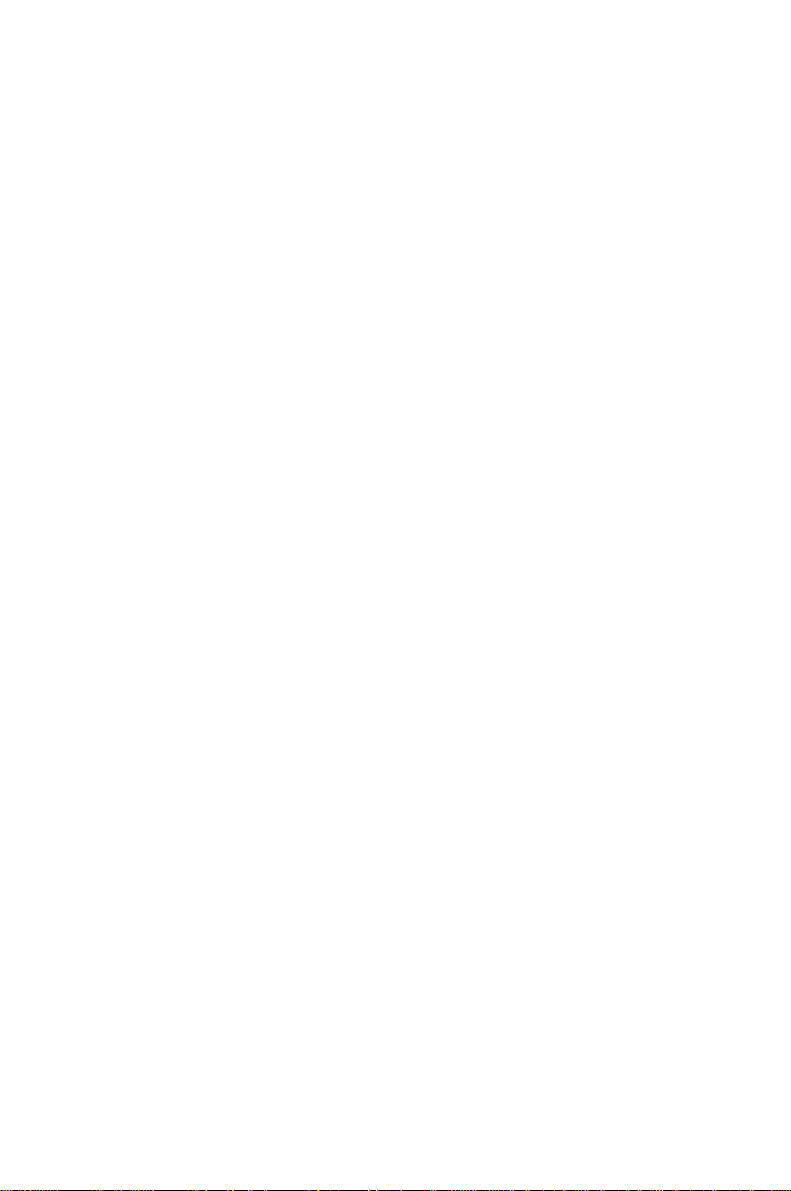
Page 9
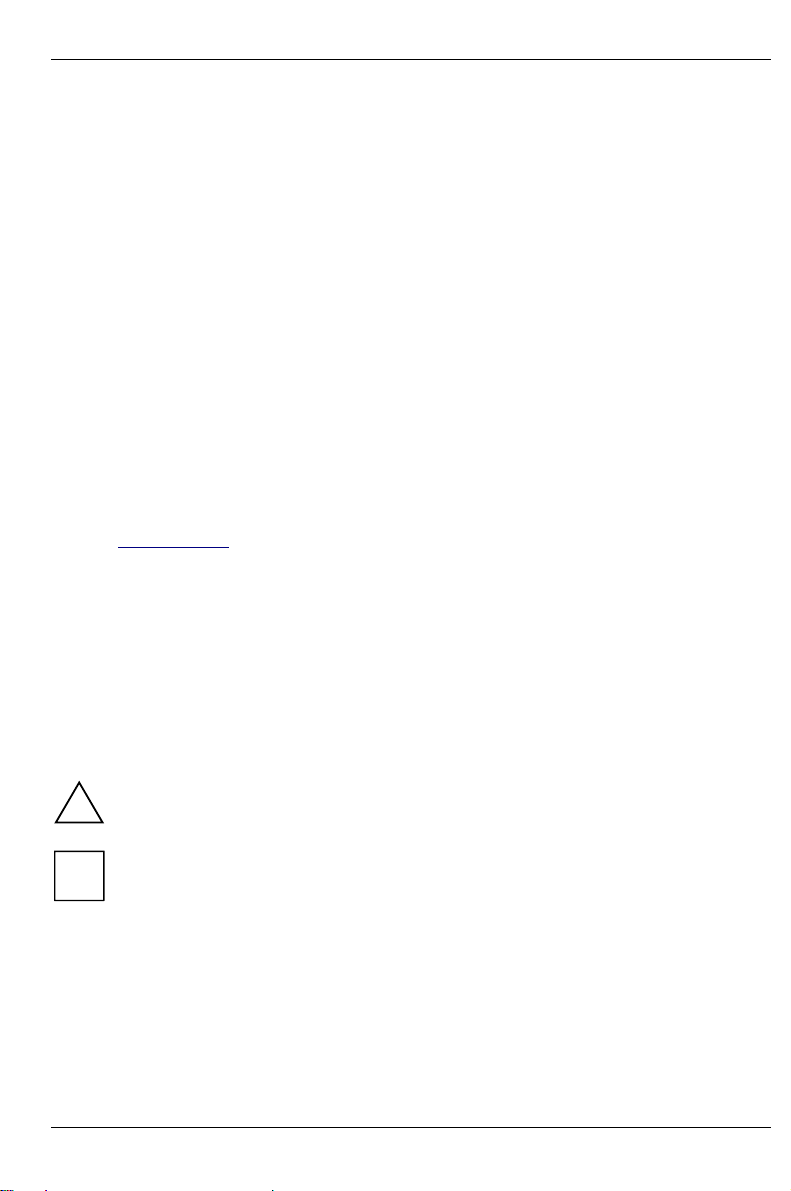
Introduction
Your new 19T2 monitor supplies you with a high-quality color image with high resolution and
ergonomic refresh rates. It possesses a whole range of useful features and functions, e. g.:
• 19" (46 cm) high-resolution Trinitron CRT (0.24 - 0.25 mm dot pitch of the slot mask)
• automatic scanning of all horizontal frequencies from 30 to 107 kHz and all refresh rates
(vertical frequencies) from 48 to 120 Hz
• digital screen controller with microprocessor for storing 25 different display modes
• freely adjustable color alignment for matching the screen colors to the colors of various input
and output devices
• VESA-DDC compatibility
• power management for reducing power consumption by up to 95 % when the PC system is not
in use
• compliance with the latest ergonomic standards (ISO 9241-3)
• compliance with the recommendations in accordance with TCO '99
This Operating Manual contains important information you require to start up and run your monitor.
The monitor interacts closely with the screen controller (graphics card) of your PC. It processes the
data supplied to it by the screen controller. The screen controller/the associated driver software is
responsible for setting the modes (resolution and refresh rate).
Target group
You don't need to be an "expert" to perform the operations described here. Do, however, read the
chapter "Important notes" in the Operating Manual of your PC and in this Operating Manual.
In the event of any problems occurring, please contact your sales outlet or our customer service
center.
Further information
Details of how you set the resolution and refresh rate are provided in the documentation on your
screen controller/the associated driver software.
Notational conventions
The meanings of the symbols and fonts used in this manual are as follows:
Pay particular attention to texts marked with this symbol. Failure to observe this warning
endangers your life, destroys the system, or may lead to loss of data.
!
Supplementary information, remarks and tips follow this symbol.
i
Ê Texts which follow this symbol describe activities that must be performed in the order shown.
"Quotation marks" indicate names of chapters and terms that are being emphasized.
A26361-K616-Z100-2-5E19 English - 1
Page 10
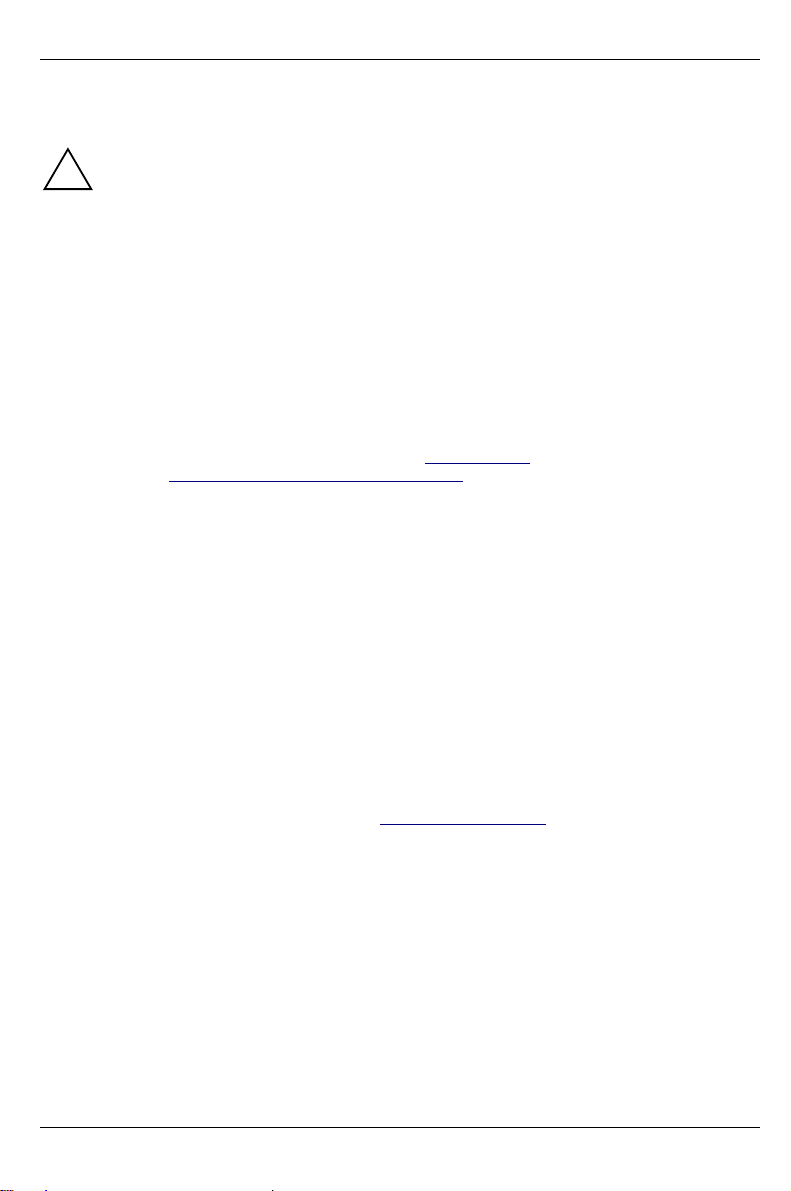
Color monitor 19T2
Important notes
In this chapter you will find information regarding safety which is essential to take note of
with your monitor.
!
The chapter also contains information on the licenses issued for your equipment.
Safety
This device complies with the relevant safety regulations for data processing equipment, including
electronic office machines for use in an office environment. If you have any questions, contact your
sales outlet or our customer service center.
• If the device is brought into the installation site from a cold environment, condensation can
form. Before operating the device, wait until it is absolutely dry and has reached approximately
the same temperature as the installation site.
• During installation and before operating the device, please observe the instructions on
environmental conditions in the chapter entitled "Technical data" as well as the instructions in
the chapter "Installing an ergonomic video workstation".
• To ensure adequate ventilation the monitor may only be operated with the monitor foot
installed.
• The color monitor must not be exposed to strong magnetic fields (e. g. caused by magnetic
paper clip holders or loudspeakers). Strong magnetic fields could result in a permanent blotchy
image.
• The monitor is automatically degaussed when switched on. This results in a magnetic field
around the metal edge of the picture tube, which may damage the data on data carriers nearby.
Therefore, never keep magnetic data carriers near the monitor.
• The device is designed for a mains voltage in the range from 220 V to 240 V. Ensure that the
local mains voltage lies within these limits.
• The device must be installed in such a way that the user has good access to the appliance
socket.
• The ON/OFF switch does not disconnect the device from the line voltage. To disconnect the
line voltage completely, remove the power plug from the socket.
• Lay all cables so that nobody can stand on them or trip over them. When attaching the device,
observe the relevant notes in the chapter "Connecting the monitor".
• No data transmission cable should be connected or disconnected during a thunderstorm.
• Please ensure that no objects (e. g. necklaces, paperclips etc.) or liquids can get into the
interior of the device (this may cause an electrical shock or short circuit).
• In emergencies (e. g. damaged casing, elements or cables, penetration of liquids or foreign
matter), switch off the unit, disconnect the power plug and contact your sales outlet or our
customer service center.
• Only qualified technicians should repair the device. Unauthorized opening and incorrect repair
may greatly endanger the user (electric shock, fire risk).
• Tampering with the device, in particular adjusting the high voltage or installing a different type
of CRT tube, may result in a large amount of X-ray radiation being emitted. Devices modified in
this way no longer comply with their license and may not be used.
2 - English A26361-K616-Z100-2-5E19
Page 11

Color monitor 19T2
• You may set only those resolutions and refresh rates specified in the "Technical data" chapter.
Otherwise you may damage your monitor. If you are in any doubt, contact your sales outlet or
customer service center.
• Keep this Operating Manual together with your device. If you pass on the device to third
parties, you should include this manual.
Cleaning note19T2
• Always pull out the power plug before you clean the monitor.
• Do not clean any interior parts yourself, leave this job to a service technician.
• Do not use any cleaning agents that contain abrasives or may corrode plastic.
• Ensure that no liquid will run into the system.
• Ensure that the ventilation areas of the monitor are free.
• When cleaning the surface of the screen, always use a soft, slightly damp cloth in order to
avoid scratching the glass.
Wipe the monitor housing with a dry cloth. If the monitor is particularly dirty, use a cloth which has
been moistened in mild domestic detergent and then carefully wrung out.
Transport notes
• When transporting the monitor ensure that it is not exposed to strong magnetic fields.
• Transport the monitor with care and only in its original packaging or another corresponding
packaging fit to protect it against knocks and jolts.
• Above all, never drop the monitor. If the CRT is damaged, there is a risk of implosion!
Manufacturer's notes
Energy Star
The Fujitsu Siemens color monitor 19T2 is designed to conserve electricity
by dropping to less than 15 W when it goes into suspend mode and to about
3 W when it goes into OFF mode. With this new power management the
19T2 qualifies for the U.S. Environmental Protection Agency's (EPA) Energy
Star Computers award.
The EPA estimates that computer equipment uses 5 percent of all business electricity and it is
growing rapidly. If all desktop PCs and peripherals enter a low-power mode when not in use, the
overall savings in electricity could amount to $ 2 billion annually. These savings could also prevent
the emission of 20 million tons of carbon dioxide into the atmosphere - the equivalent of 5 million
automobiles.
As an Energy Star Partner, Fujitsu Siemens Computers GmbH has determined that this product
meets the Energy Star guidelines for energy efficiency.
CE certificate
The shipped version of this device complies with the requirements of the EEC directives
89/336/EEC "Electromagnetic compatibility" and 73/23/EEC "Low voltage directive".
A26361-K616-Z100-2-5E19 English - 3
Page 12
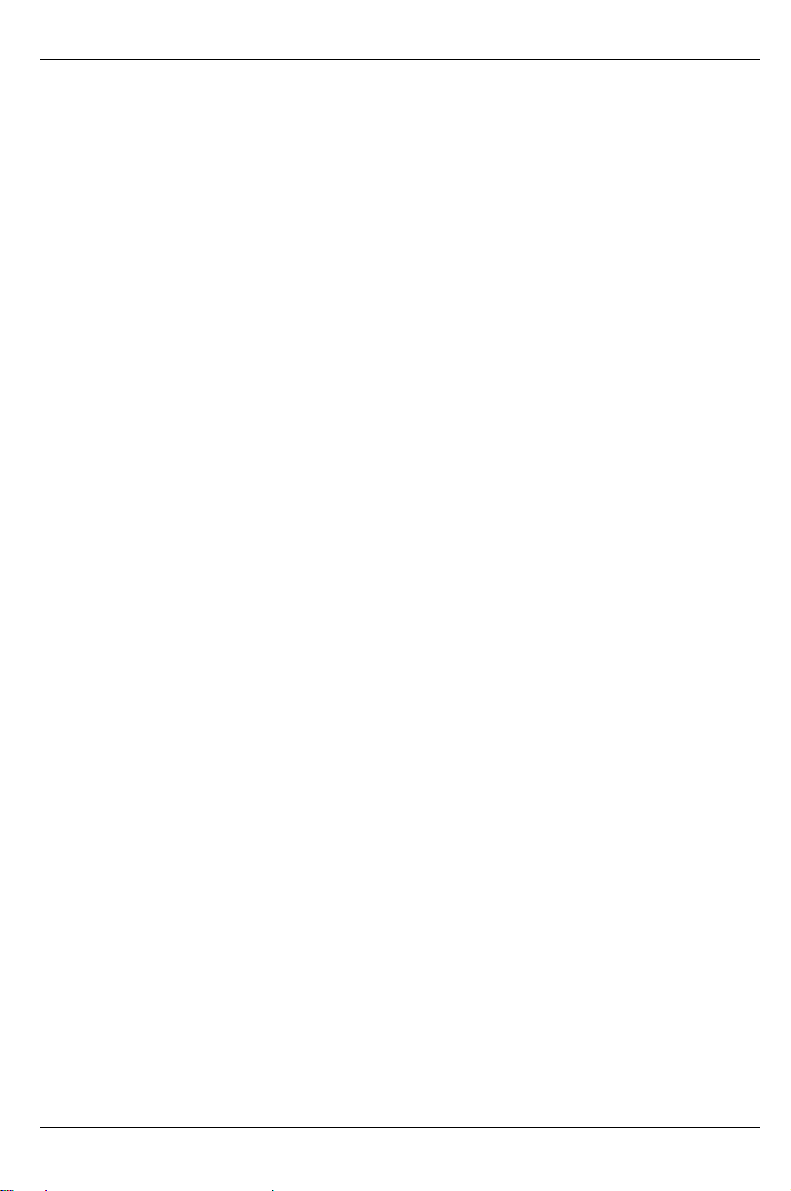
Color monitor 19T2
Note on X-ray radiation
This device complies with the German X-ray regulations (Röntgenverordnung - RöV). The local
dosage emitted is less than 1 µSv/h (micro-Sievert per hour) at a distance of 0.1m.
Important note on power cable
To guarantee safe operation, use the cable supplied. Use the following guidelines if it is necessary
to replace the original cable set.
• The female/male receptacles of the cord set must meet CEE-22 requirements.
• The cable has to be HAR-certified or VDE-certified. The mark HAR or VDE will appear on the
outer sheath or on the insulation of one of the inner conductors.
• For devices which are mounted on a desk or table, type SVT or SJT cable sets may be used.
For devices which sit on the floor, only SJT type cable sets may be used.
• The cable set must be selected according to the current rating for your device.
For the United Kingdom
Should the plug on the flexible cord not be of the type for your socket outlets, do not use an adapter
but remove the plug from the cord and discard. Carefully prepare the end of the supply cord and fit a
suitable plug.
WARNING
THIS APPLIANCE MUST BE EARTHED
IMPORTANT
The wires in this mains lead are coloured in accordance with the following code:
Green and Yellow: Earth
Blue: Neutral
Brown: Live
As the colours of the wires in the mains lead of this appliance may not correspond with the coloured
markings identifying the terminals in your plug, proceed as follows:
• The wire which is coloured Green and Yellow must be connected to the terminal in the plug
which is marked with the letter E or by the earth symbol or coloured Green or Green and
Yellow.
• The wire which is coloured Blue must be connected to the terminal which is marked with the
letter N or coloured Black.
• The wire which is coloured Brown must be connected to the terminal which is marked with the
letter L or coloured Red.
4 - English A26361-K616-Z100-2-5E19
Page 13
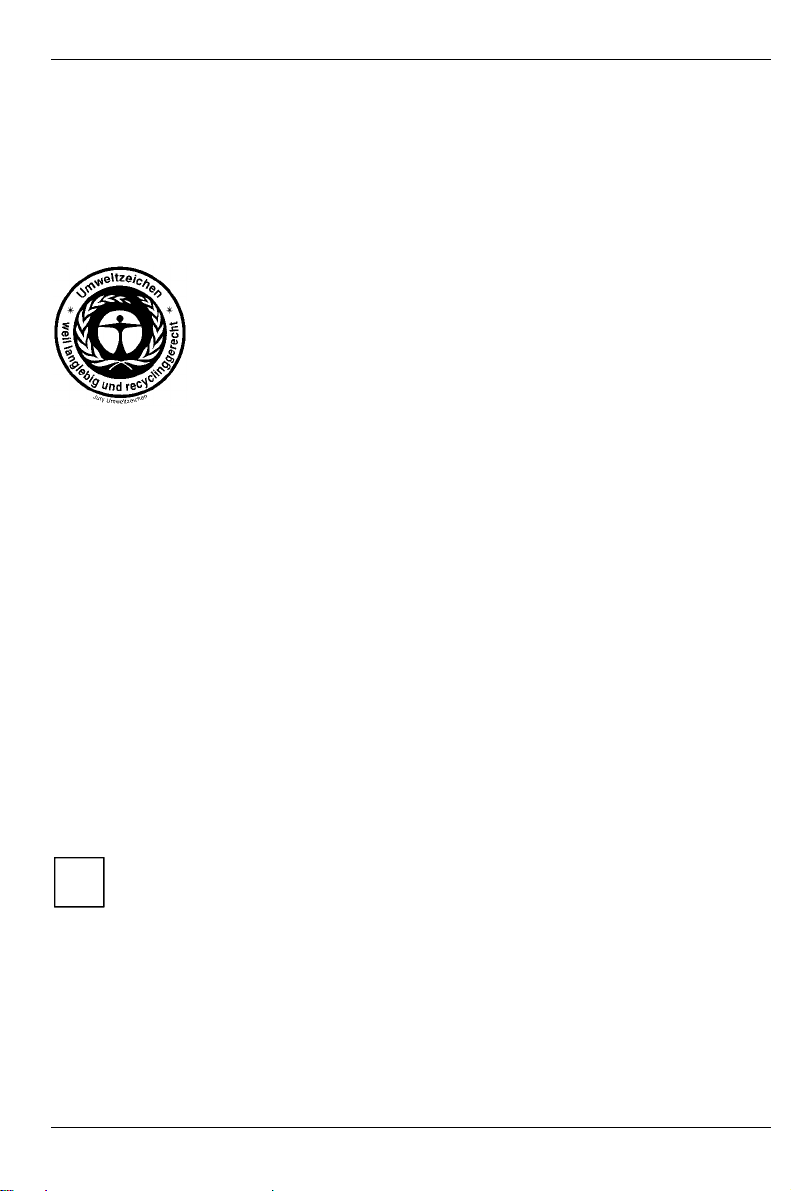
Color monitor 19T2
Disposal and recycling
This device has been manufactured to the greatest possible degree from materials which can be
recycled or disposed of in a manner that is not environmentally damaging. The CRT contains no
cadmium
The device is taken back after use, to be recycled, provided that it is returned in a condition that is
the result of normal use. Any components not reclaimed will be disposed of in an environmentally
acceptable manner.
We herewith declare that it will be possible to repair any device marked with
the eco-label for at least 5 years after production of that device has
discontinued.
If you have any questions on disposal, please contact your local office, our customer service center,
or:
Fujitsu Siemens Computers GmbH
Recyclingcenter
D-33106 Paderborn
Tel.: ++ 49 5251 - 818 010/ Fax: ++ 49 5251 - 818 015
Checking the contents of the consignment
Ê Unpackall the individual parts.
Ê Removeany plastic caps from the plugs for the cables in the consignment.
Ê Checkthe delivery for damage incurred during transportation.
Ê Checkwhether the delivery agrees with the details in the delivery note.
The complete shipment comprises:
− one monitor with data cable
− one power cable
− this Operating Manual
Should you discover that the delivery does not correspond to the delivery note, notify your local
sales outlet immediately.
It is recommended not to throw away the original packing material. Keep it for future
transportation.
i
A26361-K616-Z100-2-5E19 English - 5
Page 14

Color monitor 19T2
Installing an ergonomic video workstation
Before you set up your equipment you should select a suitable position for working at the monitor.
Please observe the following advices when installing a video workstation.
edge of desk
Window
permissible
reaching sector
600 mm
permissible
reaching sector
600 mm
Avoid direct and reflected glare. Avoid glare from electric
preferable viewing sector
0°
60°
permissible
viewing sector
permissible viewing sector
Position the monitor for
optimum viewing. The viewing
distance to the monitor should
be approximately 50 cm.
65°
65°
lighting.
30°
30°
Keep ventilated areas clear. Remember to maintain correct
Position the keyboard where it
is easiest to reach.
approx. 90°
posture.
Connecting the monitor
See your PC's operating manual for details of the ports on the system unit.
Please note the information provided in the "Safety" section in the chapter "Important
notes" at the beginning of this manual.
!
Do not cover the ventilation openings of the monitor.
If you are assembling monitors beside each other, there must be a minimum distance of
30 cm between monitors of the same constructional type, to avoid image distortion. With
different monitors, the distance must be increased, if necessary.
approx. 90°
and
more
6 - English A26361-K616-Z100-2-5E19
Page 15

Color monitor 19T2
1
Ê Besure that the monitor and the system unit are switched off.
The system unit's power plug must be pulled out!
2
1 = Power connector
2 = Data cable
!
Ê Connectthe connector of the data cable to the (active) monitor port on the system unit and
secure the plug-in connection by tightening the safety screws.
If your system unit has two monitor ports ("onboard" screen controller and separate
graphics card), the monitor port for the separate graphics card is usually active.
i
Ê Plugthe power cable supplied into the power connector (1) of the monitor.
Ê Plugthe power connector of the monitor into a properly grounded power outlet.
Ê Plugthe power connector of the system unit into a properly grounded power outlet.
When you start working with your monitor for the first time you should install the
appropriate graphics drivers for your application software. Details of how to do this are
i
provided in the documentation on your screen controller/the associated driver software.
A26361-K616-Z100-2-5E19 English - 7
Page 16

Color monitor 19T2
t
Operation of the monitor
3
2
1
1 = Control panel with buttons for screen
setting
2 = Power indicator
3 = ON/OFF switch
Switching the monitor on
Ê Pressthe ON/OFF switch (3).
The power indicator (2) lights up green when the system unit is turned on.
If your PC has a power management function (energy-saving mode), you should read the
"Notes on power managemen
i
When you start your system, several mode changes will usually be carried out when
various programs are called automatically (different settings for resolution and image
refresh rate). Do not be confused by the unusual displays. They are not error messages.
" of the monitor in this chapter.
Switching the monitor off
Ê Pressthe ON/OFF switch (3).
The power indicator (2) is dark.
Notes on power management
If your PC has a VESA DPMS (Video Electronics Standard Association, Display Power
Management Signaling) power management function (energy-saving mode), your monitor will fully
support this function. The monitor has a four-stage power management system.
Stage ON Standby mode Suspend mode OFF mode
Power indicator glows green flashes green/orange flashes green/orange glows orange
Function Monitor operating
Power
consumption
normally
normal
< 140 W
Monitor
is dark
reduced
to<15W
Monitor
is dark
reduced
to<15W
Monitor
is dark
reduced
to<3W
8 - English A26361-K616-Z100-2-5E19
Page 17
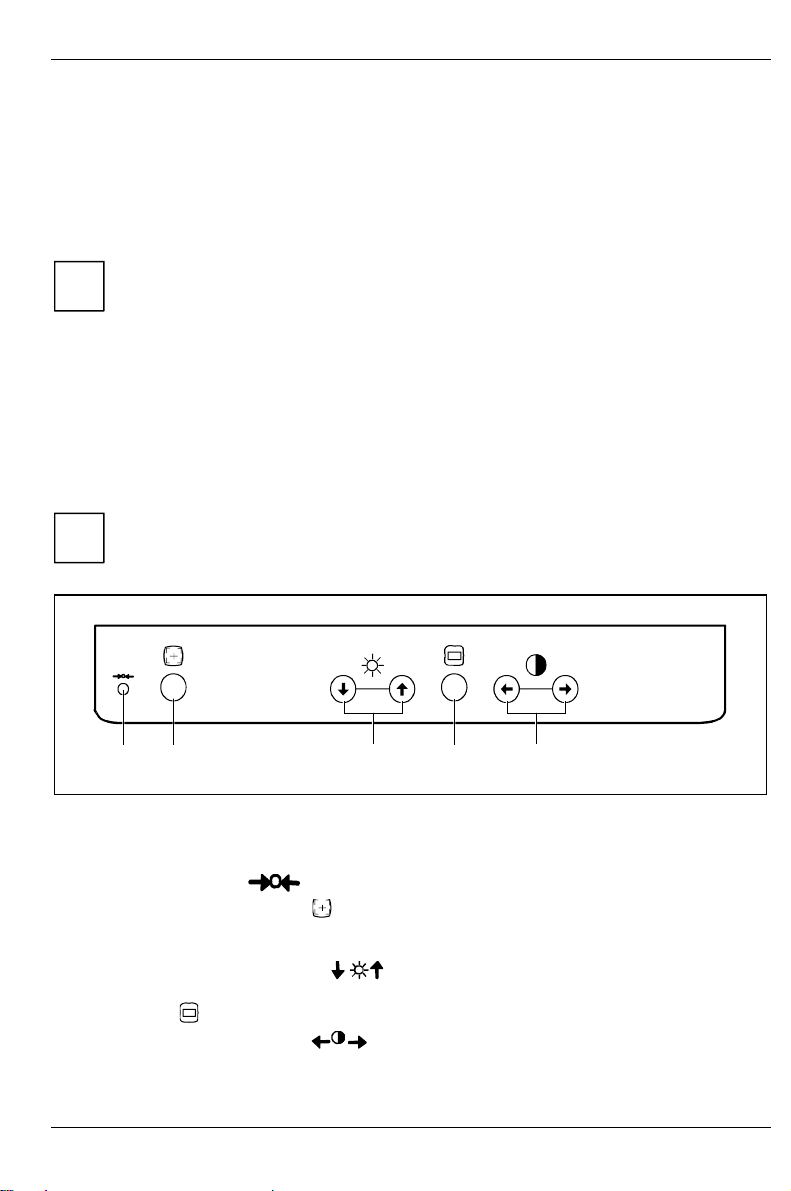
Color monitor 19T2
If your PC detects inactivity (no input) it sends an appropriate signal to the monitor to reduce the
power consumption. The power indicator of the monitor changes color to indicate the status change.
If there is still no input, power consumption is further reduced (OFF mode).
Once an input is made at the PC the screen contents are redrawn and full power is restored.
The length of the individual stages is determined by the power management system of the PC. For
detailed information on how energy-saving mode operates refer to the Operating Manual or
Technical Manual of your PC.
The service life of your monitor will be extended if the OFF mode is switched to after 30
minutes at the earliest (setting in screen saver, in your PC's BIOS setup or in the OSD
i
menu).
When the monitor is switched to OFF mode by the power management system a power
consumption of about3Wismaintained to feed the circuit for redrawing the screen
contents.
To cut off power consumption totally, press the ON/OFF switch on the front of the monitor.
Changing the monitor settings
With the buttons on the control panel, you can change the monitor settings. Most settings are
carried out via an integrated OSD menu (On-Screen Display).
The OSD menu is available in different languages. The English menu names are used in
the following description (default setting). How you set a different language for the OSD
i
menu is described in the section "Setting the language for the OSD menu (LANGUAGE)".
12
1 = Factory settings button
2 = Picture size/position button
(automatic setting)
The factory settings button
With the picture size/position button
it fits on the screen. This function is especially intended for computers with graphic user interfaces
(software) which fills the entire screen.
The brightness/arrow up/down buttons
OSD menu.
The menu button
The contrast/arrow left/right buttons
menu.
A26361-K616-Z100-2-5E19 English - 9
(4) switches the OSD menu on and off.
(1) is used to reset the values to the factory settings.
3
(2) the screen display can be automatically adjusted so that
(3) are used to set the brightness and to operate the
(5) are used to set the contrast and to operate the OSD
4
3 = Brightness/arrow up/down button
4 = Menu button
5 = Contrast/arrow left/right button
5
Page 18

Color monitor 19T2
Operating the OSD menu
To set the OSD menu, perform the following steps:
Ê Brieflypress the Menu button to activate the OSD menu.
The main menu appears on the screen with icons for the setting functions.
Ê Selectthe desired symbol with the arrow
MENU
EXIT
SIZE/CENTER
GEOMETRY
COLOR
OK
buttons
GEOMETRY.
(If you wish to exit the OSD menu, select
EXIT.)
The selected symbol has a colored
marking.
Ê Pressthe Menu button to display the
appropriate options window.
and ,e.g.
CONVERGENCE
A
LANGUAGE
OPTION
HELP
?
Depending on what options window is involved (here: GEOMETRY.), further icons are offered.
Ê Ifnecessary, select a different symbol with
GEOMETRY
26
the arrow buttons
Ê Makethe required setting using the arrow
buttons
All changes are stored automatically.
The OSD menu disappears after approx. 30
seconds. The OSD menu can be hidden
beforehand by pressing the menu button
(possibly several times).
.
.
Adjusting the contrast and brightness
The contrast and brightness can be adjusted directly with the arrow buttons
the control panel when the OSD menu is hidden. The set values are saved for all input signals.
You will increase the life of your screen if you adjust the contrast and brightness to
medium.
i
In the setting window for contrast and brightness, the horizontal frequency and refresh
rate of the current input signal are displayed as additional information.
10 - English A26361-K616-Z100-2-5E19
and of
Page 19

Color monitor 19T2
Setting the brightness of the background
Setting the contrast between the foreground and background
Setting picture position and size (SIZE/CENTER)
The set values for the picture position and size are only saved for the current input signal.
Calling the SIZE/CENTER setting window
Horizontal picture position (H CENTER): Shifting the picture to the left or to the
right
Vertical picture position (V CENTER): Shifting the picture down or up
Horizontal picture size (H SIZE): Making the picture narrower or wider
Vertical picture size (V SIZE): Making the picture shorter or longer
Proportional picture size (ZOOM): Increasing or reducing picture size while
retaining the side ratios
The picture zoom adjustment will stop as soon as either the horizontal or vertical
size reaches its maximum or minimum value.
Setting the picture geometry (GEOMETRY)
Tilt distortion must be set when the screen display is not axially symmetrical.
Pincushion distortion is when the sides of the screen display are bent inward or outward. Trapezoid
distortion is when the top or bottom of the screen display is too wide or too narrow. Parallelogram
distortion means that the sides of the picture bend to the left or right.
The set value for the picture rotation is saved for all input signals. All other values of the picture
geometry are only saved for the current input signal.
Calling the GEOMETRY options window
Picture rotation (ROTATION): Rotating the picture in a clockwise or counterclockwise direction
Vertical pincushion distortion (PINCUSHION): Bending the right and left side
inward or outward
Asymmetrical pincushion distortion (PIN BALANCE): adjusting right and left side
symmetrically
A26361-K616-Z100-2-5E19 English- 11
Page 20

Color monitor 19T2
Trapezoid distortion (KEYSTONE): Making the bottom edge narrower and the top
edge wider or making the top edge narrower and the bottom edge wider
Parallelogram distortion (KEY BALANCE): Reducing the angle of the left and right
sides
Setting color temperature and colors (COLOR)
The "warmth" of the screen colors is set using the color temperature. The monitor has two fixed
color temperatures (K = Kelvin). In addition, a user-defined fine calibration of the colors can also be
carried out.
If you have reached the maximum value for one of the primary colors (red, green, blue), this will
affect the settings for the other primary colors.
The set value for the color setting is saved for all input signals.
Calling the COLOR setting window
9300 K
5000 K
sRGB
Setting convergence (CONVERGENCE)
If objects on the screen have red or blue shadows, the vertical or horizontal convergence of the
monitor is incorrectly adjusted.
Selecting color temperature 9300 K (more blue)
Selecting color temperature 5000 K (more red)
Setting a user-defined color temperature
(0 = more red, 100 = more blue)
Setting the sRGB color mode
The sRGB color mode can only be used when your PC and other connected
devices (e.g. printer) are sRGB-compatible.
The sRGB color mode is an industry standard protocol designed to correlate the
displayed and printed colors of sRGB compliant devices. In order to display the
sRGB colors correctly (C = 2.2; 6500 K), you must set your PC to the sRGB
profile and adjust the brightness and contrast to the values shown in the menu.
Calling the CONVERGENCE setting window
Horizontal convergence (H CONVERGENCE): Shifting red and blue shadows to the
right/to the left
Vertical convergence (V CONVERGENCE): Shifting red and blue shadows up or
down
12 - English A26361-K616-Z100-2-5E19
Page 21

Color monitor 19T2
Setting language for the OSD menu (LANGUAGE)
A
Setting monitor options (OPTION)
You can degauss the monitor in the settings window OPTION, you can set the Moiré correction,
change the OSD position, lock/release the buttons for monitor settings and restore original monitor
colors.
The set value for the Moiré correction is only saved for the current input signal. The other values are
independent of a change in the input signal.
Setting language for the OSD menu
You can choose from English (default setting), German, French, Spanish, Italian,
Swedish, Dutch, Russian and Japanese.
Calling the OPTION setting window
Degaussing the monitor (MANUAL DEGAUSS)
The monitor is degaussed every time you switch it on. When color shifts occur in
the screen display due to the influence of magnetic fields, the screen must be
degaussed manually.
Press the button
If the monitor is to be degaussed a second time, please wait approximately 20
minutes before executing the function again.
Correcting the Moiré effect (MOIRE ADJUST)
If the picture you see on screen has light and dark stripes or appears dull and
blurred, this may be due to what is known as the moiré effect. This effect usually
has physical causes, being triggered by interference between the pixels in the
matrix and the video signal. The intensity of the moiré effect is dependent on the
screen resolution and horizontal frequency.
Setting horizontal position of the OSD menu (OSD H POSITION)
You can change the OSD position, for example, when you want to adjust the
picture behind an OSD window.
Setting vertical position of the OSD menu (OSD V POSITION)
You can change the OSD position, for example, when you want to adjust the
picture behind an OSD window.
Lock/unlock buttons for adjusting the monitor (CONTROL LOCK)
With this option all buttons on the front of the monitor (with the exception of the
menu button
OFF = unlocked
ON = locked
If ON has been selected, only the symbols OPTION or EXIT can be selected in the
main menu. If - with the OSD menu hidden - a button other than the menu button
or the on/off switch is pressed, the key symbol appears on the screen.
. The monitor is degaussed for approximately 3 seconds.
and the on/off switch) can be locked and unlocked again.
A26361-K616-Z100-2-5E19 English- 13
Page 22

Color monitor 19T2
Restore original monitor colors (COLOR RETURN)
After a number of years of operation the color brightness of your monitor may
decrease slowly. With this function you can reset the monitor colors to
manufacturer's default values. (Due to the natural aging process this function may
no longer work after a certain period of time.)
Prior to being able to use this function, the monitor must have been in standard
operation for at least 30 minutes (power indicator is green). If the monitor changes
over into energy saving mode, switch it back to normal mode and wait for 30
minutes. You may have to change the energy saving settings of your computer in
order to keep the monitor in standard operating setting for 30 minutes. If the
monitor is not ready, a respective message will appear.
Press the button
screen remains dark. This process takes about 2 seconds.
Open Help menu (HELP)
The most frequent questions and problems are covered here.
?
. While the original screen colors are being restored the
Calling the HELP window
RETURN TO MAIN MENU
RECOMMENDED RESOLUTION
FLICKER
THIN HORIZONTAL LINE
DISTORTED SHAPE
OUT OF FOCUS
DISCOLORATION
Return to main menu
Recommended resolution:
1280 x 1024 at 85 Hz
Flickering:
Display of current refresh rate and reference to recommended
refresh rate >75 Hz
Thin horizontal line:
There is no malfunction.
Picture distorted:
Setting the picture geometry (GEOMETRY)
Picture is blurred:
Setting convergence (CONVERGENCE)
Discoloration:
Check data cable
degauss monitor (MANUAL DEGAUSS)
Activating the factory settings
With the factory settings button on the front of the monitor, either the adjustment of a selected
function can be specifically reset to the factory setting, all settings for the current input signal can be
reset or all input signals reset.
Resetting a selected function to the factory setting
Ê Selectthe function in the OSD menu to be reset.
Ê Pressthe factory settings button .
14 - English A26361-K616-Z100-2-5E19
Page 23

Color monitor 19T2
Resetting all settings for the current input signal
Ê Press- with the OSD menu hidden - the factory settings button .
All settings for the current input signal are reset.
With this method those settings are not reset which are not influenced by a change in the
input signal (language and position of the OSD menu, color setting, locking of the buttons
i
for monitor adjustment).
Resetting all settings for all input signals
Ê Pressand hold down the factory settings button - with the OSD menu hidden - for at
least 2 seconds.
All settings including brightness and contrast are reset to the factory values.
Notes on ergonomic color adjustment
If you select colors for the display in your application programs, take note of the information below.
The primary colors blue and red on a dark background do not produce the minimum required
contrast of 3:1 and are therefore not suitable for continuous text and data entry.
When using several colors for characters and background and giving the primary colors full
modulation, you can obtain very suitable color combinations (see the following table):
Background Characters
black white purple blue cyan green yellow red
black + + - + + + white + + + - - - +
purple + + -----
blue - + - + - + -
cyan + - - + - - -
green + - - + - - -
yellow + - + + - - +
red -+----+
+ Color combination very suitable
- Color combination not suitable because color locations are too close together, thin characters
are not identifiable or rigorous focusing is demanded of the human eye.
A26361-K616-Z100-2-5E19 English- 15
Page 24

Color monitor 19T2
Technical data
Dimensions and weight
CRT: 46 cm (19")
Visible diagonals: 46 cm
Dot pitch: 0.24 - 0.25 mm (slot mask)
Maximal resolution: 1600 x 1200 pixels
Preset display area: 352 mm x 264 mm
Dimensions (WxHxD): 449mmx463mmx463mm
Weight: 26 kg
Accessories: Power cable (1.8 m)
Storable display modes: 25 (10 of which are preset)
Electrical data
Video: analog, positive, 0.7 Vpp,75Ohm
Synchronization: Separate Sync. TTL
Horizontal frequency: 30 kHz .... 107 kHz (multi-scanning)
Refresh rate: 48 Hz .... 120 Hz
Maximum pixel rate: 230 MHz
Power supply: 180 V -264 V, 50 Hz - 60 Hz ± 3 Hz,
Power consumption:
(see power management):
Composite Sync. TTL/ Sync. on Green
< 1 A max. at 220 V
< 145 W (ON, Normal mode)
< 15 W (Standby mode)
< 15 W (Suspend mode)
< 3 W (OFF mode)
Environmental conditions
Environment class 3K2, IEC 721
Rated range of operation: 15 °C .... 35 °C
Humidity: 20 % .... 85 %
Limit range of operation: 5 °C .... 40 °C
Humidity: 20 % .... 85 %
Condensation must be avoided.
16 - English A26361-K616-Z100-2-5E19
Page 25

Color monitor 19T2
r
VESA-DDC-compatible VGA interface
Your monitor is equipped with a VESA-DDC-compatible VGA interface. VESA-DDC (Video
Electronics Standard Association, Display Data Channel) is used as the communications interface
between the monitor and the PC. If your PC is equipped with a VESA-DDC-compatible VGA
interface, it can automatically read the data for ensuring optimum operation from your monitor and
select the appropriate settings.
If the monitor 19T2 is not yet displayed in the list of monitors, you can select one of the
following monitors instead:
i
Siemens or Siemens Nixdorf MCM 21T1, MCM 2106, MCM 212V
Preset operating modes
The display position and size have been set to optimum values at the factory for the
operating modes listed above. Depending on the screen controller used, it may be
i
necessary to adjust the display position and size. In this case, you can change and save
the settings (see "Operation of the monito
Horizontal frequency Refresh rate Screen resolution
31.5 kHz ±0.5 %
31.5 kHz
53.7 kHz
63.9 kHz
68.7 kHz
80.8 kHz
93.1 kHz
91.1 kHz
107.0 kHz
106.3 kHz
±0.5 %
±0.5 %
±0.5 %
±0.5 %
±0.5 %
±0.5 %
±0.5 %
±0.5 %
±0.5 %
70 Hz
60 Hz
85 Hz
100 Hz
85 Hz
100 Hz
100 Hz
85 Hz
100 Hz
85 Hz
").
± 0.5 %
± 0.5 %
± 0.5 %
± 0.5 %
± 0.5 %
± 0.5 %
± 0.5 %
± 0.5 %
± 0.5 %
± 0.5 %
720 x 400
640 x 480
800 x 600
800 x 600
1024 x 768
1024 x 768
1152 x 864
1280 x 1024
1280 x 1024
1600 x 1200
For ergonomic reasons we recommend a refresh rate of at least 75 Hz and a maximum resolution of
1024 x 1280 pixels.
A26361-K616-Z100-2-5E19 English- 17
Page 26
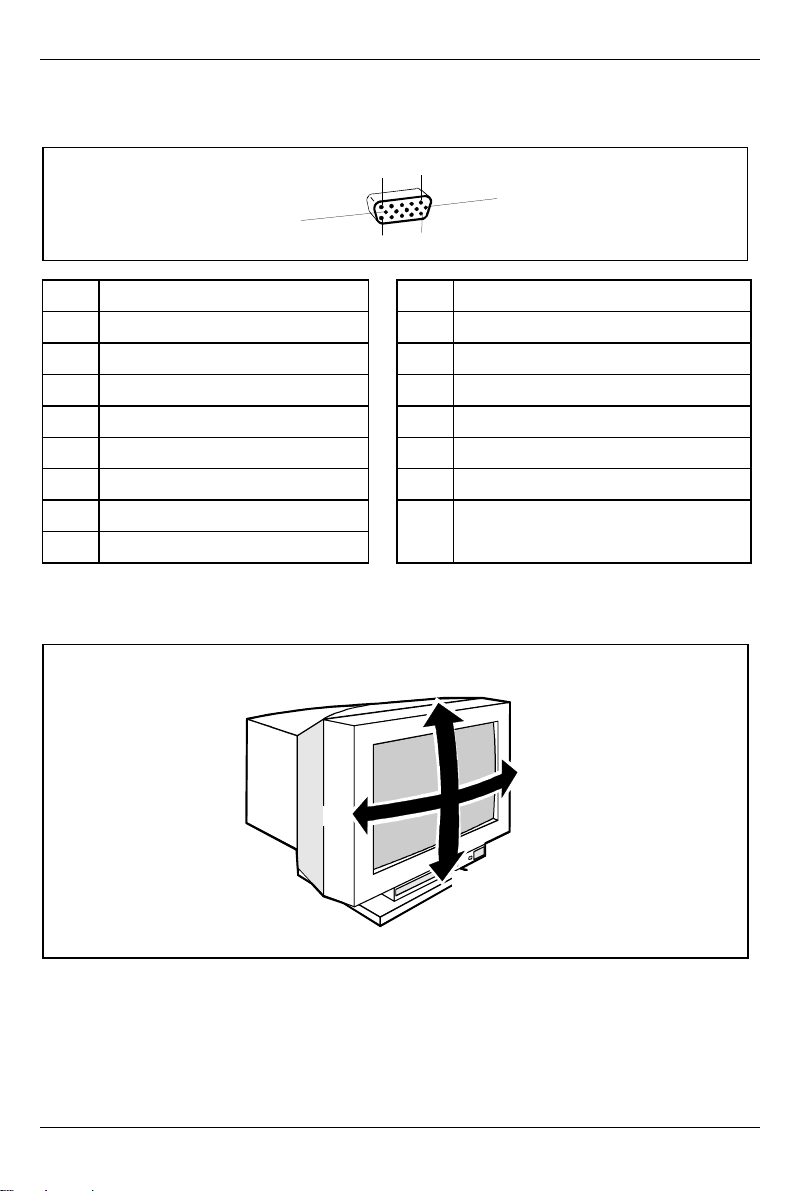
Color monitor 19T2
Pin assignment D-SUB (15-pin)
1
5
6
10
Pin Meaning Pin Meaning
1 Video input red 9 + 5 V
2 Video input green / Sync. on green 10 Logic ground
3 Video input blue 11 Monitor ground
4 Monitor ground 12 Bi-directional Data (SDA)
5 DDC ground 13 H. sync
6 Red video ground 14 V. sync
7 Green video ground 15 Data Clock (SCL)
8 Blue video ground
15
11
Tilting and turning area
15°
90°
90°
5°
18 - English A26361-K616-Z100-2-5E19
Page 27

Color monitor 19T2
Error handling
Should an error occur, first check the following points. If the distortion is still not eliminated, the
monitor should, if possible, be checked on another PC.
Self-diagnosis
The monitor is equipped with a self-diagnosis function. If the monitor recognizes a fault, the screen
display remains dark and the power indicator glows green or flashes orange.
The power indicator glows green
Ê Switchthe connected PC off.
Ê Pressand hold down the button on the front of the monitor for 2 seconds.
If all four color bars (white, red, green, blue) are shown, the monitor is operating properly. In this
case, check the PC.
If the color bars do not appear, this may be due to a fault in the monitor. Please contact our
customer service center with a description of the problem.
The power indicator flashes orange
Ê Switchthe monitor off and on again.
If the power indicator continues to flash orange, there may be a fault in the monitor. Determine the
interval at which the indicator flashes (in seconds) and contact our customer service center with a
description of the problem.
Possible malfunctions
If you cannot solve the problem, contact our customer service center.
The screen is blank (power indicator does not light)
Ê Checkwhether the monitor is switched on.
Ê Checkwhether the power cable on the monitor is connected correctly.
Ê Checkwhether the mains socket is live.
The screen is blank (power indicator lights)
Ê Checkwhether the system unit is switched on.
Ê Checkwhether the data cable for the monitor is correctly attached to the monitor and the
monitor port on the system unit.
Ê Checkwhether the monitor connection of the system unit used is active.
Ê Pressany key on the PC keyboard - the PC may be in energy saving mode.
Ê Changethe brightness and/or the contrast; the monitor may be adjusted to the maximum dark
setting.
A26361-K616-Z100-2-5E19 English- 19
Page 28
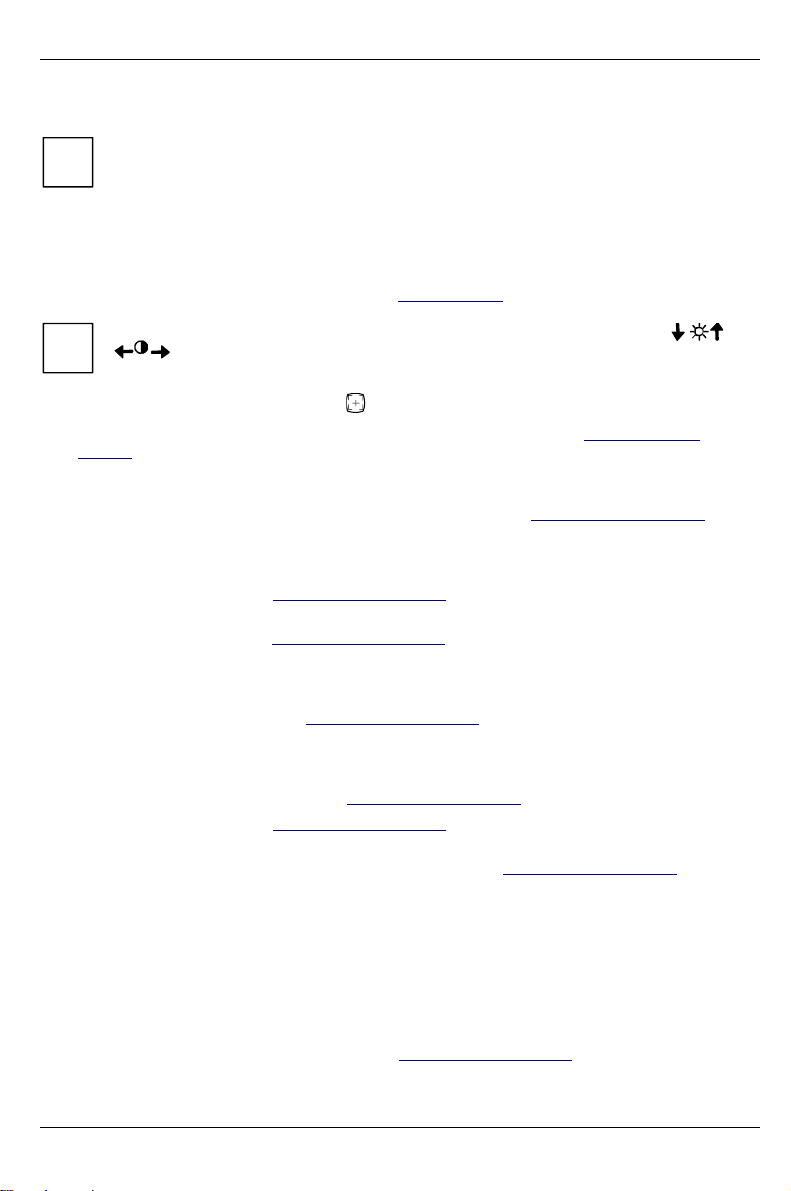
Color monitor 19T2
r
Two fine horizontal lines (wires) are visible
Your monitor is equipped with a Trinitron picture tube, which enables more light to reach
the screen with a vertical slot mask, and therefore produces more intense colors. The
i
thin lines visible with a white background are shadows of the damper wires, which
stabilize the vertical slot mask. They are characteristic of picture tubes with a vertical slot
mask. There is no malfunction.
The screen display is too small or not centered
The monitor recognizes an undefined mode (see "Technical data").
To display the current mode (horizontal frequency and refresh rate), press the o
i
buttons.
Ê Pressthe picture size/position button to automatically adjust the screen display.
Ê Correctlyadjust the picture size and position with the OSD menu (see "Operation of the
monitor", section "Setting picture position and size (SIZE/CENTER)").
Picture geometry is defective
Ê Correctlyadjust the picture geometry with the OSD menu (see "Operation of the monitor",
section "Setting picture geometry (GEOMETRY)").
Colors are impure or shifted
Ê Degaussthe monitor (see "Operation of the monitor", section "Setting monitor options
(OPTION)").
Ê Setthe convergence (see "Operation of the monitor", section "Setting convergence
(CONVERGENCE)").
White does not look white
Ê Setthe color temperature (see "Operation of the monitor", section "Setting color temperature
and colors (COLOR)").
Screen display has lines, is dull or blurred
Ê Setthe brightness and contrast (see "Operation of the monitor").
Ê Degaussthe monitor (see "Operation of the monitor", section "Setting monitor options
(OPTION)").
Ê Setthe convergence and reduce the Moiré correction (see "Operation of the monitor", section
"Setting monitor options (OPTION)").
The screen display is flickering
Ê Setan ergonomic refresh rate (≥ 75 Hz) using the PC software (see documentation for your PC
or your screen controller/graphics card).
Monitor adjustment buttons do not react
The buttons have probably been locked with the OSD menu.
Ê Unlockthe monitor adjustment buttons (see "Operation of the monitor", section "Setting monitor
options (OPTION)").
20 - English A26361-K616-Z100-2-5E19
Page 29
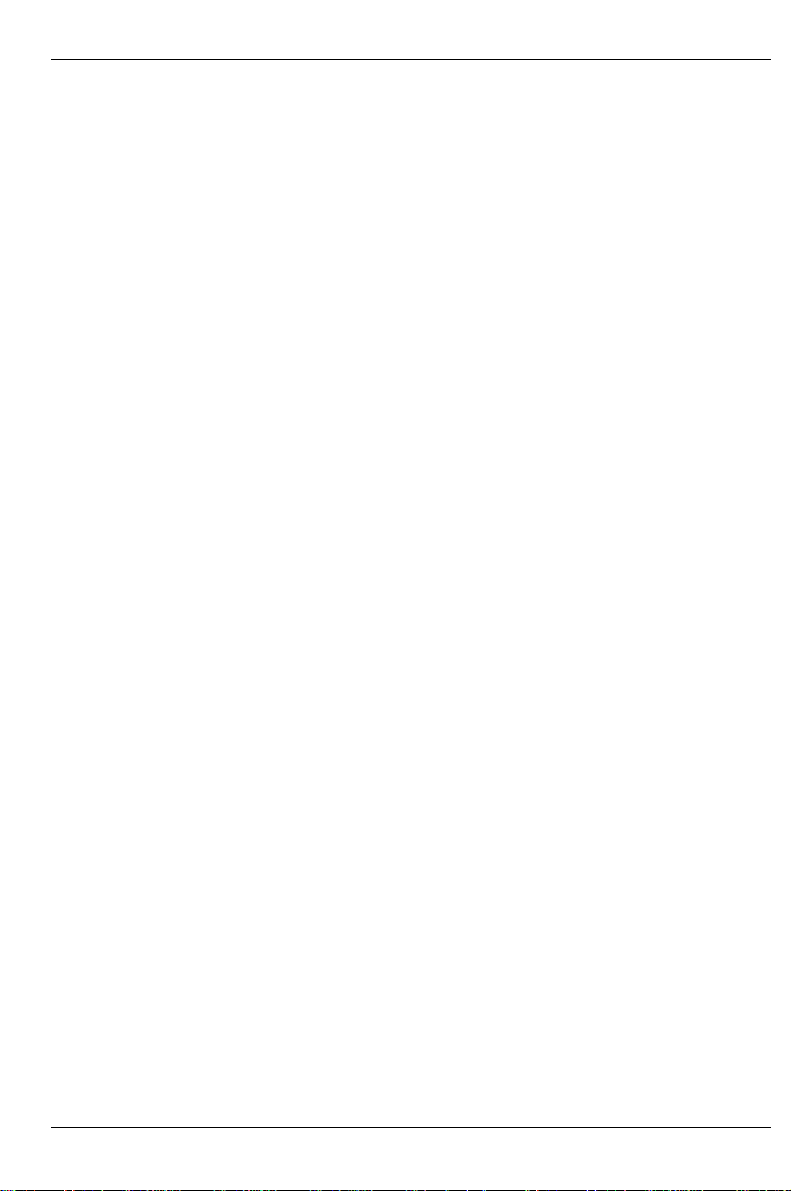
Color monitor 19T2
A humming noise is heard after switch-on
The monitor is degaussed every time you switch it on. This produces the humming noise. There is
no malfunction.
Error messages on the screen
MONITOR IS WORKING OUT OF THE SCAN RANGE
The input signal (horizontal frequency and refresh rate) does not correspond to the technical
monitor data.
Ê Adjustthe video frequency range using the PC software (see documentation for your PC or
your screen controller/graphics card).
MONITOR IS WORKING - CHECK SIGNAL CABLE
The monitor does not recognize an input signal.
Ê Checkwhether the system unit is switched on.
Ê Checkwhether the data cable for the monitor is correctly attached to the monitor and the
monitor port on the system unit.
Ê Checkwhether the power cable on the system unit is connected to a power outlet with earthing
contact.
A26361-K616-Z100-2-5E19 English- 21
