Fuji Photo Film Co DPC R1 Users manual
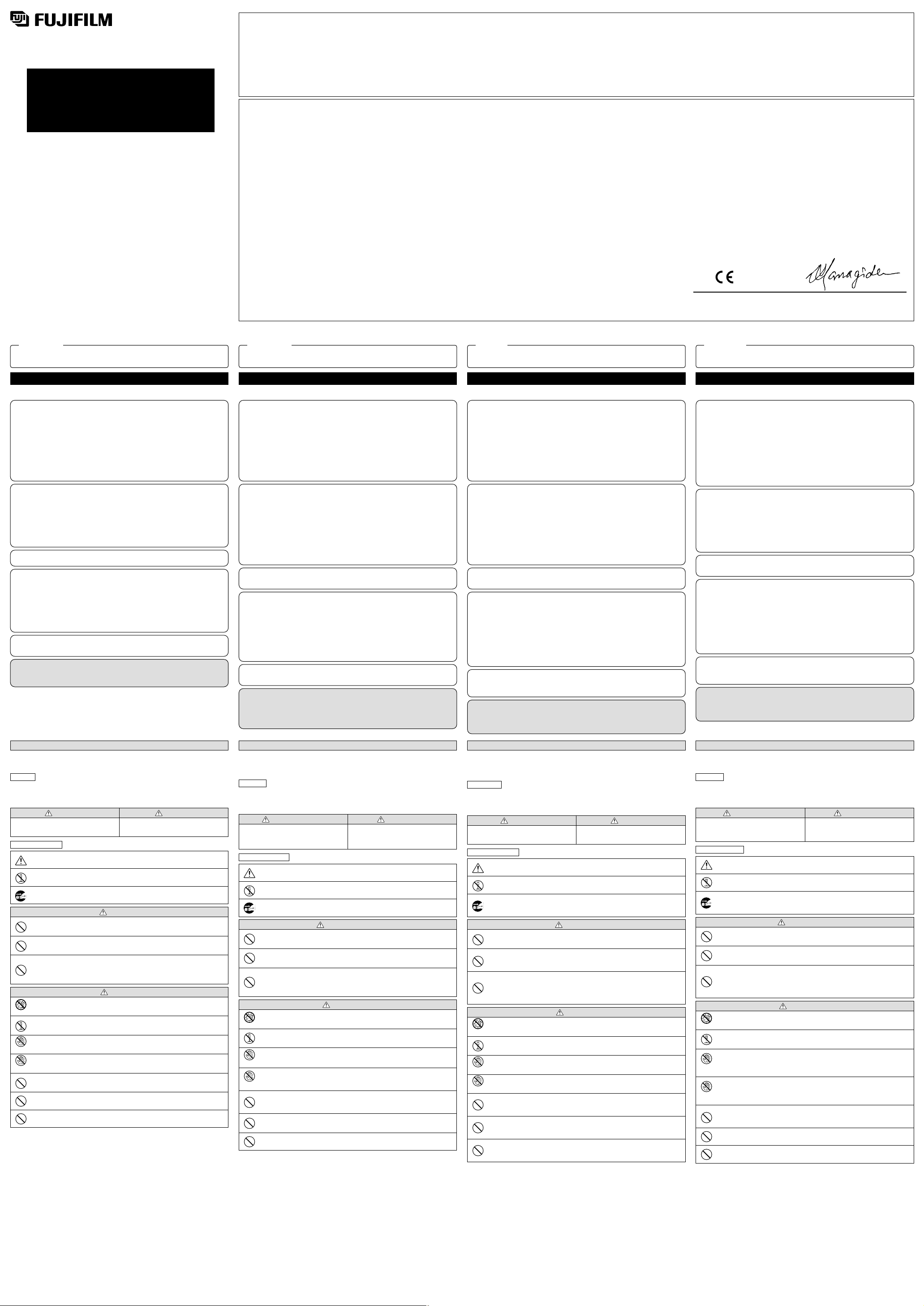
h Ne pas laisser d’objets métalliques ou tout liquide pénétrer dans le DPC-R1.
La pénétration d’objets, d’eau ou de tout autre liquide dans le DPC-R1 causera un court-circuit
électrique ou un incendie.
h Ne jamais démonter le DPC-R1.
Ne pas démonter le DPC-R1. Un rangement ou un usage du DPC-R1 en état démonté causera
des problèmes ou un court-circuit électrique.
h Ne pas installer le DPC-R1 dans un emplacement mouillé, humide, chaud ou poussiéreux, avec
présence d’huile, de fumée, etc. (à proximité d’une table de cuisine, d’un humidificateur, etc.)
L’installation de cet appareil dans un tel emplacement causera un court-circuit électrique ou
autre problème.
h Eviter de faire tomber le lecteur de carte ou de le soumettre à des chocs ou à de violentes
vibrations.
Ceci risque d’endommager le lecteur de carte ou de provoquer des erreurs de fonctionnement.
h Ne conservez pas et n’utilisez pas le lecteur de carte alors qu’il y a un objet lourd posé dessus.
Ceci risque d’endommager le lecteur de carte ou de provoquer des erreurs de fonctionnement.
h Ne pas toucher le DPC-R1 lorsqu’on a les mains mouillées.
En touchant le DPC-R1 et le micro-ordinateur avec les mains mouillées pendant que le câble
USB du DPC-R1 est connecté au micro-ordinateur, on causera un court-circuit électrique.
Pas de mains
mouillées
h Ne branchez pas et ne débranchez pas le câble USB avec les mains mouillées.
Le branchement ou le débranchement du câble USB avec les mains mouillées lorsque le
cordon d’alimentation de l’ordinateur est branché dans une prise murale peut provoquer une
électrocution.
Pas de mains
mouillées
PRECAUTION
Avoid water
IMAGE MEMORY CARD READER
DPC-R1
OWNER’S MANUAL
This manual will show you how to use your IMAGE MEMORY
CARD READER DPC-R1 correctly.
Please follow the instructions carefully.
MODE D’EMPLOI
Cette brochure a été préparée pour vous expliquer l’utilisation
correcte de votre IMAGE MEMORY CARD READER DPC-R1.
Veuillez en lire attentivement les instructions d’utilisation.
BEDIENUNGSANLEITUNG
Diese Anleitung enthält alles, was Sie über lhren IMAGE MEMORY
CARD READER DPC-R1 wissen sollten.
Lesen Sie die Anleitung bitte sorgfältig durch.
MANUAL DE INSTRUCCIONES
Este manual le explica cómo utilizar correctamente el IMAGE
MEMORY CARD READER DPC-R1.
Por favor, siga las instrucciones.
To prevent fire or shock hazard, do not expose the unit to rain or
moisture.
For customers in the U.S.A.
FCC Statement
This device complies with part 15 of the FCC Rules. Operation is subject to the
following two conditions: (1) This device may not cause harmful interference, and
(2) this device must accept any interference received, including interference that
may cause undesired operation.
CAUTION
This equipment has been tested and found to comply with the limits for a Class B
digital device, pursuant to Part 15 of the FCC Rules. These limits are designed to
provide reasonable protection against harmful interference in a residential
installation. This equipment generates, uses, and can radiate radio frequency
energy and, if not installed and used in accordance with the instructions, may
cause harmful interference to radio communications. However, there is no
guarantee that interference will not occur in a particular installation. If this
equipment does cause harmful interference to radio or television reception, which
can be determined by turning the equipment off and on, the user is encouraged
to try to correct the interference by one or more of the following measures:
––
Reorient or relocate the receiving antenna.
––
Increase the separation between the equipment and receiver.
––
Connect the equipment into an outlet on a circuit different from that to
which the receiver is connected.
––
Consult the dealer or an experienced radio/TV technician for help.
You are cautioned that any changes or modifications not expressly approved in
this manual could void the user’s authority to operate the equipment.
For customers in Canada
CAUTION
This Class B digital apparatus complies with Canadian ICES-003.
EC Declaration of Conformity
We
Name: Fuji Photo Film (Europe) G.m.b.H.
Address: Heesenstrasse 31
40549 Dusseldorf, Germany
declare that the product
Product Name: FUJIFILM Image Memory Card Reader DPC-R1
Manufacturer’s Name: Fuji Photo Film Co., Ltd.
Manufacturer’s Address: 26-30, Nishiazabu 2-chome, Minato-ku,
Tokyo 106-8620, Japan
is in conformity with the following Standards
Safety: EN60950
EMC: EN55022: 1998 Class B
EN55024: 1998
EN61000-3-2: 1995 + A1: 1998 + A2: 1998
following the provision of the EMC Directive (89/336/EEC, 92/31/EEC and
93/68/EEC) and Low Voltage Directive (73/23/EEC).
Pour les utilisateurs au Canada
ATTENTION
Cet appareil numérique de la classe B est conforme à la norme NMB-003 du
Canada.
Déclaration de conformité de la CEE
Nous
Nom: Fuji Photo Film (Europe) G.m.b.H.
Adresse: Heesenstrasse 31
40549 Düsseldorf, ALLEMAGNE
déclarons que ce produit
Nom du produit: FUJIFILM Image Memory Card Reader
(Lecteur de carte de mémoire d’images) DPC-R1
Nom du fabricant: Fuji Photo Film Co., Ltd.
Adresse du fabricant: 26-30, Nishiazabu 2-chome, Minato-ku,
Tokyo 106-8620, Japan
est conforme aux normes suivantes
Sécurité: EN60950
EMC: EN55022: 1998 Classe B
EN55024: 1998
EN61000-3-2: 1995 + A1: 1998 + A2: 1998
selon les dispositions de la directive de la CEE (89/336/EEC, 92/31/EEC et
93/68/EEC) et de la directive Basse tension (73/23/EEC).
Erklärung über EG-Normengerechtheit
Wir
Name: Fuji Photo Film (Europe) G.m.b.H.
Anschrift: Heesenstrasse 31
40549 Dusseldorf, Germany
erklären hiermit, daß das folgende Produkt
Produktbezeichnung: FUJIFILM Image Memory Card Reader
(Lesegerät für Bildspeicherkarten) DPC-R1
Name des Herstellers: Fuji Photo Film Co., Ltd.
Anschrift des Herstellers: 26-30, Nishiazabu 2-chome, Minato-ku,
Tokyo 106-8620, Japan
den nachstehend aufgeführten Normen genügt:
Sicherheit: EN60950
EMC: EN55022: 1998 Klasse B
EN55024: 1998
EN61000-3-2: 1995 + A1: 1998 + A2: 1998
und zwar gemäß den Bestimmungen der EMC-Richtlinie (89/336/EEC, 92/31/EEC
und 93/68/EEC) und der Niederspannungs-Richtlinie (73/23/EEC).
Declaración de conformidad EC
Nosotros
Nombre: Fuji Photo Film (Europa) G.m.b.H
Dirección: Heesenstrasse 31
40549 Dusseldorf, Alemania
declaramos que el producto
Nombre del producto: FUJIFILM Image Memory Card Reader
(LECTOR DE TARJETA DE MEMORIA DE IMAGEN)
DPC-R1
Nombre del fabricante: Fuji Photo Film Co., Ltd.
Dirección del fabricante: 26-30, Nishiazabu 2-chome, Minato-ku,
Tokyo 106-8620, Japón
cumple las normas siguientes
Seguridad: EN60950
EMC: EN55022: 1998 Clase B
EN55024: 1998
EN61000-3-2: 1995 + A1: 1998 + A2: 1998
siguiendo las previsiones de la Directiva EMC (89/336/EEC, 92/31/EEC y
93/68/EEC)
así como la directiva sobre bajo voltaje (73/23/EEC).
ENGLISH
IMPORTANT
FRANÇAIS
IMPORTANT
e Conseil aux Utilisateurs
___
Prière de lire les points suivants avant d’utiliser le
DPC-R1.
DEUTSCH
WICHTIG
e An den Kunden
___
Bitte lesen Sie die folgenden Hinweise, bevor Sie Ihr DPC-R1
gebrauchen.
Software und Vorsichtsmaßnahmen in der Bedienungsanleitung.
(1) Kein Teil der Software oder der Bedienungsanleitung darf ohne vorherige
Genehmigung reproduziert werden.
(2) Die Software und die Bedienungsanleitung können mit einem DPC-R1 Lesegerät für
Bildspeicherkarten verwendet werden.
(3) Fuji Photo Film Co., Ltd. ist nicht für eventuelle, durch den Gebrauch des DPC-R1
Lesegeräts für Bildspeicherkarten oder dessen Bedienungsanleitung entstandene
Verluste der Kunden oder anderer Beteiligter haftbar.
(4) Das DPC-R1 wurde sorgfältig inspiziert. Wenn sich dennoch Material- oder
Verarbeitungsfehler am Gerät finden, wird dieses ersetzt. Andere Garantien werden
nicht angedeutet.
(5) Der Inhalt der Software und der Bedienungsanleitung kann ohne vorherige
Ankündigung geändert werden.
Hinweise zur Handhabung des Kartenlesegeräts
i Berühren Sie nicht die USB-Steckerkontakte.
Das Berühren der Kontakte könnte eine Störung im Kartenlesegerät oder im
Computer auslösen.
i Beim Abziehen des USB-Schnittstellenkabelsteckers müssen Sie mit den Fingern
den Stecker unmittelbar am Ende erfassen.
Zerren Sie nicht am Kabel selbst, da sonst das Kartenlesegerät oder das Kabel
beschädigt werden könnte.
i Achten Sie beim Einlegen eines Wechselspeichers darauf, daß die Oberseite nach
oben weist und die Vorderkante zum Einschub hin.
Das Einschieben eines verkehrt ausgerichteten Wechselspeichers könnte Störungen
verursachen.
✽ USB ist die Abkürzung von Universal Serial Bus.
Hinweise zum Gebrauch des Kartenlesegeräts
i Zu beachten, wenn die “READY/ACCESS” Lampe leuchtet.
Schalten Sie den Computer nicht aus, und berühren Sie die Abdeckung nicht.
Andernfalls könnte der Wechselspeicher beschädigt werden und/oder die Daten des
Wechselspeichers zerstört werden.
i Beachten Sie bitte, daß FUJIFILM keine Haftung für verlorengegangene oder
zerstörte Daten übernimmt.
i Achten Sie darauf, daß kein Staub oder andere Fremdkörper in das Einschubfach
eindringen können, da es sonst zu Störungen oder Funktionsfehlern kommen könnte.
i Vor dem Entfernen der Wechselspeicher müssen Benutzer unbedingt die korrekte
Wechselspeicherauswurfprozedur befolgen. Bitte nehmen Sie hierzu auf die
Bedienungsanleitung des Computers Bezug.
■ Öffnen einer Bilddatei
Zum Darstellen eines Bilds auf Ihrem Computer benötigen Sie ein
Bildeinleseprogramm.
■ Hinweise zur elektrischen Interferenz
Benutzen Sie dieses Gerät nicht in Flugzeug oder in Krankenhäusern. Durch Verwendung
dieses Geräts in einem Flugzeug oder Krankenhaus Können Funktionsstörungen der im
Flugzeug oder Krankenhaus benutzten Steuerungsgeräte verursacht werden.
SICHERHEITSHINWEISE
(Stets zu beachten)
h Lesen Sie diese “Bedienungsanleitung”, insbesondere die “Sicherheitshinweise”, vor
Gebrauch des DPC-R1 gründlich durch.
h Bewahren Sie die Anleitung nach Lesen sorgfältig auf, um nach Bedarf darin
nachschlagen zu können.
Symbole
Typische Icone
In dieser Anleitung und innerhalb der Software werden verschiedene symbole angezeigt, um
den ordnungsgemäßen Gebrauch zu gewährleisten und Sie dadurch vor Verletzungen und
finanziellen Verlusten zu schützen. Diese symbole und ihre Bedeutungen sind unten aufgeführt.
Lesen Sie die Bedienungsanleitung mit gutem Verständnis der Bedeutung dieser Zeichen.
Dreieckige Symbole weisen auf Bedienungen hin, die zur Auslösung von Warnhinweisen
(WARNUNG oder ACHTUNG) führen. Das Symbole zeigt die zu vermeidende Bedienung (das
links stehende Symbole zeigt eine Warnung vor Elektrogefahren an).
h Achten Sie darauf, daß das USB Kabel bei Gewitter nicht das DPC-R1 berührt oder den DPC-
R1 an einen PC oder ähnliche Geräte angeschlossen ist.
Blitzeinschlag könnte durch elektrischen Schlag zum Tode führen.
h Die Zubehör CD-ROM niemals mit anderen Geräten als einem CD-ROM kompatible
Abspielgerät abspielen.
Eine zu große Lautstärke könnte zu Verletzungen des Trommelfells oder Beschädigung der
Lautsprecher führen.
Runde Symbole mit einem Schrägstrich dadurch weisen auf verbotene Bedienungen hin. Die hier
speziell verbotene Bedienung wird innerhalb oder neben dem Symbole dargestellt (z.B. bedeutet
das links stehende Symbole, daß Auseinanderbau verboten ist).
Gefüllte Kreise weisen auf Bedienungen hin, die immer ausgeführt werden müssen. In dem
jeweiligen Symbol wird die spezielle Bedienung (das Symbole links zeigt an, daß der Stecker
immer aus der Steckdose gezogen werden muß) dargestellt. Achten Sie darauf, diese
Bedienungen stets durchzuführen.
WARNUNG
ACHTUNG
Zeigt an, daß Außerachtlassung dieser Warnung
und falscher Gebrauch des Gerätes zu tödlichen
Unfällen oder schweren Verletzungen führen kann.
Zeigt an, daß Außerachtlassung dieser Warnung
und falscher Gebrauch des Gerätes zu schweren
Unfällen oder Materialschäden führen kann.
WARNUNG
h Eindringen von Metallgeständen oder Flüssigkeiten in den DPC-R1 vermeiden.
Eindringen von Metallgeständen oder Flüssigkeiten in den DPC-R1 kann zu elektrischen
Schlägen oder Feuerentwicklung führen.
h Den DPC-R1 niemals auseinanderbauen.
Den DPC-R1 niemals auseinanderbauen. Verwendung oder Lagerung des DPC-R1 im
auseinandergebauten Zustand kann zu elektrischen Schlägen oder Feuerentwicklung führen.
h Den DPC-R1 nicht an naßen, feuchten, heißen, sehr staubigen Orten, oder Orten, an denen Öl,
Rauch oder dergleichen auftritt (zum Beispiel in der Nähe eines Küchentisches, Befeuchters
oder dergleichen) installieren.
Installation an dergleichen Orten kann zu elektrischen Schlägen führen.
h Achten Sie darauf, daß das Kartenlesegerät nicht herunterfällt oder ähnlichen starken Stößen
oder Vibrationen ausgesetzt wird.
Das Kartenlesegerät könnte dabei beschädigt werden oder es könnten Fehlfunktionen
auftreten.
h Das Kartenlesegerät darf nicht gelagert oder benutzt werden, wenn schwere Gegenstände
darauf abgestellt sind.
Das Kartenlesegerät könnte sonst beschädigt werden oder es könnten Fehlfunktionen
auftreten.
h Bewahren Sie xD-Picture Card-Karten außerhalb der Reichweite von Kleinkindern auf.
Um zu verhindern, daß ein Kleinkind eine solche Karte versehentlich verschlucken kann, sollten
xD-Picture Card-Karten so aufbewahrt werden, daß Kleinkinder keinen Zugang dazu haben.
Kinder könnten an einer versehentlich verschluckten xD-Picture Card-Karte ersticken.
Falls ein Kind einmal eine xD-Picture Card-Karte verschluckt hat, müssen Sie sofort ärztliche
Hilfe rufen.
h Den DPC-R1 nicht mit naßen Händen berühren.
Berührung des DPC-R1 oder des Computers mit naßen Händen, während das USB Kabel des
DPC-R1 am Computer angeschlossen ist, kann zu elektrischen Schlägen führen.
Nicht mit naßen
Händen berühren.
h Das USB-Kabel nicht mit nassen Händen anschließen oder abziehen.
Wenn Sie das USB-Kabel mit nassen Händen anschließen oder abziehen und das Netzkabel
dabei mit einer Steckdose verbunden ist, könnten Sie einen elektrischen Schlag erleiden.
Nicht mit naßen
Händen berühren.
ACHTUNG
■ Warenzeichen
h IBM PC/AT ist ein eingetragenes Warenzeichen der International Business Machines Corporation,
USA.
h Macintosh, iMac, Mac OS sind Warenzeichen der Apple Computer, lnc.
h Microsoft und Windows sind in den USA und anderen Ländern eingetragene Warenzeichen der
Microsoft Corporation.
Windows ist eine Kurzform für das Microsoft Windows Betriebssystem.
h SmartMedia ist ein Warenzeichen von Toshiba Corporation.
h Andere Firmen-oder Produktnamen sind Warenzeichen oder eingetragene Warenzeichen der
jeweiligen Firmen.
■ VERZICHTERKLÄRUNG
h Fuji Photo Film Co., Ltd. ist nicht für durch Feuer, Erdbeben, Handlungen Dritter, andere
Störungen, willentliche Beschädigung oder Vernachlässigung durch den Kunden, falschen
Gebrauch oder Gebrauch unter unnormalen Bedingungen hervorgerufene Verluste haftbar.
h Fuji Photo Film Co., Ltd. ist nicht für weitere, durch den Gebrauch oder Störungen des Gerätes
hervorgerufene Verluste geschäftlicher Gewinne, Geschäftsstörungen, Änderungen oder Verlust
gespeicherter Daten oder dergleichen) haftbar.
h Fuji Photo Film Co., Ltd. ist nicht für durch den Einsatz des Gerätes für andere als in der
Bedienungsanleitung beschriebenen Zwecke hervorgerufene Verluste haftbar.
h Fuji Photo Film Co., Ltd. ist nicht für durch falsche Bedienung und dergleichen, wie zum Beispiel
Kombination mit angeschlossenen Geräten haftbar.
■ Starke Funkstörungen (starke elektrische Felder, statische Elektrizität, starke Leitungsgeräusche
usw.) können beim Bildspeicher-Kartenlesegerät DPC-R1 zu Betriebsstörungen führen.
Bei manchen Computermodellen ist der Einsatz des Kartenlesegeräts eventuell nicht möglich.
Detaillierte Informationen zu den Systemanforderungen finden Sie in der BenutzerhandbuchPDF-Datei.
Weitere Informationen zu diesem Produkt finden Sie auf der nachstehenden Website.
http://home.fujifilm.com/products/digital/index.html
Précautions indiquées dans le mode d’emploi et le logiciel
(1) Aucune partie du Mode d’Emploi et du logiciel ne pourrait être reproduite sans notre
autorisation préalable.
(2) Le Mode d’Emploi et le logiciel peuvent être utilisés avec un seul lecteur de carte
mémoire DPC-R1.
(3) Fuji Photo Film Co., Ltd. ne sera pas responsable pour toutes pertes subies par le
client ou par d’autres parties avec l’utilisation du DPC-R1 conformément aux
instructions données dans le Mode d’Emploi et le logiciel accessoire.
(4) Le DPC-R1 a été inspecté soigneusement, mais si les produits se sont révélés
défectueux en raison de défaut de matériau ou de fabrication, ce produit sera
remplacé. Aucune autre garantie n’est implicite.
(5) Le contenu du Mode d’Emploi et du logiciel est sujet à des modifications sans
préavis.
Remarques sur la manipulation du lecteur de carte
i Ne touchez pas aux bornes du connecteur USB.
Un défaut de fonctionnement du lecteur de carte ou de votre ordinateur peut se
produire si vous touchez les bornes.
i Lors du débranchement du connecteur du câble d’interface USB, saisissez
l’extrémité du connecteur avec les doigts tout en tirant le connecteur pour le sortir.
Ne tirez pas sur le câble lui-même car vous risquez d’endommager le lecteur de
carte ou le câble.
i Lorsque vous introduisez un média, vérifiez s’il est du bon côté et s’il fait face dans la
bonne direction.
L’introduction d’un média en arrière ou à l’envers peut provoquer des problèmes de
fonctionnement.
✽ USB est l’abréviation de Universal Serial Bus.
Remarques sur l’utilisation du lecteur de carte
i Points à noter lorsque le témoin “READY/ACCESS” est allumé.
Ne mettez pas l’ordinateur hors tension et ne touchez pas au couvercle.
L’une ou l’autre de ces actions risque d’endommager le média et/ou de détruire les
données qu’il contient.
i Notez que FUJIFILM ne pourra en aucun cas être tenue pour responsable en cas de
perte ou de destruction des données.
i Veillez à éviter la pénétration de poussière ou d’objets étrangers dans la fente du
média ceci pouvant être à l’origine de défauts ou d’erreurs de fonctionnement.
i Pour retirer le média, les utilisateurs devront effectuer la procédure d’éjection correcte
avant d’éjecter le média. Veuillez vous reporter au mode d’emploi de votre ordinateur.
■ Pour ouvrir une image
Pour afficher une image sur votre ordinateur personnel, un logiciel de lecture d’image
est nécessaire.
■ Notes sur les interférences électriques
L’utilisation de cet appareil dans un avion ou un hôpital pourrait interférer
défavorablement sur l’appareillage de contrôle utilisé dans ces structures.
NOTES SUR LA SECURITE
(Remarques devant être observées à tout moment)
h Avant d’utiliser le DPC-R1, prière de lire attentivement ce “Mode d’Emploi”, en particulier
les “Notes sur la Sécurité”.
h Après avoir lu ce manuel, le ranger dans un emplacement où il pourra être retrouvé
facilement.
Icônes
Types d’Icones
Diverses icônes sont illustrées dans ce manuel et ce logiciel afin d’assurer un emploi correct
et de vous protéger ainsi que tout autre utilisateur contre les risques de blessure ou de perte
financière. Ces icônes et leur signification sont indiquées ci-après. Il est recommandé de lire
ce manuel en se basant sur une bonne compréhension de leur contenu.
Les icônes triangulaires indiquent des opérations qui signalent un avertissement ou une
précaution. L’opération spécifique ne devant pas être exécutée (l’icône à gauche représente un
avertissement de risque de danger électrique) est indiquée dans l’icône.
h S’assurer que le câble USB n’est pas en contact avec le DPC-R1 ou que le DPC-R1 n’est pas
connecté à un micro-ordinateur ou autre appareil semblable pendant un orage.
Ceci peut causer une électrocution par foudre.
h Ne pas utiliser le CD-ROM accessoire sur un lecteur autre qu’un lecteur de CD-ROM
compatible.
Un volume excessif pourrait endommager l’ouïe ou le haut-parleur.
Les icônes circulaires présentant une barre diagonale signalent des opérations qui ne doivent pas
être exécutées. L’opération interdite (l’icône à gauche signale que le démontage est interdit) est
indiquée à proximité de ou dans l’icône.
Les cercles remplis signalent des opérations devant être toujours exécutées. L’opération
spécifique (l’icône à gauche signale que la fiche d’alimentation doit être débranchée de la prise de
c.a.) est indiquée dans le symbole. Il est nécessaire d’exécuter toujours l’opération spécifiée.
AVERTISSEMENT
PRECAUTION
Indique que le contenu de cet avertissement
pourrait présenter un danger mortel ou un risque de
blessure grave s’il est omis par l’opérateur et si le
produit est utilisé incorrectement.
Indique que le contenu de cet avertissement
pourrait causer une blessure à l’opérateur ou un
endommagement du matériel s’il est omis par
l’opérateur et si le produit est utilisé incorrectement.
AVERTISSEMENT
h Conservez les cartes xD-Picture Card hors de la portée des petits enfants.
Pour le rangement des cartes xD-Picture Card, assurez-vous de les mettre dans un endroit
hors de la portée des petits enfants pour éviter qu’une carte soit avalée accidentellement.
Une carte xD-Picture Card peut provoquer une suffocation si elle est avalée accidentellement.
Si un enfant avale une carte xD-Picture Card, consultez immédiatement un médecin.
■ Informations sur les marques de fabrique
h IBM PC/AT est une marque déposée de International Business Machine Corporation - Etats-Unis.
h Macintosh, iMac et Mac OS sont des marques déposées d’Apple Computer, Inc.
h Microsoft et Windows sont des marques déposées de Microsoft Corporation of The U.S., déposées
aux Etats-Unis et dans les autres pays.
Windows est un terme abrégé pour Microsoft Windows Operating System.
h SmartMedia est une marque déposée de Toshiba Corporation.
h Les autres noms de sociétés ou de produits sont des marques de fabrique ou des marques
déposées de leurs sociétés respectives.
■ DECHARGE DE RESPONSABILITE
h Fuji Photo Film Co., Ltd. ne sera pas responsable pour toutes pertes causées par incendie,
tremblement de terre, action de tiers, pour tout autre problème causé de manière intentionnelle ou
provenant de la négligence du client, pour l’utilisation incorrecte ou faite dans des conditions
anormales.
h Fuji Photo Film Co., Ltd. ne sera pas responsable pour toutes pertes supplémentaires (perte de
profit commercial, interruption des affaires, modification ou perte du contenu mémorisé, etc.) en
raison de l’utilisation ou d’un mauvais fonctionnement de ce produit.
h Fuji Photo Film Co., Ltd. ne sera pas responsable pour toutes pertes en raison de l’utilisation de
ce produit pour des buts différents de ceux décrits dans le Mode d’Emploi.
h Fuji Photo Film Co., Ltd. ne sera pas responsable pour toutes pertes en raison d’opérations
incorrectes, etc. causées par la combinaison de ce produit avec des dispositifs de connexion.
■ L’erreur de fonctionnement peut être due à de fortes interférences (comme par exemple des
champs électriques, de l’électricitéstatique, du bruit en ligne, etc.) dans le lecteur de carte de
mémoire d’image DPC-R1.
L’utilisation du lecteur de carte peut s’avérer impossible avec certains types d’ordinateurs.
Reportez-vous au fichier PDF du Guide de l’Utilisateur pour les informations détaillées
sur le système requis.
Reportez-vous au site Internet indiqué ci-dessous pour des informations
supplémentaires sur ce produit.
http://home.fujifilm.com/products/digital/index.html
e To customer
___
Please read the following before using your DPC-R1.
Software and owner’s manual precautions
(1) No part of the software and owner’s manual may be reproduced without prior
permission.
(2) The software and owner’s manual can be used with one Image Memory Card
Reader DPC-R1.
(3) Fuji Photo Film Co., Ltd. shall not be liable for any losses incurred by the customer
or other parties by use of the DPC-R1 according to the accessory software and
owner’s manual.
(4) The DPC-R1 has been carefully inspected, however, if the product is found to be
defective due to faulty materials or workmanship the product will be replaced. No
other warranty is implied.
(5) The contents of the software and owner’s manual are subject to change without
prior notice.
Notes on Handling the Card Reader
i Do not touch the USB connector terminals.
Touching the terminals may cause a fault in the card reader or in your computer.
i When unplugging the USB interface cable connector, grip the end of the connector
with your fingers as you pull the connector out.
Pulling on the cable itself could damage the card reader or the cable.
i When inserting a media, check that it is the right way up and facing in the right
direction.
Inserting a media backwards or upside down could cause malfunctions.
✽ USB is an acronym for Universal Serial Bus.
Notes on Using the Card Reader
i Points to note when the “READY/ACCESS” lamp is lit.
Do not switch off the computer or touch the cover.
Either of these actions could damage the media and/or corrupt the data on the media.
i Please note that FUJIFILM assumes no responsibility for data that is lost or
destroyed.
i Take care to prevent dust or foreign objects entering the media slot as this could
cause malfunctions or faults.
i When removing media, users must perform the correct media eject procedure before
eject the media. Please refer to instruction manual of your computer.
■ To open an image
To display an image on your personal computer, image reading software is required.
■ Notes on Electrical Interference
Usage of the DPC-R1 in an aircraft or hospital may cause erroneous operations of the
aircraft and hospital control devices, make sure of the regulations of hospitals or aircraft.
SAFETY NOTES
(
To be observed at all times
)
h Before using your DPC-R1, thoroughly read this “Owner’s Manual”, especially the “Safety
Notes”.
h After reading this manual, store it where it can be easily accessed.
Icons
Typische Icone
Various icons are displayed in this manual and by the software to ensure correct use and to
protect you and other users against bodily harm and financial loss. These icons and their
meaning are shown below. Read this manual based on a good understanding of their
contents.
Triangular icons indicate operations that prompt a warning or caution. The specific operation that
must not be performed (the icon at the left is an electric hazard warning) is shown in the icon.
h Be sure that the USB cable is not touching the DPC-R1 or that the DPC-R1 is not connected to
a personal computer or similar device during a thunderstorm.
There is the danger of electrocution by lightning.
h Do not play back the accessory CD-ROM on other than a CD-ROM compatible player.
Excessive volume may damage your eardrums or the speaker.
Circular icons with a diagonal bar indicate operations that must not be performed. The operation
that is specifically prohibited (the icon at the left indicates that disassembly is prohibited) is shown
near, or in, the icon.
Filled circles indicate operations that always must be performed. The specific operation (the icon
at the left indicates that the power plug must be unplugged from the AC outlet) is shown in the
symbol. Always perform the specified operation.
WARNING
CAUTION
Indicates that the subject of this warning may cause
death or serious injury if it is ignored and the product
is used incorrectly.
Indicates that the subject of this warning may cause
personal injury or material damage if it is ignored
and the product is used incorrectly.
WARNING
h Do not let metal objects or liquids enter the DPC-R1.
The entry of metal objects or water or other liquids into the DPC-R1 will cause electric shock or
a fire.
h Never disassemble the DPC-R1.
Do not disassemble the DPC-R1. Storing, or using, the DPC-R1 in the disassembled state will
cause trouble or electric shock.
h Do not install the DPC-R1 where it is wet, humid, hot, or dusty, or where oil, smoke, etc. are
prevalent (near a kitchen table, humidifier, etc.).
Installation in such places will cause electric shock or other trouble.
h Avoid dropping the card reader or subjecting it to other strong impacts or vibrations.
This could damage the card reader, or cause the card reader to malfunction.
h Do not store or use the card reader while there is a heavy object resting on top of it.
This could damage the card reader, or cause the card reader to malfunction.
h Keep xD-Picture Cards out of the reach of small children.
When storing xD-Picture Cards, ensure that they are kept in a location out of the reach of small
children to prevent a card being accidentally swallowed.
An xD-Picture Card could cause suffocation if accidentally swallowed.
If a child swallows an xD-Picture Card, seek medical advice immediately.
h Do not touch the DPC-R1 when you hands are wet.
Touching the DPC-R1 and personal computer with wet hands while the DPC-R1 USB cable is
connected to the personal computer will cause electric shock.
Do not touch
with wet hands
h Do not connect or disconnect the USB cable when your hands are wet.
Connecting or disconnecting the USB cable with wet hands when the computer’s power cord is
plugged into a power outlet can result in an electric shock.
Do not touch
with wet hands
CAUTION
■ Trademark Information
h IBM PC/AT is a registered trademark of International Business Machines Corp. of the USA.
h Macintosh, iMac, MacOS are trademarks of Apple Computer, Inc.
h Microsoft and Windows are registered trademarks of the Microsoft Corporation of the U.S.
registered in the USA and other countries.
Windows is an abbreviated term referring to the Microsoft Windows Operating System.
h SmartMedia is a trademark of Toshiba Corporation.
h Other company or product names are trademarks or registered trademarks of the respective
companies.
■ DISCLAIMER
h Fuji Photo Film Co., Ltd. shall not be liable for losses due to fire, earthquake, action by a third
party, other trouble, customer intent or neglect, improper use, or use under other abnormal
conditions.
h Fuji Photo Film Co., Ltd. shall not be liable for supplementary losses (loss of business profit,
interruption of business, change or loss of memorized contents, etc.) due to use or malfunction of
this product.
h Fuji Photo Film Co., Ltd. shall not be liable for losses due to use of this product for purposes other
than those described in the owner’s manual.
h Fuji Photo Film Co., Ltd. shall not be liable for losses due to erroneous operation, etc. caused by
combination of this product with connection devices.
■ The operation error may be caused in an “Image Memory Card Reader DPC-R1” by the strong
radio interference (i. e. electric fields, static electricity, line noise, etc.).
It may not be possible to use the card reader with some types of computer.
Refer to the User’s Guide PDF file for detailed information on system requirements.
Refer to the web site given below for other information on this product.
http://home.fujifilm.com/products/digital/index.html
Dusseldorf,Germany
Date
Date
Datum
Fecha
Signature/Managing Director
Signature/Directeur général
Unterschrift/Geschäftsführer
Firma/Director General
Place
Lieu
Ort
Lugar
August 1,2002
ACCESSOIRES
h Lecteur de carte mémoire (avec pieds en caoutchouc)
h Disque d’installation du DPC-R1 (Windows et Macintosh)
h Mode d’Emploi (ce manuel)
ACCESSORIES
h Image memory card reader (w/four rubber feet)
h DPC-R1 setup disk (Windows and Macintosh)
h Owner’s manual (this manual)
ZUBEHÖR
h Lesegerät für Bildspeicherkarten (mit 4 Gummifüßen)
h DPC-R1 Setup CD-ROM (Windows und Macintosh)
h Bedienungsanleitung
ESPANÕL
IMPORTANTE
e Al usuario
___
Por favor, lea los puntos siguientes antes de utilizar el DPC-R1.
Precauciones acerca del software y del manual de instrucciones
(1) Ninguna parte del software o del manual de instrucciones puede ser reproducida
sin permiso previo.
(2) El software y el manual de instrucciones pueden ser utilizados con un Lector de
Tarjeta de Memoria de Imagen DPC-R1.
(3) Fuji Photo Film Co., Ltd. no será responsable de pérdidas provocadas por el
usuario o por otras personas en el uso del DPC-R1 de acuerdo con el software
accesorio y el manual de instrucciones.
(4) El DPC-R1 ha sido cuidadosamente inspeccionado. Sin embargo, si el producto
resultara defectuoso a causa del uso de materiales defectuosos o de un proceso de
fabricación defectuoso, el producto será sustituido. No queda implicada ningún otro
tipo de garantía.
(5) El contenido del software y del manual de instrucciones está sujeto a cambios sin
previo aviso.
Notas acerca del manejo del Lector de Tarjetas
i No toque las terminales del conector USB.
Ello podría ocasionar una avería en el lector de tarjetas o en el ordenador.
i Al desenchufar el cable conector del interfaz USB, sostenga el extremo del conector
con los dedos mientras estira.
Si estira del cable podría dañar el lector de tarjetas o el cable.
i Al insertar un soporte, compruebe que esté correctamente situado e introdúzcalo en
el sentido correcto.
La inserción al revés de un soporte podría provocar un malfuncionamiento.
✽ USB es acrónimo de Universal Serial Bus.
Notas sobre la utilización del Lector de Tarjetas
i Puntos a tener en cuenta cuando está encendido el piloto “READY/ACCESS”:
No apague el ordenador ni toque la tapa.
Cualquiera de estas acciones podría dañar el soporte y/o corromper los datos
registrados en el mismo.
i Por favor tenga en cuenta que FUJIFILM no asume ninguna responsabilidad por los
datos perdidos o destruidos.
i Tenga cuidado de evitar que entre polvo u objetos extraños en la ranura del soporte,
ya que ello podría provocar un malfuncionamiento o una avería.
i Para extraer el medio, los usuarios deberán realizar correctamente el procedimiento
de expulsión del medio antes de expulsar el medio. Sírvase consultar el manual de
instrucciones de su ordenador.
■ Para abrir una imagen
Para visualizar una imagen en su ordenador personal, se requiere un software de
lectura de imágenes.
■ Notas sobre las interferencias eléctricas
El uso del DPC-R1 en un avión o un hospital podría ocasionar operaciones erróneas en el
avión o en los dispositivos de control del hospital, por lo que es imprescindible observar
las normas vigentes.
RECOMENDACIONES A SEGUIR ACERCA DE LA SEGUIRDAD
(A observarse en todo momento)
h Antes de utilizar el DPC-R1, lea cuidadosamente este manual de instrucciones,
especialmente las recomendaciones acerca de la seguridad.
h Después de leerlo guárdelo en un lugar de fácil acceso.
Iconos
Iconos típicos
Se incluyen en este manual y en el software varios iconos que aseguran el uso correcto del
producto, y le protegen a usted y a otros usuarios contra daños personales y pérdidas
económicas. Se muestran a continuación dichos iconos y su significado.
La lectura de este manual se basa en una buena comprensión de los mismos.
Los iconos triangulares indican acciones que precisan una advertencia o precaución, La
operación específica que no debe realizarse aparece dentro del icono. (El icono de la izquierda
es una advertencia sobre el peligro de una descarga eléctrica).
h Asegúrese de que el cable USB no toque el DPC-R1 o que el DPC-R1 no esté conectado a un
ordenador personal o dispositivo similar durante una tormenta.
Existe el riesgo de electrocución provocada por los rayos.
h No reproduzca el CD-ROM accesorio en un reproductor que no sea compatible con CD-ROM.
El exceso de volumen podría lesionar los tímpanos o provocar daños en los altavoces.
Los iconos circulares con una línea diagonal indican acciones que no deben llevarse a cabo. La
operación que se prohíbe específicamente se muestra en el interior del icono o a su lado. (El
icono de la izquierda indica que está prohibido desmontar el producto).
Los iconos circulares de este tipo indican operaciones que siempre deben llevarse a cabo. La
operación específica aparece en el símbolo y siempre debe efectuarse.
(El icono de la izquierda indica que el enchufe debe desenchufarse de la toma de corriente CA).
ADVERTENCIA
PRECAUCIÓN
Este icono indica situaciones que podrían causar
heridas graves, e incluso la muerte, de personas
que no respeten los consejos o que manipulen
incorrectamente el producto.
Este icono indica situaciones que podrían causar
heridas a personas o daños materiales, como
consecuencia de no haber seguido los consejos o
de haber manipulado incorrectamente el producto.
ADVERTENCIA
h No introduzca en el DPC-R1 piezas metálicas ni líquidos.
Podría ocasionar una descarga eléctrica o un incendio.
h Nunca intente desmontar el DPC-R1.
El almacenar o utilizar el DPC-R1 estando éste desmontado ocasionaría problemas y
aumentaría el riesgo de descargas eléctricas.
h No instale el DPC-R1 en lugares mojados, húmedos o calurosos, ni tampoco en lugares donde
se acumule aceite, humo, etc. (en los muebles de la cocina, cerca de un humidificador, etc.).
La instalación del equipo en entornos de estas características podría provocar descargas
eléctricas u otros problemas.
h No deje caer el lector de tarjetas ni lo someta a fuerte golpes o vibraciones.
Ello podría dañar el lector de tarjetas u ocasionar el malfuncionamiento del mismo.
h No sitúe objetos pesados encima del lector de tarjetas.
Ello podría dañar el lector de tarjetas u ocasionar el malfuncionamiento del mismo.
h No conecte ni desconecte el cable USB con las manos mojadas.
La conexión o desconexión del cable USB con las manos mojadas cuando el cable de
alimentación del ordenador este enchufado en una toma de corriente, puede dar lugar a una
descarga eléctrica.
No toque el
producto con las
manos mojadas
h No toque el DPC-R1 con las manos mojadas.
El tocar el DPC-R1 y el ordenador personal con las manos mojadas estando el cable USB del
DPC-R1 conectado al ordenador personal provocaría una descarga eléctrica.
No toque el
producto con las
manos mojadas
PRECAUCIÓN
■ Información acerca de la marcas
h IBM PC/AT es una marca registrada de International Business Machines Corp. de los EE.UU.
h Macintosh, iMac y MacOS son marcas comerciales de Apple Computer, Inc.
h Microsoft y Windows son marcas registradas de Microsoft Corporation de los EE.UU. registradas
en los EE.UU. y en otros países.
Windows es un término abreviado que se refiere a Microsoft Windows Operating System.
h SmartMedia es una marca registrada de Toshiba Corporation.
h Otras compañías o nombres de productos son marcas comerciales o marcas registradas de las
respectivas compañías.
■ RENUNCIA
h Fuji Photo Film Co., Ltd. no será responsable de pérdidas provocadas por incendios, terremotos,
acciones realizadas por terceras personas, otros problemas, intención o negligencia por parte del
usuario, uso indebido o uso bajo otras condiciones anormales.
h Fuji Photo Film Co., Ltd. no será responsable de pérdidas suplementarias (pérdidas de ganancias
comerciales, cambio o pérdida del contenido memorizado, etc.), provocadas por el uso o el
malfuncionamiento de este producto.
h Fuji Photo Film Co., Ltd. no será responsable de pérdidas provocadas por el uso de este producto
para fines que no sean los descritos en el manual de instrucciones.
h Fuji Photo Film Co., Ltd. no será responsable de pérdidas provocadas por una operación errónea,
etc. provocada por la combinación de este producto con dispositivos de conexión.
■ Pueden producirse errores de funcionamiento en un lector de tarjeta de memoria de imagen
DPC-R1 a causa de fuertes interferencias de radio (es decir, campos eléctricos, electricidad
estática, ruido lineal, etc.).
El uso de este lector de tarjetas puede no ser posible con algunos tipos de ordenador.
Consulte el archivo PDF Guía del Usuario para una información detallada acerca de
los requisitos del sistema.
Para mayor información sobre este producto, visite el sitio web indicado abajo.
http://home.fujifilm.com/products/digital/index.html
ACCESORIOS
h Lector de tarjeta de memoria de imagen (con cuatro patas de goma)
h Disco de instalación DPC-R1 (Windows y Macintosh)
h Manual de instrucciones (este manual)
BL00180-200(1)
h Mantenga las tarjetas xD-Picture fuera del alcance de los niños pequeños.
Para evitar que la tarjeta sea ingerida accidentalmente, asegúrese de guardar las tarjetas xDPicture fuera del alcance de los niños pequeños.
La tarjeta xD-Picture puede causar asfixia si llegara a ser ingerida accidentalmente.
Si la tarjeta xD-Picture llegara a ser ingerida por un niño, solicite inmediatamente atención
médica.
Evitez l’eau
Vermeiden Sie
Wasserkontakt
Evitar el agua
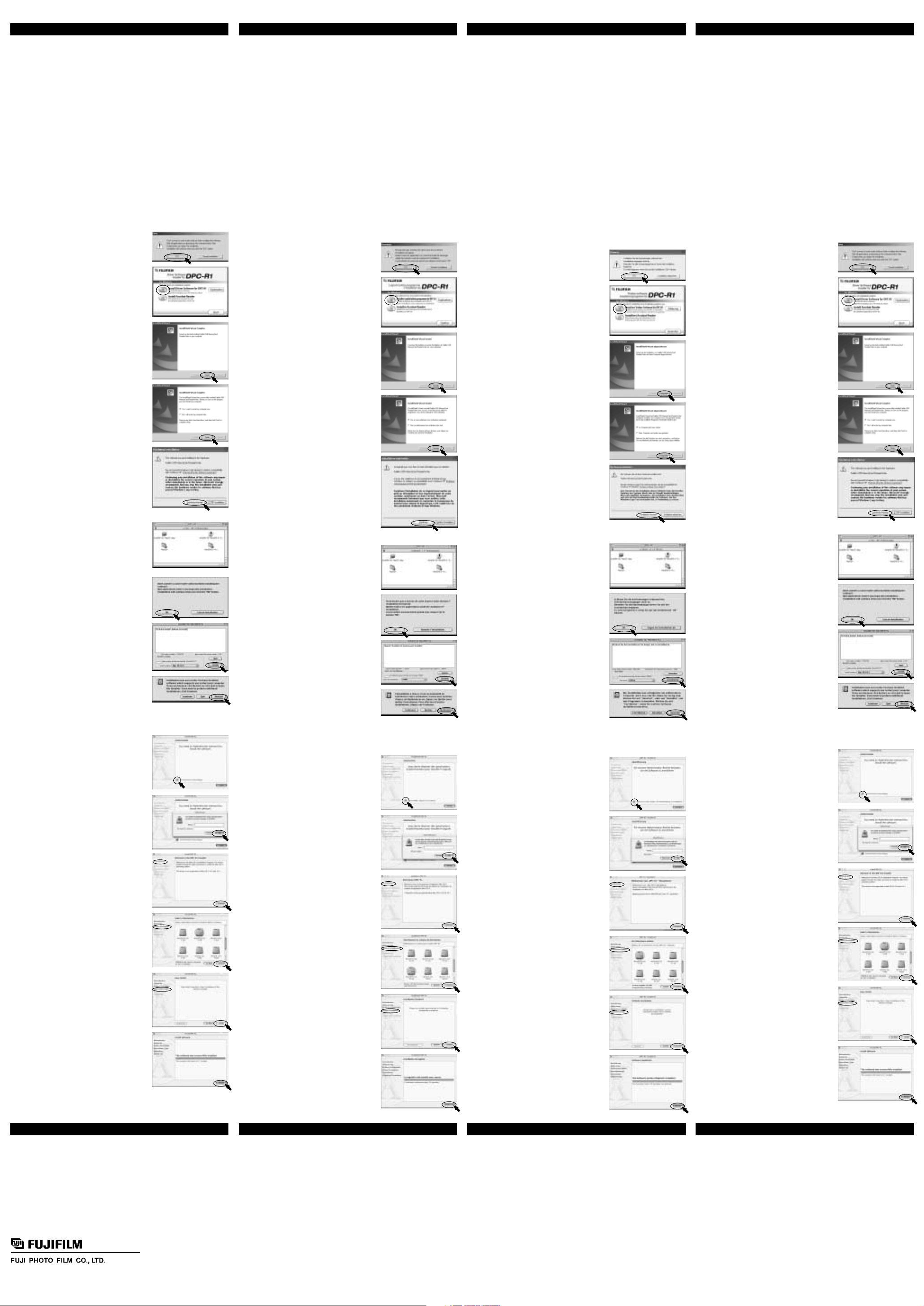
■ Instalación del software en Mac OS 8.6 a 9.2.2
(1) Conecte el Macintosh e incie Mac OS.
(2) Inserte en la unidad de CD-ROM el CD-ROM que se
suministra (disco de instalación DPC-R1).
(3) Haga doble clic en el icono “CD-ROM” visualizado
en el escritorio.
(4) Haga doble clic en “Installer for Mac OS 8.6-9.x”
para lanzar el instalador.
(5) Aparece una pantalla pidiéndole que confirme que
quiere continuar con la instalación. Haga clic en el
botón [OK
]
.
■ Instalación del software en Windows (Windows 98/98 SE/2000/Me/XP)
✽ Cuando instale el software en Windows 2000/XP, deberá conectarse utilizando una
cuenta de administrador para realizar la instalación de manera exitosa.
(1) Conecte el PC e inicie Windows.
(Nota: No conecte el DPC-R1 al ordenador todavía)
(2) Inserte el disco de instalación DPC-R1 en la unidad de CD-ROM.
(3) [Note] Visualizada en la pantalla. Verifique que el
CPD-R1 no esté conectado a su ordenador y haga
clic en [OK].
✽ Si el mensaje de advertencia no está visualizado,
haga clic en el icono de CD-ROM en la ventana
My Computer.
(4) Aparece automáticamente la pantalla que se
muestra a la derecha. Haga clic en el botón “Install
Driver Software for DPC-R1”.
ENGLISH
INSTALLING THE SOFTWARE
USING THE DPC-R1
FRANÇAIS
INSTALLATION DU LOGICIEL
DEUTSCH
INSTALLATION DER SOFTWARE
The software installation procedure varies depending on the computer you are using and its
operating system. Check your computer and operating system and then install the software
using the appropriate procedure.
✽ Refer to the User’s Guide PDF file for detailed information on system requirements.
The DPC-R1 Setup disk (CD-ROM) contains the following software:
(1) Driver software for Windows (Windows 98/98SE/2000/Me/XP)
(2) Driver software for Mac OS X (Mac OS X v.10.1.2/10.1.5)
(3) Driver software for Mac OS 9 (Mac OS 8.6 to 9.2.2)
(4) Application software (Acrobat Reader) needed for reading the detailed description (PDF
file) of this product.
Install the software as described in this manual or as directed by the instructions on your
computer screen.
To read the Owner’s Manual (PDF) for the DPC-R1, Acrobat Reader from Adobe Systems,
Inc. must be installed on your computer. If you have already installed the latest version, this
procedure can be omitted.
✽ If you need to install Acrobat Reader, click “Install Acrobat Reader” in the DPC-R1 Setup
disk installer screen and install the software as directed.
■ Note
The DPC-R1 does not support 2 MB SmartMedia. Note also that when a 2 MB SmartMedia
and an xD-Picture Card are loaded at the same time, the xD-Picture Card cannot be
accessed after the SmartMedia has been accessed. Open the DPC-R1 cover and remove
the 2 MB SmartMedia.
Complete the software installation before connecting the DPC-R1 to your computer’s USB
port.
The DPC-R1 allows you to read and write data on a memory card from Explorer or an
application program just as you would with an ordinary storage device (hard disk, floppy
disk, etc.).
✽ Refer to the PDF-format Owner’s Manual for more information on connecting the DPC-
R1, removing media, and using the DPC-R1.
✽ To view the PDF-format manual for the DPC-R1, Windows users should click the
[Explanation] button in the screen shown in step (4). Mac users should double-click
“DPC-R1 Manual_enu.pdf” in the “EN” folder inside the “Manual” folder on the CD.
✽ The DPC-R1 allows your computer to recognize a SmartMedia and an xD-Picture Card at
the same time.
The media appear on the computer screen as 2 removable disks (in Windows) or
volumes (on a Macintosh).
■ Installing the software on Windows (Windows 98/98 SE/2000/Me/XP)
✽ When installing the software on Windows 2000/XP, you must log in using an
administrator account for installation to be successful.
(1) Switch your PC on and launch Windows.
(Note: Do not connect the DPC-R1 to the computer yet.)
(2) Load the DPC-R1 Setup disk into the CD-ROM drive.
(3) [Note] Displayed on the screen. Check that the
DPC-R1 is not connected to your computer and then
click [OK].
✽ If the warning message is not displayed, click the
CD-ROM icon in the My Computer window.
(4) The screen shown at right automatically appears.
Click the “Install Driver Software for DPC-R1” button.
■ Installing the software on Mac OS 8.6 to 9.2.2
(1) Switch your Macintosh on and launch Mac OS.
(2) Load the bundled CD-ROM (DPC-R1 Setup
disk) into the CD-ROM drive.
(3) Double-click the “CD-ROM” icon displayed on
the desktop.
(4) Double-click “Installer for Mac OS 8.6-9.x” to
launch the installer.
(6) Check the installation destination and then click
[Install].
(5) A screen appears asking you to confirm that you
want to continue with the installation. Click the [OK]
button.
■ Installing the software on Mac OS X Ver.10.1.2/10.1.5
(1) Switch your Macintosh on and launch Mac OS.
(2) Load the bundled CD-ROM (DPC-R1 Setup disk) into the CD-ROM drive.
(3) When you double-click the “Installer for MacOS
X.pkg” installer icon in the Mac OS X folder, the
window shown at right appears.
Click the key icon to the right of the “Click the
lock to make changes.” message.
(5)The “InstallShield Wizard” window appears. Click
[Finish].
(6)When the screen shown at right appears, select
“Yes, I want to restart my computer now” and click
the [Finish] button to restart your computer.
This completes the installation of the driver software.
Remove the Setup disk from the CD-ROM drive and
store it in a safe place.
✽ (When the DPC-R1 is first connected to the PC
after Windows XP restarts)
The “Found New Hardware Wizard” window
appears. Complete the installation as directed by
the on-screen instructions.
Warning screens will appear during the installation
(Figure at right). Simply click the [Continue
Anyway] button.
Tests are being performed to ensure that there
are no problems with DPC-R1 Driver operation.
(7) When installation ends, the window shown at right
appears. Click [Restart] and restart your computer.
(4) The “Authorization” window appears.
Enter the administrator name and password and
then click [OK].
(5) The “Introduction” window appears. Click [Continue].
(6) The “Important Information” window appears. Click
[Continue].
(7) The “Select Destination” window appears. Select the
installation destination disk and then click
[Continue].
(8) The “Installation Type” window appears. Click
[Install].
(9) A message then appears saying “Installing this
software requires you to restart your computer
when the installation is done. Are you sure you
want to install the software now?”. Click [Continue
installation].
(10) The window shown at right appears. Click [Restart].
(11) This completes the driver installation procedure.
UTILISATION DU DPC-R1
La procédure d’installation du logiciel varie selon l’ordinateur que vous utilisez et son
système d’exploitation. Vérifiez votre ordinateur et son système d’exploitation et installez
ensuite le logiciel en utilisant la procédure adéquate.
✽ Reportez-vous au fichier PDF du Guide de l’Utilisateur pour les informations détaillées
sur le système requis.
Le disque d’installation du DPC-R1 (CD-ROM) contient le logiciel suivant:
(1) Logiciel du pilote pour Windows (Windows 98/98SE/2000/Me/XP)
(2) Logiciel du pilote pour Mac OS X (Mac OS X v.10.1.2/10.1.5)
(3) Logiciel du pilote pour Mac OS 9 (Mac OS 8.6 à 9.2.2)
(4) Logiciel d’application (Acrobat Reader) nécessaire pour la lecture de la description
détaillée (fichier PDF) de ce produit.
Installez le logiciel comme indiqué dans ce mode d’emploi ou en suivant les instructions
indiquées sur l’écran de votre ordinateur.
Pour lire le mode d’emploi (PDF) du DPC-R1, Acrobat Reader de Adobe Systems, Inc., doit
être installé sur votre ordinateur. Si vous avez déjà installé la dernière version, cette
procédure peut être omise.
✽ Si vous devez installer Acrobat Reader, cliquez sur “Installer Acrobat Reader” dans
l’écran de l’installateur du disque d’installation du DPC-R1 et procédez à l’installation du
logiciel en suivant les instructions.
■ Remarque
Le DPC-R1 n’accepte pas la SmartMedia 2 Mo. Notez également que lorsqu’une
SmartMedia 2 Mo et une carte xD-Picture Card sont chargées en même temps, l’accès à la
carte xD-Picture Card est impossible après l’accès à la SmartMedia. Ouvrez le couvercle
du DPC-R1 et retirez la SmartMedia 2 Mo.
Terminez l’installation du logiciel avant de brancher le DPC-R1 sur le port USB de votre
ordinateur.
Le DPC-R1 vous permet de lire et d’écrire des données sur une carte de mémoire à partir
d’Explorer ou d’un programme d’application juste comme vous le feriez avec un
périphérique de stockage ordinaire (disque dur, disquette, etc.).
✽ Reportez-vous au mode d’emploi en format PDF pour des informations plus détaillées sur
le branchement du DPC-R1, le retrait du média et l’utilisation du DPC-R1.
✽ Pour voir le manuel du DPC-R1 en format PDF, les utilisateurs de Windows devront
cliquer sur le bouton [Explications] dans l’écran présenté à l’étape (4). Les utilisateurs de
Mac devront cliquer deux fois sur “DPC-R1 Manual_fra.pdf” dans le dossier “FR” à
l’intérieur du dossier “Manual” sur le CD.
✽ Le DPC-R1 permet à votre ordinateur de reconnaître une SmartMedia et une carte xD-
Picture en même temps.
Les médias apparaissent sur l’écran de l’ordinateur sous forme de 2 disques (dans
Windows) ou de deux volumes (sur un Macintosh) amovibles.
■ Installation du logiciel sur Windows (Windows 98/98 SE/2000/Me/XP)
✽ Lorsque vous installez le logiciel sur Windows 2000/XP, vous devez entrer en
communication en utilisant un compte d’administrateur pour que l’installation soit réussie.
(1) Mettez votre ordinateur sous tension et lancez Windows.
(Remarque: Ne connectez pas pour l’instant le DPC-R1 sur l’ordinateur).
(2) Introduisez le disque d’installation du DPC-R1 dans le lecteur de CD-ROM.
(3) [Remaique] Affiché à l’écran. Vérifiez si le DPC-R1
n’est pas branché sur votre ordinateur et cliquez
ensuite sur [OK].
✽ Si le message d’avertissement n’est pas affiché,
cliquez sur l’icône du CD-ROM dans la fenêtre
Poste de travail.
(4) L’écran présenté à droite apparaît automatiquement.
Cliquez sur le bouton “Installer Logiciel pilote
programme de DPC-R1”.
■ Installation du logiciel sur Mac OS 8.6 à 9.2.2.
(1) Mettez votre Macintosh sous tension et lancez
Mac OS.
(2) Chargez le CD-ROM intégré (Disque
d’installation DPC-R1) dans le lecteur de CD-
ROM.
(3) Cliquez deux fois sur l’icône “CD-ROM”
affichée sur le bureau.
(4) Cliquez deux fois sur “Installer for Mac OS 8.6
–9.x” pour démarrer l’installateur.
(5) Un écran apparaît vous demandant de
confirmer si vous désirez continuer
l’installation. Cliquez sur le bouton [OK].
■ Installation du logiciel sur Mac OS X Ver. 10.1.2/10.1.5
(1) Mettez votre Macintosh sous tension et lancez Mac OS.
(2) Chargez le CD-ROM intégré (Disque d’installation DPC-R1) dans le lecteur de CD-
ROM.
(3) Lorsque vous cliquez deux fois sur l’icône de
l’installateur “Installer for MacOS X.pkg” dans le
dossier Mac OS X, la fenêtre présentée à droite
apparaît. Cliquez sur l’icône de la clé à droite du
message “Pour modifier, Cliquez sur le cadenas.”.
(5) La fenêtre “InstallShield Wizard” apparaît. Cliquez
sur [Terminer].
(6) Lorsque l’écran présenté à droite apparaît,
sélectionnez “Oui, je veux redémarrer mon
ordinateur maintenant.” et cliquez sur le bouton
[Terminer] pour redémarrer votre ordinateur.
Ceci termine l’installation du logiciel du pilote.
Retirez la disquette d’installation du lecteur de CD-
ROM et conservez-la dans un endroit sûr.
✽ (Lorsque le PDC-R1 est d’abord branché sur
l’ordinateur après le redémarrage de Windows
XP)
La fenêtre “Assistant Matériel détecté” apparaît.
Terminez l’installation en suivant les instructions
indiquées à l’écran. Des écrans d’avertissement
apparaissent pendant l’installation (Chiffre de
droite). Cliquez simplement sur le bouton
[Continuer].
Des tests sont effectués pour s’assurer qu’il n’y a
pas de problèmes de fonctionnement du pilote
DPC-R1.
(7) Lorsque l’installation prend fin, la fenêtre présentée à
droite apparaît.pilote. Cliquez sur [Redémarrer] et
redémarrez votre ordinateur.
(6) Vérifiez la destination de l’installation et cliquez
ensuite sur [Installer].
(4) La fenêtre “Autorisation” apparaît.
Entrez le nom et le mot de passe de l’administrateur
et cliquez ensuite sur [OK].
(5) La fenêtre “Introduction” apparaît. Cliquez sur
[Continuer].
(6) La fenêtre “Informations importantes” apparaît.
Cliquez sur [Continuer].
(7) La fenêtre “Choisir la destination” apparaît.
Sélectionnez le disque de destination de l’installation
et cliquez ensuite sur [Continuer].
(8) La fenêtre “Type d’installation” apparaît. Cliquez sur
[Installer].
(9) Un message apparaît vous disant “L’installation de
ce logiciel nécessite le redémarrage de
l’ordinateur”. Cliquez sur [Poursuivre I’installation].
(10) La fenêtre présentée à droite apparaît. Cliquez sur
[Redémarrer].
(11) Ceci termine la procédure d’installation du pilote.
GEBRAUCH DES DPC-R1
Die Software-Installationsprozedur variiert mit dem verwendeten Computer und
Betriebssystem. Vergewissern Sie sich, welchen Computer bzw. welches Betriebssystem
Sie haben, und installieren Sie dann die Software gemäß der richtigen Prozedur.
✽ Detaillierte Informationen zu den Systemanforderungen finden Sie in der
Benutzerhandbuch-PDF-Datei.
Die DPC-R1 Setup-Disk (CD-ROM) enthält die folgende Software:
(1) Treiber-Software für Windows (Windows 98/98SE/2000/Me/XP)
(2) Treiber-Software für Mac OS X (Mac OS X V.10.1.2/10.1.5)
(3) Treiber-Software für Mac OS 9 (Mac OS 8.6 bis 9.2.2)
(4) Anwendungsprogramm (Acrobat Reader), das zum Lesen der detaillierten
Erläuterungen (PDF) dieses Produkts erforderlich ist.
Installieren Sie die Software, wie in dieser Anleitung beschrieben bzw. gemäß den
Anweisungen am Bildschirm des Computers.
Um das Benutzerhandbuch (PDF) für DPC-R1 lesen zu können, müssen Sie auf dem
Computer Acrobat Reader von Adobe Systems, Inc. installieren. Falls Sie die neueste
Version schon installiert haben, können Sie diese Prozedur auslassen.
✽ Falls Sie Acrobat Reader installieren müssen, klicken Sie auf “Installiert Acrobat Reader”
im Installierungsprogrammfenster der DPC-R1 Setup-Disk und installieren die Software
gemäß den Anweisungen.
■ Hinweis
Der DPC-R1 unterstützt keine 2 MB SmartMedia-Karten. Wenn gleichzeitig eine 2 MB
SmartMedia-Karte und eine xD-Picture Card-Karte eingesetzt sind, sollten Sie außerdem
beachten, daß nach dem Zugriff auf die SmartMedia-Karte kein Zugriff auf die xD-Picture
Card-Karte möglich ist. Öffnen Sie die DPC-R1-Abdeckung, und nehmen Sie die
SmartMedia-Karte heraus.
Bringen Sie die Software-Installation zum Abschluß, bevor Sie das DPC-R1 mit dem USBAnschluß des Computers verbinden.
Mit dem DPC-R1 können Sie vom Explorer oder einem anderen Programm aus Daten einer
Speicherkarte lesen und schreiben, und zwar auf gleiche Weise wie bei einem
herkömmlichen Speicher (Festplatte, Diskette usw.).
✽ Weitere Informationen zum Anschließen des DPC-R1, Entfernen von Wechselspeichern
und Benutzung des DPC-R1 finden Sie im Benutzerhandbuch, das im PDF-Format
vorliegt.
✽ Windows-Benutzer können die in PDF-Format vorliegende Bedienungsanleitung des
DPC-R1 aufrufen, indem sie auf die [Erklärung] Schaltfläche des in Schritt (4) gezeigten
Bildschirms klicken. Mac-Benutzer dagegen sollten auf “DPC-R1 Manual_deu.pdf” im
Ordner “DE” unter dem Ordner “Manual” der CD doppelklicken.
✽ Mit dem DPC-R1 kann der Computer eine SmartMedia-Karte und eine xD-Picture Card
gleichzeitig erkennen.
Die Datenträger erscheinen auf dem Computerbildschirm als 2 Wechselspeicher (unter
Windows) oder Datenträger (bei Macintosh).
■ Installation der Software unter Windows (Windows 98/98 SE/2000/Me/XP)
✽ Zum erfolgreichen Installieren der Software unter Windows 2000/XP müssen Sie sich als
Administrator einloggen.
(1) Schalten Sie den PC ein, und starten Sie Windows.
(Hinweis: Verbinden Sie das DPC-R1 noch nicht mit dem Computer.)
(2) Legen Sie die DPC-R1 Setup-Disk in das CD-ROM-Laufwerk ein.
(3) [Hinweis] Auf dem Bildschirm angezeigt.
Vergewissern Sie sich, daß der DPC-R1 nicht mit
dem Computer verbunden ist, und klicken Sie dann
auf [OK].
✽ Klicken Sie auf das CD-ROM-Symbol im
Arbeitsplatz-Fenster, falls die Warnmeldung nicht
angezeigt wird.
(4) Das rechts dargestellte Fenster erscheint
automatisch. Klicken Sie auf die “Installiert Treiber-
Software für DPC-R1” Schaltfläche.
(6) Überprüfen Sie das Installationsziel, und klicken Sie
dann auf [Installieren].
■ Installation der Software unter Mac OS 8.6 bis 9.2.2
(1) Schalten Sie den Macintosh ein, und starten Sie das
Mac OS.
(2) Legen Sie die mitgelieferte CD-ROM (DPC-R1
Setup-Disk) in das CD-ROM-Laufwerk ein.
(3) Doppelklicken Sie auf das am Desktop dargestellte
“CD-ROM” Symbol.
(4) Doppelklicken Sie auf “Installer for Mac OS 8.6-9.x”,
um das Installierungsprogramm zu starten.
(5) Ein Bildschirm fordert Sie auf zu bestätigen, daß Sie
die Installation fortsetzen wollen. Klicken Sie auf die
[OK] Schaltfläche.
■ Installation der Software unter Mac OS X Ver. 10.1.2/10.1.5
(1) Schalten Sie den Macintosh ein, und starten Sie das Mac OS.
(2) Legen Sie die mitgelieferte CD-ROM (DPC-R1 Setup-Disk) in das CD-ROM-Laufwerk
ein.
(3) Wenn Sie im Mac OS X Ordner auf das Symbol des
Installierungsprogramms “Installer for MacOS X.pkg”
doppelklicken, erscheint das rechts dargestellte
Fenster.
Klicken Sie auf das Schlüsselsymbol rechts von der
Meldung “Klicken Sie in das Schloss, um die
Bearbeitung zu ermöglichen.”.
(5) Das “InstallShield Wizard” Fenster erscheint. Klicken
Sie auf [Fertigstellen].
(6) Wenn der rechts dargestellte Bildschirm erscheint,
wählen Sie “Ja, Computer jetzt neu starten” und
klicken auf die [Fertigstellen] Schaltfläche, um einen
Neustart des Computers zu bewirken.
Die Installation der Treiber-Software ist damit
abgeschlossen. Nehmen Sie die Setup-CD aus dem
CD-ROM-Laufwerk heraus und bewahren Sie sie gut
auf.
✽ (Wenn das DPC-R1 zum ersten Mal nach dem
erneuten Start von Windows XP an einen PC
angeschlossen wird)
Das Fenster “Assistent für das Suchen neuer
Hardware” erscheint. Bringen Sie die Installation
gemäß den Bildschirmanweisungen zum Abschluß.
Während der Installation erscheinen
Warnbildschirme (Abbildung rechts). Klicken Sie
einfach auf die [Installation fortsetzen] Schaltfläche.
Es werden Test durchgeführt, um zu gewärleisten,
daß beim Einsatz des DPC-R1 Driver keine
Probleme auftauchen.
(7) Wenn die Installation beendet ist, erscheint das
rechts dargestellte Fenster. Klicken Sie auf
[Neustart], und starten Sie den Computer neu.
(4) Das “Identifizierung” Fenster erscheint.
Geben Sie den Administratornamen und das
Paßwort ein, und klicken Sie dann auf [OK].
(5) Das “Einführung” Fenster erscheint. Klicken Sie auf
[Fortfahren].
(6) Das “Wichtige Information” Fenster erscheint.
Klicken Sie auf [Fortfahren].
(7) Das “Zievolume wählen” Fenster erscheint. Wählen
Sie das Installationsziel, und klicken Sie dann auf
[Fortfahren].
(8) Das “Installationstyp” Fenster erscheint. Klicken Sie
auf [Installieren].
(9) Nun erscheint die Meldung “Wenn Sie diese
Software installieren, muss der Computer nach der
Installation neu gestartet werden. Möchten Sie
diese Software wirklich installieren?” Klicken Sie
auf [Installation fortsetzen].
(10) Das rechts dargestellte Fenster erscheint. Klicken
Sie auf [Neustart].
(11) Die Treiber-Installationsprozedur ist damit
abgeschlossen.
26-30, Nishiazabu 2-chome, Minato-ku, Tokyo 106-8620, Japan
FGS-204106
Printed on recycled paper.
Imprimé sur papier recyclé.
Gedruckt auf wiederverwertetem Papier.
Impreso en papel reciclado.
ESPANÕL
INSTALACIÓN DEL SOFTWARE
UTILIZACIÓN DEL DPC-R1
El procedimiento de instalación del software varía según el ordenador en uso y el sistema
operativo. Compruebe su ordenador y el sistema operativo e instale el software utilizando
el procedimiento correcto.
✽ Consulte el archivo PDF Guía del Usuario para una información detallada acerca de los
requisitos del sistema.
El disco de instalación DPC-R1 (CD-ROM) contiene el siguiente software:
(1) Software del controlador para Windows (Windows 98/98SE/2000/Me/XP)
(2) Software del controlador para Mac OS X (Mac OS X v.10.1.2/10.1.5)
(3) Software del controlador para Mac OS 9 (Mac OS 8.6 a 9.2.2)
(4) Un software de aplicación (Acrobat Reader) necesario para leer descripciones
detalladas (archivo PDF) sobre este producto.
Instale el software tal y como se describe en este manual o siguiendo las instrucciones
que aparecen en la pantalla del ordenador.
Para poder leer el manual de instrucciones (PDF) del DPC-R1, deberá tener instalado
Acrobat Reader de Adobe Systems, Inc. en su ordenador. Este procedimiento se podrá
omitir si ya tiene instalada la versión más reciente.
✽ Si es necesario instalar Acrobat Reader, haga clic en “Install Acrobat Reader” en la
pantalla del instalador del disco de instalación DPC-R1, e instale el software siguiendo
las instrucciones.
■ Note
El DPC-R1 no soporta SmartMedia de 2 MB. Tenga en cuenta que cuando hay una
SmartMedia de 2 MB y una tarjeta xD-Picture insertadas simultáneamente, no se podrá
acceder a la tarjeta xD-Picture después de haber accedido a la SmartMedia. Abra la
cubierta del DPC-R1 y retire la SmartMedia de 2 MB.
Finalice la instalación del software antes de conectar el DPC-R1 al puerto USB de su
ordenador.
El DPC-R1 le permite leer y grabar datos en una tarjeta de memoria desde Explorer o un
programa de aplicación, tal y como lo haría con un dispositivo de almacenamiento normal
(disco duro, disquete, etc.).
✽ Consulte el manual de instrucciones en formato PDF para una información detallada
acerca de la conexión del DPC-R1, la extracción del medio, y el uso del DPC-R1.
✽ Para ver el manual en formato PDF para el DPC-R1, los usuarios de Windows deberán
haber clic en el botón [Explanation] en la pantalla mostrada en el paso (4). Los usuarios
de Mac deben hacer doble clic en “DPC-R1 Manual_spa.pdf” en la carpeta “SP”
contenida en la carpeta “Manual” del CD.
✽ El DPC-R1 permite a su ordenador reconocer simultáneamente una SmartMedia y una
tarjeta xD-Picture.
El medio aparece en la pantalla del ordenador como 2 discos removibles (en Windows) o
volúmenes (en un Macintosh).
(6) Verifique el destino de instalación y haga clic en
[Install].
■ Instalación del software en Mac OS X Ver.10.1.2/10.1.5
(1) Conecte el Macintosh e inicie Mac OS.
(2) Inserte en la unidad de CD-ROM el CD-ROM que se suministra (disco de instalación
DPC-R1).
(3) Cuando haga doble clic en el icono del instalador
“Installer for MacOS X.pkg” en la carpeta Mac OS X,
aparece la ventana que se muestra a la derecha.
Haga clic en la tecla-icono a la derecha del mensaje
“Click the lock to make changes.”.
(5) Aparece la ventana “InstallShield Wizard”. Haga clic
en [Finish].
(6) Cuando aparece la ventana que se muestra a la
derecha, seleccione “Yes, I want to restart my
computer now” y haga clic en el botón [Finish] para
reiniciar el ordenador.
Ello completa la instalación del software del
controlador.
Extraiga el disco de Instalación del lector de CDROM y guárdelo en un lugar seguro.
✽ (Cuando el DPC-R1 se conecta por primera vez
al PC después que se reinicia Windows XP)
Aparece la ventana “Found New Hardware Wizard”
Finalice la instalación siguiendo las instrucciones
que aparecen en pantalla.
Aparecerán pantallas de advertencia durante la
instalación (Figura de la derecha). Simplemente
haga clic en el botón [Continue Anyway].
Se estn realizando pruebas para asegurar que no
existan problemas con la operacin del Controlador
DPC-R1.
(7) Al finalizarse la instalación, aparece la ventana que
se muestra a la derecha. Haga clic en [Restart].
(4) Aparece la ventana “Authorization”.
Introduzca el nombre y la contraseña del
administrador y haga clic en [OK].
(5) Aparece la ventana “Introduction”. Haga clic en
[Continue].
(6) Aparece la ventana “Important Information”. Haga
clic en [Continue].
(7) Aparece la ventana “Select Destination”. Seleccione
el disco de destino de la instalación y haga clic en
[Continue].
(8) Aparece la ventana “Installation Type”. Haga clic en
[Install].
(9) Aparece un mensaje que indica “Installing this
software requires you to restart your computer
when the installation is done. Are you sure you
want to install the software now?” Haga clic en
[Continue installation].
(10) Aparece la ventana que se muestra a la derecha.
Haga clic en [Restart].
(11) Ello completa el procedimiento de instalación del
controlador.
