Fujifilm FinePix S1000FD Owner Manual

Getting Ready
Using the Camera
OWNER’S MANUAL
This manual will show you how to use
your FUJIFILM DIGITAL CAMERA
FinePix S1000fd correctly.
Please follow the instructions carefully.
Advanced Features
Camera Connection
Troubleshooting
BL00731-200(1)
• Photography
• Playback
•Movie
Settings
Software
Installation
Appendices
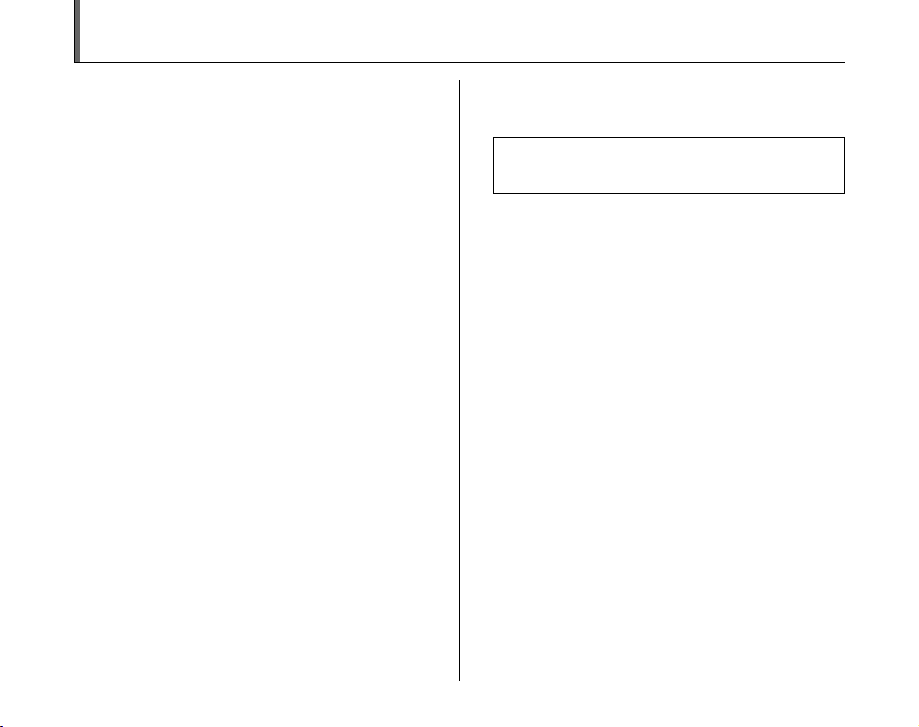
Warning
To prevent fire or shock hazard, do not expose the unit to rain
or moisture.
For customers in the U.S.A.
FCC Statement
This device complies with Part 15 of the FCC Rules. Operation is
subject to the following two conditions: (1) This device may not
cause harmful interference, and (2) this device must accept any
interference received, including interference that may cause
undesired operation.
CAUTION
This equipment has been tested and found to comply with the limits
for a Class B digital device, pursuant to Part 15 of the FCC Rules.
These limits are designed to provide reasonable protection against
harmful interference in a residential installation. This equipment
generates, uses, and can radiate radio frequency energy and, if not
installed and used in accordance with the instructions, may cause
harmful interference to radio communications. However, there is no
guarantee that interference will not occur in a particular installation.
If this equipment does cause harmful interference to radio or
television reception, which can be determined by turning the
equipment off and on, the user is encouraged to try to correct the
interference by one or more of the following measures:
— Reorient or relocate the receiving antenna.
— Increase the separation between the equipment and receiver.
— Connect the equipment into an outlet on a circuit different from
that to which the receiver is connected.
— Consult the dealer or an experienced radio/TV technician for
help.
You are cautioned that any changes or modifications not expressly
approved in this manual could void the user’s authority to operate
the equipment.
Notes on the Grant:
To comply with Part 15 of the FCC Rules, this product must be used
with a Fujifilm-specified ferrite-core A/V cable, USB cable, and DC
supply cord.
Tested To Comply
With FCC Standards
FOR HOME OR OFFICE USE
For customers in Canada
CAUTION
This Class B digital apparatus complies with Canadian ICES-003.
Please read the Safety Notes (separate note “Notes
and Cautions”) and make sure you understand them
before using the camera.
2
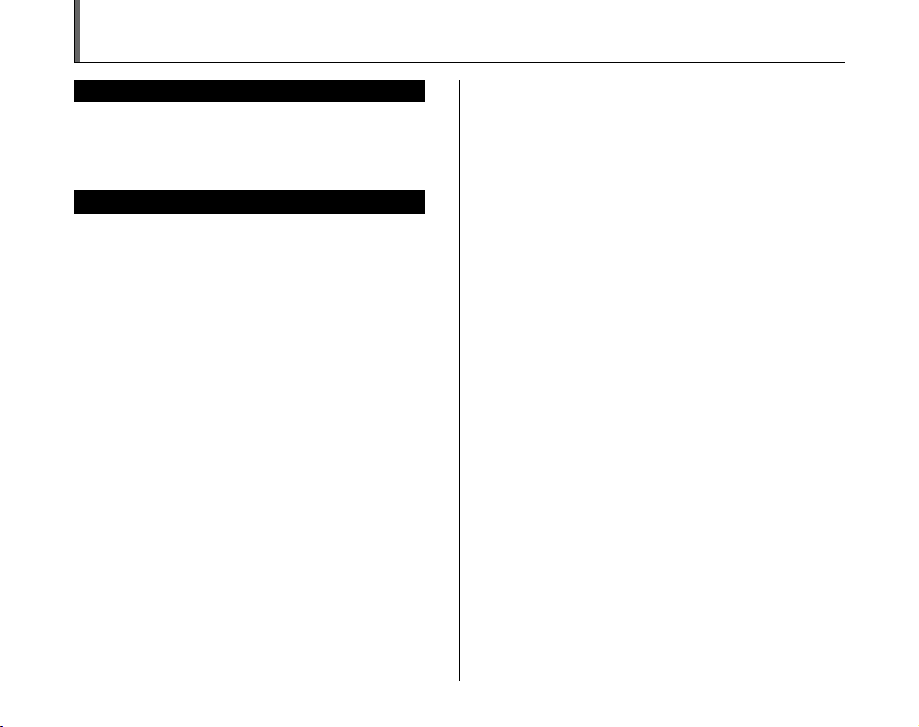
IMPORTANT
BEFORE OPENING THE CD-ROM PROVIDED BY FUJIFILM
Corporation, PLEASE READ THIS END USER LICENSE AGREEMENT
CAREFULLY. ONLY IF YOU AGREE WITH THIS AGREEMENT,
SHOULD YOU USE THE SOFTWARE RECORDED ON THE CD-ROM.
BY OPENING THE PACKAGE, YOU ACCEPT AND AG REE TO BE
BOUND BY THIS AGREEMEN T.
This End User License Agreement (“Agreement”) is an agreement between
FUJIFILM Corporation (“FUJIFILM”) and you, which sets forth the terms
and conditions of the license granted for you to use the software provided
by FUJIFILM.
The CD-ROM contains third party software. In case a separate agreement
is provided by a third party supplier for its software, the provisions of such
separate agreement shall apply to the use of such third party software,
prevailing over those of this Agreement.
1. Definitions.
(a) “Media” means the CD-ROM titled “Software for FinePix”- which is
provided to you together with this Agreement.
(b) “Software” means the software which is recorded on Media.
(c) “ Documentation” means the operation manuals of Software and
other related written materials which are provided to you together
with Media.
(d) “Product” means Media (including Software) and Documentation
collectively.
2. Use of Software.
FUJIFILM grants to you a nontransferable, nonexclusive license:
(a) to install one copy of Software onto one computer in binary machine
executable form;
(b) to use Software on the computer onto which Software is installed; and
(c) to make one backup copy of Software.
3. Restrictions.
3.1 You shall not distribute, rent, lease or otherwise transfer all or any
part of Software, Media or Documentation to any third party without
FUJIFILM’s prior written consent. You also shall not sublicense,
assign or otherwise transfer all or any part of the rights granted to
you by FUJIFILM under this Agreement without FUJIFILM’s prior
written consent.
3.2 Except as expressly granted by FUJIFILM hereunder, you shall not
copy or reproduce all or any part of Software or Documentation.
3.3 You shall not modify, adapt or translate Software or Documentation.
You also shall not alter or remove copyright and other proprietary
notices that appear on or in Software or Documentation.
3.4 You shall not, or shall not have any third party, reverse-engineer,
decompile, or disassemble Software.
NOTICE
End User License Agreement
Be sure to read this page before using the software.
4. Ownership.
All copyrights and other proprietary rights to Software and Documentation are
owned and retained by FUJIFILM or the third party suppliers as indi cated on
or in Software or Documentation. Nothing contained her ein shall be
construed, expressly or implicitly, as transf erring or granting any right, license,
or title to you other than t hose explicitly granted under thi s Agreement.
5. Lim ited Warranty.
FUJIFILM warrants to you that Media is free from any defect in material
and workmanship under normal use for ninety (90) days from the date
of your receipt of Media. Should Media not meet the foregoing warranty,
FUJIFILM shall replace such defective Media with other Media bearing
no defect. FUJIFILM’s entire liability and your sole and exclusive
remedy with regard to any defect in Media shall be expressly limited to
such FUJIFILM’s replacement of Media as provided herein
6. DIS CLAIMER OF WARRANTY .
EXCEPT AS PROVIDED IN SECTION 5 HEREIN, FUJIFILM PROVIDES
PRODUCT “AS IS” AND WITHOUT WARRANTIES OF ANY KIND,
EXPRESS OR IMPLIED. FUJIFILM SHALL MAKE NO WARRANTY,
EXPRESS, IMPLIED OR STATUTORY, AS TO ANY OTHER MATTERS,
INCLUDING, BUT NOT LIMITED TO NON-INFRINGEMENT OF ANY
COPYRIGHT, PATENT, TRADE SECRET, OR ANY OTHER
PROPRIETARY RIGHTS OF ANY THIRD PARTY, MERCHANTABILITY,
OR FITNESS FOR ANY PARTICULAR PURPOSE.
7. LIMI TATION OF LIABILITY.
IN NO EVENT SHALL FUJIFILM HAVE ANY LIABILITY FOR ANY
GENERAL, SPECIAL, DIRECT, INDIRECT, CONSEQUENTIAL,
INCIDENTAL, OR OTHER DAMAGES (I NCLUDING DAMAGE S FOR
LOSS OF PROFITS OR LOST SAVINGS) INCURRED FROM THE
USE OF OR INABILITY TO USE PRODUCT EVEN IF FUJIFILM HAS
BEEN ADVISED OF THE POSSIBILITY OF SUCH DAMAGES.
8. No export.
You acknowledge that neither Software nor any part thereof, will be
transferred, or exported to any country or used in any manner in violation
of any export control laws and regulations to which Software is subject.
9. Termination.
In case you breach any of the terms and conditions hereof, FUJIFILM
may immediately terminate this Agreement without any notice.
10. Term.
This Agreement is effective until the date when you cease to use
Software, unless earlier terminated in ac cordance with Se ction 9 hereof.
11. Obligation upon termination.
Upon termination or expiration of this Agreement, you shall, at your own
responsibility and expense, delete or destroy immediately all Software
(including its copies), Media and Documentation.
12. Governing Law.
This Agreement shall be governed by and construed in accordance with
laws of Japan.
3
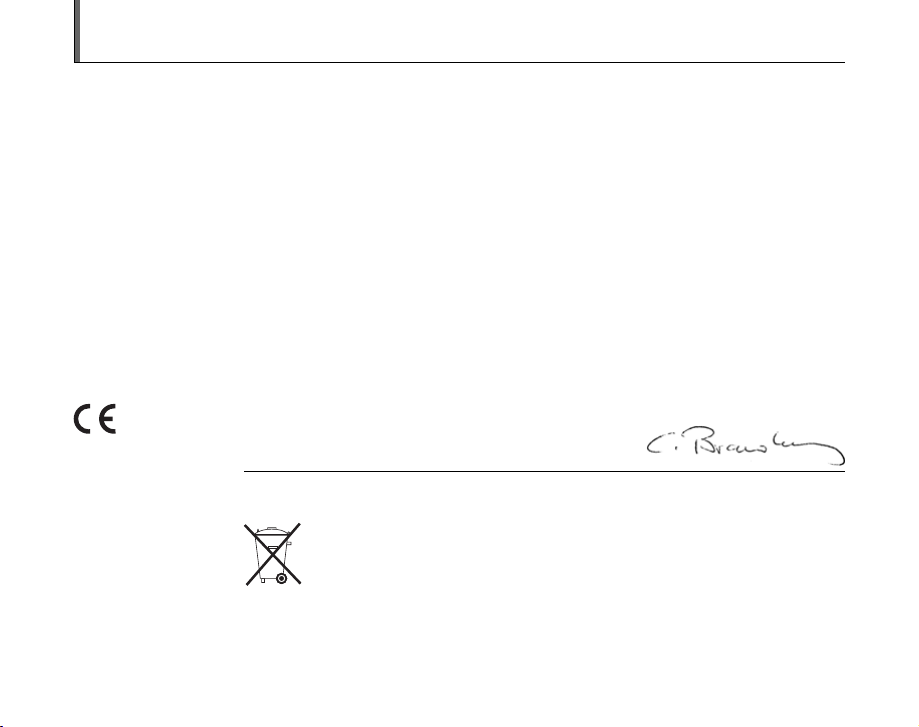
EC Declaration of Conformity
We
Name: FUJIFILM Electronic Imaging Europe GmbH
Address: Benzstrasse 2
declare that the product
Product Name: FUJIFILM DIGITAL CAMERA FinePix S1000fd
Manufacturer’s Name: FUJIFILM Corporation
Manufacturer’s Address: 7-3, AKASAKA 9-CHOME, MINATO-KU,
conforms to the following Standards:
following the provision of the EMC Directive (2004/108/EC) and Low Voltage Directive (2006/95/EC).
47533 Kleve, Germany
TOKYO 107-0052, JAPAN
Safety: EN60065: 2002 + A1
EMC: EN55022: 1998 + A1: 2000 + A2: 2003 Class B
EN55024: 1998 + A1: 2001 + A2: 2003
EN61000-3-2: 2000 + A2: 2005
EN61000-3-3: 1995 + A1: 2001 + A2: 2003
Kleve, Germany
Place
This product comes with batteries. When these are empty, you shouldn’t throw them
away but deliver them as domestic chemical refuse.
February 1, 2008
Signature/Managing DirectorDate
4
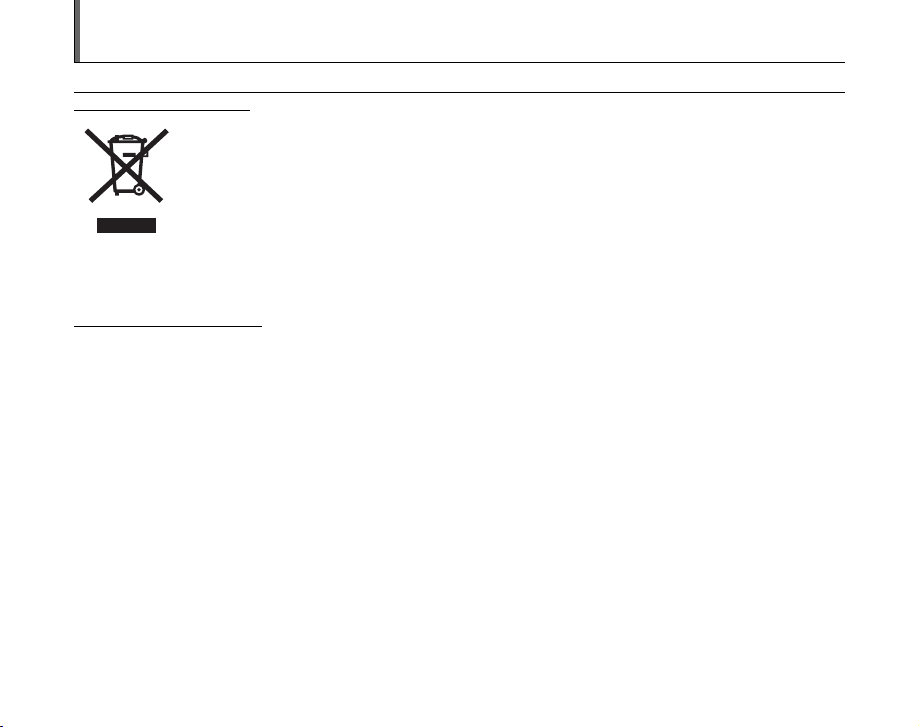
Disposal of Electric and Electronic Equipment in Private Households
Disposal of used Electrical & Electronic Equipment (Applicable in the European Union and other European countries with
separate collection systems)
This symbol on the product, or in the manual and in the warranty, and/or on its packaging indicates that this
product shall not be treated as household waste.
Instead it should be taken to an applicable collection point for the recycling of electrical and electronic
equipment.
By ensuring this product is disposed of correctly, you will help prevent potential negative consequences to
the environment and human health, which could otherwise be caused by inappropriate waste handling of this
If your equipment contains easy removable batteries or accumulators please dispose these separately according to your local
requirements.
The recycling of materials will help to conserve natural resources. For more detailed information about recycling of this product,
please contact your local city office, your household waste disposal service or the shop where you have purchased the product.
In Countries outside the EU:
If you wish to discard this product, please contact your local authorities and ask for the correct way of disposal.
product.
5
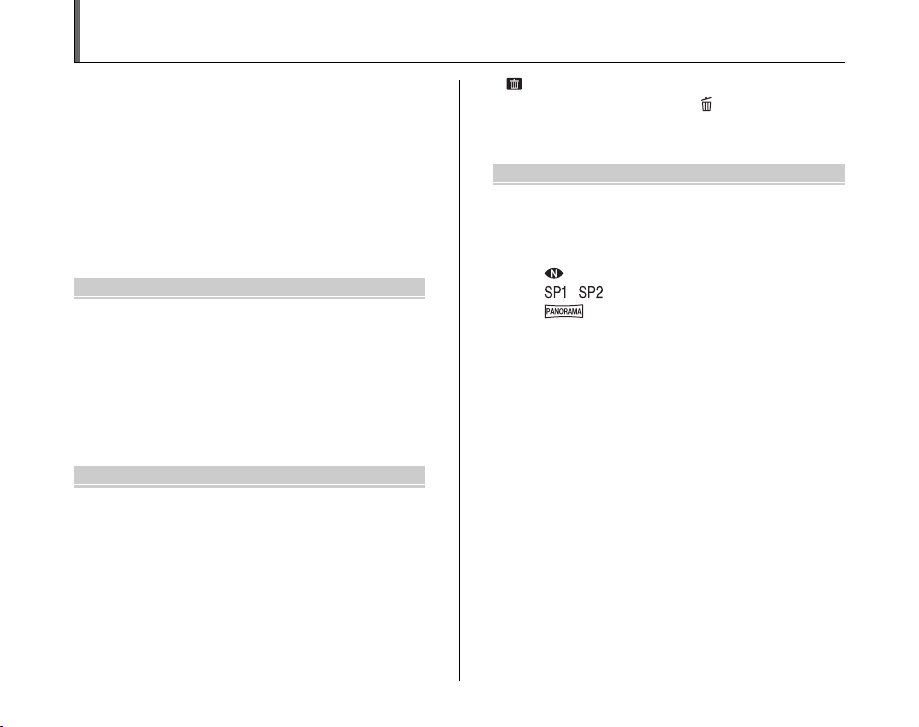
Contents
Warning................................................................. 2
IMPORTANT ......................................................... 3
EC Declaration of Conformity................................ 4
Disposal of Electric and Electronic Equipment in
Private Households ......................................... 5
Contents ................................................................ 6
About this Manual ................................................. 9
Accessories Included .......................................... 10
Camera Parts and Features ................................ 11
Example of screen Text Display.......................... 13
Getting Ready
Attaching the Strap and Lens Cap ...................... 14
Loading the Batteries .......................................... 15
Checking the battery charge ....................... 17
Loading the Memory Card................................... 18
Turning On and Off ............................................. 21
Setting the language, date, and time .......... 22
Correcting the Date and Time ............................. 24
Selecting the Language ...................................... 25
Using the Camera
Taking Pictures (B AUTO Mode)................. 26
Using Intelligent Face Detection when
taking pictures .......................................... 29
Taking pictures with the focus and
exposure locked ....................................... 31
AF-assist illuminator.................................... 33
Using zoom function ................................... 34
Adjusting the shot composition ................... 34
Viewing the Images............................................. 36
6
Erasing the Images/Movies.......................... 41
Using the erase button ( /n)................... 41
Erasing the images using
[PLAYBACK MENU] ................................ 41
Advanced Features — Photography
Using the Shooting Functions —
Procedure of Setting ..................................... 44
Setting the Shooting Mode ................................. 48
[B AUTO] ............................................ 48
[ NATURAL LIGHT] .............................. 48
[ , SCENE POSITION]................... 49
[ PANORAMA] ................................. 53
[N PROGRAM AE] ..................................... 54
[M SHUTTER PRIORITY AE] .................... 55
[< APERTURE PRIORITY AE] ................. 57
[> MANUAL].............................................. 59
Adjusting the Image Brightness
(D Exposure Compensation) ....................... 61
e Macro/> Super Macro (Close-up) ................ 63
d Setting the Flash............................................. 64
* Self-Timer ...................................................... 67
Setting self-timer ........................................ 67
Taking pictures using self-timer ................. 67
f Taking pictures continuously......................... 69
j Increasing LCD Monitor Brightness .............. 73
Using [p-MODE MENU] (Photography)/
[SHOOTING MENU] ..................................... 74
Setting the [p-MODE MENU]
(Photography).......................................... 74
Setting the [SHOOTING MENU] ................ 74
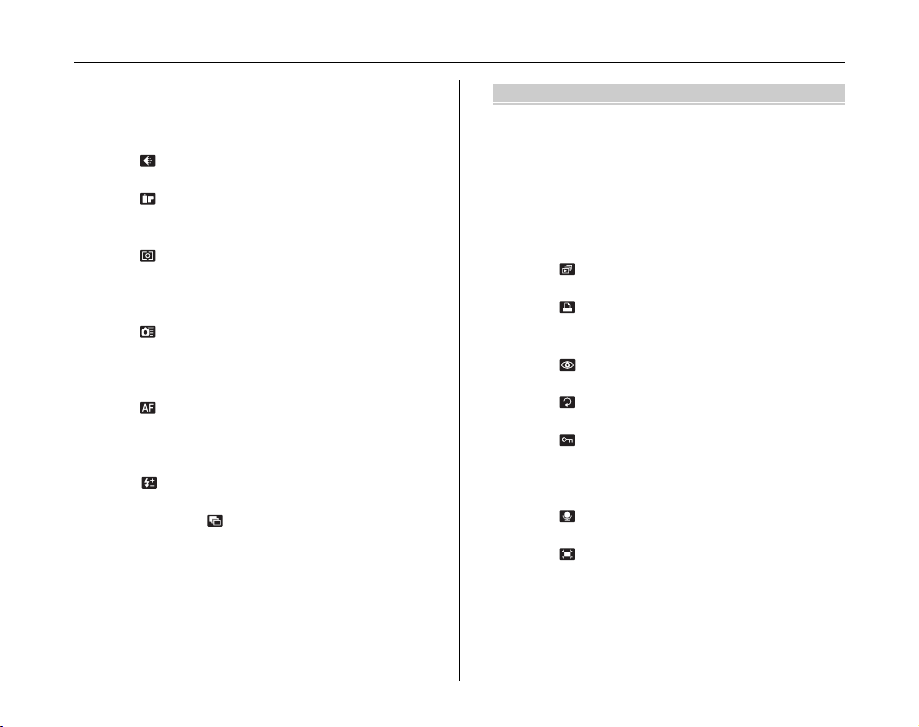
[p-MODE MENU] (Photography) ....................... 77
Changing the sensitivity setting
([S ISO]) ................................................. 77
Changing the quality setting
([ QUALITY]) ........................................ 78
Changing the FinePix COLOR setting
([ FinePix COLOR]) .............................. 79
[SHOOTING MENU] ........................................... 80
Selecting light metering method
([ PHOTOMETRY]) .............................. 80
Adjusting color balance
([T WHITE BALANCE]) ......................... 81
Focusing the shot quickly
([ HIGH-SPEED SHOOTING]) ............. 82
Specifying the focusing mode
([H FOCUSING]) .................................... 83
Specifying the focusing area
([ AF MODE]) ....................................... 84
Adjust the image outline (hard/soft)
([G SHARPNESS]) ................................ 86
Adjust the amount of light emitted by the flash
([ FLASH] (Brightness Adjustment)).... 87
Photograph the same image with different
exposure ([ BRACKETING]) ................ 87
Advanced Features — Playback
Playback Information.......................................... 89
Using [p-MODE MENU] (Playback)/
[PLAYBACK MENU] ..................................... 90
Setting the [p-MODE MENU]
(Playback) ............................................... 90
Setting the [PLAYBACK MENU] ................ 90
[p-MODE MENU] (Playback) ............................ 91
Setting automatic playback
([ SLIDE SHOW]) ................................ 91
DPOF set frame
([ PRINT ORDER (DPOF)]) ................. 91
[PLAYBACK MENU]........................................... 96
Correcting red-eye effect in images
([ RED EYE REMOVAL])..................... 96
Rotating the images
([ IMAGE ROTATE])............................ 97
Protecting the images
([ PROTECT]) ...................................... 98
Copying the images
([V COPY]) ............................................ 99
Adding voice memos to the images
([ VOICE MEMO]).............................. 101
Trimming the images
([ TRIMMING]) ................................... 104
Continued Q
7
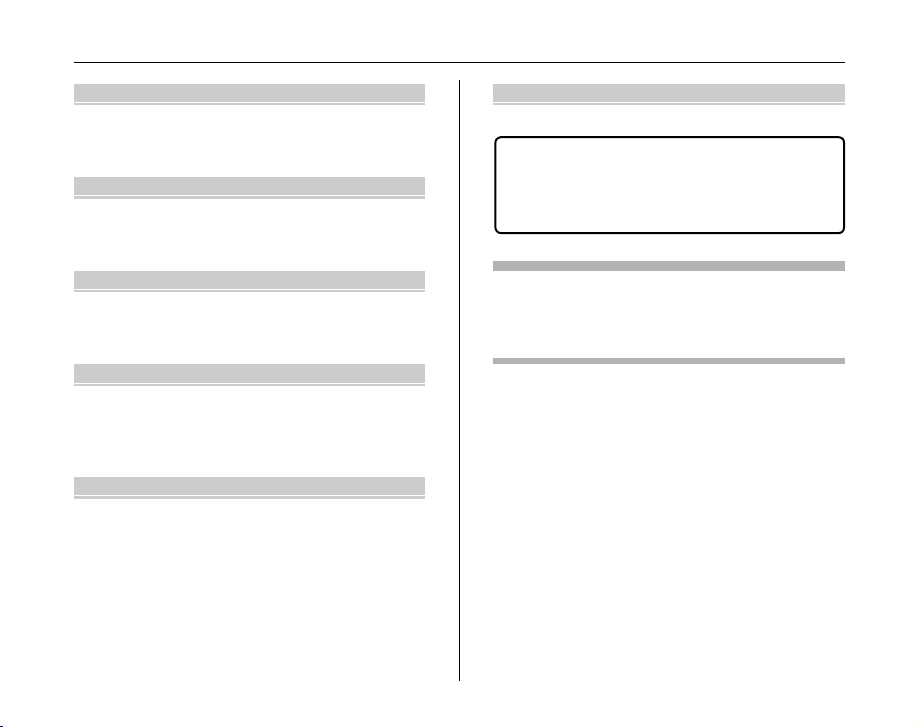
Contents
Advanced Features — Movie
r Recording Movies ........................................ 106
Changing movie size................................ 108
w Playing Back Movies ................................... 109
Settings
[U SET-UP]..................................................... 111
Using the [SET-UP] menu......................... 111
[SET-UP] menu option .............................. 112
Camera Connection
Connecting to a TV ........................................... 120
Connecting Camera Directly to Printer —
PictBridge Function ..................................... 121
Software Installation
Installation on a Windows PC ........................... 125
Installation on a Mac OS X ............................... 127
Connecting to a PC ........................................... 130
Using FinePixViewer................................. 133
Appendices
System Expansion Option................................. 134
Accessories Guide ............................................ 135
Using Your Camera Correctly ........................... 136
Discharging rechargeable batteries .................. 137
Notes on the xD-Picture Card™, the SD Memory
Card and the Internal Memory..................... 138
Warning Displays .............................................. 139
8
Troubleshooting
Troubleshooting................................................ 144
Specifications ................................................. 150
Explanation of Terms ..................................... 156
FUJIFILM Digital Camera Worldwide
Network..................................................... 158
Usable Memory Cards
You can use the xD-Picture Card, the SD Memory Card and
the SDHC Memory Card with the FinePix S1000fd. In this
Owner’s Manual, these cards are expressed as “Memory
Card” and “SD Memory Card”.
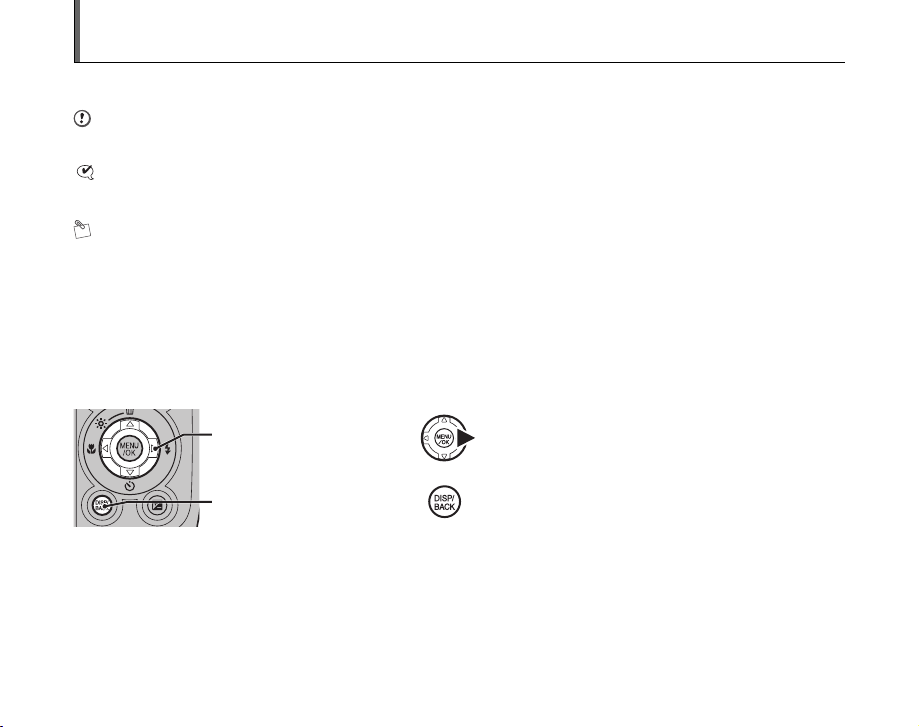
About this Manual
Z About marks
CAUTION
This mark denotes issues that may affect the camera’s operation.
CHECK
This mark denotes points to notice in the camera’s operation.
MEMO
This mark denotes additional topics that complement the basic operating procedures.
Z Usable Memory Cards
You can use the xD-Picture Card, the SD Memory Card and the SDHC Memory Card with the FinePix S1000fd. In this Owner’s
Manual, these cards are expressed as “Memory Card” and “SD Memory Card”.
Z 4-direction (nopq) button
Up, down, left, and right are indicated by black triangles in the Owner’s Manual. Up or down is shown as n or o, and left or
right is shown as p or q.
When pressing q:
When pressing DISP/BACK:
Z About the illustration for the LCD monitor display
In this manual, the illustration for the LCD monitor display is simplified.
Z Note
In this manual, the menu names or messages displayed in the LCD monitor appear in square brackets([ ]).
9
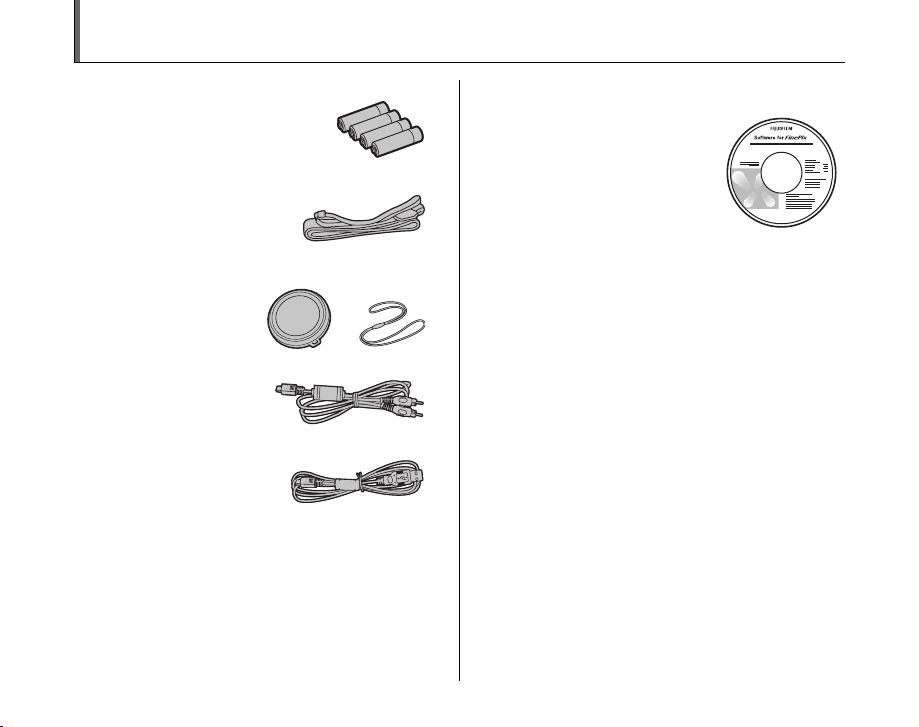
Accessories Included
• AA-size Alkaline Batteries (LR6) (4)
• Shoulder strap (1)
• Lens cap (1 set)
• A/V cable (1)
•USB cable (1)
• CD-ROM (1)
Software for FinePix
• Owner’s Manual (this manual) (1)
• Notes and Cautions (1)
10
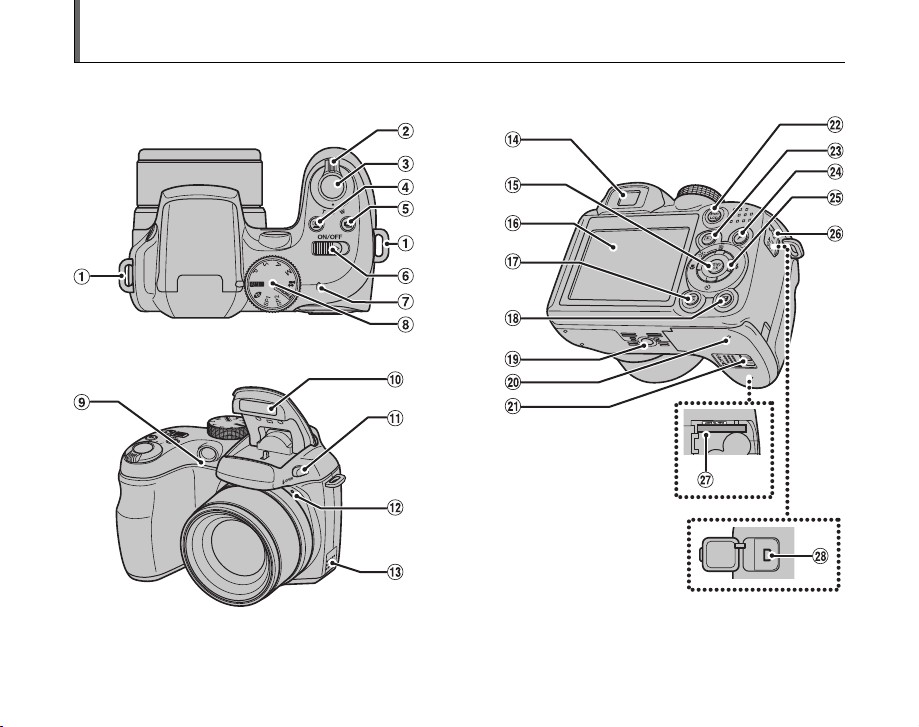
Camera Parts and Features
• Refer to the pages in parentheses for information on using the camera parts or features.
11
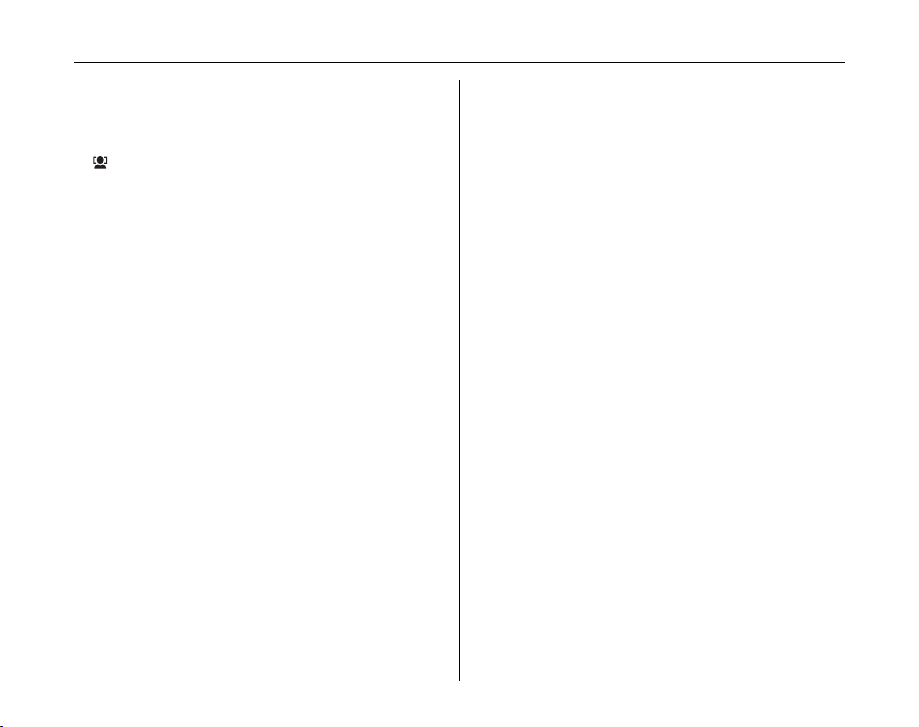
Camera Parts and Features
AStrap mount (p.14)
BZoom lever (p.34) (Multi-frame playback (p.39))
CShutter button
D Intelligent Face Detection (p.29)/
bRed-eye removal button (p.29)
Ef Continuous button (p.69)
FON/OFF switch (p.21)
GIndicator lamp (p.29)
HMode dial
IAF-assist illuminator (p.33)/Self-timer lamp (p.68)
JFlash (p.64)
KdFlash pop-up button (p.64)
LMicrophone
MSpeaker
NViewfinder (EVF)
OMENU/OK button
PLCD monitor
QDISP (Display)/BACK button (p.34, 36)
RD Exposure compensation button (p.61, 89)
STripod mount
TBattery cover (p.15)
UCover lock release catch (p.15)
VEVF/LCD (monitor selector) button (p.26)
Ww (Playback) button (p.36)
Xp (Photo mode) button (p.74, 77)
Ynopq (4-direction) button
ZTerminal cover
!Memory Card slot (p.18)
_; USB socket/A/V OUT (Audio/Visual output)
socket (p.120, 121)
12
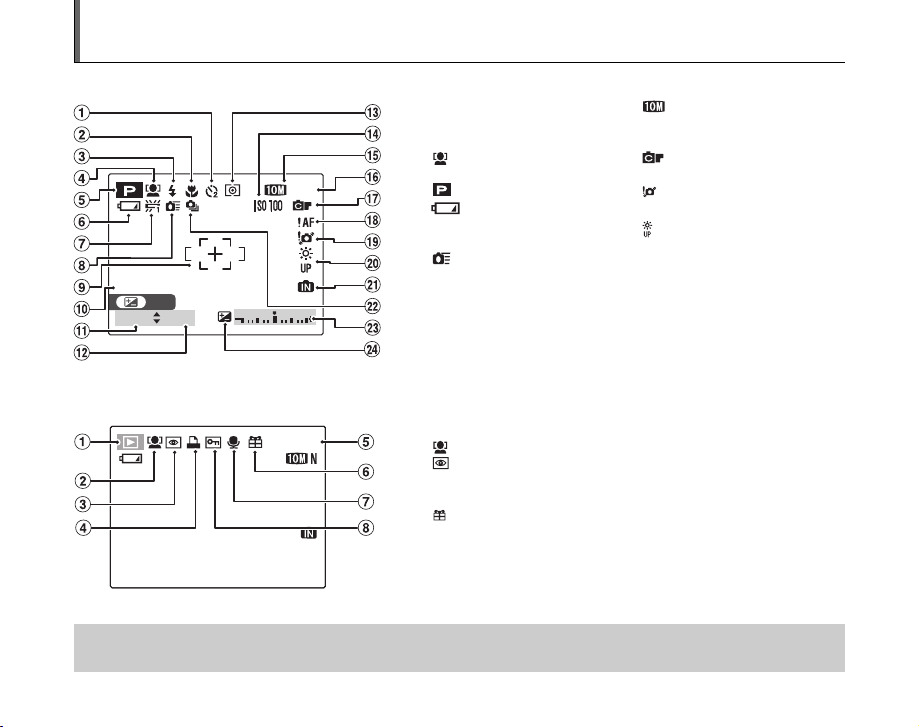
Example of screen Text Display
1 6
1 2 / 3 1 / 2 0 50 1 2 : 0 0 A M
1 0 0 0
F 3 . 5
SET
100-00 01
1 2 / 3 1 / 2 0 50 1 2 : 0 0 A M
Z Shooting mode
A ( Self-timer (p.67)
B e Macro (close -up) (p.63)
C d Flash (p.64 )
D Intelligent Face Detection
(p.29)
E Photography mode (p.48)
F Battery level indicator
(p.17)
G 9 White balance (p.81)
H High-speed shooting
(p.82)
I AF frame (p.27)
J Date/Time (p.22)
K Shutter speed (p.55)
L Aperture (p.57)
M ) Photometry (p.80)
N Sensitivity (p.77)
A w Playback mode (p.36)
B Intelligent Face Detection (p.40)
C Red-eye removal
D u DPOF (p.91)
E Frame number (p.115)
F Present (p.36)
G # Voice memo (p.101)
H F Protection (p.98)
12/31/2050 12:00 AM
SET
1000
F3.5
Z Playback mode
12/31/2050 12:00 AM
NN16
100-0001
O N Quality mode (p.78)
P Number of available frames
(p.154)
Q FinePix COLOR (p.79)
R {AF warning (p.27)
S Camera shake warning
(p.139)
T Increasing monitor
brightness (p.73)
U Y Internal memory (p.20)
V f Continuous shooting
(p.69)
W Exposure compensation
indicator (p.61)
X S Exposure compensation
(p.61)
FinePix S1000fd has internal memory that can store images without Memory Card. Y appears on the screen when the internal
memory is active.
13
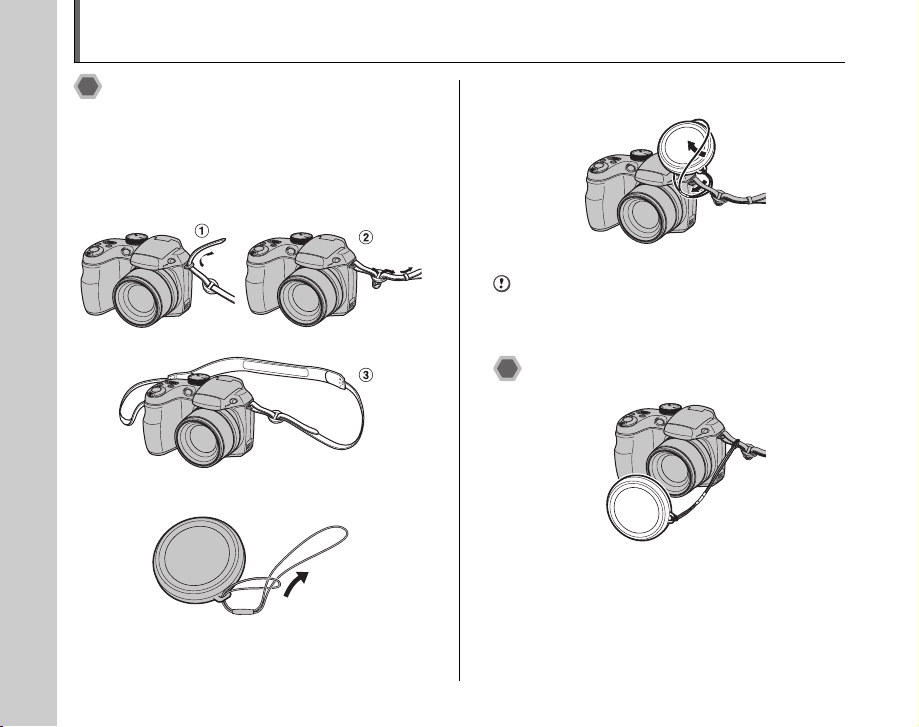
Attaching the Strap and Lens Cap
Attaching the strap
1 Attach the strap to the strap mounts on the
camera. Once you have attached both ends
of the strap, check carefully to make sure
that the strap is firmly secured.
2 Attach the lens cap cord to the lens cap.
3 Pull the lens cap cord through the strap.
CAUTION
• Attach the strap correctly to prevent dropping the
camera.
• Attach the lens cap cord to prevent losing the lens cap.
Attaching the lens cap
14
14
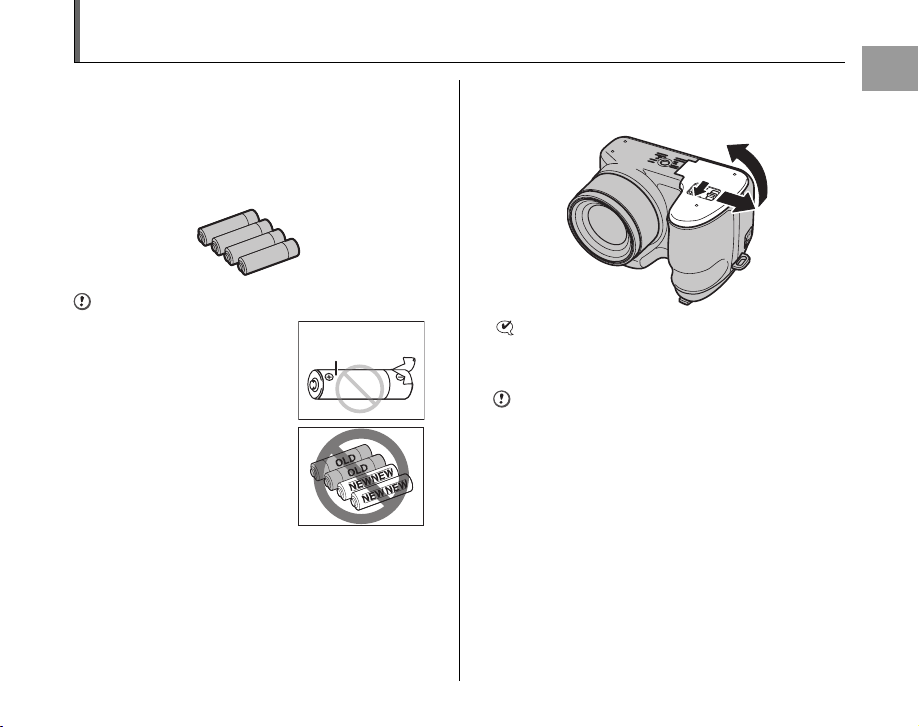
Loading the Batteries
Batteries are required to operate the digital camera. At
first, load the batteries in the camera.
Compatible batteries
AA-size alkaline batteries (4) AA-size Ni-MH
rechargeable batteries (4) (sold separately) or AA-size
lithium batteries (4) (sold separately)
CAUTION
• Never use the following types of
batteries, as they could cause
serious problems such as battery
fluid leakage or overheating:
1. Batteries with split or peeling
outer casings
2. Combinations of different
types of batteries or new and
used batteries together
• Do not use manganese or Ni-Cd
batteries.
• Use the same brand and grade
AA-size alkaline batteries as
those supplied with the camera.
• The batteries shall not be exposed to excessive heat
such as sunshine, fire or the like.
Outer casing
1 Slide the lock release catch to open the
battery cover.
CHECK
Check that the camera is turned off before opening the
battery cover.
CAUTION
• Do not open the battery cover while the camera is on.
This could damage the Memory Card or ruin the image
files on the Memory Card.
• Do not apply force to the battery cover.
Continued Q
Getting Ready
15

Loading the Batteries
2 Load the batteries correctly as indicated by
the polarity icons.
CAUTION
Match the polarity icons (+ and ,) of the batteries to
those on the inside of the battery cover.
3 Press on the battery cover to push the
batteries down. Slide the cover closed.
CHECK
Make sure to close the battery cover securely until you
hear a click.
MEMO
If you want to use the camera powered by AC, the AC
power adapter, AC-5VX (sold separately), and DC
coupler, CP-04 (sold separately), are necessary. Refer to
the manual provided with the AC-5VX and CP-04 for
instructions.
16
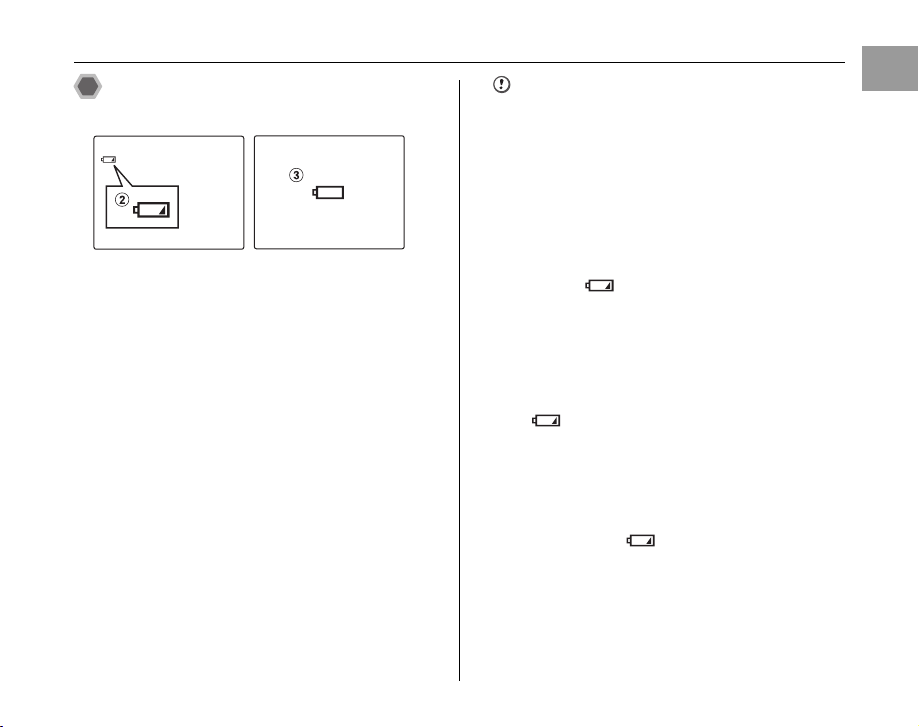
Checking the battery charge
Turn the camera on and check the battery charge.
AThere is ample battery charge. (Not displayed)
BThere is insufficient charge left in the batteries. The
batteries will soon run out. Have a new set of batteries
ready. (Lit red)
CThe batteries are depleted. The display will shortly go
blank and the camera will stop working. Replace or
recharge the batteries. (Blinking red)
Notes on batteries
• Soil, such as fingermarks on the poles of the batteries,
can shorten time for which the batteries can be used.
• The time for which AA-size alkaline batteries (referred
to hereafter simply as alkaline batteries) can be used
varies depending on the brand. Some brands of alkaline
batteries may stop providing power more quickly than
those supplied with the camera. Note also that due to
their nature, the time for which alkaline batteries can be
used decreases in cold conditions (0°C to + 10°C/+32°F
to +50°F). For this reason, it is better to use AA-size NiMH batteries.
• Due to the nature of the battery, the battery level
warning ( , V) may appear early when the
camera is used in cold locations. Try warming the
batteries in your pocket or a similar location before use.
• Depending on the battery type and the level of charge
in the batteries, the camera may run out of power
without first displaying a battery level warning. This is
particularly likely to happen when batteries that have
run out of charge once are re-used.
• Depending on the camera mode, the transition from
to V may occur more quickly.
• Use Fujifilm Battery charger (sold separately) to charge
AA-size Ni-MH batteries.
• When first purchased or if left unused for a long period,
the amount of time which AA-size Ni-MH batteries can
be used may be short.
• Battery power consumption varies greatly depending
on use. When you change to Playback mode from
Shooting mode, may not occur, however, V
may suddenly blink red and the camera may stop
operation.
• See “Notes and Cautions” (included) for more
information.
Getting Ready
17
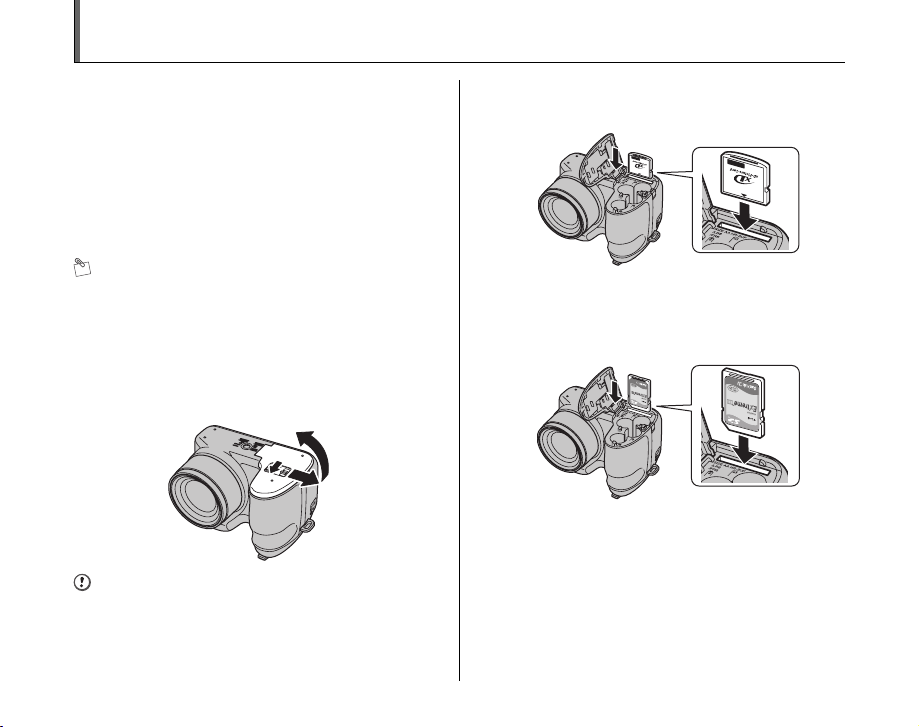
Loading the Memory Card
Although you can store pictures in the camera’s internal
memory, you can store many more images on the
Memory Card (sold separately). You can use the xD-
Picture Card and the SD Memory Card with the FinePix
S1000fd. In this Owner’s Manual, these cards are
expressed as “Memory Card”.
SD Memory Cards/SDHC Memory Cards
They are operation-checked at FUJIFILM Corporation.
Manufacturer: SanDisk
MEMO
• Compatible models will be updated in our website:
http://www.fujifilm.com/products/digital_cameras/index.html
• Depending on the SD Memory Card, recording of
movies may be interrupted.
Use of above mentioned SD Memory Cards are
recommended.
• The camera is not compatible with multimedia cards.
1 Open the battery cover.
CAUTION
Do not open the battery cover while the camera is on. This
could damage the Memory Card or ruin the image files on
the Memory Card.
2 Insert a Memory Card.
(xD-Picture Card)
Align the gold marking with the
gold contact area, then insert an
xD-Picture Card completely.
(SD Memory Card)
Align the gold marking with the
gold contact area, then insert a
SD Memory Card completely.
18
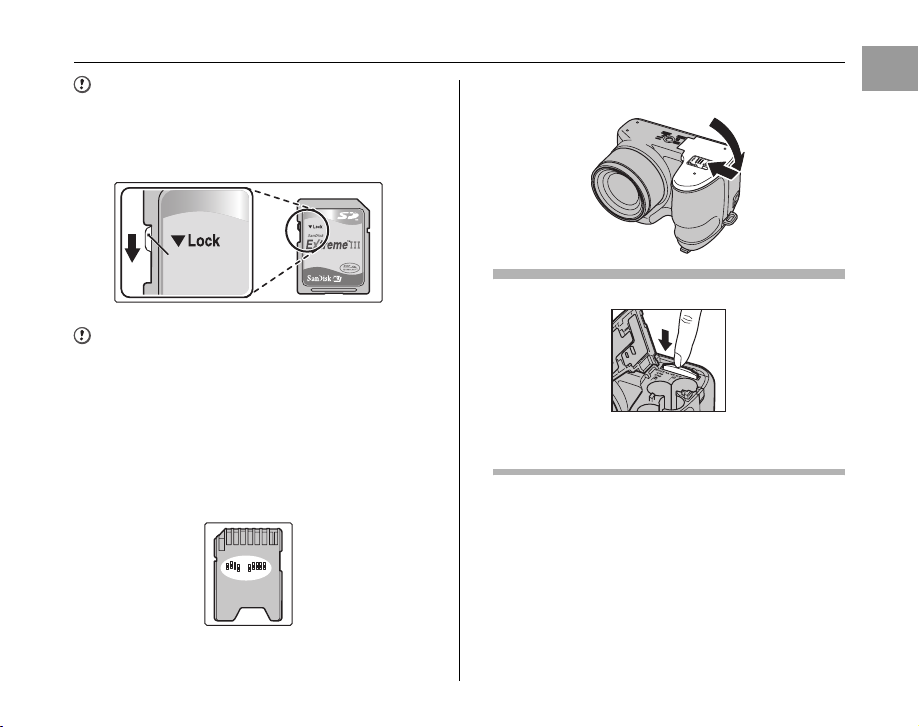
CAUTION
Be sure to unlock the protection of the SD Memory Card
before inserting it. If it is locked, recording/deleting
images, as well as formatting are not available. To unlock
the protection, slide the switch back, and the SD Memory
Card will work normally.
Protection
switch
CAUTION
• A new SD Memory Card or a card previously used on a
PC or any device other than the camera should be
formatted (➝p.117) on the camera before use.
• Do not use a miniSD adaptor or a microSD adaptor
which have exposed contact areas on the back. Use of
these adaptors may cause a malfunction or damage
due to the improper contacts.
• A miniSD adaptor or microSD adaptor bigger than SD
Memory Card standard size may beco me stuck. Pulling
out forcefully may cause a malfunction. In that case,
contact your FUJIFILM dealer.
3 Close the battery cover.
How to replace the Memory Card
Push the Memory Card into the slot and then slowly remove
your finger. The lock is released and the Memory Card is
pushed out.
Continued Q
Getting Ready
19

Loading the Memory Card
AUTO
12
/3131
/
20 50 1010
:0000
AMAM
CAUTION
• When storing Memory Cards, make sure that they are
kept out of the reach of children. A Memory Card could
be swallowed and cause suffocation. If a child swallows
a Memory Card, seek medical attention or call
emergency number right away.
• If the Memory Cards is oriented incorrectly, it will not go
all the way into the slot. Do not apply force when
inserting a Memory Card.
• Note that the Memory Cards may spring out if you
release your finger quickly from the card immediately
after the lock is released.
• Operation of this camera is only guaranteed when it is
used with FUJIFILM xD-Picture Card and operationchecked SD Memory Card (➝p.18).
• See p.138 for information on the xD-Picture Card, SD
Memory Card and the Internal Memory.
MEMO
• The size of an image file varies depending on the
subject. For this reason, the number recorded may not
represent the actual number of frames.
• See p.154 for information on the standard number of
available frames.
Z About internal memory
AUTO
FinePix S1000fd has
internal memory that can
store images without
Memory Card. Y appears
on the screen when internal
memory is active.
12
2050
When a Memory Card (sold separately) is inserted
Record images: Record images to a Memory Card.
Playback images: Playback images in a Memory Card.
When a Memory Card (sold separately) is not inserted
Record images: Record images to internal memory.
Playback images: Playback images in internal memory.
Z About images in the internal memory
Images held in the camera’s internal memory may be
corrupted or erased due to problems such as camera
faults. Save your important data to another media (i.e.,
DVD-R, CD-R, CD-RW, hard disk, etc.).
It is possible to transfer saved images on the internal
memory to a Memory Card (➝p.99).
20
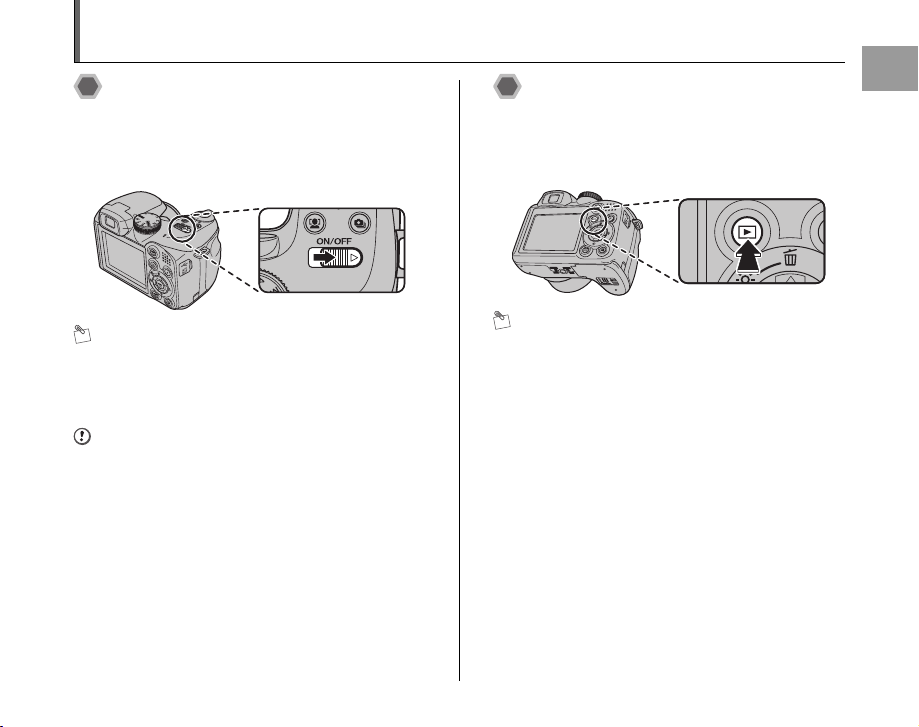
Turning On and Off
Turning the camera on in
Shooting mode
Slide the ON/OFF switch to turn the camera on in
Shooting mode.
Slide the ON/OFF switch again to turn the camera off.
MEMO Switching between the Shooting and
Playback mode
Pressing w when the camera is in Shooting mode
switches the camera to the Playback mode. Pressing the
shutter button switches the camera to the Shooting mode.
CAUTION
The ON/OFF switch does not completely disconnect the
camera from its power supply.
Turning the camera on in
Playback mode
Press w for about 1 second to turn the camera on in
Playback mode. Slide the ON/OFF switch to turn the
camera off.
MEMO
Press the shutter button to switch to the Shooting mode.
Getting Ready
21
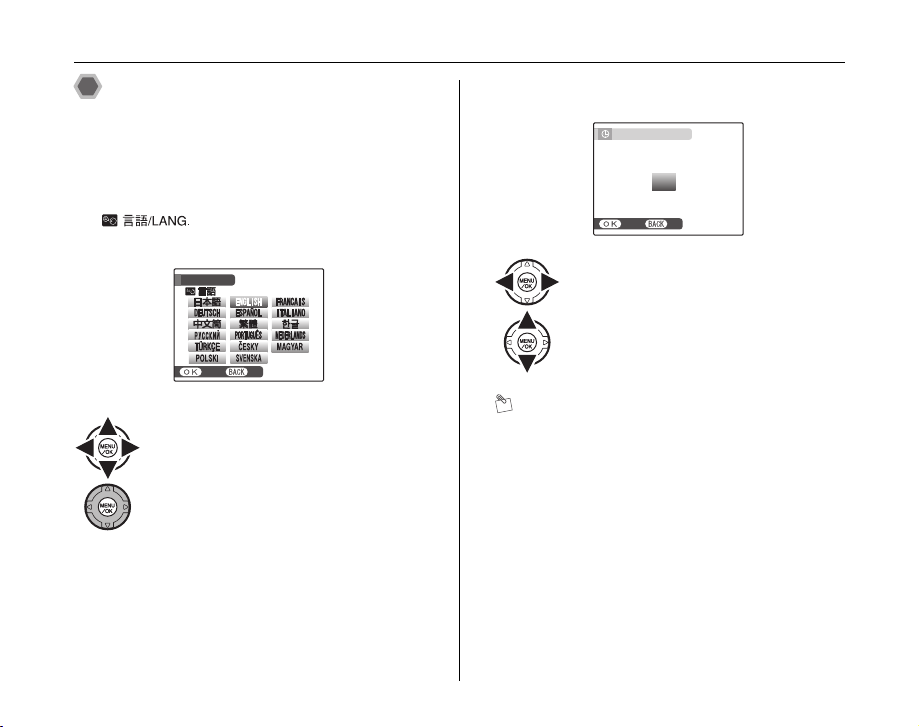
Turning On and Off
SETNONO
START MENU
/ LANG.
SETNONO
DATE / TIME NOT SET
YY.MM.DD
1. 1 12
:0000
AM
2010
2009
2007
2006
2008
Setting the language, date, and
time
When using the camera for the first time after purchasing,
the language, date, and time are cleared. Set the
language, date, and time.
1 [ ] screen appears when turning
the camera on.
START MENU
/ LANG.
SET
APress n, o, p, or q to select the
language.
BPress MENU/OK to confirm the setting.
22
2 Set the date and time.
DATE / TIME NOT SET
2010
2009
YY.MM.DD
SET
APress p or q to select Year, Month,
Day, Hour, or Minute.
BPress n or o to correct the setting.
MEMO
• Holding down n or o changes the numbers
continuously.
• When the time displayed passes “12”, the AM/PM
setting changes.
2008
2007
2006
1. 1 12
AM
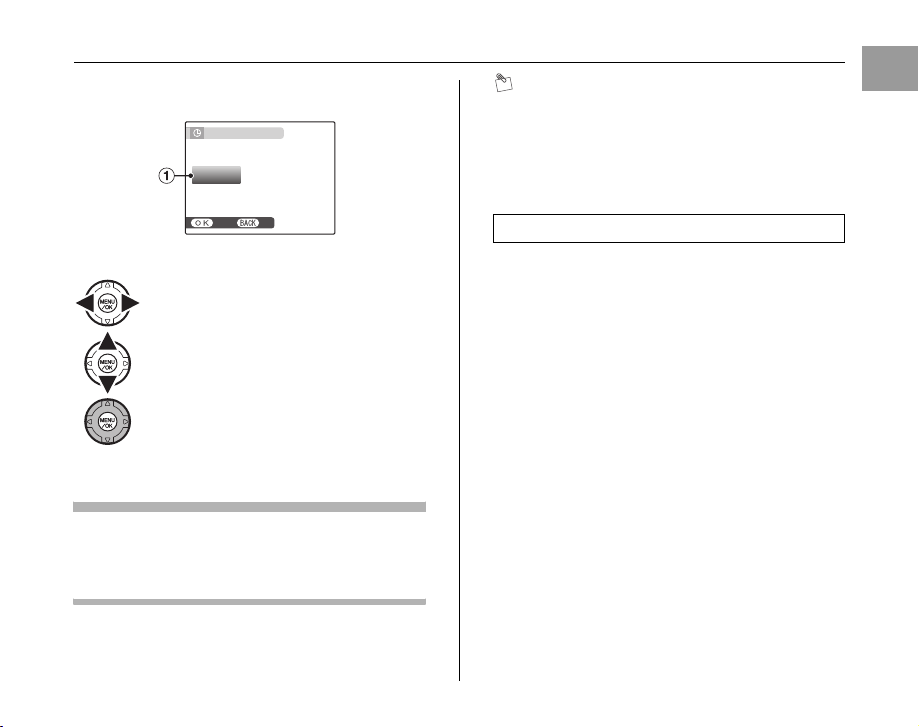
3 Change the date format.
SETNONO
AM
12 /
1 / 2008 10:00
DD . MM . YY
YY . MM . DD
MM /
DD /
YY
DATE / TIME NOT SET
APress p or q to select the date format.
BPress n or o to set the format.
CAlways press MENU/OK after the settings
are completed.
Date format
ex. December 1, 2008
[YY.MM.DD]: [2008.12.1]
[MM/DD/YY]: [12/1/2008]
[DD.MM.YY]: [1.12.2008]
DATE / TIME NOT SET
DD . MM . YY
MM /
DD /
YY
YY . MM . DD
SET
12 /
1 / 2008 10:00
MEMO
[START MENU] screen also appears when the batteries
have been removed and the camera has been left for a
long period. Once the AC power adapter and DC coupler
has been connected or the batteries have been installed
for 10 hours or more, the camera settings will be retained
AM
for roughly 24 hours even if both sources of power are
removed.
Getting Ready
Auto power off function
When the Auto power off function is active, if the camera
is left unused for 2 or 5 minutes, this function turns the
camera off (➝p.118). To turn the camera back on, slide
the ON/OFF switch. To playback images, press w for
about 1 second.
23
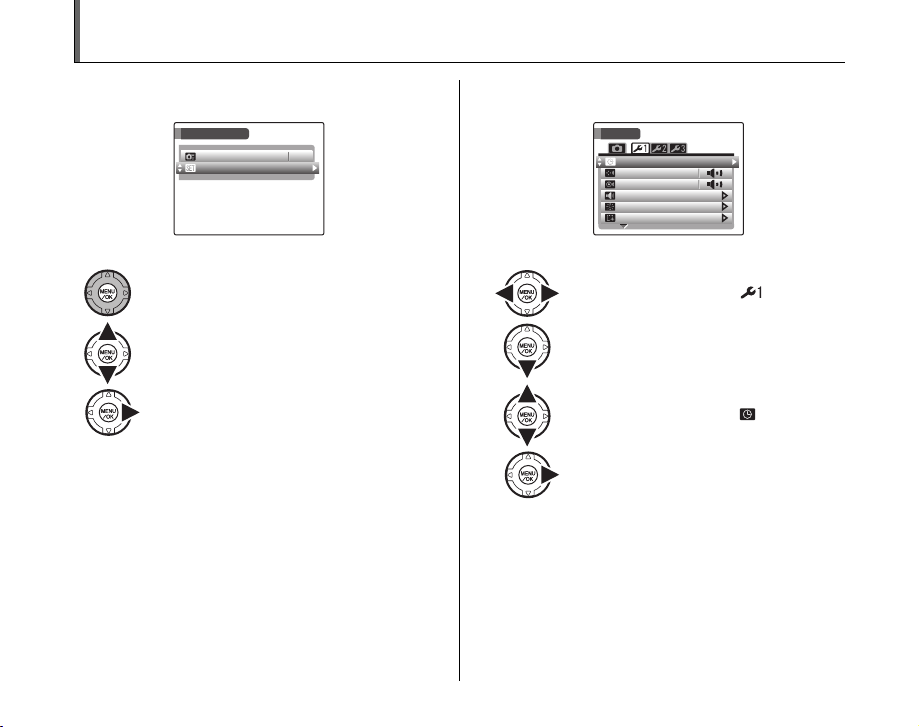
Correcting the Date and Time
SHOOTING MENU
HIGH-SPEED SHOOTING
OFF
SET-UP
SET
-
UP
FORMAT
PLAYBACK VOLUME
LCD BRIGHTNESS
BEEP VOLUME
SHUTTER VOLUME
DATE / TIME
1 Open the [SET-UP] menu. 2 Display the [DATE/TIME] screen.
SET
SHOOTING MENU
HIGH-SPEED SHOOTING
SET-UP
OFF
UP
DATE / TIME
BEEP VOLUME
SHUTTER VOLUME
PLAYBACK VOLUME
LCD BRIGHTNESS
FORMAT
24
APress MENU/OK to open the menu.
BPress n or o to select [U SET-UP].
CPress q.
APress p or q to select .
BPress o to move to menu item.
CPress n or o to select [ DATE/TIME].
DPress q.
See “2 Set the date and time.” (➝p.22).
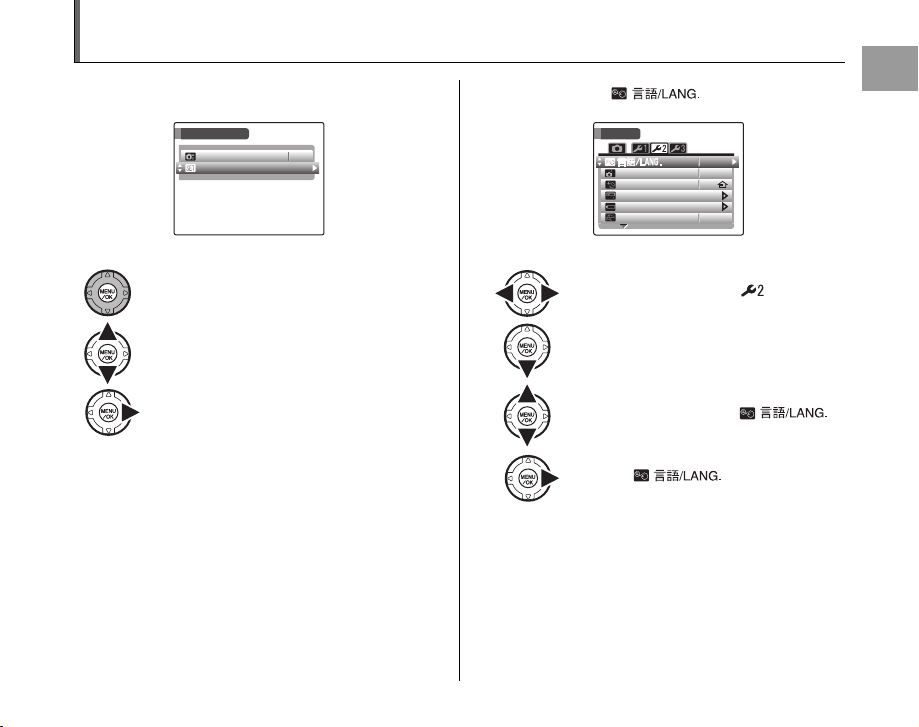
Selecting the Language
SHOOTING MENU
HIGH-SPEED SHOOTING
OFF
SET-UP
SET
-
UP
DISCHARGE
VIDEO SYSTEM
2 MIN
ENGLISH
AUTO POWER OFF
TIME DIFFERENCE
BACKGROUND COLOR
NTSC
1 Open the [SET-UP] menu. 2 Display the [ ] screen.
SET
UP
AUTO POWER OFF
TIME DIFFERENCE
BACKGROUND COLOR
DISCHARGE
VIDEO SYSTEM
APress p or q to select .
BPress o to move to menu item.
CPress n or o to select [ ].
DPress q.
See “1 [ ] screen appears
when turning the camera on.” (➝p.22).
SHOOTING MENU
HIGH-SPEED SHOOTING
SET-UP
OFF
APress MENU/OK to open the menu.
BPress n or o to select [U SET-UP].
CPress q.
ENGLISH
2 MIN
NTSC
Getting Ready
25
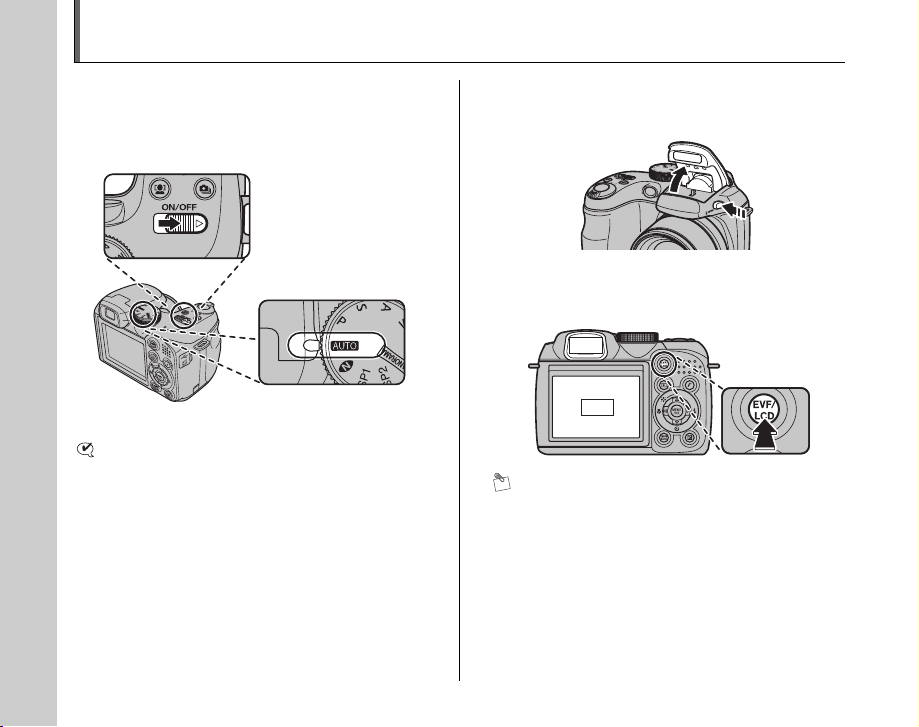
Taking Pictures (B AUTO Mode)
This section describes the basic operations.
1 Turn the camera on.
ASlide the ON/OFF switch.
BSet the Mode
dial to B.
CHECK
Select e Macro mode to take close-up shots (➝p.63).
2 Press the Flash pop-up button to pop-up
the flash.
3 Switch the display.
Press the EVF/LCD to alternate the display between the
viewfinder (EVF) and the LCD monitor.
EVF
LCD
MEMO
The EVF/LCD selection is retained even when the
camera is off or the mode setting is changed.
26
26
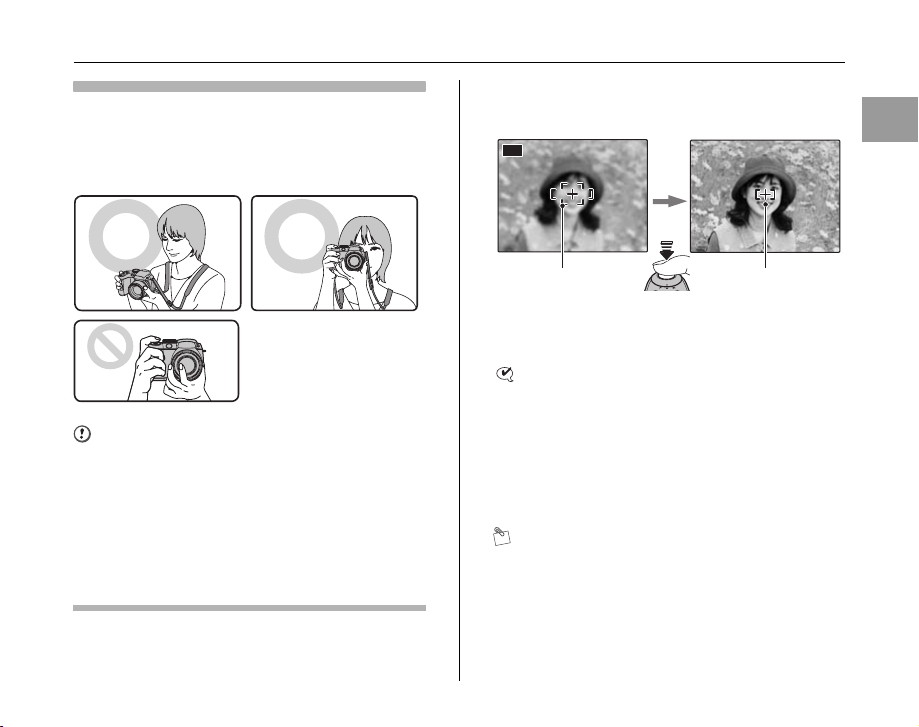
Holding the camera correctly
AUTO
60
F 3.5
F 3.5
12
/3131
/
20 50 1010
:0000
AMAM
12
/3131
/
20 50 1010
:0000
AMAM
Brace your elbows against your sides and hold the
camera with both hands.
Using the viewfinder (EVF) allows for a steady arm
position, preventing picture blur.
4 Focus on the main subject in the AF frame
and press the shutter button down halfway.
AUTO
12
2050
12
2050
606060
F 3
F 3
Using the Camera
Do not cover the lens or
flash with your fingers.
CAUTION
• Moving the camera while shooting gives a blurred
picture (camera shake). Hold the camera steadily with
both hands.
• If the lens or flash is obscured by your fingers or the
strap, or if the autofocus ring is touched when shooting,
subjects may be out of focus or the brightness
(exposure) of your shot may be incorrect.
• When the autofocus ring is held during operation, a
warning message [ZOOM ERROR] is displayed. Then
the lens will automatically refocus.
AF frame AF frame
Halfway
pressed
becomes smaller
and camera
focuses on the
subject.
CHECK
• Focus on the subject
Double beep is heard
Indicator lamp lit green
• Not focus on the subject
No sound
AF frame lit red
{ indicated
Indicator lamp blinking green
MEMO
• The shutter button has a halfway point at which focus
and exposure are automatically optimized before taking
the picture by pressing fully down.
• When pressing the shutter button halfway, a lens
operation sound may be heard.
Continued Q
27
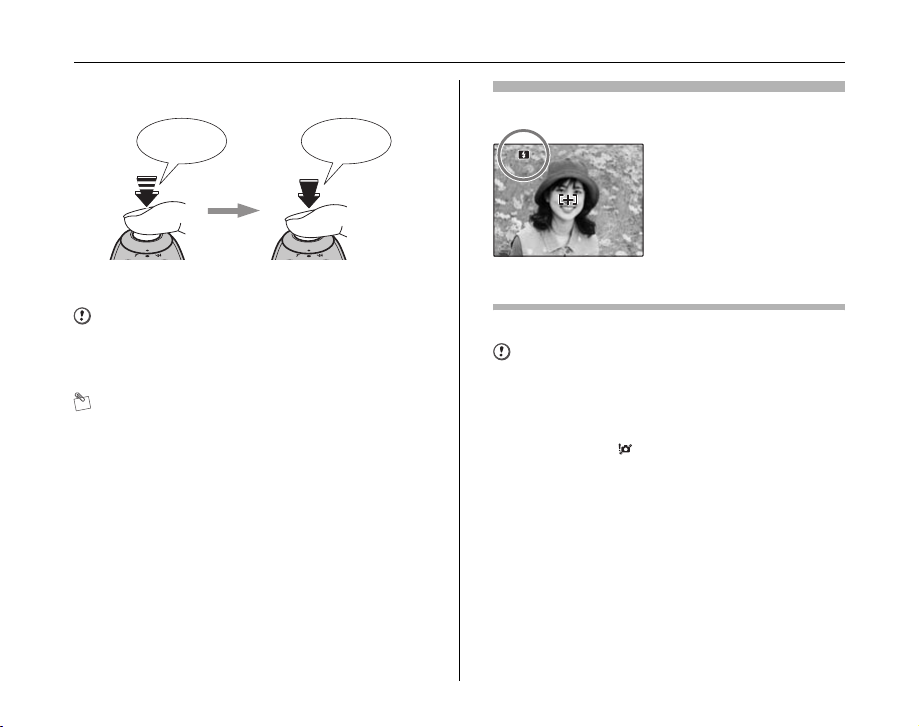
Taking Pictures (B AUTO Mode)
60
F 3.5
F 3.5
5 Press the shutter button fully.
Double
beep
Halfway pressed Fully pressed
CAUTION
When taking a picture using the flash, the image may
disappear and go dark briefly due to flash charging. The
indicator lamp blinks orange during charging.
MEMO
• When the subject is not in the AF frame, use AF/AE lock
to take the picture (➝p.32).
• When pressing the shutter button down fully in one
motion, the camera takes the picture without the AF
frame changing.
Click
Flash
When pressing the shutter
button down halfway, b
appears on the screen before
the flash fires.
606060
F 3
F 3
If you want to change the setting, see p.64 for information on
flash.
CAUTION
• The image shown on the screen before the picture is
taken may differ in brightness, color, etc. from the
image actually recorded. Play back the recorded image
to check it (➝p.36).
• When selecting a slow shutter speed that will cause
camera shake, appears on the screen. Use flash or
a tripod.
• See p.139-143 for information on warning displays. See
“Troubleshooting” (➝p.144-149) for more information.
28
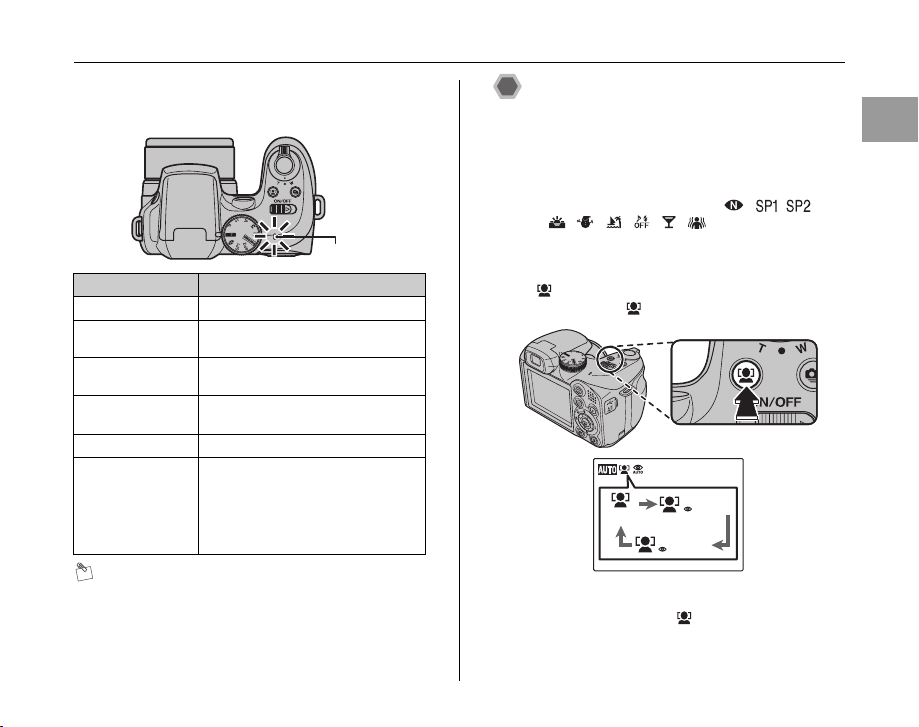
Z Indicator lamp display
The indicator lamp lights or blinks when pressing the shutter
button, etc. The indicator lamp shows the camera status.
Indicator lamp
Display Status
Lit green Locking the focus
Blinking green Camera shake warning, AF warning,
Blinking green and
orange alternately
Lit orange Recording to Memory Card or internal
Blinking orange Charging flash (flash will not fire)
Blinking red • Warnings for Memory Card and
or AE warning (ready to shoot)
Recording to Memory Card or internal
memory (ready to shoot)
memory (not ready)
internal memory
Card not formatted, incorrect format,
memory full, Memory Card or
internal memory error
• Lens operation error
MEMO
Detailed warning messages appear on the screen
(➝p.139-143).
Using Intelligent Face Detection
when taking pictures
Intelligent Face Detection allows you to focus on and
adjust the brightness of people’s faces. Intelligent Face
Detection is effective with the camera held horizontally or
vertically.
Available Shooting modes: B, ,
/
(H, /, , , , , , ), N, M, <, >
1 Set Intelligent Face Detection.
Press . Intelligent Face Detection setting changes
each time you press .
FACE DETECTION
OFF
Red-eye effect, caused by the light of the flash reflecting
off the inside of the eye, will be corrected automatically
when a picture is taken with [ FACE
DETECTIONbREMOVAL ON] set.
REMOVAL ON
FACE DETECTION
REMOVAL OFF
Continued Q
Using the Camera
29
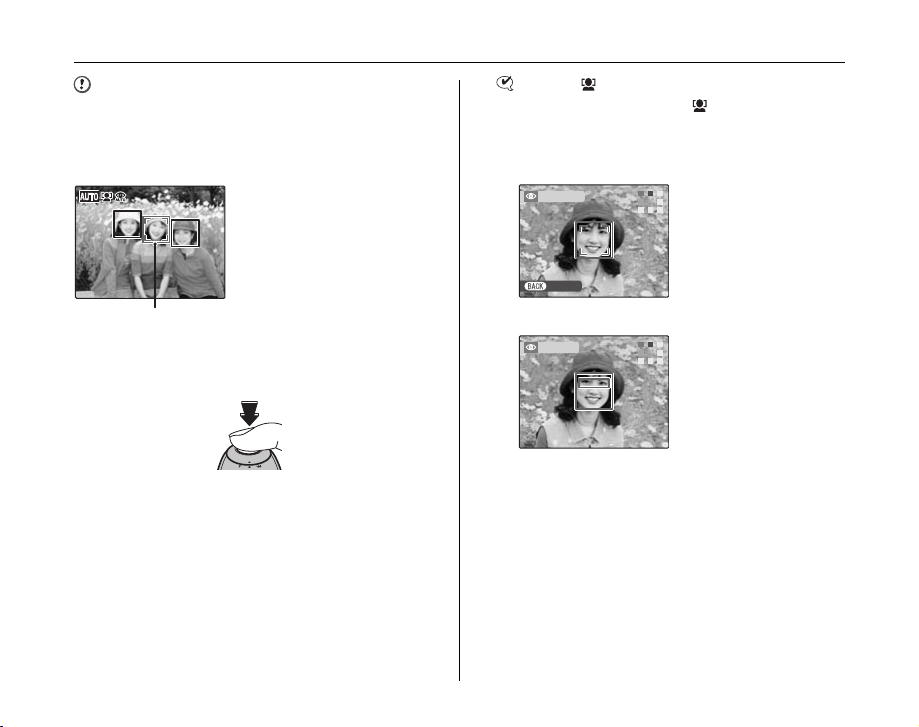
Taking Pictures (B AUTO Mode)
CANCELCANCEL
DETECTINGDETECTING
REMOVINGREMOVING
CAUTION
• Correction results may differ depending on the scene.
• The processing may take more time if there are many
faces in an image.
2 Check the composition on the LCD monitor.
When there are multiple people
in the frame, Intelligent Face
Detection will set a green frame
around the face nearest to the
center of the picture. This face
has focusing priority.
Green frame
3 Press the shutter button down fully to take
pictures.
CHECK [ FACE DETECTIONbREMOVAL ON]
When a picture is taken with [ FACE
DETECTIONbREMOVAL ON] set, the red-eye effect
will be detected and corrected before the image is
recorded.
ARed-eye effect in an
image will be detected after
the shooting.
BProcessing will end when
the red-eye effect is not
detected.
30
