Fujifilm FinePix M603 Zoom Installation Guide

SX3.2
Software Installation
Camera Connection
Using FinePixViewer
SX Version 3.2a for Windows® and Macintosh
™
BL00174-200(1
)
Software Quick Start Guide
1
Installing FinePixViewer
2
Connecting the Camera to Your Computer
3
Using FinePixViewer
Saving your camera shots on your computer and then printing them.
Learning More About FinePixViewerLearning More About FinePixViewer
Launching FinePixViewer/Using Batch Format Conversion/Creating FinePix CD Albums/
Attaching Images to E-mails/Videoconferencing
• Refer to the web site given below for other information on this product.
http://home.fujifilm.com/products/digital/index.html
Thank you for purchasing this FUJIFILM product.
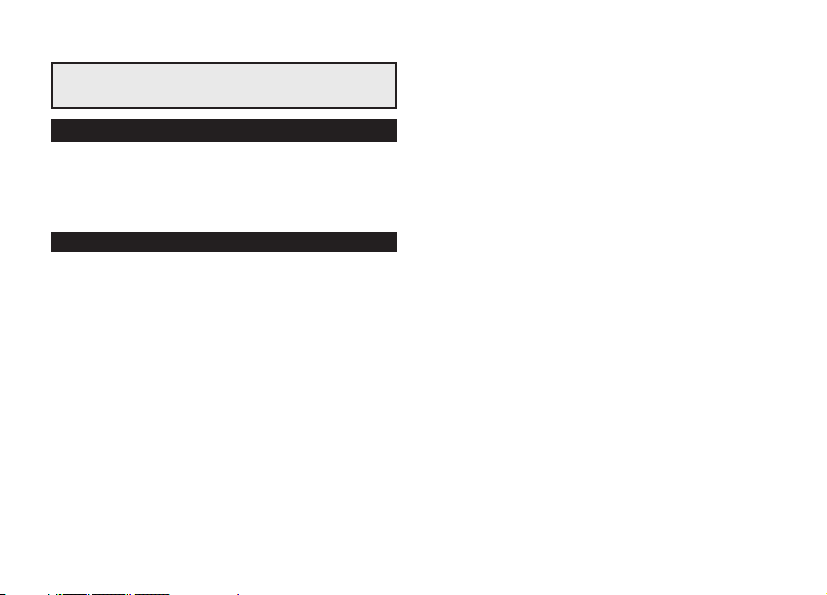
Be sure to read this page before using the Software.
IMPORTANT
NOTICE
BEFORE OPENING THE PACKAGE OF CD-ROM PROVIDED BY
FUJI PHOTO FILM CO., LTD., PLEASE READ THIS END USER
LICENSE AGREEMENT CAREFULLY. ONLY IF YOU DO AGREE TO
THIS AGREEMENT, YOU WILL BE ABLE TO USE THE SOFTWARE
RECORDED ON THE CD-ROM. BY OPENING THE PACKAGE, YOU
ACCEPT AND AGREE TO BE BOUND BY THIS AGREEMENT.
This End User License Agreement (“Agreement”) is an agreement between
Fuji Photo Film Co., Ltd. (“FUJIFILM”) and you, which sets forth the terms and
conditions of the license granted for you to use the software provided by
FUJIFILM.
The CD-ROM contains third party software. In case a separate agreement is
provided by a third party supplier for its software, the provisions of such
separate agreement shall apply to the use of such third party software,
prevailing over those of this Agreement.
1. Definitions.
(a) “Media” means the CD-ROM titled “Software for FinePix SX” which is provided
to you together with this Agreement.
(b) “Software” means the software which is recorded on Media.
(c) “Documentation” means the operation manuals of Software and other related
written materials which are provided to you together with Media.
(d) “Product” means Media (including Software) and Documentation collectively.
2. Use of Software.
FUJIFILM grants to you a nontransferable, nonexclusive license:
(a) to install one copy of Software onto one computer in binary machine
executable form;
(b) to use Software on the computer onto which Software is installed; and
(c) to make one backup copy of Software.
3. Restrictions.
3.1 You shall not distribute, rent, lease or otherwise transfer all or any part of
2
End User License Agreement
Software, Media or Documentation to any third party without FUJIFILM’s prior
written consent. You also shall not sublicense, assign or otherwise transfer all
or any part of the rights granted to you by FUJIFILM under this Agreement
without FUJIFILM’s prior written consent.
3.2 Except as expressly granted by FUJIFILM hereunder, you shall not copy or
reproduce all or any part of Software or Documentation.
3.3 You shall not modify, adapt or translate Software or Documentation. You also
shall not alter or remove copyright and other proprietary notices that appear on
or in Software or Documentation.
3.4 You shall not, or shall not have any third party, reverse-engineer, decompile,
or disassemble Software.
4. Ownership.
All copyrights and other proprietary rights to Software and Documentation are
owned and retained by FUJIFILM or the third party suppliers as indicated on or in
Software or Documentation. Nothing contained herein shall be construed,
expressly or implicitly, as transferring or granting any right, license, or title to you
other than those explicitly granted under this Agreement.
5. Limited Warranty.
FUJIFILM warrants to you that Media is free from any defect in material and
workmanship under normal use for ninety (90) days from the date of your receipt of
Media. Should Media not meet the foregoing warranty, FUJIFILM shall replace
such defective Media with other Media bearing no defect. FUJIFILM’s entire liability
and your sole and exclusive remedy with regard to any defect in Media shall be
expressly limited to such FUJIFILM’s replacement of Media as provided herein.
6. DISCLAIMER OF WARRANTY.
EXCEPT AS PROVIDED IN SECTION 5 HEREIN, FUJIFILM PROVIDES
PRODUCT “AS IS” AND WITHOUT WARRANTIES OF ANY KIND, EXPRESS
OR IMPLIED. FUJIFILM SHALL MAKE NO WARRANTY, EXPRESS, IMPLIED
OR STATUTORY, AS TO ANY OTHER MATTERS, INCLUDING, BUT NOT
LIMITED TO NON-INFRINGEMENT OF ANY COPYRIGHT, PATENT, TRADE
SECRET, OR ANY OTHER PROPRIETARY RIGHTS OF ANY THIRD PARTY,
MARCHANTABILITY, OR FITNESS FOR ANY PARTICULAR PURPOSE.
7. LIMITATION OF LIABILITY.
IN NO EVENT SHALL FUJIFILM HAVE ANY LIABILITY FOR ANY GENERAL,
SPECIAL, DIRECT, INDIRECT, CONSEQUENTIAL, INCIDENTAL, OR OTHER
DAMAGES (INCLUDING DAMAGES FOR LOSS OF PROFITS OR LOST
SAVINGS) INCURRED FROM THE USE OF OR INABILITY TO USE PRODUCT
EVEN IF FUJIFILM HAS BEEN ADVISED OF THE POSSIBILITY OF SUCH
DAMAGES.
8. No export.
You acknowledge that neither Software nor any part thereof, will be transferred, or
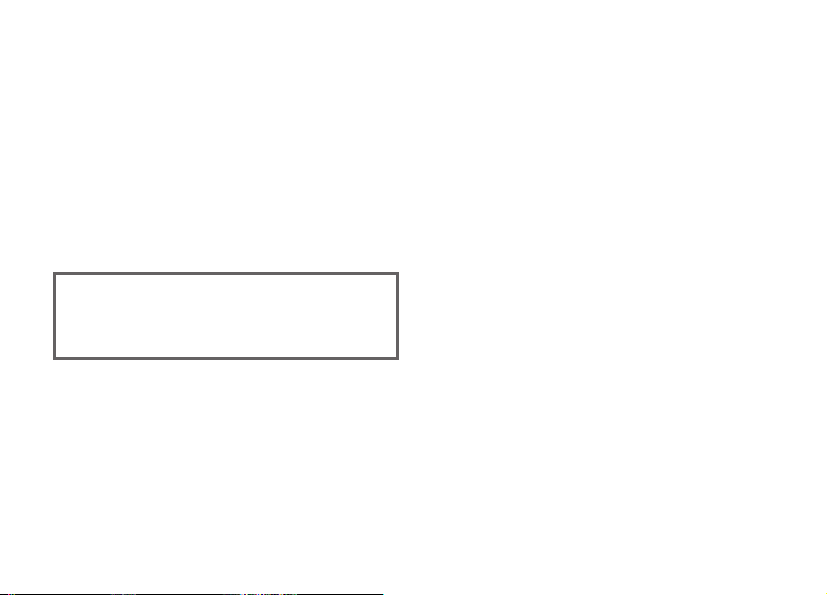
exported to any country or used in any manner in violation of any export control
laws and regulations to which Software is subject.
9. Termination.
In case you breach any of the terms and conditions hereof, FUJIFILM may
immediately terminate this Agreement without any notice.
10. Term.
This Agreement is effective until the date when you cease to use
Software, unless earlier terminated in accordance with Section 9 hereof.
11. Obligation upon termination.
Upon termination or expiration of this Agreement, you shall, at your own
responsibility and expense, delete or destroy immediately all Software
(including its copies), Media and Documentation.
12. Governing Law.
This Agreement shall be governed by and construed in accordance with
laws of Japan.
Do not attempt to play the CD-ROM
enclosed with this product on an audio
CD player. Doing so could damage your
a
Please note that this Guide is written on the assumption that you already have
a basic understanding of how to use your PC (personal computer), Windows
and Macintosh.
For basic information on using your PC, Windows and Macintosh, refer to the
respective manuals supplied with your PC.
i Microsoft, Windows, the Windows logo and DirectX are either trademarks or
registered trademarks of Microsoft Corporation in the United States and/or
other countries.
Windows is an abbreviated term referring to the Microsoft Windows
Operating System.
i Macintosh, iMac and Mac OS are registered trademarks of Apple Computer,
Inc.
i QuickTime and the QuickTime logo are trademarks used under license. The
QuickTime logo is registered in the U.S. and other countries.
i Adobe Acrobat
the U.S.
hearing or could damage your speakers
or headphones.
®
Reader®is a trademark of Adobe Systems Incorporated of
i SmartMedia™ is a trademark of Toshiba Corporation.
i All other company or product names are trademarks or registered
trademarks of the respective companies.
i The “Designed for Microsoft Windows XP” logo refers to the camera and the
driver only.
3
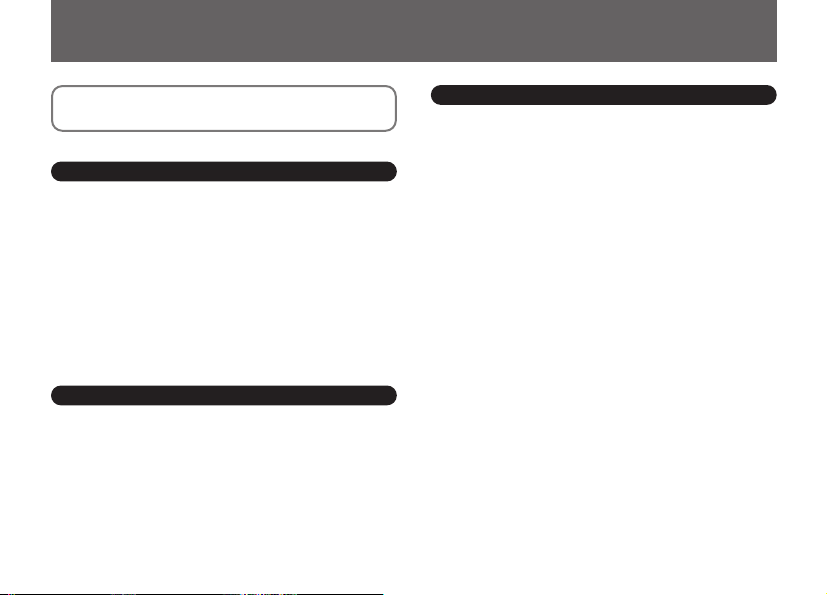
Contents
IMPORTANT
Contents
.....................................................
...........................................................
1 Software Installation
1.1 The Software Components
1.2 Installation on a Windows PC
1.2.1 Load the CD-ROM into your PC
From FinePixViewer installation to restart
1.2.2
1.3 Installation on a Mac OS 8.6 to 9.2
1.3.1 Check the system software settings
From FinePixViewer installation to restart
1.3.2
1.4 Installation on a Mac OS X
From FinePixViewer installation to restart
1.4.1
.............................
.........................
...........................
2 Camera Connection
2.1 Using the optional AC Power adapter
2.2 Use at DSC mode
2.3 Use at PC-CAM mode
2.4 Disconnecting the Camera
.........................................
..................................
...........................
4
.............
...............
.....
...........
....
..
..
2
4
11
11
11
14
14
17
18
21
24
3 Using FinePixViewer
Saving Images on Your Computer and viewing images
3.1
3.2 Making a FinePix CD Album
3.3 Using the FinePix Internet Service
3.3.1 Using FAQ
5
6
6
7
3.3.2 User Registration
3.4 Mastering FinePixViewer
3.5 Uninstalling the Software
.........................
...............
............................................
..................................
..............................
..............................
..
26
27
28
28
28
32
33

Software needed for playing back movies, etc.
Launches the FinePixViewer
software when a camera is
connected.
Software used to read PDF-format documents on a
personal computer. This software is needed to read the
User’s Guides for FinePixViewer.
Creates a FinePix CD Album.
Used for videoconferencing (Windows only).
Allows you to display thumbnail lists of the
images stored on your PC or in the camera,
print the images individually or as an index,
display the images at full size and perform
some basic image processing.
✽ Note that the software configuration differs slightly depending on your operating system.
Connect the camera
with “DSC” selected as
the USB setting
(➡“Connection” in the
camera Owner’s
Manual).
Connect the camera
with “PC CAM”
selected as the USB
setting (➡“Connection”
in the camera Owner’s
Manual).
Allows a digital camera to be used
as USB Mass Storage (removable
disk drive, card reader).
Allows a digital camera to be
used as a PC Camera.
ImageMixer VCD
for FinePix
FinePixViewer
PictureHello
QuickTime
USB PC Camera
Driver
Exif Launcher
USB Mass Storage
Driver
Acrobat Reader
R R
1 Software Installation
1.1 The Software Components
1
5
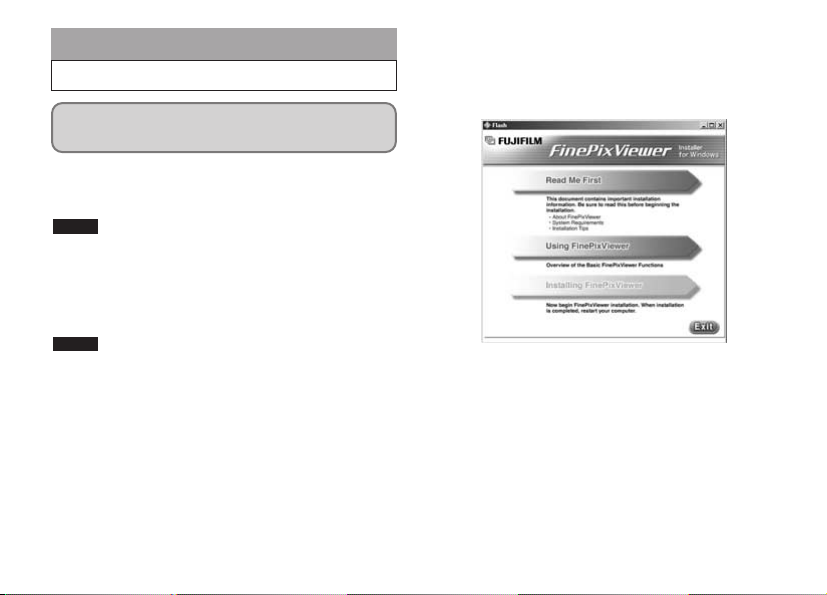
1.2 Installation on a Windows PC
1.2.1 Load the CD-ROM into your PC
Do not connect the camera to your PC until
the software installation is completed.
1. Switch on your PC and start up Windows.
!
If you have already switched on your PC, restart
●
your PC at this point.
NOTE
Users of Windows 2000 or Windows XP should log in
using a system administrator account (e.g.
“Administrator”).
2. Quit all other active applications until no
applications are shown in the taskbar.
NOTE
If a “----.dll file not found.” message appears during
installation, there is another application running in the
background. Forcibly shut down the application. Refer
to your Windows manuals for information on how to
forcibly shut down an application.
3. Load the enclosed CD-ROM into the CD-ROM
drive. The installer starts up automatically.
6
4. The Setup screen appears. Click the
[Installing FinePixViewer] button.
!
For more information on what is installed, click
●
the [Read Me First] button and [Using
FinePixViewer] button.
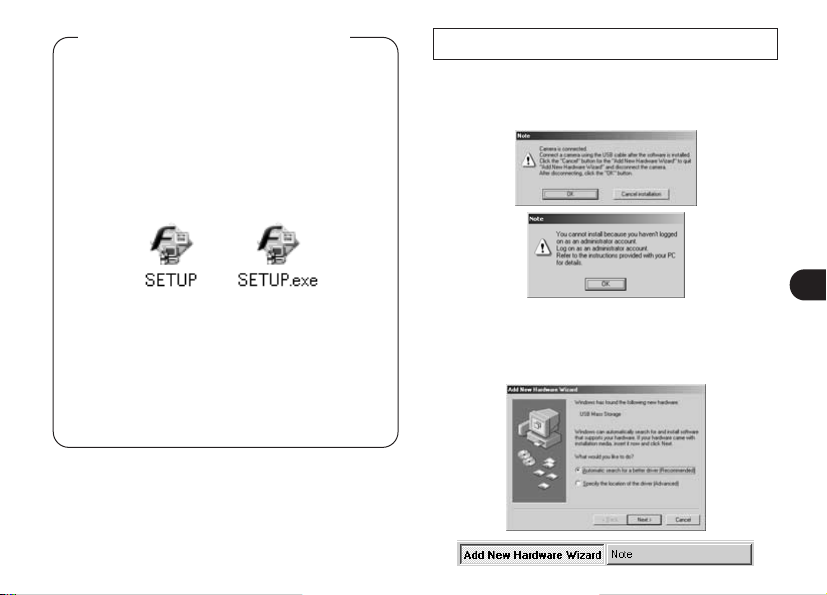
Launching the Installer Manually
1. Double-click the “My Computer” icon.
!
Windows XP users should click “My
●
Computer” in the “Start” menu.
2. Right-click “FINEPIX” (CD-ROM drive) in
the “My Computer” window and select
“Open”.
3. Double-click “SETUP” or “SETUP.exe”
in the CD-ROM window.
!
The way file names are displayed differs as
●
described below depending on your computer
settings.
• File extensions (3-letter suffixes indicating
the file type) may be shown or hidden (e.g.
Setup.exe or Setup).
• Text may be shown normally or all in
uppercase (e.g. Setup or SETUP).
1.2.2 From FinePixViewer installation to restart
1. Pre-installation checking begins. If any
“Note” messages appear, follow the
instructions given on the screen.
!
The “Add New Hardware Wizard” may be hidden
●
behind the “Note” message. Check the taskbar,
move the message window and then click the
[Cancel] button.
1
7
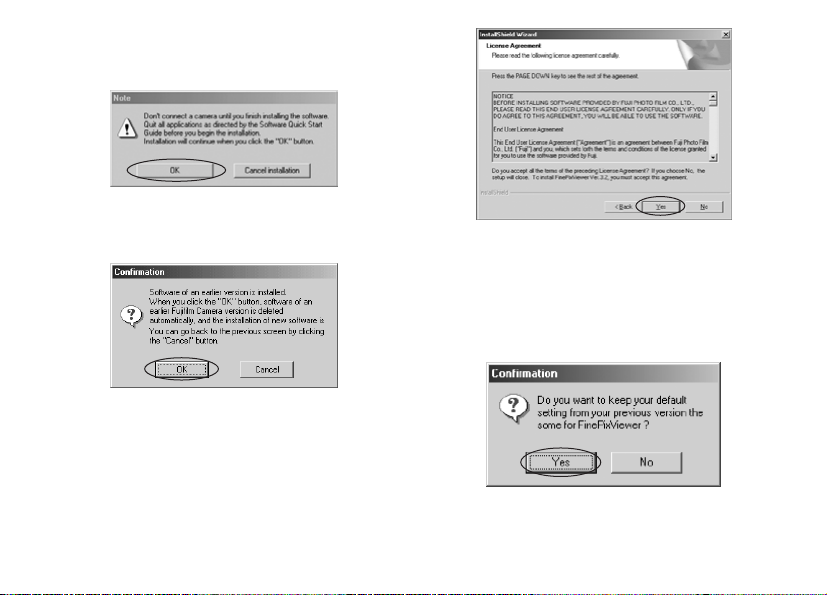
2. The “Note” message appears asking
whether you want to continue with the
installation. Click the [OK] button.
3. The software version is checked. If the
window shown below appears, click the
[OK] button to uninstall the software.
4. The USB drivers are installed.
5. Install FinePixViewer.
1 FinePixViewer installation begins and notes and
warnings are displayed. When you have
confirmed these, click the [Next >] button.
8
2 The User License Agreement for this software is
displayed. Read the agreement carefully and
then, if you agree to the terms of the Agreement,
click the [Yes] button. If you click the [No] button,
the software is not installed.
3 Check the installation destination folder and then
click the [Next >] button.
4 “Confirmation” shown may appear. To continue
with the settings, click the [Yes] button.

6. Install QuickTime as directed by the onscreen instructions.
!
If you have already installed QuickTime version
●
5.0.2 or later, this installation is not performed.
1 Click [Agree] button in the “Software License
Agreement” window.
2 If the “Connection speed” window appears, set
the correct speed for your environment of
connection and then click the [Next] button.
!
If you do not know your connection speed,
●
simply click the [Next] button.
7. Install NetMeeting as directed by the onscreen instructions.
!
If NetMeeting 3.01 or later is already installed on
●
your PC, this installation is not performed.
8. Install ImageMixer VCD for FinePix as
directed by the on-screen instructions.
9. Close the “Readme” window.
10
. Install WINASPI as directed by the on-screen
instructions.
11
. Install Windows Media Player as directed
by the on-screen instructions and then
restart your PC.
!
If the latest version of the software is already
●
installed on your PC, this installation is not
performed. When next screen appears, click the
[Restart] button.
In Windows Media Component Setup window, tick
the “I have read the Privacy Statement” checkbox
and then click the [Next >] button.
When you click the [Finish] button, your PC is
restarted.
1
9
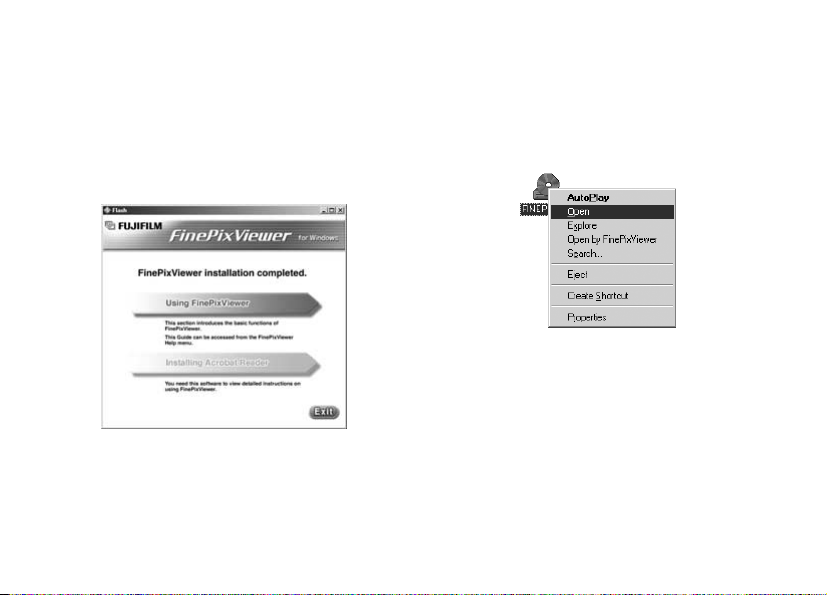
12
. After you restart your PC, install DirectX as
directed by the on-screen instructions and
then restart your PC again. If the latest
version of DirectX is already installed on
your PC, this installation is not performed.
13
.The “FinePixViewer installation
completed” message appears. Click
“Using FinePixViewer” to view the basic
FinePixViewer functions.
14
. To install Acrobat Reader, click “Install
Acrobat Reader”.
✽ You should install Adobe Systems’ Acrobat
Reader software to read the FinePixViewer User’s
Guide (PDF).
If you already have the latest version installed,
this step is not required.
10
✽
15
. Proceed with the installation as directed
by the on-screen instructions.
■ To install Acrobat Reader later...
1. Open the “My Computer” window, right-click
the CD-ROM icon and select “Open” to view
the contents of the CD-ROM.
2. Double-click “ACROREAD” → “ENGLISH”
folder.
3. Double-click “ar505enu.exe”.
4. Proceed with the installation as directed by
the on-screen instructions.
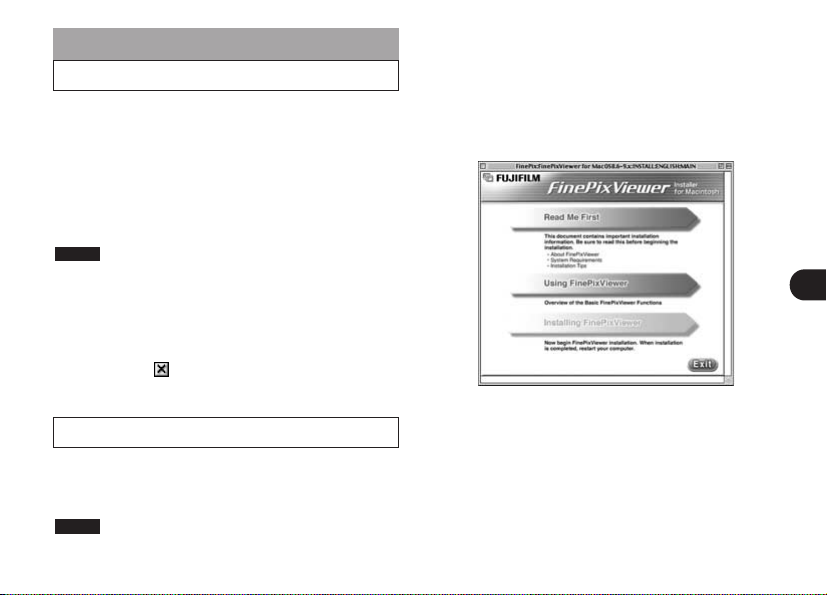
1.3 Installation on a Mac OS 8.6 to 9.2
1.3.1 Check the system software settings
■ Enable File Exchange
Check whether File Exchange is active.
To use an xD-Picture Card that is supported by the
camera, the File Exchange utility supplied with Mac
OS must be running.
1. Switch on your Macintosh and start up
Mac OS 8.6 to 9.2.
NOTE
Do not connect the camera to your Macintosh until the
software installation is completed.
2. Select the Extension Manager in the Control
Panel and check that the File Exchange
check box is ticked. If not, click in the box
so that an appears and then restart your
Macintosh.
1.3.2 From FinePixViewer installation to restart
1. When you load the enclosed CD-ROM into
the CD-ROM drive, the “FinePix” window
automatically opens.
NOTE
If the “FinePix” window does not open automatically,
double-click the CD-ROM icon.
2. Double-click “Installer for MacOS8.6-9.x”
to launch the Installer.
3. The Installer setup screen appears. Click
the [Installing FinePixViewer] button.
!
For more information on what is installed, click
●
the [Read Me First] button and [Using
FinePixViewer] button.
4. A confirmation message appears asking
whether you want to continue with the
installation. Click the [OK] button.
5. The User License Agreement for this
software is displayed. Read the agreement
carefully and then, if you agree to the
terms of the Agreement, click the [Agree]
button. If you click the [Disagree] button,
the software is not installed.
1
11
