Fujifilm FinePix JZ300, FinePix JZ305, FinePix JZ310, FinePix JZ500, FinePix JZ505 Owner Manual
...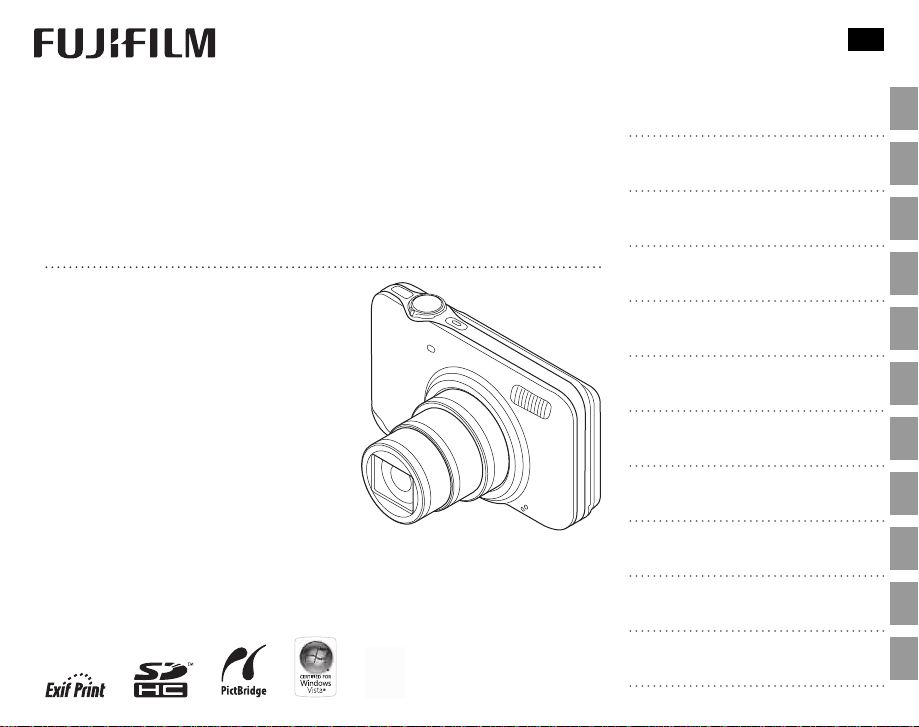
YF07810-121
EN
DIGITAL CAMERA
FINEPIX JZ500/JZ510 Series
FINEPIX JZ300/JZ310 Series
Owner’s Manual
Thank you for your purchase of this
product. This manual describes how
to use your FUJIFILM FinePix JZ500/
JZ510 series, FinePix JZ300/JZ310
series digital camera and the supplied
software. Be sure that you have read
and understood its contents before
using the camera.
For information on related products, visit
our website at
http://www.fujifilm.com/products/digital_cameras/index html
Before You Begin
First Steps
Basic Photography and Playback
More on Photography
More on Playback
Movies
Connections
Menus
Technical Notes
Tro ubl esh oot ing
Appendix
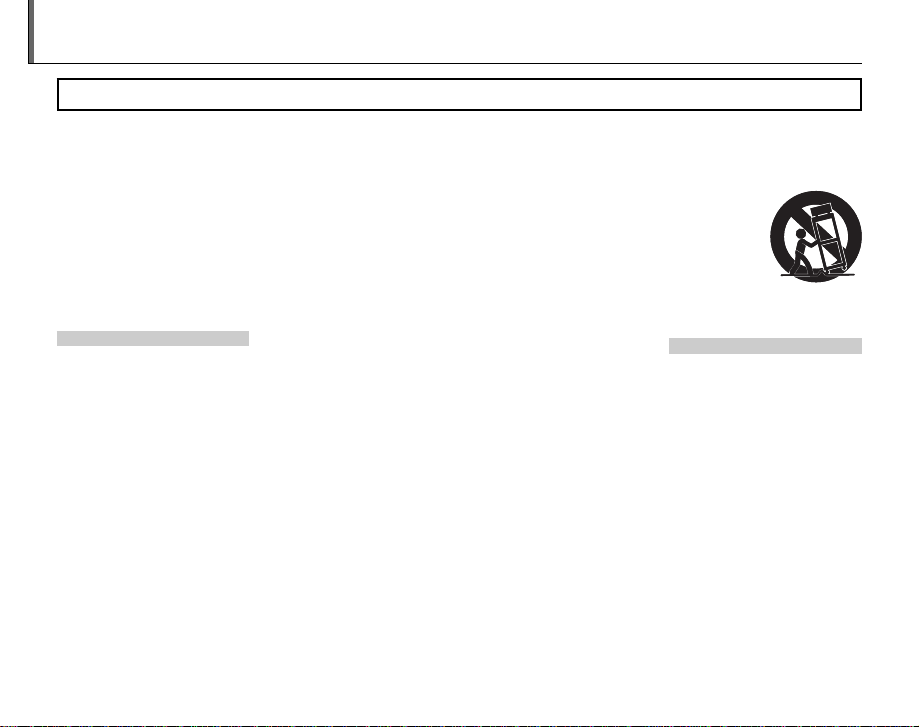
Notes and Cautions
Installation
Antennas
• Read Inst ruction s: All the safet y
and operating instructions should
be read before the appliance is
operated.
• Retain In struct ions: The safety and
operating instructions should be
retained for future reference.
• Heed Warni ngs: All warnings on the
appliance and in the operating
instruc tions should be adhered to.
• Follow Ins tructi ons: All operating
and use instructions should be
followed.
Installation
Power Sources: This v ideo product
should be op erated only from the
type of power source indicated on
the marking label. If you are not sure
of the type of power supply to your
home, consult your appliance dealer
or local power company. For video
products intended to operate from
batter y power, or other sources,
refer to the operating instr uctions.
Grounding or Polarization: This
video product is equipped with a
polarized alternating-current line
plug (a plug having one blade
wider than th e other). This plug will
fit into the power outlet only one
way. This is a safet y feature. If you
are unable to insert the plug fully
into the outlet, try reversing the
plug. If the plug should s till fail to fit,
contact your electrician to replace
ii
IMPORTANT SAFETY INSTRUCTIONS
your obsolete outlet. Do not defeat
the safet y purpose of the polar ized
plug.
Alternate Warnings: This video
product is e quipped with a 3-wire
grounding-type plug, a plug hav ing
a third (grounding) pin. This plug
will only fi t into a grounding-type
power outlet. This is a safety feature.
If you are unable to insert the
plug into the outlet, contact your
electr ician to replace your obsolete
outlet. Do not defeat the safety
purpose of the grounding-type
plug.
Overloading: Do not overload wall
outlets and extension cords as this
can result in a risk of fire or elec tric
shock.
Venti lation: Slots and openings
in the cabinet are provide d for
ventilation and to ensure reliable
operation of the video product
and to protect it from overheating,
and these openings must not be
blocked or covered.
The openings should never be
blocked by placing the v ideo
product o n a bed, sofa, rug, or other
similar surface.
This video product should not
be placed in a built-in installation
such as a bookcase or rack unless
proper ventilation is provided or the
manufacturer’s instructions have
been adhered to.
This video product should never
be placed near or over a radiator or
heat register.
Attachme nts: Do not use
attachments not recommended by
the video p roduct manufacturer as
they may cause hazards.
Water and M oisture: D o not use this
video product near water – for
example, near a bath tub, wash
bowl, kitchen sink, or laundry
tub, in a wet basement, or near a
swimming pool, and the like.
Power-Cord Protection: Power-Supply
cords should be routed so that
they are not likely to be walke d
on or pinched by items placed
upon or against them, pay ing
particular attention to cords at
plugs, convenience receptacles, and
the point where they exit from the
appliance.
Accessories: Do not place this video
product o n an unstable cart, stand,
tripod, bracket, or table. The video
product may fall, causing serious
injury to a child or adult, and
serious damage to the appliance.
Use only with a cart, s tand, tripod,
bracket, or table recommended
by the manufacturer, or sold with
the video product. Any mounting
of the appliance should follow the
manufacturer’s instructions, and
should use a mounting accessory
recommende d by the manufacture r.
An appliance and
cart combination
should be moved
with care. Quick
stops, excessive
force, and uneven
surfaces may
cause the appliance and cart
combination to overturn.
Antennas
Outdo or Antenna G roundin g:
outside antenna or cable s ystem is
connected to the vide o product, be
sure the antenna or cable system
is grounded so as to provide some
protection against voltage surges and
built-up static charges. Section 810
of the National Electrical Code, ANSI/
NFPA No. 70, provides infor mation
with respect to proper grounding of
the mast and supporting structure,
grounding of the lead-in wire to
an antennadischarge unit, size of
grounding conductors, location of
antenna-discharge unit , connection
to grounding electrodes, and
requirements for the grounding
electrode.
If an
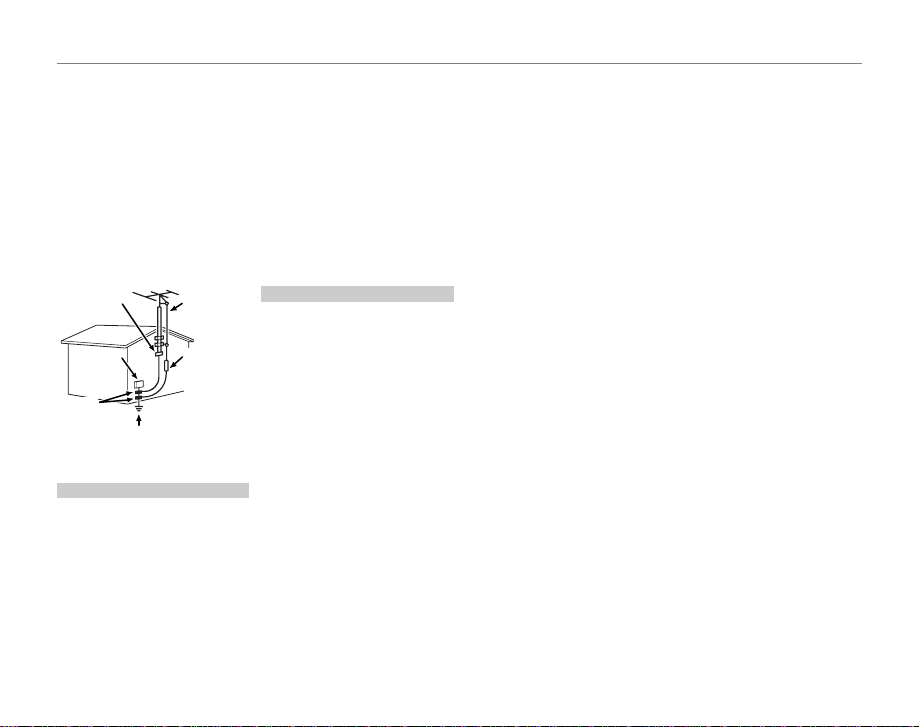
Notes and Cautions
Use
Service
Power Lines: An out side antenna
system should not be lo cated in the
vicinity of overhead power lines or
other elec tric light or power circuits,
or where it can fall into such power
lines or circuits. When installing an
outside antenna system, extreme
care should b e taken to keep from
touching such power lines or
circuits as contact with them might
be fatal.
EXAMPLE O F ANTENNA GROUNDING AS
PER NATIONAL ELECTRICAL CODE
Ground
Clamp
Electric
Service
Equipment
Ground
Clamps
Power Serv ice Grounding
Electrode System
(NEC ART 250. PART H)
Use
Cleaning: Unplug this video product
from the wall outlet before cleaning.
Do not use liquid cleaners or aerosol
cleaners. Use a damp cloth for
cleaning.
Objec t and Liqu id Entry: Never push
objects of any kind into this video
product through openings as they
may touch dangerous voltage
points or sh ortout parts that could
result in a fire or electric shock.
Antenna Lead
in Wire
Antenna
Discharge Unit
(NEC SECTION
810-2 0)
Grounding
Conduc tors
(NEC SECTION
810-21)
Never spill liquid of any kin d on the
video product.
Lightning: For added prote ction for
this video product receiver during
a lightning storm, or when it is left
unattended and unused for long
periods of time, unplug it from
the wall outlet and disconnect
the antenna or cable system. This
will prevent damage to the video
product due to lightning and
power-line surges.
Service
Servicing: Do not attempt to service
this video product yourself as
opening or removing covers may
expose you to dangerous voltage or
other hazards. Refer all s ervicing to
qualified service personnel.
Damage R equirin g Servic e: Unplug this
video product from the wall outlet
and refer ser vicing to qualified
service personnel under the
following conditions:
When the power-supply cord or
plug is damaged.
If liquid has b een spilled, or objects
have fallen into the video product.
If the vide o product has been
expose d to rain or water.
If the vide o product has been
dropped or the cabinet has been
damaged.
If the vide o product does not
operate normally be following the
operating instructions. Adjus t only
those controls that are covered
by the operating instructions as
an improper adjustment of other
controls may result in damage and
will often require ex tensive work
by a qualified technician to restore
the video p roduct to its normal
operation.
When the video product exhibits
a distinct change in performance
- this indicates a need for ser vice.
Replacement Parts: When
replacement parts are required, be
sure the service technician has used
replacement parts specified by the
manufac turer or have the same
characteristics as the original part.
Unauthorized substitutions may
result in fire, ele ctric shock or other
hazards.
Safety Check: Upon completion of
any service or repairs to this video
product, ask the ser vice technician
to perform safet y checks to
determine that the video product is
in proper operating condition.
iii
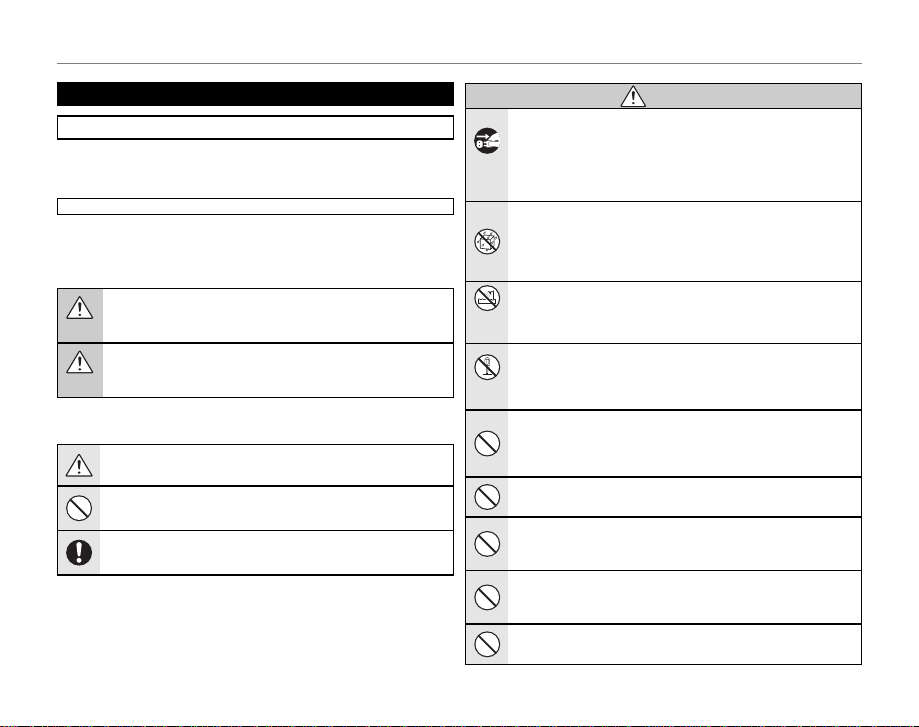
Notes and Cautions
WARNING
Be sure to read this notes before using
Safety Notes
• Make sure that you use your camera corre ctly. Read these Safet y Notes
and your Owner’s Manual carefully before use.
• After reading these Safet y Notes, store them in a safe place.
• The icons shown below are used in this document to indicate the
severit y of the injury or damage that can result if the information
indicated by the icon is ignored and the product is used incorrec tly as a
result.
This icon ind icates that death or seri ous injury can resul t if the information
is ignored.
WARNING
This icon ind icates that personal i njury or material dama ge can result if the
information is ignored.
CAUTION
The icons shown below are us ed to indicate the nature of the information
which is to be obs erved.
Triangular icons tel l you that this informatio n requires attention ( “important” ).
Circular icons w ith a diagonal bar tell yo u that the action ind icated is
prohibited (“Prohibited ).
Filled circl es with an exclamation m ark tell you an action t hat must be
performed (“Required ”).
About t he Icons
WARNIN G
If a prob lem arise s, turn th e camera of f, remove t he batter y, discon nect and u nplug
the AC powe r adapter.
Continued us e of the camera when it is e mitting smoke, is emit ting any
Unplug
unusual odo r, or is in any othe r abnormal state can c ause a fire or elect ric
from power
shock.
socket
• Contac t your FUJIFILM dealer.
Do not all ow water or f oreign o bjects t o enter the c amera.
If water or fore ign objects get i nside the camera, tur n the camera off, rem ove
the batter y and disconnec t and unplug the AC power a dapter.
Continued us e of the camera can caus e a fire or electric s hock.
• Contac t your FUJIFILM dealer.
Do not use t he camer a in the bath room or sh ower.
Do not use in
This can caus e a fire or electri c shock.
the bathroom
or shower
Never at tempt to ch ange or tak e apart th e camera. ( Never open t he casin g.) Do not use
the cam era when it h as been dr opped or th e casing i s damaged .
This can caus e a fire or electri c shock.
Do not
disassemble
• Contac t your FUJIFILM dealer.
Do not cha nge, heat o r unduly t wist or pu ll the conn ection c ord and do n ot place he avy
objec ts on the co nnecti on cord.
These ac tions could damage th e cord and cause a fire or el ectric shock .
• If the cord i s damaged, contact yo ur FUJIFILM dealer.
Do not pla ce the cam era on an uns table su rface.
This can caus e the camera to fall or t ip over and cause injur y.
Never at tempt to ta ke pictu res while i n motion.
Do not use the c amera while you are wa lking or driving a ve hicle. This can
result in you f alling down or being inv olved in a traff ic accident.
Do not tou ch any meta l parts of t he camer a during a t hunder storm.
This can caus e an electric sho ck due to induced current f rom the lightning
discharge.
Do not use t he batte ry excep t as specif ied.
Load the battery as aligned with the indicator.
iv
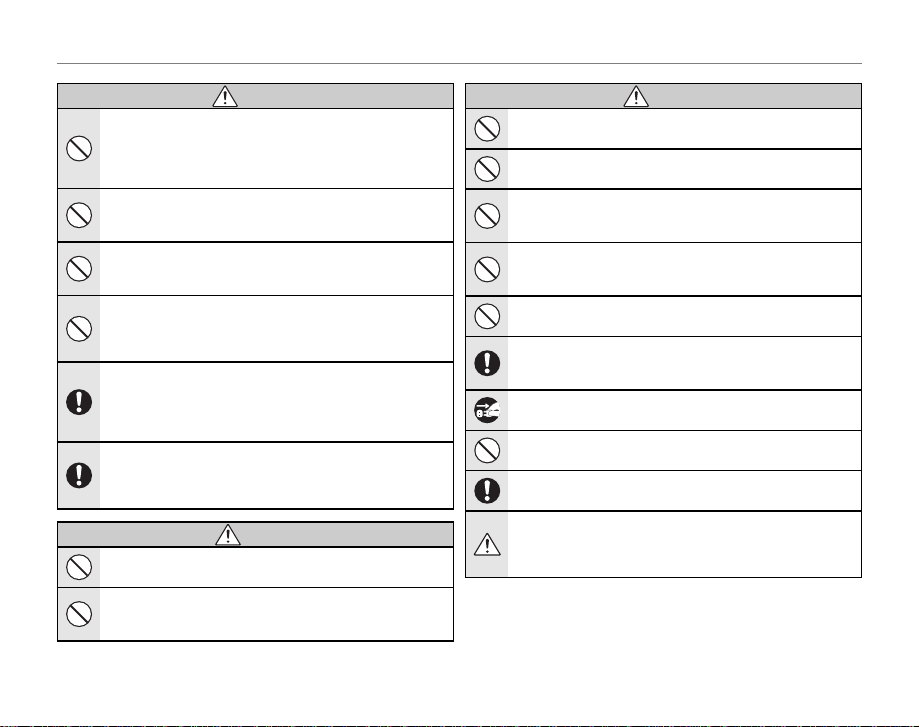
Notes and Cautions
WARNING
CAUTION
CAUTION
WARNIN G
Do not hea t, change o r take apa rt the bat tery. Do not d rop or sub ject th e batter y to
impac ts. Do not s tore the ba ttery wi th metal lic produ cts. Do n ot use char gers oth er
than the s pecif ied model t o charge t he batter y.
Any of these a ctions can cause th e battery to burs t or leak and cause fire or
injury as a re sult.
Use only t he batte ry or AC power a dapter s specif ied for use w ith this c amera. Do n ot
use volt ages oth er than the p ower supp ly voltag e shown.
The use of oth er power sources can ca use a fire.
If the bat tery le aks and fl uid gets i n contac t with you r eyes, skin o r clothi ng. Flush
the aff ected ar ea with cl ean water a nd seek med ical att ention or c all an eme rgency
number right away.
Do not use t he charg er to charg e batter ies other t han thos e specif ied here.
The Ni-M H battery charge r is designed for Fujif ilm HR-AA Ni-MH b atteries.
Using the charg er to charge conventional ba tteries or other t ypes of
rechargeab le batteries can ca use the battery to l eak fluid, overheat o r burst.
When ca rrying t he batte ry, insta ll it in a dig ital came ra or keep it i n the hard c ase.
When sto ring the b attery, ke ep it in the ha rd case. W hen disc arding, c over the bat tery
termi nals with i nsulati on tape.
Contact wi th other metallic obj ects or batter y could cause the bat tery to
ignite or burst.
Keep Mem ory Card s out of the r each of sma ll child ren.
Because M emory Cards are small , they can be swallow ed by children. Be sure
to store Memo ry Cards out of the reac h of small children. If a chi ld swallows a
Memory C ard, seek medical at tention or call an emerg ency number.
CAUTION
Do not use t his came ra in loca tions af fected b y oil fumes , steam, hu midity o r dust.
This can caus e a fire or electr ic shock.
Do not lea ve this cam era in pla ces subje ct to ext remely hi gh tempe ratures .
Do not leave the c amera in locations s uch as a sealed vehicle o r in direct
sunlight. Th is can cause a fire.
CAUTION
Keep out o f the reach o f small ch ildren.
This produ ct could cause injur y in the hands of a child.
Do not pla ce heavy o bjects o n the came ra.
This can caus e the heavy objec t to tip over or fall and caus e injury.
Do not move t he camer a while the AC p ower adap ter is stil l connec ted. Do not p ull on
the conn ection c ord to dis connec t the AC power ad apter.
This can dama ge the power cord or cab les and cause a fire or el ectric shock .
Do not use t he AC power ad apter whe n the plug is d amaged or t he plug so cket
connection is loose.
This could ca use a fire or electr ic shock.
Do not cove r or wrap th e camera or t he AC power ad apter in a cl oth or bla nket.
This can caus e heat to build up and disto rt the casing or caus e a fire.
When you a re clean ing the ca mera or you d o not plan to u se the cam era for an e xtende d
perio d, remove th e batter y and disc onnect a nd unplug t he AC power ad apter.
Failure to do so can ca use a fire or electr ic shock.
When cha rging en ds, unpl ug the char ger from t he power so cket.
Leaving the cha rger plugged into the p ower socket can cause a f ire.
Using a f lash too cl ose to a per son’s eyes may t empora rily aff ect the eye sight.
Take particul ar care when photogra phing infants and y oung children.
When an xD -Pictu re Card is r emoved, th e card cou ld come out o f the slot t oo quickl y.
Use your f inger to h old it and ge ntly rel ease the c ard.
Reques t regula r interna l testing a nd clean ing for you r camera .
Build-u p of dust in your camera c an cause a fire or elec tric shock.
• Contac t your FUJIFILM dealer to req uest internal cleanin g every 2 years.
• Please no te this is not a free of charge se rvice.
v

Notes and Cautions
Power Sup ply and Bat tery
* Confirm your b attery typ e before reading
the following descriptions.
The following explains proper use
of batteries and how to pro long
their life. Incorrect use of batteries
can cause shorter bat tery life, as
well as leakage, excessive heat , fire
or explosion.
1
Camera uses the Rechargeable
Lithium-ion Battery
* When shipped, the b attery is not
fully charged. Always charge the
batter y before using it.
* When carrying the battery, install
it in a digital camera or keep it in
the soft case.
Battery Features
■
• The batter y gradually loses its
charge even wh en not used. Use
a batter y that has been charged
recently (in the last day or two) to
take pictures.
• To maximize the life of the battery,
turn the camera off as quickly as
possible when it is not bein g used.
• The number of available frames
will be lower in cold locations or
at low temperatures. Take along
a spare fully charged bat tery. You
can also increase the amount of
power produced by putting the
batter y in your pocket or another
warm place to heat it and then
loading it into the camera just
before you take a picture.
If you are using a heating pad,
vi
take care not to place the battery
directly against the pad. The
camera may not operate if you
use a deplete d battery in cold
conditions.
Charg ing the Bat tery
■
• You can charge the battery using
the battery charger (included).
• The batter y can be charged at
ambient temperatures bet ween
0°C and +40°C (+32°F and
+104°F). Refer to the OWNER’S
MANUAL for the time of
charging battery.
• You should charge the battery
at an ambient temperature
between +10°C and +35°C
(+50°F and +95°F). If you charge
the batter y at a temperature
outside this range, charging
takes longer because the
performance of the battery is
impaired.
• You cannot charge the bat tery
at temperatures of 0°C (+32°F) or
below.
• The Rechargeable Lithium -ion
Batter y does not need to be fully
discharged or exhausted f lat
before being charged.
• The batter y may feel warm after it
has been charged or immediately
after being used. This is perfe ctly
normal.
• Do not recharge a fully charged
battery.
Battery Life
■
At normal temperatures, th e battery
can be used at least 300 times.
If the time for which the battery
provides power shortens markedly,
this indicates that the battery has
reached the end of its ef fective life
and should be replaced.
Notes on s torage
■
• If a battery is s tored for long
periods while charged, the
performance of the battery can
be impaired. If the bat tery will not
be used for some time, run the
batter y out before storing it.
• If you do not intend to use the
camera for a long period of time,
remove the bat tery from the
camera.
• Store the batter y in a cool place.
• The batter y should be stored in
a dry location with an ambient
temperature b etween +15°C and
+25°C (+59°F and +77°F).
• Do not leave the bat tery in hot
or extremely cold places.
Handl ing the Bat tery
■
Cauti ons for Your Sa fety:
• Do not carry or store battery with
metal obje cts such as necklaces or
hairpins.
• Do not heat the battery or throw it
into a fire.
• Do not attempt to take apart or
change the battery.
• Do not recharge the battery with
chargers other those specified.
• Dispose of used batter y promptly.
• Do not drop the bat tery or
otherwise subject it to strong
impacts.
• Do not expose the batter y to
water.
• Always keep the battery terminals
clean.
• Do not store batteries in hot
places. Also, if you use the battery
for a long period, the camera body
and the bat tery itself will become
warm. This is normal. Use the AC
power adapter if you are taking
pictures or viewing images for a
long period of time.
2
Camera uses AA-size alkaline
or Ni-MH (nickelmetal hydride)
rechargeable batteries
* For details on the batteries that
you can use, refer to the OWNER’ S
MANUAL of your camera.
Cautions for Using Bat tey
■
• Do not heat the batteries or throw
them into a fire.
• Do not carry or store batteries
with metal objects such as
necklaces or hairpins.
• Do not expose the batteries to
water, and keep bat teries from
getting wet or stored in moist
locations.
• Do not attempt to take apart or
change the batteries, including
battery casings.
• Do not subject the batteries to
strong impacts.
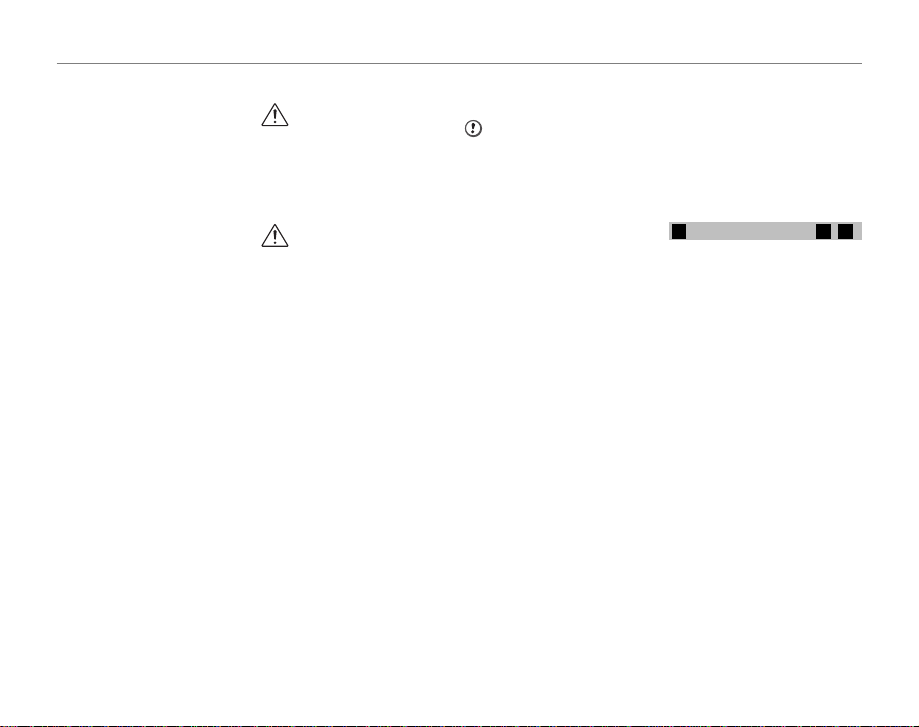
Notes and Cautions
• Do not use batteries that are
leaking, deformed, discolored.
• Do not store batteries in warm or
humid places .
• Keep the batteries out of reach of
babies and small children.
• Make sure that the battery polarity
(E and F) is correct.
• Do not use new with used
batteries. Do not use charged and
discharged batteries together.
• Do not use different typ es or
brands of batteries at the same
time.
• If you do not intend to use the
camera for a long period of time,
remove the bat teries from the
camera. Note if the camera is left
with the bat teries removed, the
time and date set tings are cleared.
• The batteries feel warm right after
being used . Before removing the
batteries, turn the camera of f
and wait for the batteries to cool
down.
• Since batteries do not work well in
cold weather or locations, warm
the batteries by placing them
inside your garments before use.
Batteries do not work well when
cold. They will work again when
the temperat ure returns to normal.
• Soil (such as fingerprints) on
the battery terminals makes the
batteries charge less reducing the
number of images. Carefully wipe
the battery terminals with a sof t
dry cloth before loading.
If any liquid at all leaks from
the batteries, wipe the batter y
compart ment thoroughly and
then load new batteries.
If any battery fluid comes
into contact with your hands
or clothing, flush the area
thoroughly with water. Note
that batter y fluid can cause
loss of eyesight if it gets into
your eyes. If this occurs, do
not rub your eyes. Flush the
fluid out with clean water and
contact your physician fo r
treatment.
Using t he AA-size N i-MH batte ries
■
correctly
• Ni-MH batteries lef t unused in
storage for long periods can
become “deac tivated”. Also,
repeatedly charging Ni-MH
batteries that are only partially
discharged can cause them
to suffer from the “memory
effec t”. Ni-MH batteries that
are “deactivated” or affected by
“memory” suffer from the problem
of only providing power for a
short time after being charged. To
prevent this problem, discharge
and recharge th em several times
using the camera’s “Discharging
rechargeable batteries” function.
Deactivation and memory are
specific to Ni-MH batteries and are
not in fact batter y faults.
See OWNER’S MANUAL for the
procedure for “ Discharging
rechargeable batteries”.
CAUTION
Do not use the “ Discharging
rechargeable batteries” function
when alkaline batteries being us ed.
• To charge Ni-MH batteries,
use the quick b attery charger
(sold separately). Refer to the
instructions supplied with the
charger to make sure that the
charger is used correctly.
• Do not use the bat tery charger to
charge other batteries.
• Note that the batteries feel warm
after being charged.
• Due to the way the cam era is
construc ted, a small amount of
current is used even when the
camera is tur ned off. Note in
particular that leaving Ni-MH
batteries in the camer a for a long
period will overdischarge the
batteries and may render them
unusable even after recharging.
• Ni-MH batteries will self-discharge
even when not us ed, and the time
for which they can be used may
be shortened as a result.
• Ni-MH batteries will deteriorate
rapidly if overdischarged (e.g.
by discharging the batteries in a
flashlight). Use the “Discharging
rechargeable batteries” function
provided in the camera to
discharge the batteries.
• Ni-MH batteries have a limited
service life. If a battery can only be
used for a short time even after
repeated discharge-charge cycles,
it may have reached the end of its
service life.
Disposing of Batteries
■
• When disposing of batteries, do
so in accordance with your local
waste disposal regulations.
3
Notes on both models ( 1 , 2 )
AC Power Ada pter
■
Always use the AC Power Adapter
with the cam era. The use of an AC
Power adapter other than FUJIFIL M
AC Power Adapter can be damaged
to your digital camera.
For details on the AC power adapter,
refer to the OWNER’S MANUAL of
your camera.
• Use the AC power adapter for
indoor use only.
• Plug the connection cord plug
securely into the DC input
terminal.
• Turn off the FUJIFILM Digital
camera before disconnecting the
cord from the DC input terminal.
To disconnect, pull out the plug
gently. Do not pull on the cord.
• Do not use the AC power adapter
with any device other than your
camera.
• During use, the AC power adapter
will become hot to the touch. This
is normal.
vii
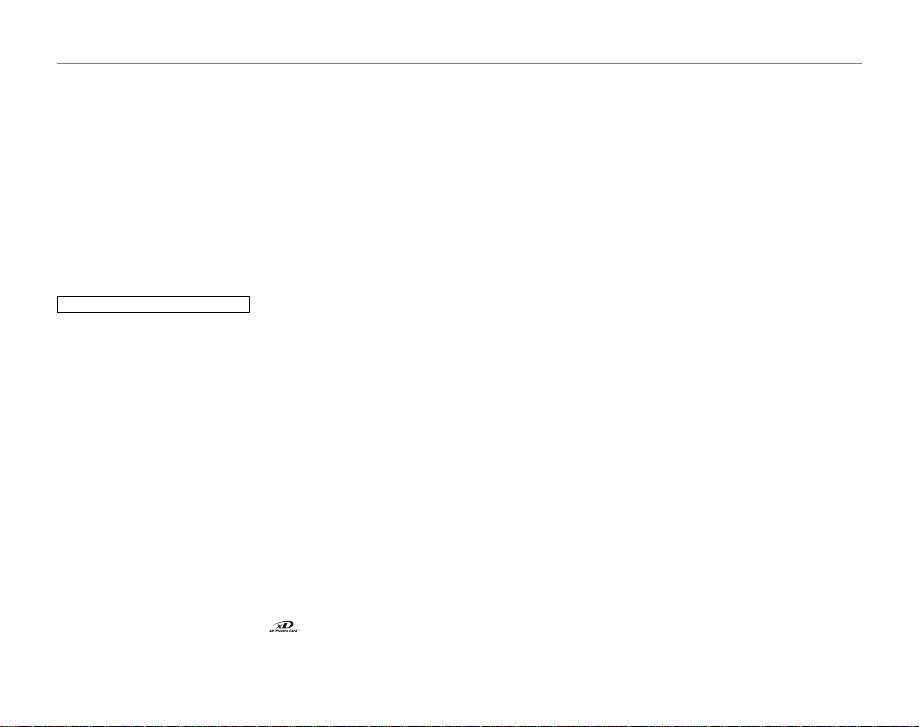
Notes and Cautions
• Do not take apar t the AC power
adapter. Doing s o could be
dangerous.
• Do not use the AC power adapter
in a hot and humid place.
• Do not subject the AC power
adapter to strong shock s.
• The AC power adapter may emit a
humming. This is normal.
• If used near a radio, the AC power
adapter may cause static. If this
happens, move the camera away
from the radio.
Befor e Using the Ca mera
Test Shot s Prior to Pho tography
■
For important photogr aphs (such
as weddings and overseas trips),
always take a test shot and view the
image to make sure that the camera
is working normally.
• FUJIFILM Corporation cannot
accept liability for any incidental
losses (such as the costs of
photography or the loss of income
from photography) incurred as a
result of faults with this product.
Notes on C opyright
■
Images recorded using your digital
camera sy stem cannot be used in
ways that infringe copyright laws
without the consent of the owner,
unless intended only for p ersonal
use. Note that some restrictions
apply to the photographing of
stage pe rformances, enter tainments
and exhibits, even when intended
viii
purely for personal use. Us ers are
also asked to note that the transfer
of Memor y Card containing images
or data protec ted under copyright
laws is only permissible within
the restrictions imp osed by those
copyright laws.
Handl ing Your Digi tal Camer a
■
To ensure that images are recorded
correctly, do not subject the camera
to impact or shock while an image is
being recorded.
Liquid Crystal
■
If the LCD monitor is damaged,
take particular care with the liquid
cryst al in the monitor. If any of the
following situations arise, take the
urgent action indicated.
• If liquid crystal comes in contact
with your skin:
Wipe the area with a cloth and
then wash thoroughly with soap
and running water.
• If liquid crystal gets into your eye:
Flush the affected eye with clean
water for at least 15 minutes and
then seek medical assistance.
• If liquid crystal is swallowed:
Flush your mouth thoroughly with
water. Drink large quantities of
water and induce vomiting. Then
seek medical assistance.
Trad emark Infor mati on
■
•
and xD-Picture Card™
are trademarks of FUJIFILM
Corporation.
• IBM PC/AT is a registered
trademark of International
Business Machines Corp. of the
U.S.A.
• Macintosh, Quick-Time, and Mac
OS are trademarks of Apple Inc. in
the U.S.A. and other countries .
• Windows 7, Windows Vista and the
Windows logo are trademarks of
the Microso ft group of companies .
• IrSimple™ Trademark is ow ned by
the Infrare d Data Association®.
• IrSS™ Trademark or IrSimpleShot™
Trademark is owne d by the
Infrared Data Association®.
• SDHC logo is a trademark.
• HDMI logo is a trademark.
• YouTube is a trademark of Google
Inc.
• Other company or product names
are trademarks or registered
trademarks of the respective
companies .
Notes on Electrical Interference
■
If the camer a is to be used in
hospitals or aircrafts, please
note that this camera may cause
interference to other equipment in
the hospital or aircraf t. For details,
please check with the applicable
regulations.
Expla nation of C olor Televis ion
■
System
NTSC: National Television System
Committe e, color television
telecasting specifications
adopted mainly in the U.S.A.,
Canada and Japan.
PAL: Phase Alternation by Line,
a color television system
adopted mainly by European
countries an d China.
Exif Pr int (Exif ve r. 2.2)
■
Exif Print Format is a newly revised
digital camera file format that
contains a variety of shooting
information for optimal printing.
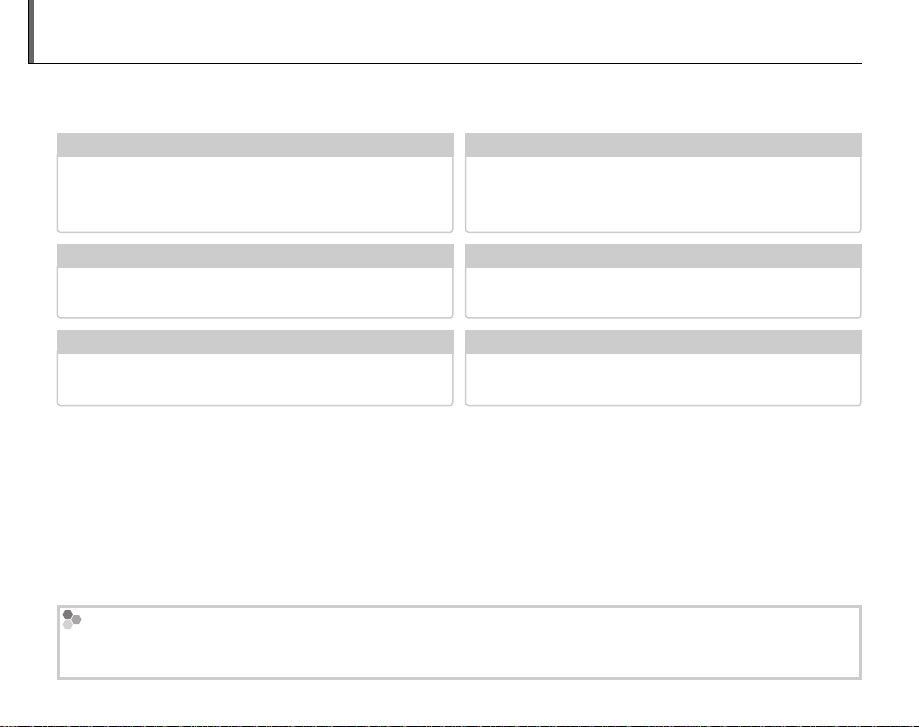
About This Manual
✔✔ Troubleshooting
... ... ... ... ... ... ... ... ... ... ... ..
pg. 88
✔✔ Glossary
... ... ... ... ... ... ... ... ... ... ... ... ... ...
pg. 100
✔✔ Table of Contents
............................................
pg. xiii
✔✔ Warning Messages and Displays
.......................
pg. 96
✔✔ Camera Q & A
.....................................................
pg. x
✔✔ Restrictions on Camera Settings
Before using the camera, read this Owner’s Manual and the other supplied documents. For
information on specific topics, consult the sources below.
Camera Q & A
Know what you want to do but don’t know the
name for it? Find the answer in “Camera Q & A.”
Troubleshooting
Having a specific problem with the camera?
Find the answer here.
Glossary
The meanings of some technical terms may be
found here.
Memory Cards
Pictures can be stored in the camera’s internal memory or on optional SD and SDHC memory cards. In this
manual, SD memory cards are referred to as “memory cards.” For more information, see page 8.
.....................................................
..............................................
........................................................
pg. x
pg. 88
pg. 100
Table of Contents
The “Table of Contents” gives an overview of the
entire manual. The principal camera operations
are listed here.
Warning Messages and Displays
Find out what’s behind that flashing icon or
error message in the monitor.
Restrictions on Camera Settings
See another supplied document for restrictions
on the options available in each shooting mode.
............................................
.......................
pg. xiii
pg. 96
ix
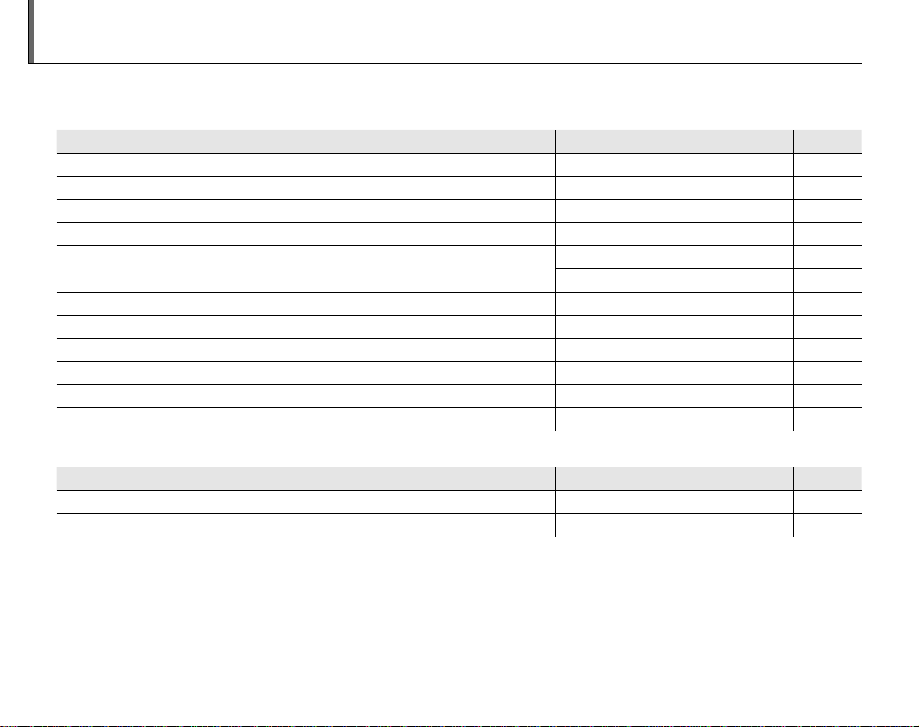
Camera Q & A
Question
Key phrase
See page
Question
Key phrase
See page
Find items by task.
Camera Setup
How do I set the camera clock? Date and time 12
Can I set the clock to local time when I travel? Time difference 80
How do I keep the display from turning off automatically? Auto power off 83
How do I make the display brighter or darker? LCD brightness 83
How do I stop the camera beeping and clicking?
Can I change the sound the shutter makes? Shutter sound 78
What are the parts of the camera called? Parts of the camera 2
What do the icons in the display mean? Displays 3
How do I use the menus? Menus 57
What’s behind that flashing icon or error message? Messages and displays 96
How much charge is left in the battery? Battery level 13
Sharing Pictures
Can I print pictures on my home printer? Printing pictures 46
Can I copy my pictures to my computer? Viewing pictures on a computer 51
Question
Operation and shutter volume 78
Key phrase
Silent mode 32
Question
Key phrase
x
See page
See page
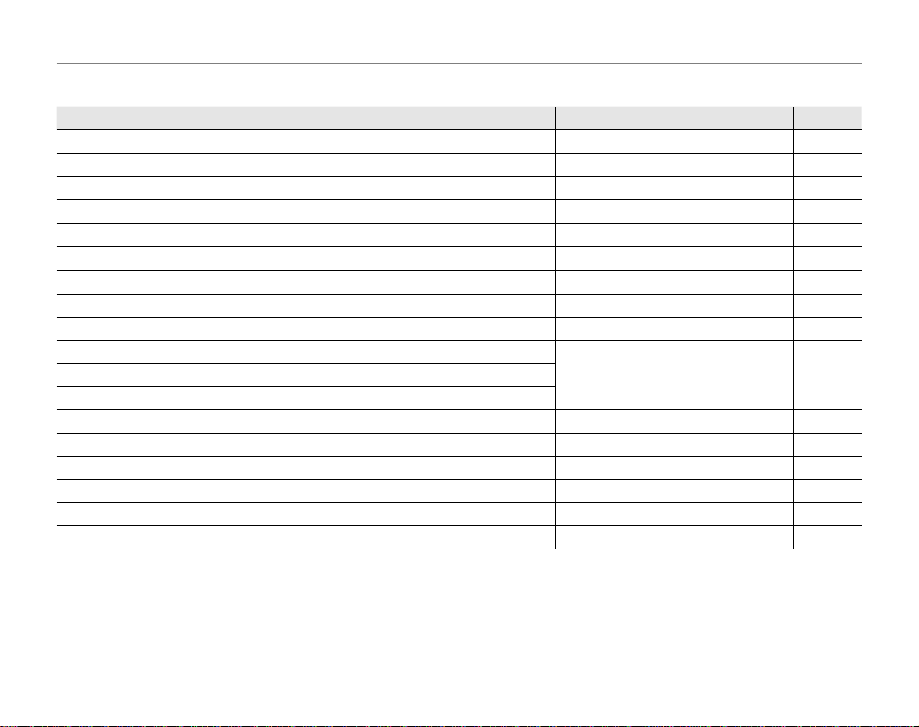
Camera Q & A
Question
Key phrase
See page
Tak ing Pictures
Question
How many pictures can I take? Memory capacity 101
Is there a quick and easy way to take snapshots?
How can I avoid blurred pictures? Dual IS mode 16
How can I make good portraits? Intelligent Face Detection 24
Can I choose my own settings for different scenes? Scene position 21
Can the camera automatically adjust settings for different scenes?
How can I take good pictures of dogs or cats?
Can I prioritize to focus the specified person’s face? FACE RECOGNITION 62
How do I shoot close-ups? Close-ups (macro mode) 30
How do I keep the flash from firing?
How do I “fill-in” shadows on back-lit subjects?
How do I take a series of pictures in a single burst? Continuous shooting mode 61
How do I take a group portrait that includes the photographer? Self-timer mode 33
How do I frame pictures with the subject off to one side? Focus lock 26
How do I adjust exposure? Exposure compensation 28
How do I keep a moving subject in focus? Tracking 62
How do I shoot movies? Recording movies 42
SRC (SCENE RECOGNITION)
Key phrase
k mode
YDOG/TCAT
Flash mode 31How do I stop my subjects’ eyes glowing red when I use the flash?
See page
20
13
22
xi
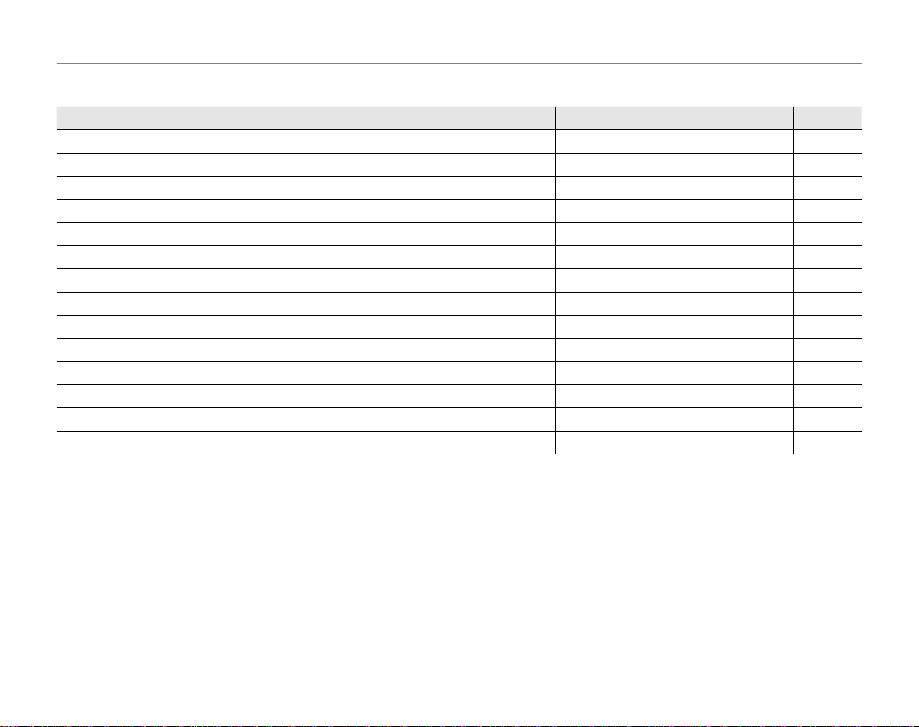
Camera Q & A
Question
Key phrase
See page
Viewing Pictures
How do I view my pictures? Single-frame playback 35
How do I delete the current picture? The I button 19
Can I select other pictures for deletion? Deleting pictures 40
Can I zoom in on pictures during playback? Playback zoom 36
How do I view a lot of pictures at once? Multi-frame playback 37
How do I find pictures? Image search 38
Can I protect my pictures from accidental deletion? Protect 70
Can I hide the icons in the display when viewing my pictures? Choosing a display format 35
Can I view my pictures in a slide show? Slide show 69
Can I add a short voice memo to my pictures? Voice memo 75
Can I crop unwanted elements out of my pictures? Crop 71
Can I make small copies of pictures? Resize 72
Can I copy pictures from internal memory to a memory card? Copy 73
How do I view my pictures on TV? Viewing pictures on TV 45
Question
Key phrase
See page
xii
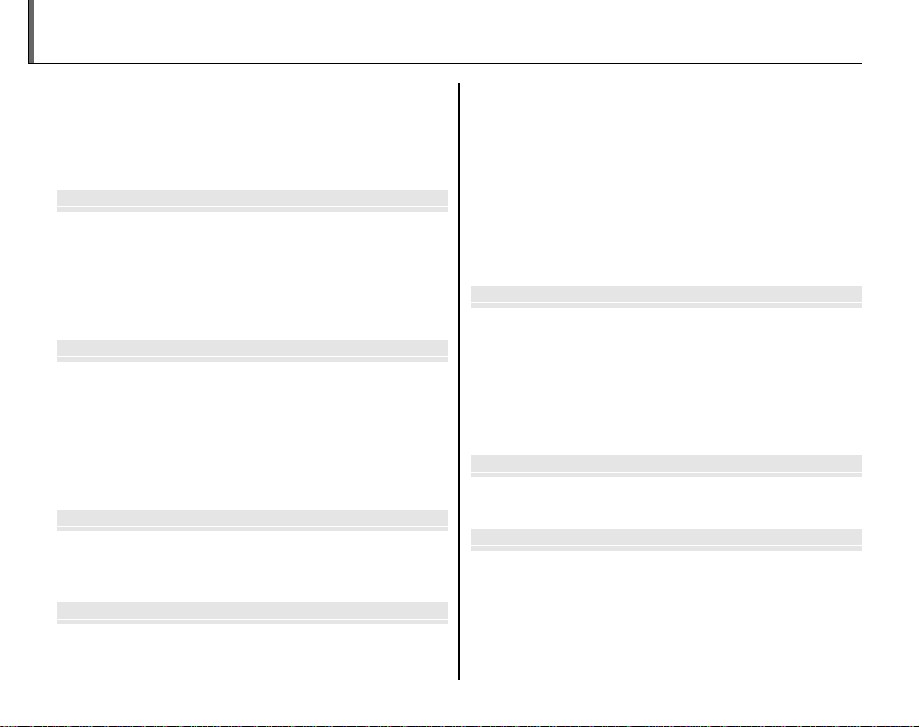
Before You Begi
First Step
Basic Photography and Playbac
More on Photograph
More on Playbac
Movie
Connection
Table of Contents
Notes and Cautions ........................................................................ ii
IMPORTANT SAFETY INSTRUCTIONS ...................................... ii
Safety Notes .................................................................................... iv
About This Manual ......................................................................... ix
Camera Q & A ..................................................................................... x
Before You Beginn
Introduction ....................................................................................... 1
Symbols and Conventions ..........................................................1
Supplied Accessories .................................................................... 1
Parts of the Camera ....................................................................... 2
Camera Displays ..........................................................................3
The Mode Dial ..............................................................................4
First Stepss
Charging the Battery ..................................................................... 5
Inserting the Battery...................................................................... 6
Inserting a Memory Card ............................................................. 8
Turning the Camera on and off ............................................... 11
Shooting Mode .............................................................................11
Playback Mode ..............................................................................11
Basic Setup ....................................................................................... 12
Basic Photography and Playbackk
Taking Pictures in SRC (SCENE RECOGNITION)
Mode ...................................................................................................13
Viewing Pictures ............................................................................19
More on Photographyy
Shooting Mode ...............................................................................20
SRC SCENE RECOGNITION...............................................20
k AUTO ..........................................................................................20
P PROGRAM AE .............................................................................20
A NATURAL & K .......................................................................20
B NATURAL LIGHT ...................................................................21
D/E SCENE POSITION ...........................................................21
B Intelligent Face Detection ..................................................24
Focus Lock ........................................................................................ 26
5 Exposure Compensation .....................................................28
L Macro Mode (Close-ups) ......................................................30
K Using the Flash (Super Intelligent Flash) .......................31
J Using the Self-Timer ...............................................................33
More on Playbackk
Playback Options ...........................................................................35
Playback Zoom ..............................................................................36
Multi-Frame Playback .................................................................37
V Image Search ............................................................................38
Image Search based on categories .......................................38
Using Playback Menu with Image Search...........................39
M Deleting Pictures ....................................................................40
Moviess
A Recording Movies ...................................................................42
D Viewing Movies .......................................................................44
Connectionss
Viewing Pictures on TV ...............................................................45
Printing Pictures via USB ...........................................................46
Connecting the Camera ............................................................46
Printing Selected Pictures ........................................................46
Printing the DPOF Print Order ................................................48
Creating a DPOF Print Order ....................................................49
xiii
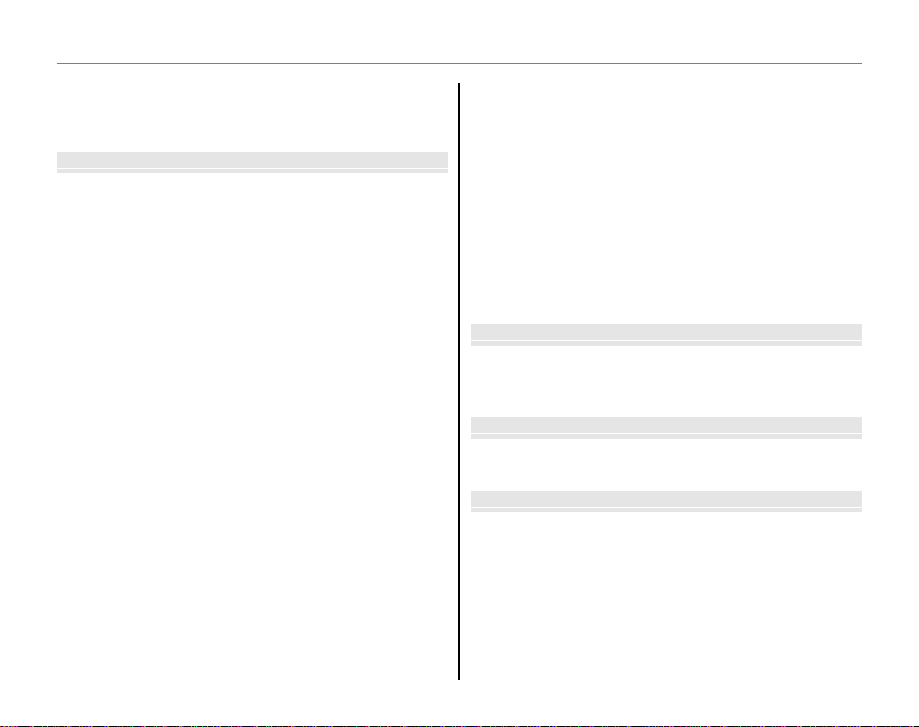
Table of Contents
Menu
Technical Note
Troubleshootin
Appendi
Viewing Pictures on a Computer ............................................ 51
Installing the Software...............................................................51
Connecting the Camera ............................................................55
Menuss
Using the Menus: Shooting Mode ......................................... 57
Using the Shooting Menu .........................................................57
Shooting Menu Options ............................................................58
n ISO ............................................................................................59
o IMAGE SIZE ...........................................................................59
T IMAGE QUALITY ..................................................................60
W FINEPIX COLOR ....................................................................60
C WHITE BALANCE .................................................................61
E CONTINUOUS ......................................................................61
F AF MODE ...............................................................................62
S FACE RECOGNITION (FinePix JZ500/JZ510 series
only) ................................................................................................62
Using the Menus: Playback Mode .......................................... 67
Using the Playback Menu .........................................................67
Playback Menu Options .............................................................68
q SLIDE SHOW .........................................................................69
a RED EYE REMOVAL .............................................................69
O PROTECT ................................................................................70
R CROP .......................................................................................71
j RESIZE .....................................................................................72
N IMAGE ROTATE ....................................................................72
P COPY .......................................................................................73
Q VOICE MEMO ........................................................................75
S ERASE FACE RECOG. (FinePix JZ500/JZ510 series
only) ................................................................................................ 76
The Setup Menu .............................................................................77
Using the Setup Menu ...............................................................77
Setup Menu Options ...................................................................78
p TIME DIFFERENCE ...............................................................80
m FORMAT .................................................................................81
a IMAGE DISP. ..........................................................................81
b FRAME NO. ...........................................................................82
g PLAYBACK VOLUME ...........................................................83
g LCD BRIGHTNESS................................................................83
d LCD MODE ............................................................................83
o AUTO POWER OFF ..............................................................83
c DIGITAL ZOOM ....................................................................84
Tec hni cal N otess
Optional Accessories ...................................................................85
Accessories from FUJIFILM .......................................................86
Caring for the Camera ................................................................. 87
Tro ub les hoo ti ngg
Tro ub les ho oti ng ............................................................................8 8
Warning Messages and Displays ............................................96
Appendixx
Glossary .......................................................................................... 100
Internal Memory/Memory Card Capacity ........................101
Specifications ............................................................................... 103
xiv
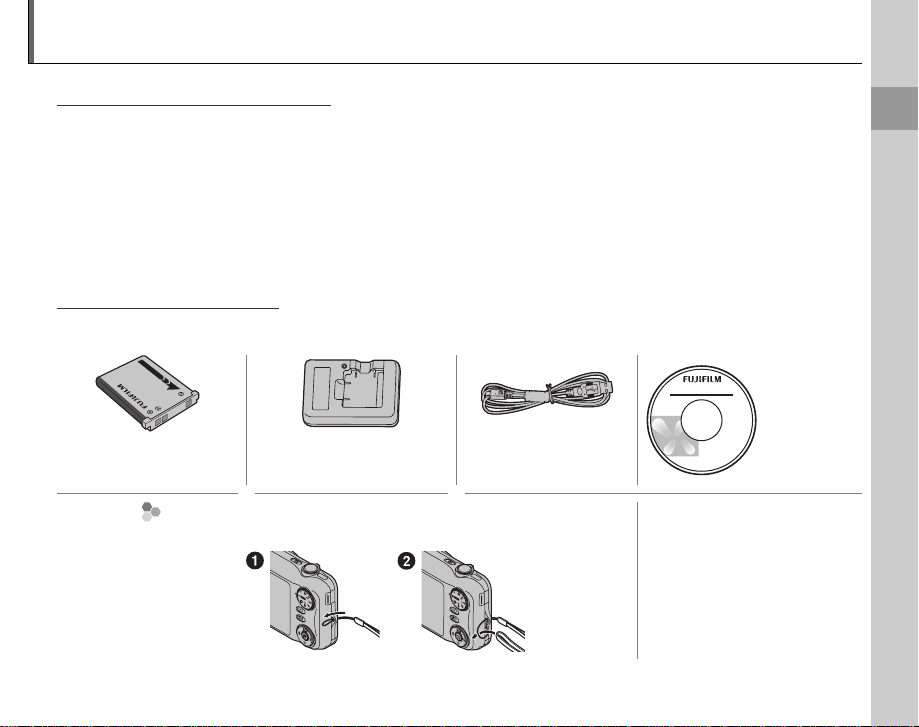
Introduction
p
Symbols and Conventions
The following symbols are used in this manual:
C Caution: This information should be read before use to ensure correct operation.
A Note: Points to note when using the camera.
B Tip: Additional information that may be helpful when using the camera.
Menus and other text in the camera monitor are shown in bold. In the illustrations in this manual, the
monitor display may be simplified for explanatory purposes.
Supplied Accessories
The following items are included with the camera:
NP-45A rechargeable
battery
Att aching the Strap
Attach the strap as shown.
CD-ROM
BC-45W battery charger USB cable
• Strap
• Owner’s Manual (may be
distributed on CD in some
countries or regions)
Before You Begin
1
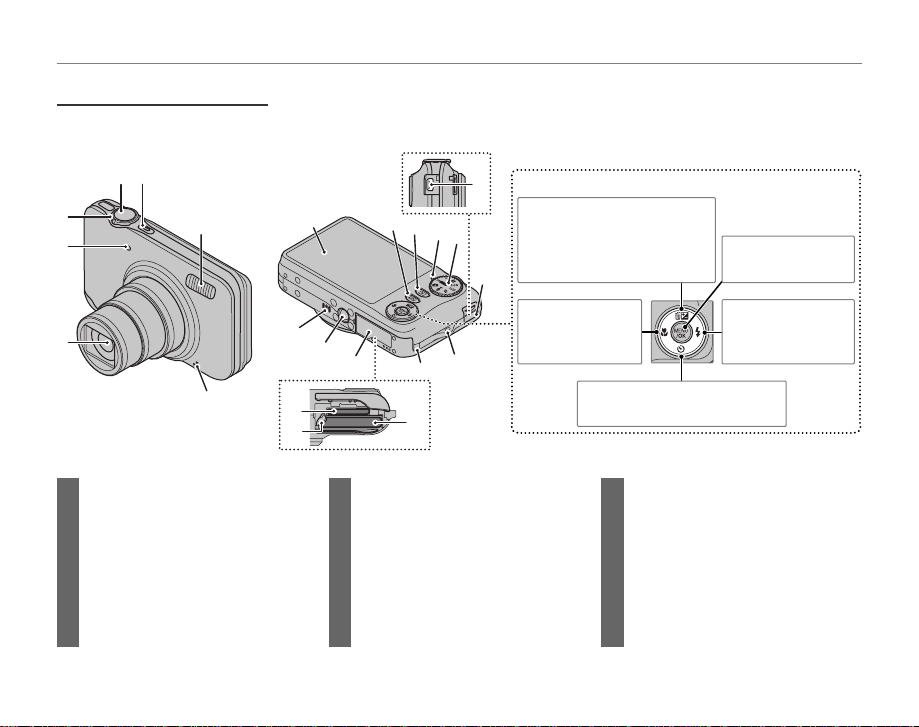
Parts of the Camera
For more information, refer to the page listed to the right of each item.
Introduction
172
3
4
5
6
1 n b
2 Shu
utton .........................................11
ter button ...........................................17
t
3 Zoom control ...................................... 15, 36
4 Self-timer lamp ..........................................34
5 Lens and lens cover
6 Microphone .................................................75
7 Flash ..................................................................31
8 Monitor ............................................................. 3
2
22
8
9
10
19
20
18
17
16
15
14
11
13
12
21
9 Speaker ........................................................... 76
10 Tripod mount
11 Battery-chamber cover .......................... 6
12 DC coupler cable cover ........................86
13 Strap eyelet .................................................... 1
14 Terminal cover ............................45, 46, 55
15 Mode dial ........................................................ 4
16 Indicator lamp ............................................ 18
Selector button
Move curs or up E
l
(exposure compensation)
button (pg. 28)
I (delete) button (pg. 19)
Move curs or left G
L (macro)
button (pg. 30)
Move curs or down F
J (self-timer) button (pg. 33)
17 D (playback) button ............................35
18 DISP (display)/BACK button ..........16, 35
U (silent mode) button ......................32
19 Memory card slot ....................................... 9
20 Battery latch ............................................. 6, 7
21 Battery chamber ......................................... 6
22 Connector for USB cable .............46, 55
MENU/OK button
(pg. 12)
Move curs or right H
K (flash) button
(pg. 31)
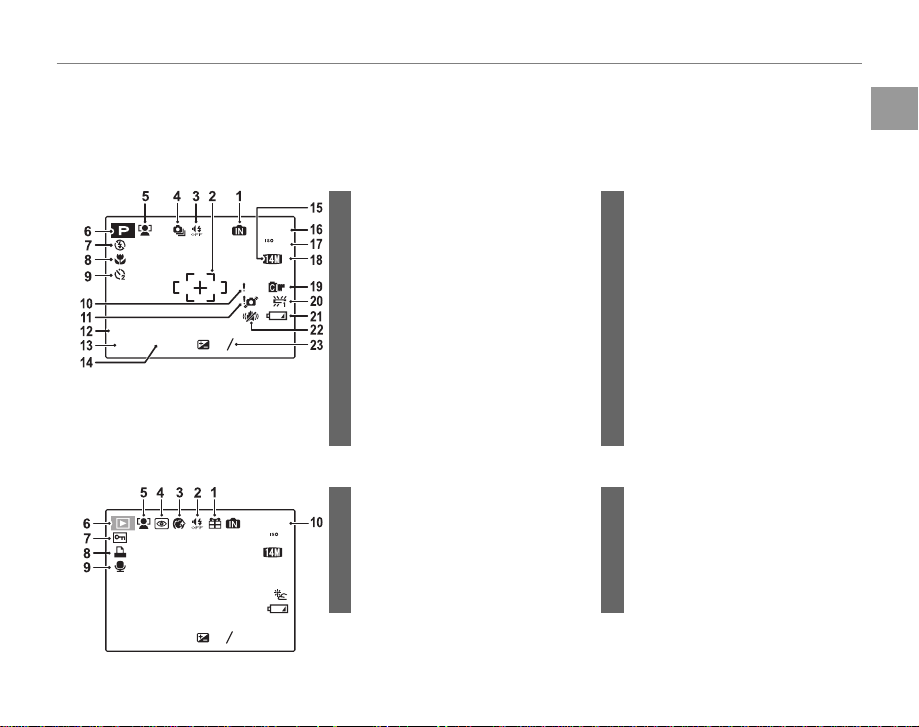
Introduction
Camera Displays
The following indicators may appear during shooting and playback: The indicators displayed vary
with camera settings.
■ Shooting
*
19
400
F
AF
12/31 / 2050
10:00
AM
2
-
250F3.3
1
3
* d: indicates that no memory card
is inserted and that pictures will
be stored in the camera’s internal
memory (pg. 8).
1 Internal memory indicator*
2 Focus frame .................................................14
3 Silent mode indicator ............................32
4 Continuous shooting mode .............61
5 Intelligent Face Detection indicator
.............................................................................24
6 Shooting mode .........................................20
7 Flash mode...................................................31
8 Macro (close-up) mode........................30
9 Self-timer indicator .................................33
10 Focus warning ........................................... 17
11 Blur warning ................................................32
12 Date and time.............................................12
13 Shutter speed
14 Aperture
15 Image size .....................................................59
16 Number of available frames ...........101
17 Sensitivity ......................................................59
18 Image quality .............................................. 61
19 FINEPIX COLOR ..........................................60
20 White balance ............................................61
21 Battery level .................................................13
22 Dual IS mode ..............................................16
23 Exposure compensation .....................28
■ Playback
6 Playback mode indicator ............ 19, 35
7 Protected image .......................................70
8 DPOF print indicator ..............................48
9 Voice memo indicator...........................75
10 Frame number ...........................................82
12/31 / 2050 10 : 00
1/250F3.3
AM
-
2
1
100-0001
3
1 Gift image .....................................................35
2 Silent mode indicator ............................32
400
3 Portrait enhancer .....................................23
F
4 Red-eye removal indicator ................69
5 Intelligent Face Detection indicator
.....................................................................24, 36
Before You Begin
3
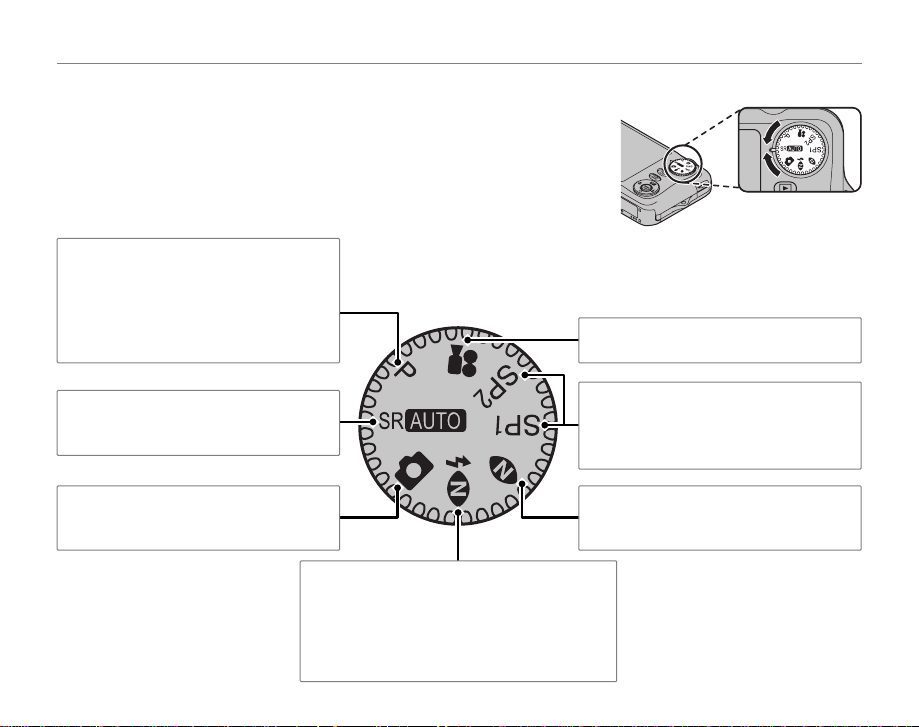
The Mode Dial
To select a shooting mode, align the mode icon with the mark next
to the mode dial.
P (PROGRAM AE): Select for control of
camera settings such as exposure
compensation, white balance, and ISO
sensitivity. The mode automatically sets
both shutter speed and lens aperture
(pg. 20).
Introduction
A (MOVIE) : Record movies with sound
(pg. 42).
SRC (SCENE RECOGNITION): Select for
letting the camera automatically adjust
settings to suit the scene (pg. 13).
k (AUTO): A simple “point-and-shoot”
mode recommended for first-time users
of digital cameras (pg. 20).
4
D/E (SCENE POSIT ION): Choose a
scene suited to the subject or shooting
conditions and let the camera do the rest
(pg. 21).
B (NATURAL LIGHT): Capture natural light
indoors, under low light, or where the
flash can not be used (pg. 21).
A (NATURAL & K): Helps ensure good results
in situations with difficult lighting. Each time
the shutter button is pressed, the camera
takes two shots: one shot without the flash to
preserve natural lighting, followed immediately
by a second shot with the flash (pg. 20).
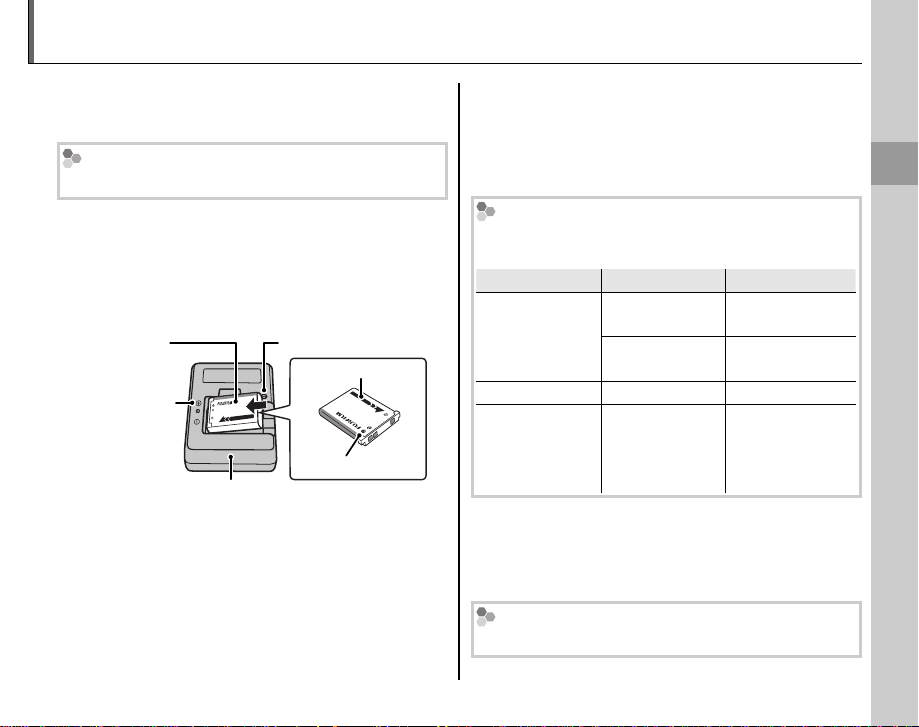
Charging the Battery
Charging indicator
Batter y status
Action
The battery is not charged at shipment. Charge
the battery before use.
Batteries
The camera uses an NP-45A rechargeable battery.
Place the battery in the charger.
1
Insert the battery into the supplied battery
charger as shown, making sure that the
battery is in the orientation indicated by the
EBF labels.
Battery
B
F
E
label
Battery charger
Plug the charger in.
2
Plug the charger into a power outlet. The
Charging indicator
Arrow
B
F label
E
charging indicator will light.
C Cautions
• Unplug the charger when it is not in use.
• Remove dirt from the battery terminals with
a clean, dry cloth. Failure to observe this
precaution could prevent the battery from
charging.
• Charging times increase at low temperatures.
The Charging Indicator
The charging indicator shows battery charge status
as follows:
Charging indicator
Off
On
Blinks Battery fault.
Charge the battery.
3
Remove the battery when charging is
Battery status
Battery not
inserted.
Battery fully
charged.
Battery charging.
Action
Insert
the battery.
Remove
the battery.
—
Unplug the
charger and
remove the
battery.
complete.
Charging time
See specifications of the battery charger (pg. 107).
First Steps
5
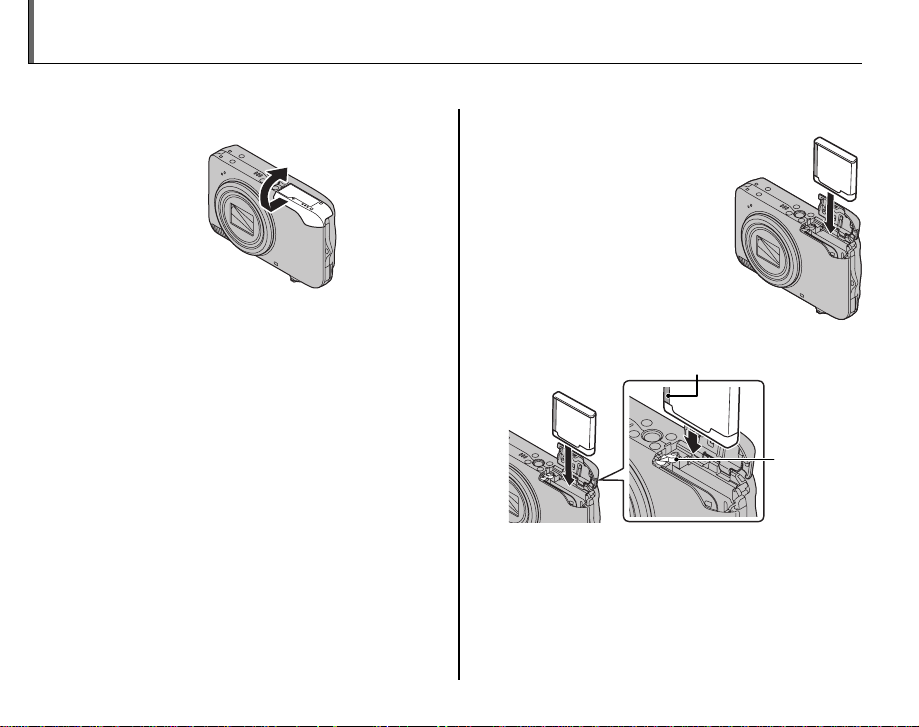
Inserting the Battery
After charging the battery, insert it in the camera as described below.
Open the battery-chamber cover.
1
A Note
Be sure the camera is off before opening the
battery-chamber cover.
C Cautions
• Do not open the battery-chamber cover
when the camera is on. Failure to observe this
precaution could result in damage to image
files or memory cards.
• Do not use excessive force when handling the
battery-chamber cover.
6
Insert the battery.
2
Insert the battery with
the terminals first and the
orange stripe aligned with
the orange battery latch.
Slide the battery into
the camera, keeping the
battery latch pressed to
one side as shown below.
Confirm that the battery is securely latched.
Orange stripe
C Caution
Insert the battery in the correct orientation. Do
NOT use force or attempt to insert the battery
upside down or backwards. The battery will
slide in easily in the correct orientation.
Battery latch
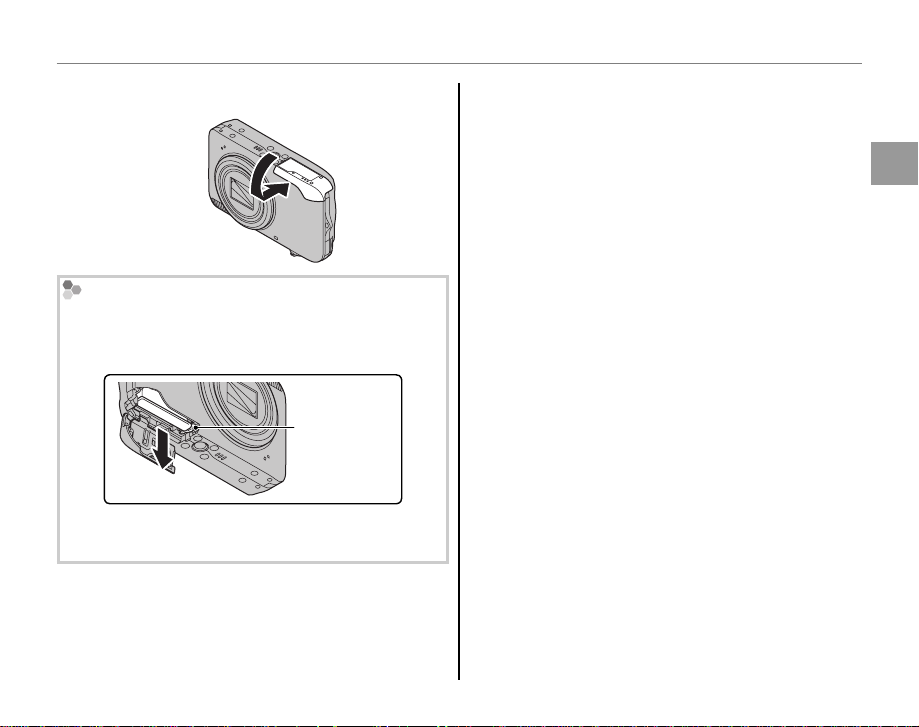
Inserting the Battery
Close the battery-chamber cover.
3
Removing the Battery
After turning the camera off, open the batterychamber cover, press the battery latch to the side,
and slide the battery out of the camera as shown.
Battery latch
C Caution
Turn the camera off before removing the battery.
B Tips: Using an AC Adapter
• The camera can be powered by an optional AC
adapter and DC coupler (sold separately). See
manuals provided with the AC adapter and DC
coupler for details.
• If the camera is powered by an AC adapter, demo
mode instructions will be displayed when the
camera is turned on. Selecting this option starts a
slide show. To cancel, press the shutter button.
C Cautions
• Do not affix stickers or other objects to the battery.
Failure to observe this precaution could make it
impossible to remove the battery from the camera.
• Do not short the battery terminals. The battery
could overheat.
• Use only battery chargers designated for use with
the battery. Failure to observe this precaution could
result in product malfunction.
• Do not remove the labels from the battery or
attempt to split or peel the outer casing.
• The battery gradually loses its charge when not in
use. Charge the battery one or two days before use.
First Steps
7
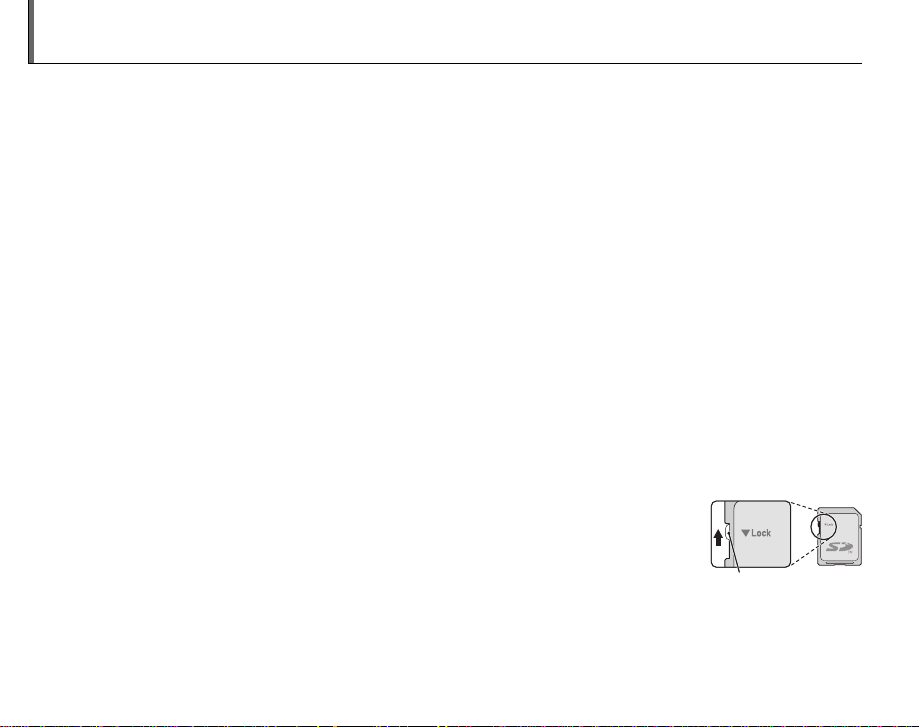
Inserting a Memory Card
Although the camera can store pictures in internal memory, SD memory cards (sold separately) can
be used to store additional pictures.
When no memory card is inserted, d appears in the monitor and internal memory is used for recording
and playback. Note that because camera malfunction could cause internal memory to become
corrupted, the pictures in internal memory should periodically be transferred to a computer and
saved on the computer hard disk or on removable media such as CDs or DVDs. The pictures in
internal memory can also be copied to a memory card (see page 73). To prevent internal memory
from becoming full, be sure to delete pictures when they are no longer needed.
When a memory card is inserted as described below, the card will be used for recording and playback.
■
Compatible Memory Cards
SanDisk SD and SDHC memory cards have been tested and approved for use in the camera. Use
a card with a class 4 write speed (4 MB/s) or better when shooting HD movies. A complete list of
approved memory cards is available at http://www.fujifilm.com/products/digital_cameras/index.html.
Operation is not guaranteed with other cards. The camera can not be used with MultiMediaCard
(MMC) or xD-Picture Cards.
C Caution
SD memory cards can be locked, making it impossible to format the card or to record or
delete images. Before inserting an SD memory card, slide the write-protect switch to the
unlocked position.
Write-protect switch
8
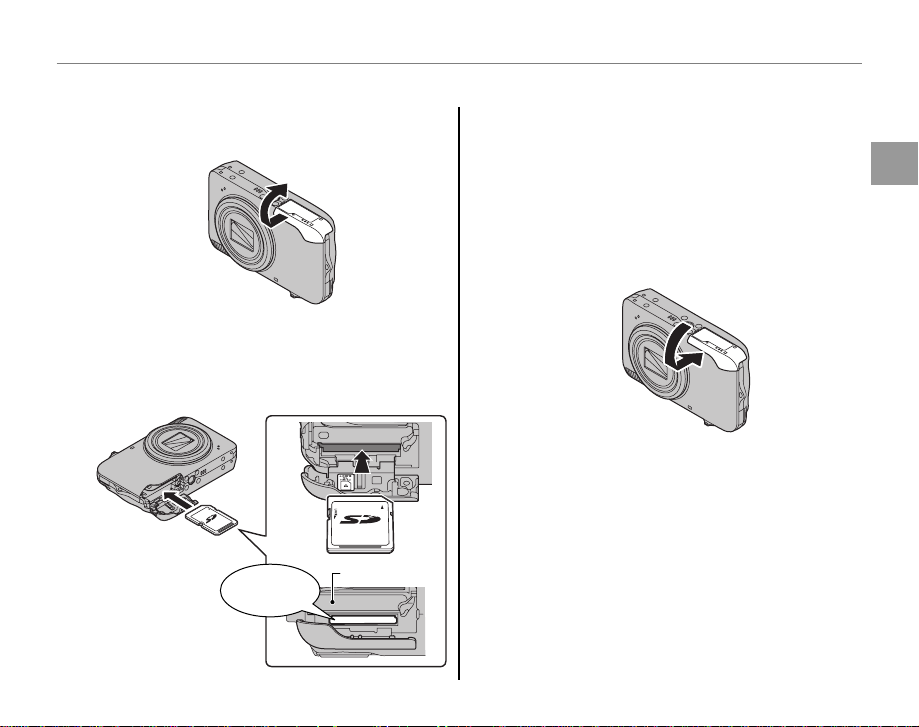
■
Inserting a Memory Card
Turn the camera off, and open the
1
battery-chamber cover.
Insert the memory card firmly until you
2
hear (feel) a click.
Holding the memory card in the orientation
shown below, slide it all the way in.
Battery
Click
Inserting a Memory Card
C Caution
Be sure card is in correct orientation; do not
insert at an angle or use force. If the memory
card is not inserted correctly, d will appear
in the monitor and images will be recorded to
internal memory.
Close the battery-chamber cover.
3
First Steps
9
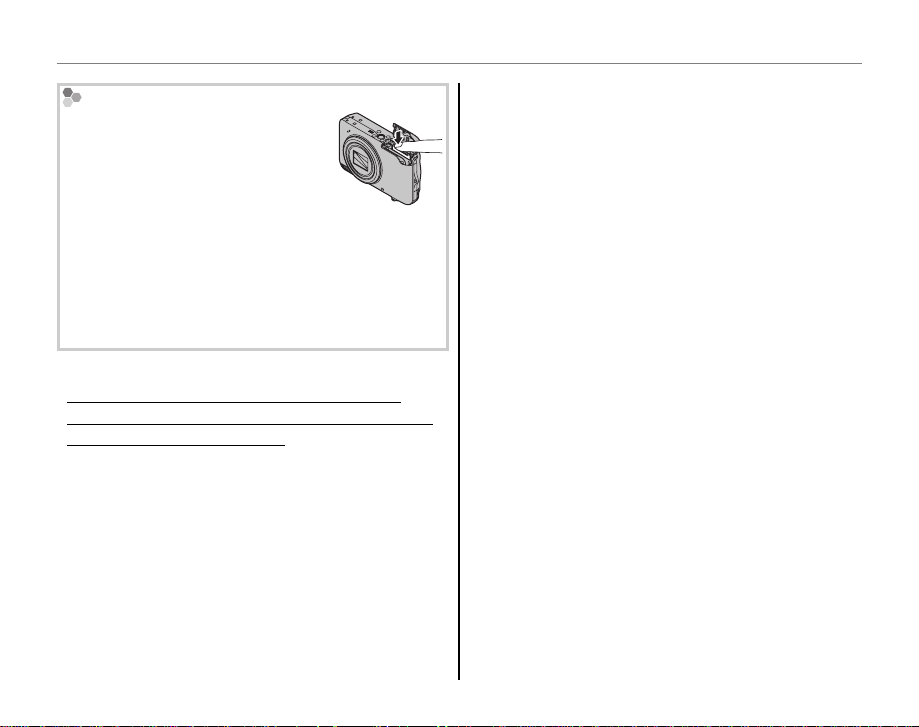
Inserting a Memory Card
Removing Memory Cards
After confirming that the camera
is off, press the card in and then
release it slowly. The card can now
be removed by hand.
C Cautions
• The memory card may spring out if you remove
your finger immediately after pushing the card in.
• Memory cards may be warm to the touch after
being removed from the camera. This is normal
and does not indicate a malfunction.
C Cautions
• Do no t turn the camera off or rem ove the memory card
while the mem ory card is being format ted or data are being
recorded to or de leted from the card. Failure to observe
this precaution could damage the card.
• Format SD memory cards before first use, and be
sure to reformat all memory cards after using them
in a computer or other device. For more information
on formatting memory cards, see page 81.
• Memory cards are small and can be swallowed;
keep out of reach of children. If a child swallows a
memory card, seek medical assistance immediately.
• miniSD or microSD adapters that are larger or smaller
than the standard dimensions of an SD card may not
eject normally; if the card does not eject, take the
camera to an authorized service representative. Do
not forcibly remove the card.
• Do not affix labels to memory cards. Peeling labels
can cause camera malfunction.
• Movie recording may be interrupted with some
types of SD memory card.
• The data in internal memory may be erased or
corrupted when the camera is repaired. Please note
that the repairer will be able to view pictures in
internal memory.
• Formatting a memory card or internal memory
in the camera creates a folder in which pictures
are stored. Do not rename or delete this folder or
use a computer or other device to edit, delete, or
rename image files. Always use the camera to delete
pictures from memory cards and internal memory;
before editing or renaming files, copy them to a
computer and edit or rename the copies, not the
originals.
10
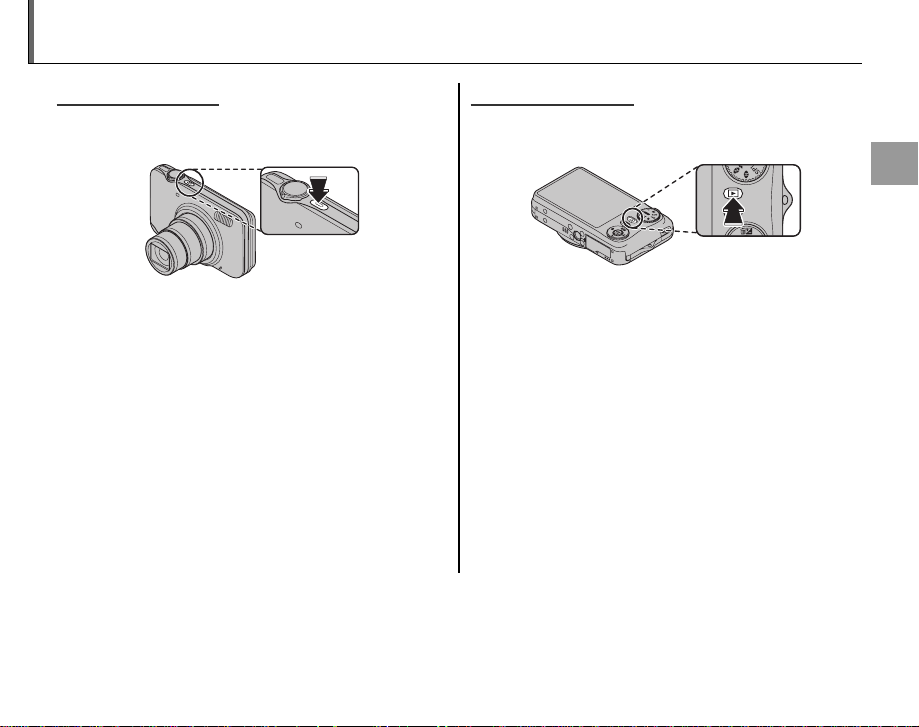
Turning the Camera on and off
Shooting Mode
Press the n button to turn the camera on.
The lens will extend and the lens cover will open.
Press n again to turn the camera off.
B Tip: Switching to Playback Mode
Press the D button for about a second to start
playback. Press the shutter button halfway to return
to shooting mode.
C Cautions
• Forcibly preventing the lens from extending could
cause damage or product malfunction.
• Pictures can be affected by fingerprints and other
marks on the lens. Keep the lens clean.
• The n button does not completely disconnect
the camera from its power supply.
B Tip: Auto Power Of f
The camera will turn off automatically if no operations are performed for the length of time selected in the
o AUTO POWER OFF menu (pg. 83). To turn the camera on, use the n button or press the D button
for about a second.
Playback Mode
To turn the camera on and begin playback, press
the D button for about a second.
Press the n button to turn the camera off.
B Tip: Switching to Shooting Mode
To exit to shooting mode, press the shutter button
halfway. Press the D button to return to playback.
A Note
The n button lights up while the camera is on.
When the camera is turned off, the light goes off.
First Steps
11
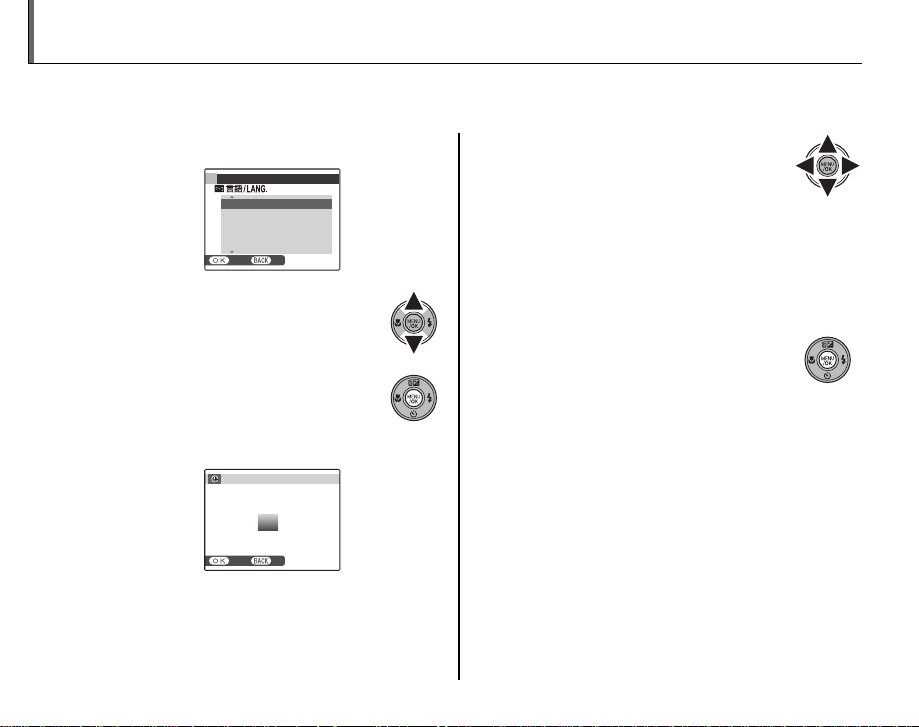
Basic Setup
A language-selection dialog is displayed the first time the camera is turned on. Set up the camera as
described below (for information on resetting the clock or changing languages, see page 77).
Choose a language.
1
1.1 Press the selector up or down
to highlight a language.
1.2 Press MENU/OK.
Set the date and time.
2
12
START MENU
ENGLISH
FRANCAIS
DEUTSCH
ESPAÑOL
PORTUGUÊS
SET NO
DATE / TIME NOT SET
2012
2011
2010
YY. MM. DD
2009
2008
SET NO
1. 1 12
2.1 Press the selector left or right
to highlight the year, month,
day, hour, or minute and press
up or down to change. To
change the order in which the year,
month, and day are displayed, highlight
the date format and press the selector
up or down.
2.2 Press MENU/OK.
B Tip: The Camera Clock
If the battery is removed for an extended period,
eDATE/TIME will be cleared and the language-
selection dialog will be displayed when the camera
is turned on. Set up the camera again. If the battery
:
00
AM
is left in the camera or an optional AC adapter
connected for about four days, the battery can be
removed for about seven days without resetting clock
or language selection.
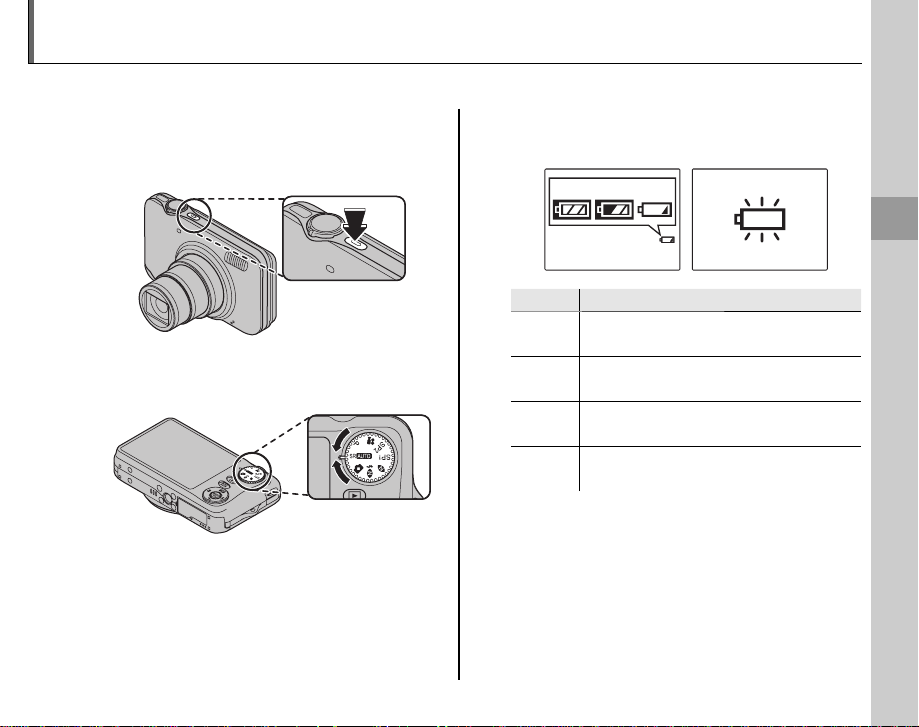
Taking Pictures in SRC (SCENE RECOGNITION) Mode
Indicator
Descri ption
This section describes how to take pictures in SRC (SCENE RECOGNITION) mode.
Turn the camera on.
1
Press the n button to turn the
camera on.
Select SRC mode.
2
Rotate the mode dial to SRC.
B Tip: SCENE RECOGNITION
Simply by pointing the camera to the subject, the
camera automatically analyzes and selects the most
appropriate setting using scene recognition.
Check the battery level.
3
Check the battery level in the display.
qwe
Indicator
Q
(whit e)
P
(whit e)
O
(red )
N
(blinks red)
Battery partially discharged.
Battery more than half discharged.
Low battery. Charge as soon as
possible.
Battery exhausted. Turn camera off
and charge battery.
Description
r
Basic Photography and Playback
13
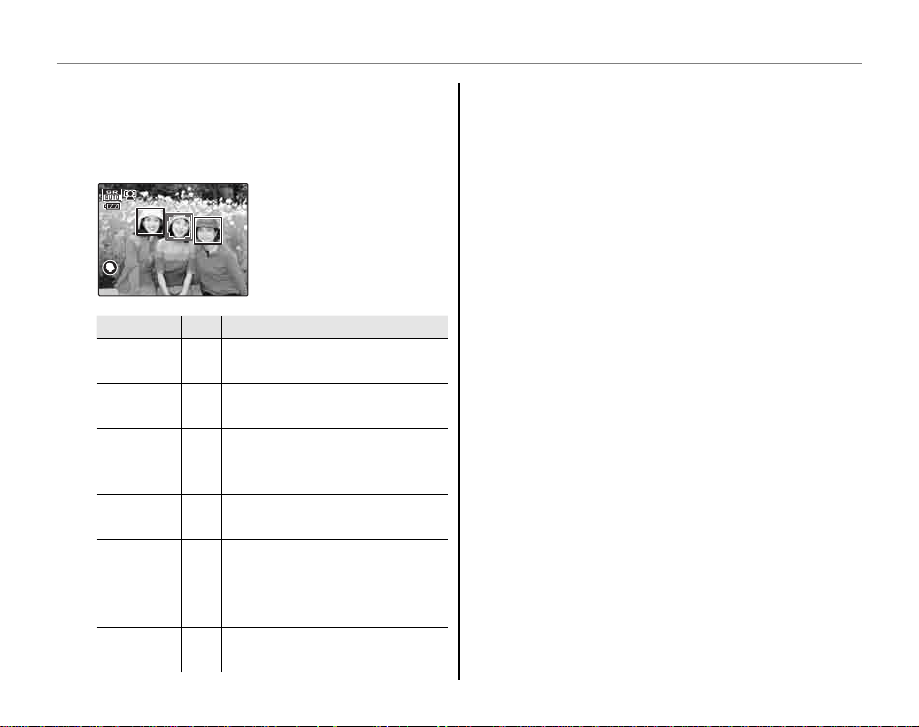
Taking Pictures in SRC (SCENE RECOGNITION) Mode
Subjec t
Icon
Descri ption
Frame a picture using the zoom control.
4
The camera analyzes a subject based on
scene recognition, then an icon appears in
the bottom left of the monitor.
(The illustration shows
when the camera
analyzed subject(s) in
portrait.)
Subject
PORTRAIT
LANDSCAPE
NIGHT
MACRO
BACKLIT
PORTRAIT
NIGHT
PORTRAIT
Icon
For soft-toned portraits with
H
natural skin tones.
For crisp, clear daylight shots
I
of buildings and landscapes.
For night and twilight scenes,
using a high sensitivity setting
J
to minimize blurring.
For clear close-ups of flowers,
K
etc.
For a subject backlit against
the sun, preventing the
T
background from becoming
dim.
For a subject in a dim place,
Z
reducing blur.
14
Description
Tip
B
When a subject can not be analyzed by the camera,
LAUTO mode will be set.
A Notes
• I appears on the display while in SRC. The
camera continuously analyzes the scene, always
trying to detect faces.
• The camera focuses continuously, increasing the
drain on the battery. The sound of the camera
focusing may be audible.
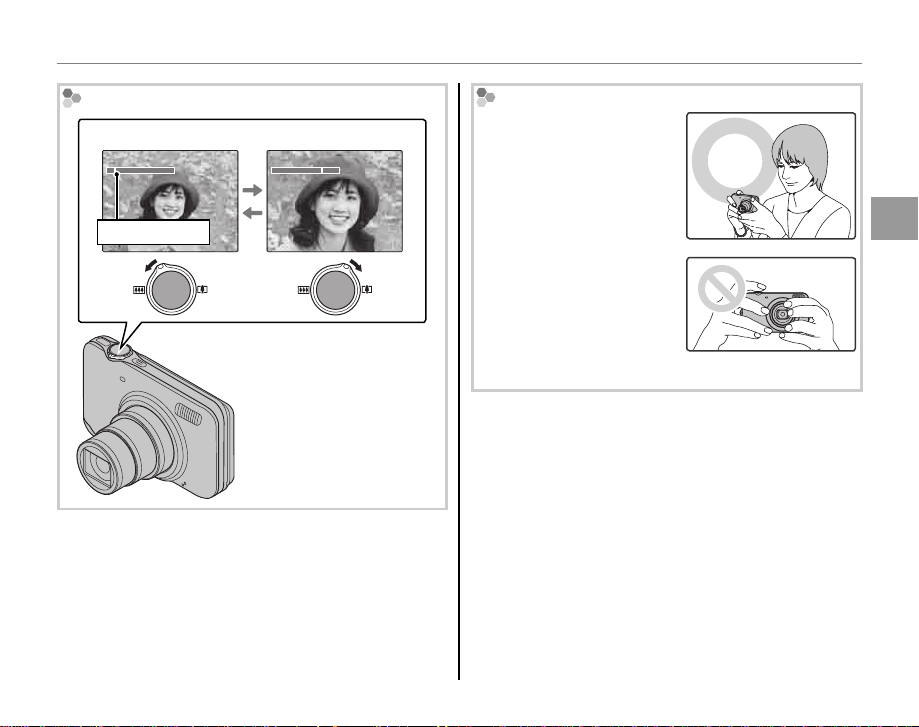
Taking Pictures in SRC (SCENE RECOGNITION) Mode
How to us e the zoom control
Select B to zoom out Select A to zoom in
7.6x1.6x
Zoom indicator
Holding the Camera
Hold the camera steady
with both hands and brace
your elbows against your
sides. Shaking or unsteady
hands can blur your shots.
Basic Photography and Playback
To prevent pictures that
are out of focus or too dark
(underexposed), keep your
fingers and other objects
away from the lens and
flash.
15
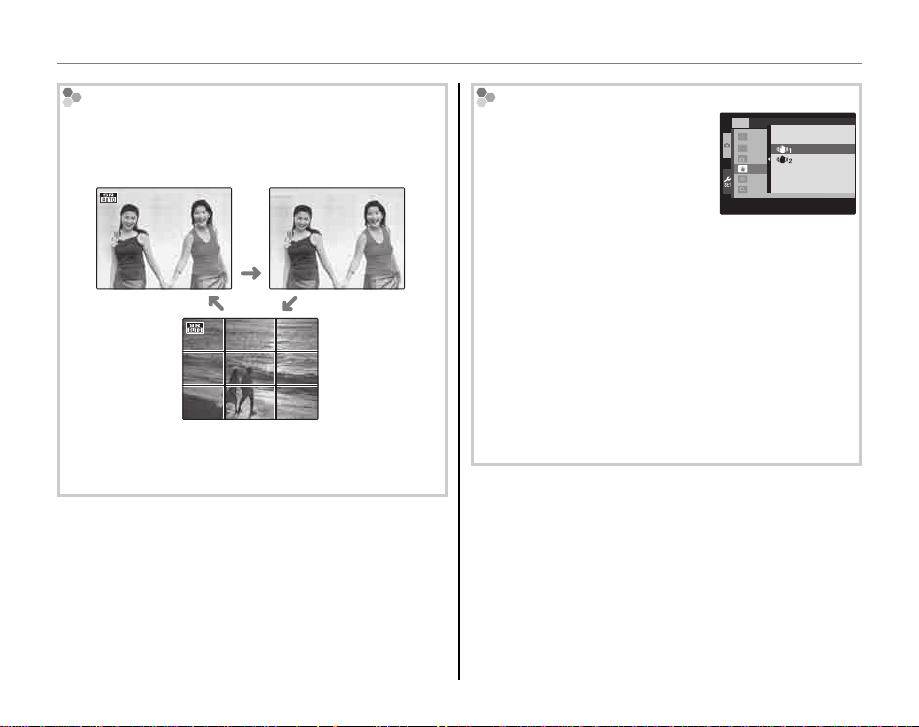
Taking Pictures in SRC (SCENE RECOGNITION) Mode
Framing Guideline (Best Framing)
In shooting mode, press DISP/BACK to select a
shooting display format. The selection changes
each time DISP/BACK is pressed.
INFORMATION
ON
INFORMATION
OFF
BEST FRAMING
• Best Framing: To use the best framing, position the
main subject at the intersection of two lines or
align one of the horizontal lines with the horizon.
Avoiding Blurred Pictures
If the subject is poorly lit,
blurring caused by camera
shake can be reduced by
activating the Z DUAL IS
SET UP
LCD B
LCD M
AUTO
DUAL
OFF
RED E
DIGIT
3
CONTINUOUS
SHOOTING ONLY
MODE. k CONTINUOUS,
l SHOOTING ONLY or OFF
can be set in the setup menu
(pg. 79).
B Tip
When using the camera with a tripod, Z DUAL IS
MODE is recommended to be OFF.
A Note
Sensitivity is raised when dual IS is in effect. Note
that blurring may still occur depending on the scene
or shooting conditions.
/4
16
