
BL03101-101
EN
DIGITAL CAMERA
FINEPIX F900EXR
Owner’s Manual
Thank you for your purchase
of this product. This manual
describes how to use your
FUJIFILM digital camera and the
supplied software. Be sure that
you have read and understood
its contents and the warnings in
“For Your Safety” (P ii) before using the camera.
For information on related products, visit our website at
http://www.fujifilm.com/products/digital_cameras/index.html
Before You Begin
First Steps
Basic Photography and Playback
More on Photography
More on Playback
Wireless Networks
Movies
Connections
Menus
Technical Notes
Troubleshooting
Appendix
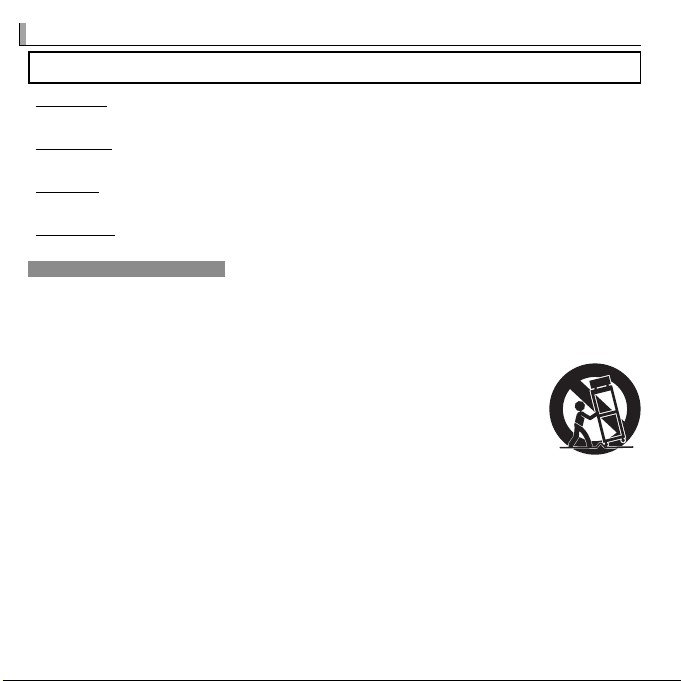
For Your Safety
Installation
For Your Safety
IMPORTANT SAFETY INSTRUCTIONS
• Read Instructions: All the safety and operating instructions should be read before the
appliance is operated.
• Retain Instructions: The safety and operating
instructions should be retained for future
reference.
• Heed Warnings: All warnings on the appliance and in the operating instructions
should be adhered to.
• Follow Instructions: All operating and use
instructions should be followed.
Installation
Power Sources: This video product should be
operated only from the type of power source
indicated on the marking label. If you are
not sure of the type of power supply to your
home, consult your appliance dealer or local
power company. For video products intended to operate from battery power, or other
sources, refer to the operating instructions.
Grounding or Polarization: This video product
is equipped with a polarized alternatingcurrent line plug (a plug having one blade
wider than the other). This plug will fi t into
the power outlet only one way. This is a safety
feature. If you are unable to insert the plug
fully into the outlet, try reversing the plug. If
the plug should still fail to fi t, contact your
electrician to replace your obsolete outlet.
Do not defeat the safety purpose of the polarized plug.
Alternate Warnings: This video product is
equipped with a three-wire grounding-type
plug, a plug having a third (grounding) pin.
This plug will only fi t into a grounding-type
power outlet. This is a safety feature. If you
are unable to insert the plug into the outlet,
contact your electrician to replace your obsolete outlet. Do not defeat the safety purpose
of the grounding type plug.
Overloading: Do not overload wall outlets and
extension cords as this can result in a risk of
fi re or electric shock.
Ventilation: Slots and openings in the cabinet
are provided for ventilation, to ensure reliable
operation of the video product and to protect it from overheating, and these openings
must not be blocked or covered. The openings should never be blocked by placing the
video product on a bed, sofa, rug, or other
similar surface.
This video product should not be placed in a
built-in installation such as a bookcase or rack
unless proper ventilation is provided or the
manufacturer’s instructions have been adhered to. This video product should never be
placed near or over a radiator or heat register.
Attachments: Do not use attachments not
recommended by the video product manufacturer as they may cause hazards.
Water and Moisture: Do not use this video
product near water—for example, near a
bath tub, wash bowl, kitchen sink, or laundry
tub, in a wet basement, or near a swimming
pool, and the like.
Power-Cord Protection: Power-supply cords
should be routed so that they are not likely
to be walked on or pinched by items placed
upon or against them, paying particular
attention to cords at plugs, convenience receptacles, and the point where they exit from
the appliance.
Accessories: Do not place this video product
on an unstable cart, stand, tripod, bracket, or
table. The video product may fall, causing
serious injury to a child or adult, and serious
damage to the appliance. Use only with a
cart, stand, tripod, bracket, or table recommended by the manufacturer, or sold with
the video product. Any mounting of the appliance should follow the manufacturer’s instructions, and should use a mounting accessory recommended by the manufacturer.
An appliance and cart
combination should
be moved with care.
Quick stops, excessive force, and uneven
surfaces may cause
the appliance and cart
combination to overturn.
ii
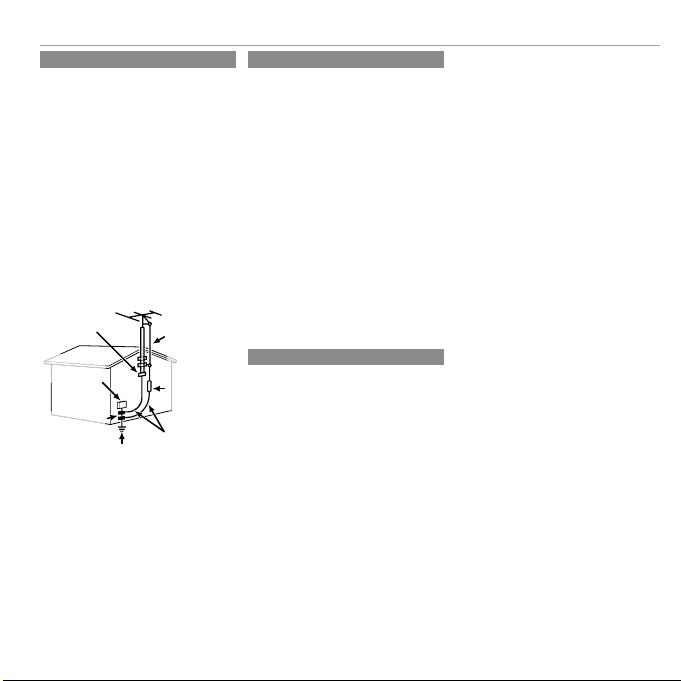
Antennas
Use
Service
Antennas
Outdoor Antenna Grounding: If an outside
antenna or cable system is connected to the
video product, be sure the antenna or cable
system is grounded so as to provide some
protection against voltage surges and builtup static charges. Section 810 of the National
Electrical Code, ANSI/NFPA No. 70, provides
information with respect to proper grounding of the mast and supporting structure,
grounding of the lead-in wire to an antenna
discharge unit, size of grounding conductors,
location of antenna discharge unit, connection to grounding electrodes, and requirements for the grounding electrode.
EXAMPLE OF ANTENNA GROUNDING AS PER
NATIONAL ELECTRICAL CODE
Ground Clamp
Electric Service
Equipment
Ground Clamps
Power Service Grounding
Electrode System (NEC ART
250. PART H)
Power Lines: An outside antenna system
should not be located in the vicinity of overhead power lines or other electric light or
power circuits, or where it can fall into such
power lines or circuits. When installing an
outside antenna system, extreme care should
be taken to keep from touching such power
lines or circuits as contact with them might
be fatal.
Antenna Lead
in Wire
Antenna
Discharge Unit
(NEC SECTION
810-20)
Grounding
Conductors
(NEC SECTION
810-21)
Use
Cleaning: Unplug this video product from the
wall outlet before cleaning. Do not use liquid cleaners or aerosol cleaners. Use a damp
cloth for cleaning.
Object and Liquid Entry: Never push objects
of any kind into this video product through
openings as they may touch dangerous voltage points or short out parts that could result
in a fi re or electric shock. Never spill liquid of
any kind on the video product.
Lightning: For added protection for this video
product receiver during a lightning storm, or
when it is left unattended and unused for
long periods of time, unplug it from the wall
outlet and disconnect the antenna or cable
system. This will prevent damage to the
video product due to lightning and powerline surges.
Service
Servicing: Do not attempt to service this video
product yourself as opening or removing covers may expose you to dangerous voltage or
other hazards. Refer all servicing to qualifi ed
service personnel.
Damage Requiring Service: Unplug this video
product from the wall outlet and refer servicing to qualifi ed service personnel under the
following conditions:
• When the power-supply cord or plug is
damaged.
• If liquid has been spilled, or objects have
fallen into the video product.
• If the video product has been exposed to
rain or water.
• If the video product has been dropped or
the cabinet has been damaged.
If the video product does not operate nor-
For Your Safety
mally follow the operating instructions. Adjust only those controls that are covered by
the operating instructions as an improper
adjustment of other controls may result in
damage and will often require extensive work
by a qualifi ed technician to restore the video
product to its normal operation.
When the video product exhibits a distinct
change in performance—this indicates a
need for service.
Replacement Parts: When replacement parts
are required, be sure the service technician
has used replacement parts specifi ed by the
manufacturer or have the same characteristics as the original part. Unauthorized substitutions may result in fi re, electric shock or
other hazards.
Safety Check: Upon completion of any service
or repairs to this video product, ask the service technician to perform safety checks to
determine that the video product is in proper
operating condition.
iii
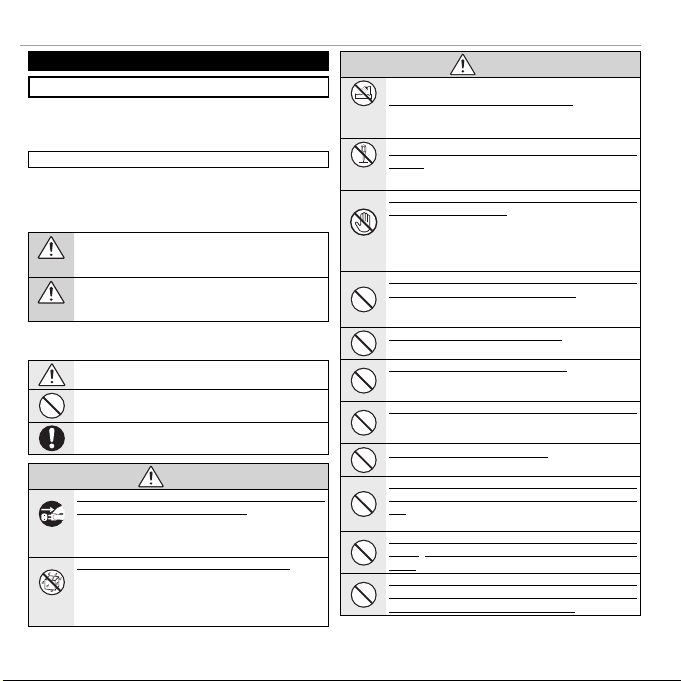
For Your Safety
WARNING
WARNING
Be sure to read these notes before use
Safety Notes
• Make sure that you use your camera correctly. Read these safety
notes and your Owner’s Manual carefully before use.
• After reading these safety notes, store them in a safe place.
The icons shown below are used in this document to indicate the
severity of the injury or damage that can result if the information
indicated by the icon is ignored and the product is used incorrectly
as a result.
This icon indicates that death or serious injury can result if the
information is ignored.
WARNING
This icon indicates that personal injury or material damage can
result if the information is ignored.
CAUTION
The icons shown below are used to indicate the nature of the instructions which are to be observed.
Triangular icons tell you that this information requires attention (“Important”).
Circular icons with a diagonal bar tell you that the action indicated is prohibited (“Prohibited”).
Filled circles with an exclamation mark indicate an action that
must be performed (“Required”).
If a problem arises, turn the camera o , remove the battery, and
disconnect and unplug the AC power adapter. Continued use of
the camera when it is emitting smoke, is emitting any unusual
Unplug from
odor, or is in any other abnormal state can cause a fi re or elec-
power socket
tric shock. Contact your FUJIFILM dealer.
Do not allow water or foreign objects to enter the camera. If water
or foreign objects get inside the camera, turn the camera off ,
remove the battery, and disconnect and unplug the AC power
Avoid exposure
adapter. Continued use of the camera can cause a fi re or elec-
to water
tric shock. Contact your FUJIFILM dealer.
About the Icons
WARNING
WARNING
Do not use the camera in the bathroom or shower. This can cause
Do not use in
a fi re or electric shock.
the bathroom or
shower
Never attempt to change or take apart the camera (never open
the case). Failure to observe this precaution can cause fi re or
Do not
electric shock.
disassemble
Should the case break open as the result of a fall or other accident,
do not touch the exposed parts. Failure to observe this precau-
tion could result in electric shock or in injury from touching the
damaged parts. Remove the battery immediately, taking care
Do not touch
to avoid injury or electric shock, and take the product to the
internal parts
point of purchase for consultation.
Do not change, heat or unduly twist or pull the connection cord and
do not place heavy objects on the connection cord. These actions
could damage the cord and cause a fi re or electric shock . If the
cord is damaged, contact your FUJIFILM dealer.
Do not place the camera on an unstable surface. This can cause the
camera to fall or tip over and cause injury.
Never attempt to take pictures while in motion. Do not use the
camera while you are walking or driving a vehicle. This can result in you falling down or being involved in a traffi c accident.
Do not touch any metal parts of the camera during a thunderstorm.
This can cause an electric shock due to induced current from
the lightning discharge.
Do not use the battery except as speci ed. Load the battery as
shown by the indicator.
Do not heat, change or take apart the battery. Do not drop or subject
the battery to impacts. Do not store the battery with metallic products. Any of these actions can cause the battery to burst or leak
and cause fi re or injury as a result.
Use only the battery or AC power adapters speci ed for use with this
camera. Do not use voltages other than the power supply voltage
shown. The use of other power sources can cause a fi re.
If the battery leaks and uid gets in contact with your eyes, skin or
clothing, ush the a ected area with clean water and seek medical
attention or call an emergency number right away.
iv
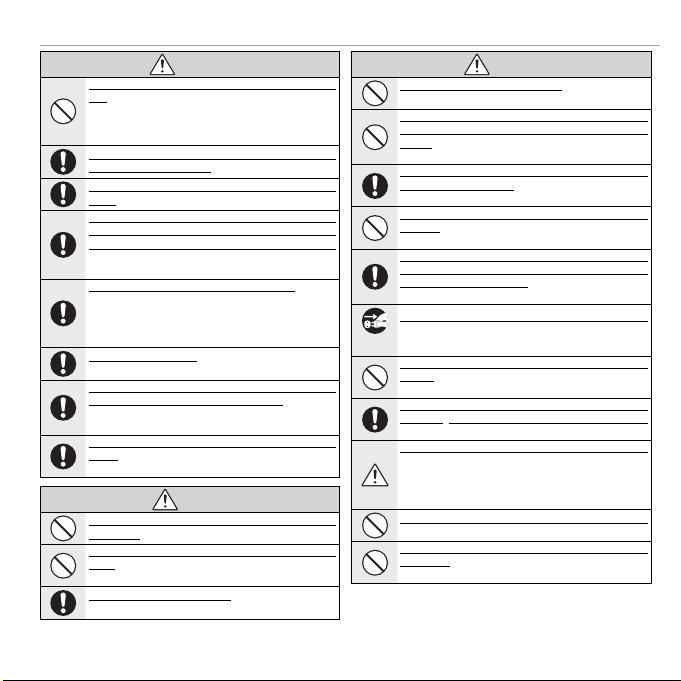
WARNING
CAUTION
CAUTION
Do not use the charger to charge batteries other than those speci ed
here. The supplied battery charger is for use only with the type of
battery supplied with the camera. Using the charger to charge
conventional batteries or other types of rechargeable batteries
can cause the battery to leak fl uid, overheat or burst.
Danger of explosion if battery is incorrectly replaced. Replace only
with the same or equivalent type.
Do not use in the presence of ammable objects, explosive gases,
or dust.
When carrying the battery, install it in a digital camera or keep it
in the hard case. When storing the battery, keep it in the hard case.
When discarding, cover the battery terminals with insulation tape.
Contact with other metallic objects or batteries could cause
the battery to ignite or burst.
Keep memory cards out of the reach of small children. Because
memory cards are small, they can be swallowed by children.
Be sure to store memory cards out of the reach of small children. If a child swallows a memory card, seek medical attention or call an emergency number.
Turn the camera o in crowds. The camera emits radio-frequency
radiation that may interfere with pacemakers.
Turn the camera o in the vicinity of automatic doors, public address
systems, and other automatically controlled devices. The camera
emits radio-frequency radiation that may cause these devices
to malfunction.
Keep the camera at least 22cm away from people wearing pacemakers. The camera emits radio-frequency radiation that may
interfere with pacemakers.
Do not use this camera in locations a ected by oil fumes, steam, humidity or dust. This can cause a fi re or electric shock.
Do not leave this camera in places subject to extremely high temperatures. Do not leave the camera in locations such as a sealed
vehicle or in direct sunlight. This can cause a fi re.
Keep out of the reach of small children. This product could cause
injury in the hands of a child.
WARNING
CAUTION
For Your Safety
Do not place heavy objects on the camera. This can cause the
heavy object to tip over or fall and cause injury.
Do not move the camera while the AC power adapter is still connected. Do not pull on the connection cord to disconnect the AC power
adapter. This can damage the power cord or cables and cause
a fi re or electric shock.
Do not use the AC power adapter when the plug is damaged or the
plug socket connection is loose. This could cause a fi re or electric
shock.
Do not cover or wrap the camera or the AC power adapter in a cloth
or blanket. This can cause heat to build up and distort the cas-
ing or cause a fi re.
When you are cleaning the camera or you do not plan to use the
camera for an extended period, remove the battery and disconnect
and unplug the AC power adapter. Failure to do so can cause a
fi re or electric shock.
When charging ends, unplug the charger from the power socket.
Leaving the charger plugged into the power socket can cause
Unplug from
a fi re.
power socket
Using a ash too close to a person’s eyes may temporarily a ect the
eyesight. Take particular care when photographing infants and
young children.
When a memory card is removed, the card could come out of the slot
too quickly. Use your nger to hold it and gently release the card.
Injury could result to those struck by the ejected card.
Request regular internal testing and cleaning for your camera.
Build-up of dust in your camera can cause a fi re or electric
shock. Contact your FUJIFILM dealer to request internal cleaning every two years. Please note that this service is not free
of charge.
Remove your ngers from the ash window before the ash res.
Failure to observe this precaution could result in burns.
Keep the ash window clean and do not use the ash if the window
is obstructed. Failure to observe these precautions could cause
smoke or discoloration.
CAUTION
v
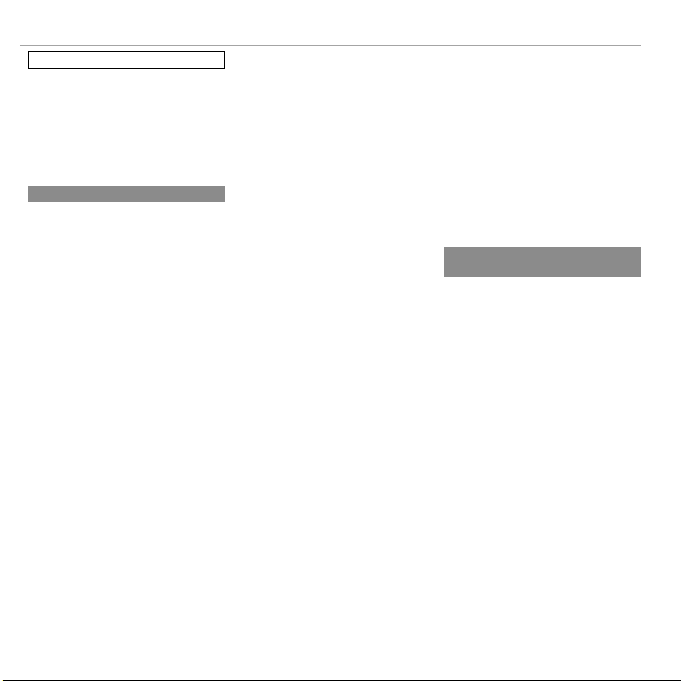
For Your Safety
Li-ion Batteries
AA Alkaline/Rechargeable Ni-MH Batteries/
AA lithium batteries
The Battery and Power Supply
Note: Check the type of battery used in
your camera and read the appropriate
sections.
The following describes the proper use of
batteries and how to prolong their life. Incorrect use can shorten battery life or cause leakage, overheating, fi re, or explosion.
Li-ion Batteries
Read this section if your camera uses a
rechargeable Li-ion battery.
The battery is not charged at shipment.
Charge the battery before use. Keep the battery in its case when not in use.
■ Notes on the Battery
The battery gradually loses its charge when
not in use. Charge the battery one or two
days before use.
Battery life can be extended by turning the
camera off when not in use.
Battery capacity decreases at low temperatures; a depleted battery may not function at
when cold. Keep a fully charged spare battery in a warm place and exchange as necessary, or keep the battery in your pocket or
other warm place and insert it in the camera
only when shooting. Do not place the battery in direct contact with hand warmers or
other heating devices.
■ Charging the Battery
Charge the battery in the supplied battery
charger. Charging times will increase at ambient temperatures below +10 °C (+50 °F) or
above +35 °C (+95 °F). Do not attempt to
charge the battery at temperatures above
40 °C (+104 °F); at temperatures below 0 °C
(+32 °F), the battery will not charge.
Do not attempt to recharge a fully charged
battery. The battery does not however need
to be fully discharged before charging.
The battery may be warm to the touch immediately after charging or use. This is normal.
■ Battery Life
At normal temperatures, the battery can be
recharged about 300 times. A noticeable decrease in the length of time the battery will
hold a charge indicates that it has reached
the end of its service life and should be replaced.
■ Storage
Performance may be impaired if the battery is
left unused for extended periods when fully
charged. Run the battery fl at before storing it.
If the camera will not be used for an extended
period, remove the battery and store it in a
dry place with an ambient temperature of
from +15 °C to +25 °C (+59 °F to +77 °F). Do
not store in locations exposed to extremes of
temperature.
■ Cautions: Handling the Battery
• Do not transport or store with metal objects
such as necklaces or hairpins.
• Do not expose to fl ame or heat.
• Do not disassemble or modify.
• Use with designated chargers only.
• Do not drop or subject to strong physical
shocks.
• Do not expose to water.
• Keep the terminals clean.
• The battery and camera body may become
warm to the touch after extended use. This
is normal.
AA Alkaline/Rechargeable Ni-MH Batteries/
AA lithium batteries
Read this section if your camera uses AA
alkaline or rechargeable AA Ni-MH batteries. Information on compatible battery
types may be found elsewhere in the camera
manual.
■ Cautions: Handling the Batteries
• Do not expose to water, fl ame, or heat, or
store in warm or humid conditions.
• Do not transport or store with metal objects
such as necklaces or hairpins.
• Do not disassemble or modify the batteries
or battery casing.
• Do not subject to strong physical shocks.
• Do not use batteries that are leaking, deformed, or discolored.
• Keep out of reach of infants and small children.
• Insert in the correct orientation.
vi
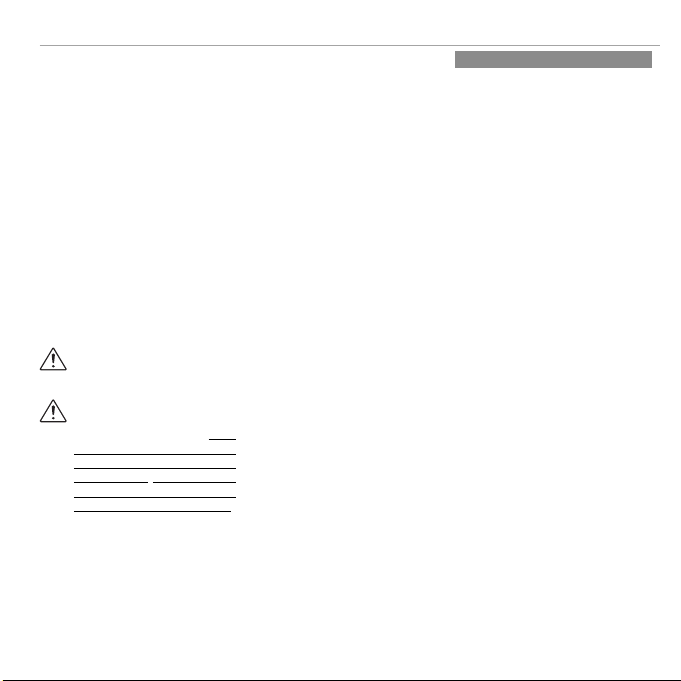
• Do not mix old and new batteries, batteries
AC Power Adapters (Available Separately)
with diff erent charge levels, or batteries of
diff erent types.
• If the camera will not be used for an extended period, remove the batteries. Note that
the camera clock will be reset.
• The batteries may be warm to the touch
immediately after use. Turn the camera
off and allow the batteries to cool before
handling.
• Battery capacity tends to decrease at low
temperatures. Keep spare batteries in a
pocket or other warm place and exchange
as necessary. Cold batteries may recover
some of their charge when warmed.
• Fingerprints and other stains on the battery
terminals can impair battery performance.
Thoroughly clean the terminals with a
soft, dry cloth before inserting them in the
camera.
If the batteries leak, clean the battery
compartment thoroughly before inserting new batteries.
If fl uid from the battery comes into
contact with skin or clothing, fl ush
the aff ected area with water. If uid
enters your eyes, immediately ush the
a ected area with water and seek
medical attention. Do not rub your eyes.
Failure to observe this precaution could
result in permanent visual impairment.
■ Ni-MH Batteries
The capacity of Ni-MH batteries may be
temporarily reduced when new, after long
periods of disuse, or if they are repeatedly
recharged before being fully discharged. This
is normal and does not indicate a malfunction. Capacity can be increased by repeatedly
discharging the batteries using the discharge
option in the camera setup menu and recharging them using a battery charger.
Q C AUTION: Do not use the discharge option
with alkaline batteries.
The camera draws a small amount of current
even when off . Ni-MH batteries that have
been left in the camera for an extended period may be drawn down to the point that
they no longer hold a charge. Battery performance may also drop if the batteries are run
down in a device such as a fl ashlight. Use the
discharge option in the camera setup menu
to discharge Ni-MH batteries. Batteries that
no longer hold a charge even after repeatedly being discharged and recharged have
reached the end of their service life and must
be replaced.
Ni-MH batteries can be recharged in a battery charger (sold separately). Batteries may
become warm to the touch after charging.
Refer to the instructions provided with the
charger for more information. Use the charger with compatible batteries only.
Ni-MH batteries gradually lose their charge
when not in use.
■ Disposal
Dispose of used batteries in accord with local
regulations.
For Your Safety
AC Power Adapters (Available Separately)
This section applies to all camera models.
Use only FUJIFILM AC power adapters designated for use with this camera. Other adapters could damage the camera.
• The AC power adapter is for indoor use only.
• Be sure the DC plug is securely connected
to the camera.
• Turn the camera off before disconnecting
the adapter. Disconnect the adapter by the
plug, not the cable.
• Do not use with other devices.
• Do not disassemble.
• Do not expose to high heat and humidity.
• Do not subject to strong physical shocks.
• The adapter may hum or become hot to the
touch during use. This is normal.
• If the adapter causes radio interference,
reorient or relocate the receiving antenna.
vii
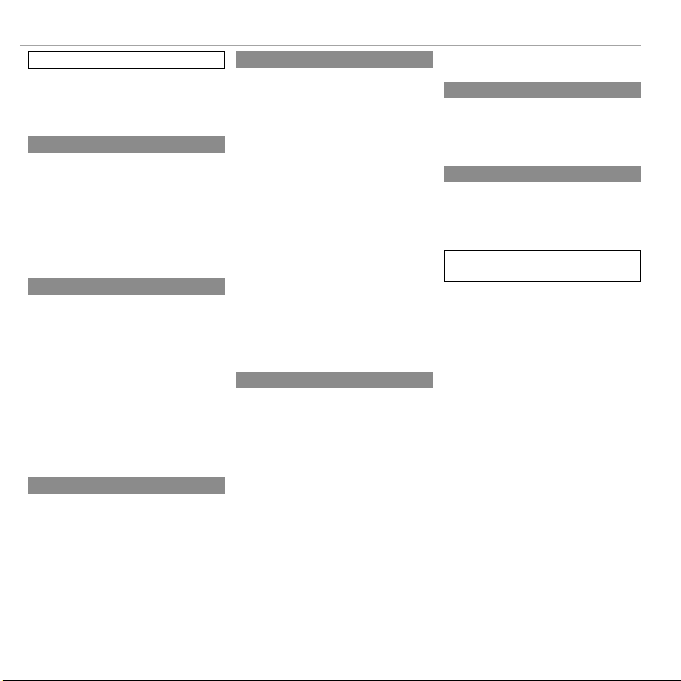
For Your Safety
Take Test Shots
Notes on Copyright
Handling
Liquid Crystal
Trademark Information
Electrical Interference
Exif Print (Exif Version 2.3)
Take Test Shots
Notes on Copyright
Handling
Using the Camera
Do not aim the camera at extremely bright
light sources, such as the sun in a cloudless
sky. Failure to observe this precaution could
damage the camera image sensor.
Before taking photographs on important
occasions (such as at weddings or before
taking the camera on a trip), take a test shot
and view the result in the LCD monitor to ensure that the camera is functioning normally.
FUJIFILM Corporation can not accept liability
for damages or lost profi ts incurred as a result
of product malfunction.
Unless intended solely for personal use, images recorded using your digital camera system
cannot be used in ways that infringe copyright laws without the consent of the owner.
Note that some restrictions apply to the
photographing of stage performances, entertainments, and exhibits, even when intended
purely for personal use. Users are also asked
to note that the transfer of memory cards
containing images or data protected under
copyright laws is only permissible within the
restrictions imposed by those copyright laws.
To ensure that images are recorded correctly,
do not subject the camera to impact or physical shocks while images are being recorded.
viii
Liquid Crystal
In the event that the LCD monitor is damaged,
care should be taken to avoid contact with liquid crystal. Take the urgent action indicated
should any of the following situations arise:
• If liquid crystal comes in contact with your
skin, clean the area with a cloth and then
wash thoroughly with soap and running
water.
• If liquid crystal enters your eyes, fl ush the affected eye with clean water for at least 15
minutes and then seek medical assistance.
• If liquid crystal is swallowed, rinse your
mouth thoroughly with water. Drink large
quantities of water and induce vomiting,
then seek medical assistance.
Although the display is manufactured using
extremely high-precision technology, it may
contain pixels that are always lit or that do not
light. This is not a malfunction, and images recorded with the product are unaff ected.
Trademark Information
xD-Picture Card and E are trademarks of
FUJIFILM Corporation. The typefaces included
herein are solely developed by DynaComware
Taiwan Inc. Macintosh, QuickTime, and Mac
OS are trademarks of Apple Inc. in the U.S.A.
and other countries. Windows 8, Windows7,
Windows Vista, and the Windows logo
are trademarks of the Microsoft group of
companies. Wi-Fi® and Wi-Fi Protected Setup®
are registered trademarks of the Wi-Fi Alliance.
Adobe and Adobe Reader are either
trademarks or registered trademarks of Adobe
Systems Incorporated in the U.S.A. and/or
other countries. The SDHC and SDXC logos
are trademarks of SD-3C, LLC. The HDMI logo
is a trademark. YouTube is a trademark of
Google Inc. All other trade names mentioned
in this manual are the trademarks or registered
trademarks of their respective owners.
Electrical Interference
This camera may interfere with hospital or
aviation equipment. Consult with hospital
or airline staff before using the camera in a
hospital or on an aircraft.
Exif Print (Exif Version 2.3)
Exif Print is a newly revised digital camera fi le
format in which information stored with photographs is used for optimal color reproduction during printing.
IMPORTANT NOTICE:
Read Before Using the Software
Direct or indirect export, in whole or in part,
of licensed software without the permission
of the applicable governing bodies is prohibited.
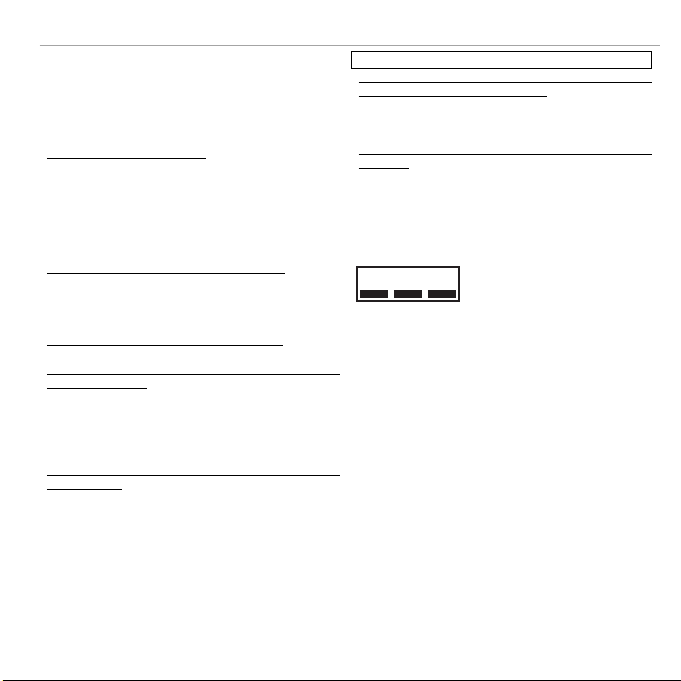
IMPORTANT: Read the following notices before using the camera’s
built-in wireless transmitter.
Q This product, which contains encr yption function developed in
the United States, is controlled by the United States Export Administration Regulations and may not be exported or re-exported to
any country to which the United States embargoes goods.
• Use only as part of a wireless network. FUJIFILM does not accept liability for damages resulting from unauthorized use. Do not use
in applications requiring a high degree of reliability, for example
in medical devices or other systems that may directly or indirectly
impact human life. When using the device in computer and other
systems that demand a greater degree of reliability than wireless
networks, be sure to take all necessary precautions to ensure safety
and prevent malfunction.
• Use only in the country in which the device was purchased. This device
conforms to regulations governing wireless network devices in the
country in which it was purchased. Observe all location regulations
when using the device. FUJIFILM does not accept liability for problems arising from use in other jurisdictions.
• Wireless data (images) may be intercepted by third parties. The security
of data transmitted over wireless networks is not guaranteed.
• Do not use the device in locations subject to magnetic elds, static electric-
ity, or radio interference. Do not use the transmitter in the vicinity of
microwave ovens or in other locations subject to magnetic fi elds,
static electricity, or radio interference that may prevent reception of
wireless signals. Mutual interference may occur when the transmitter is used in the vicinity of other wireless devices operating in the
2.4GHz band.
• The wireless transmitter operates in the 2.4GHz band using DSSS and
OFDM modulation.
For Your Safety
• This device operates on the same frequency as commercial, educational,
and medical devices and wireless transmitters. It also operates on the
same frequency as licensed transmitters and special unlicensed lowvoltage transmitters used in RFID tracking systems for assembly lines
and in other similar applications.
• To prevent interference with the above devices, observe the following
precautions. Confi rm that the RFID transmitter is not in operation before using this device. Should you observe that the device
causes interference in licensed transmitters used for RFID tracking,
immediately choose a new operating frequency for this device to
prevent additional interference. If you notice that this device causes
interference in low-voltage RFID tracing systems, contact a FUJIFILM
representative.
2.4DS/OF4
Wireless Network Devices: Cautions
This sticker indicates that this device
operates in the 2.4GHz band using DSSS
and OFDM modulation and may cause
interference at distances of up to 40m.
ix
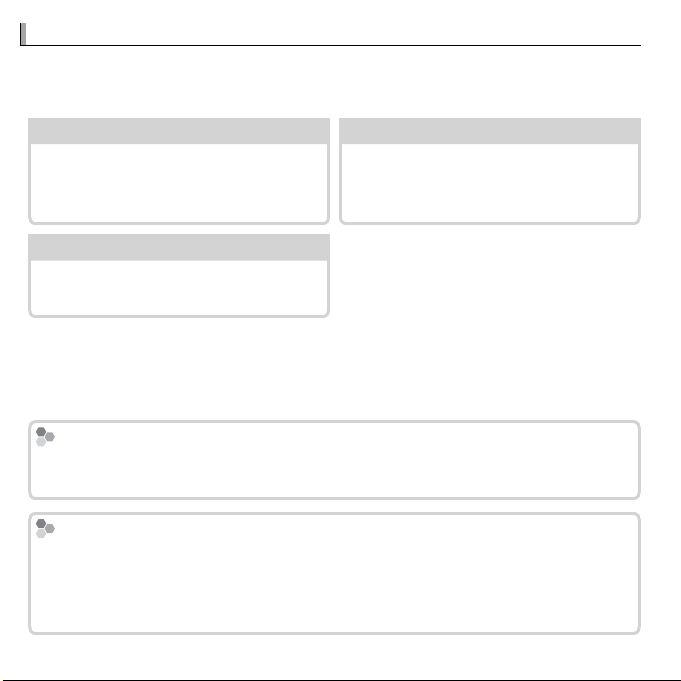
About This Manual
Table of Contents
............................
xii
Troubleshooting
..........................
113
Warning Messages and Displays
...
120
Memory Cards
Temperature Warning
About This Manual
Before using the camera, read this manual and the warnings in “For Your Safety” (P ii). For information on speci c topics, consult the sources below.
Table of Contents
The “Table of Contents” gives an overview of the entire manual. The princi-
............................PP
xii
Troubleshooting
..........................PP
Having a speci c problem with the
camera? Find the answer here.
113
pal camera operations are listed here.
Warning Messages and Displays
...PP
120
Find out what’s behind that ashing
icon or error message in the display.
Memory Cards
Pictures can be stored in the camera’s internal memory or on optional SD, SDHC, and
SDXC memory cards (P 13), referred to in this manual as “memory cards.”
Temperature Warning
The camera will turn o automatically before its temperature or the temperature
of the battery rise above safe limits. Pictures taken when a temperature warning is
displayed may exhibit higher levels of “noise” (mottling). Turn the camera o and wait
for it to cool before turning it on again.
x
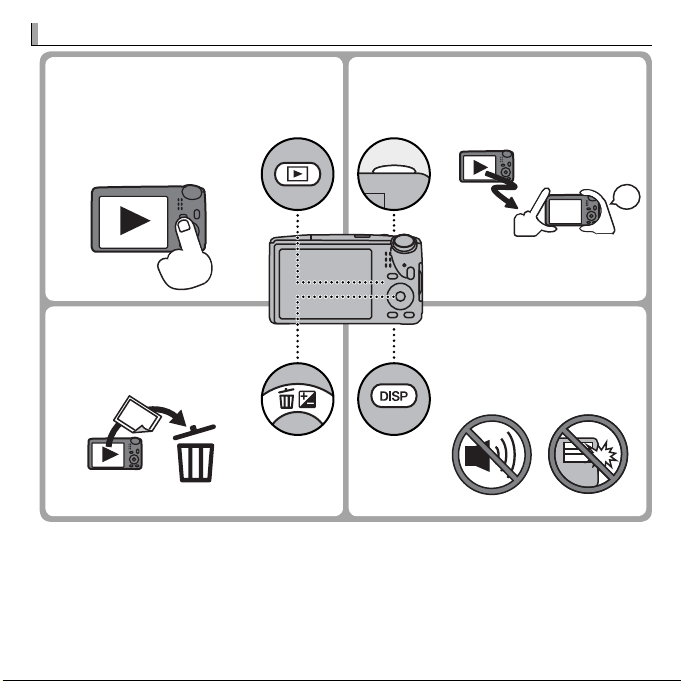
■■ Deleting Pictures Deleting Pictures
y To delete a picture,
display it full frame and
press the selector up (b).
■■ Silent Mode Silent Mode
y Press and hold the DISP/
BACK button to disable
camera lights and
sounds.
Frequently-Used Buttons
■■ Taking Pictures During PlaybackTaking Pictures During Playback
y To return instantly to shooting mode,
press the shutter button halfway.
View
Shoot
■■ Turning the Camera on in Playback ModeTurning the Camera on in Playback Mode
y When the camera is
o , playback can be
started by pressing the
a button for about a
second.
Frequently-Used Buttons
xi
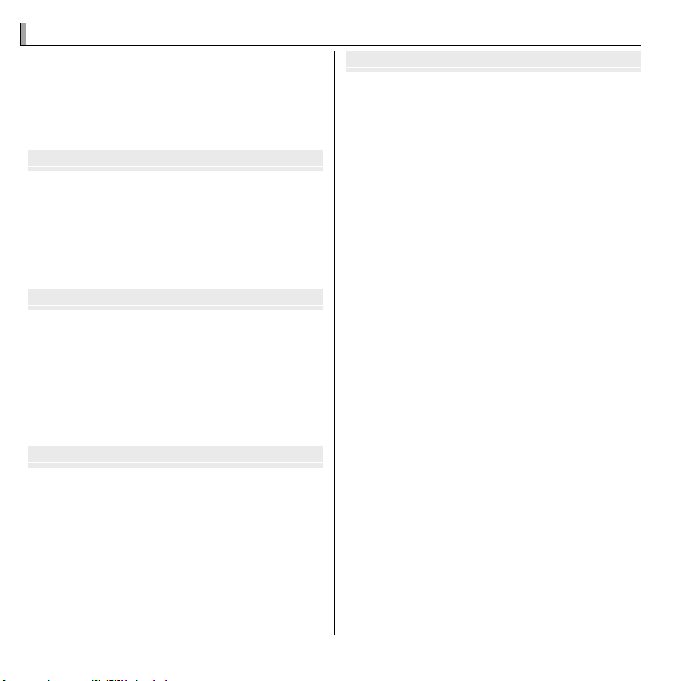
Table of Contents
Before You Begin
First Steps
Basic Photography and Playback
More on Photography
Table of Contents
For Your Safety ..................................................................ii
IMPORTANT SAFETY INSTRUCTIONS ..................................ii
Safety Notes ....................................................................iv
About This Manual ............................................................x
Frequently-Used Buttons ................................................xi
Before You Begin
Symbols and Conventions .................................................1
Supplied Accessories .........................................................1
Parts of the Camera ..........................................................2
Camera Displays ...............................................................4
Shooting ........................................................................4
Playback .........................................................................5
First Steps
Charging the Battery ........................................................8
Inserting the Battery and a Memory Card .....................10
Compatible Memory Cards .............................................13
Turning the Camera on and O ......................................15
Shooting Mode ..............................................................15
Playback Mode ...............................................................15
Basic Setup ......................................................................17
Basic Photography and Playback
Taking Pictures in R (E AUTO) Mode.............18
Viewing Pictures .............................................................22
More on Photography
Shooting Mode ................................................................23
E (E AUTO/E Priority) .................24
R (E AUTO) .................................................24
E Priority ..........................................................25
Adv. ADVANCED ..........................................................26
Y ADVANCED FILTER ..................................................26
r MOTION PANORAMA 360 .......................................27
i PRO FOCUS ...........................................................29
j PRO LOW-LIGHT ....................................................30
j MULTIPLE EXPOSURE ...............................................31
SP SCENE POSITION.......................................................32
P PROGRAM AE ..............................................................33
S SHUTTER PRIORITY AE ................................................33
A APERTURE PRIORITY AE ..............................................34
M MANUAL ...................................................................34
Focus Lock ........................................................................35
d Exposure Compensation ..........................................37
F Macro Mode (Close-ups) ...........................................38
N Using the Flash (Super-Intelligent Flash) .................39
h Using the Self-Timer .................................................41
The Fn Button ..................................................................42
The E-Fn Button ...............................................................43
Using the E-Fn BUTTON CUSTOM SETTING Menu ..............43
R Continuous Shooting ...............................................45
I TOP n .....................................................................46
P BEST FRAME CAPTURE ...........................................46
O AE BKT ..................................................................48
X FILM SIMULATION BKT ............................................48
Y DYNAMIC RANGE BKT .............................................48
b Intelligent Face Detection .......................................49
xii
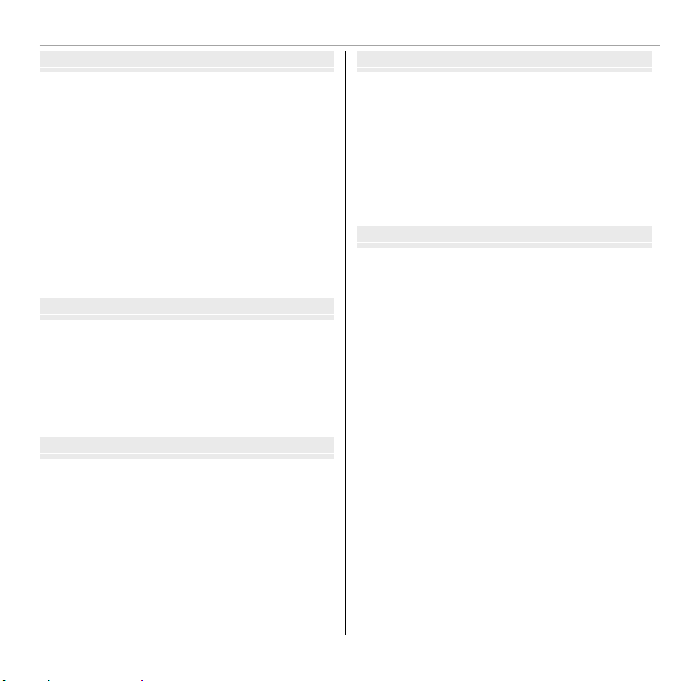
More on Playback
Wireless Networks
Movies
Connections
Menus
More on Playback
Playback Options .............................................................50
Continuous Shooting ......................................................51
I Favorites: Rating Pictures .........................................51
Playback Zoom ...............................................................52
Multi-Frame Playback ....................................................53
A Deleting Pictures ......................................................54
b Image Search............................................................55
m PhotoBook Assist .....................................................56
Creating a PhotoBook.....................................................56
Viewing Photobooks ......................................................57
Editing and Deleting Photobooks ...................................57
Viewing Panoramas ........................................................58
Wireless Networks
Uploading Pictures ..........................................................59
Location Data ..................................................................61
Downloading Location Data ...........................................61
Recording Location Data with Pictures ...........................62
Viewing Location Data ...................................................63
Saving Pictures to a Computer .......................................64
Movies
Recording Movies ............................................................65
Viewing Movies ...............................................................67
Table of Contents
Connections
Viewing Pictures on High-De nition TVs.......................68
Printing Pictures via USB ................................................69
Printing the DPOF Print Order.........................................71
Viewing Pictures on a Computer ....................................73
Windows: Installing MyFinePix Studio ...........................73
Macintosh: Installing RAW FILE CONVERTER ...................76
Importing Pictures or Movies to Mac (Macintosh) ..........77
Connecting the Camera ..................................................78
Menus
Using the Menus: Shooting Mode ..................................81
Using the Shooting Menu...............................................81
Shooting Menu Options .................................................82
A E MODE ....................................................82
A Adv. MODE ............................................................82
A SCENE POSITION .....................................................82
N ISO........................................................................82
O IMAGE SIZE ............................................................83
T IMAGE QUALITY .....................................................84
U DYNAMIC RANGE ...................................................84
P FILM SIMULATION ..................................................85
D WHITE BALANCE ....................................................86
R CONTINUOUS .........................................................87
Z ADVANCED ANTI BLUR ............................................87
b FACE DETECTION ....................................................87
C PHOTOMETRY ........................................................87
F FOCUS MODE .........................................................88
F Fn BUTTON ............................................................88
f E-Fn BUTTON CUSTOM SETTING ...............................88
W MOVIE SET-UP .......................................................89
xiii
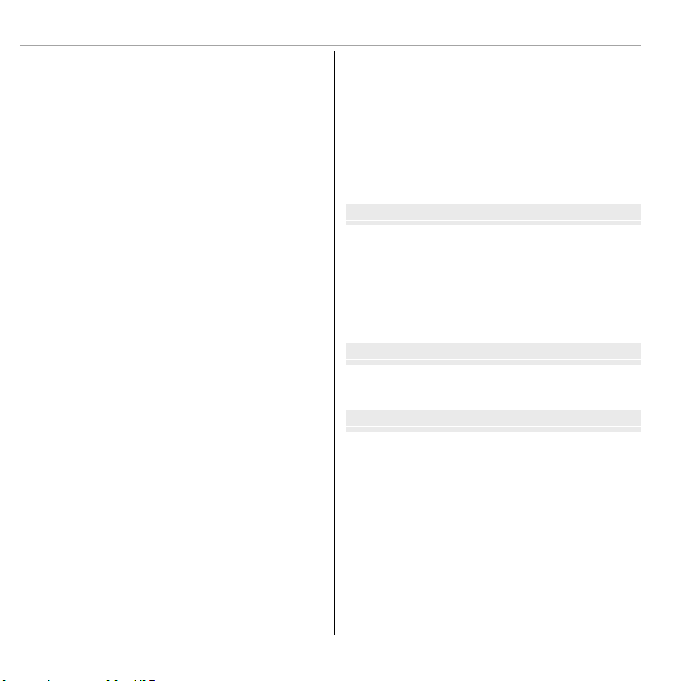
Table of Contents
Technical Notes
Troubleshooting
Appendix
Using the Menus: Playback Mode ..................................91
Using the Playback Menu ...............................................91
Playback Menu Options ..................................................92
r WIRELESS TRANSFER ..............................................92
s PC AUTO SAVE ........................................................92
m PHOTOBOOK ASSIST ................................................92
b IMAGE SEARCH ......................................................92
A ERASE ...................................................................92
j MARK FOR UPLOAD TO ............................................93
I SLIDE SHOW ..........................................................94
B RED EYE REMOVAL .................................................94
D PROTECT ................................................................95
G CROP.....................................................................95
O RESIZE ...................................................................96
C IMAGE ROTATE .......................................................96
E COPY .....................................................................97
K PRINT ORDER (DPOF) ..............................................98
J DISP ASPECT ..........................................................98
The Setup Menu ..............................................................99
Using the Setup Menu ....................................................99
Setup Menu Options ....................................................100
F DATE/TIME ..........................................................100
N TIME DIFFERENCE .................................................100
Q a ....................................................100
R RESET ..................................................................100
o SILENT MODE .......................................................101
U GEOTAGGING SET-UP ............................................101
b SOUND SET-UP ....................................................101
A SCREEN SET-UP ....................................................102
Z POWER MANAGEMENT .........................................103
L IS MODE ..............................................................104
B RED EYE REMOVAL ...............................................104
R INTELLIGENT DIGITAL ZOOM ..................................105
C AF ILLUMINATOR ..................................................105
t SAVE DATA SET-UP ...............................................106
r WIRELESS SETTING ...............................................108
s PC AUTO SAVE SET TING .........................................108
K FORMAT ..............................................................108
Technical Notes
Optional Accessories .....................................................109
Accessories from FUJIFILM............................................110
Caring for the Camera ...................................................111
Storage and Use ...........................................................111
Cleaning .......................................................................112
Traveling ......................................................................112
Troubleshooting
Problems and Solutions ................................................113
Warning Messages and Displays ..................................120
Appendix
Memory Card Capacity ..................................................124
Speci cations ................................................................125
xiv
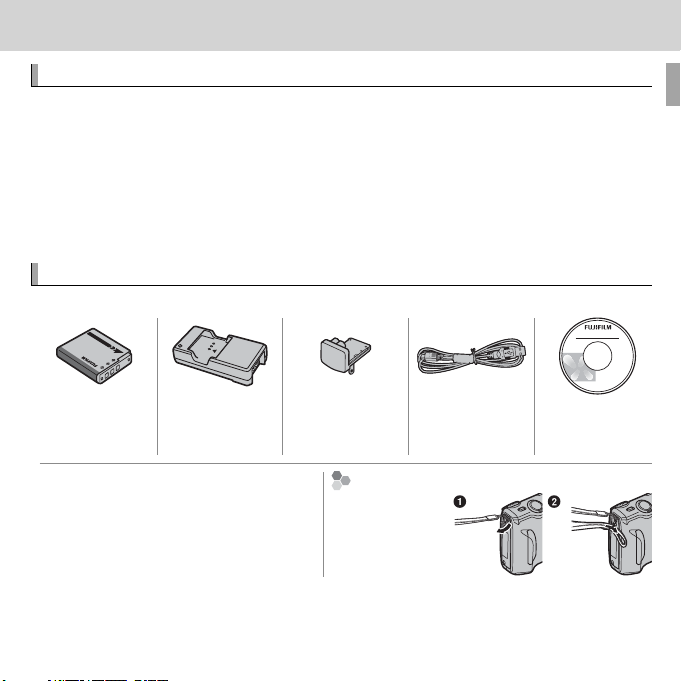
Before You Begin
Symbols and Conventions
Supplied Accessories
Attaching the Strap
Before You Begin
Symbols and Conventions
The following symbols are used in this manual:
Q : This information should be read before use to ensure correct operation.
R : Additional information that may be helpful when using the camera.
P : Other pages in this manual on which related information may be found.
Menus and other text in the displays are shown in bold. In the illustrations in
this manual, displays may be simpli ed for explanatory purposes.
Supplied Accessories
The following items are included with the camera:
NP-50A Recharge-
able battery
• Strap
• Basic Manual
* Shape of adapter varies with region of sale.
BC-50B battery
charger
Plug adapter * USB cable CD-ROM
Attaching the Strap
Attach the strap
as shown.
(contains this
manual)
1
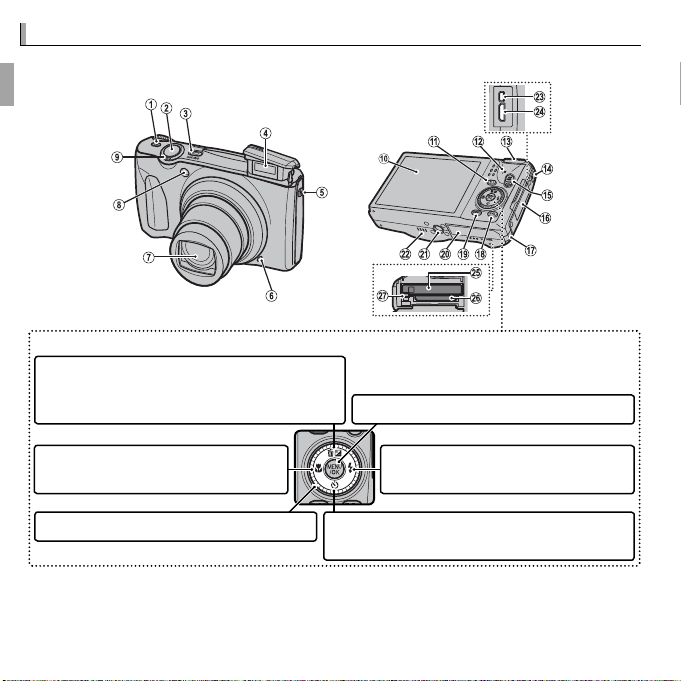
Parts of the Camera
Move cursor up
d (exposure compensation) button (P 37)
b (delete) button (P xi)
Move cursor left
F (macro) button (P 38)
Move cursor right
N ( ash) button (P 39)
MENU/OK button
Command dial
Move cursor down
h (self-timer) button (P 41)
Parts of the Camera
For more information, refer to the page listed to the right of each item.
Selector button
* The illustrations in this manual have been simpli ed for explanatory purposes.
2 Before You Begin
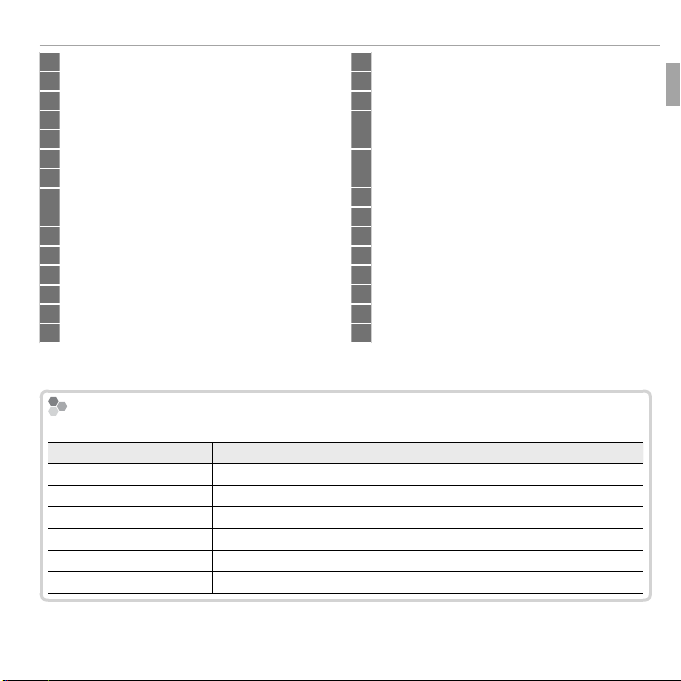
Parts of the Camera
The Indicator Lamp
Indicator lamp
Camera status
Glows green
Blinks green
Blinks green and orange
Glows orange
Blinks orange
Blinks red
1 Fn (function) button .................................................... 42
2 Shutter button ............................................................. 20
3 ON/OFF button ............................................................15
4 Flash ............................................................................ 39
5 Flash pop-up button .................................................... 39
6 Microphone .................................................................. 65
7 Lens and lens cover
8 AF-assist illuminator .................................................. 105
Self-timer lamp ............................................................ 41
9 Zoom control .......................................................... 19, 52
10 LCD monitor ................................................................... 4
11
a (playback) button ............................................ 22, 50
12 Indicator lamp (see below)
13 Mode dial .....................................................................23
14 Strap eyelet ....................................................................1
1 Press and hold the E-Fn button for monitor sunlight mode.
2 Press and hold the DISP/BACK button until o is displayed.
The Indicator Lamp
15
F (movie recording) button ......................................65
16 Terminal cover ...................................................68, 69, 78
17 DC coupler cable cover ............................................... 110
18 E-Fn (extended function) button .................................43
Monitor sunlight mode 1 ................................................. 7
19 DISP (display)/BACK button .................................... 6, 17
o (silent mode) button 2 ............................................. xi
20 Battery- chamber cover ................................................ 10
21 Tripod mount
22 Speaker ........................................................................ 67
23 USB multi-connec tor .............................................. 69, 78
24 Connector for HDMI cable............................................. 68
25 Battery chamber .......................................................... 10
26 Memor y card slot .........................................................11
27 Battery latch .......................................................... 10, 12
The indicator lamp shows camera status as follows:
Indicator lamp
Glows green Focus locked.
Blinks green Blur, focus, or exposure warning. Picture can be taken.
Blinks green and orange Recording pictures. Additional pictures can be taken.
Glows orange Recording pictures. No additional pictures can be taken at this time.
Blinks orange Flash charging; ash will not re when picture is taken.
Blinks red Lens or memory error.
Camera status
3Before You Begin
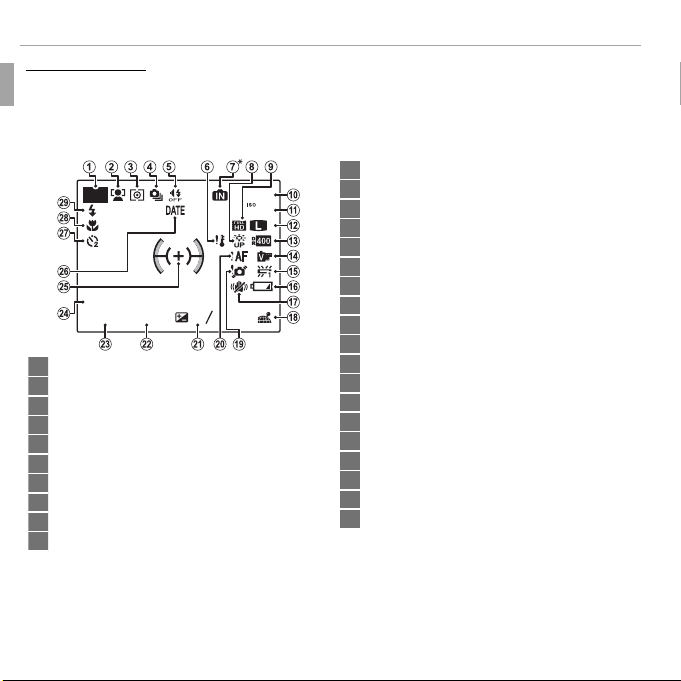
Parts of the Camera
Camera Displays
10:00
AM
250
F
3.5
2
3
-
1
12 / 31/ 2050
Camera Displays
The following types of indicator may be displayed during shooting and playback. Indicators vary with camera settings.
■ Shooting
11 Sensitivity .................................................................... 82
P
12 / 31/ 2050
250
10:00
AM
2
-
3.5
1
F
9
800
F
3
1 Shooting mode ............................................................ 23
2 Intelligent Face Detection indicator.............................. 49
3 Metering ...................................................................... 87
4 Continuous shooting mode .......................................... 45
5 Silent mode indicator .............................................xi, 101
6 Temperature warning..............................................x, 121
7 Internal memory indicator
*
8 Monitor sunlight mode .................................................. 7
9 Movie mode ................................................................. 89
10 Number of available frames ....................................... 124
* a: indicates that no memory card is inser ted and that pictures will be stored in the camera’s internal memory (P 11).
12 Image size/quality ................................................. 83, 84
13 Dynamic range .............................................................84
14 Film simulation ............................................................ 85
15 White balance ..............................................................86
16 Battery level ...................................................................7
17 IS Mode ......................................................................104
18 Location data download status .................................... 61
19 Blur warning ........................................................ 40, 120
20 Focus warning ...................................................... 20, 120
21 Exposure compensation ............................................... 37
22 Aper ture....................................................................... 34
23 Shutter speed .........................................................33, 34
24 Date and time .............................................................. 17
25 Focus frame .................................................................. 35
26 Date stamp................................................................. 107
27 Self-timer indicator ......................................................41
28 Macro (close-up) mode ................................................ 38
29 Flash mode .................................................................. 39
4 Before You Begin
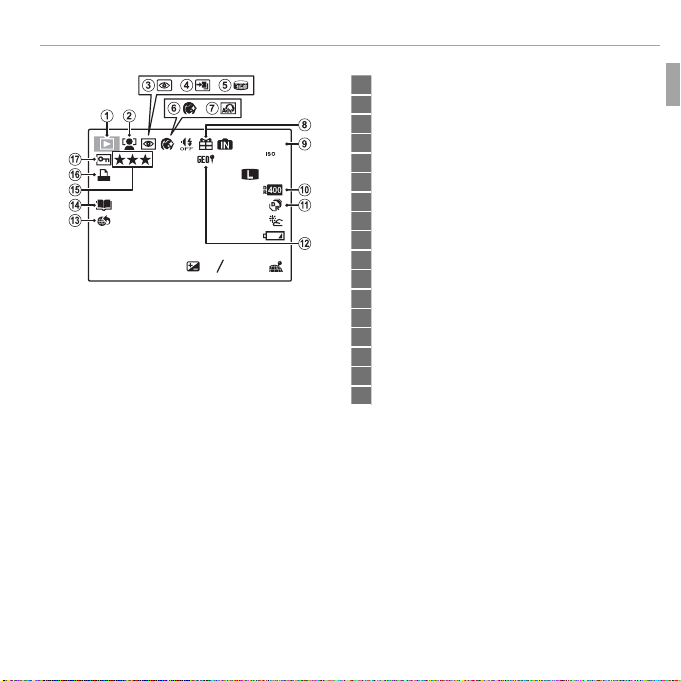
■ Playback
100-0001
400
12 / 31/ 2050
10:00 AM
2
-
1
1 / 250
F
3.5
3
4:3
F
12 / 31/ 2050
1 / 250
YouTube
F
3.5
10:00 AM
-
1
2
3
100-0001
400
4:3
Parts of the Camera
1 Playback mode indicator ........................................ 22, 50
2 Intelligent Face Detection indicator........................ 49, 87
3 Red-eye removal indicator ...........................................94
4 Pro focus mode, pro low-light mode ...................... 29, 30
5
F
Motion panorama z .......................................... 27, 58
6 Portrait enhancer ......................................................... 32
7 Advanced lter ............................................................. 26
8 Gift image .................................................................... 50
9 Frame number ........................................................... 106
10 Dynamic range .............................................................84
11
E mode .............................................................24
12 Location data ............................................................... 63
13 Mark for upload to ....................................................... 93
14 Photobook assist ..........................................................56
15 Favorites .......................................................................51
16 DPOF print indicator .....................................................71
17 Protected image ........................................................... 95
5Before You Begin
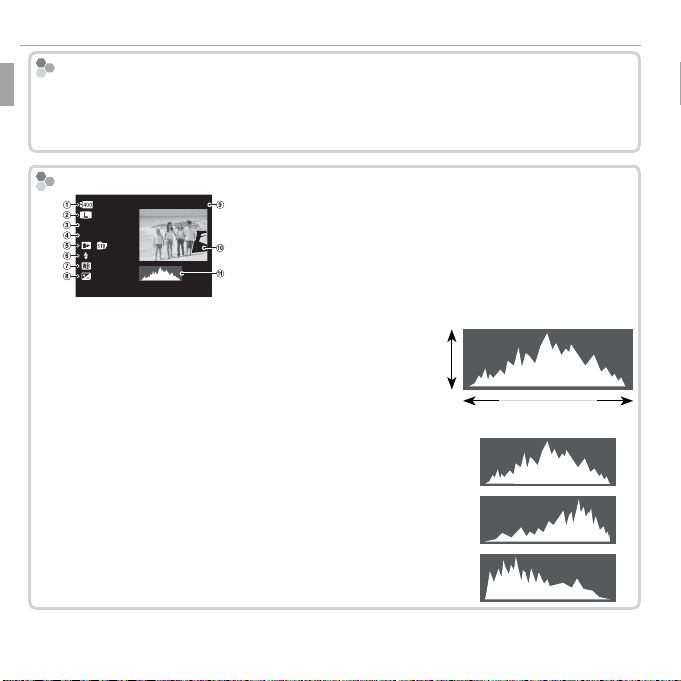
Parts of the Camera
Hiding and Viewing Indicators
Photo Info
Hiding and Viewing Indicators
Press DISP/BACK to cycle through shooting and playback indicators as follows:
• Shooting:
Indicators displayed/indicators hidden/best framing/HD framing/histogram
• Playback: Indicators displayed/indicators hidden/I favorites (P 51)/photo info
Photo Info
4:3
F
ISO
800
F
1/1000
:
: OFF
AUTO
:
:
±0
12/ 31/2050 10: 00
100-0001
2.8
AM
Histograms show the distribution of tones in the
image. Brightness is shown by the horizontal
axis, the number of pixels by the vertical axis.
Dynamic rangew Image size and quality
q
Sensitivity
e
Film simulationy Flash mode
t
Exposure compensationo Frame number
i
Picture (overexposed areas blink on and o )
!0
Histogram
!1
Shutter speed/aperture
r
No. of
pixels
White balance
u
Pixel brightness
Shadows Highlights
Optimal exposure: Pixels are distributed in an even curve
throughout the tone range.
Overexposed: Pixels are clustered on the right side of the
graph.
Underexposed: Pixels are clustered on the left side of the
graph.
6 Before You Begin
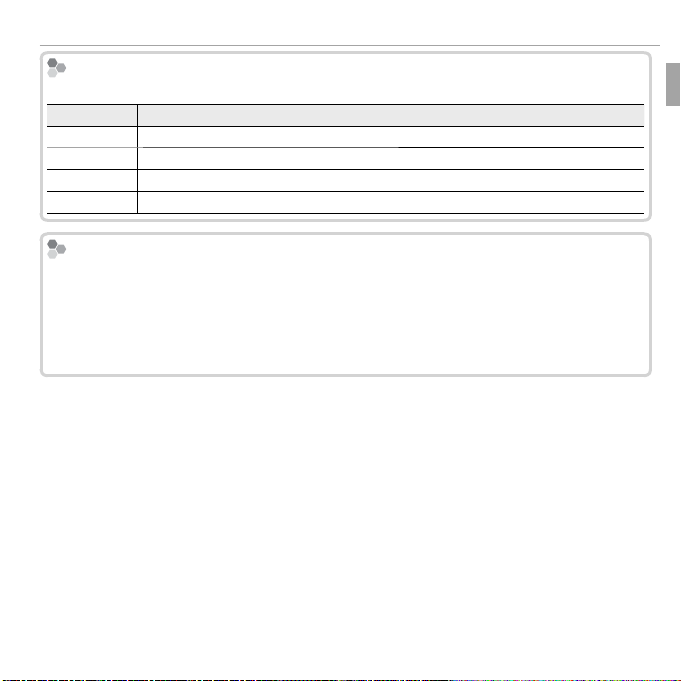
Parts of the Camera
Battery Level
Indicator
Description
Bright Ambient Lighting
Battery Level
Battery level is shown as follows:
Indicator
D (white)
C (white)
B (red)
A (blinks red)
Bright Ambient Lighting
Battery partially discharged.
Battery more than half discharged.
Low battery. Charge as soon as possible.
Battery exhausted. Charge battery.
Description
Re ections and glare caused by bright ambient lighting may make it hard to see
the display in the monitor, particularly when the camera is used outdoors. This can
be addressed by holding the E-Fn button to trigger outdoor mode. Outdoor mode
can also be enabled using the A SCREEN SET-UP> MONITOR SUNLIGHT MODE
option (P 102).
7Before You Begin
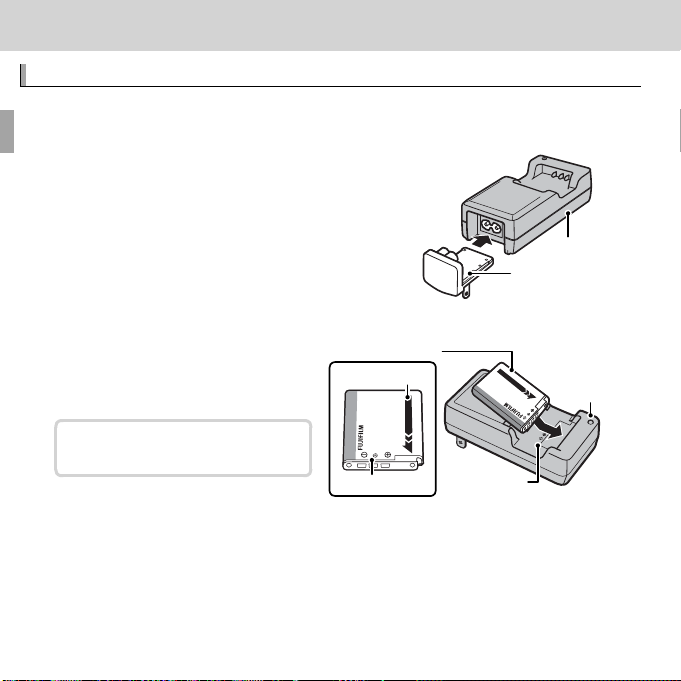
First Steps
Charging the Battery
First Steps
Charging the Battery
The battery is not charged at shipment. Charge the battery before use.
Attach the plug adapter.
1
Attach the plug adapter as shown, making
sure that it is fully inserted and clicks into
place on the charger terminals.
Q The plug adapter is exclusively for use with the
supplied battery charger. Do not use it with
other devices.
Place the battery in the supplied battery charger.
2
Insert the battery in the orientation indicated by the DFC
Battery
Arrow
labels.
The camera uses an NP-50A rechargeable battery.
DFC label
DFC label
Battery charger
Plug adapter
Charge lamp
8
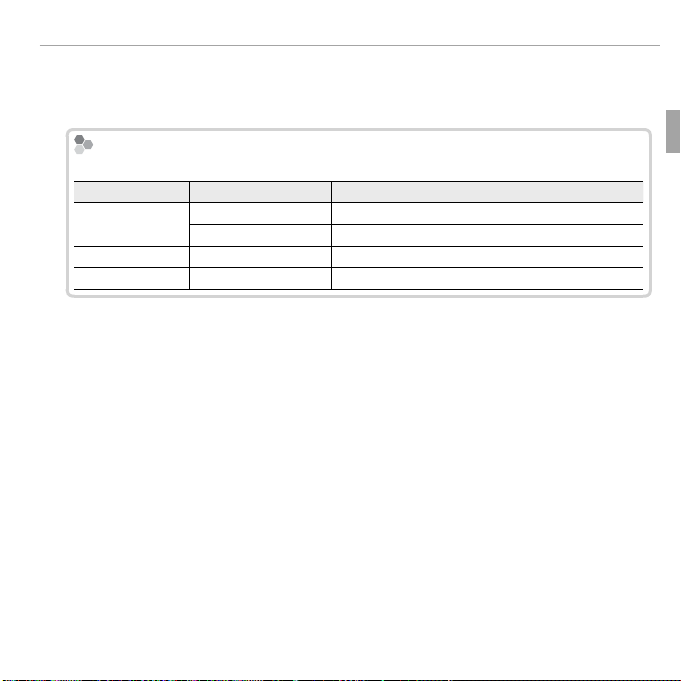
Charging the Battery
The Charging Indicator
Charging indicator
Battery status
Action
O
Battery not inserted.
Insert the battery.
Battery fully charged.
Remove the battery.
On
Battery charging.
—
Blinks
Battery fault.
Unplug the charger and remove the battery.
Plug the charger in.
3
Plug the charger into an indoor power outlet. The charging indicator will
light.
The Charging Indicator
The charging indicator shows battery charge status as follows:
Charging indicator
O
On
Blinks
Charge the battery.
4
Battery status
Battery not inserted.
Battery fully charged.
Battery charging.
Battery fault.
Action
Insert the battery.
Remove the battery.
—
Unplug the charger and remove the battery.
Remove the battery when charging is complete. See the speci cations
(P 129) for charging times (note that charging times increase both at high
temperatures and at low temperatures).
Q Unplug the charger when it is not in use.
9 First Steps
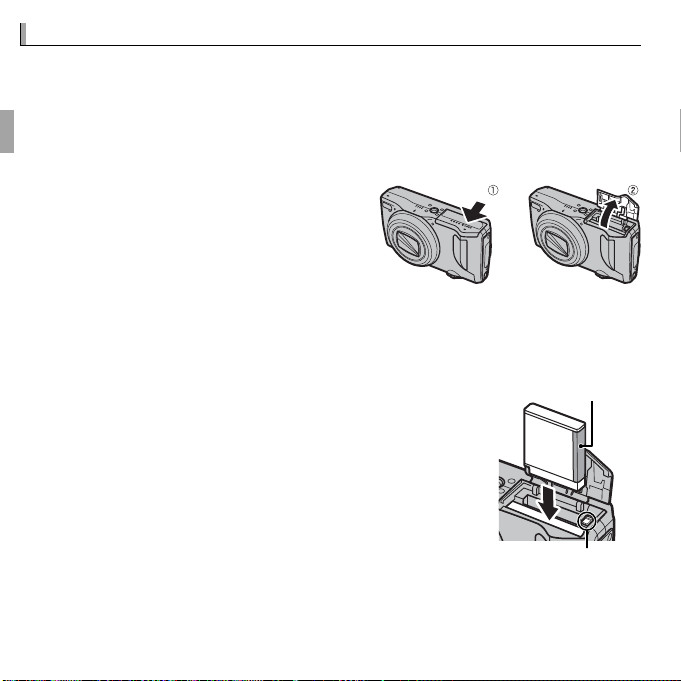
Inserting the Battery and a Memory Card
Inserting the Battery and a Memory Card
Although the camera can store pictures in internal memory, optional SD,
SDHC, and SDXC memory cards (sold separately) can be used to store additional pictures. After charging the battery, insert the battery and memory
card as described below.
Open the battery-chamber cover.
1
R Be sure the camera is o before opening
the battery-chamber cover.
Q Do not open the battery-chamber cover
when the camera is on. Failure to observe this precaution could result in damage to image les or memory cards.
Q Do not use excessive force when handling the battery-chamber cover.
Insert the battery.
2
Align the orange stripe on the battery with the orange
Orange stripe
battery latch and slide the battery into the camera,
keeping the battery latch pressed to one side. Con rm
that the battery is securely latched.
Q Insert the battery in the correct orientation. Do NOT use
force or attempt to insert the battery upside down or backwards. The battery will slide in easily in the correct orien-
tation.
Battery latch
10 First Steps
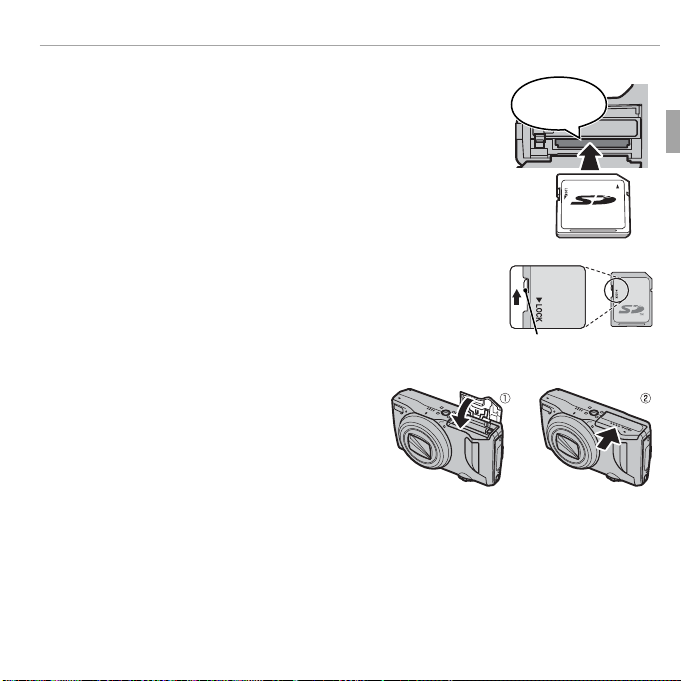
Inserting the Battery and a Memory Card
Insert the memory card.
3
Holding the memory card in the orientation shown at
right, slide it in until it clicks into place at the back of
the slot.
Q Be sure card is in the correct orientation; do not insert at
an angle or use force. If the memory card is not correctly
inserted or no memory card is inserted, a will appear in
the LCD monitor and internal memory will be used for recording and playback.
Q SD/SDHC/SDXC memory cards can be locked, making it
impossible to format the card or to record or delete images. Before inserting an SD/SDHC/SDXC memory card,
slide the write-protect switch to the unlocked position.
Close the battery-chamber cover.
4
Click
Write-protect switch
11 First Steps
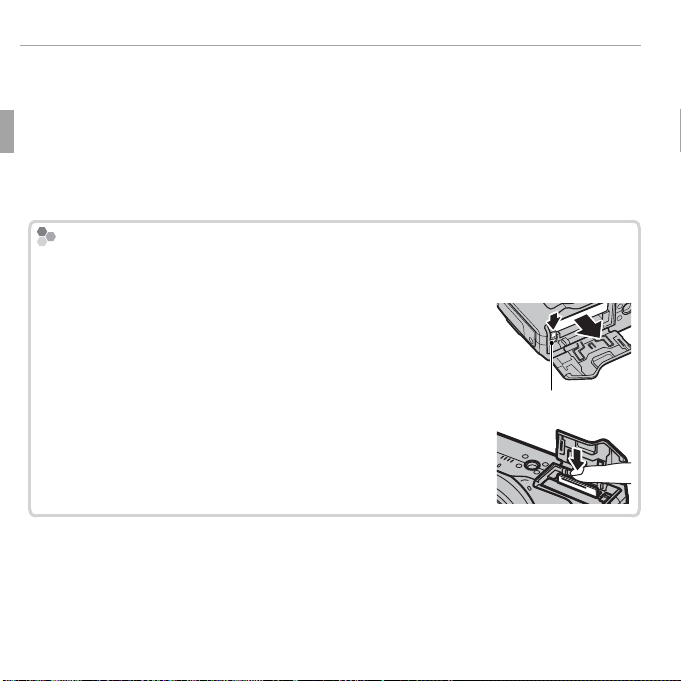
Inserting the Battery and a Memory Card
RRUsing an AC Power Adapter
Removing the Battery and Memory Card
Using an AC Power Adapter
• The camera can be powered by an optional AC power adapter and DC coupler (sold
separately). See the manuals provided with the AC power adapter and DC coupler
for details.
• Depending on the country or region of sale, a demo mode slide show may start if
the camera is turned on while powered by an AC power adapter. Press the shutter
button to end the show.
Removing the Battery and Memory Card
Before removing the battery or memory card, turn the camera o and open the
battery-chamber cover.
To remove the battery, press the battery latch to the side, and
slide the battery out of the camera as shown.
Battery latch
To remove the memory card, press it in and release it slowly.
The card can then be removed by hand. When a memory card
is removed, the card could come out of the slot too quickly. Use
your nger to hold it and gently release the card.
12 First Steps
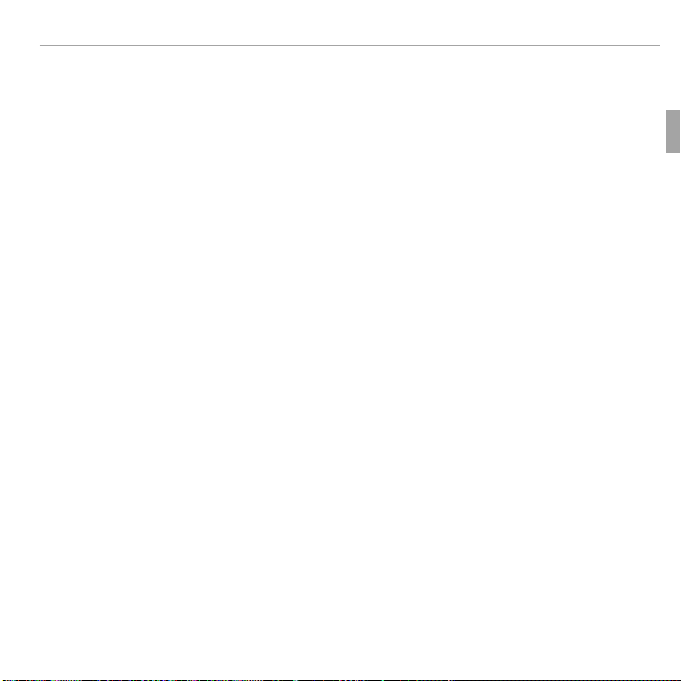
Inserting the Battery and a Memory Card
QQMemory Cards
■ Compatible Memory Cards
FUJIFILM and SanDisk SD, SDHC, and SDXC memory cards have been approved for use in the camera. A complete list of approved memory cards
is available at http://www.fujifilm.com/support/digital_cameras/compatibility/.
Operation is not guaranteed with other cards. The camera can not be used
with xD-Picture Cards or MultiMediaCard (MMC) devices.
Memory Cards
• Do not turn the camera o or remove the memory card while the memory card is
being formatted or data are being recorded to or deleted from the card. Failure to
observe this precaution could damage the card.
• Format SD/SDHC/SDXC memory cards before rst use, and be sure to reformat all
memory cards after using them in a computer or other device. For more information
on formatting memory cards, see “K FORMAT” (P 108).
• Memory cards are small and can be swallowed; keep out of reach of children. If a
child swallows a memory card, seek medical assistance immediately.
• miniSD or microSD adapters that are larger or smaller than the standard dimensions
of an SD/SDHC/SDXC card may not eject normally; if the card does not eject, take
the camera to an authorized service representative. Do not forcibly remove the card.
• Do not a x labels to memory cards. Peeling labels can cause camera malfunction.
• Movie recording may be interrupted with some types of SD/SDHC/SDXC memory
card. Use a H card or better when shooting HD or high-speed movies.
13 First Steps
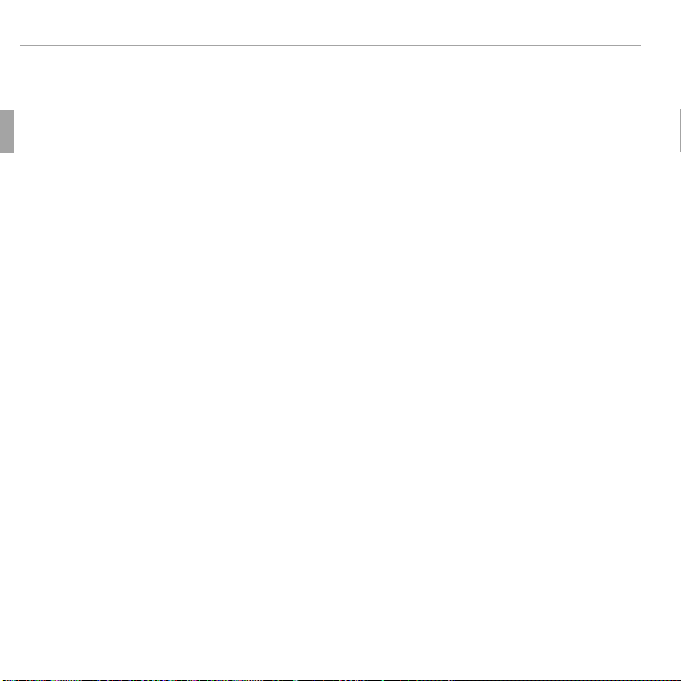
Inserting the Battery and a Memory Card
QQBatteries
• The data in internal memory may be erased or corrupted when the camera is repaired. Please note that the repairer will be able to view pictures in internal memory.
• Formatting a memory card or internal memory in the camera creates a folder in
which pictures are stored. Do not rename or delete this folder or use a computer or
other device to edit, delete, or rename image les. Always use the camera to delete
pictures from memory cards and internal memory; before editing or renaming les,
copy them to a computer and edit or rename the copies, not the originals.
Batteries
• Remove dirt from the battery terminals with a clean, dry cloth. Failure to observe this
precaution could prevent the battery from charging.
• Do not a x stickers or other objects to the battery. Failure to observe this precaution
could make it impossible to remove the battery from the camera.
• Do not short the battery terminals. The battery could overheat.
• Read the cautions in “The Battery and Power Supply” (P vi).
• Use only battery chargers designated for use with the battery. Failure to observe this
precaution could result in product malfunction.
• Do not remove the labels from the battery or attempt to split or peel the outer casing.
• The battery gradually loses its charge when not in use. Charge the battery one or
two days before use.
14 First Steps
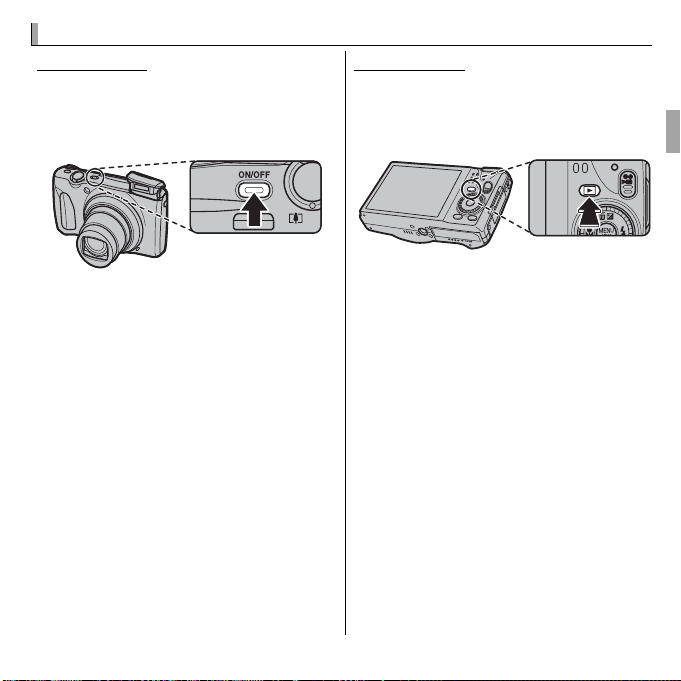
Turning the Camera on and O
Shooting Mode
RRSwitching to Playback Mode
Playback Mode
RRSwitching to Shooting Mode
Turning the Camera on and O
Shooting Mode
Press the ON/OFF button to turn the
camera on. The lens will extend automatically.
Playback Mode
To turn the camera on and begin
playback, press the a button for
about a second.
Press ON/OFF again to turn the camera
o .
Switching to Playback Mode
Press the a button to start playback.
Press the shutter button halfway to return
to shooting mode.
Press the a button again or press
the ON/OFF button to turn the camera
o .
Switching to Shooting Mode
To exit to shooting mode, press the shutter button halfway. Press the a button
to return to playback.
15 First Steps
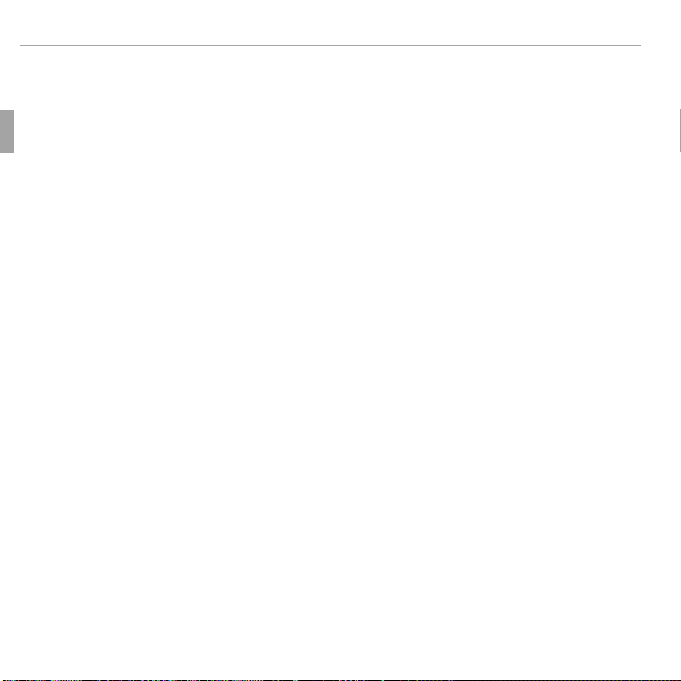
Turning the Camera on and O
RRAuto Power O
Q Forcibly obstructing the lens could cause damage or product malfunction.
Q Fingerprints and other marks on the lens can a ect pictures. Keep the lens clean.
Q The ON/OFF button does not completely end the supply of power to the camera.
Auto Power O
The camera will turn o automatically if no operations are performed for the length of
time selected for Z POWER MANAGEMENT> AUTO POWER OFF (P 103).
16 First Steps

Basic Setup
RRThe Camera Clock
Basic Setup
A language-selection dialog is displayed the rst time the camera is turned
on. Set up the camera as described below (you can reset the clock or change
languages at any time using the F DATE/TIME or Q a options in
the setup menu; for information on displaying the setup menu, see page 100).
Highlight a language and press MENU/OK.
1
R Press DISP/BACK to skip the current step. Any steps you skip
will be displayed the next time the camera is turned on.
START MENU
ENGLISH
FRANCAIS
DEUTSCH
ESPAÑOL
PORTUGUÊS
SET NO
The date and time will be displayed. Press the selector
2
left or right to highlight the year, month, day, hour, or
minute and press up or down to change. To change the
order in which the year, month, and day are displayed,
DATE/TIME NOT SET
2015
2014
2013
YY. MM. DD
2012
2011
NOSET
1. 1 12
:
00
AM
highlight the date format and press the selector up or
down. Press MENU/OK when settings are complete.
Power management options will be displayed. Press the selector up or
3
down to highlight one of the following options and then press MENU/OK:
• n POWER SAVE: Save battery power.
• o HIGH PERFORMANCE: Choose for a brighter display and faster focus.
The Camera Clock
If the battery is removed for an extended period, the camera clock will be reset and the
language-selection dialog will be displayed when the camera is turned on.
17 First Steps

Basic Photography and Playback
Taking Pictures in
E
AUTO
) Mode
The
o
Icon
Scene Icon (
P
24)
Basic Photography and Playback
Taking Pictures in RR ( (
E
AUTO
) Mode
This section describes how to take pictures in R (E AUTO) mode.
Select E mode.
1
Turn the camera on and rotate the mode dial to E. The R display
will appear in the LCD monitor.
The
o
Icon
In R mode, the camera continuously adjusts focus and searches for faces, in-
creasing the drain on the battery. o is displayed in the LCD monitor.
Scene Icon (
The camera automatically selects the appropriate scene.
R The camera analyses the scene and selects the preferred E mode when
the shutter button is pressed halfway (P 25).
R To raise the ash when lighting is poor, press the ash pop-up button (P 39).
P
24)
18

Taking Pictures in R (E AUTO) Mode
Holding the Camera
Frame the picture.
2
Use the zoom control to frame the picture in the display.
Zoom indicator
Zoom out Zoom in
Holding the Camera
Hold the camera steady with both hands and brace your
elbows against your sides. Shaking or unsteady hands can
blur your shots.
To prevent pictures that are out of focus or too dark (underexposed), keep your ngers and other objects away from
the lens and ash.
19Basic Photography and Playback

Taking Pictures in R (E AUTO) Mode
Focus.
3
Press the shutter button halfway to focus.
R The lens may make a noise when the camera focuses;
this is normal. If the subject is poorly lit, the AF-assist
illuminator may light; see “C AF ILLUMINATOR” (P 105)
for information on disabling the illuminator.
Double
beep
If the camera is able to focus, it will beep twice and the indicator lamp will
glow green.
If the camera is unable to focus, the focus frame will turn red, s will be dis-
played, and the indicator lamp will blink green. Change the composition
or use focus lock (P 35).
20 Basic Photography and Playback
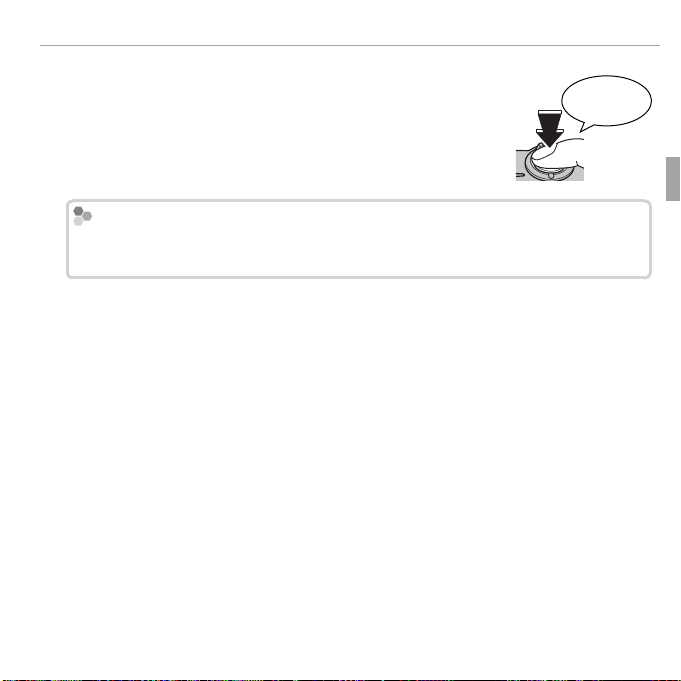
Taking Pictures in R (E AUTO) Mode
The Shutter Button
Shoot.
4
Smoothly press the shutter button the rest of the way
down to take the picture.
The Shutter Button
The shutter button has two positions. Pressing the shutter button halfway sets
focus and exposure; to shoot, press the shutter button the rest of the way down.
Click
21Basic Photography and Playback

Viewing Pictures
Viewing Pictures
Pictures can be viewed in the LCD monitor. When taking important photographs, take a test shot and check the results.
Press the a button.
1
The most recent picture will be displayed.
View additional pictures.
2
Press the selector right to view pictures in the order
recorded, left to view pictures in reverse order.
Press the shutter button to exit to shooting mode.
22 Basic Photography and Playback

More on Photography
Shooting Mode
M, A, S: Select for full control over camera settings
(P 34), including aperture (M and A) and/or shutter
speed (M and S).
Adv. (ADVANCED): Sophisticated techniques made easy
(P 26).
SP (SCENE POSITION): Choose a
scene suited to the subject or
shooting conditions and let the
camera do the rest (P 32).
E: Improve clarity, reduce
noise, increase dynamic range,
or let the camera automatically
adjust settings to suit the scene
(P 24).
B (AUTO): A simple “point-and-
shoot” mode recommended for
rst-time users of digital cameras.
P: Automatic mode with programmed setting (P 33).
More on Photography
Shooting Mode
Choose a shooting mode according to the scene or
type of subject. To select a shooting mode, align the
mode icon with the mark next to the mode dial.
23

Shooting Mode
E
E
AUTO/
E
Priority)
Scene
Main subject
AUTO
LANDSCAPE
NIGHT
NIGHT
(TRIPOD)
MACRO
BEACH
SUNSET
SNOW
SKY
GREENERY
SKY &
GREENERY
Non-portrait
a
*
ccd
*
hhe
*
uuvvwwxxy
z
Portrait
Normal
ddddccdddddh
—
dduuddvvddwwddxxddyyddz
Backlit
gggc
—————
gugugvgvgwgwgxgxgygygz
Moving object
c
*
ccccccd
*
chchcce
*
ccuuccvvccwwccxxccyyccz
Portrait and
motion
Normal
aaaaccaaddah
—
aauuaavvaawwaaxxaayyaaz
Backlit
bbbbc
—————
bbuubbvvbbwwbbxxbbyybbz
E ( (
E
AUTO/
E
Priority)
Optimize settings for your current subject or improve clarity, reduce
noise, or enhance dynamic range. Rotate the mode dial to E
and choose one of the following E modes in the shooting
menu.
■ R (E AUTO)
The camera automatically selects the scene and
E
mode according to shooting conditions (P 18).
R If S is selected for O IMAGE SIZE in R mode, the camera
will automatically select the optimal image size.
R R INTELLIGENT DIGITAL ZOOM is restricted to 2× (P 105).
Scene icon
The Scene Icon
The camera selects from the following scenes:
Scene
Main subject
Non-portrait
Portrait
Moving object
Portrait and
motion
Normal
Backlit
Normal
Backlit
* If n is displayed, the camera will take a series of shots (advanced anti-blur; P 25).
Q The mode selected may vary with shooting conditions. If the mode and subject do not match,
select B mode (P 23) or choose SP (P 32) and select a scene manually.
LAND-
AUTO
SCAPE
*
a
gc
*
c
c
NIGHT
NIGHT
(TRIPOD)
*
d
dh
*
d
ah
MACRO
BEACH
SUNSET
SNOW
SKY
*
e
—
—
*
e
—
—
GREENERY
SKY &
GREENERY
y
gz
z
z
z
z
z
24 More on Photography

Shooting Mode
Advanced Anti Blur
Advanced Anti Blur
When n is displayed, the camera will take a series of exposures and combine them
to form a single image, reducing “noise” (mottling) and blur.
R n is available when ON is selected for Z ADVANCED ANTI BLUR (P 87) and
the ash (P 39) is o or set to auto.
Q Some time may be required to combine the exposures into a single image. A
single combined image may not be created if the subject or camera moves during shooting. Keep the camera steady during shooting and do not move the
camera until shooting is complete.
The E Icon
When the shutter button is pressed halfway, the camera chooses the preferred E mode:
• S (RESOLUTION PRIORITY): Produces crisp, clear shots.
• T (HIGH ISO & LOW NOISE): Reduces noise in pictures taken at high sensitivities.
• U (D-RANGE PRIORITY): Increases the amount of detail visible in highlights.
■ E Priority
Select this mode to manually choose from the following E modes:
• S (RESOLUTION PRIORITY): Choose for crisp, clear shots.
• T (HIGH ISO & LOW NOISE): Reduce noise in pictures taken at high sensitivities.
• U (D-RANGE PRIORITY): Increase the amount of detail visible in highlights.
U DYNAMIC RANGE (P 84) can be set to Z (1600%) and Y (800%).
25More on Photography

Shooting Mode
Adv.
ADVANCED
Filter
Description
GG TOY CAMERA
HH MINIATURE
II POP COLOR
JJ HIGH-KEY
ZZ LOW-KEY
KK DYNAMIC TONE
XX SOFT FOCUS
uu PARTIAL COLOR (RED)
vv PARTIAL COLOR (ORANGE)
ww PARTIAL COLOR (YELLOW)
xx PARTIAL COLOR (GREEN)
yy PARTIAL COLOR (BLUE)
zz PARTIAL COLOR (PURPLE)
Adv.
ADVANCED
This mode combines “point-and-shoot” simplicity with sophisticated photographic techniques. The A Adv. MODE option can be
used to choose from the following advanced modes:
■ Y ADVANCED FILTER
Take photos with lter e ects. Choose from the following lters.
Filter
TOY CAMERA
MINIATURE
POP COLOR
HIGH-KEY
LOW-KEY
DYNAMIC TONE
SOFT FOCUS
PARTIAL COLOR (RED)
PARTIAL COLOR (ORANGE)
PARTIAL COLOR (YELLOW)
PARTIAL COLOR (GREEN)
PARTIAL COLOR (BLUE)
PARTIAL COLOR (PURPLE)
Choose for a retro toy camera e ect.
The tops and bottoms of pictures are blurred for a diorama e ect.
Create high-contrast images with saturated colors.
Create bright, low-contrast images.
Create uniformly dark tones with few areas of emphasized highlights.
Dynamic tone expression is used for a fantasy e ect.
Create a look that is evenly soft throughout the whole image.
Areas of the image that are the selected color are recorded in that
color. All others areas of the image are recorded in black-and-white.
R Depending on the subject and camera settings, images may in some cases be
grainy or vary in brightness and hue.
Description
26 More on Photography

Shooting Mode
■ r MOTION PANORAMA 360
Follow an on-screen guide to take photos that will automatically be joined to form a panorama. The camera zooms
all the way out and remains xed at the widest angle until
shooting is complete.
To select the angle through which you will pan the camera while shoot-
1
ing, press the selector down. Press the selector left or right to highlight an
angle and press MENU/OK.
Press the selector right to view a choice of pan directions. Press the selec-
2
tor left or right to highlight a pan direction and press MENU/OK.
Press the shutter button all the way down to start recording. There is no
3
need to keep the shutter button pressed during recording.
Pan the camera in the direction shown by the arrow.
4
120
Shooting ends automatically when the progress bar is
full and the panorama is complete.
R Shooting ends if the shutter button is pressed all the way
down during shooting. No panorama will be recorded if
the shutter button is pressed before the camera has been
panned through 120 °.
Progress bar
27More on Photography

Shooting Mode
z
For Best Results
Q Panoramas are created from multiple frames. The camera may in some cases record
an greater or lesser angle than selected or be unable to stitch the frames together
perfectly. The last part of the panorama may not be recorded if shooting ends before the panorama is complete.
Q Shooting may be interrupted if the camera is panned too quickly or too slowly. Pan-
ning the camera in a direction other than that shown cancels shooting.
Q The desired results may not be achieved with moving subjects, subjects close to
the camera, unvarying subjects such as the sky or a eld of grass, subjects that are
in constant motion, such as waves and waterfalls, or subjects that undergo marked
changes in brightness. Panoramas may be blurred if the subject is poorly lit.
z
Choose z for seamless 360° panoramas that can be played back in a loop (P 58).
R The t SAVE DATA SET-UP> SAVE ORG IMAGE option can be used to record a
v panorama in addition to a seamless z panorama (P 106).
Q Depending on the subject and shooting conditions, the camera may produce
distorted results or a v panorama. The top and bottom of the area visible in
the shooting display are cropped out and white strips may appear at the top and
bottom of the display.
For Best Results
For best results, move the camera in a small circle at a steady speed, keeping the
camera horizontal and being careful only to pan in the direction shown by the
guides. If the desired results are not achieved, try panning at a di erent speed.
28 More on Photography

Shooting Mode
■ i PRO FOCUS
The camera takes up to three shots each time the shutter
button is pressed, softening the background to emphasize
the main subject. The amount of softening can be adjusted before shooting by pressing the selector left or right.
Use for portraits or photos of owers similar to those produced by SLR cameras.
R Softening can not be applied to background objects that are too close to the main
subject. If a message stating that the camera can not create the e ect is displayed
when the camera focuses, try backing away from your subject and zooming in. The
camera may also be unable to soften the background if the subject is moving; if
prompted, check the results and try again.
Q Frame coverage is reduced.
29More on Photography

Shooting Mode
PRO FOCUS/PRO LOW-LIGHT
■ j PRO LOW-LIGHT
Each time the shutter button is pressed, the camera makes
four exposures and combines them into a single photograph. Use to reduce noise and blur when photographing
poorly lit subjects or static subjects at high zoom ratios.
R A single combined photograph may not be created with some
scenes or if the subject or camera moves during shooting. Do not move the camera until shooting is complete.
PRO FOCUS/PRO LOW-LIGHT
To save unprocessed copies of pictures taken in these modes, select ON for t SAVE
DATA SET-UP> SAVE ORG IMAGE (P 106).
Q Keep the camera steady during shooting.
30 More on Photography

Shooting Mode
■ j MULTIPLE EXPOSURE
Create a photograph that combines two exposures.
+
Take the rst shot.
1
Press MENU/OK. The rst shot will be shown superimposed on the view
2
through the lens as a guide to taking the second shot.
R To return to Step 1 and retake the rst shot, press the selector left. To save the
rst shot and exit without creating a multiple exposure, press DISP/BACK.
Take the second shot.
3
Press MENU/OK to create the multiple exposure, or press the selector left to
4
return to Step 3 and retake the second shot.
31More on Photography

Shooting Mode
SP
SCENE POSITION
Scene
Description
hh PORTRAIT
ZZ PORTRAIT
ENHANCER
MM LANDSCAPE
NN SPORT
OO NIGHT
HH NIGHT (TRIPOD)
pp FIREWORKS
QQ SUNSET
RR SNOW
ss BEACH
ff UNDERWATER
UU PARTY
VV FLOWER
WW TEXT
SP
SCENE POSITION
The camera o ers a choice of “scenes,” each adapted to particular
shooting conditions or a speci c type of subject. Use the A SCENE
POSITION option to choose the scene assigned to the SP position
on the mode dial.
Scene
PORTRAIT
PORTRAIT
ENHANCER
LANDSCAPE
SPORT
NIGHT
NIGHT ( TRIPOD)
FIREWORKS
SUNSET
SNOW
BEACH
UNDERWATER
PART Y
FLOWER
TEXT
Choose for portraits.
Choose for a smooth skin e ect when shooting portraits.
Choose for daylight shots of buildings and landscapes.
Choose when photographing moving subjects.
Choose this mode for poorly lit twilight or night scenes.
Choose this mode for slow shutter speeds when shooting at night.
Slow shutter speeds are used to capture the expanding burst of light from
a rework.
Choose this mode to record the vivid colors in sunrises and sunsets.
Choose for crisp, clear shots that capture the brightness of scenes dominat-
ed by shining white snow.
Choose for crisp, clear shots that capture the brightness of sunlit beaches.
Reduces the blue cast typically associated with underwater lighting.
Capture indoor background lighting under low-light conditions.
Choose for vivid close-ups of owers.
Take clear pictures of text or drawings in print.
Description
32 More on Photography

Shooting Mode
P P PROGRAM AE
S S SHUTTER PRIORIT Y AE
PROGRAM AE
The camera sets exposure automatically.
Q If the subject is outside the metering range of the camera, the shutter speed and
aperture displays will show “---”. Press the shutter button halfway to measure exposure again.
SHUTTER PRIORIT Y AE
You choose the shutter speed using the command dial, while the
camera adjusts aperture for optimal exposure.
Q If the correct exposure can not be achieved at the selected
shutter speed, aperture will be displayed in red. Adjust shutter speed until the correct exposure is achieved. If the subject
is outside the metering range of the camera, the aperture
display will show “F ---”. Press the shutter button halfway to
measure exposure again.
1000
33More on Photography

Shooting Mode
A A APERTURE PRIORITY AE
M M MANUAL
The Exposure Indicator
APERTURE PRIORITY AE
You choose the aperture using the command dial, while the camera
adjusts shutter speed for optimal exposure.
Q If the correct exposure can not be achieved at the selected
aperture, shutter speed will be displayed in red. Adjust aperture until the correct exposure is achieved. If the subject is
outside the metering range of the camera, the shutter speed
display will show “---”. Press the shutter button halfway to
F3.5
measure exposure again.
MANUAL
In this mode, you control both shutter speed and aperture.
Press the selector up (d) to highlight shutter speed or
aperture and use the command dial to adjust the highlighted item. If desired, exposure can be altered from the
value selected by the camera.
The Exposure Indicator
The amount the picture will be under- or over-exposed at current settings is shown by the exposure indicator.
SETTING SHUTTER SPEED
F
3.5
1000
SETTING SHUTTER SPEED
F
3.5
1000
34 More on Photography

Focus Lock
Focus Lock
To compose photographs with o -center subjects:
Fo cus:
1
2
3
Position the subject in the focus frame ( )
and press the shutter button halfway to lock focus
and exposure. Focus and exposure will remain locked
while the shutter button is pressed halfway (AF/AE
lock).
Recompose: Keep the button pressed halfway.
Shoot: Press the button all the way down.
35More on Photography

Focus Lock
Autofocus
Autofocus
Although the camera boasts a high-precision autofocus system, it may be unable to
focus on the subjects listed below. If the camera is unable to focus, focus on another
subject at the same distance and use focus lock to recompose the photograph.
• Very shiny subjects such as mirrors or car bodies.
• Fast-moving subjects.
• Subjects photographed through a window or other re-
ective object.
• Dark subjects and subjects that absorb rather than re ect
light, such as hair or fur.
• Insubstantial subjects, such as smoke or ame.
• Subjects that show little contrast with the background
(for example, subjects in clothing that is the same color
as the background).
• Subjects positioned in front of or behind a high-contrast
object that is also in the focus frame (for example, a
subject photographed against a backdrop of highly contrasting elements).
36 More on Photography

d d Exposure Compensation
Exposure Compensation
To adjust exposure compensation when photographing
very bright, very dark, or high-contrast subjects, press
the selector up (d). Press the selector up or down or
use the command dial to choose an exposure compensation value and then press MENU/OK.
Choose positive (+) values
to increase exposure
Choose negative (–) values
to reduce exposure
R A d icon and exposure indicator are displayed at settings other than ±0. Exposure
compensation is not reset when the camera is turned o ; to restore normal exposure control, choose a value of ±0.
R Turn the ash o when using exposure compensation.
37More on Photography

F F Macro Mode (Close-ups)
Macro Mode (Close-ups)
For close-ups, press the selector left (F) and select F.
Use the zoom control to compose pictures (P 19).
To exit macro mode, press the selector left (F) and select
OFF.
P
Close-up shots
OFF
MACRO
R Use of a tripod is recommended to prevent blur caused by camera shake.
R The shadow cast by the lens may appear in photographs taken with the ash at
very short ranges. Zoom out or increase the distance to the subject.
38 More on Photography

N N Using the Flash (Super-Intelligent Flash)
Option
Description
AUTO
K
N
/
L
O
/
M
Using the Flash (Super-Intelligent Flash)
When the ash is used, the camera’s Super-Intelligent Flash system instantly
analyzes the scene based on such factors as the brightness of the subject,
its position in the frame, and its distance from the camera. Flash output and
sensitivity are adjusted to ensure that the main subject is correctly exposed
while preserving the e ects of ambient background lighting, even in dimly-lit
indoor scenes. Use the ash when lighting is poor, for example when shooting at night or indoors under low light.
Press the ash pop-up button to raise the ash.
1
Press the selector right (N) and choose from the fol-
2
lowing ash modes:
Option
The ash res when required. Recommended in most
*
AUTO//
K
situations.
The ash res whenever a picture is taken. Use for
*
N
/
L
backlit subjects or for natural coloration when shooting
in bright light.
Capture both the main subject and the background
*
O
/
M
under low light (note that brightly lit scenes may be
overexposed).
* J icon indicates that Intelligent Face Detection and red-eye removal are on and will be
used to minimize “red-eye” caused by the ash re ecting from the retinas of portrait subjects.
Description
P
According to
shooting conditions
AUTO FLASH
39More on Photography

N Using the Flash (Super-Intelligent Flash)
R Changing the angle of the ash turns the ash o .
R Lower the ash where ash photography is prohibited or to capture natural lighting
under dim light. We also recommend that you lower the ash when the camera is
o .
R If the ash will re, p will be displayed when the shutter button is pressed halfway.
At slow shutter speeds, k will appear in the display to warn that pictures may be
blurred; use of a tripod is recommended.
R The ash may re several times with each shot. Do not move the camera until
shooting is complete.
R The ash may cause vignetting.
40 More on Photography

h h Using the Self-Timer
Option
Description
Using the Self-Timer
To use the self-timer, press the selector down (h) and
choose from the following options:
P
OFF
OFF
Option
T (OFF)
o ( AUTO RELEASE)
S (10 SEC)
R (2 SEC)
Self-timer o .
The shutter is released automatically when the camera detects a human portrait
subject facing the camera. Use for portraits of babies.
The shutter is released ten seconds after the shutter button is pressed. Use for
self-portraits. The self-timer lamp on the front of the camera lights when the
timer starts and begins to blink shortly before the photo is taken.
The shutter is released two seconds after the shutter button is pressed. Use to
reduce blur caused by the camera moving when the shutter button is pressed.
The self-timer lamp will blink as the timer counts down.
Description
41More on Photography

The Fn Button
The Fn Button
The role played by the Fn button can be selected using the F Fn BUTTON option (P 88).
The following options are available:
ISO (P 82)/IMAGE SIZE (P 83)/IMAGE QUALITY (P 84)/
DYNAMIC RANGE (P 84)/FILM SIMULATION (P 85)/
PHOTOMETRY (P 87)/FOCUS MODE (P 88)/
FACE DETECTION (P 49)/LOCATION INFO SEARCH (P 61)
R The F Fn BUTTON menu can also be displayed by pressing and holding the Fn
button.
42 More on Photography

The E-Fn Button
The E-Fn Button
Press the E-Fn button to use the E-Fn (extended function) menu.
E-Fn
BACK
E-Fn
The each role played by the a button, the F button and the selector up,
down, left and right can be used in the E-Fn menu.
R Press the E-Fn button again to return to shooting mode.
■ Using the E-Fn BUTTON CUSTOM SETTING Menu
The following options are available:
ISO (P 82)/IMAGE SIZE (P 83)/IMAGE QUALITY (P 84)/
DYNAMIC RANGE (P 84)/FILM SIMULATION (P 85)/
WHITE BALANCE (P 86)/CONTINUOUS (P 45)/PHOTOMETRY (P 87)/
FOCUS MODE (P 88)/GEOTAGGING SET-UP (P 101)/
FACE DETECTION (P 49)/INTELLIGENT DIGITAL ZOOM (P 105)
Select f E-Fn BUTTON CUSTOM SETTING in the
1
shooting menu. The f E-Fn BUTTON CUSTOM SET-
TING menu is displayed.
E-Fn BUTTON CUSTOM SETTING
PRESS THE BUTTON
TO CHANGE
THE FUNCTION.
SET
43More on Photography

The E-Fn Button
Press the button to adjust.
2
Highlight items and press the selector up or down to view options, then
3
E-Fn BUTTON CUSTOM SETTING
ISO
IMAGE SIZE
IMAGE QUALITY
DYNAMIC RANGE
FILM SIMULATION
WHITE BALANCE
CONTINUOUS
highlight an option and press MENU/OK.
44 More on Photography

RR Continuous Shooting
Option
P
BB STILL IMAGE
—
II TOP
46
PP BEST FRAME CAPTURE
46
OO AE BKT
48
XX FILM SIMULATION BKT
48
YY DYNAMIC RANGE BKT
48
Continuous Shooting
To capture motion in a series of pictures, press MENU/OK,
select R CONTINUOUS in the shooting menu (P 87),
and choose from the options listed in this section.
Option
STILL IMAGE
STILL IMAGE
TOP nn
BEST FRAME CAPTURE
AE BKT
FILM SIMULATION BKT
DYNAMIC RANGE BKT
R The ash turns o automatically. The previously selected ash mode is restored
when B is selected for R CONTINUOUS.
R Frame rate varies with shutter speed.
R Focus and exposure are determined by the rst frame in each series.
R The number of pictures that can be taken in a single burst varies with the scene
and camera settings. The number of pictures that can be recorded depends on the
memory available.
P
—
46
46
48
48
48
45More on Photography

R Continuous Shooting
■ I TOP n
The camera takes photographs while the shutter button is pressed. To choose
the frame rate:
Press the selector left or right to choose a frame rate and
press MENU/OK to select and return to shooting mode.
3.0
fps
■ P BEST FRAME CAPTURE
The camera takes a series of pictures, starting before and ending after the
shutter button is pressed.
Press the selector right when the camera is in shooting mode.
1
Highlight the current frame rate and press the selector right, then press
2
selector up or down to choose a new value and press MENU/OK to select.
Q Some frame rates may reduce the number of shots available.
46 More on Photography

R Continuous Shooting
Highlight the number of shots and press the selector
3
right. Press the selector up or down to choose the number of shots in each burst and left or right to choose
Shots per burst
CONTINUOUS SHOOTING SETUP
SHUTTER
-
1S 1S
their distribution (the number on the left is taken before
and the number on the right after the shutter button
is pressed). Press MENU/OK when settings are complete
and press DISP/BACK to return to shooting mode.
Take photographs. The camera begins recording while the shutter button
4
SET CANCEL
Distribution
is pressed halfway, and completes the burst when the shutter button is
pressed all the way down. The illustration shows a burst of seven shots,
three before the shutter button is pressed and three after.
Shutter button
pressed halfway
Q If the shutter button is pressed all the way down before the number of frames
selected for the “before” portion is recorded, the remaining frames will be taken
after the shutter button is pressed all the way down.
Q If the shutter button is pressed halfway for an extended period, the camera may
record the burst before the shutter button is pressed all the way down.
Shutter button pressed all
the way down
“Before” shots “After” shots
14
FRAMES
7
47More on Photography

R Continuous Shooting
■ O AE BKT
Each time the shutter button is pressed, the camera takes three shots: one using the metered value for exposure, the second overexposed by the amount
selected for the selector left or right, and the third underexposed by the same
amount (the camera may not be able to use the selected bracketing increment if the amount of over- or under- exposure exceeds the limits of the exposure metering system).
■ X FILM SIMULATION BKT
Each time the shutter button is pressed, the camera takes one shot and processes it to create three copies with di erent P FILM SIMULATION settings
(P 85): c PROVIA/STANDARD for the rst, d Velvia/VIVID for the second,
and e ASTIA/SOFT for the third.
■ Y DYNAMIC RANGE BKT
Each time the shutter button is pressed, the camera takes three shots at different U DYNAMIC RANGE settings (P 84): V 100% for the rst, W 200%
for the second, and X 400% for the third (N ISO is restricted to values be-
tween 400 and 3200).
48 More on Photography

b b Intelligent Face Detection
Intelligent Face Detection
Intelligent Face Detection sets focus and exposure for human faces anywhere
in the frame, preventing the camera from focusing on the background in
group portraits. Choose for shots that emphasize portrait subjects.
To use Intelligent Face Detection, press MENU/OK to display the shooting menu and select ON for b FACE DE-
TECTION ( P 87). Faces can be detected with the camera
in vertical or horizontal orientation; if a face is detected,
it will be indicated by a green border. If there is more
than one face in the frame, the camera will select the
face closest to the center; other faces are indicated by
white borders.
Q In some modes, the camera may set exposure for the frame as a whole rather than
the portrait subject.
Q If the subject moves as the shutter button is pressed, their face may not be in the
area indicated by the green border when the picture is taken.
49More on Photography

More on Playback
Playback Options
100-0001
Zooming in on the Focus Point
More on Playback
Playback Options
To view the most recent picture in the LCD monitor, press the a button.
100-0001
Press the selector right to view pictures in the order recorded, left to view
pictures in reverse order. Keep the selector pressed to scroll rapidly to the
desired frame.
R Pictures taken using other cameras are indicated by a m (“gift image”) icon during
playback.
Zooming in on the Focus Point
Press the selector down to zoom in on the focus point. Press
DISP/BACK or MENU/OK to return to full-frame playback.
50

Playback Options
Continuous Shooting
I I Favorites: Rating Pictures
Continuous Shooting
In the case of pictures taken in continuous shooting mode, only the rst frame
of each series will be displayed. Press the selector down to view the other
pictures in the series.
Favorites: Rating Pictures
To rate the picture currently displayed in full-frame playback, press DISP/BACK
and press the selector up and down to select from zero to ve stars.
51More on Playback

Playback Options
Playback Zoom
Playback Zoom
Select i to zoom in on pictures displayed in single-frame playback; select
j to zoom out. When the picture is zoomed in, the selector can be used to
view areas of the image not currently visible in the display.
Zoom indicator
Navigation window shows
portion of image currently
displayed in LCD monitor
Press DISP/BACK to exit zoom.
R If the pictures before or after the current picture are the same size as the current
picture, you can rotate the command dial to view the other pictures without changing the zoom ratio. This option is not available if the pictures are not the same size
as the current picture.
R The maximum zoom ratio varies with image size. Playback zoom is not available
with cropped or resized copies saved at a size of a or smaller.
52 More on Playback

Playback Options
Multi-Frame Playback
100-0001
Multi-Frame Playback
To display multiple images, select j when a picture is shown full-frame in
the LCD monitor. Select j to increase the number of images displayed from
two to nine or one hundred, i to view fewer images.
100-0001
When two or more images are displayed, use the selector to highlight images
and press MENU/OK to view the highlighted image full frame. In the nine- and
hundred-frame displays, use the selector to view more pictures.
53More on Playback

A A Deleting Pictures
Option
Description
FRAME
SELECTED
FRAMES
ALL FRAMES
Deleting Pictures
To delete individual pictures, multiple selected
pictures, or all pictures, press the selector up (b),
and choose from the options below. Note that de-
leted pictures can not be recovered. Copy impor-
ERASE
FRAME
SELECTED FRAMES
ALL FRAMES
SET
BACK
tant pictures to a computer or other storage device before proceeding.
Option
FRAME
Press the selector left or right to scroll through pictures and press MENU/OK to delete
the current picture (a con rmation dialog is not displayed).
Highlight pictures and press MENU/OK to select or deselect (pictures in photobooks
SELECTED
FRAMES
or print orders are shown by S). When the operation is complete, press DISP/BACK
to display a con rmation dialog, then highlight OK and press MENU/OK to delete the
selected pictures.
A con rmation dialog will be displayed; highlight OK and press MENU/OK to delete all
unprotected pictures (if a memory card is inserted, only the pictures on the memory
ALL FRAMES
card will be a ected; the pictures in internal memory are only deleted if no memory
card is inserted). Pressing DISP/BACK cancels deletion; note that any pictures deleted
before the button was pressed can not be recovered.
R Protected pictures can not be deleted. Remove protection from any pictures you
wish to delete (P 95).
R Pictures can also be deleted by A ERASE from playback menu.
R If a message appears stating that the selected images are part of a DPOF print order,
press MENU/OK to delete the pictures.
Description
54 More on Playback

b b Image Search
Image Search
Search for pictures.
Select b IMAGE SEARCH in the playback menu (P 92), highlight one of
1
the following search criteria, and press MENU/OK:
• BY DATE: Search by date.
• BY FACE: Search for faces from the face recognition database.
I FAVORITES: Search by rating.
• BY
• BY SCENE: Search by scene.
• BY TYPE OF DATA: Find all still pictures or all movies.
• BY UPLOAD MARK: Find all pictures selected for upload to a speci ed destination.
Select a search condition. Only pictures that match the search condition
2
will be displayed. To delete or protect selected pictures or to view the
search results in a slide show, press MENU/OK and choose A ERASE (P 54),
D PROTECT (P 95), or I SLIDE SHOW (P 94).
55More on Playback

m m PhotoBook Assist
Creating a PhotoBook
PhotoBook Assist
Create books from your favorite photos.
Creating a PhotoBook
Select NEW BOOK for m PHOTOBOOK ASSIST in the playback menu
1
(P 92) and choose from the following options:
• SELECT FROM ALL: Choose from all available pictures.
• SELECT BY IMAGE SEARCH: Choose from pictures matching selected search
conditions (P
R Neither photographs a or smaller nor movies can be selected for photobooks.
Scroll through the images and press the selector up to select or deselect.
2
To display the current image on the cover, press the selector down. Press
MENU/OK to exit when the book is complete.
R The rst picture selected becomes the cover image. Press the selector down to
select a di erent image for the cover.
Select COMPLETE PHOTOBOOK (to select all photos or all photos match-
3
ing the speci ed search conditions for the book, choose SELECT ALL).
The new book will be added to the list in the photobook assist menu.
Q Books can contain up to 300 pictures.
Q Books that contain no photos are automatically deleted.
55).
56 More on Playback

m PhotoBook Assist
Viewing Photobooks
Editing and Deleting Photobooks
Photobooks
Viewing Photobooks
Highlight a book in the photobook assist menu and press MENU/OK to display
the book, then press the selector left or right to scroll through the pictures.
Editing and Deleting Photobooks
Display the photobook and press MENU/OK. The following options will be displayed; select the desired option and follow the on-screen instructions.
• EDIT: Edit the book as described in “Creating a PhotoBook” (P 56).
• ERASE: Delete the book.
Photobooks
Photobooks can be copied to a computer using the supplied MyFinePix Studio software.
57More on Playback

Viewing Panoramas
Viewing Panoramas
If you press the selector down when a panorama is displayed full frame, the
camera will play back the picture from left to right or from bottom to top. To
pause playback, press the selector down; press the selector down again to
resume. To exit to full-frame playback, press the selector up while panorama
playback is in progress. Once displayed in full-frame playback, panoramas
can be zoomed in or out using the zoom control or deleted by pressing the
selector up (
R z panoramas play back in an endless loop (P 28); the playback direction can be
controlled by pressing the selector left or right. The camera will not turn o automatically while playback is in progress (P 103).
b).
PLAY
STOP PAUSE
58 More on Playback

Wireless Networks
Uploading Pictures
Option
Description
SEND INDIVIDUAL
IMAGE
SEND SELECTED
MULTIPLE IMAGES
VIEW & OBTAIN
IMAGES ON
Wireless Networks
Uploading Pictures
Connect via a wireless network to upload pictures to smartphones or tablets or
to remotely browse the pictures on the camera and select images for download.
Before proceeding, download the free FUJIFILM Camera Application app and
install it on your smartphone or tablet. To download the app or view information on using FUJIFILM Camera Application, visit http://app.fujifilm-dsc.com/app.
To upload pictures or view pictures remotely:
Press MENU/OK during playback to display the play-
1
back menu.
Select r WIRELESS TRANSFER.
2
Choose from the following options:
3
Option
SEND INDIVIDUAL
IMAGE
SEND SELECTED
MULTIPLE IMAGES
VIEW & OBTAIN
IMAGES ON rr
Upload the current picture to the smartphone.
Upload selected pictures to the smartphone.
Use the smartphone to view the photos and movies on the camera and select pictures for download.
Description
WIRELESS TRANSFER
SEND INDIVIDUAL IMAGE
SEND SELECTED MULTIPLE IMAGES
VIEW & OBTAIN IMAGES ON
r
59

Uploading Pictures
R Pictures can also be uploaded to devices running the FUJIFILM Photo Receiver app.
R Be sure that the battery is charged before beginning upload. Do not remove the
battery, turn the camera o , or remove the memory card until upload is complete.
R If you are unable to upload still pictures, check the smartphone’s settings.
R Personal information may be revealed by the titles, dates, location data, and other
information included with pictures. Verify the destination before beginning upload.
R The time needed for upload varies with le size and the distance to the destination.
At default settings (recommended), ON is selected for r WIRELESS SETTING>
RESIZE IMAGE FOR SMARTPHONE H (P 108) and images are resized to H for
upload.
R RAW images can not be uploaded. The camera may be unable to upload images
created or modi ed on other devices.
R Movies can not be uploaded using the SEND INDIVIDUAL IMAGE and SEND SE-
LECTED MULTIPLE IMAGES options.
R Upload may not succeed depending on signal quality.
R The camera will end the connection to the smartphone automatically if no opera-
tions are performed for a set period.
60 Wireless Networks

Location Data
Downloading Location Data
Location Data
The U GEOTAGGING SET-UP> LOCATION INFO SEARCH option in
the setup menu can be used to download location data from smartphones running the free FUJIFILM Camera Application app. The location data can then be added to pictures as they are taken. To download
the app or view information on using FUJIFILM Camera Application, visit
http://app.fujifilm-dsc.com/app.
Downloading Location Data
To download data for your current location from a smartphone:
Press MENU/OK to display the menu for the current
1
mode.
Press the selector left to highlight the tab for the cur-
2
SET-UP
rent menu.
Press the selector down to highlight the tab contain-
3
ing the desired option.
Press the selector right to place the cursor in the menu.
4
Select U GEOTAGGING SET-UP> LOCATION INFO SEARCH. Note that
5
EXIT
Tab
the accuracy of data will vary from device to device.
61Wireless Networks

Location Data
Recording Location Data with Pictures
Recording Location Data with Pic tures
To save location data with new pictures:
Download data on your current location from a smartphone (P 61)
1
Select ON for U GEOTAGGING SET-UP> GEOTAGGING.
2
Take pictures. The location data acquired in Step 2 will be added to the
3
.
new images.
The camera will display the latitude and longitude of the
P
most recently acquired location. In addition, a i icon will
be displayed if location data have been updated in the last
N
35° 66’ 55”
E
two hours; if the time elapsed since the last update is more
139° 73’ 04”
than two hours, the i icon will ash. A j icon indicates
that no location data are available.
62 Wireless Networks

Location Data
100-0001
R To disable geotagging, select OFF for U GEOTAGGING SET-UP> GEOTAGGING.
To choose whether the camera displays the current location, use U GEOTAGGING
SET-UP> LOCATION INFO.
Q The camera uses the most recently downloaded data; if you have changed your
location since you last took a picture, download data for the current location before
shooting. Note that the camera automatically stops recording location data three
hours after the last update.
■ Viewing Location Data
During playback, pictures for which location data exist are
k icon
indicated by a k icon. Location data are shown for a few
seconds each time the picture is displayed.
N
35° 66’ 55”
E
139° 73’ 04”
100-0001
63Wireless Networks

Saving Pictures to a Computer
Saving Pictures to a Computer
Follow the steps below to save pictures to a computer over a wireless network. Before proceeding, install the free FUJIFILM PC AutoSave application to
the destination computer and adjust settings as desired. Be sure the camera
battery is fully charged.
R Visit the following website for information on downloading FUJIFILM PC AutoSave
and adjusting settings: http://app.fujifilm-dsc.com/pc/.
During playback, press MENU/OK to display the play-
1
back menu.
Select s PC AUTO SAVE.
2
R A s PC AUTO SAVE option is also available in the
r WIRELESS TRANSFER menu, which can be displayed
by pressing the Fn button.
The options shown at right will be displayed; select a destination.
3
SELECT DESTINATION PC
MY-PC
PC-
01
PC-
02
PC-
03
PC-
04
PC-
05
R The destination can also be selected using s PC AUTO SAVE SETTING.
Follow the on-screen instructions.
4
R Do not turn the camera o or remove the camera battery or memory card while
transfer is in progress.
R The camera will turn o automatically shortly after upload is completed.
64 Wireless Networks

Movies
Recording Movies
REC
1
12m34s
F
Automatic Scene Selection
REC
1
12m34s
F
Movies
Recording Movies
Press F to shoot a movie. During recording, the following indicators will be displayed and sound will be recorded via the built-in
microphone (be careful not to cover the microphone during recording).
y REC icon
1
REC
Number of photos that
12m34s
F
can be taken during
recording
Time remaining
To end recording, press the F button again. Recording ends automatically
when the movie reaches maximum length or memory is full. For information
on the maximum footage that can be recorded, see page 124.
Automatic Scene Selection
In R mode, the camera selects the scene according to shoot-
ing conditions and the type of subject: d(portraits), d(poor-
ly-lit landscapes), f (poorly-lit portraits), c (landscapes),
e(close-ups), g(backlit portraits), or a (other subjects).
REC
12m34s
1
F
Scene icon
65

Recording Movies
Taking Photographs During Recording
Taking Photographs During Recording
Press the shutter button to take a photograph during recording.
R The method used to record photographs can be selected using the W MOVIE SET-UP>
STILL SHOOTING IN MOVIE option (P 89).
R The photo is saved separately from the movie and does not appear as part of the movie.
Q Photos can not be taken while a high-speed movie is being recorded.
Q The number of photos that can be taken is limited.
R Zoom can be adjusted while recording is in progress.
R If the subject is poorly lit, the AF-assist lamp may light to assist the focus operation.
To turn the AF-assist lamp o , select OFF for C AF ILLUMINATOR (P 105).
R Focus, exposure, and white balance are adjusted automatically throughout record-
ing. The color and brightness of the image may vary from that displayed before
recording begins.
R Sounds made by the camera may be recorded.
Q The indicator lamp lights while movies are being recorded. Do not open the bat-
tery chamber during shooting or while the indicator lamp is lit. Failure to observe
this precaution could prevent the movie from being played back.
Q Vertical or horizontal streaks may appear in movies containing very bright subjects.
This is normal and does not indicate a malfunction.
Q The temperature of the camera may rise if it is used to record movies for an ex-
tended period or if the ambient temperature is high. This is normal and does not
indicate a malfunction.
Q The mode selected may vary with shooting conditions.
66 Movies

Viewing Movies
Option
Description
Start/pause
playback
End playback/
delete
Adjust speed
Adjust volume
100-006
12/ 31 /2050
10: 00
AM
Playback Speed
5m42s
Viewing Movies
During playback, movies are displayed in the LCD monitor
as shown at right. The following operations can be performed while a movie is displayed:
Option
Start/pause
playback
End playback/
delete
Adjust speed
Press the selector down to start playback. Press again to
pause. While playback is paused, you can press the selector left or right to rewind or advance one frame at a time.
Press the selector up to end playback.
Press the selector left or right to adjust playback speed dur-
ing playback.
Press MENU/OK to pause playback and display volume con-
trols. Press the selector up or down to adjust the volume
Adjust volume
and press MENU/OK to exit. Volume can also be adjusted
using the b SOUND SET-UP> PLAYBACK VOLUME op-
tion (P 101).
Playback Speed
Press the selector left or right to adjust playback speed. Speed is
shown by the number of arrows (M or N).
Q Do not cover the speaker during playback.
Description
12/ 31 /2050
PLAY
Arrow
STOP PAUSE
10: 00
100-006
AM
5m42s
67Movies

Connections
Viewing Pictures on High-De nition TVs
Connections
Viewing Pictures on High-De nition TVs
The camera can be connected to High-De nition (HD) devices using an HDMI
cable (available separately from third-party sources).
Turn the camera o and connect the HDMI cable as shown below.
1
Insert into HDMI
connector
Q When connecting cables, be sure the connectors are fully inserted.
R When an HDMI cable is connected, pictures and sound are played back on the TV.
Tune the television to the HDMI input channel. See the documentation
2
supplied with the television for details.
Press the a button for about a second to turn the camera on. The camera
3
monitor turns o and pictures and movies are played back on the TV. Note
that the camera volume controls have no e ect on sounds played on the
TV; use the television volume controls to adjust the volume.
R The USB cable can not be used while an HDMI cable is connected.
R Some televisions may brie y display a black screen when movie playback begins.
68
Insert into HDMI
connector

Printing Pictures via USB
Printing Pictures via USB
If the printer supports PictBridge, the camera can be connected
directly to the printer as shown below and pictures can be printed
without rst being copied to a computer. Note that depending on
the printer, not all the functions described below may be supported.
Connect the supplied USB cable as shown and turn the printer on.
1
Turn the camera on.
2
Press the selector left or right to display a picture you wish to print.
3
Press the selector up or down to choose the number of copies (up to 99).
4
Repeat steps 3–4 to select additional pictures. Press MENU/OK to display a
5
con rmation dialog when settings are complete.
69Connections

Printing Pictures via USB
Printing the Date of Recording
Press MENU/OK to start printing. Printing can be interrupted by pressing
6
DISP/BACK, but note that some printers may not respond immediately. If the
printer stops before printing is complete, turn the camera o and then on
again.
After con rming that PRINTING has cleared from the camera display, turn
7
the camera o and disconnect the USB csable.
R Pictures can be printed from internal memory or a memory card that has been
formatted in the camera.
R If no pictures are selected, the camera will print one copy of the current picture.
R Page size, print quality, and border selections are made using the printer.
Printing the Date of Recording
To print the date of recording on pictures, press DISP/BACK in the PictBridge display
and select PRINT WITH DATE s in the PictBridge menu (to print pictures without
the date of recording, select PRINT WITHOUT DATE). Some printers do not support
date printing. See the printer manual for details.
70 Connections

Printing Pictures via USB
Printing the DPOF Print Order
DPOF
Printing the DPOF Print Order
The K PRINT ORDER (DPOF) option can be used to create a digital “print
order” for PictBridge-compatible printers (P 69) or devices that support DPOF.
DPOF
DPOF (Digital Print Order Format) is a standard that allows pictures to be
printed from “print orders” stored in internal memory or on a memory card.
The information in the order includes the pictures to be printed and the
number of copies of each picture.
Select playback mode and press MENU/OK to display the playback menu.
1
Highlight K PRINT ORDER (DPOF) and press MENU/OK.
2
Highlight one of the following options and press MENU/OK:
3
• WITH DATE s: Print the date of recording on pictures.
• WITHOUT DATE: Do not print the date of recording on pictures.
R Some printers do not support date printing. See the printer manual for details.
Press the selector left or right to display a picture you wish to add to or
4
remove from the print order.
71Connections

Printing Pictures via USB
Press the selector up or down to choose the number of copies (up to 99).
5
To remove a picture from the print order, press the selector down until the
number of copies is zero.
Repeat Steps 4 – 5 to complete the print order and press MENU/OK when
6
settings are complete.
A con rmation dialog will be displayed. Press MENU/OK to save the print
7
order.
R Remove the memory card to create or modify a print order for the pictures in
internal memory.
R Print orders can contain a maximum of 999 pictures.
R If a memory card is inserted containing a print order created by another camera,
a message will be displayed. Create a new print order as described above.
72 Connections

Viewing Pictures on a Computer
Windows: Installing MyFinePix Studio
Windows 8/Windows 7 (SP 1)/
Windows Vista (SP 2)
1
Windows XP (SP 3)
1
CPU
3 GHz Pentium 4 or better
(2.4
GHz Core 2 Duo or better)
2
2 GHz Pentium 4 or better
(2.4
GHz Core 2 Duo or better)
2
RAM
1 GB or more
512 MB or more
(1
GB or more)
2
Free disk space
2 GB or more
GPU
Supports DirectX 9 or later
((recommended
Supports DirectX 7 or later
((required; performance not guaranteed with other GPUs
Video
Other
Viewing Pictures on a Computer
The supplied software can be used to copy pictures to a computer, where
they can be stored, viewed, organized, and printed. Before proceeding, install
the software as described below. Do NOT connect the camera to the computer
until installation is complete.
Windows: Installing MyFinePix Studio
Con rm that the computer meets the following system requirements:
1
Windows 8/Windows 7 (SP 1)/
Windows Vista (SP 2)
CPU
RAM
Free disk space
GPU
Video 1,024 × 768 pixels or more with 24-bit color or better
3 GHz Pentium 4 or better
(2.4
GHz Core 2 Duo or better)
1 GB or more
Supports DirectX 9 or later
recommended))
1
2
2 GB or more
required; performance not guaranteed with other GPUs))
Windows XP (SP 3)
2 GHz Pentium 4 or better
(2.4
GHz Core 2 Duo or better)
512 MB or more
(1
GB or more)
Supports DirectX 7 or later
• Built-in USB port recommended. Operation is not guaranteed with other
USB ports.
• .NET Framework 3.5 Service Pack 1 required when uploading images or us-
Other
ing Map Viewer.
• Internet connection (broadband recommended) required to install
.NETFramework (if necessary), to use auto update feature, and when performing such tasks as sharing pictures on-line or via e-mail.
1 Other versions of Windows are not supported. Only pre-installed operating systems are
supported; operation is not guaranteed on home-built computers or computers that have
been upgraded from earlier versions of Windows.
2 Recommended when displaying HD movies.
1
2
2
73Connections

Viewing Pictures on a Computer
Windows 8/Windows 7/Windows Vista
If the Installer Does Not Start Automatically
If the Installer Does Not Start Automatically (Windows 8)
Start the computer. Log in to an account with administrator privileges
2
before proceeding.
Exit any applications that may be running and insert the installer CD in a
3
CD-ROM drive.
Windows 8/Windows 7/Windows Vista
If an AutoPlay dialog is displayed, click SETUP.EXE. A “User Account Control” dia-
log will then be displayed; click Ye s ( Windows 8/Windows 7) or Allow (Windows
Vista).
The installer will start automatically; click Install MyFinePix Studio and
follow the on-screen instructions to install MyFinePix Studio and RAW FILE
CONVERTER.
If the Installer Does Not Start Automatically
If the installer does not start automatically, select Computer or My Computer
from the Start menu, then double-click the FINEPIX CD icon to open the FINEPIX
CD window and double-click setup or SETUP.EXE.
If the Installer Does Not Start Automatically (Windows 8)
Select Desktop on the Start screen.
1
Select File Explorer on the taskbar.
2
Select Computer in the navigation pane.
3
Double-click the drive icon inserting the FINEPIX CD and follow the on-screen instruc-
4
tions to install.
74 Connections

Viewing Pictures on a Computer
If prompted to install Windows Media Player or DirectX, follow the on-
4
screen instructions to complete installation.
Remove the installer CD from the CD-ROM drive when installation is com-
5
plete. Store the installer CD in a dry location out of direct sunlight in case
you need to re-install the software.
Installation is now complete. Proceed to “Connecting the Camera” (P 78).
75Connections

Viewing Pictures on a Computer
Macintosh: Installing RAW FILE CONVERTER
CPU
OS
RAM
Free disk space
Video
Macintosh: Installing RAW FILE CONVERTER
RAW FILE CONVERTER is used to view RAW images on your computer.
Con rm that the computer meets the following system requirements:
1
CPU Intel (Core 2 Duo or better)
Pre-installed copies of Mac OS X version 10.6–10.8 (visit http://www.fujifilm.
OS
com/support/digital_cameras/compatibility/ for more information).
RAM 1 GB or more
Free disk space
Video 1,024 × 768 pixels or more with 24-bit color or better
After starting the computer and quitting any applications that may
2
A minimum of 200 MB required for installation with 400 MB available when
RAW FILE CONVERTER is running
be running, insert the installer CD in a CD-ROM drive and double-click
SILKYRFCEXInstaller.
Enter an administrator name and password when prompted and click OK,
3
then follow the on-screen instructions to install. Click Exit to quit the in-
staller when installation is complete.
76 Connections

Viewing Pictures on a Computer
Importing Pictures or Movies to Mac (Macintosh)
Remove the installer CD from the CD-ROM drive. Note that you may be
4
unable to remove the CD if Safari is running; if necessary, quit Safari before
removing the CD. Store the installer CD in a dry location out of direct sunlight in case you need to re-install the software.
Installation is now complete. Proceed to “Connecting the Camera” (P 78).
Importing Pictures or Movies to Mac (Macintosh)
Use a standard application in Mac OS such as Image Capture to import pictures or movies to Mac.
77Connections

Viewing Pictures on a Computer
Connecting the Camera
Connecting the Camera
If the pictures you wish to copy are stored on a memory card, insert the
1
card into the camera.
R Windows users may require the Windows CD when starting the software for
the rst time.
Q Loss of power during transfer could result in loss of data or damage to internal
memory or the memory card. Charge the battery before connecting the camera.
Turn the camera o and connect the supplied USB cable as shown, mak-
2
ing sure the connectors are fully inserted. Connect the camera directly to
the computer; do not use a USB hub or keyboard.
Press the a button for about a second to turn the camera on and follow
3
the on-screen instructions to copy pictures to the computer. To exit without copying pictures, click Cancel.
78 Connections

Viewing Pictures on a Computer
For more information on using the supplied software, start the application
and select the appropriate option from the Help menu.
Q If a memory card containing a large number of images is inserted, there may be a
delay before the software starts and you may be unable to import or save images.
Use a memory card reader to transfer pictures.
Q Make sure that the computer does not display a message stating that copying is in
progress and that the indicator lamp is out before turning the camera o or disconnecting the USB cable (if the number of images copied is very large, the indicator
lamp may remain lit after the message has cleared from the computer display).
Failure to observe this precaution could result in loss of data or damage to internal
memory or the memory card.
Q Disconnect the camera before inserting or removing memory cards.
Q In some cases, it may not be possible to access pictures saved to a network server
using the supplied software in the same way as on a standalone computer.
Q The user bears all applicable fees charged by the phone company or Internet ser-
vice provider when using services that require an Internet connection.
79Connections

Viewing Pictures on a Computer
Disconnecting the Camera
Uninstalling the Supplied Software
Disconnecting the Camera
After con rming that the indicator lamp is out, turn the camera o and disconnect
the USB cable.
Uninstalling the Supplied Software
Only uninstall the supplied software when it is no longer required or before beginning reinstallation. After quitting the software and disconnecting the camera, drag
“RAW FILE CONVERTER EX powered by SILKYPIX” from “Applications” into the Trash
and select Empty Trash in the Finder menu (Macintosh), or open the control panel
and use “Programs and Features” ( Windows 8/Windows 7/Windows Vista) or “Add or
Remove Programs” (Windows XP) to uninstall MyFinePix Studio. Under Windows,
one or more con rmation dialogs may be displayed; read the contents carefully before clicking OK.
80 Connections

Menus
Using the Menus: Shooting Mode
Using the Shooting Menu
Menus
Using the Menus: Shooting Mode
Using the Shooting Menu
Display the shooting menu.
1
1.1 Press MENU/OK during shooting to display the
shooting menu.
1.2 Press the selector left to highlight the current tab.
Tab
P
SHOOTING MENU
1.3 Press the selector up or down to highlight the tab
containing the desired option.
EXIT
1.4 Press the selector right to place the cursor in the menu.
Adjust settings.
2
Highlight items and press the selector right to view options, then highlight an option and press MENU/OK. Press DISP/BACK to exit when settings
are complete.
81

Using the Menus: Shooting Mode
Shooting Menu Options
AA E
MODE
((default:
A A Adv. MODE
((default:
ADVANCED FILTER)
A A SCENE POSITION
((default:
N N ISO
((default:
AUTO)
100
ISO
12800
Bright
Scene
Dark
Less noticeable
Noise (mottling)
More noticeable
Option
Description
AUTO
AUTO (3200) / AUTO(1600) /
AUTO(800) / AUTO(400)
12800 / 6400 / 3200 / 1600 /
800 / 400 / 200 / 100
Shooting Menu Options
E
MODE
Choose an option for E mode (P 24).
Adv. MODE
Choose an advanced shooting mode (P 26).
SCENE POSITION
Choose a scene for SP mode (P 32).
ISO
Control the camera’s sensitivity to light. Higher values can reduce blur; note, however, that mottling may appear in pictures taken at high sensitivities.
100
Bright
Less noticeable
Option
AUTO
AUTO (3200) / AUTO(1600) /
AUTO(800) / AUTO(400)
12800 / 6400 / 3200 / 1600 /
800 / 400 / 200 / 100
Sensitivity is adjusted automatically in response to shooting conditions.
As above, except that sensitivity will not be raised above the value in
parentheses.
Sensitivity is set to the speci ed value, which is shown in the display.
ISO
Scene
Noise (mottling)
Description
default:
More noticeable
default: RR))
ADVANCED FILTER)
default: hh))
default:
AUTO)
12800
Dark
82 Menus

Using the Menus: Shooting Mode
O O IMAGE SIZE
((default:
4:3)
OO 4 : 3
Size Versus Aspect Ratio
Size
Option
Prints at sizes up to
O
P
Q
Aspect ratio
3
4
2
3
9
16
IMAGE SIZE
Choose the image size and aspect ratio at which pictures are recorded. Large pictures can be printed at large sizes with no drop in quality,
while small pictures require less memory, allowing more pictures to be
recorded.
Size Versus Aspect Ratio
Size
Option
O
P
Q
4 : 3: Pictures have the same
proportions as the camera
display.
3
4
34 × 25 cm (13.5 × 10 in.)
24 × 18 cm (9.5 × 7 in.)
17 × 13 cm (7 × 5 in.)
3 : 2: Pictures have the same
proportions as a frame of
35 mm lm.
2
Aspect ratio
Prints at sizes up to
3
16 : 9: Suited for display on
High De nition (HD) devices.
9
default: OO
4 : 3
Size Aspect ratio
16
4:3)
83Menus

Using the Menus: Shooting Mode
T T IMAGE QUALITY
((default:
FINE)
U U DYNAMIC RANGE
((default:
AUTO)
Option
Description
AUTO
VV 100%
WW 200%
XX 400%
YY 800%
ZZ 1600%
default:
default:
FINE)
AUTO)
IMAGE QUALITY
Choose a le format and compression ratio. Select FINE or NORMAL to record JPEG images,
RAW to record RAW images, or FINE+RAW or NORMAL+RAW to record both JPEG and RAW
images. FINE and FINE+RAW use lower JPEG compression ratios for higher-quality JPEG images, while NORMAL and NORMAL+RAW use higher JPEG compression ratios to increase the
number of images that can be stored.
R To convert RAW les for display on a computer, use the supplied RAW File Converter software.
Q Crop, resize, and red-eye removal options are not available with RAW images during playback,
while the maximum available zoom ratio is restricted.
DYNAMIC RANGE
Control contrast. Higher values are recommended for scenes that include both sunlight and
deep shade or for increased contrast with such subjects as sunlight on water, brightly-lit autumn
leaves, portraits taken against a blue sky, and white objects or people wearing white; note, however, that mottling may appear in pictures taken at higher values. If AUTO is selected, the camera will automatically select values between 100% and 400% in response to shooting conditions.
Option
AUTO
800%
1600%
R Z 1600% and Y 800% are available only when D-RANGE PRIORITY is selected in
E mode and an option other than d Velvia/VIVID or e ASTIA/SOFT is selected for
P FILM SIMULATION.
Increase contrast when shooting indoors or under overcast skies.
100%
200%
400%
Reduce loss of detail in highlights and shadows when photographing highcontrast scenes.
Description
84 Menus

Using the Menus: Shooting Mode
P P FILM SIMULATION
((default:
Option
Description
cc PROVIA/
STANDARD
dd
Velvia/VIVID
ee ASTIA/SOFT
bb B&W
ff SEPIA
FILM SIMULATION
Simulate the e ects of di erent types of lm, including sepia and black-and-white.
Option
PROVIA/
STANDARD
Velvia/VIVID
ASTIA/SOFT
B&W
SEPIA
Standard color reproduction. Suited to a wide range of subjects, from portraits to landscapes.
A high-contrast palette of saturated colors, suited to nature photographs.
A soft-toned palette of less saturated colors.
Take pictures in black and white.
Take pictures in sepia.
Description
default: cc))
85Menus

Using the Menus: Shooting Mode
D D WHITE BALANCE
((default:
AUTO)
Option
Description
AUTO
h
i
j
k
l
m
n
g
h
: Custom White Balance
default:
WHITE BALANCE
AUTO)
If AUTO does not produce natural colors (for example, when taking close-ups), select h and
measure a value for white balance or choose the option that matches the light source.
Option
AUTO White balance adjusted automatically.
Measure a value for white balance.
h
For subjects in direct sunlight.
i
For subjects in the shade.
j
Use under “daylight” uorescent lights.
k
Use under “warm white” uorescent lights.
l
Use under “cool white” uorescent lights.
m
Use under incandescent lighting.
n
For underwater photography
g
h
: Custom White Balance
Description
Choose h to adjust white balance for unusual lighting conditions. White balance measurement options will be displayed; frame a white object so that it lls the display and press the
shutter button all the way down to measure white balance.
• If “COMPLETED!” is displayed, press MENU/OK to set white balance to the measured value.
• If “UNDER” is displayed, raise exposure compensation (P 37) and try again.
• If “OVER” is displayed, lower exposure compensation and try again.
R For greater precision, adjust P FILM SIMULATION, N ISO, and U DYNAMIC RANGE
before measuring white balance.
R At settings other than
h, auto white balance is used with the ash.
R Results vary with shooting conditions. Play pictures back after shooting to check colors in
the display.
86 Menus
