FujiFilm 16202014, 16201333 User Manual
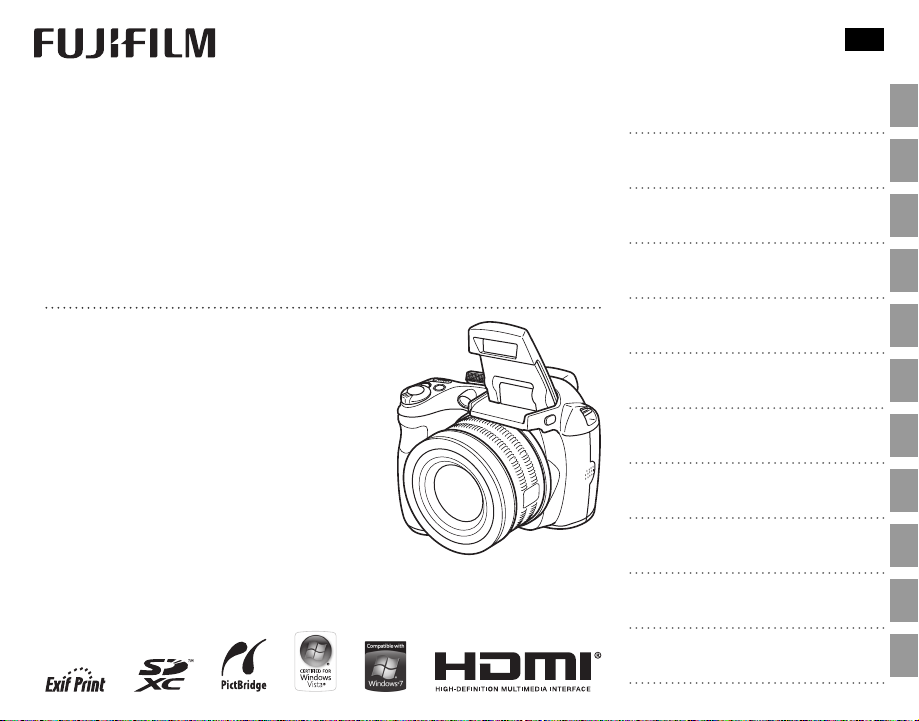
BL01614-202
EN
DIGITAL CAMERA
FINEPIX S4500 Series
FINEPIX S4400 Series
FINEPIX S4300 Series
FINEPIX S4200 Series
Owner’s Manual
Thank you for your purchase of this product. This manual describes how to use your
FUJIFILM digital camera and the supplied
software. Be sure that you have read and
understood its contents and the warnings
in “For Your Safety” (pg. ii) before using the
camera.
For information on related products, visit our website at
http://www.fujifilm.com/products/digital_cameras/index.html
Before You Begin
First Steps
Basic Photography and Playback
More on Photography
More on Playback
Movies
Connections
Menus
Technical Notes
Tro ubl esh oot ing
Appendix
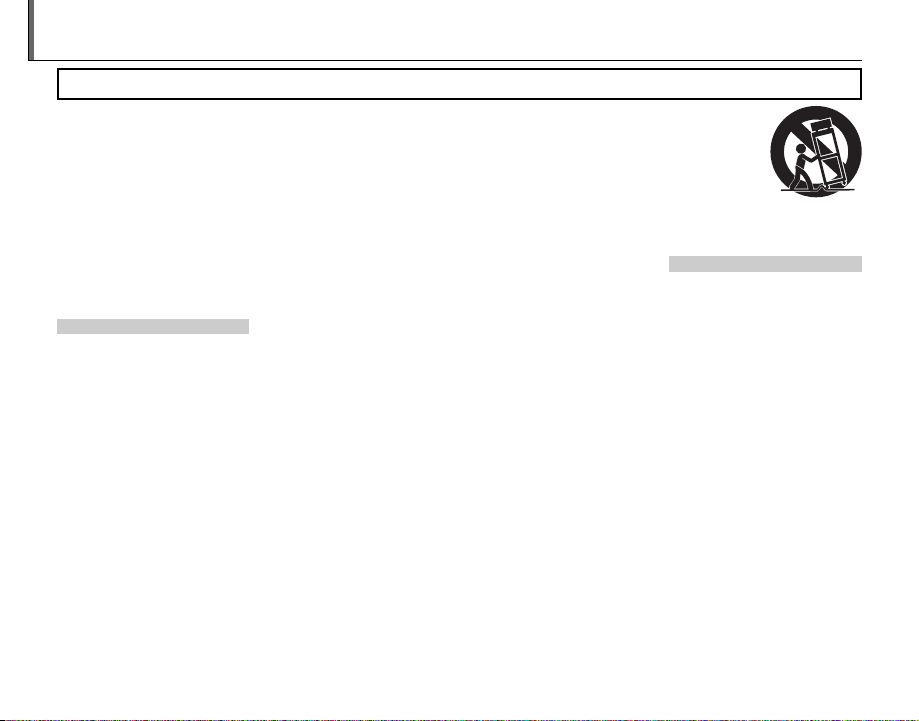
Instal lation
Antenn as
For Your Safety
• Read Instructions: All the safety and
operating instructions should be
read before the appliance is operated.
• Retain Instructions: The safety and
operating instructions should be
retained for future reference.
• Heed Warnings: All warnings on the
appliance and in the operating instructions should b e adhered to.
• Follow Instructions: All operating
and use instructions should be followed.
Installation
Power Sources: This video product
should be operated only from the
type of power source indicated on
the marking label. If you are not sure
of the type of power supply to your
home, consult your appliance dealer
or local power company. For vide o
products intended to operate from
batter y power, or other sources, ref er
to the operating instruc tions.
Grounding or Polarization: This video
product is equipped with a polarized alternating-current line plug (a
plug having one blade wider than
the other). This p lug will fit into the
power outlet only one way. This is a
safety feature. If you are unable to insert the plug fully into the outlet, try
reversing the p lug. If the plug should
still fail to f it, contact your ele ctrician
to replace your obsolete outlet. Do
ii
IMPORTANT SAFETY INSTRUCTIONS
not defeat the safety purpose of the
polarized plug.
Alternate Warnings: This video
product is equipped with a 3-wire
grounding-type plug, a plug having
a third (grounding) p in. This plug will
only fit into a gro unding-typ e power
outlet. This is a safety feature. If you
are unable to insert the plug into
the outlet, contact your electrician
to replace your obsolete outlet. Do
not defeat the safety purpose of the
grounding-type plug.
Overloading: Do not overload wall
outlets and extension cords as this
can result in a risk of fire or electric
shock.
Ventil ation: Sl ots and openings in the
cabinet are provided for ventilation
and to ensure reliable operation of
the video product and to protect it
from overheating, and these openings must not be blocked or covered.
The openings should never be
blocked by p lacing the video product on a be d, sofa, rug, or other si milar surface.
This video product should not be
placed in a built-in installation such
as a bookcase or rack unless proper
ventilation is provided or the manufacturer’s instruc tions have been
adhered to.
This video product should never be
placed near or over a radiator or heat
register.
Attachme nts: Do not use attachm ents
not recommended by the video
product manufacturer as they may
cause hazards.
Water and Moisture: Do not use this
video product near water – for example, near a bath tub, wash bowl,
kitchen sink, or laundr y tub, in a wet
basement, o r near a swimming pool,
and the like.
Power-Cord Protection: Power-Supply cords should be routed so that
they are not likely to be walked on
or pinched by items placed upon
or against them, paying particular
attention to cords at plugs, convenience receptacles, and the point
where they exit from the appliance.
Accessories: Do not place this video
product on an unstable cart, stand,
tripod, bracket, or table. The video
product may fall, causing serious injury to a child or adult, and serious
damage to the appliance. Use only
with a cart, stand, tripod, bracket, or
table recommended by the manufactu rer, or sold w ith the video prod uct. Any mounting of the appliance
should follow the manufacturer’s instructions, and should use a mounting accessor y recommended by the
manufacturer.
An appliance
and cart combination should
be moved with
care. Quick sto ps,
excessive force,
and uneven surfaces may cause the appliance and
cart combination to over turn.
Antennas
Outdoor Antenna Grounding:
outside antenna or cable s ystem is
connected to the vide o product, be
sure the antenna or cable system
is grounded so as to provide some
protection against voltage surges
and built-up static charges. Section
810 of the National Elec trical Co de,
ANSI/NFPA No. 70, provides information with respect to proper grounding
of the mast and supporting structure, grounding of the lead-in wire
to an antenna-discharge unit, size of
grounding conductors, location of
antenna-discharge unit, connection
to grounding electrodes, and require ments for the grounding ele ctrode.
If an
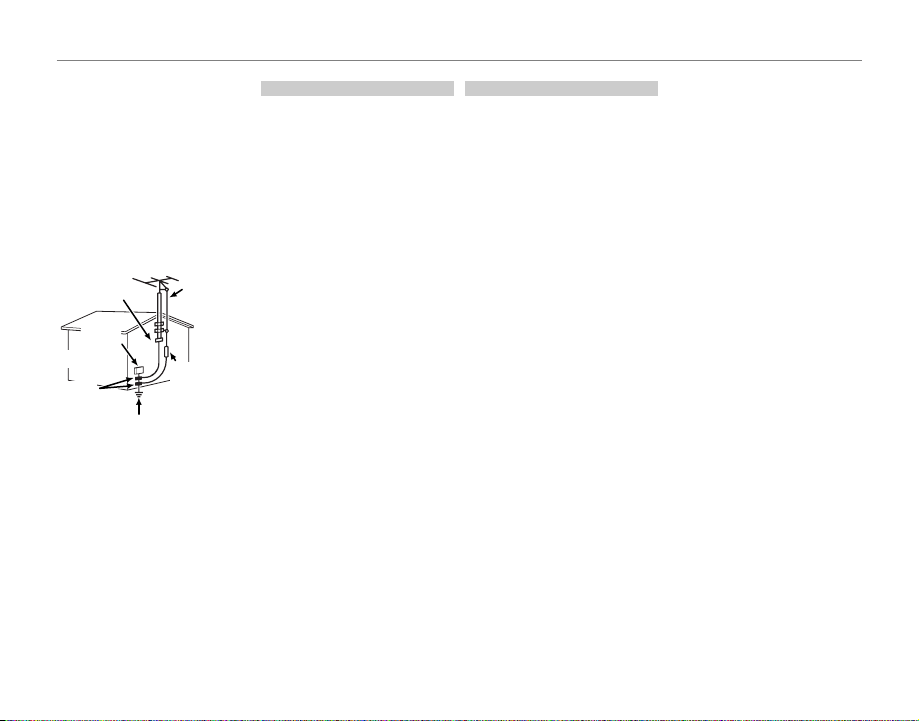
For Your Safety
Use
Servic e
Power Lines: An outside antenna system should not b e located in the
vicinity of overhead p ower lines or
other elec tric light or power circuits,
or where it can f all into such power
lines or circuits. When installing an
outside antenna system, extreme
care should be taken to keep from
touching such power lines or circuits
as contact with them might b e fatal.
EXAMPLE OF AN TENNA GROUNDING
AS PER NATIONAL ELECTRICAL CODE
PART H )
Antenna
Lead in Wire
Antenna
Discharge Unit
(NEC SECTION
810-2 0)
Grounding
Conduc tors
(NEC SECTION
810-21)
Ground Clamp
Electric
Service
Equipment
Ground
Clamps
Power Service
Grounding Elec trode
System (NEC ART 250.
Use
Cleaning: Unplug this video product
from the wall outlet before cleaning. Do not use liquid cleaners or
aerosol cleaners. Use a damp cloth
for cleaning.
Object and Liquid Entry: Never push
object s of any kind into this video
product through openings as they
may touch dangerous voltage
points or short out parts that could
res ult in a f ire o r el ect ric sho ck. N eve r
spill liquid of any kind on the video
product.
Lightning: For added protection for
this video product receiver during
a lightning storm, or when it is left
unattended and unused for long pe riods of time, unplug it from the wall
outlet and disconnect the antenna
or cable system. This will prevent
damage to the v ideo product due to
lightning and power-line surges.
Service
Servicing: Do not attempt to service
this video product yourself as opening or removing covers may expose
you to dangerous vo ltage or other
hazards. Refer all servicing to qualified ser vice personnel.
Damage Requiring Service: Unplug this
video product from the wall outlet
and refer ser vicing to qualified service personnel under the following
conditions:
When the power-supply cord or
plug is damaged.
If liquid has been spilled, or objects
have fallen into the video pro duct.
If the video product has been exposed to rain or water.
If the video product has been
dropped or the cabinet has been
damaged.
If the video product does not operate normally be following the
operating instructions. Adjust only
those controls that are covered by
the operating instructions as an improper adjus tment of other controls
may result in damage and will often
require ex tensive work by a qualifie d
technician to res tore the video product to its normal operation.
When the video produc t exhibits a
distinct change in performance - this
indicates a ne ed for service.
Replacement Parts: When replacement part s are required, b e sure
the service technician has used
replacement parts spe cified by the
manufacturer or have the same
characteristics as the original p art.
Unauthorized substitutions may
result in fire, electric shock or other
hazards.
Safety Check: Upon completion of any
service or repairs to this video product, ask th e service technician to
perform safety checks to determine
that the video product is in proper
operating condition.
iii
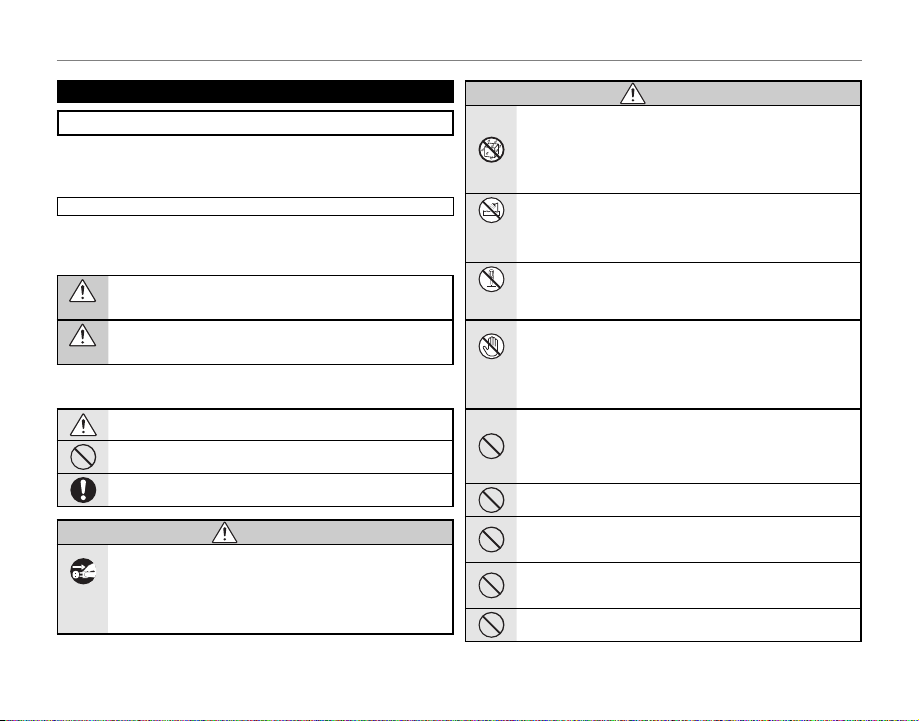
For Your Safety
WARNING
WARNING
Be sure to read this notes before using
Safety Notes
• Make sure that y ou use your camera corre ctly. Read these Safe ty Notes and
your Owner’s Manual carefully before use.
• After reading these Safety Notes, store th em in a safe place.
About th e Icons
The icons sho wn below are used in this do cument to indicate the sev erity of
the injury o r damage that can result if the info rmation indicated by the icon
is ignored and the product is used incorrectly as a result.
This icon indi cates that death o r serious inju ry can result if the information is ignored.
WARNING
This icon indicates that personal injury or material damage can result
if the infor mation is ignored.
CAUTION
The icons show n below are used to indicate the nature of the information
which is to be observed.
Triangular icons tell you that this infor mation requi res attention (“important”).
Circular icons w ith a diagonal bar tell you that the action indicated is
prohibited (“Prohibited”).
Fill ed circl es with a n excla mation m ark tell you an ac tion th at must b e
performed (“Required”).
WARNING
If a prob lem arises, tu rn the camer a off, remove the b attery, dis connect and
unplu g the AC power ad apter.
Continued use of the camera when it is emitting smoke, is emitting
Unplug
any unusual odor, or is in any other abn ormal state can cause a fi re
from power
or electric shock.
socket.
• Contact yo ur FUJIFILM dealer.
WARNING
Do not all ow water or f oreign ob jects to e nter the ca mera.
If water or fore ign objec ts get insid e the camer a, turn the camera
off, remove the batter y and disco nnect an d unplug the AC p ower
adapter.
Continued us e of the camera can caus e a fire or electric sh ock.
• Contact yo ur FUJIFILM dealer.
Do not us e the camer a in the bath room or sho wer.
Do not use in
This can caus e a fire or electric s hock.
the bathroom
or shower.
Never at tempt to di sassemb le or modi fy (never op en the case).
Failure to obser ve this precaution ca n cause fire or elec tric shock.
Do not disas-
semble
Should the case break open as the r esult o f a fall or other acc ident, do not
touch t he expose d parts.
Failure to obser ve this preca ution could re sult in elec tric shock or in
Do not touch
injury from touching the damaged parts. Remove the battery im-
internal
mediately, taking care to avoid injury or electric shock, and take the
parts
produc t to the point of purchase fo r consultation.
Do not ch ange, he at or undu ly twi st or pul l the conn ection cord an d do not
place he avy obje cts on the c onnect ion cord.
These ac tions could damage the co rd and cause a fire or elec tric
shock.
• If the cord is dama ged, contact your FUJIFIL M dealer.
Do not pl ace the cam era on an uns table sur face.
This can caus e the camera to fall or ti p over and cause injury.
Never at tempt to ta ke pictu res while i n motion.
Do not use the c amera while you are w alking or drivin g a vehicle. This
can result in yo u falling down or bein g involved in a traff ic accident.
Do not tou ch any meta l parts o f the camer a during a th unders torm.
This can caus e an elect ric shock du e to induced cur rent from the
lightning discharge.
Do not us e the batte ry excep t as specif ied.
Load the bat tery as aligned w ith the indicator.
iv
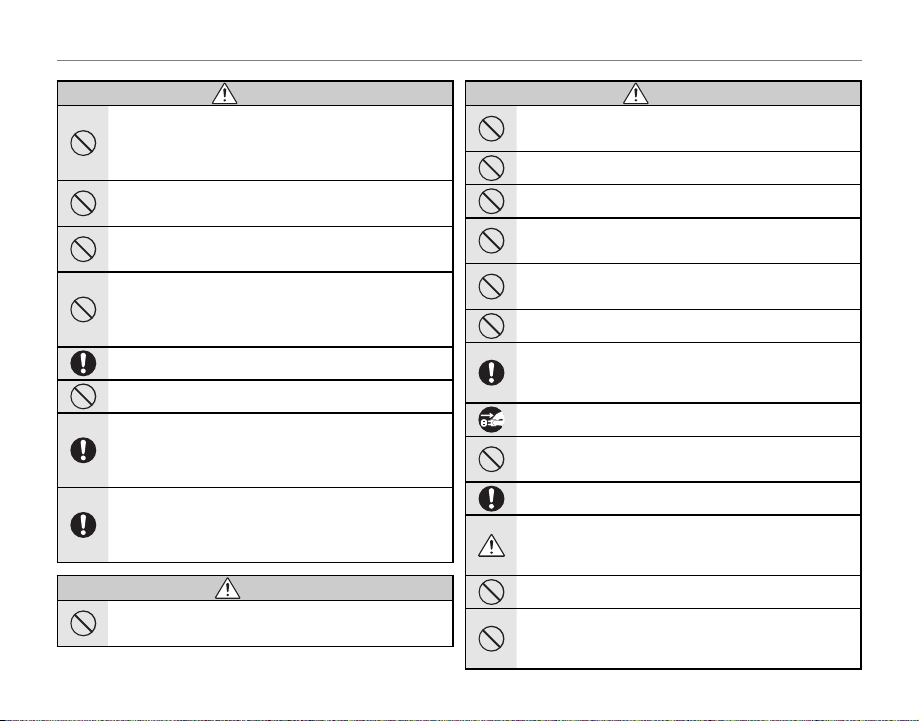
For Your Safety
WARNING
CAUTION
CAUTION
WARNING
Do not he at, change o r take apar t the batter y. Do not drop o r subjec t the battery to i mpacts. Do n ot store the ba ttery with m etallic pr oducts. Do n ot use
charg ers othe r than the sp ecifie d model to ch arge the b attery.
Any of these a ctions ca n cause the battery to burst or lea k and cause
fire or injur y as a result.
Use only t he batter y or AC power adap ters speci fied for use w ith this cam era.
Do not us e voltages o ther than t he power su pply volt age shown.
The use of ot her power sources can ca use a fire.
If the bat tery leak s and fluid ge ts in contac t with your eye s, skin or clot hing.
Flush th e affect ed area wit h clean wate r and seek me dical att ention or c all an
emerg ency num ber right a way.
Do not us e the charg er to char ge batter ies other t han those s pecifi ed here.
The Ni-M H batter y charger is designed for FUJIFI LM HR-AA Ni -MH
batteri es. Using the charger to ch arge conventional bat teries or other
types o f rechargeable batteries can caus e the batte ry to leak f luid,
overheat or burst.
Danger o f explosion if b attery is inc orrec tly replace d. Repla ce only w ith the
same or e quivale nt type.
Do not us e in the pres ence of fl ammable o bjects , explosi ve gases, o r dust.
When ca rrying th e battery, in stall it in a dig ital camer a or keep it in th e hard
case. Wh en stor ing the b atter y, keep it in t he hard c ase. Whe n disc arding,
cover th e batter y termina ls with ins ulation t ape.
Contact wi th other met allic objects or bat tery coul d cause the battery to ignite o r burst.
Keep Mem ory Card s out of the r each of sma ll childr en.
Because M emory Cards are small , they can be swallowe d by children.
Be sure to store Memory Cards out of the reach of small children. If
a child swall ows a Memor y Card, see k medical at tention or call an
emergency number.
Do not us e this camera i n location s affecte d by oil fumes, s team, humid ity or
dust.
This can caus e a fire or electric s hock.
CAUTION
CAUTION
Do not le ave this cam era in plac es subjec t to extr emely hig h tempera tures.
Do not leave the camera in lo cations such as a sealed vehi cle or in
direct sun light. This can cause a fir e.
Keep out o f the reach o f small ch ildren.
This produ ct could cause injur y in the hands of a child.
Do not pl ace heavy o bjects o n the camer a.
This can caus e the heavy objec t to tip over or fall and cause in jury.
Do not mov e the camera w hile the AC po wer adapter i s still con nected. D o not
pull on t he connec tion cor d to disconn ect the AC po wer adapte r.
This can dama ge the power cord or cab les and cause a fire or el ectric shock .
Do not us e the AC power ada pter when th e plug is dam aged or the pl ug socket
connection is loose.
This could ca use a fire or electri c shock.
Do not cov er or wrap th e camera or t he AC power ad apter in a cl oth or blan ket.
This can caus e heat to build up and distor t the casing or cause a f ire.
When you a re clea ning th e camer a or you do no t plan to u se the ca mera for
an exte nded pe riod, re move the b atter y and disconne ct and unplug th e AC
power adapter.
Failure to do so can ca use a fire or electr ic shock.
When ch arging en ds, unplu g the char ger from th e power soc ket.
Leaving the charger plugged into the power socket can cause a fire.
Using a f lash too cl ose to a per son’s eyes may te mporar ily affe ct the eyes ight.
Take particula r care when photographin g infants and young children.
When a memory card is removed, the card could come out of the slot too quickly. Use you r finger to h old it and ge ntly rel ease the ca rd.
Reques t regula r interna l testing a nd cleani ng for your c amera.
Build-u p of dust in your camera c an cause a fire or elec tric shock.
•
Contact yo ur FUJIFILM dealer to reques t internal cleaning ever y 2 years.
• Please note this is n ot a free of charge serv ice.
Remove yo ur finge rs from th e flash wi ndow befo re the fla sh fires .
Failure to obser ve this precaution cou ld result in burns.
Keep the f lash window cl ean and d o not use th e flas h if the window is ob structed.
Failure to obser ve these pre cautions could cause sm oke or discoloration.
v
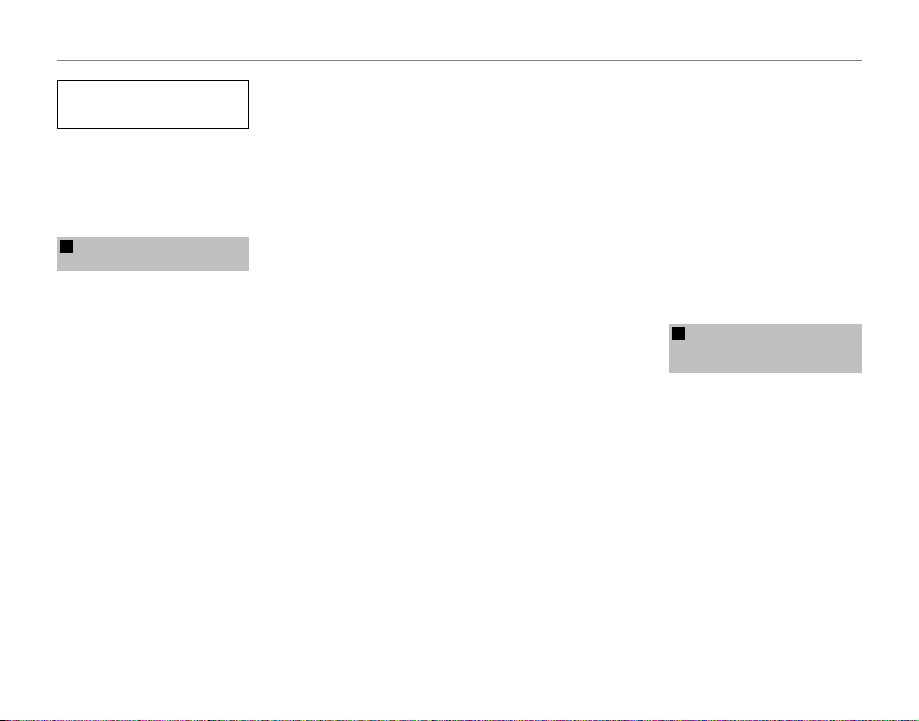
For Your Safety
Power Supp ly and Batter y
* Confirm y our batter y type b efore read-
ing the follo wing descriptions .
The following explains proper use of
batteries and how to prolong their
life. Incorrect use of bat teries can
cause shor ter batter y life, as well as
leakage, e xcessive heat, fire or expl osion.
Camera uses the Rechargeable
1
Lithium-ion Ba
* When shipp ed, the bat tery is not
fully charged. Always charge the
battery before using it.
* When c arrying the bat tery, install it
in a digital camera or keep it in the
soft case.
■ Battery Features
• The battery gradually loses its
charge even when not used. Use
a batter y that has been charged
recently (in the last day or two) to
take pictures.
• To maximize the life of the bat tery,
turn the camera off as quickly as
possible when it is not being used.
• Th e number of availabl e frames will
be lower in cold locations or at low
temperatures. Take along a spare
fully charged batter y. You can also
increase the am ount of power produced by put ting the battery in
your pocket or another warm place
to heat it and then loading it into
the camera just before you t ake a
picture.
ttery
vi
If you are using a heating pad, take
care not to place th e batter y directly against the pad. The camera
may not operate if you use a depleted bat tery in cold conditions.
■ Ch arging th e Batter y
• You can charge the battery using
the battery charger (included).
- The battery can b e charged
at ambient temperatures between 0°C and +40 °C (+32°F
and +104°F). Refer to the Owner’s
Manual for the time of charging
battery.
- You should charge the battery
at an ambient temperature between +10°C and +35°C (+50°F
and +95°F). If you charge the
batter y at a temperature outside
this range, charging takes longer
because the performance of the
battery is impaired.
- You cannot charge the battery
at temperatures of 0°C (+32°F) or
below.
• The Rechargeable Lithium-ion Battery does not need to be fully discharged or exhausted flat before
being charged.
• The battery may feel warm after it
has been charged or immediately
after being used. This is p erfec tly
normal.
• Do not recharge a fully charged
battery.
■ Battery Life
At normal temperatures, the battery can be used at least 300 times.
If the time for which the bat tery
provides power shortens markedly,
this indicates that the battery has
reached the end of its effective life
and should be replaced.
■ No tes on stora ge
• If a batter y is stored for lo ng periods
while charge d, the per formance of
the battery can be impaired. If the
battery will not be used for some
time, run the battery out before
storing it.
• If you do not intend to use the
camera for a long perio d of time,
remove the bat tery from the camera.
• Store the batter y in a cool place.
- The batter y should b e stored in
a dry location with an ambient
temperature b etween +15°C and
+25°C (+59°F and +77°F).
- Do not leave the batter y in hot or
extrem ely cold places.
■ Ha ndling th e Battery
Cauti ons for Your Sa fety:
• Do not carry or store bat tery with
metal objects such as necklaces or
hairpins.
• Do not heat the batter y or throw it
into a fire.
• Do not attempt to take apart or
change the battery.
• Do not recharge the battery with
chargers other those spe cified.
• Dispose of used battery promptly.
• Do not drop the bat tery or otherwise subjec t it to strong impacts.
• Do not expose the batter y to water.
• Always keep the battery terminals
clean.
• Do not store bat teries in hot p laces. Also, if you use the batter y for
a long period, the camera body
and the bat tery itself will become
warm. This is n ormal. Use th e AC
power adapter if you are taking
pictures or viewing images for a
long period of time.
Camera uses AA-size alkaline or Ni-MH
2
(nick
el-metal hydride) rechargeable
batteries
* For details on the bat teries that
you can use, refer to the Owner’s
Manual of your camer a.
■ C autions fo r Using Batt ery
• Do not heat the batteries or throw
them into a fire.
• Do not carr y or store batteries with
metal objects such as necklaces or
hairpins.
• Do not expose the batteries to water, and keep bat teries from get ting
wet or stored in moist locations.
• Do not attempt to take apart or
change the batteries, including
battery casings.
• Do not subjec t the batteries to
strong impacts.
• D o not use batteries that are leaking, deformed, discolored.
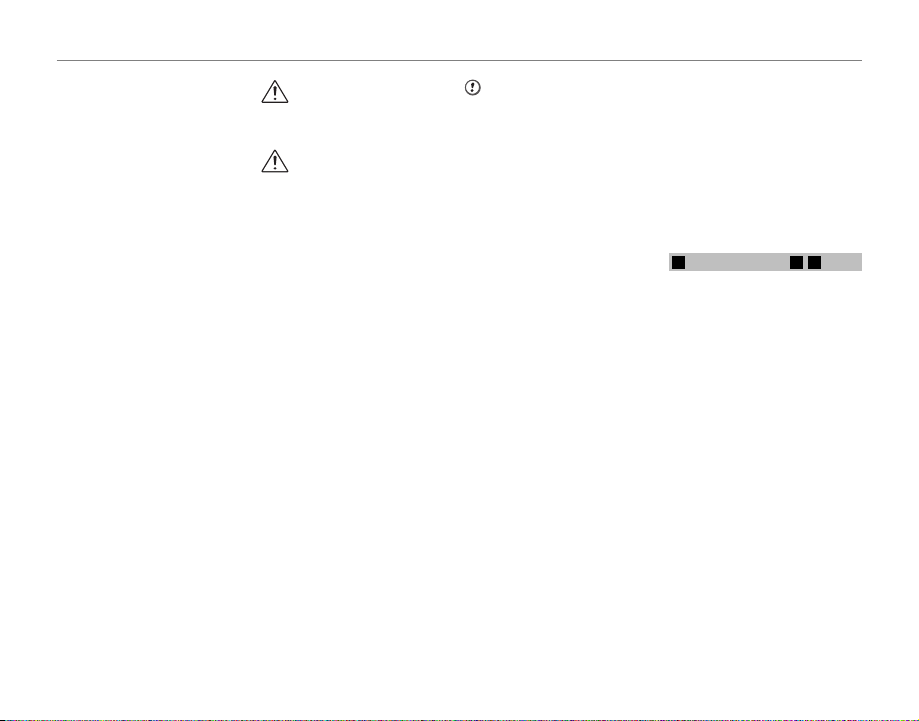
For Your Safety
CAUTION
• Do not store batteries in warm or
humid places.
• Keep the batteries out of reach of
babies and small children.
• Make sure that the battery polarity
(C and D) is correct.
• Do not use new with used batteries. Do not use charged and discharged bat teries together.
• Do not use different t ypes or
brands of bat teries at the same
time.
• If you do not intend to use the
camera for a long perio d of time,
remove the bat teries from the
camera. Note if the camer a is left
with the batteries removed, the
time and date set tings are cleared.
• The batteries feel warm right after being used. Before removing
the batteries, turn th e camera of f
and wait for the batteries to cool
down.
• Since batteries do not work well in
cold weather or locations, warm
the batteries by placing them inside your garments before use.
Batteries do not work well when
cold. They will work again when
the temperature returns to nor mal.
• Soil (such as fingerprints) on the
batter y terminals makes the batteries charge less reducing the
number of images. Carefully wipe
the battery terminals with a sof t
dry cloth b efore loading.
If any liquid at all leaks from
the batteries, wipe the battery
compartment thoroughly and
then load new batteries.
If any batter y fluid comes into
contact with your hands or
clothing, f lush the area thoroughly with water. Note that
battery fluid can c ause loss
of eyesight if it gets into your
eyes. If this occurs, do not rub
your eyes. Flush the fluid out
with clean water and contact
your physician for treatment.
■ Us ing the AA-s ize Ni-MH bat teries
correctly
• Ni-MH batteries left unused in
storage for long periods can become “deactivated”. Also, repeatedly charging Ni-MH bat teries
that are only par tially discharged
can cause them to suffer from the
“memory effec t”. Ni-MH bat teries
that are “deactivate d” or affected
by “memory” suffer from the problem of only providing power for a
short time after being charged. To
prevent this problem, discharge
and recharge them several times
using the camera’s “Discharging
rechargeable batteries” function.
Deactivation and memory are spe-
cific to Ni- MH batteries and are not
in fact battery faults.
See Owner’s Manual for the proce-
dure for “Discharging rechargea ble
batteries”.
CAUTION
Do not use the “Discharging rechargeable batteries” function when
alkaline bat teries being used.
• To charge Ni-MH b atteries, use the
quick battery charger (sold separately). Refer to th e instruc tions
supplied with the charger to make
sure that the charger is used correctly.
• Do not use the bat tery charger to
charge other batteries .
• Note that the batteries feel warm
after being charged.
• Due to the way the camera is construc ted, a small amount of current
is used even when the camera is
turned off. Note in particular that
leaving Ni-MH batteries in the
camera for a long perio d will overdischarge the batteries and may
render them unusable even after
recharging.
• Ni-MH batteries will self-discharge
even when not use d, and the time
for which they can be used may b e
shortened as a result.
• Ni-MH batteries will deteriorate
rapidly if over-discharged (e.g.
by discharging th e batteries in a
flashlig ht). Use the “D ischarging rechargeable batteries” function provided in the camera to discharge
the batteries.
• Ni-MH batteries have a limited
service life. If a battery can only
be used for a short time even after
repeated discharge-charge cycles,
it may have reached the end of its
service life.
■ Disposing of Batteries
• When disposing of batteries, do
so in accordance with your local
waste disposal regulations.
Notes on both models (1, 2)
3
■
AC Power Ada pter
Always use the AC Power Adapter
with the camera. The use of an AC
Power adapter other than FUJIFILM
AC Power Adapter can be damaged
to your digital camera.
For details on the AC power adapter,
refer to the Owner’s Manual of your
camera.
• Use the AC power adapter for indoor use only.
• Plug the connection cord plug securely into the DC input terminal.
• Turn of f the FUJIFILM Digital camera before dis connecting the cord
from the DC inp ut terminal. To disconnect, pull out the plug gently.
Do not pull on the cord.
• Do not use the AC power adapter
with any device other than your
camera.
• During use, the AC power adapter
will become hot to the touch. This
is normal.
vii
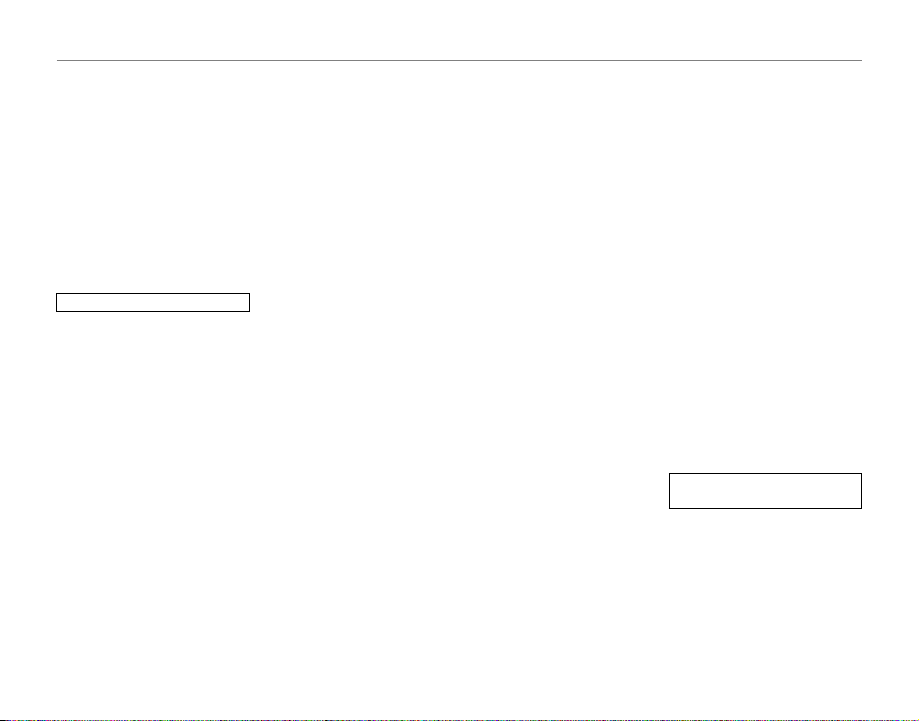
For Your Safety
• Do not take apar t the AC power
adapter. Doing so could be dangerous.
• Do not use the AC power adapter
in a hot and humid place.
• Do not subject the AC power
adapter to strong shocks.
• The AC power adapter may emit a
humming. This is normal.
• If used near a radio, the AC power
adapter may cause s tatic. If this
happens, move the camera away
from the radio.
Befor e Using the Came ra
Do not aim the camera at extremely
bright light sources, such as the sun
in a cloudless sky. Failure to obser ve
this precaution could damage the
camera image sensor.
■ Test S hots Prio r to Photogr aphy
For important photographs (such as
weddings an d overseas trips), always
take a test shot and view the image to make sure that the camera is
working normally.
• FUJIFILM Corporation cann ot accept liabilit y for any incidental
losses (such a s the costs of photog raphy or the loss of income f rom
photography) incurred as a result
of faults with this product.
■ No tes on Copyr ight
Images recorded using your digital
camera system cannot be used in
ways that infringe copyright laws
without the consent of the owner,
viii
unless intended only for personal
use. Note that some restrictions apply to the photographing of stage
performances, entertainments and
exhibits, even when intended purely
for perso nal use. Users are also asked
to note that the transfer of Memory
Card containing images or data protected under copyright laws is only
permissible within the restrictions
imposed by those copyright laws.
■ Handling Your Digital Camera
To ensure that images are recorded
correctly, do not subject the camera
to impact or shock while an image is
being recorde d.
■ Liquid Crystal
If the LCD monitor is damaged, take
particular care with the liquid crystal
in the monitor. If any of the following situations arise, take the urgent
action indicated.
• If liquid crystal comes in contact
with your skin:
Wipe the area with a cloth and
then wash thoroughly with soap
and running water.
• If liquid crystal gets into your eye:
Flush the affected eye with clean
water for at least 15 minutes and
then seek medical assis tance.
• If liquid crystal is swallowed:
Flush your mouth thoroughly with
water. Drink large quantities of water and induce vo miting. Then seek
medical assistance.
Although t he LCD panel is produced
with highly sophisticated technologies, there may be black spots or
permanently lit spots . This is not a
malfunction, and does not affect recorded images.
■ Trademark Information
• E and xD-Picture Card™ are
trademarks of FUJIFILM Corporation.
• IBM PC /AT is a registered tra demark
of International Business Machines
Corp. of the U.S .A.
• Macintosh, Qui ckTime, and Mac OS
are trademarks of App le Inc. in the
U.S.A. and other countries.
• Windows 7, Windows Vista and the
Windows logo are trademarks of
the Microsoft group of companies.
• IrSimple™ Trademark is owned by
the Infrared Data Association®.
• IrSS™ Trademark or IrSimpleShot™
Trademark is owned by the Infra red Data Association®.
• The SDHC and SDXC logos are
trademar ks of SD-3C, LLC.
• HDMI logo is a trademark.
• YouTube is a trademark of Google
Inc.
• Other company or product names
are trademarks or registered trademarks of th e respective companies.
■ No tes on Elec trical In terfere nce
If the camera is to be used in hospitals or aircrafts, please note that
this camera may cause interference
to other equipment in the hosp ital
or aircraft. For details, please check
with the applicable regulations.
■ E xplanati on of Color Tele vision
System
NTSC: National Television System
Committee, color television
telecasting specifications
adopted mainly in the U.S. A.,
Canada and Japan.
PAL: Phase Alternation by Line, a
color television system adopted mainly by European
countries and China.
■ E xif Print (Ex if ver. 2.3)
Exif Print Format is a newly revise d
digital camera file format that contains a variety of shooting informa tion for optimal printing.
IMPORTANT NOTIC E: Read Before
Using th e Softwar e
Direct or indirect export, in whole or
in part, of licensed software without
the permission of the applicable
governing bodies is prohibited.
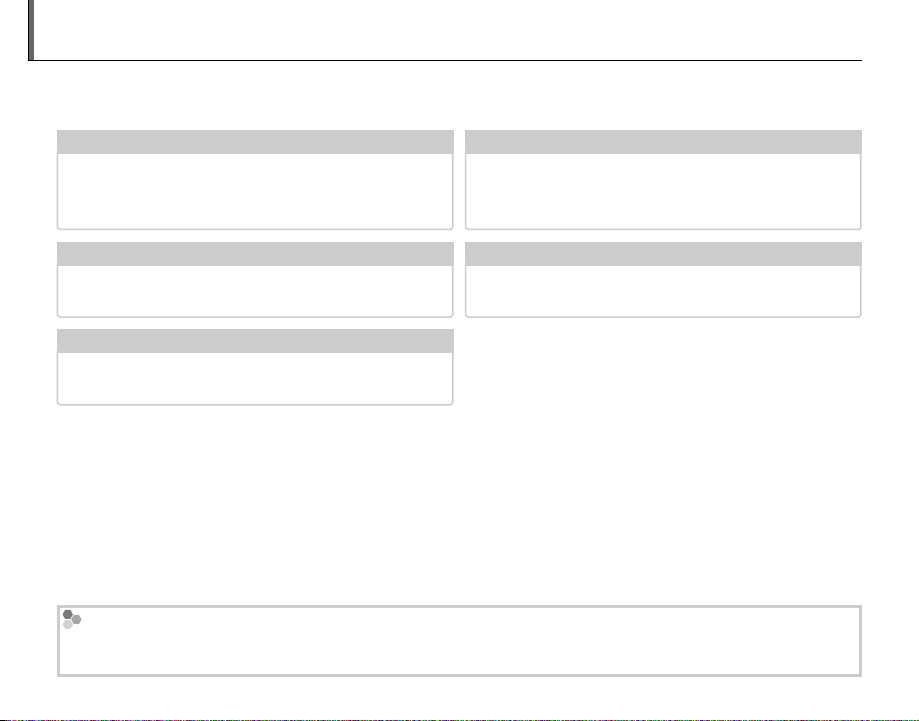
About This Manual
✔✔ Troubleshooting
.............................................
pg. 109
✔✔ Glossary
.........................................................
pg. 120
✔✔ Table of Contents
.............................................
pg. xiii
✔✔ Warning Message s and Displays
......................
pg. 116
✔✔ Camera Q & A
......................................................
pg. x
Before using the camera, read this manual and the warnings on pages ii–viii. For information on specific topics, consult the sources below.
Camera Q & A
Know what you want to do but don’t know the
name for it? Find the answer in “Camera Q & A.”
Troubleshooting
Having a specific problem with the camera? Find
the answer here.
Glossary
The meanings of some technical terms may be
found here.
Memory Cards
Pictures can be stored in an optional SD, SDHC, and SDXC memory cards (pg. 10), referred to in this manual as
“memory cards”.
......................................................
.............................................
.........................................................
pg. x
pg. 109
pg. 120
Table of Contents
The “Table of Contents” gives an overview of the
entire manual. The principal camera operations
are listed here.
Warning Message s and Displays
Find out what’s behind that flashing icon or error
message in the display.
.............................................
......................
pg. xiii
pg. 116
ix
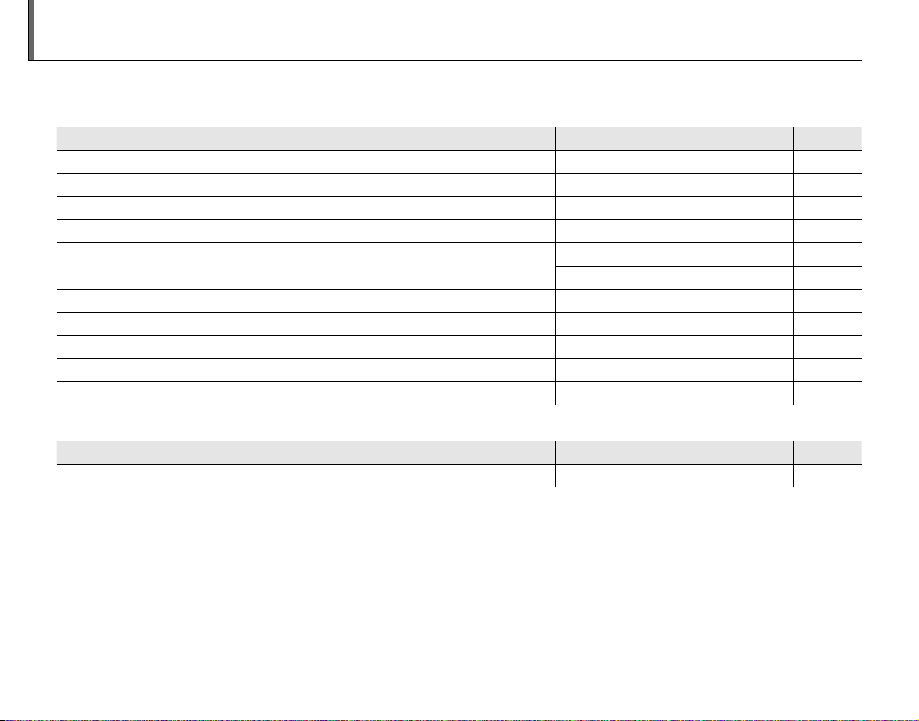
Camera Q & A
Camera Setup
Question
Key phrase
See page
Sharing Pictures
Question
Key phrase
See page
Find items by task.
Camera Setup
Question
How do I set the camera clock? Date and time 14
Can I set the clock to local time when I travel? Time difference 101
How do I keep the display from turning off automatically? Auto power off 104
How do I make the display brighter or darker? LCD brightness 104
How do I stop the camera beeping and clicking?
Can I change the sound the shutter makes? Shutter sound 99
What do the icons in the display mean? Displays 4
How much charge is left in the battery? Battery level 16
Can I increase the capacity of rechargeable Ni-MH batteries? Discharge 105
Can I add shooting date and time to the pictures? Date stamp 105
Sharing Pictures
Question
Can I print pictures on my home printer? Printing pictures 62
Operation and shutter volume 99
Key phrase
Silent mode 18
Key phrase
See page
See page
x
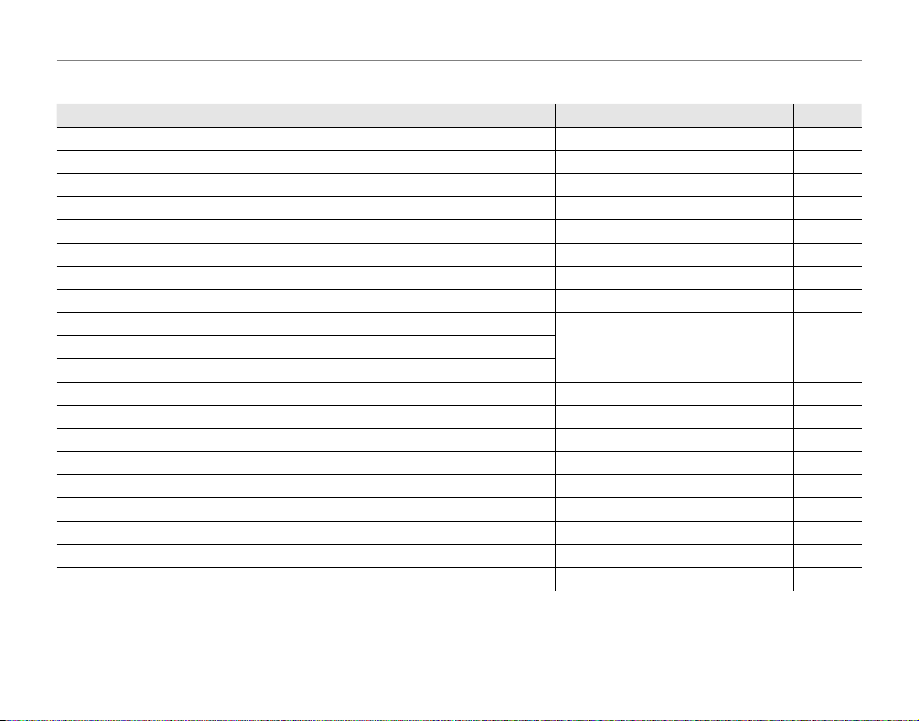
Camera Q & A
Taking Pictures
Question
Key phrase
See page
Tak ing Pictures
Question
How can I avoid blurred pictures? Dual IS mode 17
How can I make good portraits? Intelligent Face Detection 31
Can the camera automatically adjust settings for different scenes?
Can I choose my own settings for different scenes? Scene position 21
How can I be sure my subject is smiling when I take a photograph? Smile detection 22
How can I be sure that nobody blinked when the photo was taken? Blink detection 32
Can I prioritize to focus the specified person’s face? Face Recognition 82
How do I shoot close-ups? Macro mode (close-ups) 35
How do I keep the flash from firing?
How do I “fill-in” shadows on back-lit subjects?
How do I take a series of pictures in a single burst? Continuous Shooting mode 40
How do I take a group portrait that includes the photographer? Self-timer mode 38
How do I shoot a panorama? Motion panorama 24
Can I choose shutter speed and aperture? P, S, A, and M modes 26
Can I save and recall camera settings? C mode 30
How do I adjust exposure? Exposure compensation 44
How do I keep a moving subject in focus? Tracking 82
How do I shoot movies? Recording movies 57
How do I frame pictures in the viewfinder? EVF/LCD button 5
Key phrase
M mode
Flash mode 36How do I stop my subjects’ eyes glowing red when I use the flash?
See page
15
xi
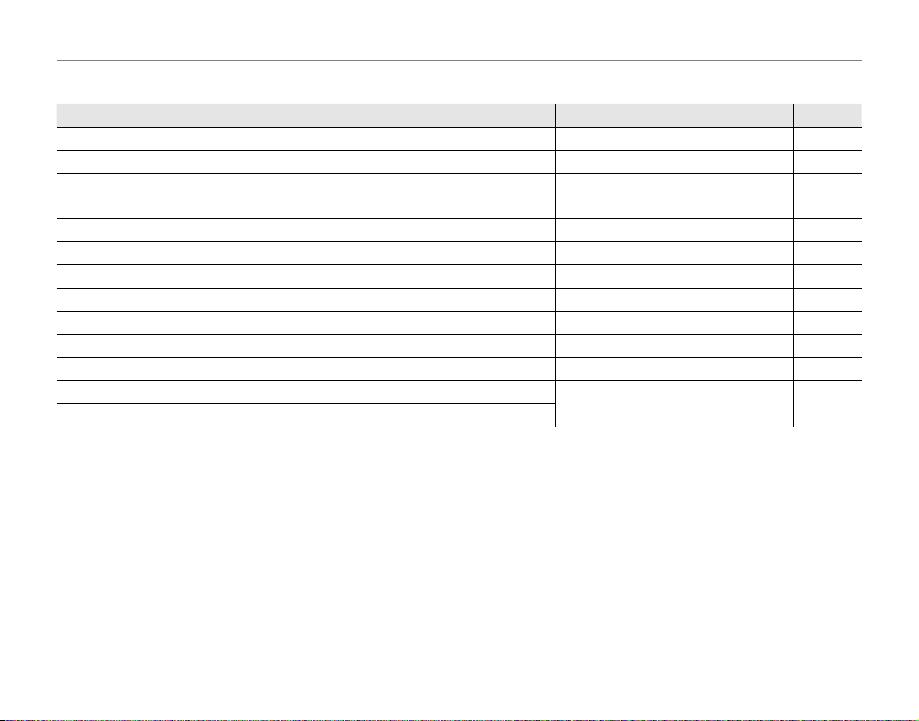
Camera Q & A
Viewing Pictures
Question
Key phrase
See page
Viewing Pictures
Question
Key phrase
See page
How do I view my pictures? Single-frame playback 46
How can I delete pictures easily?
How can I select and delete individual pictures or delete all pictures
at once?
The b button
Deleting pictures 54
Can I zoom in on pictures during playback? Playback zoom 47
Can I mark images with favorite (I) rating? I Favorites
How do I view a lot of pictures at once? Multi-frame playback 49
Can I create photobooks from my favorite pictures? Photobook assist 51
How do I find pictures? Image search 53
Can I protect my pictures from accidental deletion? Protect 92
Can I hide the icons in the display when viewing my pictures? Choosing a display format 46
TM
Can I select pictures for upload to YouTube
Can I select pictures for upload to Facebook?
?
Uploading pictures 89
20
47
xii

Before You Begin
First Steps
Basic Photography and Playback
More on Photography
Table of Contents
For Your Safety ................................................................................. ii
IMPORTANT SAFETY INSTRUCTIONS ...................................... ii
Safety Notes .................................................................................... iv
About This Manual ......................................................................... i x
Camera Q & A ..................................................................................... x
Before You Begin
Introduction ....................................................................................... 1
Symbols and Conventions ..........................................................1
Supplied Accessories .................................................................... 1
Parts of the Camera ....................................................................... 2
Camera Displays ..........................................................................4
The Mode Dial ..............................................................................6
First Steps
The Strap and Lens Cap ................................................................ 7
Inserting the Batteries .................................................................. 8
Inserting a Memory Card ........................................................... 10
Turning the Camera On and Off .............................................. 13
Shooting Mode .............................................................................13
Playback Mode ..............................................................................13
Basic Setup ....................................................................................... 14
Basic Photography and Playback
Taking Pictures in
Viewing Pictures ............................................................................20
More on Photography
Shooting Mode ...............................................................................21
M SCENE RECOGNITION..................................................21
B AUTO ..........................................................................................21
SP SCENE POSITION ....................................................................21
N MOTION PANORAMA .....................................................24
P: PROGRAM AE ............................................................................26
S: SHUTTER PRIORITY AE ...........................................................27
A: APERTURE PRIORITY AE ........................................................28
M: MANUAL ....................................................................................29
C: CUSTOM MODE ........................................................................30
Intelligent Face Detection ......................................................... 31
Blink Detection .............................................................................32
Focus Lock.........................................................................................33
F Macro and Super Macro Modes (Close-ups) ................35
N Using the Flash (Intelligent Flash) .....................................36
J Using the Self-Timer ...............................................................38
I Continuous Shooting (Burst Mode) ................................40
c Instant Zoom ............................................................................42
d Exposure Compensation .....................................................44
M
(Scene Recognition) Mode
... 15
xiii
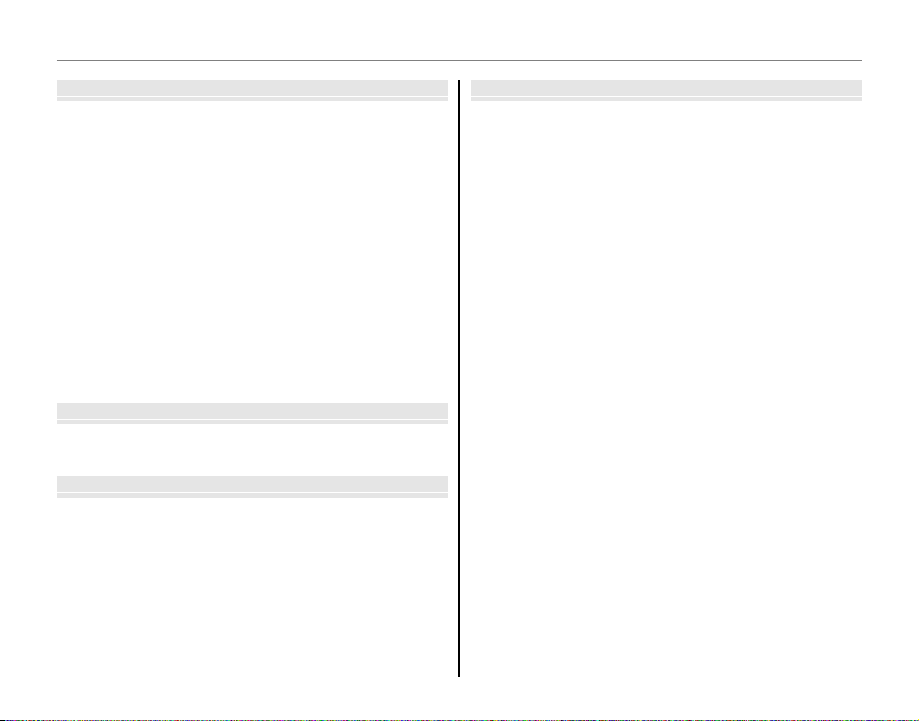
Table of Contents
More on Playback
Movies
Connections
Menus
More on Playback
Playback Options ...........................................................................4 6
Playback Zoom ..............................................................................47
I Favorites: Rating Pictures ....................................................47
Viewing Photo Information ......................................................48
Multi-Frame Playback .................................................................49
Viewing Panoramas ......................................................................50
k PhotoBook Assist ....................................................................51
Creating a PhotoBook ................................................................51
Viewing PhotoBooks ..................................................................52
Editing and Deleting PhotoBooks .........................................52
b Image Search ............................................................................53
A Deleting Pictures ....................................................................54
Deleting One Picture ..................................................................54
Deleting Multiple Pictures .......................................................55
Deleting All Pictures ...................................................................56
Movies
F Recording Movies ...................................................................57
a Viewing Movies ........................................................................59
Connections
Viewing Pictures on TV ............................................................... 60
Printing Pictures via USB ............................................................ 62
Connecting the Camera ............................................................62
Printing Selected Pictures ........................................................62
Printing the DPOF Print Order .................................................63
Creating a DPOF Print Order ....................................................65
Viewing Pictures on a Computer ............................................68
Installing the Software ...............................................................68
Connecting the Camera ............................................................72
xiv
Menus
Using the Menus: Shooting Mode ......................................... 74
Using the F-Mode Menu ..........................................................74
F-Mode Menu Options .............................................................75
N ISO ............................................................................................75
O IMAGE SIZE ............................................................................76
P FINEPIX COLOR ....................................................................77
Using the Shooting Menu .........................................................77
Shooting Menu Options ............................................................78
T IMAGE QUALITY ..................................................................79
D WHITE BALANCE .................................................................79
H SHARPNESS ...........................................................................80
C PHOTOMETRY ......................................................................81
F AF MODE ................................................................................81
S FACE RECOGNITION ...........................................................82
J AE BKT EV STEPS .................................................................85
I FLASH ......................................................................................85
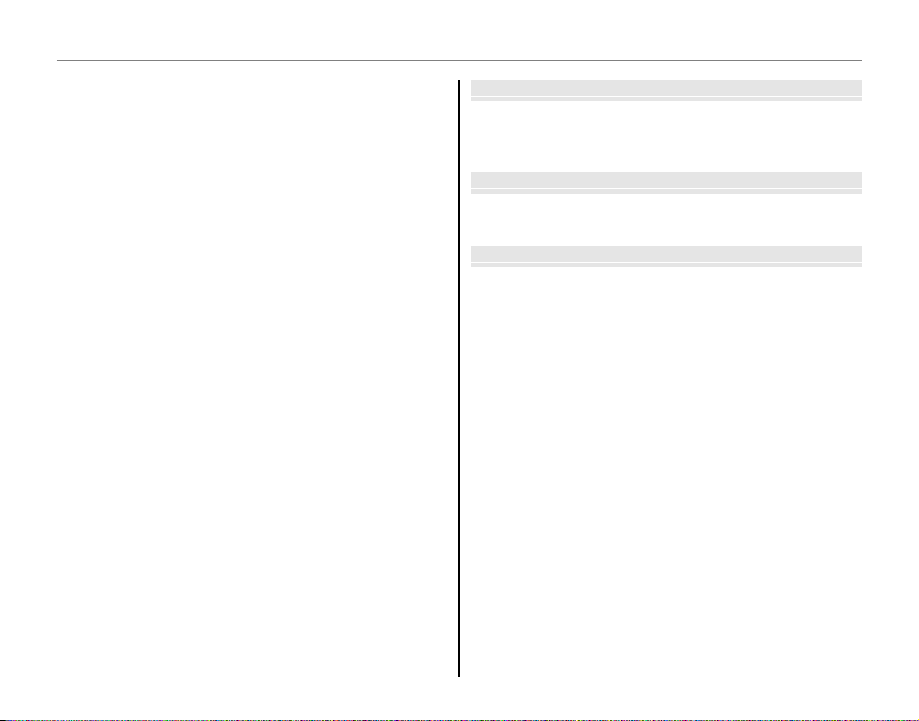
Table of Contents
Technical Notes
Troubleshooting
Appendix
Using the Menus: Playback Mode .......................................... 86
Using the F-Mode Menu ..........................................................86
F-Mode Menu Options .............................................................86
I SLIDE SHOW .........................................................................87
Using the Playback Menu..........................................................88
Playback Menu Options .............................................................88
j MARK FOR UPLOAD ...........................................................89
B RED EYE REMOVAL .............................................................91
D PROTECT ................................................................................92
G CROP........................................................................................93
O RESIZE .....................................................................................94
C IMAGE ROTATE .....................................................................95
F VOICE MEMO ........................................................................96
J DISP. ASPECT ........................................................................97
The Setup Menu .............................................................................98
Using the Setup Menu................................................................98
Setup Menu Options ...................................................................99
N TIME DIFFERENCE .............................................................101
K FORMAT................................................................................102
A IMAGE DISP. ........................................................................102
B FRAME NO. ......................................................................... 103
I PLAYBACK VOLUME ........................................................ 104
J LCD BRIGHTNESS ............................................................. 104
M AUTO POWER OFF ........................................................... 104
D DIGITAL ZOOM ................................................................. 104
P DISCHARGE (Ni-MH Batteries Only) ......................... 105
S DATE STAMP ...................................................................... 105
Technical Notes
Optional Accessories................................................................. 106
Accessories from FUJIFILM .....................................................107
Caring for the Camera .............................................................. 108
Troubleshooting
Tro ubl es hoo tin g ......................................................................... 109
Warning Messages and Displays .......................................... 116
Appendix
Glossary ...........................................................................................120
Memory Card Capacity .............................................................121
Specifications ................................................................................122
xv
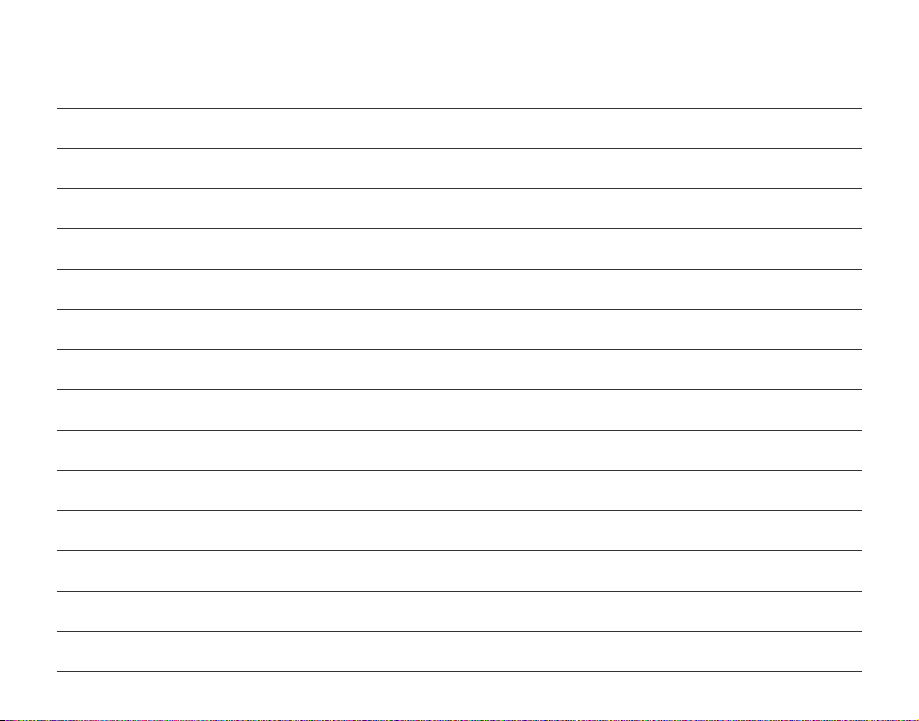
Memo
xvi
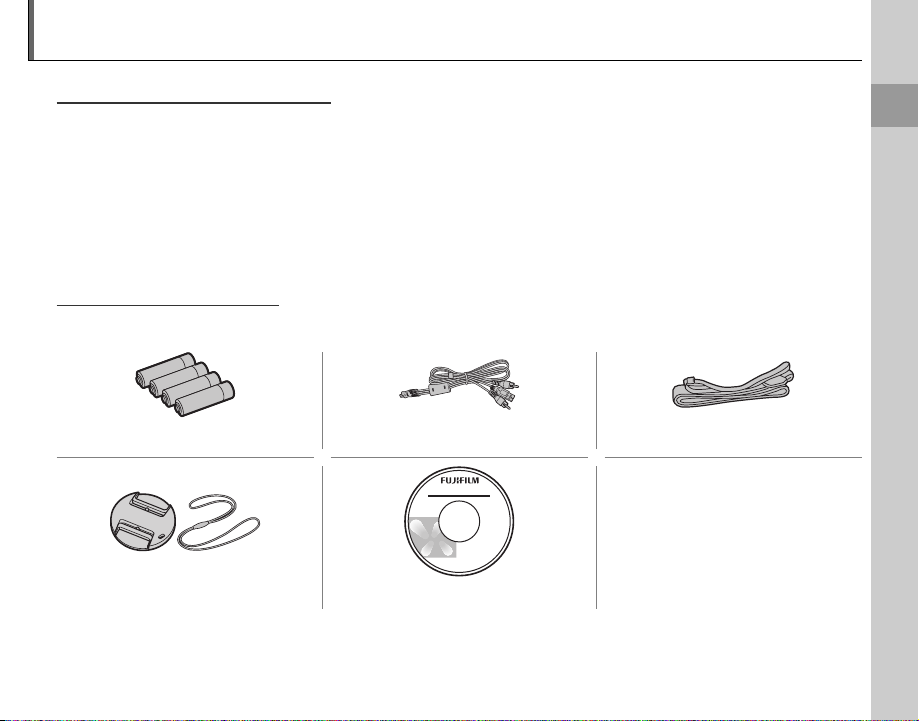
Introduction
Symbols and Conventions
Supplied Accessories
Symbols and Conventions
The following symbols are used in this manual:
3 Caution: This information should be read before use to ensure correct operation.
1 Note: Points to note when using the camera.
2 Tip: Additional information that may be helpful when using the camera.
Menus and other text in the camera monitor are shown in bold. In the illustrations in this manual, the
monitor display may be simplified for explanatory purposes.
Supplied Accessories
The following items are included with the camera:
AA alkaline (LR6) batteries (×4) USB-A/V cable Strap
• Basic Manual
Lens cap CD-ROM
Before You Begin
1
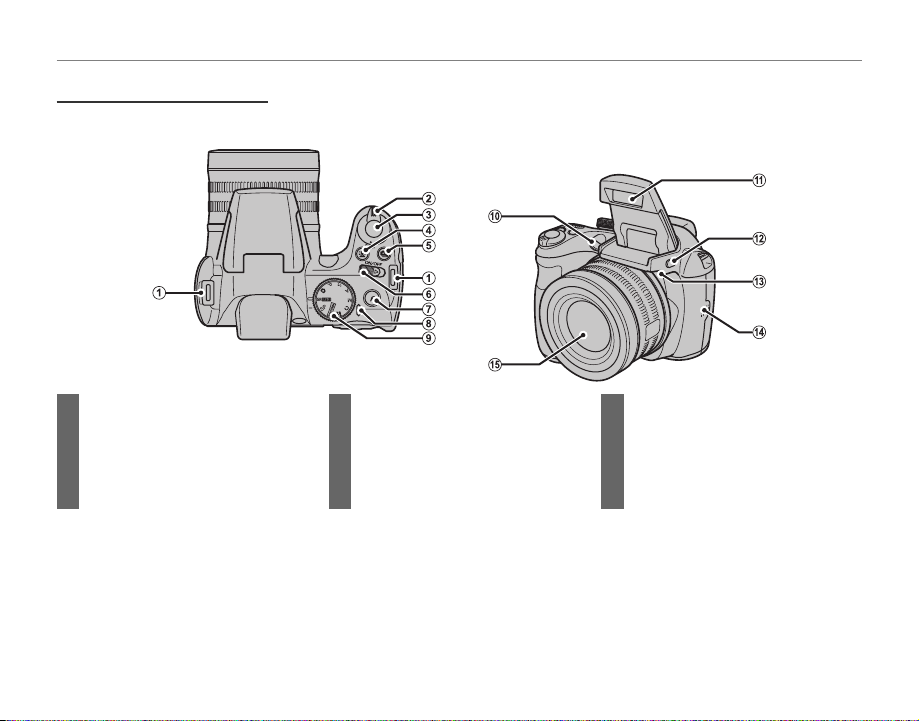
Parts of the Camera
Parts of the Camera
For more information, refer to the page listed to the right of each item.
Introduction
1 Strap eyelet .................................................... 7
2 Zoom control ...............................16, 47, 49
3 Shutter button ...........................................19
4 g (Intelligent Face Detection) button .......31
5 I (bur
6 G s
* Illustrations in this manual may be simplified for explanatory purposes.
st mode) button ..............................40
witch ..........................................13
7 F (photo mode) button ......................74, 86
8 Indicator lamp ............................................ 19
9 Mode dial ........................................................ 6
10 AF-assist illuminator ...............................34
Self-timer lamp ..........................................39
11 Flash ..................................................................36
2
12 Flash pop-up button..............................36
13 Microphone ......................................... 57, 96
14 Speaker ...................................................59, 97
15 Lens .........................................................13, 122
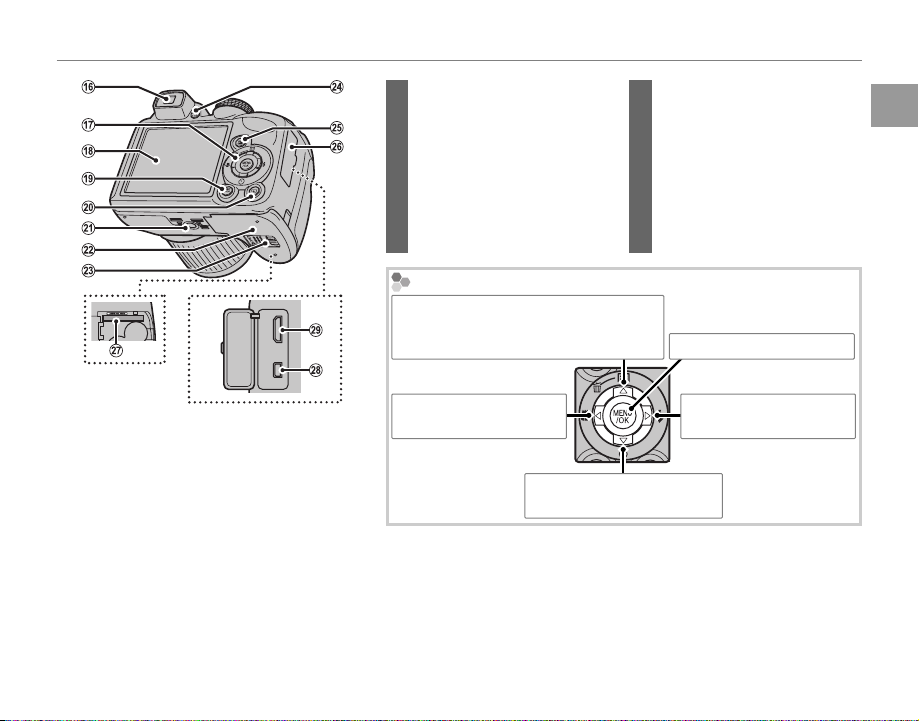
Introduction
16 Electronic viewfinder .................... 5
17 Selector button (se e below)
18 Monitor ................................................... 4
19 DISP (dis play)/BACK button
....................................................17, 18, 46
20 a (playb ack) button ................20, 46
21 Tri pod mo unt
22 Battery-chamber cover ................ 8
23 Battery-chamber latch ..................8
The Se lector Button
Move cursor up
c (instant z oom) button (pg. 42)
b (dele te) button (pg. 20)
Move cursor left
F (mac ro) button (pg. 35)
Move cursor down
J (self-timer) button (pg. 38)
24 EVF/LCD (display selection) button .... 5
25 d (ex posure compensatio n/photo info)
button .......................................... 4 4, 48
26 Terminal cover ..................60, 62, 72
27 Memory card slot ...........................11
28 Connector for USB-A/ V cable
...................................................60, 62, 72
29 HDMI Mini Connector ................ 60
MENU/OK button (pg. 14)
Move curs or right
N (flas h) button (pg. 36)
Before You Begin
3
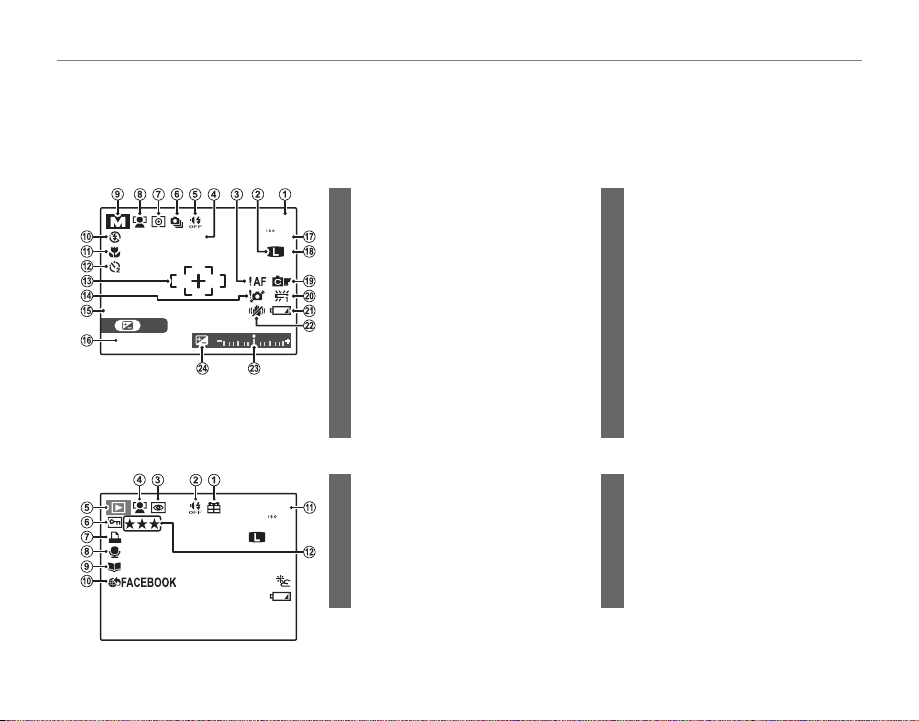
Introduction
Camera Displays
■■ Shooting
19
DATE
12/31/2050
N
■■ Playback
10:00
AM
100-0001
12/31/2050
N
1/250
F3.1
Camera Displays
The following indicators may appear during shooting and playback. The indicators displayed vary with
camera settings.
Shooting
13 Focus frame .................................................81
14 Blur warning ............................36, 112, 116
15 Date and time .............................................14
16 Shutter speed and aperture .............26
17 Sensitivity ......................................................75
18 Image quality ..............................................79
19 FinePix color ................................................77
20 White balance ............................................79
21 Battery level .................................................16
22 Dual IS mode ..............................................17
23 Exposure indicator ................................. 44
24 Exposure compensation
indicator ........................................................ 4 4
7 DPOF print indicator ..............................65
8 Voice memo indicator ...........................96
9 Photobook assist indicator ................51
10 Mark for upload to ...................................89
11 Frame number ........................................ 103
12 Rating ...............................................................47
4
12/31/2050
Playback
12/31/2050
1/250
SET
F3.1
F
DATE
10:00
3. 1250
10:00
1 Number of available frames ...........121
2 Image size .....................................................76
19
3 Focus warning ........................................... 18
100
N
4 Date stamp ................................................105
5 Silent mode .................................................18
6 Burst mode ..................................................40
AM
7 Metering ........................................................81
8 Intelligent Face Detection
indicator ......................................................... 31
9 Shooting mode .........................................21
10 Flash mode...................................................36
11 Macro (close-ups) mode .....................35
12 Self-timer indicator .................................38
1 Gift image .....................................................46
100-0001
4:3
AM
2 Silent mode .................................................18
3 Red-eye removal indicator.................91
100
N
4 Intelligent Face Detection
indicator ......................................................... 31
5 Playback mode indicator ............20, 46
6 Protected image .......................................92
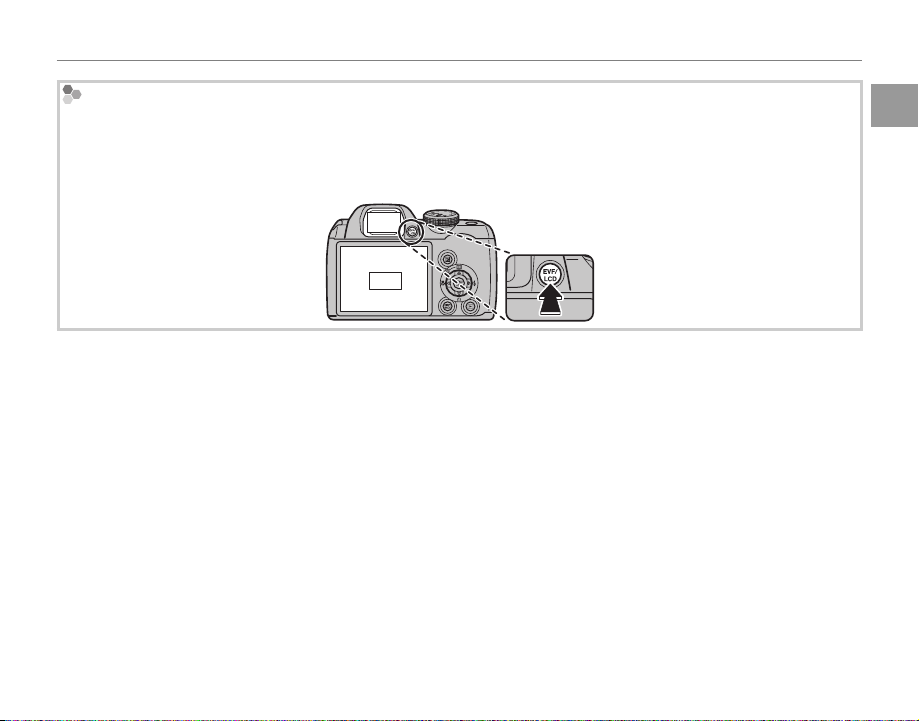
Introduction
The Electronic Viewfinder (EVF)
The electronic viewfinder provides the same information as the monitor, and can be used when bright lighting conditions make the display in the monitor difficult to see. To switch between the monitor and electronic
viewfinder, press the EVF/LCD button (your selection remains in effect when the camera is turned off or the mode
dial is rotated to another setting).
EVF
LCD
Before You Begin
5
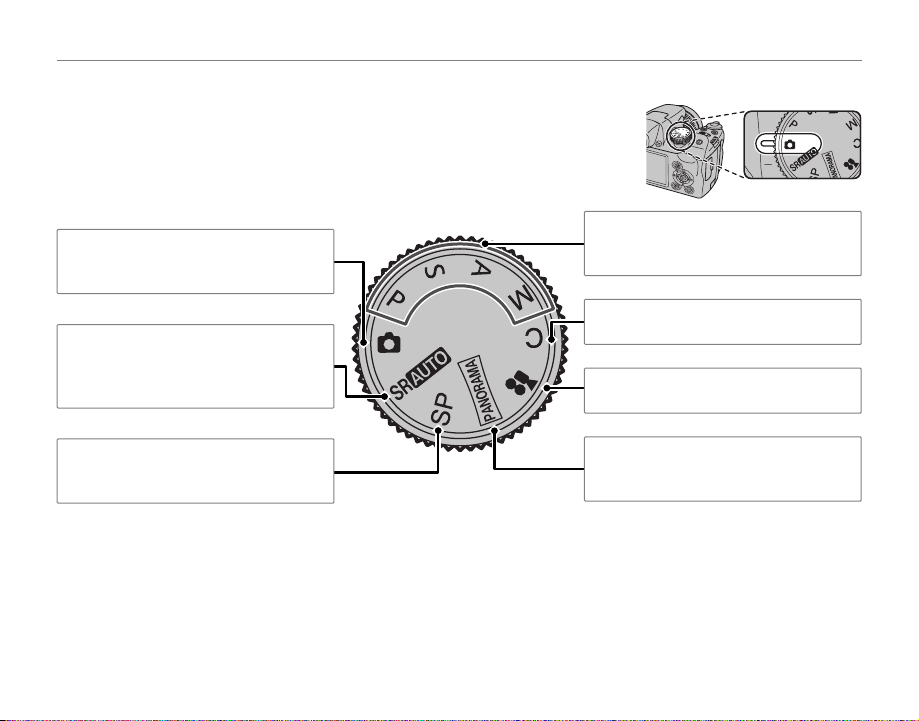
The Mode Dial
The Mode Dial
To select a shooting mode, align the mode icon with the mark next to the
mode dial.
Introduction
B (AUTO): A simple “point-and-shoot”
mode recommended for first-time users
of digital cameras (pg. 21).
M (SCENE RECOGNITION): A “pointand-shoot” mode in which the camera
automatically adjusts settings to suit the
scene (pg. 15).
SP (SCENE POSITION): Choose a scene suit-
ed to the subject or shooting conditions
and let the camera do the rest (pg. 21).
6
P, S, A, M: Select for full control over camera settings, including aperture (M and A)
and/or shutter speed (M and S) (pg. 26).
C (C USTOM) : Recall stored settings for
modes P, S, A, and M (pg. 30).
F (MOVIE): Record movies with sound
(pg. 57).
N (MOTION PANORAMA): Take a series of
photographs and combine them to form
a panorama (pg. 24).
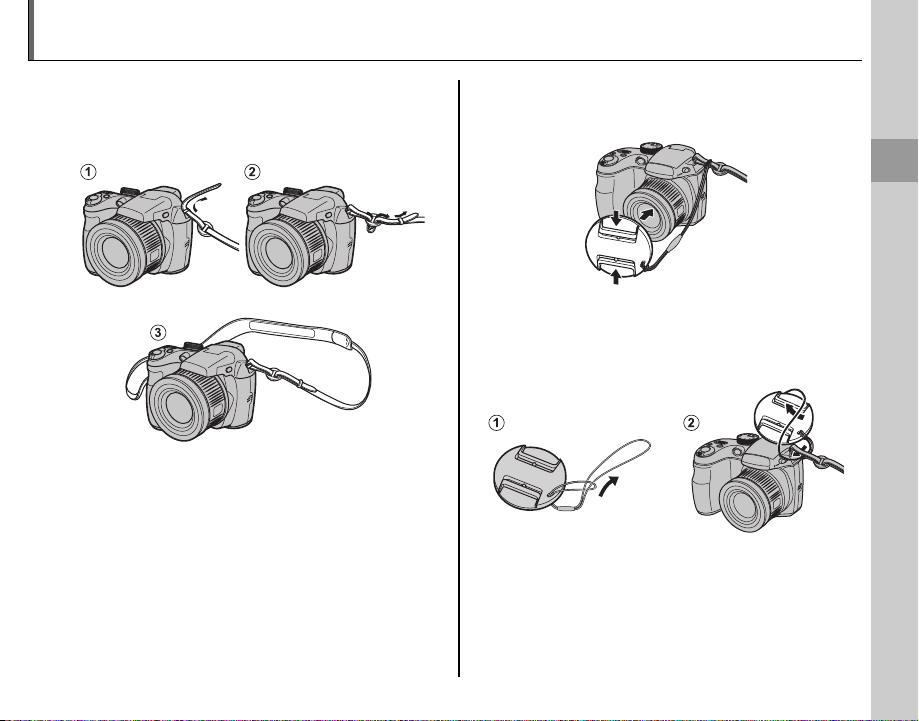
The Strap and Lens Cap
Attaching the Strap
The Lens Cap
Attaching the Strap
Attach the strap to the two strap eyelets as shown
below.
3 Caution
To avoid dropping the camera, be sure the strap is correctly secured.
The Lens Cap
Attach the lens cap as shown.
To avoid losing the lens cap, pass the supplied
string through the eyelet (q) and secure the lens
cap to the strap (w).
First Steps
7
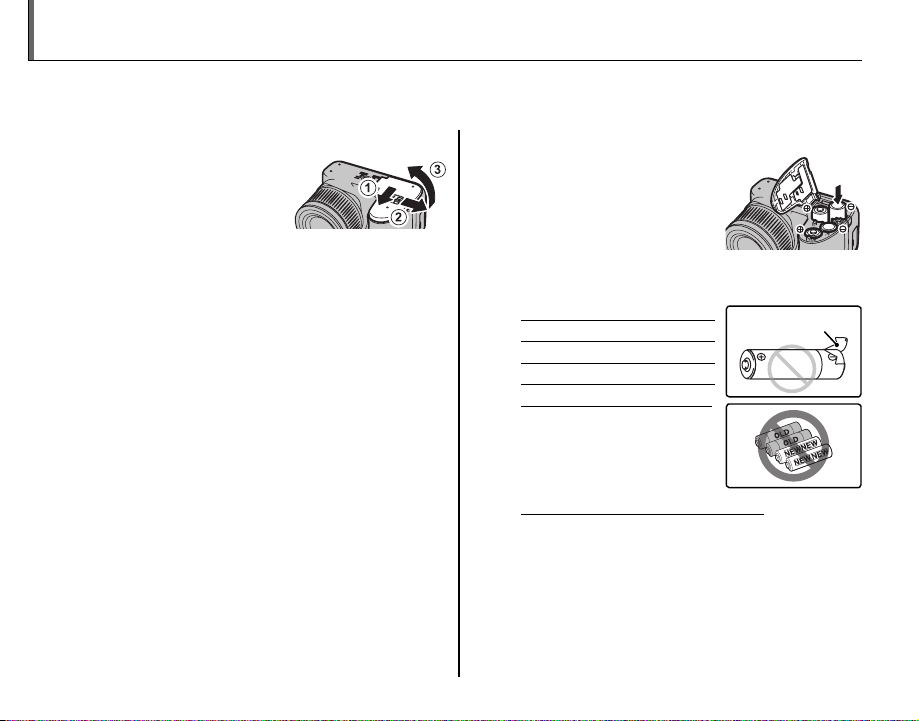
Inserting the Batteries
Battery casing
The camera takes four AA alkaline, lithium, or rechargeable Ni-MH batteries. A set of four alkaline batteries is supplied with the camera. Insert the batteries in the camera as described below.
Open the battery-chamber cover.
1
Slide the battery-chamber latch in the direction shown and open
the battery-chamber
cover.
1 Note
Be sure the camera is off before opening the battery-chamber cover.
3 Cautions
• Do not open the battery-chamber cover when
the camera is on. Failure to observe this precaution could result in damage to image files or
memory cards.
• Do not use excessive force when handling the
battery-chamber cover.
8
Insert the batteries.
2
Insert the batteries in the
orientation shown by the
“+“ and “–“ marks inside
the battery chamber.
3 Cautions
• Insert the batteries in the correct orientation.
• Never use batteries with peel-
ing or damaged casing or mix
old and new batteries, batteries with different charge levels,
or batteries of different types.
Failure to observe these
precautions could result
in the batteries leaking or
overheating.
• Neve r use manganese or Ni- Cd batteries.
• The capacity of alkaline batteries varies with the
manufacturer and drops at temperatures below
10 °C/50 °F; Ni-MH batteries are recommended.
• Fingerprints and other soil on the battery terminals can shorten battery life.
Battery casing
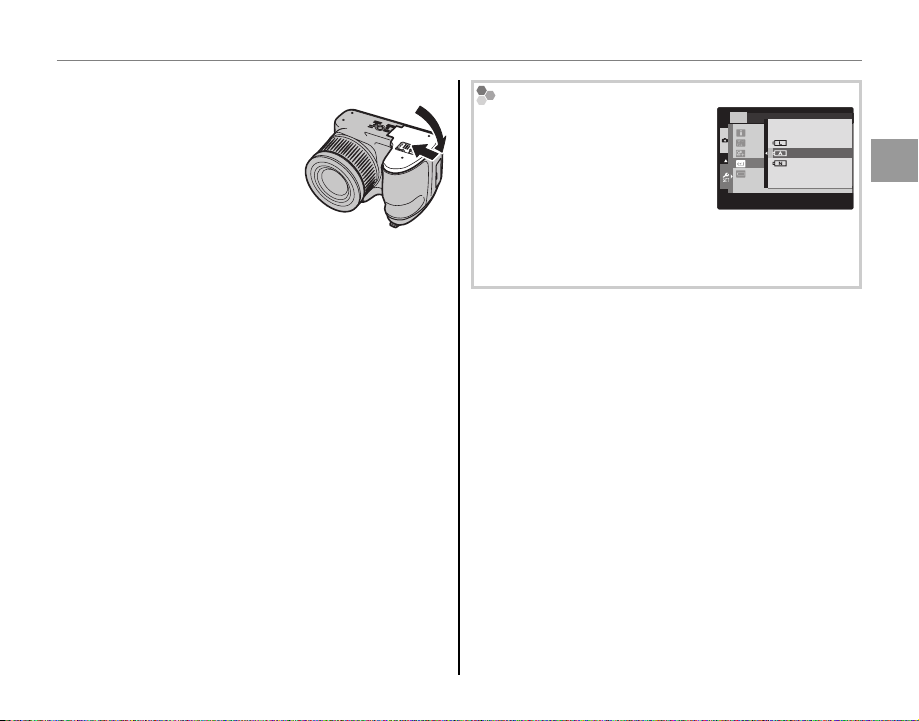
Inserting the Batteries
Close the battery-chamber cover.
3
Close the battery-chamber cover and slide it in
until the latch clicks into
place.
3 Caution
Do not use force. If the battery-chamber cover does not close, check that
the batteries are in the correct orientation and
try again.
2 Tip: Using an AC Power Adapter
The camera can be powered by an optional AC
power adapter and DC coupler (sold separately).
Choosing the Bat tery Type
After replacing the batteries
with batteries of a different type,
select the battery type using
the T BATTERY TYPE option
SET-UP
GUIDANCE DISPLAY
VIDEO SYSTEM
CUSTOM RESET
BATTERY TYPE
DISCHARGE
LITHIUM
ALKALINE
NI-MH
5
/5
in the setup menu (pg. 100) to
ensure that the battery level is
displayed correctly and the camera does not turn off
unexpectedly.
First Steps
9
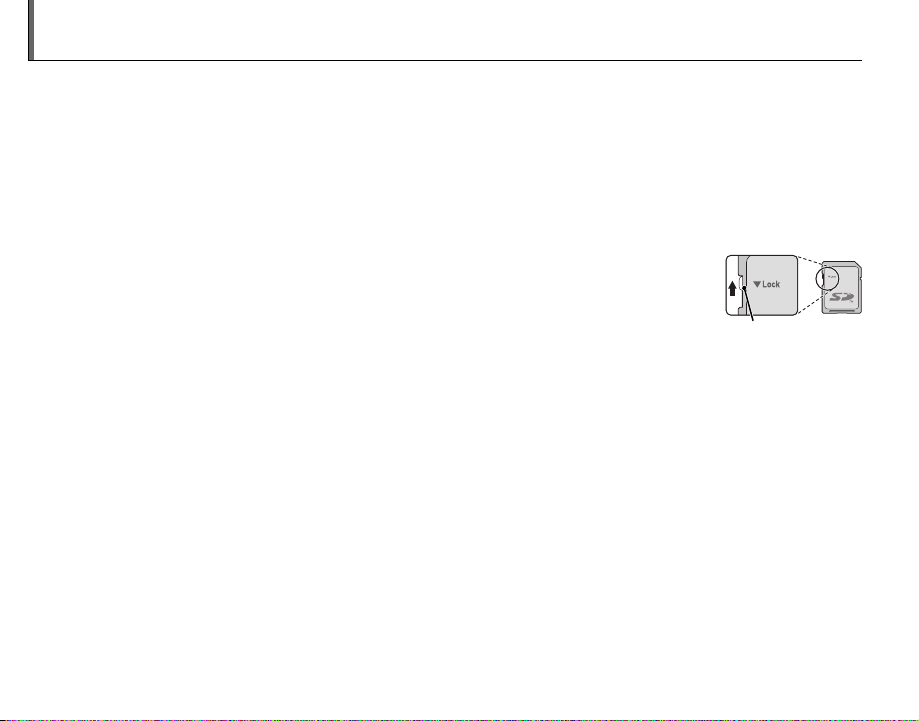
Inserting a Memory Card
■■ Compatible Memory Cards
Write-protect
switch
The camera can store pictures on SD, SDHC, and SDXC memory cards (sold separately).
Compatible Memory Cards
FUJIFILM and SanDisk SD, SDHC, and SDXC memory cards have been approved for use in the camera. A complete list of approved memory cards is available at http://www.fujifilm.com/products/digital_
cameras/index.html. Operation is not guaranteed with other cards. The camera can not be used with
xD-Picture Cards or MultiMediaCard (MMC) devices.
3 Caution
Memory cards can be locked, making it impossible to format the card or to record or delete
images. Before inserting a memory card, slide the write-protect switch to the unlocked position.
Write -protect
switch
10
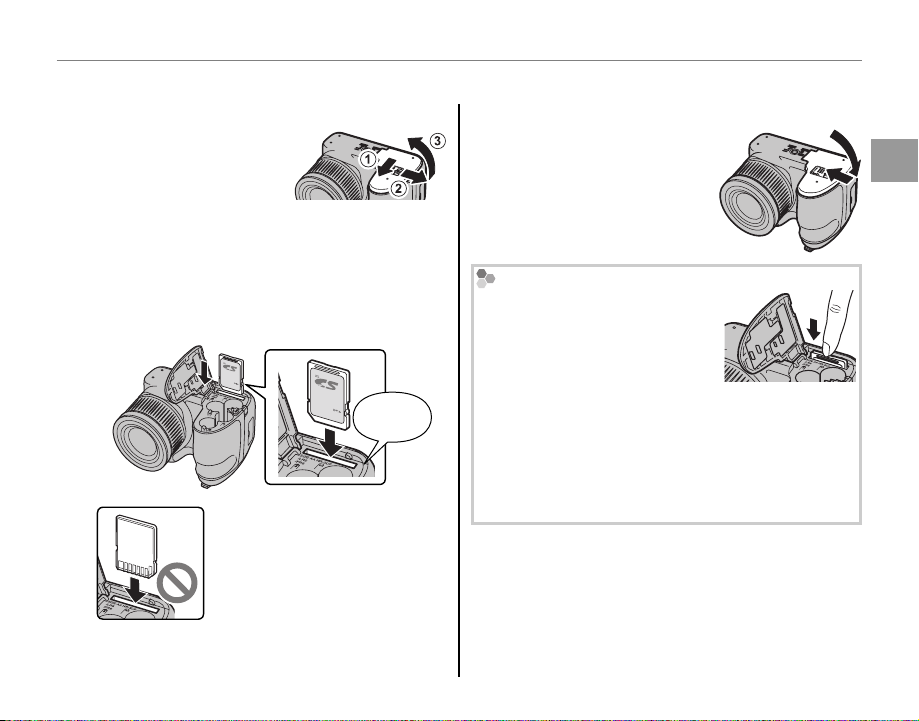
■■ Inserting a Memory Card
Inserting a Memory Card
Open the battery-chamber cover.
1
1 Note
Be sure the camera is off
before opening the battery-chamber cover.
Insert the memory card.
2
Holding the memory card in the orientation
shown below, slide it in until it clicks into
place at the back of the slot.
Inserting a Memory Card
Close the battery-chamber cover.
3
Close the battery-chamber cover and slide it in
until the latch clicks into
place.
Removing Memory Cards
After confirming that the camera
is off, press the card in and then
release it slowly. The card can
now be removed by hand.
First Steps
Click
Be sure card is in correct orientation; do not insert at an angle or
use force.
3 Cautions
• The memory card may spring out if you remove
your finger immediately after pushing the card in.
• Memory cards may be warm to the touch after being removed from the camera. This is normal and
does not indicate a malfunction.
11
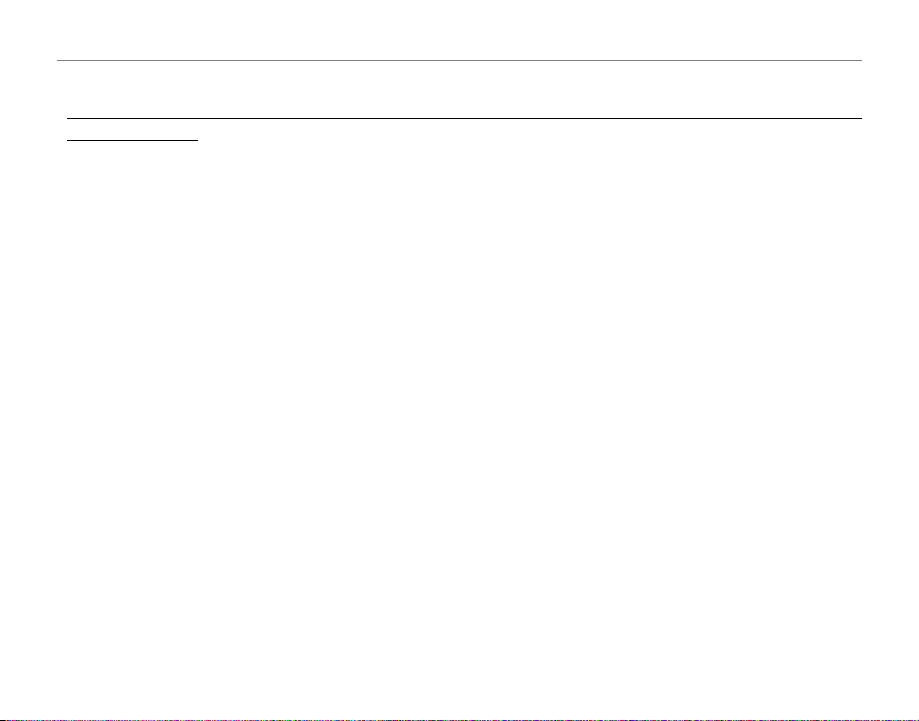
Inserting a Memory Card
3 Cautions
• Do not turn the camera off or remove the memory card while the memory card is being formatted or data are being recorded to or
deleted from th e card. Failure to observe this precaution could damage the card.
• Format SD/SDHC/SDXC memory cards before first use, and be sure to reformat all memory cards after using
them in a computer or other device. For more information on formatting memory cards, see page 102.
• Memory cards are small and can be swallowed; keep out of reach of children. If a child swallows a memory card,
seek medical assistance immediately.
• miniSD or microSD adapters that are larger or smaller than the standard dimensions of an SD/SDHC/SDXC card
may not eject normally; if the card does not eject, take the camera to an authorized service representative. Do
not forcibly remove the card.
• Do not affix labels to memory cards. Peeling labels can cause camera malfunction.
• Movie recording may be interrupted with some types of SD/SDHC/SDXC memory card. Use a y card or
better when shooting HD movies.
• Formatting a memory card in the camera creates a folder in which pictures are stored. Do not rename or delete
this folder or use a computer or other device to edit, delete, or rename image files. Always use the camera to
delete pictures from memory cards; before editing or renaming files, copy them to a computer and edit or rename the copies, not the originals.
12
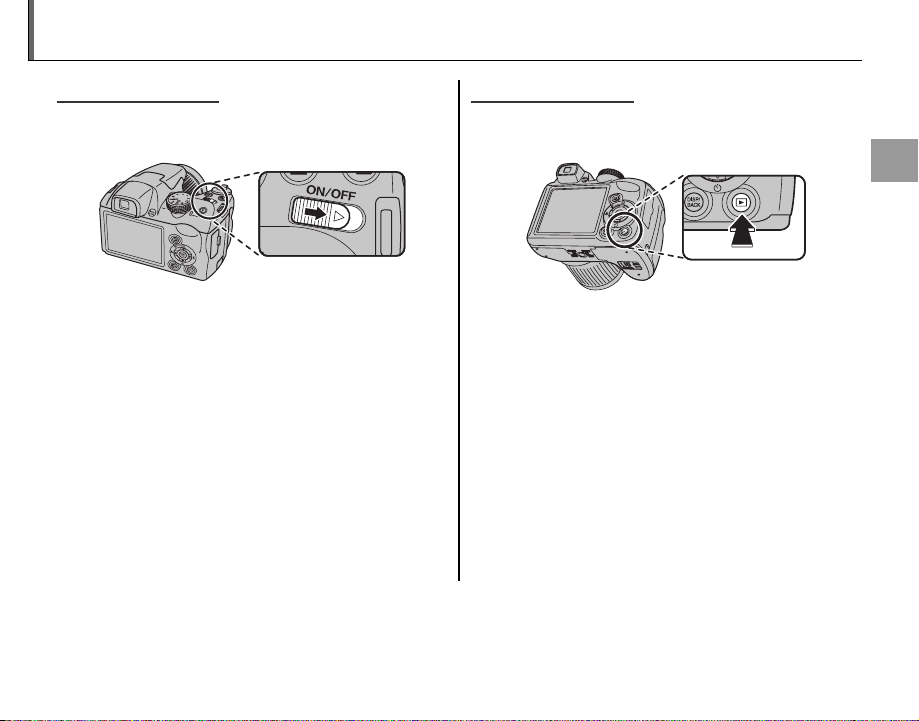
Turning the Camera On and Off
Shooting Mode
Playback Mode
MM
Shooting Mode
Slide the G switch in the direction shown
below. The lens will extend automatically.
Slide the G switch to turn the camera off.
2 Tip: Switching to Play back Mode
Press the a button to start playback. Press the shutter
button halfway to return to shooting mode.
3 Cautions
• Be sure that the lens cap is removed before turning
the camera on.
• Forcibly preventing the lens from extending could
cause damage or product malfunction.
• Pictures can be affected by fingerprints and other
marks on the lens. Keep the lens clean.
• The G button does not completely disconnect
the camera from its power supply.
2 Tip: Auto Power Off
The camera will turn off automatically if no operations are performed for the length of time selected in the
AUTO POWER OFF menu (see page 104). To turn the camera on, use the G switch or press the a
button for about a second.
Playback Mode
To turn the camera on and begin playback, press
the a button for about a second.
Press the a button again or slide the G
switch to turn the camera off.
2 Tip: Swi tching to Shooting Mode
To exit to shooting mode, press the shutter button
halfway. Press the a button to return to playback.
First Steps
13
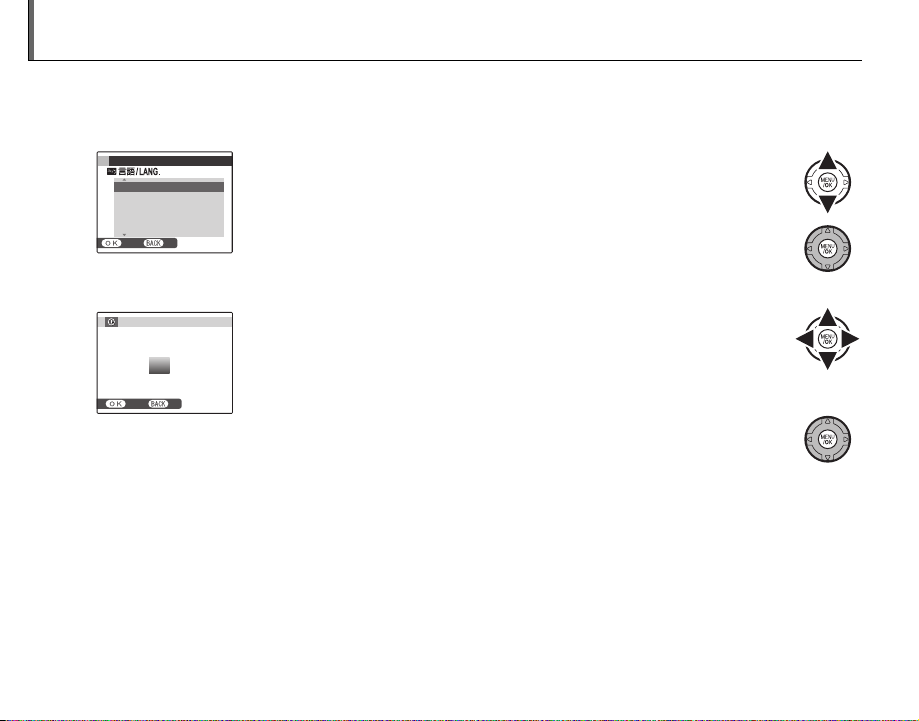
Basic Setup
A language-selection dialog is displayed the first time the camera is turned on. Set up the camera as
described below (for information on resetting the clock or changing languages, see page 99).
Choose a language.
1
START MENU
ENGLISH
FRANCAIS
DEUTSCH
ESPAÑOL
PORTUGUÊS
SET NO
Set the date and time.
2
DATE / TIME NOT SET
2013
2012
YY. MM. DD
1. 1 12 : 00
2011
2010
2009
SET NO
2 Tip: The C amera Clock
If the batteries are removed for an extended period, the camera clock and battery type will be reset and the language-selection dialog will be displayed when the camera is turned on. If the batteries are left in the camera for
about 10 hours, the battery can be removed for about 24 hours without resetting the clock, language, or battery
type.
1.1 Press the selector up or down to highlight a language.
1.2 Press MENU/OK.
2.1 Press the selector left or right to highlight the year, month, day,
hour, or minute and press up or down to change. To change
AM
the order in which the year, month, and day are displayed, highlight the date format and press the selector up or down.
2.2 Press MENU/OK. A battery type message will be displayed; if the
type differs from the type inserted in the camera, use the setup
menu
T BATTERY TYPE option (pg. 100)
to specify the cor-
rect type.
14
