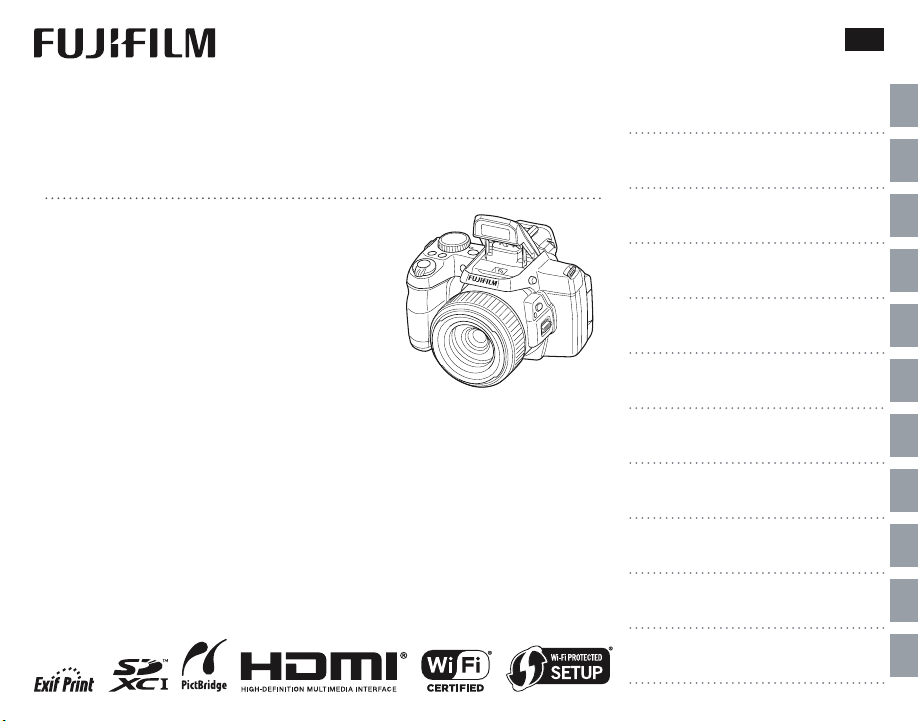
DIGITAL CAMERA
FINEPIX S1 Series
Owner’s Manual
BL04401-101
Before You Begin
First Steps
EN
Thank you for your purchase of this product. This manual describes how to use your
FUJIFILM digital camera and the supplied
software. Be sure that you have read and
understood its contents and the warnings
in “For Your Safety” (P ii) before using the
camera.
For information on related products, visit our website at
http://www.fujifilm.com/products/digital_cameras/index.html
Basic Photography and Playback
More on Photography
More on Playback
Wireless Networks
Movies
Connections
Menus
Technical Notes
Troubleshooting
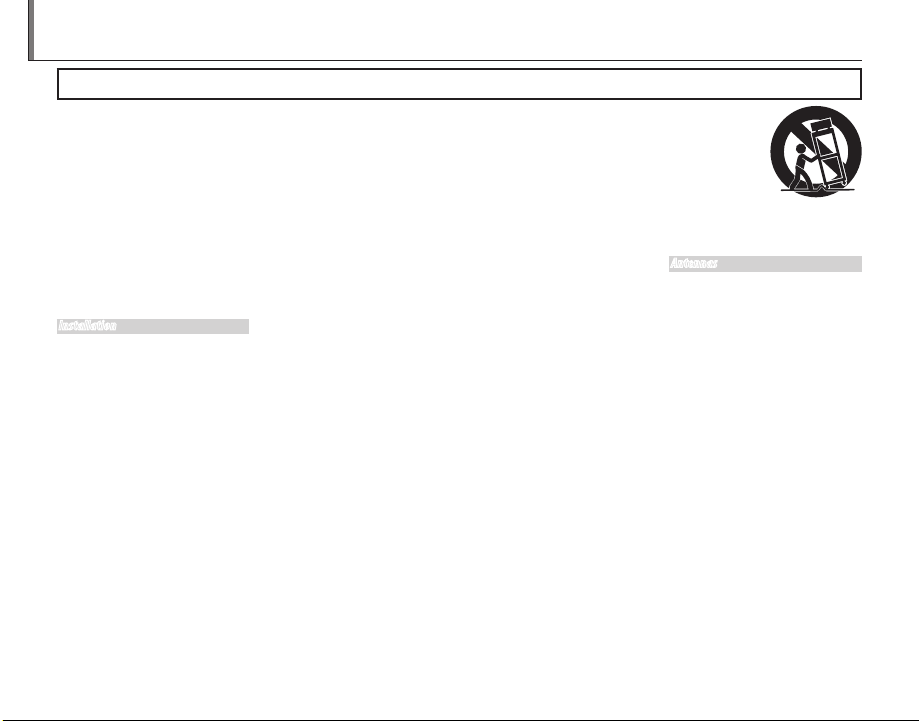
For Your Safety
• Read In struct ions: All the safety and
operating instructions should be
read before the appliance is operated.
• Retain In struct ions: The safety and
operating instructions should be
retained for future reference.
• Heed Wa rnings: All warnings on the
appliance and in the operating instructions should be adhered to.
• Follow Instr uctions: All operating
and use ins tructions should be followed.
Instal lation
Power Sourc es: This video product
should be operated only from the
type of power source indicated on
the marking label. If you are not sure
of the type of power supply to your
home, consult your appliance dealer
or local power company. For video
products intended to operate from
batter y power, or other sources, refer
to the operating instruc tions.
Groun ding or Po larizati on: This video
product is equipped with a polarized alternating-current line plug (a
plug having one blade wider than
the other). This plug will fit into the
power outlet only one way. This is a
safety feature. If you are unable to insert th e plug fully into the outlet, tr y
reversing the plug. If the plug should
still fail to fit, contact your electrician
to replace your obsolete outlet. Do
ii
IMPORTANT SAFETY INSTRUCTIONS
not defeat the safety purpose of the
polarize d plug.
Altern ate Warnin gs: This vide o
product is equipped with a 3-wire
grounding-type plug, a plug having
a third (grounding) pin. This plug will
only fit into a grounding -type power
outlet. This is a safety feature. If you
are unable to insert the plug into
the outlet, contact your electrician
to replace your obsolete outlet. Do
not defeat the safety purpose of the
grounding-type plug.
Overl oading: Do not overload wall
outlets and extension cords as this
can result in a risk of fire or electric
shock.
Ventila tion: Slots and openings in the
cabinet are provided for ventilation
and to ensure reliable operation of
the video pro duct and to prote ct it
from overheating, and these openings must not be blocked or covered.
The openings should never be
blocked by pla cing the video product on a bed, sofa, rug, or other similar surfa ce.
This video produc t should not b e
placed in a built-in installation such
as a bookcase or rack unless proper
ventilation is provided or the manufacturer’s instruc tions have be en
adhered to.
This video product should never be
placed near or over a radiator or heat
register.
Attac hments: Do not use attachments
not recommended by the video
product manufacturer as they may
cause hazards.
Water and Mo isture: Do not use this
video product near water – for example, near a bath tub, wash bowl,
kitchen sink, or laundry tub, in a wet
basement, or near a swimming pool,
and the like.
Power-C ord P rotecti on: Power-Supply cords should be routed so that
they are not likely to be walked on
or pinched by items placed upon
or against them, paying particular
attention to cords at plugs, convenience receptacles, and the point
where they exit from the appliance.
Access ories: Do not place this video
product on an unstable cart, stand,
tripod, bracket, or table. The video
product may fall, causing serious injury to a child or adult, and s erious
damage to the appliance. Use only
with a cart, stand, tripod, br acket, or
table recommended by the manufacturer, or sold with the video product. Any mounting of the appliance
should follow the manuf acturer’s instructions, and should use a mounting accessory recommended by the
manufac turer.
An appliance
and cart combination should
be moved with
care. Quick stops,
excessive force,
and uneven surfaces may cause the appliance and
cart combination to overturn.
Antenn as
Outdo or Antenn a Ground ing:
outside antenna or cable system is
connecte d to the video produc t, b e
sure the antenna or cab le s ystem
is grounde d so as to provide some
protection against voltage surges
and built-up static charges. Sec tion
810 of the National Electrical Code,
ANSI/NFPA No. 70, provides information with respect to proper grounding
of the mas t and supp orting structure, grounding of the lead-in wire
to an antenna-discharge unit, size of
grounding conductors, location of
antenna-discharge unit, conn ection
to grounding electrodes, and requirements for the grounding electrode.
If an
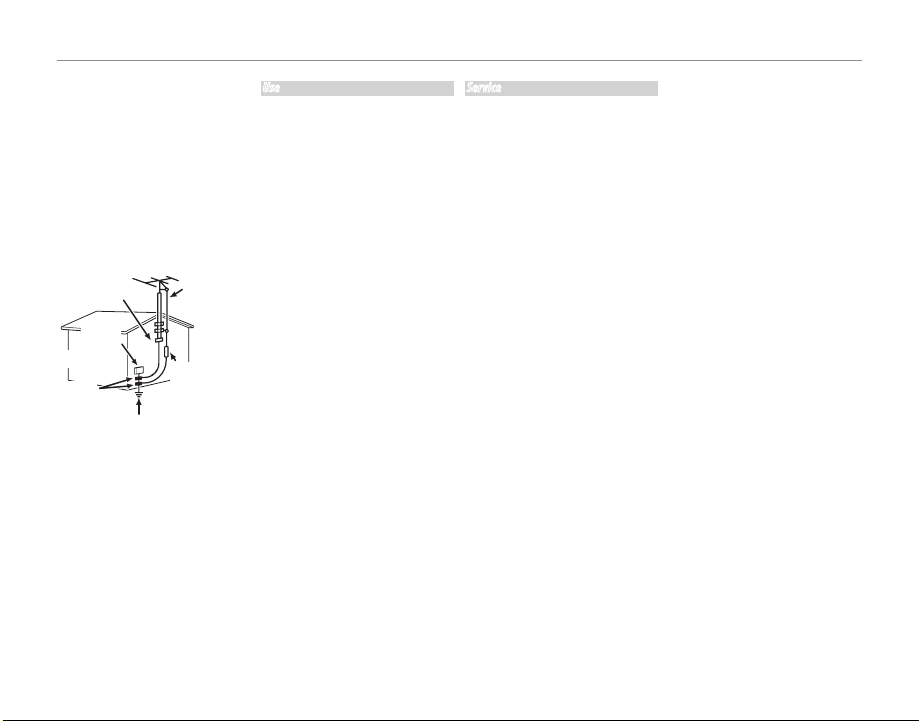
For Your Safety
Power L ines: An outside antenna system should not be l ocated in the
vicinity of overhead power lines or
other ele ctric light or power circuits,
or where it can fall into such power
lines or circuits. When installing an
outside antenna system, extreme
care should be taken to keep from
touching such power lines or circuits
as contact with them might be f atal.
EXAMPLE OF AN TENNA GROUNDING
AS PER NATIONAL ELECTRIC AL CODE
PART H)
Antenna
Lead in Wire
Antenna
Discharge Unit
(NEC SECTION
810-20)
Grounding
Conductors
(NEC SECTION
810-21)
Ground Clamp
Electric
Service
Equipment
Ground
Clamps
Power Service
Grounding Elec trode
System (NEC ART 250.
Use
Clean ing: Unplug this video product
from the w all outlet before cleaning. Do not use liquid cleaners or
aerosol cleaners . Use a damp cloth
for cleaning.
Objec t and Liquid Entry: Never push
object s of any kind into this video
product through openings as they
may touch dangerous voltage
points or shor t out parts that could
result in a fire or elec tric shock. Never
spill liquid of any kind on the vid eo
product.
Lightn ing: For added protection for
this video product receiver during
a lightning storm, or when it is left
unattended and unused for long periods of time, unplug it from the wall
outlet and disconnec t the antenna
or cable system. This will prevent
damage to the vide o produc t due to
lightning and power-line surges.
Servic e
Serv icing: Do not attempt to service
this vide o product yourself as op ening or removin g covers may expose
you to dangerous voltage or other
hazards. Refer all servicing to qualified ser vice personnel.
Damage Requiri ng Serv ice: Unplug this
video product from the wall outlet
and refer servicing to qualified service personnel under the following
conditions:
When the power-supply cord or
plug is damaged.
If liquid has been spilled, or objects
have fallen into the video product.
If the vide o product has been exposed to rain or water.
If the video pro duct has b een
dropped or the cabin et has been
damaged.
If the video pro duct does not operate normally be following the
operating instruc tions. Adjust only
those controls that are covered by
the operating instructions as an improper adjustment of other controls
may result in damage and will of ten
require extensive work by a qualifie d
technician to restore the video product to its normal operation.
When the video product exhibits a
distinct change in performance - this
indicates a ne ed for service.
Replac ement Parts: When replace ment par ts are required, be sure
the ser vice technician has used
replacement parts specified by the
manufac turer or have the same
characteristics as the original part.
Unauthorized substitutions may
result in fire, electric shock or other
hazards.
Safet y Check: Upon completion of any
service or repairs to this video product, ask the service technician to
perform safety checks to determine
that the v ideo product is in proper
operating condition.
iii
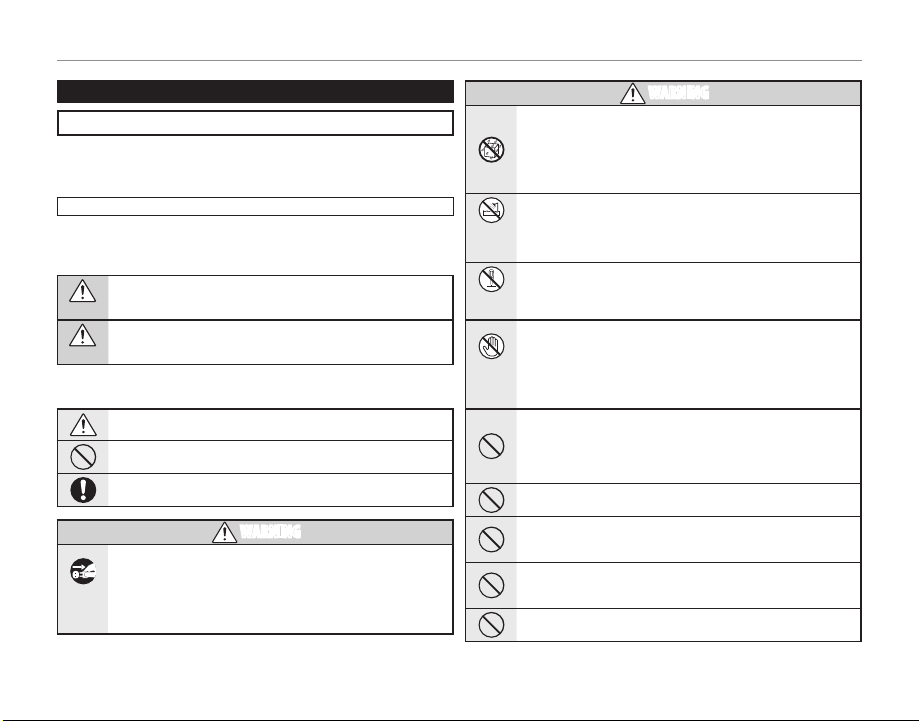
For Your Safety
Be sure to read this notes before using
Safety Notes
• Make sure that you use your camera correc tly. Read these Safet y Notes and
your Owner ’s Manual carefully before use.
• After reading these Safety Notes, store them in a safe place.
About th e Icons
The icons shown below are used in this document to indicate the severity of
the injury or damage that can result if th e information indicated by the icon
is ignored and the product is used incorrectly as a result.
This i con indicates that death o r serious in jury can r esult if the information is ign ored.
WARNING
This icon i ndicates that pers onal injury or m aterial damage can r esult
if the infor mation is ignored.
CAUTION
The icons shown below are used to indicate the nature of the information
which is to be observed.
Triangular ico ns tell you that t his information r equires attentio n (“importa nt”).
Circular i cons with a diago nal bar tell you that the actio n indicated is
prohibite d (“Prohibited” ).
Filled circle s with an excla mation mark tell you an action that mus t be
perfo rmed (“Required ”).
If a proble m aris es, tu rn the camer a off, remove the b attery, discon nect and
unplu g the AC power ad apter.
Continued use of the camera when it is emitt ing smoke, is emitting
Unplug
any u nusual odor, or is in any other abno rmal state can ca use a f ire
from power
or elec tric shock.
socket.
• Contact y our FUJIFILM dealer.
WARNING
Do not all ow water or f oreign ob jects to e nter the ca mera.
WARNING
If water or for eign obj ects get i nside th e came ra, tu rn the camera
off, remove the battery and disconnect and unplug the AC power
adapter.
Continued us e of the camera can cau se a fire or electri c shock.
• Contact y our FUJIFILM dealer.
Do not us e the camer a in the bath room or sho wer.
Do not use in
This can cau se a fire or electri c shock.
the bathroo m
or shower.
Never at tempt to di sassemb le or modi fy (never op en the case).
Failure to obser ve this precaution c an cause fire or elec tric shock.
Do not disas-
semble
Shoul d th e ca se break open as the resu lt o f a fal l or oth er a ccident , do not
touch t he expose d parts.
Failure to observe t his precautio n could resul t in elec tric shock or in
Do not touch
injury from touchin g th e dama ged parts. Remove the batter y im -
internal
mediately, taking ca re to avoid injury o r electri c shock, and take the
parts
produc t to the point of purchase fo r consultation.
Do not change, heat or undul y tw ist or p ull t he c onnect ion c ord and d o no t
place he avy obje cts on the c onnect ion cord.
These acti ons co uld d amage the cord a nd c ause a fire or elec tric
shock.
• If the cord is dam aged, contact you r FUJIFILM dea ler.
Do not pl ace the cam era on an uns table sur face.
This can cau se the camera to fall or t ip over and cause injur y.
Never at tempt to ta ke pictu res while i n motion.
Do not use the camera while you are walk ing or drivi ng a vehicle. This
can result in yo u falling down or bein g involved in a traff ic accident.
Do not tou ch any meta l parts o f the camer a during a th unders torm.
This can cause an electric shock due to induced current from the
lightning dis charge.
Do not us e the batte ry except a s specif ied.
Load the bat tery as aligned w ith the indicator.
iv
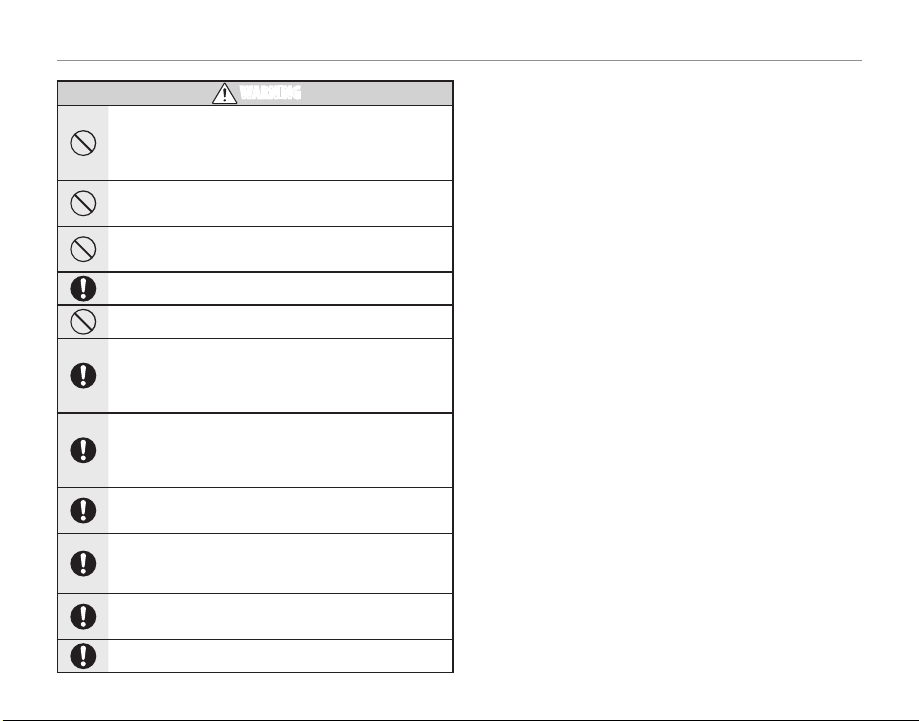
For Your Safety
Do not h eat, cha nge or tak e apart t he batte ry. Do no t drop or s ubject the bat-
WARNING
tery to imp acts. Do no t store the b attery with m etalli c produ cts. Do no t use
charg ers othe r than the sp ecifie d model to ch arge the ba ttery.
Any of the se actions can c ause the batter y to burst or lea k and cause
fire or injur y as a result.
Use on ly the b attery or AC po wer adap ters sp ecifie d for u se with this ca mera.
Do not us e voltages o ther than t he power su pply volt age shown.
The use of ot her power sources can ca use a fire.
If the batte ry lea ks and fluid gets i n conta ct wit h your eyes, sk in or c lothin g.
Flush th e affec ted area w ith clean water and s eek medic al atten tion or ca ll an
emerg ency num ber right a way.
Danger of explos ion i f bat tery is in correc tly r eplaced . Rep lace o nly w ith t he
same or e quivale nt type.
Do not us e in the pres ence of fl ammable o bjects , explosi ve gases, o r dust.
When c arryi ng the b atter y, instal l it in a digit al cam era or k eep it i n the h ard
case. When storing the batte ry, ke ep it in the hard case. W hen d iscard ing,
cover th e batter y termina ls with ins ulation t ape.
Contact with o ther metall ic objec ts or battery could cause the b attery to igni te or burst.
Keep Mem ory Card s out of the r each of sma ll childr en.
Because M emory Cards are smal l, they can be swallow ed by children.
Be s ure to s tore Memor y Cards out of the reach of smal l children. If
a child s wallows a Memor y Card , seek medica l attenti on or call an
emergenc y number.
Turn the ca mera of f in crowds .
The camera emit s radio- frequency radiation t hat may inte rfere with
pacemaker s.
Turn the ca mera off i n the vicin ity of aut omatic doo rs, publ ic addres s systems ,
and oth er automat ically c ontroll ed device s.
The camera emits radio -frequency radia tion t hat may cause these
devices to mal function.
Keep the cam era at least 22cm (0.7 ft.) away fro m people wear ing pacema kers.
The camera emit s radio- frequency radiation t hat may inte rfere with
pacemaker s.
Hot shoe c over
Keep out of t he reach of small children .
v
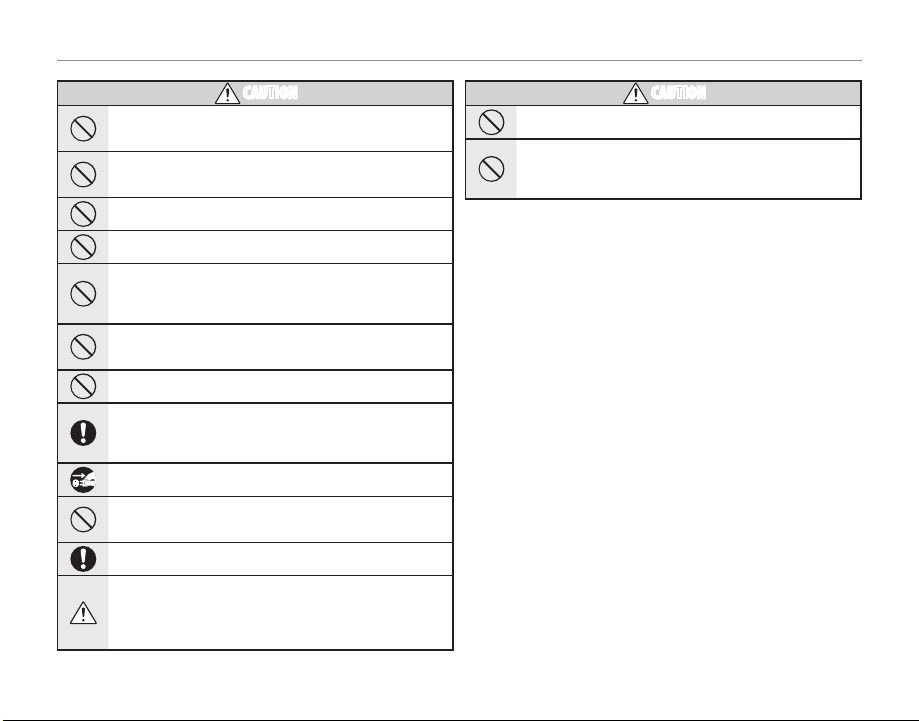
For Your Safety
Do not use th is came ra in l ocation s affe cted b y oil fu mes, st eam, hu midity or
CAUTION
dust.
This can cau se a fire or electri c shock.
Do not le ave this cam era in plac es subjec t to extr emely hig h tempera tures.
Do not leave the c amera in locations such a s a s ealed vehi cle or in
direct sun light. This can cause a f ire.
Keep out o f the reach o f small ch ildren.
This produ ct could cause injur y in the hands of a child.
Do not pl ace heavy o bjects o n the camer a.
This can cau se the heavy objec t to tip over or fall and caus e injury.
Do not m ove the cam era whil e the AC powe r adapte r is still c onnect ed. Do not
pull on t he connec tion cor d to discon nect the AC p ower adapt er.
This can dam age the power cord or cab les and cause a fire or el ectric
shock.
Do not u se the AC po wer adapt er when th e plug is d amaged o r the plu g socket
connec tion is lo ose.
This could ca use a fire or electr ic shock.
Do not cov er or wrap th e camera or t he AC power ad apter in a cl oth or blan ket.
This can cau se heat to build up and distor t the casing or cause a f ire.
When you are c leaning the camer a or you do n ot pl an to use the camera for
an extend ed p eriod, rem ove t he b attery an d di sconnec t a nd u nplug the AC
power ad apter.
Failure to do so can ca use a fire or electr ic shock.
When ch arging en ds, unplu g the charg er from th e power soc ket.
Leaving the ch arger plugged into the p ower socket can caus e a fire.
Using a f lash too cl ose to a per son’s eyes may te mporar ily affe ct the eyes ight.
Take particular ca re w hen photographing inf ants and young children.
When a mem ory car d is removed , the card co uld come out o f the slot to o quickly. Use you r finger to h old it and ge ntly rel ease the ca rd.
Reques t regula r interna l testing a nd cleani ng for your c amera.
Build-u p of dust in your camera c an cause a fire or elec tric shock.
• Contact your FUJIFILM dealer to reques t interna l cleanin g ever y 2
years.
• Please note th is is not a free of charge ser vice.
CAUTION
Remove yo ur finge rs from th e flash wi ndow befo re the fla sh fires .
Failure to obser ve this precaution co uld result in burns.
Keep the flas h w indow clean an d do not us e th e f lash if the window is obstruc ted.
Failure to observe t hese precaut ions could c ause smoke or discoloration.
vi

For Your Safety
Power Supp ly and Batter y
* Confirm yo ur batter y type before rea d-
ing the follo wing descriptions .
The follow ing explains proper use of
batteries and how to prolong their
life. Incorrect use of bat teries can
cause shorter battery life, as well as
leakage, excessive heat, fire or explosion.
Camera uses the Rechargeable
1
Lithium-ion Battery
* When shippe d, the battery is not
fully charged. Alw ays charge the
batter y before using it.
* When car rying the battery, install it
in a digital camera or keep it in the
soft case.
■ Ba ttery Fe atures
• The batter y gradually loses its
charge even when not used. Use
a batter y that has been charged
recently (in the last day or two) to
take pictures.
• To maximize the life of the batter y,
turn the camera off as quickl y as
possible when it is not being used.
• The number of available frames will
be lower in cold locations or at low
temperatures. Take along a spare
fully charged battery. You can also
increase the amount of power produced by putting the batter y in
your pocket or another warm place
to heat it and then loading it into
the camera just before you take a
picture.
If you are using a heating pad, take
care not to place the battery directly against the pad. The camera
may not operate if you use a depleted bat tery in cold conditions.
■ Ch arging th e Batter y
• The bat tery can be charged at
ambient temperatures b etween
0°C and +40 °C (+32°F and +104°F).
Refer to the Own er’s Manual for the
time of charging battery.
• You should charge the battery
at an ambient temperature between +10°C and +35°C (+50°F and
+95°F). If you charge the batter y at
a temperature outside this range,
charging takes longer because the
performance of the battery is im paired.
• You cannot charge the battery at
temperatures of 0°C (+32°F) or below.
• The Rechargeable Lithium-ion Battery does not need to be fully discharged or exhausted flat before
being charged.
• The bat tery may feel warm after it
has been charged or immediately
after being used. This is perfectly
normal.
• Do not recharge a fully charged
batter y.
■ Ba ttery Li fe
At normal temperatures, the battery can be used at least 300 times.
If the time for which the battery
provides power shortens markedly,
this indicates that the bat tery has
reached the end of its effective life
and should be replaced.
■ No tes on stora ge
• If a battery is stored for long periods
while charged, the per formance of
the battery can be impaired. If the
batter y will not be us ed for some
time, run the bat tery out before
storing it.
• If you do not intend to us e the
camera for a long period of time,
remove the battery from the camera.
• Store the batter y in a cool place.
- The b attery should be s tored in
a dry location with an ambient
temperature between +15°C and
+25°C (+59°F and +77°F).
- Do not leave the battery in hot or
extremely cold places.
■ Ha ndling th e Battery
Cauti ons for Your Sa fety:
• Do not carry or store battery with
metal objects such as necklaces or
hairpins.
• Do not heat the battery or throw it
into a fire.
• Do not attempt to take apart or
change the battery.
• Do not recharge the battery with
chargers other those specified.
• Dispose of used b attery promptly.
• Do not drop the b attery or otherwise subjec t it to strong impacts.
• Do not expose the bat tery to water.
• Always keep the battery terminals
clean.
• Do not store batteries in hot places. Also, if you use the battery for
a long perio d, the camer a body
and the battery itself will become
warm. This is normal.
Camera uses AA Alkaline,
2
Rechargeable Ni-MH (nickel-metal
hydride) or AA lithium batteries
* For details on the batteries that
you can use, refer to the Owner’s
Manual of your camera.
■ C autions fo r Using Batt ery
• Do not heat the batteries or throw
them into a fire.
• Do not carry or store batteries with
metal objects such as necklaces or
hairpins.
• Do not expose the batteries to water, and keep batteries from getting
wet or stored in moist locations.
• Do not attempt to take apart or
change the bat teries, including
batter y casings.
• Do not subject the batteries to
strong impacts.
• Do not use batteries that are leaking, deformed, discolored.
• Do n ot store batteries in warm or
humid places.
• Keep the batteries out of reach of
babies and small children.
• Make sure that the batter y polarity
(C and D) is correct.
vii
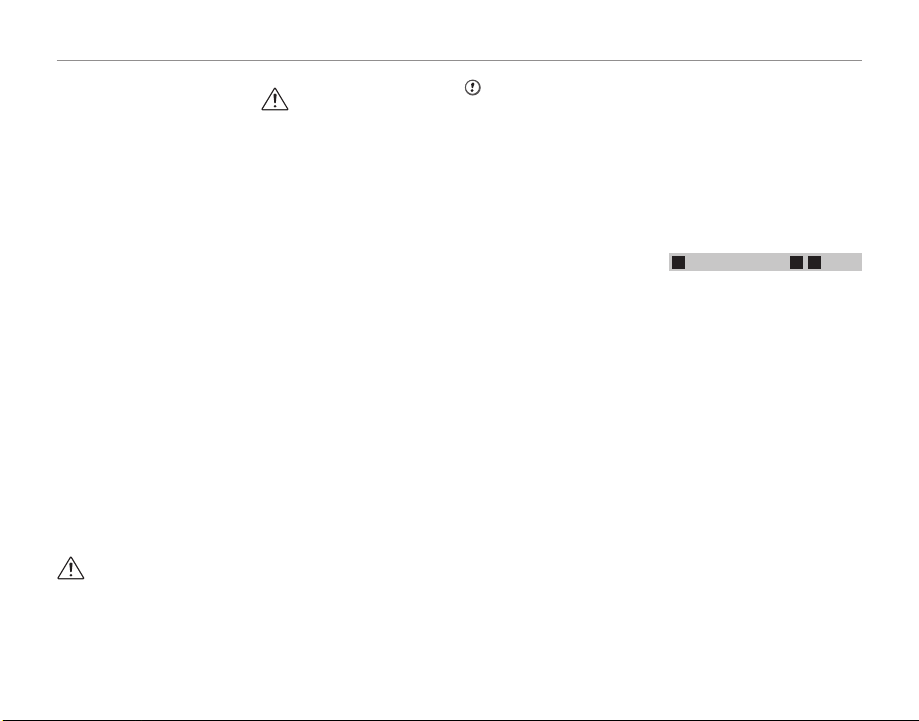
For Your Safety
• Do not use new with us ed batteries. Do not use charged and discharged bat teries together.
• Do not use different types or
brands of batteries at the same
time.
• If you do not intend to us e the
camera for a long period of time,
remove the batteries from the
camera. Note if the camera is left
with the bat teries removed, the
time and date settings are cleared.
• The batteries feel warm right after being used. Before removing
the batteries, turn the camera off
and wait for the batteries to cool
down.
• Since batteries do not work well in
cold weather or locations, warm
the batteries by placing them inside your garments b efore use.
Batteries do not work well when
cold. They will work again when
the temperature returns to normal.
• Soil (such as fingerprints) on the
batter y terminals makes the batteries charge less reducing the
number of images. Carefully wipe
the battery terminals with a sof t
dry cloth b efore loading.
If any liquid at all leaks from
the batteries, wipe the battery
compartment thoroughly and
then load new batteries .
If any battery fluid comes into
contact with your hands or
clothing, f lush the area thoroughly with water. Note that
batter y fluid can c ause loss
of eyesight if it gets into your
eyes. If this occurs, d o not rub
your eyes. Flush the fluid out
with clean water and contact
your physician for treatment.
■ Us ing the AA-s ize Ni-MH bat teries
corre ctly
• Ni-MH batteries left unused in
storage for long periods can become “deac tivated”. Also, repeatedly charging Ni-MH batteries
that are only partially discharged
can c ause them to suffer from the
“memory effec t”. Ni-MH batteries
that are “deactivated ” or affected
by “memor y” suffer from the problem of only providing power for a
short time after being charged. To
prevent this prob lem, discharge
and recharge them several times
using th e camera’s “Discharging
rechargeable batteries” function.
Deactivation and memor y are spe-
cific to Ni-MH batteries an d are not
in fact battery faults.
See Own er’s Manual for the proce-
dure for “Discharging rechargeable
batteries”.
CAUTION
Do not use the “Discharging rechargeable bat teries” function when
alkaline batteries being used.
• To charge Ni-MH batteries, use the
quick battery charger (sold separately). Refer to th e instructions
supplied with the charger to make
sure that the charger is used correctly.
• Do not use the battery charger to
charge other batteries.
• Note that the batteries feel w arm
after being charged.
• Due to the way the camera is constructed, a small amount of current
is used even when the camera is
turned off. Note in particular that
leaving Ni- MH batteries in the
camera for a long perio d will overdischarge the batteries and may
render them unusable even after
recharging.
• Ni-MH batteries will self-discharge
even when not used, and the time
for which they can be used may be
shortened as a result.
• Ni-MH batteries will deteriorate
rapidly if over-discharged (e.g.
by discharging the batter ies in a
flashlight). Use the “Discharging rechargeable batteries” function provided in the camera to discharge
the batteries.
• Ni-MH batteries have a limited
service life. If a battery can only
be used for a short time even af ter
repeated discharge- charge c ycles,
it may have reached the end of its
service life.
■ Di sposing o f Batteri es
• When disposing of batteries, do
so in accordance with your local
waste disposal regulations.
Notes on both models (1, 2)
3
■ AC Po wer Adapter
Always use the AC Power Adapter
with the camera. The use of an AC
Power adapter other than FUJIFILM
AC Power Adapter can be damaged
to your digital camera.
For details on the AC power adapter,
refer to the Owner’s Manual of your
camera.
• Use the AC power adapter for indoor use only.
• Plug the connection cord plug securely into the DC input terminal.
• Turn off the FUJIFILM Digital camera before disconnecting the cord
from the DC input terminal. To disconnect , pull out the plug gently.
Do not pull on the cord.
• Do not use th e AC power adapter
with any device other than your
camera.
• During use, the AC power adapter
will be come hot to the touch. This
is normal.
viii
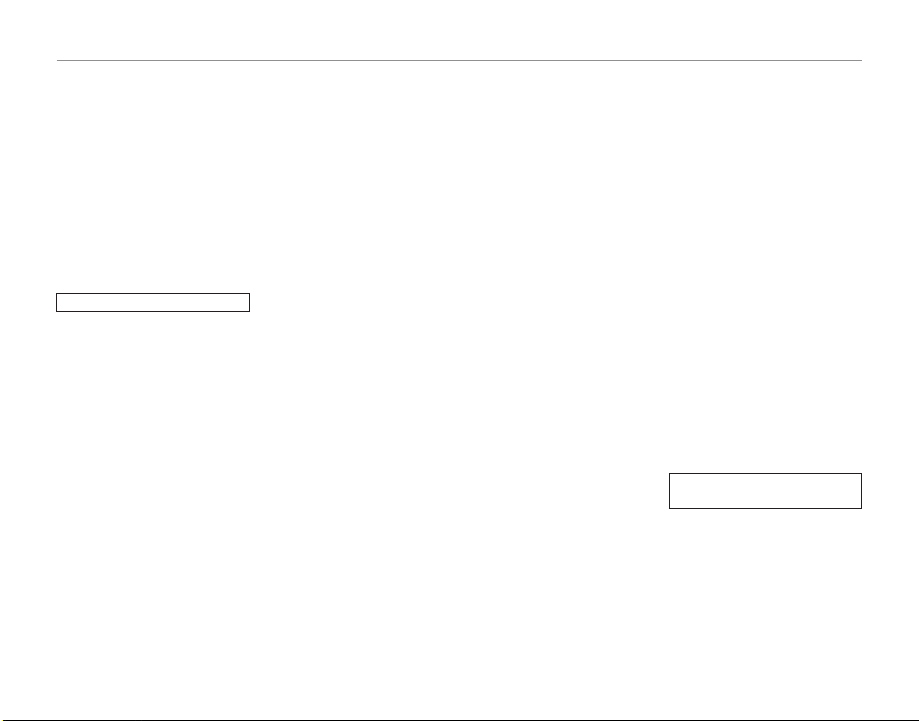
For Your Safety
• Do not take apart the AC power
adapter. Doing so could be dangerous.
• Do not use th e AC power adapter
in a hot and humid place.
• Do not subject the AC power
adapter to strong shocks.
• The AC power adapter may emit a
humming. This is normal.
• If used near a radio, the AC power
adapter may cause static. If this
happens, move the camera away
from the radio.
Befor e Using the Came ra
Do not aim the camera at ex tremely
bright light sources, such as the sun
in a cloudless sky. Failure to observe
this precaution could damage the
camera image sensor.
■ Tes t Shots Prio r to Photogr aphy
For important photographs (such as
weddings and overseas trips), always
take a test shot and view the image to make sure that the camera is
working normally.
• FUJIFILM Cor poration c annot accept liabilit y for any incidental
losses (such as the costs of photography or the loss of income from
photograp hy) incurred as a result
of faults with this produc t.
■ No tes on Copyr ight
Images recorded using your digital
camera s ystem cannot be used in
ways that inf ringe copyright laws
without the consent of the owner,
unless intended only for personal
use. Note that some restrictions apply to the photographing of stage
performances, entert ainments and
exhibits, even when intended purely
for personal use. Users are also asked
to note that the transfer of Memory
Card containing images or data protected under copyright laws is only
permissible within the res trictions
imposed by those copyright laws.
■ Ha ndling Your D igital Ca mera
To ensure that images are recorded
correctly, do not subject the camera
to impact or shock while an image is
being recorded.
■ Li quid Cry stal
If the LCD monitor is damaged, take
particular care with the liquid crystal
in the monitor. If any of the fo llowing situations arise, take the urgent
action indicated.
• If liquid crys tal comes in contact
with your skin:
Wipe th e area with a cloth and
then wash thoroughly with soap
and running water.
• If liquid crys tal gets into your eye:
Flush the affected eye with clean
water for at least 15 minutes and
then seek medical assistance.
• If liquid crys tal is swallowed:
Flush your mo uth thoroughly with
water. Drink large quantities of water and induce vomiting. Then seek
medical assistance.
Although the LCD panel is produced
with highly sophisticated technologies, there may b e black spots or
permanently lit spots. This is not a
malfunc tion, and does not affe ct recorded images.
■ Tra demark Inf ormation
xD-Pic ture Card and E are trade-
marks of FUJIFILM Corporation. The
typefaces included herein are solely
developed by DynaComware Taiwan Inc. Macintosh, QuickT ime, and
Mac OS are trademark s of Apple Inc.
in the U.S. A. and other countries.
Windows 8, Windows 7, Windows
Vista, and the Windows lo go are
trademarks of the Microsoft group of
companies. Wi-Fi® and Wi-Fi Protected Setup® are registered trademarks
of the Wi- Fi Alliance. Adob e and
Adobe Reader are either trademarks
or registered trademarks of Adobe
Systems Incorporated in the U.S.A .
and/or other countries. The SDHC
and SDXC logos are trademarks of
SD-3C, LLC. The HDMI logo is a trademark. YouTube is a trademark of
Google Inc. Facebook is a trademark
of Facebook, Inc . All other tr ade
names mentioned in this manual are
the trademark s or registered trademarks of their respec tive owners.
■ No tes on Elec trical In terfere nce
If the camera is to be used in hospitals or aircrafts, please note that
this camera may cause interference
to other equipment in th e hospital
or aircraft. For details, please check
with the applicable regulations.
■ E xplanati on of Color Tele vision
System
NTSC: National Television System
Committee, color television
telecasting sp ecifications
adopted mainly in the U.S.A .,
Canada and Japan.
PAL: Phase Alternation by Line, a
color television system adopted mainly by European
countries and China.
■ E xif Print (E xif ver. 2.3)
Exif Print Format is a newly revised
digital camera file format that contains a var iety of shooting information for optimal printing.
IMPORTANT NOTIC E: Read Before
Using th e Softwar e
Direct or indirect export, in whole or
in part, of license d software without
the permission of the applicable
governing b odies is prohibited.
ix
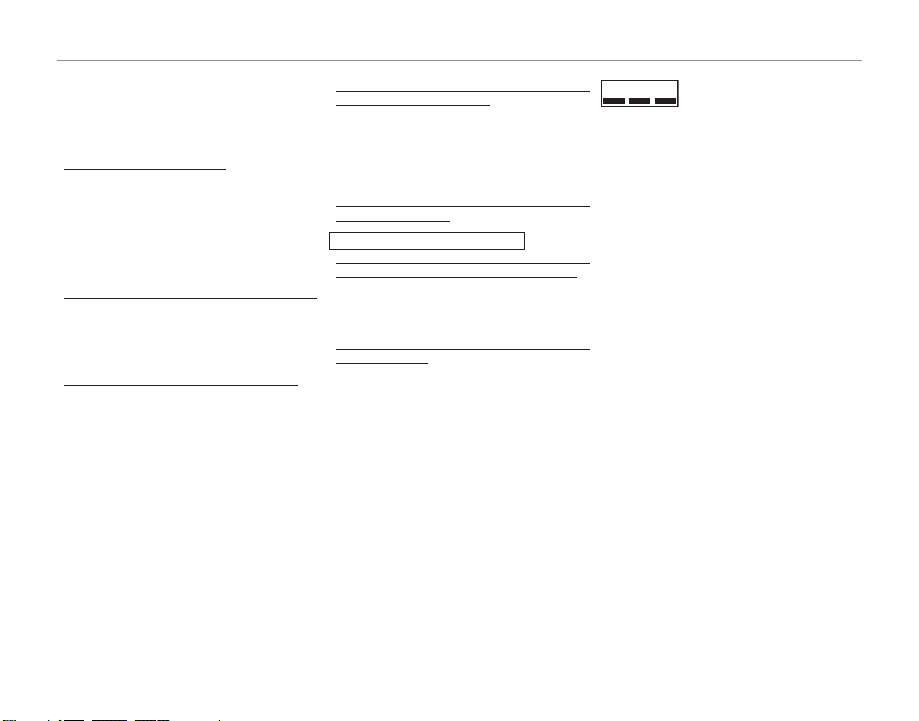
For Your Safety
QQ ThisQ product,Q whichQ containsQ encryptionQ functionQ de-
velopedQinQtheQUnitedQ States,QisQcontrolledQbyQtheQUnitedQ
StatesQ ExportQ AdministrationQ RegulationsQ andQ mayQ notQ
beQexportedQorQ re-exportedQtoQanyQ countryQtoQwhichQtheQ
UnitedQStatesQembargoesQgoods.
•Q Use only as part of a wireless network.Q Q FUJIFILMQ doesQ notQ
acceptQ liabilityQ forQdamagesQresultingQ fromQ unauthorizedQ
use.QQDoQnotQuseQinQapplicationsQ requiringQaQhighQdegreeQofQ
reliability,QforQexampleQinQmedicalQdevicesQorQotherQsystemsQ
thatQmayQ directlyQ orQ indirectlyQimpactQ humanQ life.Q QWhenQ
usingQtheQ deviceQinQcomputerQ andQotherQsystemsQthatQdemandQaQgreaterQdegreeQofQreliabilityQthanQwirelessQnetworks,Q
beQsureQ toQtakeQallQnecessaryQ precautionsQtoQensureQ safetyQ
andQpreventQmalfunction.
•Q Use only in the countr y in which the device was purchased.QQ
ThisQ deviceQ conformsQ toQ regulationsQ governingQ wirelessQ
networkQdevicesQinQtheQcountryQinQwhichQitQ wasQpurchased.QQ
ObserveQ allQ locationQ regulationsQ whenQ usingQ theQ device.QQ
FUJIFILMQdoesQnotQacceptQliabilityQforQproblemsQarisingQfromQ
useQinQotherQjurisdictions.
•Q Wireless data (images) may be intercepted by third parties.QQTheQ
securityQofQ dataQtransmittedQ overQwirelessQnetworksQ isQnotQ
guaranteed.
•Q Do not use the device in loca tions subjec t to magnetic elds,
static electricity, or radio interference.QQDoQnotQ useQtheQtransmitterQinQtheQ vicinityQofQmicrowaveQovensQorQ inQotherQlocationsQsubjectQ toQmagneticQ fields,QstaticQ electricity,QorQ radioQ
interferenceQthatQmayQpreventQreceptionQofQwirelessQsignals.QQ
MutualQ interferenceQ mayQ occurQwhenQ theQ transmitterQ isQ
usedQinQ theQvicinityQ ofQotherQ wirelessQdevicesQoperatingQ inQ
theQ2.4GHzQband.
•Q The wireless transmitter operates in the 2.4 GHz band using
DSSS and OFDM modulation.
Wireless Network Devices: Cautions
•Q This device operates on the same frequenc y as commerc ial,
educational, and medical devices and wireless transmitters.QQItQ
alsoQoperatesQonQtheQsameQfrequencyQasQlicensedQ transmittersQandQspecialQ unlicensedQlow-voltageQtransmittersQ usedQ
inQ RFIDQtrackingQ systemsQ forQ assemblyQ linesQ andQinQ otherQ
similarQapplications.
•Q To prevent interference with the above devices, observe the
following precautions.Q Q ConfirmQthatQ theQ RFIDQtransmitterQ
isQnotQ inQ operationQbeforeQusingQ thisQdevice.QQ ShouldQ youQ
observeQ thatQ theQ deviceQ causesQ interferenceQ inQ licensedQ
transmittersQ usedQ forQ RFIDQ tracking,Q immediatelyQ chooseQ
aQnewQ operatingQfrequencyQ forQthisQ deviceQtoQ preventQadditionalQinterference.QQ IfQyouQnoticeQthatQ thisQdeviceQcausesQ
interferenceQinQlow-voltageQRFIDQtracingQsystems,QcontactQaQ
FUJIFILMQrepresentative.
2.4DS/OF4
ThisQstickerQ indicatesQthatQ
thisQ deviceQ operatesQ inQ
theQ 2.4 GHzQ bandQ usingQ
DSSSQandQOFDMQmodulationQandQmayQcauseQinterferenceQatQdistancesQofQupQ
toQ40m.
x
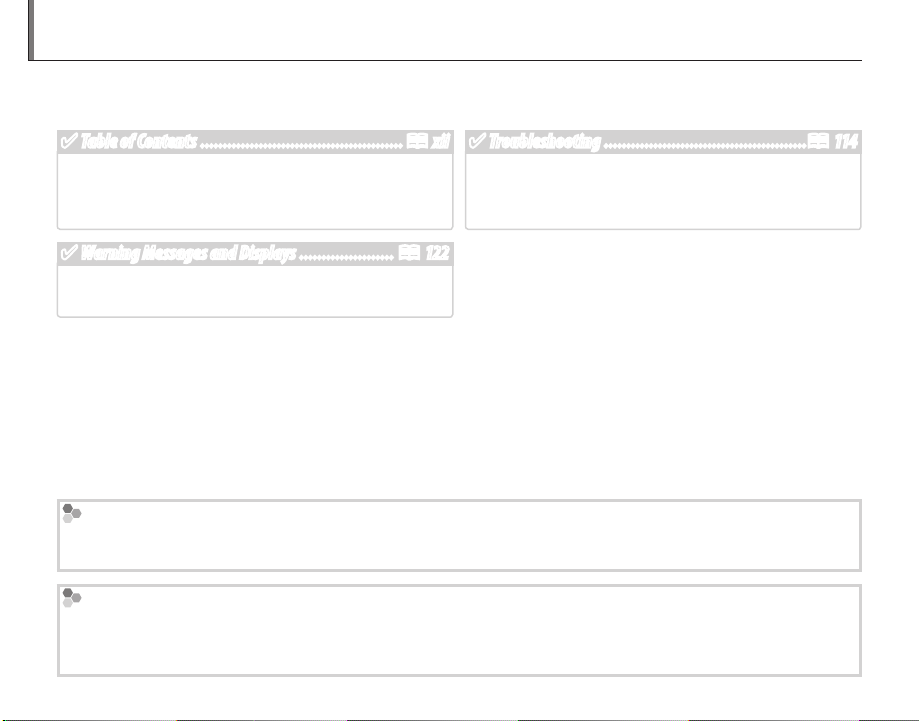
About This Manual
Before using the camera, read this manual and the warnings on pages ii-x. For information on specific
topics, consult the sources below.
✔ Table of Contents .............................................P xii
The “Table of Contents” gives an overview of the
entire manual. The principal camera operations
✔ Troubleshooting .............................................P 114
Having a specific problem with the camera? Find
the answer here.
are listed here.
✔ Warning Messages and Displays ..................... P 122
Find out what’s behind that flashing icon or error
message in the display.
Memory Cards
Pictures can be stored in an optional SD, SDHC, and SDXC memory cards (P 11), referred to in this manual as
“memory cards”.
Temperature Warning
The camera will turn off automatically before its temperature or the temperature of the battery rise above safe
limits. Pictures taken when a temperature warning is displayed may exhibit higher levels of “noise” (mottling).
Turn the camera off and wait for it to cool before turning it on again.
xi
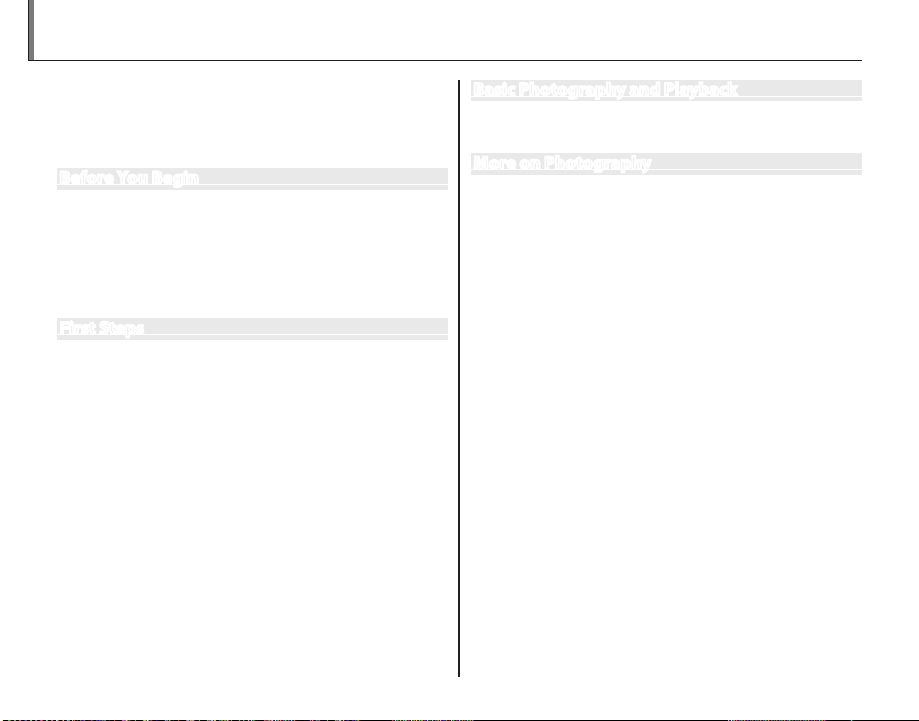
Table of Contents
For Your Safety ................................................................................. ii
IMPORTANT SAFETY INSTRUCTIONS ...................................... ii
Safety Notes .................................................................................... iv
About This Manual ......................................................................... xi
Before You Begin
Introduction ....................................................................................... 1
Symbols and Conventions .......................................................... 1
Supplied Accessories .................................................................... 1
Parts of the Camera ....................................................................... 2
Camera Displays ..........................................................................4
The monitor ................................................................................... 6
First Steps
Attaching Accessories ...................................................................8
The Strap......................................................................................... 8
The Lens Cap .................................................................................8
The Lens Hood (Optional Accessory) ..................................8
Inserting the Battery ...................................................................... 9
Inserting a Memory Card ...........................................................11
Charging the Battery ...................................................................14
Turning the Camera On and Off .............................................. 16
Shooting Mode .............................................................................16
Playback Mode ..............................................................................16
Basic Setup ....................................................................................... 17
Basic Photography and Playback
Taking Pictures in
Viewing Pictures ............................................................................23
M
(Scene Recognition) Mode
... 18
More on Photography
Shooting Mode ............................................................................... 24
The Mode Dial ............................................................................24
M SCENE RECOGNITION..................................................25
B AUTO ..........................................................................................25
Adv. ADVANCED ...........................................................................25
SP SCENE POSITION ....................................................................29
r MOTION PANORAMA 360 .................................................30
P: PROGRAM AE ............................................................................ 32
S: SHUTTER PRIORITY AE ...........................................................33
A: APERTURE PRIORITY AE ........................................................33
M: MANUAL ....................................................................................34
C: CUSTOM MODE ........................................................................35
Intelligent Face Detection .........................................................36
Focus Lock.........................................................................................38
F Macro and Super Macro Modes (Close-ups) ................40
N Using the Flash (Intelligent Flash) .....................................41
J Using the Self-Timer ...............................................................43
Interval shooting ..........................................................................44
The Fn Button ..................................................................................45
I Continuous Shooting (Burst Mode) ................................46
d Exposure Compensation .....................................................49
D WHITE BALANCE ......................................................................51
Focus Mode ......................................................................................52
Focus Frame Selection ................................................................54
xii
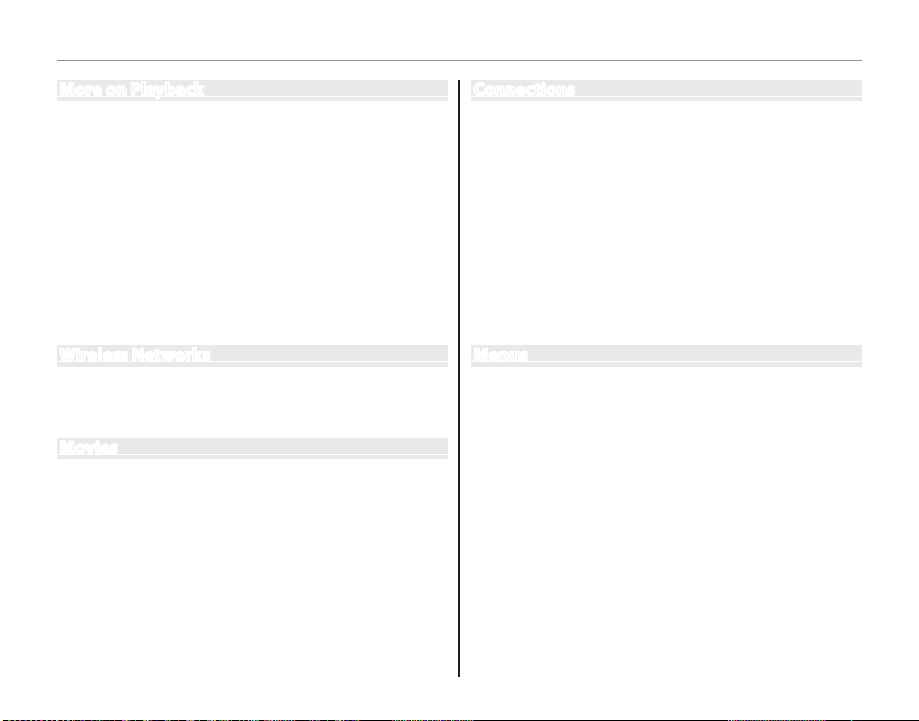
Table of Contents
More on Playback
Playback Options ...........................................................................55
Continuous Shooting .................................................................55
Playback Zoom .............................................................................. 55
I Favorites: Rating Pictures ....................................................56
Multi-Frame Playback .................................................................57
Viewing Panoramas ......................................................................58
k PhotoBook Assist ....................................................................59
Creating a PhotoBook ................................................................59
Viewing PhotoBooks ..................................................................60
Editing and Deleting PhotoBook s .........................................60
b Image Search ............................................................................ 61
A Deleting Pictures ....................................................................62
Wireless Networks
Using Wireless Networks ...........................................................63
Connecting with smartphones ...............................................63
Saving Pictures to a Computer ...............................................63
Movies
Recording Movies ..........................................................................64
Movie Frame Size .........................................................................66
a Viewing Movies ........................................................................67
Connections
Viewing Pictures on TV ...............................................................68
Connecting the Camera to High Definition (HD) T Vs ....68
Printing Pictures via USB ............................................................69
Connecting the Camera ............................................................69
Printing Selected Pictures ........................................................69
Printing the DPOF Print Order .................................................70
Creating a DPOF Print Order ....................................................72
Viewing Pictures on a Computer ............................................75
Windows: Installing MyFinePix Studio .................................75
Macintosh: Installing RAW FILE CONVERTER .....................77
Importing pictures or movies to Mac (Macintosh) ..........78
Connecting the Camera ............................................................78
Menus
Using the Menus: Shooting Mode .........................................80
Using the Shooting Menu .........................................................80
Shooting Menu Options ............................................................ 81
N ISO ............................................................................................83
O IMAGE SIZE ............................................................................83
T IMAGE QUALITY ..................................................................84
P FINEPIX COLOR ....................................................................85
C PHOTOMETRY ......................................................................85
FMOVIE AF MODE .................................................................86
J AE BKT EV STEPS .................................................................86
I FLASH ......................................................................................86
g EXTERNAL FLASH ...............................................................87
Using the Menus: Playback Mode ..........................................88
Using the Playback Menu..........................................................88
Playback Menu Options .............................................................88
iMOVIE EDIT ...........................................................................90
xiii

Table of Contents
j MARK FOR UPLOAD ...........................................................91
I SLIDE SHOW .........................................................................93
B RED EYE REMOVAL .............................................................94
D PROTECT ................................................................................95
G CROP........................................................................................96
O RESIZE .....................................................................................97
C IMAGE ROTATE .....................................................................98
E COPY ........................................................................................99
J DISP. ASPECT ........................................................................99
The Setup Menu .......................................................................... 100
Using the Setup Menu............................................................. 100
Setup Menu Options .................................................................101
N TIME DIFFERENCE ............................................................104
K FORMAT............................................................................... 105
A IMAGE DISP. ....................................................................... 105
B FRAME NO. .........................................................................106
I PLAYBACK VOLUME ........................................................ 106
J LCD BRIGHTNESS ............................................................. 106
U LCD POWER SAVE ............................................................106
M AUTO POWER OFF ............................................................107
1 QUICK START MODE ........................................................107
b DIGITAL IMAGE STABILIZER ..........................................107
R INTELLIGENT DIGITAL ZOOM ...................................... 108
S DATE STAMP ...................................................................... 108
Technical Notes
Optional Accessories ................................................................. 109
Accessories from FUJIFILM .....................................................110
Caring for the Camera ...............................................................112
Troubleshooting
Troubleshooting ..........................................................................114
Warning Messages and Displays ..........................................122
Appendix
Memory Card Capacity .............................................................126
■Photographs ..........................................................................126
■Movies......................................................................................126
Specifications ................................................................................127
xiv
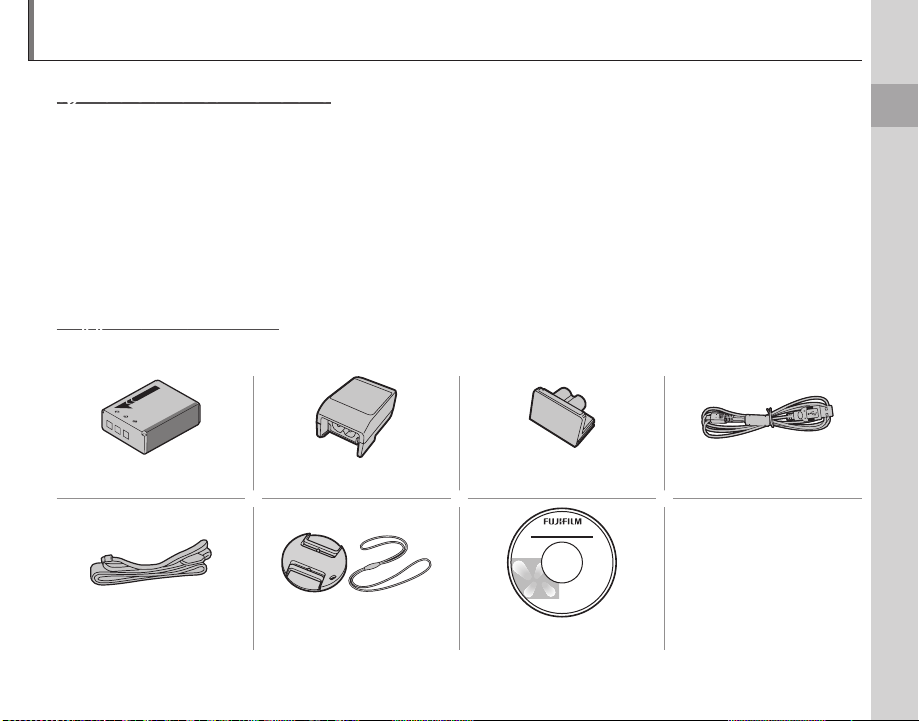
Introduction
Symbols and Conventions
The following symbols are used in this manual:
3: This information should be read before use to ensure correct operation.
1: Points to note when using the camera.
2: Additional information that may be helpful when using the camera.
P: Other pages in this manual on which related information may be found.
Menus and other text in the camera monitor are shown in bold. In the illustrations in this manual, the
monitor display may be simplified for explanatory purposes.
Supplied Accessories
The following items are included with the camera:
Before You Begin
NP-85 rechargeable battery AC power adapter Plug adapter
Strap Lens cap CD-ROM
* Shape of adapter varies with region of sale.
*
• Basic Manual
• Hot shoe cover
USB cable
(to protect the ports,
attached to camera)
1
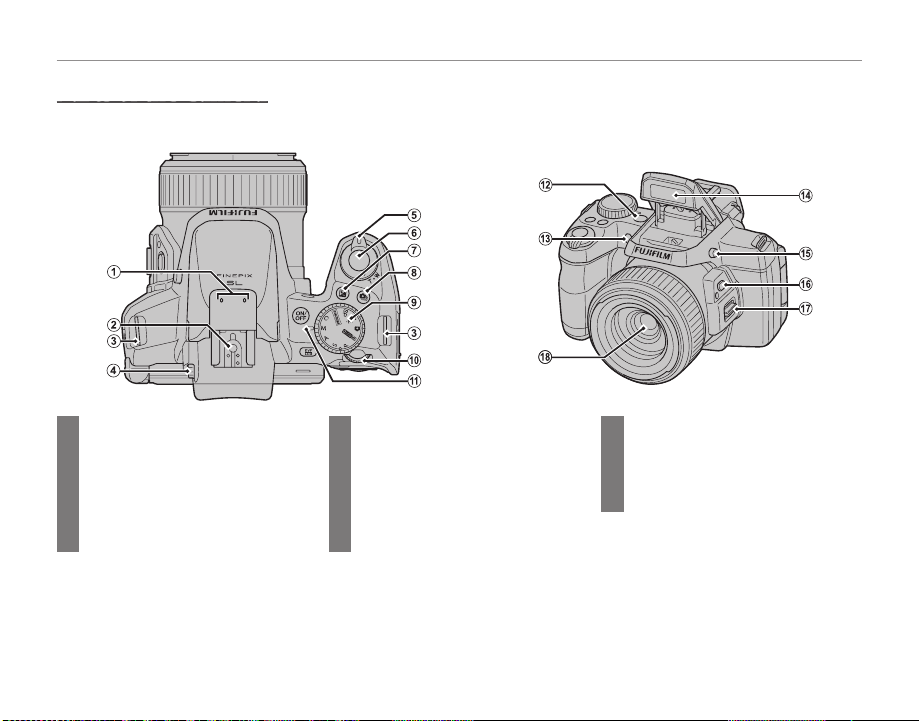
Parts of the Camera
For more information, refer to the page listed to the right of each item.
Introduction
1 Microphone ................................................ 64
2 Hot shoe ...............................................87, 111
3 Strap eyelet ....................................................8
4 Diopter adjustment control ................ 7
5 Zoom control ...............................19, 55, 57
6 Shutter button ...........................................21
7 d (expos ure compensation) button .........49
* Illustrations in this manual may be simplified for explanatory purposes.
8 I (burst mode) button ..............................46
9 Mode dial ......................................................24
10 Command dial ...................................32, 34
11 Indicator lamp ............................................22
12 G button .........................................16
13 AF-assist illuminator ...............................39
Self-timer lamp ..........................................43
2
14 Flash ..................................................................41
15 Flash pop-up button..............................41
16 Zoom out button .....................................20
17 Side lever ....................................................... 19
18 Lens ...................................................................16
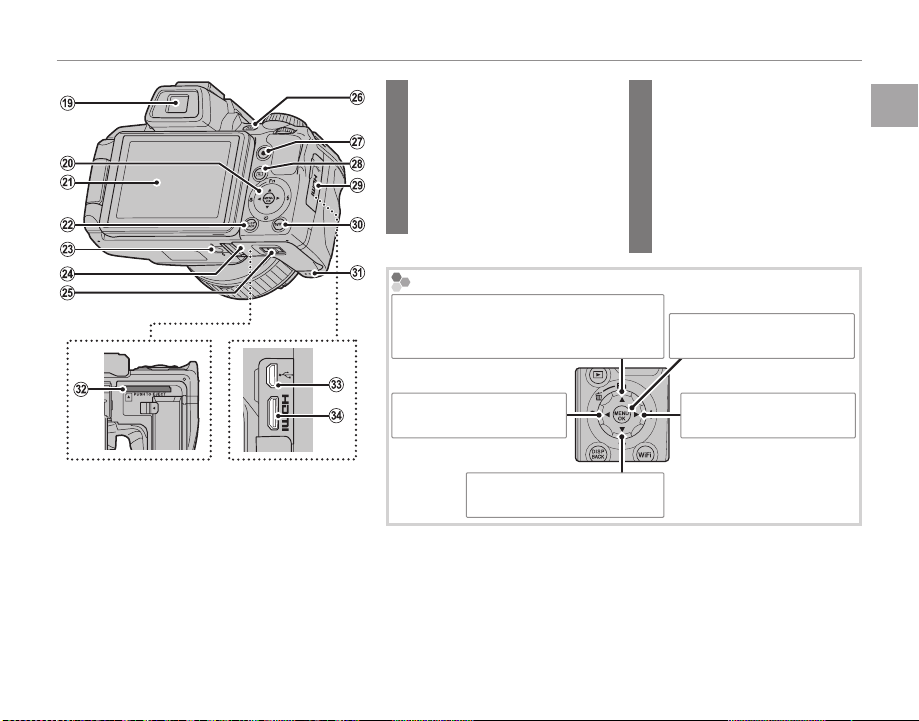
Introduction
19 Electronic viewfinder ....................7
20 Selector button (see below)
21 Monitor ................................................... 4
22 DISP (display)/BACK button
..............................................................5, 55
23 Tripod mount
24 Battery-chamber cover ................ 9
25 Battery-chamber latch .................. 9
The Se lector Button
Move cur sor up
Fn (Functi on) button (P 45)
b (delete) button (P 62)
Move cur sor left
F (macro) button (P 40)
Move cur sor down
J (self-timer) button (P 43)
26 EVF/LCD (display selec tion) button ....7
27 t (movie recording ) button ............ 64
28 a (playback) button ................23, 55
29 Terminal cover ..................68, 69, 78
30 WiFi button .........................................63
31 Speaker .................................................67
32 Memory card slot ...........................11
33 USB multi-connector ...........69, 78
34 HDMI Mini Connector ................68
MENU/OK button
(P 17, 80, 88, 100)
Move cur sor right
N (flash) button (P 41)
Before You Begin
3

Introduction
Camera Displays
The following indicators may appear during shooting and playback. The indicators displayed vary with
camera settings.
■ Shooting
15 Blur warning ............................. 41, 117, 122
16 IS mode ..........................................................20
17 Date and time .............................................17
18 Shutter speed and aperture .............32
19 Sensitivity ......................................................83
20 Image size/quality ...........................83, 84
21 Temperature warning .............................xi
22 FinePix color ................................................85
23 White balance ............................................51
24 Battery level .................................................19
25 Location data download status ......63
26 Exposure indicator ..................................49
27 Exposure compensation
indicator .........................................................49
DATE
8/24/2014 10:58 AM
1000 F7.1
100
19
N
* a: indicates that no memor y card
is inserted and that pictures will
be stored in the camera’s internal
memory.
1 Number of available frames ........... 126
2 Movie mode ................................................66
3 Internal memory indicator *
4 Focus warning ...........................................21
5 Date stamp ................................................ 108
6 Silent mode .............................................. 101
7 Burst mode ..................................................46
8 Metering ........................................................85
9 Intelligent Face Detection
indicator .........................................................36
10 Shooting mode .........................................24
11 Flash mode...................................................41
12 Macro (close-ups) mode .....................40
13 Self-timer indicator .................................43
14 Focus frame .................................................38
■ Playback
8 Protected image .......................................95
9 DPOF print indicator ..............................72
10 Photobook assist indicator ................59
11 Mark for upload to ...................................91
12 Frame number ........................................ 106
13 Location data ..............................................63
14 Rating ...............................................................56
6/25/2014 10:00 AM
1/1000 F2.8
1
2
3
100-0001
100
4:3
1 Gift Image ..................................................... 55
2 Silent mode .............................................. 101
3 Advanced Filter .........................................26
N
4 Red-eye removal indicator.................94
5 Pro low-light mode .................................27
6 Intelligent Face Detection
indicator .........................................................36
7 Playback mode indicator ............23, 55
4
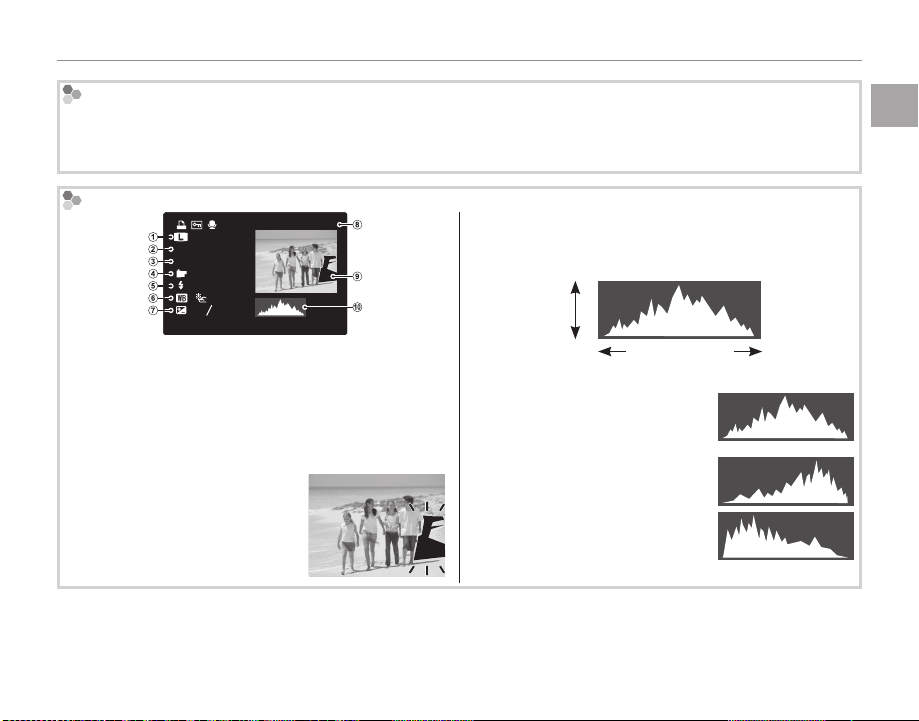
Hiding and Viewing Indicator s
Press DISP/BACK to cycle through shooting and playback indicators as follows:
• Shooting: Indicators displayed/indicators hidden/best framing/HD framing/histogram
• Playback: Indicators displayed/indicators hidden/I favorites (P 56)/photo info
Histograms
4:3
N
ISO
400
F
3.5
1/250
: STD
: OFF
:
2
:
-
1
3
12/ 31/2050 10: 00
Image quality and size, w Sensitivity, e Shut-
q
100-0001
AM
ter speed/aperture, r FinePix color, t Flash mode,
White balance, u Exposure compensation, i Frame
y
number, o Picture (overexposed areas blink on and off ),
Histogram
!0
Histograms show the distribution of tones in the image. Brightness is shown by the horizontal axis, the
number of pixels by the vertical axis.
No. of
pixels
Pixel brightness
Shadows Highlights
Optimal exposure: Pixels are
distributed in an even curve
throughout the tone range.
Overexposed: Pixels are clustered
Overexposed areas blink on and
at the right side of the graph.
off.
Underexposed: Pixels are clustered
at the left side of the graph.
Introduction
Before You Begin
5
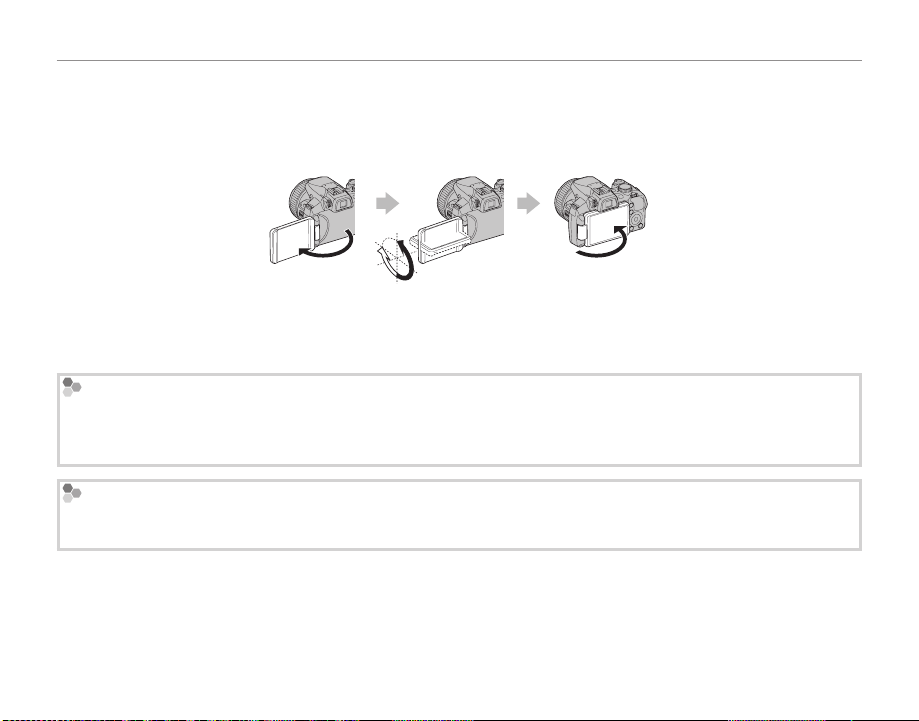
Introduction
The monitor
The monitor can be rotated and angled to suit your needs, such as self-portraits, low-angle shots, or
high-angle shots.
1
• For normal use, fold the monitor facing out.
• When carrying the camera, fold the monitor facing inward to prevent dirt and scratches.
Rotating the monitor
Rotate the monitor gently. Do not apply excessive force. Failure to observe these precautions may damage the
connection between the monitor and the camera body. Note that when a cable is connected to the camera,
the cable may be caught.
Reverse Display
When cREVERSE DISPLAY is set to ON from the shooting menu, the image is flipped horizontally and displayed on the LCD monitor. This allows you to take self portraits while looking in a mirror.
6
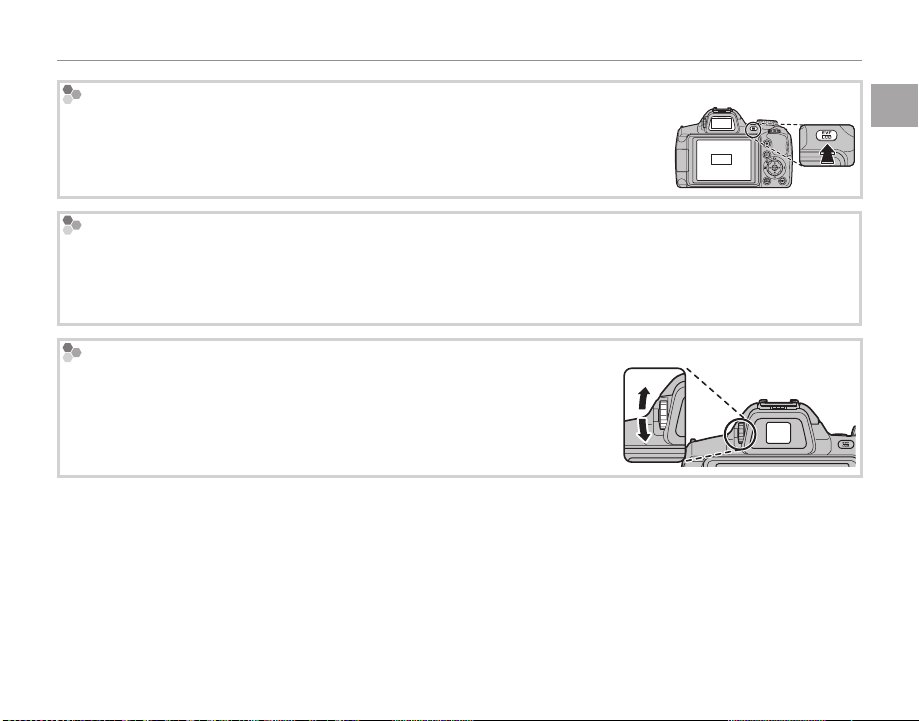
Introduction
The Electronic Viewfinder (EVF)
The electronic viewfinder provides the same information as the monitor, and can be
EVF
used when bright lighting conditions make the display in the monitor difficult to see.
Press EVF/LCD button to select from the monitor or electric view finder mode.
LCD
Brig ht Ambient Lighting
Reflections and glare caused by bright ambient lighting may make it hard to see the display in the monitor,
particularly when the camera is used outdoors. This can be addressed by holding the EVF/LCD button to trigger
outdoor mode. Outdoor mode can also be enabled using the T MONITOR SUNLIGHT MODE option in the
setup menu (P 101).
Diopter adjustment control
The camera is equipped with diopter adjustment to accommodate individual differences in vision. Slide the diopter adjustment control up and down
until the viewfinder display is in sharp focus.
3
Strong sunlight focused through the viewfinder may damage the panel of electronic viewfinder (EVF). Do not
aim the electronic viewfinder at the sun.
Before You Begin
7
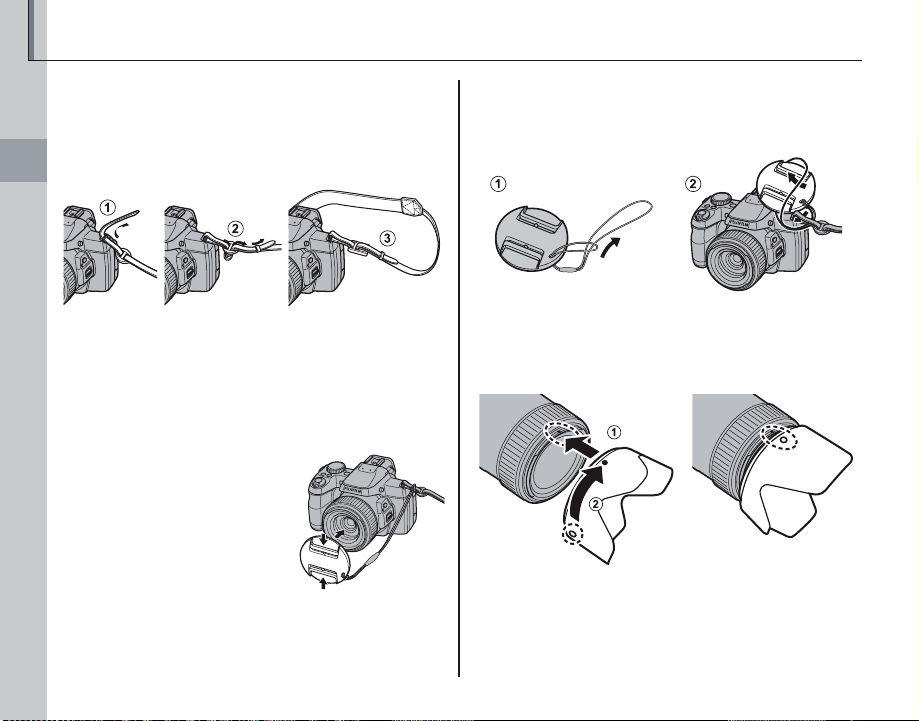
Attaching Accessories
The Strap
Attach the strap to the two strap eyelets as shown
below.
First Steps
c
To avoid dropping the camera, be sure the strap is correctly secured.
The Lens Cap
Attach the lens cap as shown.
To avoid losing the lens cap, pass the supplied string
through the eyelet (q) and secure the lens cap to the
strap (w).
The Lens Hood (Optional Accessory)
Rotate the lens hood in the direction shown until
it clicks into place.
8

Inserting the Battery
Insert the batteries in the camera as described
below.
Open the battery-chamber cover.
1
Slide the battery-chamber latch in the direction
shown and open the battery-chamber cover.
a
Be sure the camera is off before opening the battery-chamber cover.
c
• Do not open the battery-chamber cover when
the camera is on. Failure to observe this precaution could result in damage to image files or
memory cards.
• Do not use excessive force when handling the
battery-chamber cover.
Insert the battery.
2
Insert the battery as shown in the illustration
inside the battery chamber, using the battery to keep the latch pressed to one side.
Arrow
Battery latch
c
Insert the battery in the correct orientation. Do
not use force or attempt to insert the battery up-
side down or backwards. The battery will slide in
easily in the correct orientation.
First Steps
9

Inserting the Battery
Close the battery-chamber cover.
3
Press the cover down until it clicks into place.
Removing the Battery
Before removing the battery,
turn the camera off and open
the battery-chamber cover. To
remove the battery, press the
battery latch to the side, and
slide the battery out of the camera as shown.
Battery latch
c Batteries
• Remove dirt from the battery terminals with a clean,
dry cloth. Failure to observe this precaution could
prevent the battery from charging.
• Do not affix stickers or other objects to the battery.
Failure to observe this precaution could make it impossible to remove the battery from the camera.
• Do not short the battery terminals. The battery could
overheat.
• Read the cautions in “Power Supply and Battery”
(P vii).
• Use only battery chargers designated for use with the
battery. Failure to observe this precaution could result in product malfunction.
• Do not remove the labels from the battery or attempt
to split or peel the outer casing.
• The battery gradually loses its charge when not in
use. Charge the battery one or two days before use.
10
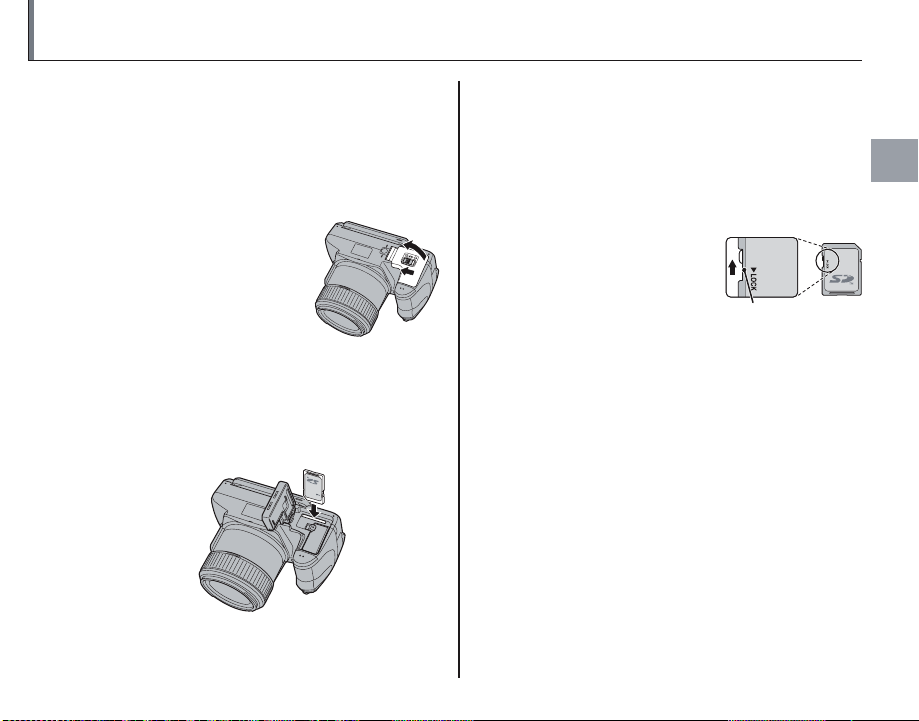
Inserting a Memory Card
Although the camera can store pictures in internal memory, optional SD, SDHC and SDXC mem-
ory cards (sold separately) can be used to store
additional pictures.
Open the battery-chamber cover.
1
Slide the battery-chamber latch in the direction
shown and open the battery-chamber cover.
Insert the memory card.
2
Holding the memory card in the orientation
shown below, slide it in until it clicks into
place at the back of the slot.
c
• Be sure card is in the correct orientation; do not
insert at an angle or use force. If the memory
card is not correctly inserted or no memory
card is inserted, a will appear in the LCD monitor and internal memory will be used for recording and playback.
• SD/SDHC/SDXC memory
cards can be locked, making it impossible to format
the card or to record or
delete images. Before inserting an SD/SDHC/SDXC
memory card, slide the
write-protect switch to the
unlocked position.
Write-protect
switch
First Steps
11
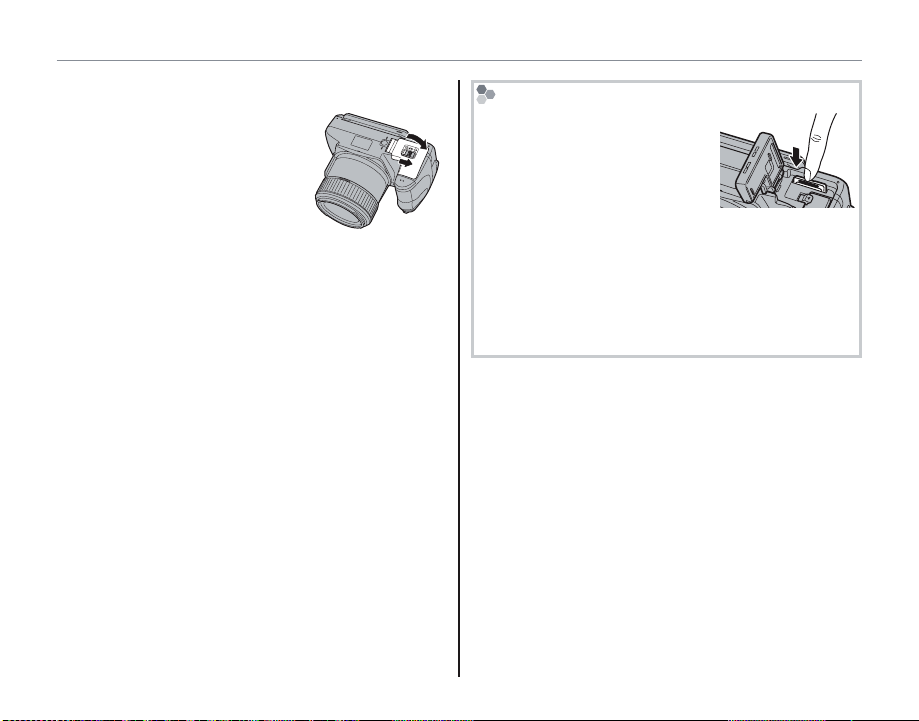
Inserting a Memory Card
Close the battery-chamber cover.
3
Press the cover down until it clicks into place.
Removing Memory Cards
After confirming that the camera is off, press the card in and
then release it slowly. The card
can now be removed by hand.
c
• The memory card may spring out if you remove
your finger immediately after pushing the card in.
• Memory cards may be warm to the touch after being removed from the camera. This is normal and
does not indicate a malfunction.
12

Inserting a Memory Card
■ Compatible Memory Cards
FUJIFILM and SanDisk SD, SDHC, and SDXC memory cards have been approved for use in the camera. A complete list of approved memory cards
is available at http://www.fujifilm.com/support/
digital_cameras/compatibility/. Operation is not
guaranteed with other cards. The camera can not
be used with xD-Picture Cards or MultiMediaCard
(MMC) devices.
c Memory Cards
• Do not turn the camera off or remove the memory
card while the memory card is being formatted or
data are being recorded to or deleted from the card.
Failure to observe this precaution could damage the
card.
• Format SD/SDHC/SDXC memory cards before first
use, and be sure to reformat all memory cards after using them in a computer or other device. For
more information on formatting memory cards, see
“K FORMAT” (P 105).
• Memory cards are small and can be swallowed; keep
out of reach of children. If a child swallows a memory
card, seek medical assistance immediately.
• miniSD or microSD adapters that are larger or smaller
than the standard dimensions of an SD/SDHC/SDXC
card may not eject normally; if the card does not
eject, take the camera to an authorized service representative. Do not forcibly remove the card.
• Do not affix labels to memory cards. Peeling labels
can cause camera malfunction.
• Use a H card or better when shooting full HD
movies.
• Movie recording may be interrupted with some types
of SD/SDHC/SDXC memory card. Use a H card
or better when shooting HD or high-speed movies.
• The data in internal memory may be erased or corrupted when the camera is repaired. Please note that
the repairer will be able to view pictures in internal
memory.
• Formatting a memory card or internal memory in the
camera creates a folder in which pictures are stored.
Do not rename or delete this folder or use a computer or other device to edit, delete, or rename image
files. Always use the camera to delete pictures from
memory cards and internal memory; before editing
or renaming files, copy them to a computer and edit
or rename the copies, not the originals.
First Steps
13
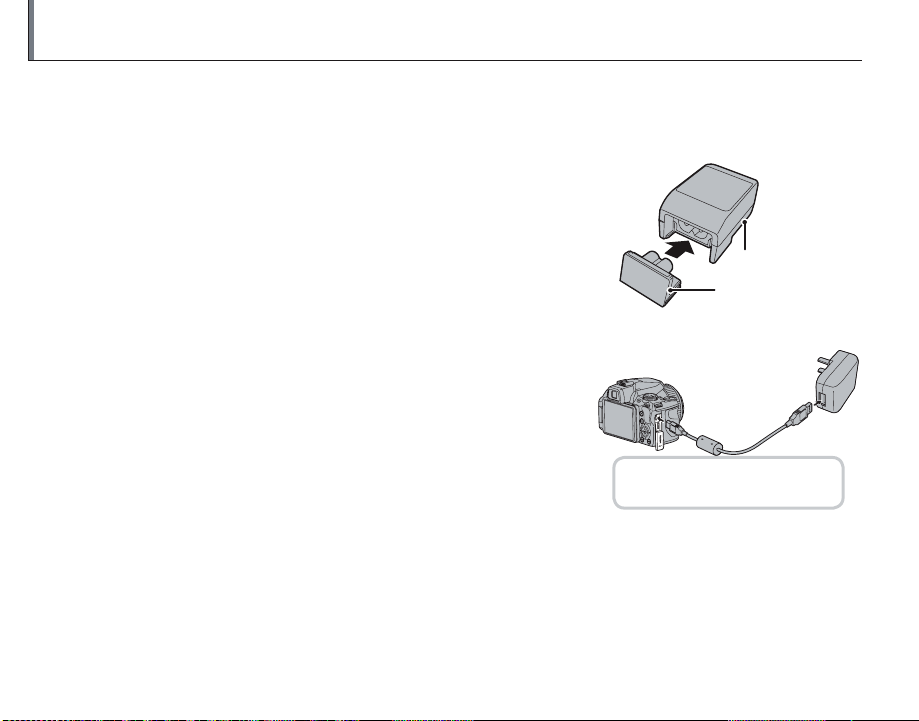
Charging the Battery
The battery is not charged at shipment. Charge the battery before use. The camera charges the battery internally.
Attach the plug adapter to the AC power adapter.
1
Attach the plug adapter as shown, making sure that it is fully
inserted and clicks into place on the AC power adapter terminals.
c
The plug adapter is exclusively for use with the supplied AC power
adapter. Do not use it with other devices.
Charge the battery.
2
Connect the camera to the supplied AC power adapter using
the supplied USB cable. Then plug the AC power adapter into
an indoor power outlet.
c
Be sure the connectors are in the correct orientation and then insert
them fully.
3
When a USB cable is connected to charge the camera, you cannot shoot photos or movies.
The camera uses an NP-85
rechargeable battery.
AC power adapter
Plug adapter
14
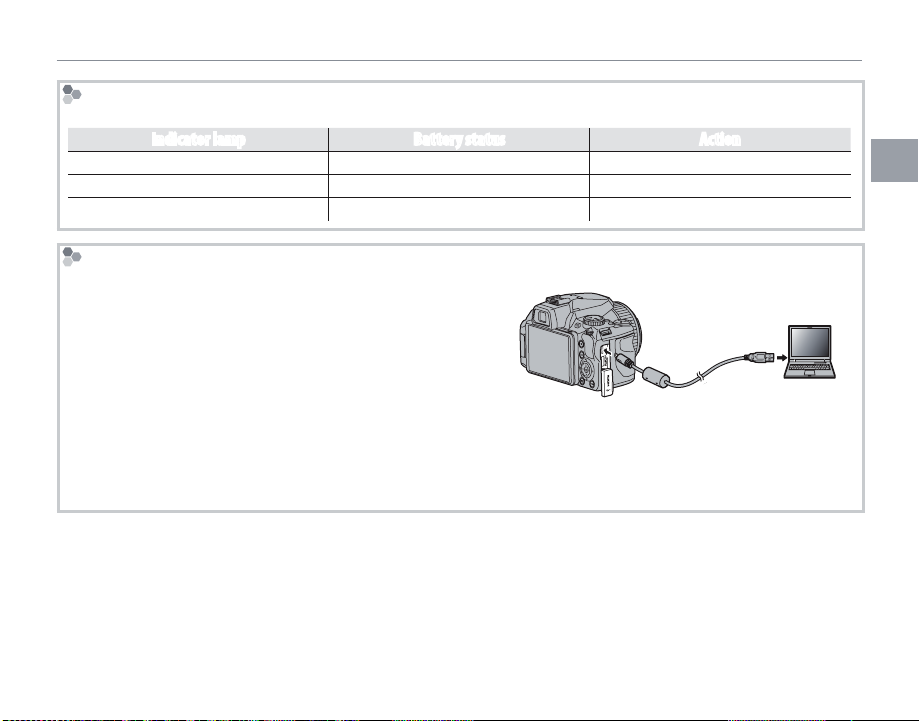
Charging the Battery
Char ge status
The indicator lamp shows battery charge status.
Indicato r lamp Batter y status Action
On Battery charging. —
Off Charging complete. —
Blinks Battery fault. See page 114
Char ging via a computer
The battery can be charged by connecting the camera to a computer.
Connect the supplied USB cable as shown, making sure the
connectors are fully inserted. Connect the camera directly
to the computer; do not use a USB hub or keyboard.
c
• If the computer goes into sleep mode while charging, charging will stop. To continue charging, disable sleep
mode on the computer, and disconnect and connect the USB cable.
• Charging may be impossible depending on computer specifications, settings or conditions.
First Steps
15
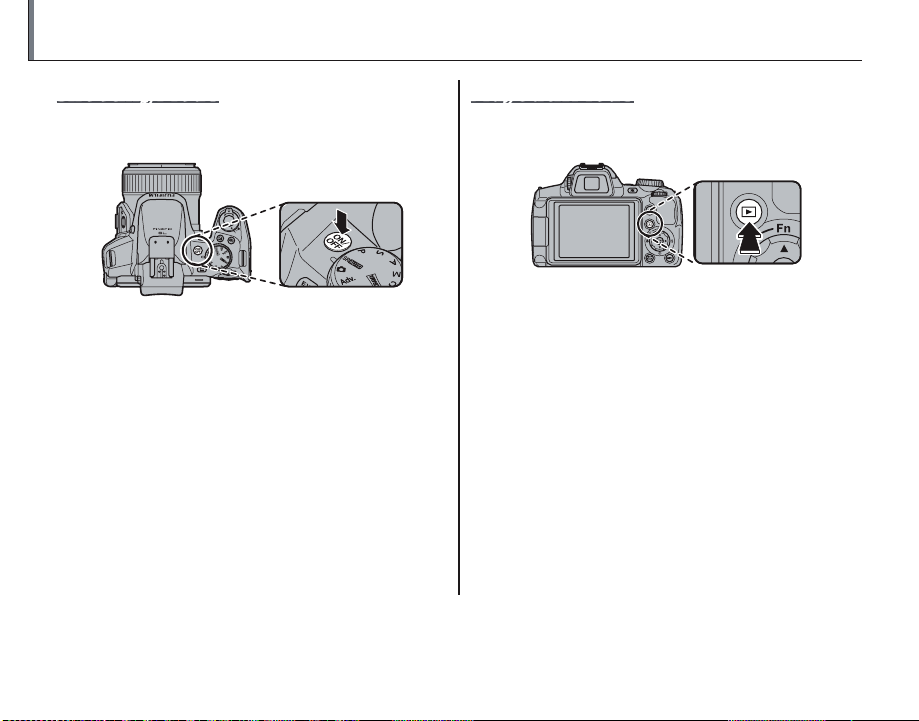
Turning the Camera On and Off
Shooting Mode
Press the G button to turn the camera on.
The lens will extend automatically.
Playback Mode
To turn the camera on and begin playback, press
the a button for about a second.
Press the a button again or press the G
Press G again to turn the camera off.
2 Switching to Playbac k Mode
Press the a button to start playback. Press the shutter
button halfway to return to shooting mode.
3
• Be sure that the lens cap is removed before turning
the camera on.
• Forcibly preventing the lens from extending could
cause damage or product malfunction.
• Pictures can be affected by fingerprints and other
marks on the lens. Keep the lens clean.
• The G button does not completely disconnect
the camera from its power supply.
2 Auto Power O ff
The camera will turn off automatically if no operations are performed for the length of time selected in the
M AUTO POWER OFF menu (see page 107). To turn the camera on, press the G button or the a button
for about a second.
16
button to turn the camera off .
2 Switching to Shooting Mode
To exit to shooting mode, press the shutter button
halfway. Press the a button to return to playback.

Basic Setup
A language-selection dialog is displayed the first time the camera is turned on. Set up the camera as
described below (for information on resetting the clock or changing languages, see page 101).
Choose a language.
1
START MENU
ENGLISH
FRANCAIS
DEUTSCH
ESPAÑOL
PORTUGUÊS
SET NO
Set the date and time.
2
DATE / TIME NOT SET
YY. MM. DD
SET NO
2016
2015
2014
2013
2012
1. 1 12 : 00
2 The Ca mera Clock
If the batteries are removed for an extended period, the camera clock will be reset and the language-selection
dialog will be displayed when the camera is turned on. If the batteries are left in the camera for about 10 hours,
the battery can be removed for about 24 hours without resetting the clock, language, or battery type.
1.1 Press the selector up or down to highlight a language.
1.2 Press MENU/OK.
2.1 Press the selector left or right to highlight the year, month, day,
hour, or minute and press up or down to change. To change
AM
the order in which the year, month, and day are displayed, highlight the date format and press the selector up or down.
2.2 Press MENU/OK.
First Steps
17

Taking Pictures in M (Scene Recognition) Mode
This section describes how to take pictures in M mode.
Turn the camera on.
1
Press the G button to turn the camera
on.
Basic Photography and Playback
Select M mode.
2
Rotate the mode dial to M.
18
M
In this mode, the camera automatically analyzes the composition and selects a scene
according to shooting conditions and the type of subject
(the scenes in brackets are
selected if the camera detects
that the subject is moving):
• b (a) (PORTRAIT): Human portrait subject.
• c (cc) (LANDSCAPE): Man-made or natural landscape.
• d (cd) (NIGHT): Poorly-lit landscape.
• e (ce) (MACRO): Subject close to camera.
• bd (ad) (NIG HT PORTRAIT): Poorly-lit portrait subject.
• g (b) (BACKLIT PORTRA IT): Back-lit portrait subject.
a (c) (AUTO) is selected if none of the above are detected.
Selected scene

Taking Pictures in M (Scene Recognition) Mode
Check the battery level.
3
Check the battery level in the display.
q w
Indicato r Description
D (white)
C (white)
B (red)
A (blinks red)
1
A battery warning may not be displayed before
the camera turns off, particularly if batteries are
reused after having once been exhausted. Power
consumption varies greatly from mode to mode;
the low battery warning (B) may not be dis-
played or may be displayed only briefly before
the camera turns off in some modes or when
switching from shooting to playback mode.
Battery partially discharged.
Battery more than half discharged.
Low battery. Charge as soon as possible.
Battery exhausted. Turn camera o and
charge battery.
Frame the picture.
4
Use the zoom control or side lever to frame
the picture in the display.
Select W to zoom out Select T to zoom in
Zoom indicator
Basic Photography and Playback
19

Taking Pictures in M (Scene Recognition) Mode
1
• When setting the side lever to H, the side lever can
zoom faster. In the same way when setting the side
lever to L, the side lever can zoom slower.
• When using the zoom control and side lever simultaneously, the zoom control is activated.
2 Focus Lock
Use focus lock (P 38) to focus on subjects that are not
in the focus frame.
Zoom o ut button
By holding down the zoom out button, you can
switch from zoomed in to zoomed out. It makes it
easy to find the lost subject when zooming in.
Hold ing the Camera
Hold the camera steady with
both hands and brace your
elbows against your sides.
Shaking or unsteady hands
can blur your shots.
To prevent pictures that are
out of focus or too dark (underexposed), keep your fingers and other objects away
from the lens and flash.
Avoidi ng Blurred Pictures
If the subject is poorly lit, blurring caused by camera
shake can be reduced using the L IS MODE option
in the setup menu (P 102). In B mode, blur caused
by subject movement is also reduced.
Note that blurring may still occur depending on the
scene.
20

Taking Pictures in M (Scene Recognition) Mode
Focus.
5
Press the shutter button halfway
to focus.
1
The lens may make a noise when the camera focuses; this is normal. In M mode, the camera continuously adjusts focus and searches for
faces, increasing the drain on the battery.
If the camera is able to focus, it will beep twice
and the indicator lamp will glow green.
If the camera is unable to focus, the focus frame
will turn red, s will be displayed, and the
indicator lamp will blink green. Change the
composition or use focus lock (P 38).
Shoot.
6
Smoothly press the shutter button
the rest of the way down to take
the picture.
2 The Shutter Button
The shutter button has two positions. Pressing the
shutter button halfway (q) sets focus and exposure;
to shoot, press the shutter button the rest of the way
down (w).
Double
beep
q w
Press halfway
1
If the subject is poorly lit, the AF-assist illuminator may
light to assist focus (P 39). For information on using
the flash when lighting is poor, see page 41.
Press the rest of
the way down
Click
Basic Photography and Playback
21
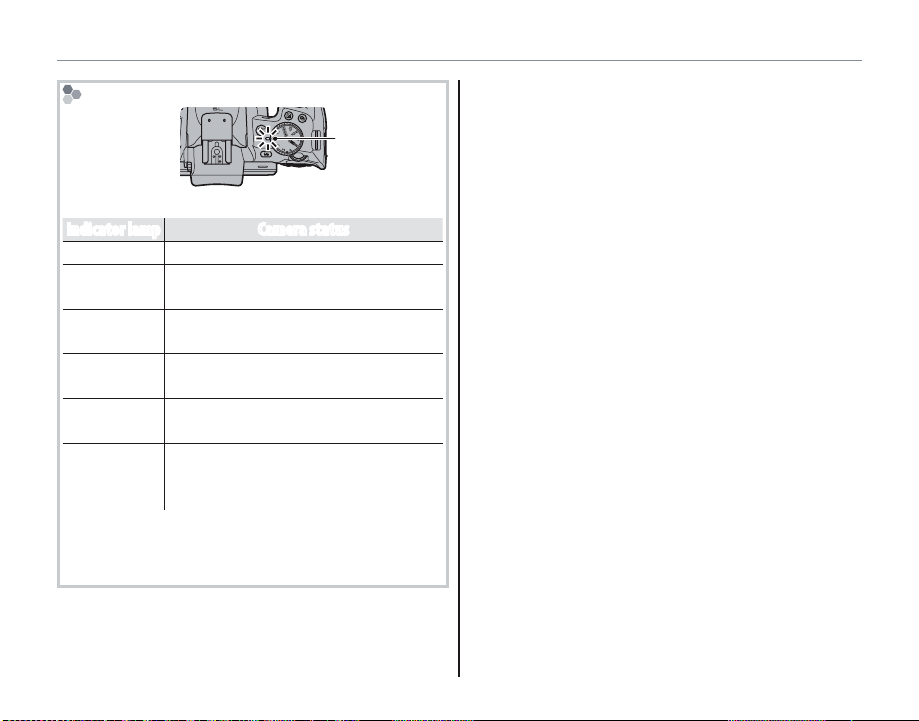
The Indicator Lamp
Indicator lamp
The indicator lamp shows camera status as follows:
Indicato r lamp Camera status
Glows green Focus locked.
Blinks green
Blinks green
and orange
Glows
orange
Blinks orange
Blinks red
2 Warnings
Detailed warnings appear in the display. See pages
122–125 for more information.
Blur, focus, or exposure warning. Picture can be taken.
Recording pictures. Additional pictures can be taken.
Recording pictures. No additional pictures can be taken at this time.
Flash charging; flash will not fire when
picture is taken.
Lens or memory error (memory card
full or not formatted, format error, or
other memory error).
Taking Pictures in M (Scene Recognition) Mode
22
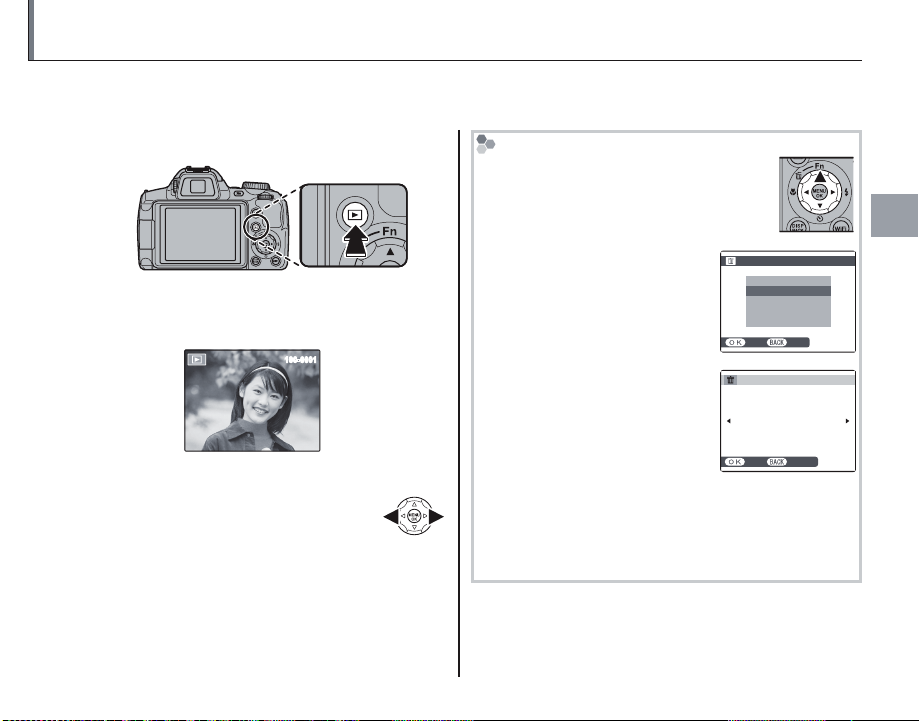
Viewing Pictures
ERASE
BACKSET
SELECTED FRAMES
ALL FRAMES
FRAME
YES CANCEL
ERASE OK?
Pictures can be viewed in the monitor. When taking important photographs, take a test shot and
check the results.
1
2
Press the a button.
The most recent picture will be displayed in
the monitor.
100-0001
View additional pictures.
Press the selector right to view pictures in the order recorded, left to
view pictures in reverse order.
Press the shutter button to exit to shooting
mode.
Deleting Pictures
To delete the picture currently displayed
in the monitor, press the selector up (
b).
The following dialog will be displayed.
• Select FRAME and press MENU/
OK.
• To delete the picture, press
MENU/OK.
To exit without deleting the picture, press DISP/BACK.
2 The Playback Menu
Pictures can also be deleted from the playback menu
(P 88).
Basic Photography and Playback
23
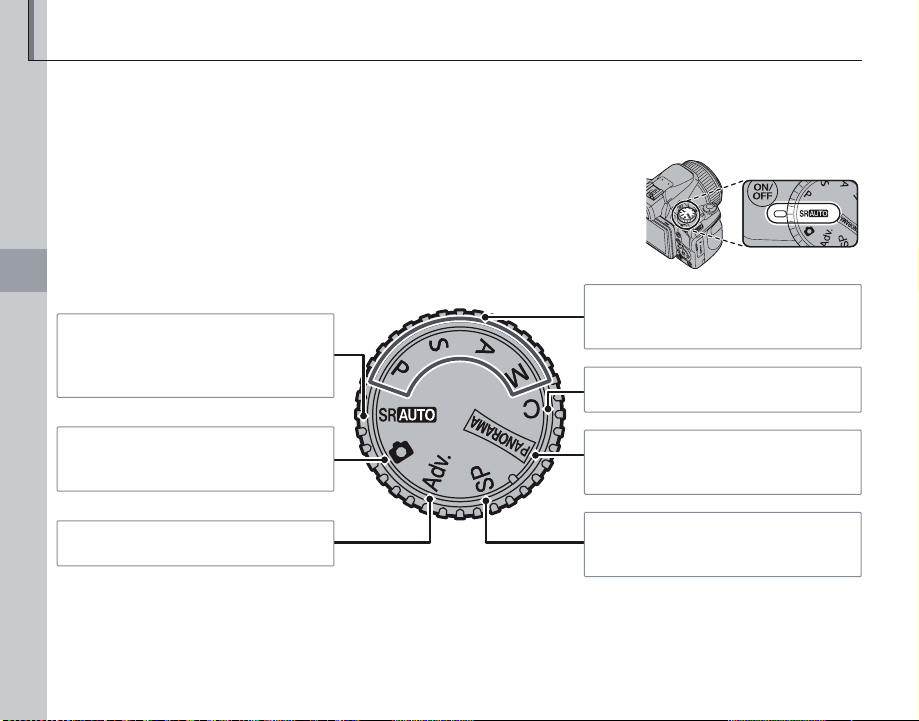
Shooting Mode
Choose a shooting mode according to the scene or type of subject.
The Mode Dial
To select a shooting mode, align the mode icon with the mark next to the
mode dial.
More on Photography
M (SCENE RECOGNITION): A “point-
and-shoot” mode in which the camera
automatically adjusts settings to suit the
scene (P 18).
B (AUTO): A simple “point-and-shoot”
mode recommended for first-time users
of digital cameras (P 25).
Adv. (ADVANCED): Sophisticated techniques
made easy (P 25).
24
P, S, A, M: Select for full control over camera settings, including aperture (M and A)
and/or shutter speed (M and S) (P 32).
C (CUSTOM): Recall stored settings for
modes P, S, A, and M (P 35).
N (MOTION PANOR AMA): Take a series of
photographs and combine them to form
a panorama (P 30).
SP (S CENE POSITION): Choose a scene suit-
ed to the subject or shooting conditions
and let the camera do the rest (P 29).

Shooting Mode
M SCENE RECOGNITION
The camera automatically analyzes the composition and selects the appropriate scene mode according to the subject and shooting conditions
(P 18).
B AUTO
Choose for crisp, clear snapshots. This mode is
recommended in most situations.
Adv. ADVANCED
This mode combines “point-and-shoot” simplicity with sophisticated photographic techniques.
The A Adv. MODE option in the shooting
menu can be used to choose from the following
advanced modes:
AAdv. MODE P
aADVANCED FILTER
jPR O LOW-LIGHT
kHD R
CNatu ral & N
BZo om Bracketing
26
27
27
28
28
More on Photography
25

Shooting Mode
■ a ADVANCED FILTER
Take photos with filter effects. Select a filter effect and press MENU/OK.
1
Depending on the subject and camera settings, images may in some cases be grainy or vary in brightness and
hue.
Filter Descr iption
G TOY CAMERA
H MINIATURE
I POP COLOR
J HIGH-KEY
Z LOW-KEY
K DYNAMIC TONE
d FISH-EYE
S SOFT FOCUS
C CROSS SCREEN
*1
*2
*1
*1
*1
*1
*1*3
*1
*2
u PARTIAL COLOR (RED)
v PARTIAL COLOR (OR ANGE)
w PARTIAL COLOR ( YELLOW)
x PARTIAL COLOR (GREEN)
y PARTIAL COLOR (BLUE)
z PARTIAL COLOR (PURPLE)
*1 You can also shoot movies.
*2 Check the effect on the images after shooting.
*3 You cannot shoot movies with i 1920×1080. W MOVIE MODE is automatically changed to h 1280×720 if i 1920×1080 is
selected.
Choose for a retro toy camera effect.
The tops and bottoms of pictures are blurred for a diorama effect.
Create high-contrast images with saturated colors.
Create bright, low-contrast images.
Create uniformly dark tones with few areas of emphasized highlights.
Dynamic tone expression is used for a fantasy eect.
Create a distorting eect of a sheye lens.
Create a look that is evenly soft throughout the whole image.
Create a star pattern where lines radiate out from bright objects.
*1
*1
*1
Areas of the image that are the selected color are recorded in that color. All others areas of the
*1
image are recorded in black-and-white.
*1
*1
26

Shooting Mode
■ j PRO LOW-LIGHT
Each time the shutter button
is pressed, the camera makes
four exposures and combines
them into a single photograph.
Use to reduce noise and blur
when photographing poorly lit subjects or static
subjects at high zoom ratios.
a
A single combined photograph may not be created
with some scenes or if the subject or camera moves
during shooting. Do not move the camera until shooting is complete.
c
• Keep the camera steady during shooting.
• Frame coverage is reduced.
■ k HDR
Each time the shutter button is pressed, the camera takes a series of shots, each with different
exposure. These are combined into a single image, preserving detail in highlights and shadows.
Choose for high-contrast scenes.
a
A single combined photograph may not be created
with some scenes or if the subject or camera moves
during shooting. Do not move the camera until shooting is complete.
3
• Keep the camera steady during shooting.
• Frame coverage is reduced.
More on Photography
27

Shooting Mode
■ C Natural & N
This mode helps ensure good results with backlit subjects and in other situations with difficult
lighting. Before shooting, raise the flash; pictures
can only be taken when the flash is raised. Each
time the shutter button is pressed, the camera
takes two shots: one shot without the flash to
preserve natural lighting, followed immediately
by a second shot with the flash. Do not move the
camera until shooting is complete.
1
• Do not use where flash photography is prohibited.
• Only available if memory remains for two pictures.
• Burst mode is not available.
■ B Zoom Bracketing
Each time the shutter button is pressed, the camera takes three pictures: one at the current zoom
ratio with an image size of O, a second zoomed
in 1.4 × and cropped to P, and a third zoomed in
2 × and cropped to Q (pictures will only be taken
if there is enough memory for three images). Two
frames are displayed to show the areas that will
be included in the second and third pictures; the
outer frame shows the area that will be recorded
at 1.4 × zoom, the inner frame the area that will be
recorded at 2 × zoom.
1
• Digital zoom can not be used. If digital zoom is active
when B mode is selected, zoom will be set to the
maximum optical zoom position.
• Burst shooting options can not be used.
28

Shooting Mode
SP SCENE POSITION
The camera offers a choice of “scenes,” each adapted to particular shooting conditions or a specific
type of subject. Use the A SCENE POSITION option in the shooting menu to choose the scene assigned to the SP position on the mode dial.
Scene Description
CPORTR AIT Choose this mode for soft-toned por traits with natural skin tones.
MLA NDSCAPE Choose this mode for crisp, clear daylight shots of buildings and landscapes.
NSPORT Choose this mode when photographing moving subjects. Priority is given to faster shutter speeds.
ONIGHT
HNIGHT (TRIP OD) Choose this mode for slow shutter speeds when shooting at night. Use a tripod to prevent blur.
PFIRE WORKS
QSUNSET Choose this mode to record the vivid colors in sunrises and sunsets.
RSNOW Choose for crisp, clear shots that capture the brightness of scenes dominated by shining white snow.
SBEAC H Choose for crisp, clear shots that capture the brightness of sunlit beaches.
UPARTY Capture indoor background lighting under low-light conditions.
VFLOWER Choose for vivid close-ups of flowers. The camera focuses in the macro range.
WTEXT Take clear pictures of text or drawings in print. The camera focuses in the macro range.
Choose this mode for poorly lit twilight or night scenes. Sensitivity is automatically raised to reduce
blur caused by camera shake.
Slow shutter speeds are used to capture the expanding burst of light from a firework. Choose a shutter speed with the command dial.
More on Photography
29
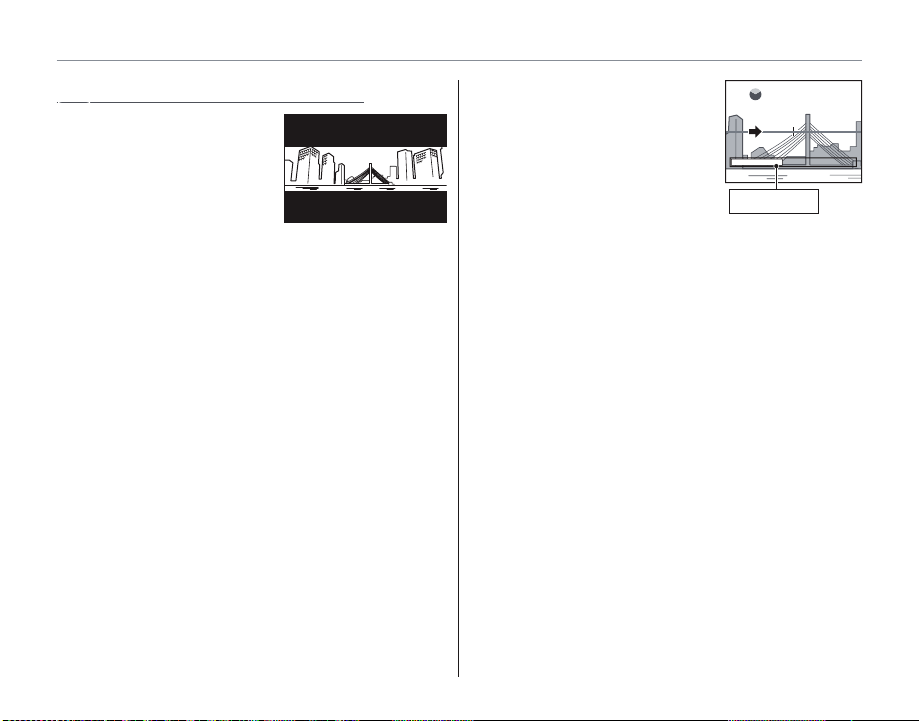
Shooting Mode
r MOTION PANORAMA 360
Follow an on-screen guide
to take photos that will
automatically be joined
to form a panorama. The
camera zooms all the way
out and remains fixed
at the widest angle until
shooting is complete.
To select the angle through which you will pan
1
the camera while shooting, press the selector
down. Press the selector left or right to highlight an angle and press MENU/OK.
Press the selector right to view a choice of pan
2
directions. Press the selector left or right to
highlight a pan direction and press MENU/OK.
Press the shutter button all the way down to
3
start recording. There is no need to keep the
shutter button pressed during recording.
Pan the camera in the di-
4
rection shown by the arrow.
Shooting ends automatically when the progress bar
is full and the panorama is
complete.
a
Shooting ends if the shutter button is pressed all the
way down during shooting. No panorama will be recorded if the shutter button is pressed before the camera has been panned through 120 °.
120
Progress bar
30

Shooting Mode
c
• Panoramas are created from multiple frames. The
camera may in some cases record a greater or lesser
angle than selected or be unable to stitch the frames
together perfectly. The last part of the panorama
may not be recorded if shooting ends before the
panorama is complete.
• Shooting may be interrupted if the camera is panned
too quickly or too slowly. Panning the camera in a
direction other than that shown cancels shooting.
• The desired results may not be achieved with moving subjects, subjects close to the camera, unvarying
subjects such as the sky or a field of grass, subjects
that are in constant motion, such as waves and waterfalls, or subjects that undergo marked changes in
brightness. Panoramas may be blurred if the subject
is poorly lit.
For Bes t Results
For best results, move the camera in a small circle at
a steady speed, keeping the camera horizontal and
being careful only to pan in the direction shown by
the guides. If the desired results are not achieved, try
panning at a different speed.
More on Photography
31

Shooting Mode
P
P: PROGRAM AE
In this mode, the camera sets exposure automatically. If desired, you can choose different combinations of shutter speed and aperture that will
produce the same exposure (program shift).
c
If the subject is outside the metering range of the camera, the shutter speed and aperture displays will show
“---”. Press the shutter button halfway to measure exposure again.
Program Shift
Rotate the command dial to choose the desired combination of shutter speed and aperture. The default
values can be restored by raising the flash or turning
the camera off. Program shift is only available if the
flash is off and an option other than AUTO is selected
for N ISO.
Shutter speed
1000 F3.3
1200
Aperture
32

Shooting Mode
S: SHUTTER PRIORITY AE
Choose the shutter speed using the command
dial, while the camera adjusts aperture for optimal exposure.
S
Shutter speed
1200
c
• If the correct exposure can not be achieved at the
selected shutter speed, aperture will be displayed in
red. Adjust shutter speed until the correct exposure
is achieved. If the subject is outside the metering
range of the camera, the aperture display will show
“F---”. Press the shutter button halfway to measure
exposure again.
• The shutter speed is restricted depending on the ISO
setting.
A: APERTURE PRIORITY AE
Choose the aperture using the command dial,
while the camera adjusts shutter speed for optimal exposure.
More on Photography
A
Aperture
F10
c
If the correct exposure can not be achieved at the selected aperture, shutter speed will be displayed in red.
Adjust aperture until the correct exposure is achieved.
If the subject is outside the metering range of the camera, the shutter speed display will show “---”. Press the
shutter button halfway to measure exposure again.
33

Shooting Mode
M
M: MANUAL
In this mode, you choose both shutter speed and
aperture. If desired, exposure can be altered from
the value suggested by the camera.
Press the d button to choose between shutter
speed and aperture and rotate the command dial
to adjust the selected setting.
M
Shutter speed
1200
F
7. 1
Aperture
c
• Noise in the form of randomly-spaced bright pixels
may occur in long exposures.
• The shutter speed is restricted depending on the ISO
setting.
The Exposure Ind icator
The amount the picture will be under- or over-exposed at current settings is shown by the exposure
indicator.
1200
F
7. 1
34
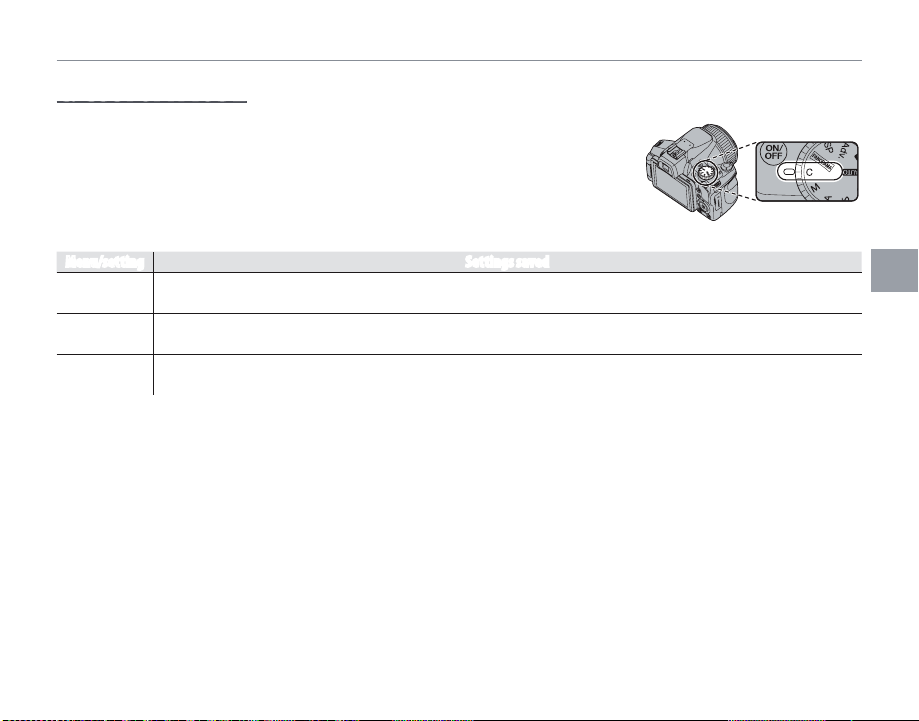
C: CUSTOM MODE
In P, S, A and M modes, the K CUSTOM SET option in the shooting
menu (P 82) can be used to save current camera and menu settings.
These settings are recalled whenever the mode dial is rotated to C (custom mode).
Menu/se tting Setti ngs saved
Shootin g menu
Setup me nu
Other
N ISO, O IMAGE SIZE, P FINEPIX COLOR, T IMAGE QUALITY, C PHOTOMETRY, D WHITE BALANCE,
F FOCUS MODE, I FLASH, J AE BKT EV STEPS, b FACE DETECTION
A IMAGE DISP, L IS MODE, W SIDE ZOOM LEVER, C AF ILLUMINATOR, RINTELLIGENT DIGITAL
ZOOM
Shooting mode (P, S, A, or M), continuous shooting mode, macro mode, exposure compensation, flash mode,
shutter speed, aperture, indicators/best framing
Shooting Mode
More on Photography
35

Intelligent Face Detection
Intelligent Face Detection allows the camera to automatically detect human faces and set focus and
exposure for a face anywhere in the frame for shots that emphasize portrait subjects. Choose for
group portraits (in horizontal or vertical orientations) to prevent the camera from focusing on the background.
Turn Intelligent Face Detection on.
1
To use Intelligent Face Detection, press MENU/
OK to display the shooting menu and select
ON for b FACE DETECTION.
Frame the picture.
2
If a face is detected, it
will be indicated by a
green border. If there is
more than one face in
the frame, the camera
will select the face closest to the center; other faces are indicated by
white borders.
36
Green border
Focus.
3
Press the shutter button halfway
to set focus and exposure for the
subject in the green border.
3
If no face is detected when the shutter button is
pressed halfway (P 116), the camera will focus
on the subject at the center of the display and
red-eye will not be removed.
Shoot.
4
Press the shutter button all the
way down to shoot.
3
If the subject moves as the shutter button is pressed, their face may not be in the area
indicated by the green border when the picture
is taken. If the number of faces is large, additional
time may be required for processing.
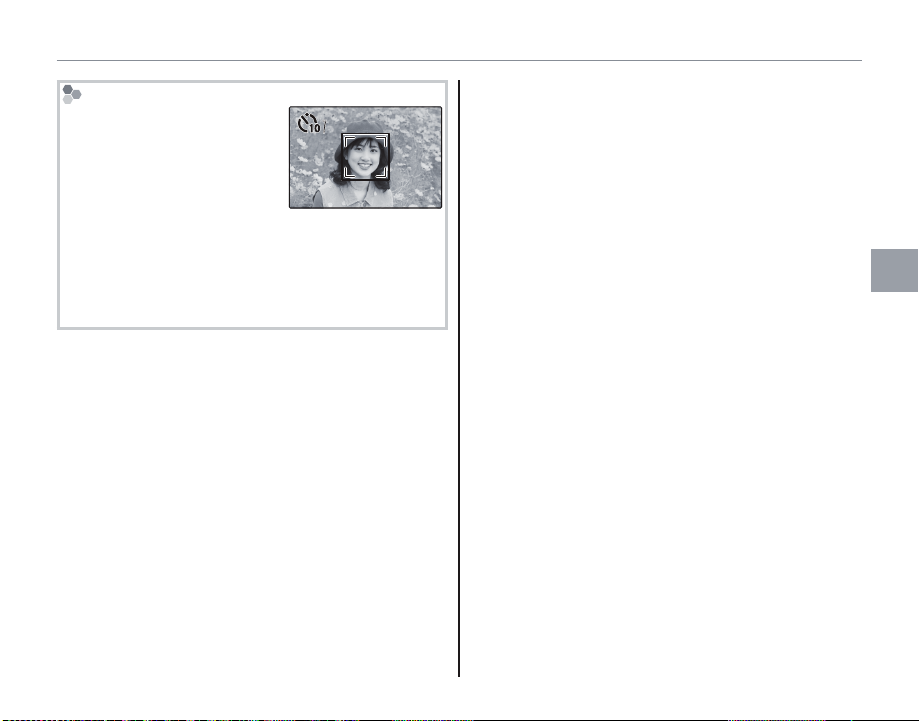
Intelligent Face Detection
Intelligent Face Detection is
recommended when using
the self-timer for group- or
self-portraits (P 43).
When a picture taken with Intelligent Face Detection
is displayed, the camera can automatically select faces
for red-eye removal (P 94), playback zoom (P 55),
slide shows (P 93), image search (P 61), image disp.
(P 105), and cropping (P 96).
77
Intelligent Face Detection
More on Photography
37

Focus Lock
To compose photographs with off-center subjects:
Position the subject in the focus frame.
1
Focus.
2
Press the shutter button halfway to set focus and exposure. Focus and exposure will
remain locked while the shutter button is
pressed halfway (AF/AE lock).
Press
halfway
Repeat steps 1 and 2 as desired to refocus
before taking the picture.
38
Recompose the picture.
3
Keeping the shutter button pressed halfway,
recompose the picture.
Shoot.
4
Press the shutter-release button the rest of
the way down to take the picture.
Press the rest of
the way down

Focus Lock
Autofocus
Although the camera boasts a high-precision autofocus system, it may be unable to focus on the subjects
listed below. If the camera is unable to focus using
autofocus, use focus lock (P 38) to focus on another
subject at the same distance and then recompose
the photograph.
• Very shiny subjects such
as mirrors or car bodies.
• Subjects photographed through a window or other
reflective object.
• Dark subjects and subjects that absorb rather than
reflect light, such as hair or fur.
• Insubstantial subjects, such as smoke or flame.
• Subjects that show little contrast with the background (for example, subjects in clothing that is the
same color as the background).
• Subjects positioned in front of or behind a highcontrast object that is also in the focus frame (for
example, a subject photographed against a backdrop of highly contrasting elements).
• Fast-moving subjects.
The AF-Assist Illuminator
If the subject is poorly lit, the AF-assist illuminator will
light to assist the focus operation when the shutter
button is pressed halfway.
1
• Avoid shining the AF-assist illuminator directly into
your subject’s eyes.
• The camera may be unable to focus using the AFassist illuminator in some cases. If the camera is unable to focus in macro mode (P 40), try increasing
the distance to the subject.
More on Photography
39
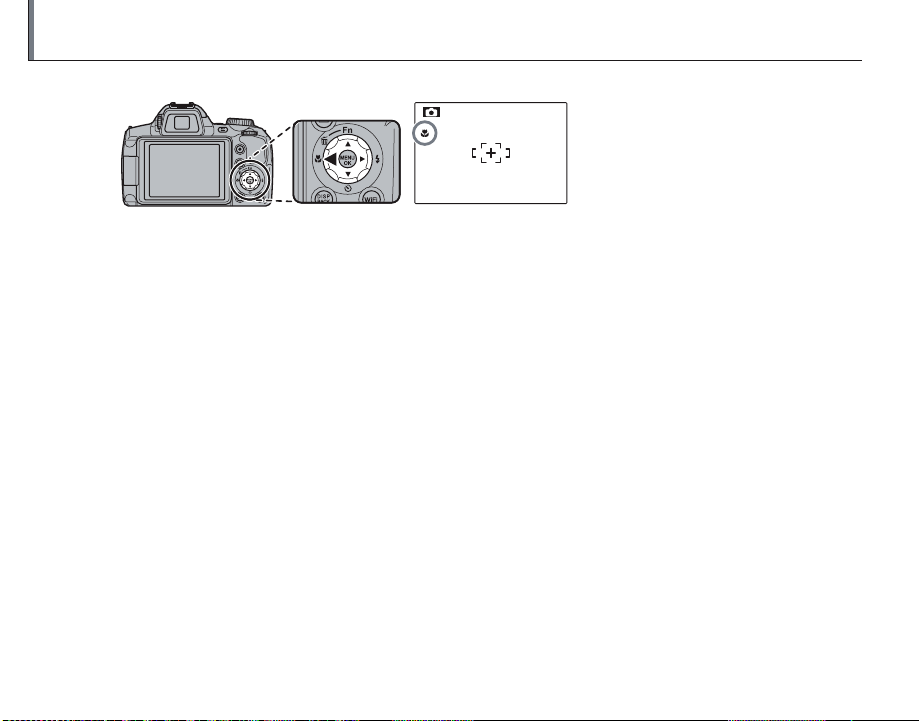
F Macro and Super Macro Modes (Close-ups)
For close-ups, press the selector left (F) to choose from the macro options shown below.
Choose from F (macro mode),
G (super macro mode), or
OFF (macro mode off)
When macro mode is in effect, the camera focuses on subjects near the center of the frame. Use the
zoom control to compose pictures. In super macro mode, optical zoom can not be adjusted and the
flash can not be used.
1
• Use of a tripod is recommended to prevent blur caused by camera shake.
• Flash compensation may be required when using the flash (P 86).
• Using the flash at close range may cast a lens shadow. Zoom a little or have more distance from the subject.
40

N Using the Flash (Intelligent Flash)
When the flash is used, the camera’s Intelligent Flash system instantly analyzes the scene based on
such factors as the brightness of the subject, its position in the frame, and its distance from the camera.
Flash output and sensitivity are adjusted to ensure that the main subject is correctly exposed while
preserving the effects of ambient background lighting, even in dimly-lit indoor scenes. Use the flash
when lighting is poor, for example when shooting at night or indoors under low light.
Raise the flash.
1
Press the flash pop-up button to raise the flash.
Turning the Flash Off
Lower the flash where flash photography is prohibited or to capture natural lighting
under dim light. At slow shutter speeds, k will be displayed to warn that pictures
may be blurred; use of a tripod is recommended.
Choose a flash mode.
2
Press the selector right (N). The flash mode changes each time the selector
is pressed.
Mode Description
A/K
(AUTO FLASH)
N/L
(FORCED FLASH)
O/M
(SLOW SYNCHRO)
The flash fires when required. Recommended in most situations.
The flash fires whenever a picture is taken. Use for backlit subjects or for natural
coloration when shooting in bright light.
Capture both the main subject and the background under low light (note that
brightly lit scenes may be overexposed).
More on Photography
41

N Using the Flash (Intelligent Flash)
Focus.
3
Press the shutter button halfway to focus. If the flash will fire, p will be displayed when
the shutter button is pressed halfway. At slow shutter speeds, k will appear in the
display to warn that pictures may be blurred; use of a tripod is recommended.
Shoot.
4
Press the shutter button the rest of the way down to shoot.
3
The flash may fire several times with each shot. Do not move the camera until shooting is complete.
1
The peripheral part of an image may be dark when using the flash.
Red-Eye Removal
When Intelligent Face Detection is active (P 36), and ON is selected for B RED EYE REMOVAL in
the setup menu (P 102), red-eye removal is available when face detection is performed in
and M.
Red-eye removal minimizes “red-eye” caused when light from the flash is reflected from the subject’s
retinas as shown in the illustration at right.
K, L,
42

J Using the Self-Timer
To use the self-timer, press the selector down (h) and choose from the following options:
OFF
OFF
Option Description
T (OFF)
S (10 SEC)
R (2 SEC)
e (INTERVAL
SHOOTING)
Intelligent Face Detection
Because it ensures that the faces of portrait subjects will be in focus, Intelligent Face Detection (P 36) is recommended when using the self-timer for group portraits or self-portraits. To use the self-timer with Intelligent Face
Detection, select S 10 SEC or R 2 SEC in the self-timer menu and then press the shutter button all the way
down to start the timer. The camera will detect faces while the timer is counting down and adjust focus and exposure immediately before the shutter is released. Be careful not to move until the picture has been recorded.
1
The self-timer turns off automatically when the picture is taken, a different shooting mode is selected, playback
mode is selected, or the camera is turned off.
Self-timer off.
The shutter is released ten seconds after the shutter button is pressed. Use for self-portraits.
The self-timer lamp on the front of the camera lights when the timer starts and begins to
blink shortly before the photo is taken.
The shutter is released two seconds after the shutter button is pressed. Use to reduce blur
caused by the camera moving when the shutter button is pressed. The self-timer lamp will
blink as the timer counts down.
Shoots photos automatically at fixed intervals.
More on Photography
43

J Using the Self-Timer
Interval shooting
You can automatically shoot at fixed intervals.
Press J (F), and then select
1.
eINTERVAL SHOOTING.
Press MENU/OK to display the In-
2.
terval Shooting settings screen.
Set the interval and the shooting duration.
3.
Select the items by pressing g or h, and
then set the time by pressing e or f.
INTERVAL:
Set the interval time.
SHOOTING DURATION:
Set the time to stop shooting.
Press MENU/OK.
4.
Interval shooting is set.
Focus and shoot.
5.
Press the shutter button the rest of the way
down to start interval shooting.
A photo is automatically taken at the interval
time, and interval shooting finishes when the
44
camera reaches the set shooting duration time.
SETTING
INTERVAL
SET
60 SEC
30 SEC
15 SEC
SHOOTING DURATION
5
MIN
1
• If you press the shutter button before shooting ends,
interval shooting stops.
• The LCD monitor turns off and the indicator lamp
flashes during interval shooting. The LCD monitor
turns on three seconds before shooting starts.
• Only the first frame is displayed when playing back
photos taken by interval shooting (P 55).
c
• Interval shooting may end suddenly if the battery
runs out. Check the amount of battery remaining.
• Interval shooting may end suddenly if there is not
enough free space on the memory card. Check the
amount of free space on the memory card.
• Depending on shooting settings or status, settings
may not be applied or interval shooting may not be
possible.
• You can only use the G button, mode dial, a
button, DISP/BACK button, and shutter button during
interval shooting.

The Fn Button
The role played by the Fn button can be selected using the F Fn BUTTON
option in the setup menu (P 102).
The following options are available:
ISO (P 83)/IMAGE SIZE (P 83)/IMAGE QUALITY (P 84)/RAW (temporary RAW
settings) (P 84)/WHITE BALANCE (P 51)/FINEPIX COLOR (P 85)/PHOTOMETRY
(P 85)/FOCUS MODE (P 52)/FACE DETECTION (P 36)/MOVIE MODE (P 82)
a
The F Fn BUTTON menu can also be displayed by pressing and holding the Fn button.
Fn button
More on Photography
45

I Continuous Shooting (Burst Mode)
Capture motion or automatically vary selected settings over a series of pictures.
Press the I button and choose
from the following options:
OFF: OFF
J: J CONTINUOUS
K: K CONTINUOUS
O: O CONTINUOUS
P: BEST FRAME CAPTURE
O: AE BKT
46
c
• Focus and exposure are determined by the first frame
in each series. The flash turns off automatically; the
previously-selected flash mode is restored when continuous shooting is turned off.
• Frame rate varies with shutter speed, shooting conditions, and the number of pictures in each burst.
• The number of pictures that can be taken in a single
burst varies with the scene and camera settings. The
number of pictures that can be recorded depends on
the memory available.
■ J CONTINUOUS/K CONTINUOUS/O CONTINUOUS
The camera takes photographs while the shutter
button is pressed.

I Continuous Shooting (Burst Mode)
■ P BEST FRAME CAPTURE
The camera takes a series of pictures, starting
before and ending after the shutter button is
pressed. To choose the frame rate and number
of shots:
Press the selector right when the
1
camera is in shooting mode.
Highlight the current frame rate and
2
press the selector right, then press
selector up or down to choose a
new value and press MENU/OK to select.
c
Some frame rates may reduce the number of shots
available in Step 3.
Highlight the number of
3
shots and press the selector right. Press the selector
up or down to choose the
number of shots in each
burst and left or right to
choose their distribution
Distribution
(the number on the left is
taken before and the number on the right after the
shutter button is pressed).
Press MENU/OK when settings are complete.
Press DISP/BACK to return to shooting
4
mode.
Shots per burst
CONTINUOUS SHOOTING SETUP
SHUTTER
18
SET CANCEL
FRAMES9
More on Photography
47

I Continuous Shooting (Burst Mode)
Take photographs. The camera begins record-
5
ing while the shutter button is pressed halfway, and completes the burst when the shutter button is pressed all the way down. The
illustration shows a burst of eight shots, three
before the shutter button is pressed and four
after.
Shutter button
Shutter button
pressed halfway
c
• If the shutter button is pressed all the way down before the number of frames selected for the “before”
portion is recorded, the remaining frames will be
taken after the shutter button is pressed all the way
down.
• If the shutter button is pressed halfway for an extended period, the camera may record the burst before
the shutter button is pressed all the way down.
pressed all the
way down
“Before”
shots
“After”
shots
■ O AE BKT
Each time the shutter button is pressed, the camera takes three shots: one using the metered value for exposure, the second overexposed by the
amount selected for J AE BKT EV STEPS in the
shooting menu (P 86), and the third underex-
posed by the same amount (the camera may not
be able to use the selected bracketing increment
if the amount of over- or under- exposure exceeds
the limits of the exposure metering system).
48

d Exposure Compensation
Use exposure compensation when photographing very bright, very dark, or high-contrast subjects.
Press the d button.
1
The exposure indicator will be displayed.
P
Exposure indicator
1000 F3.3
1200
Choose a value.
2
Rotate the command dial. The effect is visible in the display.
Choose negative values
to reduce exposure
(“–” sign turns yellow)
Choose positive values to
increase exposure
(“+” sign turns yellow)
Return to shooting mode.
3
Press the d button to return to shooting
mode.
Take pictures.
4
1
A d icon and exposure indicator are displayed at settings other than ±0. Exposure compensation is not
reset when the camera is turned off; to restore normal
exposure control, choose a value of ±0.
More on Photography
49

d Exposure Compensation
Choosing an Exposure Compensation Value
• Back lit subjects: choose values from +
2
/
3 EV to +1
2
/
3 EV
• Highly reflective subjects or ver y bright scenes (e.g., snowfields): +1 EV
• Scenes that are mostly sky: +1 EV
• Spotlit subjec ts (particularly if photographed against dark backgrounds): –
2
• Subjects with low reflec tivity (pine trees or dark-colored foliage): –
/
3 EV
2
/
3 EV
50

D WHITE BALANCE
For natural colors, select DWHITE BALANCE in the shooting menu and choose a setting that match-
es the light source.
Option Description
AUTO White balance adjusted automatically.
Measure a value for white balance.
h
For subjects in direct sunlight.
i
For subjects in the shade.
j
Use under “daylight” fluorescent lights.
k
Use under “warm white” fluorescent lights.
l
Use under “cool white” fluorescent lights.
m
Use under incandescent lighting.
n
If AUTO does not produce the desired results (for
example, when taking close-ups), select h and
measure a value for white balance or choose the
option that matches the light source.
1
• At settings other than h, auto white balance is used
with the flash. Lower the flash (P 41) to take pictures
at other settings.
• Results vary with shooting conditions. Play pictures
back after shooting to check colors in the monitor.
■ h: Custom White Balance
Choose h to adjust white balance for unusual
lighting conditions. White balance measurement
options will be displayed; frame a white object so
that it fills the monitor and press the shutter button all the way down to measure white balance.
If “COMPLETED!” is displayed, press MENU/OK to set
white balance to the measured value. This value
can be reselected by pressing MENU/OK when cus-
tom white balance options are displayed.
If “UNDER” is displayed, raise exposure compensation (P 49) and try again.
If “OVER” is displayed, lower exposure compensation and try again.
2
To give a deliberate color cast to your photographs,
measure a value for custom white balance using a colored instead of a white object.
More on Photography
51

Focus Mode
Use F FOCUS MODE from the shooting menu to change how the camera focuses.
Select F FOCUS MODE from the shooting menu.
1
The Focus Mode settings screen is displayed.
Select the focus mode.
2
Mode Description
Focus manually using the command dial. Rotate the dial left to reduce the focus distance,
right to increase. Choose for manual control of focus or in situations in which the camera is
unable to focus using autofocus (P 39). Intelligent Face Detection turns off automatically.
pMANUAL
Reduce focus
distance
Increase focus
P
distance
Manual focus
mode icon
52
rCENTER
sMULTI
tAREA
The camera focuses on the subject in the center of the frame.
When the shutter button is pressed halfway, the camera detects high-contrast subjects near
the center of the frame and selects the focus area automatically.
Choose the focus area manually (P 54).

Focus Mode
The camera continually adjusts focus to reflect changes in the distance to the subject even
uCONTINUOUS
xTRACKING
1 M (MANUAL FOCUS)
• Use of a tripod is recommended. Focus may be affected if the camera moves.
• The camera will not focus when the focus ring is rotated all the way to the right. To focus at infinity, focus on a
distant object.
Focus check
• If ON is selected for j FOCUS CHECK in the setup menu (P 102), rotating the command dial magnifies the
view.
• The outlines with the most contrast at the current focus distance can be viewed by selecting FOCUS PEAK
HIGHLIGHT for c MF ASSIST (P 81). To switch between FOCUS PEAK HIGHLIGHT and STANDARD, select
c MF ASSIST from the shooting menu.
when the shutter button is not pressed halfway (note that this increases the drain on the
batteries). Choose for moving subjects.
Position the subject in the center focus area and press the selector left. Focus will track the
subject as it moves through the frame.
More on Photography
53

Focus Frame Selection
When t AREA is selected for F FOCUS MODE in the shooting menu, the camera offers a choice of
focus points. To position the focus frame, press the selector up, down, left, or right. Press MENU/OK to
put the setting into effect.
SELECT AF AREA
Focus target
CANCELSET
c
Disable intelligent face detection (P 37) when using manual focus frame selection.
54

Playback Options
To view the most recent picture in the monitor,
press the a button.
100-0001
Press the selector right to view pictures
in the order recorded, left to view pictures in reverse order. Keep the selector
pressed to scroll rapidly to the desired
frame.
1
Pictures taken using other cameras are indicated by a
m (“gift image”) icon during playback.
Continuous Shooting
In the case of pictures taken in continuous shooting mode, only the first frame of each series will
be displayed. Press the selector down to view the
other pictures in the series.
1
Pictures taken in continuous shooting mode have file
names that start with “S”.
(e.g. S0010001.JPG)
Playback Zoom
Select T to zoom in on pictures displayed in single-frame playback; select W to zoom out. When
the picture is zoomed in, the selector can be used
to view areas of the image not currently visible in
the display.
Zoom indicator
Navigation window
shows portion of image
currently displayed in
monitor
Press DISP/BACK to exit zoom.
1
The maximum zoom ratio varies with image size.
Playback zoom is not available with copies resized or
cropped to a size of a or smaller.
More on Playback
55

Playback Options
Intelligent Face Detection
Pictures taken with Intelligent
Face Detection (P 36) are
indicated by a g icon. Press
the f button to zoom in on
the subject selected with Intelligent Face Detection. You
can then use the zoom control to zoom in and out.
BACKZOOM
I Favorites: Rating Pictures
To rate the picture currently displayed in full-frame
playback, press DISP/BACK and press the selector
up and down to select from zero to five stars.
2 Favorites
Ratings can be used for image search (P 61).
56

Multi-Frame Playback
To change the number of images displayed during playback, select W.
10: 00
AM
2050. 12. 31
Playback Options
Use the selector to highlight images and press
MENU/OK to view the highlighted image full frame.
In the nine- and hundred-frame displays, press
the selector up or down to view more pictures.
2 Two-Frame Di splay
Two-frame display can be used
to compare pictures taken in
C mode.
Select W to
increase the
number of pictures
displayed to, two,
nine, or a hundred.
Select T to reduce
the number of images displayed.
More on Playback
57

Viewing Panoramas
If you press the selector down when a panorama is displayed full frame, the camera will play back the
picture from left to right or from bottom to top.
PLAY
PAUSE
STOP
The following operations can be performed during playback:
Operation Button Description
End playback
58
Start/pause
playback
Press the selector down to start playback. Press again to pause.
Press the selector up to end playback.

k PhotoBook Assist
Create books from your favorite photos.
Creating a PhotoBook
Select k PHOTOBOOK ASSIST in the play-
1
back menu.
Highlight NEW BOOK.
2
Press MENU/OK to display the new
3
book dialog.
Choose pictures for the new book.
4
• SELECT FROM ALL: Choose from all the
pictures available.
• SELECT BY IMAGE SEARCH:
matching selected search conditions (P 61).
1
Neither photographs a or smaller nor movies can
be selected for photobooks.
Choose from pictures
Scroll through the images and press the selec-
5
tor up to select or deselect the current image
for inclusion in the book. To display the current
image on the cover, press the selector down.
1
The first picture selected automatically becomes
the cover image. Press the selector down to select
a different picture for the cover.
Press MENU/OK to exit when the book
6
is complete.
Highlight COMPLETE PHOTOBOOK.
7
1
Choose SELECT ALL to select all photos, or all photos matching the specified search conditions, for
the book.
SELECT IMAGES FOR PHOTOBOOK
SELECT ALL
COMPLETE PHOTOBOOK
EXIT
More on Playback
59

k PhotoBook Assist
Press MENU/OK. The new book will be
8
added to the list in the photobook
assist menu.
3
• Photobooks can contain up to 300 pictures.
• Books that contain no photos are automatically
deleted.
PhotoBooks
Photobooks can be copied to a computer using the
supplied MyFinePix Studio software.
Viewing PhotoBooks
Highlight a book in the photobook assist menu
and press MENU/OK to display the book, then press
the selector left and right to scroll through the
pictures. Press DISP/BACK to return to the photobook assist menu.
Editing and Deleting PhotoBooks
Display the photobook and press
1
MENU/OK to view book edit options.
Choose from the following options:
2
• EDIT: Edit the book as described in “Creating a
PhotoBook” on page 59.
• ERASE: Delete the current photobook.
Follow the on-screen instructions.
3
60

b Image Search
Search for pictures by date, subject, scene, file type, and rating.
Select b IMAGE SEARCH in the playback
1
menu.
Highlight one of the following op-
2
tions and press MENU/OK:
Option Descr iption
BY DATE
BY FACE Find all pictures containing faces.
BY I FAVORITES
BY TYPE OF DATA Find all still pictures or all movies.
BY UPLOAD MARK
Find all pictures taken on a selected
date.
Find all pictures with a specified rating
(P 56).
Find all pictures selected for upload to a
specified destination (P 91).
Select a search condition. Only pic-
3
tures that match the search condition will be displayed. To delete or
protect selected pictures or to view
the selected pictures in a slide show,
press MENU/OK and choose from the
following options:
Option See page
A ERASE 62
D PROTEC T 95
I SLIDE SHOW 93
To end the search, select EXIT SEARCH.
4
More on Playback
61

A Deleting Pictures
To delete individual pictures, multiple selected pictures, or all pictures,
press the selector up (b), and choose from the options below. Note
that deleted pictures can not be recovered. Copy important pictures to a
computer or other storage device before proceeding.
Option D escription
FRAME
SELECTED FRA MES
ALL FRAMES
a
• Protected pictures can not be deleted. Remove protection from any pictures you wish to delete (P 95).
• Pictures can also be deleted by A ERASE from playback menu.
• If a message appears stating that the selected images are part of a DPOF print order, press MENU/OK to delete the
pictures.
Press the selector left or right to scroll through pictures and press MENU/OK to delete the current picture (a confirmation dialog is not displayed).
Highlight pictures and press ME NU/OK to select or deselect (pictures that are protected or in a print
order are shown by S ). When the operation is complete, press DISP/BACK to display a confirmation
dialog, then highlight OK and press MENU/OK to delete the selected pictures.
A confirmation dialog will be displayed; highlight OK and press MENU/OK to delete all unprotected
pictures. Pressing DISP/BACK cancels deletion; note that any pictures deleted before the button was
pressed can not be recovered.
ERASE
FRAME
SELECTED FRAMES
ALL FRAMES
SET
BACK
62

Using Wireless Networks
You can connect the camera with a smartphone or a PC. For information on using wireless networks,
http://fujifilm-dsc.com/wifi/.
Connecting with smartphones
Press the WiFi button to connect to smartphones via a wireless network.
When connecting to smartphones, you can use the following functions:
• Taking pictures using smartphones
• Uploading pictures to smartphones
• Browsing and downloading the pictures on the camera using smartphones
• Downloading location data from smartphones
Before proceeding, download the free FUJIFILM Camera Remote app and install it on your smartphone.
1
This option can also be enabled by r WIRELESS COMMUNICATION from shooting or playback menu.
Saving Pictures to a Computer
Press and hold the WiFi button during playback to save pictures to a computer over a wireless network.
Before proceeding, install the free FUJIFILM PC AutoSave application to the destination computer and
adjust settings as desired.
1
This option can also be enabled by s PC AUTO SAVE from playback menu.
Wireless Networks
63

Recording Movies
Press z to shoot a movie. During recording, the following indicators will be displayed and sound will
be recorded via the built-in microphone (be careful not to cover the microphone during recording).
y REC icon
Number of photos that
1
REC
999m59s
F
can be taken during
recording
Time remaining
To end recording, press the z button again. Recording ends automatically when the movie reaches
maximum length or memory is full.
a
• Exposure and white balance are adjusted automatically throughout recording. The color and brightness of the
image may vary from that displayed before recording begins.
• Sounds made by the camera may be recorded.
Taking Photographs during Recording
Press the shutter button to take a photograph during recording.
Movies
a
The photo is saved separately from the movie and does not appear as part of the movie.
c
• Photos can not be taken while a high-speed movie is being recorded.
• The number of photos that can be taken is limited.
64

Recording Movies
Super Macro Movies
Select G Super Macro as the macro mode to shoot movies.
a
Optical zoom can not be adjusted when shooting movies in G super macro.
DIGITAL IMAGE STABILIZER
You can correct camera vibrations that occur when shooting movies to shoot images with only minor vibrations
using the bDIGITAL IMAGE STABILIZER in the setup menu.
c
• The indicator lamp lights while movies are being recorded. Do not open the battery chamber during shooting
or while the indicator lamp is lit. Failure to observe this precaution could prevent the movie from being played
back.
• Vertical or horizontal streaks may appear in movies containing very bright subjects. This is normal and does not
indicate a malfunction.
• The temperature of the camera may rise if it is used to record movies for an extended period or if the ambient
temperature is high. This is normal and does not indicate a malfunction.
Movies
65
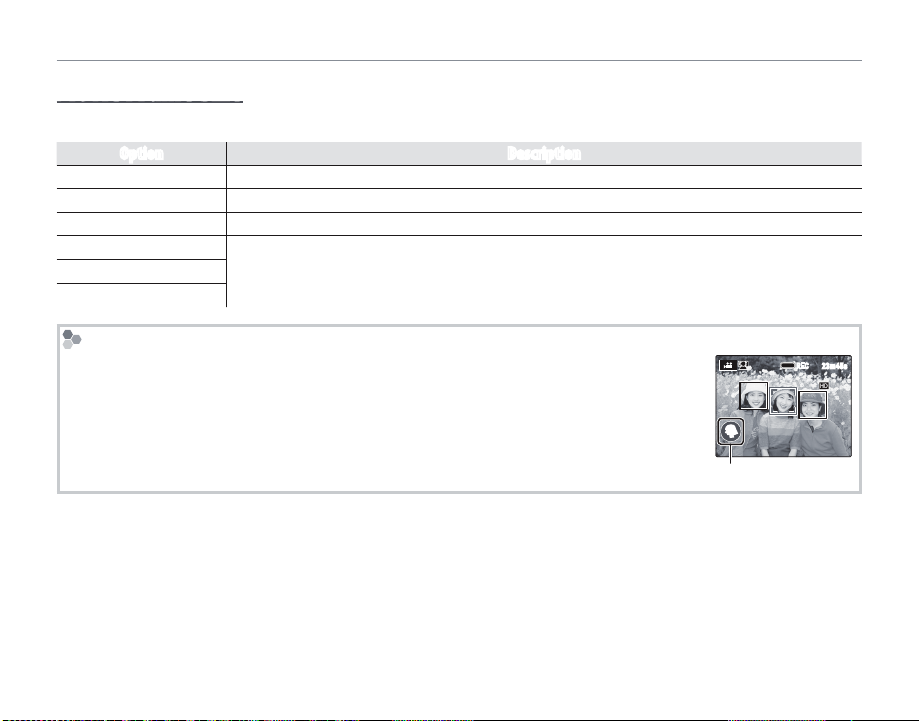
Recording Movies
Movie Frame Size
Before recording, select a frame size using the W MOVIE MODE option in the shooting menu (P 82).
Option Description
i 1920 × 1080
h 1280 × 720
f 640 × 480
Y 640 × 480 (120fps)
Y 320 × 240 (240fps)
Y 240 × 180 (480fps)
Automatic Scene Se lection
In Q mode, the camera selects the scene according to shooting conditions and the type
of subject: d(portraits), d(poorly-lit landscapes), f(poorly-lit portraits), c(landscapes),
e(close-ups), or a (other subjects).
Full HD (High Definition).
High Definition.
Standard definition.
High speed movie. Sound is not recorded, and focus, exposure, and white balance are
not adjusted automatically.
REC
23m45s
Scene icon
66

a Viewing Movies
During playback (P 55),
movies are displayed in the
monitor as shown at right.
The following operations
can be performed while a
movie is displayed:
Operation Description
Start/pause
playback
End
playback/
delete
Advance/
rewind
Adjust
volume
Press the selec tor down to start playback.
Press again to pause.
Press the selec tor up to end playback. If
playback is not in progress, pressing the
selector up will delete the current movie.
Press the se lector left or right to adjust playback speed. Speed is shown by the number of arrows (M or N).
Press MENU/OK to pause playback and display volume controls. Press the selector
up or down to adjust the volume; press
MENU/OK again to set the volume.
12/31/2050
PLAY
10: 00
AM
Progress is shown in the monitor during play-
100-006
back.
15
s
Progress bar
STOP PAUSE
2 Viewing Movies on a Computer
Copy movies to the computer before viewing.
3
Do not cover the speaker during playback.
Movies
67

Viewing Pictures on TV
Connecting the Camera to High Definition (HD) TVs
When an HDMI cable (available from third-party suppliers) is connected, pictures and sound are played
back on the TV.
Turn the camera off and connect an HDMI cable available from third party suppliers.
1
Insert into HDMI
connector
HDMI Mini Connector
1
• Use an HDMI cable no more than 1.5 m (4.9 ft.) long.
• The USB cable can not be used while an HDMI cable is connected.
Tune the television to the video or HDMI input channel. See the documentation supplied with the
2
television for details.
Press the a button for about a second to turn the camera on. The camera monitor turns off and
3
Connections
pictures and movies are played back on the TV. Note that the camera volume controls have no effect on sounds played on the TV; use the television volume controls to adjust the volume.
3
When connecting the cable, be sure the connectors are fully inserted.
Insert into HDMI
connector
68

Printing Pictures via USB
If the printer supports PictBridge, the camera can be connected directly to the printer and
pictures can be printed without first being copied to a computer. Note that depending on
the printer, not all the functions described below may be supported.
Connecting the Camera
Connect the supplied USB cable as shown and
1
turn the printer on.
Press the a button for about a second to turn
2
the camera on. t USB will be displayed in
the monitor, followed by the PictBridge display
shown below at right.
USB
PICTBRIDGE
TOTAL:
00000
00
FRAME
OK
SHEETS
SET
Printing Selected Pictures
Press the selector left or right to dis-
1
play a picture you wish to print.
Press the selector up or down to
2
choose the number of copies (up to
99).
Repeat steps 1–2 to select additional
3
pictures. Press MENU/OK to display a
confirmation dialog when settings
are complete.
PRINT THESE FRAMES
TOTAL:
9
SHEETS
YES CANCEL
Press MENU/OK to start printing.
4
Connections
69
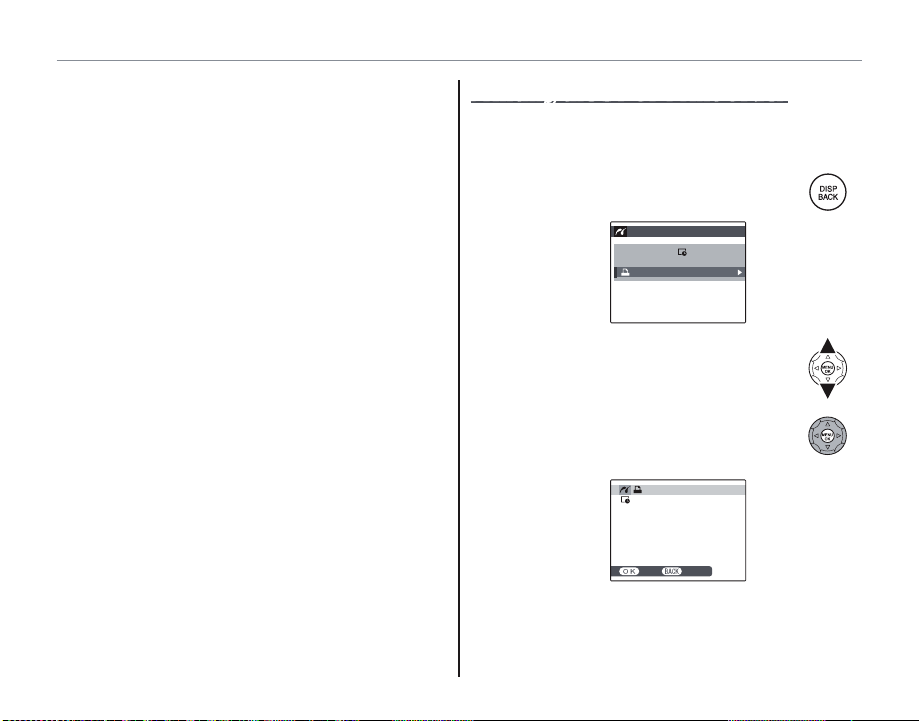
Printing Pictures via USB
2 Printing the Date of Recording
To print the date of recording on pictures, press DISP/
BACK in steps 1–2 to display the PictBridge menu (see
“Printing the DPOF Print Order,” below). Press the selector up or down to highlight PRINT WITH DATE s
and press MENU/OK to return to the PictBridge display
(to print pictures without the date of recording, select
PRINT WITHOUT DATE).
1
If no pictures are selected when the MENU/OK button is
pressed, the camera will print one copy of the current
picture.
Printing the DPOF Print Order
To print the print order created with K PRINT
ORDER (DPOF) in the playback menu (P 72).
In the PictBridge display, press DISP/
1
BACK to open the PictBridge menu.
PICTBRIDGE
PRINT WITH DATE
PRINT WITHOUT DATE
PRINT DPOF
Press the selector up or down to
2
highlight u PRINT DPOF.
Press MENU/OK to display a confirma-
3
tion dialog.
PRINT DPOF OK?
TOTAL: 9 SHEETS
YES CANCEL
70
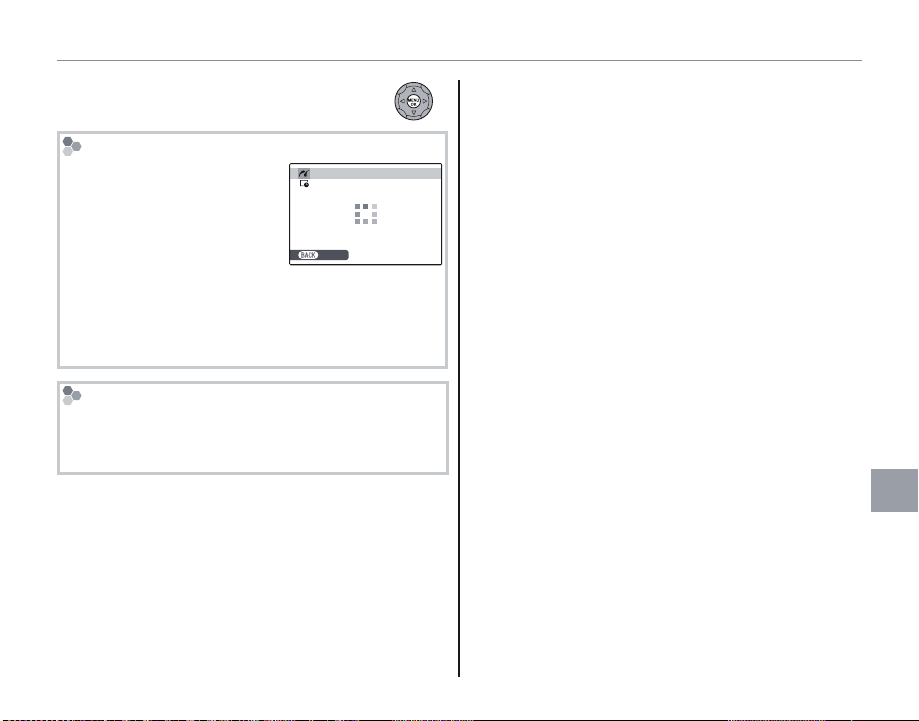
Printing Pictures via USB
Press MENU/OK to start printing.
4
During Printing
The message shown at right
is displayed during printing.
Press DISP/BACK to cancel be-
fore all pictures are printed
(depending on the printer,
printing may end before the
current picture has printed).
If printing is interrupted, press a to turn the camera
off and then on again.
Disconnecting the Camera
Confirm that “PRINTING” is not displayed in the monitor and turn the camera off. Disconnect the USB
cable.
PRINTING
CANCEL
1
• Print pictures from a memory card that has been formatted in the camera.
• If the printer does not support date printing, the
PRINT WITH DATE s option will not be available in
the PictBridge menu and the date will not be printed
on the pictures in the DPOF print order.
• When pictures are printed via direct USB connection,
page size, print quality, and border selections are
made using the printer.
Connections
71

Creating a DPOF Print Order
The K PRINT ORDER (DPOF) option in the play-
back menu can be used to create a digital “print
order” for PictBridge-compatible printers (P 109)
or devices that support DPOF.
DPOF
DPOF (Digital Print Order Format) is standard
that allows pictures to be printed from “print
orders” stored on a memory card. The information in the order includes the pictures to
be printed, date imprint, and the number of copies of
each picture.
Printing Pictures via USB
■ WITH DATE s/ WITHOUT DATE
To modify the DPOF print order, select K PRINT
ORDER (DPOF) in the playback menu and press
the selector up or down to highlight WITH DATE
s or WITHOUT DATE.
PLAYBACK MENU
PRINT ORDER (DPOF
WITH DATE
WITHOUT DATE
RESET ALL
WITH DATE s: Print date of record-
)
ing on pictures.
WITHOUT DATE: Print pictures without
date.
Press MENU/OK and follow the steps below.
Press the selector left or right to dis-
1
play a picture you wish to include in
or remove from the print order.
72

Printing Pictures via USB
Press the selector up or down to
2
choose the number of copies (up to
99). To remove a picture from the order, press the selector down until the
number of copies is 0.
00001
SHEETS
FRAME
SET
)
Total number of prints
Number of copies
PRINT ORDER (DPOF
DPOF:
01
1
When pictures are printed via direct USB connection, page size, print quality, and border selections
are made using the printer.
Repeat steps 1–2 to complete the
3
print order. Press MENU/OK to save
the print order when settings are
complete, or DISP/BACK to exit with-
out changing the print order.
The total number of prints is dis-
4
played in the monitor. Press MENU/OK
to exit.
The pictures in the current
print order are indicated by a
u icon during playback.
Connections
73

Printing Pictures via USB
1
• Print orders can contain a maximum of 999 pictures.
• If a memory card is inserted
RESET DPOF OK?
containing a print order created by another camera, the
message shown at right will
be displayed. Pressing MENU/
YES NO
OK cancels the print order; a
new print order must be created as described above.
■ RESET ALL
To cancel the current print
RESET DPOF OK?
order, select RESET ALL
in the K PRINT ORDER
(DPOF) menu. The confir-
YES CANCEL
mation shown at right will
be displayed; press MENU/OK to remove all pictures
from the order.
74

Viewing Pictures on a Computer
The supplied software can be used to copy pictures to a computer, where they can be stored, viewed,
organized, and printed. Before proceeding, install the software as described below. Do not connect the
camera to the computer until installation is complete.
Windows: Installing MyFinePix Studio
Confirm that the computer meets the following system requirements:
1
Windows 8 /Windows 7 (SP 1)/Wi ndows Vista (SP 2)
CPU
RAM 1 GB or more
Free disk s pace 2 GB or more
GPU
Video 1,024 × 768 pixels or more with 24-bit color or better
• Built-in USB port recommended. Operation is not guaranteed with other USB ports.
Other
1 Other versions of Windows are not supported. Only pre-installed operating systems are supported; operation is not
guaranteed on home-built computers or computers that have been upgraded from earlier versions of Windows.
2 Recommended when displaying HD movies.
• Internet connection (broadband recommended) required to install .NET Framework (if necessary), to use
auto update feature, and when performing such tasks as sharing pictures on-line or via e-mail.
• Installation of .Net Framework 3.5 SP1 required to use upload picture feature and MapViewer.
3 GHz Pentium 4 or better
(2.4 GHz Core 2 Duo or better)
Supports DirectX 9 or later
(recommende d)
1
2
(required; pe rformance not guar anteed with other GP Us)
Windows X P (SP 3)
2 GHz Pentium 4 or better
(2.4 GHz Core 2 Duo or better)
512 MB or more
(1 GB or more)
Supports DirectX 7 or later
1
2
2
Connections
75

Viewing Pictures on a Computer
Start the computer. Log in to an account with
2
administrator privileges before proceeding.
Exit any applications that may be running and
3
insert the installer CD in a CD-ROM drive.
Windows 8/Windows 7/Windows Vista
If an AutoPlay dialog is displayed, click SETUP.
EXE. A “User Account Control” dialog will then be
displayed; click Yes (Windows 8/Windows 7) or
Allow (Windows Vista).
The installer will start automatically; click Install MyFinePix Studio and follow the on-screen instructions
to install MyFinePix Studio and RAW FILE CONVERTER.
If the Installer Does Not Start Automatically
(Windows 7/Windows Vista/Windows XP)
If the installer does not start automatically, select Computer or My Computer from the Start
menu, then double-click the FINEPIX CD icon to
open the FINEPIX CD window and double-click
setup or SETUP.EXE.
If the Installer Does Not Start Automatically
(Windows 8)
1 Select Desktop on the Start screen.
2 Select File Explorer on the taskbar.
3 Select Computer in the navigation pane.
4
Double-click the drive icon inserting the FINEPIX
CD and follow the on-screen instructions to install.
If prompted to install Windows Media Player or
4
DirectX, follow the on-screen instructions to
complete installation.
Remove the installer CD from the CD-ROM
5
drive when installation is complete. Store
the installer CD in a dry location out of direct
sunlight in case you need to re-install the software. The version number is printed at the top
of the CD label for reference when updating
the software or contacting customer support.
Installation is now complete. Proceed to “Connecting the Camera” on page 78.
76

Viewing Pictures on a Computer
Macintosh: Installing RAW FILE CONVERTER
RAW FILE CONVERTER is used to view RAW images on your computer.
Confirm that the computer meets the following system requirements:
1
2
3
4
Installation is now complete. Proceed to “Connecting the Camera” on page 78.
CPU Intel (Core 2 Duo or better)
Pre-installed versions of Mac OS X version 10.6–10.9
OS
(visit http://www.fujifilm.com/support/digital_cameras/compatibility/ for more information)
RAM 1 GB or more
Free disk s pace A minimum of 200 MB required for installation with 400 MB available when RAW FILE CONVERTER is running
Video 1,024 × 768 pixels or more with 24-bit color or better
After starting the computer and quitting any applications that may be running, insert the installer
CD in a CD-ROM drive and double-click SILKYRFCEXInstaller.
Enter an administrator name and password when prompted and click OK, then follow the on-screen
instructions to install. Click Exit to quit the installer when installation is complete.
Remove the installer CD from the CD-ROM drive. Note that you may be unable to remove the CD
if Safari is running; if necessary, quit Safari before removing the CD. Store the installer CD in a dry
location out of direct sunlight in case you need to re-install the software.
Connections
77

Viewing Pictures on a Computer
Importing pictures or movies to Mac
(Macintosh)
Use a standard application in Mac OS such as Image Capture to import pictures or movies to Mac.
Connecting the Camera
If the pictures you wish to copy are stored on a
1
memory card, insert the card into the camera
(P 11).
1
Windows users may require the Windows CD when
starting the software for the first time.
3
Loss of power during transfer could result in loss of
data or damage to the memory card. Charge the
battery before connecting the camera.
Turn the camera off and connect the supplied
2
USB cable as shown, making sure the connectors are fully inserted. Connect the camera directly to the computer; do not use a USB hub
or keyboard.
Press the a button for about a second to
3
turn the camera on. After starting MyFinePix
Studio, follow the on-screen instructions to
copy pictures to the computer. To exit without
copying pictures, click Cancel.
For more information on using the supplied software, start the application and select the appropriate option from the Help menu.
78

Viewing Pictures on a Computer
3
• If a memory card containing a large number of images
is inserted, there may be a delay before the software
starts and you may be unable to import or save images. Use a memory card reader to transfer pictures.
• Make sure that the computer does not display a message stating that copying is in progress and that the
indicator lamp is out before turning the camera off or
disconnecting the USB cable (if the number of images copied is very large, the indicator lamp may remain
lit after the message has cleared from the computer
display). Failure to observe this precaution could result in loss of data or damage to the memory card.
• Disconnect the camera before inserting or removing
memory cards.
• In some cases, it may not be possible to access pictures
saved to a network server using the supplied software
in the same way as on a standalone computer.
• The user bears all applicable fees charged by the
phone company or Internet service provider when
using services that require an Internet connection.
Disconnecting the Camera
After confirming that the indicator lamp is out, follow
the on-screen instructions to turn the camera off and
disconnect the USB cable.
Uninstalling the Supplied Software
Only uninstall the supplied software when it is no
longer required or before beginning reinstallation.
After quitting the software and disconnecting the
camera, open the control panel and use “Programs
and Features” (Windows 8/Windows 7/Windows
Vista) or “Add or Remove Programs” (Windows XP)
to uninstall MyFinePix Studio. Under Windows, one
or more confirmation dialogs may be displayed; read
the contents carefully before clicking OK.
Connections
79

Using the Menus: Shooting Mode
Using the Shooting Menu
Press MENU/OK to display the shoot-
1
ing menu.
Press the selector up or down to
2
highlight the desired menu item.
Press the selector up or down to
4
highlight the desired option.
Press MENU/OK to select the high-
5
lighted option.
Press the selector right to display op-
3
tions for the highlighted item.
Menus
80
Press DISP/BACK to exit from the
6
menu.

Using the Menus: Shooting Mode
Shooting Menu Options
Menu item Descr iption Option s Defaul t
A SCENE POSITION
A Adv. MODE Choose an advanced shooting mode (P 25).
N ISO
O IMAGE SIZE
T IMAGE QUALITY
P FINEPIX COLOR
D WHITE BALANCE
b FACE DETECTIO N
C PHOTOMETRY
F FOCUS MODE
c MF ASSIS T
F MOVIE AF MODE
Choose a scene for SP mode (P 29).
Adjust ISO sensitivity. Choose higher values when the
subject is poorly lit.
Choose image size and aspect ratio (P 83).
Choose image quality (P 84).
Shoot pictures in standard or saturated color or in blackand white (P 85).
Adjust color for different light sources (P 51).
Choose whether the camera automatically detects and
sets focus and exposure for human portrait subjects
(P 36).
Choose how the camera meters exposure (P 85).
Choose how the camera selects a focus area (P 52).
Choose how focus is displayed in manual focus mode
(P 53).
This option controls how the camera selects the focus
area for movies (P 86).
C/M/N/O/H/P/Q/R/
S/U/V/W
a/j/k/C/B a
AUTO (3200) / AUTO (1600) /
AUTO (800) / AUTO (400) /
12800 / 6400 / 3200 / 1600 /
800 / 400 / 20 0 / 100
O4:3/O 3:2/O16:9/O1:1/
P4:3/P 3:2/P16:9/P1:1/
Q4:3/Q 3:2/Q16:9/Q1:1
FINE/NOR MAL/FINE+RAW/
NORMAL+RAW/RAW
c/a/b/f c
AUTO/h/i/j/
k/l/m/n
ON / OFF OFF
o/p/q
p/r/s/t/u/x
STANDARD/FOCUS PEAK HIG H-
LIGHT
r/u
C
AUTO
(800)
O4:3
NORMAL
AUTO
o
r
FOCUS PEAK
HIGHLIGHT
u
Menus
81
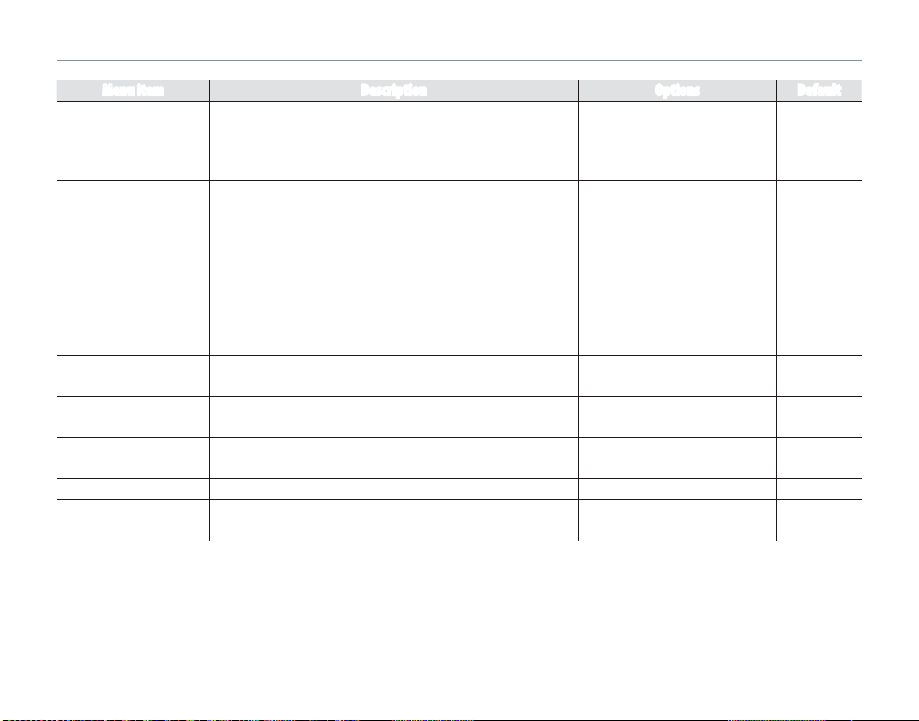
Using the Menus: Shooting Mode
Menu item Descr iption Option s Defaul t
i 1920 × 1080/
W MOVIE MODE Choose a frame size for movies (P 66).
When connecting to smartphones, you can use the
following functions:
• Taking pictures using smartphones
r WIRELESS COM MUNI-
CATION
• Uploading pictures to smartphones
• Browsing and downloading the pictures on the camera
using smartphones
• Downloading location data from smartphones
For information on using wireless networks, visit http://
fujifilm-dsc.com/wifi/.
J AE BKT EV STEPS
I FLASH
g EX TERNAL FLASH
K CUSTOM SET
c REVERSE DISPLAY
Choose the size of the bracketing increment when O is
selected in continuous shooting mode (P 86).
Adjust flash brightness (P 86).
Enable an optional flash unit from third party suppliers
(P 87).
Save settings for P, S, A, and M modes (P 35).
The image is flipped horizontally and displayed on the
LCD monitor.
h 1280 × 720/f/
k 640 × 48 0/k 320 × 240/
k 240 × 180
— —
1
2
/
±
/
3 EV / ±
3 EV / ±1 EV ±
2
/
–
3 EV – +
in steps of
2
/
3 EV
1
/
3 EV
ON / OFF OFF
—
ON / OFF
i 1920 ×
1080
1
/
3 EV
0
—
OFF
82
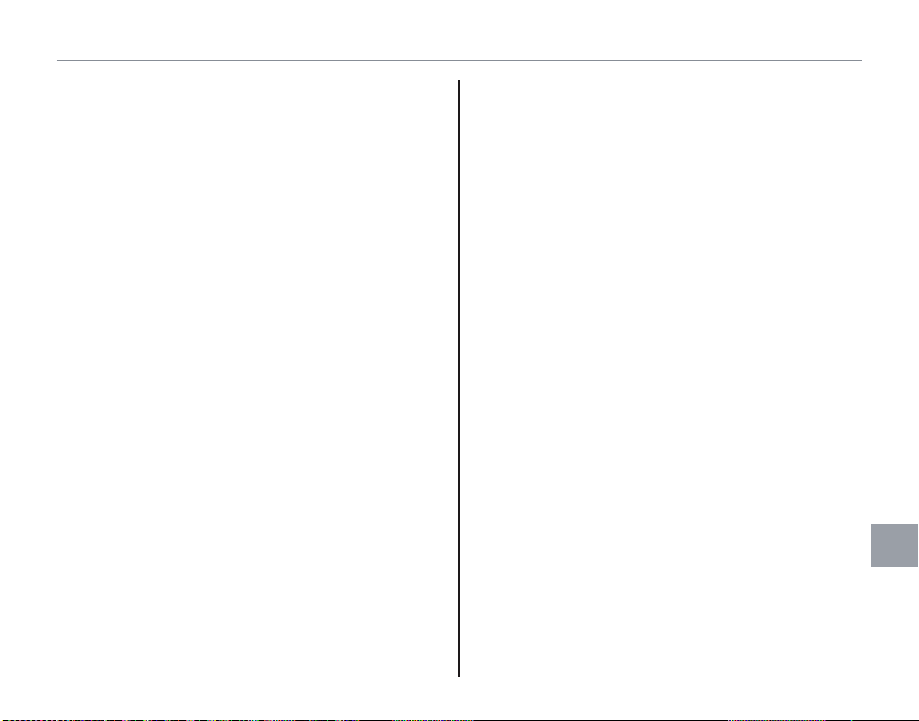
Using the Menus: Shooting Mode
N ISO
Control the camera’s sensitivity to light. Higher
values can be used to reduce blur when lighting is poor; note, however, that mottling may
appear in pictures taken at high sensitivities. If
AUTO, AUTO (800), or AUTO (400) is selected,
the camera will adjust sensitivity automatically in
response to shooting conditions. The maximum
values that will be selected by the camera at settings of AUTO (800) and AUTO (400) are 800 and
400 respectively. Settings other than AUTO are
shown by an icon in the display.
1
Sensitivity is not reset when the camera is turned off or
another shooting mode is selected.
O IMAGE SIZE
Choose the size and aspect ratio at which still pictures are recorded. Large pictures can be printed
at large sizes with no drop in quality; small pictures require less memory, allowing more pictures
to be recorded.
The number of pictures that can be taken at the
selected setting is shown in the display (P 126).
Menus
83

Using the Menus: Shooting Mode
Size Ver sus Aspect Ratio
Size
Option Prints at sizes u p to
34 × 25 cm (13.5 × 10 in.)
O
24 × 18 cm (9.5 × 7 in.)
P
17 × 13 cm (7 × 5 in.)
Q
Aspec t ratio
4 : 3: Pictures have the same proportions as the cam-
era display.
3 : 2: Pictures have the same proportions as a frame
of 35 mm film.
16 : 9: Suited for display on High Definition (HD) devices.
1 : 1: Pictures are square.
1
Image size is not reset when the camera is turned off or
another shooting mode is selected.
T IMAGE QUALITY
Choose a file format and compression ratio. Select FINE or NORMAL to record JPEG images,
RAW to record RAW images, or FINE+RAW or
NORMAL+RAW to record both JPEG and RAW
images. FINE and FINE+RAW use lower JPEG
compression ratios for higher-quality JPEG images, while NORMAL and NORMAL+RAW user
higher JPEG compression ratios to increase the
number of images that can be stored.
1
RAW images record raw, unprocessed data from the
camera image sensor.
c
• RAW pictures cannot be recorded to internal memory. Insert a memory card.
• Crop, resize, and red-eye removal options are not
available with RAW images during playback, while
the maximum available zoom ratio is restricted.
84
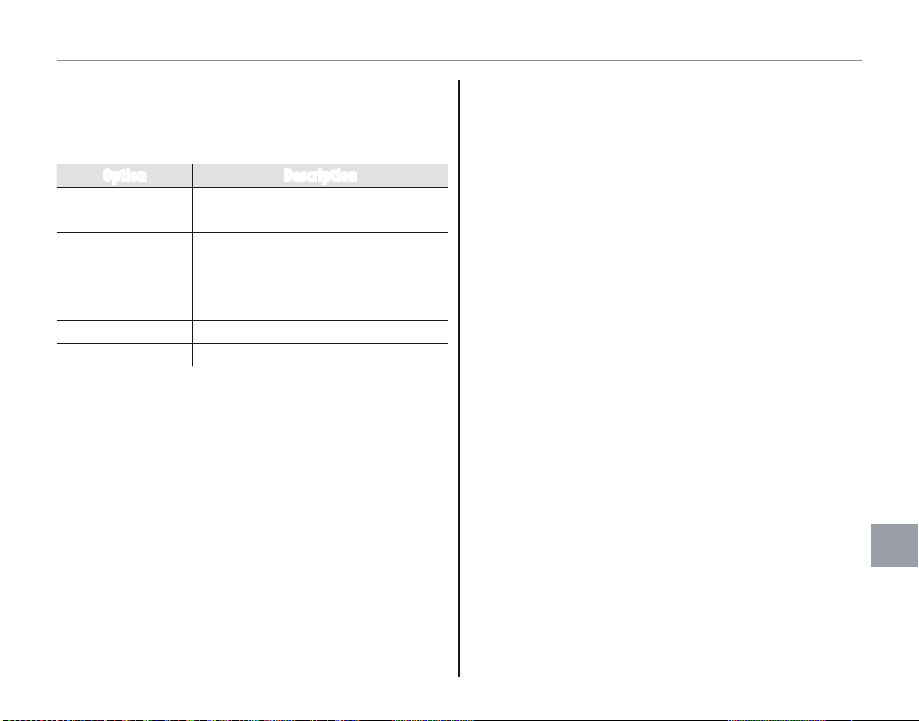
Using the Menus: Shooting Mode
P FINEPIX COLOR
Enhance contrast and color saturation or take pictures in black and white.
Option Description
STANDARD
CHROME
B&W Take pictures in black and white.
SEPIA Take pictures in sepia.
Standard contrast and saturation.
Recommended in most situations.
Vivid contrast and color. Choose
for vivid shots of flowers or enhanced greens and blues in landscapes.
Settings other than STANDARD are shown by an
icon in the display.
1
• FINEPIX COLOR is not reset when the camera is
turned off or another shooting mode is selected.
• The effects of CHROME vary from scene to scene
and may be difficult to discern with some subjects. Depending on the subject, the effects of
CHROME may not be visible in the display.
C PHOTOMETRY
Choose how the camera meters exposure when
Intelligent Face Detection is off.
• o MULTI: Automatic scene recognition is used
to adjust exposure for a wide range of shooting
conditions.
• p SPOT: The camera meters lighting conditions
at the center of the frame. Recommended when
the background is much brighter or darker than
the main subject. Can be used with focus lock
(P 38) to meter off-center subjects.
• q AVERAGE: Exposure is set to the average for
the entire frame. Provides consistent exposure
across multiple shots with the same lighting,
and is particularly effective for landscapes and
portraits of subjects dressed in black or white.
Menus
85

Using the Menus: Shooting Mode
FMOVIE AF MODE
This option controls how the camera selects the
focus area for movies.
Option Description
r CENTER
The camera focuses on the subject
in the center of the frame.
The camera continuously adjusts
u CONTINUOUS
focus to reflect changes in the distance to subjects near the center of
the frame.
A
Note that in u mode, the camera focuses continuously, increasing the drain on the battery, and that the
sound of the camera focusing may be audible.
J AE BKT EV STEPS
Choose the size of the exposure bracketing increment used when O (AE bracketing) is selected in
continuous shooting mode (P 46).
Choose from increments of ±
1
/
3 EV, ±
2
/
3 EV, and
±1 EV.
I FLASH
Adjust flash brightness. Choose from values between +
2
/
3 EV and –
2
/
3 EV. The default setting is ±0.
Note that the desired results may not be achieved
depending on shooting conditions and the distance to the subject.
86
