FujiFilm 16007476 User Manual

YF07908-121
EN
DIGITAL CAMERA
FINEPIX Z700EXR
Owner’s Manual
Thank you for your purchase of this produc t. Thi s manu al d escrib es ho w to us e yo ur
FUJIFILM FinePix Z700EXR digital camera
and the supplied software. Be sure that
you have read and understood its contents
before using the camera.
For information on related products, visit our website at
http://www.fujifilm.com/products/digital_cameras/index.html
Before You Begin
First Steps
Basic Photography and Playback
More on Photography
More on Playback
Movies
Connections
Menus
Technical Notes
Tro ubl esh oot ing
Appendix
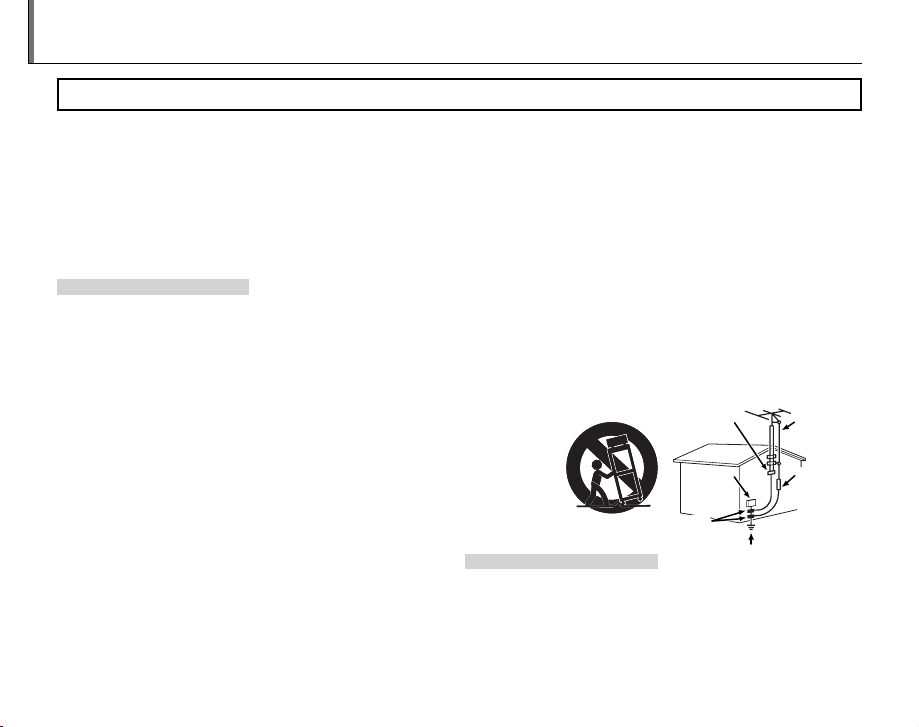
For Your Safety
Instal lation
Antenn as
• Read Instructions: All the safe ty and
operating instructions should be read
before the a ppliance is operate d.
• Retain Instructions: The safety and
operating instructions should be retained fo r future reference.
• Heed Warnings: All wa rnings on the appliance and i n the oper ating inst ructions shou ld be adhered to.
• Follow Instr uctions : All ope rating and
use instr uctions should b e followed.
Installation
Power So urces : This video product
should be operated only from the type
of power so urce indicated on the mar king label. If you are not sure of the ty pe
of power supply to your home, consult
your appliance dealer or local power
company. For video produc ts intended
to operate from battery power, or other
sources, refer to the oper ating instructions.
Grounding or Polarization: This video
produc t is equipp ed with a po larized
alternating-current line plug (a plug
having one b lade wider than th e other).
This plug will t into the power out let
only one way. This is a safet y feature. If
you are unabl e to insert t he plug fully
into the outl et, try reversing the plug.
If the plug should still fail to t, contact
your electrician to replace your obsolete outlet. Do not defeat the safety
purpos e of the polarized pl ug.
ii
IMPORTANT SAFETY INSTRUCTIONS
Alternate Warnings: This video produc t is
equipped with a 3-wire grounding-type
plug, a plug h aving a third ( grounding)
pin. This plug will only t into a grounding-t ype powe r outlet. This is a safety
feature. If you are unable to insert the
plug into the ou tlet, contact your el ectrician to replace your obsolete outlet.
Do not defea t the safety purp ose of the
grounding-type plug.
Overloading: Do not overlo ad wall outlets and extension co rds as this can re sult in a risk of re or elec tric shock.
Ventil ation: Sl ots and op enings in the
cabinet are p rovided for ventilation
and to ensure reliable operation of the
video pro duct and to protect i t from
overheating, and these openin gs must
not be blocked or covered.
The openings should never be blocked
by placing t he video p roduct o n a bed,
sofa, ru g, or other similar sur face.
This vide o produc t should not be
plac ed in a bui lt-in in stallat ion such as a
bookcase or rack unless proper ventilation is provided or the manufacturer’s
instruc tions have been adh ered to.
This video product should never be
placed near or over a radiator or heat
register.
Attachme nts: Do not use att achments
not recomme nded by the video pro duct manuf acturer as they may cause
hazards.
Water and M oistur e: Do not use th is video
product near water – for e xample, near
a bath tub, wash bowl, kitchen sink, or
laundry t ub, in a wet basement, or near
a swimming p ool, and the like.
Power-Cord Protection: Power-Supply
cords should be routed so that they are
not likely to be walked on or pinched
by items place d upon or against them ,
paying particular attention to cords at
plugs, convenience recept acles, an d
the point where they exit from the appliance.
Accessories: D o not place th is video
produc t on an unstable car t, stand , tripod, bracket, or table. The video product may fall, causing s erious injury to a
child or adult, and ser ious damag e to
the applia nce. Use only w ith a car t,
stand, tripod, bracket, or table recommended by t he manufa cturer, or so ld
with the vi deo produ ct. Any mo unting
of the appliance should follow the
manufac turer’s inst ructions , and should
use a mounting accessory recommended by the manufacturer.
An appliance and
cart combination
should be moved
with care. Q uick
stops, excessive
force, and uneven
surfaces may cause
the applia nce and car t combination to
overturn.
Antennas
Outdo or Antenna Gro unding: If an o utside
antenna or cab le system is connecte d
to the video product, be sure the antenna or cable sys tem is grounded so as to
provide some protection against voltage surges and built-up static charges.
Secti on 810 of the National Electr ical
Code, ANSI/N FPA No. 70, provides
information with respect to proper
grounding o f the mast an d suppor ting structure, grou nding of th e lead-in
wire to an antennadischarge unit, size
of groundin g conductors, loc ation of
antenna-discharge un it, connection
to grounding electrodes, and requirements for th e grounding elect rode.
Power Lin es: An outside a ntenna system
should not be located in the vicinity of
overhead p ower lines o r other ele ctric
light or powe r circuits , or where it c an
fall into such p ower lines o r circuits .
When installing an outside antenna
system, extreme care should be taken
to keep from to uching such power l ines
or circuits as contact wi th them might
be fatal.
EXAMPLE O F ANTENNA GROUNDING AS
PER NATIONAL ELECTRICAL CODE
Ground
Clamp
Electric
Service
Equipment
Ground
Clamps
Power Serv ice Grounding
Electrode Sys tem
(NEC ART 250. PART H)
Antenna Lead
in Wire
Antenna
Discharge Unit
(NEC SECTION
810-2 0)
Grounding
Conduc tors
(NEC SECTION
810-21)
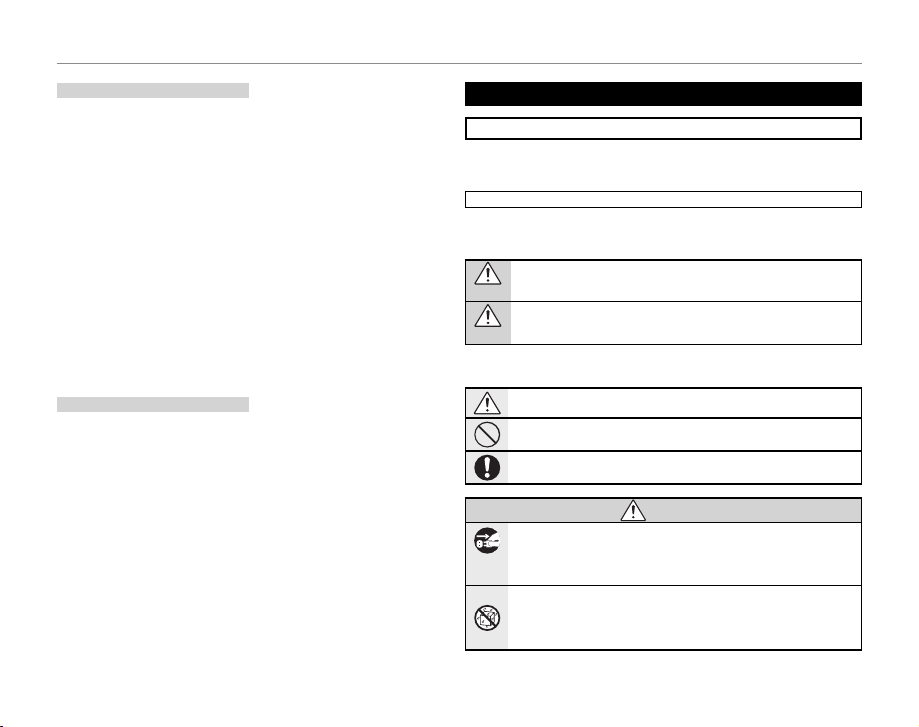
For Your Safety
Use
Servic e
WARNING
Use
Cleaning: Unplug this v ideo product
from the wa ll outlet befor e cleaning. Do
not use liquid cleaners or aerosol cleaners. Use a dam p cloth for cleaning.
Objec t and Li quid En try: Never push object s of any kind into this vid eo product
through op enings as they may touch
dangerous voltage points or shortout
parts t hat could result in a re or electric shoc k. Never spill liquid o f any kind
on the video product.
Lightning: For add ed protec tion for
this video product receiver during a
lightning storm, or when it is left unattended and unused for long periods
of time, unplug it from the wall outlet
and disconnect the antenna or cabl e
system. T his will pre vent damage to
the vide o product due to lightni ng and
power-line surges.
Service
Servicing: Do not at tempt to service this
video pro duct yourself as o pening or
removing covers may expose you to
dangerous voltage or other hazards.
Refer all se rvicing to quali e d serv ice
personnel.
Damage Requi ring Se rvic e: Unplug t his
video pro duct from the wall ou tlet and
refer servicing to quali ed service personnel un der the following con ditions:
When the power-supply cord or plug is
damaged.
If liquid has been spilled, or objects
have fallen i nto the video produc t.
If the vide o produc t has been expose d
to rain or water.
If the video product has been dropped
or the cabinet has been damaged.
If the video product does not operate
normally b e following the ope rating
instructions. Adjust only those controls
that are covered by the oper ating instructions as an improper adjustment
of other controls may result in damage
and will of ten require extensive work
by a quali ed technician to res tore the
video pro duct to its normal o peration.
When the vi deo product exhibits a
distinct change in performance - this
indicates a n eed for service.
Replacement Parts: When replacement
parts are required, be sure the s ervice
technician h as used repl acement par ts
speci ed by the manufacturer or have
the same cha racter istics as the origin al
part. Unauthori zed subst itution s may
result in re, elec tric shock or other
hazards.
Safety Check: Upon completion of any
servi ce or repairs to this video produc t,
ask the ser vice techn ician to per form
safety checks to determine that the
video product is in proper operating
condition .
Be sure to read this notes before using
Safety Notes
• Make sure t hat you use your camer a correctly. Read th ese Safety Notes an d your
Owner ’s Manual car efully before use.
• After rea ding these Safet y Notes, store them in a sa fe place.
The icons sh own below a re used in this document to indicate the s everit y of the
injury or damage that can result if the information indicated by the icon is ignored
and the pro duct is used incorre ctly as a result.
This icon indicates that death or serious injury can result if the information is ignored.
WARNING
This icon indicates that personal injury or material damage can result if the information is ignored.
CAUTION
The icons sh own below are used to indicate the nature of the info rmation w hich
is to be observed.
Triangular icons tel l you that this informatio n requires attention (“ important” ).
Circular icons w ith a diagona l bar tell you that t he action i ndicated is pr ohibited
(“Prohibited”).
Filled circle s with an exclamation mar k tell you an action that mus t be performed
(“Required”).
If a probl em arises, tu rn the camer a o , rem ove the batter y, disconne ct and unplug t he AC
power adapter.
Continued use o f the camera w hen it is emit ting smoke, is emi tting any un usual
Unplug
odor, or is in any othe r abnormal state can c ause a re or e lectric shock .
from power
• Conta ct your FUJIFILM dealer.
socket.
Do not all ow water or f oreign ob jects to e nter the c amera.
If water or forei gn objects get insid e the camera, turn the c amera o , remove th e
batter y and disconnect an d unplug the AC power adap ter.
Continued use o f the camera can caus e a re or elec tric shock.
• Conta ct your FUJIFILM dealer.
About t he Icons
WARNIN G
iii
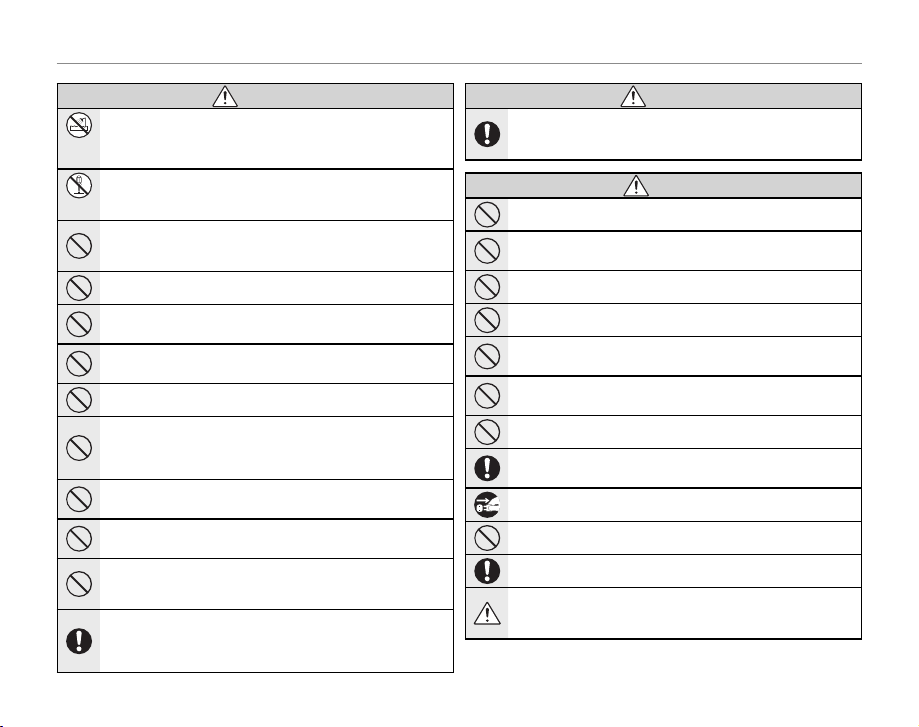
For Your Safety
WARNING
WARNING
CAUTION
WARNIN G
Do not use t he camer a in the bath room or sh ower.
Do not use in
This can caus e a re or ele ctric shock.
the bathroom
or shower.
Never att empt to chan ge or take apa rt the came ra. (Never ope n the casing .) Do not use the
camer a when it has b een drop ped or the ca sing is da maged.
This can caus e a re or ele ctric shock.
Do not disas-
• Conta ct your FUJIFILM dealer.
semble.
Do not cha nge, heat or un duly twist o r pull the conn ection cor d and do not plac e heavy objects on the connection cord.
These ac tions could damage th e cord and cause a re or electric sh ock.
• If the co rd is damaged, contac t your FUJIFILM dealer.
Do not pla ce the came ra on an uns table su rface.
This can caus e the camera to fall or ti p over and cause injur y.
Never att empt to ta ke pictur es while i n motion.
Do not use the c amera while you are w alking or drivin g a vehicle. This can re sult in
you falling down or being involved in a tra c accident.
Do not tou ch any meta l parts of t he camer a during a t hunders torm.
This can caus e an elect ric shock du e to induced cur rent from the li ghtning discharge.
Do not use t he batter y except a s speci ed.
Load the bat tery as aligned wi th the indicator.
Do not hea t, chang e or take ap art the b atter y. Do not dro p or subj ect the b attery t o impac ts.
Do not sto re the bat tery wi th metal lic prod ucts. D o not use ch argers o ther tha n the spec i ed
model to c harge th e batter y.
Any of these ac tions can cause the b attery to burst or l eak and cause re o r injury
as a result.
Use only t he batte ry or AC powe r adapter s speci ed for u se with th is camer a. Do not use v oltages oth er than the p ower supp ly volta ge shown.
The use of oth er power sources can cau se a re.
If the bat tery leak s and ui d gets in cont act with your e yes, skin or clo thing. Flus h the affecte d area with c lean water a nd seek medi cal atten tion or cal l an emerge ncy numb er right
away.
Do not use t he charg er to charg e batter ies other t han those s peci ed h ere.
The Ni-M H batter y charger is de signed for Fuj i lm HR -AA Ni- MH batteri es. Using
the charger to charge conventional batteries or other types of rechargeable batteries can ca use the battery to le ak uid, over heat or burst.
When carrying the battery, install it in a digital camera or keep it in the hard case. When
storin g the batter y, keep it in the ha rd case. When d iscardi ng, cover the bat tery term inals
with insulation tape.
Contact wi th other meta llic objec ts or bat tery could c ause the bat tery to igni te
or burst.
Keep Memo ry Card s out of the re ach of sma ll child ren.
Because M emory Ca rds are small, the y can be swal lowed by chil dren. Be sure to
store Memor y Cards out of th e reach of small childre n. If a child swall ows a Memory
Card, seek me dical attention or c all an emergency numb er.
Do not use t his came ra in loca tions a ec ted by oil f umes, ste am, humid ity or dus t.
This can caus e a re or ele ctric shock.
Do not leav e this cam era in plac es subje ct to extr emely hi gh tempe ratures .
Do not leave the c amera in locations such a s a sealed vehicle or in dire ct sunlight.
This can caus e a re.
Keep out o f the reach o f small ch ildren.
This produc t could cause injur y in the hands of a child.
Do not pla ce heavy o bjects o n the came ra.
This can caus e the heavy objec t to tip over or fall and caus e injury.
Do not move t he camera whil e the AC power adap ter is still con nected. Do not p ull on the
connec tion cor d to discon nect the AC p ower adapt er.
This can dama ge the power cord or cabl es and cause a re or electric sh ock.
Do not use t he AC power adapte r when the plug is d amaged or the pl ug socket conn ection
is loose.
This could cau se a re or ele ctric shock.
Do not cove r or wrap the c amera or t he AC power ad apter in a cl oth or blan ket.
This can caus e heat to build up and distor t the casing or caus e a re.
When you a re cleanin g the camer a or you do not pl an to use the ca mera for an e xtended p eriod, re move the bat tery an d disconn ect and un plug the AC p ower adapt er.
Failure to do so can ca use a re or ele ctric shock .
When cha rging en ds, unplu g the char ger from t he power soc ket.
Leaving the cha rger plugged into the po wer socket can cause a re.
Using a as h too clos e to a person ’s eyes may temp oraril y a ect t he eyesig ht.
Take particula r care when photogra phing infants and yo ung children.
When an xD-Picture Card is removed, the card could come out of the slot too quickly. Use your
nger t o hold it and g ently re lease the c ard.
Reques t regula r interna l testing a nd clean ing for you r camera.
Build-up o f dust in your camera c an cause a re o r electric shoc k.
• Conta ct your FUJIFILM dealer to re quest internal cleani ng every 2 years.
• Pleas e note this is not a free of charg e service.
WARNIN G
CAUTION
iv
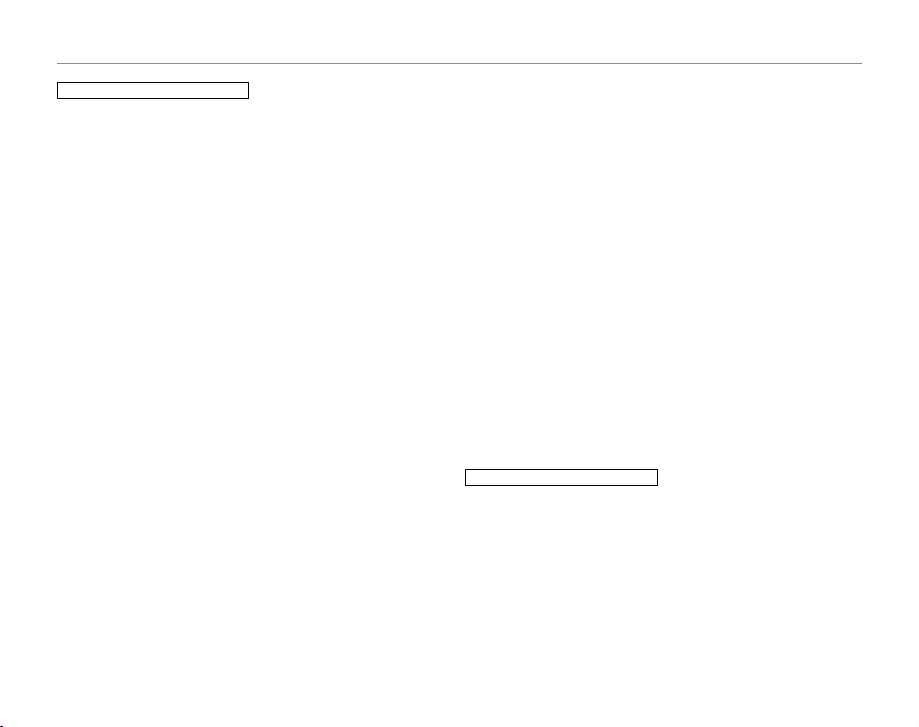
For Your Safety
The Bat tery and Pow er Supply
The following describes the proper use
of the bat tery and h ow to prolon g its
life. Incor rect use c an shorten batter y
life or cause leakage, overheating, re,
or explosion.
The bat tery is not charged at sh ipment.
Charge the battery before use. Keep
the batte ry in its case whe n not in use.
Notes on t he Batter y
The bat tery gra dually los es its charge
when not in us e. Charge the b atter y
one or two days before use.
Batter y life can be extend ed by turning
the camera o when not in use.
Battery capacity decreases at low temperature s; a depleted batter y may not
function at when col d. Keep a fu lly
charged spare batter y in a warm place
and exchange as necessary, or keep the
batter y in your po cket or othe r warm
place and ins ert it in t he camera only
when shooting. Do not place the batter y i n di rec t co nta ct w it h ha nd w arm ers
or other heating devices.
Charg ing the Bat tery
Charge the battery in the supplied battery charger. Charging times will increase
at ambient temp eratures b elow +10 °C
(+50 °F) o r above +35 ° C (+95 °F ). Do
not attempt to charge the battery at
temperatures above 4 0 °C (+104 ° F); at
temperatu res below 0 °C (+32 °F), the
batter y will not charge.
Do not attempt to recharge a fully
charged battery. The batter y does n ot
however need to be fully discharged
before charging.
The bat tery may be warm to the tou ch
immediately after charging or use. This
is normal.
Battery Life
At normal temp eratures , the bat tery
can be recharged about 300 times. A
noticeable decrease in the length of
time the bat tery w ill hold a cha rge indicates that i t has reached the end o f its
servi ce life and should be rep laced.
Storage
Performance may be im paired if t he
batter y is left unused for e xtende d periods whe n fully charged. Run th e battery at before stor ing it.
If the camera will not b e used for an
extended period, remove the battery
and store it in a dry place with an ambient temperature of from +15 °C to
+25 °C (+59 °F to +77 °F). Do not store
in locations exposed to extremes of
temperature.
Cauti ons: Handl ing the Bat tery
• Do not transport or store with metal
objects such as necklaces or hairpins.
• Do not ex pose to ame or hea t.
• Do not dis assemble or modif y.
• Use with de signated chargers on ly.
• Dispo se of used batte ries promptly.
• Do not drop or subject to strong
physical shocks.
• Do not ex pose to water.
• Keep the ter minals clean.
• The battery and camera bod y may
become wa rm to the touch a fter extended use. T his is normal.
AC Adapters (Available Separately)
Use only FUJIFIL M AC adapters de signated for use with this cam era. Other
adapters cou ld damage the camera .
• T he AC adapter is for ind oor use only.
• Be sure the DC plug is securely connected to t he camera.
• Turn the camera o before disconnectin g the adapter. Disconnec t the
adapter by th e plug, not the cable.
• Do not use w ith other devices.
• Do not dis assemble.
• Do not exp ose to high heat and humidity.
• Do not subje ct to stro ng physic al
shocks.
• The AC adapter may hum or be come
hot to the touch during use. T his is
normal.
• I f the AC adapter causes r adio interference, reorient or rel ocate the receiving antenna.
Using t he Camera
To ensure that images are recorded
correct ly, do not subje ct the ca mera to
impa ct or phy sical sho cks whi le images
are being re corded.
Electrical Interference
This cam era may interfere w ith hospital
or aviation equipment. Consult with
hospital or airline sta before using the
camera in a h ospital or on an aircraf t.
Liquid Crystal
In the event that the monitor is damaged, care should be ta ken to avoid
contact with liquid crystal. Take the
urgent action indicated should any of
the follow ing situations aris e:
• If liq uid crys tal comes i n contac t with your
skin, clean the area with a cloth an d
then wash thoroughly with soap and
running water.
• If l iqui d cr yst al en ters your eyes , ush th e
a ected eye with clean w ater for at
least 15 minutes and t hen seek medical assistance.
• If liquid cr ysta l is swal lowed, r inse your
mouth thoroughly with water. Drink
large quantities of water and induce
vomiting, then seek medical assistance.
Take Te st Sh ots
Before taking photographs on important occasions (such as at weddings
or before taking the c amera on a t rip),
take a test sho t and view th e result in
the monitor to ensure that the camera is
functioning normally. FUJIFILM Corporation can n ot accept liability for damag es o r los t pr o t s inc ur red a s a r esu lt of
product malfunction.
v
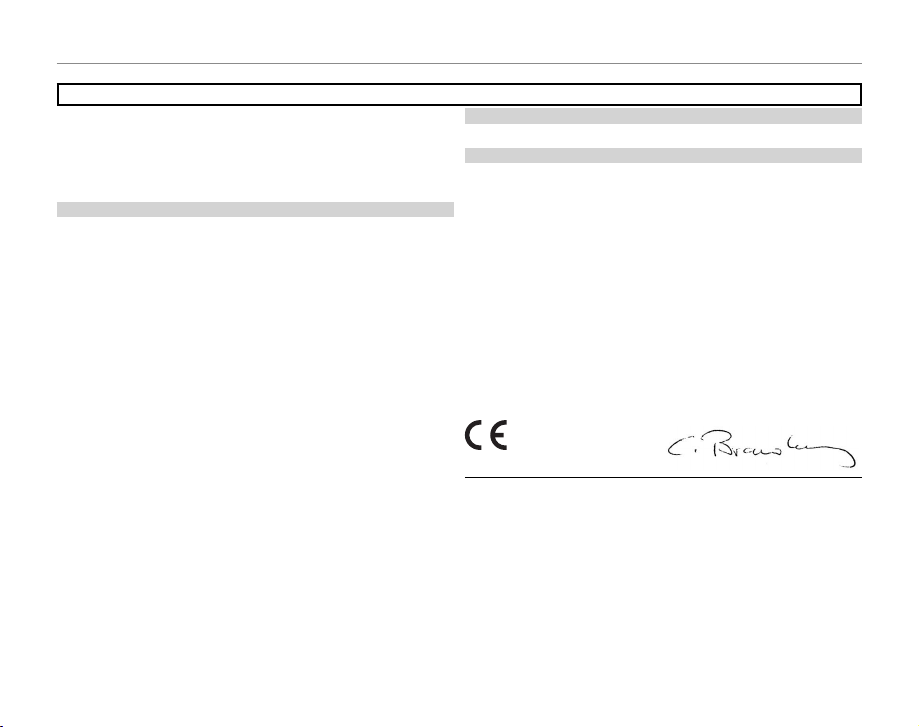
For Your Safety
For Custom ers in the U.S .A.
For Custom ers in Canad a
EC Decla ration of Con formity
To prevent re or shock ha zard, do not expo se the unit to rain or mo isture.
NOTICES
Please read the “Safety Notes” (pages iii–v) and make sure you understand them
before usi ng the camera.
Perchlorate M aterial —special handli ng may app ly. See http://www.dtsc.ca.gov/
hazardous waste/perchlo rate.
For Custom ers in the U.S .A.
Tested To Comply With FCC Standards
FOR HOME O R OFFICE USE
FCC Statem ent
This device complies with Part 15 of the FCC Rules. Ope ration is subject to the
followin g two conditions: (1) This devi ce may not cause harmful i nterference, and
(2) this device must accept any interference received, including interference that
may cause und esired operatio n.
CAUTION
This equip ment has be en tested an d found to comply with the limits for a Cl ass
B digital de vice, pursuant to Part 15 of the FCC Rules. Thes e limits are d esigned
to provide reasonable protection against harmful interference in a residential
installat ion. This e quipment g enerates, uses, and can radiate ra dio frequ ency
energy and, if not installed and us ed in accordance with the instruc tions, may
cause harmful interference to radio communic ations. However, there is no guarantee that inter ference will not occur in a p articular instal lation. If this equipme nt
does cause harmful inte rferen ce to radio or tel evision re ception, wh ich can be
determined by turning the equipment o and on, the user is e ncouraged to tr y to
correct the interference by one or more of the following measures:
• Reori ent or relocate the receiv ing antenna.
• Increase t he separation bet ween the equipme nt and receiver.
• Connect the eq uipment into an o utlet on a circuit di erent from th at to which
the receiver is connec ted.
• Consult the d ealer or an experie nced radio/T V technician for help .
You are cautioned that any changes or modi cations not expressly approved in
this manual cou ld void the user’s auth ority to operate th e equipment.
Notes on the Grant
To comply with Part 15 of the FCC Rules, this product must be used with a
FUJIFILM-s peci ed fe rrite-core USB cabl e and DC supply cord.
For Custom ers in Canad a
CAUTION: This Class B di gital apparatus com plies with Canadian I CES-003.
EC Decla ration of Con formity
We
Name: FUJIFILM Ele ctronic Imaging Eu rope GmbH
Address:Benzstrasse 2
declare that the product
Product Name: FUJIFILM DIG ITAL CAMER A FinePix Z700EXR
Manufacturer’s Name: FUJIFILM Corporation
Manufacturer’s Address: 7-3, AKASAK A 9-CHOME, M INATO-KU, TO KYO,
conforms to the following Standards:
Safety: EN600 65: 2002 + A1: 2006
EMC: EN55022: 2006 Class B
followin g the provision of the EM C Directive (200 4/108/EC)
and Low Volta ge Directive (200 6/95/EC).
Kleve, Germany February 1, 2010
Place Date Signature, Managing Director
47533 K leve, Ge rmany
107-0 052 JAPA N
EN55024: 1998+A1: 2001 + A2: 2003
EN61000-3-2: 2006
EN61000-3-3: 1995 + A1: 2001 + A2: 2005
vi
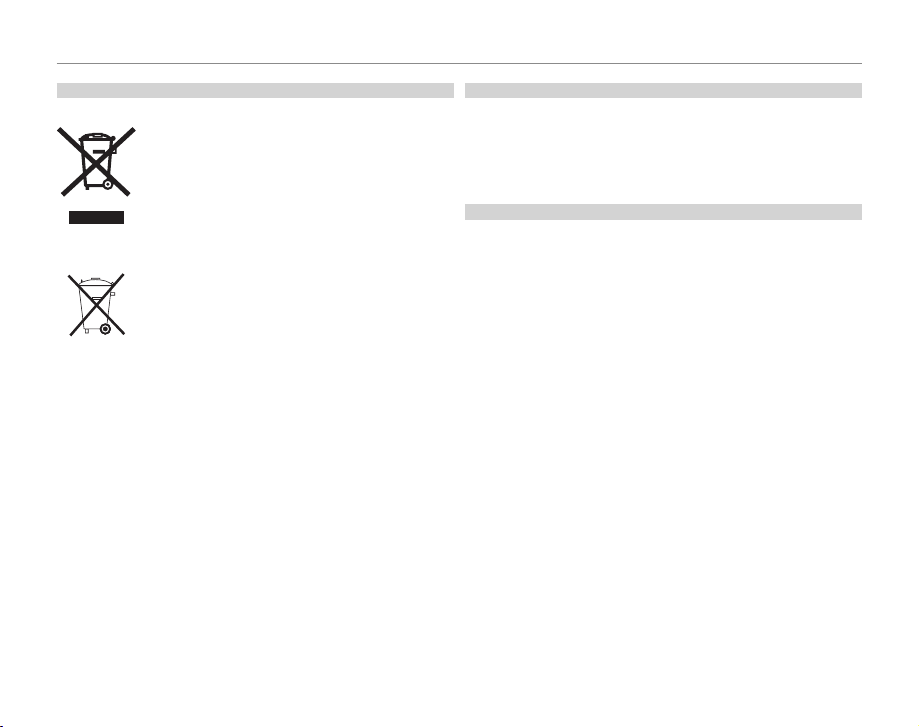
For Your Safety
Dispos al of Elect rical and El ectroni c Equipmen t in Private Hou seholds
Notes on Co pyright
Tradema rk Informat ion
Disposal of Electrical and Electronic Equipment in Private Households
Dispo sal of Us ed Electri cal and E lect roni c Equip ment (Ap plic able in t he Eur opean U nion,
Norwa y, Iceland a nd Liechte nstein)
The rec ycling of materials will he lp to conser ve natural re sources. Fo r more detailed information about recycling this product, please contact your local city
o ce, your household waste disposal service or t he shop whe re you purchas ed
the product.
In Count ries Outs ide the Eur opean Uni on, Norway, Ic eland and L iechtens tein
If you wish to dis card this produc t, including the b atteries or accumu lators, please
contact yo ur local authorit ies and ask for the corre ct way of disposal.
This symbol on the product, or in the manual and in the warranty, and/or on i ts pack aging indi cates that this p roduct shall
not be treated as household waste.
Instead it sh ould be taken to an applicable coll ectio n point for
the recy cling of electric al and electroni c equipment.
By ensuring this product is disposed of correctly, you will help
prevent potential negative consequences to the environment
and human health, which co uld other wise be caused by inappropriate waste handling of this product.
This symb ol on the batteries or accumulato rs indicates that
those bat teries shall not be trea ted as household was te.
If your equipment contains easy remova ble batte ries or accumulators p lease dispose these s eparatel y according to your
local requirements.
Notes on Co pyright
Unless intended solely for personal use, images recorded using your digital camera syste m cannot be used in ways t hat infrin ge copyri ght laws with out the con sent of the owner. Note that som e restrictions ap ply to the ph otograph ing of
stage pe rformances , entertainment s, and exhibit s, even when intend ed purely for
personal use. Users are also asked to note that the transfer of memory cards containing ima ges or data protected u nder copyr ight laws is only permissible withi n
the restr ictions impose d by those copyright law s.
Trademark Information
xD-Picture Card and E are trademarks of FUJIFILM Corporation. Macintosh,
QuickTime, and Mac OS are tradema rks of Ap ple Inc. i n the U.S. A. and other
countries. Microsoft, Windows, Windows Vista, Windows 7, and the Windows,
Windows V ista and W indows 7 logos are tr ademark s or regis tered trademark s of
Microsof t Corporation in the United States and/or other countries. “ Windows” is
an abbreviation used in reference to the Microsoft Windows operating system.
Adobe and Adobe Reader are either trademarks or registered trademarks of
Adobe Syste ms Incorporated in th e U.S.A. and/or oth er countries. The SDH C and
HDMI logo s are trademark s. YouTube is a trad emark of Googl e, Inc. All other tr ade
names mentioned in this manual are the trademarks or regis tered tra demark s of
their respective owners.
Note: The “
CERTIFIED FOR Windows Vis ta™” and “Compatibl e with Windows® 7” l ogos
apply onl y to the camera and came ra hardware driver.
vii
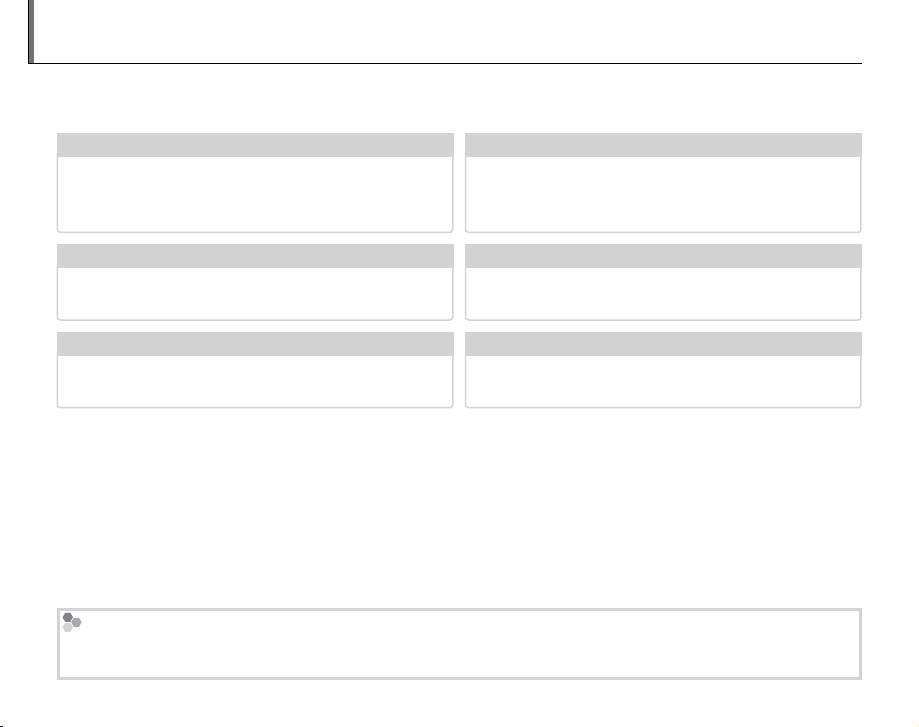
About This Manual
✔✔ Troubleshooting
..............................................
pg. 94
✔✔ Glossary
........................................................
pg. 105
✔✔ Table of Contents
.............................................
pg. xii
✔✔ Warning Messages a nd Displays
.....................
pg. 101
✔✔ Camera Q & A
....................................................
pg. ix
✔✔ Restrictions o n Camera Settings
.............
Basic Manual
Before using the camera, read this manual and the warnings on pages ii–vii. For information on speci c
topics, consult the sources below.
Camera Q & A
Know what you want to do but don’t know the
name for it? Find the answer in “Camera Q & A.”
Troubleshooting
Having a speci c problem with the camera?
Find the answer here.
Glossary
The meanings of some technical terms may be
found here.
Memory Cards
Pictures can be stored in the camera’s internal memory or on SD and SDHC memory cards. In this manual, SD
memory cards are referred to as “memory cards.” For more information, see page 13.
viii
....................................................
..............................................
........................................................
pg. ix
pg. 94
pg. 105
Table of Contents
The “Table of Contents” gives an overview of the
entire manual. The principal camera operations
are listed here.
Warning Messages and Displays
Find out what’s behind that ashing icon or error
message in the monitor.
Restrictions on Camera Settings
See the Basic Manual for restrictions on the op-
tions available in each shooting mode.
.............................................
.....................
.............
Basic Manual
pg. xii
pg. 101
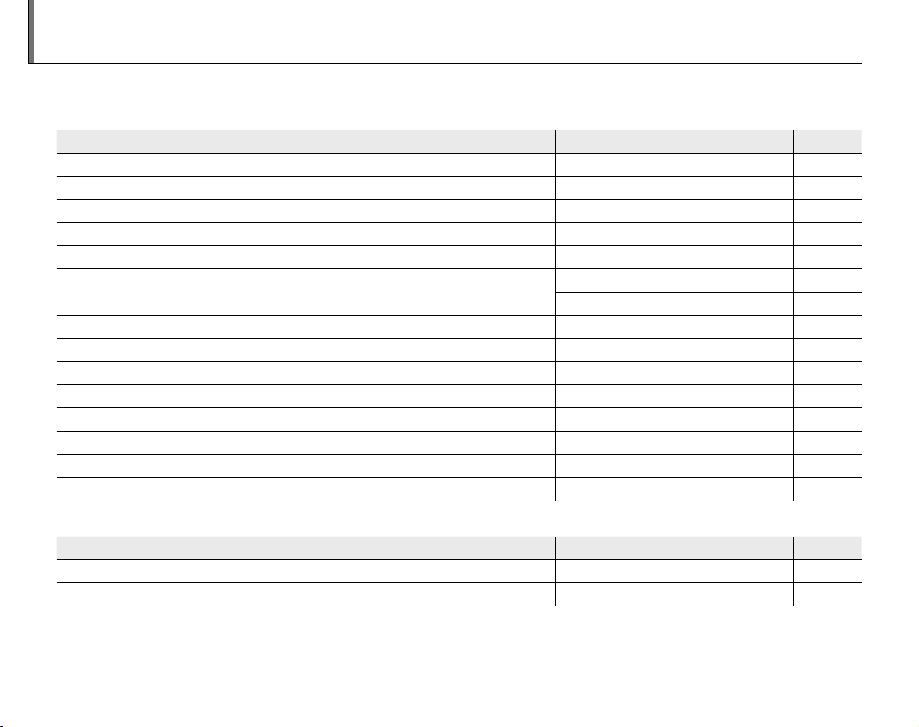
Camera Q & A
Camera Setup
Question
Key phrase
See page
Sharing Pictures
Question
Key phrase
See page
Find items by task.
Camera Setup
Question
How do I set the camera clock? Date and time 15
Can I set the clock to local time when I travel? Time di erence 88
How do I use the touch panel display? Touch panel display 4
How do I keep the display from turning o automatically? Auto power o 87
How do I make the display brighter or darker? LCD brightness 85
How do I stop the camera beeping and clicking?
Can I change the sound the shutter makes? Sound 85
What are the parts of the camera called? Parts of the camera 2
What do the icons in the display mean? Displays 3, 5
How do I use the menus? Menus 68
What’s behind that ashing icon or error message? Messages and displays 101
How much charge is left in the battery? Battery level 18
How do I calibrate the touch panel? Calibration 90
Can selected portrait subjects be given priority for focus? Face recognition 38
Sharing Pictures
Question
Can I print pictures on my home printer? Printing pictures 60
Can I copy my pictures to my computer? Viewing pictures on a computer 62
Key phrase
Volume 85
Silent mode 21
Key phrase
See page
See page
ix
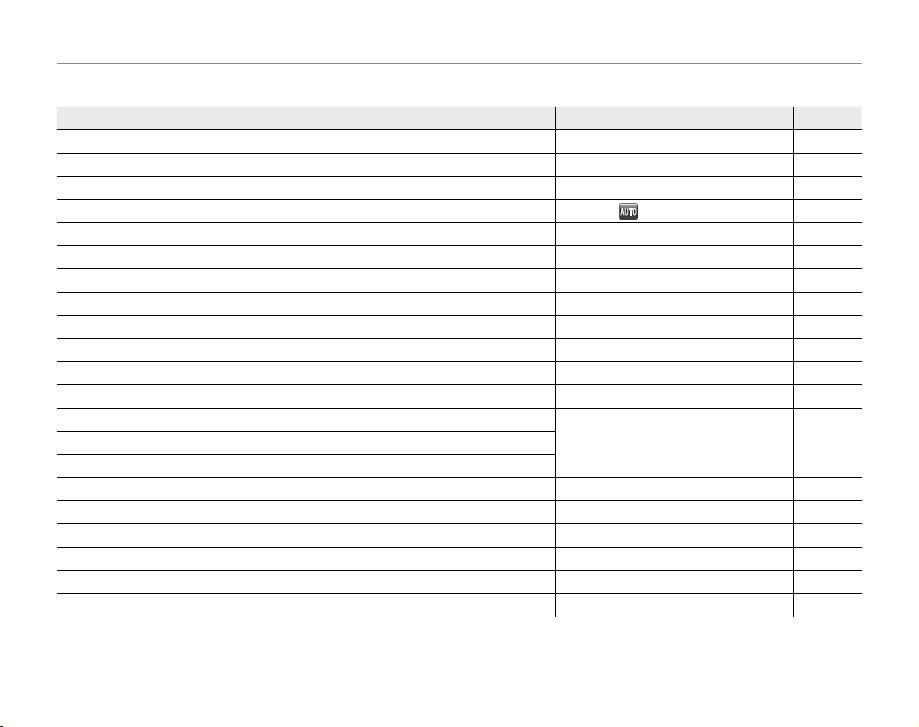
Camera Q & A
Taking Pictures
Question
Key phrase
See page
Tak ing Pictures
Question
How many pictures can I take? Memory capacity 106
Can the camera automatically adjust settings for di erent scenes?
Can I choose between clarity, reduced noise, and dynamic range? S, T, and U modes (R)23
Is there a quick and easy way to take snapshots?
Can I use the touch panel to take pictures? Touch and shoot 24
How can I avoid blurred pictures? Dual IS mode 18
How can I make good portraits? Intelligent Face Detection 28
Can personal information be added to portraits automatically? Face recognition 38
Can I choose my own settings for di erent scenes?
Is there a mode for photographing pet dogs? l Pet detection (dog) mode 25
Is there a mode for photographing pet cats? m Pet detection (cat) mode 25
How do I shoot close-ups? Macro mode (close-ups) 35
How do I keep the ash from ring?
How do I “ ll-in” shadows on back-lit subjects?
How do I take a series of pictures in a single burst? Continuous shooting 74
How do I take a group portrait that includes the photographer? Self-timer mode 32
How do I frame pictures with the subject o to one side? Focus lock 36
How do I adjust exposure? Exposure compensation 70
How do I simulate the e ects of di erent types of lm? Film simulation 73
How do I shoot movies? Recording movies 57
Key phrase
R mode 17
(auto) mode 24
H (scene position)
Flash mode 30How do I stop my subjects’ eyes glowing red when I use the ash?
See page
25
x
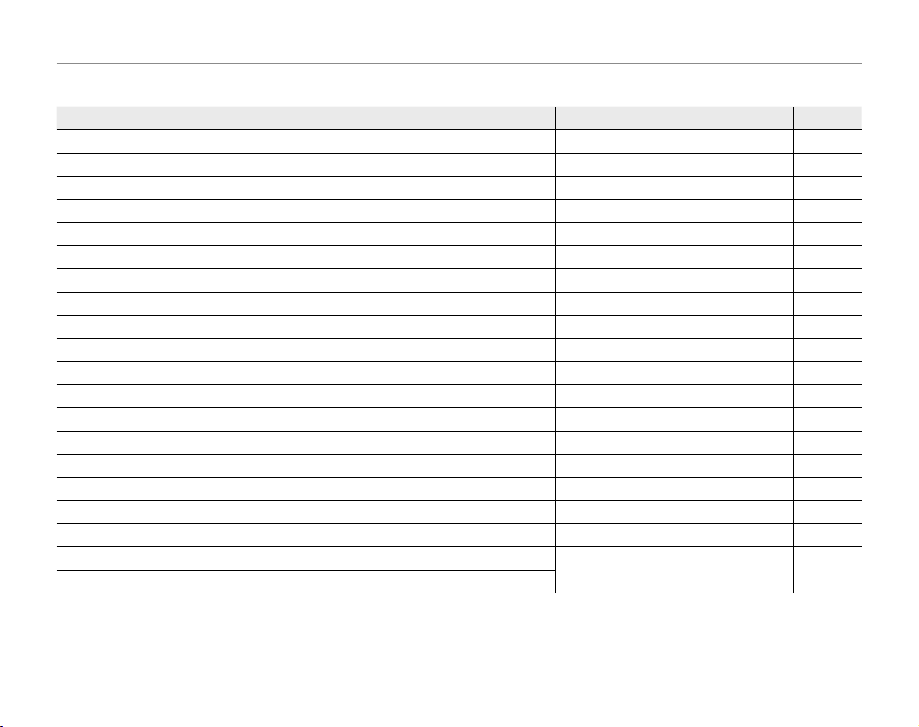
Camera Q & A
Viewing Pictures
Question
Key phrase
See page
Viewing Pictures
Question
Key phrase
See page
Can I put a password on my private folder? Password 54
How do I view my pictures? Single-frame playback 42
Can I view face recognition information? Face recognition 38
Can I compare two pictures side by side? Picture Compare 56
How do I delete the current picture? The
e icon 22
Can I select other pictures for deletion? Deleting pictures 45
Can I zoom in on pictures during playback? Playback zoom 43
How do I view a lot of pictures at once? Multi-frame playback 44
How do I display pictures in “tall” (portrait) orientation? Rotating the camera 5
Can I protect my pictures from accidental deletion? Protect 78
Can I view my pictures in a slide show? Slide show 77
Can I crop unwanted elements out of my pictures? Crop (trimming) 50
How do I rotate pictures? Rotate 49
Can I make small copies of pictures? Resize 50
Can I create a collage? Collage 48
How do I move or copy pictures to another folder? Move/copy 55
How do I organize my pictures into folders? Folder management 54
How do I nd pictures? Image search 52
Can I select pictures for upload to YouTube
Can I select pictures for upload to Facebook?
™
?
Uploading pictures 79
xi
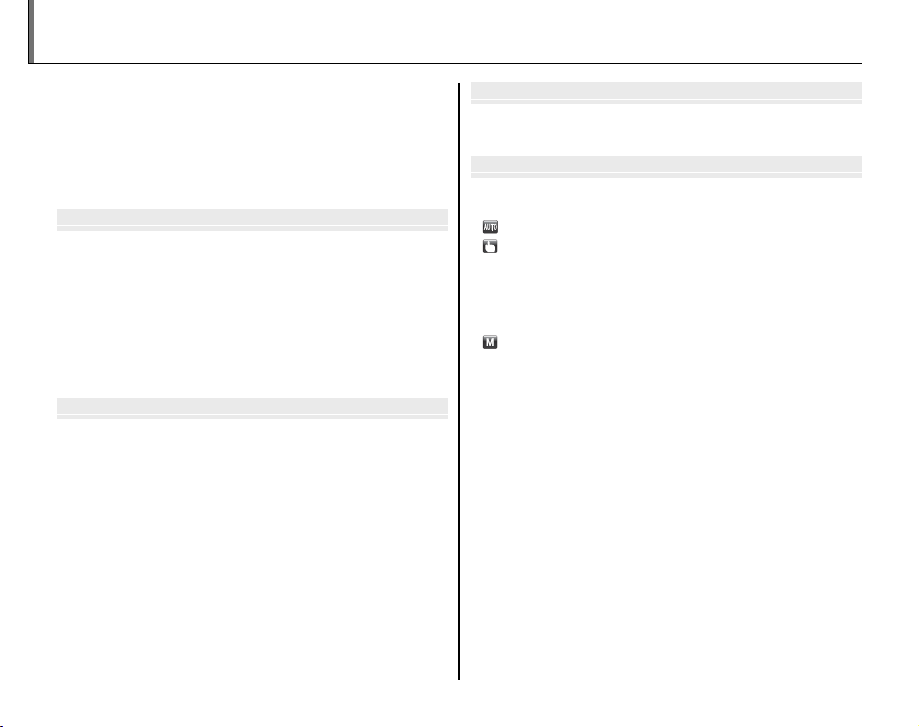
Before You Begin
First Steps
Basic Photography and Playback
More on Photography
Table of Contents
For Your Safety ................................................................................. ii
IMPORTANT SAFETY INSTRUCTIONS ......................................ii
Safety Notes ....................................................................................iii
NOTICES ............................................................................................ vi
About This Manual ....................................................................... v iii
Camera Q & A .................................................................................... ix
Before You Begin
Introduction ....................................................................................... 1
Symbols and Conventions ..........................................................1
Supplied Accessories .................................................................... 1
Parts of the Camera ....................................................................... 2
Camera Displays (Touch Panel) ............................................. 3
The Touch Panel Display .............................................................4
Rotating the Camera ..................................................................5
Touch Panel Icons ....................................................................... 6
First Steps
Charging the Battery ..................................................................... 8
Inserting the Battery...................................................................... 9
Inserting a Memory Card ........................................................... 11
Turning the Camera on and O ...............................................14
Shooting Mode .............................................................................14
Playback Mode .............................................................................. 14
Basic Setup ....................................................................................... 15
Basic Photography and Playback
Taking Pictures in R (EXR AUTO) Mode ........................... 17
Viewing Pictures ............................................................................22
More on Photography
A Shooting Mode ........................................................................23
E EXR ......................................................................................23
AUTO ............................................................................................24
TOUCH & SHOOT .....................................................................24
H SCENE POSITION ...................................................................25
l DOG/m CAT .......................................................................25
D NATURAL LIGHT ....................................................................27
C NATURAL & N........................................................................27
MANUAL .....................................................................................27
g Intelligent Face Detection and Red-Eye Removal ...28
N Using the Flash (Super-Intelligent Flash) ......................30
h Using the Self-Timer ............................................................... 32
F Macro Mode (Close-ups) ......................................................35
Focus Lock ........................................................................................36
n Face Recognition ...................................................................38
Adding New Faces .......................................................................38
Viewing and Editing Face Recognition Data .....................40
Adding Faces Automatically ....................................................41
xii
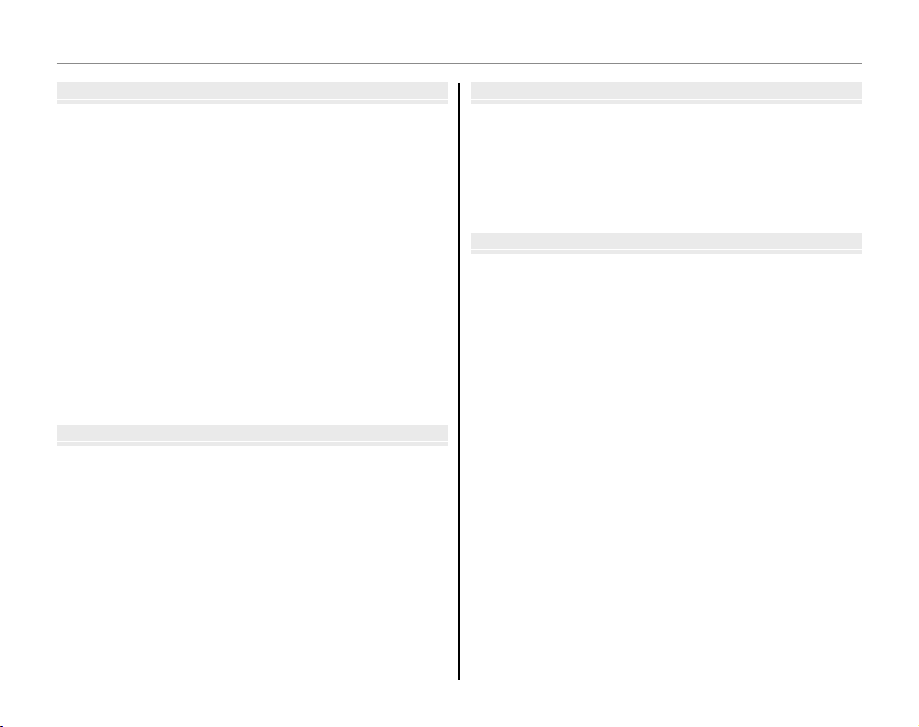
Table of Contents
More on Playback
Movies
Connections
Menus
More on Playback
Playback Options ........................................................................... 42
Playback Zoom ..............................................................................43
Multi-Frame Playback .................................................................44
e Deleting Pictures ......................................................................45
j Edit .................................................................................................47
f COLLAGE ................................................................................48
C IMAGE ROTATE .....................................................................49
G CROP........................................................................................50
O RESIZE .....................................................................................50
B RED EYE REMOVAL .............................................................51
H Image Search ............................................................................52
Image Search: Deleting Pictures .........................................53
Image Search: Folder Management ...................................53
I Folder Management .............................................................5 4
Moving and Copying Pictures .............................................. 55
h Picture Compare .......................................................................56
Movies
F Recording Movies ...................................................................57
a Viewing Movies .......................................................................59
Connections
Printing Pictures via USB ...........................................................60
Connecting the Camera ............................................................60
Printing Selected Pictures ........................................................61
Viewing Pictures on a Computer ............................................62
Installing the Software...............................................................62
Connecting the Camera ............................................................66
Menus
The Shooting Menu ......................................................................68
Using the Shooting Menu .........................................................68
Shooting Menu Options ............................................................69
d EXP. COMPENSATION ........................................................70
N ISO ............................................................................................71
O IMAGE SIZE ............................................................................72
T IMAGE QUALITY ..................................................................73
U DYNAMIC RANGE ...............................................................73
P FILM SIMULATION ..............................................................73
D WHITE BALANCE .................................................................74
R CONTINUOUS .......................................................................74
F AF MODE ................................................................................75
xiii
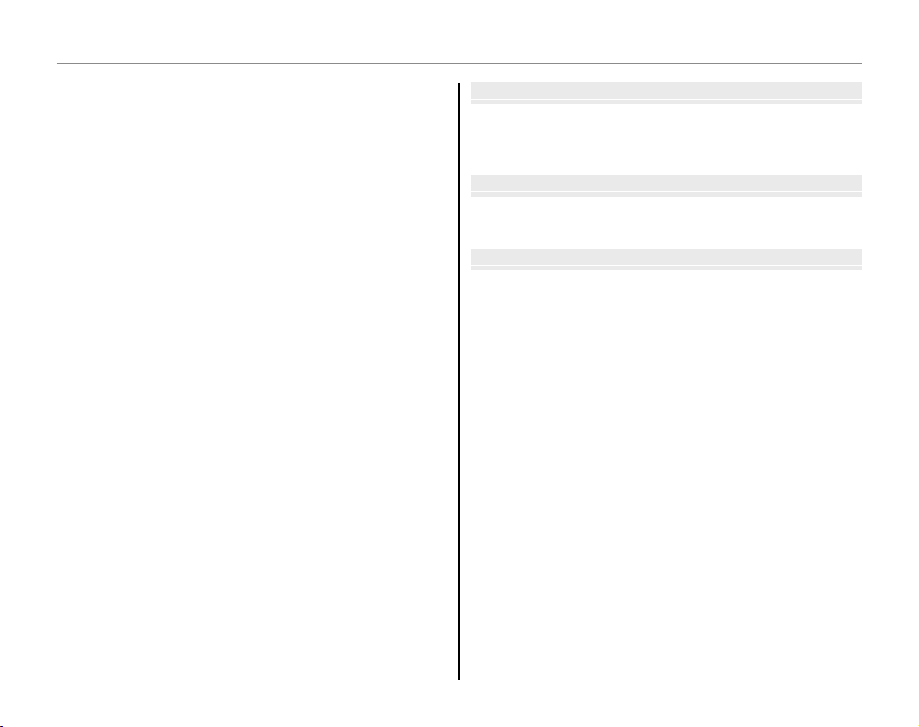
Table of Contents
Technical Notes
Troubleshooting
Appendix
The Playback Menu....................................................................... 76
Using the Playback Menu .........................................................76
Playback Menu Options ............................................................. 76
I SLIDE SHOW .........................................................................77
D PROTECT ................................................................................78
i ERASE FACE RECOG. ..........................................................79
j SET UPLOAD-TAG TO .........................................................79
The Setup Menu ............................................................................. 81
Using the Setup Menu ...............................................................81
Setup Menu Options ...................................................................82
A IMAGE DISP. ..........................................................................83
B FRAME NO. ............................................................................84
Q DIGITAL ZOOM ....................................................................85
I VOLUME .................................................................................85
b SOUND....................................................................................85
J LCD BRIGHTNESS ................................................................85
K FORMAT..................................................................................86
M AUTO POWER OFF ..............................................................87
N TIME DIFFERENCE ...............................................................88
S POWER MANAGEMENT ....................................................89
h CALIBRATION .......................................................................90
Technical Notes
Optional Accessories ...................................................................91
Accessories from FUJIFILM .......................................................92
Caring for the Camera ................................................................. 93
Tro ub les hoo ti ng
Tro ub les ho oti ng ............................................................................9 4
Warning Messages and Displays ..........................................101
Appendix
Glossary .......................................................................................... 105
Internal Memory/Memory Card Capacity ....................... 106
Speci cations ............................................................................... 107
xiv
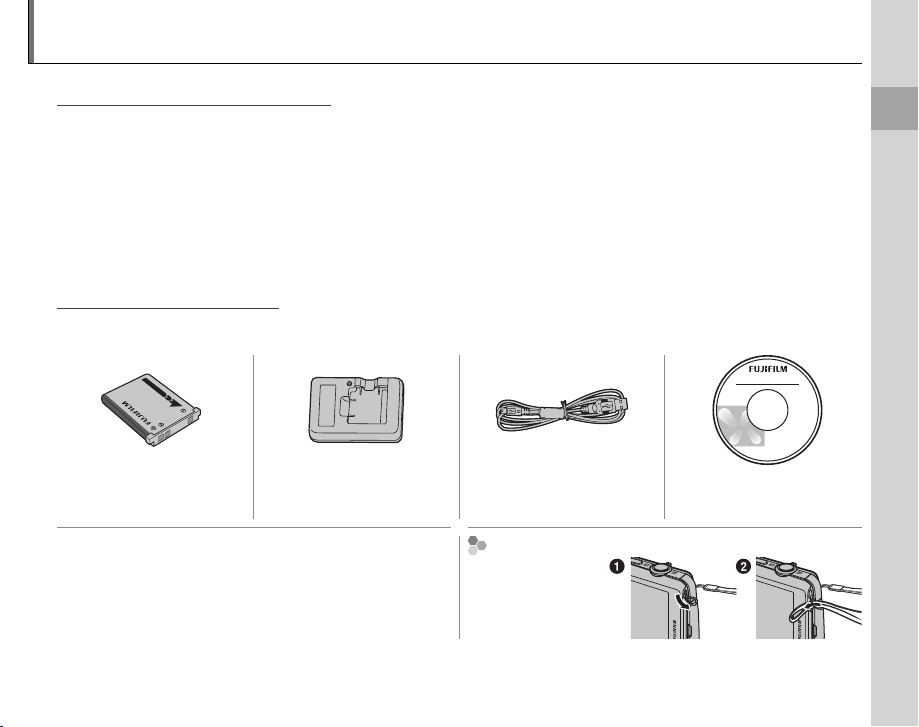
Introduction
Symbols and Conventions
Supplied Accessories
Symbols and Conventions
The following symbols are used in this manual:
3 Caution: This information should be read before use to ensure correct operation.
1 Note: Points to note when using the camera.
2 Tip: Additional information that may be helpful when using the camera.
Menus and other text in the camera monitor are shown in bold. In the illustrations in this manual, the
monitor display may be simpli ed for explanatory purposes.
Supplied Accessories
The following items are included with the camera:
Before You Begin
NP-45A rechargeable
battery
• Strap
BC-45W battery charger USB cable CD-ROM
Att aching the Strap
Attach the strap as
shown.
1
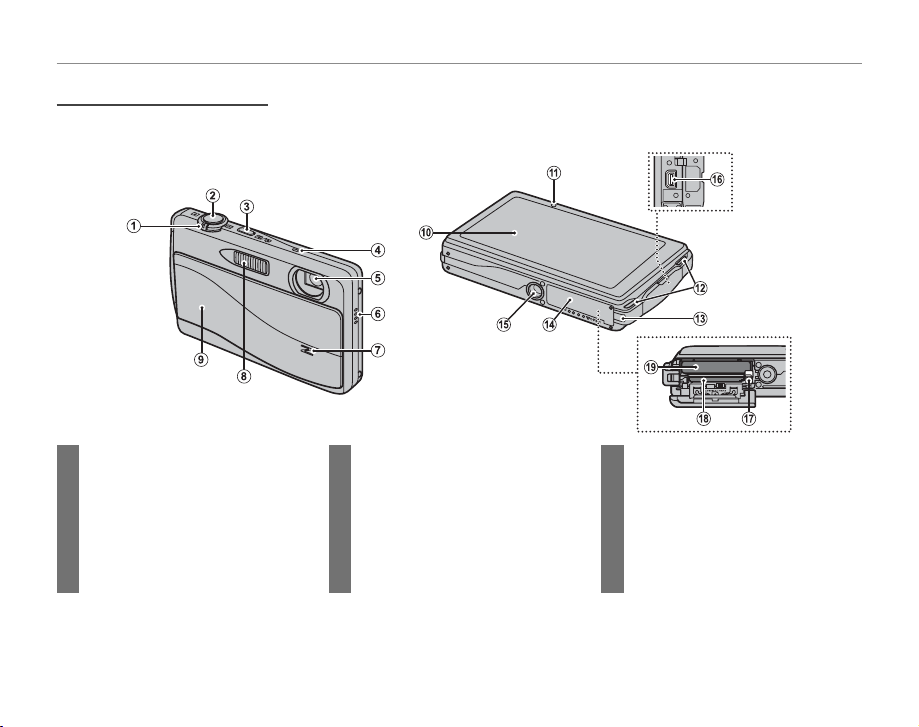
Parts of the Camera
Parts of the Camera
For more information, refer to the page listed to the right of each item.
Introduction
1 Zoom control ...................................... 19, 58
2 Shutter button ...........................................21
3
B/a button ............................. 14, 22, 42
4 Microphone .................................................57
5 Lens ................................................................ 107
6 Speaker ........................................................... 59
2
7 Illuminator ....................................................82
Self-timer lamp ..........................................34
8 Flash ..................................................................30
9 On/o switch and lens cover ...........14
10 Monitor/touch panel display .........3–7
11 Indicator lamp ............................................20
12 Strap eyelet .................................................... 1
13 DC coupler cable cover
14 Battery-chamber cover .......................... 9
15 Tripod mount
16 USB connector ...................................60, 66
17 Battery latch ...........................................9, 12
18 Memory card slot .....................................12
19 Battery chamber .........................................9
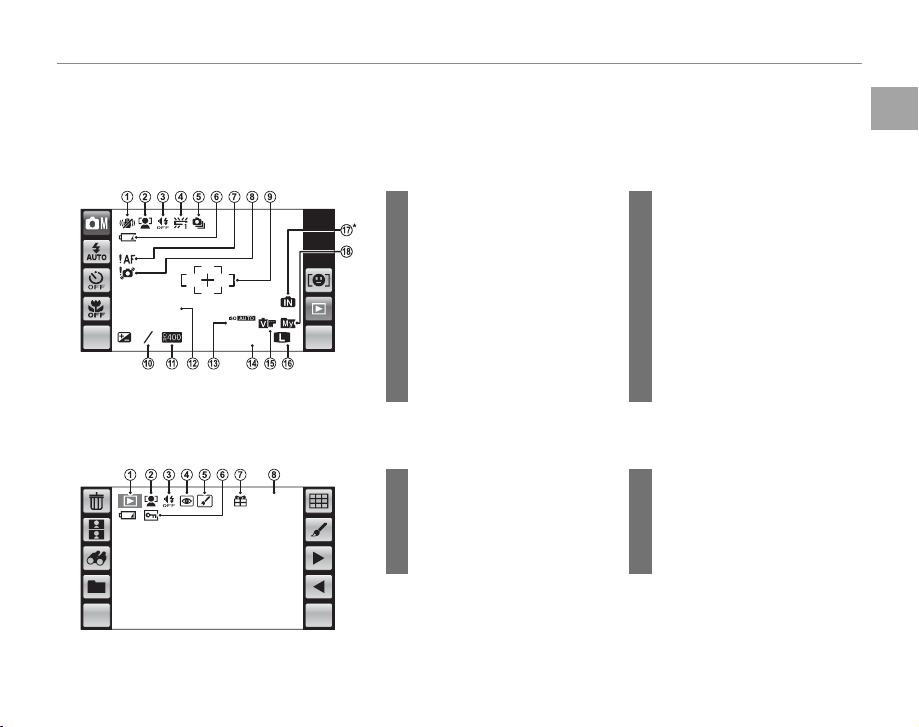
Introduction
Camera Displays (Touch Panel)
■■ Shooting
10: 00
AM
127
12/ 31/2050
■■ Playback
Camera Displays (Touch Panel)
The following indicators may appear during shooting and playback. The indicators displayed vary with
camera settings.
Shooting
10 Exposure compensation ...........70
11 Dynamic range ............................... 73
12 Date and time...........................15, 82
13 Sensitivity ............................................71
14
Number of available frames
15 Film simulation ............................... 73
16 Image quality and size ........72, 73
17 Internal memory indicator
18 Current folder .................................. 54
5 Edit...........................................................47
...22, 42
6 Protected image .............................78
7 Gift image ...........................................42
8 Frame number ................................84
...106
*
.....11
12/ 31/2050
10: 00
MENU DISP
3
AM
1
+
1600
127NN
* a: indicates that no memory card is in-
serted and that pictures will be stored in the
camera’s internal memory (pg. 11).
Playback
100-0001
MENU DISP
1 Dual IS mode ....................................18
2 Intelligent Face Detection
indicator ...............................................28
3 Silent mode indicator ..................21
4 White balance ..................................74
5 Continuous mode .........................74
6 Battery level .......................................18
7 Focus warning ......................20, 101
8 Blur warning ...................................101
9 Focus frame ...............................36, 75
1
Playback mode indicator
2 Intelligent Face Detection
indicator ...............................................28
3 Silent mode indicator ..................21
4 Red-eye removal indicator ......51
Before You Begin
3
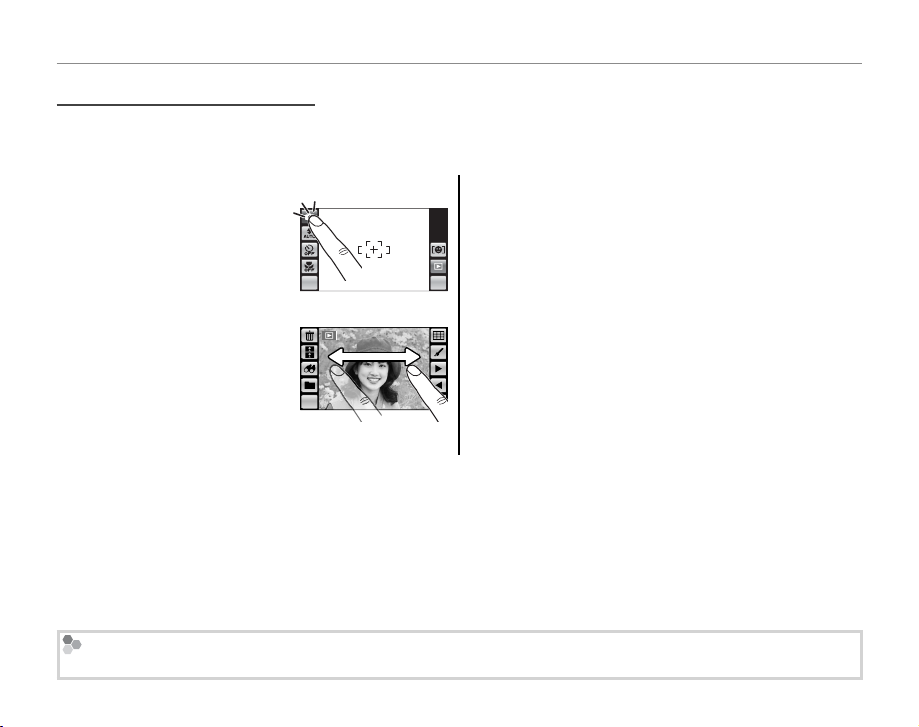
Introduction
The Touch Panel Display
■■ Tap
■■ Scroll
The Touch Panel Display
The touch panel display can be operated by tapping the display or gliding the stylus or a nger over
the panel. The panel responds to pressure; use a rm touch, but do NOT use excessive force.
Tap
Lightly tap the display to
adjust settings or select pictures or menu options.
Scroll
Glide lightly over the display
to scroll through pictures
during playback.
MENU DISP
MENU DISP
3 Cautions
To avoid damaging the monitor and touch panel display, observe the following precautions:
• Do not a x plastic covers, stickers, or other objects to
the panel.
• Use only your ngers to operate the panel. Do not
use excessive force.
• Do not sit on the camera (by, for example, leaving it
in a back pocket when sitting down), place it under
heavy objects, or attempt to force it into a small space
(such as a suitcase that is already full).
• Do not attach objects to the camera strap that might
place pressure on the monitor.
The Touch Panel Display
The actual displays may di er from those shown in this manual.
4
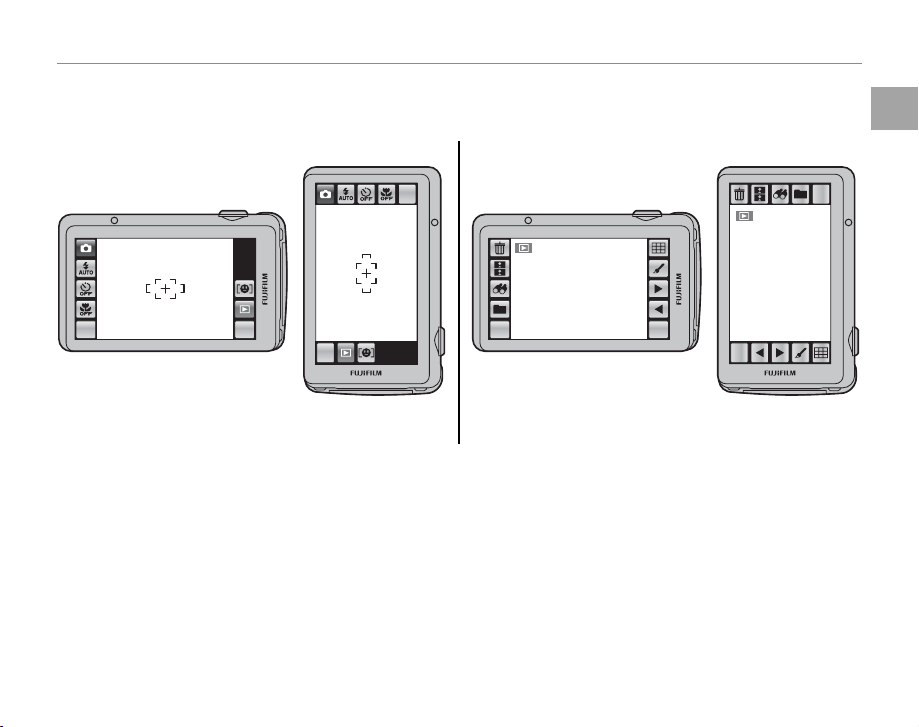
Introduction
Rotating the Camera
■■ Shooting
■■ Playback
Rotating the Camera
With some exceptions, the display in the monitor rotates 90 ° when the camera is in “tall” orientation.
Shooting
Playback
Before You Begin
MENU
MENU DISP MENU DISP
Camera held in “wide”
(landscape) orientation
DISP
Camera held in “wide”
(landscape) orientation
Camera held in “tall”
(portrait) orientation
MENU
DISP
Camera held in “tall”
(portrait) orientation
5
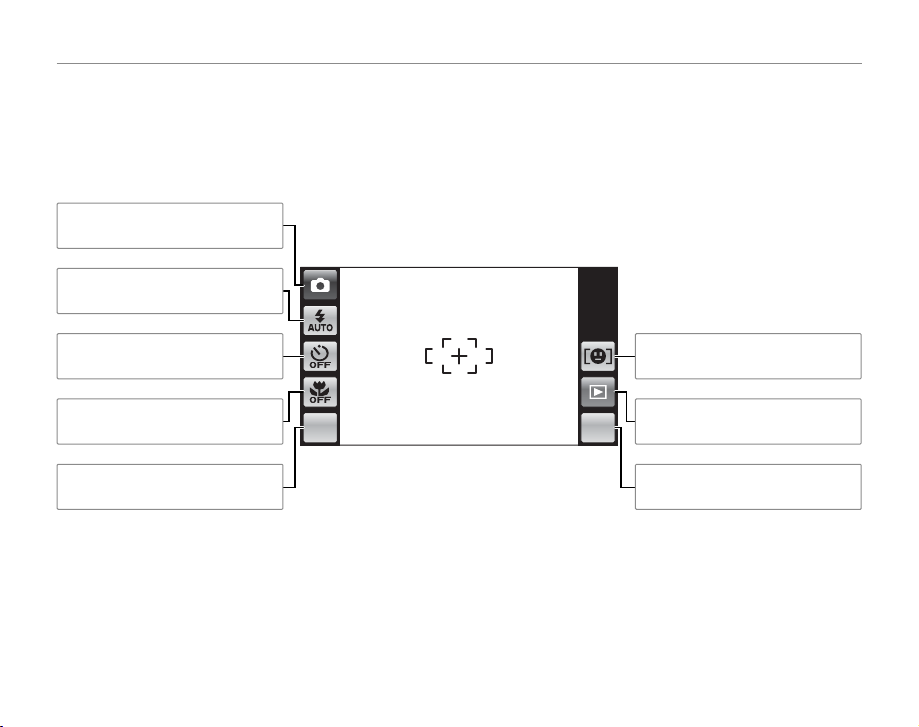
Introduction
Touch Panel Icons
■■ Shooting
Touch Panel Icons
Shooting
Tap the icons in the shooting display to perform the operations listed below. The icons displayed vary
with the options currently selected.
Shooting mode: Choose a shooting
mode (pg. 23).
Flash mode: Choose a ash mode
(pg. 30).
Self-timer: Use the self-timer (pg.
32).
Macro mode: Shoot in macro mode
(pg. 35).
Shooting menu: View the shooting
menu (pg. 68).
6
MENU DISP
Face recognition: View face recognition options (pg. 38).
Playback: View pictures (pp. 22,
42).
Display: Turn indicators on or o
(pg. 18).
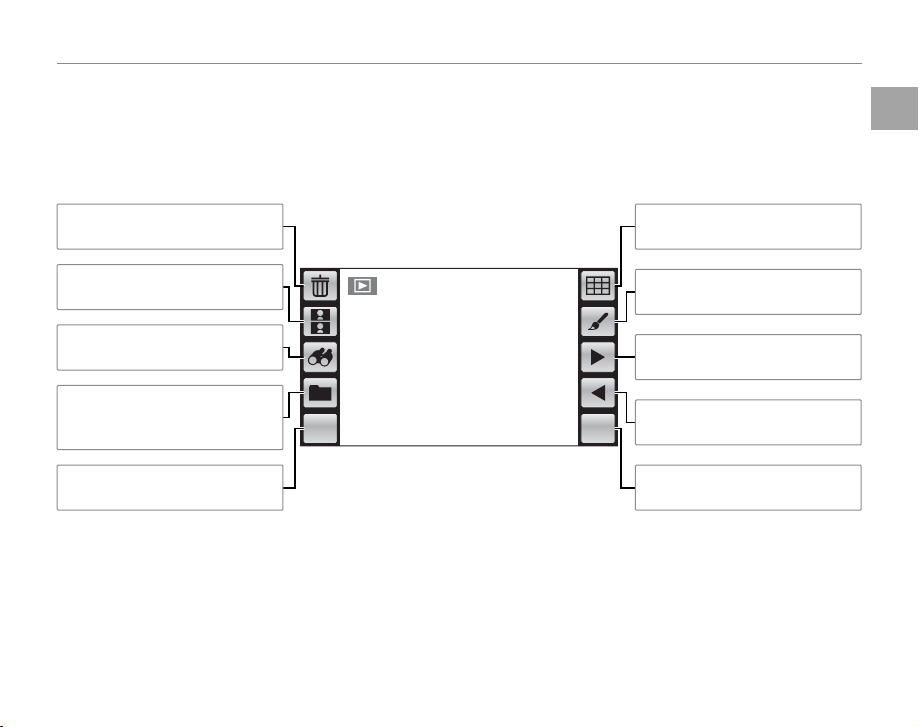
Introduction
■■ Playback
Playback
Tap the icons in the playback display to perform the operations listed below. The icons displayed vary
with the type of picture and the current playback mode.
Before You Begin
Delete: Delete the current picture
(pg. 22).
Picture compare: Compare pictures (pg. 56).
Image search: Find pictures (pg.
52).
Folder management: Move or copy
pictures between folders (pg.
54).
Playback menu: View the playback
menu (pg. 76).
MENU DISP
Multi-frame: View multiple pictures (pg. 44).
Edit: Create collages or retouched
copies of pictures (pg. 47).
Next: View the next picture (pp.
22, 42).
Previous: View the previous picture (pp. 22, 42).
Display: Turn indicators on or o
(pg. 18).
7
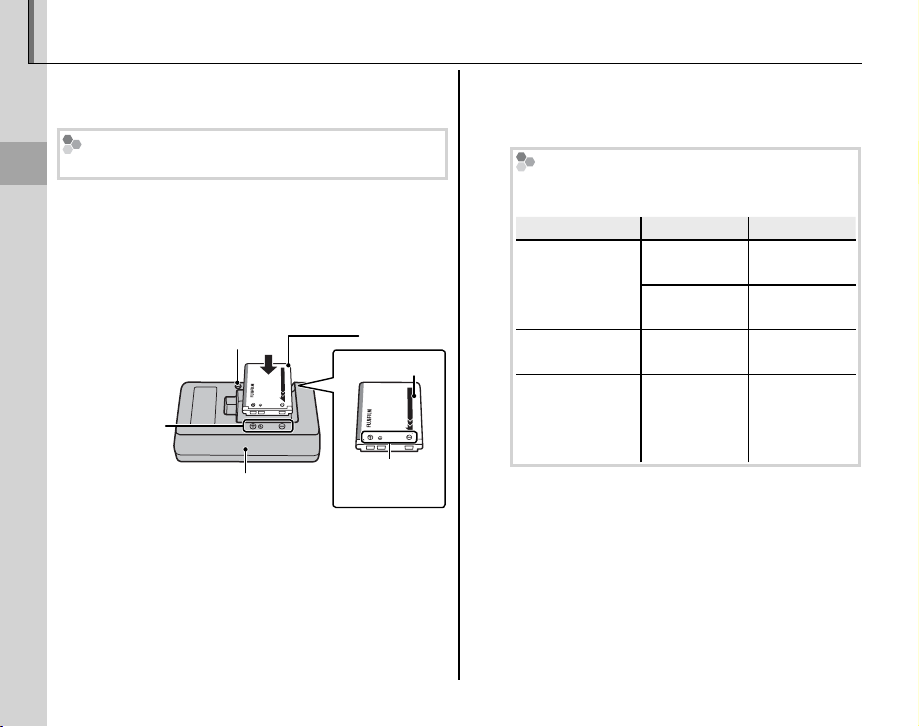
Charging the Battery
Charging indicator
Batter y status
Action
The battery is not charged at shipment. Charge
the battery before use.
Batteries
The camera uses an NP-45A rechargeable battery.
First Steps
Place the battery in the charger.
1
Insert the battery into the supplied battery
charger as shown, making sure that the battery is in the orientation indicated by the
C B D label.
Charge lamp
CFD
label
Battery charger
3 Cautions
• Unplug the charger when it is not in use.
• Remove dirt from the battery terminals with a
clean, dry cloth. Failure to observe this precaution could prevent the battery from charging.
• Charging times increase at low temperatures.
Battery
CFD
label
Arrow
Plug the charger in.
2
Plug the charger into a power outlet. The
charging indicator will light.
The Charging Indicator
The charging indicator shows battery charge
status as follows:
Charging indicator
O
On
Blinks Battery fault.
Charge the battery.
3
Remove the battery when charging is com-
Battery status
Battery not
inserted.
Battery fully
charged.
Battery
charging.
Insert the
Remove the
Unplug the
charger and
remove the
plete. See page 110 for information on charging times.
Action
battery.
battery.
—
battery.
8
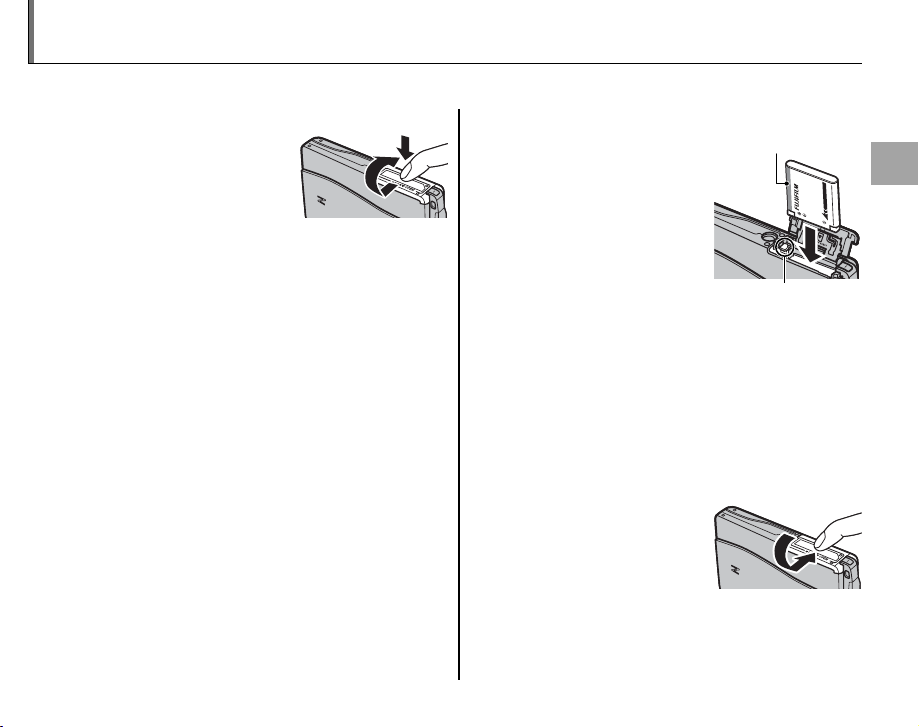
Inserting the Battery
After charging the battery, insert it in the camera as described below.
Open the battery-chamber cover.
1
Lightly press the center
of the battery-chamber
cover and open it as
shown.
1 Note
Be sure the camera is o before opening the battery-chamber cover.
3 Cautions
• Do not open the battery-chamber cover when
the camera is on. Failure to observe this precaution could result in damage to image les or
memory cards.
• Do not use excessive force when handling the
battery-chamber cover.
Insert the battery.
2
Align the orange stripe
on the battery with the
orange battery latch and
slide the battery into the
camera, keeping the
battery latch pressed to
one side. Con rm that
the battery is securely
latched.
3 Caution
Insert the battery in the correct orientation. Do
NOT use force or attempt to insert the battery up-
side down or backwards. The battery will slide in
easily in the correct orientation.
Close the battery-chamber cover.
3
Close the battery-chamber cover and then
lightly press it down and
slide it in to latch.
Orange stripe
Orange stripe
Battery latch
Battery latch
First Steps
9
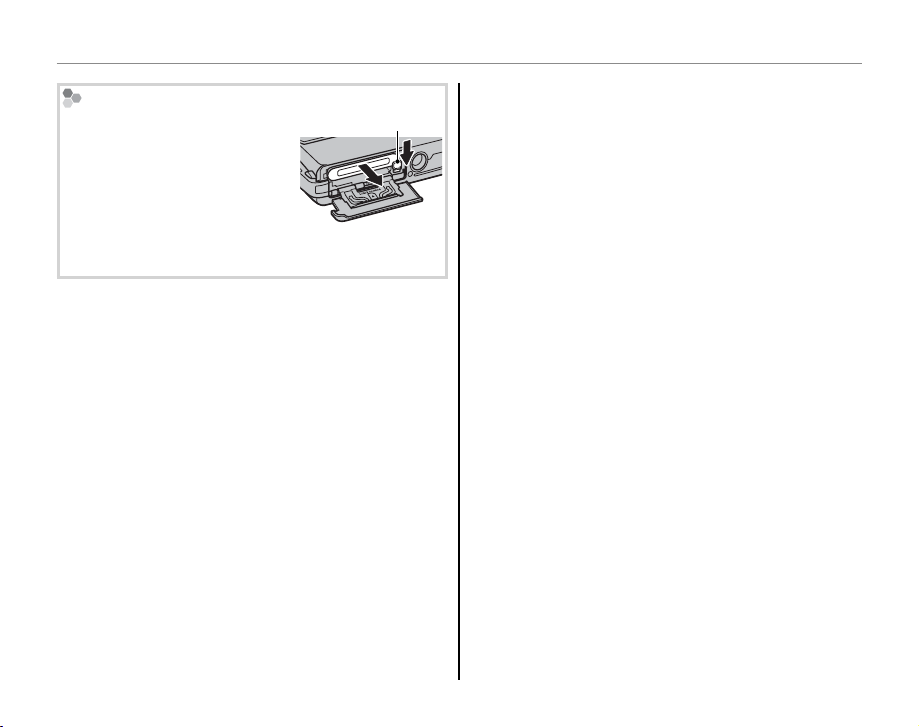
Inserting the Batteries
Removing the Battery
After turning the camera o ,
open the battery-chamber cover, press the battery latch to the
side, and slide the battery out
of the camera as shown.
3 Caution
Turn the camera o before removing the battery.
3 Cautions
• Do not a x stickers or other objects to the battery.
Failure to observe this precaution could make it impossible to remove the battery from the camera.
• Do not short the battery terminals. The battery could
overheat.
• Read the cautions on page v.
• Use only battery chargers designated for use with the
battery. Failure to observe this precaution could result in product malfunction.
• Do not remove the labels from the battery or attempt
to split or peel the outer casing.
• The battery gradually loses its charge when not in
use. Charge the battery one or two days before use.
Battery latch
2 Tips: Using an AC Power Adapter
• The camera can be powered by an optional AC power adapter and DC coupler (sold separately). See the
manuals provided with the AC power adapter and DC
coupler for details.
• If the camera is powered by an AC power adapter,
demo mode instructions will be displayed when the
camera is turned on. Selecting demo mode starts a
slide show; to cancel, press the shutter button.
10
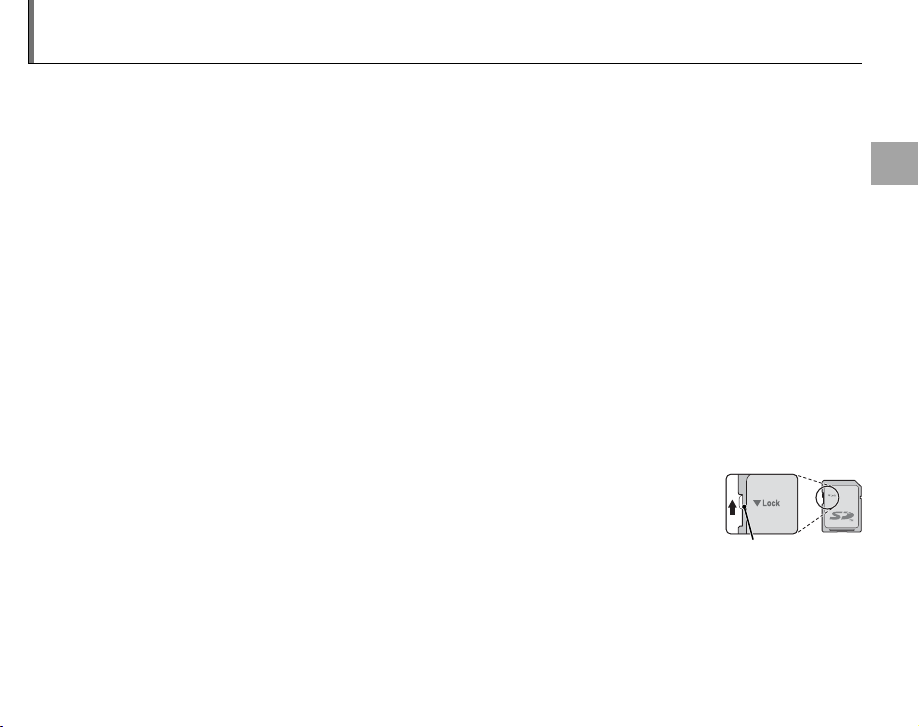
Inserting a Memory Card
■■ Compatible Memory Cards
Write-protect switch
Although the camera can store pictures in internal memory, optional SD memory cards (sold separately) can be used to store additional pictures.
When no memory card is inserted, a appears in the monitor and internal memory is used for recording
and playback. Note that because camera malfunction could cause internal memory to become corrupted, the pictures in internal memory should periodically be transferred to a computer and saved on
the computer hard disk or on removable media such as CDs or DVDs. The pictures in internal memory
can also be copied to a memory card (see page 55). To prevent internal memory from becoming full,
be sure to delete pictures when they are no longer needed.
When a memory card is inserted as described below, the card will be used for recording and playback.
Compatible Memory Cards
FUJIFILM and SanDisk SD and SDHC memory cards have been approved for use in the camera. A complete list of approved memory cards is available at http://www.fujifilm.com/products/digital_cameras/
index.html. Operation is not guaranteed with other cards. The camera can not be used with xD-Picture
Cards or MultiMediaCard (MMC) devices.
3 Caution
SD memory cards can be locked, making it impossible to format the card or to record or
delete images. Before inserting an SD memory card, slide the write-protect switch to the
unlocked position.
Write-protect switch
First Steps
11
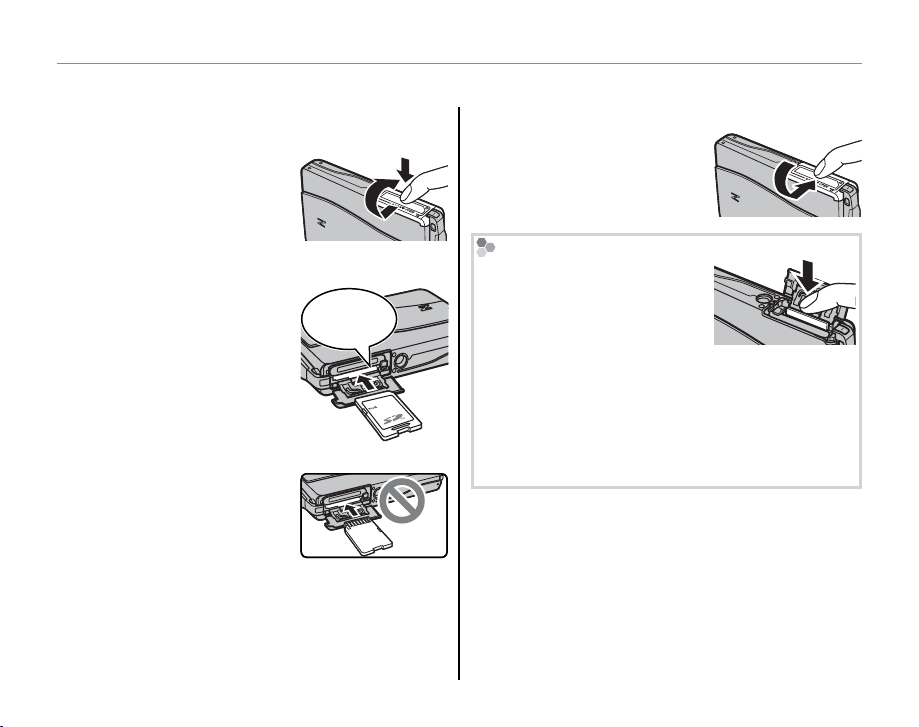
■■ Inserting a Memory Card
Inserting a Memory Card
Turn the camera o and open the battery-
1
chamber cover.
Lightly press the center
of the battery-chamber
cover and open it as
shown.
Insert the memory card.
2
Holding the memory
card in the orientation
shown at right, slide it in
until it clicks into place
at the back of the slot.
3 Caution
Be sure card is in correct
orientation; do not insert
at an angle or use force.
If the memory card is not
correctly inserted, pictures
will be recorded to internal memory.
Click
Inserting a Memory Card
Close the battery-chamber cover.
3
Close the battery-chamber cover and then
lightly press it down and
slide it in to latch.
Removing Memory Cards
Tur n the cam e r a o and then
press the card in and release it
slowly. The card can now be
removed by hand.
3 Cautions
• The memory card may spring out if you remove
your nger immediately after pushing the card in.
• Memory cards may be warm to the touch after being removed from the camera. This is normal and
does not indicate a malfunction.
12
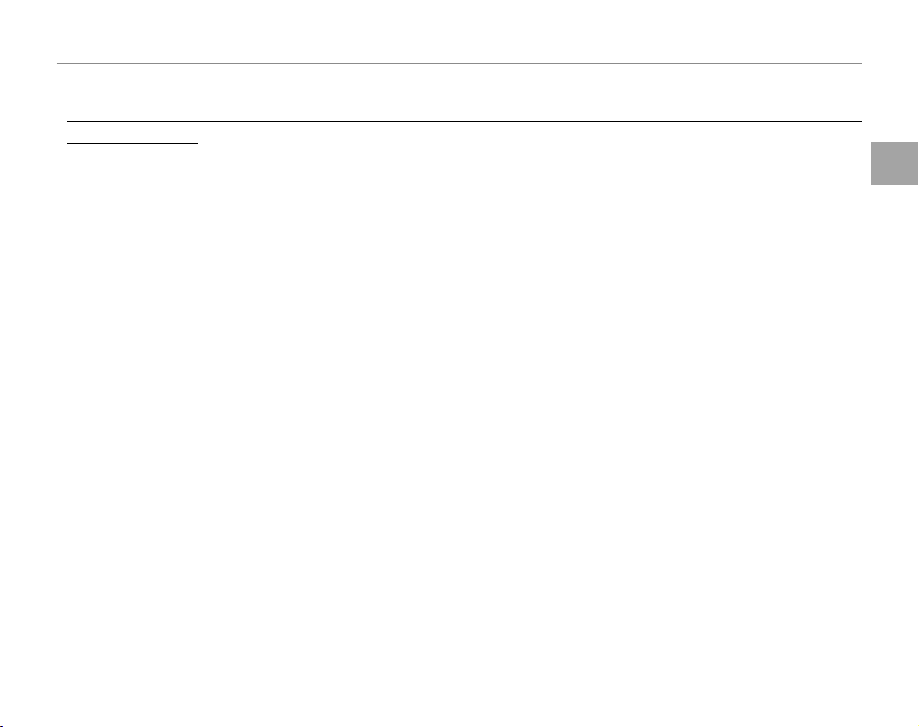
Inserting a Memory Card
3 Cautions
• Do not turn the camera o or remove the memory card while the memory card is being formatted or data are being recorded to or
deleted fro m the card. Failure to observe this precaution could damage the card.
• Format SD memory cards before rst use, and be sure to reformat all memory cards after using them in a computer or other device. For more information on formatting memory cards, see page 86.
• Memory cards are small and can be swallowed; keep out of reach of children. If a child swallows a memory card,
seek medical assistance immediately.
• miniSD or microSD adapters that are larger or smaller than the standard dimensions of an SD card may not eject
normally; if the card does not eject, take the camera to an authorized service representative. Do not forcibly
remove the card.
• Do not a x labels to memory cards. Peeling labels can cause camera malfunction.
• Movie recording may be interrupted with some types of SD memory card. Use a card with a class 4 write speed
(4 MB/s) or better when shooting HD movies.
• The data in internal memory may be erased or corrupted when the camera is repaired. Please note that the
repairer will be able to view pictures in internal memory.
• Formatting a memory card or internal memory in the camera creates a folder in which pictures are stored. Do
not rename or delete this folder or use a computer or other device to edit, delete, or rename image les. Always
use the camera to delete pictures from memory cards and internal memory; before editing or renaming les,
copy them to a computer and edit or rename the copies, not the originals.
First Steps
13
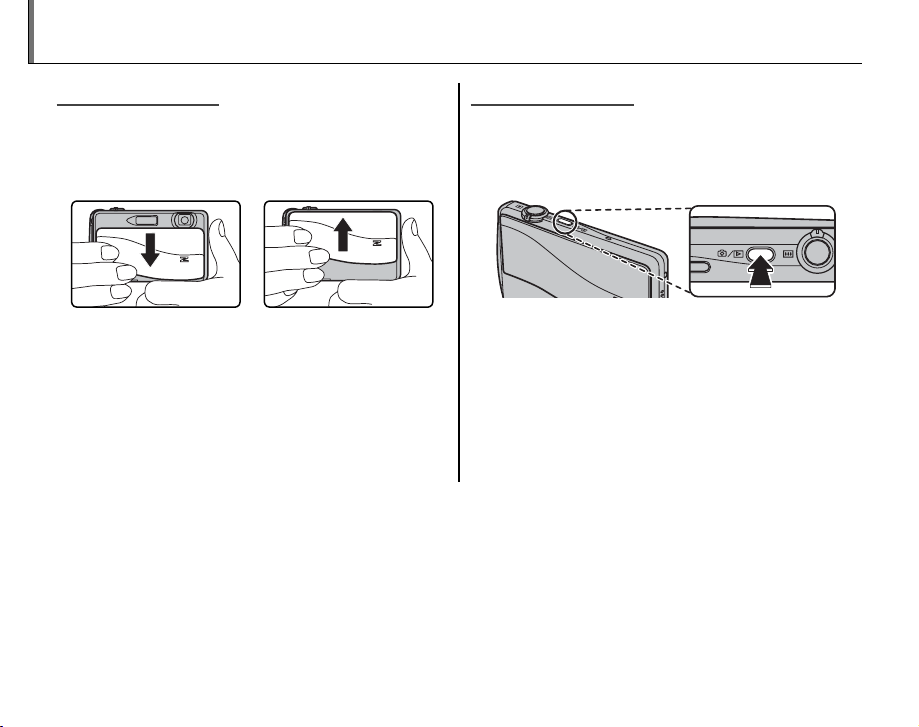
Turning the Camera on and O
Shooting Mode
Playback Mode
Shooting Mode
To turn the camera on, open the lens cover fully. The camera turns o when the lens cover is
closed.
Camera on Camera o
2 Tip: Switching to Playback Mode
Touch the
playback.
3 Caution
Pictures can be a ected by ngerprints and other
marks on the lens. Keep the lens clean.
3 Caution
The indicator lamp lights when the camera is turned o . Do not remove the battery while the lamp is lit. The
camera can not be turned on again until the lamp turns o .
2 Tip: Auto Power O
The camera will turn o automatically if no operations are performed for the length of time selected in the
M AUTO POWER OFF menu (pg. 87). To turn the camera on, close and reopen the lens cover or press the
button for about a second.
a icon or press the B/a button to start
Playback Mode
If the lens cover is closed, the camera can be
turned on in playback mode by pressing the B/
a button for about a second.
Press the B/a button for about a second to
turn the camera o .
2 Tip: Switching to Shooting Mode
To exit to shooting mode, press the shutter button or
the B/a button.
14
B/a
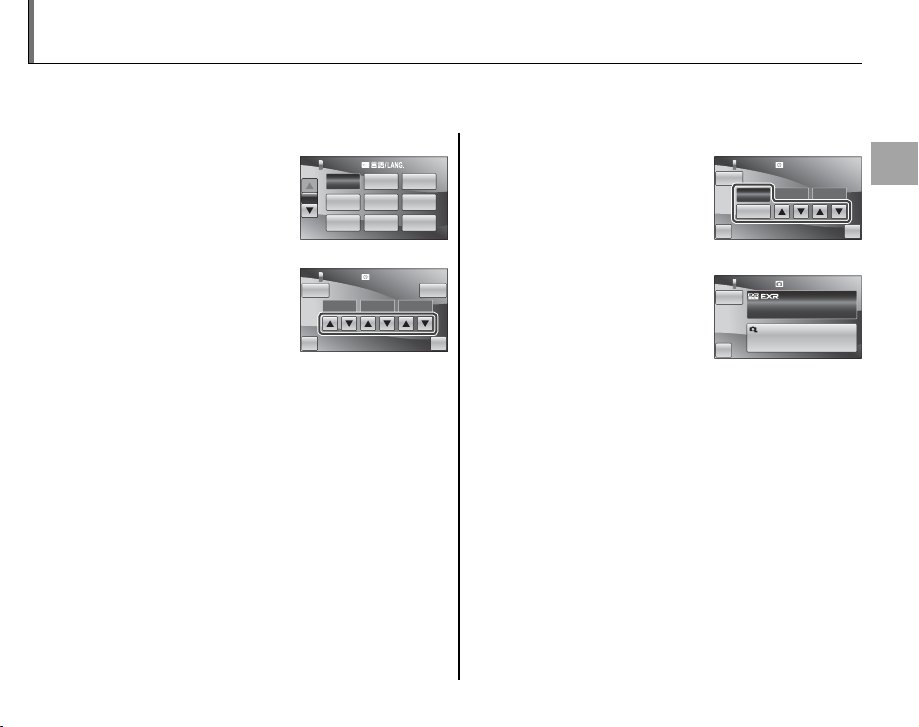
Basic Setup
A language-selection dialog is displayed the rst time the camera is turned on. Set up the camera as
described below (for information on resetting the clock or changing languages, see page 82).
Choose a language.
1
Tap to select a language.
Tap 6 or 7 to view additional languages.
Set the date.
2
Tap the 6 or 7 arrows
to set the date and then
tap OK.
2 Tip: “NO” and “BACK”
START MENU
START MENU
ENGLISH
ENGLISH
1 / 3
1 / 3
ESPAÑOL
ESPAÑOL
NEDERLANDS
NEDERLANDS
START MENU
START MENU
NO
NO
2010 01 01
2010 01 01
YY MM DD
YY MM DD
BACK
BACK
Tap BACK to return to the previous step, NO to
skip the current step. Any steps you skip will be
displayed the next time the camera is turned on.
1 Note
To change the order in which the year, month,
and day are displayed, tap YY.MM.DD.
FRANCAIS
DEUTSCH
FRANCAIS
DEUTSCH
PORTUGUÊS
ITALIANO
PORTUGUÊS
ITALIANO
РУССКИЙ ﻲﺑﺮﻋ
РУССКИЙ ﻲﺑﺮﻋ
DATE/TIME
DATE/TIME
YY.MM.DD
YY.MM.DD
OK
OK
Set the time.
3
Select AM or PM, tap
the 6 or 7 arrows to set
the time, and tap OK.
Choose a shooting mode.
4
Tap to s e l e c t.
START MENU
DATE/TIME
NO
AM
12 00
PM
BACK OK
NO
BACK
hh mm
START MENU
SHOOTING MODE
AUTO
Selects EXR mode and camera
settings for each scene.
TOUCH & SHOOT
Focus on the touched
area and shoot.
First Steps
15
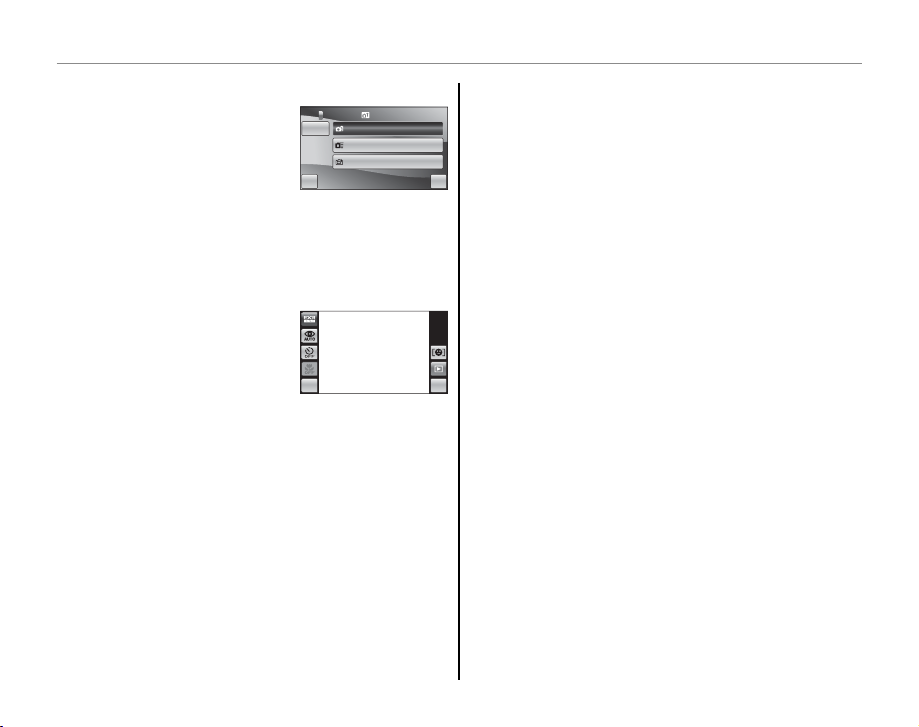
Basic Setup
Choose power management options.
5
Tap one of the following
options:
• n POWER SAVE: Save
battery power.
p QUICK AF: Reduce focusing time, ensur-
•
START MENU
START MENU
POWER SAVE
POWER SAVE
NO
NO
QUICK AF
QUICK AF
CLEAR DISPLAY
CLEAR DISPLAY
Power saving for longer
Power saving for longer
BACK OK
BACK OK
battery life
battery life
ing a quick shutter response.
• o CLEAR DISPLAY: Choose for a brighter,
higher quality display.
Tap OK to enter shooting mode when setup is
complete.
MENU DISP
POWER MANAGEMENT
POWER MANAGEMENT
2 Tip: The Camera Clock
If the battery is removed for an extended period, the
camera clock will be reset and the language-selection
dialog will be displayed when the camera is turned on.
If the battery is left in the camera or an optional AC
power adapter connected for about a day, the battery
can be removed for about a week without resetting
the clock, language selection, shooting mode, or power management options.
16
