FujiFilm 1300 User Manual

OWNER’S MANUAL

CONTENTS
FEATURES ............................................................................... 2
PART NAMES ........................................................................... 3
QUICK START GUIDE ............................................................. 6
Menus and modes .................................................................. 9
Finder .................................................................................... 11
Viewfinder diopter adjustment..............................................11
AF Lamp................................................................................ 12
1. PRELIMINARY STEPS
ATTACHING THE STRAP ...................................................... 14
INSERTING THE BATTERY .................................................. 15
TURNING ON YOUR CAMERA ............................................. 16
CHECKING YOUR BATTERY ................................................ 17
SETTING THE DATE (YEAR-MONTH-DAY/HOUR-MINUTE) ..
SELECTING THE DATE MODE............................................. 21
2. USING YOUR CAMERA
LOADING THE CAMERA ....................................................... 23
USING YOUR CAMERA ......................................................... 27
USING THE AUTO-FOCUS LOCK ........................................ 33
UNLOADING THE FILM OR REMOVING FILM
IN MID-ROLL........................................................................... 35
3. ADVANCED TECHNIQUES
SELECTING THE FLASH MODE........................................... 39
Effective flash range ............................................................. 41
2
18
SELECTING THE SELF-TIMER MODE................................. 46
SELECTING THE REMOTE CONTROLLER MODE............. 49
SELECTING THE FOCUS MODE.......................................... 53
MULTI PROGRAM FLASH ..................................................... 57
TROUBLE SHOOTING ........................................................... 59
COMMON SENSE CAMERA CARE ......................................61
SPECIFICATIONS .................................................................. 62
IMPORTANT SAFETY NOTICE ............................................. 64
FEATURES
• Super EBC Fujinon 28-130mm Auto Focus Zoom Lens
• Large LCD Panel with Back Light
• Multi-Programmed Flash
• Aluminum Body
• Self-Timer
• Red-Eye Reduction
• Date/Time Imprinting
The “CE” mark certifies that this product satisfies the
requirements of the EU (European Union) regarding
safety, public health, environment and consumer
protection.(“CE” is the abbreviation of Conformité
Européenne.)
This product is in conformity with Directive 89/336/EEC.

PART NAMES
1
2(→p.51)
3(→p.30)
4(→p.15)
5(→p.14)
7(→p.48,51)
8(→p.39)
9
0
1 AF (Auto-Focus) Window
2 Remote Controller
Sensor
3 Shutter Release Button
4 Battery Compartment
Cover
5 Strap Lug
6 Battery cover release
knob
7 Self-Timer/Remote
Controller Lamp
8 Flash
9 Viewfinder Window
0 AE Light Sensor
A Super EBC Fujinon Lens/
Lens Cover
6(→p.15)
A(→p.16)
3

B(→p.12)
C(→p.11)
D(→p.11)
E(→p.25)
F(→p.25)
H(→p.24)
J
B AF Lamp (green)
C Viewfinder Eye-piece
D Viewfinder Diopter
Correction Dial
E FILM TIP Mark
F Film Take-up Spool
G Mid-Roll Rewind Button
H Film Confirmation
Window
I Camera Back
J Film Pressure Plate
K Film Chamber
L Tripod Socket
I(→p.24,36)
G(→p.37)
4
KL

M(→p.12)
N(→p.11)
O(→p.11)
P(→p.24,36)
S(→p.16)
T(→p.29)
U(→p.24)
V(→p.8)
M AF Lamp (green)
N Viewfinder Eye-piece
O Viewfinder Diopter
Correction Dial
P Camera Back Lock
Q Liquid Crystal Display
R Battery Status
S Power Button
T Zoom Button
U Film Confirmation
Window
V MENU/SET Button
W Four-direction Button
X Exposure Counter
Q(→p.9)
R(→p.17)
W(→p.8)
X(→p.26)
5

1
2
QUICK START GUIDE
An easy introduction to automatic photography with your FUJIFILM camera.
Press the power button to turn the power on.
☞
photography.
Adjust the zoom.
, and are displayed on the LCD and the camera is set for automatic mode
6

3
Compose the picture.
Press the shutter release button down completely.
4
Excellent pictures can be taken with just the operations described from page 27 on.
7

1
How to use the MENU/SET button and four-direction button
1 Select the menu and mode
2 Selecting the menu
2
3
4
8
Make the menu you want to change blink/light.
☞
3 Selecting the mode
The current mode blinks.
☞
4 Setting the mode
The set mode is displayed.
☞
The LCD backlight is green (mode set) when the power is turned on and when a mode has
∗
been set (goes out after 10 seconds).
The LCD backlight is orange (mode selection) while the mode is being selected (goes out
after 10 seconds of no operation).
When the LCD is difficult to read at night etc, press any of the , , or buttons to turn
∗
the backlight (green) on.

Menus and modes
1
6
23
4
5
789
■FLASH (→p.39)
1 Multi program flash mode
2 Red-eye reduction flash
mode
3 Back light compensation
flash mode
4 Flash-off mode
5 Night portrait (slow sync)
mode
A
D
0
B
C
EF
G
H
■SELF-TIMER (→p.46,49)
6 Self-timer/Remote control
off mode (normal mode)
7 Self-timer mode (1 shot)
8 Self-timer mode
(2 continuous shots)
9 Self-timer mode
(3 continuous shots)
0 Remote control mode
9

1
6
A
D
■FOCUS (→p.53)
A AF (Auto focus) mode
B Landscape mode
C Macro mode
32
4
5
789
0
B
C
■DATE (→p.21)
D Year-Month-Day
E Month-Day-Year
F Day-Month-Year
G Day-Hour-Minute
H Nothing printed
Examples shown are for 18:15
∗
on the 26th June 2002.
Time is 24-hour clock.
∗
18:15 hours equals 6:15 PM.
EF
10
G
H

Finder
A : Framing area
C
A
B
Viewfinder diopter adjustment
Compose the image within this area.
B : AF (Auto-focus) spot
Position this spot over the main subject in your picture.
C : Parallax correction guides
When taking pictures at close distances (Closer than 1.0 m/3.3 ft.), use these
indicators as a guide when composing your picture. (→p.31)
If the subject cannot be seen clearly, completely zoom out to obtain a wide angle
(→p.29), and then look through the finder and adjust the viewfinder diopter correction until a subject approx. 3 m (9.8 ft.) away can be seen clearly.
11

AF Lamp
When the shutter release button is pressed down halfway, the AF lamp (green)
lights or blinks.
12

AF lamp status and meaning
When the shutter release button is pressed down halfway.
∗
Lit
Rapid blinking
Slow blinking
Status
Meaning
Photography is possible. (Focus and exposure settings complete.)
Out of focal range.
Ensure that the subject is at least 0.65 m (0.65 m/2.1 ft. -
The shutter lock operates in the mode. Ensure that the subject is 0.5 - 1.0 m (1.6 - 3.3 ft.) from the
∗
camera.
Out of focus.
• Ensure that the subject is within the AF frame.
• AF can not focus on the subject. Focus on an object of the same brightness and at the same
distance as the subject you want to photograph and use the AF lock.
The shutter lock operates in the mode.
∗
) from the camera.
∞
13

1
2
1. PRELIMINARY STEPS
ATTACHING THE STRAP
Slip the thin cord on the carrying strap through the strap lug on the side of the
camera leaving a loop. Slide the thick part of the strap through this loop and pull
tight. Take up any slack to make sure the strap is securely attached to the camera.
Do not use a strap made for cellular phones or similar electronic products. These straps are
usually too light or weak to hold your camera securely. For safety, use only straps designed
for cameras.
14

2
1
4
3
INSERTING THE BATTERY
Your camera requires one 3V lithium battery, type CR2/DL CR2.
To insert the battery:
1 Move the battery compartment cover release knob in the direction of the ar-
row.
2 Flip open the battery compartment cover.
3 Insert the battery following the instructions shown in the diagram on the inside
of the battery compartment cover. Important: Pay careful attention to the polarity of the battery as indicated by the , and . markings on the battery. The
battery must be inserted the correct way or the camera will not function.
4 When the battery has been inserted correctly, close the battery compartment
cover by pressing it until it snaps into place. If it does not snap into place, do
not force it but recheck the position of the battery to make sure it fits properly.
Do not apply excessive force when opening or closing the battery compartment cover.
∗
One new lithium battery should be sufficient for approx. 200 exposures (based on our test
∗
conditions).
When traveling, take extra batteries to provide power for extra exposures. This is particu-
∗
larly important if you visit areas where new batteries may be difficult to obtain.
Check the battery capacity symbol before using your camera. (→p.17)
∗
After changing the battery, reset the date to assure accurate date/time recording.
∗
(→p.18)
15

TURNING ON YOUR CAMERA
Before you can use your camera, you must turn the power on. First press the
power supply button which turns on the power. Pressing this button a second
time will turn the power off.
When you turn your camera on, the lens cover will open and the initial display will appear in
☞
the LCD.
When the power is turned on, the camera is set for automatic mode photography. (→p.27)
☞
When you are finished using your camera, turn the power off to conserve your battery. If the
∗
power supply is left on for more than 7 minutes without the camera being used, the camera
will automatically turn itself off.
Before you turn the camera on, make sure that the lens is not blocked to prevent any interference with the lens movement as it extends into its picture-taking position.
16
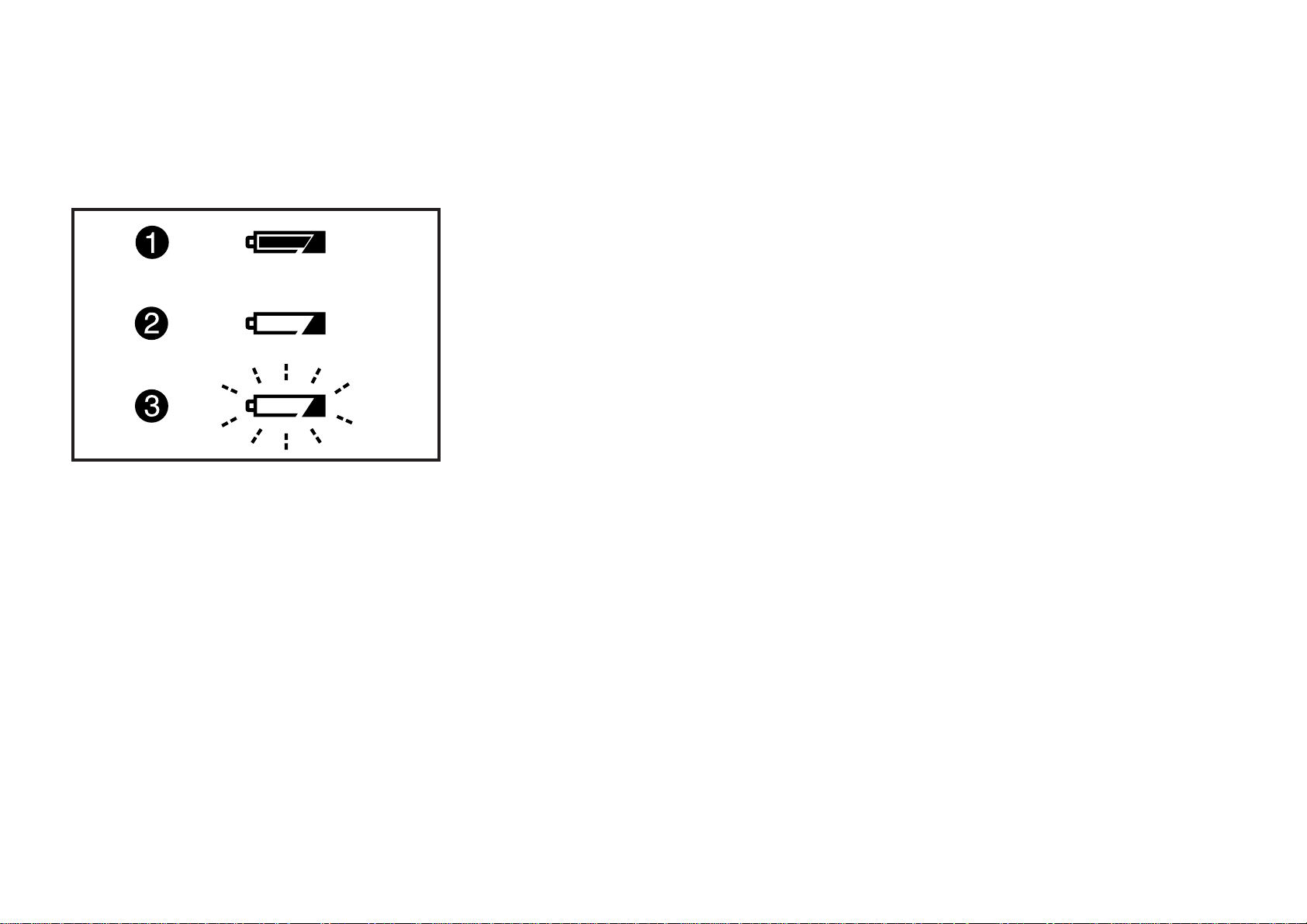
CHECKING YOUR BATTERY
To determine the condition of the battery in your camera, turn the camera on and
check the battery capacity indicator on the LCD panel.
1 Lit : Battery capacity is OK.
2 Lit : Battery capacity is low. Replace with a new battery.
3 Blinks : Shutter cannot be released because battery is exhausted. Replace
with a new battery.
Check the battery capacity before you using your camera.
∗
The battery can be replaced even while there is a partially-exposed film in the camera.
∗
17
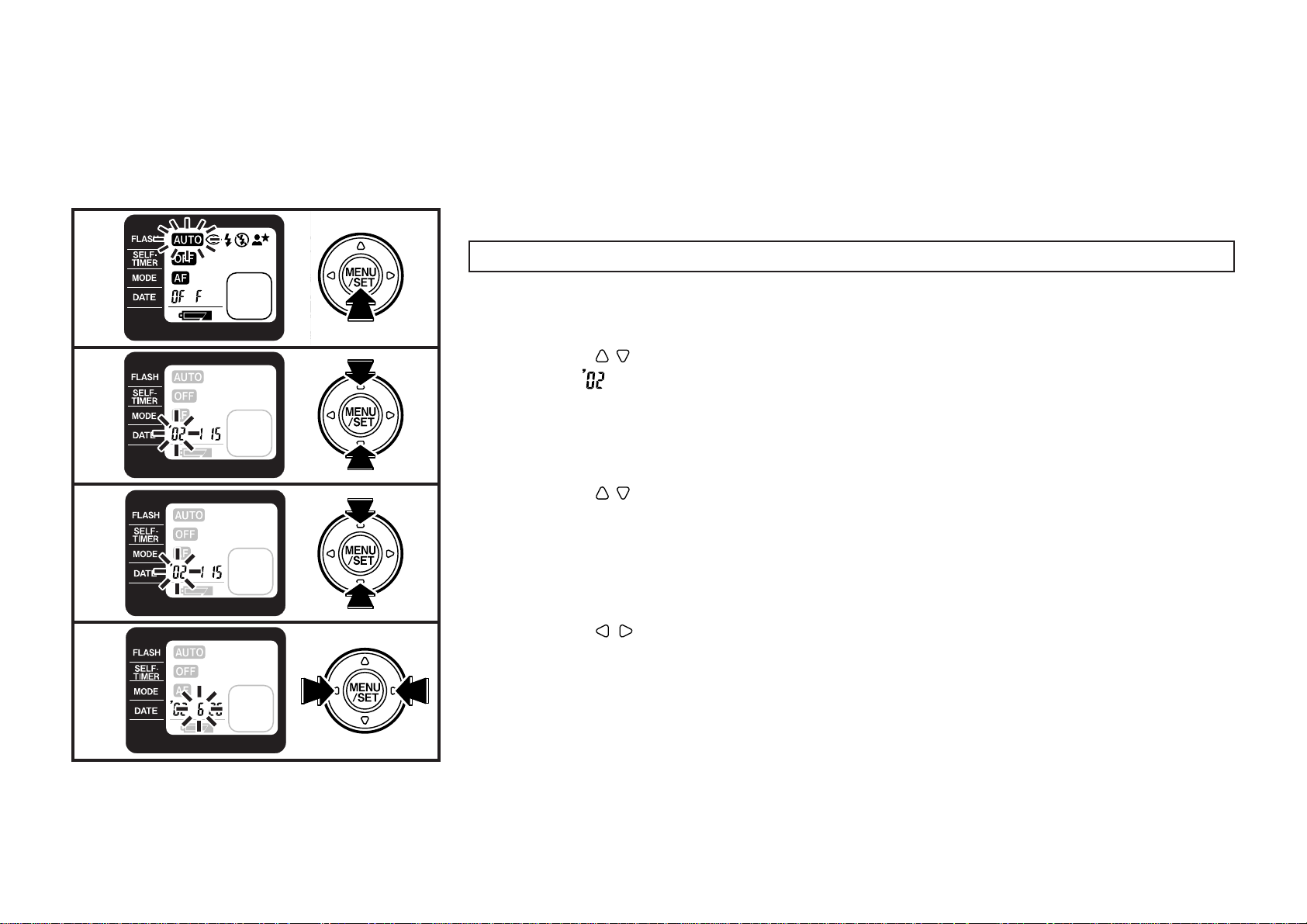
1
2
3
SETTING THE DATE (YEAR-MONTH-DAY/HOUR-MINUTE)
Setting the date
1 Turn the camera on and press the MENU/SET button.
The LCD lights orange and the menu selection mode is entered.
☞
2 Press the buttons to make the DATE menu blink.
The year “ ” blinks and the date setting mode is entered.
☞
3 Press the buttons to change the numbers which are blinking.
18
4
4 Press the
The selected item blinks.
☞
buttons to change the item to be set.
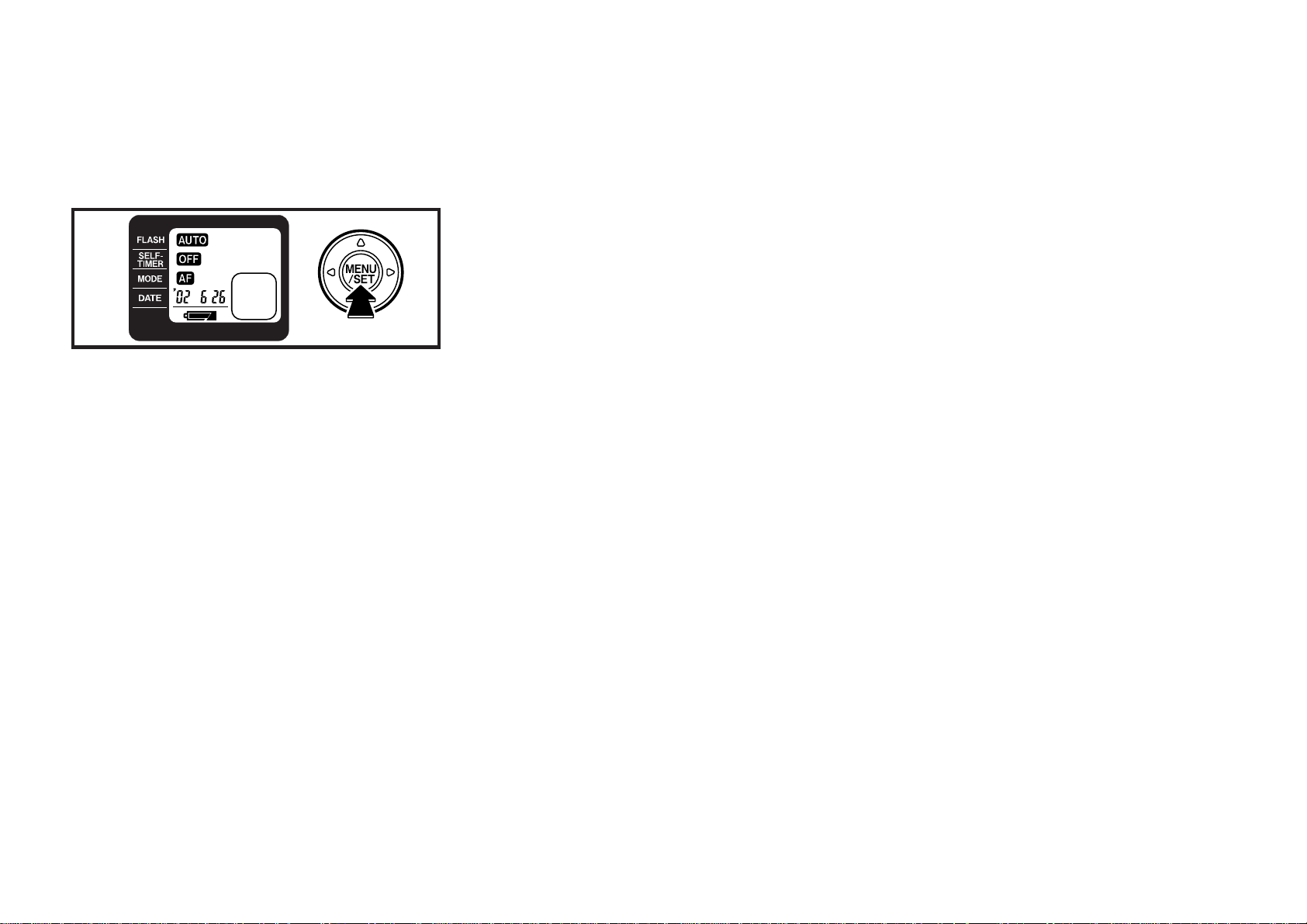
5
5 When the date has been set, press the MENU/SET button.
The LCD changes to green and the date which has been set is displayed.
☞
To set the time (hour or minute) by the radio, press the MENU/SET button when the time
☞
signal indicates zero.
The year, month, and day will change together with the hour and minute.
∗
● You can set:
Year : ’02 to ’32 (2002 to 2032)
Month : 1 to 12 Day : 1 to 31
Time : 0 to 23 hours; 00 to 59 minutes
AM hours are 0-12; PM hours are 13-23
∗
19

1
2
3
4
Changing the date
1 Turn the camera on and press the MENU/SET button.
The LCD lights orange and the menu selection mode is entered.
☞
2 Press the buttons to make the DATE menu blink.
The date section blinks.
☞
3 Hold the MENU/SET button down for 2 seconds or longer.
The “Day” blinks and the date change mode is entered.
☞
4 Using the procedure described in steps 3 to 4 on page 18, set the date with
the buttons.
When the date has been set, press the MENU/SET button.
☞
20
