Fuji Film 03000003 Users Manual

使用説明書/困ったときには/安全にご使用いただくために
User’s Guide/Trouble shooting/Safety precautions
BOB708-100
JP
EN
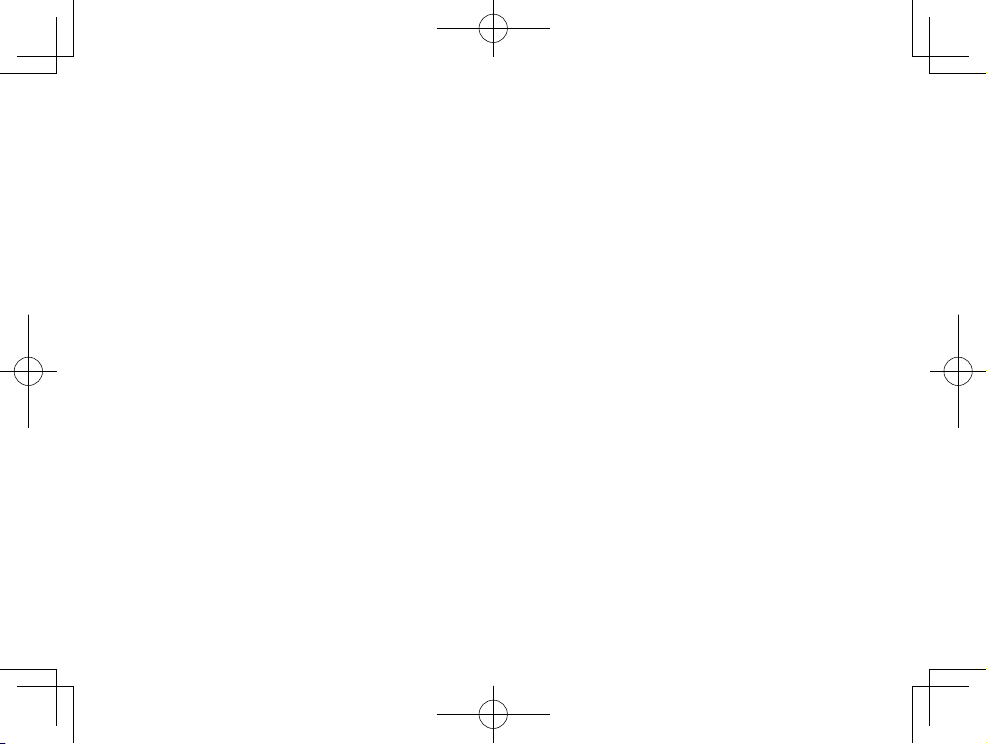
日本語:
3ページから27ページをご覧ください。
ENGLISH:
See pages 29 to 55.
© 2016 FUJIFILM Corporation. All rights reserved.
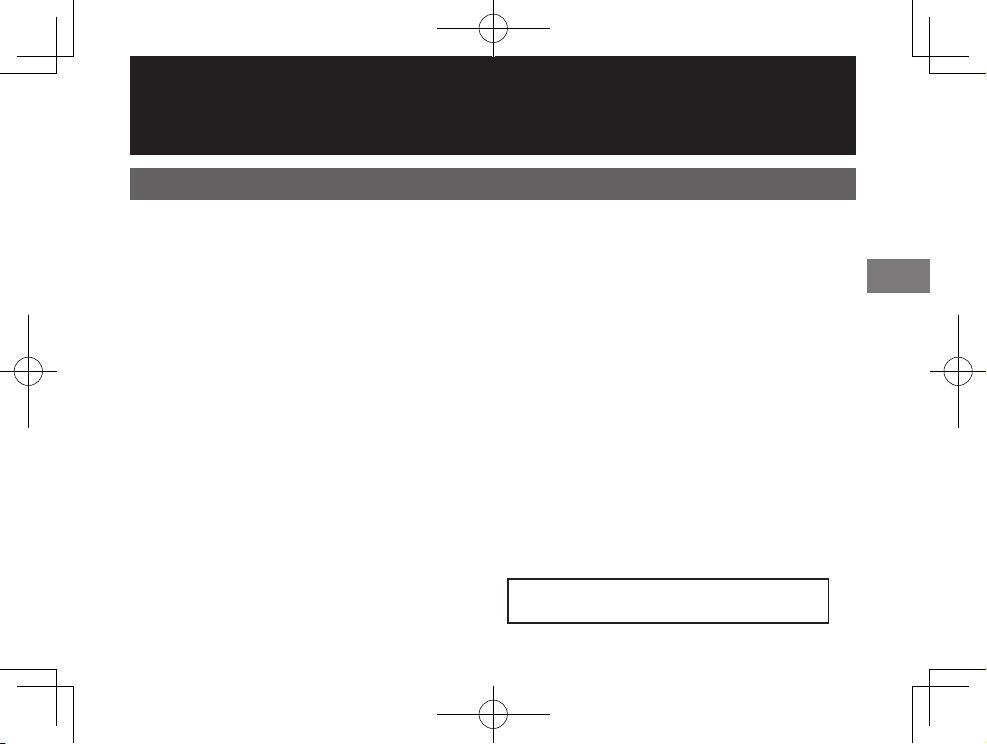
Contents
ENGLISH
Parts Name ........................................... 30
Before Use ............................................. 31
Inserting/Charging the Battery ..... 31
Inserting the Battery ..................................... 31
Charging the Battery ....................................32
Charging Indicator ........................................32
Loading the INSTAX mini Film Pack
.... 33
Turning on/o the Printer ............... 34
Checking Remaining Battery Life.............34
Connecting and Printing ................. 35
When establishing connection for the rst
time: ....................................................................35
When connection is already established: .....
37
Reprinting ............................................. 38
Deleting an Image ............................. 39
Unloading a used INSTAX mini lm
pack ......................................................... 39
About the LED Indication................ 40
SPECIFICATIONS ................................. 41
TROUBLE SHOOTING ........................ 42
IMPORTANT SAFETY NOTICE ......... 46
Handling the Battery ........................ 53
After reading this User’s Guide, keep it in a safe, easy
to nd place where you can refer to it if needed.
EN
29
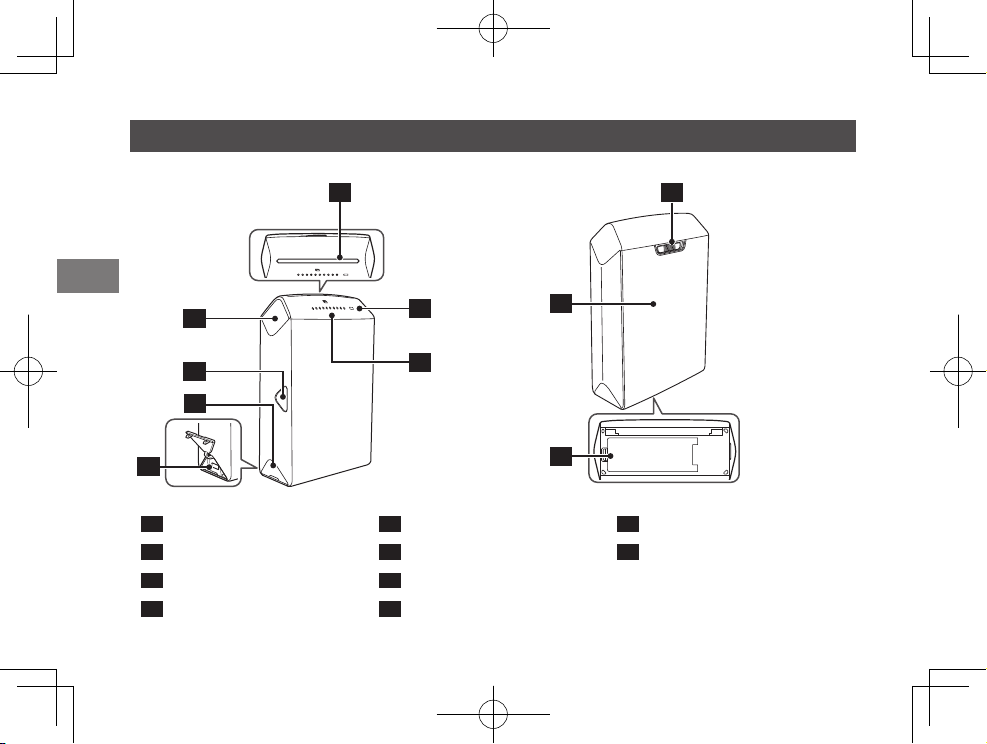
Parts Name
EN
30
2
3
4
5
Print exit
1
POWER button
2
REPRINT button
3
USB connector cover
4
1
6
9
8
7
10
USB connector
5
Film remaining LED
6
Battery remaining LED
7
Back cover lock
8
9
10
Back cover
Battery cover
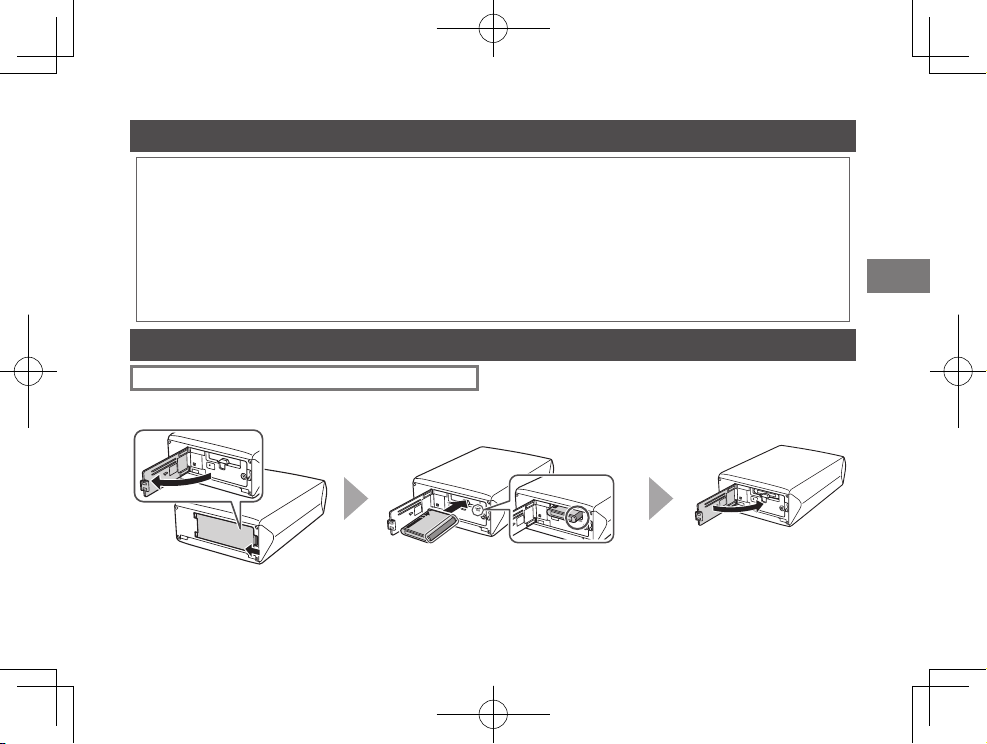
Before Use
Before using the printer, install the instax SHARE application on your device.
• When you are using an Android OS device, search for “instax SHARE” in the Google Play, then install the application.
* System requirements of an Android OS device: Android Ver 4.0.3 or later and Google Play are installed.
• When you are using an iOS device, search for “instax SHARE” in the App Store, then install the application.
* System requirements of an iOS device: iOS Ver 7.1 or later is installed.
You may not be able to print from some devices even if you have installed the instax SHARE application and your device
meets the requirements listed here.
Access instax SHARE website for the latest information on system requirements.
Inserting/Charging the Battery
Inserting the Battery
~ Ÿ !
EN
Push up the battery cover lock to
open the battery cover.
Insert the battery according to the arrow on it.
Make sure the yellow line on the battery aligns
with the mark on the printer.
Push the battery cover
lock until it clicks into
place.
31
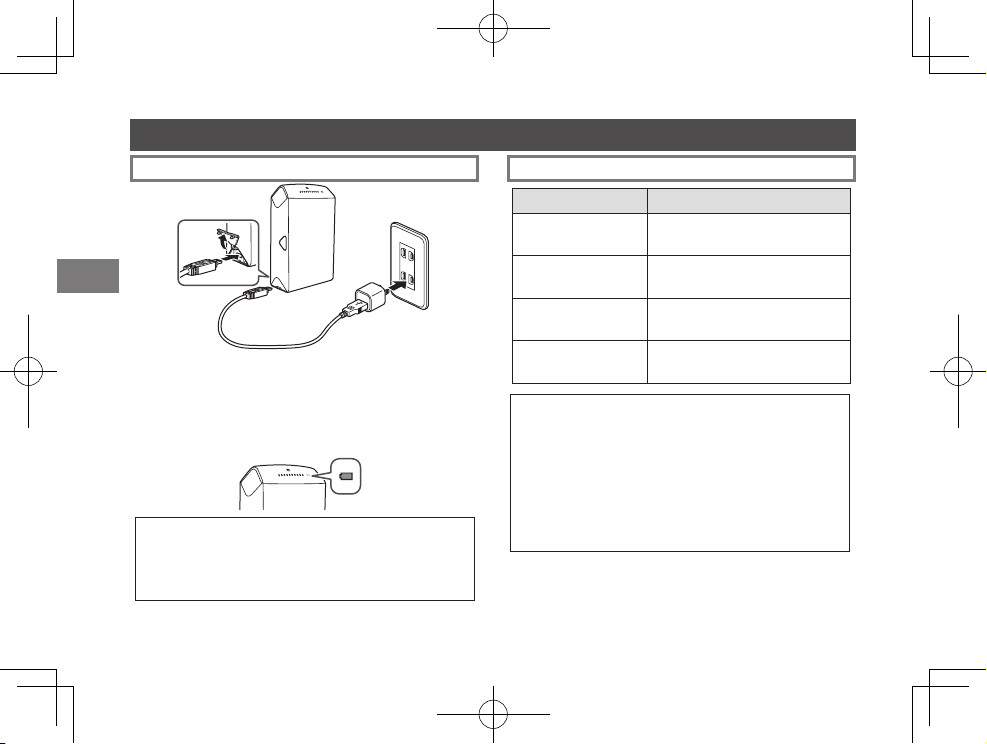
Inserting/Charging the Battery (Continued)
Charging the Battery Charging Indicator
Lights red (ON)
Flashes red (OFF)
EN
Connect the printer and an AC power adapter supplied
with your smartphone using the supplied USB cable, then
connect the AC power adapter to an indoor power outlet.
The battery remaining LED indicates the battery charge
status. For details, see the table on the right column.
• Use an AC adapter to meet the rated output below:
DC 5.0 V/1000 mA
• You can print an image while charging is in progress.
• Charging time is approximately 90 minutes.
32
Lights green (ON)
Flashes green (OFF)
Flashes green, then
goes off (OFF)
Flashes green and
red alternately
Charging from a PC:
• Connect the printer and PC directly. Do not connect
• If the PC enters the sleep mode while charging is in
• You may not charge the printer from a PC depending
Indication Battery status/Action
Charging is in progress.
Charging is more than half
completed.
Charging is completed.
An error is being occurred. Stop
charging.
them via a keyboard or USB hub.
progress, charging will stop. If you continue charging,
resume the PC and reconnect the USB cable.
on your PC specifications, settings, or status.
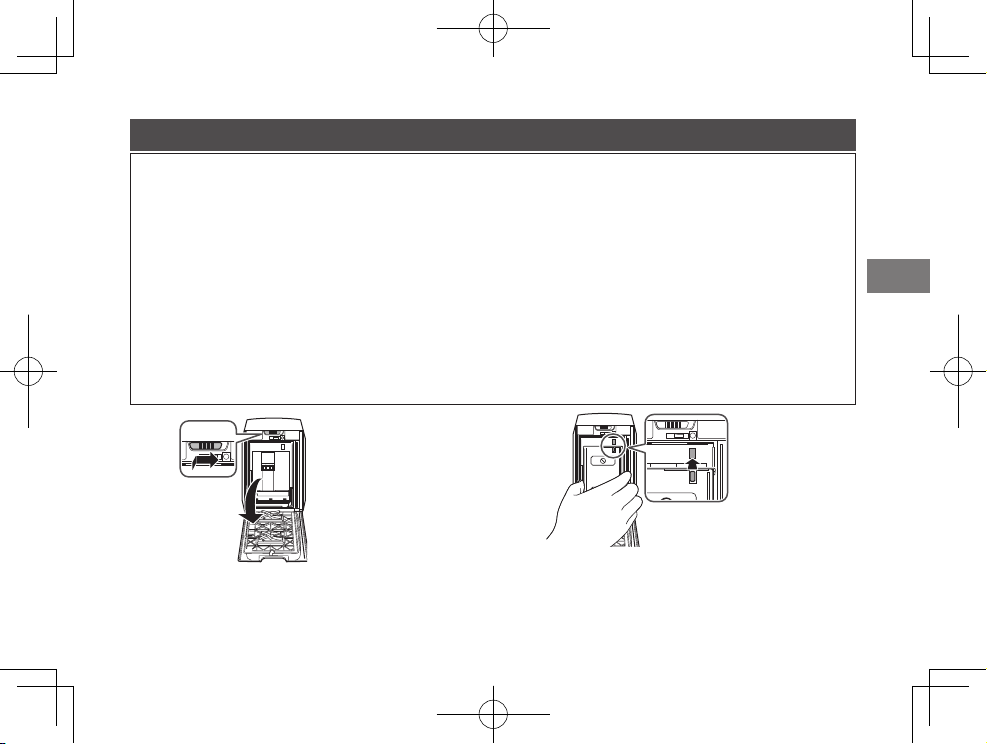
Loading the INSTAX mini Film Pack
Caution
Do not open the back cover until you have used up the film; otherwise, the rest of the film is exposed
and turns white. The film can no longer be used.
• When you load the film pack, never press the two rectangular holes on the back of the film pack.
• Never use a film pack beyond its shelf life; otherwise, it may damage the printer.
Use FUJIFILM instax mini Color Film only. No other type of film (e.g. FUJIFILM instax Digital Mobile
Printer Photo Pack) can be used.
Notes on the film pack
• Each FUJIFILM INSTAX mini film pack contains 1 black film protective cover and 10 film sheets.
• Do not remove the film pack from its inner bag before loading it into the printer.
• The film cover is ejected automatically when the back cover is closed.
For details, refer to the instructions and warnings on FUJIFILM INSTAX mini film.
EN
~
Press down the back cover lock and slide it right to
open the back cover.
Ÿ
Hold both sides of the film pack, align the yellow marks on
the printer and the film pack, then insert it straight.
Continued on the next page
33
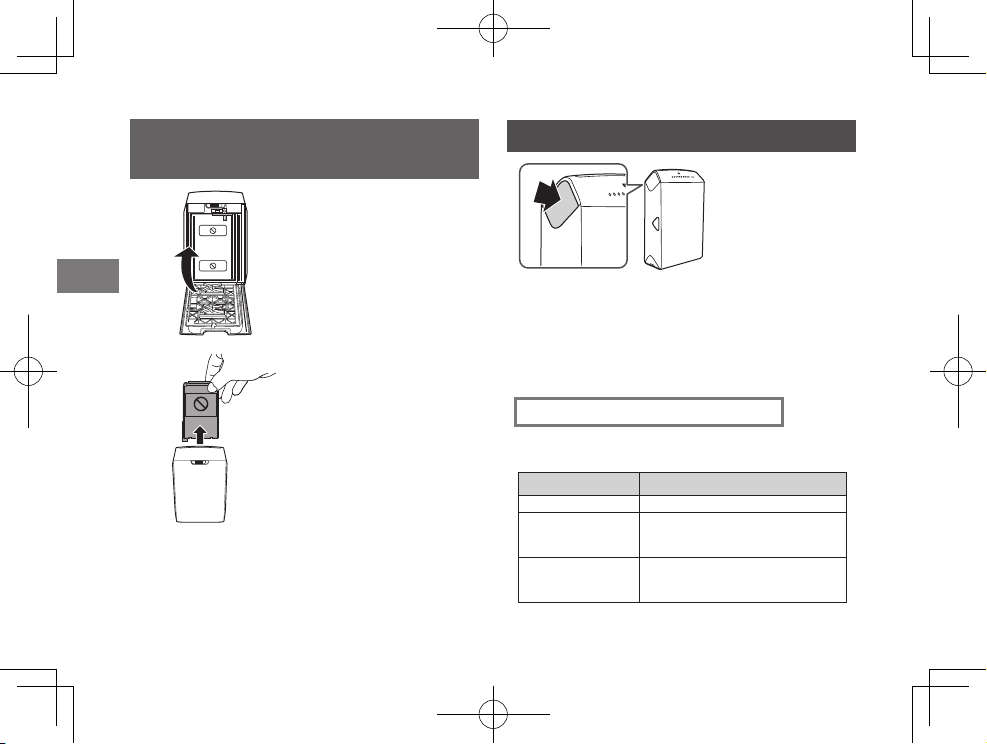
Loading the INSTAX mini Film Pack
(Contunued)
!
Turning on/o the Printer
EN
34
⁄
Close the back cover. Make sure the
back cover lock clicks into place.
The film cover (black) is ejected
automatically when the back
cover is closed. Remove the film
cover from the print exit.
Press and hold the POWER button for approx. 1 second
to turn the printer on or off.
Turning the printer on lights up the battery remaining
LED and it turns off after a certain period of time.
If no operation occurs for a certain period of time, the
printer turns off automatically.
Checking Remaining Battery Life
Use the battery remaining LED to check when turning
the printer on or while printing is in progress.
Indication Remaining battery life
Green At more than half capacity
Red
Printer turns off
after flashing red.
Low. Charging the battery is
recommended. (See page 32.)
No battery capacity remains.
Charge the battery. (See page 32.)
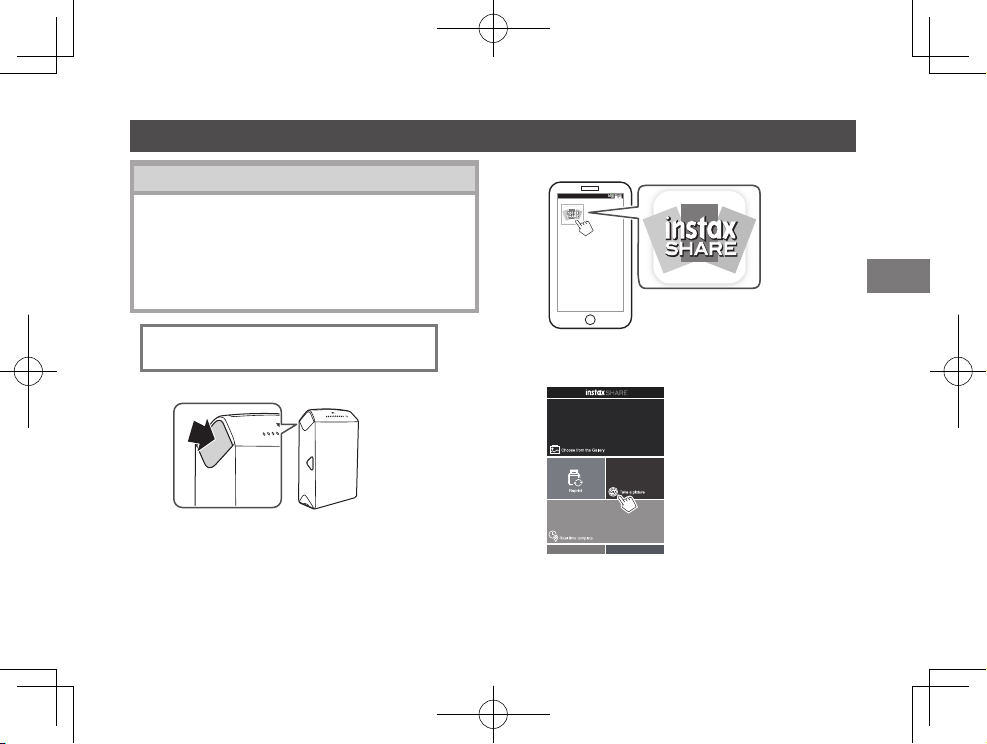
Connecting and Printing
Wireless LAN Setup for iOS Devices
When you are using an iOS device, follow the procedure
below to perform wireless LAN setup.
1. Select “ON” for “Wi-Fi” in the “Settings” menu of your
device.
2. Tap the network name (printer name) under “Choose
a Network”.
When establishing connection for
the first time:
~
Press and hold the POWER button for approx.
1 second to turn the printer on.
The battery remaining LED lights up and it
turns off after a certain period of time.
Ÿ
EN
Start the downloaded application “instax SHARE”.
!
Select the picture to print or take a picture.
Continued on the next page
35
