Page 1

User Guide
Hand-held Barcode Scanner
NLS-HR15
Fujian Newland Auto-ID Tech Co., Ltd.
Page 2
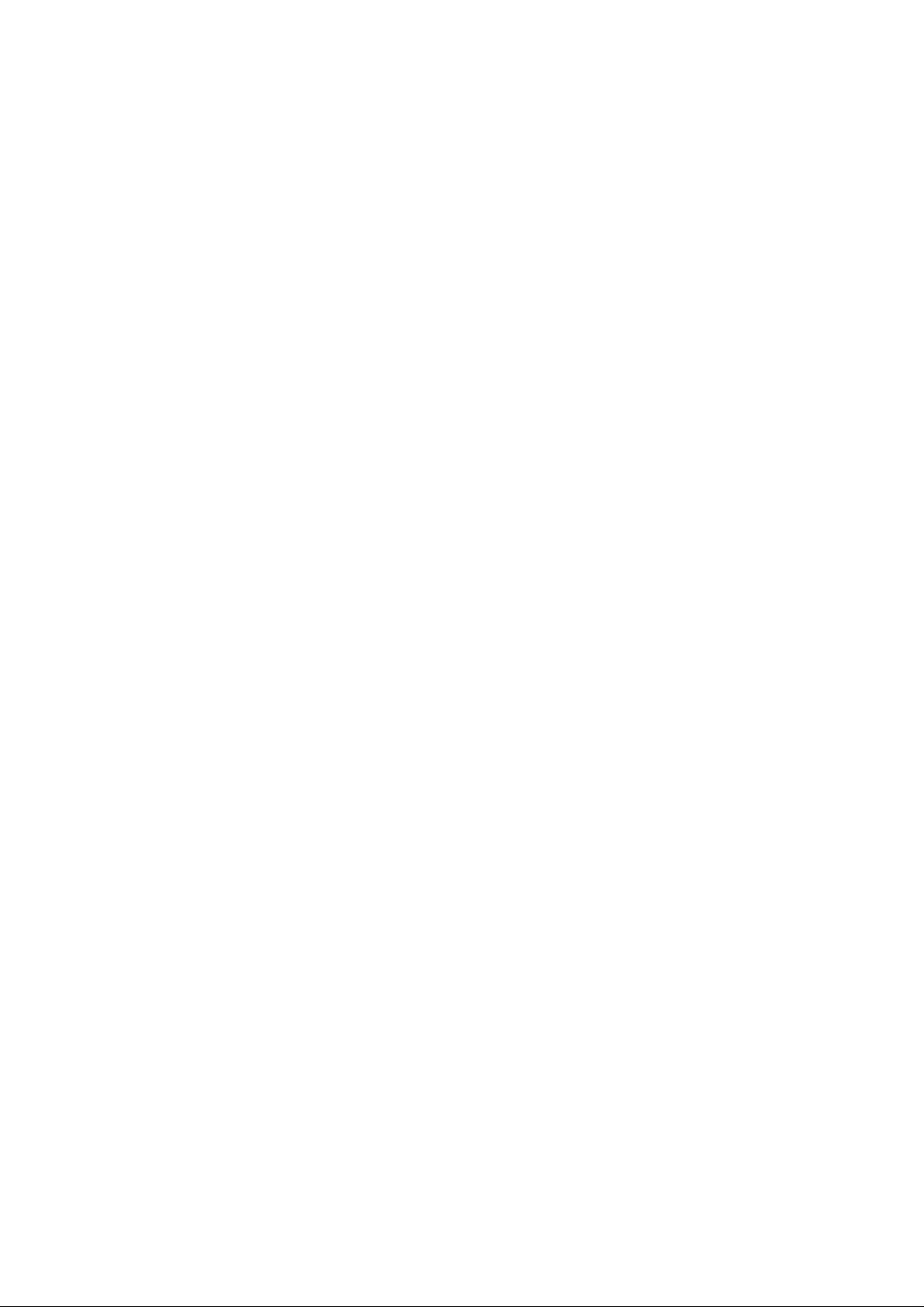
Disclaimer
© 2013 Fujian Newland Auto-ID Tech. Co., Ltd. All rights reserved.
Please read through the manual carefully before using the product and operate it according to the manual. It is advised that
you should keep this manual for future reference.
Do not disassemble the device or remove the seal label from the device. Otherwise, FuJian Newland Auto-ID Tech. Co., Ltd.
does not assume responsibility for the warranty or replacement.
All pictures in this manual are for reference only and actual product may differ. Regarding to the product modification and
update, FuJian Newland Auto-ID Tech. Co., Ltd. reserves the right to make changes to any software or product to improve
reliability, function, or design at any time without notice. Besides, the information contained herein is subject to change without
prior notice.
The products depicted in this manual may include software copyrighted by FuJian Newland Auto-ID Tech. Co., Ltd or a third
party. The user, corporation or individual, shall not duplicate, in whole or in part, distribute, modify, decompile, disassemble,
decode, reverse engineer, rent, transfer or sublicense such software without prior written consent from the copyright holders.
This manual is copyrighted. No part of this publication may be reproduced or used in any form without written permission from
Newland.
FuJian Newland Auto-ID Tech. Co., Ltd. reserves the right to make final interpretation of the statement above.
FuJian Newland Auto-ID Tech. Co., Ltd.
3F, Building A, No.1, Rujiang Xi Rd., Mawei, Fuzhou, Fujian, P.R. China. 350015.
http://www.nlscan.com
Page 3

Revision History
Version Description Date
V1.0 Initial release. December 25, 2011
V1.1
V1.2
Corrected improper descriptions and moved the Enter/Exit Setup barcodes to page
header and footer.
Updates: 1. Added the “Pairing Settings” section in Chapter 2; added the Timeout
between Decodes (Same Barcode) programming feature for the Sense
and Continuous modes.
2. Added the “Improve Reliability of Communication between Cradle
and PC” section in Chapter 4.
3. Added PDF417 and MicroPDF417 sample barcodes in Chapter 6.
August 10, 2012
February 28, 2013
Page 4
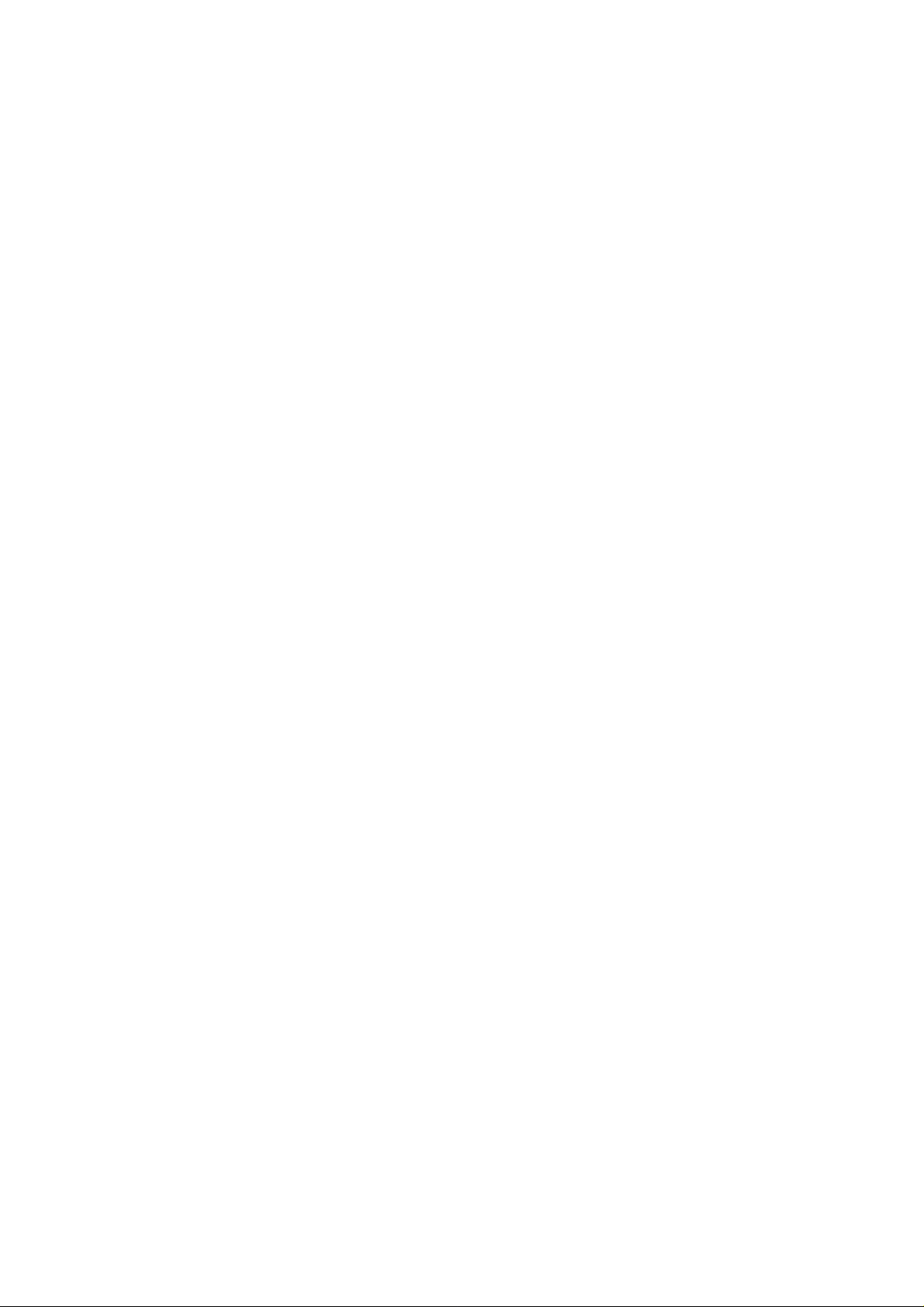
Table of Contents
Revision History.................................................................................................................................................................... - 3 -
Preface........................................................................................................................................................................................1
Introduction.........................................................................................................................................................................1
Chapter Description............................................................................................................................................................1
Document Set......................................................................................................... ............................................................2
Chapter 1 Getting Started..........................................................................................................................................................3
Introduction.........................................................................................................................................................................3
Unpacking...........................................................................................................................................................................4
Scanner..............................................................................................................................................................................4
CD15 Cradle.......................................................................................................................................................................5
Communication Mode.........................................................................................................................................................6
CD15 Data Port.........................................................................................................................................................7
USB/RS-232 Port......................................................................................................................................................8
Connect Cradle to a Host....................................................................................................................................................9
Use USB Cable.........................................................................................................................................................9
Use RS-232 Cable ..................................................................................................................................................10
Power on, Sleep, Power off, Reboot.................................................................................................................................11
Maintenance.....................................................................................................................................................................11
Depth of Field ...................................................................................................................................................................12
Specifications....................................................................................................................................................................13
Dimensions of Scanner.....................................................................................................................................................14
Side View................................................................................................................................................................ 14
Front View...............................................................................................................................................................14
Top View..................................................................................................................................................................15
Dimensions of CD15 Cradle.............................................................................................................................................15
Scanning Instructions .......................................................................................................................................................16
Chapter 2 General Settings.....................................................................................................................................................18
Introduction.......................................................................................................................................................................18
Barcode Programming ............................................................................................................................................18
Command Programming.........................................................................................................................................18
Programming Barcode/ Programming Command/Function..............................................................................................19
Page 5

Use of Programming Barcodes.........................................................................................................................................19
Use of Command..............................................................................................................................................................20
Programming Mode.................................................................................................................................................20
Format of Command...............................................................................................................................................20
Configuration Process Flow....................................................................................................................................22
Default Settings ................................................................................................................................................................23
Restore Factory Default Settings ............................................................................................................................23
Pairing Settings................................................................................................................................................................. 24
Pair Scanner with Cradle.........................................................................................................................................24
Pair Cradle with Zigbee Router ...............................................................................................................................24
Clear Pairing Settings.................................................... ..........................................................................................24
Operating Mode Options...................................................................................................................................................25
Power-Off T imeo ut.............................................................................................................. ..............................................26
Scan Mode........................................................................................................................................................................27
Manual Mode ..........................................................................................................................................................27
Auto Mode...............................................................................................................................................................28
Blink Mode ..............................................................................................................................................................30
Sense Mode............................................................................................................................................................31
Continuous Mode....................................................................................................................................................34
Delayed Sense Mode ..............................................................................................................................................36
Security Setup..................................................................................................................................................................37
Decode Beep....................................................................................................................................................................38
Decode Area and Output Interval......................................................................................................................................40
Other Settings...................................................................................................................................................................41
Temporary Mute......................................................................................................................................................41
Chapter 3 Inquiry Command..................................................................................................................................................42
Introduction.......................................................................................................................................................................42
Obtain Scanner Information..............................................................................................................................................42
Obtain Cradle Information.................................................................................................................................................43
Obtain Wireless Module Information.................................................................................................................................44
Chapter 4 Communication Settings........................................................................................................................................45
Introduction.......................................................................................................................................................................45
Wireless Communication Setup........................................................................................................................................45
RS-232 Interface...............................................................................................................................................................46
Baud Rate...............................................................................................................................................................46
Parity Check............................................................................................................................................................47
Stop Bit....................................................................................................................................................................47
Page 6

Flow Control............................................................................................................................................................48
Data Bit ...................................................................................................................................................................49
USB Interface ...................................................................................................................................................................50
USB HID-KBW........................................................................................................................................................50
USB COM Port Emulation .......................................................................................................................................50
Keyboard Parameters.......................................................................................................................................................51
Keyboard Layout.....................................................................................................................................................51
Inter-Character Delay..............................................................................................................................................52
Convert Case..........................................................................................................................................................52
Improve Reliability of Communication between Cradle and PC........................................................................................53
Enable Communication Support............................................................. .................................................................53
Disable Communication Support.............................................................................................................................53
Chapter 5 Data Formatting ......................................................................................................................................................54
Introduction.......................................................................................................................................................................54
Prefix Sequence...............................................................................................................................................................54
Custom Prefix...................................................................................................................................................................55
Enable/Disable Custom Prefix.................................................................................................................................55
Set Custom Prefix...................................................................................................................................................55
AIM ID Prefix.....................................................................................................................................................................56
Code ID Prefix..................................................................................................................................................................56
Custom Suffix ...................................................................................................................................................................57
Enable/Disable Custom Suf fix.................................................................................................................................57
Set Custom Suffix....................................................................................................................................................57
Terminating Character Suffix.............................................................................................................................................58
Enable/Disable Terminating Character Suffix..........................................................................................................58
Set Terminating Character Suffix...................................................................................... ......... ..............................59
Chapter 6 Symbologies ...........................................................................................................................................................60
Introduction.......................................................................................................................................................................60
Code 128..........................................................................................................................................................................60
Restore Default Settings.........................................................................................................................................60
Enable/Disable Code 128........................................................................................................................................60
Set Code ID.............................................................................................................................................................61
Set Length Range for Code 128..............................................................................................................................62
UCC/EAN-128 ..................................................................................................................................................................63
Restore Default Settings.........................................................................................................................................63
Enable/Disable UCC/EAN-128................................................................................................................................63
Set Code ID.............................................................................................................................................................64
Page 7

Set Length Range for UCC/EAN-128......................................................................................................................65
AIM 128............................................................................................................................................................................66
Restore Default Settings.........................................................................................................................................66
Enable/Disable AIM 128......................................................................................................... .................................66
Set Code ID.............................................................................................................................................................67
Set Length Range for AIM 128................................................................................................................................68
EAN-8...............................................................................................................................................................................69
Restore Default Settings.........................................................................................................................................69
Enable/Disable EAN-8......................... .................................................................................................................... 69
Set Code ID.............................................................................................................................................................70
2-Digit Add-On Code.................................................................. .......................................... ...................................71
5-Digit Add-On Code.................................................................. .......................................... ...................................72
EAN-8 Extension.....................................................................................................................................................73
Transmit Check Digit...............................................................................................................................................73
EAN-13.............................................................................................................................................................................74
Restore Default Settings.........................................................................................................................................74
Enable/Disable EAN-13............................. ..............................................................................................................74
Transmit Check Digit...............................................................................................................................................75
Set Code ID.............................................................................................................................................................75
2-Digit Add-On Code.................................................................. .......................................... ...................................76
5-Digit Add-On Code.................................................................. .......................................... ...................................77
ISSN.................................................................................................................................................................................78
Restore Default Settings.........................................................................................................................................78
Enable/Disable ISSN...............................................................................................................................................78
Set Code ID.............................................................................................................................................................79
ISBN.................................................................................................................................................................................80
Restore Default Settings.........................................................................................................................................80
Enable/Disable ISBN...............................................................................................................................................80
Set ISBN Format.....................................................................................................................................................81
Set Code ID.............................................................................................................................................................81
UPC-E ..............................................................................................................................................................................82
Restore Default Settings.........................................................................................................................................82
Enable/Disable UPC-E............................................................................................................................................82
Transmit Check Digit...............................................................................................................................................83
Set Code ID.............................................................................................................................................................83
2-Digit Add-On Code.................................................................. .......................................... ...................................84
5-Digit Add-On Code.................................................................. .......................................... ...................................85
Transmit System Character “0” ...............................................................................................................................86
Page 8

UPC-E Extension.......................................................... ..........................................................................................86
UPC-A ..............................................................................................................................................................................87
Restore Default Settings.........................................................................................................................................87
Enable/Disable UPC-A............................................................................................................................................87
Set Code ID.............................................................................................................................................................88
Transmit Check Digit...............................................................................................................................................89
Transmit Preamble Character “0”............................................................................................................................89
2-Digit Add-On Code.................................................................. .......................................... ...................................90
5-Digit Add-On Code.................................................................. .......................................... ...................................91
Interleaved 2 of 5..............................................................................................................................................................92
Restore Default Settings.........................................................................................................................................92
Enable/Disable Interleaved 2 of 5...........................................................................................................................92
Set Code ID.............................................................................................................................................................93
Parity Check............................................................................................................................................................94
Set Length Range for Interleaved 2 of 5..................................................................................................................95
ITF-6.................................................................................................................................................................................96
Set Code ID.............................................................................................................................................................97
ITF-14...............................................................................................................................................................................98
Set Code ID.............................................................................................................................................................99
Deutsche 14....................................................................................................................................................................100
Restore Default Settings.......................................................................................................................................100
Enable/Disable Deutsche14..................................................................................................................................100
Set Code ID...........................................................................................................................................................101
Deutsche 12....................................................................................................................................................................102
Restore Default Settings.......................................................................................................................................102
Enable/Disable Deutsche 12...................................................................................... ...........................................102
Set Code ID...........................................................................................................................................................103
COOP 25 (Japanese Matrix 2 of 5).................................................................................................................................104
Restore Default Settings.......................................................................................................................................104
Enable/Disable COOP 25.............................................. ........................................................................................104
Set Code ID...........................................................................................................................................................105
Parity Check..........................................................................................................................................................106
Set Length Range for COOP 25............................................................................................................................107
Matrix 2 of 5 (European Matrix 2 of 5) ............................................................................................................................108
Restore Default Settings.......................................................................................................................................108
Enable/Disable Matrix 2 of 5 .................................................................................................................................108
Set Code ID...........................................................................................................................................................109
Parity Check..........................................................................................................................................................110
Page 9
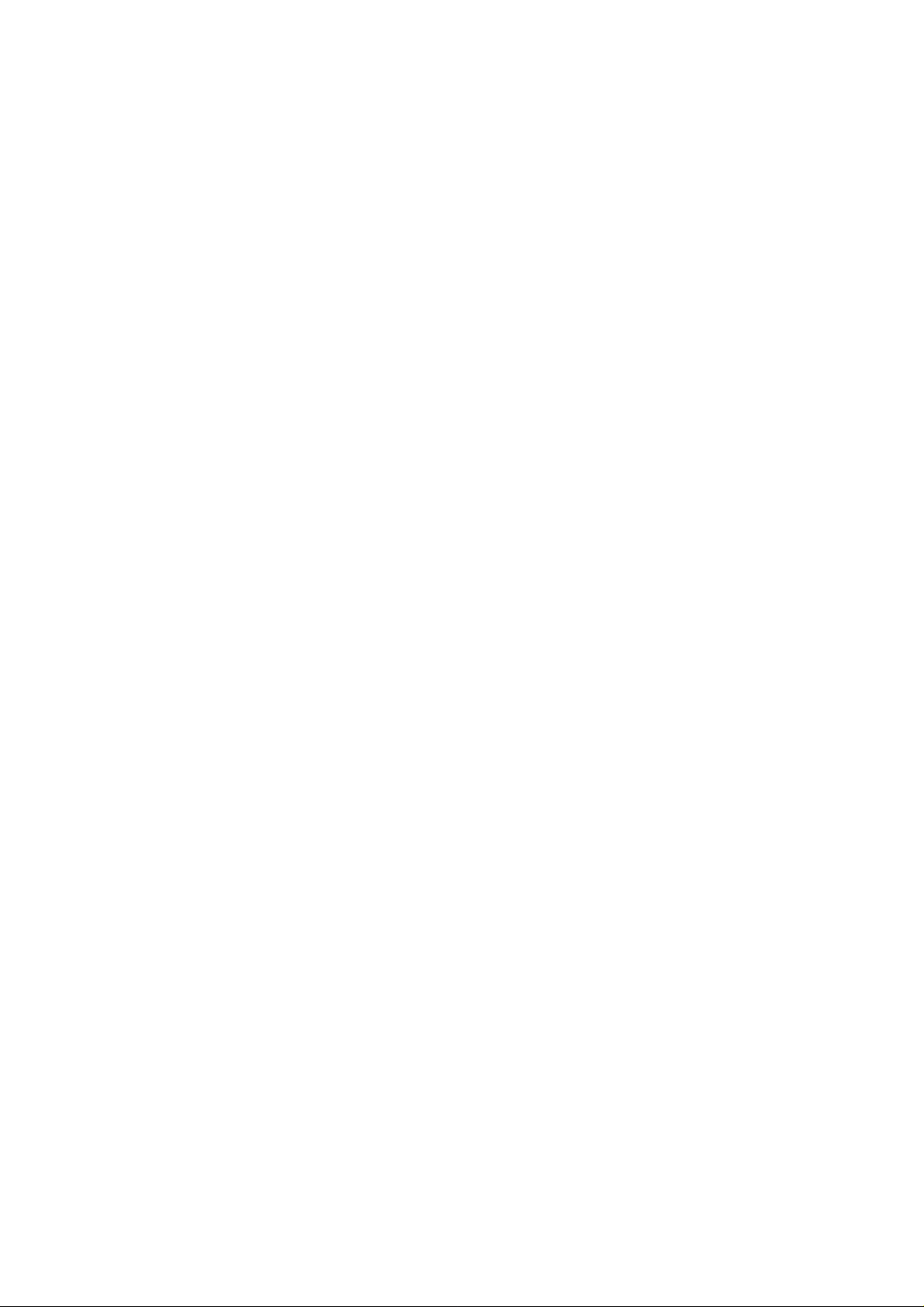
Set Length Range for Matrix 2 of 5....................................................................................................................... 111
Industrial 25....................................................................................................................................................................112
Restore Default Settings.......................................................................................................................................112
Enable/Disable Industrial 25...................................................... ............................................................................112
Set Code ID...........................................................................................................................................................113
Parity Check..........................................................................................................................................................114
Set Length Range for Industrial 25........................................................................................................................115
Standard 25 ....................................................................................................................................................................116
Restore Default Settings.......................................................................................................................................116
Enable/Disable Standard 25..................................................................................................................................116
Set Code ID...........................................................................................................................................................117
Parity Check..........................................................................................................................................................118
Set Length Range for Standard 25........................................................................................................................119
Code 39..........................................................................................................................................................................120
Restore Default Settings.......................................................................................................................................120
Enable/Disable Code 39........................................................................................................................................120
Set Code ID...........................................................................................................................................................121
Parity Check..........................................................................................................................................................122
Transmit Start/Stop Character...............................................................................................................................123
Enable/Disable Code 39 Full ASCII.......................................................................................................................123
Set Length Range for Code 39..............................................................................................................................124
Codabar..........................................................................................................................................................................125
Restore Default Settings.......................................................................................................................................125
Enable/Disable Codabar.......................................................................................................................................125
Set Code ID...........................................................................................................................................................126
Parity Check..........................................................................................................................................................127
Start/Stop Character..............................................................................................................................................128
Set Length Range for Codabar.............................................................................................................................129
Code 93..........................................................................................................................................................................130
Restore Default Settings.......................................................................................................................................130
Enable/Disable Code 93........................................................................................................................................130
Set Code ID...........................................................................................................................................................131
Parity Check..........................................................................................................................................................132
Set Length Range for Code 93..............................................................................................................................133
Code 11 ..........................................................................................................................................................................134
Restore Default Settings.......................................................................................................................................134
Enable/Disable Code 11........................................................................................................................................134
Set Code ID...........................................................................................................................................................135
Page 10
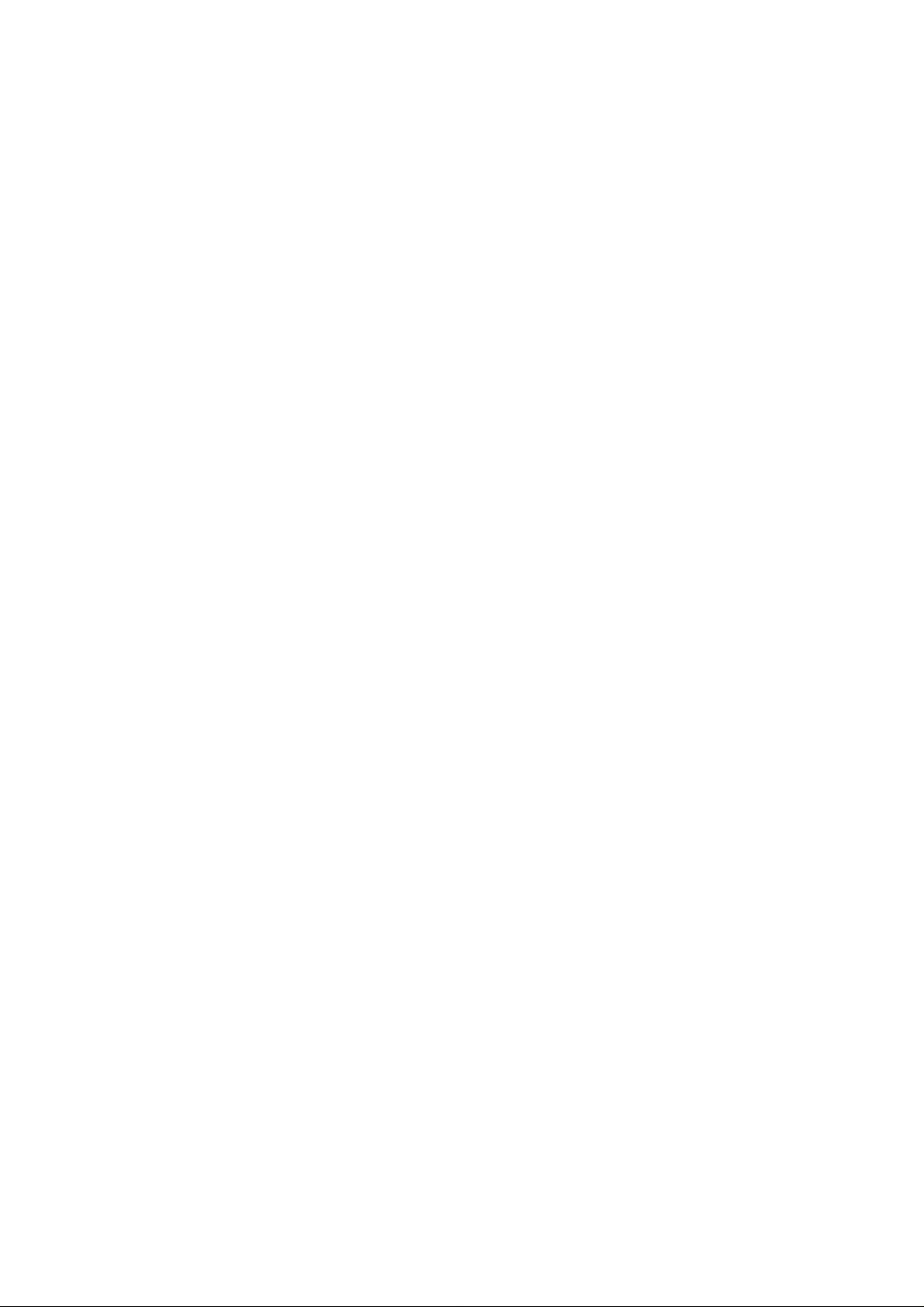
Parity Check..........................................................................................................................................................136
Set Length Range for Code 11..............................................................................................................................137
Plessey...........................................................................................................................................................................138
Restore Default Settings.......................................................................................................................................138
Enable/Disable Plessey............................. ............................................................................................................138
Set Code ID...........................................................................................................................................................139
Parity Check..........................................................................................................................................................140
Set Length Range for Plessey...............................................................................................................................141
MSI-Plessey....................................................................................................................................................................142
Restore Default Settings.......................................................................................................................................142
Enable/Disable MSI-Plessey.................................................................................................................................142
Set Code ID...........................................................................................................................................................143
Parity Check..........................................................................................................................................................144
Set Length Range for MSI-Plessey.......................................................................................................................145
GS1 Databar................................................................................................................................................................... 146
Restore Default Settings.......................................................................................................................................146
Enable/Disable GS1 Databar................................................................................................................................146
Set Code ID...........................................................................................................................................................147
PDF417...........................................................................................................................................................................148
Restore Default Settings.......................................................................................................................................148
Enable/Disable PDF417......................................................................... ...............................................................148
Set Code ID...........................................................................................................................................................149
Set Length Range for PDF417..............................................................................................................................150
Sample Barcodes..................................................................................................................................................151
MicroPDF417..................................................................................................................................................................153
Restore Default Settings.......................................................................................................................................153
Enable/Disable MicroPDF417...............................................................................................................................153
Set Code ID...........................................................................................................................................................154
Set Length Range for MicroPDF417.....................................................................................................................155
Sample Barcodes..................................................................................................................................................156
Chapter 7 Appendix................................................................................................................................................................158
Default Parameters Table ...............................................................................................................................................158
AIM ID Table...................................................................................................................................................................164
Code ID Table.................................................................................................................................................................166
Digit Barcodes ................................................................................................................................................................167
Save/Cancel Barcodes...................................................................................................................................................169
Page 11
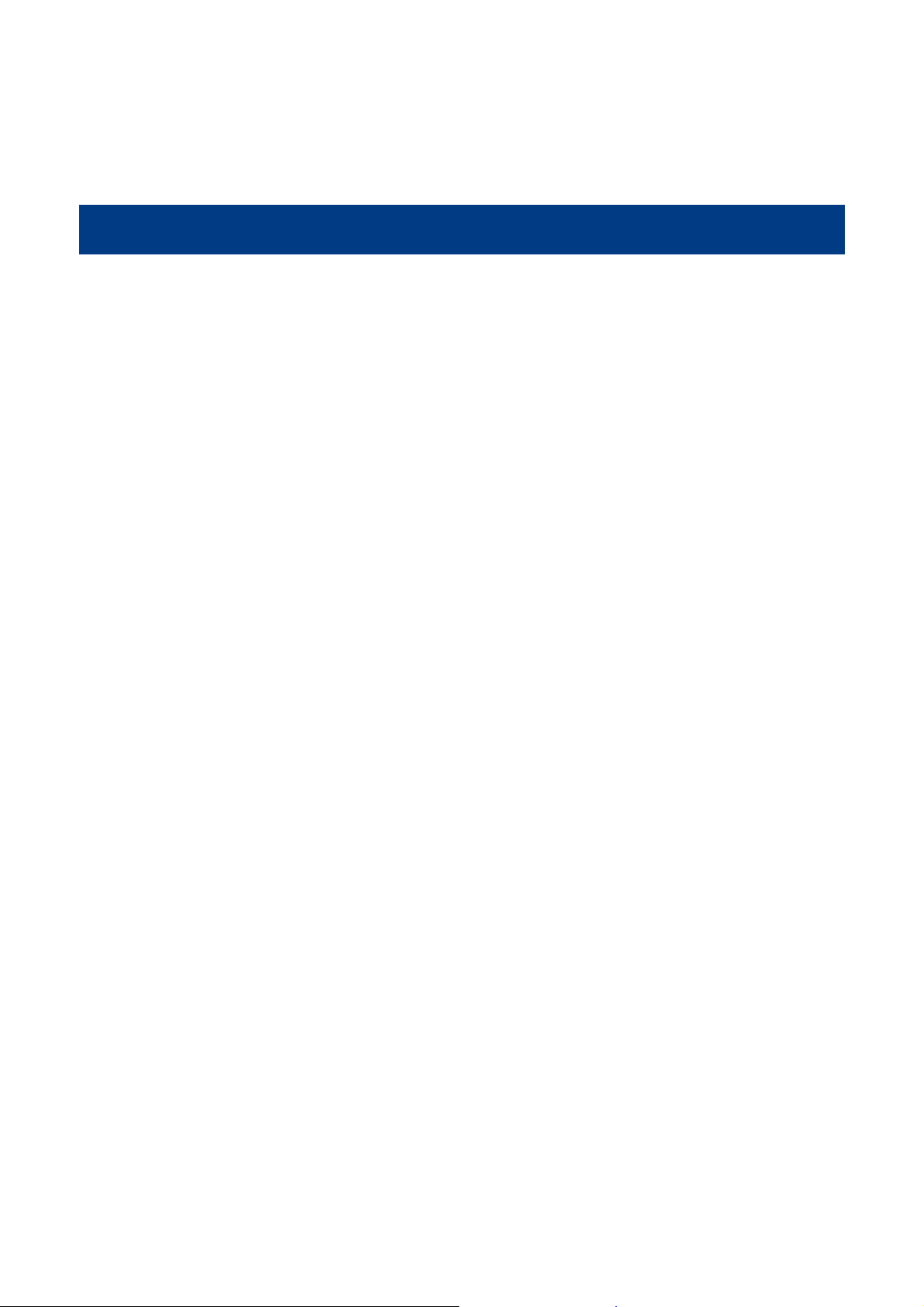
Preface
Introduction
This manual provides detailed instructions for setting up and using the NLS-HR15 series cordless 1D barcode scanner
NLS-HR1550-3E (hereinafter referred to as “NLS-HR15 Hand-held Barcode Scanner” or “the scanner”).
Chapter Description
Chapter 1,Getting Started : This chapter gives a general description of NLS-HR15 Hand-held
Barcode Scanner including its technical parameters.
Chapter 2, General Settings : This chapter introduces two methods to configure the NLS-HR15 Hand-
held Barcode Scanner: barcode programming and command
programming.
Chapter 3, Inquiry Command : This chapter describes how to obtain the information of NLS-HR15 Hand-
held Barcode Scanner by scanning programming barcodes.
Chapter 4, Communication Settings : This chapter describes how to configure communication modes, serial
port parameters and USB function.
Chapter 5, Data Formatting : This chapter describes how to use prefix and suffix to customize scanned
data.
Chapter 6, Symbologies : This chapter lists all compatible symbologies and describes how to
configure the relevant parameters.
Chapter 7 Appendix : This chapter offers default parameters tables and a bunch of frequently
used programming barcodes.
1
Page 12

Document Set
The documentation set for the NLS-NLS-HR15 Hand-held Barcode Scanner provides information for specific user needs
and includes:
NLS-HR1550-3E Quick Start Guide Describes how to get the NLS-HR15 Hand-held Barcode
Scanner up and running, and introduces some basic operations.
NLS-HR1550-3E User Guide Describes how to use and set the NLS-HR15 Hand-held
Barcode Scanner.
1D Barcode Scanner Firmware Update Utility
User Guide
EzSet123 Scanner Configuration Utility User
Guide
NLS-HR15 Hand-held Barcode Scanner-PC
Communication Support Tool User Guide
Describes how to update the firmware in 1D barcode scanners
with this tool developed by Newland.
Describes how to configure scanners with this tool developed by
Newland.
Describes how to use this tool we designed to improve the
reliability of communication between NLS-HR15 Hand-held
Barcode Scanner and PC.
2
Page 13
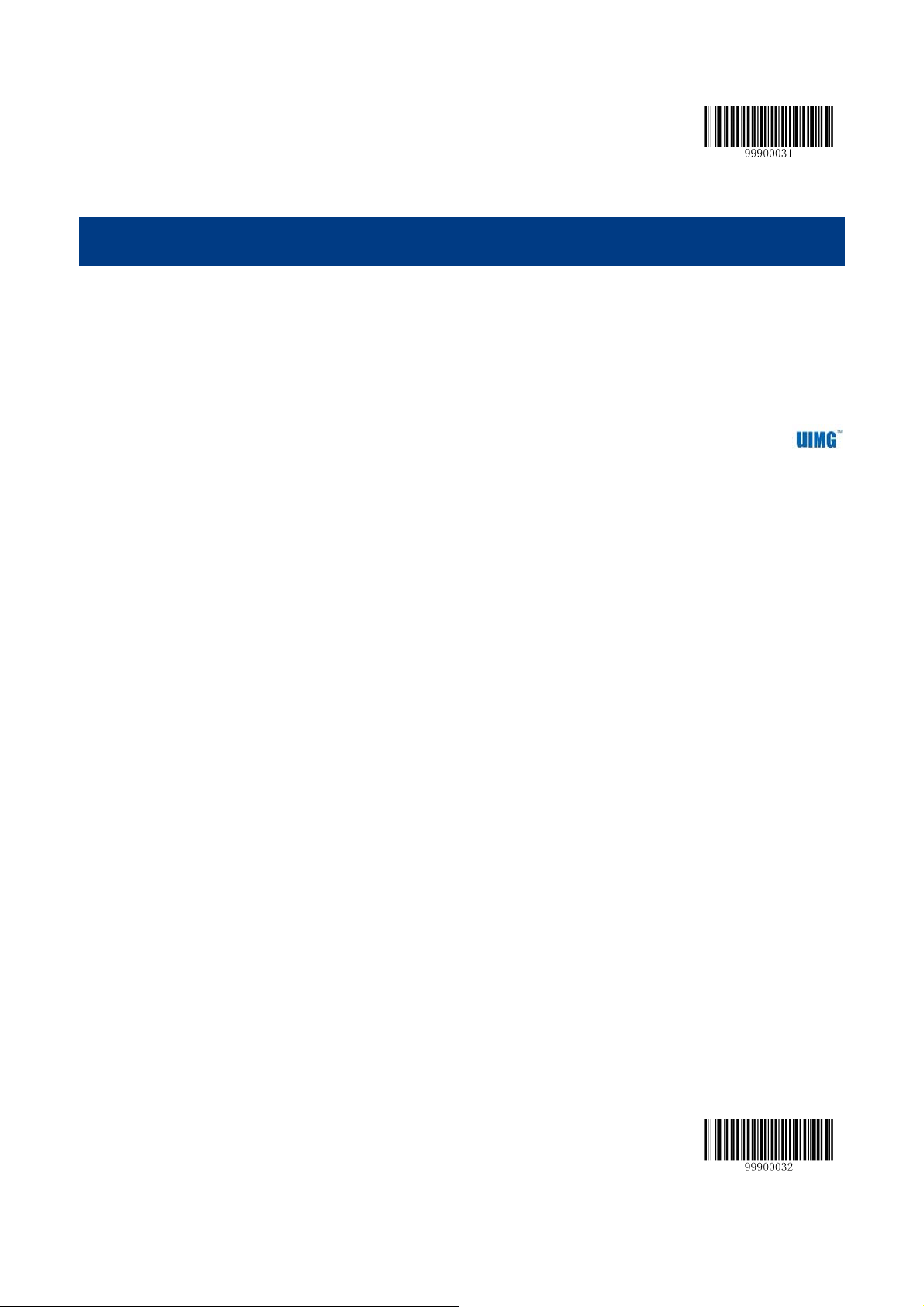
**【Enter Setup】
Chapter 1 Getting Started
Introduction
NLS-HR15 Hand-held Barcode Scanner is a 1D barcode scanner with excellent performance. Besides all common 1D
symbologies, it can also read 2D stacked symbologies such as PDF417 and MicroPDF417. Based on the
technology independently developed by Newland, NLS-HR15 Hand-held Barcode Scanner is able to deliver rapid image
acquisition and accurate decoding; it can provide customers with best services. NLS-HR15 Hand-held Barcode Scanner
boasts the ergonomical design that ensures easy and comfortable operation.
An illustrated introduction to the NLS-HR15 Hand-held Barcode Scanner is included in this chapter. If you have an HR15
device at hand, make good use of it to develop a better understanding of this manual. This chapter is written for normal
users, maintenance staff and software developers.
3 【Exit Setup】
Page 14
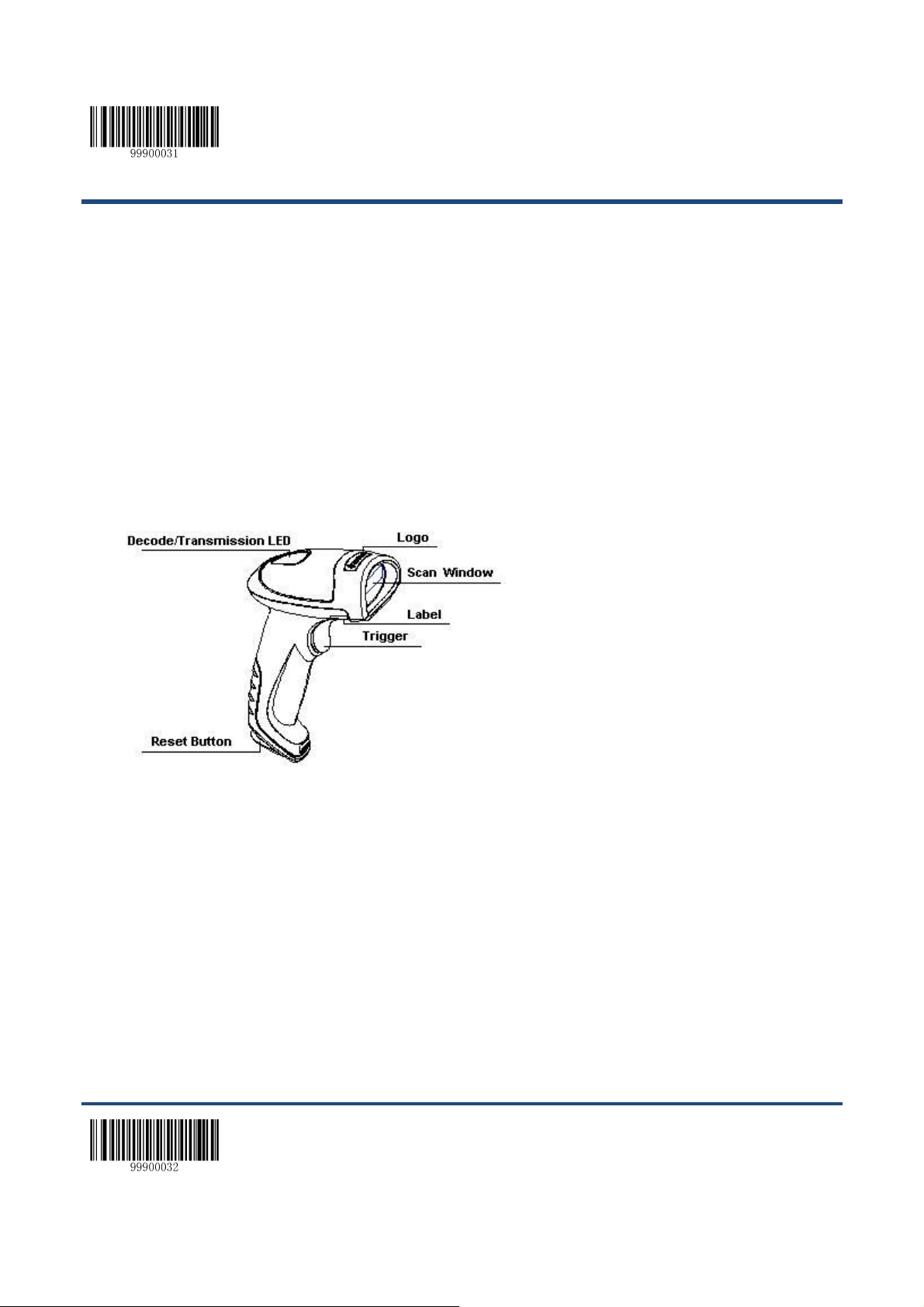
**【Enter Setup】
Unpacking
Open the package and take out NLS-HR15 Hand-held Barcode Scanner and its accessories. Check to make sure
everything on the packing list is present and intact. If any contents are damaged or missing, please keep the original
package and contact your dealer immediately for after-sale service.
*Note: CD15, the cradle of NLS-HR15 Hand-held Barcode Scanner is individually wrapped.
Scanner
Decode/Transmission LED Definitions:
Green Flash : Barcode decoded successfully.
Battery is fully charged.
Blue Flash : Zigbee is available.
Red Flash : Data transmission failed.
Device is charging.
Purple Flash: Firmware update is in progress.
There is data in FLASH memory.
Fig. 1-1
【Exit Setup】 4
Page 15

CD15 Cradle
**【Enter Setup】
Buttons:
P:Batch Transmission
M:Pair/Search
LEDs:
Zigbee LED (blue):
Zigbee is available.
Battery LED (green):
Indicates battery level (four levels)
Fig. 1-2
5 【Exit Setup】
Page 16

**【Enter Setup】
Fig. 1-3
Communication Mode
There are three communication modes: synchronous mode (default), asynchronous mode and batch mode.
Synchronous mode:
If Zigbee is available, scanned data will be transferred to the cradle immediately after successfully decoded; if
Zigbee is unavailable, the transmission of decoded data cannot be accomplished.
Asynchronous mode:
If Zigbee is available, scanned data will be transferred to the cradle immediately after successfully decoded; if
Zigbee is unavailable, the decoded data will be first stored in the flash memory in a FIFO (first in first out) manner,
and be sent automatically to the cradle when Zigbee becomes available.
Batch mode:
Whether Zigbee is available or not, the decoded data will be stored in the flash memory. To send the stored data to
the cradle, you need to insert the scanner in the cradle and then press “P” button (see Fig.1-2) on the cradle.
【Exit Setup】 6
Page 17

CD15 Data Port
**【Enter Setup】
Pinout of CD15 data port
PIN Definition Type Description
1 NC - No connection
2 NC - No connection
3 VCC P Power+ (+5V)
4 TXD O RS-232 output
5 RXD I RS-232 input
6 CTS I
7 RTS O
Fig. 1-4
Fig. 1-5
Flow control si gnal
8 GND P Ground
9 D- I/O
USB signal
10 D+ I/O
7 【Exit Setup】
Page 18
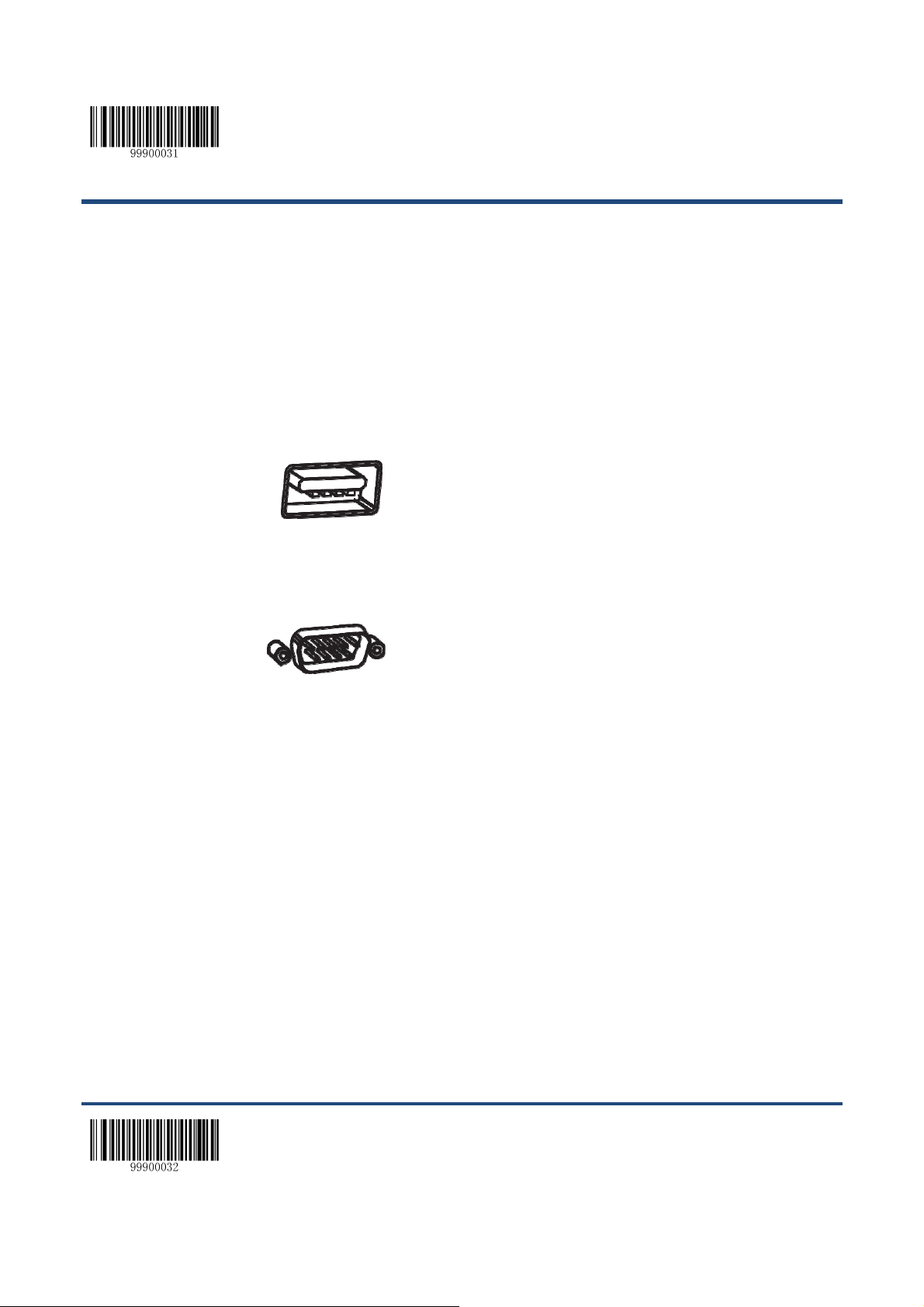
**【Enter Setup】
USB/RS-232 Port
CD15 cradle must be connected to a Host in actual applicati on, such as PC, POS or any intelligent terminal with USB or
RS-232 port, via a communication cable, either USB or RS-232 cable.
USB
USB port on the Host
RS-232
RS-232 port on the Host
Note: Please check the port on the Host and purchase the right cable.
【Exit Setup】 8
Page 19

Connect Cradle to a Host
Use USB Cable
**【Enter Setup】
Fig. 1-6
Connect the CD15 cradle to a Host through a USB cable with RJ45 and USB connectors:
1. Plug the RJ45 connector into the data port (see Fig.1-3) on CD15 cradle.
2. Plug the USB connector into the USB port on the Host.
9 【Exit Setup】
Page 20

**【Enter Setup】
Use RS-232 Cable
Fig. 1-7
Connect the CD15 cradle to a Host through a RS-232 cable with RJ45 and RS-232 connectors:
1. Plug the RJ45 connector into the data port (see Fig.1-3) on CD15 cradle.
2. Plug the RS-232 connector into the RS-232 port on the Host.
3. Plug the supplied power adapter into the power port (see Fig.1-3) on CD15 cradle.
【Exit Setup】 10
Page 21

**【Enter Setup】
Power on, Sleep, Power off, Reboot
Powering on the device
Hold down the trigger on the scanner for 1 second or longer.
Note: When using the scanner for the first time, the user MUST hold down the trigger for 10-15 seconds to exit battery
protection mode and activate the scanner. The scanner emits several beeps to indicate success.
Entering the sleep mode
If the scanner is in the Manual mode, when no operation is performed on the device for 5 seconds, the scanner will
automatically enter the sleep state.
Powering off the device
Scan the Power Off barcode. (see the “Operating Mode Options” section in Chapter 2)
Note: If the scanner is in the Manual mode, when no operation is performed on the device for a specific time period
(default: 5 minutes, programmable), the scanner will be automatically turned off. (To change the time period, see the
“Power-off Timeout” section in Chapter 2).
Rebooting the device
If the HR15 stops responding to input or runs abnormally, press the Reset button on the scanner to reboot it.
Maintenance
The scan window should be kept clean.
Do not scratch the scan window of the device.
Use soft brush to remove the stain from the scan window.
Use the soft cloth to clean the window, such as eyeglass cleaning cloth.
Do not spray any liquid on the scan window.
Clean other parts of the device with water only.
Note: The warranty DOES NOT cover damages caused by inappropriate care and maintenance.
11 【Exit Setup】
Page 22
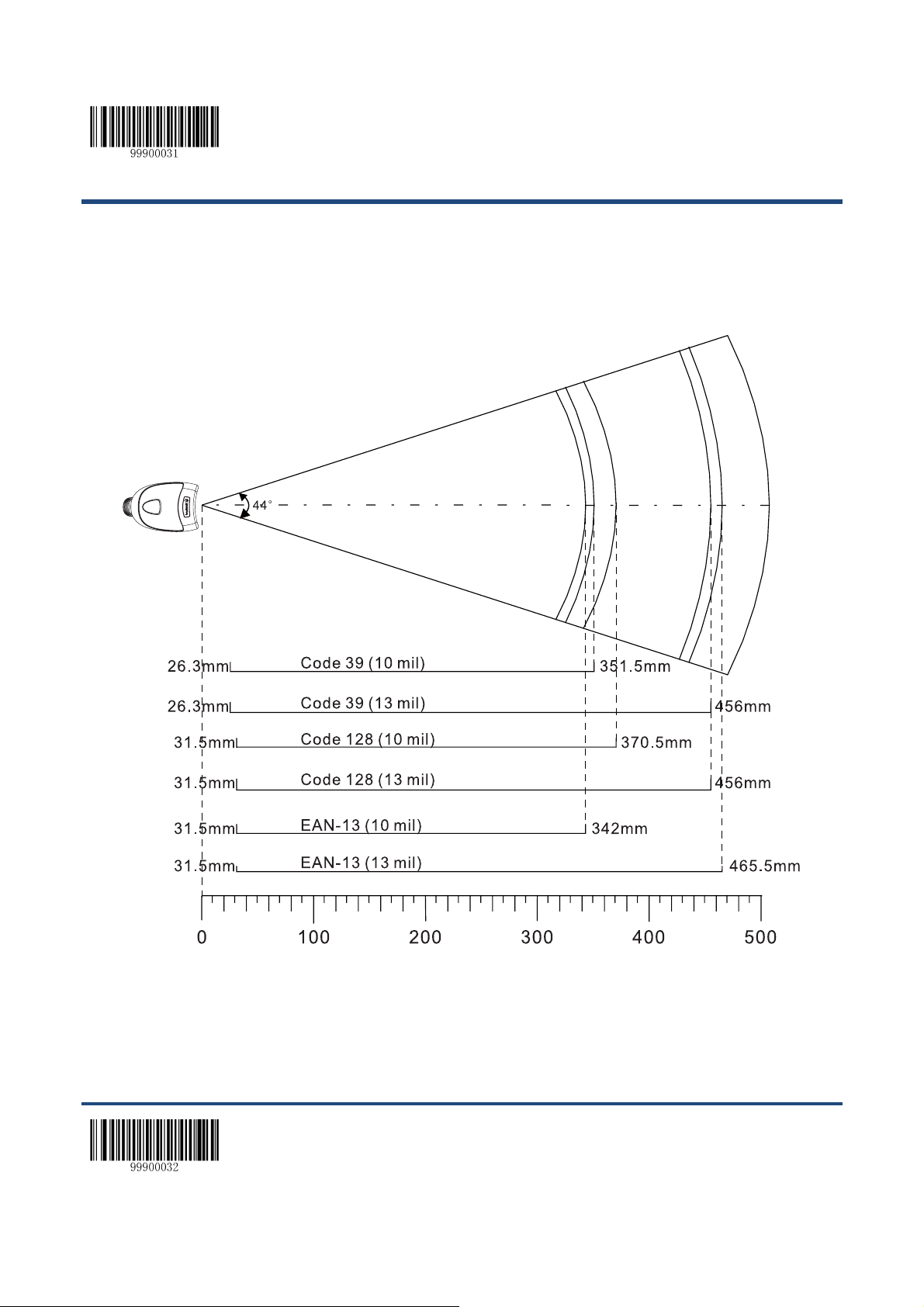
**【Enter Setup】
Depth of Field
Fig. 1-8
【Exit Setup】 12
Page 23
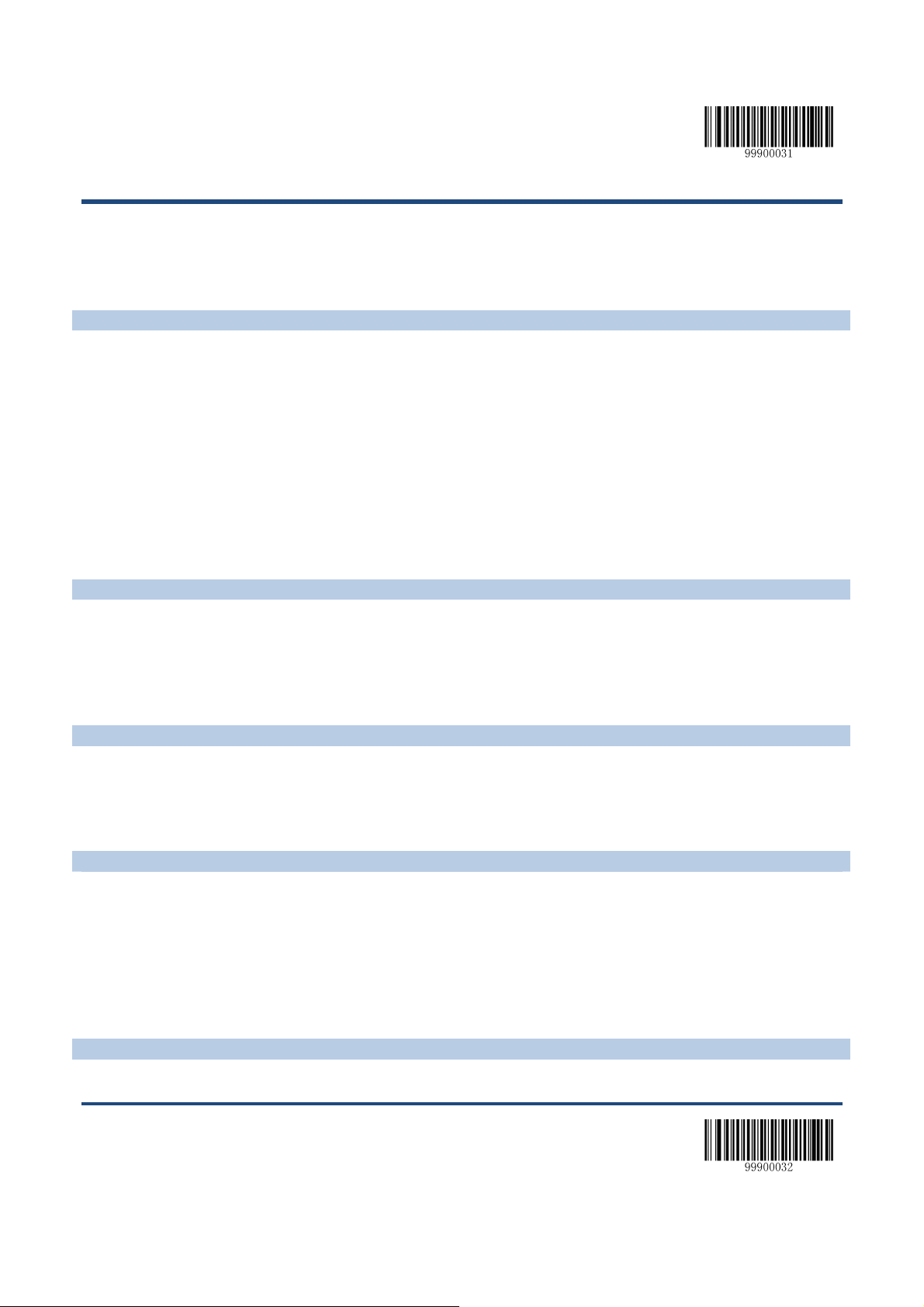
Specifications
Performance
Light Source 620nm visible red LED
Image Sensor CCD linear image sensor
Code128, EAN-13, EAN-8, Code 39,UPC-A, UPC-E, Codabar, Interleaved 2 of 5,
Symbologies
Resolution ≥ 4mil
Scan Angle**
Minimum Symbol Contrast 30%
Scan Rate 300 scans per second
Interface RS-232, USB 1.1
Physical
Dimensions of Scanner(L x W x H) 113.5 x 73 x 159 mm
Dimensions of C radle(L x W x H) 195 x 82.5 x 47 mm
Weight of Scanner 210 g (including battery)
Weight of Cradle 150 g
Indication Beep and LED
Power Adaptor Output: DC5V, 1.5A, Input: AC100~240V, 50~60Hz
Environmental
Operating Temperature -10°C to 50°C (14°F to 122°F)
Storage Temperature -20°C to 60°C (-4°F to 140°F)
Humidity 5% ~ 95% (non-condensing)
ESD ±8 kV contact discharge; ±12 kV air discharge
IP Seal IP54
Wireless Connectivity
Communication Mode Synchronous, Asynchronous and Batch modes
Wireless Technology 2.4 ~ 2.4835 GHz ISM band, Zigbee technology
Communication Distance 50 m
Data Rate 20 KBps
Battery 2200mAh Li-ion Battery
Working Time >17 hours
Charging Time Around 4 hours for full charge
Number of Scans 60,000 scans per charge
Certifications
FCC Part15 Class B, CE EMC Class B
Pitch
Roll
Skew
ISBN, Code 93, UCC/EAN-128, GS1 Databar, PDF417 (max. 255 bytes),
MicroPDF417 (max. 255 bytes), etc.
±55°
±30°
±75°
**【Enter Setup】
13 【Exit Setup】
Page 24

**【Enter Setup】
**Test conditions: Code 39, 3 Bytes; Narrow Space=10mil; Width:Narrow=2.5:1; PCS=0.8; Barcode Height=40mm; Scan Distance=210mm,
Ambient Temperature=23℃, Illumination= 200 LUX
Dimensions of Scanner
Side View
Fig. 1-9
Front View
Fig. 1-10
【Exit Setup】 14
Page 25

Top View
Dimensions of CD15 Cradle
**【Enter Setup】
Fig. 1-11
Fig. 1-12
15 【Exit Setup】
Page 26
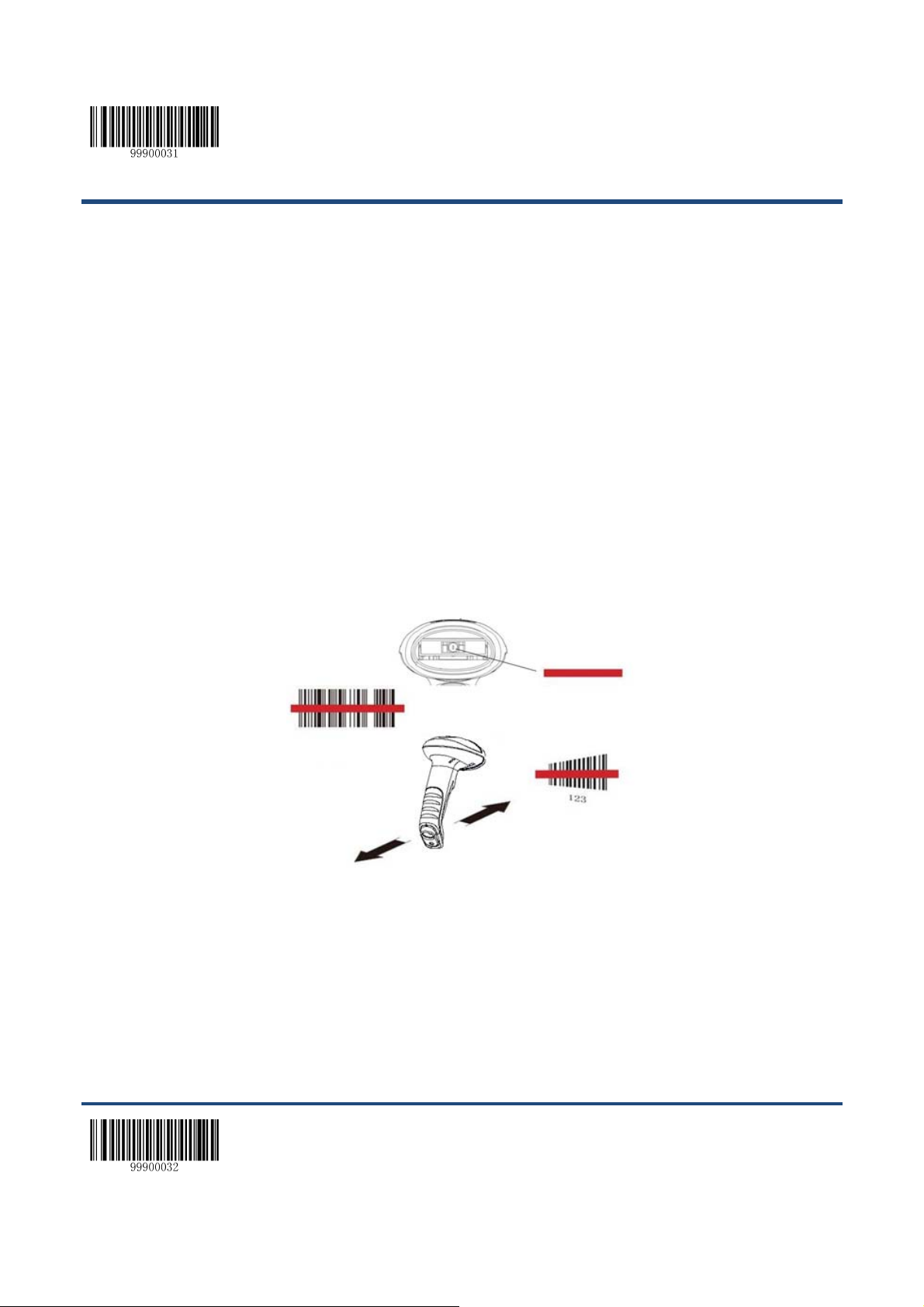
**【Enter Setup】
Scanning Instructions
When the NLS-HR15 Hand-held Barcode Scanner is in the Manual mode (default), you can follow the steps below to scan
a barcode:
1. Hold down the trigger . Then the scanne r w i ll project a red a iming beam.
2. Aim the red beam across the center of barcode, as shown in Fig.1-13.
3. Release the trigger when the scanner beeps and the red beam goes off. If the barcode is decoded successfully, the
data will be sent to the Host.
Note: For the same batch of barcodes, the scanner will keep a very high success ratio in certain distance which can be
regarded as the optimal scanning distance.
Fig. 1-13
【Exit Setup】 16
Page 27

**【Enter Setup】
Scan Angle
The scanner is designed to function within a certain range of scan angles. Any unreasonable deviation may cause decoding
failure.
Scan angles of the HR15:
Pitch :±55°, 0° Roll and 0° Skew (Fig. 1-14)
Roll :±30°, 0° Pitch and 0° Skew (Fig. 1-15)
Skew:±75°, 0° Roll and 0° Pitch (Fig. 1-16)
Fig. 1-14
17 【Exit Setup】
Fig. 1-16
Fig. 1-15
Page 28

**【Enter Setup】
Chapter 2 General Settings
Introduction
There are two ways to configure the NLS-HR15 Hand-held Barcode Scanner: barcode programming and command
programming.
Barcode Programming
The NLS-HR15 Hand-held Barcode Scanner scans a series of barcodes to program features. In the following sections,
we will explain the available options and features and provide the barcodes to program them.
This programming method is most straightforward. However, it requires manually scanning barcodes. As a result, errors
are more likely to occur.
Command Programming
You can send the command strings through the Host to your scanner to perform configuration. In the following sections,
the commands will be provided along with programming barcodes.
This configuration can also be performed through our software. For more information, see the “EzSet123 Scanner
Configuration Utility User Guide”.
Note: All settings except temporary ones are stored in non-volatile memory of the scanner and will not be lost
by removing power from the scanner, or turning off/ rebooting the device.
【Exit Setup】 18
Page 29

Programming Barcode/ Programming Command/Function
**【Enter Setup】
1
2
4
The figure above is an example that shows you the programming barcode and command for the Enter Setup function:
1. The Enter Setup barcode.
2. The Enter Setup command.
3. The function that can be enabled by using the programming barcode or command listed above.
4. ** incidates factory default settings.
Use of Programming Barcodes
Scanning the Enter Setup barcode can enable the scanner to enter the setup mode. Then you can scan a number of
programming barcodes to configure your scanner.
The NLS-HR15 Hand-held Barcode Scanner is in the setup mode by default. In real application, programming barcodes
hardly overlap with non-programming barcodes, so it is unnecessary to exit the setup mode each time you finish the
configuration.
Some functions or options may involve parameter value settings that require scanning numeric barcodes. To find the
numeric barcodes, see the “Digit Barcodes” section in Chapter 7.
19 【Exit Setup】
Page 30

**【Enter Setup】
Use of Command
Based on serial port communication, programming commands can be composed of printable ASCII characters, 0x20
(space) through 0x7D
Programming Mode
Before configuring the NLS-HR15 Hand-held Barcode Scanner through serial communication, the device must enter the
programming mode; in such mode, the device will only accept and process commands and respond accordingly.
You can enable the device to enter or exit the programming mode by sending the specified commands to it. In the event
that the device receives no data for 5 seconds, it will exit the programming mode automatically.
Format of Command
1. Enter the programming mode: send “$$$$” from the Host to the scanner, the scanner returns a reply of “@@@@”
to indicate success.
(“}”).
2. Exit the programming mode: send “%%%%” from the Host to the scanner, the scanner returns a reply of “^^^^” to
indicate success.
3. Receiving “^^^^” from the scanner when the Host did not send “%%%% ” to it indicates the scanner has automatically
exit the setup mode.
4. A command string consists of “#”, programming command and “;”, such as “#99900030;”.
5. If a command string is properly processed, the scanner will return a reply consisting of “!”, programming command
and “;”, such as “!99900030;”.
6. If the scanner receives an invalid command string or fails to process a command string, it will return a reply
consisting of “?”, programming command and “;”, such as “?99900030;”
7. If a query command is properly processed, the scanner will return a reply containing “!”, programming command and
“;”, as well as "&{", query result and "}". For example:
send a query command of “#99900301;” to get the firmware version information,
the Host will receive a reply of “!99900301;&{Firmware v1.7.5;Decoder v1.00.023.C6;|FD25430B}”.
Description:
In the reply, “Firmware v1.7.5;Decoder v1.00.023.C6” is the query result; “|” is a separator; and “FD25430B” is
the CRC32 checksum value in hexadecimal format.
【Exit Setup】 20
Page 31

**【Enter Setup】
8. If a command involves parameter(s), they shall be combined as per the rule.
For example: The combined commands for appending terminating character suffix 0x0D (CR),0x0A (LF) to the
scanned data and saving the settings:
“#99904112;#99900000;#99900015;#99900000;#99900012;#99900020;”.
21 【Exit Setup】
Page 32

**【Enter Setup】
Configuration Process Flow
【Exit Setup】 22
Page 33

**【Enter Setup】
Default Settings
Restore Factory Default Settings
Scanning the Reset Scann er barcode/the Reset Cradle barcode can restore the scanner/cradle to the factory default
settings.
You may need to reset your scanner/cradle when:
1. scanner/cradle is not properly configured so that it fails to decode barcodes or to communicate with cradle;
2. you forget previous configuration and want to avoid its impact;
3. functions that are rarely used have been enabled for the time being.
【Reset Scanner】
【Reset Cradle】
23 【Exit Setup】
Page 34

**【Enter Setup】
Pairing Settings
Pair Scanner with Cradle
The scanner and cradle must be paired for communication to occur. A cradle can be paired with multiple scanners.
You need to perform this operation manually: After the scanner and cradle are powered on, insert the scanner in the
cradle and then press the “M” button on the cradle.
Note: The number of scanners allowed to pair with a cradle varies from one application to another. Consult our
technical support if you need more information.
Pair Cradle with Zigbee Router
A CD15 cradle with its DIP switch (see Fig. 1-3) in the “R” position can function as a Zigbee router. You can extend
communication distance of the cradle by pairing multiple Zigbee routers with it.
Follow the procedure below to pair a cradle with a Zigbee router: a. Pair a scanner with the cradle; b. Insert the scanner
in the Zigbee router and then press the “M” button on the router.
A CD15 cradle with its DIP switch (see Fig. 1-3) in the “C” position works a normal cradle.
Note: The number of Zigbee routers allowed to pair with a cradle varies from one application to another. Consult our
technical support if you need more information.
Clear Pairing Settings
Scanning the Undo Pairing barcode can delete all pairing information.
【Undo Pairing】
【Exit Setup】 24
Page 35

Operating Mode Options
【Power Off】
【Reboot Scanner】
**【Enter Setup】
【Test Mode
【Reboot Cradle】
1
】
1
: Pressing the trigger on the scanner or rebooting the device can exit the Test mode.
Note
25 【Exit Setup】
Page 36

**【Enter Setup】
Power-Off Timeout
The NLS-HR15 Hand-held Barcode Scanner that stays in the sleep mode will be automatically powered off when the
timeout occurs (default: 5 minutes). Scan the barcode below to set this parameter.
**【5 Minutes】
【10 Minutes】
【20 Minutes】
【60 Minutes】
【30 Minutes】
【Disable Auto Power Off】
【Exit Setup】 26
Page 37

**【Enter Setup】
Scan Mode
Manual Mode
Manual Mode (default): A trigger pull activates a decode session. The decode session continues until the barcode is
decoded or you release the trigger or the decode session timeout occurs (default: 15 seconds; programmable).
**【Manual Mode】
Decode Session Timeout: This parameter sets the maximum time decode session continues during a scan attempt.
The default timeout is 15s.
To program this parameter, scan the Decode Session Timeout barcode and the numeric barcodes. To find the
numeric barcodes, see the “Digit Barcodes” section in Chapter 7.
【Decode Session Timeout】
Note: Decode Session Timeout: 01-15, corresponding to 1s, 2s, ……, 15s (default), in 1s increments; 00: infinite.
27 【Exit Setup】
Page 38

**【Enter Setup】
Auto Mode
Auto Mode: Pressing the trigger activates a decode session. The decode session continues until the barcode is
decoded or the decode session timeout occurs (default: 15 seconds; programmable). The scanner automatically starts
one session after another until you press the trigger a second time.
【Auto Mode】
【Exit Setup】 28
Page 39

**【Enter Setup】
Decode Session Timeout: This parameter sets the maximum time decode session continues during a scan attempt.
The default timeout is 15s.
To program this parameter, scan the Decode Session Timeout barcode and the numeric barcodes. To find the
numeric barcodes, see the “Digit Barcodes” section in Chapter 7.
Note: Decode Session Timeout: 01-15, corresponding to 1s, 2s, ……, 15s (default), in 1s increments; 00: infinite.
You can also configure whether to allow rereading same barcode. By default, rereading same barcode is not allowed.
【Decode Session Timeout】
**【Disallow Rereading Same Barcode】
【Allow Rereading Same Barcode】
Allow Rereading Same Barcode
This allows the scanner to reread the same barcode that has been decoded in the previous session.
Disallow Rereading Same Barcode
This protects against accidental rereads of the same barcode. If the barcode being scanned is identical with the one
previously scanned, the decode session will suspend until a different barcode comes up.
Recalculate Timeout After Good Read
The decode session timeout restarts after a good read.
【Recalculate Timeout After Good Read】
29 【Exit Setup】
Page 40

**【Enter Setup】
Blink Mode
Blink Mode: The scanner automatically activates a decode session. The decode session continues until the barcode is
decoded or the decode session timeout occurs (100ms; non-programmable). When a decode session is completed, the
scanner waits until the timeout between decodes occurs (default: 1s, programmable) and then starts next session. The
scanner continues to work in this pattern.
Pressing the trigger can also activate a decode session; holding down the trigger can suspend decode session.
Timeout between Decodes: This parameter sets the time period between the end of one decode session and the start
of next session. It is programmable in 0.5s increments from 0s to 7.5s. The default timeout is 1s. To program this
parameter, scan the Timeout between Decodes barcode and the numeric barcodes.
Note: Timeout between Decodes: 00-15, corresponding to 0s, 0.5s, 1s (default), ……, 7.5s, in 0.5s increments.
【Blink Mode】
Example: Set th e Timeout between Decodes to 5s (level 10)
1. Scan the Enter Setup barcode.
2. Scan the Timeout between Decodes barcode.
3. Scan the numeric barcodes ”1” and ”0” . (See the “Digit Barcodes” section in Chapter 7)
4. Scan the Exit Setup barcode.
【Timeout between Decodes】
【Exit Setup】 30
Page 41

**【Enter Setup】
Sense Mode
Sense Mode: The scanner activates a decode session every time when it detects a change in ambient illumination
(excluding the situation when change is detected before the timeout between decodes occurs). Decode session
continues until the barcode is decoded or the decode session timeout occurs.
Pressing the trigger can also activate a decode session. Holding down the trigger can suspend decode session. Same
barcode cannot be reread before the timeout between decodes (same barcode) occurs.
【Sense Mode】
Decode Session Timeout: This parameter sets the maximum time decode session continues during a scan attempt.
The default timeout is 15s. To program this parameter, scan the Decode Session Timeout barcode and the numeric
barcodes.
Timeout between Decodes: This parameter sets the time period between the end of one decode session and the start
of next session. It is programmable in 0.5s increments from 0s to 7.5s. The default timeout is 1s. To program this
parameter, scan the Timeout between Decodes barcode and the numeric barcodes.
Note: Decode Session Timeout: 01-15, corresponding to infinite, 1s, 2s,…, 15s (default), in 1s increments; 00: infinite.
Timeout between Decodes: 00-15, corresponding to 0s, 0.5s, 1s (default), …, 7.5s, in 0.5s increments.
【Decode Session Timeout】
【Timeout between Decodes】
31 【Exit Setup】
Page 42

**【Enter Setup】
Sensitivity specifies the degree of acuteness of the scanner’s response to changes in ambient illumination. The higher
the sensitivity, the lower requirement in illumination change to trigger the scanner. You can select an appropriate
degree of sensitivity that fits the ambient environment. By default, High Sensitivity is enabled.
**【High Sensitivity】
【Medium Sensitivity】
【Low Sensitivity】
【Custom Sensitivity】
It is recommended not to set the custom sensitivity when one of the other three options can meet your needs.
Note: Sensitivity: 00-0F; the smaller the number, the higher the sensitivity.
Example: Set the sensitivity to level 5
1. Scan the Enter Setup barcode.
2. Scan the Custom Sensitivity barcode.
3. Scan the numeric barcodes “0” and “5”. (See the “Digit Barcodes” section in Chapter 7)
4. Scan the Exit Setup barcode.
【Exit Setup】 32
Page 43

**【Enter Setup】
Timeout between Decodes (Same Barcode): This parameter sets the minimum time between decodes for the same
barcode. It protects against accidental rereads of the same barcode. It is programmable in 0.1s increments from 0s to
12s. If you want to stop the scanner from rereading the same barcode, set this parameter to 127. The default timeout is
1.6s. To program this parameter, scan the Timeout between Decodes (Same Barcode) barcode, the numeric
barcode(s) and the Save barcode.
【Timeout between Decodes (Same Barcode)】
Note: Timeout between Decodes (Same Barcode): 0-120, corresponding to 0s, 0.1s, …, 1.6s (default), …, 12s, in
0.1s increments; 127: infinite.
Example: Set the timeout between decodes (same barcode) to 5s
1. Scan the Enter Setup barcode.
2. Scan the Timeout between Decodes (Same Barcode) barcode.
3. Scan the numeric barcodes “5” and “0”. (See the “Digit Barcodes” section in Chapter 7)
4. Scan the Save barcode. (See the “Save/Cancel Barcodes” section in Chapter 7)
5. Scan the Exit Setup barcode.
33 【Exit Setup】
Page 44

**【Enter Setup】
Continuous Mode
Continuous Mode: The scanner automatically activates a decode session. The decode session continues until the
barcode is decoded. When a decode session is completed, the scanner waits until the timeout between decodes occurs
and then starts next session. The scanner continues to work in this pattern. Same barcode cannot be reread before the
timeout between decodes (same barcode) occurs.
Holding down the trigger can also activate the scanner to decode continuously, but with no intervals (i.e. timeout
between decodes will be ignored).
【Continuous Mode】
【Exit Setup】 34
Page 45

**【Enter Setup】
Timeout between Decodes: This parameter sets the time period between the end of one decode session and the start
of next session. It is programmable in 0.5s increments from 0s to 7.5s. The default timeout is 1s. To program this
parameter, scan the Timeout between Decodes barcode and the numeric barcodes.
Note: Timeout between Decodes: 00-15, corresponding to 0s, 0.5s, 1s (default), ……, 7.5s, in 0.5s increments.
【Timeout between Decodes】
Timeout between Decodes (Same Barcode): This parameter sets the minimum time between decodes for the same
barcode. It protects against accidental rereads of the same barcode. It is programmable in 0.1s increments from 0s to
12s. If you want to stop the scanner from rereading the same barcode, set this parameter to 127. The default timeout is
1.6s. To program this parameter, scan the Timeout between Decodes (Same Barcode) barcode, the numeric
barcodes and the Save barcode.
Note: Timeout between Decodes (Same Barcode): 0-120, corresponding to 0s, 0.1s, …, 1.6s (default), …, 12s, in
0.1s increments; 127: infinite.
【Timeout between Decodes (Same Barcode)】
Example: Set the timeout between decodes (same barcode) to 5s:
1. Scan the Enter Setup barcode.
2. Scan the Timeout between Decodes (Same Barcode) barcode.
3. Scan the numeric barcodes “5” and “0”. (See the “Digit Barcodes” section in Chapter 7)
4. Scan the Save barcode. (See the “Save/Cancel Barcodes” section in Chapter 7)
5. Scan the Exit Setup barcode.
35 【Exit Setup】
Page 46

**【Enter Setup】
Delayed Sense Mode
Delayed Sense Mode: The scanner automatically activates a decode session when it detects a change in ambient
illumination. The decode session continues until the barcode is decoded or the decode session timeout occurs. When a
decode session is completed, the scanner waits 200ms and then starts to monitor ambient environment until it detects
a change to trigger next decode session. Same barcode cannot be reread before the timeout between decodes (same
barcode) occurs.
【Delayed Sense Mode】
Decode Session Timeout: This parameter sets the maximum time decode session continues during a scan attempt.
To program this parameter, scan the Decode Session Timeout barcode and the numeric barcodes.
Timeout between Decodes (Same Barcode): This parameter sets the minimum time between decodes for the same
barcode. It protects against accidental rereads of the same barcode. It is programmable in 0.2s increments from 0s to
3s. To program this parameter, scan the Timeout between Decodes (Same Barcode) barcode and the numeric
barcodes.
Note: Decode Session Timeout: 01-15, corresponding to 2s, 4s,…, 30s, in 2s increments; 00: infinite.
Timeout between Decodes (Same Barcode): 00-15, corresponding to 0s, 0.2s,…,3s,in 0.2s increments.
【Decode Session Timeout】
【Timeout between Decodes (Same Barcode)】
【Exit Setup】 36
Page 47

**【Enter Setup】
Security Setup
This parameter specifies the number of times to decode a barcode during a scan attempt. The higher the security level,
the lower the error rate and decoding efficiency. By default, security is set to be level 1.
**【Set Security Level to 1】
【Set Security Level to 3】
【Set Security Level to 2】
【Set Security Level to 4】
37 【Exit Setup】
Page 48

**【Enter Setup】
Decode Beep
By default, the scanner emits a medium-pitched loud beep that lasts 150ms after good decode.
【Do Not Beep After Good Decode】
【High-Pitched Loud Beep】
【Medium-Pitched Medium-Loud Beep】
【Medium-Pitched Low Beep】
【High-Pitched Medium-Loud Beep】
【High-Pitched Lo w B eep】
**【Medium-Pitched Loud Beep】
【Low-Pitched Loud Beep】
【Low-Pitched Medium-Loud Beep】
【Low-Pitched Low Beep】
【Exit Setup】 38
Page 49

**【Enter Setup】
**【Set Beep Length to 150ms】
【Set Beep Length to 100ms】
【Set Beep Length to 50ms】
39 【Exit Setup】
Page 50

**【Enter Setup】
Decode Area and Output Interval
You can set the number of barcodes allowed to be read per scan. By default, the Read One Barcode Nearest to the
Center Per Scan option is enabled.
You can also set the decoded data output interval. By default, output interval is 0ms.
【Read 2 Barcodes Per Scan】
【Read 3 Barcodes Per Scan】
【Read 4 Barcodes Per Scan】
**【Set Output Interval to 0ms】
**【Read One Barcode Nearest to the Center Per Scan】
【Read One Barcode At The Center Per Scan】
【Set Output Interval to 100ms】
【Set Output Interval to 150ms】
【Set Output Interval to 50ms】
【Exit Setup】 40
Page 51

Other Settings
Temporary Mute
【Enable Temporary Mute】
**【Enter Setup】
【Disable Temporary Mute】
Note: Temporary Mute is only applicable to decode beep and will be disabled after you reboot the scanner.
41 【Exit Setup】
Page 52

**【Enter Setup】
Chapter 3 Inquiry Command
Introduction
This chapter provides programming barcodes you may need to obtain device information.
Obtain Scanner Information
You can scan one of the barcodes below to inquire the scanner information. The results will be sent to the Host.
【Inquire All Information About Scanner】
【Inquire the Firmware Version of Scanner】
【Inquire the Serial Number of Scanner】
【Inquire the Manufacture Date of Scanner】
【Inquire the Model Number of Scanner】
【Exit Setup】 42
Page 53

**【Enter Setup】
Obtain Cradle Information
You can scan one of the barcodes below to inquire the information about CD15 Cradle. The results will be sent to the
Host.
【Inquire All Information About Cradle】
【Inquire the Firmware Version of Cradle】
【Inquire the Serial Number of Cradle】
【Inquire the Manufacture Date of Cradle】
【Inquire the Model Number of Cradle】
43 【Exit Setup】
Page 54

**【Enter Setup】
Obtain Wireless Module Information
You can scan one of the barcodes below to inquire the inform ation about wireless module. T he results will be sent to
the Host.
【Inquire the Number Barcodes in Flash Memory】
【Delete All Barcodes in Flash Memory】
【Inquire the Wireless Module Status】
Note: Inquire the Wireless Module Status: Inquire wireless connection status and communication mode.
【Exit Setup】 44
Page 55

**【Enter Setup】
Chapter 4 Communication Settings
Introduction
Three types of wireless communication between scanner and cradle: synchronous, asynchronous and batch modes.
Two types of wired communication between cradle and the Host: RS-232 and USB.
Wireless Communication Setup
Wireless communication modes include Synchronous (default), Asynchronous and Batch modes.
Synchronous Mode: If Zigbee is available, scanned data will be transferred to the cradle immediately after
successfully decoded; if Zigbee is unavailable, the transmission of decoded data cannot be accomplished.
Asynchronous Mode: If Zigbee is available, scanned data will be transferred to the cradle immediately after
successfully decoded; if Zigbee is unavailable, the decoded data will be first stored in the flash memory in a FIFO
(first in first out) manner, and be sent automatically to the cradle when Zigbee becomes available.
Batch Mode: The decoded data will be stored in the flash memory no matter whether Zigbee is available or not. To
send the stored data to the cradle, you need to insert the scanner in the cradle and then press “P” button on the
cradle.
**【Synchronous Mode】
【Asynchronous Mode】
【Batch Mode】
45 【Exit Setup】
Page 56

**【Enter Setup】
RS-232 Interface
Baud Rate
When the CD15 cradle is connected to the Host via serial port, you need to set communication parameters (including
baud rate, parity check, data bit and stop bit) to match the host device.
Baud rate is the number of bits of data transmitted per second. Set the cradle’s baud rate to match the Host
requirements. Otherwise, data may not reach the Host or may reach it in distorted form. The default baud rate is
115200.
【Baud Rate 4800】
【Baud Rate 9600】
【Baud Rate 14400】
【Baud Rate 38400】
**【Baud Rate 115200】
【Baud Rate 19200】
【Baud Rate 57600】
【Exit Setup】 46
Page 57

Parity Check
By default, the None option is enabled.
**【None】
**【Enter Setup】
【Even】
【Odd】
Stop Bit
By default, the 1 Stop Bit option is enabled.
**【1 Stop Bit】
【2 Stop Bits】
47 【Exit Setup】
Page 58

**【Enter Setup】
Flow Control
By default, the No Flow Control option is enabled.
**【No Flow Control】
【CTS Flow Control】
【RTS Flow Control】
【RTS_CTS Flow Control】
【Exit Setup】 48
Page 59

Data Bit
By default, the 8 Data Bits option is enabled.
**【8 Data Bits】
**【Enter Setup】
【8 Data Bits, No Parity, 2 Stop Bits】
【8 Data Bits, No Parity, 1 Stop Bit】
【8 Data Bits, Even Parity, 1 Stop Bit】
【8 Data Bits, Odd Parity, 1 Stop Bit】
【8 Data Bits, Even Parity, 2 Stop Bits】
【8 Data Bits, Odd Parity, 2 Stop Bits】
49 【Exit Setup】
Page 60

**【Enter Setup】
USB Interface
By default, the USB HID-KBW option is enabled.
USB HID-KBW
**【USB HID-KBW】
USB COM Port Emulation
【USB COM Port Emulation】
【Exit Setup】 50
Page 61

Keyboard Parameters
Keyboard Layout
By default, the 1-US (English) option is enabled
** 【1 – US (English)】
【2 - Japanese】
**【Enter Setup】
【7 - Italy】
【8 - Norway】
【3 - Denmark】
【4 - Finland】
【5 - France】
【9 - Spain】
【10 - Turkey Q】
【11 - UK】
51 【Exit Setup】
Page 62

**【Enter Setup】
Inter-Character Delay
Inter-character Delay: 00-15 (16 levels), corresponding to 0ms (default), 5ms, 10ms, …, 75ms, in 5ms increments.
【Inter-Character Delay】
Convert Case
By default, the No Case Conversion option is enabled.
**【No Case Conversion】
【Convert All to Uppercase】
【Convert All to Lowercase】
【Invert Upper and Lower Case Characters】
【Exit Setup】 52
Page 63

**【Enter Setup】
Improve Reliability of Communication between Cradle and PC
There are three options available for users to choose for data communication between CD15 cradle and PC: USB HIDKBW, USB COM Port Emulation and RS-232 serial port. For USB HID-KBW, the hardware design ensures that
barcode data is reliably sent to PC. Even if the cable is accidentally removed, the scanner will emit a specific beep to
indicate transmission failure.
For USB COM Port Emulation or RS-232 serial port, communication reliability can be supported by HR15PCWidget on
PC. Users can choose to enable/disable the Communication Support feature upon actual need. This feature is disabled
by default. HR15PCWidget is available on our website for download.
Enable Communication Support
Two ways to enable the Communication Support feature:
1. Enable it with HR15PCWidget.
2. Hold down the “P” button on the cradle for 3 seconds. The blue LED on the cradle (see Fig. 1-2) blinks once to
indicate success.
Note: When this feature is enabled, decoded data will be transmitted to users through virtual keyboard.
Disable Communication Support
Two ways to disable the Communication Support feature:
1. Disable it with HR15PCWidget.
2. Hold down the “P” button on the cradle for 3 seconds. The blue LED blinks once to indicate success.
Note: For the details of HR15PCWidget, see the “NLS-HR15 Hand-held Barcode Scanner-PC Communication
Support Tool User Guide”.
53 【Exit Setup】
Page 64

**【Enter Setup】
Chapter 5 Data Formatting
Introduction
After a successful barcode reading, a string containing numbers, letters or symbols will be returned.
In real applications, barcode data may be found insufficient for your needs. You may wish to include additional
information such as barcode type, data acquisition time or delimiter in data being scanned.
Adding extra information to printed barcodes does not seem like a sensible solution since that will increase the barcode
size and make them inflexible. Instead, we come up with the idea of appending prefix and suffix to the data without
making any change to barcodes. We will show you how to conduct the configuration in the following sections.
Note: Customized data: <Prefix> <Data><Suffix><Terminating Character>
Prefix Sequence
By default, the Code ID+Custom+AIM ID option is enabled.
**【Code ID+Custom+AIM ID】
【Custom+Code ID+AIM ID】
【Exit Setup】 54
Page 65

**【Enter Setup】
Custom Prefix
Enable/Disable Custom Prefix
If custom prefix is enabled, you are allowed to append to the data a user-defined prefix that cannot exceed 11
characters. By default, custom prefix is disabled.
For example, if barcode data is “123” and custom prefix is “AB”, the Host will receive “AB123”.
**【Disable Custom Prefix】
【Enable Custom Prefix】
Set Custom Prefix
To set a custom prefix, scan the Set Custom Prefix barcode, the numeric barcodes corresponding to the hexadecimal
value of a desired prefix and the Save barcode.
Note: A custom prefix cannot exceed 11 characters.
【Set Custom Prefix】
Example: set the custom prefix to “CODE” (its hexadecimal value is 0x43/0x4F/0x44/0x45)
1. Scan the Enter Setup barcode.
2. Scan the Set Custom Prefix barcode.
3. Scan the numeric barcodes “4”,“3”,“4”,“F”,“4”,“4”,“4” and “5”. (See the “Digit Barcodes” section in Chapter 7)
4. Scan the Save barcode. (See the “Save/Cancel Barcodes” section in Chapter 7)
5. Scan the Enable Custom Prefix barcode.
55 【Exit Setup】
Page 66

**【Enter Setup】
6. Scan the Exit Setup barcode.
AIM ID Prefix
AIM (Automatic Identification Manufacturers) ID defines symbology identifier (For the details, see the “AIM ID Tab le”
section in Chapter 7). If AIM ID prefix is enabled, the scanner will add the symbology identifier before the scanned data
after decoding. By default, AIM ID prefix is disabled.
**【Disable AIM ID Prefix】
【Enable AIM ID Prefix】
Code ID Prefix
Code ID can also be used to identify barcode type. Unlike AIM ID, Code ID is user programmable. To learn how to
program it, see the “Set Code ID” sections in Chapter 6. For the information of default Code ID, see the “Code ID
Table” section in Chapter 7. By default, Code ID prefix is disabled.
**【Disable Code ID Prefix】
【Enable Code ID Prefix】
【Restore Default Code IDs】
【Exit Setup】 56
Page 67

**【Enter Setup】
Custom Suffix
Enable/Disable Custom Suffix
If custom suffix is enabled, you are allowed to append to the data a user-defined suffix that cannot exceed 11
characters. By default, custom suffix is disabled.
For example, if barcode data is “123” and custom suffix is “AB”, the Host will receive “123AB”.
**【Disable Custom Suffix】
【Enable Custom Suffix】
Set Custom Suffix
To set a custom suffix, scan the Set Custom Suffix barcode, the numeric barcodes corresponding to the hexadecimal
value of a desired suffix and the Save barcode.
Note: A custom suffix cannot exceed 11 characters.
【Set Custom Suffix】
Example: Set the custom suffix to “AGE” (its hexadecimal value is 0x41/0x47/0x45)
1. Scan the Enter Setup barcode.
2. Scan the Set Custom Suffix barcode.
3. Scan the numeric barcodes “4”“1”“4”“7”“4” and “5”. (See the “Digit Barcodes” section in Chapter 7)
4. Scan the Save barcode. (See the “Save/Cancel Barcodes” section in Chapter 7)
57 【Exit Setup】
Page 68

**【Enter Setup】
5. Scan the Enable Custom Suffix barcode.
6. Scan the Exit Setup barcode.
Termi nat ing Character Suffix
Enable/Disable Terminating Character Suffix
A terminating character such as carriage return (CR) or carriage return/line feed pair (CRLF) can only be used to mark
the end of data, which means nothing can be added after it. By default, terminating character suffix is enabled.
【Disable Terminating Character Suffix】
**【Enable Terminating Character Suffix】
【Exit Setup】 58
Page 69

**【Enter Setup】
Set Terminating Character Suffix
To set a terminating character suffix, scan the Set Terminating Character Suffix barcode, the numeric barcodes
corresponding to the hexadecimal value of a desired terminating character and the Save barcode. By default,
terminating character 0x0D,0x0A is enabled.
【Set Terminating Character Suffix】
Example: Set the terminating character to “0x0A”
1. Scan the Enter Setup barcode.
2. Scan the Set Terminating Character Suffix barcode.
3. Scan the numeric barcodes “0” and “A”. (See the “Digit Barcodes” section in Chapter 7)
4. Scan the Save barcode. (See the “Save/Cancel Barcodes” section in Chapter 7)
5. Scan the Exit Setup barcode.
If terminating character suffix is enabled, after finishing the above configuration an LF character will be added after
scanned data.
【Terminating Character 0x0D】
【Terminating Character 0x0D,0x0A】
Note: Under the Windows operating system, you can quickly set terminating character suffix to 0x0D or 0x0D,0x0A by
scanning the appropriate barcode above.
59 【Exit Setup】
Page 70

**【Enter Setup】
Chapter 6 Symbologies
Introduction
Every symbology (barcode type) has its own unique attributes. This chapter provides programming barcodes for
configuring the scanner so that it can identify various barcode symbologies. It is recommended to disable those that are
rarely used to increase the efficiency of the scanner.
Code 128
Restore Default Settings
Scan the barcode below to restore all parameters in Code 128 configuration to the factory default settings. To find the
related default settings, see the “Default Parameters Table” section in Chapter 7.
【Restore the Default Settings of Code 128】
Enable/Disable Code 128
Code 128 is enabled by default.
**【Enable Code 128】
Note: If the scanner fails to identify Code 128 barcodes, you may first try this solution by scanning the Enter Setup
barcode and then Enable Code 128 barcode.
【Disable Code 128】
【Exit Setup】 60
Page 71

**【Enter Setup】
Set Code ID
Code ID can only consist of one or two English letters. See the “Code ID Table” section in Chapter 7 to find the default
Code ID for Code 128.
To set the Code ID, scan the Set Code ID for Code 128 barcode, the numeric barcodes corresponding to the
hexadecimal value of a desired ID and the Save barcode.
【Set Code ID for Code 128】
Example: Set the Code ID of Code 128 to “p” (its hexadecimal value is 0x70)
1. Scan the Enter Setup barcode.
2. Scan the Set Code ID for Code 128 barcode.
3. Scan the numeric barcodes “7” and “0”. (See the “Digit Barcodes” section in Chapter 7)
4. Scan the Save barcode. (See the “Save/Cancel Barcodes” section in Chapter 7)
5. Scan the Exit Setup barcode.
61 【Exit Setup】
Page 72

**【Enter Setup】
Set Length Range for Code 128
The scanner can be configured to only decode Code 128 barcodes with lengths that fall between (inclusive) the
minimum and maximum lengths. To accomplish it, you need to set the minimum and maximum lengths.
Both lengths can range from 1 to 255 characters. If minimum length is set to be greater than maximum length, the
scanner only decodes Code 128 barcodes with either the minimum or maximum length. If minimum length is same as
maximum length, only Code 128 barcodes with that length are to be decoded. The default minimum and maximum
lengths are 1 character and 255 characters respectively.
【Set the Minimum Length】
【Set the Maximum Length】
Example: Set the scanner to decode Code128 barcodes containing between 8 and 12 characters
1. Scan the Enter Setup barcode.
2. Scan the Set the Minimum Length barcode.
3. Scan the numeric barcode “8”. (See the “Digit Barcodes” section in Chapter 7)
4. Scan the Save barcode. (See the “Save/Cancel Barcodes” section in Chapter 7)
5. Scan the Set the Maximum Length barcode.
6. Scan the numeric barcodes “1” and “2”.
7. Scan the Save barcode.
8. Scan the Exit Setup barcode.
【Exit Setup】 62
Page 73

**【Enter Setup】
UCC/EAN-128
Restore Default Settings
Scan the barcode below to restore all parameters in UCC/EAN-128 configuration to the factory default settings. To find
the related default settings, see the “Default Parameters Table” section in Chapter 7.
【Restore the Default Settings of UCC/EAN-128】
Enable/Disable UCC/EAN-128
UCC/EAN-128 is enabled by default.
**【Enable UCC/EAN-128】
Note: If the scanner fails to identify UCC/EAN-128 barcodes, you may first try this solution by scanning the Enter
Setup barcode and then Enabl e UCC/ EAN-128 barcode.
【Disable UCC/EAN-128】
63 【Exit Setup】
Page 74

**【Enter Setup】
Set Code ID
Code ID can only consist of one or two English letters. See the “Code ID Table” section in Chapter 7 to find the default
Code ID for UCC/EAN-128.
To set the Code ID, scan the Set Code ID for UCC/E AN-128 barcode, the numeric barcodes corresponding to the
hexadecimal value of a desired ID and the Save barcode.
【Set Code ID for UCC/EAN-128】
Example: Set the Code ID of UCC/EAN-128 to “p” (its hexadecimal value is 0x70)
1. Scan the Enter Setup barcode.
2. Scan the Set Code ID for UCC/EAN-128 barcode.
3. Scan the numeric barcodes “7” and “0”. (See the “Digit Barcodes” section in Chapter 7)
4. Scan the Save barcode. (See the “Save/Cancel Barcodes” section in Chapter 7)
5. Scan the Exit Setup barcode.
【Exit Setup】 64
Page 75

**【Enter Setup】
Set Length Range for UCC/EAN-128
The scanner can be configured to only decode UCC/EAN-128 barcodes with lengths that fall between (inclusive) the
minimum and maximum lengths. To accomplish it, you need to set the minimum and maximum lengths.
Both lengths can range from 1 to 255 characters. If minimum length is set to be greater than maximum length, the
scanner only decodes UCC/EAN-128 barcodes with either the minimum or maximum length. If minimum length is same
as maximum length, only UCC/EAN-128 barcodes with that length are to be decoded. The default minimum and
maximum lengths are 1 character and 255 characters respectively.
【Set the Minimum Length】
【Set the Maximum Length】
Example: Set the scanner to decode UCC/EAN-128 barcodes containing between 8 and 12 characters
1. Scan the Enter Setup barcode.
2. Scan the Set the Minimum Length barcode.
3. Scan the numeric barcode “8”. (See the “Digit Barcodes” section in Chapter 7)
4. Scan the Save barcode. (See the “Save/Cancel Barcodes” section in Chapter 7)
5. Scan the Set the Maximum Length barcode.
6. Scan the numeric barcodes “1” and “2”.
7. Scan the Save barcode.
8. Scan the Exit Setup barcode.
65 【Exit Setup】
Page 76

**【Enter Setup】
AIM 128
Restore Default Settings
Scan the barcode below to restore all parameters in AIM 128 configuration to the factory default settings. To find the
related default settings, see the “Default Parameters Table” section in Chapter 7.
【Restore the Default Settings of AIM 128】
Enable/Disable AIM 128
AIM 128 is disabled by default.
【Enable AIM 128】
Note: If the scanner fails to identify AIM 128 barcodes, you may first try this solution by scanning the Enter Setup
barcode and then Enable AIM 128 barcode.
**【Disable AIM 128】
【Exit Setup】 66
Page 77

**【Enter Setup】
Set Code ID
Code ID can only consist of one or two English letters. See the “Code ID Table” section in Chapter 7 to find the default
Code ID for AIM 128.
To set the Code ID, scan the Set Code ID for AIM 128 barcode, the numeric barcodes corresponding to the
hexadecimal value of a desired ID and the Save barcode.
【Set Code ID for AIM 128】
Example: Set the Code ID of AIM-128 to “p” (its hexadecimal value is 0x70)
1. Scan the Enter Setup barcode.
2. Scan the Set Code ID for AIM-128 barcode.
3. Scan the numeric barcodes “7” and “0”. (See the “Digit Barcodes” section in Chapter 7)
4. Scan the Save barcode. (See the “Save/Cancel Barcodes” section in Chapter 7)
5. Scan the Exit Setup barcode.
67 【Exit Setup】
Page 78

**【Enter Setup】
Set Length Range for AIM 128
The scanner can be configured to only decode AIM 128 barcodes with lengths that fall between (inclusive) the minimum
and maximum lengths. To accomplish it, you need to set the minimum and maximum lengths.
Both lengths can range from 1 to 255 characters. If minimum length is set to be greater than maximum length, the
scanner only decodes AIM 128 barcodes with either the minimum or maximum length. If minimum length is same as
maximum length, only AIM 128 barcodes with that length are to be decoded. The default minimum and maximum
lengths are 1 character and 255 characters respectively.
【Set the Maximum Length】
【Set the Minimum Length】
Example: Set the scanner to decode AIM128 barcodes with lengths containing between 8 and 12 characters
1. Scan the Enter Setup barcode.
2. Scan the Set the Minimum Length barcode.
3. Scan the numeric barcode “8”. (See the “Digit Barcodes” section in Chapter 7)
4. Scan the Save barcode. (See the “Save/Cancel Bar codes” section in Chapter 7)
5. Scan the Set the Maximum Length barcode.
6. Scan the numeric barcodes “1” and “2”.
7. Scan the Save barcode.
8. Scan the Exit Setup barcode.
【Exit Setup】 68
Page 79

**【Enter Setup】
EAN-8
Restore Default Settings
Scan the barcode below to restore all parameters in EAN-8 configuration to the factory default settings. To find the
related default settings, see the “Default Parameters Table” section in Chapter 7.
【Restore the Default Settings of EAN-8】
Enable/Disable EAN-8
EAN-8 is enabled by default.
**【Enable EAN-8】
Note: If the scanner fails to identify EAN-8 barcodes, you may first try this solution by scanning the Enter Setup
barcode and then Enable EAN-8 barcode.
【Disable EAN-8】
69 【Exit Setup】
Page 80

**【Enter Setup】
Set Code ID
Code ID can only consist of one or two English letters. See the “Code ID Table” section in Chapter 7 to find the default
Code ID for EAN-8.
To set the Code ID, scan the Set Code ID for EAN-8 barcode, the numeric barcodes corresponding to the hexadecimal
value of a desired ID and the Save barcode.
【Set Code ID for EAN-8】
Example: Set the Code ID of EAN-8 to “p” (its hexadecimal value is 0x70)
1. Scan the Enter Setup barcode.
2. Scan the Set Code ID for EAN-8 barcode.
3. Scan the numeric barcodes “7” and “0”. (See the “Digit Barcodes” section in Chapter 7)
4. Scan the Save barcode. (See the “Save/Cancel Bar codes” section in Chapter 7)
5. Scan the Exit Setup barcode.
【Exit Setup】 70
Page 81

2-Digit Add-On Code
An EAN-8 barcode can be augmented with a two-digit add-on code to form a new one..
**【Disable 2-Digit Add-On Code】
【Enable 2-Digit Add-On Code】
**【Enter Setup】
【Decode EAN-8 + 2-Digit Add-On Code Only】
Note:
Disable 2-Digit Add-On Code: The scanner only decodes the main part when scanning a new barcode. It can also
decode standard EAN-8 barcodes.
Enable 2-Digit Add-On Code: The scanner decodes a mix of EAN-8 barcodes with and without 2-digit add-on
codes.
Decode EAN-8 + 2-Digit Add-On Code Only: The scanner only decodes new barcodes combining 2-digit add- on
codes.
71 【Exit Setup】
Page 82

**【Enter Setup】
5-Digit Add-On Code
An EAN-8 barcode can be augmented with a five-digit add-on code to form a new one.
**【Disable 5-Digit Add-On Code】
【Enable 5-Digit Add-On Code】
【Decode EAN-8 + 5-Digit Add-On Code Only】
Note:
Disable 5-Digit Add-On Code: The scanner only decodes the main part when scanning a new barcode. It can also
decode standard EAN-8 barcodes.
Enable 5-Digit Add-On Code: The scanner decodes a mix of EAN-8 barcodes with and without 5-digit add-on
codes.
Decode EAN-8 + 5-Digit Add-On Code Only: The scanner only decodes EAN-8 barcodes with 5-digit add-on codes.
【Exit Setup】 72
Page 83

**【Enter Setup】
EAN-8 Extension
Disable EAN-8 Zero Extend: Transmit EAN-8 barcodes as is.
Enable EAN-8 Zero Extend: Add five leading zeros to decoded EAN-8 barcodes to extend to13 digits.
Convert EAN-8 to EAN-13: Add five leading zeros to decoded EAN-8 barcodes to make them compatible in format
to EAN-13 barcodes.
**【Disable EAN-8 Zero Extend】
【Enable EAN-8 Zero Extend】
【Convert EAN-8 to EAN-13】
Transmit Check Digit
EAN-8 is 8 digits in length with the last one as its check digit used to verify the accuracy of the data. By default, the
scanner transmits EAN-8 check digit.
**【Transmit EAN-8 Check Digit】
【Do Not Transmit EAN-8 Check Digit】
73 【Exit Setup】
Page 84

**【Enter Setup】
EAN-13
Restore Default Settings
Scan the barcode below to restore all parameters in EAN-13 configuration to the factory default settings. To find the
related default settings, see the “Default Parameters Table” section in Chapter 7.
【Restore the Default Settings of EAN-13】
Enable/Disable EAN-13
EAN-13 is enabled by default.
**【Enable EAN-13】
Note: If the scanner fails to identify EAN-13 barcodes, you may first try this solution by scanning the Enter Setup
barcode and then Enable EAN-13 barcode.
【Disable EAN-13】
【Exit Setup】 74
Page 85

**【Enter Setup】
Transmit Check Digit
EAN-13 is 13 digits in length with the last one as its check digit used to verify the accuracy of the data. By default, the
scanner transmits EAN-13 check digit.
**【Transmit EAN-13 Check Digit】
【Do Not Transmit EAN-13 Check Digit】
Set Code ID
Code ID can only consist of one or two English letters. See the “Code ID Table” section in Chapter 7 to find the default
Code ID for EAN-13.
To set the Code ID, scan the Set Code ID for EAN-13 barcode, the numeric barcodes corresponding to the
hexadecimal value of a desired ID and the Save barcode.
【Set Code ID for EAN-13】
Example: Set the Code ID of EAN-13 to “p” (its hexadecimal value is 0x70)
1. Scan the Enter Setup barcode.
2. Scan the Set Code ID for EAN-13 barcode.
3. Scan the numeric barcodes “7” and “0”. (See the “Digit Barcodes” section in Chapter 7)
4. Scan the Save barcode. (See the “Save/Cancel Bar codes” section in Chapter 7)
75 【Exit Setup】
Page 86

**【Enter Setup】
5. Scan the Exit Setup barcode.
2-Digit Add-On Code
An EAN-13 barcode can be augmented with a two-digit add-on code to form a new one.
**【Disable 2-Digit Add-On Code】
【Decode EAN-13 + 2-Digit Supplement Only】
【Enable 2-Digit Add-On Code】
Note:
Disable 2-Digit Add-On Code: The scanner only decodes the main part when scanning a new barcode. It can also
decode standard EAN-13 barcodes.
Enable 2-Digit Add-On Code: The scanner decodes a mix of EAN-13 barcodes with and without 2-digit add-on
codes.
Decode EAN-13 + 2-Digit Add-On Code Only: The scanner only decodes new barcodes combining 2-digit add-on
codes.
【Exit Setup】 76
Page 87

5-Digit Add-On Code
An EAN-13 barcode can be augmented with a five-digit add-on code to form a new one.
**【Disable 5-Digit Add-On Code】
【Enable 5-Digit Add-On Code】
**【Enter Setup】
【Decode EAN-13 + 5-Digit Add-On Code Only】
Note:
Disable 5-Digit Add-On Code: The scanner only decodes the main part when scanning a new barcode. It can also
decode standard EAN-13 barcodes.
Enable 5-Digit Add-On Code: The scanner decodes a mix of EAN-13 barcodes with and without 5-digit add-on
codes.
Decode EAN-13 + 5-Digit Add-On Code Only: The scanner only decodes new barcodes combining 5-digit add-on
codes.
77 【Exit Setup】
Page 88

**【Enter Setup】
ISSN
Restore Default Settings
Scan the barcode below to restore all parameters in ISSN configuration to the factory default settings. To find the
related default settings, see the “Default Parameters Table” section in Chapter 7.
【Restore the Default Settings of ISSN】
Enable/Disable ISSN
ISSN is disabled by default.
【Enable ISSN】
Note: If the scanner fails to identify ISSN barcodes, you may first try this solution by scanning the Enter Setup barcode
and then Enable ISSN barcode.
**【Disable ISSN】
【Exit Setup】 78
Page 89

**【Enter Setup】
Set Code ID
Code ID can only consist of one or two English letters. See the “Code ID Table” section in Chapter 7 to find the default
Code ID for ISSN.
To set the Code ID, scan the Set Code ID for ISSN barcode, the numeric barcodes corresponding to the hexadecimal
value of a desired ID and the Save barcode.
【Set Code ID for ISSN】
Example: Set the Code ID of ISSN to “p” (its hexadecimal value is 0x70)
1. Scan the Enter Setup barcode.
2. Scan the Set Code ID for ISSN barcode.
3. Scan the numeric barcodes “7” and “0”. (See the “Digit Barcodes” section in Chapter 7)
4. Scan the Save barcode. (See the “Save/Cancel Bar codes” section in Chapter 7)
5. Scan the Exit Setup barcode.
79 【Exit Setup】
Page 90

**【Enter Setup】
ISBN
Restore Default Settings
Scan the barcode below to restore all parameters in ISBN configuration to the factory default settings. To find the related
default settings, see the “Default Parameters Table” section in Chapter 7.
【Restore the Default Settings of ISBN】
Enable/Disable ISBN
ISBN is disabled by default.
【Enable ISBN】
Note: If the scanner fails to identify ISBN barcodes, you may first try this solution by scanning the Enter Setup barcode
and then Enable ISBN barcode.
**【Disable ISBN】
【Exit Setup】 80
Page 91

Set ISBN Format
The default format is ISBN-13.
Set Code ID
**【ISBN-13】
**【Enter Setup】
【ISBN-10】
Code ID can only consist of one or two English letters. See the “Code ID Table” section in Chapter 7 to find the default
Code ID for ISBN.
To set the Code ID, scan the Set Code ID for ISBN barcode, the numeric barcodes corresponding to the hexadecimal
value of a desired ID and the Save barcode.
【Set Code ID for ISBN】
Example: Set the Code ID of ISBN to “p” (its hexadecimal value is 0x70)
1. Scan the Enter Setup barcode.
2. Scan the Set Code ID for ISBN barcode.
3. Scan the numeric barcodes “7” and “0”. (See the “Digit Barcodes” section in Chapter 7)
4. Scan the Save barcode. (See the “Save/Cancel Bar codes” section in Chapter 7)
81 【Exit Setup】
Page 92

**【Enter Setup】
5. Scan the Exit Setup barcode.
UPC-E
Restore Default Settings
Scan the barcode below to restore all parameters in UPC-E configuration to the factory default settings. To find the
related default settings, see the “Default Parameters Table” section in Chapter 7.
【Restore the Default Settings of UPC-E】
Enable/Disable UPC-E
UPC-E is enabled by default.
**【Enable UPC-E】
Note: If the scanner fails to identify UPC-E barcodes, you may first try this solution by scanning the Enter Setup
barcode and then Enable UPC-E barcode.
【Disable UPC-E】
【Exit Setup】 82
Page 93

**【Enter Setup】
Transmit Check Digit
UPC-E is 8 digits in length with the last one as its check digit used to verify the accuracy of the data. By default, the
scanner transmits UPC-E check digit.
**【Transmit UPC-E Check Digit】
【Do Not Transmit UPC-E Check Digit】
Set Code ID
Code ID can only consist of one or two English letters. See the “Code ID Table” section in Chapter 7 to find the default
Code ID for UPC-E.
To set the Code ID, scan the Set Code ID for UPC-E barcode, the numeric barcodes corresponding to the
hexadecimal value of a desired ID and the Save barcode.
【Set Code ID for UPC-E】
Example: Set the Code ID of UPC-E to “p” (its hexadecimal value is 0x70)
1. Scan the Enter Setup barcode.
2. Scan the Set Code ID for UPC-E barcode.
3. Scan the numeric barcodes “7” and “0”. (See the “Digit Barcodes” section in Chapter 7)
4. Scan the Save barcode. (See the “Save/Cancel Bar codes” section in Chapter 7)
83 【Exit Setup】
Page 94

**【Enter Setup】
5. Scan the Exit Setup barcode.
2-Digit Add-On Code
A UPC-E barcode can be augmented with a two-digit add-on code to form a new one.
**【Disable 2-Digit Add-On Code】
【Enable 2-Digit Add-On Code】
【Decode UPC-E + 2-Digit Add-On Code Only】,
Note:
Disable 2-Digit Add-On Code: The scanner only decodes the main part when scanning a new barcode. It can also
decode standard UPC-E barcodes.
Enable 2-Digit Add-On Code: The scanner decodes a mix of UPC-E barcodes with and without 2-digit add-on
codes.
Decode UPC-E + 2-Digit Add-On Code Only: The scanner only decodes new barcodes combining 2-digit add-on
codes.
【Exit Setup】 84
Page 95

5-Digit Add-On Code
A UPC-E barcode can be augmented with a five-digit add-on code to form a new one.
**【Disable 5-Digit Add-On Code】
【Enable 5-Digit Add-On Code】
**【Enter Setup】
【Decode UPC-E + 5-Digit Add-On Code Only】
Note:
Disable 5-Digit Add-On Code: The scanner only decodes the main part when scanning a new barcode. It can also
decode standard UPC-E barcodes.
“Enable 5-Digit Add-On Code: The scanner decodes a mix of UPC-E barcodes with and without 5-digit add-on
codes.
Decode UPC-E + 5-Digit Add-On Code Only: The scanner only decodes new barcodes combining 5-digit add-on
codes.
85 【Exit Setup】
Page 96

**【Enter Setup】
Transmit System Character “0”
The first character of UPC-E barcode is the system character “0”. By default, the scanner does not transmit system
character “0”.
**【Do Not Transmit System Character “0”】
【Transmit System Character “0”】
UPC-E Extension
Disable UPC-E Extend: Transmit UPC-E barcodes as is.
Enable UPC-E Extend: Extend UPC-E barcodes to make them compatible in length to UPC-A.
Convert UPC-E to UPC-A: Extend UPC-E barcodes to make them compatible in format to UPC-A.
**【Disable UPC-E Extend】
【Convert UPC-E to UPC-A】
【Enable UPC-E Extend】
【Exit Setup】 86
Page 97

**【Enter Setup】
UPC-A
Restore Default Settings
Scan the barcode below to restore all parameters in UPC-A configuration to the factory default settings. To find the
related default settings, see the “Default Parameters Table” section in Chapter 7.
【Restore the Default Settings of UPC-A】
Enable/Disable UPC-A
UPC-A is enabled by default.
**【Enable UPC-A】
Note: If the scanner fails to identify UPC-A barcodes, you may first try this solution by scanning the Enter Setup
barcode and then Enable UPC-A barcode.
【Disable UPC-A】
87 【Exit Setup】
Page 98

**【Enter Setup】
Set Code ID
Code ID can only consist of one or two English letters. See the “Code ID Table” section in Chapter 7 to find the default
Code ID for UPC-A.
To set the Code ID, scan the Set Code ID for UPC-A barcode, the numeric barcodes corresponding to the
hexadecimal value of a desired ID and the Save barcode.
【Set Code ID for UPC-A】
Example: Set the Code ID of UPC-A to “p” (its hexadecimal value is 0x70)
1. Scan the Enter Setup barcode.
2. Scan the Set Code ID for UPC-A barcode.
3. Scan the numeric barcodes “7” and “0”. (See the “Digit Barcodes” section in Chapter 7)
4. Scan the Save barcode. (See the “Save/Cancel Bar codes” section in Chapter 7)
5. Scan the Exit Setup barcode.
【Exit Setup】 88
Page 99

**【Enter Setup】
Transmit Check Digit
UPC-A is 13 digits in length with the last one as its check digit used to verify the accuracy of the data. By default, the
scanner transmits UPC-A check digit.
**【Transmit UPC-A Check Digit】
【Do Not Transmit UPC-A Check Digit】
Transmit Preamble Character “0”
The first character of UPC-A barcode is the preamble character “0”. By default, the scanner does not transmit preamble
character “0”.
**【Do not Transmit Preamble Character “0” 】
【Transmit Preamble Character “0” 】
89 【Exit Setup】
Page 100

**【Enter Setup】
2-Digit Add-On Code
A UPC-A barcode can be augmented with a two-digit add-on code to form a new one.
**【Disable 2-Digit Add-On Code】
【Enable 2-Digit Add-On Code】
【Decode UPC-A + 2-Digit Add-On Code Only】,
Note:
Disable 2-Digit Add-On Code: The scanner only decodes the main part when scanning a new barcode. It can also
decode standard UPC-A barcodes.
Enable 2-Digit Add-On Code: The scanner decodes a mix of UPC-A barcodes with and without 2-digit add-on
codes.
Decode UPC-A + 2-Digit Add-On Code Only: The scanner only decodes new barcodes combining 2-digit add-on
codes.
【Exit Setup】 90
