Page 1

S
c
e
A
8
S
u
T
n
Fujian N
ewland
uto-ID
ech Co.
, Ltd.
NL
Bar
Us
-BS
ode
r G
0
can
ide
er
Page 2
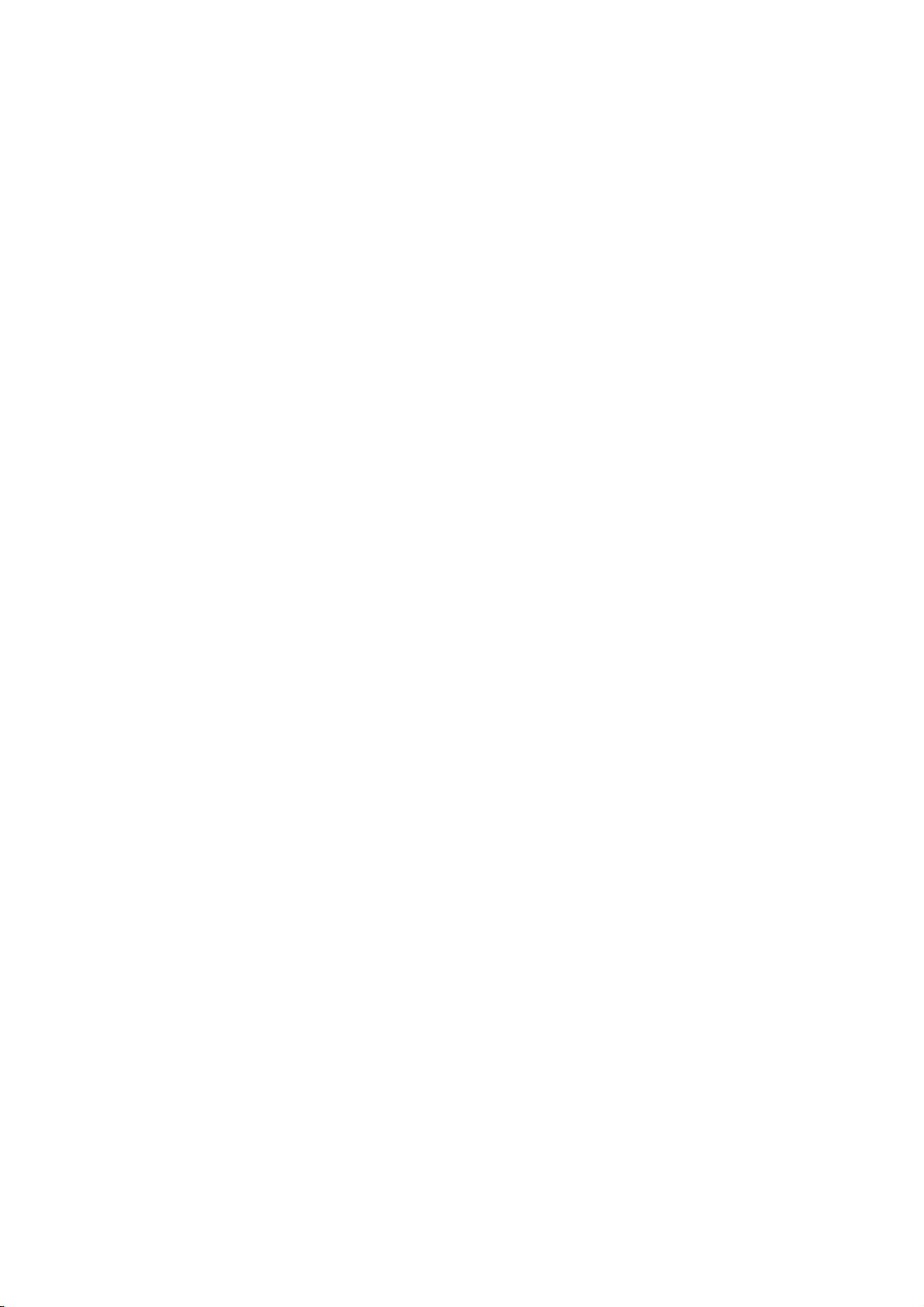
Disclaimer
© 2015 Fujian Newland Auto-ID Tech. Co., Ltd. All rights reserved.
Please read through the manual carefully before using the product and operate it according to the manual. It
is advised that you should keep this manual for future reference.
Do not disassemble the device or remove the seal label from the device. Otherwise, Fujian Newland Auto-ID
Tech. Co., Ltd. does not assume responsibility for the warranty or replacement.
All pictures in this manual are for reference only and actual product may differ. Regarding to the product
modification and update, Fujian Newland Auto-ID Tech. Co., Ltd. reserves the right to make changes to any
software or product to improve reliability, function, or design at any time without notice. Besides, the
information contained herein is subject to change without prior notice.
The products depicted in this manual may include software copyrighted by Fujian Newl and Auto-ID Tech. Co.,
Ltd or a third party. The user, corporation or individual, shall not duplicate, in whole or in part, distribute,
modify , decompile, disassemble, decode, reverse engineer, rent, transfer or sublicense such software without
prior written consent from the copyright holders.
This manual is copyrighted. No part of this publication may be reproduced, distributed or used in any form
without written permission from Newland.
Fujian Newland Auto-ID Tech. Co., Ltd. reserves the right to make final interpretation of the statement above.
Fujian Newland A uto-ID Tech. Co., Ltd.
3F, Building A, No.1, Rujiang Xi Rd., Mawei, Fuzhou, Fujian, China 350015
http://www.nlscan.com
Page 3
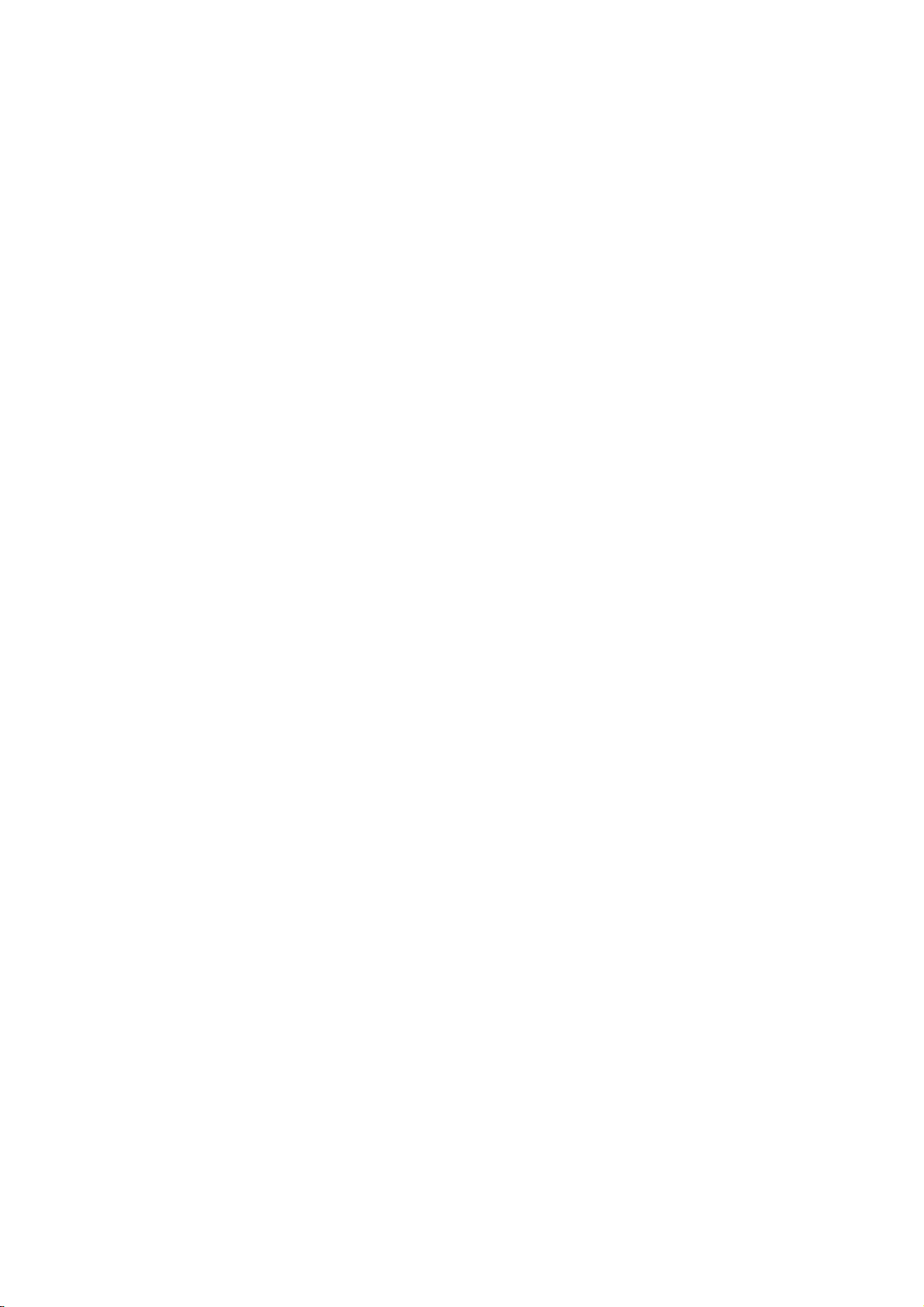
NOTICE
This equipment has been tested and found to comply with the limits for a Class B digital device,
pursuant to part 15 of the FCC Rules. These limits are designed to provide rea sonable protection ag ainst
harmful interference in a residential installation. This equipment generates, uses and can radiate radio
frequency energy and, if not installed and u sed in accordance with the instructions, may cause harmful
interference to radio communications. However, there is no guarantee that interference will not occur in
a particular installation. If this equipment does cause harmful interference to radio or television
reception, which can be determined by turning the equipment off and on, the user is encouraged to try to
correct the interference by one or more of the following measures:
• Reorient or relocate the receiving antenna.
• Increase the separation between the equipment and receiver.
• Connect the equipment into an outlet on a circuit different from that to which the receiver is
connected.
• Consult the dealer or an experienced radio/TV technician for help.
Caution: Any changes or modifications to this device not explicitly approved by manufacturer could
void your authority to operate this equipment.
This device complies with part 15 of the FCC Rules. Operation is subject to the following two
conditions: (1) This device may not cause harmful interference, and (2) this device must accept any
interference received, including interference that may cause undesired operation.
This equipment complies with FCC RF radiation exposure limits set forth for an uncontrolled
environment. This devic e and its antenna must not be located or operating in conjunction with any
other antenna or transmitter.
The device has been evaluated to meet general RF exposure requirement. The device can be used in
portable exposure condition without restriction.
Page 4
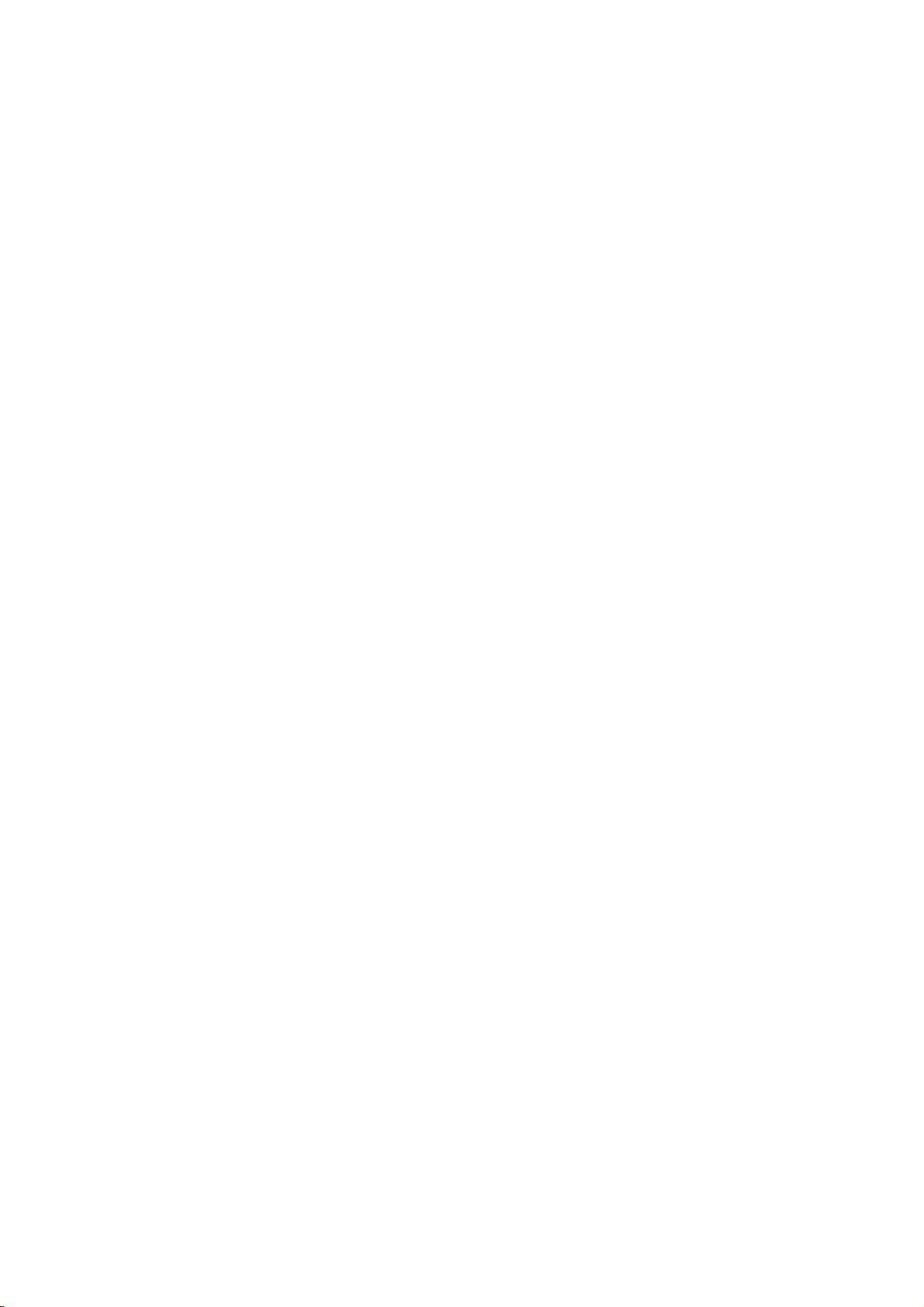
Table of Contents
Revision History ............................................................................................ ....................... 。
Preface ............................................................................................................................................................... 1
Introduction.................................... ........................................................................ ............................... ........ 1
Chapter Descriptions............................................................................. ................................... .................... 1
Safety Instructions ................................... ........................................................................ ............................. 1
Chapter 1 Getting Started ............................................. ................................................................................... 2
Introduction.................................... ........................................................................ ............................... ........ 2
Unpacking ........................................ ............................. ............................ ......................... .......................... 2
BS80 Scanner .................................................................................................... ............................... ........... 3
Functions of the Buttons .............................................. ........................................................................ ........ 4
Charging the Battery ............................ ... ...... ... ... ... ....... ... ... ... ...... ... ... ... ....... ... ... ... ...... ... .............................. 5
Connecting the BS80 to Smartphone/T ablet ...... ................... ................ ............... ................ .............. ......... 6
LED Notifications ............................................................................. ............................................................. 8
Turning the BS80 On/Off ......................... ........................................................................ ............................. 9
Scanning Instructions ............................................................................................... ............................... ... 10
Scanning 1D Barcode ......................................... .... ... ...... ... ... ... ...... .... ... ... ...... ... ... ... ....... ... .................. 10
Chapter 2 System Settings .............................................. .................................................................. ............ 11
Introduction.................................... ........................................................................ ............................... ...... 1 1
Restore Factory Defaults ......................................................................................................... .................. 11
Operating Modes ........................................................... ............................................................................. 1 1
Query Scanner Information ........................................................................................................................ 13
Query/Delete the Data in FLASH ............................................................................................................... 13
Sound Notifications ...................................................................... ...................................... ........................ 14
Vibration Notifications ................................................................................................................. ............... 15
Terminating Character Suffix .................................................. ... ... ...... .... ... ... ...... ... ... ... ....... ... ..................... 16
Inter-Character Delay for Bluetooth HID ................... .................................................................... . ............ 17
Delete Bluetooth Pairing ............................................................................................................................ 17
Automatic/Manual Power-Off .................................................... ... ... ....... ... ... ... ...... ... ... .... ...... ... . .. ............... 18
Time Stamp ............................................. ...... ... ... ... ....... ... ... ... ...... ... ... .... ...... ... ... ... ...... ............................ ... 20
Set Date Format ..................................................................... .............................................................. 20
Set Date & Time ..................................................................... .............................................................. 21
Page 5
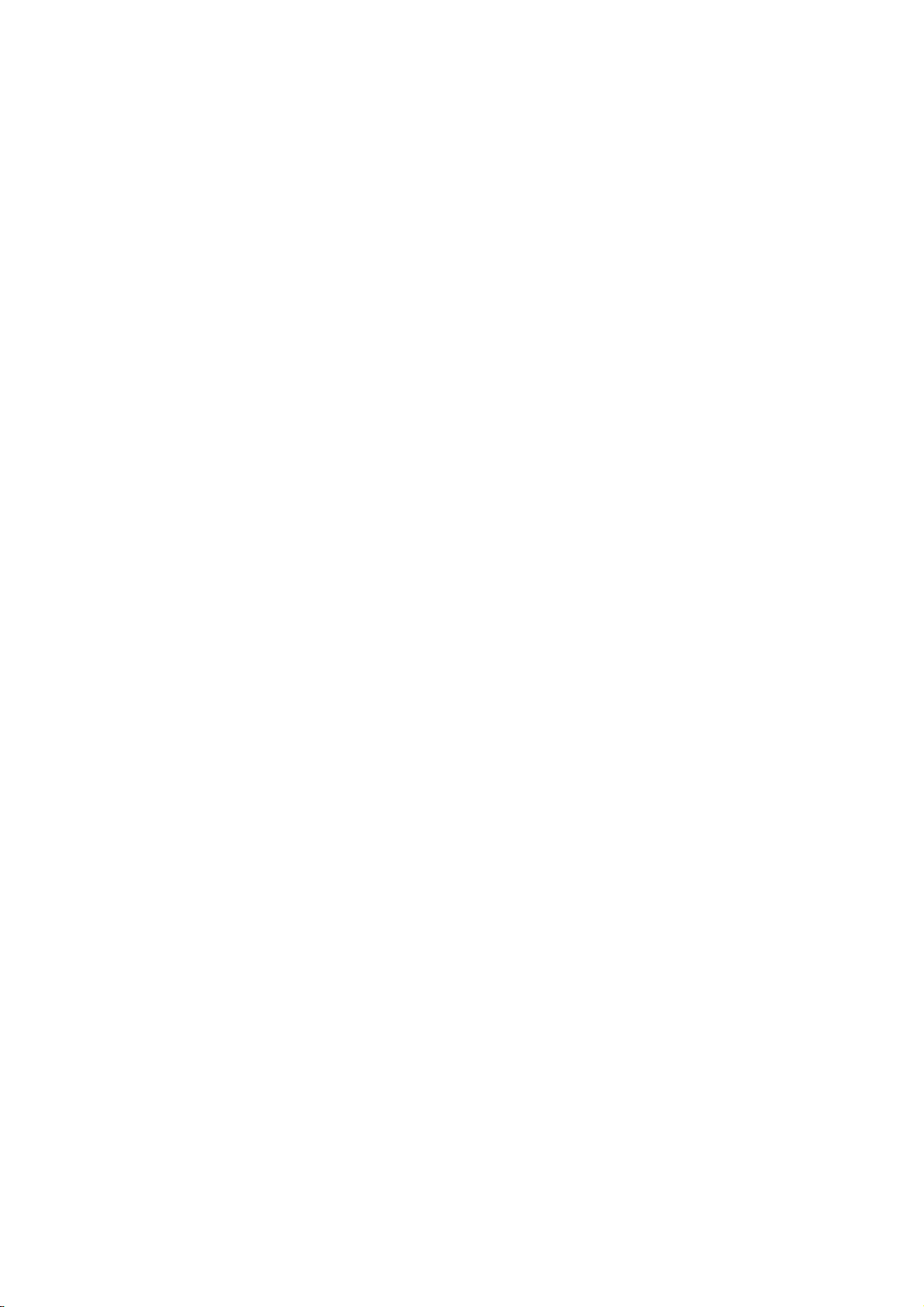
Parameters of USB HID-KBW ................................................................................................................. .. 22
USB Country Keyboard Types ............................................................................................................. 22
Convert Case ............................................................. ........................................................................ .. 23
Inter-Keystroke Delay for KBW ................................................................................................ ............ 23
Upgrade the Firmware ......................... ...... ... ... ... ...... .... ... ... ...... ... ... ... ....... ... ... ... ...... ... .... ... ... ... .................. 24
Chapter 3 Symbologies ........ ........................................................................ ................................................. 27
Introduction.................................... ........................................................................ ............................... ...... 27
1D Symbologies ........................................................................................... ..................................... ......... 27
Code 39......................................................................... .................................................................... ... 27
Transmit Code 39 Start/Stop Character ................. ....................................................................... ...... 27
Code 39 FULL ASCII ..................... ....................................................................... ............................... 27
Code 128 ...................................................................... ..................................................................... .. 28
UCC/EAN-128 ............................ ........................................................................ ................................ .. 28
EAN-8 ..................................................................... .................................................................. ............ 28
EAN-13 ......................................................................................................... ............................... ......... 28
ISSN ......................................................................................................................................... ............ 29
ISBN ......................................................................................................................................... ............ 29
UPC-E ................................................................................................................................... ............... 29
UPC-A ................................................................................................................................... ............... 29
Interleaved 2 of 5 ....................................................... ................................................................. ......... 30
Matrix 25 ........... ... .... ... ...... ... ... .... ...... ... ... ... ...... .... ... ... ...... ... ... ... ....... ... ... ... ...... ... ... .... .. . ........................ 30
Industrial 25 ...................... ........................................................................ ............................... ............ 30
Codabar ......................................... ............................ ............................ ............................ .................. 30
Code 93......................................................................... .................................................................... ... 31
GS1 Databar (RSS) .................................................................................................................... ......... 31
Code 11 ................................... ........................................................................ ............................... ...... 31
Plessey .............................. ........................................................................ ............................... ............ 31
MSI-Plessey ......................................................................................................................................... 32
Appendix ................................ ............................................ .......................................... ................................... 33
Factory Defaults Table ........................................... ........................................................................... ......... 33
Digit Barcodes .............................................................. .................................................................. ............ 37
Page 6
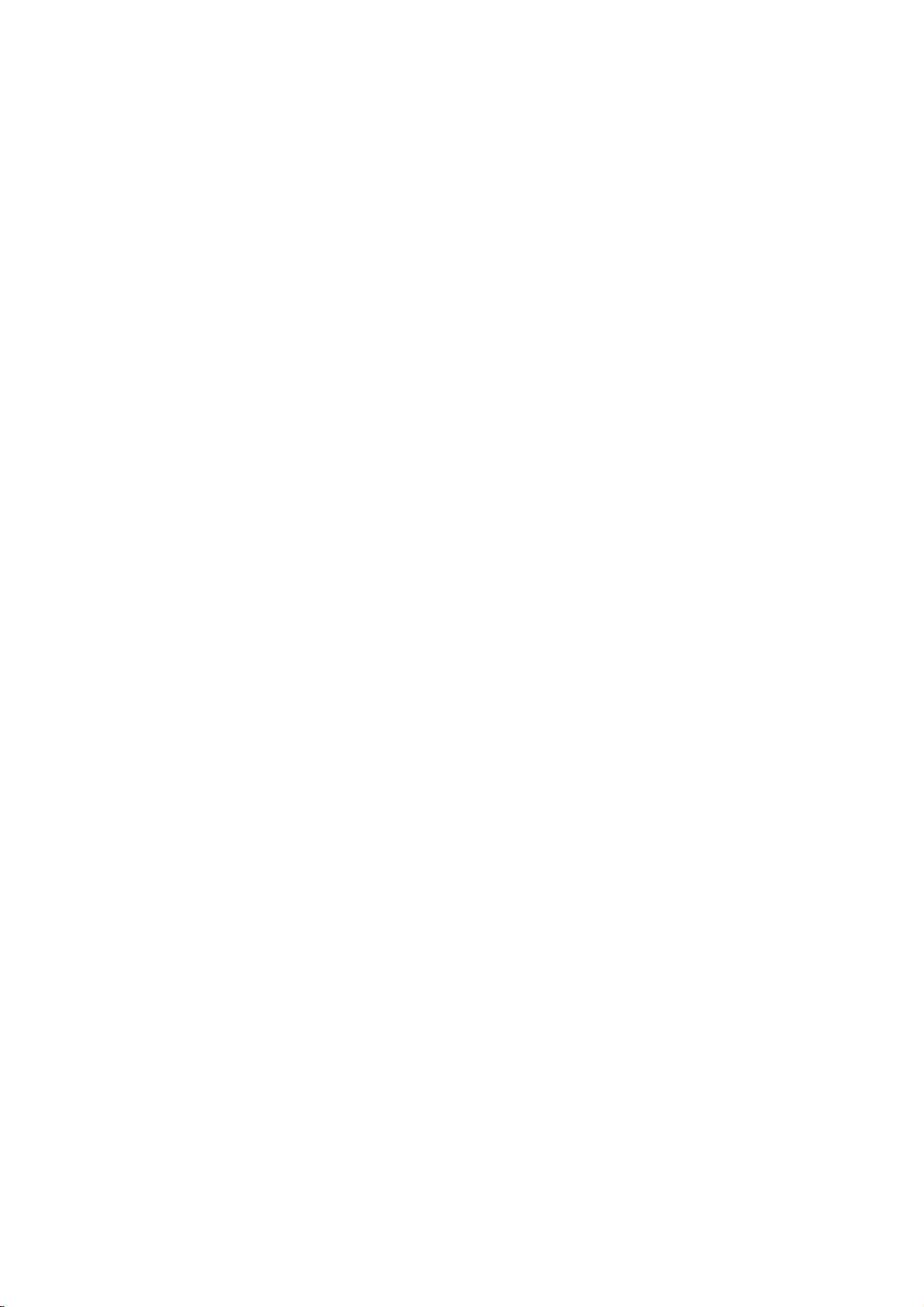
Page 7
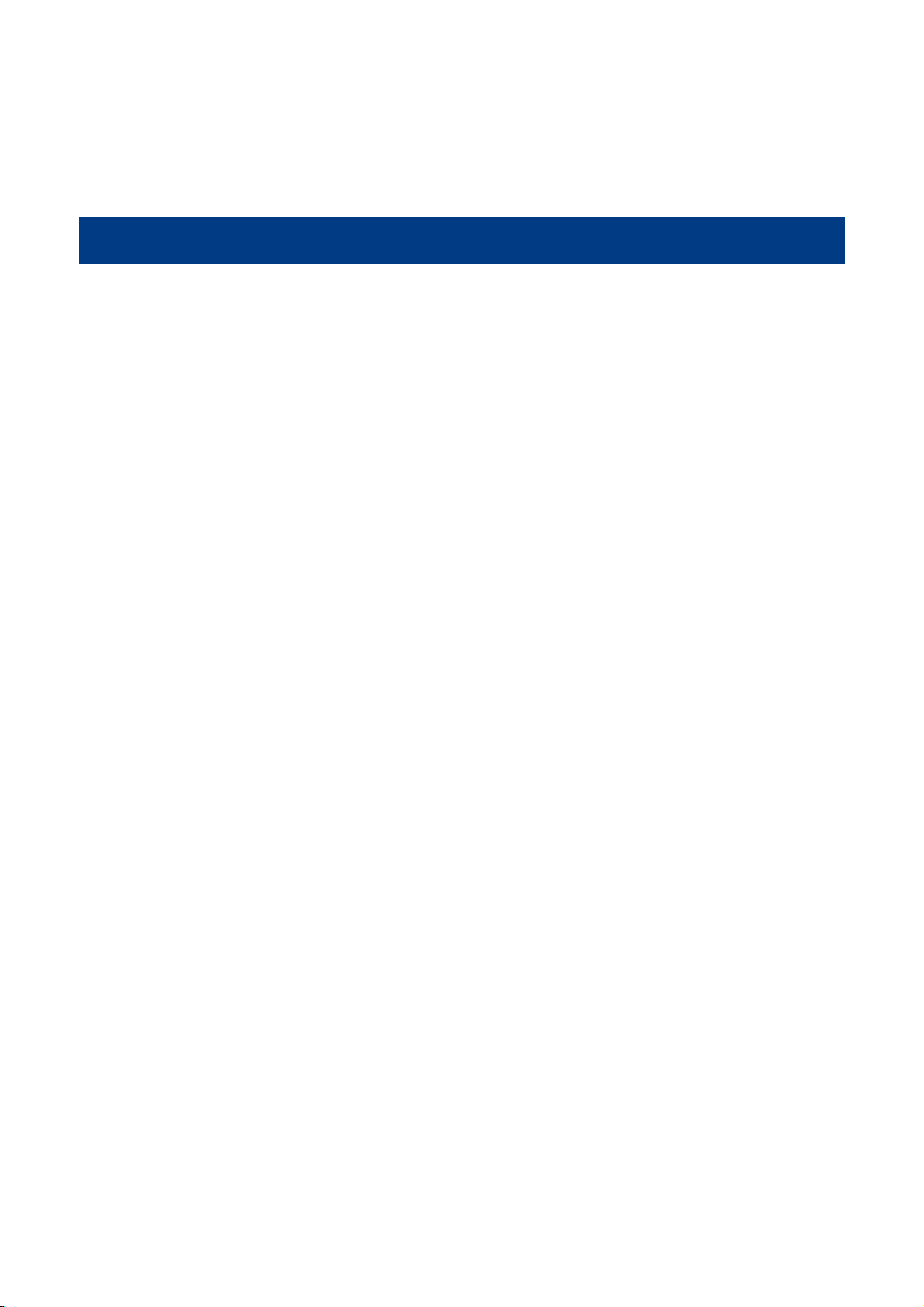
Preface
Introduction
This manual provides detailed instructions for setting up and using the NLS-BS80 barcode scanner
(hereinafter referred to as “the BS80” or “the scanner”).
Chapter Descriptions
Chapter 1, Getting Started : This chapter provides information on getting the scanner up
and running for the first time.
Chapter 2, System Settings : This chapter describes the barcode programming procedure
and shows you how to configure system parameters.
Chapter 3, Symbologies : This chapter lists all compatible symbologies and describes
how to configure the relevant parameters.
Appendix : This chapter offers factory defaults table and a bunch of
frequently used programming barcodes.
Safety Instructions
Read the operating instructions carefully and especially observe the safety information. If you do
not follow the safety instructions on proper handling in this manual, we assu me no liability for
any resulting personal injury or damage to property.
Don’t put the scanner in places with excessively high temperatures, such as exposure to direct
sunlight.
Don’t use the scanner in extremely humid area or drastic temperature change.
The rechargeable battery is permanently built into the scanner and cannot be replaced.
Never damage the rechargeable battery. Damaging the casing of the rechargeable battery might
1
cause an explosion or a fire!
Page 8
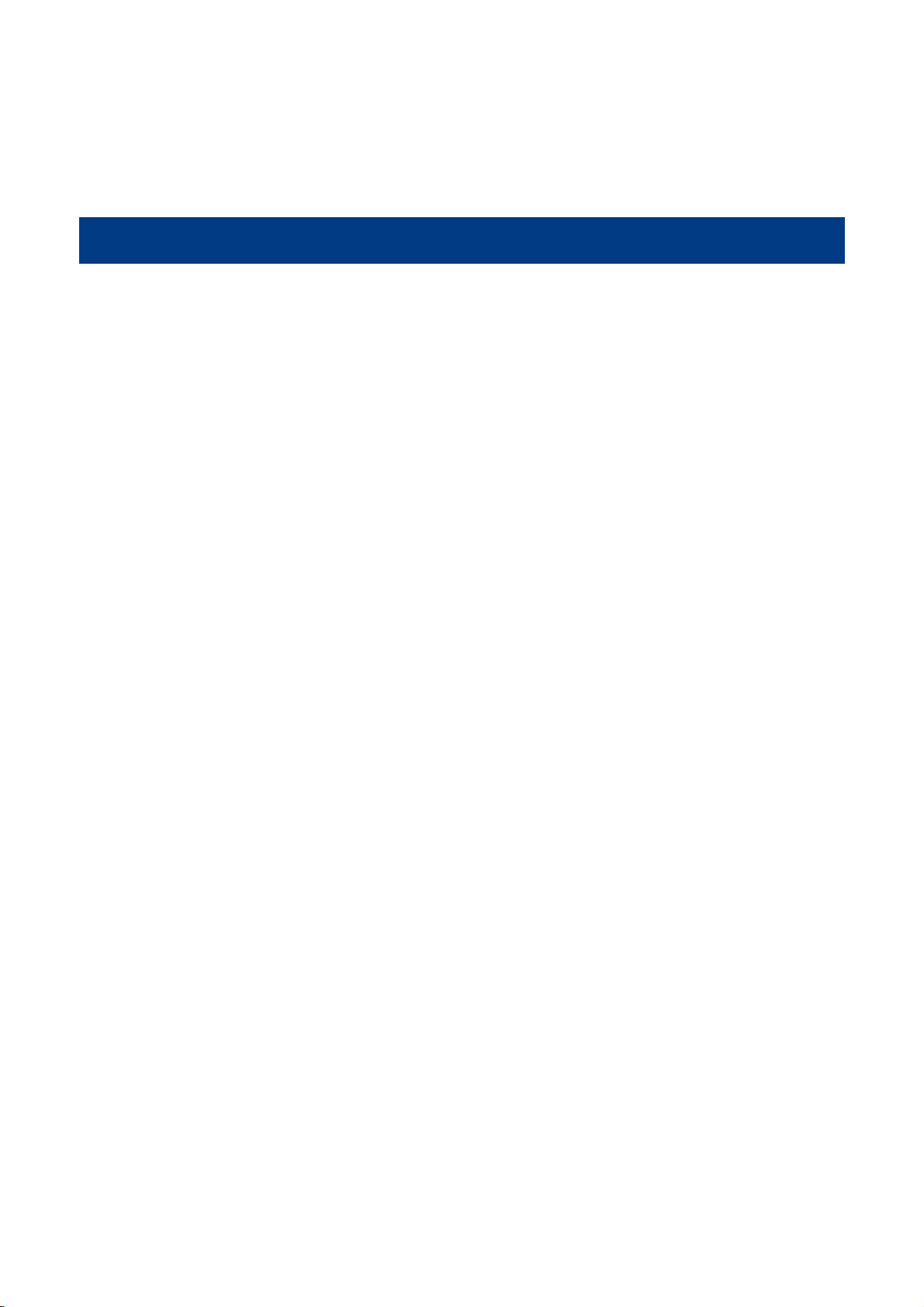
Chapter 1 Getting Started
Introduction
The BS80 is a wireless pocket barcode scanner equipped with 1D or 2D scan engine to meet different
needs. It is a great space-saver for busy or limited workspaces. It also supports iOS, Android, and
Windows devices through Bluetooth HID or SPP communication.
An illustrated introduction to the BS80 is included in this chapter. If you have the scanner at hand, make
good use of it to develop a better understanding of this manual. This chapter is written for normal users,
maintenance staff and software developers.
Unpacking
Open the package and take out the scanner and its accessories. Check to make sure everything on the
packing list is present and intact. If any contents are damaged or missing, please keep the original
package and contact your dealer immediately for after-sale service.
2
Page 9

BS80 Scanner
Charging/Battery LED
1
Data LED
3
Good Read LED
2
Scan/Power Button
4
Delete/Reset Button
5
Micro USB Port
7
Scan Window: Please remove the protective
9
sticker from the window before use.
6
8
Function Button/Function LED
Product Label
3
Page 10
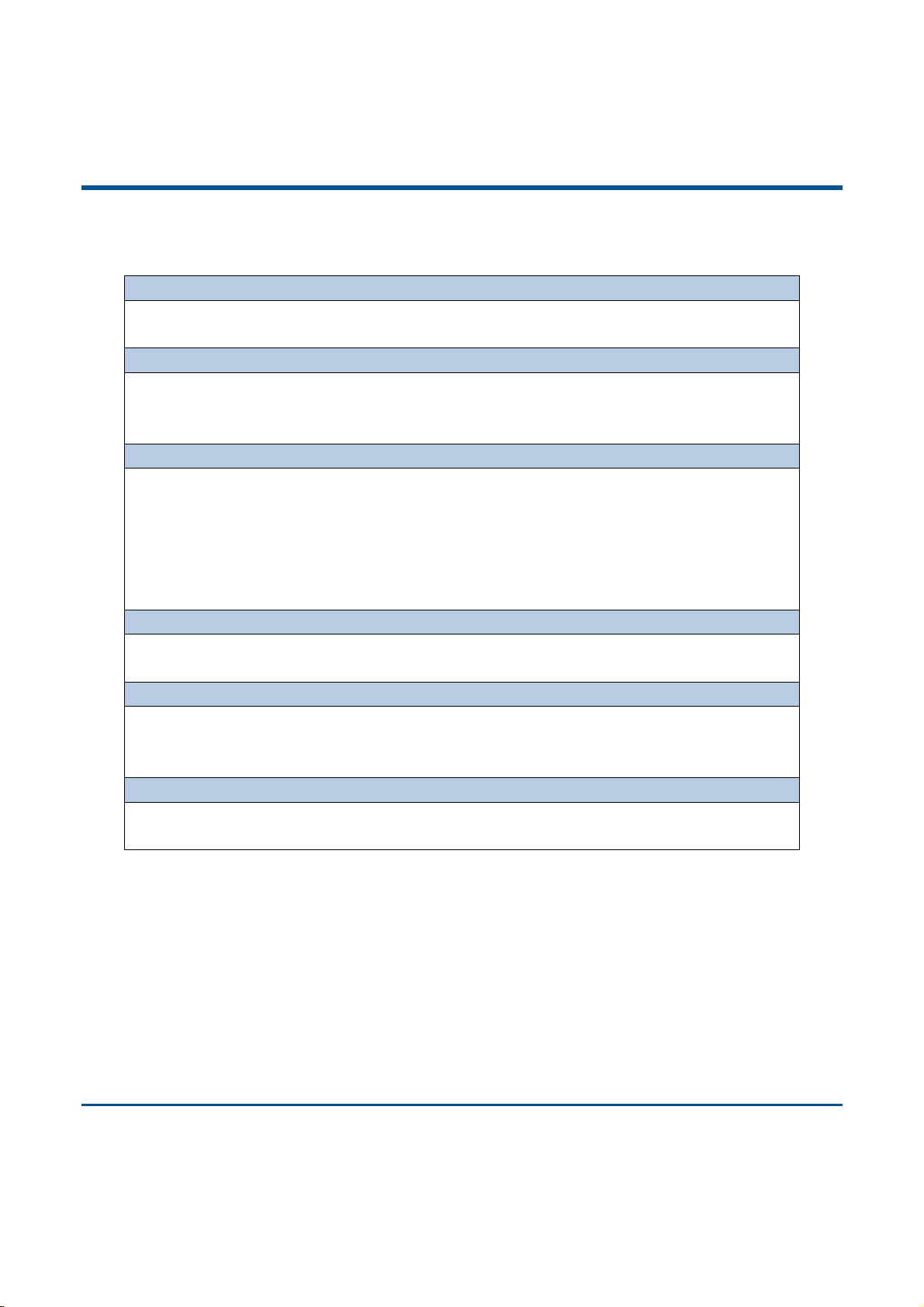
Functions of the Buttons
*Press the button to scan barcode when the scanner is on.
*Hold down the button for 3 seconds to power it on when the scanner is off.
*Press the button to remove the corresponding data from the FLASH memory in the USB
mode before scanning the barcode to be deleted.
*Hold down the button for 7 seconds to reset it when the scanner is on.
*Press the button to turn on the HID keyboard of the connected iOS device in the Wireless
mode.
*Hold down the button for 5 seconds to unpair paired Bluetooth device from the scanner in the
Wireless mode.
*Hold down the button for 3 seconds to start data transmission via USB in the USB mode
(Make sure that the scanner is connected to PC first.)
*Hold down the two buttons at the same time for 3 seconds to toggle between the Wireless
mode and USB mode when the scanner is on.
*Hold down the two buttons at the same time for 7 seconds to upgrade the firmware via USB
after clicking the “Start” button of the firmware upgrade utility on PC that the scanner is
connected to.
Scan/Power Button + Delete/Reset Button
*Press the two buttons at the same time to check the battery level with the Charging/Battery
LED when the scanner is on.
Scan/Power Button
Delete/Reset Button
Function Button
Scan/Power Button + Function Button
Delete/Reset Button + Function Button
4
Page 11
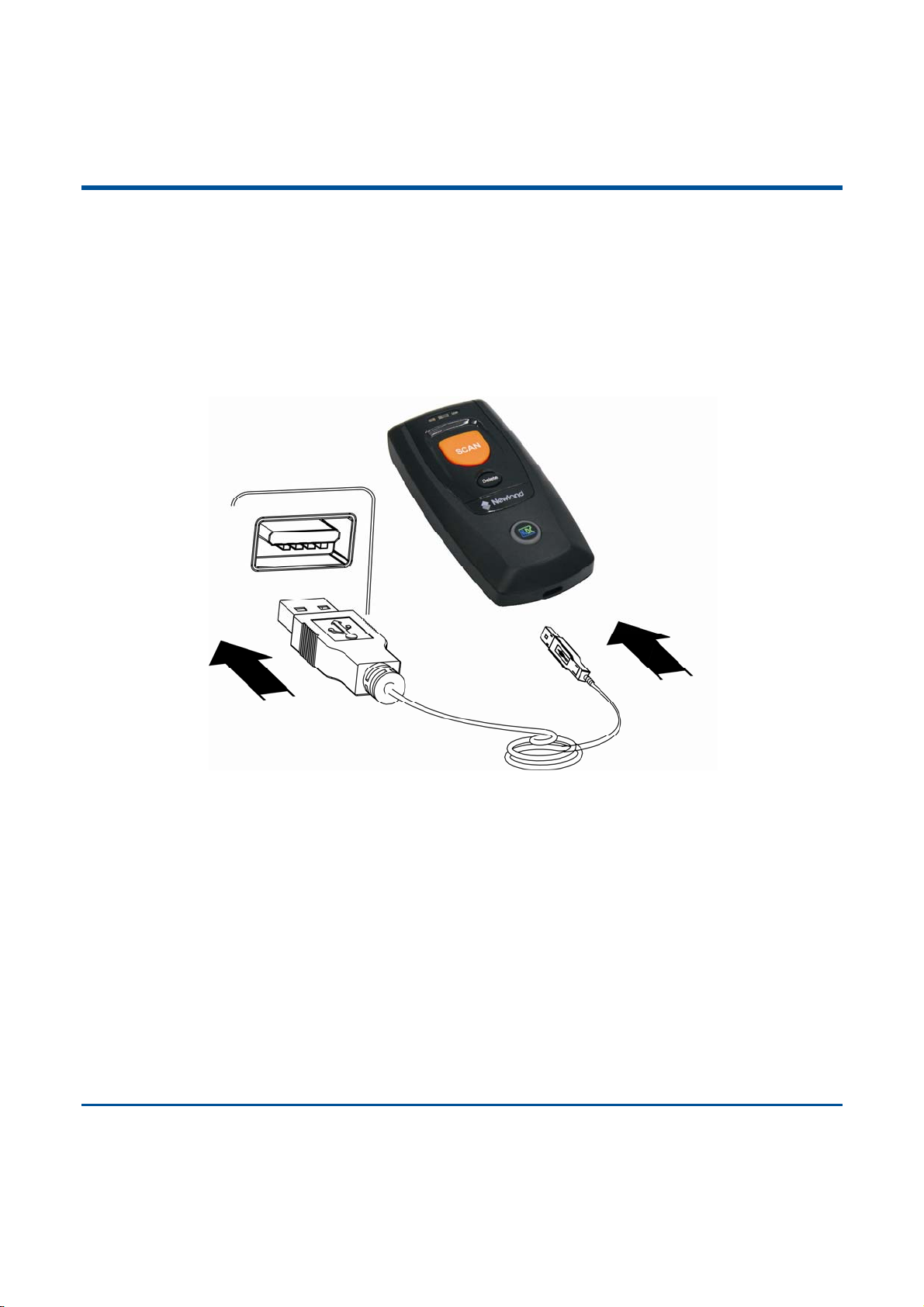
Charging the Battery
Charge the scanner by connecting it to a host device with USB cable, as shown below.
Note: Low battery may result in failure or misoperation of the scanner. Before your first use, charge the
battery for 3-4 hours.
5
Page 12
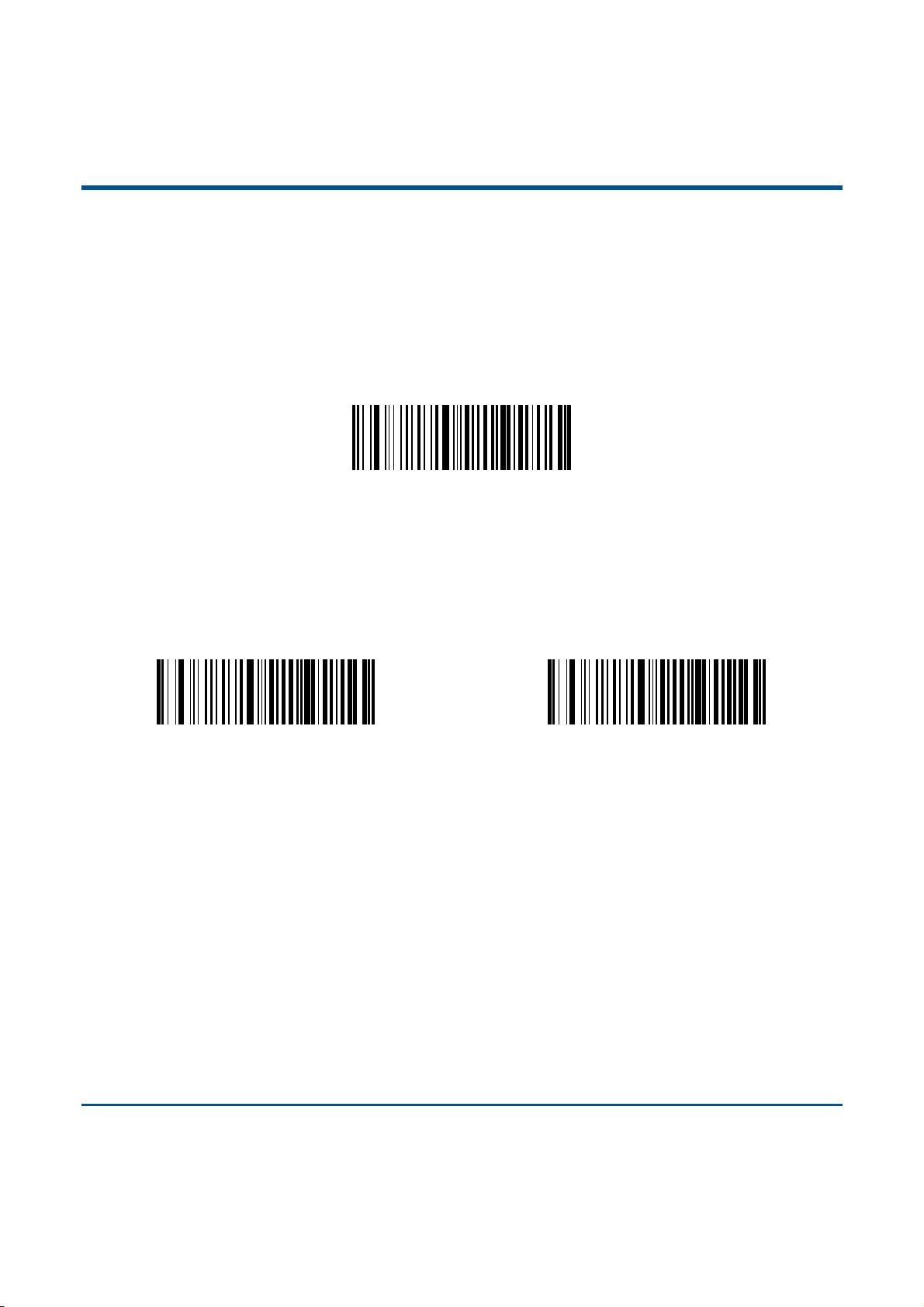
Connecting the BS80 to Smartphone/Tablet
1. Make sure your device has HID or SPP profile.
2. Turn off the Power-Saving mode of your smartphone/tablet first. If the red Function LED on the scanner
illuminates, hold down the Scan/Power button and Function button at the same time for 3 seconds or
scan the barcode below to switch to the Wireless mode.
Wireless Mode (Default)
3. Scan the appropriate barcode below to choose HID or SPP profile before connecting to
smartphone/tablet. If you don’t know what profile your device is, please try HID profile first, then SPP
profile.
HID (Default)
SPP
4. Complete the following connection procedure (example: pairing with iPhone). If the BS80 does not
appear in the search results in step (5), you might need to delete existing pairing information on the
scanner by holding down the Function button on the scanner for 5 seconds (see Functions of the
Buttons in this chapter) or by scanning the Delete Bluetooth Pairing barcode (see Delete Bluetooth
Pairing in Chapter 2).
6
Page 13
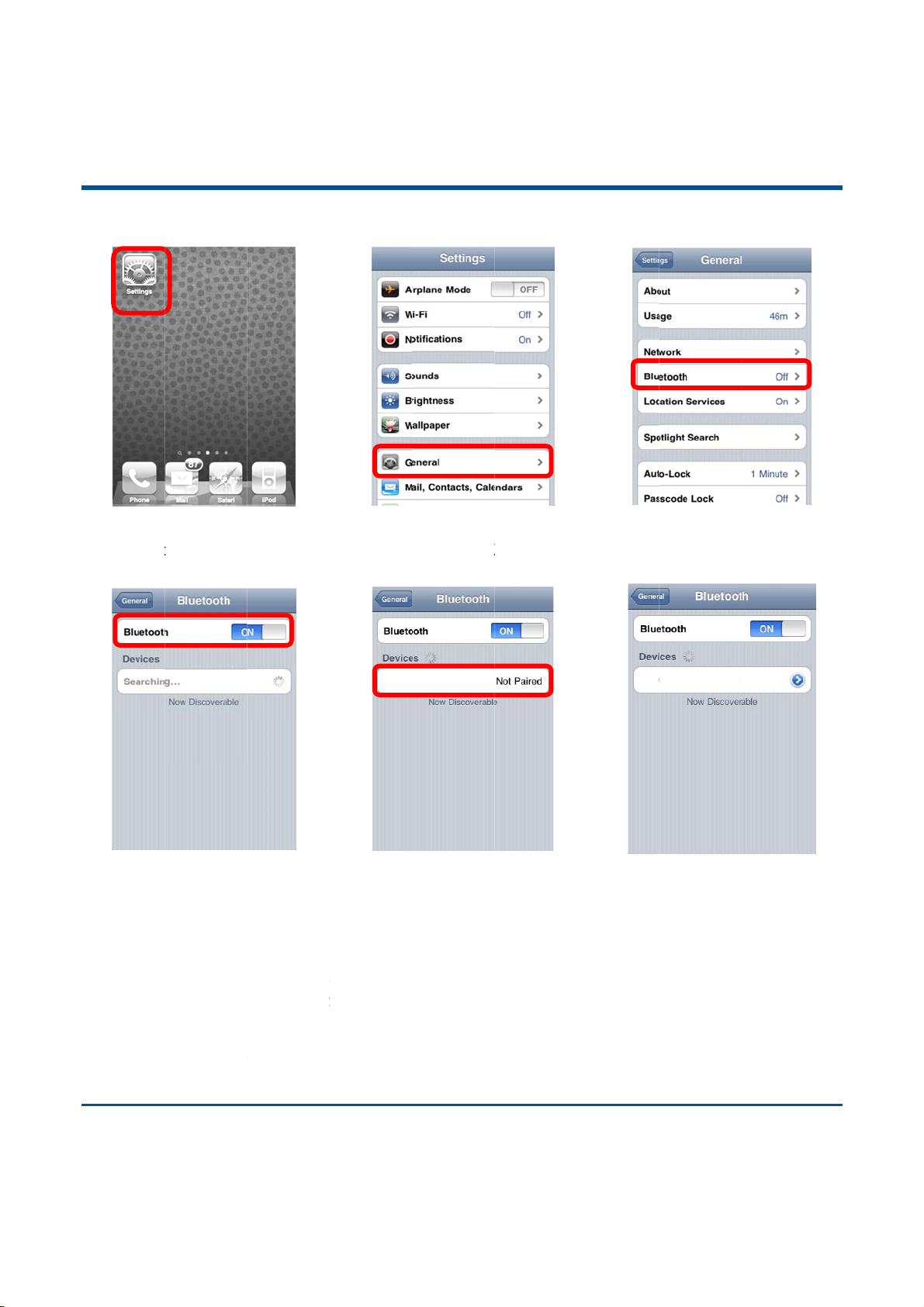
7
7
A
t
r
u
n
mgTco
m
i
o
,
s
t
c
n
w
e
e
b
t
w
S
b
e
w
r
m
k
u
s
D
r
g
d
X
X
e
R
s
b
o
h
a
o
c
d
v
n
s
c
e
s
l
h
u
m
n
0
t
e
c
d
d
t
e
n
h
o
e
S
a
u
n
a
i
(1) Click “
(4) Tu rn it
devices.
Settings”.
on and sea
rch the
(2) Clic
“General”.
(3) Cli
(5) Sele
connect
ct “BS80XX
.
X” to
(6) Th
mean
k “Bluetoo
“Connect
the conne
h”.
d” messag
tion is OK.
fter
5.
6. Befo
lang
can
Note: T
he connect
e using W
age. Then
ot send to
his product
ust suppor
uarantee a
he commu
ndition bet
ay also aff
on is compl
rdPad file
scan the
martphone/
complies
the same
onnection
ication spe
een the p
ct the com
BS80
ted, the bl
or relative
arcodes an
ablet, plea
ith Bluetoot
PP or HI
efore the p
d and ran
oduct and
unication s
XXX
e Function
APP, pleas
d the barco
e scan the
h standard
. For other
oduct has
e of the pr
evice to w
peed and r
LED on the
set keyb
de data will
estore Fa
. The devic
Bluetooth
een tested.
duct may
ich it is co
nge of the
BS8
scanner wil
ard langua
show on t
tory Defa
e that com
evices with
ary due to
nected. Co
canner.
XXXX C
illuminate.
ge of the
e cursor si
lts barcode
unicate wi
other profil
obstacles a
ndition on t
nnected
evice to U
e. If the d
.
h this prod
es, we can
d radio w
e host dev
A
ta
ct
ot
ve
ce
Page 14
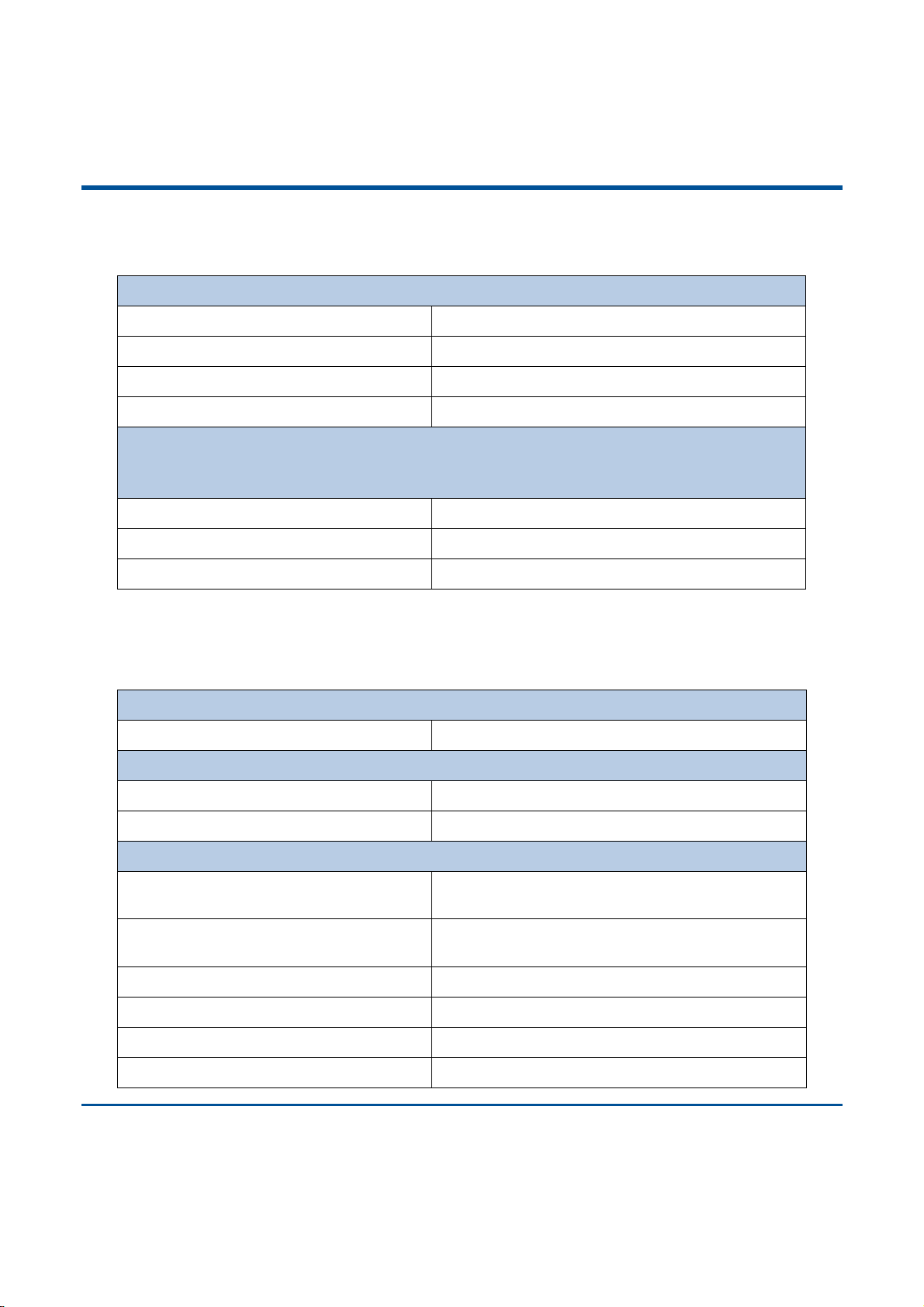
LED Notifications
Charging/Battery LED
Red LED on Charging in progress.
Green LED on Fully charged.
Red and green LEDs flash alternately Battery not found.
Red LED flashes Low battery alert.
If the scanner is on and it is not connected to PC via USB cable, pressing the Scan/Power
button and Delete/Reset button at the same time can display the battery level with the
Charging/Battery LED.
Green LED on Battery level is high.
Red and green LEDs on Battery level is medium.
Red LED on Battery level is low.
When the battery voltage is too low, the scanner will beep with flashing red Charging/Battery LED. Please
charge it immediately before the scanner shuts down mandatorily. When it shuts down, please charge it
fully before turning it back on.
Good Read LED
Green LED flashes Good read.
Data LED
Red LED flashes Data being stored in FLASH.
Red LED on FLASH memory depleted.
Function LED
Blue LED flashes slowly with longer off
state
Blue LED flashes slowly with longer on
state
Bluetooth turned on, but no Bluetooth connection
established and the BS80 not found.
Bluetooth turned on, but no Bluetooth connection
establish e d an d the BS80 foun d .
Blue LED on Bluetooth connection established.
Blue LED flashes quickly Data transmission via Bluetooth in progress.
Red LED on USB mode enabled.
Red LED flashes quickly Batc h data trans mission via USB in progress.
8
Page 15

Turning the BS80 On/Off
Turn the scanner on: Press the Scan/Power button.
Turn the scanner off: By default, the scanner automatically powers off if no operation is performed on the
scanner for 30 minutes. You can adjust the auto power-off time. Y ou can als o turn of f the scanner by scanning
the Power Off barcode. For more information, see Automatic/Manual Power-Off section in Chapter 2.
9
Page 16

Scanning Instructions
Scanning 1D Barcode
Adjust the scan angle (Do not read barcode at vertical degree) or the distance between barcode and the
scanner to ensure that the length of the scan line is roughly 8mm greater than that of the barcode, as
shown below.
10
Page 17

Chapter 2 System Settings
Introduction
This chapter describes how to configure the basic system parameters on the scanner.
Restore Factory Defaults
Restore Factory Defaults
Operating Modes
The scanner provides two operating modes: Wireless mode (Bluetooth mode) and USB mode.
1. Wireless mode
Wireless Mode (default)
When the scanner is in the Wireless mode, scanning the following barcodes can switch between
Bluetooth HID and SPP profiles. When the scanner is in the USB mode, scanning the following barcodes
can switch between USB HID-KBW and USB COM Port Emulation.
11
Wireless Mode: HID (default)
USB Mode: USB HID-KBW (default)
Wireless Mode: SPP
USB Mode: USB COM Port Emulation
Page 18

There are two data transmission modes: Synchronous mode and Asynchronous mode.
(1) Synchronous mode: When you scan barcodes, the data will be sent to smartphone/tablet directly. If
you are out of Bluetooth service range, scanned data will be lost.
(2) Asynchronous mode: When you are out of Bluetooth service range, scanned data will be saved in the
FLASH memory. Once you are back to service range, the data will be sent to smartphone/tablet
automatically. The scanner will automatically remove it from the FLASH memory after smartphone/tablet
receives the data.
Synchronous Mode
Asynchronous Mode (default)
2. USB mode
When you scan barcodes, the data will be saved in the FLASH memory. You can sync the data acquired
in USB mode from the FLASH memory to your PC by following the procedure described below.
Data transmission from FLASH to PC via USB:
Step 1: Install the required driver on your PC.
Step 2: Connect the scanner to your PC with USB cable. The scanner beeps when the connection
between them is established.
Step 3: Open Notepad or Office Word on your PC and make sure that your cursor is always positioned in
it. Hold down the Function button on the scanner for 3 seconds or longer to start data transmission from
the FLASH memory to your PC. To suspend or resume the transmission, press the Function button briefly.
The scanner beeps when the transmission is completed.
USB Mode
Note:
1. When the scanner switches from one operating mode to the other, it beeps along with corresponding
LED notification (For more information, see LED Notifications in Chapter 1)
2. Besides the method mentioned above, you can also hold down the Scan/Power button and Function
button at the same time for 3 seconds to toggle the Wireless mode and USB mode.
12
Page 19

Query Scanner Information
Query the Firmware & Hardware Versions of Scanner
Query the Manufacture Date of Scanner
Query the Firmware Version of Scan Engine
Query the Serial Number of Scanner
Query/Delete the Data in FLASH
The FLASH memory is divided into a USB storage area (used to save the data acquired in the USB mode)
and a Bluetooth storage area (used to save the data acquired in Bluetooth asynchronous mode). You
should note that removing data from the USB storage area may take a longer time.
Delete All Barcodes in FLASH
Query the Number of Barcodes in USB Storage Area
Query the Number of Barcodes in Bluetooth Storage Area
13
Only Delete Barcodes in USB Storage Area
Only Delete Barcodes in Bluetooth Storage Area
Page 20

Sound Notifications
Turn sound notifications on or of f by scanning the appropri ate barcode below. After this feature is enabled,
the scanner beeps when one of the following events occurs:
1. The scanner is turned on.
2. The scan ner resets.
3. A barcode is decoded (including good read for removing barcode data fro m the FLASH memory).
4. The scanner switched to the Wireless mode or USB mode.
5. Transmitting data via Bluetooth failed.
6. iOS soft keyboard is turned on or off.
7. Data transmission via USB starts.
8. Data transmission via USB is interrupted.
9. Data transmission via USB is completed.
10. Paired Bluetooth device is unpaired from the scanner.
11. The scanner is turned off.
12. USB connection between the scanner and the host established.
13. USB connection between the scanner and the host lost.
14. Bluetooth connection between the scanner and the host established or lost.
Sound Notifications On (default)
Sound Notifications Off
14
Page 21

Vibration Notifications
Turn vibration notifications on or off by scanning the appropriate barcode below. After this feature is
enabled, the scanner vibrates when one of the following events occurs:
1. A barcode is decoded (including good read for removing barcode data fro m the FLASH memory).
2. The scanner switched to the Wireless mode or USB mode.
3. iOS soft keyboard is turned on or off.
4. Paired Bluetooth device is unpaired from the scanner.
5. Data transmission via USB starts.
6. The scanner is turned off.
Vibration Notifications On
Vibration Notifications Off (default)
15
Page 22

Terminating Character Suffix
Append CRLF as Terminating Character Suffix (default)
Disable Terminating Character Suffix
16
Page 23

Inter-Character Delay for Bluetooth HID
Select an appropriate inter-character delay to avoid data loss during transmission. This parameter is only
valid in the Bluetooth HID mode.
5ms
25ms
45ms
15ms (default)
35ms
Query Inter-Character Delay
Delete Bluetooth Pairing
Delete Bluetooth Pairing
17
Page 24

Automatic/Manual Power-Off
By default, the scanner automatically powers off if no operation is performed on the scanner for 30
minutes. This feature can help to extend battery life.
5 Minutes
20 Minutes
60 Minutes
10 Minutes
30 Minutes (default)
Disable Auto Power-Off
Query Auto Power-Off Timer
18
Page 25

You can power off your scanner manually by scanning the barcode below.
Power Off
Note: After the Power Off barcode is scanned, the scanner emits a long beep and then turns off.
19
Page 26

Time Stamp
You can decide whether to send date and time or not by enabling or disabling time stamp.
Enable Time Stamp (default)
Set Date Format
Format 1: mm/dd/yyyy
(example:
01/23/2011)
Disable Time Stamp
Format 2:dd/mm/yyyy
(example: 23/01/2011)
Format 3: yyyy/mm/dd (default)
(example: 2011/01/23)
20
Page 27

Set Date & Time
Step 1: Double click on BS80Setting.exe to BS80 Date&Time Setting Tool. Then check the “Auto-sync
dateand time with the host” item on it.
Step 2: After the time in the box is in sync with the system clock, click the “Generate Barcode” button.
Step 3: Scan th e ba r c o d e generated to s et the date and time on the s canner.
Note: You need to run this tool on the Windows XP or WIN7 operating system.
21
Page 28

Parameters of USB HID-KBW
USB Country Keyboard Types
US English (default)
Denmark
France
Italy
Japan
Finland
Turkey_F
Norway
Spain
U.K.
Turkey_Q
22
Page 29

Convert Case
No Case Conversion (default)
Convert All to Lower Case
Convert All to Upper Case
Invert Upper and Lower Case Characters
Inter-Keystroke Delay for KBW
To set the inter-keystroke delay, scan the following barcode and a digit barcode (0~F).
Note: 0~F corresponds to 3ms (default), 8ms, 13ms, 18ms, 23ms, 28ms, 33ms, 38ms, 43ms, 48ms,
53ms, 58ms, 63ms, 68ms, 73ms and 78ms respectively.
23
Inter-Keystroke Delay for KBW
Page 30

Upgrade the Firmware
Step 1: Install the driver: Run the CDC - Virtual COM Driver v1.1.0 program and then follow the on-screen
instructions to complete the installation processs. (Skip this step if it is already installed on your PC.)
Make sure that the driver is properly installed. You cannot upgrade the firmware without it.
Step 2: Run the BS80Update program. Then click “Start”.
Step 3: Turn on the scanner and connect it to your PC with the USB cable.
24
Page 31

Step 4: Hold down the Function button and the Delete/Reset button on the scanner at the same time for
7 seconds to upgrade the firmware. The red and blue Function LEDs flash alternately during the updating
process.
Step 5: Wait for the “Firmware upgraded!” window to pop up and click “OK” to exit the program.
Note: If this utility does not operate normally, check to see if the FirmwarePath in the UpdataTool.ini file is
correct (its value should be identical with the name of the .bin file). If there is a higher versio n of firmware,
replace the .bin file.
25
Page 32

26
Page 33

Chapter 3 Symbologies
Introduction
Every symbology (barcode type) has its own unique attributes. This chapter provides programming
barcodes for configuring the scanner so that it can identify various barcode symbologies. It is
recommended to disable those that are rarely used to increase the efficiency of the scanner.
1D Symbologies
Code 39
Enable (default)
Transmit Code 39 Start/Stop Character
Enable (default)
Code 39 FULL ASCII
Disable
Disable
27
Enable (default)
Disable
Page 34

Code 128
UCC/EAN-128
EAN-8
Enable (default)
Enable (default)
Disable
Disable
EAN-13
Enable (default)
Enable (default)
Disable
Disable
28
Page 35

ISSN
ISBN
UPC-E
Enable (default)
Enable (default)
Disable
Disable
29
UPC-A
Enable (default)
Enable (default)
Disable
Disable
Page 36

Interleaved 2 of 5
Matrix 25
Industrial 25
Codabar
Enable (default)
Enable (default)
Enable (default)
Disable
Disable
Disable
Enable (default)
Disable
30
Page 37

Code 93
GS1 Databar (RSS)
Code 11
Enable (default)
Enable (default)
Disable
Disable
Plessey
31
Enable (default)
Enable (default)
Disable
Disable
Page 38

MSI-Plessey
Enable (default)
Disable
32
Page 39

Factory Defaults Table
Parameter Factory Default Remark
Appendix
System Settings
Operating Mode Wireless mode (Bluetooth mode)
Bluetooth Profile HID
USB Interface Type USB HID-KBW
Data Transmission Mode for Bluetooth Asynchronous mode
Sound Notifications Enabled
Vibration Notifications Disabled
Terminating Character Suffix
Inter-Character Delay for Bluetooth HID 15ms
Auto Power-Off Timer 30 minutes
Time Stamp Enabled
Date Format Format 3: yyyy/mm/dd
USB Country Keyboard Types
Convert Case No Case Conversion USB HID-KBW
Append CRLF as Terminating
Character Suffix
US English USB HID-KBW
Inter-Keystroke Delay for KBW 3ms USB HID-KBW
33
Page 40

Parameter Factory Default Remark
Symbologies
Code 39
Code 39
Enabled
Transmit Start/Stop Character Enabled
Code 39 Full ASCII
Enabled
Code 128
Code 128
Enabled
UCC/EAN-128
UCC/EAN-128
Enabled
EAN-8
EAN-8
Enabled
EAN-13
EAN-13
Enabled
ISSN
ISSN
Enabled
ISBN
ISBN
UPC-E
UPC-E
UPC-A
UPC-A
Interleaved 2 of 5
Interleaved 2 of 5
Matrix 25
Matrix 25
Industrial 25
Industrial 25
Codabar
Codabar
Enabled
Enabled
Enabled
Enabled
Enabled
Enabled
Enabled
34
Page 41

Code 93
Code 93
GS1 Databar (RSS )
GS1 Databar (RSS )
Code 11
Code 11
Plessey
Plessey
MSI-Plessey
MSI-Plessey
Enabled
Enabled
Enabled
Enabled
Enabled
35
Page 42

NLS-BS80 Specifications
Performance
Light Source 620 nm visible red LED
1D: Code 128, EAN-13, EAN-8, Code 39, UPC-A, UPC-E, Codabar, ISSN,
Symbologies
Resolution
Pitch ±55°@ 0°Roll and 0°Skew
Scan Angle**
Minimum Symbol Contrast 30%
Scan Rate 300 scans per second
Interfaces Micro USB, Bluetooth HID/SPP profiles
Bluetooth Transmission Range 50m (open space)
Wireless Standards 2
Memory Capacity 1MB
Mechanical/Electrical
Dimensions (L x W x H) 88.0 ×46.0 × 24. 5mm
Weight 62g
Notification Sound, LED and vibration
Battery 3.7V 900mA rechargeable Li-ion battery
Power Adaptor (optional) Output: DC 5V, 500mA Input: AC 100 ~ 240V, 50~60Hz
Current
Environmental
Operating Temperature -20°C ~55°C
Storage Temperature -40°C ~ 80°C
Humidity 5%~ 95% (non-condensing)
Static Discharge ±8 KV (Contact discharge); ±15 KV(Air discharge)
Drop 1.2m
Sealing IP42
Test conditions:
**
Code 39, 3 Bytes; Resolution=10mil; W:N=3:1; PCS=0.8; Barcode Height=11mm; Scan Distance=120mm, T=23℃, Illumination=300 LUX
Roll ±25°@ 0°Pitch and 0°Skew
Skew ±75°@ 0°Roll and 0°Pitch
Operating Current 75mA (Bluetooth is on)
Sleep Current 5mA
Interleaved 2 of 5, ISBN, Code 93, UCC/EAN-128, GS1 Databar, etc.
2D: PDF417, QR code, Data Matrix
1D (5 mil) – Code 39
2D (10 mil) – Data Matrix
.402– 2.480GHz ISM band, compatible with Bluetooth 4.0
only
36
Page 43

Digit Barcodes
0 ~ 9
0
2
1
3
37
Page 44

4
6
8
5
7
9
38
Page 45

A ~ F
A
C
E
B
D
F
39
Page 46

s
w
a
k
n
o
n
t
t
6
9
@
n
w
n
c
e
9
n
e
.
o
c
t
o
y
e
-
m
h
p
u
5
Headquarter
Fujian Newla
Address:Ne
West Rd., M
ZIP CODE:
TEL:+86 FAX:+86 E-mail:mar
WEB:www.
Newland Eur
Rolweg 25,
TEL: +31
FAX: +31
Email:sales
WEB:www.
Tech Suppor
Newland Nor
Address: 4
USA
TEL: 510 4
Fax: 510 4
Email:info
WEB:www.
Newland Tai
7F-6, No. 2
Taipei City,
TEL: +886
FAX: +886
Email:sales
WEB:www.
nd Auto-ID T e
land Scienc
wei district, F
350015
(0)591-839
(0)591-83
eting@nlsca
lscan.com
pe BV
4104 A V Cul
(0) 345 87
(0) 345 87
@newland-id
ewland-id.co
: tech-supp
th America In
559 Fremon
90 3888
0 3887
newlandna.c
ewlandna.co
an Inc.
68,Lianchen
Taiwan
2 7731 5388
2 7731 5389
.tw@newland
ewland-id.co
ch Co., Ltd.
& Technolog
uzhou, Fujia n
79222
79208
.com
mborg, Th
00 33
00 39
com
m
rt@newland
.
Blvd., Fre
m
m
g Rd.,Jhong
-id.com
m.tw
Park No.1 R
, China
Netherlands
id.com
ont, CA 94
e Dist. 235,
【Exit Setu
jiang
38,
New
】
